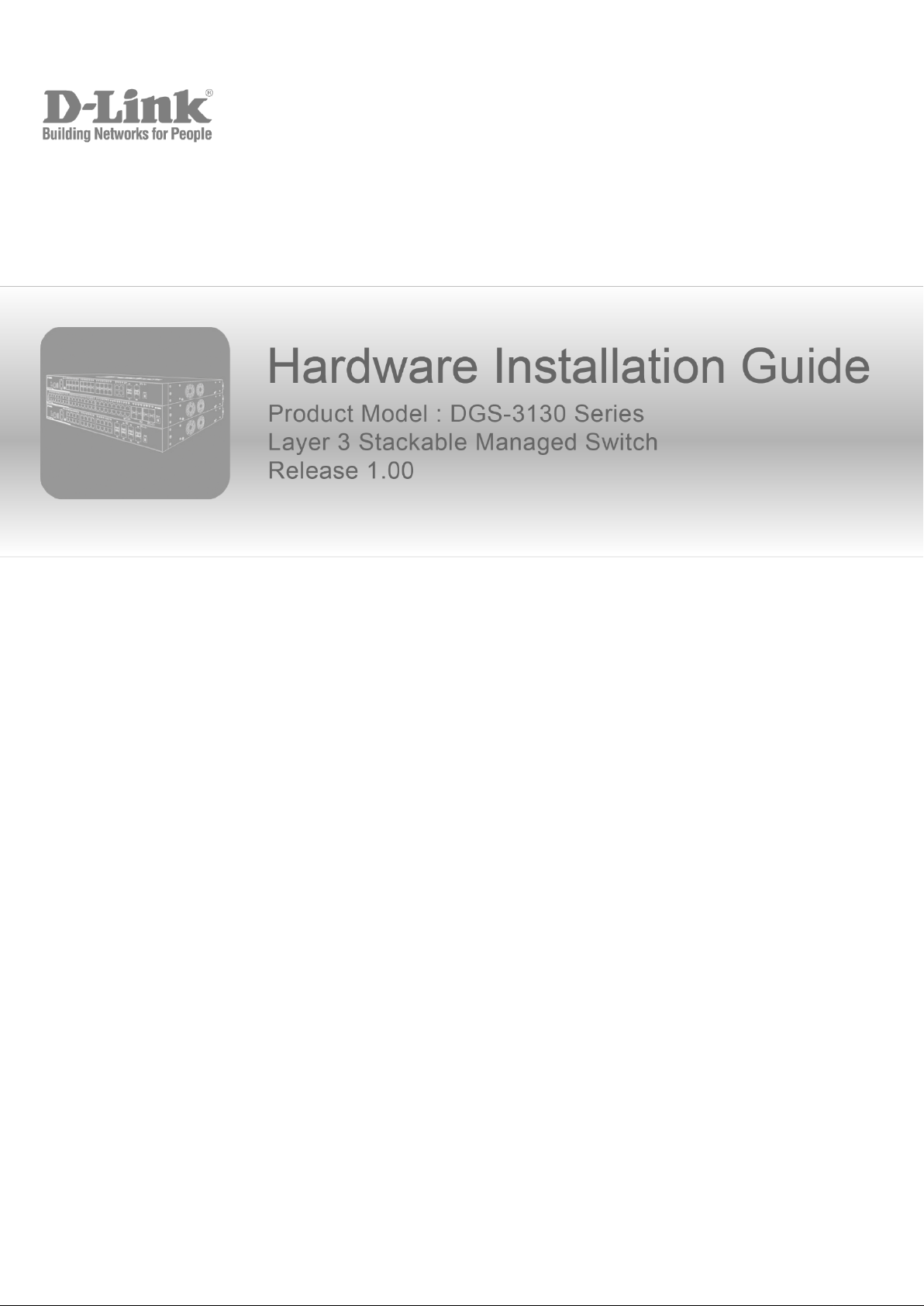

DGS-3130 Series Layer 3 Stackable Managed Switch Hardware Installation Guide
Information in this document is subject to change without notice. Reproduction in any manner whatsoever, without the written
permission of D-Link Corporation, is strictly forbidden.
Trademarks used in this text: D-Link and the D-LINK logo are trademarks of D-Link Corporation; Microsoft and Windows are
registered trademarks of Microsoft Corporation.
Other trademarks and trade names may be used in this document to refer to either the entities claiming the marks and names or
their products. D-Link Corporation disclaims any proprietary interest in trademarks and trade names other than its own.
© 2017 D-Link Corporation. All rights reserved.
FCC Warning
This equipment has been tested and found to comply with the limits for a Class A digital device, pursuant to Part 15 of the FCC
Rules. These limits are designed to provide reasonable protection against harmful interference when the equipment is operated in a
commercial environment. This equipment generates, uses, and can radiate radio frequency energy and, if not installed and used in
accordance with this manual, may cause harmful interference to radio communications. Operation of this equipment in a residential
area is likely to cause harmful interference in which case the user will be required to correct the interference at his expense.
CE Mark Warning
This equipment is compliant with Class A of CISPR 32. In a residential environment this equipment may cause radio interference.
VCCI Warning
この装置は、クラス A 情報技術装置です。この装置を家庭環境で使用すると電波妨害を引き起こすことがあります。この場合には
使用者が適切な対策を講ずるよう要求されることがあります。VCCI-A.
BSMI Notice
此為甲類資訊技術設備,於居住環境中使用時,可能會造成射頻擾動,在此種情況下,使用者會被要求採取某些適當的對策。
Safety Compliance
Warning: Class 1 Laser Product:
EN: When using a fiber optic media expansion module, never look at the transmit laser while it is powered on. Also, never
look directly at the fiber TX port and fiber cable ends when they are powered on.
FR: Ne regardez jamais le laser tant qu’il est sous tension. Ne regardez jamais directement le port TX (Tramsmission) à
fibres optiques et les embouts de câbles à fibres optiques tant qu’ils sont sous tension.
SFP (Mini-GBIC), XENPAK, and XFP Regulatory Compliance
Networks pluggable optical modules meet the following regulatory requirements:
Class 1.
IEC/EN60825-1:2007 2nd Edition or later, European Standard
FCC 21 CFR Chapter 1, Subchapter J in accordance with FDA and CDRH requirements.
Application of CE Mark in accordance with 2004/108/EEC EMC Directive and the 2006/95/EC Low Voltage Directives.
UL and/or CSA registered component for North America.
47 CFR Part 15, Class A when installed into products.
ii
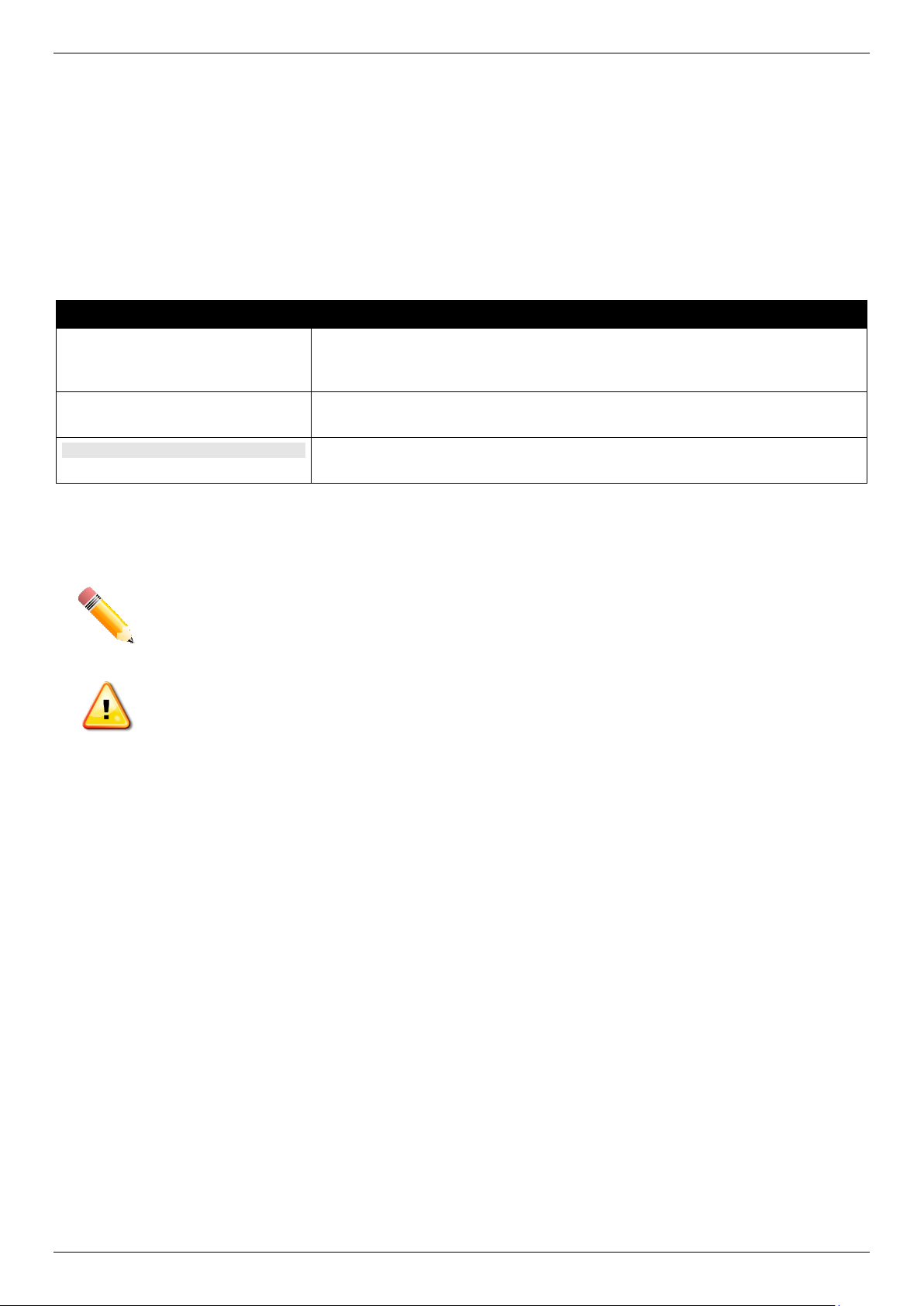
DGS-3130 Series Layer 3 Stackable Managed Switch Hardware Installation Guide
Convention
Description
Boldface Font
This convention is used to place emphasis on keywords. It also indicates a
button, toolbar icon, menu, menu item, system message, or a prompt
appearing on the screen. For example, click the Apply button.
Initial capital letter
This convention is used to indicate a window name or keyboard key. For
example, press the Enter key.
Blue Courier Font
This convention is used to represent a Command Line Interface (CLI)
example.
NOTE: A note indicates important information that helps you make better use of your device.
CAUTION: A caution indicates a potential for property damage, personal injury, or death.
Intended Readers
The DGS-3130 Series Layer 3 Stackable Managed Switch Hardware Installation Guide contains detailed information
about the hardware specifications of the switches in this series. It also contains brief information on how to configure
and manage a switch in this series. This manual is intended for advanced level users that are familiar with network
management concepts and terminology. For all practical reasons, all the switches in this series will simply be referred
to as the Switch throughout this manual.
Typographical Conventions
Notes and Cautions
Safety Instructions
Please pay careful attention to the following safety guidelines to ensure your own personal safety and to help protect
your system from potential damage.
Safety Cautions
To greatly reduce the risk of physical injury, electrical shock, fire, and damage to equipment, observe the following
precautions.
Observe and follow service markings.
Do not attempt to service any product, except when it is explained in the system’s documentation.
Opening or removing covers, marked with a high voltage sign, may expose the user to electrical shock.
Only a trained service technician should service components inside these compartments.
If any of the following conditions occur, unplug the product from the electrical outlet and replace the part or contact
your trained service provider:
Damage to the power cable, extension cable, or plug.
An object has fallen into the product.
The product has been exposed to water.
iii
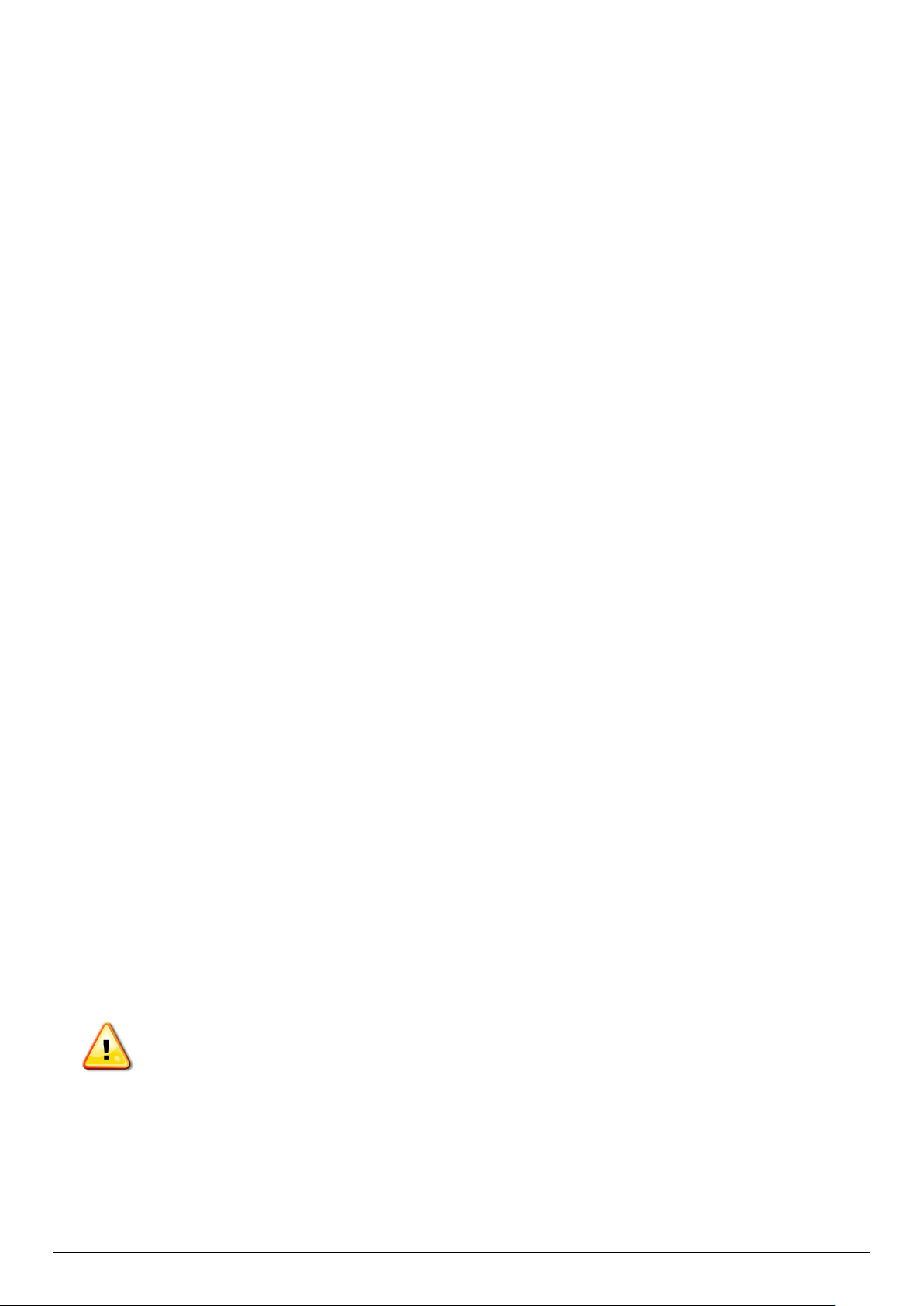
DGS-3130 Series Layer 3 Stackable Managed Switch Hardware Installation Guide
CAUTION: Risk of Explosion if Battery is replaced by an Incorrect Type. Dispose of Used Batteries
According to the Instructions.
ATTENTION: Risque d'explosion si la batterie est remplacée par un type incorrect. Jetez les piles
usagées selon les instructions.
警告:如果更換不正確之電池型式會有爆炸的風險。請依製造商說明書處理用過之電池。
The product has been dropped or damaged.
The product does not operate correctly when the operating instructions are correctly followed.
General safety cautions:
Keep the system away from radiators and heat sources. Also, do not block cooling vents.
Do not spill food or liquids on system components, and never operate the product in a wet environment. If the
system gets wet contact your trained service provider.
Do not push any objects into the openings of the system. Doing so can cause fire or electric shock by shorting
out interior components.
Only use this product with approved equipment.
Allow the product to cool before removing the cover or touching internal components.
Operate the product only from the type of external power source indicated on the electrical ratings label. If
unsure of the type of power source required, consult your service provider or local power company.
Be sure that attached devices are electrically rated to operate with the power available in your location.
Use only approved power cable(s). If you have not been provided with a power cable for your system or for
any AC-powered option intended for your system, purchase a power cable that is approved for use in your
country. The power cable must be rated for the product and for the voltage and current marked on the
product's electrical ratings label. The voltage and current rating of the cable should be greater than the ratings
marked on the product.
To help prevent electric shock, plug the system and peripheral power cables into properly grounded electrical
outlets. These cables are equipped with three-prong plugs to help ensure proper grounding. Do not use
adapter plugs or remove the grounding prong from a cable. If using an extension cable is necessary, use a 3wire cable with properly grounded plugs.
Observe the extension cable and power strip ratings. Make sure that the total ampere rating of all products
plugged into the extension cable or power strip does not exceed 80 percent of the ampere ratings limit for the
extension cable or power strip.
To help protect the system from sudden, transient increases and decreases in electrical power, use a surge
suppressor, line conditioner, or uninterruptible power supply (UPS).
Position system cables and power cables carefully. Route cables so that they cannot be stepped on or tripped
over. Be sure that nothing rests on any cables.
Do not modify power cables or plugs. Consult a licensed electrician or your power company for site
modifications. Always follow your local or national wiring rules.
When connecting or disconnecting power to and from hot-pluggable power supplies, observe the following guidelines:
Install the power supply before connecting the power cable to the power supply.
Unplug the power cable before removing the power supply.
If the system has multiple sources of power, disconnect power from the system by unplugging all power
cables from the power supplies.
Move products with care and ensure that all casters and stabilizers are firmly connected to the system. Avoid
sudden stops and uneven surfaces.
To help avoid damage to the system, be sure that the voltage selection switch, on the power supply, is set to match
the power available at the Switch’s location:
115V/60Hz is used mostly in North and South America as well as Far Eastern countries like as South Korea
and Taiwan
100V/50Hz is used mostly in Eastern Japan and 100V/60Hz in Western Japan
230V/50Hz is used mostly in Europe, the Middle East, Africa and the Far East
iv
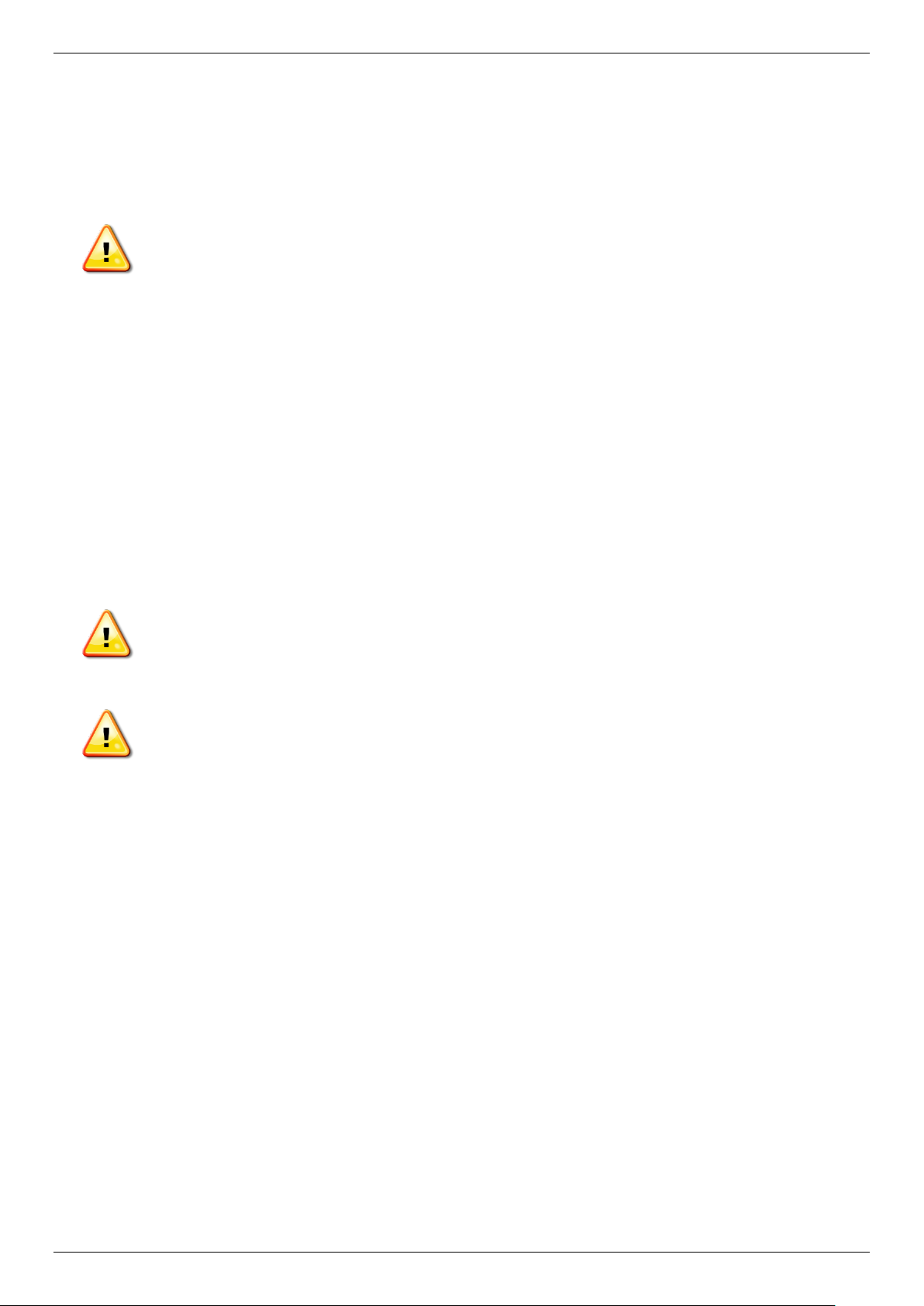
DGS-3130 Series Layer 3 Stackable Managed Switch Hardware Installation Guide
CAUTION: Installing systems in a rack without the front and side stabilizers installed could cause the
rack to tip over, potentially resulting in bodily injury under certain circumstances. Therefore, always
install the stabilizers before installing components in the rack. After installing system/components in a
rack, never pull more than one component out of the rack on its slide assemblies at one time. The
weight of more than one extended component could cause the rack to tip over and may result in
serious injury.
CAUTION: Never defeat the ground conductor or operate the equipment in the absence of a suitably
installed ground conductor. Contact the appropriate electrical inspection authority or an electrician if
uncertain that suitable grounding is available.
CAUTION: The system chassis must be positively grounded to the rack cabinet frame. Do not
attempt to connect power to the system until grounding cables are connected. Completed power and
safety ground wiring must be inspected by a qualified electrical inspector. An energy hazard will exist
if the safety ground cable is omitted or disconnected.
General Precautions for Rack-Mountable Products
Please pay careful attention to the following precautions concerning rack stability and safety. Systems are considered
to be components in a rack. Thus, a component refers to any system, as well as to various peripherals or supporting
hardware:
Before working on the rack, make sure that the stabilizers are secured to the rack, extended to the floor, and
that the full weight of the rack rests on the floor. Install front and side stabilizers on a single rack or front
stabilizers for joined multiple racks before working on the rack.
Always load the rack from the bottom up, and load the heaviest item in the rack first.
Make sure that the rack is level and stable before extending a component from the rack.
Use caution when pressing the component rail release latches and sliding a component into or out of a rack;
the slide rails can pinch your fingers.
After a component is inserted into the rack, carefully extend the rail into a locking position, and then slide the
component into the rack.
Do not overload the AC supply branch circuit that provides power to the rack. The total rack load should not
exceed 80 percent of the branch circuit rating.
Ensure that proper airflow is provided to components in the rack.
Do not step on or stand on any component when servicing other components in a rack.
Protecting Against Electrostatic Discharge
Static electricity can harm delicate components inside the system. To prevent static damage, discharge static
electricity from your body before touching any of the electronic components, such as the microprocessor. This can be
done by periodically touching an unpainted metal surface on the chassis.
The following steps can also be taken prevent damage from electrostatic discharge (ESD):
When unpacking a static-sensitive component from its shipping carton, do not remove the component from
the antistatic packing material until ready to install the component in the system. Just before unwrapping the
antistatic packaging, be sure to discharge static electricity from your body.
When transporting a sensitive component, first place it in an antistatic container or packaging.
Handle all sensitive components in a static-safe area. If possible, use antistatic floor pads, workbench pads
and an antistatic grounding strap.
v
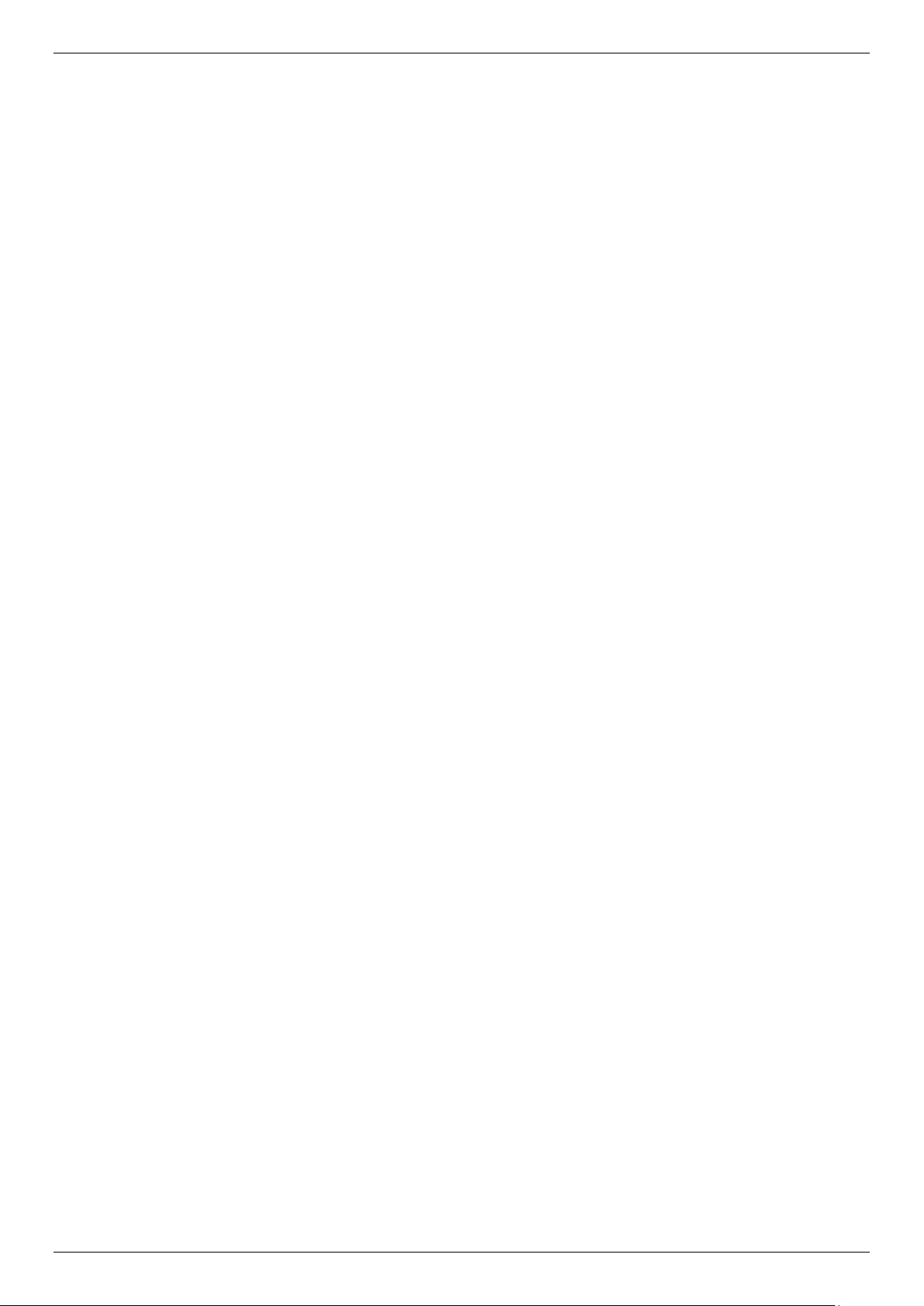
DGS-3130 Series Layer 3 Stackable Managed Switch Hardware Installation Guide
Table of Contents
Intended Readers ........................................................................................................................................................ 3
Typographical Conventions ......................................................................................................................................... 3
Notes and Cautions ..................................................................................................................................................... 3
Safety Instructions ....................................................................................................................................................... 3
Safety Cautions ...................................................................................................................................................... 3
General Precautions for Rack-Mountable Products .................................................................................................... 5
Protecting Against Electrostatic Discharge .................................................................................................................. 5
1. Introduction ............................................................................................................................................................... 8
Switch Description ....................................................................................................................................................... 8
Package Contents ........................................................................................................................................................ 8
Features ....................................................................................................................................................................... 9
2. Hardware Components .......................................................................................................................................... 11
DGS-3130-30TS Switch ............................................................................................................................................. 11
Front Panel Components ...................................................................................................................................... 11
LED Indicators ................................................................................................................................................. 11
Rear Panel Components ...................................................................................................................................... 13
Side Panel Components ....................................................................................................................................... 13
DGS-3130-30S Switch ............................................................................................................................................... 14
Front Panel Components ...................................................................................................................................... 14
LED Indicators ................................................................................................................................................. 14
Rear Panel Components ...................................................................................................................................... 16
Side Panel Components ....................................................................................................................................... 16
DGS-3130-30PS Switch ............................................................................................................................................ 17
Front Panel Components ...................................................................................................................................... 17
LED Indicators ................................................................................................................................................. 17
Rear Panel Components ...................................................................................................................................... 19
Side Panel Components ....................................................................................................................................... 20
DGS-3130-54TS Switch ............................................................................................................................................. 20
Front Panel Components ...................................................................................................................................... 20
LED Indicators ................................................................................................................................................. 20
Rear Panel Components ...................................................................................................................................... 22
Side Panel Components ....................................................................................................................................... 23
DGS-3130-54S Switch ............................................................................................................................................... 23
Front Panel Components ...................................................................................................................................... 23
LED Indicators ................................................................................................................................................. 23
Rear Panel Components ...................................................................................................................................... 25
Side Panel Components ....................................................................................................................................... 26
DGS-3130-54PS Switch ............................................................................................................................................ 26
Front Panel Components ...................................................................................................................................... 26
LED Indicators ................................................................................................................................................. 26
Rear Panel Components ...................................................................................................................................... 28
Side Panel Components ....................................................................................................................................... 29
3. Installation ............................................................................................................................................................... 30
Installation Guidelines ................................................................................................................................................ 30
Installing the Switch without a Rack .......................................................................................................................... 30
Installing the Switch in a Standard 19" Rack ............................................................................................................. 31
Installing Transceivers into the Transceiver Ports ..................................................................................................... 31
Power On (AC Power) ............................................................................................................................................... 32
Power Failure (AC Power) .................................................................................................................................... 32
Installing Power Cord Retainer ............................................................................................................................. 32
vi
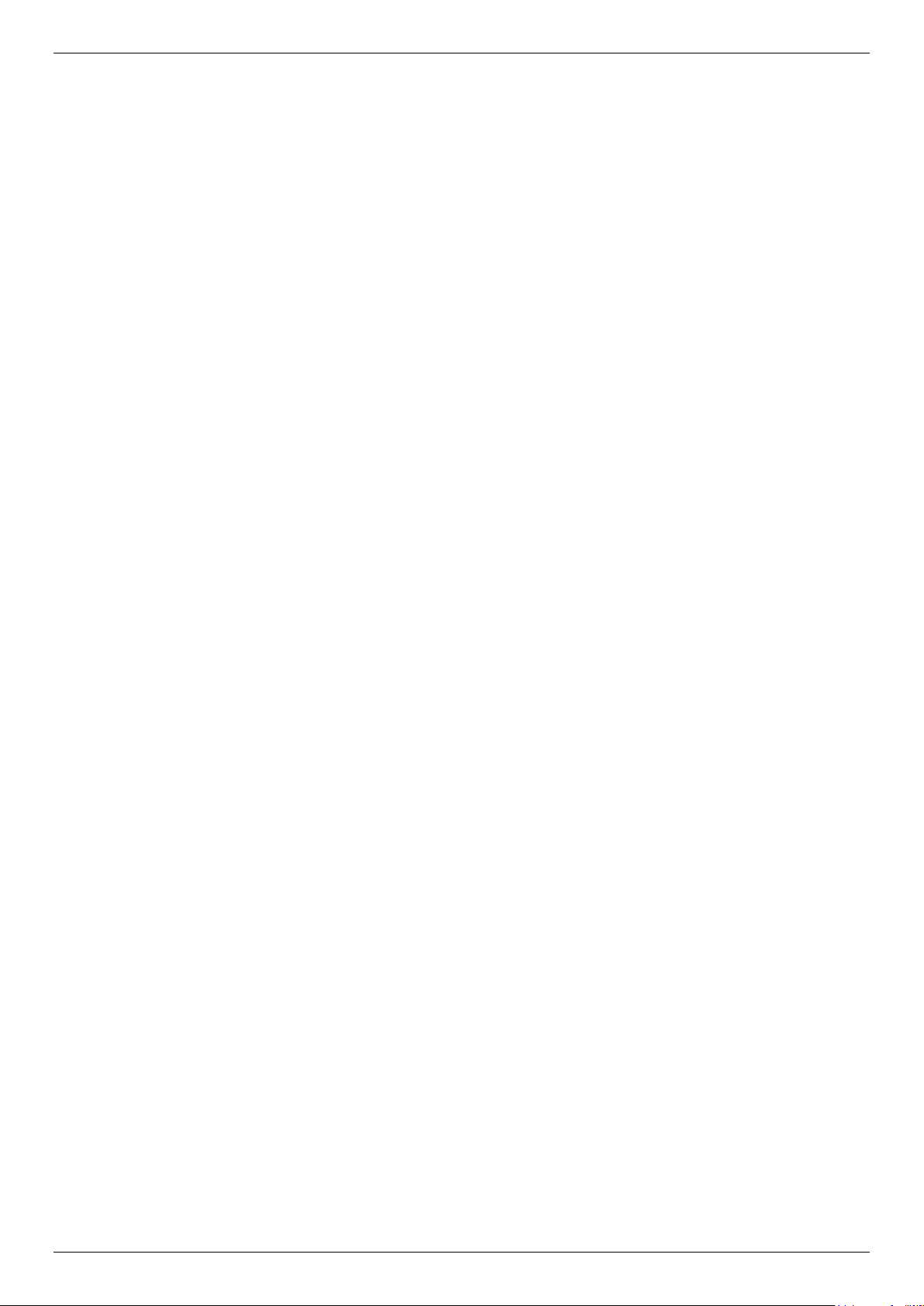
DGS-3130 Series Layer 3 Stackable Managed Switch Hardware Installation Guide
Installing the Redundant Power Supply (RPS) .......................................................................................................... 34
DPS-500A Series Redundant Power Supply Unit ................................................................................................ 35
Installing the RPS into a Rack-mount Chassis .......................................................................................................... 35
DPS-800 Rack-mount Chassis ............................................................................................................................. 35
DPS-700 ............................................................................................................................................................... 36
4. Switch Connections ............................................................................................................................................... 38
Switch to an End Node .............................................................................................................................................. 38
Switch to Another Switch ........................................................................................................................................... 38
Switch Stacking .......................................................................................................................................................... 39
Switch to a Server ...................................................................................................................................................... 48
5. Switch Management ............................................................................................................................................... 49
Management Options ................................................................................................................................................. 49
Connecting to the Console Port ................................................................................................................................. 49
Connecting to the RJ45 Console Port .................................................................................................................. 49
Connecting to the Switch for the First Time .......................................................................................................... 51
Creating a User Account ....................................................................................................................................... 51
Configuring the IP Address ................................................................................................................................... 52
Connecting to the MGMT Port ................................................................................................................................... 52
Connecting using SNMP ............................................................................................................................................ 53
Traps ..................................................................................................................................................................... 53
Management Information Base (MIB) ................................................................................................................... 53
6. Web-based Switch Configuration ......................................................................................................................... 54
Introduction ................................................................................................................................................................ 54
Logging into the Web UI ............................................................................................................................................ 54
Web User Interface (Web UI) ..................................................................................................................................... 55
Areas of the Web UI ............................................................................................................................................. 55
Web Pages ........................................................................................................................................................... 56
Appendix A - Technical Specifications ....................................................................................................................... 57
General ...................................................................................................................................................................... 57
Physical and Environmental....................................................................................................................................... 57
Performance............................................................................................................................................................... 58
LED Indicators ........................................................................................................................................................... 59
Port Functions ............................................................................................................................................................ 61
Appendix B - Cables and Connectors ......................................................................................................................... 63
Ethernet Cable ........................................................................................................................................................... 63
Console Cable (RJ45 to RS-232) .............................................................................................................................. 64
Redundant Power Supply (RPS) Cable ..................................................................................................................... 65
Warranty & Technical Support ...................................................................................................................................... 67
vii
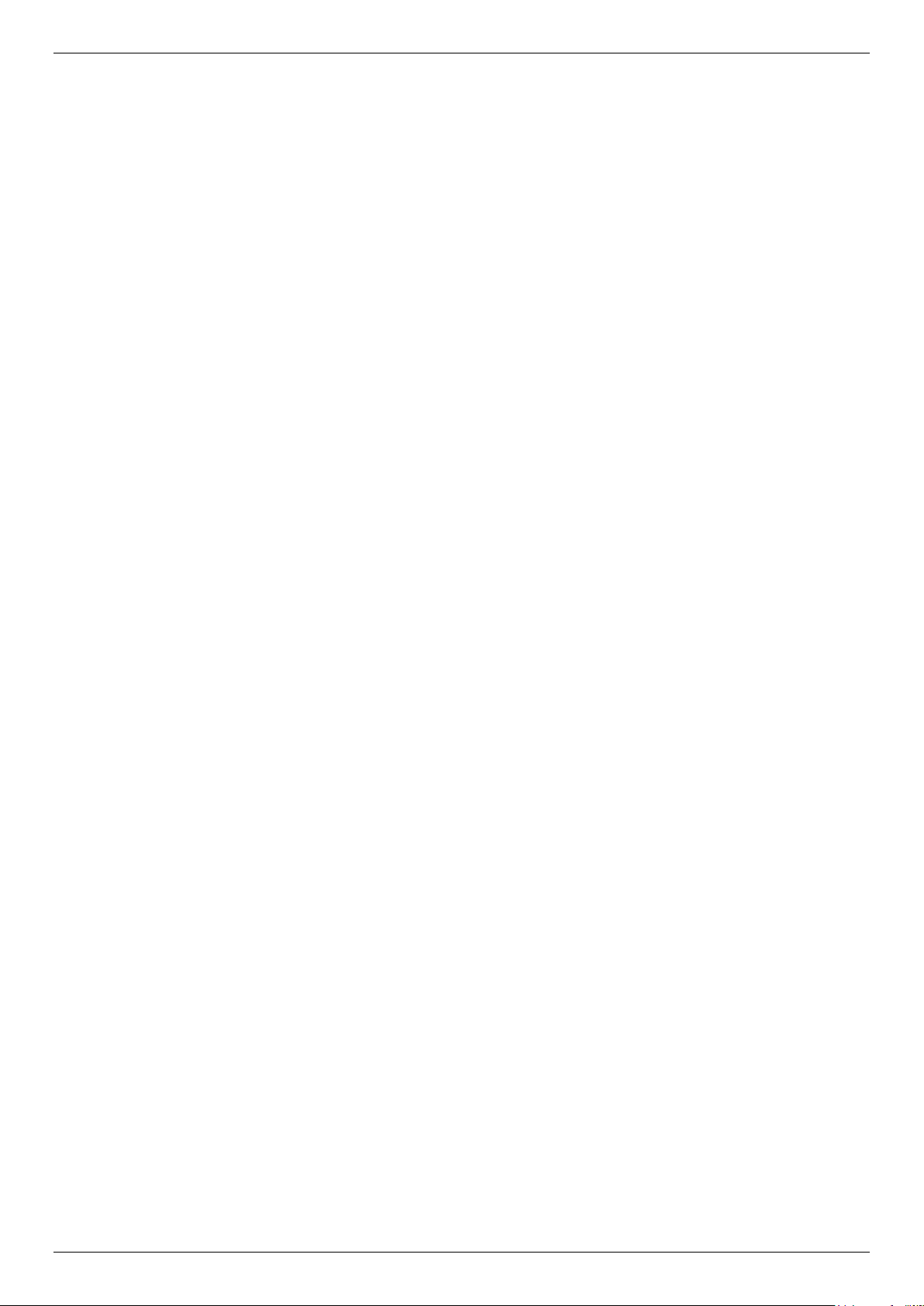
DGS-3130 Series Layer 3 Stackable Managed Switch Hardware Installation Guide
1. Introduction
Switch Description
Package Contents
Features
Switch Description
The D-Link DGS-3130 Series is a high performance member of the D-Link Lite Layer 3 switch family. Ranging from
10/100/1000 Mbps edge switches to core gigabit switches, the switch family has been future-proof designed to provide
fault tolerance, flexibility, port density, robust security, and maximum throughput with a user-friendly management
interface for the networking professional.
This cost-effective Gigabit Switch provides an affordable solution for administrators to upgrade their networks to high
speed Gigabit connections. The dedicated stacking ports offer up to 40G or 80G bi-directional bandwidth, which also
makes the DGS-3130 Series suitable as an access solution for SMBs. The advanced ACL and user authentication
functions on the Switch extend the network security coverage from access to edge. The unique D-Link Safeguard
Engine protects the DGS-3130 Series from the threat of worms and viruses, thereby increasing overall reliability,
serviceability, and availability.
The Switch has 10 Gbps RJ45 ports and 10 Gbps SFP+ ports that may be used to connect various networking
devices to the Switch or to physically stack the Switch with other switches in this series. The Small Form-factor
Portable Plus (SFP+) ports are used with fiber-optical transceiver cabling in order to uplink various other networking
devices for a 10 gigabit link that may span great distances.
The D-Link DGS-3130 Series includes the following switches:
DGS-3130-30TS supports twenty-four RJ45 ports (10/100/1000 Mbps), two 10G RJ45 ports (10 Gigabit), and
four SFP+ ports (10 Gigabit).
DGS-3130-30S supports twenty-four SFP ports (100/1000 Mbps), two 10G RJ45 ports (10 Gigabit), and four
SFP+ ports (10 Gigabit).
DGS-3130-30PS supports twenty-four PoE RJ45 ports (10/100/1000 Mbps), two 10G RJ45 ports (10 Gigabit),
and four SFP+ ports (10 Gigabit).
DGS-3130-54TS supports forty-eight RJ45 ports (10/100/1000 Mbps), two 10G RJ45 ports (10 Gigabit), and
four SFP+ ports (10 Gigabit).
DGS-3130-54S supports forty-eight SFP ports (100/1000 Mbps), two 10G RJ45 ports (10 Gigabit), and four
SFP+ ports (10 Gigabit).
DGS-3130-54PS supports forty-eight PoE RJ45 ports (10/100/1000 Mbps), two 10G RJ45 ports (10 Gigabit),
and four SFP+ ports (10 Gigabit).
Package Contents
Open the shipping carton of the Switch and carefully unpack its contents. The carton should contain the following
items:
One DGS-3130 Series switch.
One Quick Installation Guide.
One AC power cord.
One console cable (RJ45 to RS-232).
One rack mounting kit (two brackets and screws).
Four rubber feet with adhesive backing.
One power cord retainer set.
One CD containing the Web UI Reference Guide, CLI Reference Guide and HW Installation Guide.
If any item is missing or damaged, please contact your local D-Link reseller for replacement.
8
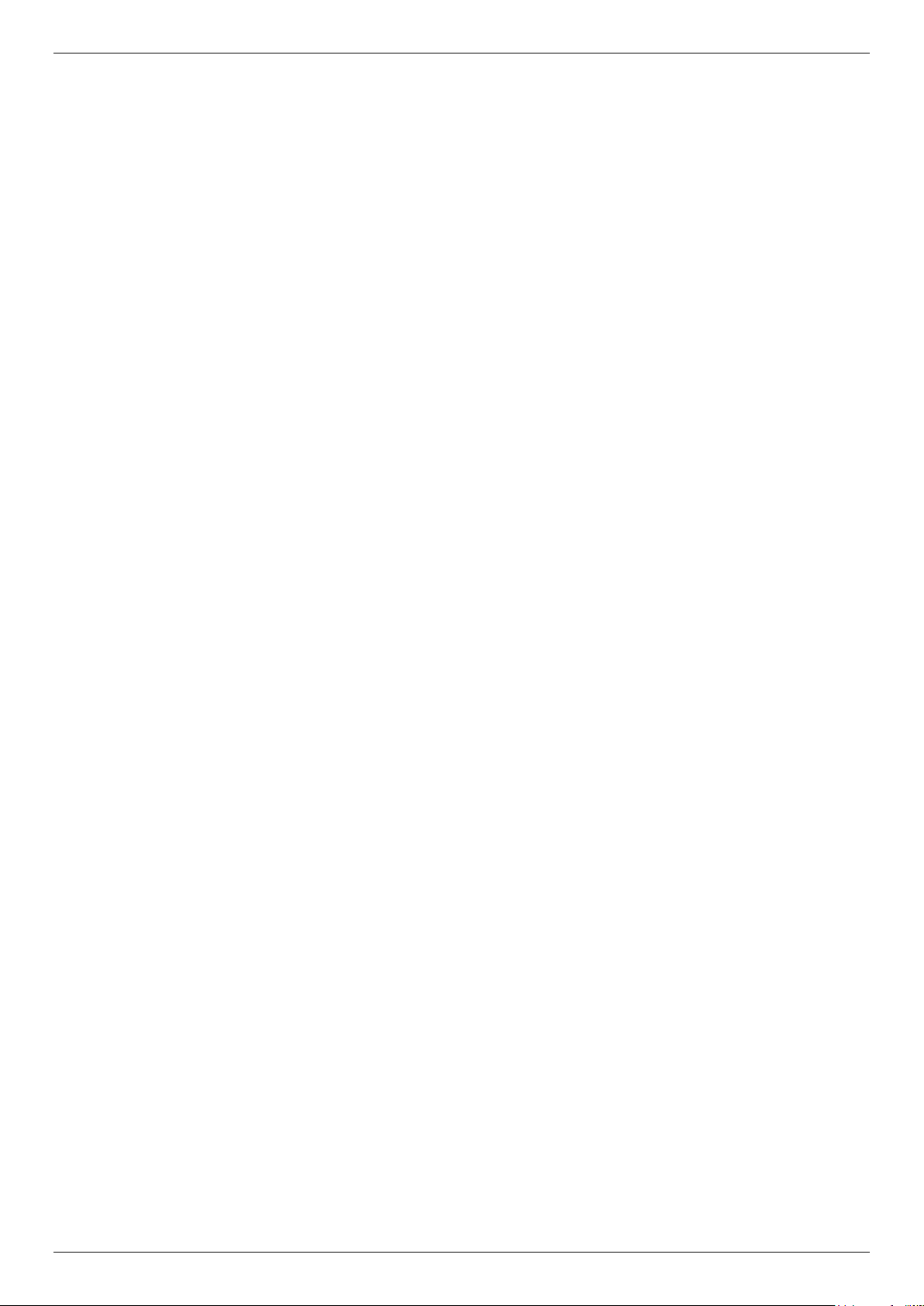
DGS-3130 Series Layer 3 Stackable Managed Switch Hardware Installation Guide
Features
This switch is packed with an abundance of networking features that span inside and outside of the traditional Layer 3
framework. The list below highlights the significant protocols and features supported by this switch.
Features that can be found on this switch are:
Virtual Stacking. D-Link Single IP Management
(SIM)
Physical Stacking, using the 10GBase-T
and/or SFP+ ports with 80G (full-duplex) in
Chain or Ring topology
Jumbo Frames (9K Bytes)
Spanning Tree Protocol (STP, RSTP, and
MSTP)
Ethernet Ring Protection Switching (ERPS)
Link Aggregation
Mirroring (Port Mirroring, VLAN Mirroring,
Flow-based (ACL) Mirroring, and RSPAN)
Loopback Detection (LBD)
L2 Protocol Tunneling
IGMP Snooping (Version 1, 2, and 3)
MLD Snooping (Version 1 and 2)
802.1Q VLAN, Port-based VLAN, 802.1v
Protocol-based VLAN , MAC-based VLAN,
Voice VLAN, Surveillance VLAN, Private
VLAN, Asymmetric VLAN, VLAN Trunking,
and GVRP
Double VLAN (Q-in-Q), Selective Q-in-Q, and
VLAN Translation
ISM VLAN (Multicast VLAN)
Gratuitous ARP
ARP Proxy
IPv6 Neighbor Discovery (ND)
Virtual Router Redundancy Protocol
(VRRPv2/VRRPv31)
Equal-Cost Multi-Path Route (ECMP)
Policy-based Route (PBR)
Route Preference Setting
Route Redistribution
Routing Information Protocol (RIPv1/RIPv2),
and RIPng
Class of Service (CoS)
Two-rate Three-color Marker (trTCM)
Policy Map (Remark 802.1p priority, Remark
ToS/DSCP, Rate Limiting, and Time-based
QoS)
Queue Handling: Strict Priority Queue (SPQ),
Weighted Round Robin (WRR), and Weight
Deficit Round Robin (WDRR)
Congestion Control: Weighted Random Early
Detection (WRED), Simple Random Early
Detection (SRED), Port-based Bandwidth
Control, Flow-based bandwidth Control, and
Queue-based Bandwidth Control
Access Control List (ACL): IP Access List,
IPv6 Access List, Time-based ACL, and CPU
Interface Filtering
Secure Shell (SSHv2) IPv4/IPv6
Secure Sockets Layer for IPv4/IPv6
Port Security
Broadcast, Multicast, and Unicast Storm
Control
Traffic Segmentation
IP-MAC-Port Binding (IMPB)
IP Source Guard (IPv4/IPv6)
DHCP Snooping
IPv6 Snooping
Dynamic ARP Inspection (DAI)
DHCPv6 Guard
IPv6 Route Advertisement (RA) Guard
IPv6 ND Inspection
D-Link Safeguard Engine
Layer 3 Control Packet Filtering
NetBIOS/NetBEUI Filtering
DHCP Server Screening (IPv4/IPv6)
DHCP Client Filtering
ARP Spoofing Prevention
BPDU Attack Protection
DoS Attack Prevention
Authentication, Authorization, and Accounting
(AAA)
RADIUS/TACACS+ Accounting (IPv4/IPv61)
802.1X Network Access Control
Web-based Access Control (WAC)
MAC-based Access Control (MAC)
Compound Authentication
Guest VLAN
1
9
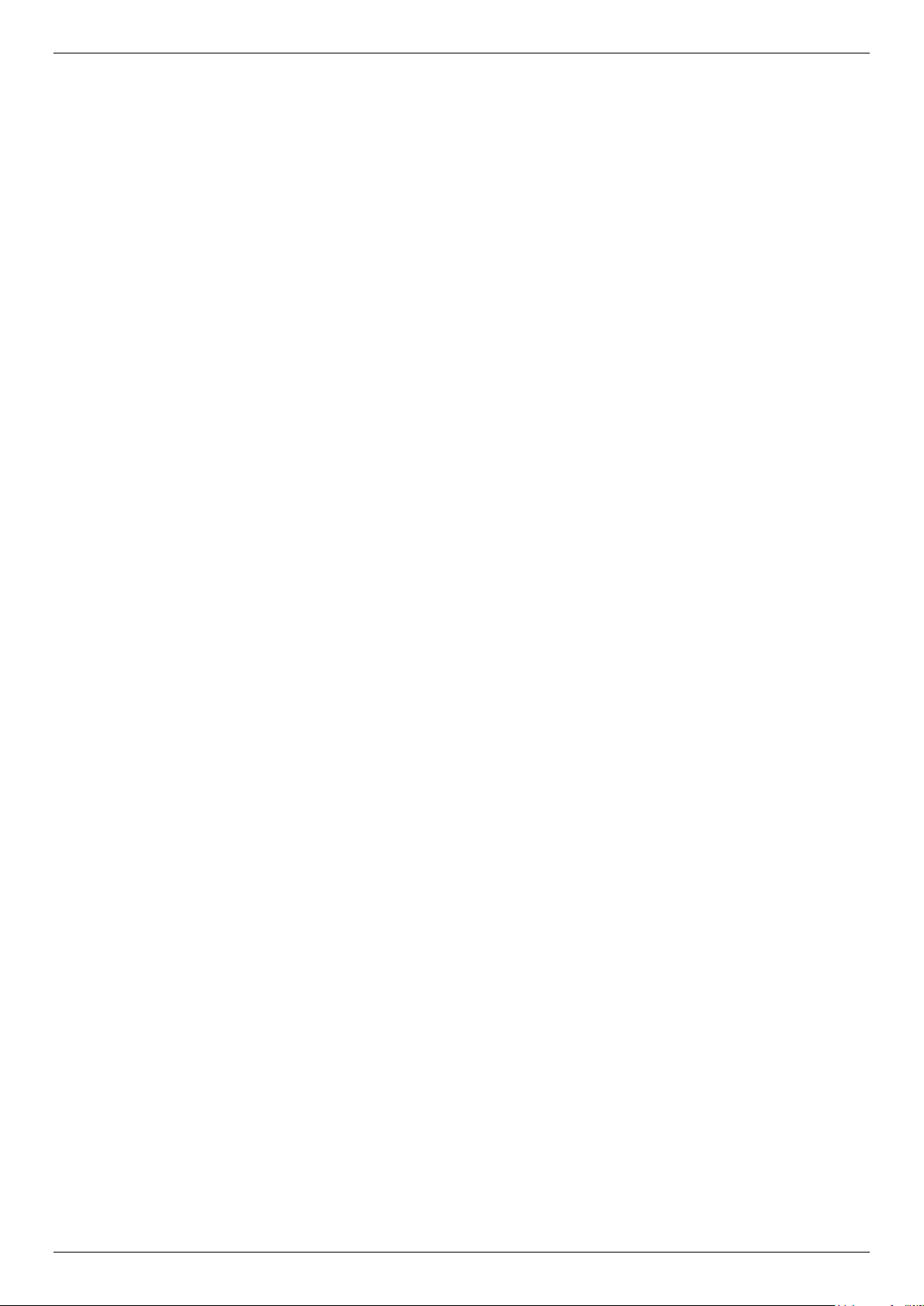
DGS-3130 Series Layer 3 Stackable Managed Switch Hardware Installation Guide
Microsoft® NAP Support (IPv4/IPv6)1
Cable Diagnostics
802.3ah Ethernet Link OAM
802.1ag Connectivity Fault Management
(CFM)1
Y.1731 OAM1
Optical Transceiver Digital Diagnostic
Monitoring (DDM)
D-Link Unidirectional Link Detection (DULD) 1
Network Time Protocol (NTP) IPv4/IPv61
Simple Network Time Protocol (SNTP)
IPv4/IPv6
Link Layer Discovery Protocol (LLDP), and
LLDP-MED
User Account Privilege for Management
Access
Command Line Interface (CLI)
Simple Network Management Protocol
(SNMPv1/SNMPv2c/SNMPv3) IPv4/IPv6
Remote Network MONitoring
(RMONv1/RMONv2)
SNMP Trap
Web User Interface (Web UI)
D-Link Discover Protocol (DDP)
DHCP Server and Client, and DHCP Auto-
configuration (IPv4/IPv6)
DHCP Relay (IPv4/IPv6)
Telnet Server and Client
TFTP Client (IPv4/IPv6)
Secured FTP (SFTP) Server (IPv4/IPv6)
System Log and Command Logging
SMTP (IPv4/IPv6)
Multiple Image and Configuration, and Flash
File System (FFS)
Password Recovery and Encryption
Debug Command
CPU and Port Utilization Monitoring, and
Packets Counter
Trap and Log Severity Control
Traceroute and Ping (IPv4/IPv6)
Microsoft® Network Load Balancing (NLB)
sFlow (IPv4/IPv6)
1
Feature available in a future software release
10
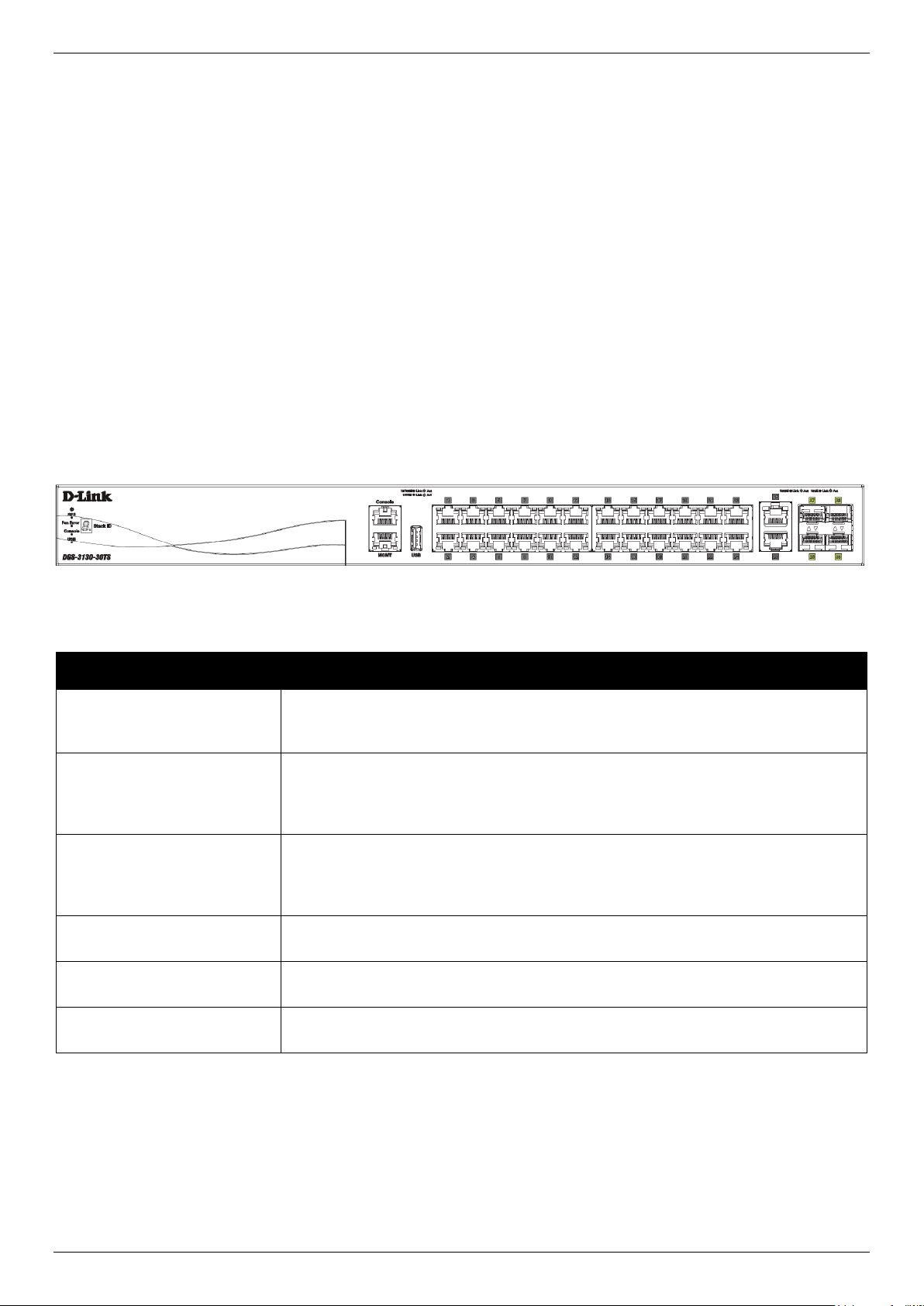
DGS-3130 Series Layer 3 Stackable Managed Switch Hardware Installation Guide
Port
Description
USB
Inserting a flash drive into the USB 2.0 Type-A port provides an additional storage
space for portable firmware images and configuration files that can be copied to
and from the NVRAM of the Switch.
MGMT
The RJ45 Management (MGMT) port is an IP-based, Out-Of-Band (OOB) port for
Telnet, web, or SNMP management that operates at 10/100/1000 Mbps wirespeed. This port can be used to configure the Switch without being connected to
the network.
Console (RJ45)
The RJ45 console port can be used to connect to the Command Line Interface
(CLI) of the Switch for configuration, management, and monitoring. This port uses
a special console cable (included in this package) with a DB9 interface to connect
the Switch to the serial port (COM) of the PC.
10/100/1000 Mbps RJ45
Ports
The Switch is equipped with 24 RJ45 Ethernet ports. These ports can operate at 10
Mbps, 100 Mbps, and 1 Gbps wire-speeds.
10 Gigabit RJ45 Ports
The Switch is equipped with 2 RJ45 Ethernet ports. These ports can operate at 1
Gbps or 10 Gbps wire-speeds.
10 Gigabit SFP+ Ports
The Switch is equipped with 4 SFP+ ports. These ports can operate at 1 Gbps or
10 Gbps wire-speeds and support a wide collection of SFP+ transceivers.
2. Hardware Components
This chapter describes the front, rear, and side panel components of all switches in the series.
DGS-3130-30TS Switch
DGS-3130-30S Switch
DGS-3130-30PS Switch
DGS-3130-54TS Switch
DGS-3130-54S Switch
DGS-3130-54PS Switch
DGS-3130-30TS Switch
Front Panel Components
The front panel of DGS-3130-30TS features a variety of LED indicators and ports.
Figure 2-1 Front panel view of the DGS-3130-30TS
Ports that can be found on the front panel of this switch are listed in the table below.
For a complete list of SFP/SFP+ transceivers that are compatible with this switch, refer to the SFP Ports and SFP+
Ports sections in Appendix A - Technical Specifications.
LED Indicators
Located on the front panel of this switch are LED indicators: Power, Console, RPS, Fan Err, USB, Link/Act indicators
for all the ports, and Stack ID.
11
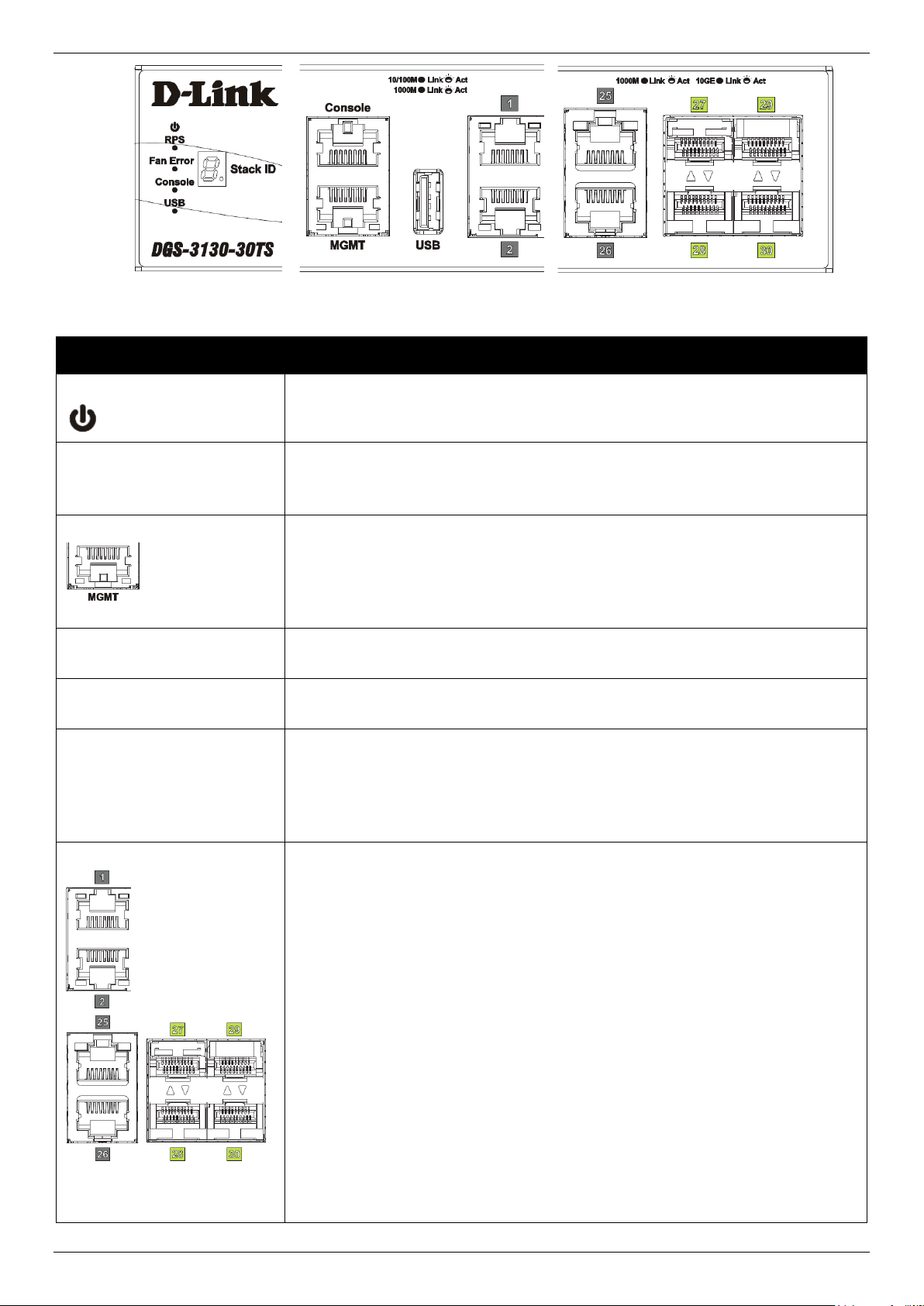
DGS-3130 Series Layer 3 Stackable Managed Switch Hardware Installation Guide
LED
Description
Power
This LED will light solid green after the Switch has been powered on successfully.
This LED will be off when the Switch is no longer receiving power (i.e. powered
off).
Console
This LED will light solid green when the RJ45 console port is active.
This LED will blink when activity on this port is taking place.
This LED will be off when console ports are not active.
MGMT
The LED at the left side indicates the status of MGMT port.
This LED will light solid green or amber after a link to the MGMT port was
successfully established.
This LED will blink when activity on this port is taking place.
This LED will be off when MGMT port is not active.
RPS
This LED will light green when the Redundant Powers Supply is in use.
This LED will be off when the RPS is not in use.
Fan Err
This LED will light solid red when the fan fails.
This LED will be off when the fan is operating normally.
USB
This LED will light solid green if a USB flash drive is plugged in.
This LED will blink green when the Switch is reading or writing data to and from
the USB drive.
This LED will be off when no USB drive is plugged into the USB port.
This LED will light solid red when a USB drive failure has been detected.
Link/Act LEDs
The Switch has LED indicators for Link and Activity.
1G RJ45 Ports: The LED at the left side indicates the Link/Act status of 1G RJ45
ports. This LED will light solid green when there is a connection (or link) to a 1000
Mbps Ethernet device or solid amber when there is a connection (or link) to a
10/100 Mbps Ethernet device on any of the RJ45 ports. The LED will blink green
when a 1000 Mbps port is active or blink amber when a 10/100 Mbps port is
active. The LED will be off when there is no link or activity.
10G RJ45 Ports: The LED at the left side indicates the Link/Act status of upper
10G RJ45 ports. The LED at the right side indicates the Link/Act status of lower
10G RJ45 ports. This LED will light solid green when there is a connection (or link)
to a 10 Gbps Ethernet device or solid amber when there is a connection (or link) to
a 100/1000 Mbps Ethernet device on any of the RJ45 ports. The LED will blink
green when a 10 Gbps port is active or blink amber when a 100/1000 Mbps port is
active. The LED will be off when there is no link or activity.
SFP+ Ports: The triangle LED indicates the Link/Act status of 10G SFP+ ports.
This LED will light solid green when there is a connection (or link) to a 10 Gbps
Ethernet device or solid amber when there is a connection (or link) to a 1 Gbps
Ethernet device at any at any of the SFP+ ports. The LED will blink green when a
10 Gbps port is active or blink amber when a 1 Gbps port is active. The LED will
be off when there is no link or activity.
Figure 2-2 LED indicators for the DGS-3130-30TS
12
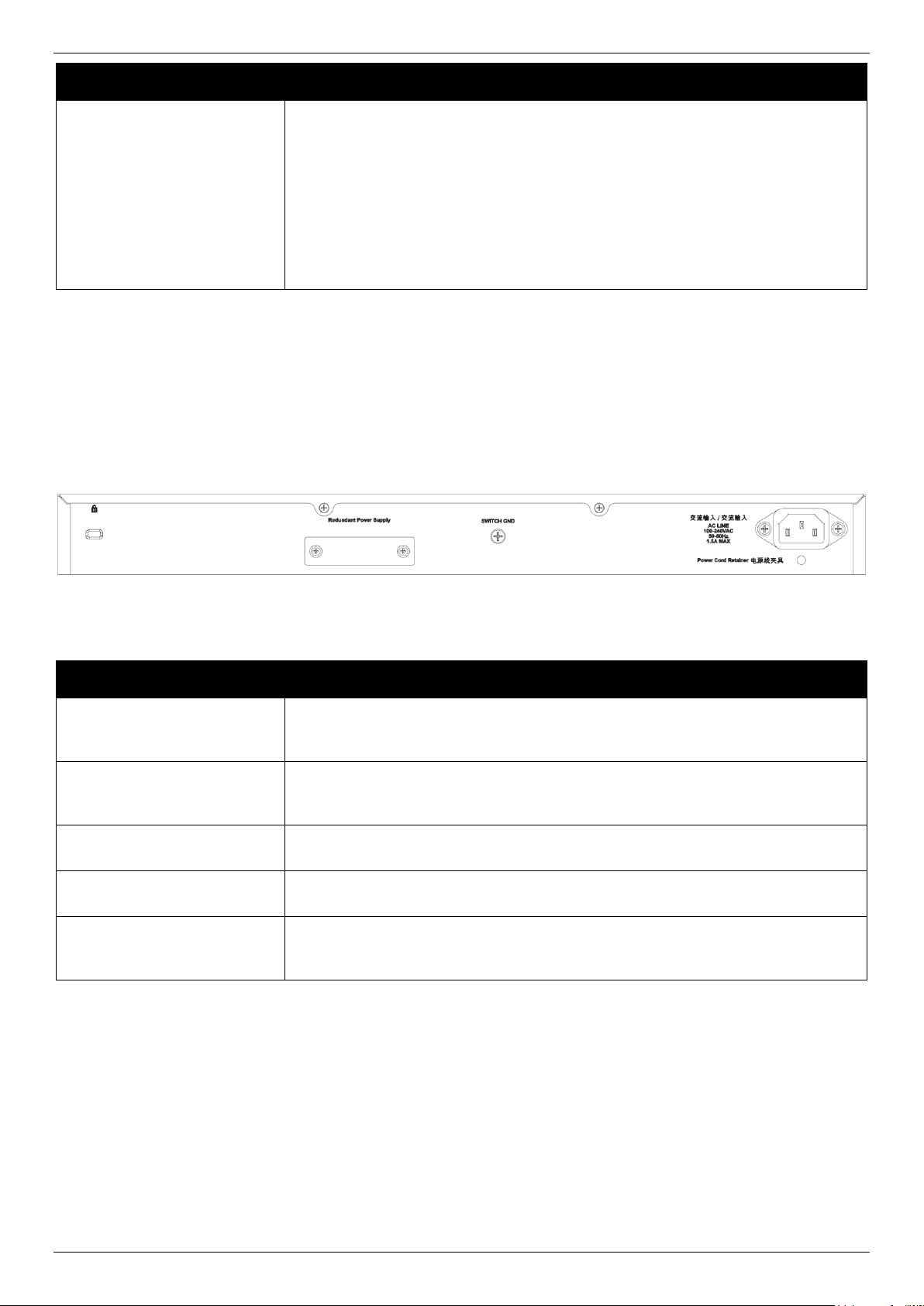
DGS-3130 Series Layer 3 Stackable Managed Switch Hardware Installation Guide
LED
Description
Stack ID
This 7-segment LED can display numbers from 1 to 9 and the following letters H,
h, E, and G. The stacking ID (1 to 9) can be assigned manually by the user or
automatically by the system.
The letter ‘H’ will be displayed if this switch is the master switch in the stack.
The letter ‘h’ will be displayed if this switch is the backup master switch in the
stack.
The letter ‘E’ will be displayed if there was an error in the system’s self-test.
The letter ‘G’ will be displayed when the Safeguard engine entered the
exhausted mode.
Component
Description
Security Lock
Provide a Kensington-compatible security lock to be able to connect to a secure
immovable device. Insert the lock into the notch and turn the key to secure the
lock. The lock-and-cable apparatus should be purchased separately.
Switch GND
Use an electrical grounding wire and connect one end of the wire to the Switch
GND and the other end of the wire to an electrical grounding point most commonly
found on the Switch mounting rack itself.
AC Power Connector
The AC power cord with a three-pronged AC power connector can be plugged into
this receptacle to supply the Switch with 100-240 VAC power at 50-60 Hz.
Power Cord Retainer Hole
The power cord retainer hole is used to insert the power cord retainer to secure
the AC power cord.
Redundant Power Supply
An optional external RPS can be plugged into the RPS port found on the rear
panel of switches in this series. When the internal power fails, this optional
external RPS will supply power to the Switch immediately and automatically.
Please refer to the “LED Indicators” section in the Appendix A - Technical Specifications for more LED information.
Rear Panel Components
The rear panel of this switch features a security lock, a GND, an AC power connector, a power cord retainer hole, and
an outlet for an external redundant power supply.
Figure 2-3 Rear panel view of the DGS-3130-30TS
Components that can be found on the rear panel of this switch are listed in the table below.
Side Panel Components
The side panels of this switch contain heat vents, fans, and rack-mounting screw holes. The heat vents are used to
dissipate internal heat and facilitate internal air circulation. Do not block these openings. Leave at least 4 inches of
space at the sides of the Switch for proper ventilation. Without proper heat dissipation and air circulation, system
components might overheat which could lead to system failure or even severely damaged components.
13
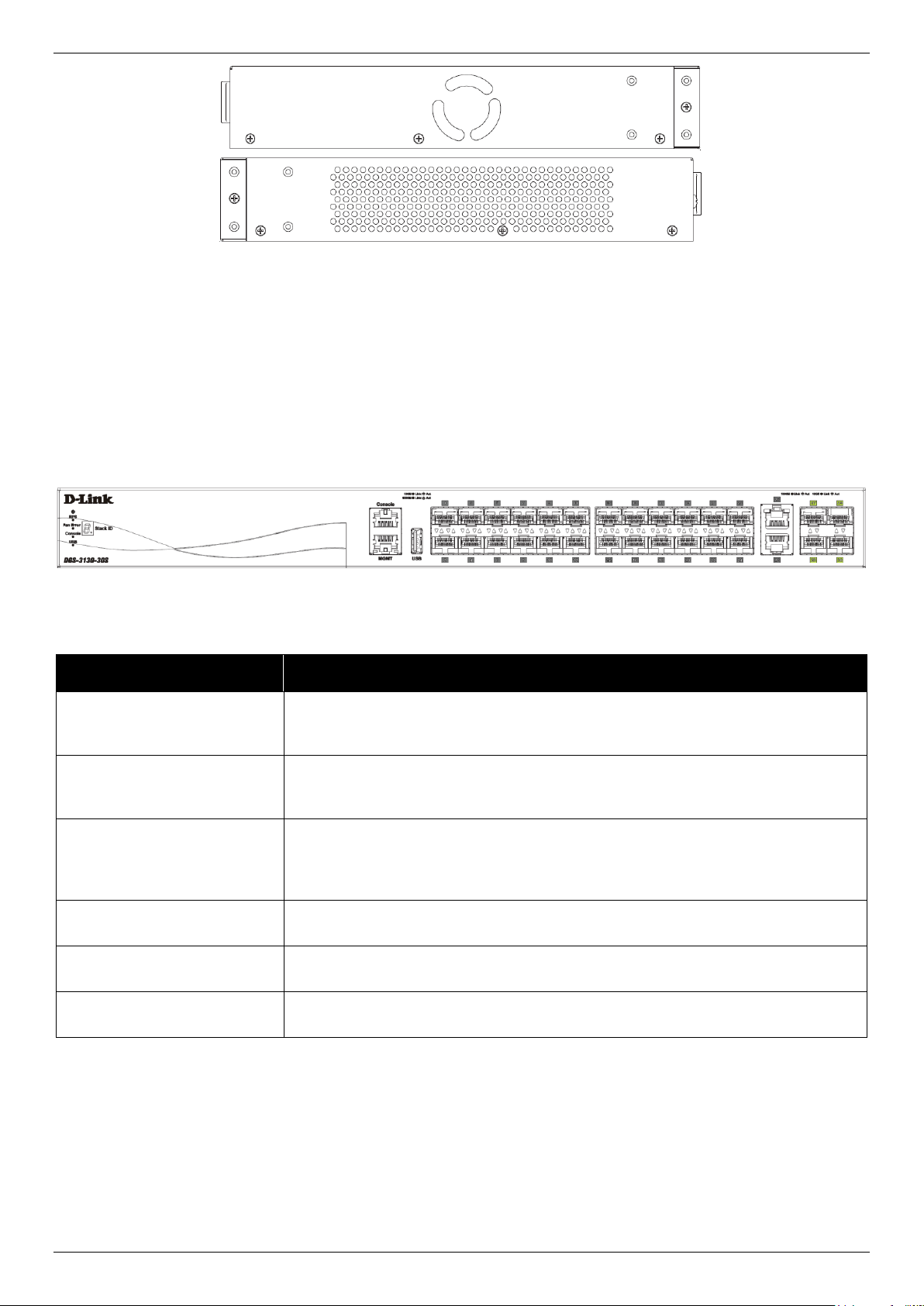
DGS-3130 Series Layer 3 Stackable Managed Switch Hardware Installation Guide
Port
Description
USB
Inserting a flash drive into the USB 2.0 Type-A port provides an additional storage
space for portable firmware images and configuration files that can be copied to
and from the NVRAM of the Switch.
MGMT
The RJ45 MGMT port is an IP-based, OOB port for Telnet, web, or SNMP
management that operates at 10/100/1000 Mbps wire-speed. This port can be
used to configure the Switch without being connected to the network.
Console (RJ45)
The RJ45 console port can be used to connect to the CLI of the Switch for
configuration, management, and monitoring. This port uses a special console
cable (included in this package) with a DB9 interface to connect the Switch to the
serial port (COM) of the PC.
100/1000 Mbps SFP Ports
The Switch is equipped with 24 SFP ports. These ports can operate at 100 Mbps
and 1 Gbps wire-speeds.
10 Gigabit RJ45 Ports
The Switch is equipped with 2 RJ45 Ethernet ports. These ports can operate at 1
Gbps and 10 Gbps wire-speeds.
10 Gigabit SFP+ Ports
The Switch is equipped with 4 SFP+ ports. These ports can operate at 1 Gbps and
10 Gbps wire-speeds and support a wide collection of SFP+ transceivers.
Figure 2-4 Side panels of the DGS-3130-30TS
DGS-3130-30S Switch
Front Panel Components
The front panel of DGS-3130-30S features a variety of LED indicators and ports.
Figure 2-5 Front panel view of the DGS-3130-30S
Ports that can be found on the front panel of this switch are listed in the table below.
For a complete list of SFP/SFP+ transceivers that are compatible with this switch, refer to the SFP Ports and SFP+
Ports sections in Appendix A - Technical Specifications.
LED Indicators
Located on the front panel of this switch are LED indicators: Power, Console, RPS, Fan Err, USB, Link/Act indicators
for all the ports, and Stack ID.
14
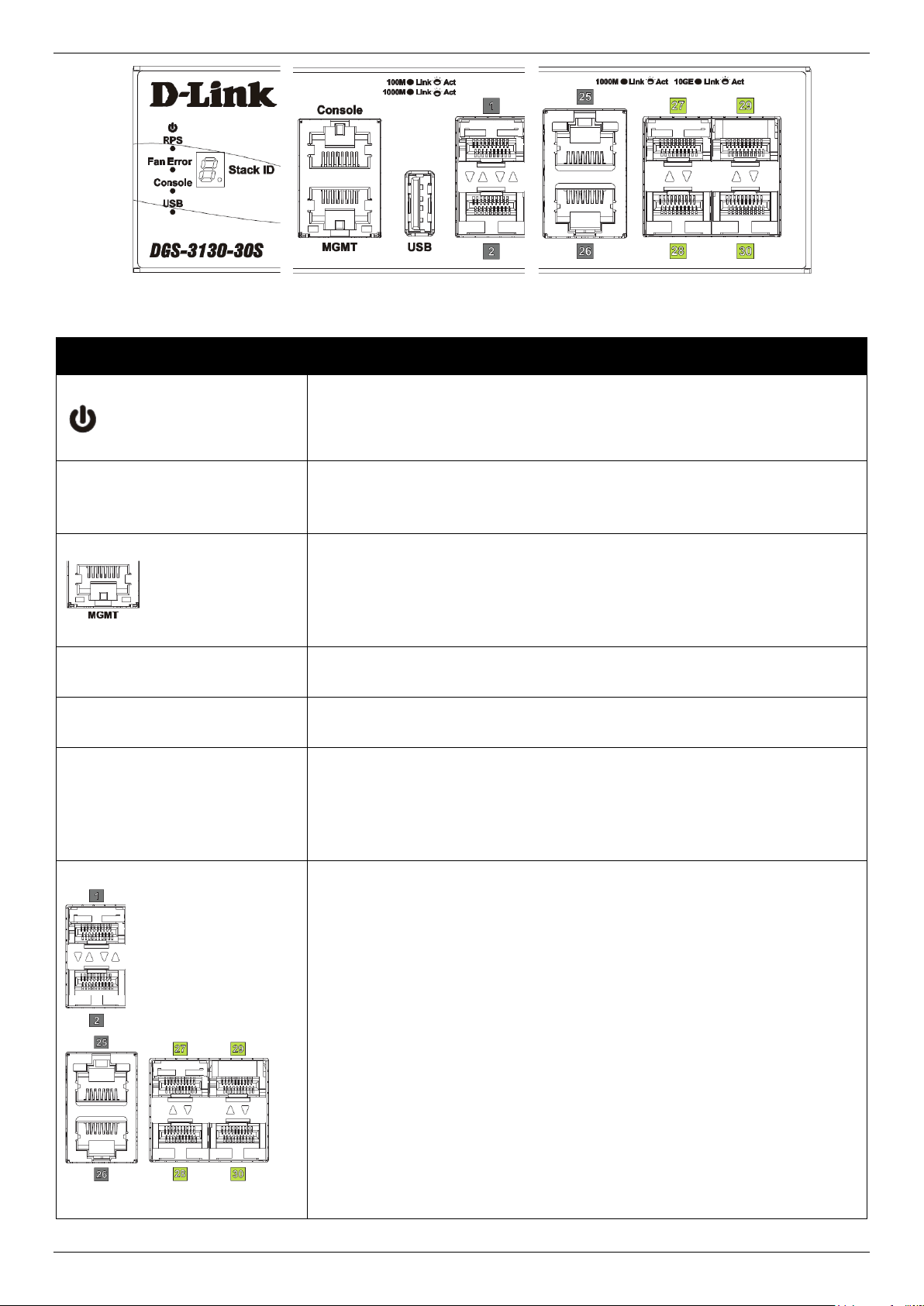
DGS-3130 Series Layer 3 Stackable Managed Switch Hardware Installation Guide
LED
Description
Power
This LED will light solid green after the Switch has been powered on
successfully.
This LED will be off when the Switch is no longer receiving power (i.e. powered
off).
Console
This LED will light solid green when the RJ45 console port is active.
This LED will blink when activity on this port is taking place.
This LED will be off when console ports are not active.
MGMT
The LED at the left side indicates the status of MGMT port.
This LED will light solid green or amber after a link to the MGMT port was
successfully established.
This LED will blink when activity on this port is taking place.
This LED will be off when MGMT port is not active.
RPS
This LED will light green when the Redundant Powers Supply is in use.
This LED will be off when the RPS is not in use.
Fan Err
This LED will light solid red when the fan fails.
This LED will be off when the fan is operating normally.
USB
This LED will light solid green if a USB flash drive is plugged in.
This LED will blink green when the Switch is reading or writing data to and from
the USB drive.
This LED will be off when no USB drive is plugged into the USB port.
This LED will light solid red when a USB drive failure has been detected.
Link/Act LEDs
The Switch has LED indicators for Link and Activity.
SFP Ports: The triangle LED indicates the Link/Act status of SFP ports. This
LED will light solid green when there is a connection (or link) to a 1000 Mbps
Ethernet device or solid amber when there is a connection (or link) to a 100
Mbps Ethernet device on any of the SFP ports. The LED will blink green when
a 1000 Mbps port is active or blink amber when a 100 Mbps port is active. The
LED will be off when there is no link or activity.
10G RJ45 Ports: The LED at the left side indicates the Link/Act status of
upper 10G RJ45 ports. The LED at the right side indicates the Link/Act status
of lower 10G RJ45 ports. This LED will light solid green when there is a
connection (or link) to a 10 Gbps Ethernet device or solid amber when there is
a connection (or link) to a 100/1000 Mbps Ethernet device on any of the RJ45
ports. The LED will blink green when a 10 Gbps port is active or blink amber
when a 100/1000 Mbps port is active. The LED will be off when there is no link
or activity.
SFP+ Ports: The triangle LED indicates the Link/Act status of 10G SFP+ ports.
This LED will light solid green when there is a connection (or link) to a 10 Gbps
Ethernet device or solid amber when there is a connection (or link) to a 1 Gbps
Ethernet device at any at any of the SFP+ ports. The LED will blink green
Figure 2-6 LED indicators for the DGS-3130-30S
15
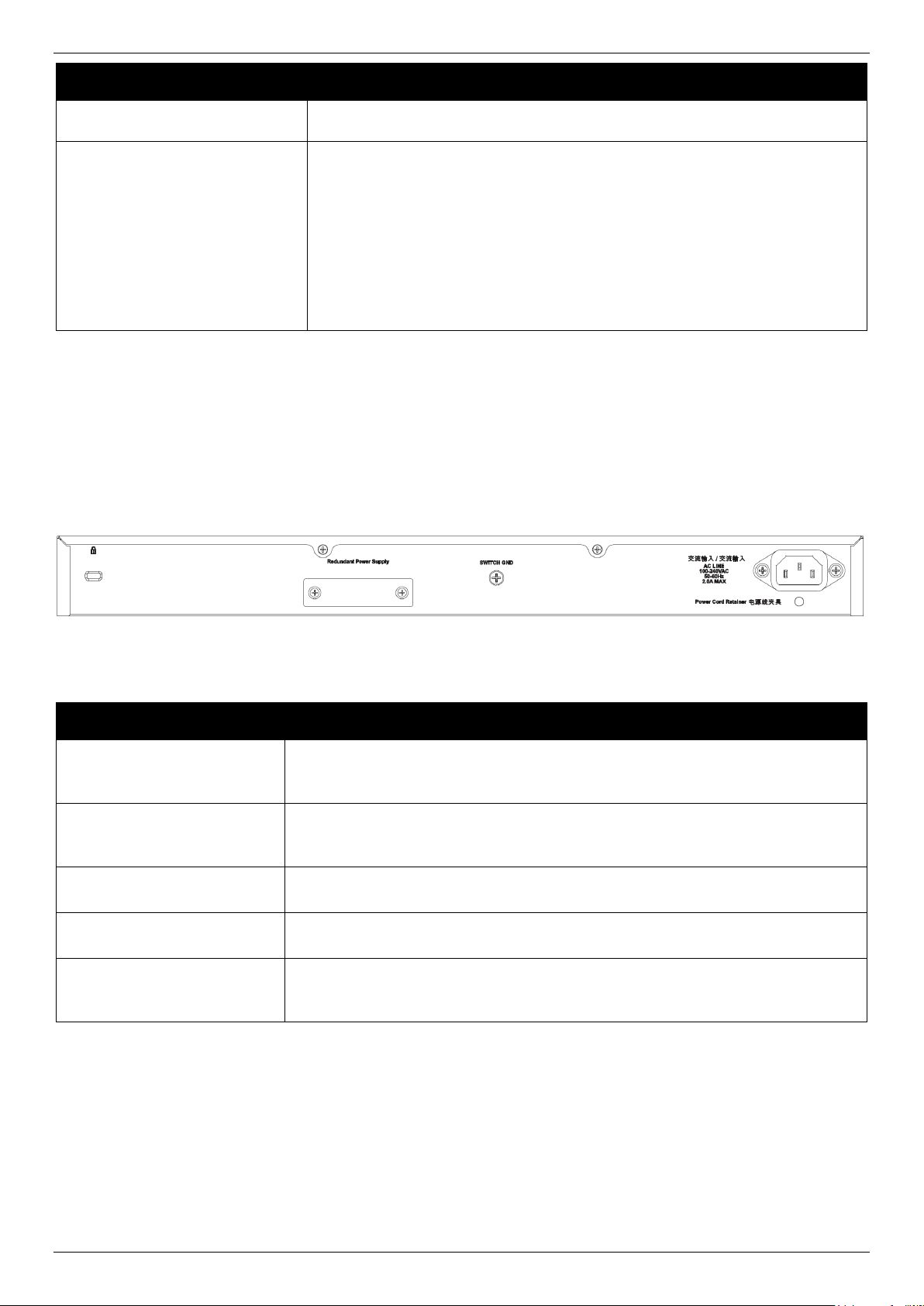
DGS-3130 Series Layer 3 Stackable Managed Switch Hardware Installation Guide
LED
Description
when a 10 Gbps port is active or blink amber when a 1 Gbps port is active. The
LED will be off when there is no link or activity.
Stack ID
This 7-segment LED can display numbers from 1 to 9 and the following letters
H, h, E, and G. The stacking ID (1 to 9) can be assigned manually by the user
or automatically by the system.
The letter ‘H’ will be displayed if this switch is the master switch in the stack.
The letter ‘h’ will be displayed if this switch is the backup master switch in the
stack.
The letter ‘E’ will be displayed if there was an error in the system’s self-test.
The letter ‘G’ will be displayed when the Safeguard engine entered the
exhausted mode.
Component
Description
Security Lock
Provide a Kensington-compatible security lock to be able to connect to a secure
immovable device. Insert the lock into the notch and turn the key to secure the
lock. The lock-and-cable apparatus should be purchased separately.
Switch GND
Use an electrical grounding wire and connect one end of the wire to the Switch
GND and the other end of the wire to an electrical grounding point most commonly
found on the Switch mounting rack itself.
AC Power Receptacle
The AC power cord with a three-pronged AC power connector can be plugged into
this receptacle to supply the Switch with 100-240 VAC power at 50-60 Hz.
Power Cord Retainer Hole
The power cord retainer hole is used to insert the power cord retainer to secure
the AC power cord.
Redundant Power Supply
An optional external RPS can be plugged into the RPS port found on the rear
panel of switches in this series. When the internal power fails, this optional
external RPS will supply power to the Switch immediately and automatically.
Please refer to the “LED Indicators” section in the Appendix A - Technical Specifications for more LED information.
Rear Panel Components
The rear panel of this switch features a security lock, a GND, an AC power connector, a power cord retainer hole, and
an outlet for an external redundant power supply.
Figure 2-7 Rear Panel view of the DGS-3130-30S
Components that can be found on the rear panel of this switch are listed in the table below.
Side Panel Components
The side panels of this switch contain heat vents, fans, and rack-mounting screw holes. The heat vents are used to
dissipate internal heat and facilitate internal air circulation. Do not block these openings. Leave at least 4 inches of
space at the sides of the Switch for proper ventilation. Without proper heat dissipation and air circulation, system
components might overheat which could lead to system failure or even severely damaged components.
16
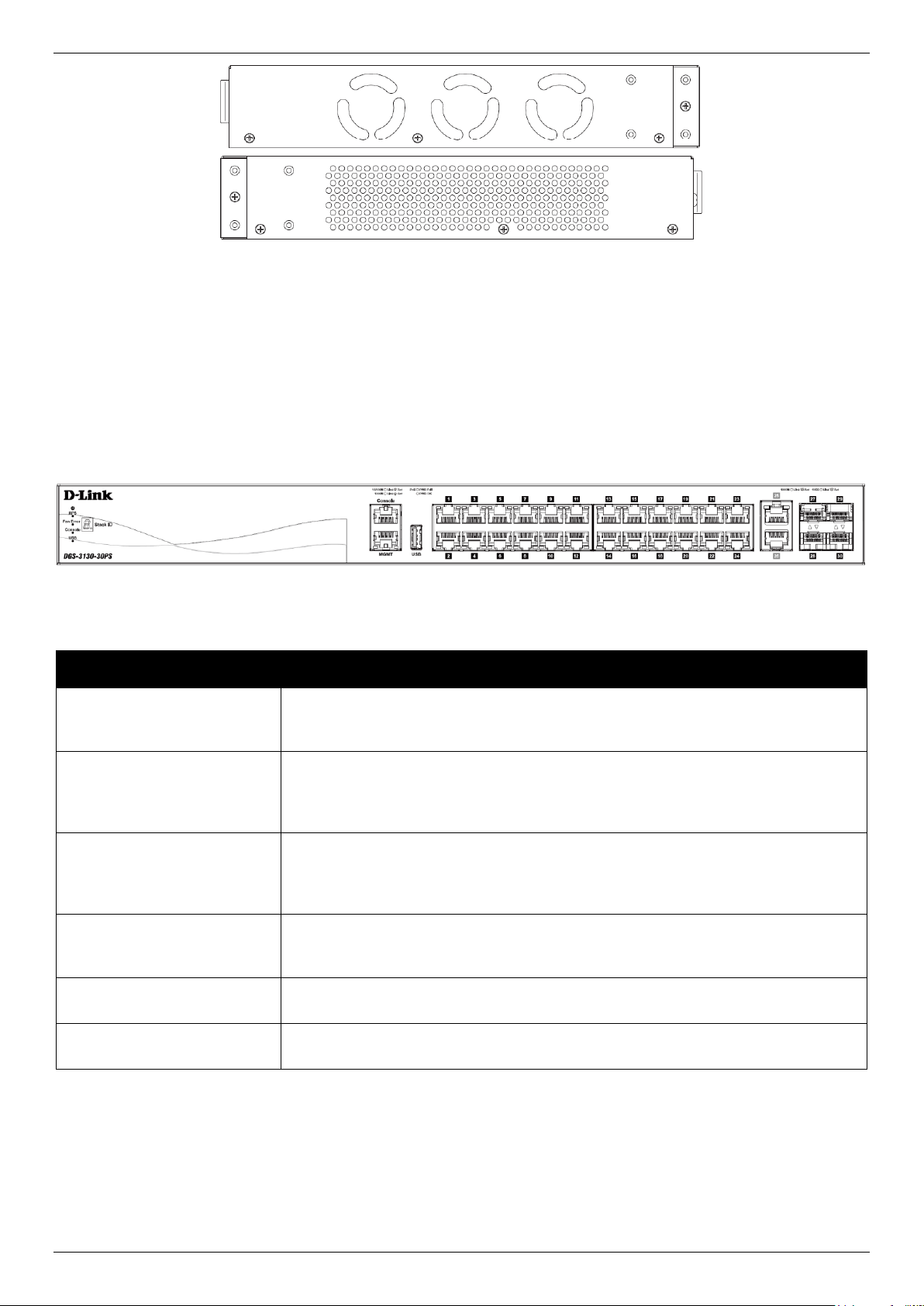
DGS-3130 Series Layer 3 Stackable Managed Switch Hardware Installation Guide
Port
Description
USB
Inserting a flash drive into the USB 2.0 Type-A port provides an additional storage
space for portable firmware images and configuration files that can be copied to
and from the NVRAM of the Switch.
MGMT
The RJ45 Management (MGMT) port is an IP-based, Out-Of-Band (OOB) port for
Telnet, web, or SNMP management that operates at 10/100/1000 Mbps wirespeed. This port can be used to configure the Switch without being connected to
the network.
Console (RJ45)
The RJ45 console port can be used to connect to the Command Line Interface
(CLI) of the Switch for configuration, management, and monitoring. This port uses
a special console cable (included in this package) with a DB9 interface to connect
the Switch to the serial port (COM) of the PC.
10/100/1000 Mbps RJ45 PoE
Ports
The Switch is equipped with 24 RJ45 Ethernet ports. These ports can operate at 10
Mbps, 100 Mbps, and 1 Gbps wire-speeds. These PoE ports are compliant to
IEEE802.3af and IEEE802.3at.
10 Gigabit RJ45 Ports
The Switch is equipped with 2 RJ45 Ethernet ports. These ports can operate at 1
Gbps and 10 Gbps wire-speeds.
10 Gigabit SFP+ Ports
The Switch is equipped with 4 SFP+ ports. These ports can operate at 1 Gbps and
10 Gbps wire-speeds and support a wide collection of SFP+ transceivers.
Figure 2-8 Side panels of the DGS-3130-30S
DGS-3130-30PS Switch
Front Panel Components
The front panel of DGS-3130-30PS features a variety of LED indicators and ports.
Figure 2-9 Front panel view of the DGS-3130-30PS
Ports that can be found on the front panel of this switch are listed in the table below.
For a complete list of SFP/SFP+ transceivers that are compatible with this switch, refer to the SFP Ports and SFP+
Ports sections in Appendix A - Technical Specifications.
LED Indicators
Located on the front panel of this switch are LED indicators: Power, Console, RPS, Fan Err, USB, Link/Act indicators
for all the ports, and Stack ID.
17
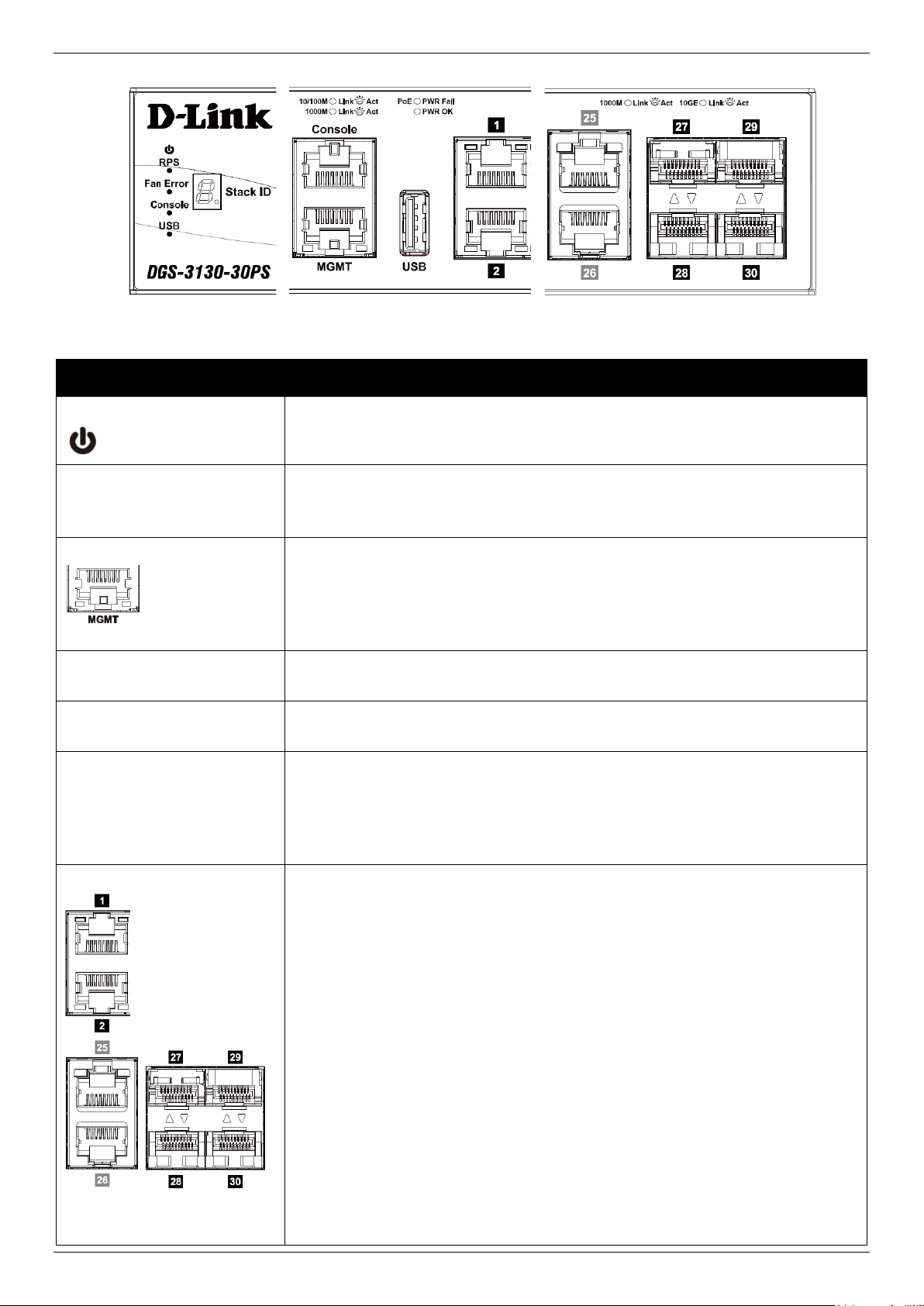
DGS-3130 Series Layer 3 Stackable Managed Switch Hardware Installation Guide
LED
Description
Power
This LED will light solid green after the Switch has been powered on successfully.
This LED will be off when the Switch is no longer receiving power (i.e. powered
off).
Console
This LED will light solid green when the RJ45 console port is active.
This LED will blink when activity on this port is taking place.
This LED will be off when console ports are not active.
MGMT
The LED at the left side indicates the status of MGMT port.
This LED will light solid green or amber after a link to the MGMT port was
successfully established.
This LED will blink when activity on this port is taking place.
This LED will be off when MGMT port is not active.
RPS
This LED will light green when the Redundant Powers Supply is in use.
This LED will be off when the RPS is not in use.
Fan Err
This LED will light solid red when the fan fails.
This LED will be off when the fan is operating normally.
USB
This LED will light solid green if a USB flash drive is plugged in.
This LED will blink green when the Switch is reading or writing data to and from
the USB drive.
This LED will be off when no USB drive is plugged into the USB port.
This LED will light solid red when a USB drive failure has been detected.
Link/Act LEDs
The Switch has LED indicators for Link and Activity.
1G RJ45 Ports: The LED at the left side indicates the Link/Act status of 1G RJ45
ports. This LED will light solid green when there is a connection (or link) to a 1000
Mbps Ethernet device or solid amber when there is a connection (or link) to a
10/100 Mbps Ethernet device on any of the RJ45 ports. The LED will blink green
when a 1000 Mbps port is active or blink amber when a 10/100 Mbps port is
active. The LED will be off when there is no link or activity.
10G RJ45 Ports: The LED at the left side indicates the Link/Act status of upper
10G RJ45 ports. The LED at the right side indicates the Link/Act status of lower
10G RJ45 ports. This LED will light solid green when there is a connection (or link)
to a 10 Gbps Ethernet device or solid amber when there is a connection (or link) to
a 100/1000 Mbps Ethernet device on any of the RJ45 ports. The LED will blink
green when a 10 Gbps port is active or blink amber when a 100/1000 Mbps port is
active. The LED will be off when there is no link or activity.
SFP+ Ports: The triangle LED indicates the Link/Act status of 10G SFP+ ports.
This LED will light solid green when there is a connection (or link) to a 10 Gbps
Ethernet device or solid amber when there is a connection (or link) to a 1 Gbps
Ethernet device at any at any of the SFP+ ports. The LED will blink green when a
10 Gbps port is active or blink amber when a 1 Gbps port is active. The LED will
be off when there is no link or activity.
Figure 2-10 LED indicators for the DGS-3130-30PS
18
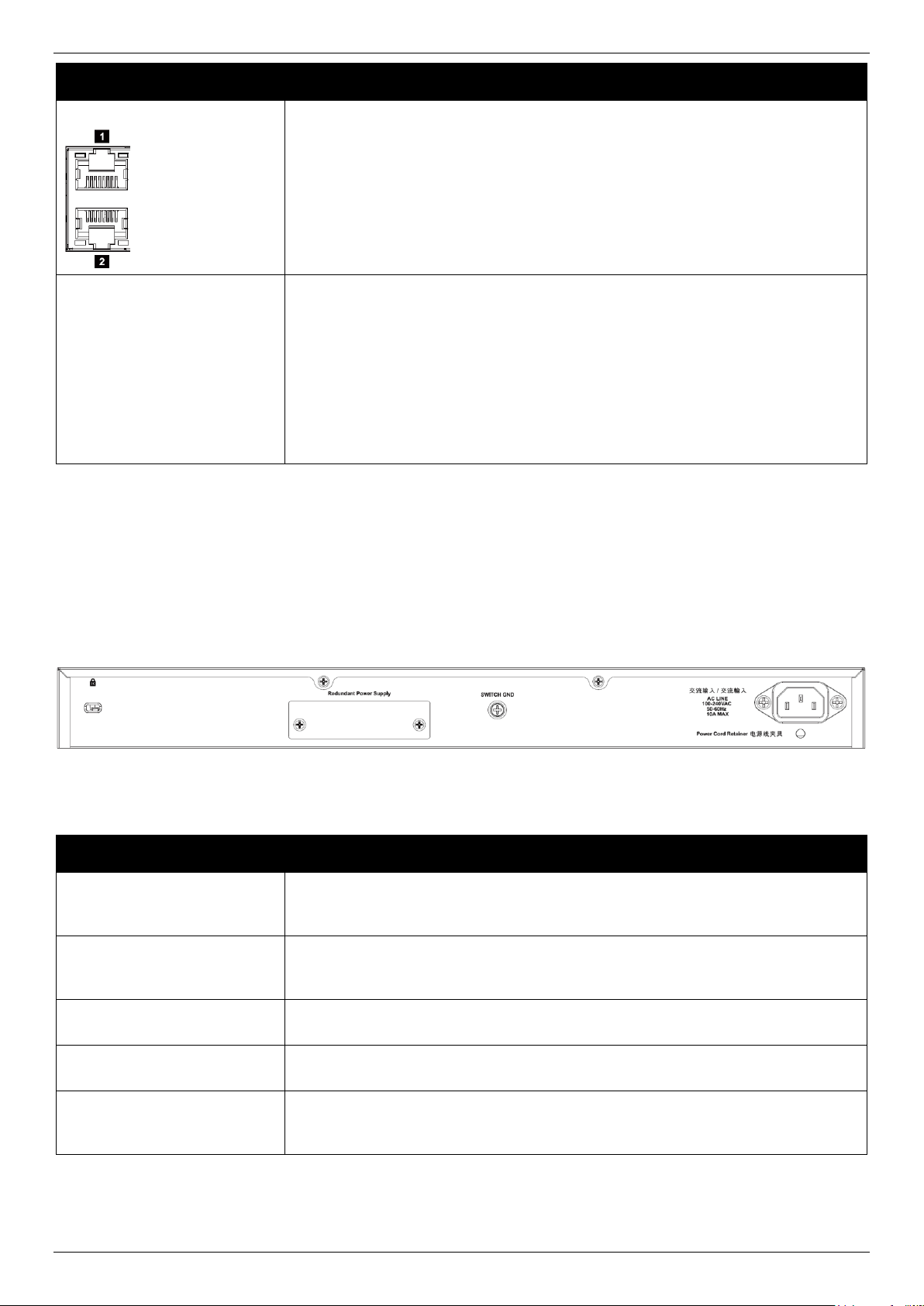
DGS-3130 Series Layer 3 Stackable Managed Switch Hardware Installation Guide
LED
Description
PoE
The LED at the right side indicates the status of PoE. When this light is on with a
solid green light, it means that the corresponding ports are feeding power to the
PoE devices plugged in. When this light is on with a solid amber light, it means
that the port is in an error condition state. When this light is off, it means that the
ports are not supplying power to the devices plugged into the ports.
Stack ID
This 7-segment LED can display numbers from 1 to 9 and the following letters H,
h, E, and G. The stacking ID (1 to 9) can be assigned manually by the user or
automatically by the system.
The letter ‘H’ will be displayed if this switch is the master switch in the stack.
The letter ‘h’ will be displayed if this switch is the backup master switch in the
stack.
The letter ‘E’ will be displayed if there was an error in the system’s self-test.
The letter ‘G’ will be displayed when the Safeguard engine entered the
exhausted mode.
Component
Description
Security Lock
Provide a Kensington-compatible security lock to be able to connect to a secure
immovable device. Insert the lock into the notch and turn the key to secure the
lock. The lock-and-cable apparatus should be purchased separately.
Switch GND
Use an electrical grounding wire and connect one end of the wire to the Switch
GND and the other end of the wire to an electrical grounding point most commonly
found on the Switch mounting rack itself.
AC Power Connector
The AC power cord with a three-pronged AC power connector can be plugged into
this receptacle to supply the Switch with 100-240 VAC power at 50-60 Hz.
Power Cord Retainer Hole
The power cord retainer hole is used to insert the power cord retainer to secure
the AC power cord.
Redundant Power Supply
An optional external RPS can be plugged into the RPS port found on the rear
panel of switches in this series. When the internal power fails, this optional
external RPS will supply power to the Switch immediately and automatically.
Please refer to the “LED Indicators” section in the Appendix A - Technical Specifications for more LED information.
Rear Panel Components
The rear panel of this switch features a security lock, a GND, an AC power connector, a power cord retainer hole, and
an outlet for an external redundant power supply.
Figure 2-11 Rear panel view of the DGS-3130-30PS
Components that can be found on the rear panel of this switch are listed in the table below.
19
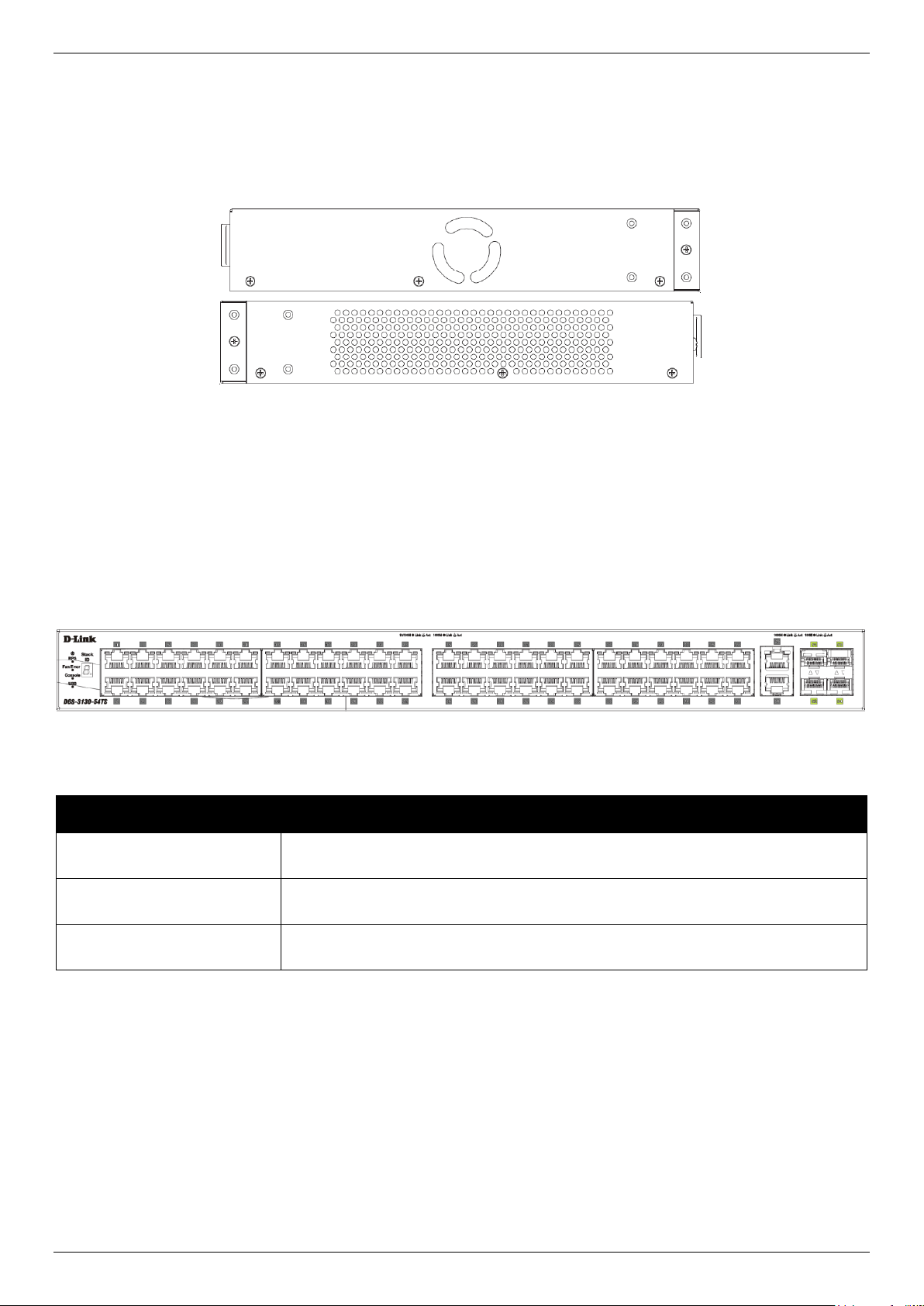
DGS-3130 Series Layer 3 Stackable Managed Switch Hardware Installation Guide
Port
Description
10/100/1000 Mbps RJ45
Ports
The Switch is equipped with 48 RJ45 Ethernet ports. These ports can operate at 10
Mbps, 100 Mbps, and 1 Gbps wire-speeds.
10 Gigabit RJ45 Ports
The Switch is equipped with 2 RJ45 Ethernet ports. These ports can operate at 1
Gbps and 10 Gbps wire-speeds.
10 Gigabit SFP+ Ports
The Switch is equipped with 4 SFP+ ports. These ports can operate at 1 Gbps and
10 Gbps wire-speeds and support a wide collection of SFP+ transceivers.
Side Panel Components
The side panels of this switch contain heat vents, fans, and rack-mounting screw holes. The heat vents are used to
dissipate internal heat and facilitate internal air circulation. Do not block these openings. Leave at least 4 inches of
space at the sides of the Switch for proper ventilation. Without proper heat dissipation and air circulation, system
components might overheat which could lead to system failure or even severely damaged components.
Figure 2-12 Side panels of the DGS-3130-30PS
DGS-3130-54TS Switch
Front Panel Components
The front panel of DGS-3130-54TS features a variety of LED indicators and ports.
Figure 2-13 Front panel view of the DGS-3130-54TS
Ports that can be found on the front panel of this switch are listed in the table below.
For a complete list of SFP/SFP+ transceivers that are compatible with this switch, refer to the SFP Ports and SFP+
Ports sections in Appendix A - Technical Specifications.
LED Indicators
Located on the front panel of this switch are LED indicators: Power, Console, RPS, Fan Err, USB, Link/Act indicators
for all the ports, and Stack ID.
20
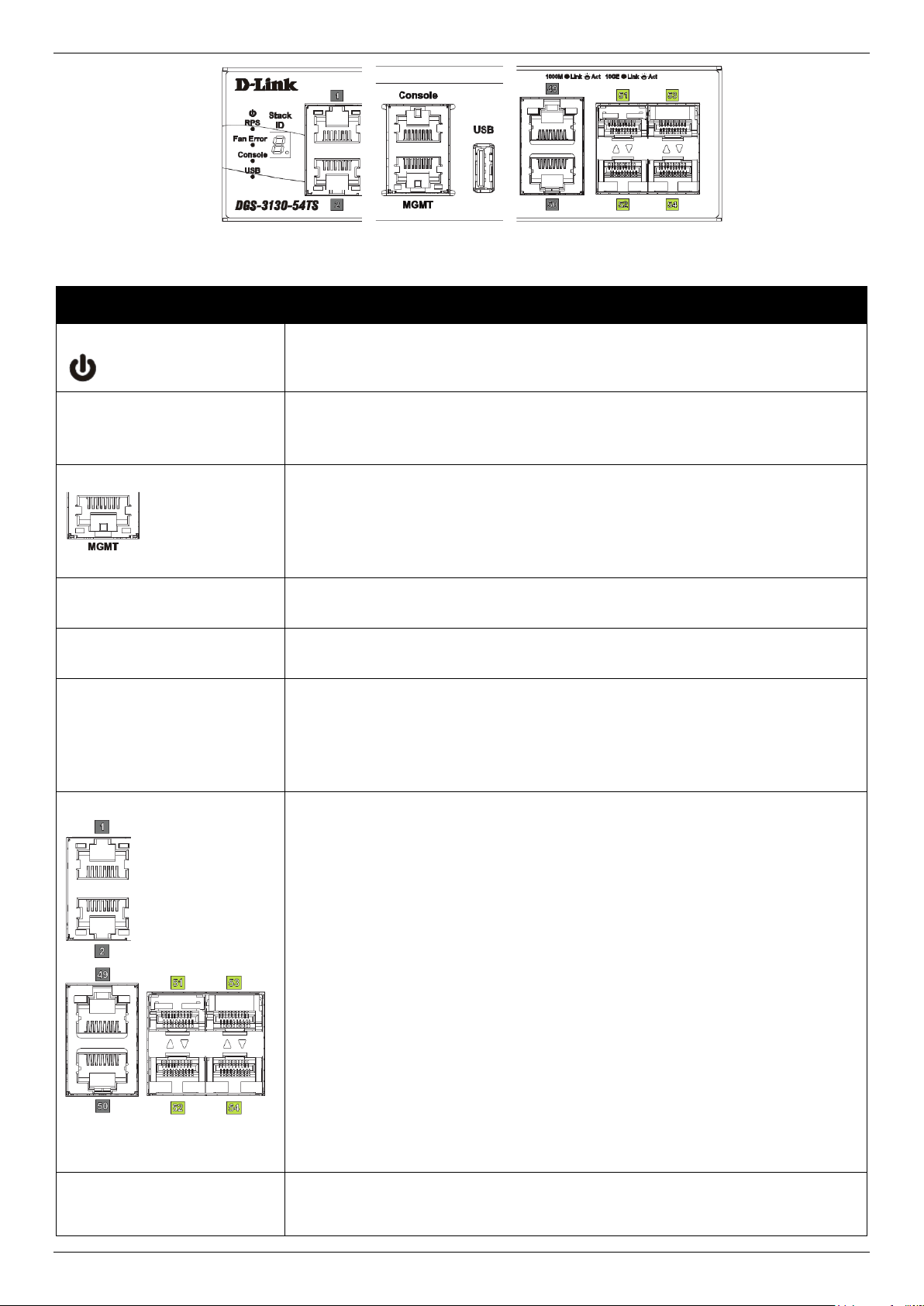
DGS-3130 Series Layer 3 Stackable Managed Switch Hardware Installation Guide
LED
Description
Power
This LED will light solid green after the Switch has been powered on successfully.
This LED will be off when the Switch is no longer receiving power (i.e. powered
off).
Console
This LED will light solid green when the RJ45 console port is active.
This LED will blink when activity on this port is taking place.
This LED will be off when console ports are not active.
MGMT
The LED at the left side indicates the status of MGMT port.
This LED will light solid green or amber after a link to the MGMT port was
successfully established.
This LED will blink when activity on this port is taking place.
This LED will be off when MGMT port is not active.
RPS
This LED will light green when the Redundant Powers Supply is in use.
This LED will be off when the RPS is not in use.
Fan Err
This LED will light solid red when the fan fails.
This LED will be off when the fan is operating normally.
USB
This LED will light solid green if a USB flash drive is plugged in.
This LED will blink green when the Switch is reading or writing data to and from
the USB drive.
This LED will be off when no USB drive is plugged into the USB port.
This LED will light solid red when a USB drive failure has been detected.
Link/Act LEDs
The Switch has LED indicators for Link and Activity.
1G RJ45 Ports: The LED at the left side indicates the Link/Act status of 1G RJ45
ports. This LED will light solid green when there is a connection (or link) to a 1000
Mbps Ethernet device or solid amber when there is a connection (or link) to a
10/100 Mbps Ethernet device on any of the RJ45 ports. The LED will blink green
when a 1000 Mbps port is active or blink amber when a 10/100 Mbps port is
active. The LED will be off when there is no link or activity.
10G RJ45 Ports: The LED at the left side indicates the Link/Act status of upper
10G RJ45 ports. The LED at the right side indicates the Link/Act status of lower
10G RJ45 ports. This LED will light solid green when there is a connection (or link)
to a 10 Gbps Ethernet device or solid amber when there is a connection (or link) to
a 100/1000 Mbps Ethernet device on any of the RJ45 ports. The LED will blink
green when a 10 Gbps port is active or blink amber when a 100/1000 Mbps port is
active. The LED will be off when there is no link or activity.
SFP+ Ports: The triangle LED indicates the Link/Act status of 10G SFP+ ports.
This LED will light solid green when there is a connection (or link) to a 10 Gbps
Ethernet device or solid amber when there is a connection (or link) to a 1 Gbps
Ethernet device at any at any of the SFP+ ports. The LED will blink green when a
10 Gbps port is active or blink amber when a 1 Gbps port is active. The LED will
be off when there is no link or activity.
Stack ID
This 7-segment LED can display numbers from 1 to 9 and the following letters H,
h, E, and G. The stacking ID (1 to 9) can be assigned manually by the user or
automatically by the system.
Figure 2-14 LED indicators for the DGS-3130-54TS
21
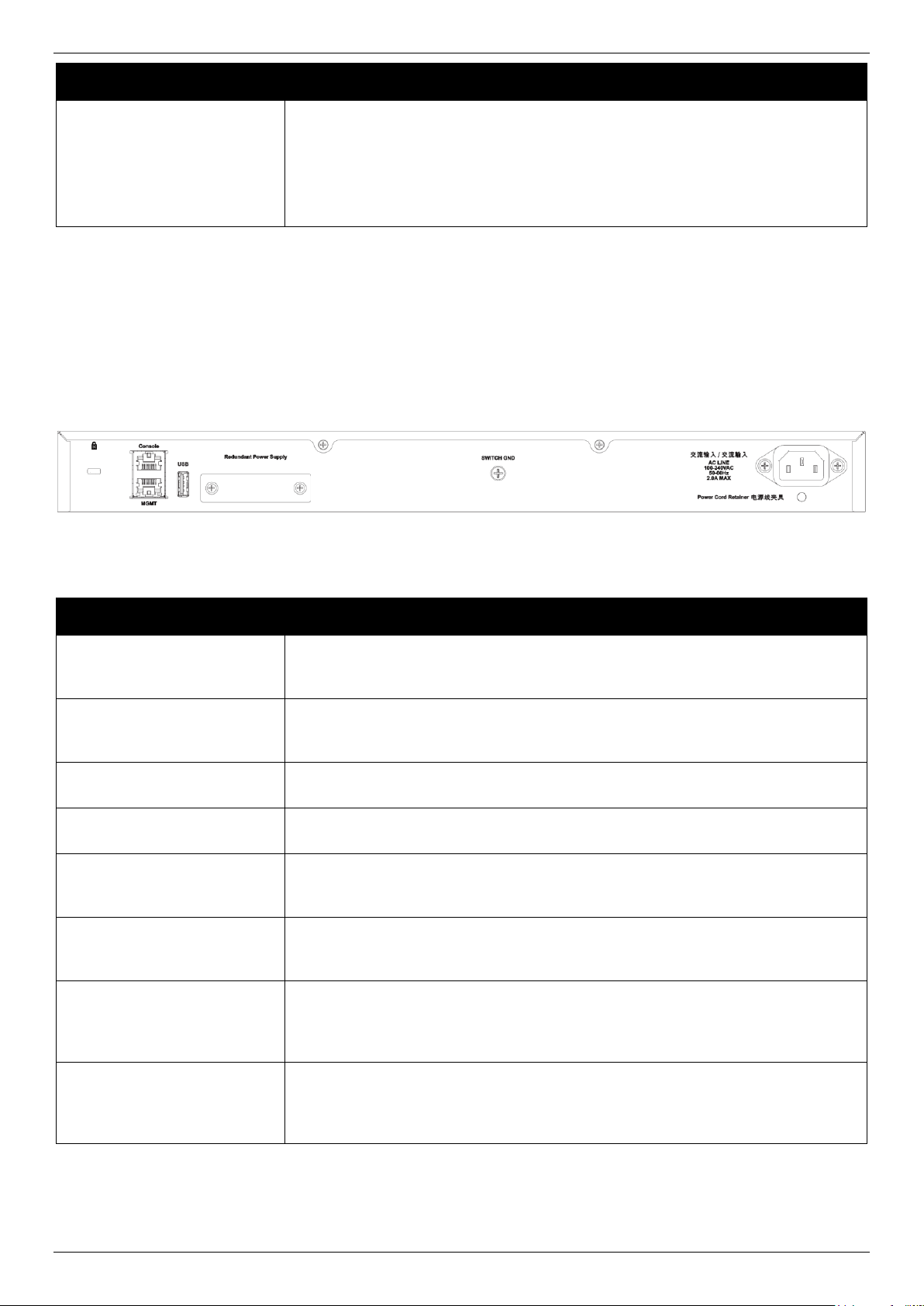
DGS-3130 Series Layer 3 Stackable Managed Switch Hardware Installation Guide
LED
Description
The letter ‘H’ will be displayed if this switch is the master switch in the stack.
The letter ‘h’ will be displayed if this switch is the backup master switch in the
stack.
The letter ‘E’ will be displayed if there was an error in the system’s self-test.
The letter ‘G’ will be displayed when the Safeguard engine entered the
exhausted mode.
Component
Description
Security Lock
Provide a Kensington-compatible security lock to be able to connect to a secure
immovable device. Insert the lock into the notch and turn the key to secure the
lock. The lock-and-cable apparatus should be purchased separately.
Switch GND
Use an electrical grounding wire and connect one end of the wire to the Switch
GND and the other end of the wire to an electrical grounding point most commonly
found on the Switch mounting rack itself.
AC Power Connector
The AC power cord with a three-pronged AC power connector can be plugged into
this receptacle to supply the Switch with 100-240 VAC power at 50-60 Hz.
Power Cord Retainer Hole
The power cord retainer hole is used to insert the power cord retainer to secure
the AC power cord.
Redundant Power Supply
An optional external RPS can be plugged into the RPS port found on the rear
panel of switches in this series. When the internal power fails, this optional
external RPS will supply power to the Switch immediately and automatically.
USB
Inserting a flash drive into the USB 2.0 Type-A port provides an additional storage
space for portable firmware images and configuration files that can be copied to
and from the NVRAM of the Switch.
MGMT
The RJ45 Management (MGMT) port is an IP-based, Out-Of-Band (OOB) port for
Telnet, web, or SNMP management that operates at 10/100/1000 Mbps wirespeed. This port can be used to configure the Switch without being connected to
the network.
Console (RJ45)
The RJ45 console port can be used to connect to the Command Line Interface
(CLI) of the Switch for configuration, management, and monitoring. This port uses
a special console cable (included in this package) with a DB9 interface to connect
the Switch to the serial port (COM) of the PC.
Please refer to the “LED Indicators” section in the Appendix A - Technical Specifications for more LED information.
Rear Panel Components
The rear panel of this switch features a security lock, a GND, an AC power connector, a power cord retainer hole, and
an outlet for an external redundant power supply.
Figure 2-15 Rear panel view of the DGS-3130-54TS
Components that can be found on the rear panel of this switch are listed in the table below.
22
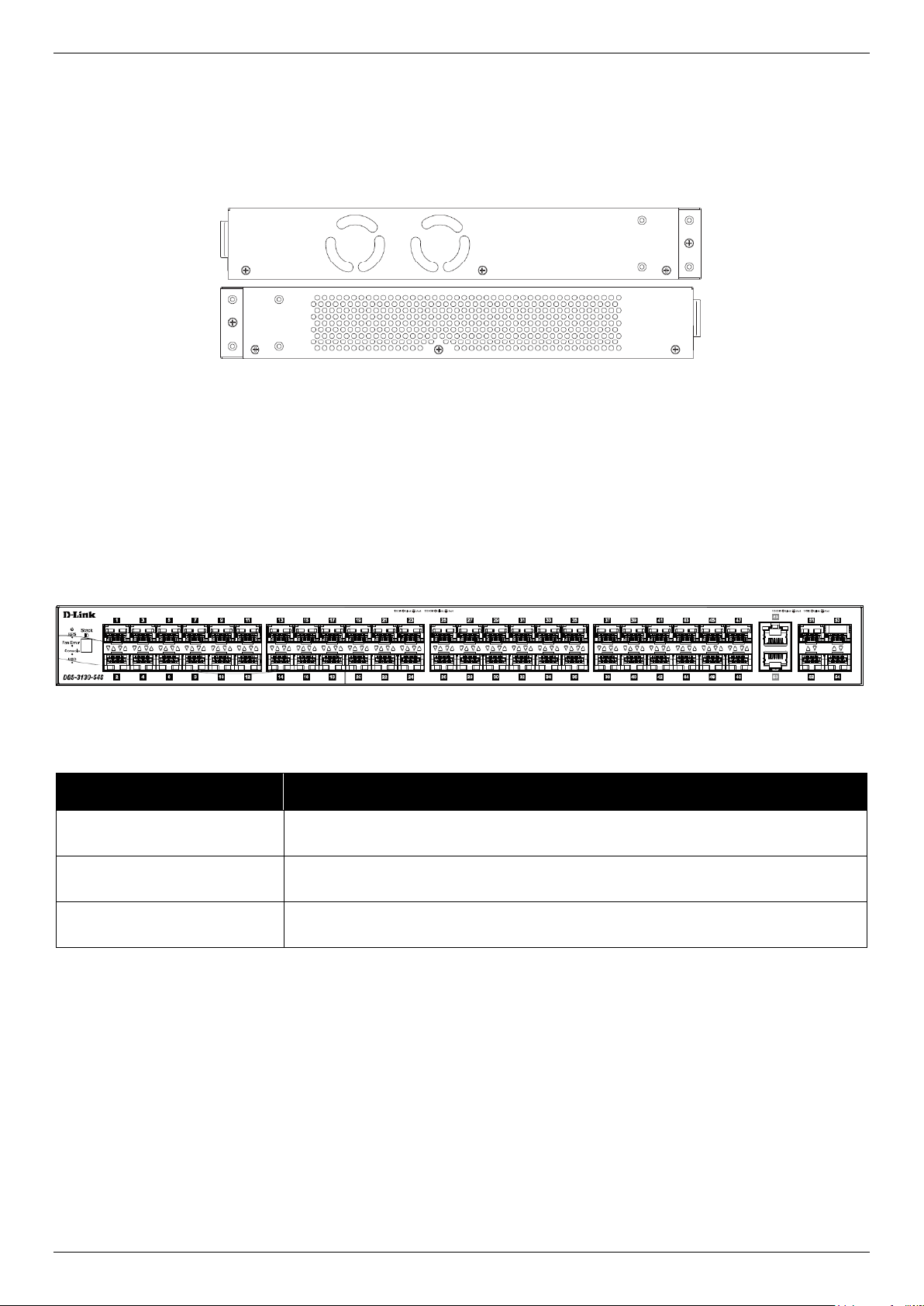
DGS-3130 Series Layer 3 Stackable Managed Switch Hardware Installation Guide
Port
Description
100/1000 Mbps SFP Ports
The Switch is equipped with 48 SFP ports. These ports can operate at 100 Mbps
and 1 Gbps wire-speeds.
10 Gigabit RJ45 Ports
The Switch is equipped with 2 RJ45 Ethernet ports. These ports can operate at 1
Gbps and 10 Gbps wire-speeds.
10 Gigabit SFP+ Ports
The Switch is equipped with 4 SFP+ ports. These ports can operate at 1 Gbps and
10 Gbps wire-speeds and support a wide collection of SFP+ transceivers.
Side Panel Components
The side panels of this switch contain heat vents, fans, and rack-mounting screw holes. The heat vents are used to
dissipate internal heat and facilitate internal air circulation. Do not block these openings. Leave at least 4 inches of
space at the sides of the Switch for proper ventilation. Without proper heat dissipation and air circulation, system
components might overheat which could lead to system failure or even severely damaged components.
Figure 2-16 Side panels of the DGS-3130-54TS
DGS-3130-54S Switch
Front Panel Components
The front panel of DGS-3130-54S features a variety of LED indicators and ports.
Figure 2-17 Front panel view of the DGS-3130-54S
Ports that can be found on the front panel of this switch are listed in the table below.
For a complete list of SFP/SFP+ transceivers that are compatible with this switch, refer to the SFP Ports and SFP+
Ports sections in Appendix A - Technical Specifications.
LED Indicators
Located on the front panel of this switch are LED indicators: Power, Console, RPS, Fan Err, USB, Link/Act indicators
for all the ports, and Stack ID.
23
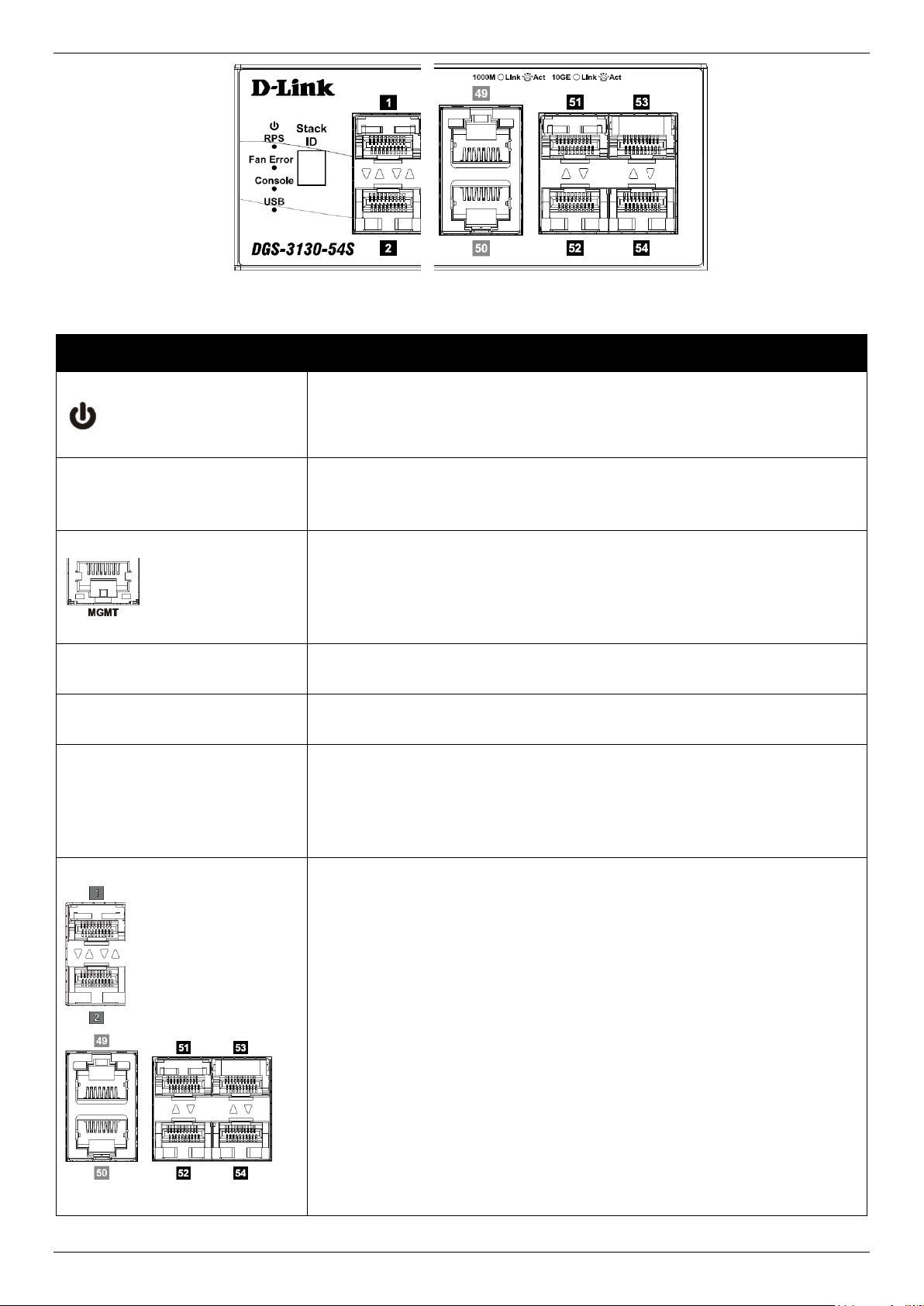
DGS-3130 Series Layer 3 Stackable Managed Switch Hardware Installation Guide
LED
Description
Power
This LED will light solid green after the Switch has been powered on
successfully.
This LED will be off when the Switch is no longer receiving power (i.e. powered
off).
Console
This LED will light solid green when the RJ45 console port is active.
This LED will blink when activity on this port is taking place.
This LED will be off when console ports are not active.
MGMT
The LED at the left side indicates the status of MGMT port.
This LED will light solid green or amber after a link to the MGMT port was
successfully established.
This LED will blink when activity on this port is taking place.
This LED will be off when MGMT port is not active.
RPS
This LED will light green when the Redundant Powers Supply is in use.
This LED will be off when the RPS is not in use.
Fan Err
This LED will light solid red when the fan fails.
This LED will be off when the fan is operating normally.
USB
This LED will light solid green if a USB flash drive is plugged in.
This LED will blink green when the Switch is reading or writing data to and from
the USB drive.
This LED will be off when no USB drive is plugged into the USB port.
This LED will light solid red when a USB drive failure has been detected.
Link/Act LEDs
The Switch has LED indicators for Link and Activity.
SFP Ports: The triangle LED indicates the Link/Act status of SFP ports. This
LED will light solid green when there is a connection (or link) to a 1000 Mbps
Ethernet device or solid amber when there is a connection (or link) to a 100
Mbps Ethernet device on any of the SFP ports. The LED will blink green when
a 1000 Mbps port is active or blink amber when a 100 Mbps port is active. The
LED will be off when there is no link or activity.
10G RJ45 Ports: The LED at the left side indicates the Link/Act status of
upper 10G RJ45 ports. The LED at the right side indicates the Link/Act status
of lower 10G RJ45 ports. This LED will light solid green when there is a
connection (or link) to a 10 Gbps Ethernet device or solid amber when there is
a connection (or link) to a 100/1000 Mbps Ethernet device on any of the RJ45
ports. The LED will blink green when a 10 Gbps port is active or blink amber
when a 100/1000 Mbps port is active. The LED will be off when there is no link
or activity.
SFP+ Ports: The triangle LED indicates the Link/Act status of 10G SFP+ ports.
This LED will light solid green when there is a connection (or link) to a 10 Gbps
Ethernet device or solid amber when there is a connection (or link) to a 1 Gbps
Ethernet device at any at any of the SFP+ ports. The LED will blink green
Figure 2-18 LED indicators for the DGS-3130-54S
24
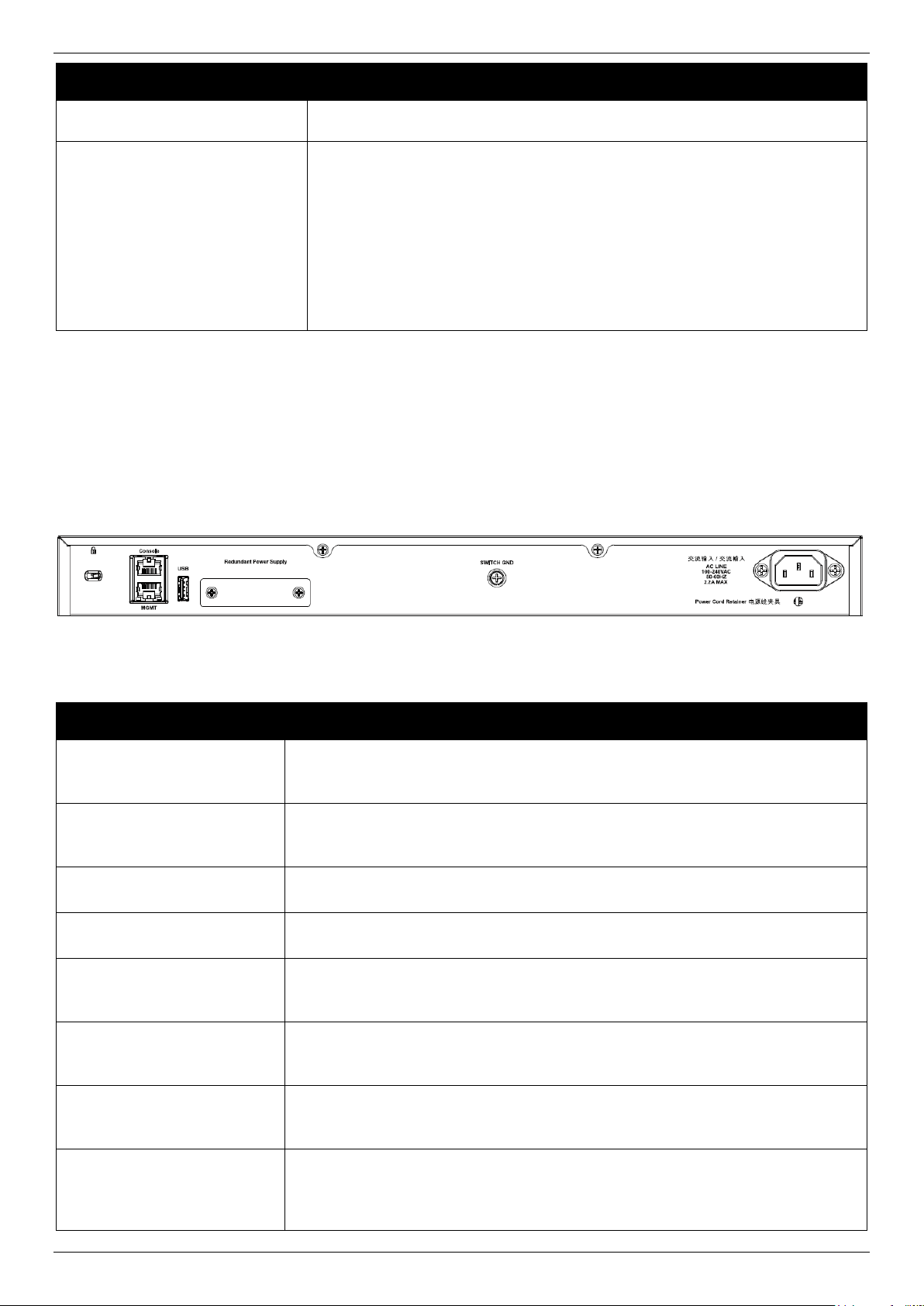
DGS-3130 Series Layer 3 Stackable Managed Switch Hardware Installation Guide
LED
Description
when a 10 Gbps port is active or blink amber when a 1 Gbps port is active. The
LED will be off when there is no link or activity.
Stack ID
This 7-segment LED can display numbers from 1 to 9 and the following letters
H, h, E, and G. The stacking ID (1 to 9) can be assigned manually by the user
or automatically by the system.
The letter ‘H’ will be displayed if this switch is the master switch in the stack.
The letter ‘h’ will be displayed if this switch is the backup master switch in the
stack.
The letter ‘E’ will be displayed if there was an error in the system’s self-test.
The letter ‘G’ will be displayed when the Safeguard engine entered the
exhausted mode.
Component
Description
Security Lock
Provide a Kensington-compatible security lock to be able to connect to a secure
immovable device. Insert the lock into the notch and turn the key to secure the
lock. The lock-and-cable apparatus should be purchased separately.
Switch GND
Use an electrical grounding wire and connect one end of the wire to the Switch
GND and the other end of the wire to an electrical grounding point most commonly
found on the Switch mounting rack itself.
AC Power Receptacle
The AC power cord with a three-pronged AC power connector can be plugged into
this receptacle to supply the Switch with 100-240 VAC power at 50-60 Hz.
Power Cord Retainer Hole
The power cord retainer hole is used to insert the power cord retainer to secure
the AC power cord.
Redundant Power Supply
An optional external RPS can be plugged into the RPS port found on the rear
panel of switches in this series. When the internal power fails, this optional
external RPS will supply power to the Switch immediately and automatically.
USB
Inserting a flash drive into the USB 2.0 Type-A port provides an additional storage
space for portable firmware images and configuration files that can be copied to
and from the NVRAM of the Switch.
MGMT
The RJ45 MGMT port is an IP-based, OOB port for Telnet, web, or SNMP
management that operates at 10/100/1000 Mbps wire-speed. This port can be
used to configure the Switch without being connected to the network.
Console (RJ45)
The RJ45 console port can be used to connect to the CLI of the Switch for
configuration, management, and monitoring. This port uses a special console
cable (included in this package) with a DB9 interface to connect the Switch to the
serial port (COM) of the PC.
Please refer to the “LED Indicators” section in the Appendix A - Technical Specifications for more LED information.
Rear Panel Components
The rear panel of this switch features a security lock, a GND, an AC power connector, a power cord retainer hole, and
an outlet for an external redundant power supply.
Figure 2-19 Rear Panel view of the DGS-3130-54S
Components that can be found on the rear panel of this switch are listed in the table below.
25
