Page 1
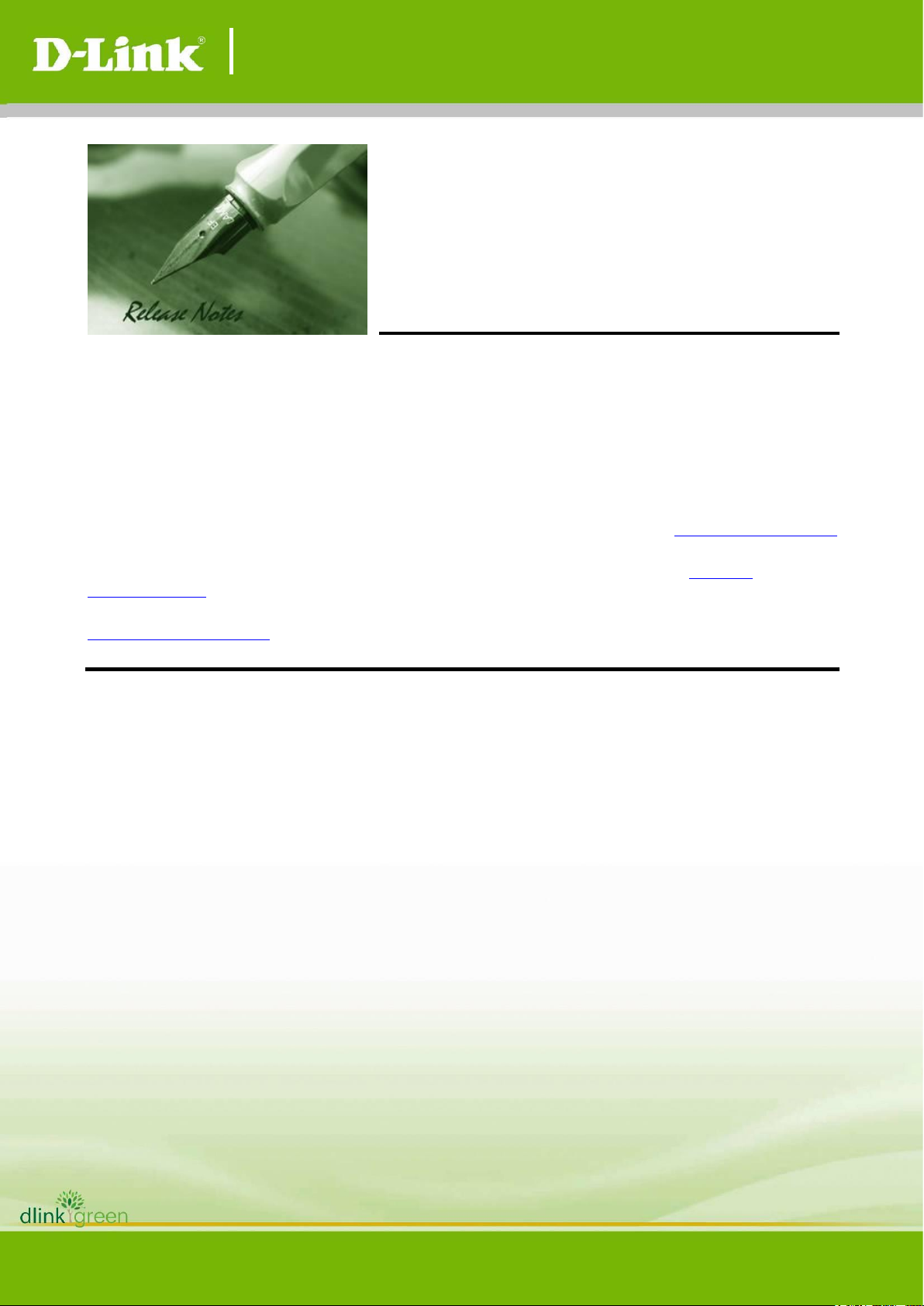
DGS-3130 A1 Series Firmware Release Notes
1
These release notes include important information about D-Link switch firmware revisions. Please
verify that these release notes are correct for your switch:
- If you are installing a new switch, please check the hardware version on the device label;
make sure that your switch meets the system requirement of this firmware version. Please
refer to Revision History and System Requirement for detailed firmware and hardware
matrix.
- If the switch is powered on, you can check the hardware version by typing “show switch”
command or by checking the device information page on the web graphic user interface.
- If you plan to upgrade to the new firmware release, please refer to the Upgrade Instructions
for the correct firmware upgrade procedure.
For more detailed information regarding our switch products, please refer to Related
Documentation.
You can also download the switch firmware, D-View modules and technical documentation from
http://tsd.dlink.com.tw.
Content:
Revision History and System Requirement: ....................................................................... 2
Upgrade Instructions...................................................................................................... 3
Upgrade using CLI (serial port) ....................................................................................... 3
Upgrade using Web-UI: .................................................................................................. 4
New Features: ................................................................................................................ 7
Changes of MIB: ........................................................................................................... 10
Changes of Command Line Interface: ............................................................................. 12
Problem Fixed: ............................................................................................................. 13
Known Issues: ............................................................................................................. 25
Related Documentation: ................................................................................................ 26
Firmware Version:
V1.16.002
Prom Code Version:
V1.00.006
Published:
Jan. 28, 2021
Page 2
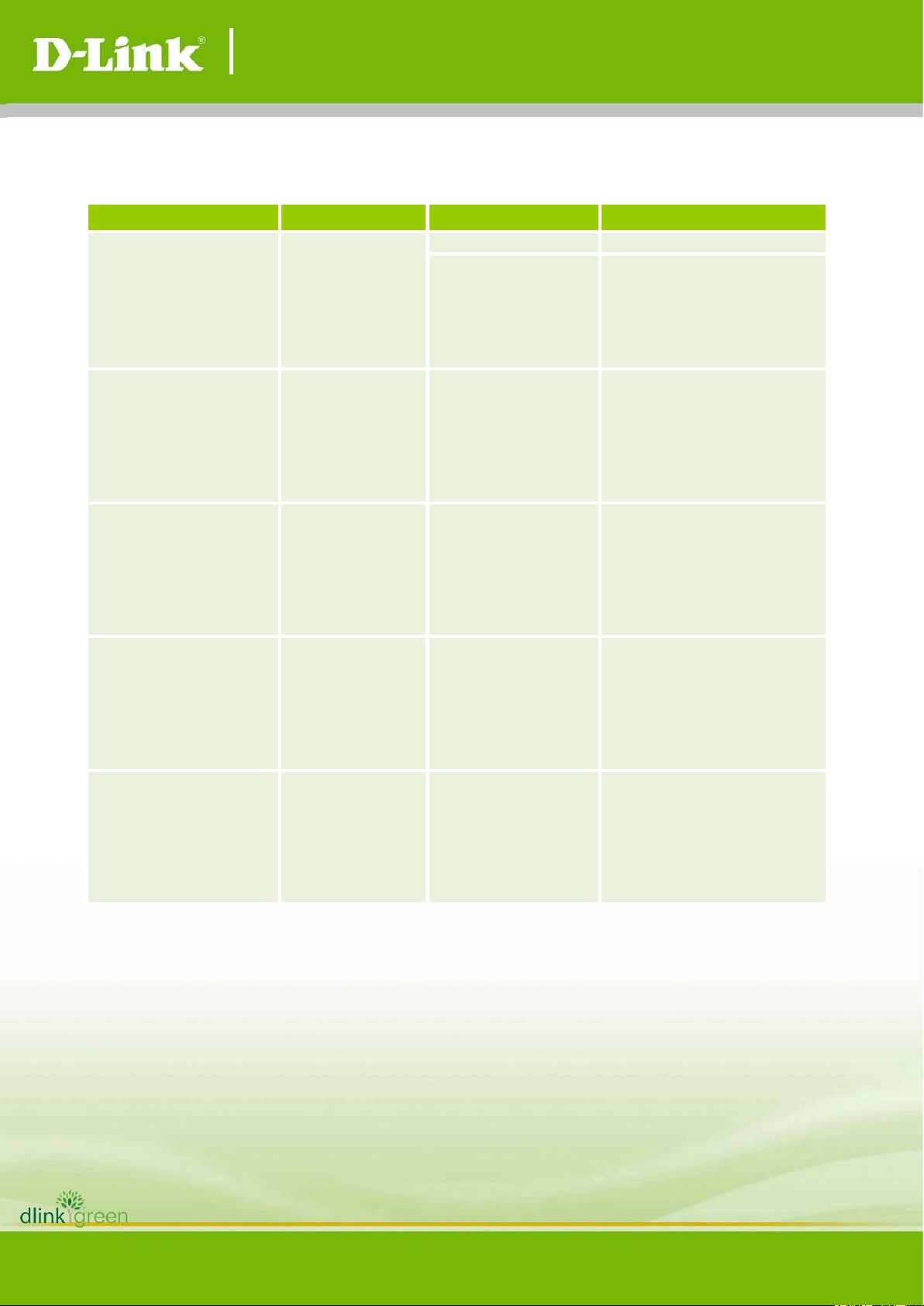
DGS-3130 A1 Series Firmware Release Notes
2
Revision History and System Requirement:
Firmware Version
Date
Model
Hardware Version
Runtime: v1.16.002
PROM: v1.00.006
28-Jan-21
DGS-3130-30TS
A1, A2
DGS-3130-30S
DGS-3130-30PS
DGS-3130-54TS
DGS-3130-54S
DGS-3130-54PS
A1
Runtime: v1.10.057
PROM: v1.00.006
18-Dec-19
DGS-3130-30TS
DGS-3130-30S
DGS-3130-30PS
DGS-3130-54TS
DGS-3130-54S
DGS-3130-54PS
A1
Runtime: v1.10.B032
PROM: v1.00.006
31-Jul-19
DGS-3130-30TS
DGS-3130-30S
DGS-3130-30PS
DGS-3130-54TS
DGS-3130-54S
DGS-3130-54PS
A1
Runtime: v1.01.B027
PROM: v1.00.006
18-Sep-18
DGS-3130-30TS
DGS-3130-30S
DGS-3130-30PS
DGS-3130-54TS
DGS-3130-54S
DGS-3130-54PS
A1
Runtime: v1.01.026
PROM: v1.00.005
31-Jul-18
DGS-3130-30TS
DGS-3130-30S
DGS-3130-30PS
DGS-3130-54TS
DGS-3130-54S
DGS-3130-54PS
A1
Page 3
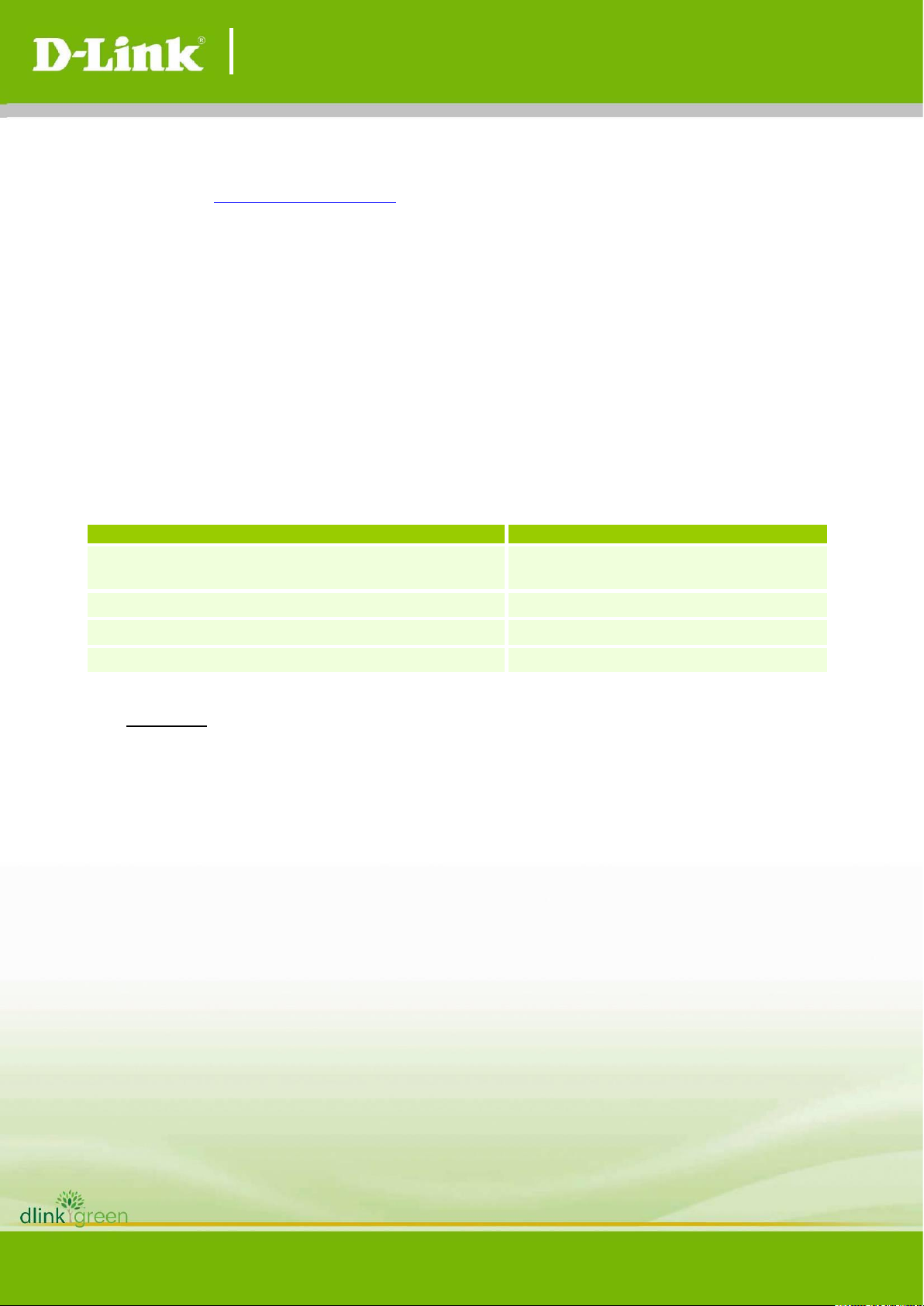
DGS-3130 A1 Series Firmware Release Notes
3
Upgrade Instructions
D-Link switches support firmware upgrade via TFTP server. You can download the firmware from
D-Link web site http://tsd.dlink.com.tw, and copy the downloaded firmware to the TFTP server
folder. Please make sure that the TFTP server is accessible from the switch via networks.
Upgrade using CLI (serial port)
Connect a workstation to the switch console port and run any terminal program that can emulate
a VT-100 terminal. The switch serial port default settings are as follows:
Baud rate: 115200
Data bits: 8
Parity: None
Stop bits: 1
The switch will prompt the user to enter his/her username and password. It should be noted that
upon the initial connection, there is no username and password by default.
To upgrade the switch firmware, execute the following commands:
Command
Function
copy {tftp: [//LOCATION/SOURCE-URL]}
DESTINATION-URL
Download firmware file from the TFTP
server to the switch.
boot image URL
Change the boot up image file.
show version
Display Switch information.
reboot
Reboot the switch.
Example:
Switch#copy tftp: //10.90.90.100/DGS3130_RUN_1.10.057.img flash:
DGS3130_RUN_1.10.057.img
Address of remote host [10.90.90.100]?
Source filename [DGS3130_RUN_1.10.057.img]?
Destination filename [DGS3130_RUN_1.10.057.img]?
Accessing tftp://10.90.90.100/DGS3130_RUN_1.10.057.img...
Transmission start...
Transmission finished, file length 26737892 bytes.
Please wait, programming flash.............. Done.
Switch#
1. Switch# configure terminal
Switch(config)# boot image c:/DGS3130_RUN_1.10.057.img
Copy in progress............................100%
Page 4
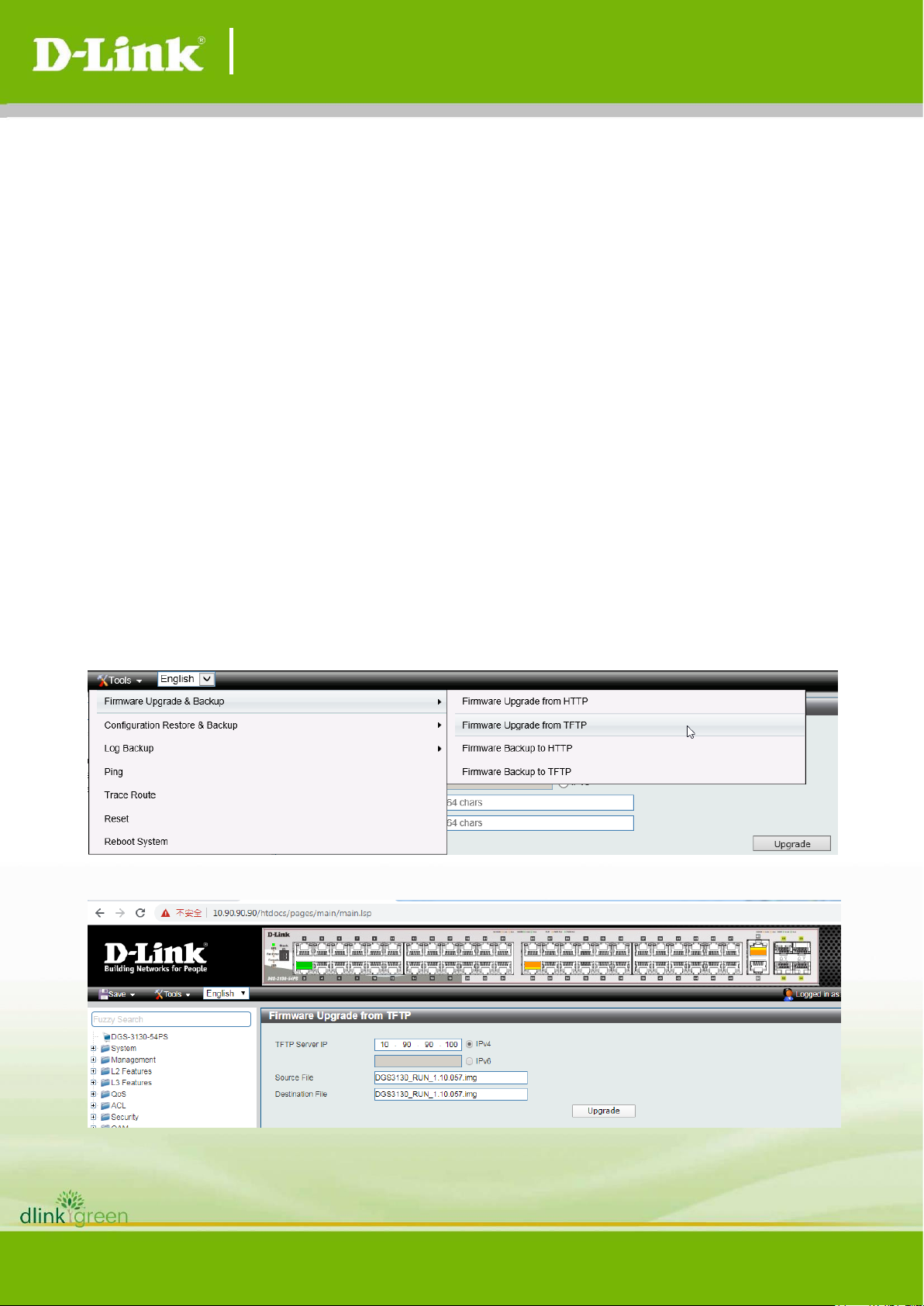
DGS-3130 A1 Series Firmware Release Notes
4
2. Switch#show version
Device MAC Address: 74:DA:D1:88:C9:00
System MAC Address: 74:DA:D1:88:C9:01
Unit ID Module Name Versions
------- ------------------ --------------------1 DGS-3130-54PS H/W:A1
Bootloader:1.00.006
Runtime:1.10.057
3. Switch# reboot
Are you sure you want to proceed with the system reboot? (y/n) y
Upgrade using Web-UI:
1. Connect a workstation installed with java SE runtime environment to any switch port of the
device.
2. Open the web browser from the workstation and enter the IP address of the switch. The
switch’s default IP address is 10.90.90.90.
3. Enter administrator’s username and password when prompted. It should be noted that the
username and password are blank by default.
4. To update switch's firmware or configuration file, select Tools > Firmware Upgrade &
Backup from the banner.
5. Enter the TFTP Server IP address.
Page 5
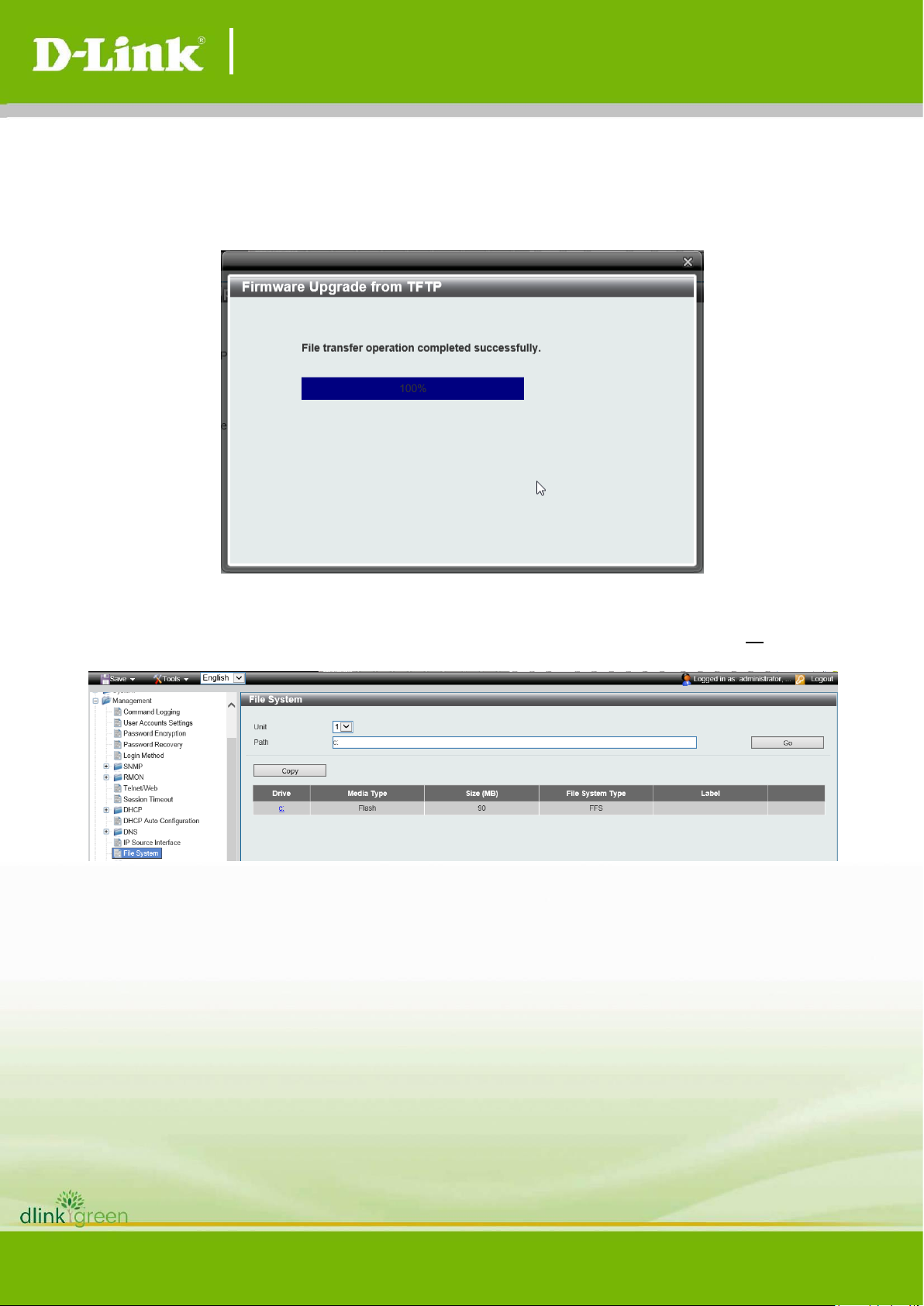
DGS-3130 A1 Series Firmware Release Notes
5
6. Enter the location and name of the Source File on the TFTP server (ex.
DGS3130_RUN_1.10.B032.img) and name of the destination file in the switch.
7. Click “Upgrade” button.
8. Wait until the “Current Status” reaches 100% and shows “Done”.
9. To select the boot up image used for next reboot, click “Management > File System” in the
function tree. Enter the Current Path string and click the Go button or click the C: to enter
“File System” window.
10. Click corresponding “Boot UP” button to specify the firmware that will be used for next and
subsequent boot up.
Page 6
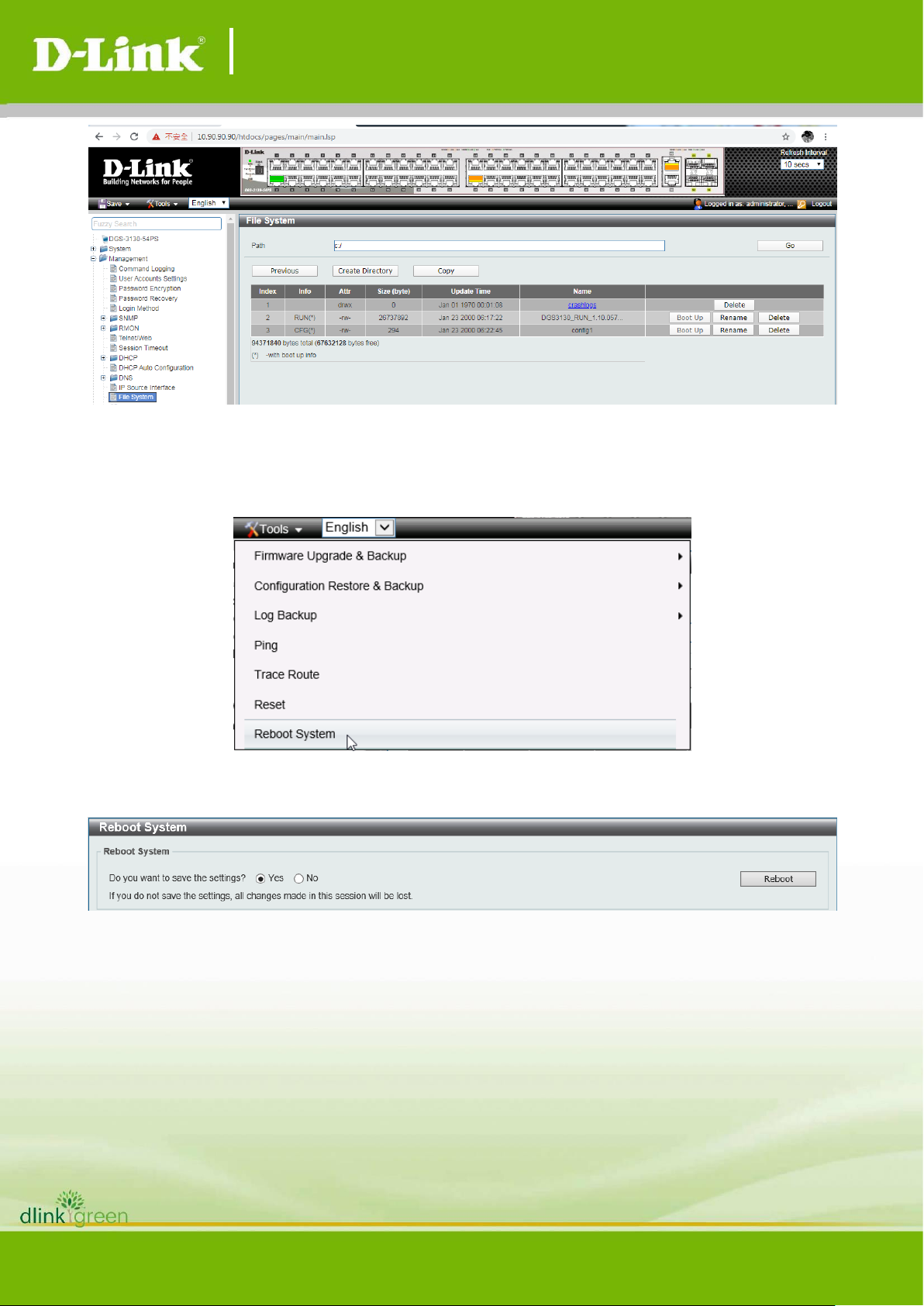
DGS-3130 A1 Series Firmware Release Notes
6
11. To reboot the switch, select Tools > Reboot System from the banner.
12. Select “Yes” and click “Reboot” button to reboot the switch.
Page 7
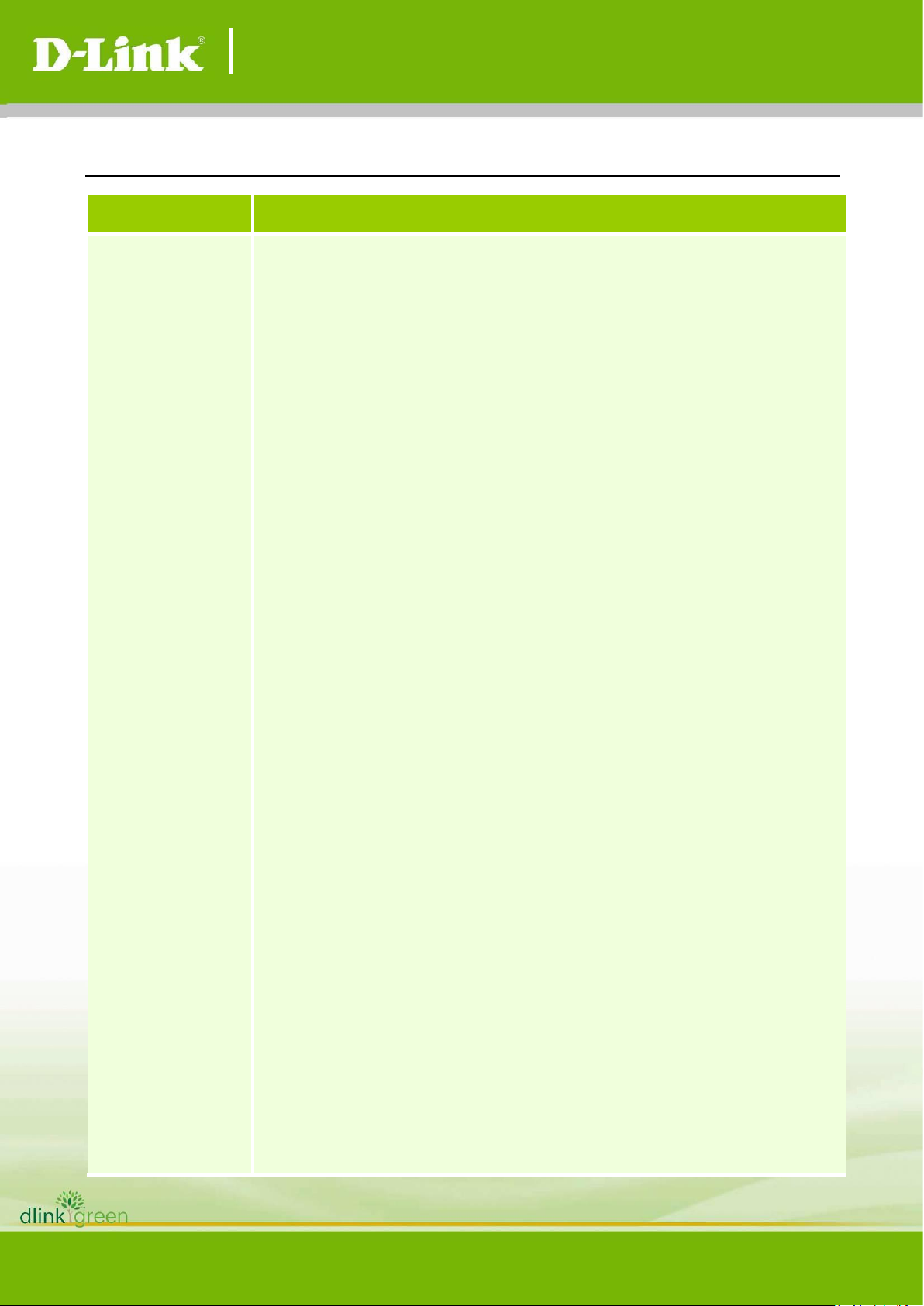
DGS-3130 A1 Series Firmware Release Notes
7
New Features:
Firmware
Version
New Features
V1.16.002
1. Supports RADIUS Change of Authorization (CoA).
2. Supports Banner command on CLI.
3. Supports Compound Authentication.
4. Supports VLAN Counter.
5. VLAN Translation Enhancement on UNI Port which will:
- UNI ingress: add SVID and replace CVID
- UNI egress: strip SVID and replace CVID
6. Supports IGMP/MLD Snooping proxy-reporting.
7. Supports 802.1p Queue Statistics.
8. Web GUI supports configuring IGMP and PIM-SM.
9. Supports VRRPv3 (IPv6).
10. Supports sending trap or keeping log when stacking topology changed.
11. Allowing user to configure multiple DHCP binding entries in a DHCP
pool.
12. The Web GUI’s DHCP Snooping Binding Entry feature supports
searching and deleting one or more binding entries.
13. Improving the display format of “Current Link Duration” when user tries
to use CLI showing the detailed information of an interface.
14. The “show running-config” command supports “effective” or “all”
parameters.
15. Enhancing the IGMP authentication and accounting feature which
allows switch to locally grant access to any multicast group on behalf of
the RADIUS sever, but still sending Accounting-Start and
Accounting-Stop to RADIUS server.
16. The Web GUI supports CPU Port Utilization displaying.
17. The Web GUI is able to support multiple MAC address input formats.
18. Supports Multi-Process RSTP.
19. User can enable DiffServ and ACL on the same interface in the same
direction now.
20. The IP Interface enlarges to 128 and ARP enlarges to 4K.
21. User can configure different IP address as the RADIUS attribute 4
address inside the RADIUS packets.
22. Supports Interface Description feature.
23. No matter the IGMP Snooping Querier is enabled or not, the Querier IP
address will be displayed if IGMP Snooping is enabled.
24. The debug feature now supports “debug show cpu counter” command.
Page 8
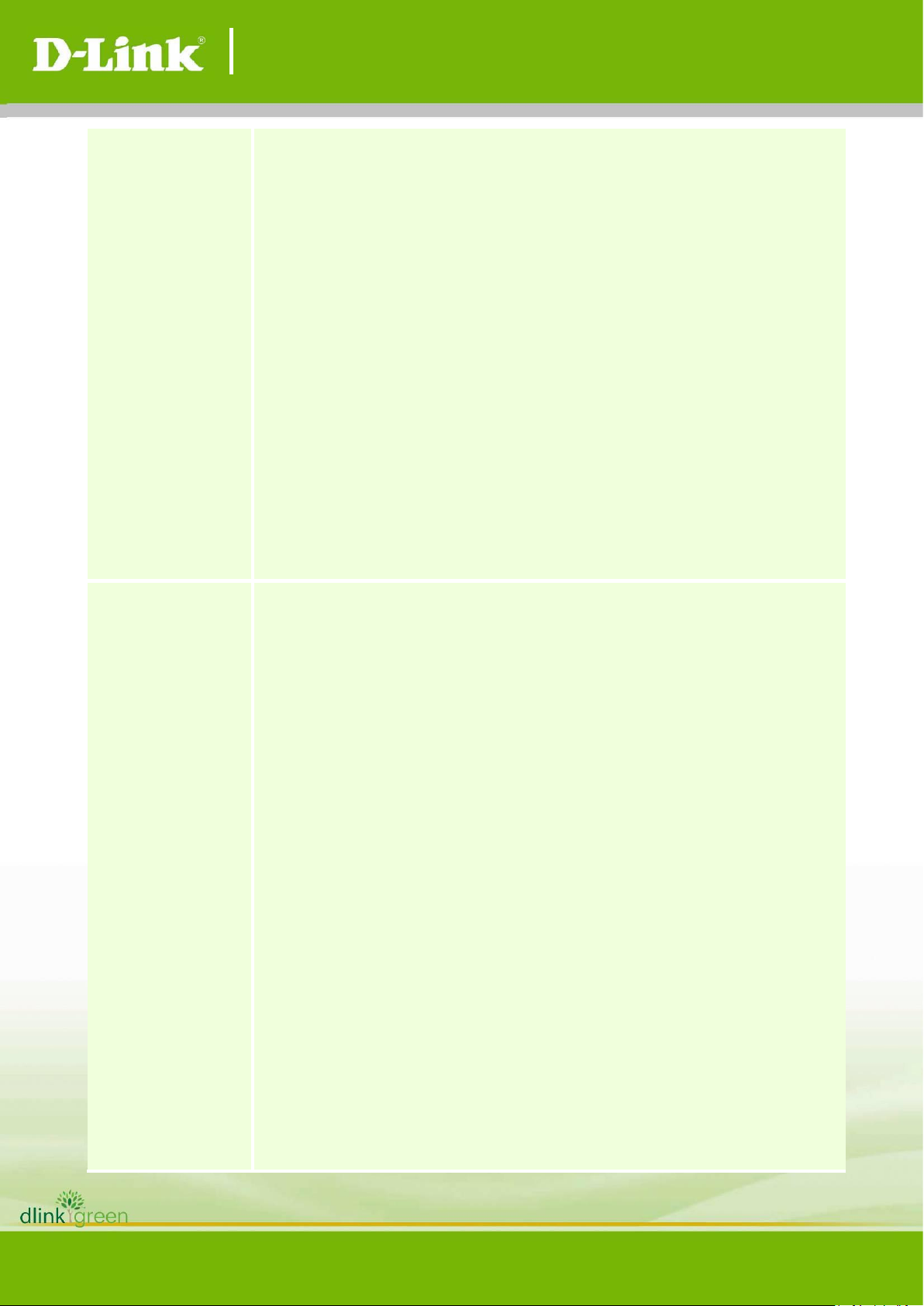
DGS-3130 A1 Series Firmware Release Notes
8
25. The “show interface” command now can display historical utilization of
CPU/ Memory/ Interfaces/ Interfaces Counters.
26. Enhancing the DoS Prevention feature to support both log and trap.
27. For the Blat-Attack type of DoS attack, user can decide if TCP or UDP
packet should be dropped now.
28. Supports IGMP Snooping Authentication.
29. The IPv6 Static Route now supports Primary and Secondary route
parameters.
30. Supports half duplex for 10M/100M speed.
31. Enhancing the Dropped Packet Counter to support following counters:
- HoL Drop
- CoS Drop
- STP Drop
32. Supports VLAN Wizard.
33. Supports HoL Prevention.
34. Removes the support of DHCP Server Port-Based Address Allocation
feature.
V1.10.057
1. Modifing the max. VLAN support entry to 64 for both IGMP Snooping
and MLD Snooping.
2. Supports L3 control packet filtering feature.
3. Supports the modification of sFlow agent’s IP address.
4. User can overwrite the boot image from Web GUI directly.
5. Adding the progress bar when setting boot image from Web GUI.
6. RADIUS supports PAP.
7. Supports configuring Data Glean feature from Web GUI and SNMP now.
8. Supports turning on or off the status of ACL VLAN access-map.
9. Supports configuring Ping’s frequency.
10. Supports PD Alive.
11. The Web ACL Configuration Wizard supports configuring VLAN Range
and Extended Expert ACL features.
12. The Web GUI supports configuring Extended Expert ACL feature.
13. Supports Route Map.
14. Supports Policy Based Routing (PBR).
15. Supports IGMP and MLD features.
16. Supports DULD.
17. Supports 802.1ag CFM.
18. Supports Y.1731 CFM.
19. Supports ERPS multi-ring or sub-ring.
Page 9

DGS-3130 A1 Series Firmware Release Notes
9
20. Ctrl-C hot key will stop CLI displaying continuous output.
21. Supports per port DHCP local relay.
22. Supports DHCPv6 Option 18.
23. Supports DHCP Auto-Configuration.
24. Supports DHCP Option 82 – Circuit ID.
25. Supports RFC 4292 MIB.
26. Supports DEM-410T transceiver.
27. Supports IPv4/IPv6 Server Screen.
28. Supports limited IPv4 PIM-SM
- PIM-SM and Stacking-Lite are mutually exclusive.
- IGMP will be enabled by default
V1.01.B027
Improve Stacking Lite which supports pre-configure capability.
- If a switch in the stack leaving, user still can configure switch with
that switch’s ID. Once the switch backs to the stack, configuration will
take effect immediately.
V1.01.026
First Release
Page 10

DGS-3130 A1 Series Firmware Release Notes
10
Changes of MIB:
For detailed changes of MIB content, please refer to the modification history in each MIB file.
Firmware
Version
MIB File
New Features
V1.16.002
1. DLINKES-STACK-MIB
1. Supports following objects:
- esStackMIBNotifications
- esStackTPChangeNotification
- esStackTrapStateEnabled
- esStackNotificationInfo
- esStackNotifyInfoBoxId
- esStackNotifyInfoTopologyType
- esStackNotifGroup
2. RFC 4363 P-BRIDGE MIB
1. Supports dot1qStaticUnicastTable
2. Supports dot1qStaticMulticastTable
3. DLINKES-STORM-CTRL-MIB
1. Changes “esStormCtrlPollingInterval”
range to 5 ~ 600.
4. DLINKES-L2PT-MIB
1. Supports esL2ptTunnelingMac
5. DLINKES-STP-EXT-MIB
1. Supports following objects:
- esStpExtPortMptTreeID
- esStpExtMptTreeTable
- esStpExtMptTreeIeee8021InfoTable
- esStpExtPortLinkType
6. DLINKES-MGMD-SNOOPING-MIB
1. Supports following objects:
- esMgmdSnpIfQuerierExpiryTime
- esMgmdSnpIfQuerier
- esMgmdSnpIfQuerierExpiryTime
- esMgmdSnpPortIfAuthState
- esMgmdSnpIfLimit
- esMgmdSnpAccGrp
2. Changes esMgmdSnpIfLimitValue to 1
~ 1024.
3. Adds limitation 1~100 to
esMgmdSnpPortIfRateLimit object.
7. RFC4836 MAU-MIB
1. Updates IfMauDefaultType to support
100BASE-TX Full and Half Duplex.
2. Updates
ifMauAutoNegCapAdvertisedBits to
support 10BASE-T and 100BASE-TX.
8. DLINKES-DOS-PREVENT-MIB
1. Add esDoSPrevBlatAttackPktType
object to support Blat-Type TCP and
UDP.
Page 11

DGS-3130 A1 Series Firmware Release Notes
11
9. DLINKSW-CONTROLLER-MIB
1. Supports dHeadOfLinePrevention
object.
10. DLINKES-ACL-MIB
1. Supports following objects:
- esAclMacAccessListCounterEnabled
- esAclMacAccessListClearStatAction
- esAclIpAccessListCounterEnabled
- esAclIpAccessListClearStatAction
- esAclIPv6AccessListCounterEnabled
- esAclIPv6AccessListClearStatAction
- esAclExpertAccessListCounterEnabl
ed
- esAclExpertAccessListClearStatActi
on
- esAclAccessGroupCounterTable
11. DLINKES-IF-COUNTER-MIB
1. Supports following objects:
- esIfCounterRxDrop
- esIfCounterTxDrop
V1.10.057
1. Removing dlinkEsSFlowMIB and add
dlinkSwSFlowMIB
2. dlinkSwSFlowMIB adds new objects:
- dSFlowCfgAgentAddressIPv4
- dSFlowCfgAgentAddressIPv6
3. Adding following new MIBs
- DLINKES-IPV6-SNOOPING-MIB
- DLINKES-PACKET-MONITOR-MIB
- DLINKES-IP-EXT-MIB
- DLINKES-STACK-MIB
- MGMD-STD-MIB
- DLINKSW-IP-ROUTING-MIB
- RFC 4292-IP Forwarding Table MIB
4. Removing following MIBs
- DLINKSW-MGMD-EXT-MIB
- DLINKSW-MGMD-PROXY-MIB
1. dlinkSwSFlowMIB supports sFlow
feature.
2. DLINKES-IPV6-SNOOPING-MIB
supports IPv6 Snooping feature.
3. DLINKES-PACKET-MONITOR-MIB
supports Port Mirroring feature.
4. DLINKES-IP-EXT-MIB supports IP
Interface feature.
5. DLINKES-STACK-MIB supports
Stacking feature.
6. MGMD-STD-MIB supports IGMP
feature.
7. DLINKSW-IP-ROUTING-MIB supports
IP Routing feature.
8. RFC 4292-IP Forwarding Table MIB
supports IP Forwarding Table
configuration.
V1.01.B027
No change
V1.01.026
First Release
Page 12

DGS-3130 A1 Series Firmware Release Notes
12
Changes of Command Line Interface:
The section below only shows command line changes that may bring backward compatibility
issues with configuration settings for previous version of firmware.
Any new feature commands that do not have backward compatibility issues are not included in the
below section.
Firmware
Version
Changes
V1.16.002
No change
V1.10.057
No change
V1.01.B027
No change
V1.01.026
First Release
Page 13

DGS-3130 A1 Series Firmware Release Notes
13
Problem Fixed:
Firmware
Version
Problems Fixed
V1.16.002
1. Fixed the issue that user cannot use snmpset command to configure
switch. (DRU20201029000002)
2. Fixed the issue that the rate limit configuration sometimes would
disappear after rebooting the switch. (DEUR20200814000002)
3. Fixed the issue that if switch enabled both Q-in-Q and RSTP features,
DGS-3130 cannot see the root bridge information.
(DRU20200813000002)
4. Fixed the issue that the LLDP configuration would disappear after
rebooting the switch. (DEUR20200817000001)
5. Fixed the issue that switch cannot replace CVID to correct one when
packets came from NNI to UNI port. (DEUR20200406000005)
6. Fixed the issue that ACL and DiffServ cannot be enabled at the same time.
(DRU20200420000001)
7. Fixed the issue that sometimes the default route would disappear and user
had to reboot the switch to back to normal. (DEUR20200519000004)
8. Fixed the issue that user cannot login the switch via SSH session.
(DRU20200610000003)
9. Fixed the issue that if user configured DGS-3130’s fiber port with speed
100M, the actual link speed would be 1000M but not 100M.
(DEUR20200309000002)
10. Fixed the issue that both port speed and description cannot be configured
by Web GUI. (DEUR20200302000003)
11. Fixed the issue that when user configured 802.1X with control-direction
parameter, all packets which include DHCP packet would be dropped.
(DEUR20200417000001)
12. Fixed the issue that the authenticated MAC address number did not
match the configured entry number when user enabled MAC
Authentication on switch. (DI20200403000005, DI20200508000003)
13. Fixed the issue that the strom control feature cannot be configured by
SNMP protocol. (DRU20200519000003)
14. Fixed the issue that user cannot use SNMP protocol to configure Spanning
Tree Link Type feature with point-to-point parameter.
(DRU20200519000002)
15. Fixed the issue that some of the configured VLANs and port-channel
information might disappear. (DRU20200526000002)
16. Fixed the issue that the source interface configuration would disappear
after upgrade to beta firmware v1.14. (DI20200609000003)
17. Fixed the issue that the system would crash when configured LLDP
feature. (DRU20200522000001)
18. Fixed the issue that when configured MVLAN (Multicast VLAN) feature,
the switch would freeze for a while. (DEUR20200422000003)
19. Fixed the issue that user cannot use SNMP OID to display the VLAN
Page 14

DGS-3130 A1 Series Firmware Release Notes
14
Mapping information correctly. (DRU20200519000005)
20. Fixed the issue that user cannot change the port mode to dot1q tunnel by
using SNMP protocol. (DRU20200519000007, DRU20200512000001)
21. Fixed the issue that the IP interface would be cleared when user cleared
VLAN Mapping configuration. (DRU20200519000004)
22. Fixed the issue that the Storm Control feature cannot be configured
successfully by using SNMP protocol. (DRU20200519000003)
23. Fixed the issue that user cannot use SNMP OID to configure Spanning
Tree Link Type feature. (DRU20200519000002)
24. Fixed the issue that the system would crash when worked with
MAC-based Authentication feature. (DI20200508000006)
25. Fixed the issue that when user configured port channel feature and tried
to display the configuration on CLI, the VLAN information was not
complete or even disapper. (DRU20200526000002)
26. Fixed the issue that the DHCP Snooping with Option 82 parameter worked
incorrectly. (DEUR20200506000003)
27. Fixed the issue that the IPv6 traffic counter cannot be queried by SNMP
protocol. (DGC20200508000001)
28. Fixed the issue that the IGMP Snooping Querier needed to be enabled
first so that swtich could display the information of querier’s IP address.
(DRU20200306000001)
29. Fixed the issue that when user fixed the port speed to 100M, switch still
connected in 1000M. (DEUR20200309000002)
30. Fixed the issue that user cannot use Web GUI to configure port speed and
when error happened, the configured port description would be cleared.
(DEUR20200302000003)
31. Fixed the issue that when rebooting the switch, the OSPFv3 routing
configuration would disapper. (DI20200401000002)
32. Fixed the issue that system will display “ERROR: Invalid IP address”
information when configured loopback interface. (DI20200402000003)
33. Fixed the issue that when exporting the syslog to external syslog server,
if switch’s source IP address was not the same as the one of syslog server,
switch would use 0.0.0.0 as the source IP address in the log message but
not use the real one. (DUSA20200402000005)
34. Fixed the issue that when user stacked DGS-3130 and configured
time-based PoE feature to disable PoE function in a specific time slot, the
backup master swtich would still provide power to PD device.
(DEUR20200406000002)
35. Fixed the issue that when tested MAC-based Access Control feature on
DGS-3130 with specified number of MAC address. Switch could not learn
the requested number. (DI20200403000005)
36. Fixed the issue that when configured swtich’s log server to external one,
the server would only receive IPv4 syslog message but not for IPv6.
(DGC20200417000004)
37. Fixed the issue that switch’s Device MAC and System MAC could not be
acquired by quering associated SNMP OID. (DGC20200422000001)
38. Fixed the issue that when user configured SNMP community name with
trusted host parameter together. The configuration would disappear after
Page 15

DGS-3130 A1 Series Firmware Release Notes
15
rebooting the switch. (DRU20200423000003)
39. Fixed the issue that in stacking architecture, the Web GUI would freeze
when user was configuring VLAN information. (DEUR20200121000001)
40. Fixed the issue that system would crash or freez when working with SNMP
related features. (DI20200124000007, DI20200219000002,
DI20200316000003, DI20200316000010)
41. Fixed the issue that if user keeped on logging in and logging out the
switch when testing or using Web-based Authentication Access, the
authentication page sometimes would not be found.
(DI20200303000001)
42. Fixed the issue that the configured IP interface or static route
configuration would loss after rebooting the device.
(DRU20180921000002)
43. Fixed the issue that when switch worked with WAC authentication, the
logout page may not be displayed. (DI20200303000001)
44. Fixed the issue that the CPU utilization would reach to 100% and the
console would freaze as well. (DI20200316000003)
45. Fixed the issue that the design algorithm of OSPF SPF counter was not the
same as other D-Link managed switches. (DI20200122000003)
46. Fixed the issue that swith sometime would display “Network login fail”
message when working with WAC authentication. (DI20200121000005)
47. Fixed the issue that if user enabled WAC authentication on DGS-3130 and
tried to open several authentication pages within a short interval, the
login page may not display. (DI20200122000001)
48. Fixed the issue of several exception problems, switch would suddently
reboot without any notification. (DI20200124000006,
DI20200207000001)
49. Fixed the issue that switch would display “Broken Pipe” information and
user could not login the switch via console interface.
(DI20200204000001)
50. Fixed the issue that user could not use SNMP to configure 802.1Q VLAN.
(DUSA20200206000002)
51. Fixed the issue that when used Ping to test the connection status with
IPv4 and IPv6 address, some packets would lost. (DGC20200107000002,
DGC20200108000003)
52. Fixed the issue that when both IP Source Guard and ARP Inspection were
enabled, some MAC addresses could not be learned correctly.
(DEUR20200109000002)
53. Fixed the issue that the DHCP request packet’s checksum was incorrect.
(DI20200115000003)
54. Fixed the issue that the MAC address learning was not correct on
port-channel interface. (DEUR20200109000002)
55. Fixed the issue that when user tried to configure VLAN, sometimes, the
Web GUI would freeze. (DEUR20200121000001)
V1.10.057
1. Fixed the issue that when user configured Voice VLAN on DGS-3130, the
VoIP phones will get IP address from client VLAN but not from Voice VLAN.
(DRU20190312000003)
2. Fixed the issue that the Trusted Host feature did not work correctly.
Page 16

DGS-3130 A1 Series Firmware Release Notes
16
(DGC20190508000001)
3. Fixed the issue that when user configured Voice VLAN and DHCP Snooping
in physical stack architecture, the DHCP Snooping binding entries will be
incorrect. (DRU20190528000001)
4. Fixed the issue that the ICMP packet cannot be dropped by ACL.
(DRU20190603000001)
5. Fixed the issue that user cannot execute Ping command from multiple
sessions, such as from console or telnet, at the same time.
(DRU20190603000002)
6. Fixed the issue that when user enabled LLDP and trying to display
neighbor’s interface information, an incorrect interface ID will be
displayed. (DRU20190614000002)
7. Fixed the issue that when user cleared switch’s system log and
running-config, user still can see port-channel link down information in
system log but not an empty one. (DRU20190624000003)
8. Fixed the issue that switch will display unexpected log when user executed
“clear counters” command. (DRU20190626000001)
9. Fixed the issue that when user enabled LBD (Loopback Detection) feature
on DGS-3130 and then sending CDP packets in the network, switch’s CPU
utilization will rise. (DRU20190626000002)
10. Fixed the issue that switch cannot encrypt user’s password with MD5
hash algorithm. (DRU20190617000004)
11. Fixed the issue that Q-in-Q cannot work with multicast VLAN.
(DEUR20190206000003)
12. Fixed the issue that user cannot manage switch’s file system via Web GUI
when DGS-3130 working in the physical stacking architecture.
(DEUR20190529000002)
13. Fixed the issue that when user used 3
rd
party transceiver connecting with
DGS-3130-54S, some ports will not forward traffic.
(DRU20181018000002)
14. Fixed the issue that DGS-3130 Series cannot work with DEM-410T
transceiver. (DEUR20181109000004)
15. Fixed the issue that SNMPv3 with AES encryption algorithm cannot work.
(DRU20190306000004)
16. Fixed the issue that when user configured forwarding IGMP traffic
through Q-in-Q network, switch will remove the tag incorrectly.
(DRU20190320000004)
17. Fixed the issue that the OSPF feature did not use wildcard mask but using
netmask format. (DGC20190412000001)
18. Fixed the issue that the switch displayed incorrect statistics information
of port interface. (DEUR20190502000001)
19. Fixed the issue that when sending TCP traffic from 10G to 1G interface,
the transmission speed is much lower than expected.
(DEUR20190528000003, DRU20190604000005)
20. Fixed the issue that when user tried to configure LACP via Web GUI on
stacked switches, the configured port-channel interface will disappear
when they tried to add other member switch’s port into that port-channel
group. (DEUR20190426000005, DEUR20190527000001)
Page 17

DGS-3130 A1 Series Firmware Release Notes
17
21. Fixed the issue that the LDP packet cannot be forwarded by switch.
(DRU20190527000001)
22. Modify the description of CLI console display when an interface’s link
status is down. (DRU20190226000003)
23. Fixed the issue that when user configured summer time, the setting will
disappear after rebooting the switch. (DEUR20190424000002)
24. Fixed the issue that switch did not keep any system log in switch.
(DEUR20190426000002)
25. Fixed the issue that when user disabled the learning from IMPB snooping,
switch will keep on learning the entries. (DEUR20190416000002)
26. Fixed the issue that the system log discrimination feature did not work
when user would like to filter specific log information.
(DUSA20190507000003)
27. Fixed the issue that when user tried to display the status of
loopback-detection, the system will display “*** Warning: Has deadlock
taking order!!!! ***” information. (DGC20190513000001)
28. Fixed the issue that the loopback-detection function cannot work, and
system might crash. (DGC20190513000002)
29. Fixed the issue that the GVRP function worked incorrectly.
(DRU20190327000001)
30. Fixed the issue that switch had incorrect display for spanning tree
information. Even though, there’s no change for the spanning-tree mst
configuration, console still displayed the content.
(DRU20190329000002)
31. Fixed the issue that VLAN cannot be deleted via Web GUI.
(DEUR20190402000005)
32. Fixed the issue that the untagged VLAN traffic was handled incorrectly
and the configured configuration will change after reboot the switch.
(DEUR20190408000001)
33. Fixed the issue that user cannot ping the target device in OSPF network
even though the routing entries were all learned.
(DGC20190412000002)
34. Fixed the issue that some configuration might loss after rebooting the
physical stack. (DRU20190409000001)
35. Fixed the issue that user’s password cannot send to RADIUS server
(DGC20181107000005)
36. Fixed the issue that IP Helper feature cannot work on DGS-3130.
(DRU20181211000003)
37. Fixed the issue that user cannot login switch’s Web GUI with RADIUS’
user account. (DRU20190123000002)
38. Fixed the issue that when user enabled Super VLAN and two PCs with
different IP ranges, they still can ping each other successfully.
(DRU20190226000001)
39. Fixed the issue that when user tried to create VLAN, DGS-3130 will
always keep spanning tree log whether the status was enabled or not.
(DRU20190226000002)
40. Fixed the issue that the DHCP discover packet which was received by
DHCP Relay disabled port was not forwarded. (DRU20190301000004)
Page 18

DGS-3130 A1 Series Firmware Release Notes
18
41. Fixed the issue that GVRP function did not work. (DRU20190228000002)
42. Fixed the issue that switch will drop DHCP discover packet if user disabled
IGMP Snooping and then enabled it again. (DRU20190315000004)
43. Fixed the issue that the user authentication feature worked incorrectly,
user can login the switch without password, even though AAA
authentication was enabled already. (DRU20190211000003)
44. Fixed the issue that when DHCP Server Screening feature was enabled,
switch did not keep correct DHCP Server. (DGC20190214000001)
45. Fixed the issue that when user enabled LBD (Loopback Detection) with
VLAN mode, if the looped VLAN numbers were many, switch will miss
detecting some looped VLANs. (DI20181113000005)
46. Fixed the issue that when switch received IGMPv3 leave report,
DGS-3130 will remove the IGMP snooping entry immediately.
(DI20181115000003)
47. Fixed the issue that when configured switch to filter unregistered
multicast traffic, switch will filter some reserved multicast packets, such
as PIMv6 hello, bootstrap, join or prune packets. (DI20181219000001)
48. Fixed the issue that when MAC authentication feature worked with
multi-host or multi-auth authentication mode, switch will keep incorrect
MAC entry in MAC address table. (DGC20190109000001)
49. Fixed the issue that there were some compatibility issues existed when
working with Chrome, Opera and Microsoft Edge browser.
(DEUR20190118000003)
50. Fixed the issue that when switch received MLDv2 Done message,
DGS-3130 will remove the entry immediately. (DI20181213000003)
51. Fixed the issue that when authentication mode changed, the learned MAC
address was not removed. (DI20181112000004)
52. Fixed the issue that when a client renews the IP address and sends a
DHCP renew packet to DHCP server, the DHCP relay agent of switch will
replay the packet; actually, the renew packet is a unicast packet to DHCP
server and should not be replayed. (DI20181128000010)
53. Fixed the issue that DHCP Helper feature cannot work.
(DRU20181211000003)
54. Fixed the issue that when issuing “debug copy tech-support” command,
system will add incorrect line code in the end of each output debug
information. (DI20180522000002, DI20181220000003)
55. Fixed the issue that the DHCP packet was also forwarded via Layer2
which behaved differently than other switch’s behavior.
(DI20181225000004)
56. Fixed the issue that switch did not forward the unicast DHCP packet when
enabled relaying unicast DHCP packet. (DI20181225000003)
57. Fixed the issue that switch displayed the name of port channel group with
port ID, such as eth0/3/1, but not using Port-channel1 naming.
(DI20181227000003)
58. Fixed the issue that the inter-VLAN routing worked correctly but failed
after rebooting the switch. (DI20181218000001)
59. Fixed the issue that when Link Aggregation (LAG) working with LBD
function and a loop status occurred, the loop status display was incorrect
Page 19

DGS-3130 A1 Series Firmware Release Notes
19
when just changed the link status of a member port.
(DI20181115000001)
60. Fixed the issue that when copying files with brackets “()” in the file name,
system will display ‘shell error message sh:syntax error: unexpected
“(“ ‘ information. (DI20181212000002)
61. Fixed the issue that switch’s Web GUI server sometimes did not response
with client’s connection request. (DI20181011000006)
62. Fixed the issue that when user tried to save the configuration file to a
none existed file name, system will reply with “ERROR: File not found.”
error information. (DI20181220000002)
63. Fixed the issue that when user tried to copy the configuration file from
TFTP server to running-config, system will display “% Invalid input
detected at '^' marker.” error message. (DI20181220000004)
64. Fixed the issue that the source IP interface’s design of DGS-3130 was not
the same as other D-Link managed switches. (DI20181003000007,
DI20181226000001)
65. Fixed the issue that DGS-3130 cannot resolve AAAA record when
querying the DNS server. (DI20181010000001)
66. Fixed the issue that the result of Cable Diagnostic was incorrect.
(DI20181023000004)
67. Fixed the issue that user cannot use special character when configuring
snmp-server parameters. (DUSA20181112000005,
DGC20181107000002)
68. Fixed the issue that when switch running with ERPS configuration, if user
rebooted the neighbor switch (RPL Neighbor), the connected port in RPL
Owner switch will keep the up status for a while. (DI20181120000004)
69. Fixed the issue that if stacking member switch running with older
firmware and also with not enough space in C:/ drive, the member switch
will get into crash-and-reboot loop after PM switch finishes updating code
to this member switch. (DI20181121000003)
70. Fixed the issue that when user logged in a switch via telnet, there will
some unpredictable characters existed in user name’s field.
(DRU20181206000004)
71. Fixed the issue that when rebooting the switch, the priority configuration
of Multiple Spanning Tree will be lost. (DI20181017000004)
72. Fixed the issue that the time range setting cannot work when user
enabled it via CLI. (DI20181105000004)
73. Fixed the issue that the design of compound authentication of DGS-3130
is not the same as other D-Link managed switches.
(DGC20181106000003)
74. Fixed the issue that sometimes the switch did not resend the
authentication request to RADIUS server. (DGC20181107000007)
75. Fixed the issue that when user enabled LBD with VLAN mode function on
switch; when a port with 4000 VLANs assigned encountered a loop
status, all VLANs on the port became error disabled by LBD. User tried to
recover the status by link-down and link-up action, VLAN 1~1024 were
recovered when link down and VLAN 1025~2048 were recovered when
link up; others remain in error disabled status. (DI20181113000009)
76. Fixed the issue that the stacking’s master switch will reboot when user
Page 20

DGS-3130 A1 Series Firmware Release Notes
20
tried to assign 4094 VLANs to member switch. (DI20181112000005)
77. Fixed the issue that when user changed the duplex mode of port
interface, the port interface cannot link up. (DI20181018000003)
78. Fixed the issue that switch will accept DBCS (Double-Byte Character Set)
as a user name which will cause authentication failure.
(DI20181024000004)
79. Fixed the issue that when user disabled the management IP interface, the
console will display “cat: read error: Invalid argument” incorrect error
log. (DGC20181029000003)
80. Fixed the issue that user cannot configure 802.1Q-Tunnel VLAN mode via
Web GUI. (DRU20181101000001)
81. Fixed the issue that switch will display “ERROR: TFTP transmission error”
message when tried to copy files to flash. (DI20181102000005)
82. Fixed the issue that when user queried ifOctects MIB object for a
non-existent stacking member switch, system will return incorrect value.
(DI20181226000004)
83. Fixed the issue that when tried to change the management interface’s
configuration, the system will display “IP address and gateway do not
reside on the same subnet” error information. (DRU20181204000003)
84. Fixed the issue that the switch will crash when tried to create untag
VLANs. (DGC20181130000002)
85. Fixed the issue that the system will suddenly crash when configuring the
switch. (DRU20181115000004)
86. Fixed the issue that switch will reboot when executed “show ipv6 mld
snooping gr” command. (DI20181115000005)
87. Fixed the issue that the ERPS’ protected VLAN can overlap with R-APS
VLAN. (DI20181115000007)
88. Fixed the issue that switch cannot execute “show ip igmp snooping”
command. (DI20181115000002)
89. Fixed the issue that the LBD’s CTP frames were sent to all VLANs even
user configured the LBD function with port-based mode.
(DI20181112000003)
90. Fixed the issue that when user configured the traffic segmentation
feature, switch will lose physical link on all ports after rebooting the
switch. (DUSA20181112000004)
91. Fixed the issue that the ERPS Sub Ring status cannot change to “Idle”
state. (DI20181120000003)
92. Fixed the issue that the sFlow packets cannot be sent to collector.
(DGC20181108000002)
93. Fixed the issue that the packet from native VLAN still can reach to the
destination port which was not belong to native VLAN.
(DI20181106000002)
94. Fixed the issue that when user used DGS-712 transceiver on 10G SFP+
interface and used it to establish a LACP channel interface building a
physical stacking, clients on each side of the stack cannot ping each
other. (DRU20181010000005)
95. Fixed the issue that when RADIUS server was down, DGS-3130 still
displayed the status as ON. (DGC20181030000003)
Page 21

DGS-3130 A1 Series Firmware Release Notes
21
96. Fixed the issue that the statistics of IPv6 Ping was not correct.
(DI20181102000004)
97. Fixed the issue that DHCP relay function was not work.
(DI20181106000001)
98. Fixed the issue that the auto Voice VLAN feature cannot work correctly,
user had to manually configure the Voice VLAN parameter.
(IMA20181025000002)
99. Fixed the issue that when user fixed the speed or duplex mode of
DGS-3130’s port interface, the switch will fail to link with partner.
(DI20181018000001)
with auto negotiation mode. User had to fix the port speed to solve this
issue. (DUSA20190307000001, DUSA20190307000002)
command “dos-prevention blat”, switch will fail to block UDP packets.
(DI20181024000002)
master switch cannot be copied to member switches.
(DI20181023000003)
packet. (DRU20181017000002)
not work. (DI20181016000006)
the slave one. (DI20181011000004)
switch with higher stacking priority was not choosen as the PM role.
(DRU20180809000002)
(DI20181011000005)
even though some ARP entries’ aging time were still not expired.
(DI20181005000004)
using only 1 leading 1-bit with CIDR format, system still accepted the
configuration. (DI20181004000002)
which will cause an incorrect statistics number. (DI20181003000003)
and Web GUI. (DRU20180924000003)
the switch will fail to send any email to the receiver.
(DGC20180919000003)
Web GUI, this action will create a CLI command but will not work in CLI
console. (DGC20180919000003)
(DGC20180919000003)
Page 22

DGS-3130 A1 Series Firmware Release Notes
22
a valid firmware file”, when tried to backup the firmware file via the Web
GUI. (DGC20180919000003)
GUI, and then clicked the “Back” button, there was no response for this
action. (DGC20180919000003)
(DGC20180919000003)
address, the interface with no IP address cannot be displayed on the
console. (DRU20180921000002, DRU20181002000003)
be frozen at the same time when DGS-3130 working on Stacking
architecture. (DEUR20190610000001 )
DGS-3130. (DRU20190618000002)
IP phone cannot get Voice VLAN information from DGS-3130.
(DRU20190606000002)
configured on channel-group interface. (DEUR20190708000004)
uptime timer will be reset. (DEUR20190710000001)
1” to remove interface vlan 1 and then queried OID 1.3.6.1.2.1.2.2.1
with snmpwalk tool, the switch will not response after quering the OID for
a while. (DGC20190711000001)
information from Web GUI, only Master switch can be seen.
(DEUR20190712000001)
through the Web GUI, the change will not take effect.
(DEUR20190708000009)
entries when enabling DHCPv6 Snooping. (DEUR20190705000005)
server to replace the old one in the switch, the new IP interface in the
configuration file will not be applied. (DRU20190715000003)
client in invalid IP range, the client still can access the switch.
(DGC20190508000001)
Master switch, the system will enter exception mode.
(DRU20190624000003)
Status information, the information in the table may incorrect.
(DEUR20190722000003)
Page 23

DGS-3130 A1 Series Firmware Release Notes
23
were enabled on DGS-3130, customers had problem in receiving
multicast packets. (DRU20190726000002)
valid VoIP device will be treated as an invalid client.
(DRU20190801000003)
command, the user configured command did not add into the running
configuration. (DRU20190809000002)
configuration will be dropped when user configured port mirror feature.
(DRU20190812000001)
Snooping Group. (DEUR20190816000006)
source interface, DGS-3130 did not use the assigned IP interface as the
source IP but use the Management IP Interface as the source.
(DRU20190812000002)
packet sending from clients. (DEUR20190917000009)
algorithm. (DRU20190306000004)
console port, the connection may not stable. (DEUR20190719000002)
server, the log did not contain the privilege level; also some attributes will
be duplicated. (DRU20190808000005)
user changed the VLAN mapping rule, the feature will not work.
(DRU20190821000003)
and user copied the running-config to startup config, the boot
configuration did not synchrionize to slave switches.
(DRU20190910000005)
(DEUR20190918000002)
block the IPv6 access whose IPv6 prefix was not in the white list.
(DEUR20190905000004)
replace tftp”, the system will crash. (DRU20191001000005)
snmp-server name configuration. (DRU20191007000002)
vlan” command but actually user cannot configure it.
(DRU20191008000001)
command action which was configured under “interface ethernet”
parameter. (DRU20191011000001)
Page 24

DGS-3130 A1 Series Firmware Release Notes
24
system will hangup. (DGC20191022000001)
cannot identify it. (DEUR20191016000006)
will not count down the “aging time” number. (DRU20191008000004)
(DEUR20191010000003, DEUR20191007000006)
configure to 24 hours (86400 seconds). (DRU20191009000001)
VLAN binding information when enabled MAC-Based Access Control
feature. (DRU20191015000007)
four ingress mirror sessions. (DRU20191016000001)
enabled default routes, the route may not correct.
(DGC20191023000003)
about 20 seconds to complete it. (DEUR20191111000007)
keep on running for a period of time, system may suddenly crash.
(DEUR20191111000003)
“Auto Speed Downgrade” and “Set Advertised Port Speed” features.
(DUSA20190924000002)
DGS-3130 and specified a MAC address as a Permanent status, the
specified MAC address will be removed after unplug the connected port.
(DEUR20191107000004)
in Protocol Type parameter via switch’s Web GUI, the system will add
protocal number “255” automatically. (DGC20191115000002)
the information in “STP Port Settings” page but no such issue with
standalone switch. (DRU20191113000001)
the incorrect display of IPv6 ND Snooping binding entries’ lease time.
(DEUR20191120000009)
syslog displayed an incorrect string “Wrong-family-addr” but not display
an IP address. (DRU20191121000001 )
assigned from DHCP server which were dropped by DGS-3130.
(DRU20190312000004)
V1.01.B027
Fixed the issue that when loop occurred, the affected port will remain on error
disabled status and cannot back to normal. (DGC20180810000002)
V1.01.026
First Release
Page 25

DGS-3130 A1 Series Firmware Release Notes
25
* D-Link tracking number is enclosed in ()
Known Issues:
Firmware
Version
Issues
Workaround/Status
V1.16.002
1. When configured SNTP feature, it will
fail to do SNTPv6 time refresh in the
first attempt after switching from
SNTPv4. However, the 2nd attempt
will be success.
Trying to shorten the refresh
interval by using following
command:
Switch(config)#sntp interval
2. There’s hardware limitation of DDM
on DEM-410T
No influence for data
transmission, only DDM cannot
work.
V1.10.057
1. The Power Saving feature cannot
work on stacking architecture.
There’s no problem to work on
standalone switch.
2. The Cable Diagnostic feature cannot
work at port 9 to 24 of
DGS-3130-30TS
It’s a limitation of current chip.
3. The Cable Diagnostic feature cannot
work at port 9 to port 24 and port 33
to port 48 of DGS-3130-54TS
4. There’s hardware limitation of DDM
on DEM-410T
No influence for data
transmission, only DDM cannot
work.
5. In stacking architecture, if user
configures “l2protocol-tunnel global
drop-threshold” command, when
slave switch rebooted, this
configuration cannot work on slave
switch.
There’re two workarounds for
this issue:
1. Reboot the PM switch
2. Disable and then enable
L2PT again.
- CLI command example:
Switch#configure terminal
Switch(config)#interface ethernet
2/0/11
Switch(config-if)#no
l2protocol-tunnel stp
Switch(config-if)#l2protocol-tunnel
stp
6. The ERPS sub-ring will enter
incorrect ring state to display
Protection status when link failover,
but it still blocks the loop.
The workaround steps
1. To force switch PORT0 for the
ring with wrong state.
2. Clear force switch
3. CLI command example:
Switch#configure terminal
Switch(config)#ethernet ring
g8032 ring2
Switch(config-erps-ring)#instance
2
Switch(config-erps-ring-instance)#
erps force switch ring_port port0
Switch(config-erps-ring-instance)#
clear
Page 26

DGS-3130 A1 Series Firmware Release Notes
26
V1.01.026
1. The first DAD NS packet is missing
while an IPv6 node directly connects
to DGS-3130 and ND snooping does
not learn it into a binding table.
Waiting for BRCM’s SDK fix patch.
2. Prompt information "This is TACACS"
is set on the TACACS+ server. While
doing telnet to DGS-3130 via
TACACS+ server, CLI will not show
"This is TACACS” information.
Fix in the next release.
3. “Backspace” cannot be used as
DELETE function
Fix in the next release.
4. When rebooting DGS-3130,
“unsaved changes” information
shows even there is no changes.
Fix in the next release.
5. Do not support “Ctrl + C” to interrupt
continuous message displays.
Fix in the next release.
6. After breaking stacking connections
in a two switches system, the LACP
group cannot be established between
these two switches because BM
inherits PM’s system MAC address
and MACs are conflict.
Reboot the original BM switch
first before establishing the
LACP group.
7. In Stacking Lite, Chain topology is
not recommended.
Using Ring topology.
* D-Link tracking number is enclosed in ()
Related Documentation:
- DGS-3130_Series_A1_CLI Reference Guide_v1.20
- DGS-3130_Series_A1_HW Installation Guide_v1.00
- DGS-3130_Series_A1_Web UI Reference Guide_v1.20
