Page 1
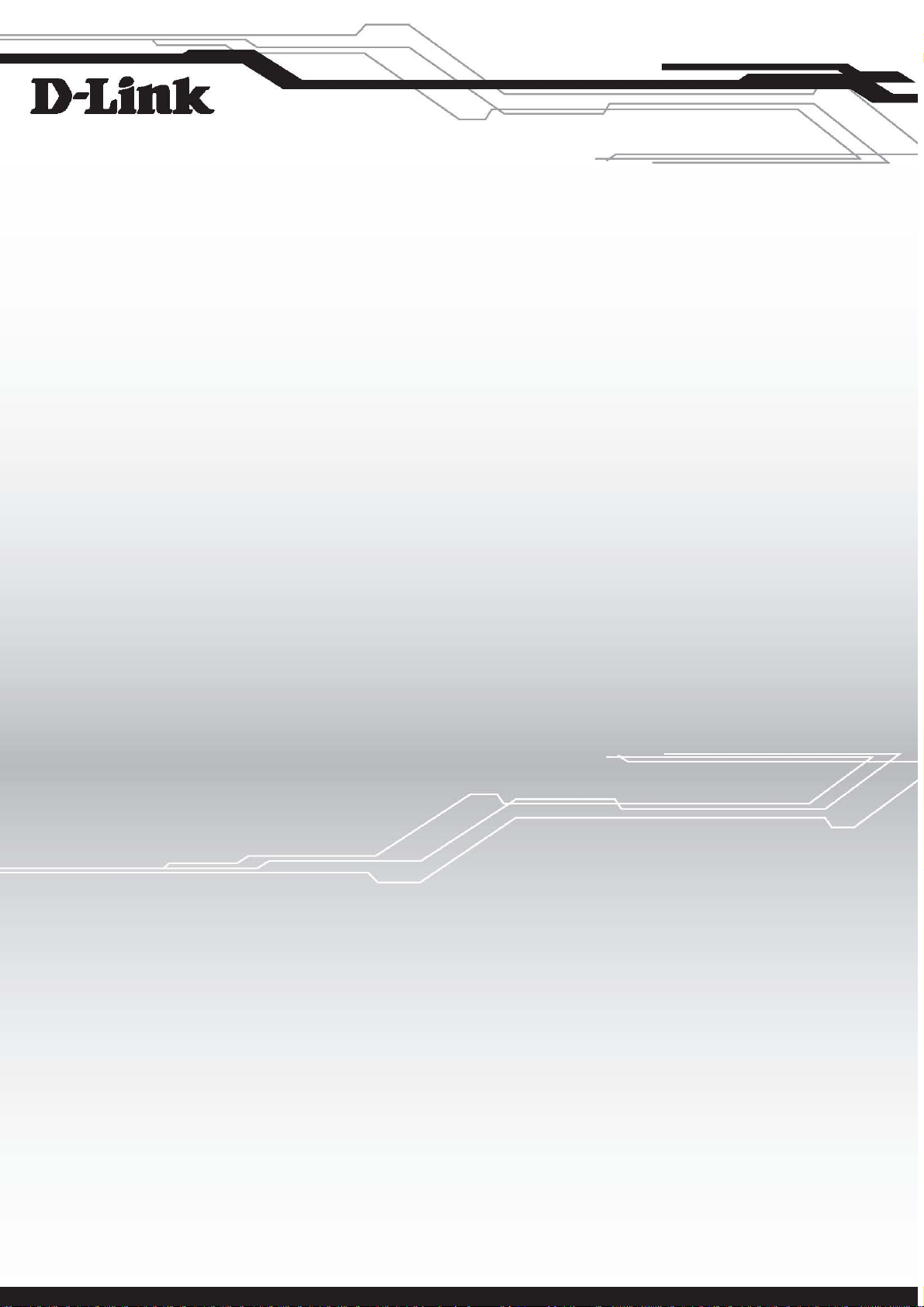
D-Link™ DGS-3100 SERIES
GIGABIT STACKABLE MANAGED SWITCH
User Manual
V3.6
Page 2
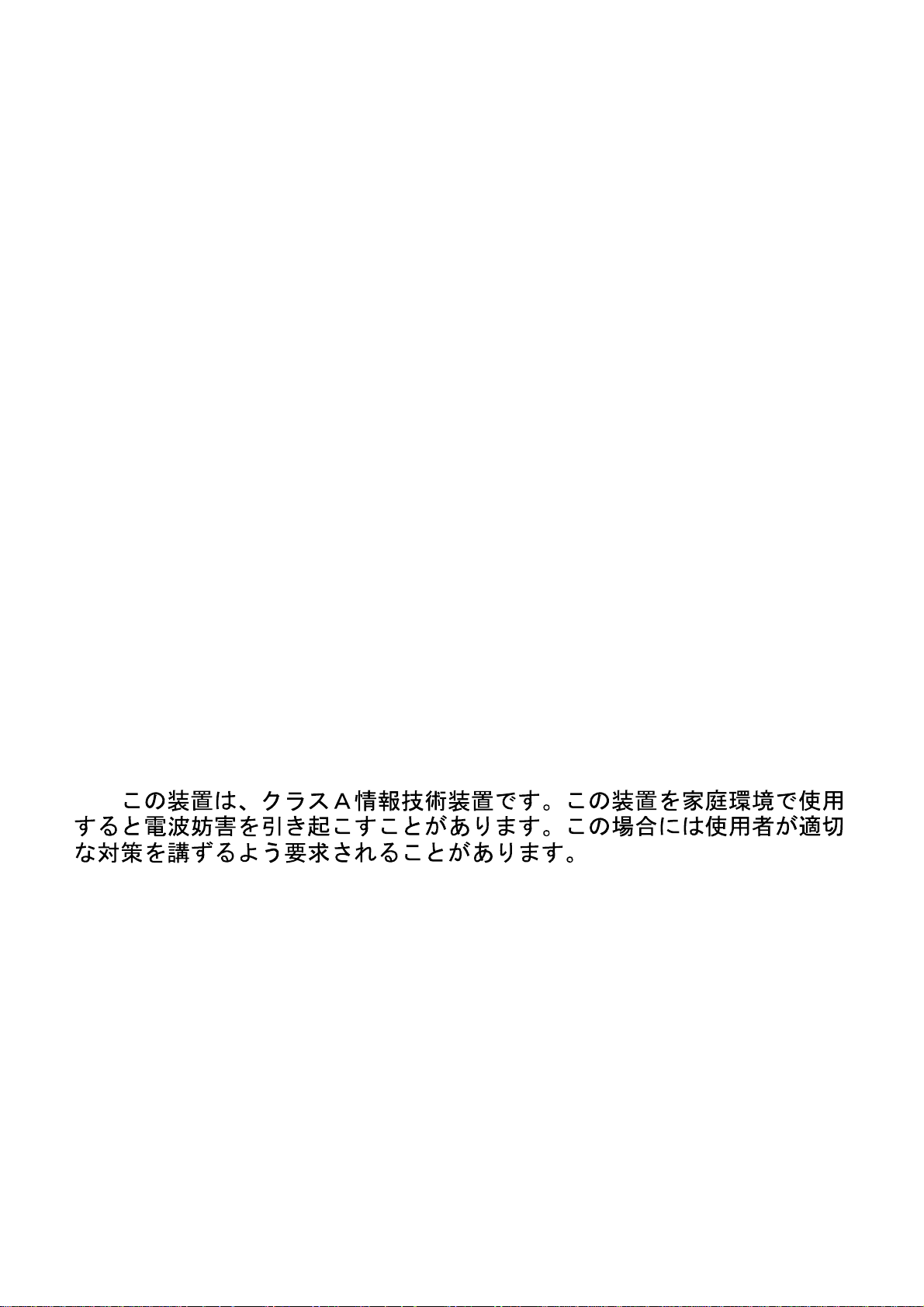
Information in this document is subject to change without notice.
© 2009 D-Link Computer Corporation. All rights reserved.
Reproduction in any manner whatsoever without the written permission of D-Link Computer Corporation is strictly
forbidden.
Trademarks used in this text: D-Link and the D-Link logo are trademarks of D-Link Computer Corporation; Microsoft and
Windows are registered trademarks of Microsoft Corporation.
Other trademarks and trade names may be used in this document to refer to either the entities claiming the marks and names
or their products. D-Link Computer Corporation disclaims any proprietary interest in trademarks and trade names other than
its own.
FCC Warning
This equipment has been tested and found to comply with the limits for a Class A digital device, pursuant to Part 15 of the
FCC Rules. These limits are designed to provide reasonable protection against harmful interference when the equipment is
operated in a commercial environment. This equipment generates, uses, and can radiate radio frequency energy and, if not
installed and used in accordance with this user’s guide, may cause harmful interference to radio communications. Operation
of this equipment in a residential area is likely to cause harmful interference in which case the user will be required to
correct the interference at his own expense.
CE Mark Warning
This is a Class A product. In a domestic environment, this product may cause radio interference in which case the user may
be required to take adequate measures.
Warnung!
Dies ist ein Produkt der Klasse A. Im Wohnbereich kann dieses Produkt Funkstoerungen verursachen. In diesem Fall kann
vom Benutzer verlangt werden, angemessene Massnahmen zu ergreifen.
Precaución!
Este es un producto de Clase A. En un entorno doméstico, puede causar interferencias de radio, en cuyo case, puede
requerirse al usuario para que adopte las medidas adecuadas.
Attention!
Ceci est un produit de classe A. Dans un environnement domestique, ce produit pourrait causer des interférences radio,
auquel cas l`utilisateur devrait prendre les mesures adéquates.
Attenzione!
Il presente prodotto appartiene alla classe A. Se utilizzato in ambiente domestico il prodotto può causare interferenze radio,
nel cui caso è possibile che l`utente debba assumere provvedimenti adeguati.
VCCI Warning
January, 2010 P/N
Page 3
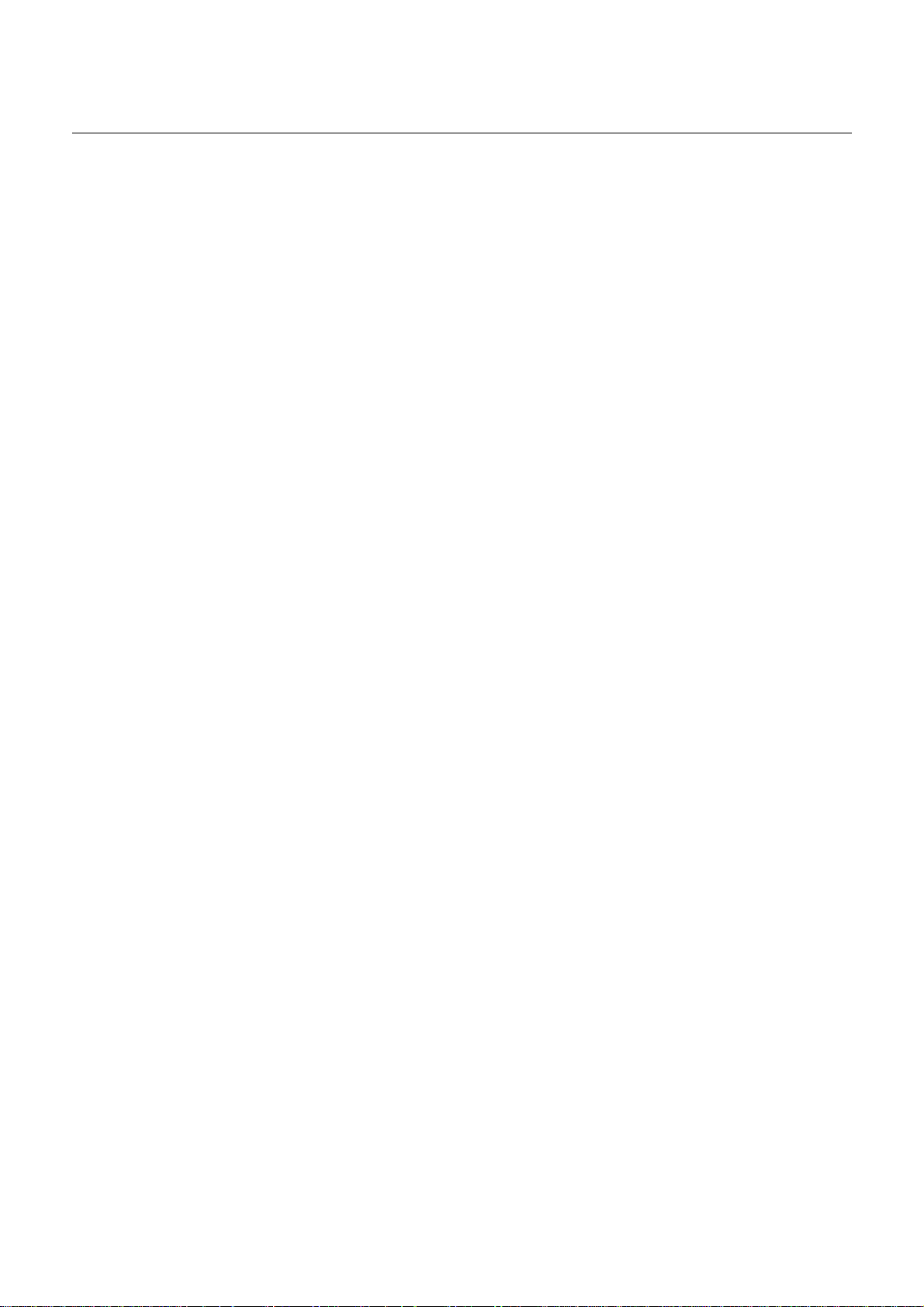
Table of Contents
PREFACE..................................................................................................................................................................I
System Overview .................................................................................................................................................................. ii
Viewing the Device.............................................................................................................................................................. iii
DGS-3100 Series Front Panel .......................................................................................................................................... iii
DGS-3100-24TG Front Panel .......................................................................................................................................... iii
Device Management Methods.............................................................................................................................................. iv
User Guide Overview............................................................................................................................................................ v
Intended Audience ............................................................................................................................................................... vi
Notes, Notices, and Cautions .............................................................................................................................................. vii
Safety Cautions .................................................................................................................................................................. viii
General Precautions for Rack-Mountable Products ............................................................................................................. ix
GETTING STARTED................................................................................................................................................1
Accessing the Boot/Startup Menu Functions ........................................................................................................................ 2
Downloading Software...................................................................................................................................................... 2
Set Terminal Baud-Rate.................................................................................................................................................... 3
Defining Stacking Units.................................................................................................................................................... 3
Using the Web-Based User Interface.................................................................................................................................... 5
Understanding the D-Link Embedded Web Interface ........................................................................................................... 6
Using the Tool Menu ............................................................................................................................................................ 8
Displaying the Stack Status............................................................................................................................................... 8
Locating Devices............................................................................................................................................................... 8
Backing up and Restoring Configuration Files ................................................................................................................. 9
Resetting the Device ....................................................................................................................................................... 10
Downloading the Firmware............................................................................................................................................. 11
Rebooting the System ..................................................................................................................................................... 13
View/Add/Update/Delete User Accounts Using the Web System Components................................................................. 14
'User' Level Support on the WEB ....................................................................................................................................... 15
CONFIGURING BASIC CONFIGURATION ..........................................................................................................16
Viewing Device Information............................................................................................................................................... 17
Defining System Information.............................................................................................................................................. 19
Defining IP Addresses ........................................................................................................................................................ 20
Managing Stacking ............................................................................................................................................................. 21
Managing Stacking Modes.............................................................................................................................................. 21
Advanced Stacking.......................................................................................................................................................... 21
Stack Startup Process ...................................................................................................................................................... 23
Building Stacks – Quick Start ......................................................................................................................................... 25
Stack Management Examples ......................................................................................................................................... 26
Configuring Stacking ...................................................................................................................................................... 32
Defining Ports ..................................................................................................................................................................... 33
Configuring Port Properties ............................................................................................................................................ 33
Viewing Port Properties .................................................................................................................................................. 35
ARP Settings....................................................................................................................................................................... 36
Configuring User Accounts................................................................................................................................................. 37
Managing System Logs....................................................................................................................................................... 39
Configuring SNTP .............................................................................................................................................................. 41
Configuring Daylight Savings Time ............................................................................................................................... 43
Page 4
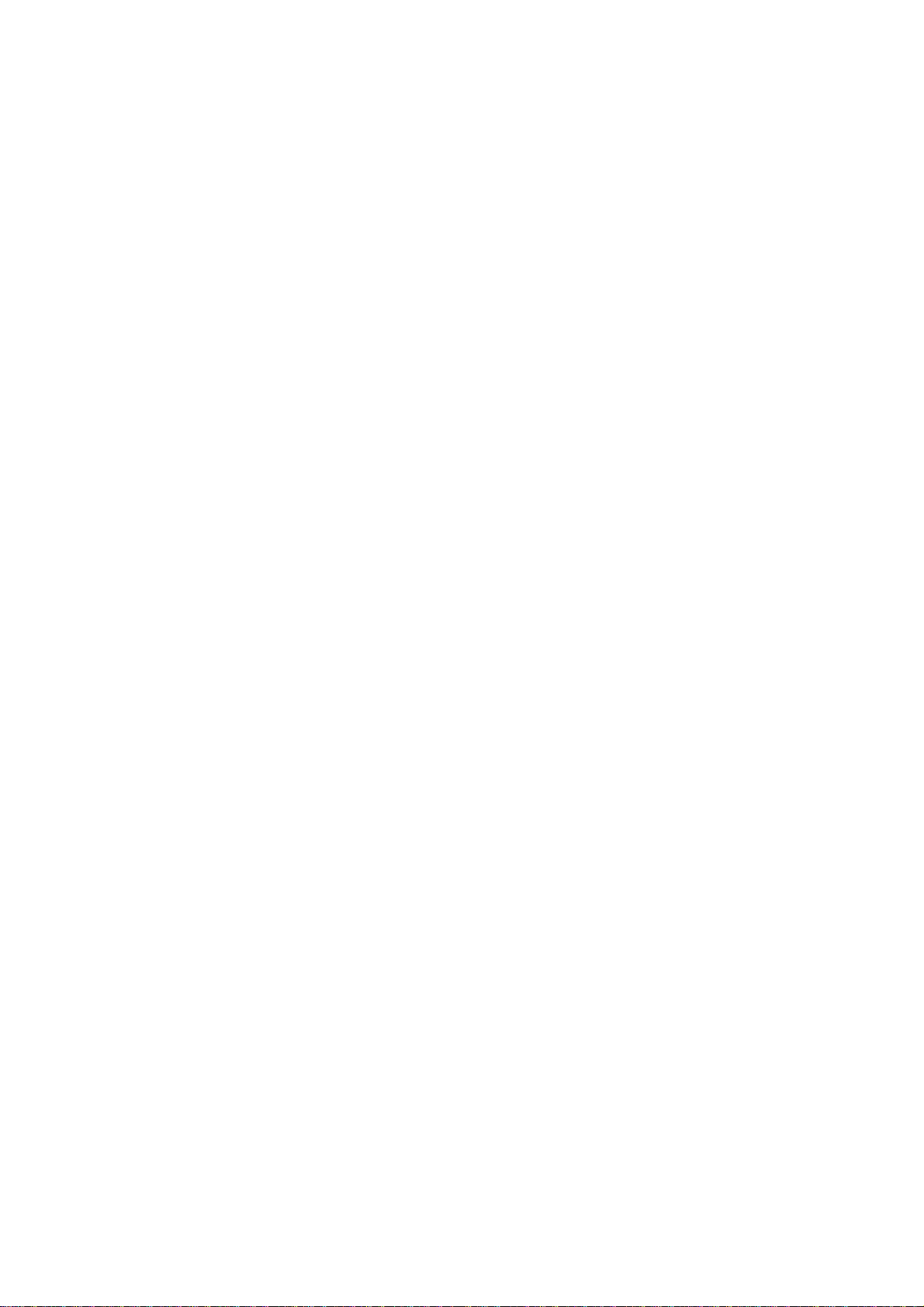
Configuring SNMP ............................................................................................................................................................. 47
Defining SNMP Settings................................................................................................................................................. 48
Defining SNMP Views ................................................................................................................................................... 49
Defining SNMP Groups .................................................................................................................................................. 50
Defining SNMP Users..................................................................................................................................................... 52
Defining SNMP Communities ........................................................................................................................................ 54
Defining SNMP Host Table............................................................................................................................................ 55
Defining SNMP Engine ID............................................................................................................................................. 57
Enabling SNMP Traps .................................................................................................................................................... 58
DHCP Relay........................................................................................................................................................................ 59
DHCP Local Relay.............................................................................................................................................................. 60
DHCP Auto Configuration.................................................................................................................................................. 62
Dual Image Services ........................................................................................................................................................... 63
Firmware Information ..................................................................................................................................................... 63
Config Firmware Image .................................................................................................................................................. 64
Telnet Setting ...................................................................................................................................................................... 65
Defining Time Ranges ........................................................................................................................................................ 66
Serial Port Settings.............................................................................................................................................................. 68
CONFIGURING L2 FEATURES.............................................................................................................................69
Enabling Jumbo Frames...................................................................................................................................................... 70
Configuring VLANs ........................................................................................................................................................... 71
Understanding IEEE 802.1p Priority .............................................................................................................................. 71
VLAN Description.......................................................................................................................................................... 71
Notes about VLANs on the DGS-3100 Series ................................................................................................................ 71
IEEE 802.1Q VLANs...................................................................................................................................................... 71
802.1Q VLAN Tags........................................................................................................................................................ 73
Port VLAN ID................................................................................................................................................................. 74
Tagging and Untagging................................................................................................................................................... 74
Ingress Filtering .............................................................................................................................................................. 74
Default VLANs............................................................................................................................................................... 75
VLAN and Trunk Groups ............................................................................................................................................... 75
VLAN Status................................................................................................................................................................... 75
Defining VLAN Properties ............................................................................................................................................. 76
Defining Asymmetric VLAN.............................................................................................................................................. 78
Configuring GVRP ............................................................................................................................................................. 80
Defining Trunking............................................................................................................................................................... 82
Load Balancing ............................................................................................................................................................... 82
Defining VLAN Trunking................................................................................................................................................... 84
Traffic Segmentation........................................................................................................................................................... 86
Configuring LACP .............................................................................................................................................................. 87
Defining IGMP Snooping ................................................................................................................................................... 88
Defining MLD Snooping .................................................................................................................................................... 91
Configuring Port Mirroring................................................................................................................................................. 95
Configuring Spanning Tree................................................................................................................................................. 97
Defining Spanning Tree Global Parameters.................................................................................................................... 98
Defining STP Port Settings........................................................................................................................................... 100
Defining Multiple Spanning Tree Configuration Identification .................................................................................... 102
Defining MSTP Port Information ................................................................................................................................. 103
Page 5
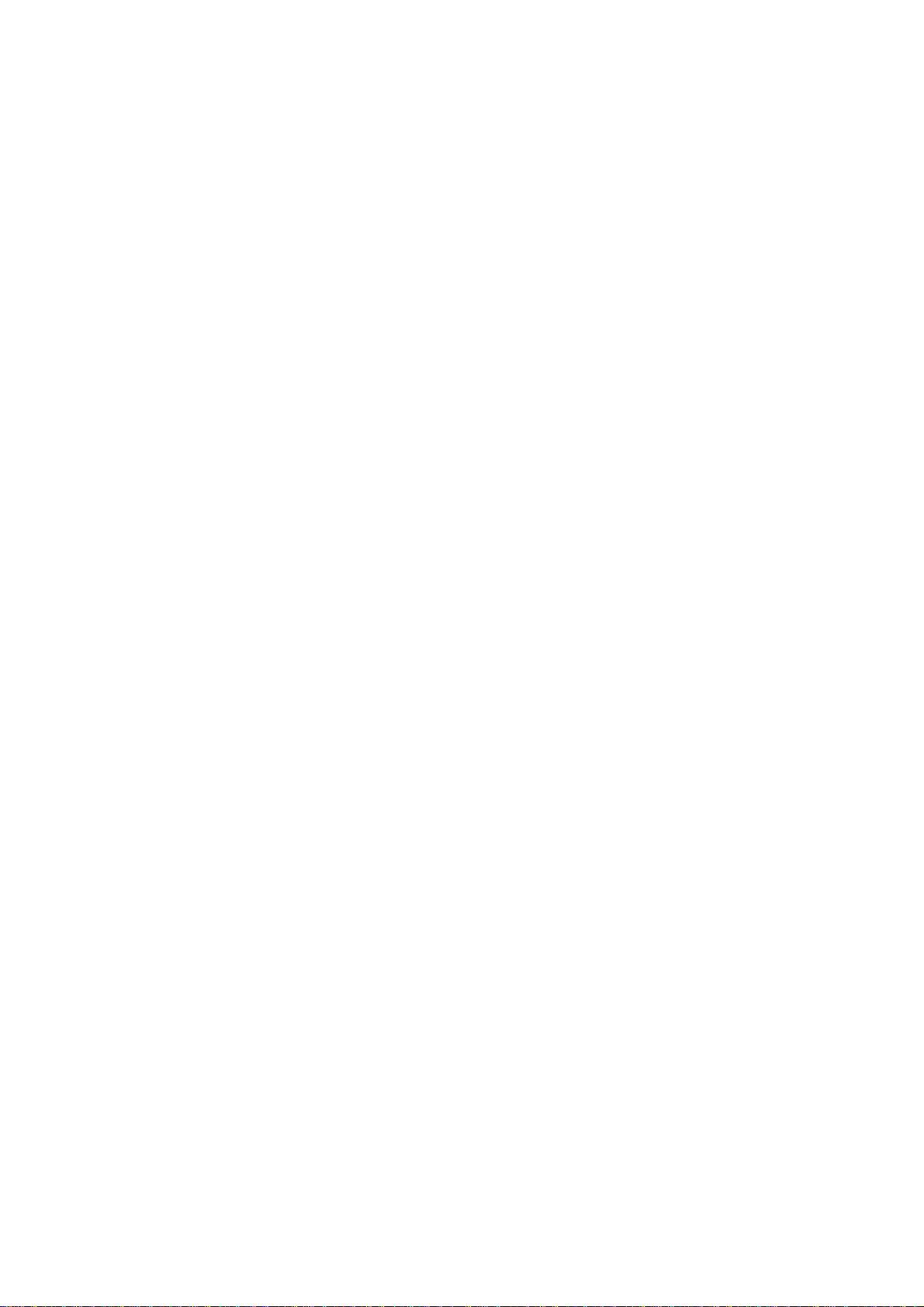
Defining Forwarding and Filtering ................................................................................................................................... 105
Defining Unicast Forwarding........................................................................................................................................ 105
Defining Multicast Forwarding..................................................................................................................................... 106
Defining Multicast Filtering.......................................................................................................................................... 107
Defining DLF Filtering ................................................................................................................................................. 108
Configuring LLDP ............................................................................................................................................................ 110
Defining LLDP Global Settings.................................................................................................................................... 110
Defining LLDP Port Settings........................................................................................................................................ 111
Defining LLDP Basic TLV Settings ............................................................................................................................. 113
Defining LLDP Dot3 TLV Settings .............................................................................................................................. 114
Viewing LLDP Local Port Information ........................................................................................................................ 115
Viewing LLDP Remote Port Information..................................................................................................................... 117
Configuring Voice VLAN................................................................................................................................................. 122
Defining Voice VLAN Port Settings ............................................................................................................................ 123
Defining OUIs............................................................................................................................................................... 124
CONFIGURING QUALITY OF SERVICE ........................................................................................................... 126
Understanding QoS ........................................................................................................................................................... 128
Defining Bandwidth Settings ............................................................................................................................................ 129
Configuring Storm Control ............................................................................................................................................... 131
Mapping Ports to Packet Priorities.................................................................................................................................... 133
Mapping Priority to Classes (Queues) .............................................................................................................................. 134
Configuring QoS Scheduling Mechanism......................................................................................................................... 135
Defining DSCP User Priority............................................................................................................................................ 136
Defining Multi-Layer CoS Settings .................................................................................................................................. 137
SECURITY FEATURES ...................................................................................................................................... 138
Configuring Safeguard Engine.......................................................................................................................................... 139
Configuring Trust Host ..................................................................................................................................................... 140
Configuring Port Security ................................................................................................................................................. 142
Configuring Guest VLANs ............................................................................................................................................... 144
Configuring Port Authentication 802.1X .......................................................................................................................... 145
Configuring MAC Authentication (by using Guest VLAN, 802.1X and Radius pages) .............................................. 150
Defining RADIUS Settings........................................................................................................................................... 153
Defining EAP Forwarding Settings................................................................................................................................... 155
Configuring Secure Socket Layer Security....................................................................................................................... 156
Configuring Secure Shell Security .................................................................................................................................... 158
Defining SSH Algorithm Settings................................................................................................................................. 159
Defining Application Authentication Settings .................................................................................................................. 161
Configuring Authentication Server Hosts ..................................................................................................................... 163
Defining Login Methods............................................................................................................................................... 164
Defining Enable Methods ............................................................................................................................................. 166
Configuring Local Enable Password............................................................................................................................. 168
Defining ARP Spoofing Prevention Settings .................................................................................................................... 169
MONITORING THE DEVICE............................................................................................................................... 171
Viewing Stacking Information.......................................................................................................................................... 172
Viewing CPU Utilization .................................................................................................................................................. 173
Viewing Port Utilization ................................................................................................................................................... 174
Viewing Packet Size Information ..................................................................................................................................... 175
Page 6

Viewing Received Packet Statistics .............................................................................................................................. 176
Viewing UMB_cast Packet Statistics............................................................................................................................ 177
Viewing Transmitted Packet Statistics.......................................................................................................................... 178
Viewing RADIUS Authenticated Session Statistics ......................................................................................................... 180
Viewing ARP Table .......................................................................................................................................................... 181
Viewing MLD Router Ports.............................................................................................................................................. 182
Viewing Router Ports........................................................................................................................................................ 183
Viewing Session Table...................................................................................................................................................... 184
Viewing IGMP Group Information................................................................................................................................... 185
Viewing MLD Group Information.................................................................................................................................... 186
Defining Dynamic and Static MAC Addresses................................................................................................................. 187
Viewing System Log......................................................................................................................................................... 189
Green Ethernet .................................................................................................................................................................. 190
Device Environment ......................................................................................................................................................... 191
Errors................................................................................................................................................................................. 192
Cable Diagnostics ............................................................................................................................................................. 195
MANAGING POWER OVER ETHERNET DEVICES.......................................................................................... 197
Defining PoE Port Information......................................................................................................................................... 198
Configuring PoE System Settings ..................................................................................................................................... 200
DEFINING ACCESS PROFILE LISTS................................................................................................................ 201
Methods for Defining Access Control Lists...................................................................................................................... 202
ACL Configuration Wizard............................................................................................................................................... 203
Defining Access Profile Lists............................................................................................................................................ 205
Defining Layer 3 IPv6 ACL.......................................................................................................................................... 218
IP and MAC-Based ACLs on the Same Port ................................................................................................................ 224
Adding Access Rules .................................................................................................................................................... 224
Finding ACL Rules........................................................................................................................................................... 228
CONNECTORS AND CABLES........................................................................................................................... 232
Pin Connections for the 10/100/1000 Ethernet Interface .................................................................................................. 233
RJ-45 Ports Pinout ........................................................................................................................................................ 233
Pin Connections for the HDMI Connector........................................................................................................................ 234
HDMI Ports Pinout ....................................................................................................................................................... 234
SYSLOG ERRORS ............................................................................................................................................. 235
PASSWORD RECOVERY PROCEDURE .......................................................................................................... 279
Page 7
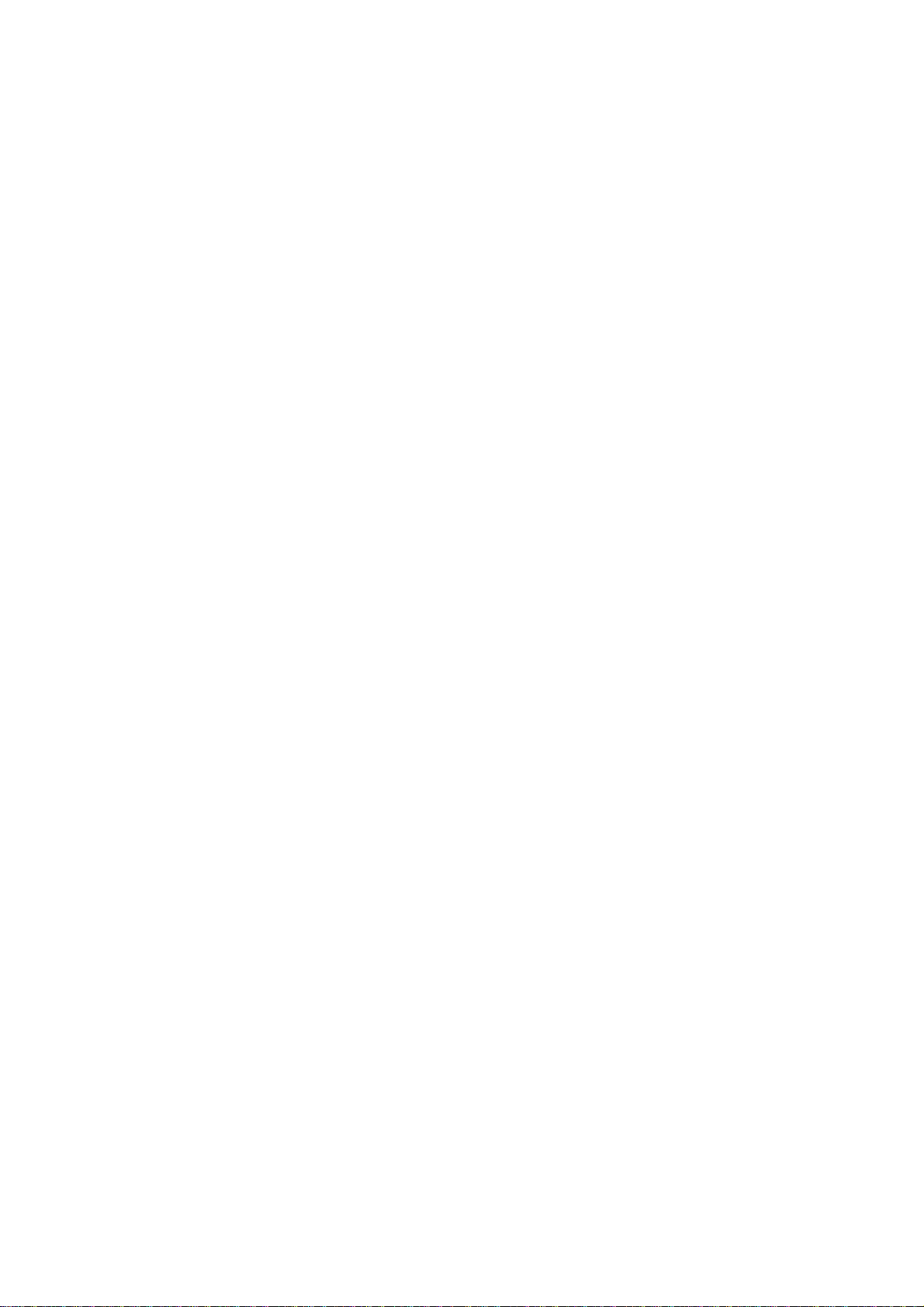
DGS-3100 Series Gigabit Stackable Managed Switch User Manual
Preface
This preface provides an overview to the guide, and includes the following sections:
System Overview
Viewing the Device
Device Management Methods
User Guide Overview
Intended Audience
Notes, Notices, and Cautions
Safety Cautions
General Precautions for Rack
-Mountable Products
i
Page 8
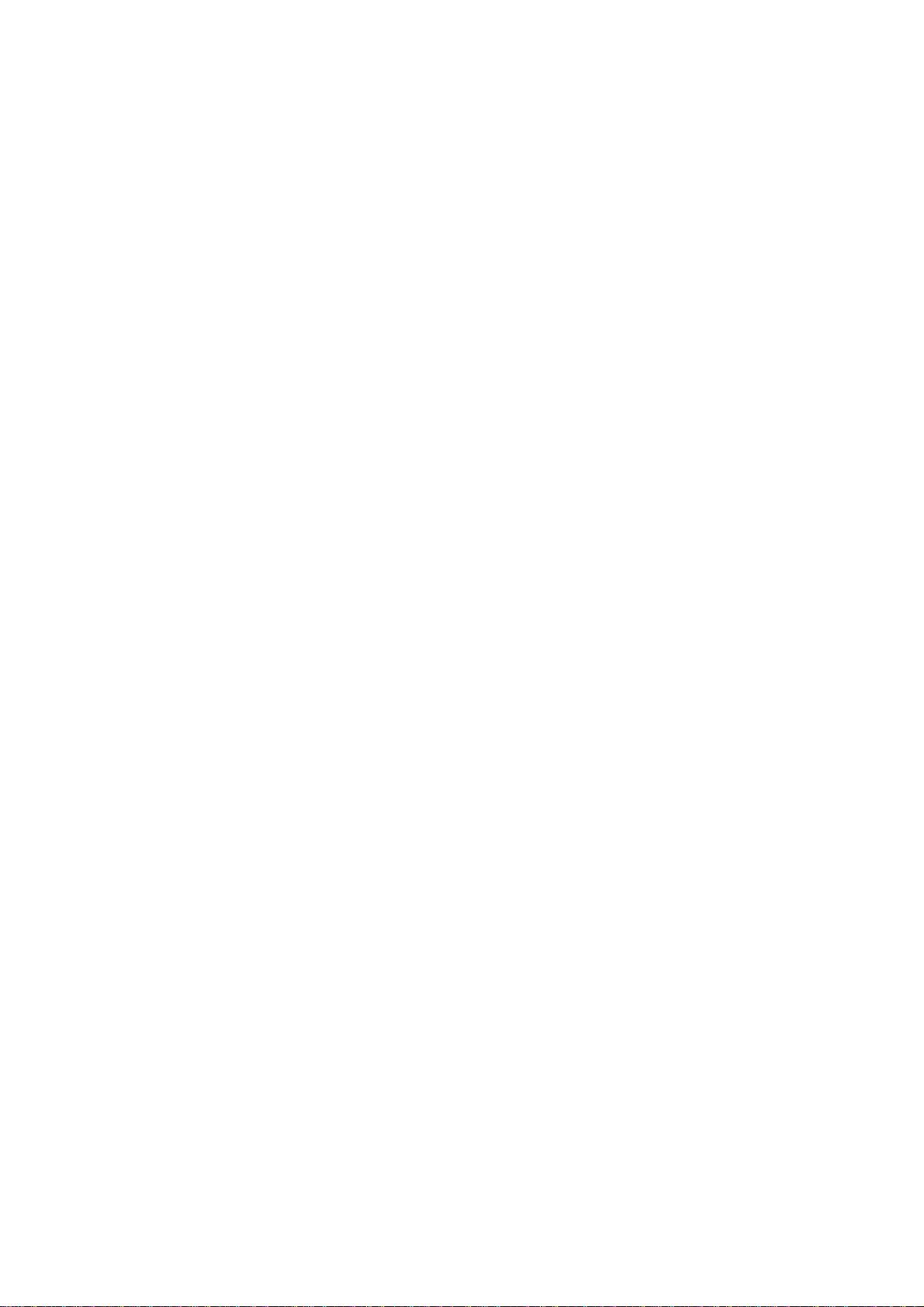
DGS-3100 Series Gigabit Stackable Managed Switch User Manual
System Overview
The DGS-3100 series and the DGS-3100-24TG Gigabit Ethernet Switches enhance networks by providing a powerful
switch that eliminates network bottlenecks, enabling network administrators to fine tune network configurations.
The DGS-3100 series and the DGS-3100-24TG are perfect for departmental and enterprise connections, and are ideal for
backbone and server connections.
ii
Page 9

DGS-3100 Series Gigabit Stackable Managed Switch User Manual
Viewing the Device
The devices described in this section are stackable Gigabit Ethernet Managed Switches. Device management is performed
using an Embedded Web Server (EWS) or through a Command Line Interface (CLI). The device configuration is performed
via an RS-232 interface. This section contains descriptions for the following:
DGS-3100 series Front Panel
DGS-3100-24TG Front Panel
DGS-3100 Series Front Panel
The DGS-3100 series provides 24/48 high performance 1000BASE-T ports. The 1000Base-T ports operate at 10/100/1000,
and connect to backbones, end-stations, and servers. The DGS-3100 series also provides 4 Mini-GBIC (SFP) combo ports
which connect fiber optic media to switches, servers, or network backbone. The DGS-3100 series provides an additional
RS-232 port (console port) for managing the switch via a console terminal or PC with a Terminal Emulation Program.
Figure 1 DGS-3100 Series 48 Port Front Panel
DGS-3100-24TG Front Panel
The DGS-3100-24TG provides eight high performance 1000BASE-TX ports. The ports operate at 10/100/1000, and connect
to backbones, end-stations, and servers. The DGS-3100-24TG also provides 16 Mini-GBIC (SFP) ports which connect fiber
optic media to switches, servers, or network backbone. The DGS-3100-24TG provides an additional RS-232 port (console
port) for managing the switch via a console terminal or PC with a Terminal Emulation Program.
Figure 2 DGS-3100-24TG Front Panel
iii
Page 10
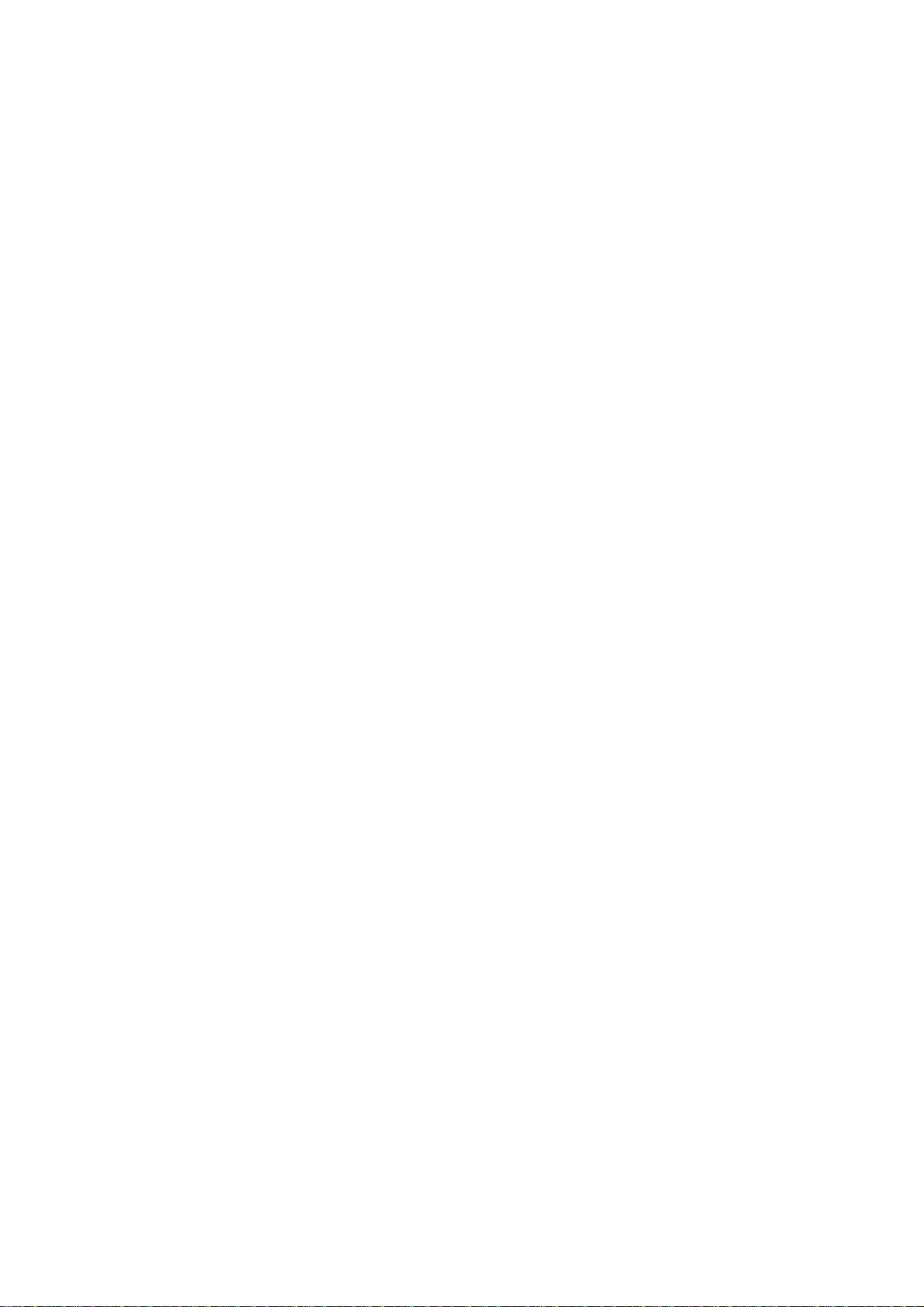
DGS-3100 Series Gigabit Stackable Managed Switch User Manual
Device Management Methods
The DGS-3100 series and DGS-3100-24TG provide different methods for managing the device including:
Web Based Management Interface
SNMP-Based Management
Command Line Console
Web Bas
Once the device is installed, network managers can configure the switch, monitor the LED panel, and display statistics
graphically via a web browser, including:
SNMP-Based Management
The system also supports SNMPv1, SNMPv2c, and SNMPv3. The SNMP agent decodes the incoming SNMP messages,
and replies to requests with MIB objects stored in the database. The SNMP agent updates the MIB objects to generate
statistics and counters.
Command Line Console
The device also supports device configuration using the Command Line Interface. A terminal is connected to device via the
serial console port.
ed Management Interface
Netscape Navigator (version 7.0 and higher)
Microsoft® Internet Explorer (version 5.0 and higher)
Mozilla Firefox (version 2.0 and higher)
Apple Safari
iv
Page 11
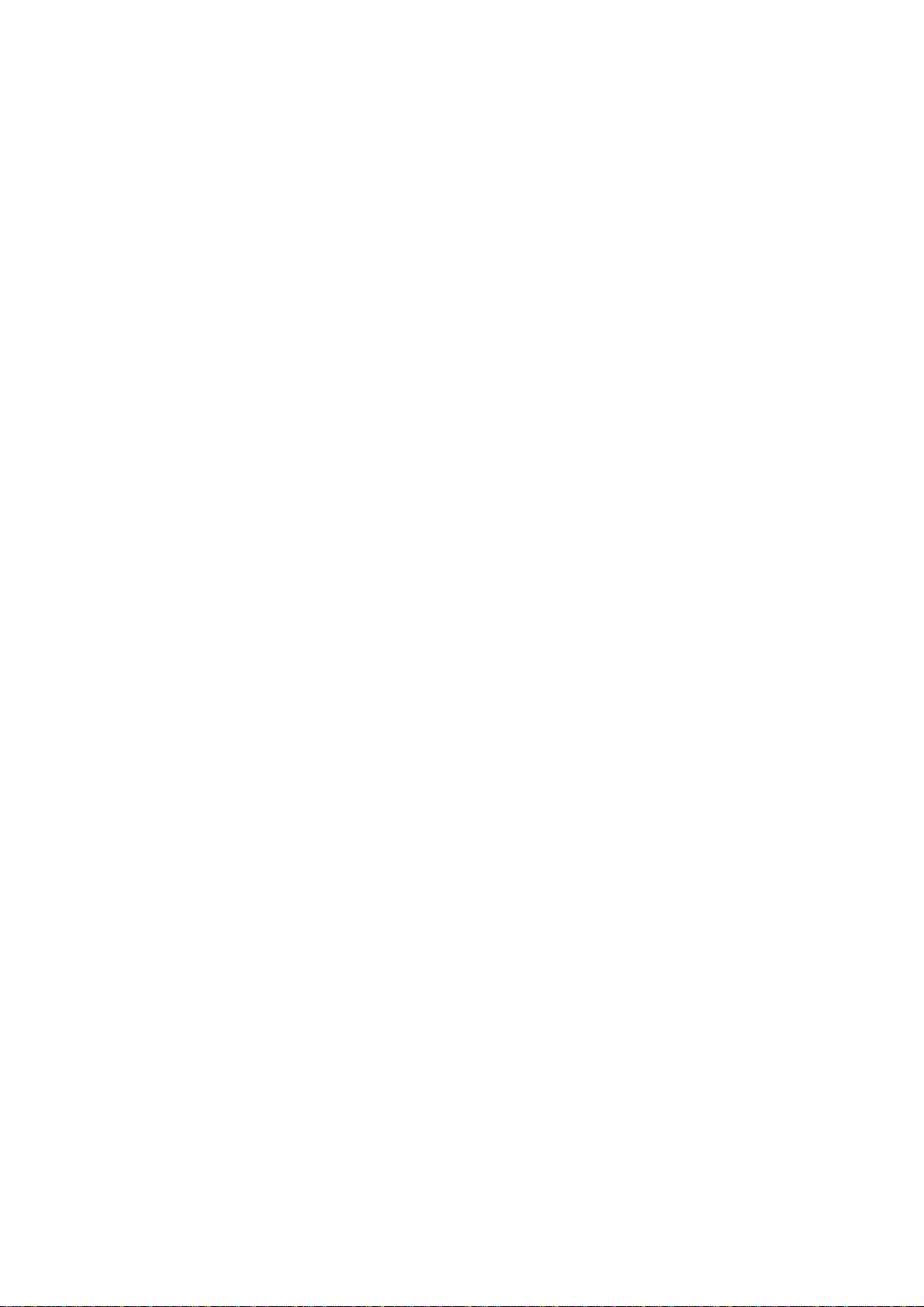
DGS-3100 Series Gigabit Stackable Managed Switch User Manual
User Guide Overview
This section provides an overview to the DGS-3100 series and the DGS-3100-24TG Switch Manual, including the guide
structure and a chapter overview:
Section 1, Getting Started — Provides general background for understanding and using the Boot/Startup Menu
and the Embedded Web System, including an explanation of the interface buttons and general system functions.
Section 2, Defining the Basic Device Configuration — Provides information for viewing system information,
defining IP addresses, managing stacking, defining ports, configuring SNMP management, and defining the system
time settings.
Section 3, Configuring L2 Features — Provides information for enabling and configuring Jumbo frames, VLANs,
Trunks (LAGs), Traffic Segmentation, Multicast forwarding, Spanning Tree and LLDP.
Section 4, Configuring Quality of Service — Provides information for ability to implement QoS and priority
queuing within a network.
Section 5, Security Features — Provides information for enabling and configuring device security.
Section 6, Monitoring the Device — Provides information for monitoring the device.
Section 7, Managing Power over Ethernet Devices — Provides information configuring the PoE function.
Section 8, Defining Access Profile Lists — Provides information for configuring the ACL.
v
Page 12
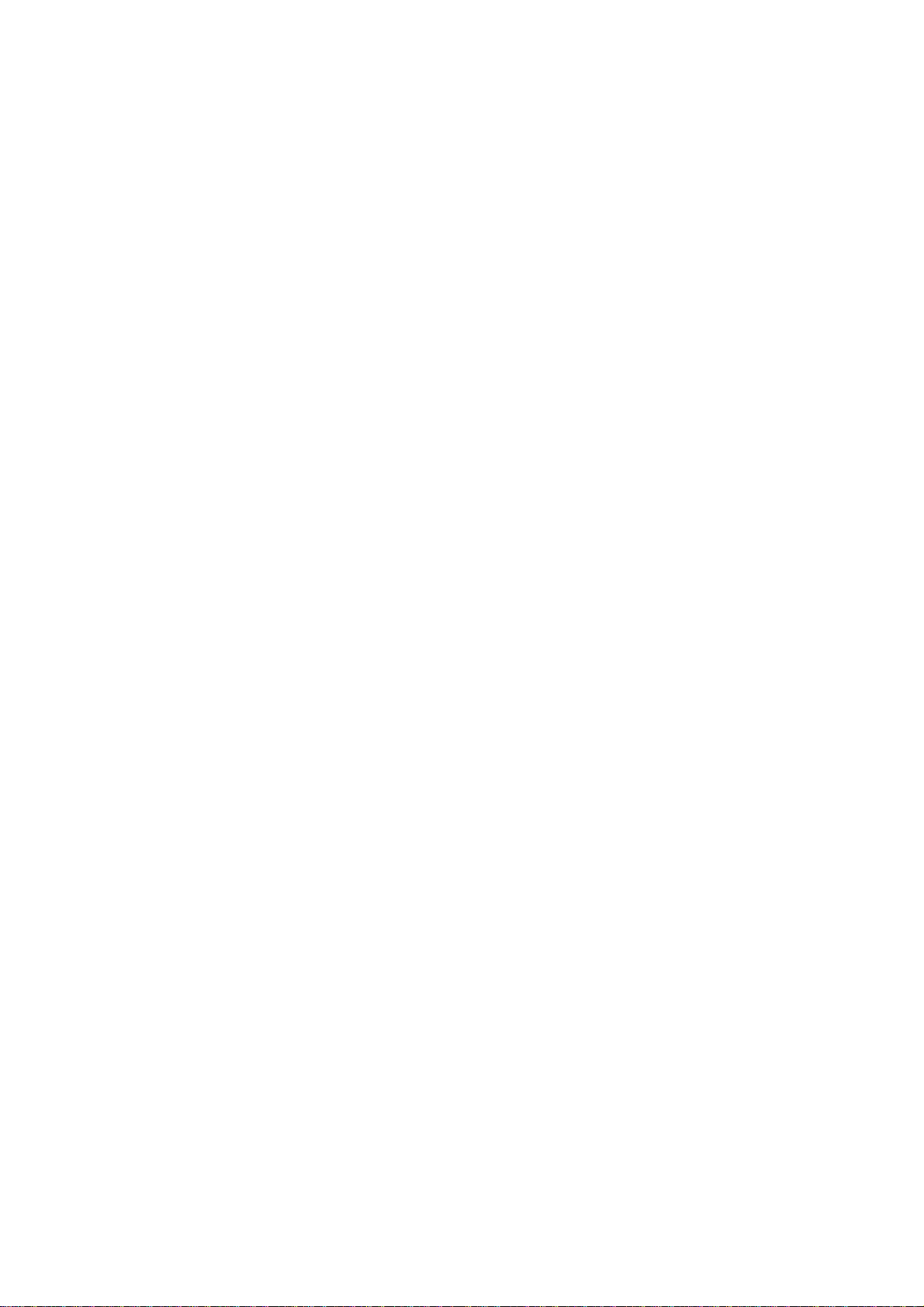
DGS-3100 Series Gigabit Stackable Managed Switch User Manual
Intended Audience
The DGS-3100 series/DGS-3100-24TG User Guide contains information for configuring and managing the DGS-3100
series/DGS-3100-24TG Switches. This guide is intended for network managers familiar with network management concepts
and terminology.
vi
Page 13
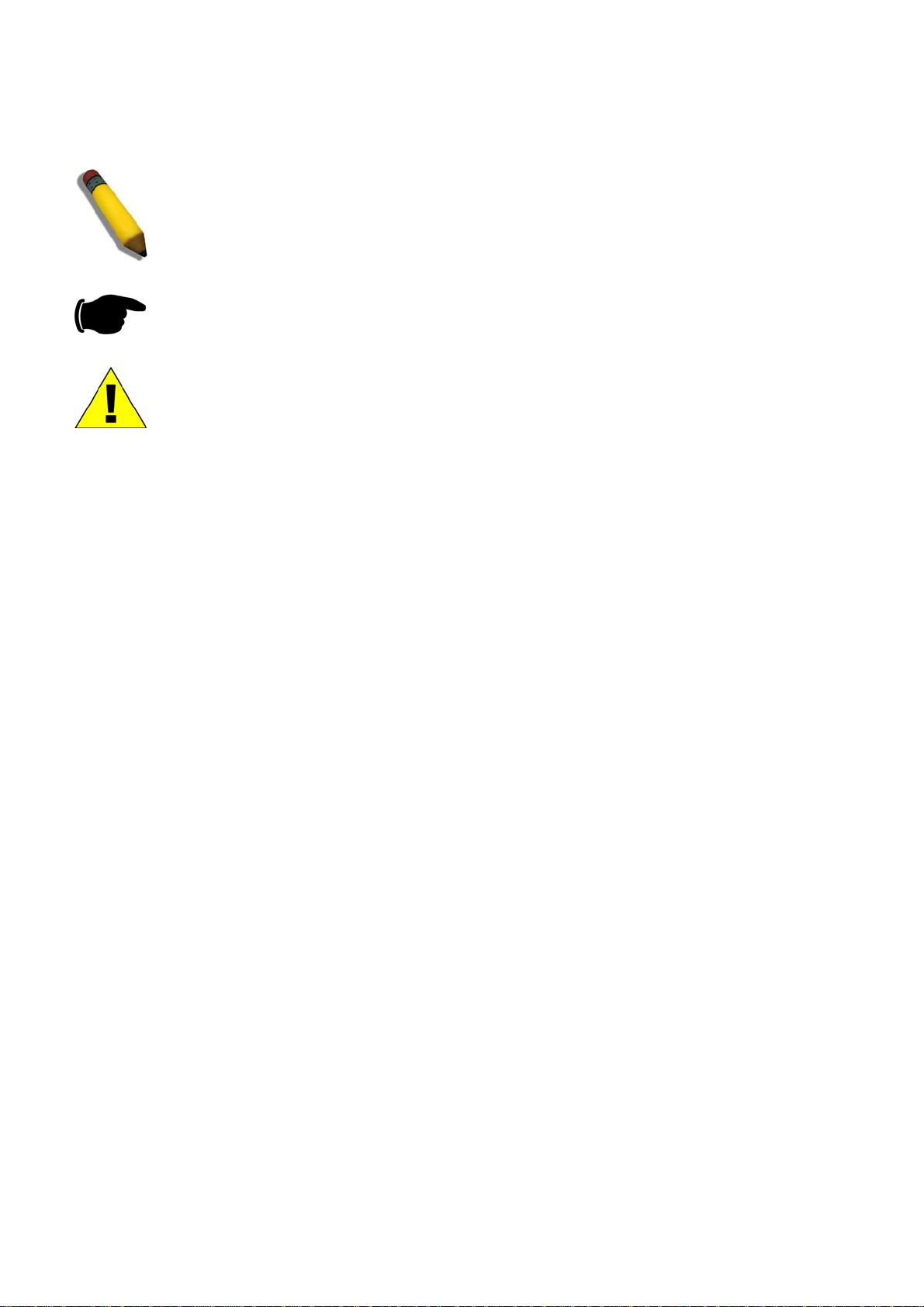
DGS-3100 Series Gigabit Stackable Managed Switch User Manual
Notes, Notices, and Cautions
NOTE: A NOTE indicates important information that he
NOTICE: A NOTICE indicates either potential damage to hardware or loss of data and tells you
how to avoid the probl
CAUTION: A CAUTION indicates a potential for property damage, personal injury, or death.
em.
lps you make better use of your device.
vii
Page 14

DGS-3100 Series Gigabit Stackable Managed Switch User Manual
Safety Cautions
Use the following safety guidelines to ensure your own personal safety and to help protect your system from potential
damage. Throughout this safety section, the caution icon ( ) is used to indicate cautions and precautions that you need to
review and follow.
To reduce
he risk of bodily injury, electrical shock, fire, and damage to the equipment, observe the following precautions.
t
Do not service any product except as explained in your system documentation. Opening or removing covers that
are marked with the triangular symbol with a lightning bolt may expose you to electrical shock. Only a trained
service technician should service components inside these compartments.
If any of the following conditions occur, unplug the product from the electrical outlet and replace the part or
contact your trained service provider:
– The power cable, extension cable, or plug is damaged.
– An object has fallen into the product.
– The product has been exposed to water.
– The product has been dropped or damaged.
– The product does not operate correctly when you follow the operating instructions.
Keep your system away from radiators and heat sources. Also, do not block the cooling vents.
Do not spill food or liquids on your system components, and never operate the product in a wet environment. If the
system gets wet, see the appropriate section in your troubleshooting guide or contact your trained service provider.
Do not push any objects into the openings of your system. Doing so can cause a fire or an electric shock by
shorting out interior components.
Use the product only with approved equipment.
Allow the product to cool before removing covers or touching internal components.
Operate the product only from the type of external power source indicated on the electrical ratings label. If you are
not sure of the type of power source required, consult your service provider or local power company.
To help avoid damaging your system, be sure the voltage selection Switch (if provided) on the power supply is set
to match the power available at your location:
– 115 volts (V)/60 hertz (Hz) in most of North and South America and some Far Eastern countries such as South
Korea and Taiwan
– 100 V/50 Hz in eastern Japan and 100 V/60 Hz in western Japan
– 230 V/50 Hz in most of Europe, the Middle East, and the Far East
Also be sure that attached devices are electrically rated to operate with the power available in your location.
Use only approved power cable(s). If you have not been provided with a power cable for your system or for any
AC-powered option intended for your system, purchase a power cable that is approved for use in your country. The
power cable must be rated for the product and for the voltage and current marked on the product's electrical ratings
label. The voltage and current rating of the cable should be greater than the ratings marked on the product.
To help prevent an electric shock, plug the system and peripheral power cables into properly grounded electrical
outlets. These cables are equipped with three-prong plugs to help ensure proper grounding. Do not use adapter
plugs or remove the grounding prong from a cable. If you must use an extension cable, use a 3-wire cable with
properly grounded plugs.
Observe extension cable and power strip ratings. Make sure that the total ampere rating of all products plugged into
the extension cable or power strip does not exceed 80 percent of the ampere ratings limit for the extension cable or
power strip.
To help protect your system from sudden, transient increases and decreases in electrical power, use a surge
suppressor, line conditioner, or uninterruptible power supply (UPS).
Position system cables and power cables carefully; route cables so that they cannot be stepped on or tripped over.
Be sure that nothing rests on any cables.
ur power company for site modifications.
Do not modify power cables or plugs. Consult a licensed electrician or y
Always follow your local/national wiring rules.
o
viii
Page 15
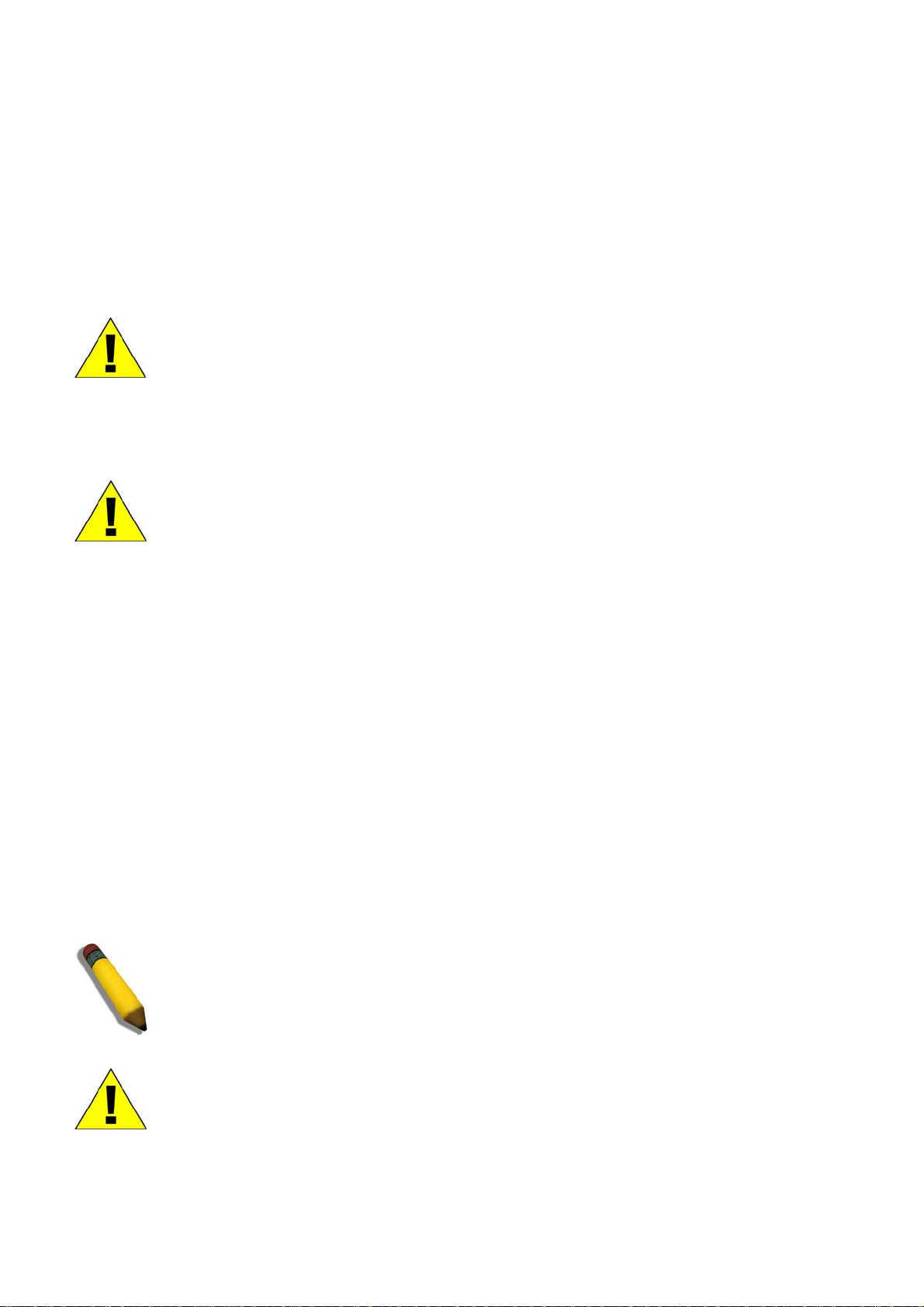
DGS-3100 Series Gigabit Stackable Managed Switch User Manual
When
Move products with care; ensure that all casters and/or stabilizers are firmly connected to the system. Avoid sudden stops
and uneven surfaces.
connecting or disconnecting power to hot-pluggable power supplies, if offered with your system, observe the
following guidelines:
– Install the power supply before connecting the power cable to the power supply.
– Unplug the power cable before removing the power supply.
– If the system has multiple sources of power, disconnect power from the system by unplugging all power cables
from the power supplies.
General Precautions for Rack-Mountable Products
Observe the following precautions for rack stability and safety. Also refer to the rack installation documentation
accompanying the system and the rack for specific caution statements and procedures.
Systems are considered to be components in a rack. Thus, "component" refers to any system as well as to various
peripherals or supporting hardware.
CAUTION: Installing systems in a rack without the front and sid
the rack to tip over, potentially resulting in bodily injury under certain circumstances. Therefore,
always install the stabilizers before installing components in the rack.
After installing system/components in a rack, never pull more than one component out of the rack
on its slide assemblies at one time. The weight of more than one extended component could
cause the rack to tip over and may result in serious injury.
e stabilizers installed could cause
Before working on the rack, make sure that the stabilizers are secured to the rack, extended to the floor, and that
the full weight of the rack rests on the floor. Install front and side stabilizers on a single rack or front stabilizers for
joined multiple racks before working on the rack.
Always load the rack from the bottom up, and load the heaviest item in the rack first.
Make sure that the rack is level and stable before extending a component from the rack.
Use caution when pressing the component rail release latches and sliding a component into or out of a rack; the slide rails
can pinch your fingers.
After a component is inserted into the rack, carefully extend the rail into a locking position, and then slide the component
into the rack.
Do not overload the AC supply branch circuit that provides power to the rack. The total rack load should not exceed 80
percent of the branch circuit rating.
Ensure that proper airflow is provided to components in the rack.
Do not step on or stand on any component when servicing other components in a rack.
NOTE: A qualified electrician must perform all connec
electrical wiring must comply with applicable local or national codes and practices.
tions to DC power and to safety grounds. All
ix
CAUTION: Never defeat the ground conductor or operate the equipm
suitably installed ground conductor. Contact the appropriate electrical inspection authority or an
electrician if you are uncertain that suitable grounding is available.
ent in the absence of a
Page 16
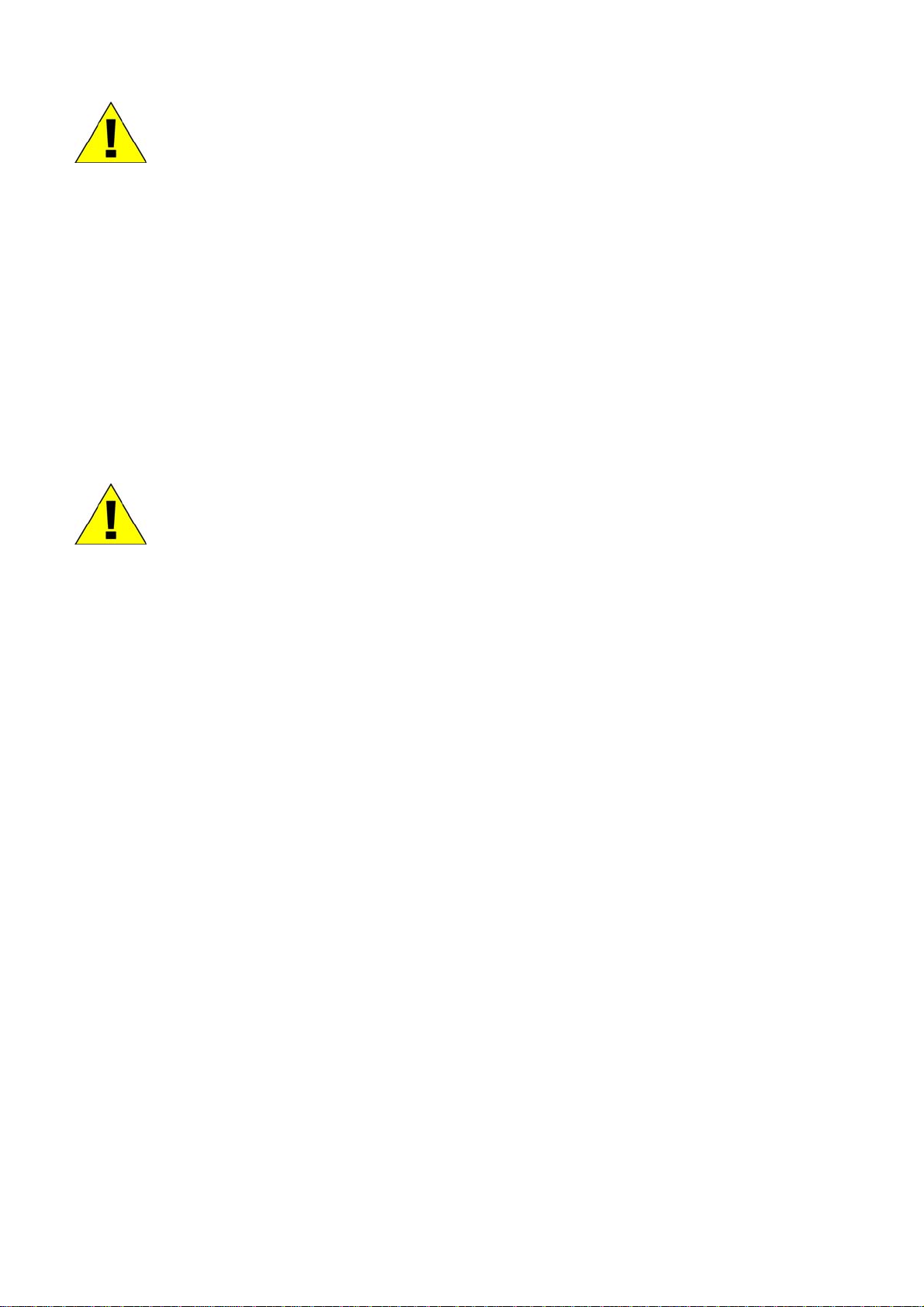
DGS-3100 Series Gigabit Stackable Managed Switch User Manual
CAUTION: The system chassis must be positively grounde
d to the rack cabinet frame. Do not
attempt to connect power to the system until grounding cables are connected. Completed power
and safety ground wiring must be inspected by a qualified electrical inspector. An energy hazard
will exist if the safety ground cable is omitted or disconnected.
Protecting Against Electrostatic Discharge
Static electricity can harm delicate components inside your system. To prevent static damage, discharge static electricity
from your body before you touch any of the electronic components, such as the microprocessor. You can do so by
periodically touching an unpainted metal surface on the chassis.
You can also take the following steps to prevent damage from electrostatic discharge (ESD):
1. When unpacking a static-sensitive component from its shipping carton, do not remove the
component from the antistatic packing material until you are ready to install the component in
your system. Just before unwrapping the antistatic packaging, be sure to discharge static
electricity from your body.
2. When transporting a sensitive component, first place it in an antistatic container or packaging.
3. Handle all sensitive components in a static-safe area. If possible, use antistatic floor pads and
workbench pads and an antistatic grounding strap.
Battery Handling Reminder
CAUTION: This is danger of explosion if the battery is incorrectly repla
ced. Replace only with the
same or equivalent type recommended by the manufacturer. Discard used batteries according to
the manufacturer's instructions.
x
Page 17
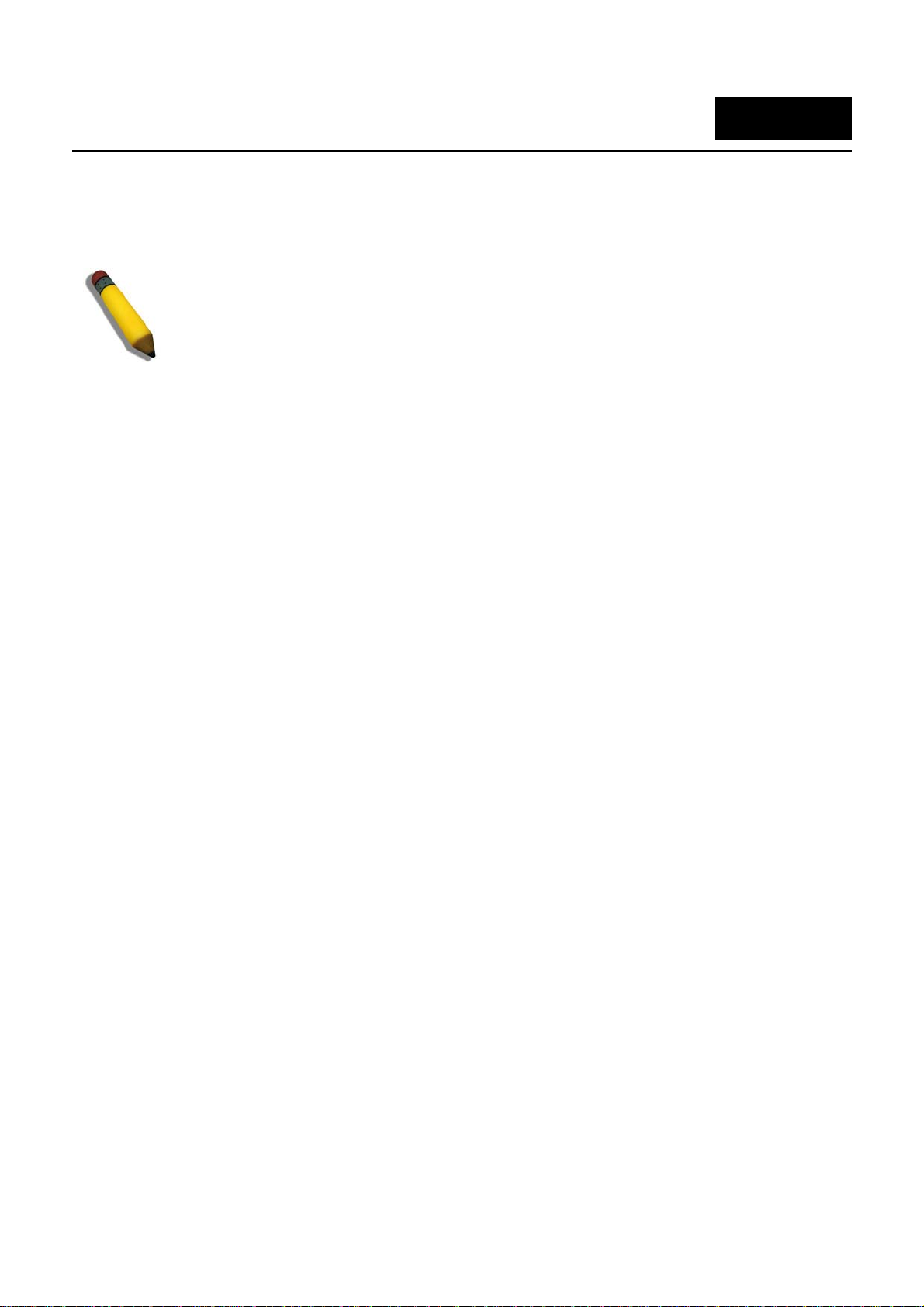
DGS-3100 Series Gigabit Stackable Managed Switch User Manual
1
GETTING STARTED
To begin managing the device, simply run the browser installed on the management station and point it to the IP address
defined for the device. For example; http://123.123.123.123. Please note that the proxy for session connection should be
turned off.
NOTE: The Factory default IP address for the Switch is 10.90.90.90.
1
Page 18
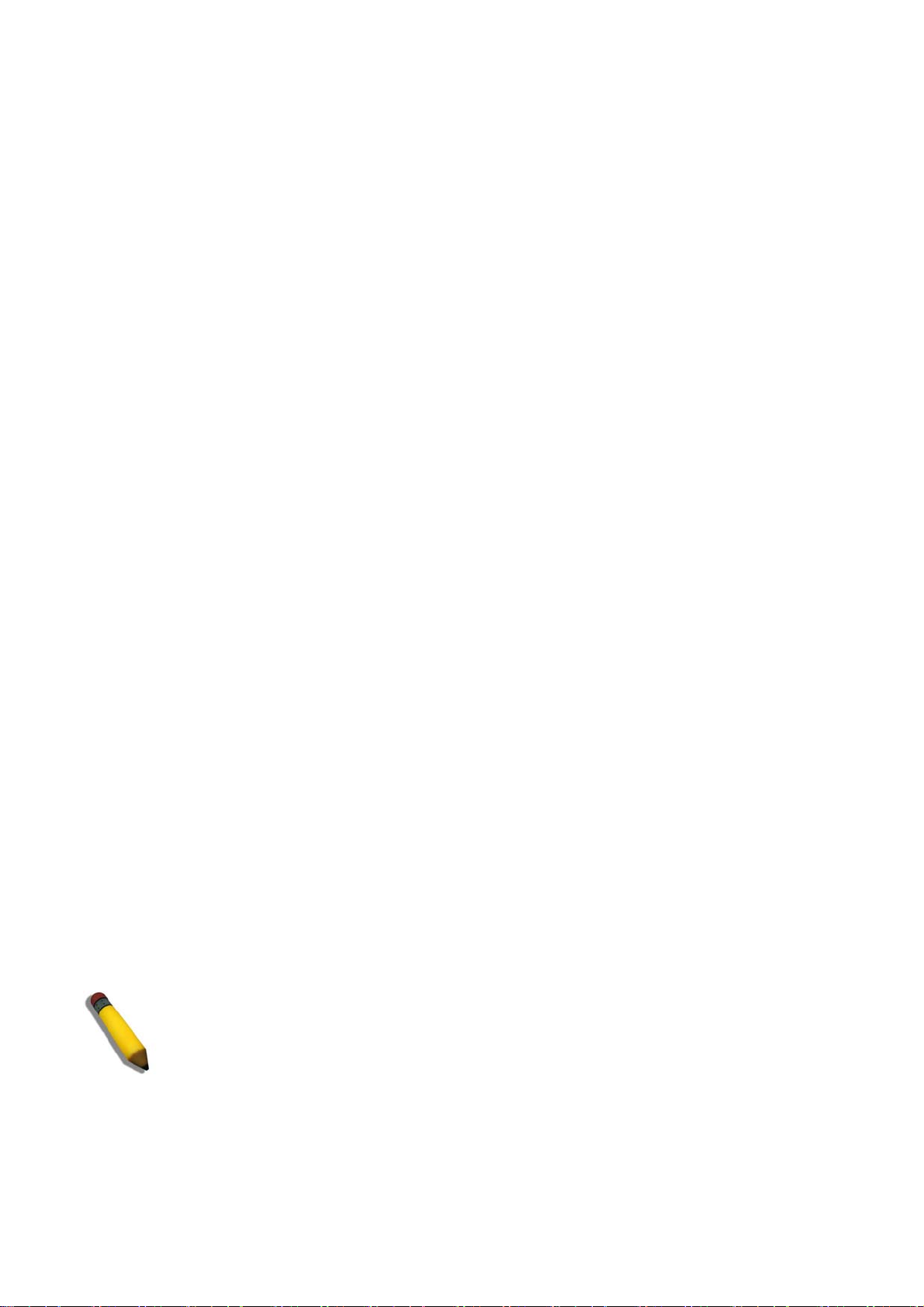
DGS-3100 Series Gigabit Stackable Managed Switch User Manual
Accessing the Boot/Startup Menu Functions
The following configuration functions are performed from the Boot (Startup) menu:
Downloading Software
Set Terminal Baud-Rate
Defining Stacking Units
To displ
ay the Startup menu:
1. During the boot process, after the first part of the POST is completed press Ctrl+shift+ (-) within 2 seconds after
the following message is displayed:
Autoboot in 2 seconds –press RETURN or Esc. to abort
and enter prom.#
2. Press
3. The Startup menu is displayed and contains the following configuration functions.
The
following sections describe the Startup menu options. If no selection is made within 25 seconds (default), the switch
times out and the device continues to load normally.
Enter to access the Startup menu.
Startup Menu
[1] Download Software
[2] Set Terminal Baud-Rate
[3] Stack menu
[4] Back
Enter your choice or press `ESC' to exit:
Downloading Software
Use the software download option when a new software version must be downloaded to replace corrupted files, update, or
upgrade the system software. It is recommended to set the Baud Rate to 38400 prior to downloading software, therefore
allowing the software download to be faster. See Set Terminal Baud-Rate.
d
ownload software from the Startup menu:
To
1. On the Startup menu, press “1”.
The following prompt is displayed:
Downloading code using XMODEM
2. When using HyperTerminal, click Transfer on the HyperTerminal menu bar.
3. From the Transfer menu, click Send File. The Send File window is displayed.
4. Enter the file path for the file to be downloaded.
5. Ensure the protocol is defined as Xmodem.
6. Click Send.
The software is downloaded. Software downloading takes several minutes. The terminal emulation application, such as
HyperTerminal, may display the progress of the loading process. After software downloads, the device reboots
automatically. Refer to the Set Terminal Baud-Rate section to define the Terminal Baud-Rate.
NOTE: Previous firmware versions that do not support Green Ethe
downloaded into boards with Hardware version B1. The download fails after the device recognizes
a firmware version that does not support these features.
rnet and Fan Control cannot be
2
Page 19
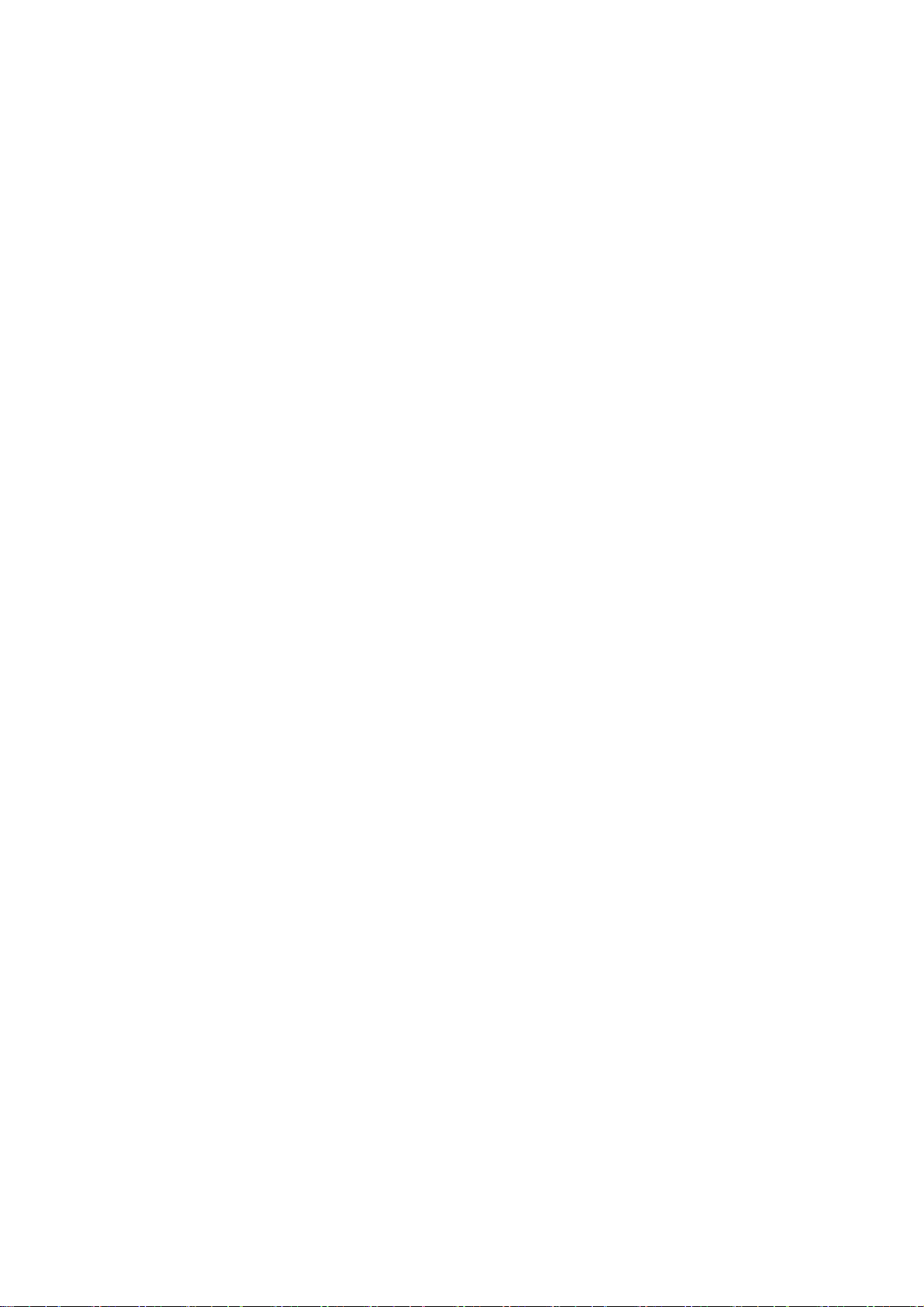
DGS-3100 Series Gigabit Stackable Managed Switch User Manual
Set Terminal Baud-Rate
Use the Set Terminal Baud-Rate option to define the Baud-Rate. The Baud-Rate is the serial bit rate used to communicate
with the management host. The Baud-Rates values are: 2400, 4800, 9600, 19200, 38400. The default Baud-Rate value is
9600.
To set the terminal Baud-Rate:
1. On the Startup menu, press “2”.
The following prompt is displayed:
Set new device Baud rate: _
2. Press Enter to apply changes.
Defining Stacking Units
Use the Stack menu option to display the current stack unit ID list and define an alternative unit ID (stack membership
number). Unit ID 0 is allocated for auto-numbering, which is the factory default. Refer to Managing Stacking for further
reference
To access the stack menu:
The following prompt is displayed:
.
1. On the Startup menu, press “3”.
Stack menu
[1] Show unit stack id
[2] Set unit stack id
[3] Back
Enter your choice or press ‘ESC’ to exit:
2. To display the current unit stack ID list, press “1”.
The following prompt is displayed:
Stack menu
[1] Show unit stack id
[2] Set unit stack id
[3] Back
Enter your choice or press ‘ESC’ to exit:
Current working mode is stacking.
Unit stack id set to 0.
===== Press Enter to Continue ====
3. To change the unit ID (stack membership number), press “2”.
The following prompt is displayed:
3
Page 20
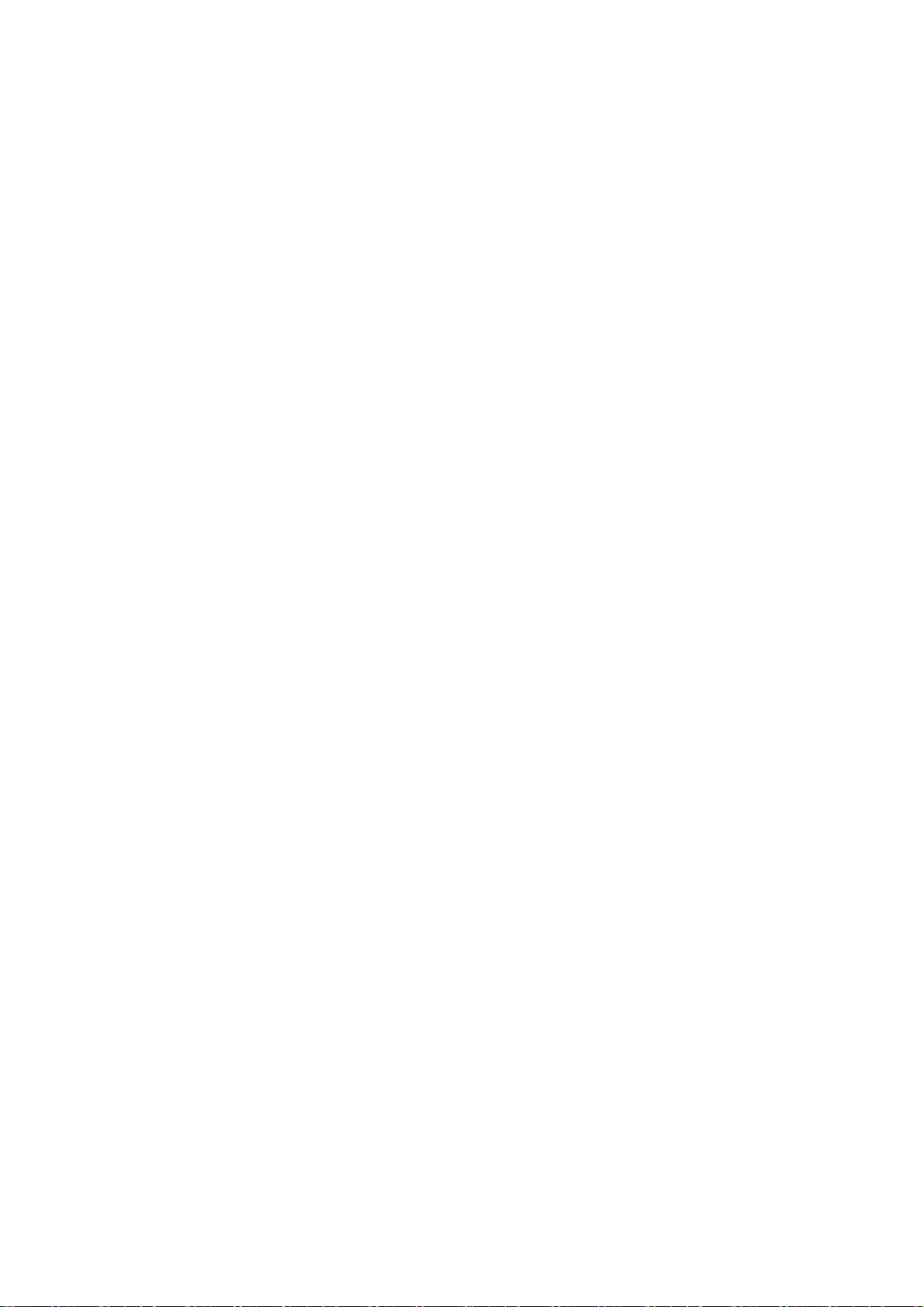
DGS-3100 Series Gigabit Stackable Managed Switch User Manual
Stack menu
[1] Sho
[2] Set unit stack id
[3] Back
Enter your choice or press ‘ESC’ to exit:
Enter unit stack id [0-6]:
w unit stack id
4
Page 21
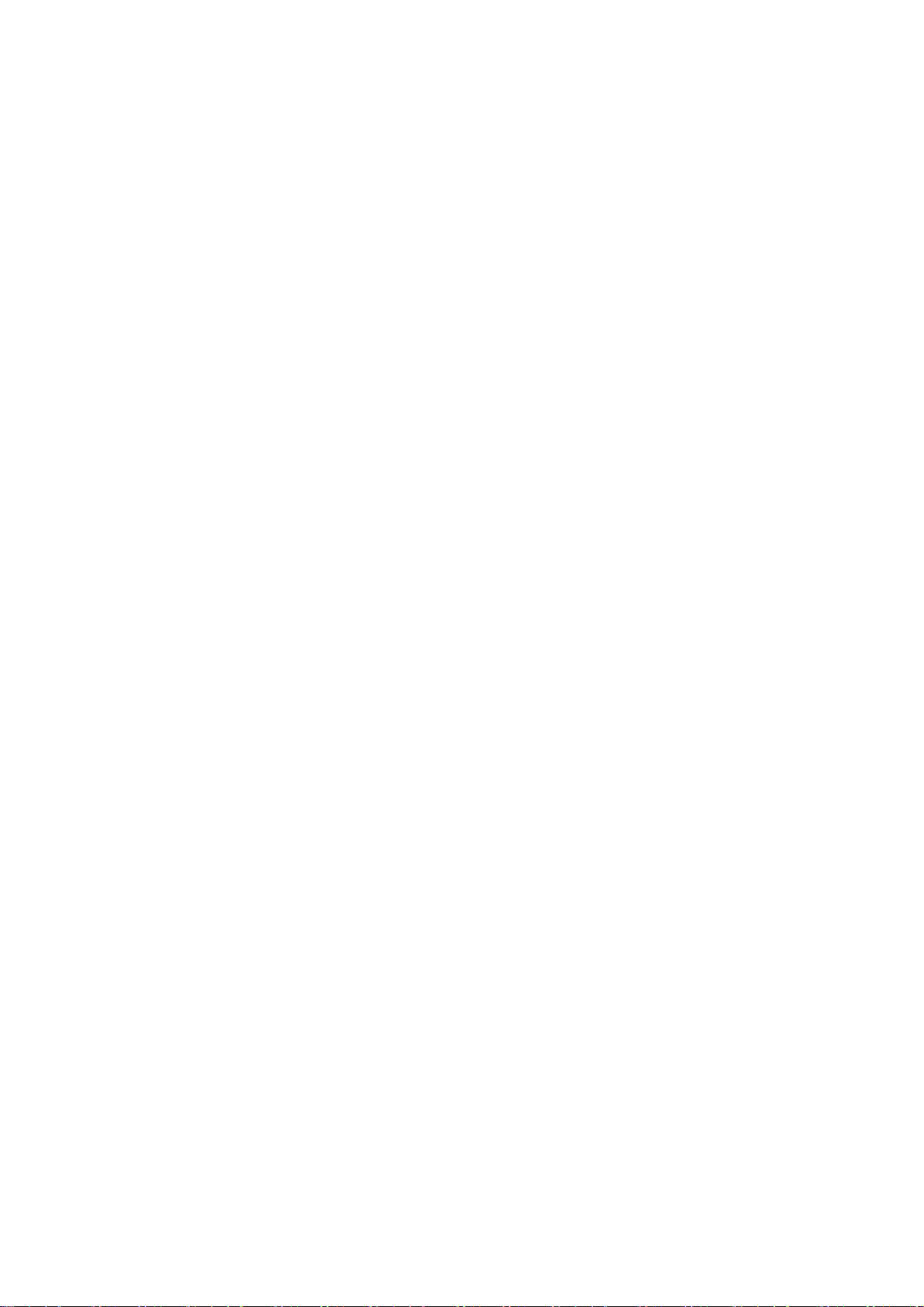
DGS-3100 Series Gigabit Stackable Managed Switch User Manual
Using the Web-Based User Interface
This section contains information on starting the D-Link Embedded Web Interface. To access the D-Link user interface:
1. Open an Internet browser. Ensure that pop-up blockers are disabled. If pop-up blockers are enabled, edit, add, and
device information messages may not open.
2. Enter the device IP address in the address bar and press Enter.
The user interface provides access to various switch configuration and management windows, allows you to view
performance statistics, and permits you to graphically monitor the system status. The screen captures in this Guide represent
the DGS-3100-48 48 port device. The Web pages in the 24 port and the DGS-3100-24TG devices may vary slightly.
5
Page 22
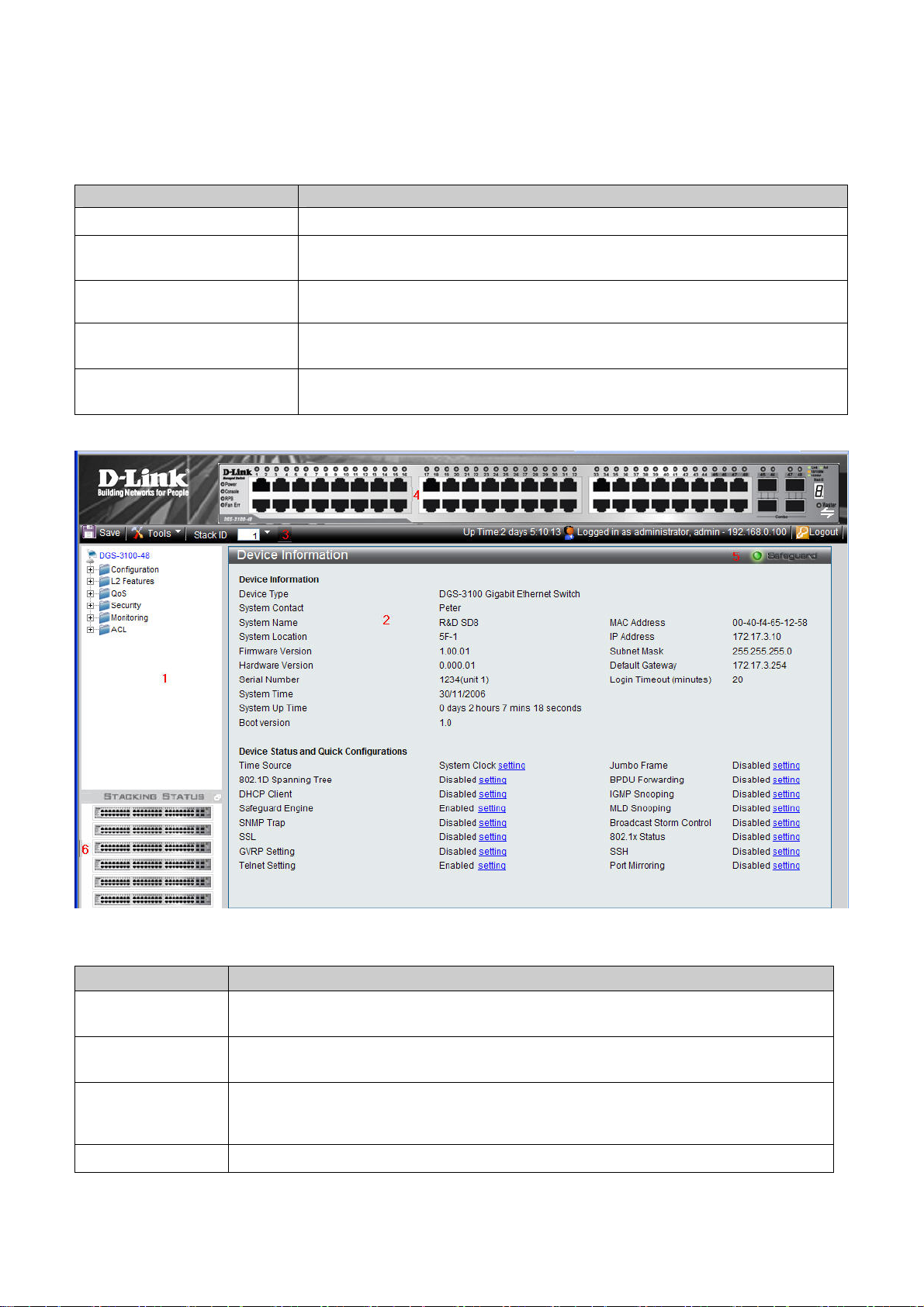
DGS-3100 Series Gigabit Stackable Managed Switch User Manual
Understanding the D-Link Embedded Web Interface
The D-Link Embedded Web Interface Device Information Page contains the following information:
View Description
Tree View
Displays the different system features, and configuration options.
Zoom View
Menu Information View
Device Information View
Stacking Status View
Located at the top of the home page, the port LED indicators provide a visual
representatio
Located below the Zoom View, displays Save, Tool menu, Stack ID, and Logout buttons. Also
displays Up Time information and User Loggin Identification.
Located in the main part of the home page, t
device, an information or table area, and configuration instructions.
Located at the bottom left corner of the h
a graphic representation of the stacking links and ports status.
n of the ports on the D-Link front panel.
he device view provides a view of the
ome page, the stacking status view provides
Table 0-1 Web Interface Views
Figure 0-1 Device Information Page
The following table describes the main 6 areas on the Device Information Page:
View Description
1. Tree View
2. Device
Information View
3. Menu
Information View
4. Zoom View
Select the folder or window to be displayed. The folder icons can be opened to display the
hyperlinked menu buttons and subfolders contained within them.
Presents Switch information based on the selection and the entry of configuration data
Presents the Save button, a menu for accessing device tools, and a menu for Stack ID
selection. The current
also here.
Presents a graphical near real-time image of the front panel of the Switch. This area displays
Up Time and current User Loggin information is reported. The Logout button is
6
Page 23
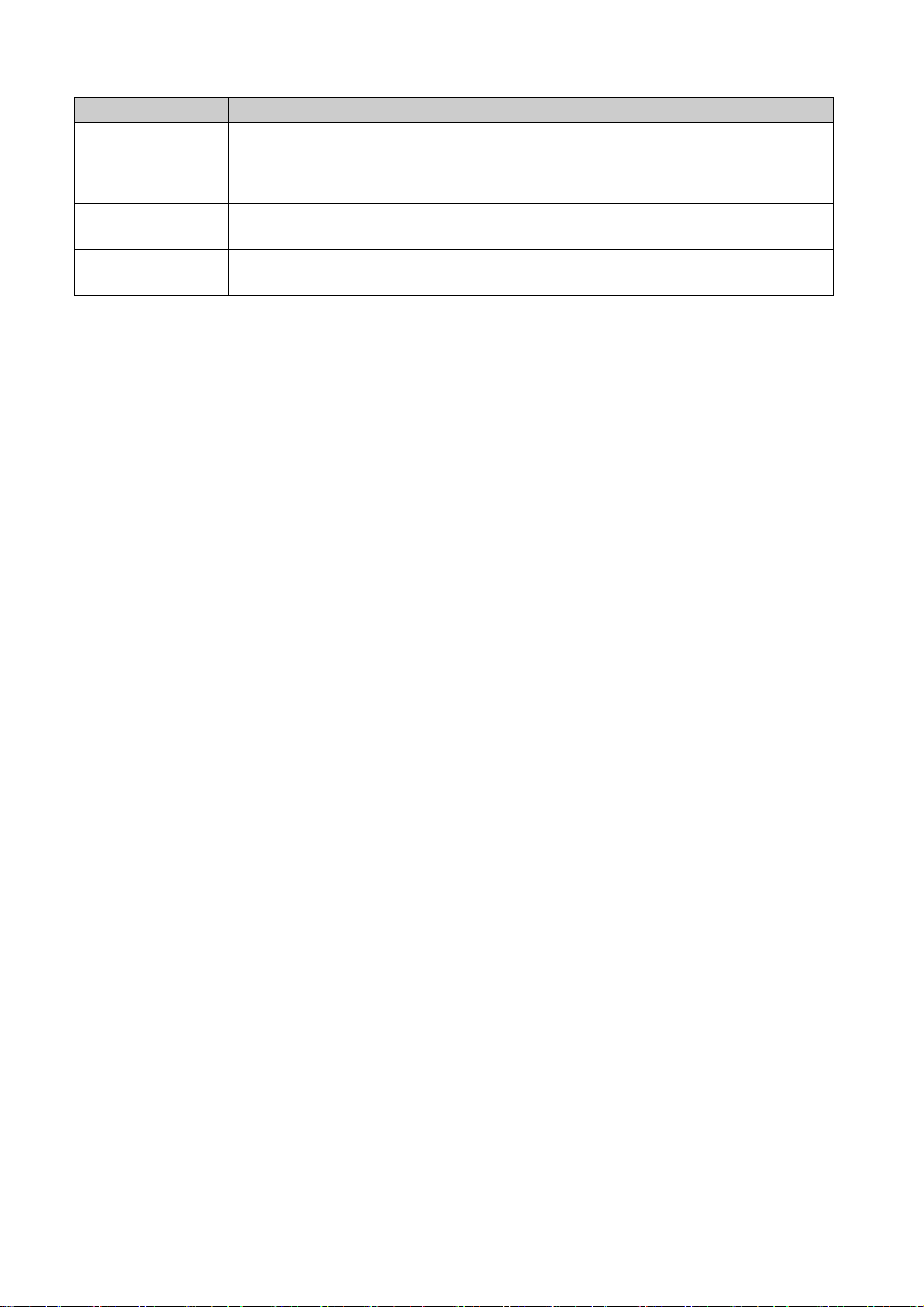
DGS-3100 Series Gigabit Stackable Managed Switch User Manual
View Description
the Switch's ports and expansion modules, showing port activity, duplex mode, or flow
control, depending on the specified mode.
Various areas of the graphic can be selected for performing management functions, including
port configuration
5 Device
Application Buttons
6 Stacking Status
View
Provides access to the device logout, and provides information about the Safe Guard mode
currently enabled on the device.
Provides a graphic representation of the stacking links and ports status.
Table 0-2 Main Areas
7
Page 24
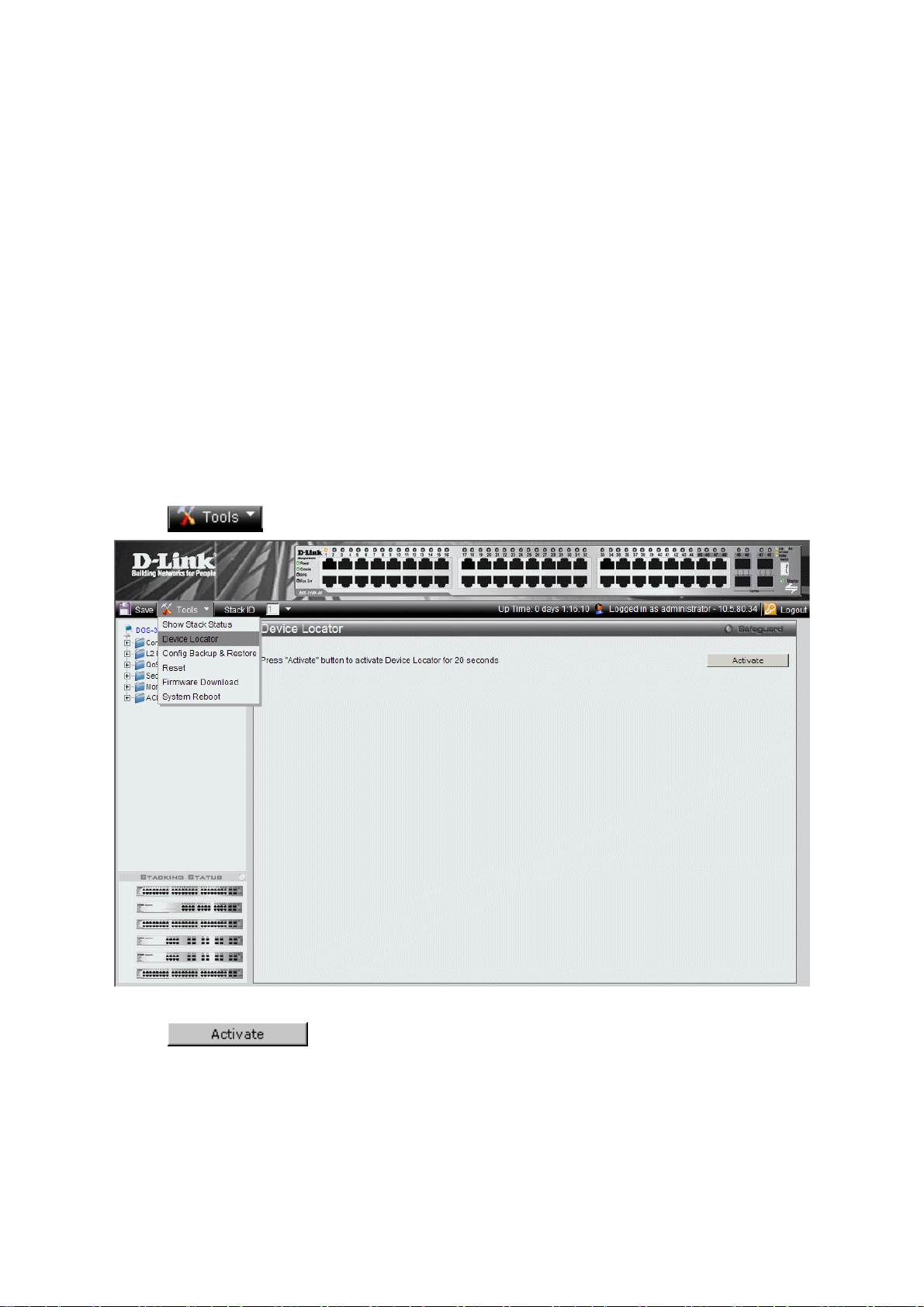
DGS-3100 Series Gigabit Stackable Managed Switch User Manual
Using the Tool Menu
The tool menu contains menu options for:
Displaying the Stack Status
Locating Devices
Backing up and Restoring Configuration Files
Resetting the Device
Downloading the Firmware
Rebooting the System
Displaying the Stack Status
The Stacking Information Page provides specific information for stacked devices. For more information regarding the
stacking setup, see Managing Stacking section.
Locating Devices
The Device Locator Page enables locating system devices by activating LED locators. To locate devices:
1. Click
> Device Locator. The Device Locator Page opens.
2. Click
master unit.
Figure 0-2 Device Locator Page
. The LED locator is activated for 20 seconds On which the letter “L” will flash on the
8
Page 25
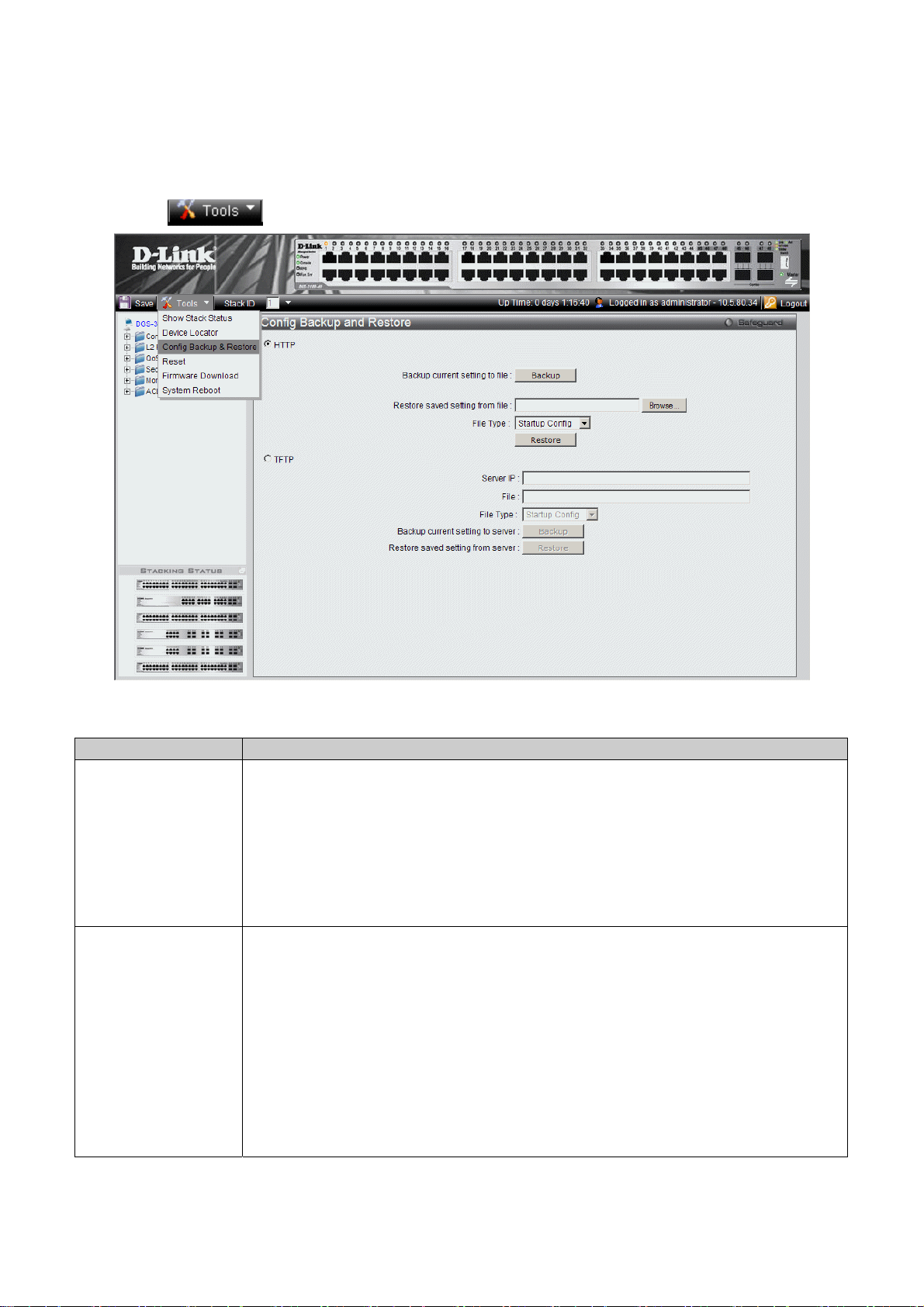
DGS-3100 Series Gigabit Stackable Managed Switch User Manual
Backing up and Restoring Configuration Files
The Config Backup and Restore Page contains fields for downloading and uploading the configuration file from the device
through HTTP or TFTP server. To back up and restore configuration files:
1. Click
> Config Backup & Restore. The Config Backup and Restore Page opens.
Figure 0-3 Config Backup and Restore Page
The Config Backup and Restore Page contain the following fields:
Field Description
Http
TFTP
Indicates that the system files are backed up or restored via an HTTP server. The possible
field values are:
Backup current setting to file — Backs up the current configuration files via the HTTP
server.
Restore saved setting from file — Restores the current configuration files via the HTTP
server.
File Type — Specifies the current configuration file type. The possible field values are
Startup Config and Running Config.
Indicates that the system files are backed up or restored via an TFTP server. The possible field
values are:
Server IP — Specifies the TFTP Server IP Address to which files are backed up or from
which they are restored.
File — Indicates the file that is backed up or restored.
File Type — Specifies the current configuration file type. The possible field values are
Startup Config and Running Config.
Backup current setting to server — Backs up the current configuration files via the TFTP
server.
Restore saved setting from server — Restores the current configuration files via the TFTP
server.
9
Page 26
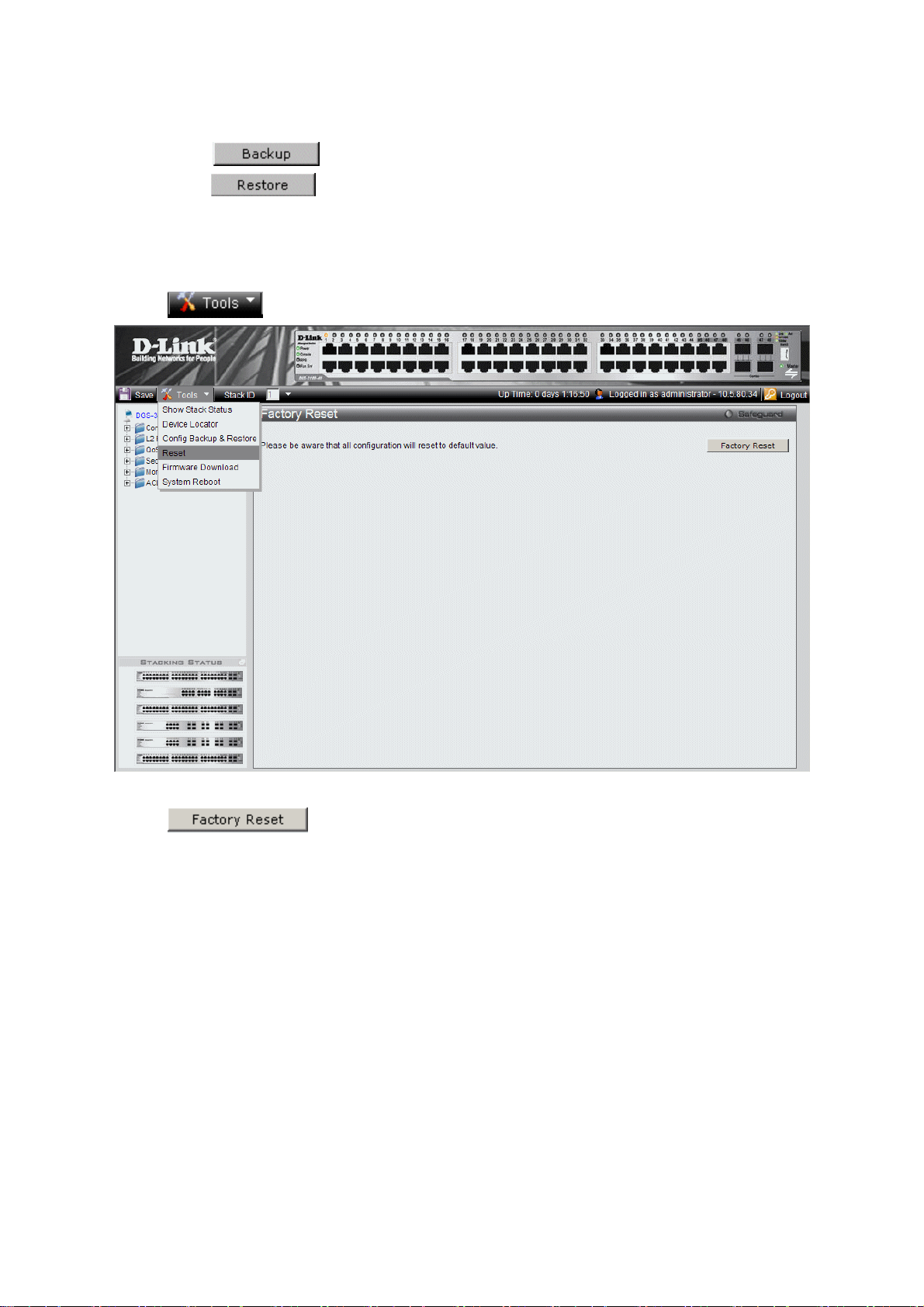
DGS-3100 Series Gigabit Stackable Managed Switch User Manual
2. Select HTTP
3. Define the selected server method fields.
To backup files, click
To restore files, click
or TFTP field.
.
.
Resetting the Device
The Factory Reset Page restores the factory defaults. To restore the device to the factory default settings:
1. Click
> Reset. The Factory Reset Page opens:
2. Click
is updated.
Figure 0-4 Factory Reset Page
. The factory default settings are restored once it completely reloaded, and the device
10
Page 27
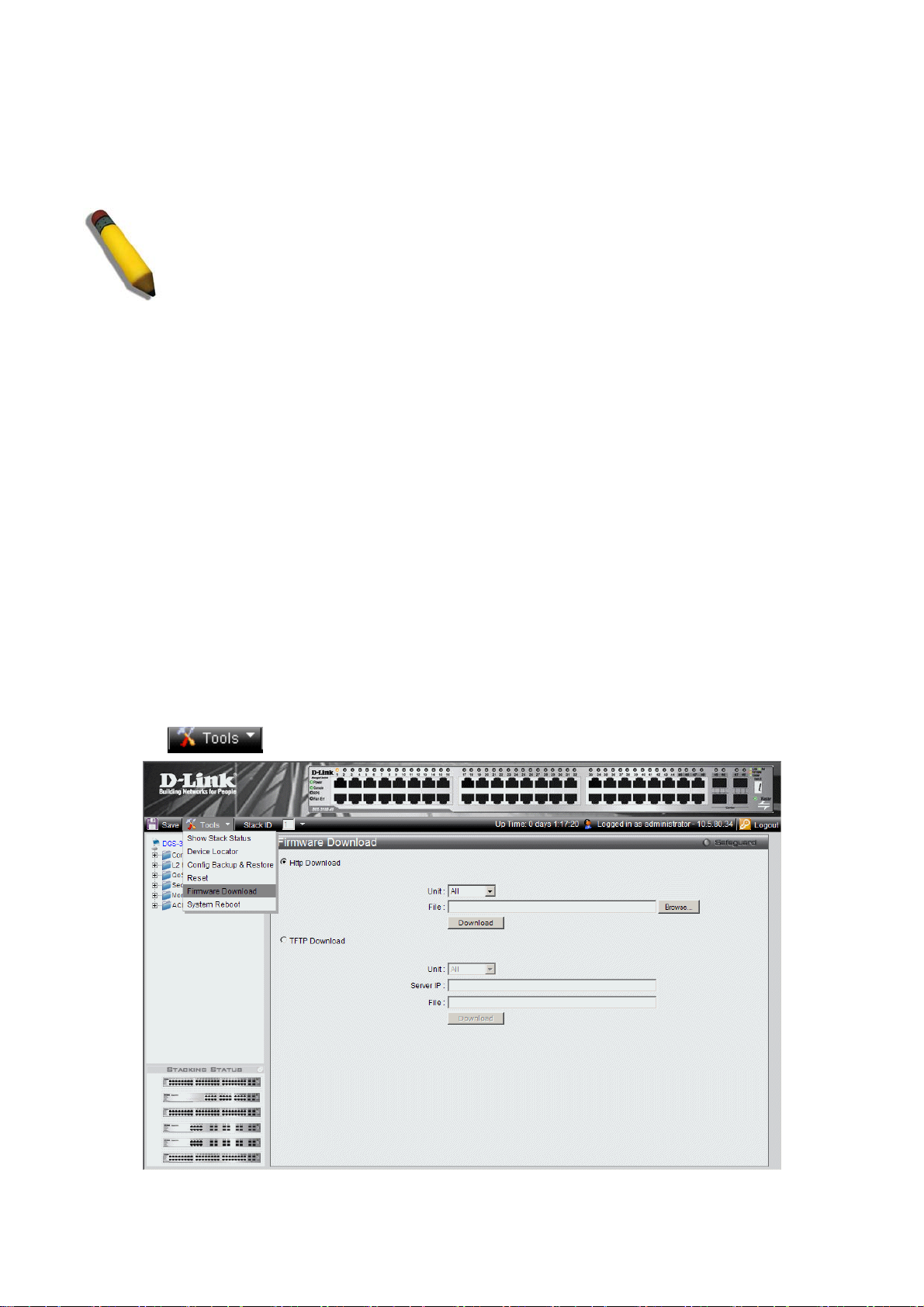
DGS-3100 Series Gigabit Stackable Managed Switch User Manual
Downloading the Firmware
The ‘Firmware Download’ web page is used to download the firmware files that will be used to manage the device.
NOTE: Firmware version 1.x.x supports 4 SKUs od DGS-3100 series: DGS-3100-24, DGS-310024P, DGS-3100-48 and DGS-3100-48P, Firmware version 2.x.x supports in addition the 5
DGS-3100-24TG.
Firmware version 2.x.x includes as well additional features comparing to version 1.x.x, for more
details, please refer to the Release Notes.
When upgrading firmware from version 1.x.x to version 2.x.x on the switch, the user should
upgrade the boot software as well from version 1.0.0.3 to version 1.0.0.4.
Previous firmware versions that do not support Green Ethernet and Fan Control cannot be
downloaded into boards with Fan Control and Green Ethernet. The download fails after the device
recognizes a firmware version that does not support these features.
Upgrade Procedure – Important Notes:
ACL backward compatibility issue - In firmware 1.x.x, TCP/UDP ports of access profile are in hexadecimal instead of
decimal values. In version 2.x.x, TCP/UDP port value entries are in decimal value. However - if the user upgrades the
switch firmware from version 1.x.x to version 2.x.x, the value will be retained as hexadecimal value.
ACLs access rules priority did not work in firmware version 1.x.x. In firmware version 2.x.x, the priority is supported and it
is not allowed two identical access rules priority from different access profiles. If the user download configuration file from
version 1.x.x which including ACLs which has more than one rule, it might not work and there will be an error message.
The user can delete and create the ACLs again if he encountered a problem.
Tacacs/Radius backwards compatibility issue - In firmware version 1.x.x, it is possible to configure up to 4 Tacacs /Radius
servers. In firmware version 2.x.x, it is possible to configure up to 3 servers from each type. In addition to that it was not
required to configure priority to Tacacs servers in 1.x.x while in 2.x.x it is required. If the user configured 4 servers in
version 1.x.x and try to download the configuration to firmware 2.x.x, he will get an error message, the same event will
happened because of the Tacacs priority.
or a TF
The Firmware Download Page enables downloading files either via an HTTP
TP server. To download Firmware:
th
SKU:
11
1. Click
> Firmware Download. The Firmware Download Page opens:
Page 28
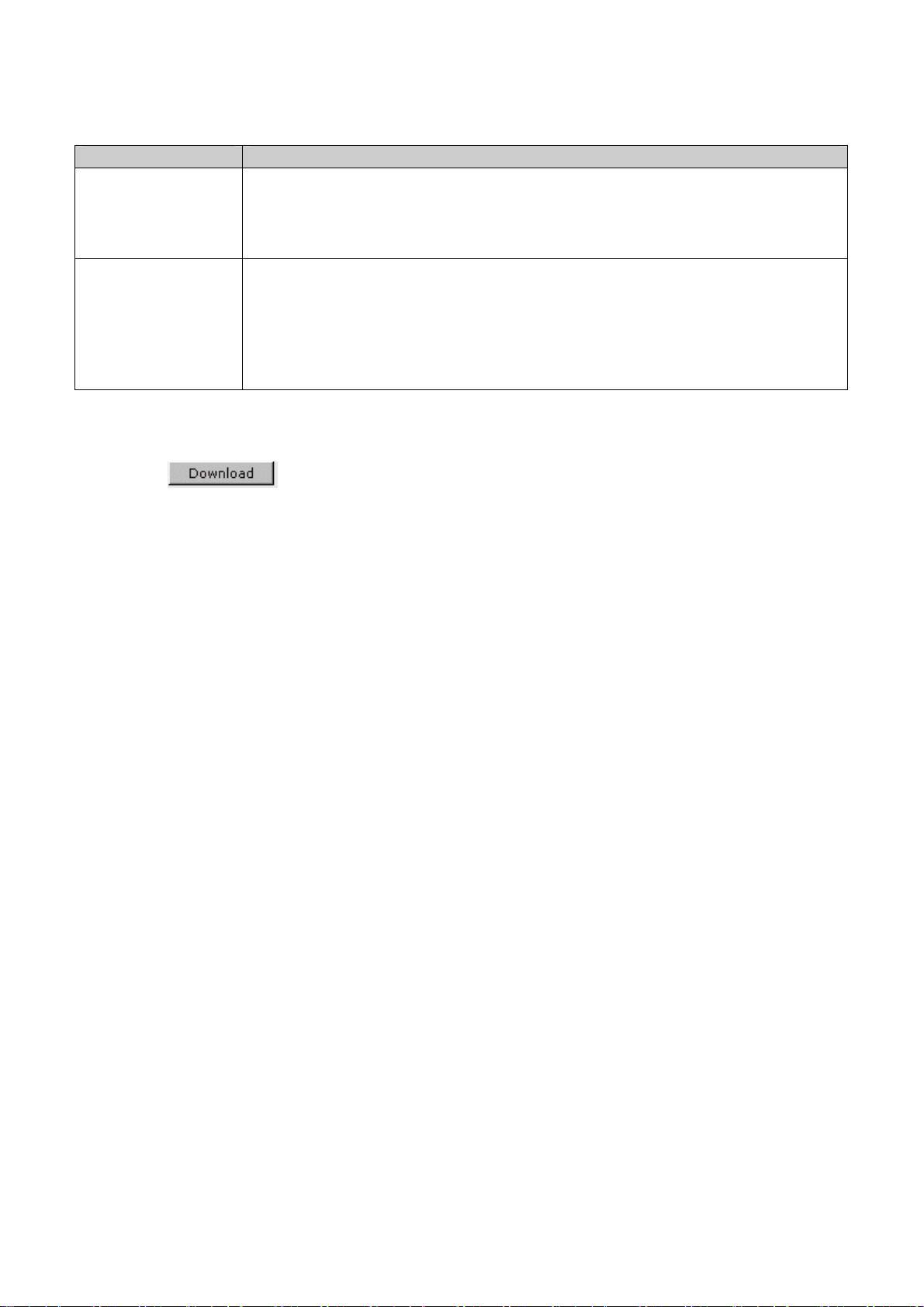
DGS-3100 Series Gigabit Stackable Managed Switch User Manual
Figure 0-5 Firmw
are Download Page
The Firmware Download Page contains the following fields:
Field Description
HTTP Download
Indicates that the Firmware file is downloaded via an HTTP server.
Unit — Indicates if the Firmware file is downloaded to a specific stacking member or to
All stacking members.
File — Indicates the Firmware file that is downloaded to the stack or specific device.
TFTP Download
Indicates that the Firmware file is downloaded via a TFTP server.
Unit — Indicates if the Firmware file is downloaded to a specific stacking member or to
All stacking members.
Server IP Address — Specifies the TFTP Server IP Address from which files are
downloaded.
File — Indicates the Firmware file that is downloaded to the stack or specific device.
2. Select HTTP or TFTP Download field.
3. Define the Unit field.
4. For Http download, define the File field, or alternatively, browse to select the file.
5. Click
. The Firmware is downloaded, and the device is updated.
12
Page 29
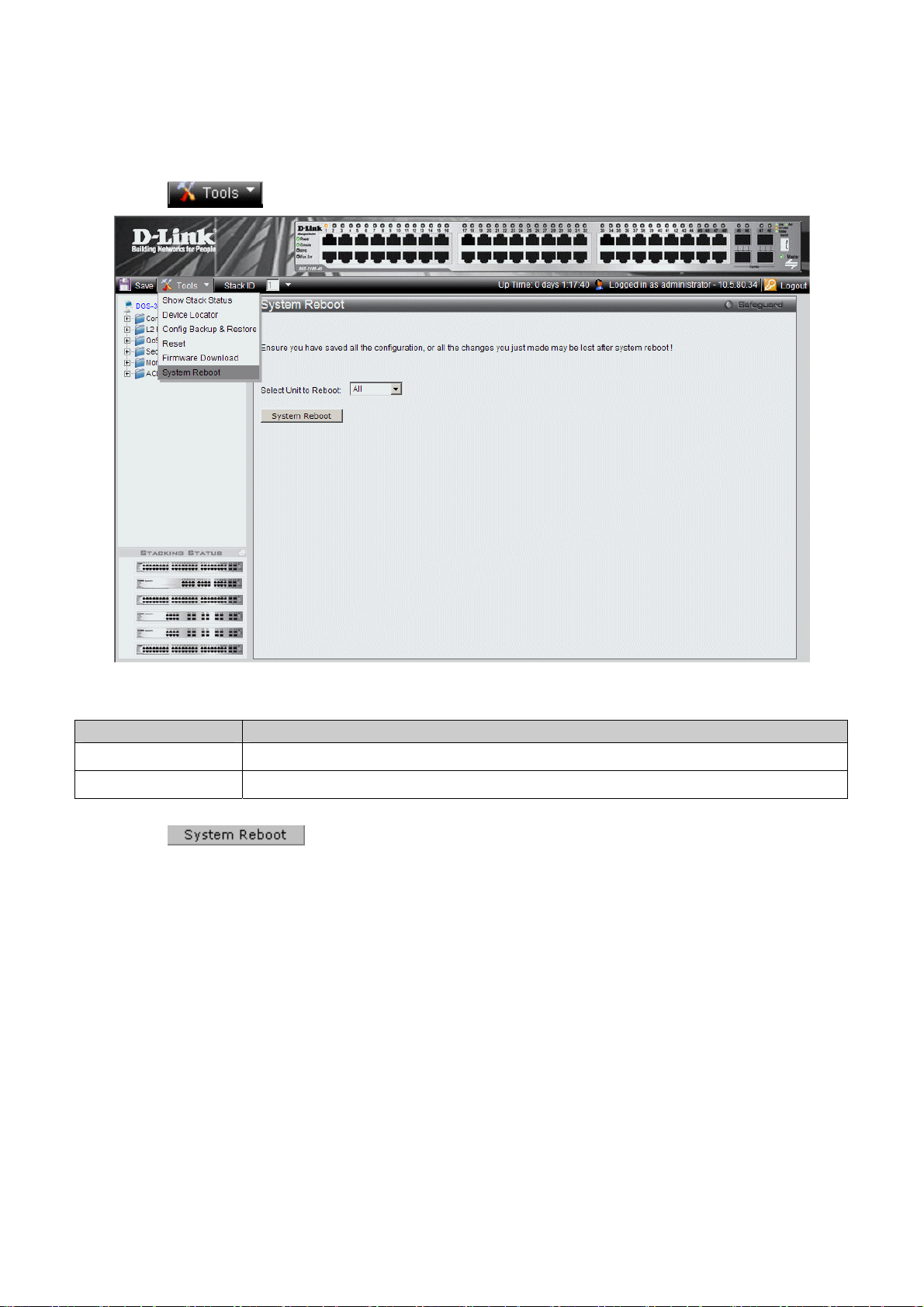
DGS-3100 Series Gigabit Stackable Managed Switch User Manual
Rebooting the System
The System Reboot Page provides a method for selecting one, or all of the units to be rebooted. To reboot the system:
1. Click
> System Reboot. The System Reboot Page opens:
Figure 0-6 System Reboot Page
The System Reboot Page contains the Select Unit to Reboot field. The possible values are:
Value Description
All
01 - 06
2. Define the Select Unit to Reboot field.
3. Click
Reboots all stacking members.
Reboots the specific stack member.
. The selected unit(s) is/are rebooted.
13
Page 30
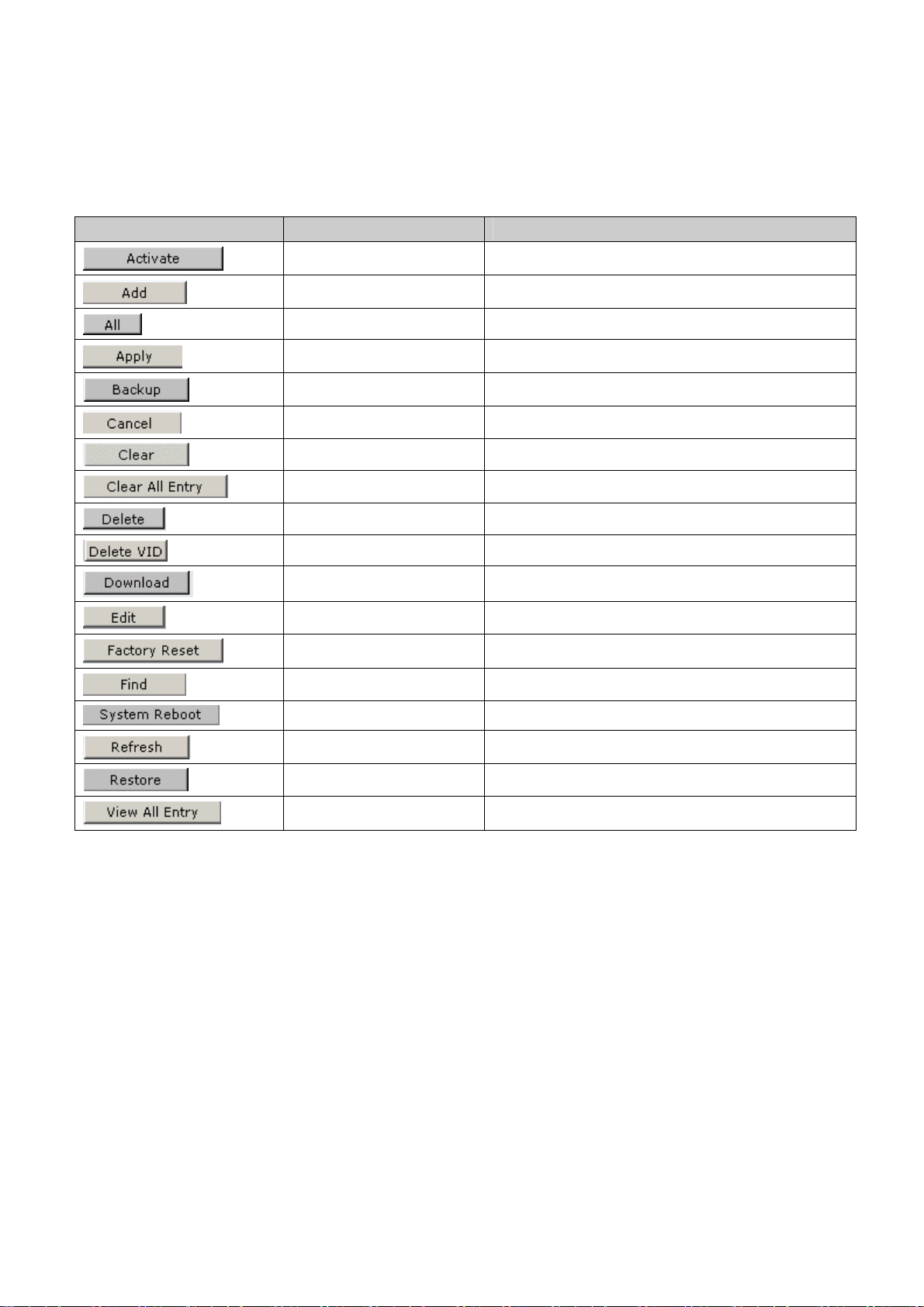
DGS-3100 Series Gigabit Stackable Managed Switch User Manual
View/Add/Update/Delete User Accounts Using the Web
System Components
The following table contains information regarding the list of buttons:
Component Name Description
Activate Activates field commands
Add Adds selected items
ALL Selects all
Apply Applies field settings
Backup Evokes backup
Cancel Cancels settings
Clear Clears selected settings and fields
Clear All Clears all settings and fields
Delete Deletes selected fields
Delete VID Deletes VLAN Identification
Download Starts downloading system files.
Edit Modifies configuration Information
Factory Reset Resets the factory defaults
Find Finds a table entry.
System Reboot Reboot the system
Refresh Refreshes device information.
Restore Restores the specific configuration file.
View All Entry Displays table entries.
Table 1-3 User Interface Buttons
14
Page 31

DGS-3100 Series Gigabit Stackable Managed Switch User Manual
'User' Level Support on the WEB
P3.0 firmware release will support additional user level (in addition to "Operator" and "Admin") on the WEB GUI. The new
level will be ‘User’ (level 1).
‘User’ will have access as reader without possibility to change configuration to most of the web pages, except the pages that
controls the following functionality that will be blocked to ‘user’ level:
Update Firmware
Modify/Delete startup configuration
Factory Reset
View/Add/Update/Delete User Accounts
If the 'User' is trying to modify any configuration by pressing the 'Apply' button, the ‘Access Denied’ page will be displayed.
15
Figure 0-7 Access Denied Page
Page 32

DGS-3100 Series Gigabit Stackable Managed Switch User Manual
2
CONFIGURING BASIC CONFIGURATION
This section contains information for viewing device information, defining IP addresses, managing stacking, defining port
parameters, configuring system user accounts, configuring and managing system logs, defining the system time, and
configuring SNMP system management. This section contains the following topics:
Viewing Device Information
Defining System Information
Defining IP Addresses
Managing Stacking
Defining Ports
ARP Settings
Configuring User Accounts
Managing System Logs
Configuring SNTP
Configuring SNMP
DHCP Relay
DHCP Local Relay
DHCP Auto Configuration
Dual Image Services
Telnet Setting
Defining Time Ranges
Serial Port Settings
16
Page 33

DGS-3100 Series Gigabit Stackable Managed Switch User Manual
Viewing Device Information
The Device Information Page contains parameters for configuring general device information, including the system name,
location, and contact, the system MAC Address, System Up Time, and MAC addresses, and both software, boot, and
hardware versions.
In addition the Device Information Page pr
information:
Click DGS-3100-xx in t
he Tree View. The Device Information Page opens:
ovides shortcuts to device feature pages. To define the general system
Figure 0-1 Device Information Page
The Device Information Page contains the following fields:
Field Description
Device Type
System Contact
System Name
System Location
Firmware Version
Hardware Version
Serial Number
System Time
System Up Time
17
Displays the factory defined device name and type.
Displays the name of the contact person. The field range is 0-31 characters.
Displays the user-defined system name. The field range is 0-31 characters.
Displays the location where the system is currently running. The field range is 0-31
characters.
Displays the installed software version number.
Displays the installed device hardware version number.
Displays the installed device serial number.
Displays the system time. The field format is Day/Month/Year.
Displays the amount of time since the most recent device reboot. The system time is
displayed in the following format: Days, Hours, Minutes, and Seconds. For example, 41
days, 2 hours, 22 minutes and 15 seconds.
Page 34

Field Description
Boot Version
Displays the installed device boot version number.
DGS-3100 Series Gigabit Stackable Managed Switch User Manual
MAC Address
IP Address
Subnet Mask
Default Gateway
Login Timeout (minutes)
Time Source
802.1D Spanning Tree
DHCP Client
Safeguard Engine
SNMP Trap
SSL
GVRP Setting
Telnet Setting
Displays the MAC address assigned to the device.
Displays the IP address assigned to the device.
Displays the subnet mask assigned to the device.
Displays the device default gateway assigned to the device.
Indicates the amount of time after which if no user activity occurs, the device times out.
The default is 10 minutes.
Provides a shortcut to viewing the system clock settings.
Indicates if STP is enabled on the device, and provides a shortcut to viewing the STP
settings.
Indicates if DCHP Client is enabled on the device, and provides a shortcut to viewing the
DHCP Client settings.
Indicates if the Safeguard Engine is enabled on the device, and provides a shortcut to
viewing the Safeguard Engine settings.
Indicates if SNMP Traps are enabled on the device, and provides a shortcut to viewing
the SNMP Traps settings.
Indicates if Secure Socket Layer (SSL) is enabled on the device, and provides a shortcut
to viewing the SSL settings.
Indicates if Group VLAN Registration Protocol is enabled.
Indicates if Telnet is enabled.
Jumbo Frame
Indicates if Jumbo Frames are enabled on the device, and provides a shortcut to viewing
the Jumbo Frames settings.
BPDU Forwarding
Indicates if BPDU Forwarding is enabled on the device, and provides a shortcut to
viewing the BPDU Forwarding settings.
IGMP Snooping
Indicates if IGMP Snooping is enabled on the device, and provides a shortcut to viewing
the IGMP Snooping settings.
MLD Snooping
Indicates if MLD Snooping is enabled on the device, and provides a shortcut to viewing
the MLD Snooping settings.
Broadcast Storm Control
Indicates if Broadcast Storm Control is enabled on the device, and provides a shortcut to
viewing the Broadcast Storm Control settings.
802.1X Status
Indicates if 802.1X is enabled on the device, and provides a shortcut to viewing the
802.1X settings.
SSH
Indicates if Secure Shell Protocol (SSH) is enabled on the device, and provides a shortcut
to viewing the SSH settings.
Port Mirroring
Indicates if Port Mirroring is enabled.
To view settings for a device feature:
1. Select a device feature under the Device Status and Quick Configuration Section.
2. Cl
ick setting next to the feature name. The configuration page for the selected device feature opens.
18
Page 35

DGS-3100 Series Gigabit Stackable Managed Switch User Manual
Defining System Information
The System Information Page provides device information about specific stacking members. To view system information:
1. Click Configuratio n > System Information. The Syst
em Information Page opens:
Figure 0-2 System Information Page
The System Information Page contains the following fields:
Field Description
Unit ID
MAC Address
Firmware Version
Hardware Version
System Contact
System Name
System Location
Login Timeout (minutes)
2. Define the System Name field.
3. Define the System Location and Login Timeout (minutes) fields.
4. Click
Displays the stack unit ID.
Displays the MAC address assigned to the device
Displays the stacking member’s software version number.
Displays the stacking member’s hardware version number.
Defines the name of the contact person. The field range is 0-160 characters.
Defines the user-defined system name.
Defines the location where the system is currently running. The field range is 0-160
characters.
Defines the amount of time the device times out when no user activity occurs. The default is
10 minutes.
. The system information is defined, and the device is updated.
19
Page 36

DGS-3100 Series Gigabit Stackable Managed Switch User Manual
Defining IP Addresses
The IP Address Page contains fields for assigning IP addresses. Packets are forwarded to the default IP when frames are
sent to a remote network via the Default Gateway. The configured IP address must belong to the same IP address subnet of
one of the IP interfaces. The Dynamic Host Configuration Protocol (DHCP) assigns dynamic IP addresses to devices on a
network. DHCP ensures that network devices can have a different IP address every time the device connects to the network.
1. Click Confi
guration > IP Address. Th
e IP Address Page opens:
Figure 0-3 IP Address Page
The IP Address Page contains the following fields:
Field Description
Static
DHCP
IP Address
Subnet Mask
Gateway
Management VLAN VID
2. Select the IP address type in either the Static or DHCP fields.
3. If Static is the defined IP address type, define the IP Address field.
4. Define the Subnet Mask, Gateway, and Management VLAN VID fields.
5. Click
When selected, the IP address is static and user-defined in the IP Address field. This is the
default value.
When selected, the IP address is retrieved from a DHCP server.
Defines the IP address. This field is active if the IP address is static.
Defines the address mask that manages sub-netting on the network. The default value is
255.0.0.0.
Defines the default gateway. The default gateway manages connections to other subnets
and other networks.
Defines the management VLAN’s VID.
. The IP address information is defined, and the device is updated.
20
Page 37

DGS-3100 Series Gigabit Stackable Managed Switch User Manual
Managing Stacking
Stacking enhances network flexibility by building virtual switches with more ports then are available in a single device.
Stacks are managed by stacking member which called Stack Master., All other stacking members serve as ports only.
The following paragraphs provide a stacking explanation for DGS-3100 series and include the following topics:
Managing Stacking Modes
Advanced Stacking
Building Stacks – Quick Start
Stack Management Examples
Configuring Stacking
Managing Stacking Modes
A switch operates in the following modes:
NOTE: The DGS-3100 series family stacking connections have two HX ports.
Stacking
consists of one Stack Master, a Backup Master, and up to four Stack Member Switches. However, in specific
scenarios, a single unit can be considered a Stack of One. A Stack of One is a single unit which is not connected to
any other stacking members.
If the unit is reset to the factory defaults, the unit is reloaded in stacking Auto-Numbering mode.
- Switches operating in Stack mode run as organized group of switches known as a Stack. A stack
Advanced Stacking
This section provides information for understanding advanced stacking concepts, including:
Unit ID and how they are allocated
Stacking member start up process.
This section contains the following topics:
Allocating Unit IDs
Assigning Unit IDs
Allocating Unit IDs
Switches are shipped from the factory without a Unit ID and in Auto Assign mode. All switches must be assigned a Unit ID
before switches can operate as stacking members. More than one stacking member cannot receive the same Unit ID. Unit
IDs are assigned by:
Assigned by the system administrator. Unit IDs that are assigned by the system administrator and can only be
changed manually by the system administrator.
If the system administrator does not set the Unit IDs manually, the Auto Assign initializes the switches when they
are powered up. From the switches who are automatically assigned a Unit ID, one of the stacking members is
assigned the Unit ID 1. That stacking member is the Stack Master. If there were more than one switch in the stack,
there is a Master Election and Backup Master Election process. Following the Master Election process, the other
stacking members are assigned a Unit ID by the stack Master. For more information on the Master Election process,
please see Electing a Stacking Master.
members maintain the assigned Unit ID even after the stacking member is rebooted. The Stack Master may
ing
Stack
reallocate IDs during system initialization to resolve duplicate ID conflicts. Manually assigned IDs cannot be changed by
the Stack Master, even if there is a conflict.
21
Page 38

DGS-3100 Series Gigabit Stackable Managed Switch User Manual
ID assignments or modifications are effective only during system initialization, and do not occur during the system up-
t
Uni
time.
Stacking members do not have to be numbered in sequence, and can be interconnected, as long as each stacking has a
unique ID, and at least, one stacking member serves as the Stack Master.
Assigning Unit IDs
Each stacking member has an assigned unique Unit ID. Unit ID numbers are assigned as follows:
Unit ID 1 - Assigned to the Stack Master. The Stack Master is indicated by the Master LED on front which is lit
solid green.
Unit ID 2 - Assigned to the Backup Master
Unit ID 3, 4, 5, and 6 - Assigned to Stacking members.
NOTE: There are cases in which a unit to which Unit ID 1 is assi
Backup Master.
This section contains the following topics:
Defining a Stacking Master
Defining a Stacking Back Up Master
Defining Stacking Members
Master Enabled Stacking Members
Electing a Stacking Master
fining a Stacking Ma
De
The stacking member assigned the Unit ID1 operates as the Stack Master.
The Stack Master provides a single point of control, configuration, and management for the entire stack. In addition, the
Stack Master stores all stack member configuration. The individual stacking members do not store any configuration
information.
Defining a Stacking Back Up Master
The stacking member assigned the Unit ID 2 is defined as the stack’s Backup Master.
In addition to being a stack member, Backup Master serves as a backup in case the Stack Master fails or disconnected. If the
Stack Master fails or disconnected, the Backup Master takes over as the Stack Master.
The Stack Master stores an active configuration which copied on the Backup Master. The active configuration copy is used
if the Backup Master takes over for the Stack Master. Only the configuration file is copied. Any dynamically filled tables,
for example, learnt address, are not copied from the Stack Master to the Backup Master. If the Backup Master takes over the
role of Stack Master, the Backup Master builds new dynamic tables.
ster
gned is not the stack Master but a
Defining Stacking Members
Switches assigned the Unit IDs 3,4,5,6 are called stacking members. The Stack Master (or Backup Master if the Stack
Master fails) manages the stack members operation. Stacking members cannot be directly managed or configured. If neither
the Stack Master nor the Backup Master were operating, the stacking members cannot function.
Master Enabled Stacking Members
Only Stacking members assigned to Unit ID 1 or 2 are called Master Enabled stacking members. Only the Master Enabled
stacking members participate in the Master Election process, and therefore can become master or backup master (that means
the s with assigned IDs of 3, 4, 5 and 6 can never become neither a master nor a backup master unless their ID is changed by
the system administrator or reset to the factory default firstly).
Electing a Stacking Master
Whenever a stacking member (or more than one) comes up, one of the stacking members is elected to be the stack Master.
The Stack Master is selected as follows:
If one of the master enabled stacking members in the stack was set to Force Master by the system administrator
(through the GUI – Stacking Master selector), that master enabled stacking member is the Stack Master. Stacking
22
Page 39

DGS-3100 Series Gigabit Stackable Managed Switch User Manual
m
bers which are defined as Force Master stacking members are manually selected as the Stack Master. Only a
me
master enabled stacking member can be selected as the Force Master.
If the stack contains more than one stacking member whose Unit ID is either 1 or 2, then one of the stacking
members are elected the Stack Master. It does not matter if the Unit ID was originally automatically or manually
assigned. These stacking members are called Master Enabled. If there is only one stacking member, that stacking
member is selected as the Stack Master, even if the stacking member’s Unit ID is 2. If there is a stacking member
Unit ID 2 which up-time is 30 minutes and Unit ID 1’s uptime is 19 minutes. The difference is 11, which is greater
than 10 minutes, thus the Unit ID 2 is the elected Stack Master.
If there are more than one stacking members, the two stacking members decide which stacking member is elected
Stack Master by checking:
– Which stacking member has been running for a longer time. The up-time is measured in increments of 10
minutes. The stacking member running the longest is elected the Stack Master.
– If they have been running for the same amount of time, the stacking member with the Unit ID 1 is the stack
Master.
– If both stacking members have been running for the same amount of time, and both stacking membes have the
same Unit ID, the stacking members with the lowest MAC addressis selected as the Stack Master. The other
unit is rebooted and is assigned the Unit ID 2.
– If the stack contains one or more stacking members set to the factory default states, and there is no Unit ID
assigned to a stacking member, then the Stack Master is one of these stacking members. The stacking member
selected to be the Master is the stacking member running for the longest time. If all stacking members are
running the same amount of time, the stacking member with the lowest MAC address is selected as the Stack
Master.
The Master Election results in an elected Stack Master. The Stack master has a Unit ID of 1 and the Backup Master has a
Unit ID of 2 (if a Backup Master was included in the stack).
If a Master Enabled stacking member, a Unit ID of 1 or 2, is added to a stack and powered on, the newly added switch
invokes Master Election process. The Master Election process occurs even though the stack has an elected master. However,
the newly added switch loses in the election process (lower up-time) and joins the stack as a stacking member or Backup
Master.
Stack Startup Process
When a stacking member is initialized, either powered up or rebooted, the stacking member goes through the same exact
process including:
Discovering the Stacking Master.
Allocating Unit IDs/Resolving Unit ID Conflicts
Unit and Stacking Port Configuration
Discovering the Stacking Master
When a stacking member is initialized in stack mode, the stacking member’s behavior depends on its Unit ID.
If the stacking member does not have a current Unit ID the stacking member operates in Factory Default mode. If
there is a Stacking Master, the stacking member is assigned a Unit ID through Unit ID Allocation. The stacking
members receive a Unit ID from the Stacking Master. If the stack does not have a Stacking master then the switch
participates in Master-Election, and may be elected either the new Stacking Master or Backup Master.
If the stacking member’s current Unit ID is 1 or 2, the stacking member participates in the Master Election. For
example, the Unit ID was previously allocated, or the stacking member was in a different stack.
If the stacking member has a current Unit ID the stacking members attempts to use the Unit ID in the new stack. If
the stacking member current ID is 3, 4, 5, or 6, then the stacking members attempts to connect to the running Stack
Master. The new stacking member does not proceed to the next stage until there is contact with the Stack Master.
These stacking members do not participate in the Master Election process, and if no Stack Master is present, the
stacking members’ network ports are shut down. Only the stacking ports are operational.
Both the Stack Master and all other stacking members carry out a continuous process of Master Discovery by frequently
exchanging stack control messages. This allows the stacking members to discover when a stacking member fails or is
unreachable.
23
Page 40

DGS-3100 Series Gigabit Stackable Managed Switch User Manual
Allocating Unit IDs/Resolving Unit ID Conflicts
Once the Stack Master is elected, it allocates the Unit IDs to the stacking members that do not have a Unit ID. Stacking
members that do not have a Unit ID operate in the Factory Default mode.
In addition, the stack Master attempts to resolve all duplicate Unit IDs occurrences among stacking members. The Stack
Master reallocates the duplicate Unit ID if there are available Unit IDs.
If two stacks are merged, stacking units that were initially in the Stack Master’s sub-group retain their Unit ID. New
stacking member are allocated new Unit IDs.
If a conflict occurs after the stacking members are rebooted, the following occurs:
If both duplicate stacking members are in Auto Assign mode, then the Unit ID is assigned by the MAC address.
The stacking member with the lowest MAC address maintains its Unit ID. The other stacking member is assigned a
new Unit ID.
If one of the stacking members with duplicate Unit IDs is in Auto Assign mode and the other stacking member is in
manual mode, the stacking member in Manual mode maintains its Unit ID, The other stacking member is assigned
a new Unit ID. .
Stacking members are shut down if:
If both duplicate stacking members are in Manual mode then both stacking members are shut down.
If the Stack Master is able to allocate a Unit ID to each stacking member, then all stacking members operate as a
stack. If the Stack Master is unable to allocate a Unit ID to any stacking member, that stacking member is
effectively shut down and does not participate in the stack.
Stacking members with a conflicting manually set ID are shut down as the Stack Master cannot override the system
administrator’s Unit ID assignment to resolve the conflict.
If there are more stacking members than the maximum number allowed in a stack, and the incoming stacking
members are already in Factory Default mode, the Stack Master is elected following Master Discovery and Master
Election processes. All other stacking members are shut down in some extreme cases, due to during the boot
process, where some stacking members may be connected and join the stack. If the new stacking members are
already assigned a Unit, then the new stacking members cannot join the stack. The switches are remains shut down.
If a stacking member is shut down, the stacking members stacking links are inactive. Moreover, if the stacking members are
connected in a chain topology, the shut down of one stacking member breaks the chain. This may cause other stacking
members to be disconnected and shut down if the stacking members have no active link to the Stack Master.
Unit and Stacking Port Configuration
Each stacking member has a Unit ID; one of the stacking members is the stack Master, and, possibly, one of the stacking
members serves as Backup Master. The Stack Master now configures each stacking member according to the Configuration
file stored on the Stack Master.
If the stack has a Backup Master the Configuration file are also be copied to the Backup Master.
Once all the stacking members are configured, the stack proceeds to a normal operational mode. If any change is made to
the system configuration, the change is stored by the stack Master and is copied to the Backup Master.
24
Page 41

DGS-3100 Series Gigabit Stackable Managed Switch User Manual
Building Stacks – Quick Start
The DGS-3100 series supports the following stacking scenarios:
Building a new stack from scratch
Increasing the stack by adding units to an existing stack
This section contains the following topics:
Stack Resiliency
Managing a Self-Ordered Stack
Managing a New Manually Ordered Stack
Stack Resiliency
Topologies of stack can be either Ring or Chain. Best practice is to configure the stack in Ring topology, due to the high
resiliency in case of unit failure or stacking link failure.
Additionally, in case of redundant power supply usage it is recommended to make sure that Master and Backup Master s are
connected to a redundant power supply.
Managing a Self-Ordered Stack
This section describes managing a self-ordered stack. Self–ordered stacks are automatically assigned Unit IDs by the system
through the Master Election process. This section contains the following topics:
Building a New Self-Ordered Stack
Adding Members to a Self Ordered Running Stack
Building a New
To build a self ordered stack:
1. Connect the units physically through the stacking ports.
2. Turn on the units. After a short interval the stack will become operational with one of the units selected as the
Master of the stack. The Master and Backup selection is known as Master Election. Master Election takes place if
there are one or more eligible candidates contending to be the Master unit. The Master Unit is indicated by the
green Master LED on the front panel. The Master LED is located near the Unit ID LEDs. If a serial console is
connected, the serial cable must be connected to the Stack Master console port since the only operational console
port in the stack is the one of the Master unit.
Adding Members to a Self Ordered Running Stack
1. Reset the new stacking units to the factory defaults by pressing the Reset button (optional).
2. Connect the stacking members physically to the stack.
3. Turn on the switches, the new units will become stacking members.
Self-Ordered Stack
NOTE: To reset the stacking members to the factory defaults, pr
seconds.
ess the Reset button for at least 5
Managing a New Manually Ordered Stack
System administrator can also manually assign Unit IDs to stacking members. System administrator has to assign a unique
Unit ID from 1 to 6 to each stack member.
A Unit ID that is manually assigned is not subject to automatic numbering. The Unit IDs are assigned as follows:
Unit ID 1 – Assigned to the Stacking Master. The Stack Master is indicated by the Master LED on front which is
lit solid green.
Unit ID 2 - Assigned to the Backup Master
Unit ID 3 4, 5, 6 –Assigned to the Stacking member.
25
Page 42

DGS-3100 Series Gigabit Stackable Managed Switch User Manual
is section
Th
Building New Manually Ordered Stacks
Adding Stacking Members to an Existing Manually Ordered Stack
contains the following topics:
Building New
To build new a self ordered stack:
1. Connect the units physically through the stacking ports.
2. Turn on the units, one at a time.
3. Assign the Stack Master the Unit ID of 1 using a Stack Management Interfaces either the console port, Telnet, or
4. Assign the Backup Master the Unit ID of 2 using a Stack Management Interfaces either the console port, Telnet, or
5. Assign the remaining stacking members using a Stack Management Interfaces either the console port, Telnet, or
6. Ensure that none of the stacking members have the same Unit ID.
7. Reboot all the stack units.
Adding Stacking Members to an Existing Manually Ordered Stack
To add units to an existing manually ordered stack:
1. Reset the new stacking units to the factory defaults by pressing the Reset button.
2. Connect the stacking members physically to the stack.
3. Turn on the switches, the new units become stacking members, but with automatically assigned Unit IDs.
4. Reassign the Unit ID manually to each of the newly added stacking members using a Stack Management Interfaces
5. Reboot the stacking members to ensure the Unit ID is permanent.
Manually Ordered Stacks
Embedded Web Interface.
Embedded Web Interface.
Embedded Web Interface.
either the console port, Telnet, or Embedded Web Interface. This step is optional, and the stack is operational even
if some unit IDs were manually configured while others are self-assigned.
Stack Management Examples
This section contains information for troubleshooting stacking, and includes the following topics:
Replacing Failed Stacking-Members in a Running Stack
Replacing a Failed Stack Master
Dividing Stacks
Merging Stacks
Stacking Cable Failure
Inserting Excess Stacking Members
Replacing Failed Stacking-Members in a Running Stack
This example assumes that a stacking member, other than master, has failed in a running stack, when the system
administrator is notified of the system failure the stacking member is removed and replaced with a new switch.
When the stacking member fails, the Stack Master identifies the failed stacking member using the Master Discovery process.
The Stack Master recognizes that the stacking member no longer responds. If the stack topology was ring topology, the
Stack Master directs all other stack members to route traffic around the failed stacking member. At the same time the Stack
Master notifies the system administrator of the failure using SYSLOG messages and SNMP traps.
When the failed stacking member is disconnected from the stack, all traffic is routed around the failed stacking member as
stated above. As long as all other stacking connections are intact, the stack continues to run.
When a new stacking member is inserted and the stack is powered up, the following occurs:
The new stacking member which is in stacking mode, performs the Master Discovery process, and perhaps
participates in a Master Election .For more information on the Master Election process, see Electing a Stacking
Master.
26
Page 43

DGS-3100 Series Gigabit Stackable Managed Switch User Manual
– If th
– If the new stacking member has a Unit ID of 3 to 6, the new unit attempts to become a stacking member, and
The Stack Master performs a Unit ID Allocation and Conflict Resolution process.
– If the new stacking member was in Factory Default mode (the unit does not have an assigned Unit ID). The
– If the new stacking member already has an assigned Unit ID, and that Unit ID is unused in the current stack,
– If the new stacking member already has an assigned Unit ID, and that Unit ID conflicts with an existing Unit
– If the new stacking member cannot be assigned an available Unit ID, then the new stacking member is
The Stack Master now performs Unit an
Any configuration information which the Stack Master stores that is relevant to the Unit ID is assigned to the new
stacking member. If the new stacking member was assigned the same Unit ID of the replaced stacking member,
then the new stacking member receives the same configuration as the failed stacking member. If the new stacking
member is identical to the replaced stacking member, the entire configuration of the replaced stacking member is
applied to the new stacking member. The stack reverts to the stacking state it was running in before stacking
member failed. However, sometimes the new stacking member is not identical to the failed stacking member. The
Stack Master applies the configuration as follows:
If a 24-port switch replaces a failed 48-port switch, then the new stacking member’s ports are configured according
first 24 ports configuration of the failed stacking member.
e new stacking member has a Unit ID of 1 or 2, i.e. the stacking member is a master enabled unit, the new
stacking member initiates the Master Election process. However, since the running Stack Master has a longer
up-time, it remains the Stack Master and the new stacking member does not become a new Stack Master.
is subject to the already running Stack Master. The Master Election process does not occur.
new stacking member is assigned the lowest available Unit ID by the Stack Master. It is strongly
recommended that automatic assigned Unit ID mode be used since it provides improved stack resiliency.
the new stacking member retains its assigned Unit ID. The Stack Master applies any configuration relevant to
that Unit ID.
ID the Stack Master reallocates a new Unit ID to the new stacking member. , The lowest available Unit ID is
applied to the new stacking member. This occurs only if new stacking member does not have a manually
assigned Unit ID, which the Stack Master cannot change.
effectively shut down and cannot join the stack. For example, the stacking member replacement can only occur
if the new stacking member has a manually assigned Unit ID.
d Stacking Port Configuration for the
new stacking member.
NOTE: The 48 port configuration of the failed stacking
first 24 port configuration is currently applied. If a 48 port switch is inserted and assigned the
same Unit ID, the switch is configured with the port configuration of the original 48 port stacking
member.
If a 48-port stacking member replaces a 24-port stacking member, then the first 24 ports of thenew stacking
member are configured according failed stacking member’s ports configuration. The remaining new stacking
member ports are configured with the switch’s default settings.
member is recorded, even though only the
Replacing a Failed Stack Master
This example assumes that that a stacking member acting as the Stack Master has failed in a running stack. When the
system administrator is notified of the Stack Master failure and replaces existing Stack Master with a new switch.
When the Stack Master fails, the stack’s Backup Master recognizes the failure and that the Stack Master no longer responds
and assumes the role of Stack Master. The Backup Master uses Master Discovery process to identify the failure. In case of
Ring topology the Backup Master directs all other stack members to route traffic around the failed stacking member. At the
same time the Backup Master notifies the system administrator of the failure using SYSLOG messages and SNMP traps.
When the failed stacking member is disconnected from the stack, all traffic is already routed around the failed stacking
member. If all other stacking connections are left intact, the stack keeps running. When a new stacking member is inserted
and powered up, the following occurs:
The new stacking member performs Master Discovery process, and participates in a Master Election process. For
more information on the Master Election, see Electing a Sta cking Mast er.
ne
– If the
Election process is initiated. Since the running stack Backup Master has a longer run timeand if the Backup
Master has been running for more then 10 minutes, the Backup Master remains the elected Stack Master. The
new stacking member does not become the new Stack Master. This may result in new stacking member using
w stacking member has a Unit ID of 1 or 2, i.e. the stacking member is a master enabled; Master
27
Page 44

DGS-3100 Series Gigabit Stackable Managed Switch User Manual
nd serving as the stack Backup master, while the already running stacking member with Unit ID 2
Unit ID
1, a
remains the active Stack Master.
The Stack Master performs Unit ID Allocation and Conflict Resolution process.
– If the new stacking member is in the Factory Default mode, the new stacking member is assigned the lowest
available Unit ID by the Stack Master. It is strongly recommended that Auto Assign mode is used to assign the
Unit ID. The Auto Assign mode provides better stack resiliency.
– If the new stacking member already has an assigned Unit ID, and that Unit ID is unused in the current stack,
the incoming stacking member is assigned Unit ID. The Stack Master applies any device configuration to the
new stacking member.
– If the new stacking member already has an assigned Unit ID, and that UnitID conflicts with an existing Unit
ID the Stack Master reallocates a new Unit ID to the new stacking member. The lowest available Unit ID is
applied to the new stacking member. This occurs only if new stacking member does not have a manually
assigned Unit ID, which the Stack Master cannot change.
– If the new stacking member cannot be assigned an available Unit ID, then the new stacking member is
effectively shut down and cannot join stack. For example, if stacking member replacement that can only occur
if the new stacking member has a manually assigned Unit ID.
The Stack Master performs Unit an
Any configuration information the Stack Master retains that is relevant to the Unit ID of the new stacking member
d Stacking Port Configuration fo
r the new stacking member.
is applied. If the new stacking member was assigned the same Unit ID of the replaced stacking member, then the
new stacking member receives the same switch configuration as the failed stacking member, described in
Replacing Failed Stacking-Members in a Running Stack.
Dividing Stacks
This example assumes that a working stack is divided into two groups. The stack is divided either by a failed stacking link
connected to two stacking members in the stack or by a failed stacking members in a chain topology which causes
disconnection between two units in the stack. In this case we should consider each sub-group as an independent running
stack configuration. For each sub-group we should consider three sub options:
Both the Stack Master and the Backup Master are part of the sub-group.
Either the Stack Master or the Backup Master is part of the sub-group.
Neither the Stack Master nor the Backup Master is part of the sub-group.
When a stack is split into two parts, the following occurs in each partial stack according to the following scenario:
Both the Stack Master and the Backup Master are part of the sub-group.
Nothing changes, except the Stack Master recognizes the missing stacking members as removed stacking members and
routes traffic around them.
Since both the Stack Master and Backup Master are in this stacking section, this section is operating and the other section
cannot operate.
The following occurs when the stack is divided and both the Master and Backup master are in the sub-group:
The Master Discovery, Master Election and Unit ID Allocation & Duplicate Unit ID Conflict Resolution processes
are performed, resulting in the following:
– Any configuration information stored by Stack Master, which remained in the group, that is relevant to the
stacking members remains unchanged.
– Topology information, inter-stacking member forwarding information for transmitting traffic to any other
stacking member, managed by the Stack Master includes only stacking members that remain connected after
the stack is divided.
– The divided stack continues to operates normally, the only difference is there are less stacking members than
prior to the stack division.
– No Unit ID changes are performed in each divided stack.
– The Stack Master notifies the system administrator using SYSLOG messages and SNMP traps of the removed
stacking members. In addition the Stack Master also notifies the system administrator whichd ports belong to
unreachable stacking members and are reported as Not Present.
Either the Stack Master or the Backup Master remain in the divided group
28
Page 45

DGS-3100 Series Gigabit Stackable Managed Switch User Manual
– If th
e Stack Master remains in this sub-group, the behavior is the same as described above. If the Backup
Master remains in this sub group the behavior is the same as described in0 - Replacing a Failed Stack Master .
NOTE: If a stack is divided into two parts with one section which containing the Stack
Master, and the other se
ction - Backup Master was operate.
The following occurs if either the Stack Master or the Backup Master remains in the divided group:
The Master Discovery, Master Election and Unit ID Allocation & Duplicate Unit ID Conflict Resolution processes are
performed, resulting in the following:
– When the stack is divided and if the Stack Master remains in the split stack, the Stack Master recognizes that
the stacking units were no longer responds. This occurs using the Master Detection Process. The Stack Master
notifies the system administrator using SYSLOG messages and SNMP traps of the removed stacking members.
In addition the Stack Master also notifies the system administrator whichd ports belong to unreachable
stacking members and are reported as Not Present.
– if the Backup Master remains in the split stack, when the stack is divided, the Backup Master identifies this as
of the Stack Master failing. The Backup Master takes over and manages the remaining stacking members as a
stack. The Backup Master retains the same Unit ID as before the stack was divided. Since the Backup Master
was not acting as the Stack Master prior to the split, the Back Master initiates a Topology Database and port
learning process. Traffic can be halted for a short period until the stack is synchronized, i.e., stacking member
and port configuraiton is completed. New stacking members are learnt by the Backup Master are notified to
the system administrator using SYSLOG messages and SNMP traps.
– The divided stack continues to operate normally, the only difference is there are less stacking members than
prior to the stack division.No Unit ID changes are performed in each the divided stacks.
– Even if each stacking section has a Stack Master, one section retains the Stack Master and the other section the
Backup Master, both stacks have the same configuration and the same IP address.
NOTE: If both stacks have the same IP Address, this can lead to n
etwork problem. There is
no way for users to connect to any stacks through the stack IP address
If neither the Stack Master nor the Backup Master remain in the divided group.
This is identical to failed Stack Master, where no backup is available.
Stacking members whose Unit IDs are 3, 4, 5 or 6 in original stack do not renumber themselves. The stacking
members’ network ports remains shut down until a Stack Master is enabled, is connected and is operating as the
Stack Master .The Master-Discovery process recognized that the Stack Master has been separated from the stack.
The stacking members lose connection with the Stack Master. Since the stacking members started as a running
stack, and the stacking members are not in the Factory Default Mode, the stacking members are not reassigned Unit
IDs. Resetting the stacking members will initiate Unit ID auto-assignment. No Unit ID changes are performed in
each one of the two stacking sections of the original stacks.
NOTE: None of the stacking members in either stac
king sections can remember themselves.
29
Page 46

DGS-3100 Series Gigabit Stackable Managed Switch User Manual
Merging Stacks
This example assumes that the user would like to merge two working stacks. This creates one stack from two separate stacks.
There are two scenarios:
If new stacking members are powered down during insertion and then powered up
This is identical to insert stacking members into a running stack, see Replacing Failed Stacking-Members in a
ng Stack. The only difference is that an additional stacking member is inserted into the stack. Therefore, for
Runni
each stacking
If stacks being merged are connecting via stacking cables and, both stacks are running the following occurs:
If each of the joined stacks has a Stack Master, both Stack Masters s perform the Master Discovery process. Both
Stack Masters participate in the Master Election process. One Stack Master is selected as the Stack Master. The
criteria for selecting a Stack Master in a merged stack as follows:
– Force Master
– System Up Time
– Lowest Unit ID
– Lowest MAC Address
The process of master selection between two Stack Masters is as follows:
– If Force Master is enabled, then the Stack Master which was forced is selected.
– The System Up Time is measured in increments of 10 minutes The Stack Master with longest System Up Time
is selected as Stack Master.
– If both Stack Masters have the same Up Time, the Stack Master with the lowest Unit ID is selected as Stack
Master.
– If both Stack Master Unit IDs are equal the Stack Master with the lowest MAC address is selected.
– The Master Election process assigns a dynamically allocated Unit ID Reassignment of Unit Id to the other
Stack Master and is performed by the new Stack Master. The switch is either allocated as a stack memberor
the Backup Master. There cannot be two stacking members with the same Unit ID at the process end.
– The Stacking Master that loses the Master election process is shut down if the Unit ID was manually allocated.
It is recommended that the administrator configure the switch to Auto Assign mode before reconnecting the
switch to the stack.
– When two stacks are combined, all of the configuration information for one of the stacks is lost. After the
discovery/election process is completed, only the new Stack Master maintains its configuration information,
– If one of the merged stacks had neither a Stack Master unit nor a Backup Master, then stacking members
belonging to this groupare inserted into the stack as in Replacing Failed Stacking-Members in a Running Stack.
The Stac
Unit IDs necessary. For more information see Replacing Failed Stacking-Members in a Running Stack.
a
If two stacks
information that belong to the portion of the stack that was not reelected is lost and the new Stack Master relearns the
information. .
re merged into one stack, both stack configuration cannot be to maintained. All stacking member’s dynamic
member inserted the same process occurs.
k Master either c
onnects stacking members to the stack using thecurrent Unit Ids or reallocates the
Stacking Cable Failure
This example assumes that Stacking Connection Cables failed and caused the stack to split, as described in Dividing Stacks.
When the stacking cable connection is fixed and stacking members are reconnected, it results in merging two stacks as
described in Merging Stacks.
s
can be occured only if the topology of the stack is Chain topology. Single stacking cable failure does not causes a stack
Thi
split if a Ring topology is used.
Inserting Excess Stacking Members
This example assumes that the user attempts to insert too many stacking members into s into a stack.
All stacking members (existing and newly inserted) are powered on at the same time:
– A Stack Master is elected following Master Discovery and Master Election processes.
– All excess stacking members are shutdown.
30
Page 47

DGS-3100 Series Gigabit Stackable Managed Switch User Manual
ru
A
nning stacking member group is added to an existing stack, assuming each one of the stack groups has an
elected Stack Master. The total of existing stacking members and new stacking members exceeds the maximum
allowed number of stacking members in a stack, which is 6 stacking members:
– Master Detection and Master Election processes determine the master out of one of two combined stacking
groups.
– When switches are added to a running stack, the Unit ID Allocation and Duplicate ID Conflict Resolution
process detects an error if too many switches are present in the stack, and no changes are to stacking members
that originally belonged to the group managed by the newly elected master. The original switches retain their
ID assignments and configurations. The stacking members that originally belonged to the group managed by
the Stack Master that lost the Master Election process are shut down.
31
Page 48

DGS-3100 Series Gigabit Stackable Managed Switch User Manual
Configuring Stacking
The Stacking Settings Page allows network managers to execute force master and to change each and every unit its own unit
ID. To complete the changing process the user need to reboot the unit.
1. Click Configuration > Stacking Settings. The St
acking Settings Page opens:
Figure 0-4 Stacking Settings Page
The Stacking Settings Page contains the following fields:
Field Description
Stacking Master
Current Stack ID
New Stack ID after
reset
2. Select the Stacking Master in the Stacking Master field.
3. Select a Unit ID in the New Stack ID after reboot field.
4. Click
then the changes will be applied and occurd after the reboot.
Defines the stacking member with either stacking ID of 1 or 2 as the Stacking Master. The
possible field values are:
Unit 1 — Defines the member with the Unit ID 1 as the Stacking Master if unit ID 2 will
be selected unit ID 1 will be reboot and ID 2 will become stack master.
Unit 2 — Defines the member with the Unit ID 2 as the Stacking Master if unit ID 1 will
be selected unit ID 2 will be reboot and ID 1 will become stack master.
Displays the Stacking Member ID that the new Unit ID will replace after the device is rboot.
Defines the unit ID assigned to the Stacking Member after the device rboot.
. If force master was selected then current master will be rebooted. If unit ID was change
32
Page 49

DGS-3100 Series Gigabit Stackable Managed Switch User Manual
Defining Ports
Configuring Port Properties
Viewing Port Properties
Configuring Port Properties
The Port Setting Page contains parameters for configuring port or LAG properties. Gigabit ports operate in full duplex
mode only, and take on certain characteristics that are different from the other choices listed. The copper ports also support
auto MDI/MDIX for cross over cables.
To define port parameters:
1. Click Configuration >Port Configuration > Port Setting. The Port Setting Page opens:
Figure 0-5 Port Setting Page
The Port Setting Page contains the following fields:
Field Description
Unit
From Port
From LAG
To Port
To LAG
State
33
Defines the stacking member or LAG for which the port settings are displayed.
Defines the port number from which the port configuration will apply.. This field appears only if
a unit number is selected in the Unit field.
Defines the LAG number from which the port configuration will apply. This field appears only
if LAG is selected in the Unit field.
Defines the port number to which ports the configuration will apply. This field appears only if a
unit number is selected in the Unit field.
Defines the LAG number to which the port configuration will apply. This field appears only if
LAG is selected in the Unit field.
Defines whether the interface interface is currently operational or non-operational. The possible
field values are:
Page 50

Field Description
Enabled — Indicates that the interface is currently receiving and transmitting traffic.
Disabled — Indicates that the interface is currently not receiving and not transmitting traffic.
This is the default value.
DGS-3100 Series Gigabit Stackable Managed Switch User Manual
Speed
Defines the configured rate for the interface. The port rate determines what speed setting options
are available. The possible field values are:
10M/Full — Indicates the interface is currently operating at 10 Mbps and full duplex mode.
10M/Half — Indicates the interface is currently operating at 10 Mbps and half duplex mode.
100M/Full — Indicates the interface is currently operating at 100 Mbps and full duplex
mode.
100M/Half — Indicates the interface is currently operating at 100 Mbps and half duplex
mode.
1000M/Full — Indicates the interface is currently operating at 1000 Mbps and full duplex
mode.
Auto —Indicates the interface is automatically configured to the fastest network traffic the
interface can manage.
Flow Control
Defines the flow control scheme used for the various port configurations. Interface configured
for full-duplex use 802.3x flow control, half-duplex interfaces use backpressure flow control,
and Auto interfaces use an automatic selection of the two. The default is Disabled.
Learning
Defines whether MAC address learning is enabled on the ports. The possible field values are:
Enabled — Enables MAC address learning on the interface. If MAC address learning is
enabled, the source and destination MAC address are recorded in the Forwarding Table.
(This is the default value)
Disabled — Disables MAC address learning..
2. Define the Unit, From Por or From LAG t, To Port or To LAG, State, Speed, Flow Control, and Learning fields.
3. Click
. The port configuration is saved, and the device is updated.
34
Page 51

DGS-3100 Series Gigabit Stackable Managed Switch User Manual
Viewing Port Properties
The Port Description Page allows network managers provide a description of device ports. To define a port description:
1. Click Configuration > >Port Configuration > Port Description. The Port Description Page opens:
Figure 0-6 Port Description Page
The Port Description Page contains the following fields:
Field Description
Unit
From Port
To Port
Description
2. Define the Unit, From Port, To Port, and Description fields.
3. Click
Defines the stacking member for which the port settings are displayed.
Defines the port number from which the port parameters are configured.
Defines the port number to which the port parameters are configured.
Defines a user-defined port description.
The port description is saved, and the device is updated.
.
35
Page 52

DGS-3100 Series Gigabit Stackable Managed Switch User Manual
ARP Settings
The Address Resolution Protocol (ARP) converts IP addresses into physical addresses and maps the IP address to a MAC
address. ARP allows a host to communicate with other hosts only when the IP addresses of its neighbors are known. To
define ARP information:
1. Click Configuration > ARP Settings. The ARP Settings Page opens:
Figure 0-7 ARP Settings Page
The ARP Settings Page contains the following fields:
Field Description
Interface Name
ARP Aging Time (1-65535)
IP Address
MAC Address
Static ARP Settings
2. Define the Interface Name and ARP Aging Time fields.
3. Click
4. Define the IP Address and MAC Address fields.
5. Click
Defines the interface (VLAN) name.
Defines the amount of time (in seconds) that passes between ARP Table entry requests.
Following the ARP Entry Age period, the entry is deleted from the table. The range is 1
- 65535. The default value is 300 seconds.
Defines the station IP address associated with the MAC address.
Defines the station MAC address associated in the ARP table with the IP address.
Displays current static ARP settings table, detailing the user-defined interface name, IP
address, and MAC address of each entry.
. The ARP global setting is updated.
. The ARP settings are saved, and the device is updated.
36
Page 53

DGS-3100 Series Gigabit Stackable Managed Switch User Manual
Configuring User Accounts
User accounts including user passwords and access rights are defined on the User Accounts Page. To define user account
information:
1. Click Configuration > User Accounts. The User Accounts Page opens:
Figure 0-8 User Accounts Page
The User Accounts Page contains the following fields:
Field Description
User Name
New Password
Access Right
37
Defines the user name. The user name can contain up-to 15 characters.
Defines the password assigned to the user account. The password can contain up-to 15
characters.
Displays the user access level. The possible field values are:
Admin — Assigns the user full administrative access through both the Web Interface and
the CLI.
Operator — Assigns the user operator-level access, which is similar to Admin access
except that the operator cannot update the firmware, startup configuration, user accounts,
or restore factory reset.
User — Assigns the user read-only access through both the Web Interface and the CLI.
The Following limitations appear on the Web Interface:
The ‘Save’ navigation tree button does not appear and only ‘Show Stack Status’
feature appears under the ‘Tools’ button in the Web Interface.
An ‘Access Denied’ window is displayed, if the user clicks Apply. In order to return
to the Web Interface, the user has to go back to the previous page or access a
Page 54

Field Description
DGS-3100 Series Gigabit Stackable Managed Switch User Manual
different page by using the navigation bar.
Confirm New Password
Confirms the user password.
2. Define the User Name field.
3. Select the user access level in the Access Right field.
4. Enter a new password in the New Password field and then re-enter it again in the Confirm New Password field.
5. Click
NOTE: You are not required to enter a User Name. However, if yo
. The new user accounts, passwords, and access rights are defined and the device is updated.
u do not enter a User Name,
you cannot perform the following actions:
Create a monitor or operator (level 1 or level 14) users until an administrator user (level 15) is
defined.
Delete the last administrator user if there are monitor and/or operator users defined.
To edit the User Accounts Page:
e
1. Select a nam
2. Click
on the User List.
.
3. Define the value.
4. Click
. The new access rights are saved, and device is updated.
To delete a User Accounts Page entry:
1. Select an en
2. Click
try.
. The user account is deleted, and the device is updated.
38
Page 55

DGS-3100 Series Gigabit Stackable Managed Switch User Manual
Managing System Logs
System Logs record and manage events and report errors and informational messages. Event messages have a unique format,
as per the Syslog protocols recommended message format for all error reporting. For example, Syslog and local device
reporting messages are assigned a severity code, and include a message mnemonic, which identifies the source application
generating the message. Messages are filtered based on their urgency or relevancy. Each message severity determines the set
of event logging devices that are sent per each event message.
1. Click Configuration > System Log Host. T
he System Log Host Page opens:
Figure 0-9 System Log Host Page
The System Log Host Page contains the following fields:
Field Description
Index
Severity
Server IP
Facility
UDP Port(514 or 1-65535)
2. Define the Index, Severity, Server IP, Facility, and UDP Port fields.
3. Click
39
Defines syslog host index, 1 out of 4
Defines the minimum severity from which warning logs are sent to the server. There
are two levels. – warning (high) and informational (low):
Warning —The device is functioning, but an operational problem has occurred.
Informational — Provides device information through system logs.
All — Sends system logs for all levels of system logs.
Displays the IP address of the Log Server Host.
Defines an application from which system logs are sent to the remote server. Only one
facility can be assigned to a single server. If a second facility level is assigned, the first
facility is overridden.
Defines the UDP port to which the server logs are sent. The possible range is 1 - 65535.
The default value is 514.
. The System Log Host is defined, and the device is updated.
Page 56

delete a log entry:
To
4. Select the entry.
5. Click
DGS-3100 Series Gigabit Stackable Managed Switch User Manual
. The entry is deleted, and the device is updated.
40
Page 57

DGS-3100 Series Gigabit Stackable Managed Switch User Manual
Configuring SNTP
The device supports the Simple Network Time Protocol (SNTP). SNTP assures accurate network device clock time
synchronization up to the millisecond. Time synchronization is performed by a network SNTP server. The device operates
only as an SNTP client, and cannot provide time services to other systems. The device polls Unicast type servers for the
server time.
Time sources are established by stratums. Stratums define the accuracy of the reference clock. The higher stratum (where
zero is the highest), the more accurate clock. The device receives time from stratum 1 and above.
The following is an example of stratums:
Stratum Example
Stratum 0
A real time clock (such as a GPS system) is used as the time source.
Stratum 1
Stratum 2
Information received from SNTP servers is evaluated based on the Time level and server type. SNTP time definitions are
assessed and determined by the following time levels:
Time level SNTP Time Definition
T1
T2
T3
T4
A server that is directly linked to a Stratum 0 time source is used as the time source. Stratum 1
time servers provide primary network time standards
The time source is distanced from the Stratum 1 server over a network path. For example, a
Stratum 2 server receives the time over a network link, via NTP, from a Stratum 1 server.
The time at which the original request was sent by the client.
The time at which the original request was received by the server.
The time at which the server sent the client a reply.
The time at which the client recived the server's reply.
41
Page 58

DGS-3100 Series Gigabit Stackable Managed Switch User Manual
Polling for Time Informati
SNTP is
The Time Settings Page allows network managers to enable and configure the SNTP time settings on the device. To enable
used to poll time information from SNTP server. Using SNTP enables accurate system clock.
on
SNTP:
1. Click Configuration > SNTP Settings > Time Settings. The Time Sett i ngs Page opens:
Figure 0-10 Time Settings Page
The Time Settings Page contains the following fields:
Status
Field Description
Time Source
Defines the time source by which the system time is set. The possible field values are:
SNTP — Indicates that the system time is retrieved from a SNTP server.
System Clock — Indicates that the system time is set locally by the device.
Current Time
Displays the current date and time.
SNTP Settings Section
Field Description
SNTP First Server
Defines the IP address of primary SNTP server from which the system time is
retrieved.
SNTP Second Server
Defines the IP address of secondary SNTP server from which the system time is
retrieved.
SNTP Poll Interval in Seconds
Defines the interval (in seconds) at which the SNTP server is polled for Unicast
information. The range is 60-86400 seconds. The Poll Interval default is 1024 seconds.
Set Current Time
Field Description
Time Setting
Defines the current system date. The field format is Day/Month/Year.
Time in HH MM SS
Defines the current system time. The field format is HH:MM:SS based on the 24-hour
42
Page 59

DGS-3100 Series Gigabit Stackable Managed Switch User Manual
Field Description
clock (Military Time) For example, 9:00PM is configured as 21:00:00.
2. Select a time source in the Time Source field.
3. Define the fields.
4. Click
. The SNTP settings are defied, and the device is updated.
Configuring Daylight Savings Time
The TimeZone Settings Page contains fields for defining system time parameters for both the local hardware clock and the
external SNTP clock. If the system time is kept using an external SNTP clock, and the external SNTP clock fails, the system
time reverts to the local hardware clock. Daylight saving times can be enabled on the device.
The following is a list of daylight savings start and end times in specific countries:
n
Albania — From the last weekend of March u
Australia — From the end of October until the end of March.
Australia - Tasmania — From the beginning of October until the end of March.
Armenia — From the last weekend of March un
Austria — From the last weekend of March un
Bahamas — From April to October, in conjunction with
Belarus — From the last weekend of March un
Belgium — From the last weekend of March un
Brazil — From the third Sunday in October until the third Saturday in March. Clocks go forward one hour in most
areas of
Chile —Easter Island: from March 9 until October 12. The rest of th
after March 9.
China — China does not use daylight saving time.
Canada — From the first Sunday in April until the last Sunday of October. Daylight saving times are usually
regulated
Cuba — From the last Sunday of March to the last Sunday of October.
Cyprus — From the last weekend of March un
Denmark — From the last weekend of March until the last weekend of October.
Egypt — From the last Friday in April until the last Thursday in September.
Estonia — From the last weekend of March un
Finland — From the last weekend of March un
France — From the last weekend of March un
Germany — From the last weekend of March until the last weekend of October.
Greece — From the last weekend of March un
Hungary — From the last weekend of March un
India — India does not use daylight saving time.
Iran — From Farvardin 1 until Mehr 1.
Iraq — From April 1 until October 1.
Ireland — From the last weekend of March un
Israel — Varies year-to-year.
Italy — From the last weekend of March until the last weekend of October.
Japan — Japan does not use daylight saving time.
Jordan — From the last weekend of March un
Latvia — From the last weekend of March until the last weekend of October.
Lebanon — From the last weekend of March until the last weekend of October.
southeast Brazil for daylight savings.
by provincial and territorial governments. Exceptions may exist in certain municipalities.
til the last weekend of October.
til the last weekend of October.
til the last weekend of October.
daylight savings in the United States.
til the last weekend of October.
til the last weekend of October.
e country, from the first Sunday in March, or
til the last weekend of October.
til the last weekend of October.
til the last weekend of October.
til the last weekend of October.
til the last weekend of October.
til the last weekend of October.
til the last weekend of October.
til the last weekend of October.
43
Page 60

DGS-3100 Series Gigabit Stackable Managed Switch User Manual
Lithuania — From the last weekend of March until the last weekend of October.
Luxembourg — From the last weekend of March until the last weekend of October.
Macedonia — From the last weekend of March until the last weekend of October.
Mexico — From the first Sunday in April at 02:00 to the last Sunday in October at 02:00.
n
Moldova — From the last weekend of March u
til the last weekend of October.
Montenegro — From the last weekend of March until the last weekend of October.
Netherlands — From the last weekend of March until the last weekend of October.
New Zealand — From the first Sunday in October until the first Sunday on or after March 15.
Norway — From the last weekend of March un
til the last weekend of October.
Paraguay — From April 6 until September 7.
Poland — From the last weekend of March un
Portugal — From the last weekend of March un
til the last weekend of October.
til the last weekend of October.
Romania — From the last weekend of March until the last weekend of October.
Russia — From the last weekend of March un
til the last weekend of October.
Serbia — From the last weekend of March until the last weekend of October.
Slovak Republic - From the last weekend of March until the last weekend of October.
South Africa — South Africa does not use daylight saving time.
Spain — From the last weekend of March until the last weekend of October.
Sweden — From the last weekend of March un
til the last weekend of October.
Switzerland — From the last weekend of March until the last weekend of October.
Syria — From March 31 until October 30.
Taiwan — Taiwan does not use daylight saving time.
Turkey — From the last weekend of March un
til the last weekend of October.
United Kingdom — From the last weekend of March until the last weekend of October.
United States of America — From the second Sunday in March at 02:00 to the first Sunday in November at
.
02:00
To configure the system time:
Click Configuration > SNTP Settings > TimeZone Settings. Th
e TimeZone Settings Page opens:
44
Page 61

DGS-3100 Series Gigabit Stackable Managed Switch User Manual
Figure 0-11 TimeZone Settings Page
The TimeZone Settings Page contains the following fields:
Field Description
Daylight Savings Time State
Defines type of DST enabled on the device. The possible field values are:
Disable — Disables DST on the device. This is the default values.
Repeating — Enables setting repeating DST. This option requires defining
begin and end times by specific date and hour.
Annual — Enables setting annual DST. This option requires defining begin
and end times by the specific dates.
Daylight Saving Time Offset in
Minutes
Defines the local DST offset in minutes. The default time is 60 minutes. The
possible field values are:
30 — Defines the local offset for 30 minutes.
60 — Defines the local offset for 60 minutes.
90 — Defines the local offset for 90 minutes.
120 — Defines the local offset for 120 minutes.
Time Zone Offset:from GMT
Indicates the difference between Greenwich Mean Time (GMT) and local time.
For example, the Time Zone Offset for Paris is GMT +1, while the Time Zone
Offset for New York is GMT –5.
DST Repeating Settings Sections
The Repeating Mode enables setting repeating DST. This option requires defining begin and end times by specific day and
hour. For example, the network administrator defines that DST begins the second Saturday during April and ends on the last
Sunday in October.
Field Description
45
Page 62

Field Description
From Which Week of
the Month
Defines which numeric week of the month DST begins. The possible field values are:
First — Indicates the first week of a month.
Second — Indicates the second week of a month.
Third — Indicates the third week of a month.
Fourth — Indicates the fourth week of a month.
DGS-3100 Series Gigabit Stackable Managed Switch User Manual
From Day of Week
From Month
From time in HH MM
Defines the week day DST starts. The field range is Sunday–Saturday.
Defines the month DST starts. The field range is January–December.
Defines the time of day DST starts. The field format is Hour:Minutes based on the 24-hour
clock (Military Time). For example, 9:00PM is configured as 21:00.
To Which Week of
the Month
Defines which numeric week of the month DST ends. The possible field values are:
First — Indicates the first week of a month.
Second — Indicates the second week of a month.
Third — Indicates the third week of a month.
Fourth — Indicates the fourth week of a month.
To Day of Week
To Month
To time in HH MM
Defines the week day DST ends. The field range is Sunday–Saturday.
Defines the month DST ends. The field range is January–December.
Defines the time of day DST ends. The field format is Hour:Minutes based on the 24-hour clock
(Military Time). For example, 9:00PM is configured as 21:00.
DST Annual Settings Section
The Annual Mode enables setting a DST seasonal time adjustment. This option requires defining begin and end times by the
specific dates. For example, the network administrator defines that DST begins April 3 and ends October 14.
Field Description
From:Month
From:Day
Defines the month of the year that DST starts. The field options are January-December.
Defines the date on which DST starts. The field options are 1-31.
From:Time
Defines the time at which DST starts. The field format is HH:MM based on the 24-hour clock
(Military Time) For example, 9:00PM is configured as 21:00.
To:Month
To:Day
To:Time
Defines the month of the year in which DST ends. The field options are January-December.
Defines the date on which DST ends. The field options are 1-31.
Defines the time at which DST ends. The field format is HH:MM based on the 24-hour clock
(Military Time) For example, 9:00PM is configured as 21:00.
1. Select a daylight savings time source in the Daylight Saving Time State field.
2. Define the fields.
3. Click
. Daylight Savings Time is configured, and the device is updated.
46
Page 63

DGS-3100 Series Gigabit Stackable Managed Switch User Manual
Configuring SNMP
Simple Network Management Protocol (SNMP) provides a method for managing network devices. The device supports the
following SNMP versions:
SNMP version 1
SNMP version 2c
SNMP version 3
SNMP v1 and v2c
The SNMP agents maintain a list of variables used to manage the device. The variables are defined in the Management
Information Base (MIB). The SNMP agent defines the MIB specification format, as well as the format used to access the
information over the network. Access rights to the SNMP agents are controlled by access strings.
SNMP v3
SNMP v3 applies access control and a new traps mechanism. In addition, User Security Model (USM) parameters are
defined for SNMPv3, including:
Parameters Description
Authentication
Provides data integrity and data origin authentication.
Privacy
Key Management
The device supports SNMP notification filters based on Object IDs (OIDs). OIDs are used by the system to manage device
features.
SNMP v3 supports the following features:
Security
Feature Access Control
Traps
The system comes up with SNMP disabled. The following communities are defined by default:
PRIVATE: Read/write community
PUBLIC: Read only community
The user cannot connect through an NMS application without enabling the SNMP service.
Prevents message content disclosure. Cipher Block-Chaining (CBC) is used for encryption.
Either authentication is enabled on a SNMP message, or both authentication and privacy are
enabled on an SNMP message. However, privacy cannot be enabled without authentication.
Defines key generation, key updates, and key use.
47
Page 64

DGS-3100 Series Gigabit Stackable Managed Switch User Manual
Defining SNMP Settings
You can globally enable or disable SNMP in the SNMP Global Settings Page.
1. Click Configuration > SNMP Settings > SNMP Global Settings. The SNMP Global Settings Page opens:
Figure 0-12 SNMP Global Settings Page
2. Select either Enabled or Disabled to enable/disable SNMP.
3. Click
. The SNMP is enabled.
48
Page 65

DGS-3100 Series Gigabit Stackable Managed Switch User Manual
Defining SNMP Views
SNMP views provide or block access to device features or aspects of features. For example, a view can be defined to show
that SNMP view A has included access to Multicast groups, while SNMP view B has excluded access to Multicast groups.
Feature access is granted via the MIB name or MIB Object ID.
1. Click Configuration > SNMP Settings > SNMP View Table. The SNMP View Table Page opens:
Figure 0-13 SNMP View Table Page
The SNMP View Table Page contains the following fields:
Field Description
View Name
Subtree OID
View Type
2. Define the View Name, Subtree OID and View Type fields.
3. Click
To delete a view from the SNMP View Table Page:
4. Select an en
5. Click
49
Defines the view name (limited to 30 alphanumeric characters).
Defines the OID included in, or excluded from, the selected SNMP view.
Defines whether the defined OID branch will be included in, or excluded from, the selected
SNMP view.
. The SNMP View Table is defined, and the device is updated.
try on the list.
. The entry is deleted, and the device is updated.
Page 66

DGS-3100 Series Gigabit Stackable Managed Switch User Manual
Defining SNMP Groups
The SNMP Group Table Page provides information for creating SNMP groups and assigning SNMP access control
privileges to SNMP groups. Groups enable network managers to assign access rights to specific device features or feature
aspects. To define SNMP groups:
1. Click Configuration > SNMP Settings > SNMP Group Table. The SNMP Group Table Page open
s:
Figure 0-13 SNMP Group Table Page
The SNMP Group Table Page contains the following fields:
Field Description
Group Name
Read View Name
Write View Name
Defines the user-defined group name to which access control rules are applied (limited to 30
alphanumeric characters).
Defines a Read Only view. The Read Only view management access is restricted to read-only,
and changes cannot be made to the assigned SNMP view. The possible values are:
Community/View
TestReadView
PWriteView
PrivateView
Defines a Write view. The Management view access is read/write, and changes can be made to
the assigned SNMP view. The possible values are:
Community/View
TestReadView
PWriteView
PrivateView
50
Page 67

DGS-3100 Series Gigabit Stackable Managed Switch User Manual
Field Description
Notify View Name
Defines a Notify view. The Notify view sends traps for the assigned SNMP view. This is
applicable for SNMPv3 only. The possible values are:
Community/View
TestReadView
PWriteView
PrivateView
Security Model
Defines the SNMP version attached to the group. The possible field values are:
SNMPv1 — Defines SNMPv1 as the security model for the group.
SNMPv2 — Defines SNMPv2 as the security model for the group.
SNMPv3 — Defines SNMPv3 as the security model for the group.
Security Level
Defines the security level attached to the group. Security levels apply to SNMPv3 only. The
possible field values are:
NoAuthNoPriv — Defines that neither the Authentication nor the Privacy security levels are
assigned to the group.
AuthNoPriv — Authenticates SNMP messages, and ensures that the SNMP message’s origin
is authenticated.
AuthPriv — Encrypts SNMP messages.
2. Define the Group Name, Read View Name, Write View Name, and Notify View Name fields.
3. Select a security model from the Security Model list.
4. Click
. The SNMP groups are defined, and the device is updated.
To delete a Group Name from the SNMP Group Table Page List:
5. Select a Group N
6. Click
ame.
. The Group Name is deleted, and the device is updated.
51
Page 68

DGS-3100 Series Gigabit Stackable Managed Switch User Manual
Defining SNMP Users
The SNMP User Table Page enables assigning system users to SNMP groups and defining the user authentication method.
To assign system users:
1. Click Configuration > SNMP Settings >SNMP User Table. The SNMP User Table Page opens:
Figure 0-145 SNMP User Table Page
The SNMP User Table Page contains the following fields:
Field Description
User Name
Group Name
SNMP V3 Encryption
Auth-Protocol by Password
Password
Confirm Password
Defines the SNMP user name included in the SNMP user group.
Defines the SNMP group and assigned to a user.
Defines the SNMPv3 user authentication method. The possible field values are:
None —No user authentication is used.
Password — Provides user authentication via the HMAC-SHA-96 authentication
level password or HMAC-MD5-96 password.
Key — Provides user authentication via the HMAC-MD5 algorithm or the HMAC-
SHA-96 authentication level.
Selects the authentication password type used to authenticate users. The possible field
values are:
MD5 — Defines that HMAC-MD5-96 password is used for authentication.
SHA — Defines that HMAC-SHA-96 authentication level password is used for
authentication.
Defines the password used for authentication. (1-32 digits).
Confirms the password used for authentication. (1-32 digits).
52
Page 69

DGS-3100 Series Gigabit Stackable Managed Switch User Manual
Field Description
Auth-Protocol by Key
Selects the authentication key type used to authenticate users. The possible field values
are:
MD5 — Defines that users are authenticated via a HMAC-MD5 algorithm key.
SHA — Defines that users are authenticated via a HMAC-SHA-96 authentication
level key.
Key
Defines the authentication key for authentication (MD5 – 32 or 64 digits), (SHA – 40 or
70 digits).
Confirm Key
Confirms the authentication key for authentication.
2. Define the User Name, Group Name, and SNMP V3 Encryption fields.
3. Define the authentication password or authentication key.
4. Click
. The SNMP authentication method is defined, and the device is updated.
53
Page 70

DGS-3100 Series Gigabit Stackable Managed Switch User Manual
Defining SNMP Communities
Access rights are managed by defining communities, using the 16 SNMP Community Table Page. When the community
names are changed, access rights are also changed. SNMP communities are defined only for SNMP v1 and SNMP v2c. To
define SNMP communities:
1. Click Configuration > SNMP Settings > SNMP Community Tabl e. The 16 SNMP Community Table Page
ns:
ope
Figure 0-16 SNMP Community Table Page
The 16 SNMP Community Table Page contains the following fields:
Field Description
Community Name
View Name
Access Rights
2. Define the Community Name, and View Name, Access Right fields.
3. Click
To delete a 16 SNMP Community Table Page List entry:
1. Select a Community Name.
2.
Click
Defines advanced SNMP community name (limited to 20 alphanumeric characters).
Defines the group of MIB objects that a remote SNMP manager is allowed to access on the
switch.
Defines the access rights of the community. The possible field values are:
Read Only — Management access is restricted to read only, and changes cannot be made to
the community.
Read Write — Management access is read/write and changes can be made to the device
configuration, but not to the community.
. The SNMP Community Table is defined, and the device is updated.
. The entry is deleted, and the device is updated.
54
Page 71

DGS-3100 Series Gigabit Stackable Managed Switch User Manual
Defining SNMP Host Table
The SNMP Host Table Page contains information for defining filters that determine whether traps are sent to specific host,
as well as the trap type sent.
To define the SNMP Host Table Page:
1. Click Confi
guration > SNMP Settings > SNMP Host Table. The SNMP Host Table Page opens:
Figure 0-17 SNMP Host Table Page
55
Page 72

The SNMP Host Table Page contains the following fields:
Field Description
Host IP Address
Defines the IP address to which the traps are sent.
DGS-3100 Series Gigabit Stackable Managed Switch User Manual
SNMP Version
Defines the trap type. The possible field values are:
SNMPV1 — Indicates that SNMP Version 1 traps are sent.
SNMPV2c —Indicates that SNMP Version 2 traps are sent.
SNMPV3-NoAuth-NoPriv — Indicates that the SNMP version 3 is
assigned with a NoAuth-NoPriv security level and traps of that level
will be sent
SNMPV3-Auth-NoPriv — Indicates that the SNMP version 3 is
assigned with an Auth-NoPriv security level and traps of that level will
be sent
SNMPV3-Auth-Priv — Indicates that the SNMP version 3 is assigned
with an Auth-Priv security level and traps of that level will be sent
Community String / SNMPv3 User Name
Defines the community string or assigned to the SNMP V3 user.
2. Define the Host IP Address field.
3. Select the trap type in the SNMP Version field.
4. Define the Community String / SNMPv3 User Name field.
5. Click
. The SNMP Host Table is defined, and the device is updated.
To delete a SNMP Host Table Page List entry:
1. Select an en
2. Click
try.
. The entry is deleted, and the device is updated.
56
Page 73

DGS-3100 Series Gigabit Stackable Managed Switch User Manual
Defining SNMP Engine ID
The Engine ID is a unique identifier used for SNMP V3 implementations. This is an alphanumeric string used to identify the
SNMP engine on the switch. To define the SNMP Engine ID:
1. Click Configuration > SNMP Settings > SNMP Engine ID. The SNMP Engine ID Page opens:
Figure 0-18 SNMP Engine ID Page
The SNMP Engine ID Page contains the following fields:
Field Description
Engine ID
Use Default
2. Define the Engine ID or Use Default checkbox.
3. Click
Defines the local device Engine ID. The field value is a hexadecimal string. Each byte in
hexadecimal character strings is two hexadecimal digits. Each byte can be separated by a period
or a colon. The Engine ID must be defined before SNMPv3 is enabled. Select a default Engine
ID that is comprised of an Enterprise number and the default MAC address.
When selected, provides the device-generated Engine ID. The default Engine ID is based on the
device MAC address and is defined per standard as:
First 4 octets — first bit = 1, the rest is IANA Enterprise number.
Fifth octet — Set to 3 to indicate the MAC address that follows.
Last 6 octets — MAC address of the device.
. The SNMP Engine ID is defined, and the device is updated.
57
Page 74

DGS-3100 Series Gigabit Stackable Managed Switch User Manual
Enabling SNMP Traps
The SNMP Configuration Trap Page contains parameters for defining SNMP notification parameters. To enable SNMP
notifications: To enable SNMP Traps:
1. Click Configuration > SNMP Settings > SNMP Trap Configuratio n. The SNMP Configuration Trap Page
opens:
Figure 0-19 SNMP Configuration Trap Page
The SNMP Configuration Trap Page contains the following fields:
Field Description
SNMP Traps
SNMP Authentication
Traps
2. Define the SNMP Traps and SNMP Authentication Traps fields.
Click
3.
Specifies whether the device can send SNMP notifications. The possible field values are:
Enable — Enables SNMP notifications. This is the default value.
Disable — Disables SNMP notifications.
Specifies whether the device can send traps upon authentication failure notification.
Enable — Enables the device to send authentication failure notifications. This is the default
value.
Disable — Disables the device from sending authentication failure notifications.
. The SNMP trap status is modified, and the device is updated.
58
Page 75

DGS-3100 Series Gigabit Stackable Managed Switch User Manual
DHCP Relay
The DHCP Relay Page allows the user to enable DHCP relay and define DHCP relay servers on the device.
The Relay agent information option known as Option 82 is part of the DHCP protocol and allows a DHCP relay agent to
send additional client information upon requesting an IP address. A DHCP relay agent detects DHCP broadcasts from
DHCP clients and relays those broadcasts to DHCP servers on different subnets.
In addition, when client ingress VLAN information differs from the VLAN on which DHCP servers are connected, Option
82 information is added to the packets relayed to DHCP server. Option 82 specifies the relaying switch’s MAC address, the
port identifier, and specifies the VLAN forwarding the packet.
To define DHCP Relay Server Information:
o
1. Click C
nfiguration > DHCP Re lay. The DHCP Relay Page opens:
Figure 0-20 DHCP Relay Page
The DHCP Relay Page contains the following fields:
Field Description
DHCP Relay Status
Server IP Address
Server IP
2. Select Enabled to enable DHCP Relay. Disabled is the default.
Click
3.
59
Specifies whether the DHCP is enabled on the device. The possible field values are:
Enabled — Enables DHCP Relay on the device.
Disa
Defines the DHCP relay server’s IP address
Display the list of user-defined DHCP Relay servers.
. The DHCP Relay servers are defined, and the device is updated.
bled — Disables DHCP Relay on the device. Th
is is the default value.
Page 76

DGS-3100 Series Gigabit Stackable Managed Switch User Manual
DHCP Local Relay
The DHCP Local Relay Page allows the user to configure DHCP Local Relay. This is done by enabling the DHCP Local
Relay feature.
Requests
DHCP broadcasts are trapped by the switch CPU, and replacement broadcasts are forwarded with Option 82.
Replies from the DHCP servers are trapped by the switch CPU, the Option 82 is removed and the reply is sent to the DHCP
Client.
To define DHCP Local Relay Server Information:
1. Click Co
nfiguration > DHCP Local Relay. The DHCP Relay Page opens:
Figure 0-15 DHCP Local Relay Page
The DHCP Relay Page contains the following fields:
Field Description
DHCP Local Relay
Status
VID List
VLAN Name
State
DHCP Local Relay
VID List
2. Select Enabled to enable DHCP Relay on the device.
3. Click the upper
4. Select a VLAN on which DHCP Local Relay is to be activated.
Specifies whether DHCP Local Relay is enabled on the device. The possible field values are:
Enabled — Enables DHCP Local Relay on the device.
Disa
Specifies on which VLAN DHCP Local Relay is enabled.
Displays the name of the selected VLAN.
Specifies whether DHCP Local Relay is enabled on the VLAN. The possible field values are:
Enabled — Enables DHCP Local Relay on the VLAN.
Disa
Displays the list of VLANs on which DHCP Local Relay has been defined
bled — Di
bled — Di
. The DHCP Local Relay feature is activated, and the device is updated.
sables DHCP Local Relay on the device. This is the default value.
sables DHCP Local Relay on the VLAN. This is the default value.
60
Page 77

DGS-3100 Series Gigabit Stackable Managed Switch User Manual
5. Click . DHCP Local Relay is defined on the selected VLAN and it is displayed in the DHCP Local
Relay VID List.
6. Repeat steps 4 and 5 for all required VLANs.
.
61
Page 78

DGS-3100 Series Gigabit Stackable Managed Switch User Manual
DHCP Auto Configuration
In the DHCP Auto Configuration Page, users can enable or disable automatic download of the latest image and
configuration files from the DHCP server. During reboot, if DHCP Auto Configuration is enabled, the device polls the
TFTP Server. From the DHCP server, the device receives the following, if necessary:
IP address – The device will receive IP from the DHCP server regardless of current IP configuration (whether
static or dynamic). If the device already has a DHCP-defined IP address, it will retain the current address. If
Static IP is present in the configuration file, it will be ignored.
Image file – If an updated image file is available on the network, and the DHCP server’s latest instruction file
refers to it, the device downloads the image file.
Configuration file – If an updated configuration file is available on the network, and the DHCP server’s latest
instruction file refers to it, the device downloads the file as its new Running Configuration, and also saves it as the
Startup Configuration. If Static IP is present in the configuration file, it will be ignored.
To enable DHCP Auto Configuration:
1. Click Configuration > DHCP Auto Configuration. The DHCP Auto Configuration Page opens:
Figure 0-22 DHCP Auto Configuration Page
The DHCP Auto Configuration Page contains the following fields:
Field Description
DHCP Auto
Configuration
2. Select Enabled to turn on DHCP Auto configuration or Disabled to turn it off. Disabled is the default.
3. Click
Specifies whether the device gets an updated image file, and updated configuration file through
the DHCP Server whenever the device reboots. The DHCP server maintains the TFTP Server IP
address, where the files are saved. The possible field values are:
Enabled — E
Disabled — Disable
value.
. The DHCP automatic configuration update is modified, and the device is updated.
nables autom
atic updates from the DHCP server.
s automatic updates from the DHCP server. This is the default
62
Page 79

DGS-3100 Series Gigabit Stackable Managed Switch User Manual
Dual Image Services
The device contains two software images in its flash memory, one is for reboot and the other one is for backup. When a
software download is successfully completed, the new image automatically becomes the new reboot file, unless the user
manually configures the other file to be active. In a stacked system, the user can define the active image file for every unit in
the stack.
When the user is downloading a new image, it will always be downloaded to the location of the second image. It means that
if image1 is the currently running image, the new firmware will be always downloaded as image2, nothing else will
happened untill the next reboot.
By default, the newly downloaded image will be marked as the next image which will run after the reboot. However, the
user can identify the next image which will run after reboot by viewing the page: ‘Dual Image Services/Firmware
Information’ and change the next image that will run after reboot if user config the page: ‘Dual Image Services/Config
Firmware Image’.
This feature includes two screens:
Firmware InformationConfig Firmware Image
Firmware Information
The device contains two software images in its flash memory, one is for bootup and the other one is for backup. When a
software download is successfully completed, the new image automatically becomes the active image after the reboot. The
user can also manually configure the other file to be the bootup image instead. In a stacked system, the user can define the
bootup image file for every unit in the stack.
When the user is downloading a new image, it will always be downloaded to the location of the non-active image. It means
that if image1 is the currently active image, the new firmware will be always downloaded as image2.
The user can also delete an image, however only the non-active image can be deleted.
de
The Firmware Information Page contains information about the image files stored for the
system, for all devices in the stack. To view the list of device images:
Click Configuration > Dual Image Services > Firmware Information. The Firmware Information Page opens:
vice, or in case of a stacked
Figure 0-23 Firmware Information Page
The Firmware Information Page contains the following fields:
63
Page 80

Field Description
Unit
Displays the stacking member for which the firmware image information is displayed.
DGS-3100 Series Gigabit Stackable Managed Switch User Manual
Image
Version
Update Time
Set Boot
Delete
Each device has two image files, one for reboot and one for backup. Upon software
upgrade download, the downloaded image file is designated for reboot, although users
can modify this in the Config Firmware Image page.
An “*” indicates that this image file is used for reboot.
Displays the image file’s version number.
Displays the time and date which the software was saved to the server.
Selects the image to be become the active image at the next bootup.
Deletes the selected image. The image is deleted immediately.
Config Firmware Image
The Config Firmware Image Page allows users to change each device’s image file. To change the reboot file:
1. Click Configuration > Dual Image Services > Config Firmware Image. The Config Firmware Image Page
opens:
Figure 0-24 Config Firmware Image Page
The Config Firmware Image Page contains the following fields:
Field Description
Unit
Image
2. Select the Unit and choose its reboot Image file.
3. Click
Defines the stacking member for which the reboot image file is defined.
Defines the image file used for reboot. The possible values are:
1 – Image-1 is the latest downloaded image file.
2 – Image-2 is the previously downloaded image file.
. The device will use the defined image file to reboot next time.
64
Page 81

DGS-3100 Series Gigabit Stackable Managed Switch User Manual
Telnet Setting
The Telnet Setting allows users to enable or disable Telnet on the device. To enable or disable Telnet:
1. Click Configuration > Telnet Setting. The Telnet Setting opens:
Figure 0-25 Telnet Setting Page
The Telnet Setting contains the following fields:
Field Description
Telnet Setting
Display Information
Logs
2. Select the Telnet Setting.
3. Click
Defines the Telnet status on the device. The possible values are:
Enabled – Enables Telnet.
Disabled – Disables Telnet.
Defines the Telnet logging on the device. The possible values are:
Enabled – Enables all Telnet logging messages to be displayed.
Disabled – Disables Telnet logging so that only high severity messages are displayed.
If this is selected, logging on SSH and console sessions is also disabled.
. The Telnet setting on the device is updated.
65
Page 82

DGS-3100 Series Gigabit Stackable Managed Switch User Manual
Defining Time Ranges
Time ranges may be used to define time-based ACLs and to configure time ranges for PoE port
settings. The Time Range Setting Page defines a time range. To define a time range:
1. Click Confi
guration > Time Range Setting. The Time Range Setting Page opens:
Figure 2-166 Time Range Setting Page
The Time Range Setting Page contains the following fields:
Field Description
Range Name
Start Time (HH:MM)
End Time (HH:MM)
Weekdays
Select All Days
2. Define the Range Name, Start Time and End Time fields.
3. To define the applicable days, check the specific Weekdays or check Select All Days.
4. Click
To delete a Time Range entry:
1. Select the entry.
2. Click
Defines the Time Range Name. Up to 32 time ranges can be defined.
Specifies the time at which the time-based feature is enabled. The field format is HH:MM.
The possible field values are:
HH: 00 – 23 (hours, in military format)
MM: 00 – 59 (minutes)
Specifies the time at which the time-based feature is disabled. The field format is HH:MM.
The possible field values are:
HH: 00 – 23 (hours, in military format)
MM: 00 – 59 (minutes)
Specifies the weekdays for which the time range applies.
Specifies that the time range is applied daily.
. The Time Range is defined.
. A confirmation window is displayed .
3. Click
To view or modify Time Range settings:
. The entry is deleted.
66
Page 83

DGS-3100 Series Gigabit Stackable Managed Switch User Manual
1. Click
. The Time Range Edit Page Time Range Edit Page opens:
Figure 2-177 Time Range Edit Page
2. Define the Time Range Edit fields.
3. Click
. The time range is modified, and the device is updated
67
Page 84

DGS-3100 Series Gigabit Stackable Managed Switch User Manual
Serial Port Settings
The Serial Port Settings enables users to configure access to the device via a serial port.
To configure serial port access:
1. Click Configuration > Serial Port Settings. The Serial Port Settings Page opens:
Figure 0-188 Serial Port Settings Page
The Serial Port Page contains the following fields:
Field Description
Baud Rate
Auto Logout
2. Select the appropriate values.
3. Click
Defines the Baud Rate on the device. The possible values are:
2400
4800
9600
19200
38400
Defines the allowable inactivity length before the device automatically logs out. The possible
values are:
Never
2 min
5 min
10 min
15 min
. The Serial Port Settings on the device are updated.
68
Page 85

DGS-3100 Series Gigabit Stackable Managed Switch User Manual
3
CONFIGURING L2 FEATURES
This section contains information for enabling and configuring L2 Features. This section contains the following topics:
Enabling Jumbo Frames
Configuring VLANs
Configuring GVRP
Defining Trunking
Traffic Segmentation
Configuring LACP
Defining IGMP Snooping
Defining MLD Snooping
Configuring Port Mirroring
Configuring Spanning Tree
Defining Forwarding and Filtering
Conf
Configuring Voice VLAN
iguring LLDP
69
Page 86

DGS-3100 Series Gigabit Stackable Managed Switch User Manual
Enabling Jumbo Frames
Jumbo Frame support is designed to enhance Ethernet networking throughput and significantly reduce the CPU utilization
of large file transfers like large multimedia files or large data files by enabling more efficient larger payloads per packet.
The Jumbo Frame Page al
1.
Click L2 Features > Jumbo Frame. The Jumbo Frame Page opens:
lows network managers to enable Jumbo Frames on the device.
Figure 0–1 Jumbo Frame Page
The Jumbo Frame Page contains the following field:
Field Description
Jumbo Frame
2. Select Enable in the Jumbo Frames field. Jumbo Frames are enabled only after the configuration is saved and the
device is rebooted.
3. Click
Defines whether Jumbo Frames are enabled on the device. The possible field values are:
Enabled — Enables Jumbo Frames on the device.
Disabled — Disables Jumbo Frames on the device. This is the default value.
. Jumbo Frames are enabled after the device is reset.
70
Page 87

DGS-3100 Series Gigabit Stackable Managed Switch User Manual
Configuring VLANs
Understanding IEEE 802.1p Priority
Priority tagging is an IEEE 802.1p defined standard function designed to provide a means of managing traffic on networks
where many different types of data are transmitted simultaneously. It is intended to alleviate problems associated with the
delivery of time-critical data over congested networks. The quality of applications dependent on such data, such as video
conferencing, can be severely and adversely affected by even very small delays in transmission.
IEEE 802.1p standard-compliant network devices recognize the priority level of data packets and can assign priority labels
or tags to packets, as well as strip priority tags from packets. The priority tag determines the packet's degree of
expeditiousness and the queue to which it is assigned.
Priority tags are assigned values from 0 to 7, with 0 being assigned to the lowest priority data, and 7 to the highest.
Generally, tag 7 is used for data associated with video or audio applications, sensitive to even slight delays, or for data from
specified end users whose data transmissions warrant special consideration.
The switch enables increased definition for handling priority tagged data packets on the network. Using queues to manage
priority tagged data enables user-specification for the data’s relative priority to suit the needs of the network. Circumstances
can arise where it is advantageous to group two or more differently tagged packets into the same queue. Generally, however,
it is recommended that the highest priority queue, Queue 3, be reserved for data packets with a priority value of 7.
A weighted round robin system is employed on the switch to determine the rate at which the queues are emptied of packets.
The ratio used for clearing the queues is 8:1. This means that the highest priority queue, Queue 3, clears eight packets for
every one packet cleared from Queue 0.
It is important that the priority queue settings on the switch are for all ports, and all devices connected to the switch are
affected. The priority queuing system is especially beneficial for networks that employ priority tag assignment capable
switches.
VLAN Description
A Virtual Local Area Network (VLAN) is a network topology configured according to a logical scheme rather than the
physical layout. VLANs can be used to combine any collection of LAN segments into an autonomous user group that
appears as a single LAN. VLANs also logically segment the network into different broadcast domains so that packets are
forwarded only between ports within the VLAN. Typically, a VLAN corresponds to a particular subnet, although not
necessarily.
VLANs can enhance performance by conserving bandwidth, and improve security by limiting traffic to specific domains.
A VLAN is a collection of end nodes grouped by logic instead of physical location. End nodes that frequently communicate
with each other are assigned to the same VLAN, regardless of where they are physically on the network. Logically, a VLAN
can be equated to a broadcast domain, because broadcast packets are forwarded to only members of the VLAN on which the
broadcast was initiated.
Notes about VLANs on the DGS-3100 Series
No matter what basis is used to uniquely identify end nodes and assign these nodes VLAN membership, packets cannot
cross VLANs without a network device performing a routing function between the VLANs.
The DGS-3100 series supports IEEE 802.1Q VLANs. The port untagging function can be used to remove the 802.1Q tag
from packet headers to maintain compatibility with devices that are tag-unaware.
The switch's default is to assign all ports to a single 802.1Q VLAN named ‘default.’
The ‘default’ VLAN has a VID = 1.
IEEE 802.1Q VLANs
Some relevant terms:
Term Description
Tagging
71
The act of putting 802.1Q VLAN information into the header of a packet.
Page 88

Term Description
Untagging
The act of stripping 802.1Q VLAN information out of the packet header.
DGS-3100 Series Gigabit Stackable Managed Switch User Manual
Ingress port
A port on a switch where packets are flowing into the switch and VLAN decisions must be
made.
Egress port
A port on a switch where packets are flowing out of the switch, either to another switch or to
an end station, and tagging decisions must be made.
IEEE 802.1Q (tagged) VLANs are implemented on the switch. 802.1Q VLANs require tagging, which enables them to span
the entire network (assuming all switches on the network are IEEE 802.1Q-compliant).
VLANs allow a network to be segmented in order to reduce the size of broadcast domains. All packets entering a VLAN are
only forwarded to the stations (over IEEE 802.1Q enabled switches) that are members of that VLAN, and this includes
broadcast, multicast and unicast packets from unknown sources.
VLANs can also provide a level of security to a network. IEEE 802.1Q VLANs only deliver packets between stations that
are members of the VLAN.
Any port can be configured as either tagged or untagged. The untagging feature of IEEE 802.1Q VLANs allows VLANs to
work with legacy switches that don't recognize VLAN tags in packet headers. The tagging feature allows VLANs to span
multiple 802.1Q-compliant switches through a single physical connection and allows Spanning Tree to be enabled on all
ports and work normally.
The IEEE 802.1Q standard restricts the forwarding of untagged packets to the VLAN in which the receiving port is a
member.
The main characteristics of IEEE 802.1Q are as follows:
Assigns packets to VLANs by filtering.
Assumes the presence of a single global spanning tree.
Uses an explicit tagging scheme with one-level tagging.
802.1Q VLAN Packet Forwarding
Packet forwarding decisions are made based upon the following three types of rules:
Ingress rules - rules relevant to the classification of received packets belonging to a VLAN.
Forwarding rules between ports - decides whether to filter or forward the packet.
Egress rules - determines if the packet must be sent tagged or untagged.
Figure 0–2 IEEE 802.1Q Packet Forwarding
72
Page 89

DGS-3100 Series Gigabit Stackable Managed Switch User Manual
802.1Q VLAN Tags
The figure below shows the 802.1Q VLAN tag. There are four additional octets inserted after the source MAC address.
Their presence is indicated by a value of 0x8100 in the EtherType field. When a packet's EtherType field is equal to 0x8100,
the packet carries the IEEE 802.1Q/802.1p tag. The tag is contained in the following two octets and consists of 3 bits of user
priority, 1 bit of Canonical Format Identifier (CFI - used for encapsulating token ring packets so they can be carried across
Ethernet backbones), and 12 bits of VLAN ID (VID). The 3 bits of user priority are used by 802.1p. The VID is the VLAN
identifier and is used by the 802.1Q standard. Because the VID is 12 bits long, 4094 unique VLANs can be identified.
The tag is inserted into the packet header making the entire packet longer by 4 octets. All of the information originally
contained in the packet is retained.
Figure 0–3 IEEE 802.1Q Tag
The EtherType and VLAN ID are inserted after the MAC source address, but before the original EtherType/Length or
Logical Link Control. Due to the packet now being a bit longer than it was originally, the Cyclic Redundancy Check (CRC)
must be recalculated.
Figure 0–4 Adding an IEEE 802.1Q Tag
73
Page 90

DGS-3100 Series Gigabit Stackable Managed Switch User Manual
Port VLAN ID
Tagged packets (carrying the 802.1Q VID information) can be transmitted from one 802.1Q compliant network device to
another with the VLAN information intact. This allows 802.1Q VLANs to span network devices (and the entire network,
providing all network devices are 802.1Q compliant).
Not all network devices are 802.1Q compliant. Such devices are referred to as tag-unaware. 802.1Q devices are referred to
as tag-aware.
Prior to the adoption of 802.1Q VLANs, port-based and MAC-based VLANs were in common use. These VLANs relied
upon a Port VLAN ID (PVID) to forward packets. A packet received on a given port would be assigned that port's PVID
and then be forwarded to the port that corresponds to the packet's destination address (found in the switch's forwarding
table). If the PVID of the port receiving the packet is different from the PVID of the port that is to transmit the packet, the
switch drops the packet.
Within the switch, different PVIDs mean different VLANs (remember that two VLANs cannot communicate without an
external router). So, VLAN identification based upon the PVIDs cannot create VLANs that extend outside a given switch
(or switch stack).
Every physical port on a switch has a PVID. 802.1Q ports are also assigned a PVID, for use within the switch. If no VLANs
are defined on the switch, all ports are then assigned to a default VLAN with a PVID equal to 1. Untagged packets are
assigned the PVID of the port on which they were received. Forwarding decisions are based upon this PVID, in so far as
VLANs are concerned. Tagged packets are forwarded according to the VID contained within the tag. Tagged packets are
also assigned a PVID, but the PVID is not used to make packet forwarding decisions, the VID is.
Tag-aware switches must keep a table to relate PVIDs within the switch to VIDs on the network. The switch compares the
VID of a packet to be transmitted to the VID of the port that is to transmit the packet. If the two VIDs are different, the
switch drops the packet. As a result of the existence of the PVID for untagged packets, and the VID for tagged packets, tagaware and tag-unaware network devices can coexist on the same network.
A switch port can only have one PVID, but it can have as many VIDs that the switch’s memory storage capacity has in its
VLAN table, to store them.
As some devices on a network may be tag-unaware, a decision must be made at each port on a tag-aware device before
packets are transmitted; Should the packet to be transmitted have a tag or not? If the transmitting port is connected to a tagunaware device, the packet should be untagged. If the transmitting port is connected to a tag-aware device, the packet
should be tagged.
Tagging and Untagging
Every port on an 802.1Q compliant switch can be configured as tagged or untagged.
Tagging enabled ports put the VID number, priority, and other VLAN information into the header of all packets that flow
into and out of it. If a packet has previously been tagged, the port does not alter the packet, thus keeping the VLAN
information intact. The VLAN information in the tag is then used by other 802.1Q compliant devices on the network to
make packet-forwarding decisions.
Ports with untagging enabled strip the 802.1Q tag from all packets flowing into and out of those ports. If the packet doesn't
have an 802.1Q VLAN tag, the port does not alter the packet. As a result, all packets received by and forwarded by an
untagging port have no 802.1Q VLAN information (as the PVID is only used internally within the switch). Untagging is
used to send packets from an 802.1Q-compliant network device to a non-compliant network device.
Ingress Filtering
A port on a switch where packets are flowing into the switch, and VLAN decisions must be made, is referred to as an
ingress port. If ingress filtering is enabled for a port, the switch examines the VLAN information in the packet header (if
present) and decides whether or not to forward the packet.
If the packet is tagged with VLAN information, the ingress port first determines if the ingress port itself is a member of the
tagged VLAN. If it is not, the packet is dropped. If the ingress port is a member of the 802.1Q VLAN, the switch determines
if the destination port is a member of the 802.1Q VLAN. If it is not, the packet is dropped. If the destination port is a
member of the 802.1Q VLAN, the packet is forwarded and the destination port transmits it to its attached network segment.
If the packet is not tagged with VLAN information, the ingress port tags the packet with its own PVID as a VID (if the port
is a tagging port). The switch then determines if the destination port is a member of the same VLAN (has the same VID) as
74
Page 91

DGS-3100 Series Gigabit Stackable Managed Switch User Manual
the ingress
transmits it on its attached network segment.
This process is referred to as ingress filtering, and is used to conserve bandwidth within the switch, by dropping packets that
are not on the same VLAN as the ingress port at the point of reception. This eliminates the subsequent processing of packets
that is just dropped by the destination port.
port. If it does not, the packet is dropped. If it has the same VID, the packet is forwarded and the destination port
Default VLANs
The switch initially configures one VLAN, VID = 1, called ‘default.’ The factory default setting assigns all ports on the
switch to the ‘default.’
Ports can be removed from the default VLAN by either setting the port on the default VLAN as a non-member, or if the port
is configured as Untagged on another VLAN.
Packets cannot cross VLANs. If a member of one VLAN wants to connect to another VLAN, the link must be through an
external router.
NOTE: If no VLANs are configured on the switch, then all packets are forwarded to any
destination port. Packets with unknown source addresses are flooded to all ports. Broadcast and
multicast packets are also flooded to all ports.
An example is presented in this table:
VLAN Name VID Switch Ports
System (default) 1 5, 6, 7, 8, 21, 22, 23, 24
Engineering 2 9, 10, 11, 12
Marketing 3 13, 14, 15, 16
Finance 4 17, 18, 19, 20
Sales 5 1, 2, 3, 4
Table 0-1 VLAN Example - Assigned Ports
VLAN and Trunk Groups
Trunk Groups (LAGs) can be added as member to a VLAN (similar to ports).
The members of a trunk group have the same VLAN setting. Any VLAN setting on trunk group members applies to the
other member ports.
NOTE: In order to use VLAN segmentation in conjunction with port trunk groups, the port trunk
group(s) can first be set, and then the VLAN settings may be configured. Changing the port trunk
grouping with VLANs already in place doesn’t require reconfiguration of the VLAN settings after
changing the port trunk group settings. VLAN settings automatically change in conjunction with the
change of the port trunk group settings.
VLAN Status
The VLAN List displays VLANs, VLAN membership and membershiop type. This window displays the ports on the switch
that are currently Egress or Tag ports. To view the following table, open the L2 features->VLAN folder and click the VLAN
Status Link.
This section contains the following topics:
Defining VLAN Properties
Configuring GVRP
75
Page 92

DGS-3100 Series Gigabit Stackable Managed Switch User Manual
Defining VLAN Properties
The VLAN Configuration Page provides information and global parameters for configuring and working with VLANs.
1. Click L2 Features > 802.1Q VLAN. The VLAN Configuration Page opens:
Figure 0–5 VLAN Configuration Page
The VLAN Configuration Page contains the following fields:
Field Description
VID
VLAN Name
Untag VLAN Ports
Tag VLAN Ports
Forbidden VLAN Ports
NOTE: The Guest VLAN should be disabled before deleting the VLAN which was defined as the
Guest VLAN.
NOTE: On the Default VLAN, the user can define ports as ‘Untagged’ or ‘Tagged’ but not as
‘Forbidde
Defines the VLAN ID.
Defines the user-defined VLAN name. The field ranges is 1-32 characters.
Defines the interface is an untagged VLAN member. Packets forwarded by the interface are
untagged.
Defines the interface is a tagged member of a VLAN. All packets forwarded by the
interface are tagged. The packets contain VLAN information.
Defines the interface VLAN membership, even if GVRP indicates the port is to be added.
n’.
2. Click the Add/Edit VLAN tab. The Add/Edit VLAN Information Page opens:
76
Page 93

DGS-3100 Series Gigabit Stackable Managed Switch User Manual
Figure 0–6 Add/Edit VLAN Information Page
The Add/Edit VLAN Information Page contains the following fields:
Field Description
VID
VLAN Name
Unit
Untag Port
Defines the VLAN ID.
Defines the user-defined VLAN name. The field ranges up to 32 characters.
Defines the stacking member for which the VLAN parameters are displayed.
Defines the interface is an untagged VLAN member. Packets forwarded by the interface are
untagged.
Tag Port
Defines the interface is a tagged member of a VLAN. All packets forwarded by the
interface are tagged. The packets contain VLAN information.
Forbidden Port
Not Member
Port Select All
Defines the interface VLAN membership, even if GVRP indicates the port is to be added.
Indicates that the interface is not a member of the VLAN.
Selects all ports and either untags, tags, excludes, or removes the VLAN membership.
3. Define the VID, VLAN Name, and port-related fields.
4. Select the Tagged, Untagged, and Forbidden ports.
5. Click
. The VLAN is saved, and the device is updated.
To modify a VLAN:
1. Click L2 Features > 802.1Q VLAN. The VLAN Configuration Page opens:
2. Select a VLAN in the
3. Click
VLAN Table.
. The configured VLAN parameters are displayed in the Add/Edit VLAN Information section.
4. Modify the VLAN parameters.
77
5. Click
. The VLAN information is modified, and the device is updated.
Page 94

DGS-3100 Series Gigabit Stackable Managed Switch User Manual
Defining Asymmetric VLAN
The device configuration allows a port to be defined as an untagged member only in one VLAN and tagged in multiple
VLANs. By enabling Asymmetric VLAN on the device, a port is defined as an untagged member in multiple VLANs. This
allows ports from separate VLANs access to a remote server without accessing other hosts.
When Assymetric VLAN is enabled, if a port is an untagged member in VLAN #1, VLAN #1 must be the PVID.
The following scenerio illustrates the feature:
Server
Server
Port1
Port1
Port3
Port3
VLAN2
VLAN2
Port17
Port
9
Port9
3
2
22
33
Port17
VLA
VLAN3
N3
4
44
Port 1 connect to Server; port 1, port 3, port 9 and port 17 are untagged ports; PC3 & PC4 are in the same VLAN#3; port 1
is a untagged member of VLAN#2 and VLAN#3 (untagged member overlap). Then the server can talk with VLAN#2,
VLAN#3; PC3 and PC4 can talk to the server and to each other; PC2 can talk to the Server; VLAN#2 can’t communicate
with VLAN3.
In this example port 1 need to be untagged member in VLAN#2 & VLAN#3, so Asymmetric VLAN should be enabled
NOTE: In order to support this network scenario, the user will need
feature which will be released in DGS-3100-xx R3.0 as well
The default VLAN (VID=1) cannot be used as shared VLAN.
1. Click L2 Features >Asymmetric VLAN. The Asymmetric VLAN Page opens:
Figure 0–7
Asymmetric VLAN scenerio
to activate also ‘DLF Filtering’
78
Page 95

DGS-3100 Series Gigabit Stackable Managed Switch User Manual
Figure 0–8 Asymmetric VLAN Page
The Asymmetric VLAN Page contains the following fields:
Field Description
Asymmetric VLAN
Status
2. Select Enabled/Disabled in the Asymmetric VLAN Status field.
3. Select Enable in the DLF Filtering (see Defining DLF Filtering).
4. Click
Defines whether Asymmetric VLAN is enabled on the device. The possible field values are:
Enabled — Enables Asymmetric VLAN on the device.
Disabled — Disables Asymmetric VLAN on the device. This is the default value.
. The Asymmetric VLAN option is enabled, and the device is updated.
79
Page 96

DGS-3100 Series Gigabit Stackable Managed Switch User Manual
Configuring GVRP
GVRP timers need to be in the default values on all Layer 2-connected devices. If the GVRP timers are set differently on the
Layer 2-connected devices, the GVRP application does not operate successfully.
GARP VLAN Registration Protocol (GVRP) is specifically provided for automatic distribution of VLAN membership
information between VLAN-aware bridges. GVRP allows VLAN-aware bridges to automatically learn VLANs to bridge
port mapping without requiring the individual configuration of each bridge and register VLAN membership. To define
GVRP on the device:
1. Click L2 Features > GVRP Settings. The GVRP Setting Page opens:
Figure 0–9 GVRP Setting Page
80
Page 97

DGS-3100 Series Gigabit Stackable Managed Switch User Manual
The GVRP Setting Page contains the following fields:
Field Description
GRVP Global Setting
Defines whether GRVP is enabled on the device. The possible field values are:
Enabled — Enables GRVP on the device.
Disabled — Disables GRVP on the device. This is the default value.
Unit
From Port
To Port
PVID
GVRP
Defines the stacking member’s Unit ID and LAGs for which GVRP parameters are displayed.
Defines the first port number that is displayed to which GVRP are assigned.
Defines the last port number that is displayed to which GVRP are assigned.
Defines the PVID assigned to the port.
Defines whether GVRP is enabled on the port. The possible field values are:
Enabled — Enables GVRP on the selected port.
Disabled — Disables GVRP on the selected port. (This is the default value).
Ingress
Defines whether Ingress filtering is enabled on the device. The possible field values are:
Enabled — Enables Ingress filtering on the device. Ingress filtering compares an incoming
VID tag packet with the PVID number assigned to the port. If the PVIDs vary, the port
drops the packet. (This is the default value).
Acceptable Frame
Type
Disabled — Disables Ingress filtering on the device.
Defines the packet type accepted on the port. The possible field values are:
Admit Tagged Only —Only tagged packets are accepted on the port.
Admit All — Both tagged and untagged packets are accepted on the port. (This is the
default value).
2. Select a stacking member in the Unit field.
3. Select the ports to and from which the GVRP parameters are displayed in the From/To Port fields.
4. Define the PVID, GVRP, Ingress, and Acceptable Frame Type fields.
5. Click
. The GVRP is enabled, and the device is updated.
NOTE: When GVRP is globally enabled, GVRP is enabled on
the GVRP state on a per-port basis.
all the ports. Users can still disable
81
Page 98

DGS-3100 Series Gigabit Stackable Managed Switch User Manual
Defining Trunking
The Trunking Configuration Page contains information for assigning ports to LAGs and defining LAG parameters.
Load Balancing
Traffic forwarded to the trunk interface (LAG) is load-balanced across the physical links, thus achieving an effective
bandwidth close to the aggregate bandwidth of each of the port members of the trunk group (LAG).
Traffic load balancing over trunk groups is managed by a hash-based distribution function that distributes Unicast traffic
based on Layer 2 or Layer 3 packet header information. Multicast traffic always uses a single, unique LAG member.
The information used for the trunk is as follows:
Layer 2 — MAC source and destination addresses
Layer 3 — IP source and destination addresses
Layer 2 and layer 3 can be used either separately or together, as needed.
A hash function based on the above criteria is calculated and saved in the packet descriptor. The egress process uses this
hash function to select the specific trunk group member as the egress destination link. The hash algorithm ensures that the
order of packets within a specific flow is preserved
To assign ports to LAGs:
1. Click L2 Features > Trunking. The Trunking Configuration Page opens:
Figure 0–10 Trunking Configuration Page
The Trunking Configuration Page contains the following fields:
Field Description
Unit
Load Balance
Defines the stacking member’s Unit ID for which LAG parameters are displayed.
Defines the method used for load balancing over physical links. This allows for effective port
82
Page 99

DGS-3100 Series Gigabit Stackable Managed Switch User Manual
Field Description
bandwidth management. The possible field values are:
Layer 2 — Load balance is achieved using the source and destination MAC
addresses.
Layer 3 — Load balance is achieved using the source and destination IP addresses.
Layer 2/3 — Load balance is achieved using the source and destination MAC and IP
addresses.
Group ID
Type
Ports
2. Select a stacking unit in the Unit field.
3. Select the Load Balance to use.
4. Define the Group ID and Type fields.
5. Check the ports to be added to the LAG. The port numbers are displayed in the Ports field.
6. Click
Displays the LAG number.
Defines the LAG type. The possible field values are:
Static — The LAG is static; LACP is disabled on the LAG. (This is the default value).
LACP — LACP is enabled on the device..
Displays the ports which are included in the LAG.
. The LAG settings are saved, and the device is updated.
Notes about Trunking on the DGS-3100 Series
DGS-3100 series supports up to 32 LAGs per device (or stack).
NOTE: A port must belong to the default VLAN when the user is adding the port to a LAG, After
adding the port to the LAG, the LAG itself can be joined to other VLAN.
When a port is added to a LAG, the port’s configuration is stopping to be active, this configuration will return to be active
only after the port will be removed from the LAG.
83
Page 100

DGS-3100 Series Gigabit Stackable Managed Switch User Manual
Defining VLAN Trunking
VLAN Trunking allows frames belonging to unknown VLAN groups to pass through the switch. VLAN Trunking is
activated by enabling VLAN Trunking on the device and defining up to 48 ports as “Uplink” ports. In addition, Ingress
Filtering must be enabled on all ports (see GVRP Setting Page ).
e fo
llowing limitations are applied to the user-defined Uplink ports:
Th
The Uplink ports can be defined only on Units 1-2 on a stacking device.
The Uplink ports can not be added to a LAG.
The Port Lock option is disabled on both ports.
Port Mirroring is disabled on both ports.
The pass through functionality applies to all VLANs that were not created on the switch, for example if only VLAN #1 is
defined on the switch, VLANs 2-4094 will pass traffic between the Uplink ports.
In the example below, the user defined ‘VLAN Trunking’ ports (Uplinks) are ports 23 and 24. In this case, the packet
belonging to VLAN 500 enters port 23, defined as one of the Uplink Ports, and therefore will be forwarded to port 24.
Figure 0–11 VLAN Trunking example between 2 switchs
To define VLAN Trunking on the device:
1. Click L2 Features > VLAN Trunking. The VLAN Trunking Page opens:
84
