Page 1
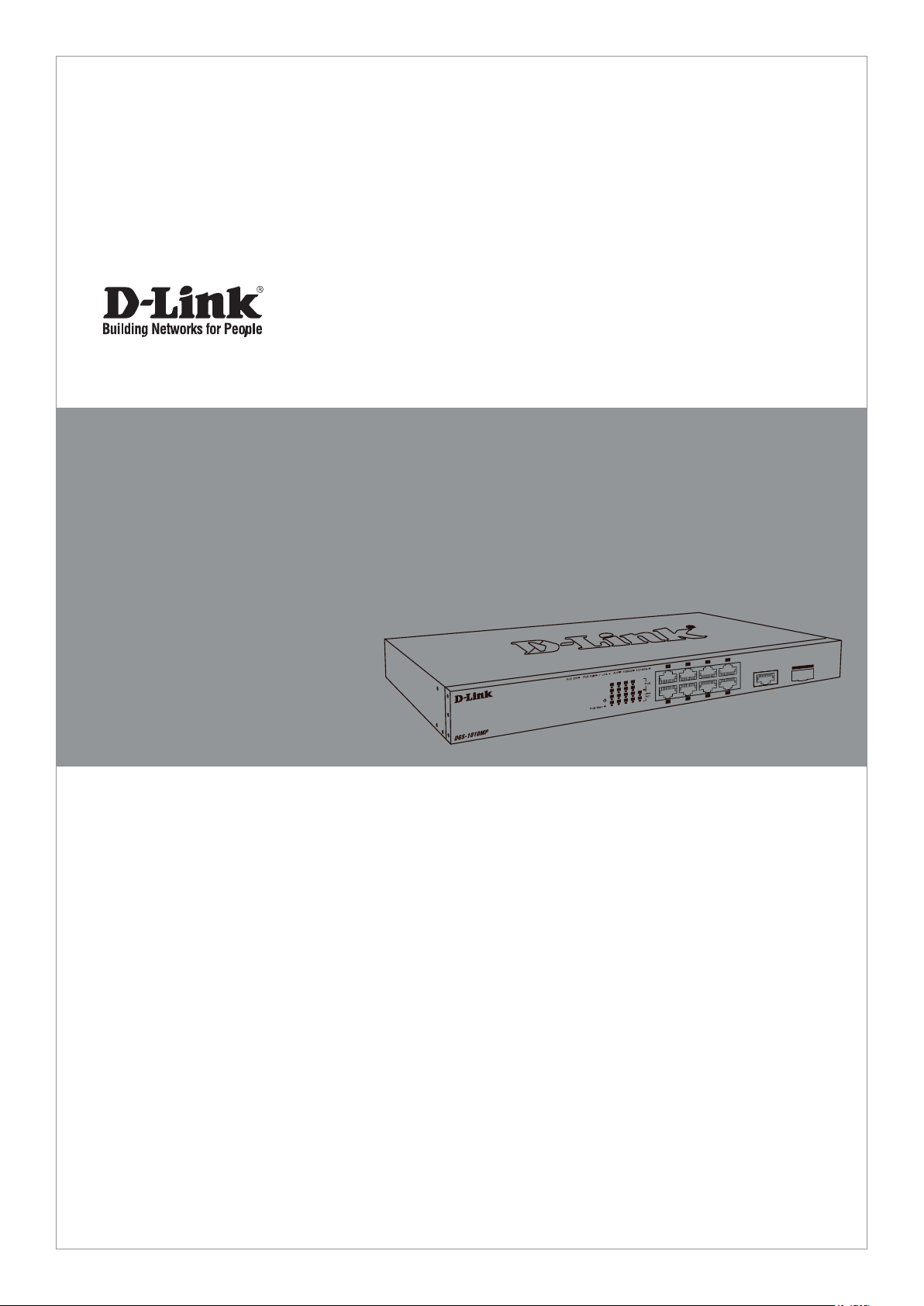
Quick Installation Guide
Краткое руководство по установке
DGS-1010MP
10-Port Unmanaged Gigabit PoE Switch
Неуправляемый коммутатор с 9 портами 10/100/1000Base-T,
1 портом 1000Base-X SFP, функцией энергосбережения и
поддержкой QoS (8 портов с поддержкой PoE 802.3af/at (30 Вт),
PoE-бюджет 125 Вт)
Page 2
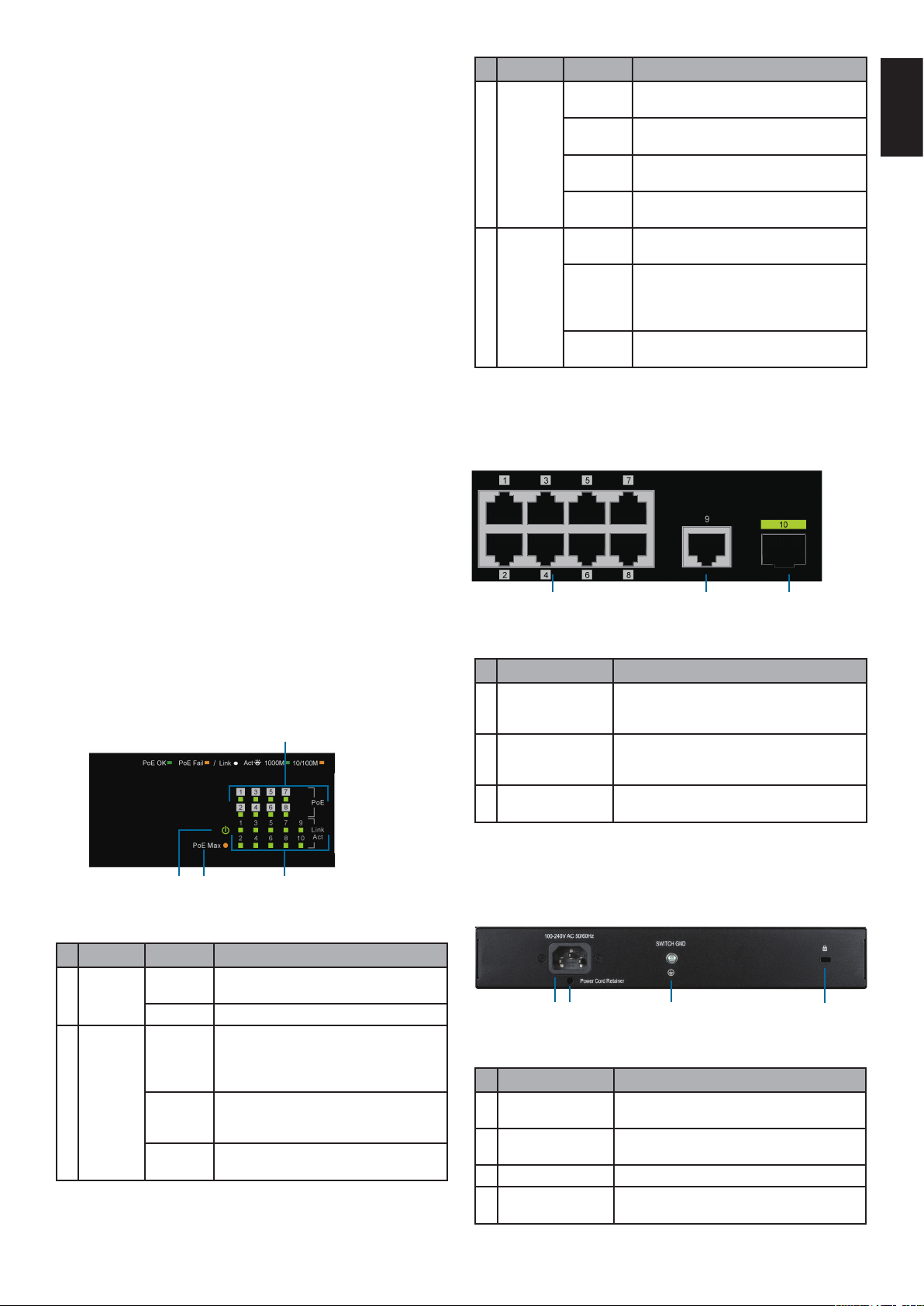
Before You Begin
This Quick Installation Guide gives you step-bystep instructions for setting up your DGS-1010MP
10-Port Unmanaged Gigabit PoE Switch. The model
you have purchased may appear slightly dierent
from the one shown in the illustrations. For more
detailed information about the switch, please refer
to the User Manual.
Package Contents
This DGS-1010MP package should include the
following items:
• 1 x DGS-1010MP
# LED Status Description
3
4
Link/Act/
Speed
(Ports 1
to 10)
PoE
(Ports
1 to 8)
Solid
amber
Blinking
amber
Solid
green
Blinking
green
Solid
green
Blinking
amber
O
There is an active link negotiated at 10/100
Mbps on this port.
There is trac on the port at 10/100 Mbps.
There is an active link negotiated at
1000 Mbps on this port.
There is trac on the port at 1000 Mbps.
The port is providing power to the
connected PoE-powered device.
Indicates a PoE-powered device is
connected to this PoE port, but the switch
has insucient remaining power budget
to power the device.
There is no PoE-powered device
connected to this port.
Table 1
ENGLISH
• 1 x Power cord
• 1 x Power cord retainer
• 1 x Rack mount kit and rubber feet
• 1 x Quick Installation Guide
If any of the above items are damaged or missing,
please contact your local D-Link reseller.
Hardware Overview
LED Indicators
4
Front Panel Connectors
1 2
Figure 2
# Item Description
1 Ports 1 ~ 8
2 Port 9
3 Port 10
10/100/1000 Mbps PoE-capable ports for
connecting Ethernet devices and PoEpowered devices.
10/100/1000 Mbps Ethernet uplink port
for connecting to another switch using an
Ethernet cable.
100/1000 Mbps SFP uplink port for installing a
compatible SFP transceiver.
Table 2
3
1 2
3
Figure 1
# LED Status Description
1 Power
2 PoE Max
Solid
green
O The device is powered o.
Solid
amber
Blinking
amber
O
The device is powered on.
Indicates that the total PoE power output
of the switch has exceeded the Guard
Band threshold of 118 W, but is still below
the total budget of 125 W.
The total PoE budget of 125 W has been
exceeded and no additional devices can
be powered through the switch.
The total PoE power consumption is below
the 118 W Guard Band threshold.
Rear Panel Connectors
1 2
# Item Description
1 Power Input
Power Cord
2
Retainer Slot
3 Switch GND This is used to connect the switch to ground.
Kensington
4
Lock Input
This is used to connect the power cable to the
switch.
This is used for securing the power cord
retainer to the switch.
This is used to attach a Kensington security
lock.
3
Figure 3
Table 3
4
2
Page 3
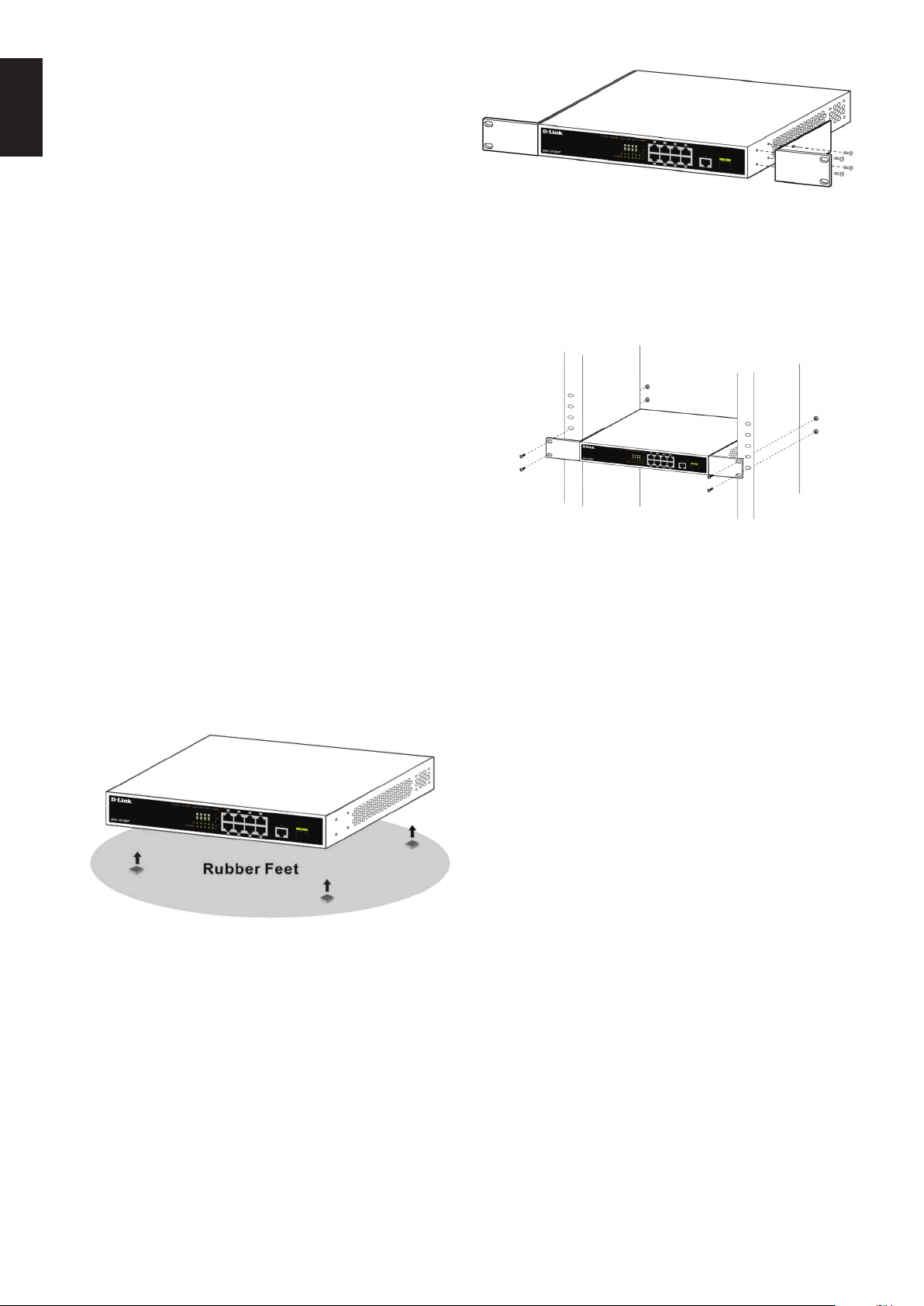
Hardware Installation
Before You Begin
ENGLISH
Observe the following precautions to help prevent
shutdowns, equipment failures, and personal injury:
• Install the DGS-1010MP in a cool and dry
place. Refer to the technical specications in
the user manual for the acceptable operating
temperature and humidity ranges.
• Install the switch in a site free from strong
electromagnetic sources, vibration, dust, and
direct sunlight.
• Leave at least 10 cm of space to the left and righthand side of the switch for ventilation.
• Visually inspect the power connector and make
sure that it is fully secured to the power cord.
• Do not stack any devices on top of the switch.
Using the Switch on a Flat Surface
The included rubber pads can be placed on the
bottom of the device to prevent it from damaging
the surface it is placed on.
1. Remove the rubber pads from the adhesive strip.
2. Stick one pad on each corner on the bottom
panel of the switch.
Figure 5
2. Install the switch into the rack.
3. Use the screws that were provided with the rack
to secure the switch to the rack.
Figure 6
Grounding the Switch
This step must be completed before powering on
the switch.
Required tools and equipment for grounding
Figure 4
Mounting the Switch in a Rack
The DGS-1010MP can be mounted into a standard
19” server rack.
1. Attach the included mounting brackets to the
sides of the switch and secure them using the
provided screws.
• Grounding screw (included) and one M4x6
(metric) pan-head screw (not included).
• Grounding cable (not included). The grounding
cable should be sized according to local and
national installation requirements. Depending
on the power supply and system, a 12 to 6 AWG
copper conductor is required for installation.
Commercially available 6 AWG wire is
recommended. The length of the cable depends
on the proximity of the switch to proper
grounding facilities.
• A screwdriver (not included).
Note: Verify that the system is powered o.
1. Remove the grounding screw from the back of
the device and place the #8 terminal lug ring of
the grounding cable on top of the grounding
screw opening.
2. Insert the grounding screw back into the screw
opening and use a screwdriver to tighten the
grounding screw.
3
Page 4
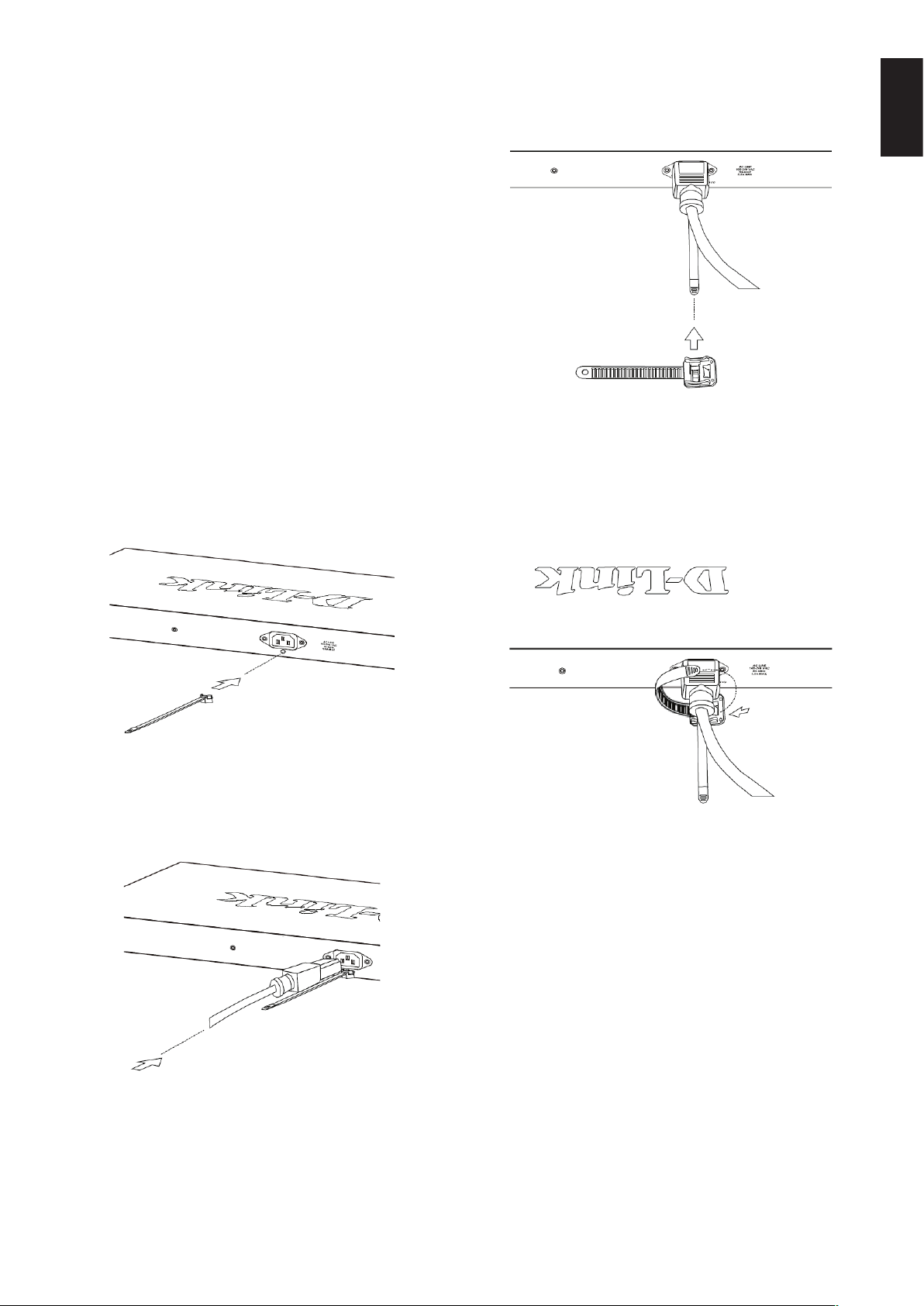
3. Attach the terminal lug ring at the other end
of the grounding cable to an appropriate
grounding source.
4. Verify that the connection between the
grounding connector on the switch and the
grounding source is secure.
Powering On the Switch
1. Connect the power cord to the power connector
on the switch.
2. Plug the other end of the power cord into a
nearby power socket.
Attaching the Power Cord Retainer
3. Slide the retainer through the tie until it has
reached the end of the power cord.
ENGLISH
To prevent the power from accidently being
disconnected, it is recommend to install the included
power cord retainer.
1. With the smooth side facing up, insert the tie into
the opening below the power socket.
Figure 7
2. Plug the power cord into the power socket on
the switch.
Figure 9
4. Wrap the tie of the retainer strip around the
power cord and back into the retainer to lock it.
Fasten the tie until the power cord is secured.
Figure 10
Figure 8
Connecting to the Network
The switch can be integrated into the network
through one of the following connection methods:
Switch to End Node or Powered Device
Use a standard Ethernet cable to connect the switch
to PCs with an 10/100/1000 Mbps RJ-45 interface,
or connect and power remote IEEE 802.3af/atcompliant devices, such as IP cameras or IP phones
using PoE.
4
Page 5

Switch to Hub or Switch
Connect the switch to another switch or hub using
the RJ-45 or SFP uplink ports.
ENGLISH
Switch to Server
Connect the switch to a network backbone or
network server using the RJ-45 or SFP uplink ports.
Additional Information
For additional support, please refer to the user
manual, or visit http://support.dlink.com/ which
will direct you to your local D-Link support website.
5
Page 6

Правила и условия безопасной эксплуатации
Внимательно прочитайте данный раздел перед установкой и подключением устройства.
Убедитесь, что устройство и кабели не имеют механических повреждений. Устройство должно
быть использовано только по назначению, в соответствии с руководством по установке.
Устройство предназначено для эксплуатации в сухом, чистом, не запыленном и хорошо
проветриваемом помещении с нормальной влажностью, в стороне от мощных источников
тепла. Не используйте его на улице и в местах с повышенной влажностью.
Не размещайте на устройстве посторонние предметы. Вентиляционные отверстия
устройства должны быть открыты. Температура окружающей среды в непосредственной
РУССКИЙ
близости от устройства и внутри его корпуса должна быть в пределах от 0 до +40 °C.
Электропитание должно соответствовать параметрам электропитания, указанным в
технических характеристиках устройства.
Не вскрывайте корпус устройства! Перед очисткой устройства от загрязнений и пыли
отключите питание устройства. Удаляйте пыль с помощью влажной салфетки.
Не используйте жидкие/аэрозольные очистители или магнитные/статические устройства
для очистки. Избегайте попадания влаги в устройство.
Устройство должно быть заземлено, если это предусмотрено конструкцией корпуса или
вилки на кабеле питания.
Срок службы устройства - 2 года.
Гарантийный период исчисляется c момента приобретения устройства у официального
дилера на территории России и стран СНГ и составляет один год.
Вне зависимости от даты продажи гарантийный срок не может превышать 2 года с даты
производства изделия, которая определяется по 6 (год) и 7 (месяц) цифрам серийного
номера, указанного на наклейке с техническими данными.
Год: 9 - 2009, A - 2010, B - 2011, С - 2012, D - 2013, E - 2014, F -2015, G - 2016, H - 2017, I - 2018.
Месяц: 1 - январь, 2 - февраль, ..., 9 - сентябрь, A - октябрь, B - ноябрь, С - декабрь.
6
Page 7

Перед началом работы
Данное руководство содержит инструкции
по установке неуправляемого коммутатора
DGS-1010MP. Помните, что приобретенная Вами
модель может незначительно отличаться от
изображенной в руководстве.
Комплект поставки
Комплект поставки DGS-1010MP должен содержать
следующие компоненты:
• Неуправляемый коммутатор с 9 портами
10/100/1000Base-T и 1 портом 1000Base-X SFP
(8 портов с поддержкой PoE 802.3af/802.3at
(30 Вт), PoE-бюджет 125 Вт) DGS-1010MP
• Кабель питания
• Фиксатор для кабеля питания
# Индикатор Состояние Описание
Link/Act/
3
(Порты 1 - 10)
4
(Порты 1 - 8)
Speed
PoE
Горит
желтым
светом
Мигает
желтым
светом
Горит
зеленым
светом
Мигает
зеленым
светом
Горит
зеленым
светом
Мигает
желтым
светом
Не горит
К порту подключено устройство на
скорости 10/100 Мбит/с.
На порту выполняется передача или
прием данных на скорости 10/100
Мбит/с.
К порту подключено устройство на
скорости 1000 Мбит/с.
На порту выполняется передача или
прием данных на скорости
1000 Мбит/с.
Устройство с поддержкой PoE
получает питание по Ethernet-кабелю.
Устройство с поддержкой PoE
подключено к порту, но оставшегося
бюджета мощности коммутатора
недостаточно для питания устройства.
Устройство с поддержкой PoE не
подключено к порту.
Таблица 1
РУССКИЙ
• Комплект для установки в стойку
• Резиновые ножки
• Краткое руководство по установке
Если что-либо отсутствует или есть повреждения,
обратитесь к Вашему поставщику.
Обзор аппаратной части
Индикаторы
4
1 2
Рисунок 1
3
Интерфейсы передней панели
1 2
Рисунок 2
# Интерфейс Описание
1 Порты 1 ~ 8
2 Порт 9
3 Порт 10
Порты 10/100/1000Base-T с поддержкой
PoE для подключения Ethernet-устройств и
устройств с поддержкой PoE.
Порт 10/100/1000Base-T для подключения к
другому коммутатору с помощью Ethernetкабеля.
Порт 1000Base-X SFP для подключения
совместимого SFP-трансивера.
Таблица 2
3
Компоненты задней панели
# Индикатор Состояние Описание
1 Power
2 PoE Max
Горит
зеленым
светом
Не горит Питание выключено.
Горит
желтым
светом
Мигает
желтым
светом
Не горит
Питание включено.
Общая потребляемая мощность
превышает допустимый порог 118 Вт,
но ниже общего бюджета 125 Вт.
Превышен общий бюджет мощности
PoE 125 Вт. Дополнительные
устройства не смогут получать
питание по PoE через коммутатор.
Общая потребляемая мощность PoE
ниже допустимого порога 118 Вт.
1 2
3
Рисунок 3
# Компонент Описание
1 Разъем питания
Разъем предназначен для подключения
кабеля питания.
4
7
Page 8

# Компонент Описание
Слот для
установки
2
фиксатора для
кабеля питания
3 Switch GND
4
Слот для
кенсингтонского
замка
Слот предназначен для установки фиксатора
с целью предотвращения случайного
отключения кабеля питания.
Винт заземления предназначен для
крепления клеммы заземляющего провода к
коммутатору.
Слот предназначен для установки
кенсингтонского замка.
Установка коммутатора в стойку
Коммутатор DGS-1010MP может быть установлен в
19-дюймовую стойку.
1. Прикрепите входящие в комплект поставки
кронштейны к боковым панелям коммутатора
и зафиксируйте их с помощью входящих в
комплект поставки винтов.
РУССКИЙ
Таблица 3
Установка коммутатора
Перед началом работы
Соблюдайте следующие меры предосторожности,
чтобы предотвратить незапланированное
выключение устройства, повреждение
оборудования или нанесение вреда человеку:
• Установите DGS-1010MP в сухом и прохладном
месте с допустимым значением температур и
влажности.
• Установите коммутатор в месте, защищенном от
воздействия сильных электромагнитных полей,
вибрации, пыли и прямых солнечных лучей.
• Оставьте не менее 10 см свободного пространства
вокруг коммутатора для обеспечения
вентиляции.
• Осмотрите кабель питания и убедитесь в
безопасности его подключения к
соответствующему разъему на задней панели
коммутатора.
• Не размещайте какие-либо устройства на
поверхности коммутатора.
Рисунок 5
2. Установите коммутатор в стойку.
3. Закрепите коммутатор с помощью винтов,
входящих в комплект поставки стойки.
Рисунок 6
Заземление коммутатора
Установка коммутатора на плоскую
поверхность
В комплект поставки DGS-1010MP входят
резиновые ножки, которые помогают защитить
корпус коммутатора и поверхность, на которую он
устанавливается, от царапин.
1. Снимите липкую ленту с резиновых ножек.
2. Прикрепите резиновые ножки к нижней
панели коммутатора, расположив их по углам.
8
Рисунок 4
Заземление коммутатора необходимо выполнить
перед включением питания коммутатора.
Необходимые инструменты и оборудование
• Винт заземления (входит в комплект для
монтажа) и винт M4 x 6 мм (не входит в комплект
для монтажа).
• Провод заземления (не входит в комплект для
монтажа). Характеристики провода заземления
должны соответствовать региональным
требованиям по установке. В зависимости от
источника питания и системы для установки
требуется медный провод (от 12 до 6 AWG).
Рекомендуется использовать имеющиеся в
продаже провода 6 AWG. Длина кабеля зависит
от расположения коммутатора по отношению к
средствам заземления.
• Отвертка (не входит в комплект для монтажа).
Page 9

Примечание: Убедитесь, что питание коммутатора
выключено.
1. Прикрутите клемму заземляющего провода
винтом заземления к коммутатору.
2. Прикрепите клемму на противоположной
стороне провода заземления к заземлителю.
3. Проверьте надежность существующих
соединений.
Включение питания коммутатора
Подключите кабель питания к соответствующему
разъему на задней панели коммутатора и к
электрической розетке.
3. Наденьте зажим на стяжку и сместите его в
сторону разъема питания.
РУССКИЙ
Установка фиксатора для кабеля
питания
Для предотвращения случайного отключения
кабеля питания рекомендуется установить фиксатор,
входящий в комплект поставки.
1. Установите стяжку замком вниз в отверстие,
расположенное под разъемом питания.
Рисунок 7
Рисунок 9
4. Оберните ленту зажима вокруг кабеля питания
и вставьте ее в фиксирующий замок. Затяните
ленту зажима для надежной фиксации кабеля
питания.
Рисунок 10
2. Подключите кабель питания к коммутатору.
Рисунок 8
Подключение коммутатора к сети
Коммутатор можно подключить к сети одним из
следующих способов:
Подключение коммутатора к конечному
узлу или питаемому устройству
Для подключения коммутатора к компьютеру с
сетевым адаптером 10/100/1000Base-T с разъемом
RJ-45 используйте стандартный Ethernet-кабель.
Благодаря поддержке технологии PoE к коммутатору
можно подключить устройства, соответствующие
стандарту IEEE 802.3af/at, например сетевые камеры
или IP-телефоны, и обеспечить подачу питания на
эти устройства по Ethernet-кабелям.
9
Page 10

Подключение коммутатора к
концентратору или коммутатору
Uplink-порт SFP или 10/100/1000Base-T может
использоваться для подключения коммутатора
к концентратору или другому коммутатору.
Подключение коммутатора к магистрали
сети или серверу
РУССКИЙ
Uplink-порт SFP или 10/100/1000Base-T может
использоваться для подключения коммутатора
к магистрали сети или серверу.
Дополнительная
информация
Для получения дополнительной информации
обратитесь к руководству пользователя или
посетите Web-сайт http://www.dlink.ru.
10
Page 11

Технические характеристики
Аппаратное обеспечение
Интерфейсы 9 портов 10/100/1000Base-T (8 портов с поддержкой PoE)
1 порт 1000Base-X SFP
Индикаторы Power
PoE Max
Link/Activity/Speed (на порт)
PoE OK/PoE Fail (на порт PoE)
Функционал
Стандарты и функции IEEE 802.3 10Base-T
IEEE 802.3u 100Base-TX
IEEE 802.3ab 1000Base-T
IEEE 802.3z 1000Base-X
Автоматическое согласование скорости
Управление потоком IEEE 802.3x
IEEE 802.3az Energy Efficient Ethernet (EEE)
Автоматическое определение MDI/MDIX на всех портах
Скорость передачи данных Ethernet: 10 Мбит/с (полудуплекс) / 20 Мбит/с (полный дуплекс)
Fast Ethernet: 100 Мбит/с (полудуплекс) / 200 Мбит/с (полный дуплекс)
Gigabit Ethernet: 2000 Мбит/с (полный дуплекс)
Производительность
Коммутационная матрица
Метод коммутации
Макс. скорость перенаправления 64-байтных
пакетов
20 Гбит/с
Store-and-forward
14,88 Mpps
РУССКИЙ
Размер таблицы МАС-адресов
Буфер пакетов
4K записей
192 КБ
PoE
Стандарт PoE IEEE 802.3af
IEEE 802.3at
Порты с поддержкой PoE Порты 1-8
Бюджет мощности PoE 125 Вт (макс. 30 Вт на порт PoE)
Физические параметры
Размеры (Д x Ш x В) 280 x 180 x 44 мм
Вес 1,84 кг
Условия эксплуатации
Питание От 100 до 240 В переменного тока, 50/60 Гц
Потребляемая мощность Максимальная потребляемая мощность:
- 133,8 Вт (функция PoE включена)
- 7,32 Вт (функция PoE выключена)
В режиме ожидания: 2,81 Вт
Тепловыделение 456,55 БТЕ/час
MTBF (часы) 250 706
Система вентиляции Пассивная
Температура Рабочая: от 0 до 40
Хранения: от -10 до 70 оC
Влажность При эксплуатации: от 0% до 95% без конденсата
При хранении: от 0% до 95% без конденсата
о
C
11
Page 12

ТЕХНИЧЕСКАЯ ПОДДЕРЖКА
Обновления программного обеспечения и документация доступны на Интернет-сайте D-Link.
D-Link предоставляет бесплатную поддержку для клиентов в течение гарантийного срока.
Клиенты могут обратиться в группу технической поддержки D-Link по телефону или через
Интернет.
Техническая поддержка компании D-Link работает в круглосуточном режиме ежедневно, кроме
официальных праздничных дней. Звонок бесплатный по всей России.
РУССКИЙ
Техническая поддержка D-Link:
8-800-700-5465
Техническая поддержка через Интернет:
http://www.dlink.ru
e-mail: support@dlink.ru
Изготовитель:
Д-Линк Корпорейшн, 114, Тайвань, Тайпей, Нэйху Дистрикт, Шинху 3-Роуд, № 289
Уполномоченный представитель, импортер:
ООО “Д-Линк Трейд”
390043, г. Рязань, пр. Шабулина, д.16
Тел.: +7 (4912) 503-505
ОФИСЫ
Россия
Москва, Графский переулок, 14
Тел. : +7 (495) 744-00-99
E-mail: mail@dlink.ru
Україна
Київ, вул. Межигірська, 87-А
Тел.: +38 (044) 545-64-40
E-mail: ua@dlink.ua
Moldova
Chisinau; str.C.Negruzzi-8
Tel: +373 (22) 80-81-07
E-mail:info@dlink.md
Беларусь
Мінск, пр-т Незалежнасці, 169
Тэл.: +375 (17) 218-13-65
E-mail: support@dlink.by
Қазақстан
Алматы, Құрманғазы к-cі,143 үй
Тел.: +7 (727) 378-55-90
E-mail: almaty@dlink.ru
Հայաստան
Երևան, Դավթաշեն 3-րդ
թաղամաս, 23/5
Հեռ.՝ +374 (10) 39-86-67
Էլ. փոստ՝ info@dlink.am
support@dlink.co.il
Latvija
Rīga, Lielirbes iela 27
Tel.: +371 (6) 761-87-03
E-mail: info@dlink.lv
Lietuva
Vilnius, Žirmūnų 139-303
Tel.: +370 (5) 236-36-29
E-mail: info@dlink.lt
Eesti
E-mail: info@dlink.ee
Türkiye
Uphill Towers Residence A/99
Ataşehir /ISTANBUL
Tel: +90 (216) 492-99-99
Email: info.tr@dlink.com.tr
לארשי
20 םימישגמה 'חר
ןולטמ תירק
הווקת חתפ
072-2575555
12
