Page 1
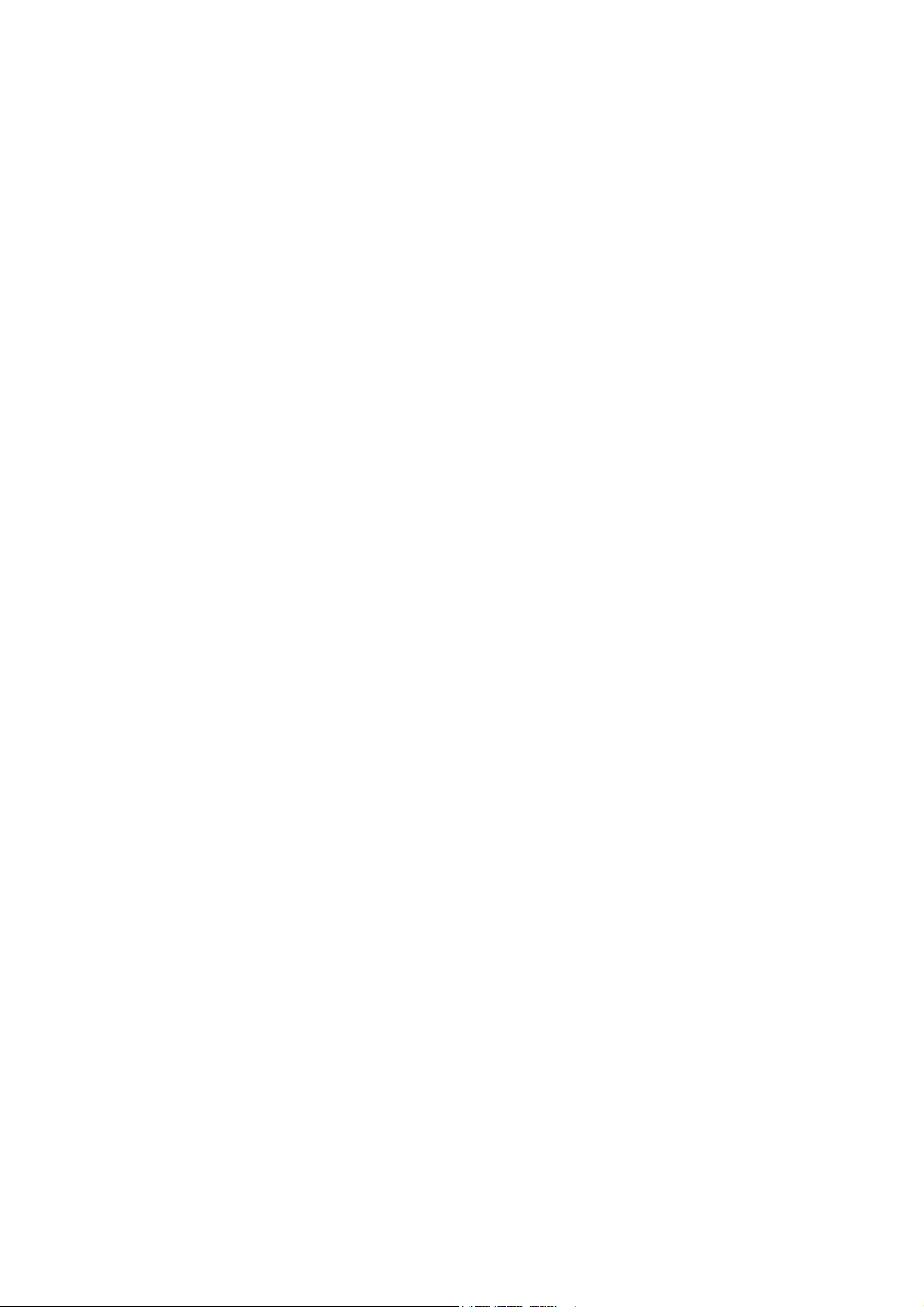
D-Link ™ DES-3010F / DES-3010G / DES-3018 / DES-3026
Managed 8/16/24-Port 10/100Mbps Fast Ethernet Switch
with Optional Slots
Manual
Page 2
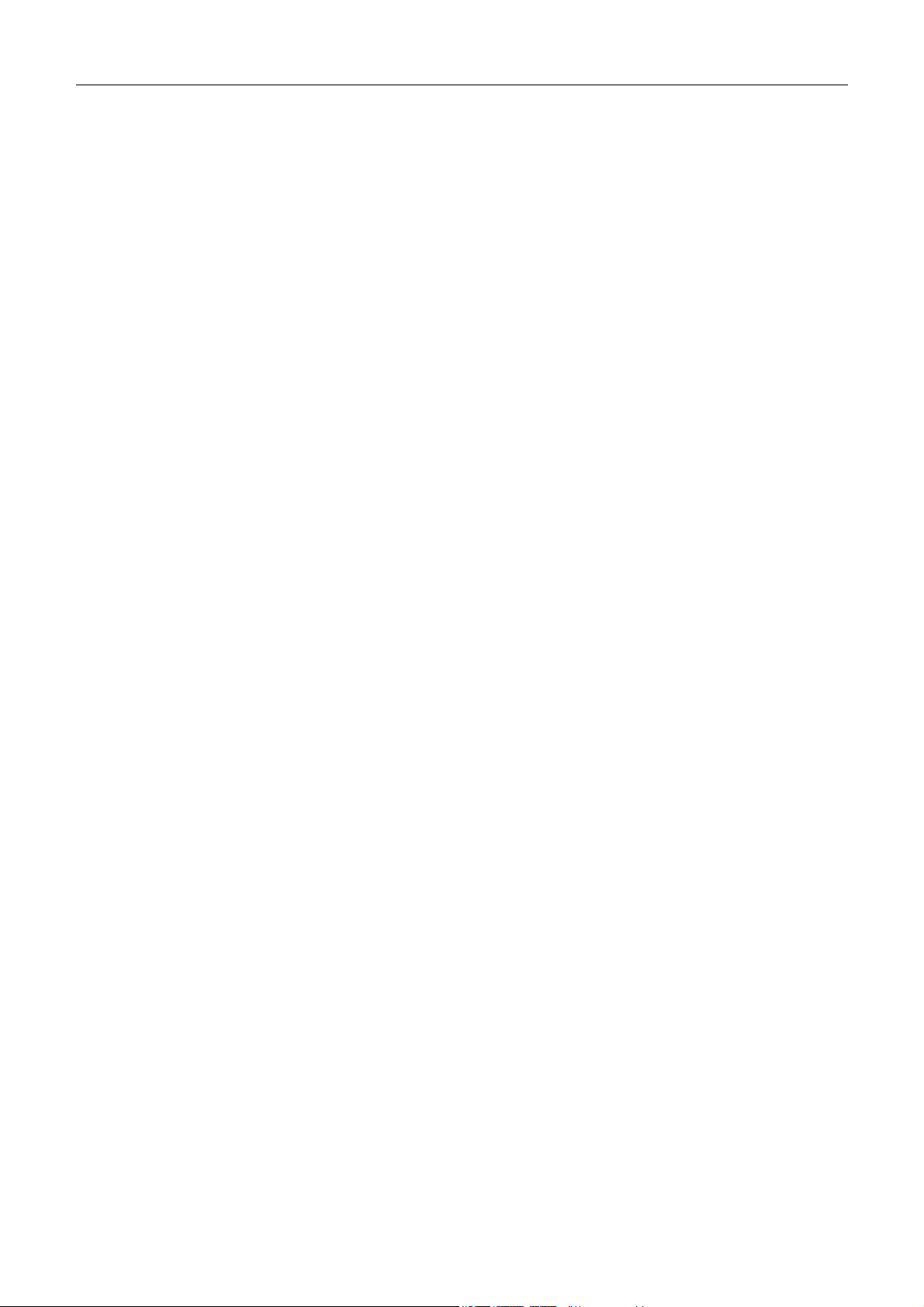
DES-3010F/G / DES-3018 / DES-3026 Fast Ethernet Switch Manual
_________________________________________________________________________________
Information in this document is subject to change without notice.
© 2005 D-Link Computer Corporation. All rights reserved.
Reproduction in any manner whatsoever without the written permission of D-Link Computer Corporation is strictly forbidden.
Trademarks used in this text: D-Link and the D-LINK logo are trademarks of D-Link Computer Corporation; Microsoft and Windows are registered
trademarks of Microsoft Corporation.
Other trademarks and trade names may be used in this document to refer to either the entities claiming the marks and names or their products. D-Link
Computer Corporation disclaims any proprietary interest in trademarks and trade names other than its own.
June 2005 P/N 651ES3026015
Page 3
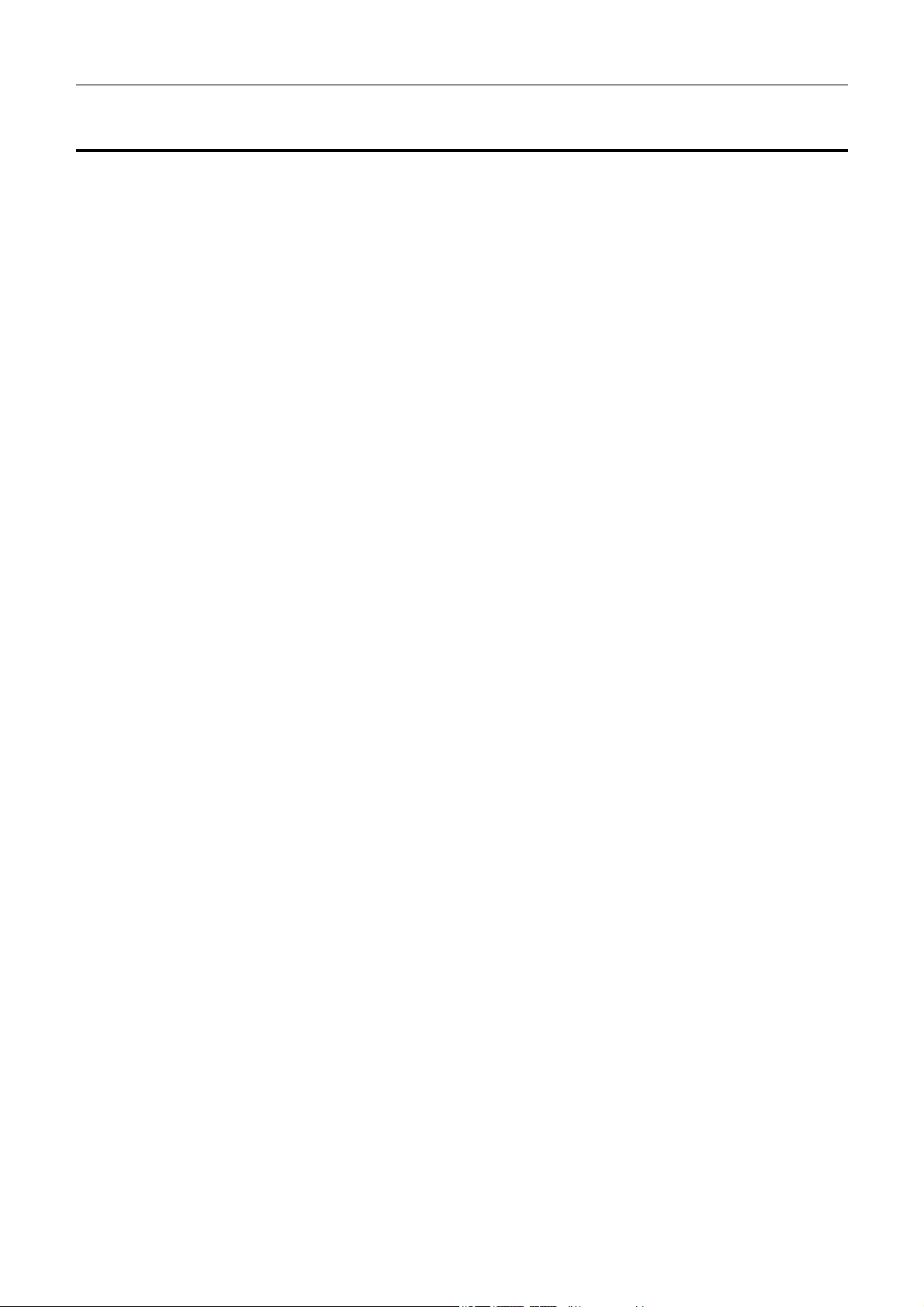
DES-3010F/G / DES-3018 / DES-3026 Fast Ethernet Switch Manual
Table of Contents
Preface..................................................................................................................................................... 7
Intended Readers.................................................................................................................................................................8
Typographical Conventions............................................................................................................................................................... 8
Notes, Notices, and Cautions...............................................................................................................................................8
Safety Instructions...............................................................................................................................................................9
Safety Cautions.................................................................................................................................................................................. 9
General Precautions for Rack-Mountable Products......................................................................................................................... 10
Protecting Against Electrostatic Discharge...................................................................................................................................... 11
Introduction.......................................................................................................................................... 12
Switch Description ............................................................................................................................................................12
Features............................................................................................................................................................................................ 12
Ethernet Technology .........................................................................................................................................................14
Fast Ethernet.................................................................................................................................................................................... 14
Gigabit Ethernet Technology........................................................................................................................................................... 14
Switching Technology..................................................................................................................................................................... 14
Front-Panel Components and LED Indicators ................................................................................................................................. 15
Rear Panel Description .................................................................................................................................................................... 16
Side Panel Description..................................................................................................................................................................... 16
Installation ............................................................................................................................................ 17
Package Contents............................................................................................................................................................................. 17
Before You Connect to the Network................................................................................................................................................ 17
Installing the Switch without the Rack ............................................................................................................................................ 18
Installing the Switch in a Rack........................................................................................................................................................ 18
Mounting the Switch in a Standard 19" Rack............................................................................................................................. 18
Power On.................................................................................................................................................................................... 18
The Optional Modules..................................................................................................................................................................... 19
Connecting the Switch ......................................................................................................................... 21
Switch to End Node......................................................................................................................................................................... 21
Switch to Hub or Switch.................................................................................................................................................................. 22
The DES-3010F/G, DES-3018 or DES-3026 as a Network Backbone....................................................................................... 23
Introduction to Switch Management.................................................................................................. 24
Management Options ........................................................................................................................................................24
Web-based Management Interface................................................................................................................................................... 24
SNMP-Based Management.............................................................................................................................................................. 24
Command Line Console Interface through the Serial Port .............................................................................................................. 24
Connecting the Console Port (RS-232 DCE).............................................................................................................................. 24
First Time Connecting to the Switch............................................................................................................................................... 26
Password Protection......................................................................................................................................................................... 28
2
Page 4
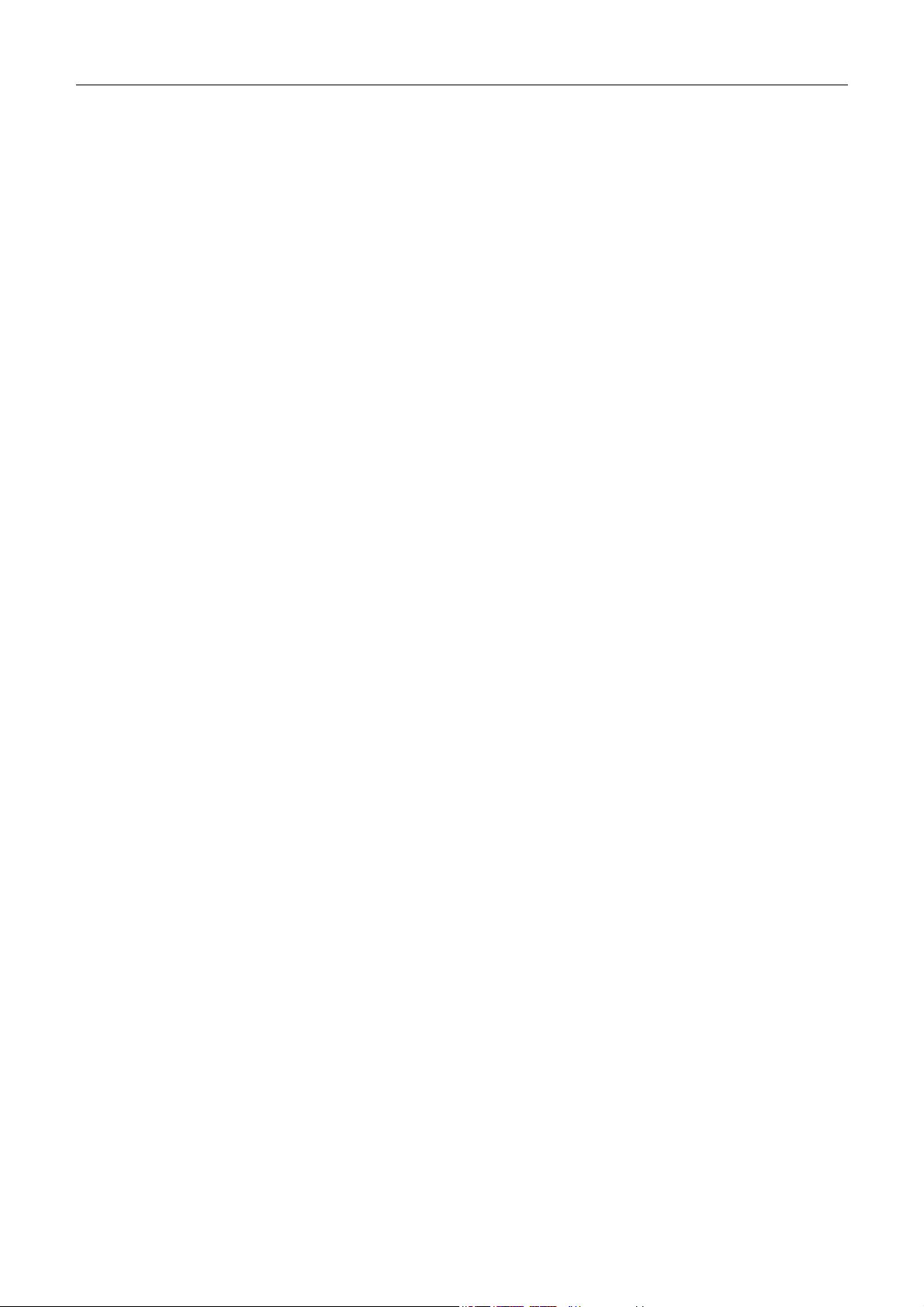
DES-3010F/G / DES-3018 / DES-3026 Fast Ethernet Switch Manual
SNMP Settings ................................................................................................................................................................................ 28
Traps........................................................................................................................................................................................... 29
MIBs........................................................................................................................................................................................... 29
IP Address Assignment.................................................................................................................................................................... 30
Connecting Devices to the Switch................................................................................................................................................... 31
Introduction to Web-based Switch Configuration............................................................................ 32
Introduction .......................................................................................................................................................................32
Logging on to the Web Manager ..................................................................................................................................................... 32
Web-based User Interface................................................................................................................................................................ 33
Areas of the User Interface......................................................................................................................................................... 33
Web Pages ....................................................................................................................................................................................... 35
Administration ..................................................................................................................................... 36
Device Information............................................................................................................................................................36
IP Address .........................................................................................................................................................................38
Setting the Switch's IP Address using the Console Interface...................................................................................................... 39
Port Configurations ...........................................................................................................................................................40
Port Description.................................................................................................................................................................42
User Accounts ...................................................................................................................................................................43
Admin and User Privileges......................................................................................................................................................... 44
Port Mirroring ...................................................................................................................................................................45
System Log Servers...........................................................................................................................................................46
SNTP Settings ...................................................................................................................................................................48
Time Setting............................................................................................................................................................................... 48
Time Zone and DST................................................................................................................................................................... 49
TFTP Services...................................................................................................................................................................51
Ping Test............................................................................................................................................................................51
SNMP Manager.................................................................................................................................... 52
SNMP Settings ................................................................................................................................................................................ 52
SNMP User Table............................................................................................................................................................................ 53
SNMP View Table........................................................................................................................................................................... 55
SNMP Group Table......................................................................................................................................................................... 56
SNMP Community Table ................................................................................................................................................................ 58
SNMP Host Table............................................................................................................................................................................ 59
SNMP Engine ID............................................................................................................................................................................. 60
D-Link Single IP Management..........................................................................................................................................61
Single IP Management (SIM) Overview.......................................................................................................................................... 61
SIM Using the Web Interface............................................................................................................................................62
Forwarding & Filtering .....................................................................................................................................................63
Unicast Forwarding ......................................................................................................................................................................... 63
Multicast Forwarding....................................................................................................................................................................... 64
L2 Features ........................................................................................................................................... 65
3
Page 5
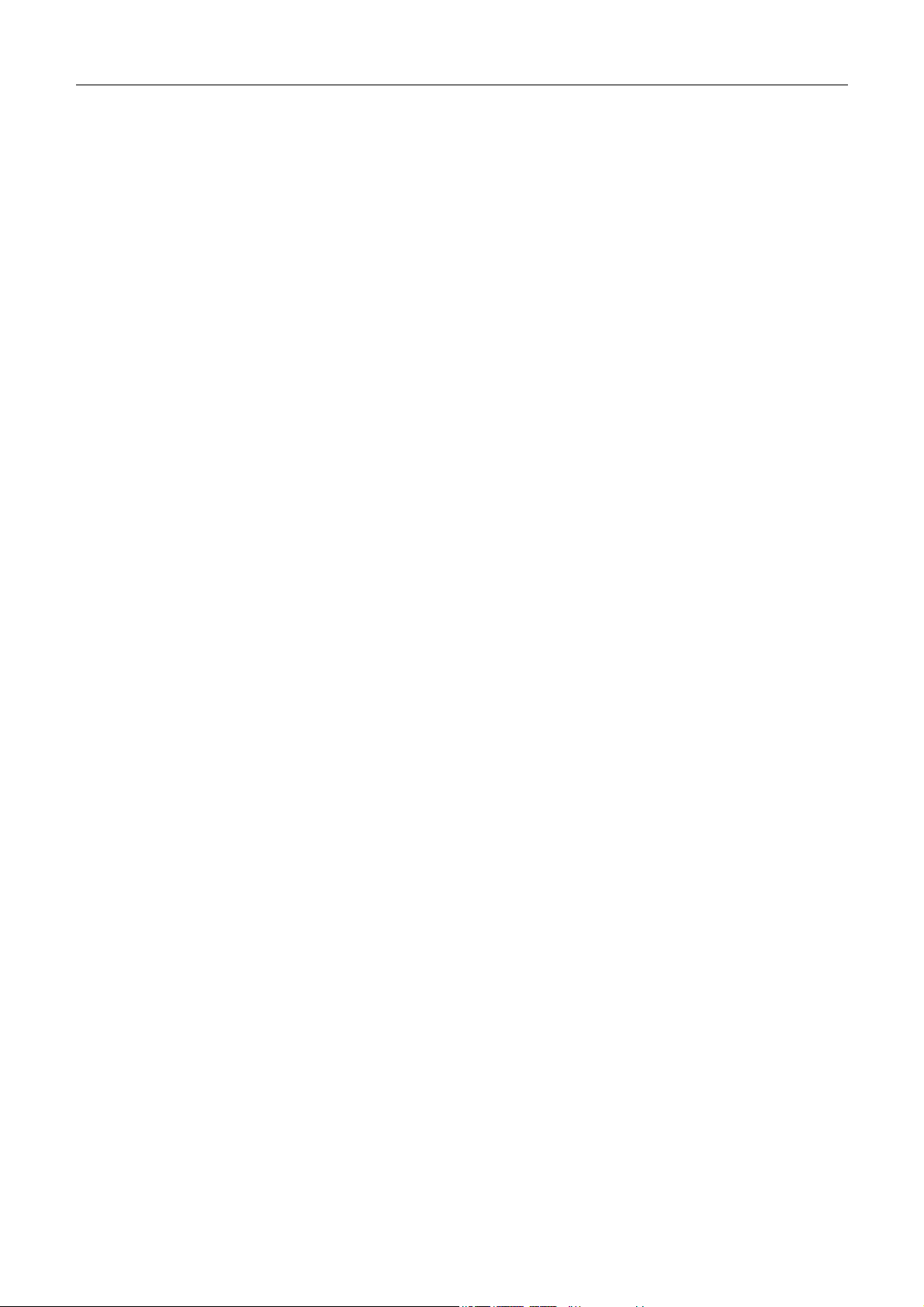
DES-3010F/G / DES-3018 / DES-3026 Fast Ethernet Switch Manual
VLANs ..............................................................................................................................................................................65
Understanding IEEE 802.1p Priority ............................................................................................................................................... 82
VLAN Description........................................................................................................................................................................... 65
Notes about VLANs on the Switch ............................................................................................................................................ 65
IEEE 802.1Q VLANs...................................................................................................................................................................... 65
802.1Q VLAN Tags ................................................................................................................................................................... 66
Tagging and Untagging.............................................................................................................................................................. 67
Ingress Filtering.......................................................................................................................................................................... 68
Default VLANs .......................................................................................................................................................................... 68
VLAN Segmentation.................................................................................................................................................................. 68
VLAN and Trunk Groups........................................................................................................................................................... 69
Static VLAN Entry.......................................................................................................................................................................... 70
Link Aggregation ..............................................................................................................................................................72
Understanding Port Trunk Groups.............................................................................................................................................. 72
IGMP Snooping.................................................................................................................................................................74
Static Router Ports........................................................................................................................................................................... 76
Spanning Tree ...................................................................................................................................................................77
802.1w Rapid Spanning Tree ..................................................................................................................................................... 77
Port Transition States ................................................................................................................................................................. 77
Edge Port.................................................................................................................................................................................... 77
P2P Port...................................................................................................................................................................................... 78
802.1d and 802.1w Compatibility .............................................................................................................................................. 78
STP Bridge Global Settings............................................................................................................................................................. 78
STP Port Settings............................................................................................................................................................................. 80
QoS ........................................................................................................................................................82
QoS....................................................................................................................................................................................82
The Advantages of QoS................................................................................................................................................................... 82
Understanding QoS.......................................................................................................................................................................... 83
Bandwidth Control........................................................................................................................................................................... 85
802.1p Default Priority .................................................................................................................................................................... 86
802.1p User Priority......................................................................................................................................................................... 87
QoS Scheduling Mechanism............................................................................................................................................................ 87
QoS Output Scheduling................................................................................................................................................................... 88
Security .................................................................................................................................................89
Traffic Control...................................................................................................................................................................89
Port Security......................................................................................................................................................................91
Port Lock Entries...............................................................................................................................................................92
802.1X...............................................................................................................................................................................93
802.1x Port-Based and MAC-Based Access Control....................................................................................................................... 93
Authentication Server................................................................................................................................................................. 94
Authenticator.............................................................................................................................................................................. 94
4
Page 6
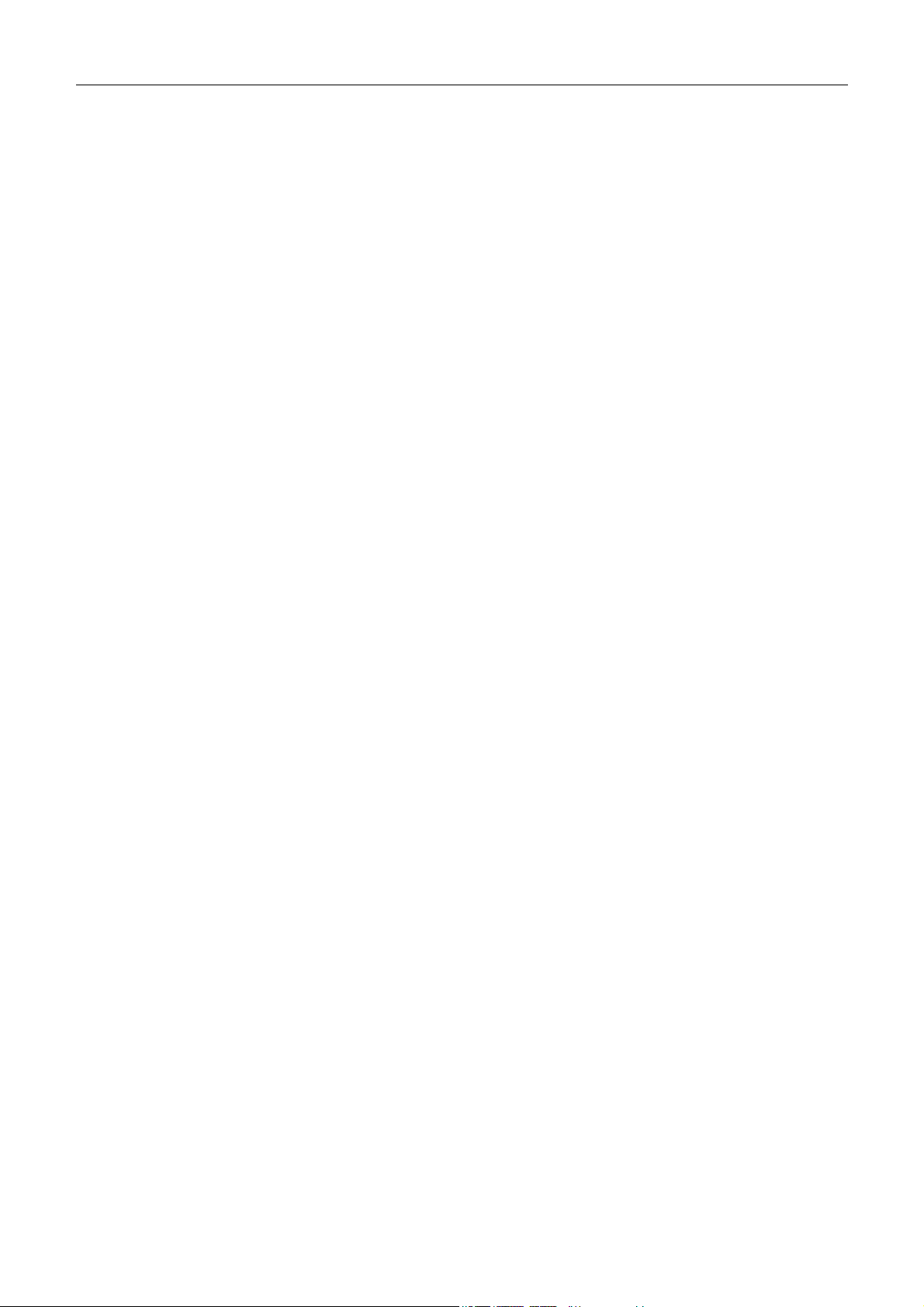
DES-3010F/G / DES-3018 / DES-3026 Fast Ethernet Switch Manual
Client.......................................................................................................................................................................................... 95
Authentication Process............................................................................................................................................................... 96
Understanding 802.1x Port-based and MAC-based Network Access Control................................................................................. 97
Port-Based Network Access Control ............................................................................................................................................... 97
MAC-Based Network Access Control............................................................................................................................................. 98
802.1X Authenticator Settings......................................................................................................................................................... 99
Local Users............................................................................................................................................................................... 101
Port Capability.......................................................................................................................................................................... 101
Initializing Ports for Port Based 802.1x.................................................................................................................................... 102
Initializing Ports for MAC Based 802.1x................................................................................................................................. 103
Reauthenticate Port(s) for Port Based 802.1x........................................................................................................................... 104
Reauthenticate Port(s) for MAC-based 802.1x......................................................................................................................... 105
RADIUS Server........................................................................................................................................................................ 105
Trusted Host ....................................................................................................................................................................107
Traffic Segmentation.......................................................................................................................................................107
Monitoring .......................................................................................................................................... 109
CPU Utilization ...............................................................................................................................................................109
Port Utilization ................................................................................................................................................................110
Packets.............................................................................................................................................................................111
Received (RX)............................................................................................................................................................................... 111
UMB Cast (RX)............................................................................................................................................................................. 113
Transmitted (TX)........................................................................................................................................................................... 115
Errors...............................................................................................................................................................................117
Received (RX)............................................................................................................................................................................... 117
Transmitted (TX)........................................................................................................................................................................... 119
Packet Size ......................................................................................................................................................................121
MAC Address..................................................................................................................................................................123
Switch History Log .........................................................................................................................................................125
IGMP Snooping Group ...................................................................................................................................................126
Browse Router Port .........................................................................................................................................................127
Browse ARP Table..........................................................................................................................................................127
Session Table...................................................................................................................................................................127
Port Access Control.........................................................................................................................................................128
RADIUS Authentication................................................................................................................................................................ 128
RADIUS Accounting..................................................................................................................................................................... 130
Authenticator Diagnostics.............................................................................................................................................................. 131
Authenticator Session Statistics..................................................................................................................................................... 133
Authenticator Statistics.................................................................................................................................................................. 134
Authenticator State ........................................................................................................................................................................ 136
Reset................................................................................................................................................................................138
Reboot System.................................................................................................................................................................139
5
Page 7
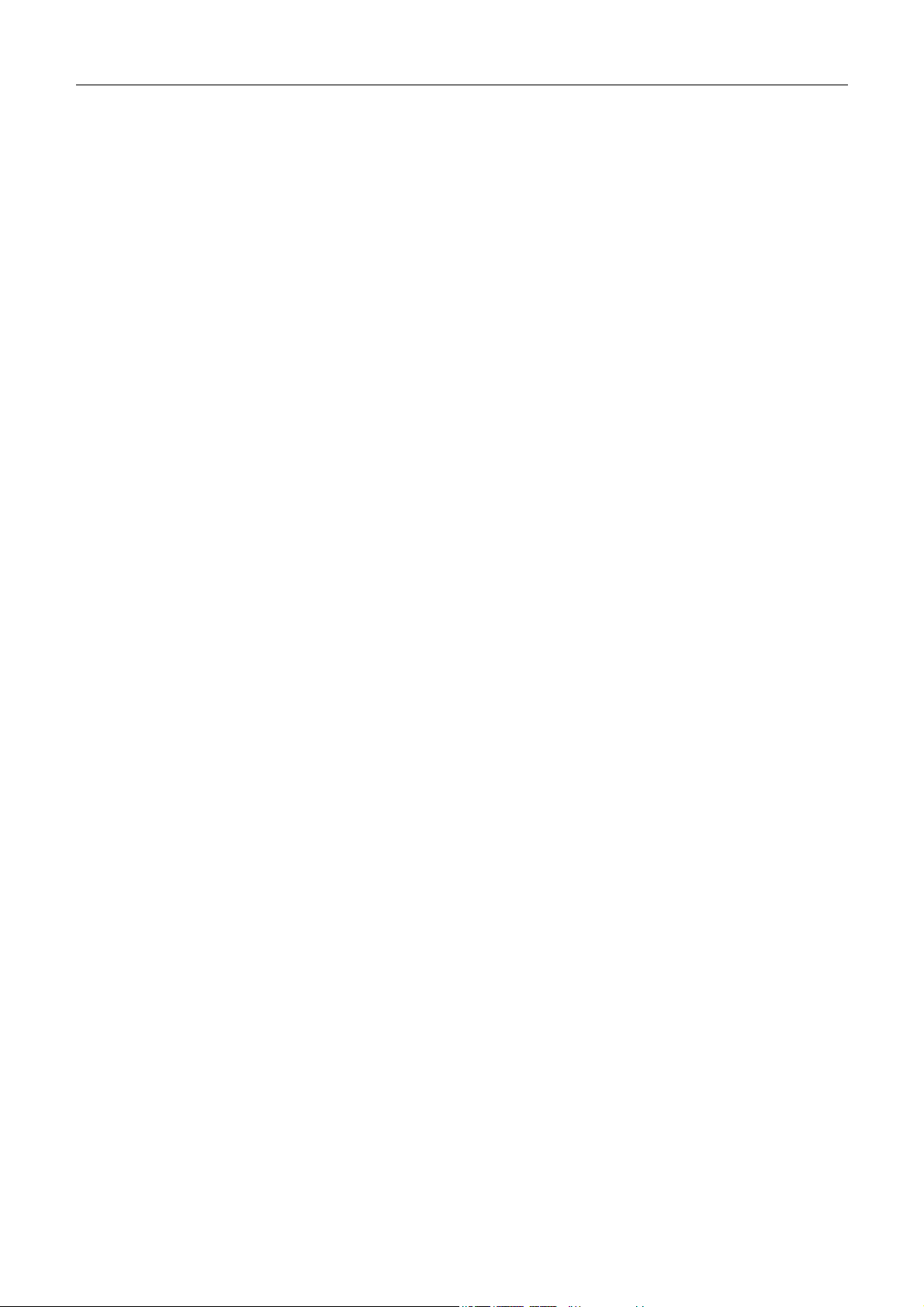
DES-3010F/G / DES-3018 / DES-3026 Fast Ethernet Switch Manual
Save Changes ..................................................................................................................................................................139
Appendix A ......................................................................................................................................... 140
Appendix B .........................................................................................................................................142
Cables and Connectors ............................................................................................................................................................. 142
Appendix C ......................................................................................................................................... 143
Cable Lengths........................................................................................................................................................................... 143
Glossary............................................................................................................................................... 144
Warranties and Registration ............................................................................................................................................146
Technical Support............................................................................................................................................................157
International Offices .......................................................................................................................... 183
6
Page 8
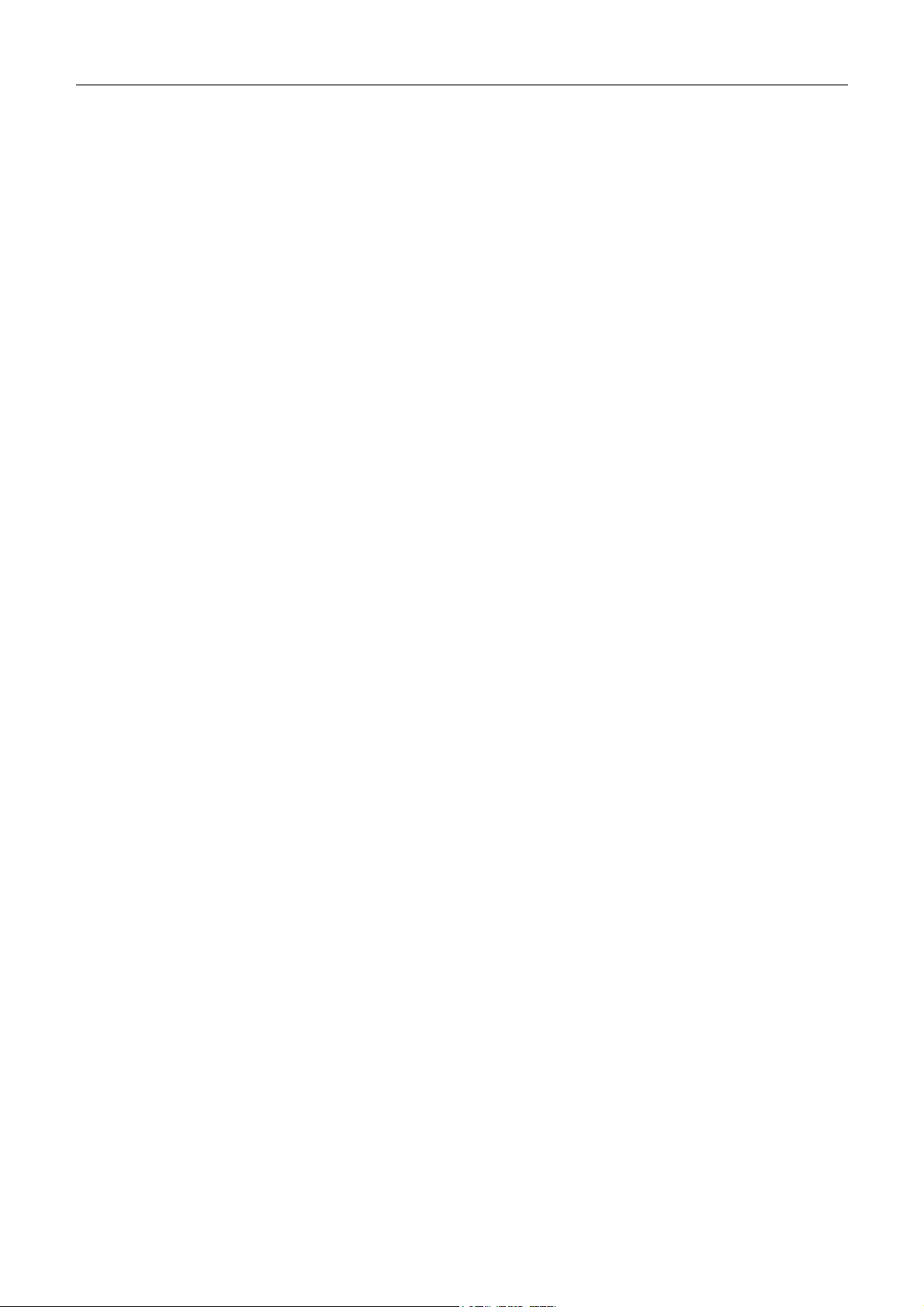
DES-3010F/G / DES-3018 / DES-3026 Fast Ethernet Switch Manual
Preface
The DES-3010F/G / DES-3018 / DES-3026 Manual is divided into sections that describe the system installation and
operating instructions with examples.
Section 1, Introduction - Describes the Switch and its features.
Section 2, Installation- Helps you get started with the basic installation of the Switch and also describes the front panel,
rear panel, side panels, and LED indicators of the Switch.
Section 3, Connecting the Switch - Tells how you can connect the Switch to your Ethernet network.
Section 4, Introduction to Switch Management - Introduces basic Switch management features, including password
protection, SNMP settings, IP address assignment and connecting devices to the Switch.
Section 5, Introduction to Web-based Switch Management - Talks about connecting to and using the Web-based switch
management feature on the Switch.
Section 6, Administration- A detailed discussion about configuring some of the basic functions of the Switch, including
accessing the Switch information, using the Switch's utilities and setting up network configurations, such as assigning an
IP address, Port Configurations, User Accounts, Port Mirroring, System Log Settings, SNTP, TFTP, Ping Test, SNMP,
Single IP Management and Forwarding & Filtering.
Section 7, L2 Features - A discussion of the layer 2 features of the Switch, including VLANs, Trunking, IGMP Snooping,
and Spanning Tree.
Section 8, Security – A detailed discussion about the security features on the Switch including Traffic Control, Port
Security, 802.1X, Trusted Host and Traffic Segmentation.
Section 9, QoS– A detailed discussion regarding the Quality of Service feature on this Switch.
Section 10, Monitoring - Features graphs and screens used in monitoring features and packets on the Switch.
Appendix A, Technical Specifications - The technical specifications of the DES-3010F/G, DES-3018 and DES-3026
switches.
Appendix B, Cables and Connectors - Describes the RJ-45 receptacle/connector, straight-through and crossover cables
and standard pin assignments.
Appendix C, Cable Lengths - Information on cable types and maximum distances.
Glossary - Lists definitions for terms and acronyms used in this document.
7
Page 9
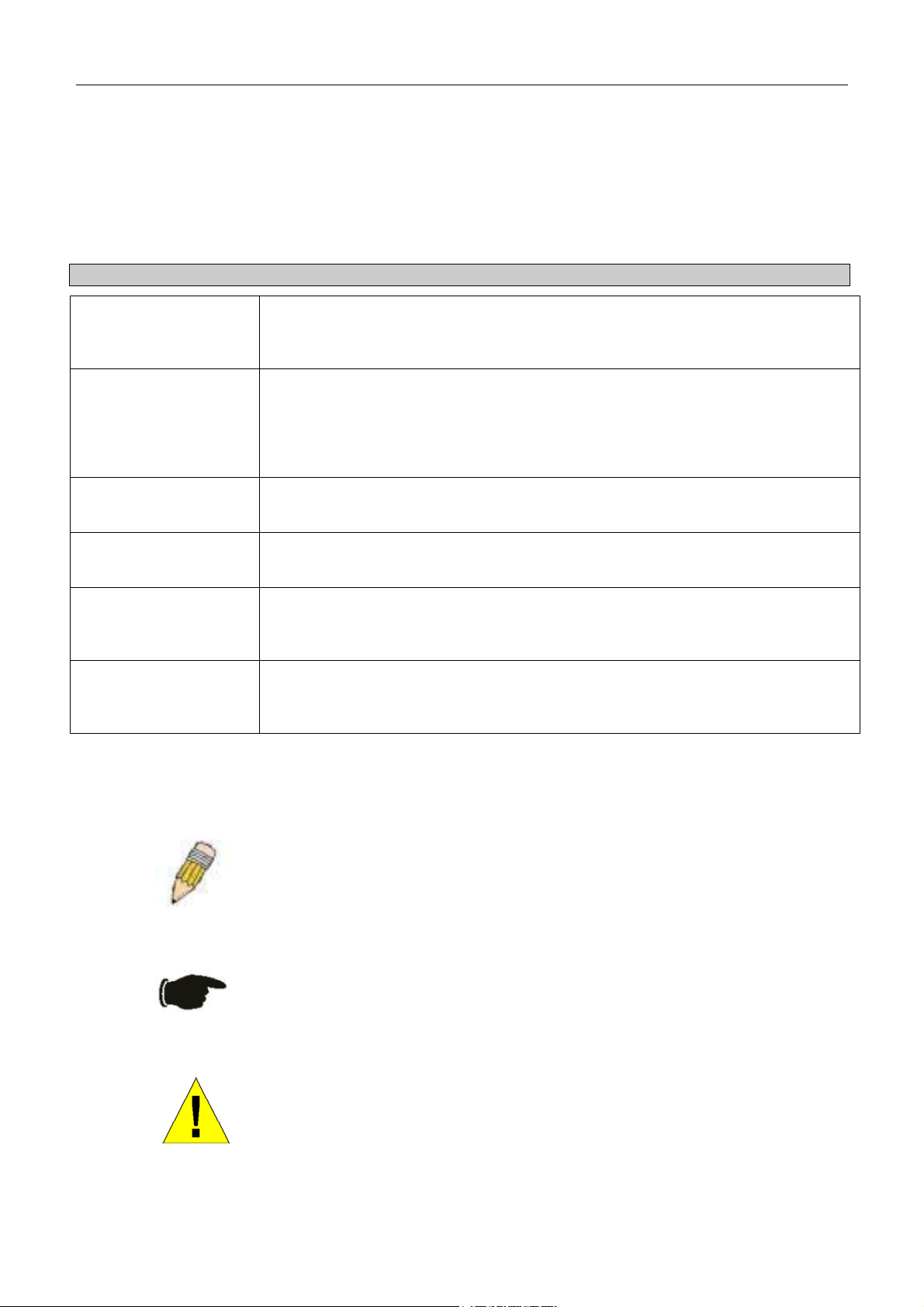
DES-3010F/G / DES-3018 / DES-3026 Fast Ethernet Switch Manual
Intended Readers
The DES-3010F/G / DES-3018 / DES-3026 Manual contains information for setup and management of the Switch. This
manual is intended for network managers familiar with network management concepts and terminology.
Typographical Conventions
Convention Description
[ ]
Bold font
Boldface
Typewriter Font
Initial capital letter
Italics
Menu Name > Menu
Option
In a command line, square brackets indicate an optional entry. For example: [copy
filename] means that optionally you can type copy followed by the name of the file.
Do not type the brackets.
Indicates a button, a toolbar icon, menu, or menu item. For example: Open the File
menu and choose Cancel. Used for emphasis. May also indicate system messages
or prompts appearing on your screen. For example: You have mail. Bold font is also
used to represent filenames, program names and commands. For example: use the
copy command.
Indicates commands and responses to prompts that must be typed exactly as printed
in the manual.
Indicates a window name. Names of keys on the keyboard have initial capitals. For
example: Click Enter.
Indicates a window name or a field. Also can indicate a variables or parameter that is
replaced with an appropriate word or string. For example: type filename means that
you should type the actual filename instead of the word shown in italic.
Menu Name > Menu Option Indicates the menu structure. Device > Port > Port
Properties means the Port Properties menu option under the Port menu option that
is located under the Device menu.
Notes, Notices, and Cautions
A NOTE indicates important information that helps you make better use of
your device.
A NOTICE indicates either potential damage to hardware or loss of data
and tells you how to avoid the problem.
A CAUTION indicates a potential for property damage, personal injury, or
death.
8
Page 10
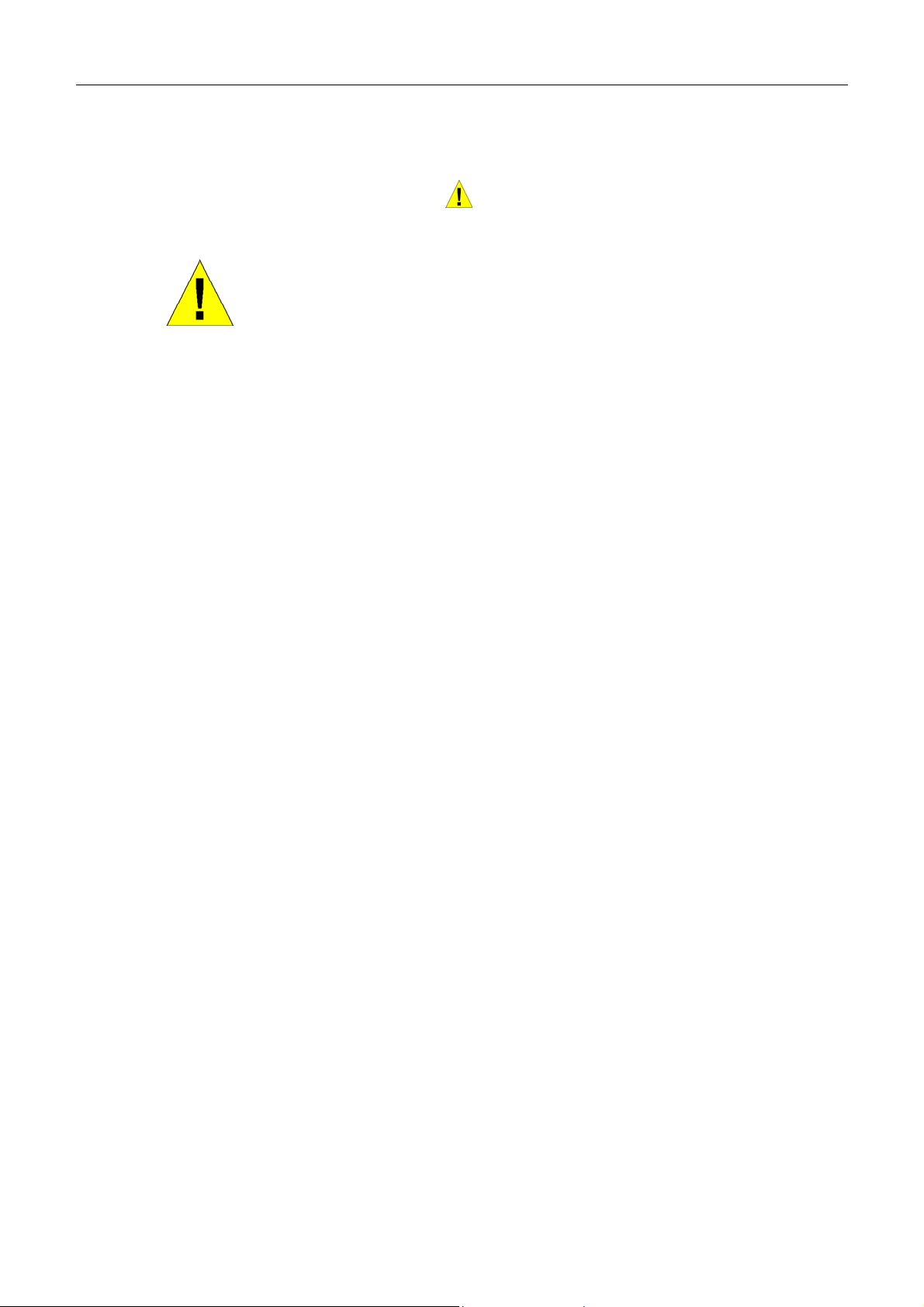
DES-3010F/G / DES-3018 / DES-3026 Fast Ethernet Switch Manual
Safety Instructions
Use the following safety guidelines to ensure your own personal safety and to help protect your system from potential
damage. Throughout this safety section, the caution icon (
) is used to indicate cautions and precautions that you need
to review and follow.
Safety Cautions
To reduce the risk of bodily injury, electrical shock, fire, and damage to the equipment, observe the following precautions.
•
Observe and follow service markings.
•
Do not service any product except as explained in your system documentation.
•
Opening or removing covers that are marked with the triangular symbol with a lightning bolt may expose you to
electrical shock.
•
Only a trained service technician should service components inside these compartments.
•
If any of the following conditions occur, unplug the product from the electrical outlet and replace the part or contact
your trained service provider:
•
The power cable, extension cable, or plug is damaged.
•
An object has fallen into the product.
•
The product has been exposed to water.
•
The product has been dropped or damaged.
•
The product does not operate correctly when you follow the operating instructions.
•
Keep your system away from radiators and heat sources. Also, do not block cooling vents.
•
Do not spill food or liquids on your system components, and never operate the product in a wet environment. If the
system gets wet, see the appropriate section in your troubleshooting guide or contact your trained service provider.
•
Do not push any objects into the openings of your system. Doing so can cause fire or electric shock by shorting out
interior components.
•
Use the product only with approved equipment.
•
Allow the product to cool before removing covers or touching internal components.
•
Operate the product only from the type of external power source indicated on the electrical ratings label. If you are
not sure of the type of power source required, consult your service provider or local power company.
•
To help avoid damaging your system, be sure the voltage selection switch (if provided) on the power supply is set to
match the power available at your location:
•
115 volts (V)/60 hertz (Hz) in most of North and South America and some Far Eastern countries such as South
Korea and Taiwan
•
100 V/50 Hz in eastern Japan and 100 V/60 Hz in western Japan
•
230 V/50 Hz in most of Europe, the Middle East, and the Far East
•
Also, be sure that attached devices are electrically rated to operate with the power available in your location.
•
Use only approved power cable(s). If you have not been provided with a power cable for your system or for any ACpowered option intended for your system, purchase a power cable that is approved for use in your country. The power
cable must be rated for the product and for the voltage and current marked on the product's electrical ratings label.
The voltage and current rating of the cable should be greater than the ratings marked on the product.
9
Page 11
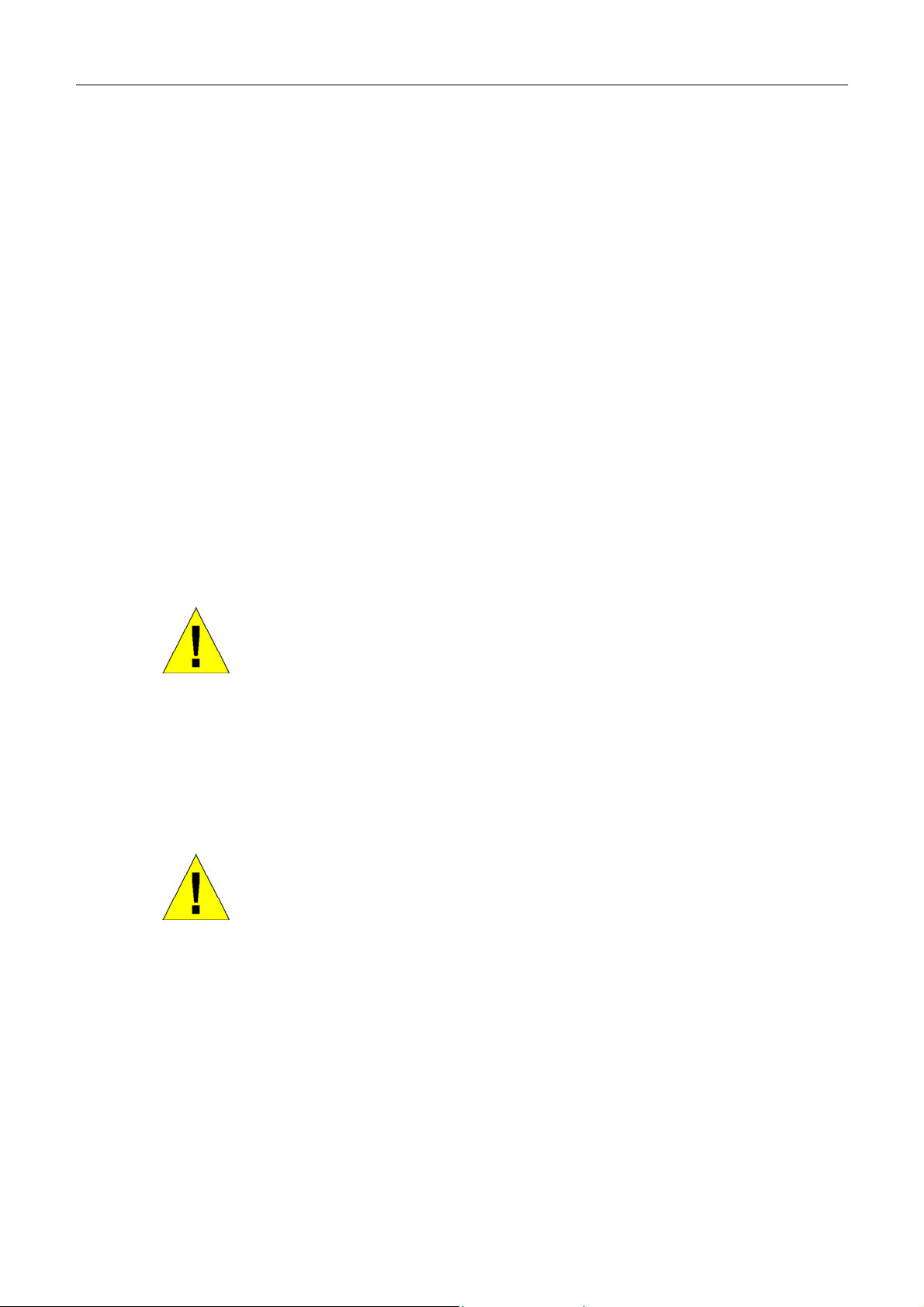
DES-3010F/G / DES-3018 / DES-3026 Fast Ethernet Switch Manual
•
To help prevent electric shock, plug the system and peripheral power cables into properly grounded electrical outlets.
These cables are equipped with three-prong plugs to help ensure proper grounding. Do not use adapter plugs or
remove the grounding prong from a cable. If you must use an extension cable, use a 3-wire cable with properly
grounded plugs.
•
Observe extension cable and power strip ratings. Make sure that the total ampere rating of all products plugged into
the extension cable or power strip does not exceed 80 percent of the ampere ratings limit for the extension cable or
power strip.
•
To help protect your system from sudden, transient increases and decreases in electrical power, use a surge
suppressor, line conditioner, or uninterruptible power supply (UPS).
•
Position system cables and power cables carefully; route cables so that they cannot be stepped on or tripped over. Be
sure that nothing rests on any cables.
•
Do not modify power cables or plugs. Consult a licensed electrician or your power company for site modifications.
Always follow your local/national wiring rules.
•
When connecting or disconnecting power to hot-pluggable power supplies, if offered with your system, observe the
following guidelines:
•
Install the power supply before connecting the power cable to the power supply.
•
Unplug the power cable before removing the power supply.
•
If the system has multiple sources of power, disconnect power from the system by unplugging all power cables
from the power supplies.
•
Move products with care; ensure that all casters and/or stabilizers are firmly connected to the system. Avoid sudden
stops and uneven surfaces.
General Precautions for Rack-Mountable Products
Observe the following precautions for rack stability and safety. Also, refer to the rack installation documentation
accompanying the system and the rack for specific caution statements and procedures.
Systems are considered to be components in a rack. Thus, "component" refers to any system as well as to various
•
peripherals or supporting hardware.
Before working on the rack, make sure that the stabilizers are secured to the rack, extended to the floor, and that the
•
full weight of the rack rests on the floor. Install front and side stabilizers on a single rack or front stabilizers for joined
multiple racks before working on the rack.
CAUTION: Installing systems in a rack without the front and side
stabilizers installed could cause the rack to tip over, potentially resulting in
bodily injury under certain circumstances. Therefore, always install the
stabilizers before installing components in the rack. After installing
system/components in a rack, never pull more than one component out of
the rack on its slide assemblies at one time. The weight of more than one
extended component could cause the rack to tip over and may result in
serious injury.
•
Always load the rack from the bottom up, and load the heaviest item in the rack first.
•
Make sure that the rack is level and stable before extending a component from the rack.
•
Use caution when pressing the component rail release latches and sliding a component into or out of a rack; the slide
rails can pinch your fingers.
•
After a component is inserted into the rack, carefully extend the rail into a locking position, and then slide the
component into the rack.
10
Page 12
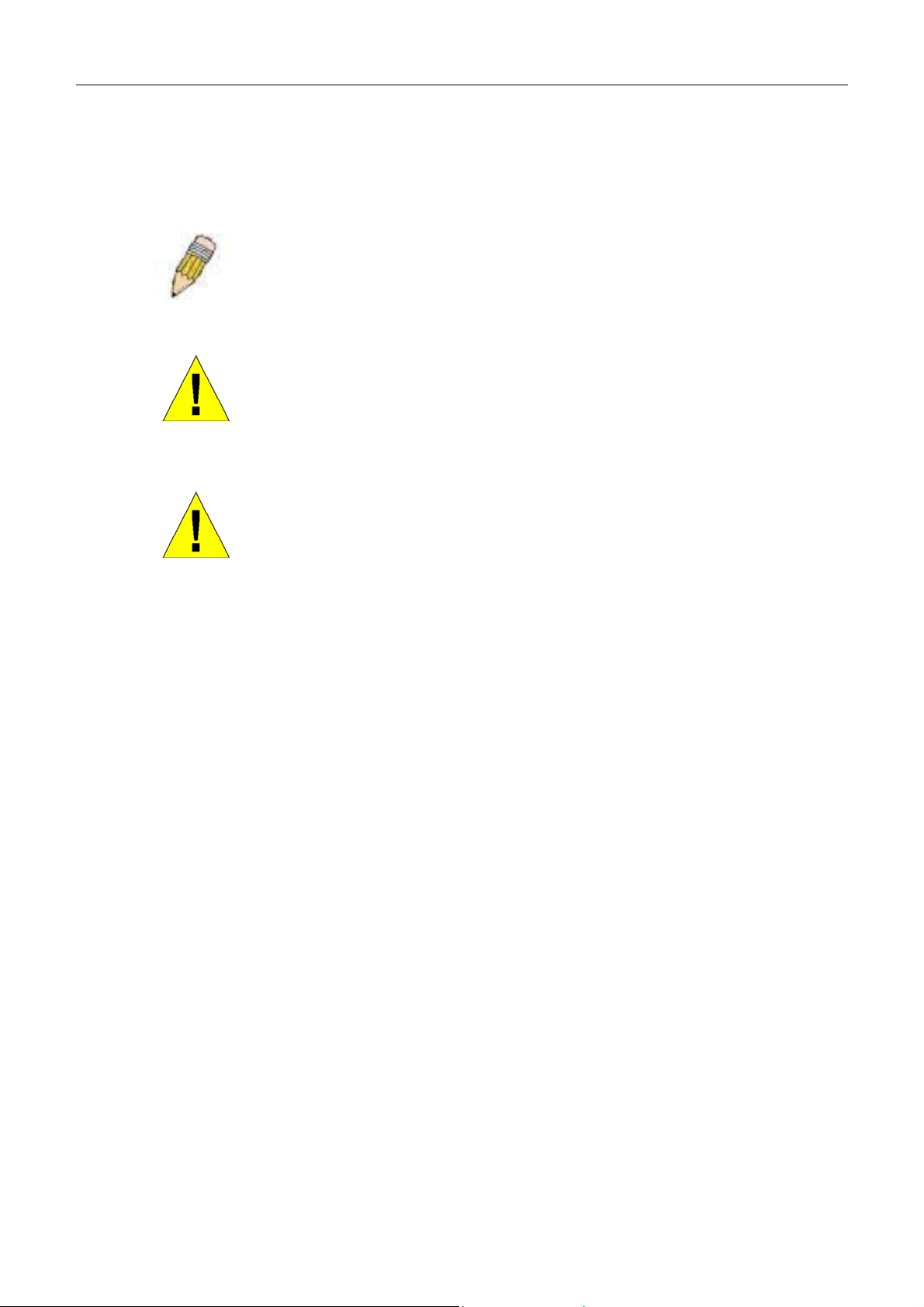
DES-3010F/G / DES-3018 / DES-3026 Fast Ethernet Switch Manual
Do not overload the AC supply branch circuit that provides power to the rack. The total rack load should not exceed
•
80 percent of the branch circuit rating.
• • Ensure that proper airflow is provided to components in the rack.
Do not step on or stand on any component when servicing other components in a rack.
NOTE: A qualified electrician must perform all connections to DC power
and to safety grounds. All electrical wiring must comply with applicable
local or national codes and practices.
CAUTION: Never defeat the ground conductor or operate the equipment
in the absence of a suitably installed ground conductor. Contact the
appropriate electrical inspection authority or an electrician if you are
uncertain that suitable grounding is available.
CAUTION: The system chassis must be positively grounded to the rack
cabinet frame. Do not attempt to connect power to the system until
grounding cables are connected. Completed power and safety ground
wiring must be inspected by a qualified electrical inspector. An energy
hazard will exist if the safety ground cable is omitted or disconnected.
Protecting Against Electrostatic Discharge
Static electricity can harm delicate components inside your system. To prevent static damage, discharge static electricity
from your body before you touch any of the electronic components, such as the microprocessor. You can do so by
periodically touching an unpainted metal surface on the chassis.
You can also take the following steps to prevent damage from electrostatic discharge (ESD):
1. When unpacking a static-sensitive component from its shipping carton, do not remove the component from the
antistatic packing material until you are ready to install the component in your system. Just before unwrapping the
antistatic packaging, be sure to discharge static electricity from your body.
2. When transporting a sensitive component, first place it in an antistatic container or packaging.
3. Handle all sensitive components in a static-safe area. If possible, use antistatic floor pads, workbench pads and an
antistatic grounding strap.
11
Page 13
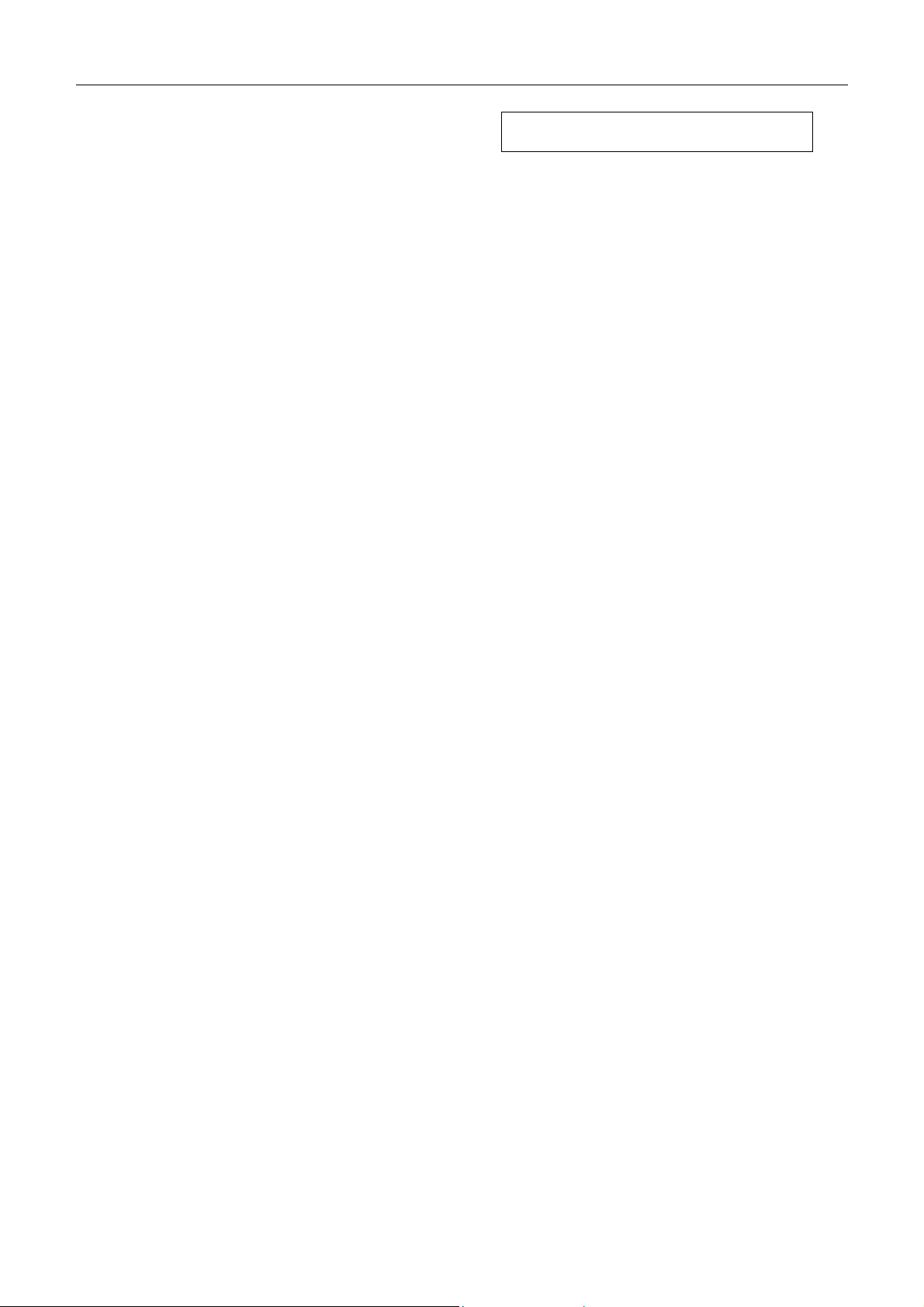
DES-3010F/G / DES-3018 / DES-3026 Fast Ethernet Switch Manual
Introduction
Ethernet Technology
Switch Description
Features
Ports
Front-Panel Components
Side Panel Description
Rear Panel Description
Gigabit Combo Ports
Ethernet Technology
Fast Ethernet Technology
Section 1
The following manual describes the installation, maintenance and configurations concerning members of the DES3010F/G / DES-3018 / DES-3026. These four switches are identical in configurations and very similar in basic hardware
and consequentially, most of the information in this manual will be universal to the total group of Switches. Corresponding
screen pictures of the web manager may be taken from any one of these switches but the configuration will be identical,
except for varying port counts. For the remainder of this document, we will refer to the DES-3018 as the switch in question
for examples, configurations and explanations.
Switch Description
The DES-3010F/G / DES-3018 / DES-3026 is a high performance 8/16/24-port Fast Ethernet switch. Comprising
10/100Mbps switched unshielded twisted-pair (UTP) and Auto MDI-X/MDI-II convertible ports, and each model having
its own uplink port capability, this Switch will be ideal for segmenting networks into smaller, sub-connected networks for
optimum throughput capability of the most demanding multimedia and imaging applications available on the network
without creating bottlenecks. These ports can also be used for connecting PCs, printers, servers, hubs, routers, switches and
other networking devices, each supporting up to 200 Mbps of throughput in full-duplex mode.
The open slots available on the DES-3018 / DES-3026 models, the gigabit port on the DES-3010G and the fiber-optic port
on the DES-3010F can provide an uplink to a server or network backbone. The built-in console interface can be used to
configure the Switch’s settings for priority queuing, VLANs, and port trunk groups, port monitoring, and port speed.
Features
IEEE 802.3z compliant •
•
IEEE 802.3x Flow Control in full-duplex compliant
•
IEEE 802.3u compliant
•
IEEE 802.3ab compliant
•
IEEE 802.1p Priority Queues
•
IEEE 802.3ad Link Aggregation Control Protocol support.
•
IEEE 802.1x Port-based and MAC-based Access Control
•
IEEE 802.1Q VLAN
•
IEEE 802.1D Spanning Tree and IEEE 802.1W Rapid Spanning Tree
•
Single IP Management support
12
Page 14
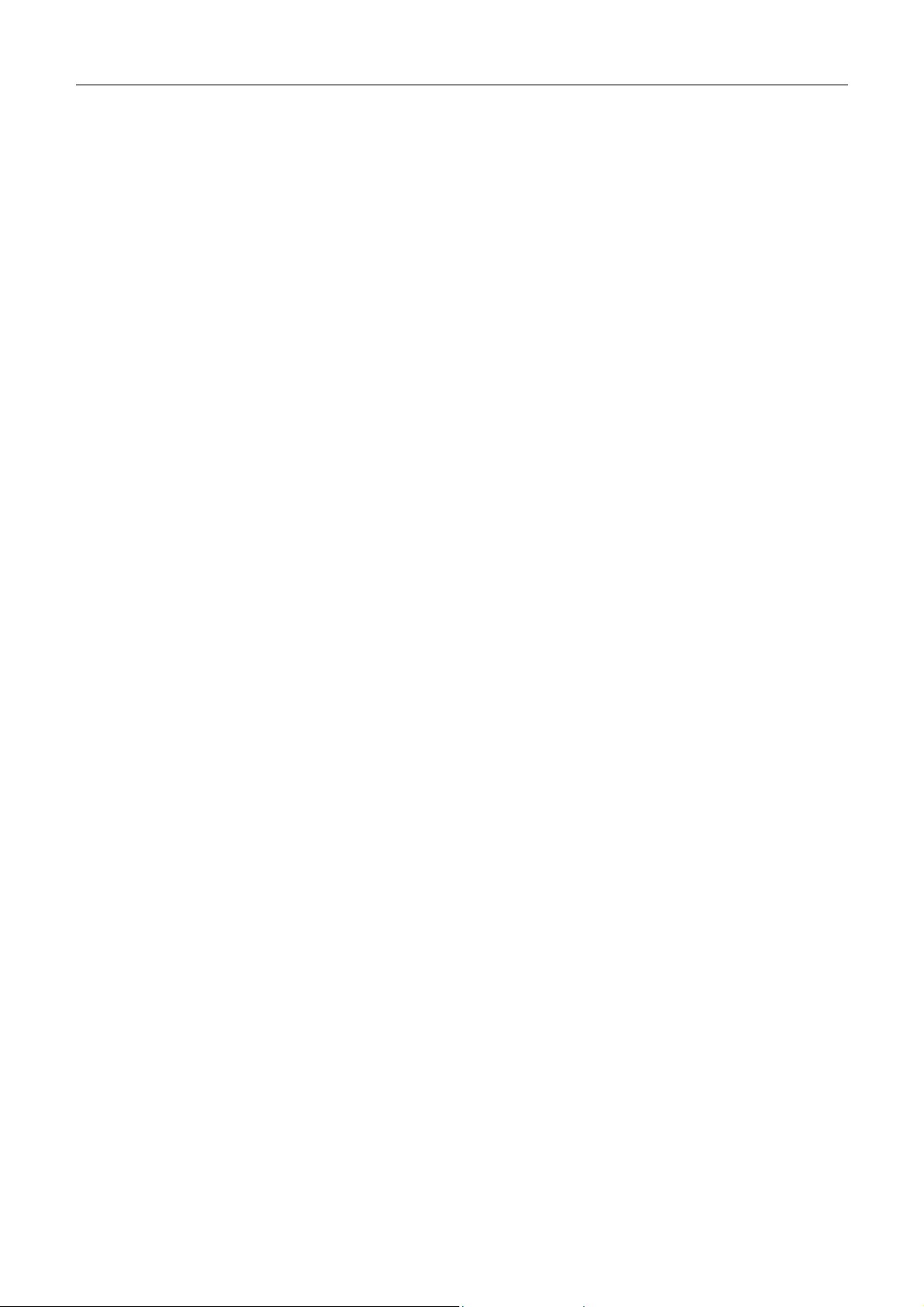
DES-3010F/G / DES-3018 / DES-3026 Fast Ethernet Switch Manual
Simple Network Time Protocol support •
•
System and Port Utilization support
•
System Log Support
•
Non-blocking store and forward switching scheme capability to support rate adaptation and protocol conversion
•
Supports by-port Egress/Ingress rate control
•
Support port-based enable and disable
•
Address table: Supports up to 8K MAC addresses per device
•
Port Trunking with flexible load distribution and fail-over function
•
IGMP Snooping support
•
SNMP support
•
Port Mirroring support
•
MIB support for:
•
RFC1213 MIB II
•
RFC1493 Bridge
•
RFC1757 RMON
•
RFC1643 Ether-like MIB
•
RFC2233 Interface MIB
•
RFC2358 Ether-like MIB
•
IF MIB
•
Private MIB
•
RFC2674 for 802.1p
•
IEEE 802.1x MIB
•
RS-232 DCE console port for Switch management
•
Provides parallel LED display for port status such as link/act, speed, etc.
13
Page 15
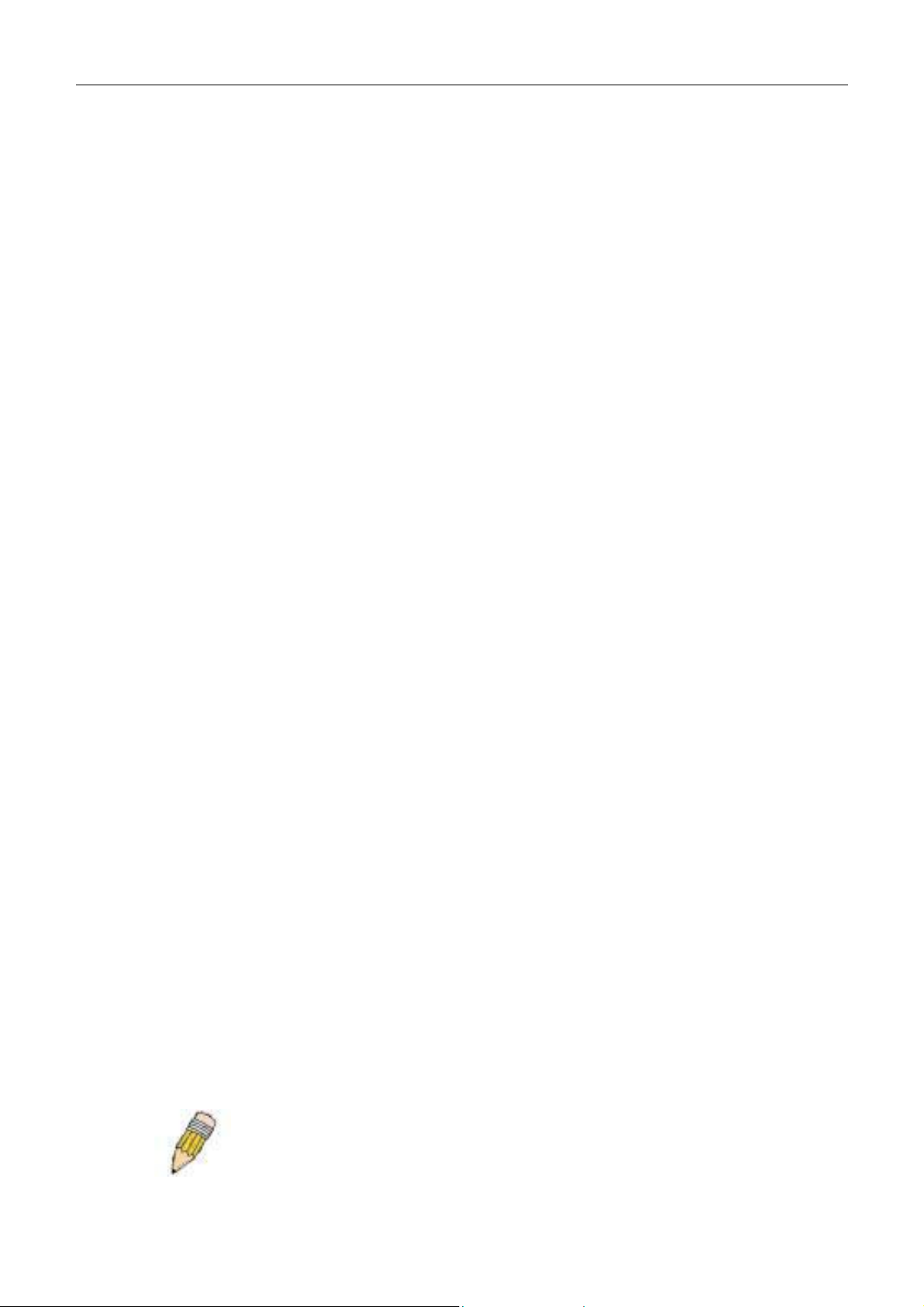
DES-3010F/G / DES-3018 / DES-3026 Fast Ethernet Switch Manual
Ethernet Technology
Fast Ethernet
The growing importance of LANs and the increasing complexity of desktop computing applications are fueling the need
for high performance networks. A number of high-speed LAN technologies are proposed to provide greater bandwidth and
improve client/server response times. Among them, Fast Ethernet, or 100BASE-T, provides a non-disruptive, smooth
evolution from 10BASE-T technology.
100Mbps Fast Ethernet is a standard specified by the IEEE 802.3 LAN committee. It is an extension of the 10Mbps
Ethernet standard with the ability to transmit and receive data at 100Mbps, while maintaining the Carrier Sense Multiple
Access with Collision Detection (CSMA/CD) Ethernet protocol.
Gigabit Ethernet Technology
Gigabit Ethernet is an extension of IEEE 802.3 Ethernet utilizing the same packet structure, format, and support for
CSMA/CD protocol, full duplex, flow control, and management objects, but with a tenfold increase in theoretical
throughput over 100Mbps Fast Ethernet and a one hundred-fold increase over 10Mbps Ethernet. Since it is compatible with
all 10Mbps and 100Mbps Ethernet environments, Gigabit Ethernet provides a straightforward upgrade without wasting a
company's existing investment in hardware, software, and trained personnel.
The increased speed and extra bandwidth offered by Gigabit Ethernet are essential to coping with the network bottlenecks
that frequently develop as computers and their busses get faster and more users use applications that generate more traffic.
Upgrading key components, such as your backbone and servers to Gigabit Ethernet can greatly improve network response
times as well as significantly speed up the traffic between your subnetworks.
Gigabit Ethernet enables fast optical-fiber connections to support video conferencing, complex imaging, and similar dataintensive applications. Likewise, since data transfers occur 10 times faster than Fast Ethernet, servers outfitted with Gigabit
Ethernet NIC's are able to perform 10 times the number of operations in the same amount of time.
In addition, the phenomenal bandwidth delivered by Gigabit Ethernet is the most cost-effective method to take advantage
of today’s and tomorrow's rapidly improving switching and routing internetworking technologies.
Switching Technology
Another key development pushing the limits of Ethernet technology is in the field of switching technology. A switch
bridges Ethernet packets at the MAC address level of the Ethernet protocol transmitting among connected Ethernet or Fast
Ethernet LAN segments.
Switching is a cost-effective way of increasing the total network capacity available to users on a local area network. A
switch increases capacity and decreases network loading by making it possible for a local area network to be divided into
different segments, which are not competing with each other for network transmission capacity, and therefore decreasing
the load on each segment.
The Switch acts as a high-speed selective bridge between the individual segments. Traffic that needs to go from one
segment to another (from one port to another) is automatically forwarded by the Switch, without interfering with any other
segments (ports). This allows the total network capacity to be multiplied, while still maintaining the same network cabling
and adapter cards.
For Fast Ethernet or Gigabit Ethernet networks, a switch is an effective way of eliminating problems of chaining hubs
beyond the "two-repeater limit." A switch can be used to split parts of the network into different collision domains, for
example, making it possible to expand your Fast Ethernet network beyond the 205-meter network diameter limit for
100BASE-TX networks. Switches supporting both traditional 10Mbps Ethernet and 100Mbps Fast Ethernet are also ideal
for bridging between existing 10Mbps networks and new 100Mbps networks.
Switching LAN technology is a marked improvement over the previous generation of network bridges, which were
characterized by higher latencies. Routers have also been used to segment local area networks, but the cost of a router and
the setup and maintenance required make routers relatively impractical. Today's switches are an ideal solution to most
kinds of local area network congestion problems.
NOTE: For customers interested in D-View, D-Link Corporation's
proprietary SNMP management software, go to the D-Link Website
(www.dlink.com) and download the software and manual.
14
Page 16
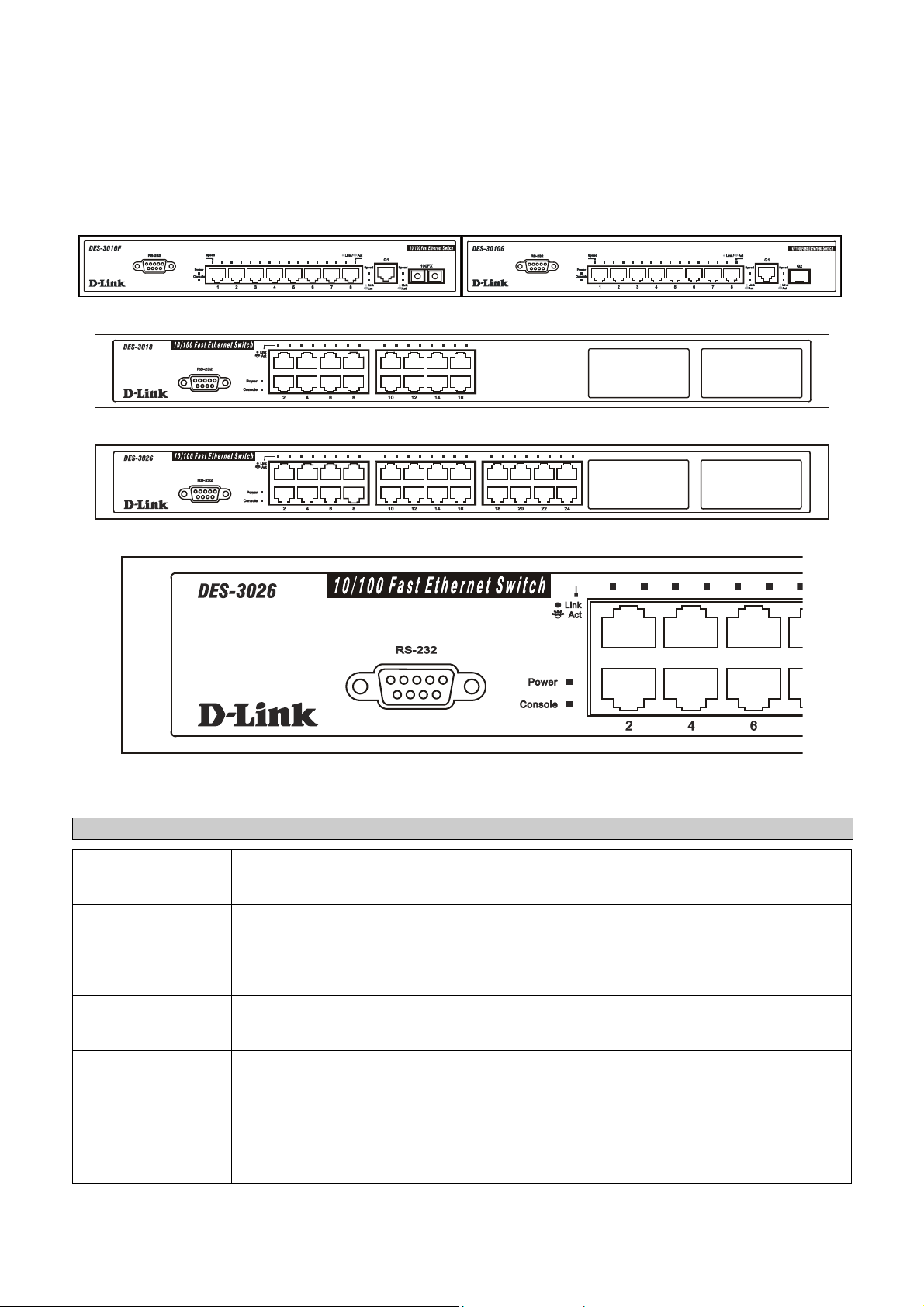
DES-3010F/G / DES-3018 / DES-3026 Fast Ethernet Switch Manual
Front-Panel Components and LED Indicators
The front panel of the Switch consists of LED indicators for Power, Console, Link/Act and Speed, 8/16/24 Fast-Ethernet,
ports, two optional module ports (DES-3018/3026 only), a gigabit 1000BASE-T copper port (DES-3010F/G), a 100BASEFX Ethernet port (DES-3010F) and a SFP Gigabit Ethernet port (DES-3010G). Also, the front panel has a RS-232
communication port.
Figure 1- 1. DES-3010F/G Front Panel
Figure 1- 2. DES-3018 Front Panel
Figure 1- 3. DES-3026 Front Panel
Figure 1- 4. DES-3026 LED indicators
Comprehensive LED indicators display the status of the Switch and the network.
LED or Button Description
Power
Console
Link/Act
Speed
This LED will light green after the Switch is powered on to indicate the normal operation
of the Switch’s power supplies. The indicator is dark when the Switch is powered off.
This LED should blink during the Power-On Self Test (POST). When the POST is finished successfully, the LED goes dark. This indicator will light solid green when the
Switch is being logged into via out-of-band/local console management through the RS232 console port in the front of the Switch using a straight-through serial cable.
When the LED mode has been changed to Link/Act, the LEDs will light steady green to
indicate a valid link. A blinking LED indicates activity on the port.
To the right of every Link/Act LED lies the speed LED, corresponding to every port.
Depending on the switch model, these lights will assume different roles.
DES-3010F/G – A solid green LED indicates the port is transferring data at 100Mbps
while a dark, unlit LED will indicate a rate of 10Mbps.
Port 9 – The LED of this port, when lit solid green, indicates a transfer rate of
1000Mbps. When this LED is unlit, it denotes a transfer rate of 10/100Mbps.
15
Page 17
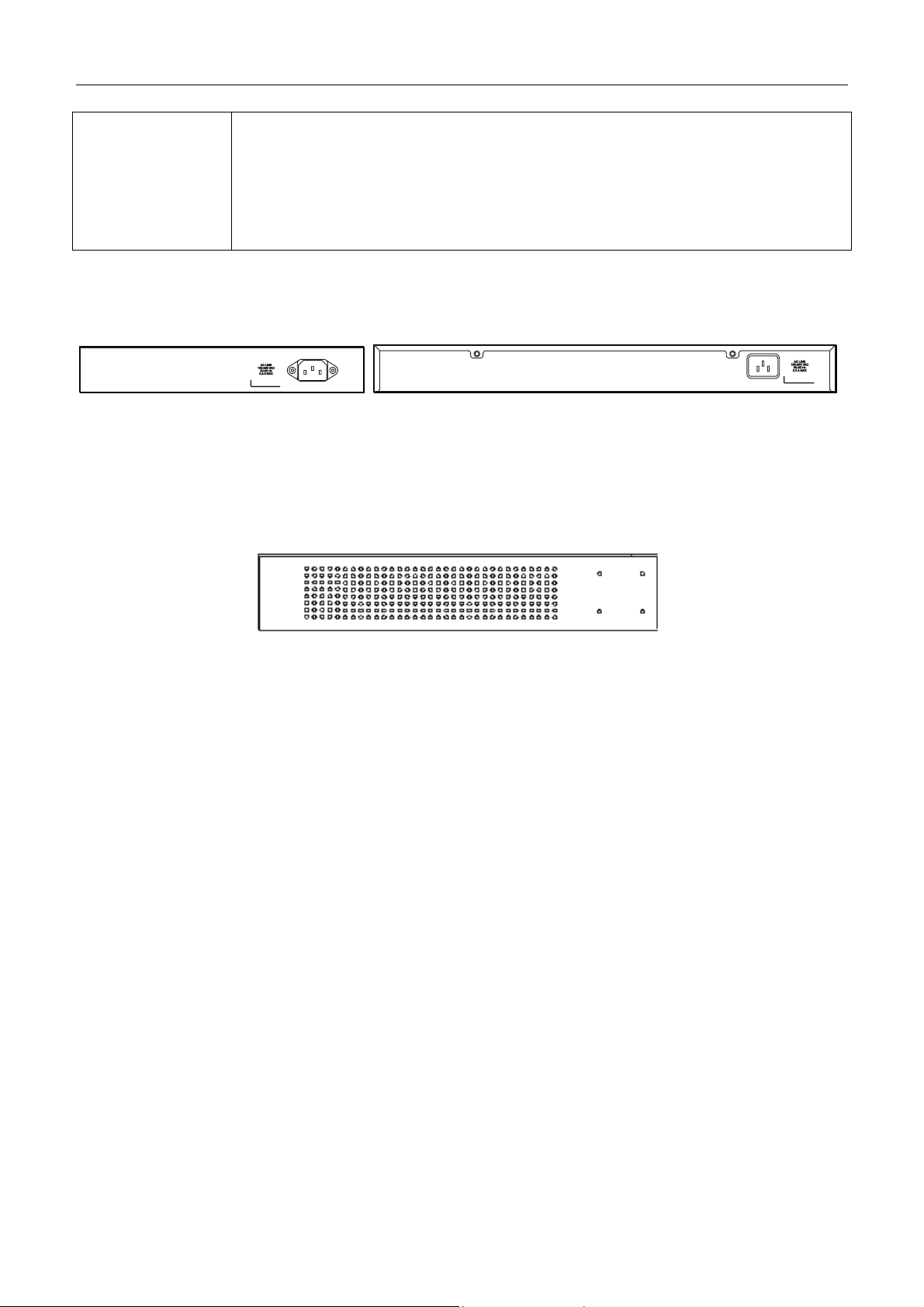
DES-3010F/G / DES-3018 / DES-3026 Fast Ethernet Switch Manual
Port 10 – For the 3010F, a solid green LED indicates a transfer rate of
100Mbps and a dark LED indicates no link. For the 3010G, solid green LED indicates a
transfer rate of 1000Mbps and a dark LED indicates no link
DES-3018 / DES-3026 – A solid green LED will indicate a valid link at 100Mbps, and
when blinking, indicates the port is currently transferring data. A solid amber LED will
indicate a valid link at 10Mbps, and when blinking, indicates the port is currently
transferring data.
Rear Panel Description
The rear panels of these switches contain an AC power connector.
Figure 1- 5. Rear Panel of the DES-3010F/G and DES-3018/DES-3026, respectively.
Side Panel Description
Both panels of the Switch contain a heat vent used to dissipate heat. Do not block these openings, and leave at least 6
inches of space at the rear and sides of the Switch for proper ventilation. Be reminded that without proper heat dissipation
and air circulation, system components might overheat, which could lead to system failure.
Figure 1- 6. Side panel view
16
Page 18
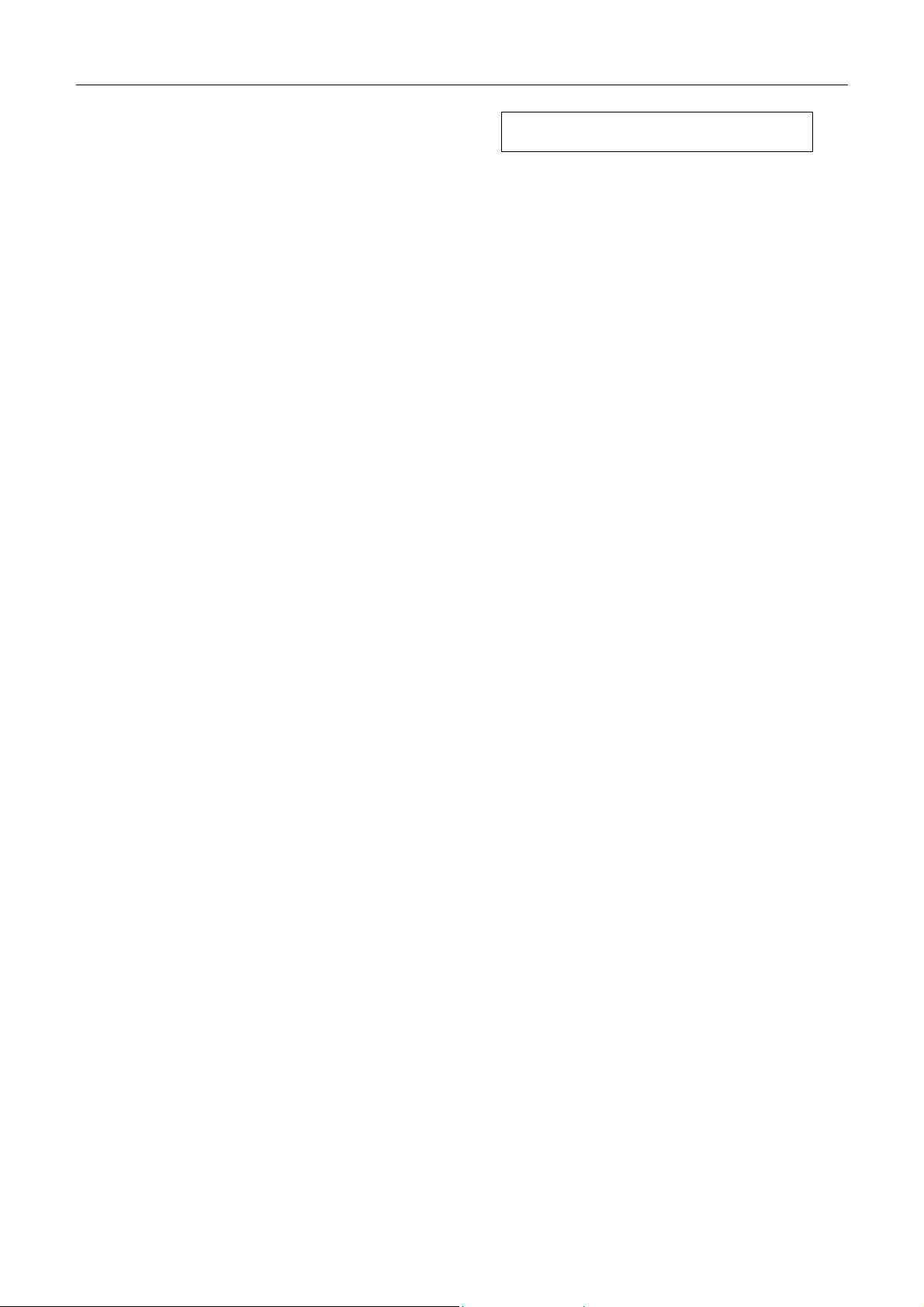
DES-3010F/G / DES-3018 / DES-3026 Fast Ethernet Switch Manual
SECTION 2
Installation
Package Contents
Before You Connect to the Network
Installing the Switch without the Rack
Rack Installation
Power On
The Optional Module
Redundant Power System
Package Contents
Open the shipping carton of the Switch and carefully unpack its contents. The carton should contain the following items:
One DES-3010F, DES-3010G, DES-3018, or DES-3026 Fast Ethernet Switch •
•
Mounting kit (two brackets and screws)
•
Four rubber feet with adhesive backing
•
One AC power cord
•
RS-232 console cable
•
One CD Kit for User’s Guide / CLI / D-View module / SNMP module
•
This Manual with Registration Card.
If any item is found missing or damaged, please contact your local D-Link Reseller for replacement.
Before You Connect to the Network
The site where you install the Switch may greatly affect its performance. Please follow these guidelines for setting up the
Switch.
•
Install the Switch on a sturdy, level surface that can support the weight of the switch. Do not place heavy objects
on the Switch.
•
The power outlet should be within 1.82 meters (6 feet) of the Switch.
•
Visually inspect the power cord and see that it is fully secured to the AC power port.
•
Make sure that there is proper heat dissipation from and adequate ventilation around the Switch. Leave at least
10 cm (4 inches) of space at the front and rear of the Switch for ventilation.
•
Install the Switch in a fairly cool and dry place for the acceptable temperature and humidity operating ranges.
•
Install the Switch in a site free from strong electromagnetic field generators (such as motors), vibration, dust,
and direct exposure to sunlight.
•
When installing the Switch on a level surface, attach the rubber feet to the bottom of the device. The rubber feet
cushion the Switch, protect the casing from scratches and prevent it from scratching other surfaces.
17
Page 19
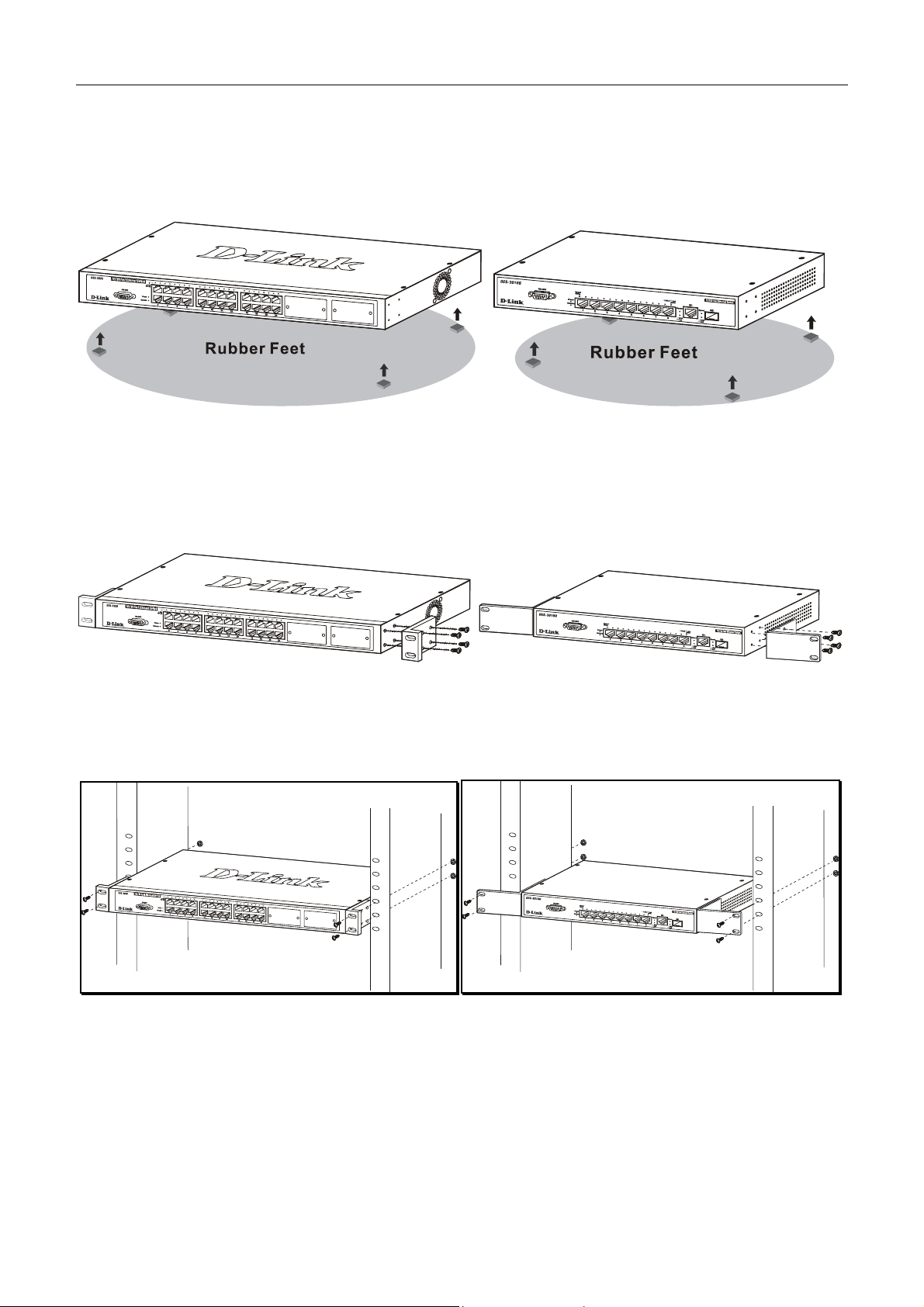
DES-3010F/G / DES-3018 / DES-3026 Fast Ethernet Switch Manual
Installing the Switch without the Rack
When installing the Switch on a desktop or shelf, the rubber feet included with the Switch should first be attached. Attach
these cushioning feet on the bottom at each corner of the device. Allow enough ventilation space between the Switch and
any other objects in the vicinity.
Figure 2- 1. Prepare Switch for installation on a desktop or shelf
Installing the Switch in a Rack
The Switch can be mounted in a standard 19" rack. Use the following diagrams to guide you.
Figure 2- 2. Fasten mounting brackets to Switch
Fasten the mounting brackets to the Switch using the screws provided. With the brackets attached securely, you can mount
the Switch in a standard rack as shown in Figure 2-3 on the following page.
Mounting the Switch in a Standard 19" Rack
Figure 2- 3. Installing Switch in a rack
Power On
Plug one end of the AC power cord into the power connector of the Switch and the other end into the local power source
outlet.
After the Switch is powered on, the LED indicators will momentarily blink. This blinking of the LED indicators represents
a reset of the system.
As a precaution, in the event of a power failure, unplug the Switch. When power is resumed, plug the Switch back in.
18
Page 20
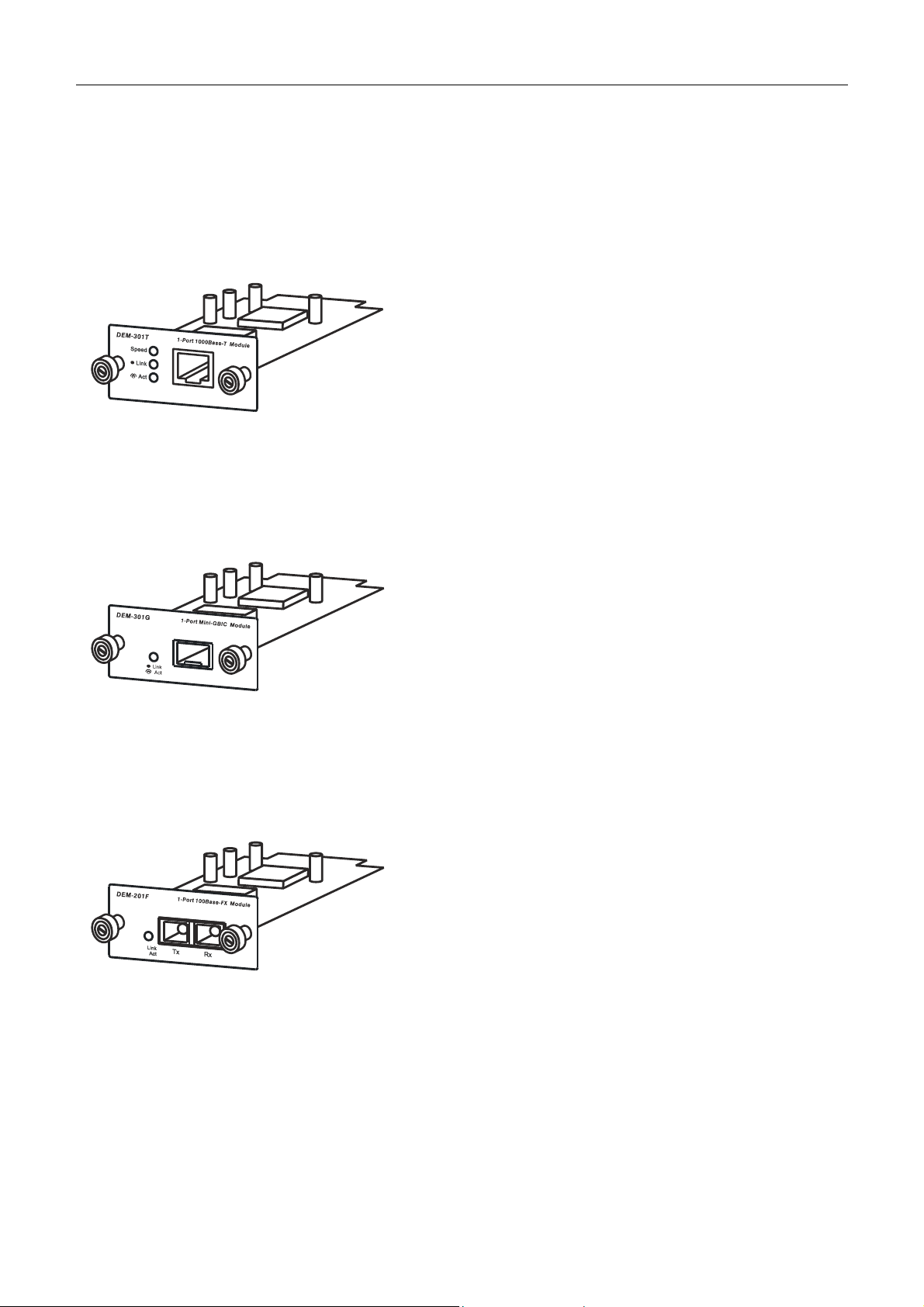
DES-3010F/G / DES-3018 / DES-3026 Fast Ethernet Switch Manual
x
The Optional Modules
At the front right of the DES-3018 and the DES-3026 resides an optional module slot. These optional modules, specially
designed for this Switch series, may be used as an uplink to a server or core switch. This slot may be equipped with a
single-port Uplink Module, sold separately. See the explanation of the optional modules below.
- Single-Port 1000BASE-T Gigabit-Ethernet uplink
module
- Compliant with IEEE802.3, IEEE802.3u,
IEEE802.3ab
- Comprehensive LEDs for Speed, Link and Act(ivity)
- Supports auto-negotiation in 10/100/1000M, full-
duplex, back-pressure in half-duplex and
IEEE802.3x compliant flow control for full-duplex
Figure 2- 4. DEM-301T Optional Module
Figure 2- 5. DEM-301G Optional Module
- Single-Port SFP gigabit uplink module
- Compliant with IEEE802.3z
- Link and Act(ivity) LED
- Supports auto-negotiation in full-duplex and
IEEE802.3x compliant flow control for full-duplex
- Support for DEM-310GT, DEM-311GT, DEM-
314GT, DEM-315GT
- Single-Port 100BASE-FX fast Ethernet uplink
module
- Compliant with IEEE802.3u
- Link and Act(ivity) LED
- Supports forced 100M, full-duplex and IEEE802.3
compliant flow control for full-duplex
- SC Type connector good over 2km distance
Figure 2- 6. DEM-201F Optional Module
To install the modules, follow the simple steps listed below.
19
Page 21
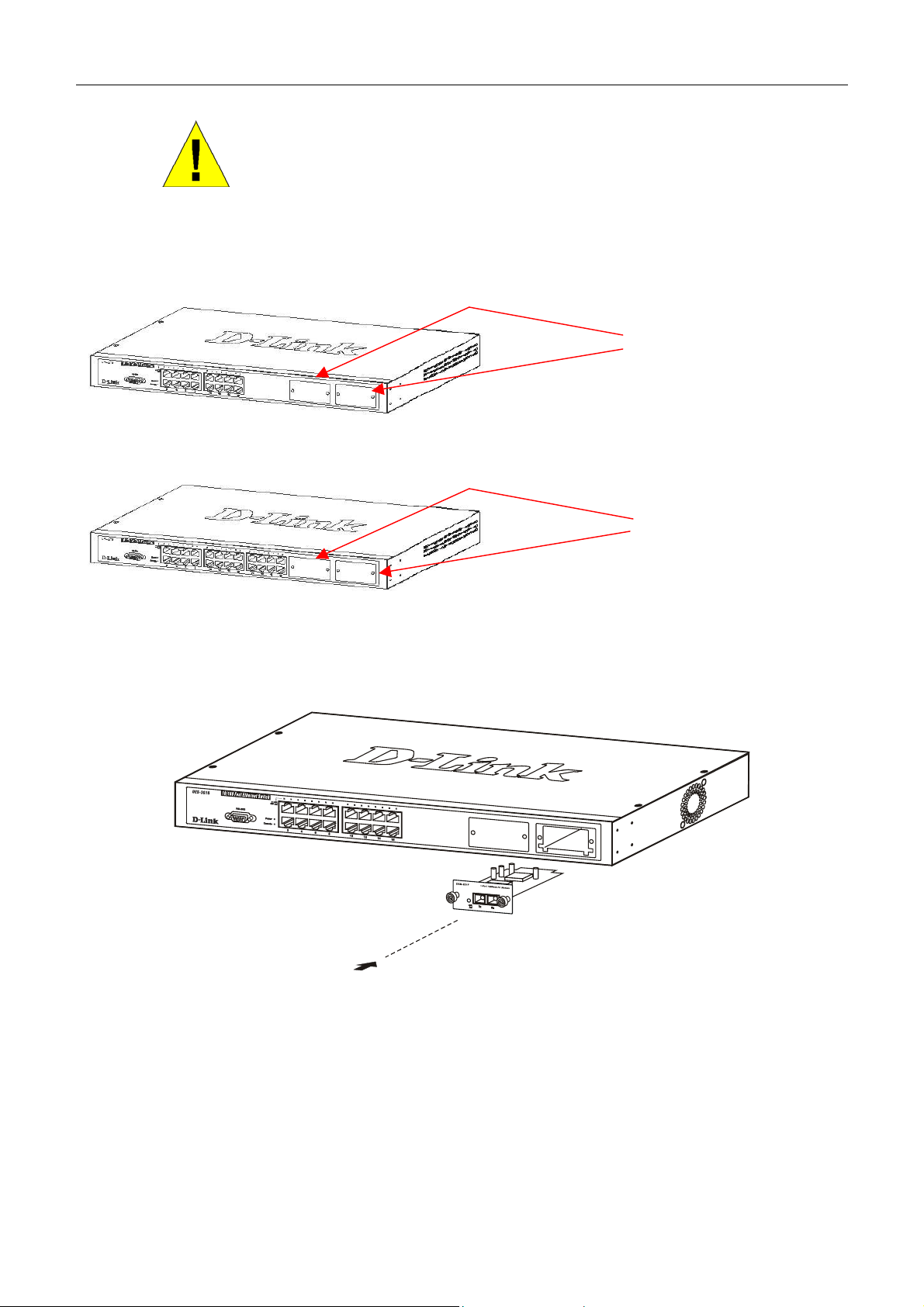
DES-3010F/G / DES-3018 / DES-3026 Fast Ethernet Switch Manual
CAUTION: Before adding the optional module, make sure to disconnect all
power sources connected to the Switch. Failure to do so may result in an
electrical shock, which may cause damage, not only to the individual but to
the Switch as well.
At the front of the Switch to the right is the slot for the optional module, as shown in Figure 2-7 and Figure 2-8. This slot
should be covered with a faceplate that can be easily removed by loosening the screws and pulling off the plate.
Optional Module Slots
Figure 2- 7. Optional Module slots at the front of the DES-3018
Optional Module Slots
Figure 2- 8. Optional Module slot at the front of the DES-3026
Take the module and gently slide it in to the available slot at the front of the Switch until it reaches the back, as shown in
the following figure. At the back of the slot is a plug that must be connected to the module. Gently, but firmly push in on
the module to secure it to the Switch. The module should fit snugly into the corresponding receptor.
Figure 2- 9. Inserting the optional module into the Switch.
The upgraded DES-3018 / DES-3026 is now ready for use.
20
Page 22

DES-3010F/G / DES-3018 / DES-3026 Fast Ethernet Switch Manual
Section 3
Connecting the Switch
Switch To End Node
Switch to Hub or Switch
Connecting To Network Backbone or Server
NOTE: All high-performance N-Way Ethernet ports can support both MDIII and MDI-X connections.
Switch to End Node
End nodes include PCs outfitted with a 10, 100 or 1000 Mbps RJ 45 Ethernet Network Interface Card (NIC) and most
routers.
An end node can be connected to the Switch via a twisted-pair UTP/STP cable. The end node should be connected to any
of the 10/100BASE-T ports of the Switch.
Figure 3- 1. Switch connected to an end node
The Link/Act LEDs for each UTP port will light green or amber when the link is valid. A blinking LED indicates packet
activity on that port.
21
Page 23
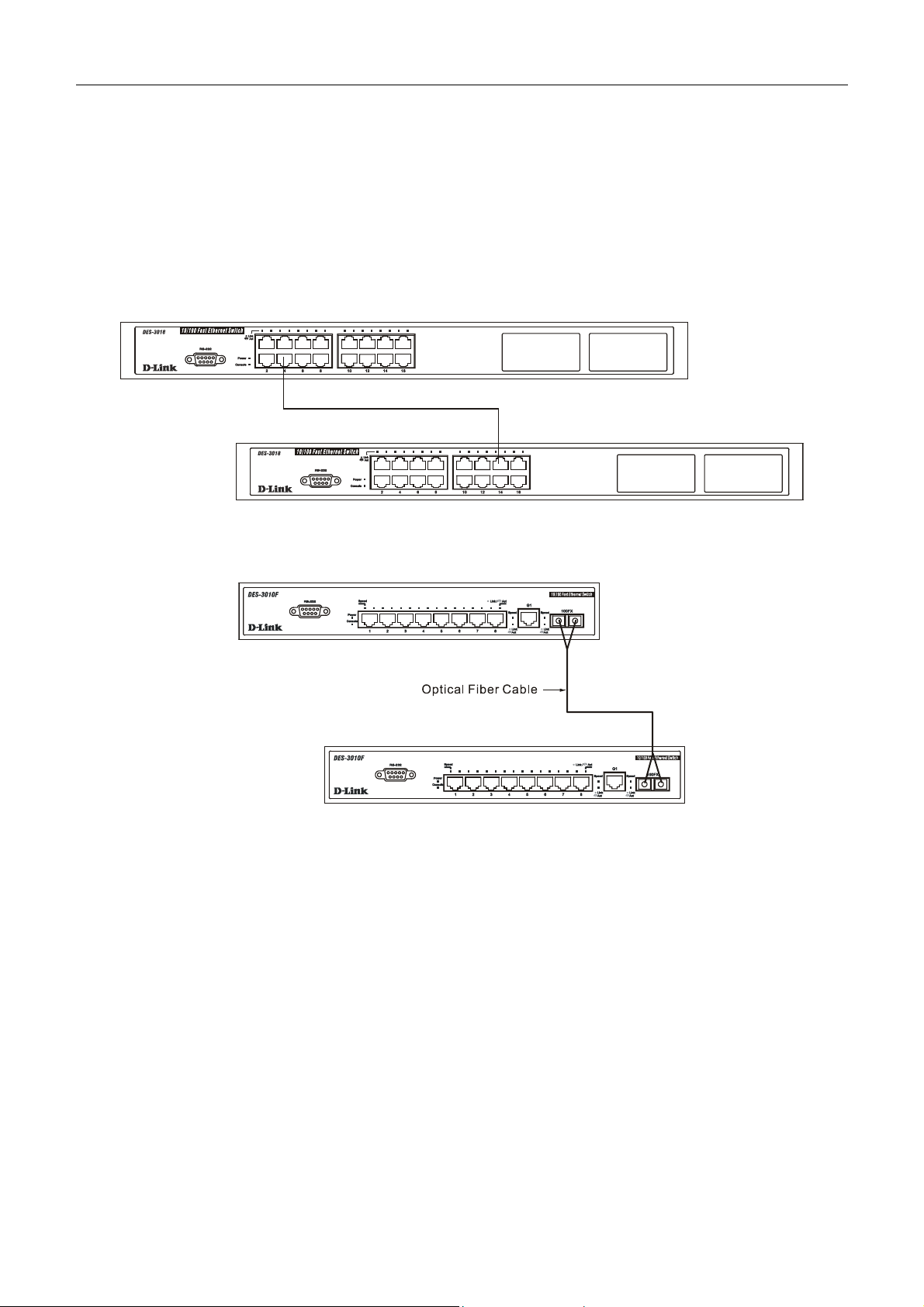
DES-3010F/G / DES-3018 / DES-3026 Fast Ethernet Switch Manual
Switch to Hub or Switch
These connections can be accomplished in a number of ways using a normal cable.
A 10BASE-T hub or switch can be connected to the Switch via a twisted-pair Category 3, 4 or 5 UTP/STP
•
cable.
•
A 100BASE-TX hub or switch can be connected to the Switch via a twisted-pair Category 5 UTP/STP cable.
•
A 1000BASE-T switch can be connected to the Switch via a twisted pair Category 5e UTP/STP cable.
•
A switch supporting a fiber-optic uplink can be connected to the Switch’s SFP ports via fiber-optic cabling.
Figure 3- 2. Switch connected to a port on a hub or switch using a straight or crossover cable
Figure 3- 3. Switch connected to switch using fiber-optic cabling
22
Page 24
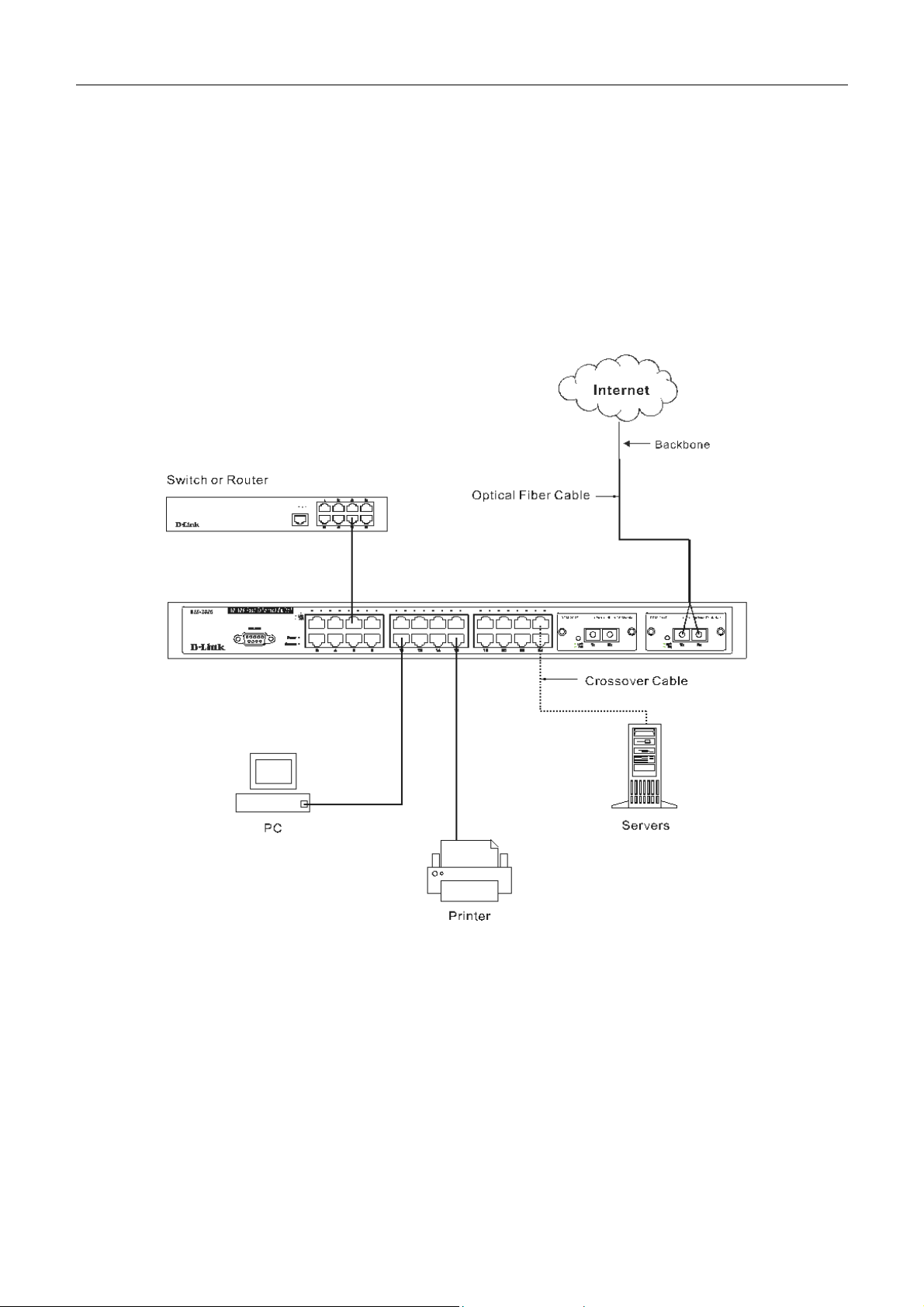
DES-3010F/G / DES-3018 / DES-3026 Fast Ethernet Switch Manual
The DES-3010F/G, DES-3018 or DES-3026 as a Network Backbone
The DES-3018 can be employed as a network backbone for offices or buildings that require many Ethernet connections
within a confined space. Once a high-speed line has been connected from the ISP, the DES-3018 can farm out connections
for various end nodes including PCs, printers, hubs, routers or other switches. The topology configurations are endless but
be sure that connections coming from the DES-3018 are at a equal or slower speed than the ISP uplink to avoid
bottlenecking.
The copper ports operate at a speed of 100Mbps or 10Mbps in full or half duplex mode. The 100BASE-FX ports can
operate at 100Mbps in full duplex mode only. Copper gigabit ports may operate in 1000Mbps in full-duplex only. SFP
gigabit ports operate in 1000Mbps in full-duplex only.
Connections to the Gigabit Ethernet ports are made using a fiber-optic cable or Category 5e copper cable, depending on the
type of port. A valid connection is indicated when the Link LED is lit.
Figure 3- 4. Uplink Connection to a server, PC or switch stack.
23
Page 25
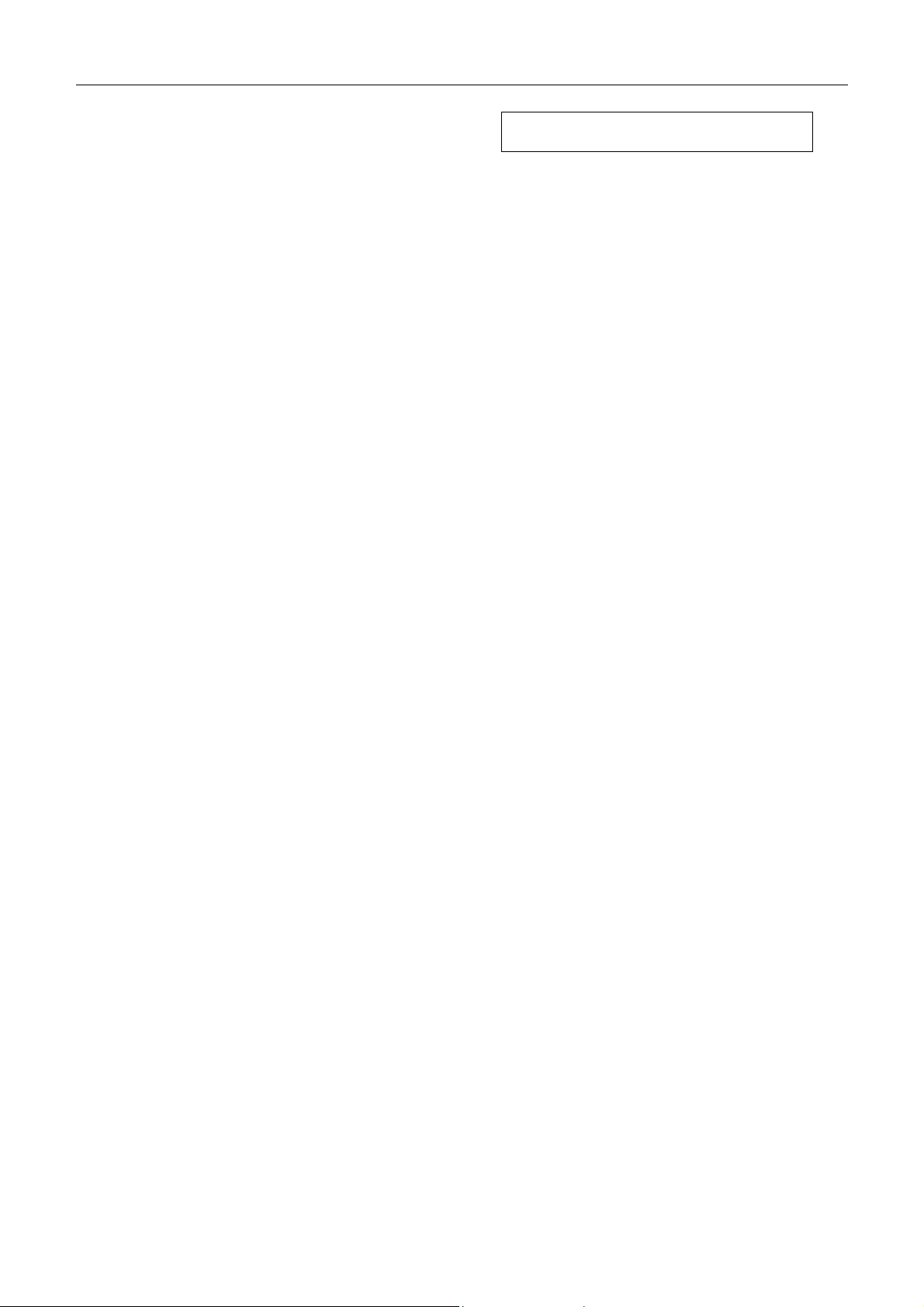
DES-3010F/G / DES-3018 / DES-3026 Fast Ethernet Switch Manual
Section 4
Introduction to Switch Management
Management Options
Web-based Management Interface
SNMP-Based Management
Managing User Accounts
Command Line Console Interface through the Serial Port
Connecting the Console Port (RS-232 DCE)
First Time Connecting to the Switch
Password Protection
SNMP Settings
IP Address Assignment
Connecting Devices to the Switch
Management Options
This system may be managed out-of-band through the console port on the front panel or in-band using Telnet. The user
may also choose the web-based management, accessible through a web browser.
Web-based Management Interface
After you have successfully installed the Switch, you can configure the Switch, monitor the LED panel, and display
statistics graphically using a web browser, such as Netscape Navigator (version 6.2 and higher) or Microsoft® Internet
Explorer (version 5.0).
SNMP-Based Management
You can manage the Switch with an SNMP-compatible console program. The Switch supports SNMP version 1.0, version
2.0c and version 3.0. The SNMP agent decodes the incoming SNMP messages and responds to requests with MIB objects
stored in the database. The SNMP agent updates the MIB objects to generate statistics and counters.
Command Line Console Interface through the Serial Port
You can also connect a computer or terminal to the serial console port to access the Switch. The command-line-driven
interface provides complete access to all Switch management features.
Connecting the Console Port (RS-232 DCE)
The Switch provides an RS-232 serial port that enables a connection to a computer or terminal for monitoring and
configuring the Switch. This port is a female DB-9 connector, implemented as a data terminal equipment (DTE)
connection.
To use the console port, you need the following equipment:
A terminal or a computer with both a serial port and the ability to emulate a terminal. •
• A null modem or crossover RS-232 cable with a female DB-9 connector for the console port on the Switch.
24
Page 26
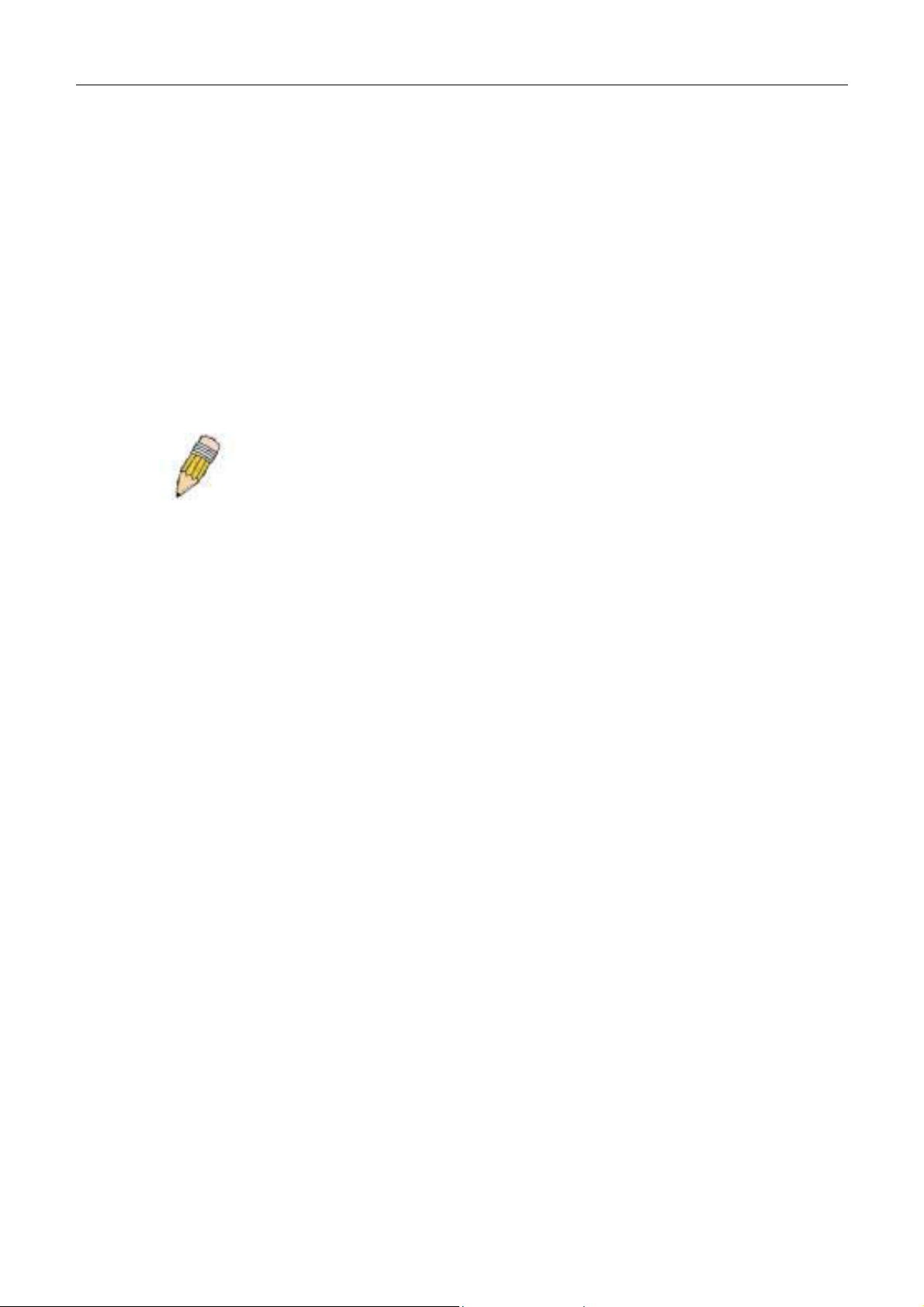
DES-3010F/G / DES-3018 / DES-3026 Fast Ethernet Switch Manual
To connect a terminal to the console port:
1. Connect the female connector of the RS-232 cable directly to the console port on the Switch, and tighten the
captive retaining screws.
2. Connect the other end of the cable to a terminal or to the serial connector of a computer running terminal
emulation software. Set the terminal emulation software as follows:
3. Select the appropriate serial port (COM port 1 or COM port 2).
4. Set the data rate to 9600 baud.
5. Set the data format to 8 data bits, 1 stop bit, and no parity.
6. Set flow control to none.
7. Under Properties, select VT100 for Emulation mode.
8. Select Terminal keys for Function, Arrow, and Ctrl keys. Ensure that you select Terminal keys (not Windows
keys).
NOTE: When you use HyperTerminal with the Microsoft® Windows® 2000
operating system, ensure that you have Windows 2000 Service Pack 2 or
later installed. Windows 2000 Service Pack 2 allows you to use arrow keys
in HyperTerminal's VT100 emulation. See www.microsoft.com for
information on Windows 2000 service packs.
9. After you have correctly set up the terminal, plug the power cable into the power receptacle on the back of the
Switch. The boot sequence appears in the terminal.
10. After the boot sequence completes, the console login screen displays.
11. If you have not logged into the command line interface (CLI) program, press the Enter key at the User name and
password prompts. There is no default user name and password for the Switch. User names and passwords must
first be created by the administrator. If you have previously set up user accounts, log in and continue to configure
the Switch.
12. Enter the commands to complete your desired tasks. Many commands require administrator-level access
privileges. Read the next section for more information on setting up user accounts. See the DES-3018 Command
Line Interface Reference Manual on the documentation CD for a list of all commands and additional information
on using the CLI.
13. When you have completed your tasks, exit the session with the logout command or close the emulator program.
Make sure the terminal or PC you are using to make this connection is configured to match these settings.
If you are having problems making this connection on a PC, make sure the emulation is set to VT-100. You will be able to
set the emulation by clicking on the File menu in you HyperTerminal window, clicking on Properties in the drop-down
menu, and then clicking the Settings tab. This is where you will find the Emulation options. If you still do not see
anything, try rebooting the Switch by disconnecting its power supply.
Once connected to the console, the screen below will appear on your console screen. This is where the user will enter
commands to perform all the available management functions. The Switch will prompt the user to enter a user name and a
password. Upon the initial connection, there is no user name or password and therefore just press enter twice to access the
command line interface.
25
Page 27
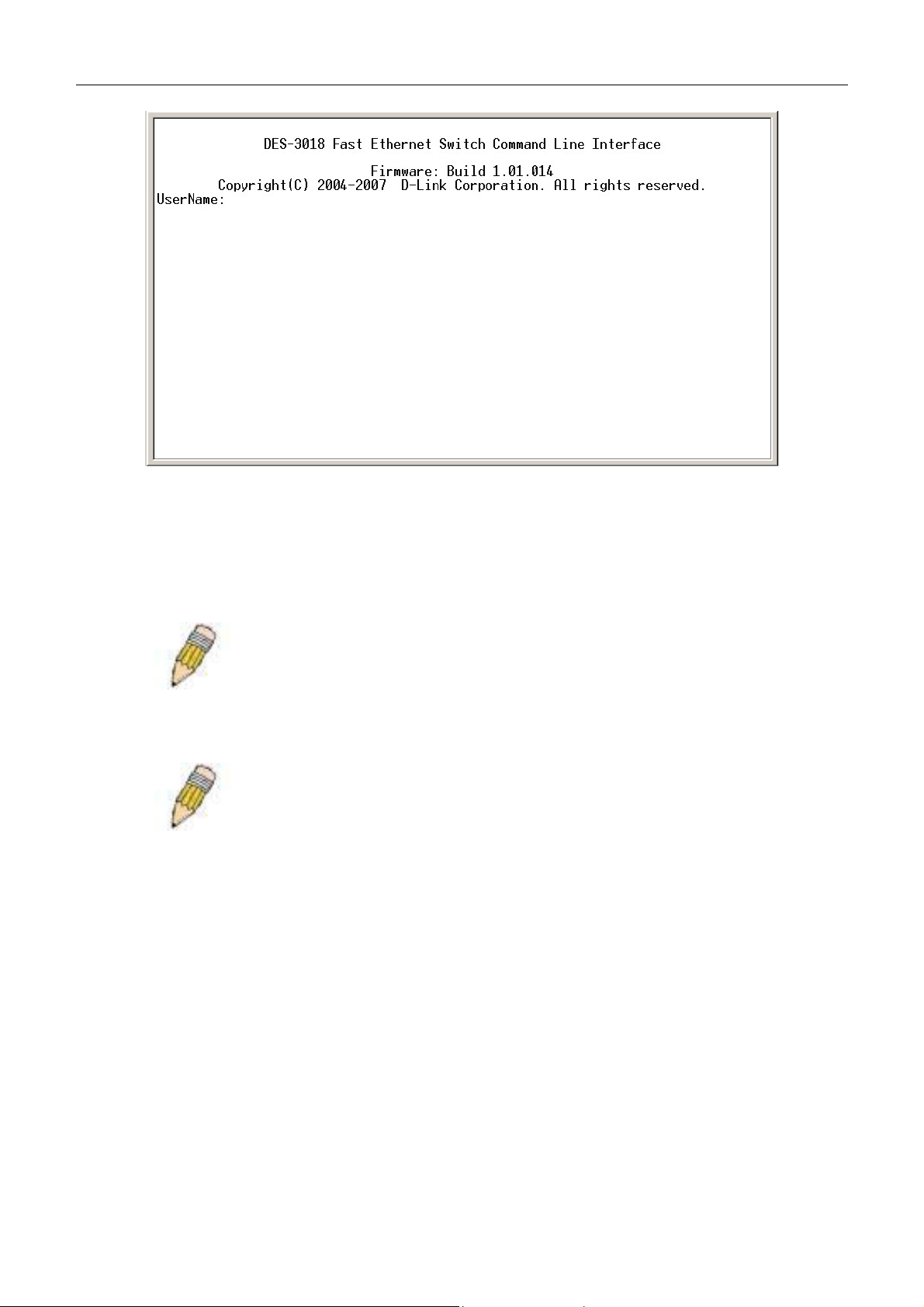
DES-3010F/G / DES-3018 / DES-3026 Fast Ethernet Switch Manual
Figure 4- 1. Initial screen after first connection.
First Time Connecting to the Switch
The Switch supports user-based security that can allow you to prevent unauthorized users from accessing the Switch or
changing its settings. This section tells how to log onto the Switch.
NOTE: The passwords used to access the Switch are case-sensitive;
therefore, "S" is not the same as "s."
When you first connect to the Switch, you will be presented with the first login screen (shown below).
NOTE: Press Ctrl+R to refresh the screen. This command can be used at
any time to force the console program in the Switch to refresh the console
screen.
26
Page 28
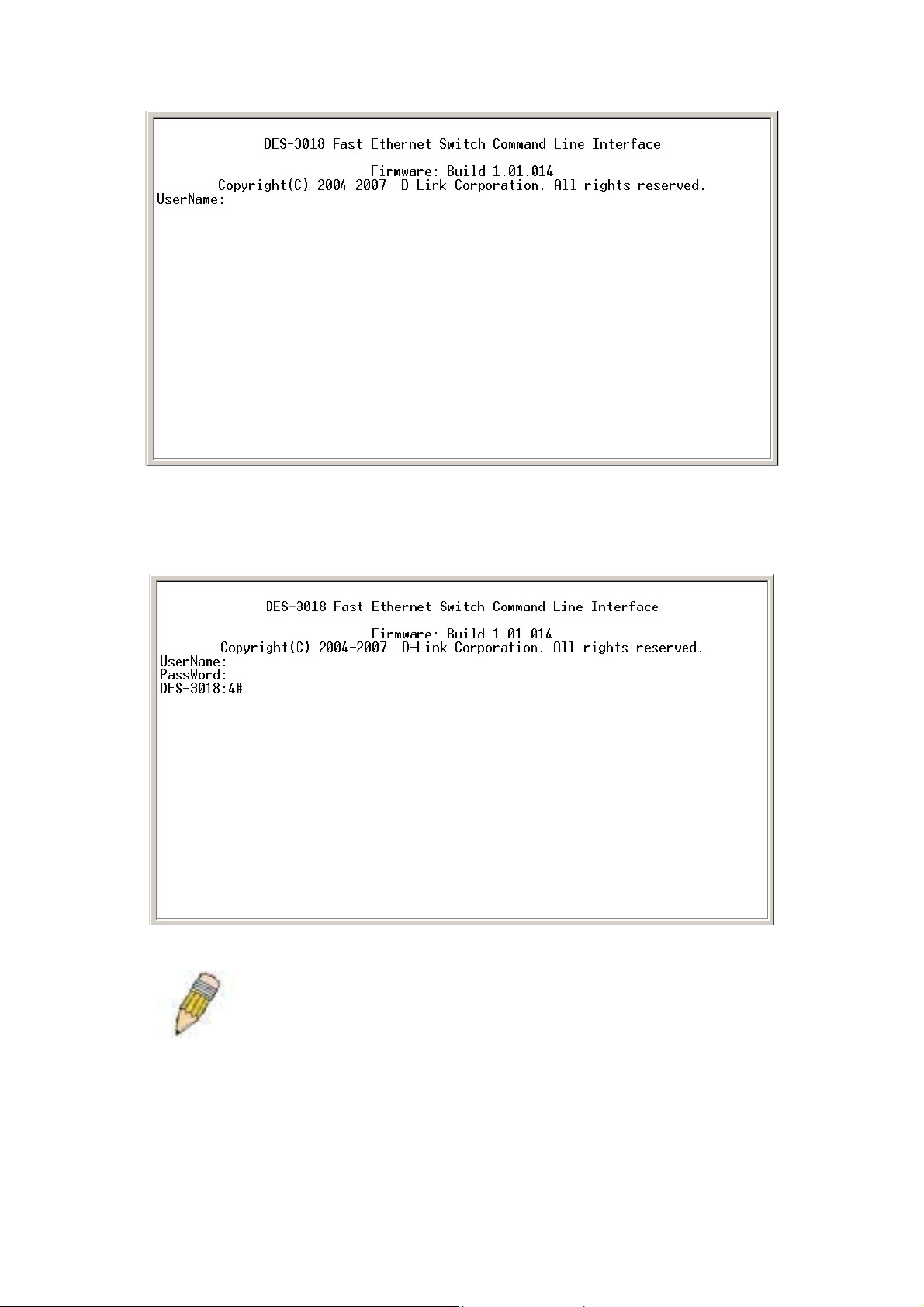
DES-3010F/G / DES-3018 / DES-3026 Fast Ethernet Switch Manual
Figure 4- 2. Initial screen, first time connecting to the Switch
Press Enter in both the Username and Password fields. You will be given access to the command prompt DES-3018:4#, as
shown below:
There is no initial username or password. Leave the Username and Password fields blank.
Figure 4- 3. Command Prompt
NOTE: The first user automatically gets Administrator level privileges. It is
recommended to create at least one Admin-level user account for the
Switch.
27
Page 29
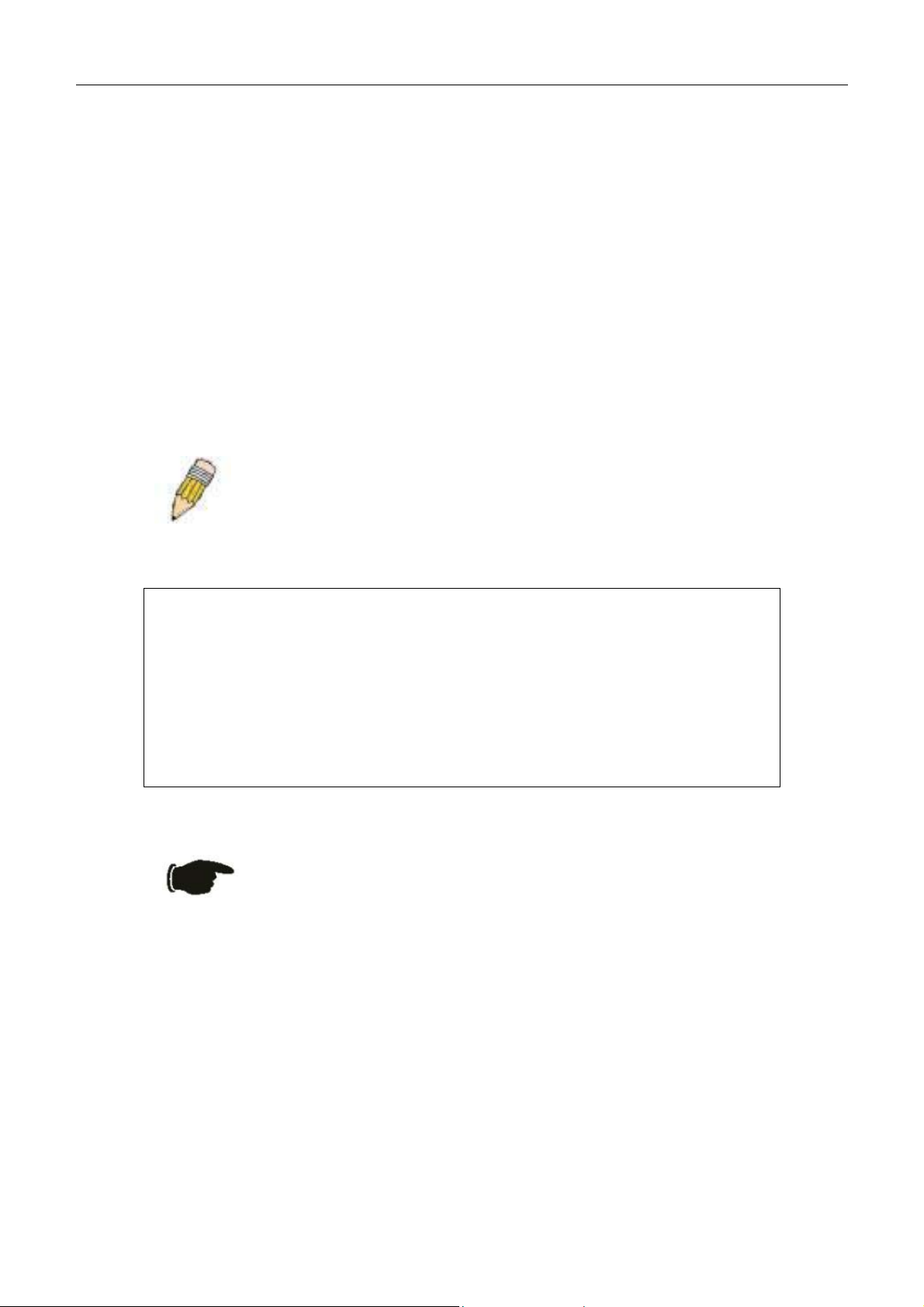
DES-3010F/G / DES-3018 / DES-3026 Fast Ethernet Switch Manual
Password Protection
The DES-3018 switch does not have a default user name and password. One of the first tasks when settings up the Switch
is to create user accounts. If you log in using a predefined administrator-level user name, you have privileged access to the
Switch's management software.
After your initial login, define new passwords for both default user names to prevent unauthorized access to the Switch,
and record the passwords for future reference.
To create an administrator-level account for the Switch, do the following:
At the CLI login prompt, enter create account admin followed by the <user name> and press the Enter key. •
•
You will be asked to provide a password. Type the <password> used for the administrator account being
created and press the Enter key.
•
You will be prompted to enter the same password again to verify it. Type the same password and press the Enter
key.
•
Successful creation of the new administrator account will be verified by a Success message.
NOTE: Passwords are case sensitive. User names and passwords can be
up to 15 characters in length.
The sample below illustrates a successful creation of a new administrator-level account with the user name "newmanager".
DES-3018:4#create account admin newmanager
Command: create account admin newmanager
Enter a case-sensitive new password:********
Enter the new password again for confirmation:********
Success.
DES-3018:4#
NOTICE: CLI configuration commands only modify the running
configuration file and are not saved when the Switch is rebooted. To save
all your configuration changes in nonvolatile storage, you must use the
save command to copy the running configuration file to the startup
configuration.
SNMP Settings
Simple Network Management Protocol (SNMP) is an OSI Layer 7 (Application Layer) designed specifically for managing
and monitoring network devices. SNMP enables network management stations to read and modify the settings of
gateways, routers, switches, and other network devices. Use SNMP to configure system features for proper operation,
monitor performance and detect potential problems in the Switch, switch group or network.
Managed devices that support SNMP include software (referred to as an agent), which runs locally on the device. A
defined set of variables (managed objects) is maintained by the SNMP agent and used to manage the device. These objects
are defined in a Management Information Base (MIB), which provides a standard presentation of the information
controlled by the on-board SNMP agent. SNMP defines both the format of the MIB specifications and the protocol used to
access this information over the network.
28
Page 30
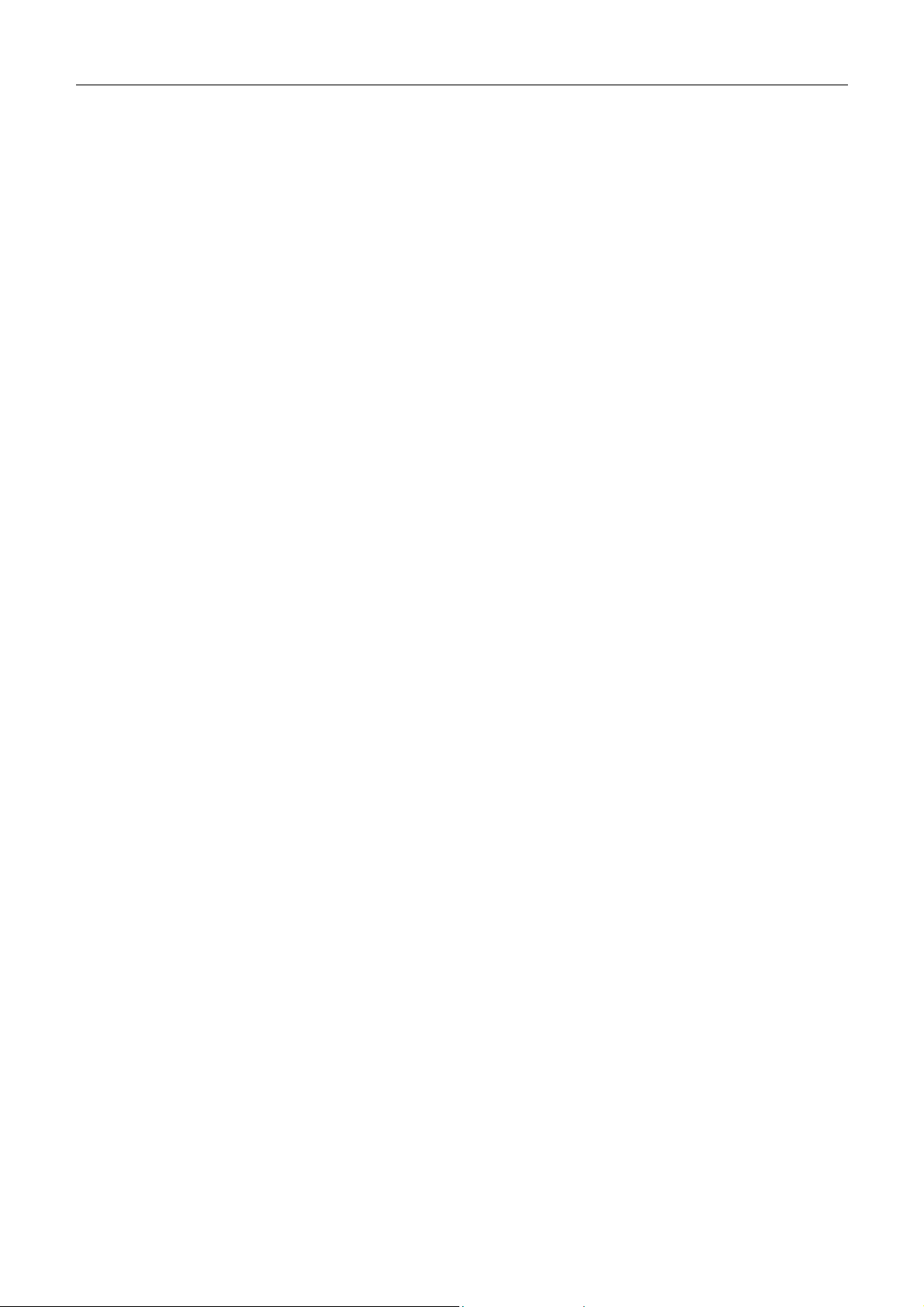
DES-3010F/G / DES-3018 / DES-3026 Fast Ethernet Switch Manual
The DES-3018 switch supports SNMP versions 1, 2c, and 3. You can specify which version of SNMP you want to use to
monitor and control the Switch. The three versions of SNMP vary in the level of security provided between the
management station and the network device.
In SNMP v.1 and v.2c, user authentication is accomplished using 'community strings', which function like passwords. The
remote user SNMP application and the Switch SNMP must use the same community string. SNMP packets from any
station that has not been authenticated are ignored (dropped).
The default community strings for the Switch used for SNMP v.1 and v.2c management access are:
public - Allows authorized management stations to retrieve MIB objects. •
• private - Allows authorized management stations to retrieve and modify MIB objects.
SNMP v.3 uses a more sophisticated authentication process that is separated into two parts. The first part is to maintain a
list of users and their attributes that are allowed to act as SNMP managers. The second part describes what each user on
that list can do as an SNMP manager.
The Switch allows groups of users to be listed and configured with a shared set of privileges. The SNMP version may also
be set for a listed group of SNMP managers. Thus, you may create a group of SNMP managers that are allowed to view
read-only information or receive traps using SNMP v.1 while assigning a higher level of security to another group,
granting read/write privileges using SNMP v.3.
Using SNMP v.3 individual users or groups of SNMP managers can be allowed to perform or be restricted from
performing specific SNMP management functions. The functions allowed or restricted are defined using the Object
Identifier (OID) associated with a specific MIB. An additional layer of security is available for SNMP v.3 in that SNMP
messages may be encrypted. To read more about how to configure SNMP v.3 settings for the Switch read the section
entitled Management.
Traps
Traps are messages that alert network personnel of events that occur on the Switch. The events can be as serious as a
reboot (someone accidentally turned OFF the Switch), or less serious like a port status change. The Switch generates traps
and sends them to the trap recipient (or network manager). Typical traps include trap messages for Authentication Failure,
Topology Change and New Root.
MIBs
Management and counter information are stored by the Switch in the Management Information Base (MIB). The Switch
uses the standard MIB-II Management Information Base module. Consequently, values for MIB objects can be retrieved
from any SNMP-based network management software. In addition to the standard MIB-II, the Switch also supports its own
proprietary enterprise MIB as an extended Management Information Base. The proprietary MIB may also be retrieved by
specifying the MIB Object Identifier. MIB values can be either read-only or read-write.
29
Page 31

DES-3010F/G / DES-3018 / DES-3026 Fast Ethernet Switch Manual
IP Address Assignment
Each Switch must be assigned its own IP Address, which is used for communication with an SNMP network manager or
other TCP/IP application (for example BOOTP, TFTP). The Switch's default IP address is 10.90.90.90. You can change
the default Switch IP address to meet the specification of your networking address scheme.
The Switch is also assigned a unique MAC address by the factory. This MAC address cannot be changed, and can be found
by entering the command "show switch" into the command line interface, as shown below.
Figure 4- 4. “show switch” command
The Switch's MAC address can also be found from the Web management program on the DES-3018 Web Mamagement
Tool.
The IP address for the Switch must be set before it can be managed with the Web-based manager. The Switch IP address
can be automatically set using BOOTP or DHCP protocols, in which case the actual address assigned to the Switch must be
known.
The IP address may be set using the Command Line Interface (CLI) over the console serial port as follows:
Starting at the command line prompt, enter the commands config ipif System ipaddress
xxx.xxx.xxx.xxx/yyy.yyy.yyy.yyy. Where the x's represent the IP address to be assigned to the IP interface named System
and the y's represent the corresponding subnet mask.
Alternatively, you can enter config ipif System ipaddress xxx.xxx.xxx.xxx/z. Where the x's represent the IP address to be
assigned to the IP interface named System and the z represents the corresponding number of subnets in CIDR notation.
The IP interface named System on the Switch can be assigned an IP address and subnet mask, which can then be used to
connect a management station to the Switch's Telnet or Web-based management agent.
30
Page 32

DES-3010F/G / DES-3018 / DES-3026 Fast Ethernet Switch Manual
Figure 4- 5. Assigning the Switch an IP Address
In the above example, the Switch was assigned an IP address of 10.53.13.33 with a subnet mask of 255.0.0.0. The system
message Success indicates that the command was executed successfully. The Switch can now be configured and managed
via Telnet and the CLI or via the Web-based management.
Connecting Devices to the Switch
After you assign IP addresses to the Switch, you can connect devices to the Switch.
To connect a device to an SFP transceiver port:
Use your cabling requirements to select an appropriate SFP transceiver type. •
•
Insert the SFP transceiver (sold separately) into the SFP transceiver slot.
•
Use the appropriate network cabling to connect a device to the connectors on the SFP transceiver.
NOTICE: When the SFP transceiver acquires a link, the associated
integrated 10/100/1000BASE-T port is disabled.
31
Page 33

DES-3010F/G / DES-3018 / DES-3026 Fast Ethernet Switch Manual
Section 5
Introduction to Web-based Switch
Configuration
Introduction
Logging on to the Web Manager
Web-Based User Interface
Basic Setup
Reboot
Basic Switch Setup
Network Management
Switch Utilities
Network Monitoring
IGMP Snooping Status
Introduction
All software functions of the DES-3018 switch can be managed, configured and monitored via the embedded web-based
(HTML) interface. The Switch can be managed from remote stations anywhere on the network through a standard browser
such as Netscape Navigator/Communicator, Mozilla or Microsoft Internet Explorer. The browser acts as a universal access
tool and can communicate directly with the Switch using the HTTP protocol.
The Web-based management module and the Console program (and Telnet) are different ways to access the same internal
switching software and configure it. Thus, all settings encountered in web-based management are the same as those found
in the console program.
Logging on to the Web Manager
To begin managing your Switch, simply run the browser you have installed on your computer and point it to the IP address
you have defined for the device. The URL in the address bar should read something like: http://123.123.123.123, where the
numbers 123 represent the IP address of the Switch.
NOTE: The Factory default IP address for the Switch is 10.90.90.90.
In the page that opens, click on the Login button:
Figure 5- 1. Login Button
This opens the management module's user authentication window, as seen below.
32
Page 34

DES-3010F/G / DES-3018 / DES-3026 Fast Ethernet Switch Manual
Figure 5- 2. Enter Network Password window
Leave both the User Name field and the Password field blank and click OK. This will open the Web-based user interface.
The Switch management features available in the web-based manager are explained below.
Web-based User Interface
The user interface provides access to various Switch configuration and management screens, allows you to view
performance statistics, and permits you to graphically monitor the system status.
Areas of the User Interface
The figure below shows the user interface. The user interface is divided into three distinct areas as described in the table.
33
Page 35

DES-3010F/G / DES-3018 / DES-3026 Fast Ethernet Switch Manual
Area 2
Area 1
Area Function
Area 1
Area 2
Select the menu or window to be displayed. The folder icons can be opened to
display the hyperlinked menu buttons and subfolders contained within them. Click
the D-Link logo to go to the D-Link website.
Presents a graphical near real-time image of the front panel of the Switch. This area
displays the Switch's ports and expansion modules, showing port activity, duplex
mode, or flow control, depending on the specified mode.
Various areas of the graphic can be selected for performing management functions,
including port configuration. The user may also choose the device statistical refresh
interval by using the pull-down menu in this section.
Area 3
Figure 5- 3. Main Web-Manager Screen
Area 3
Presents switch information based on your selection and the entry of configuration
data.
NOTICE: Any changes made to the Switch configuration during the current
session must be saved in the Save Changes web menu (explained below)
or by using the command line interface (CLI) command save.
34
Page 36

DES-3010F/G / DES-3018 / DES-3026 Fast Ethernet Switch Manual
Web Pages
When you connect to the management mode of the Switch with a web browser, a login screen is displayed. Enter a user
name and password to access the Switch's management mode.
Below is a list and description of the main folders available in the web interface:
Administration - Contains screens concerning configurations for IP Address, Port Configuration, User Accounts, Port
Mirroring, System Log Servers, SNTP Settings, TFTP Services, Ping Test, SNMP Manager, SIM Settings and Forwarding
& Filtering.
Layer 2 Features - Contains screens concerning configurations for Static VLAN Entry, Trunking, IGMP Snooping and
Spanning Tree.
QoS - Contains screens concerning configurations for Port Bandwidth, 802.1p Default Priority, 802.1p User Priority, QoS
Scheduling Mechanism and QoS Output Scheduling
Security - Contains screens concerning configurations for Traffic Control, Port Security, 802.1X, Trusted Host and Traffic
Segmentation.
Monitoring - Contains screens concerning monitoring the Switch, pertaining to CPU Utilization, Port Utilization, Packets,
Packet Errors, Packet Size, MAC Address, Switch Log, IGMP Snooping Group, Browse Router Port, Browse ARP Table,
Session Table and Port Access Control.
NOTE: Be sure to configure the user name and password in the User
Accounts menu before connecting the Switch to the greater network.
35
Page 37

DES-3010F/G / DES-3018 / DES-3026 Fast Ethernet Switch Manual
Administration
Device Information
IP Address
Port Configuration
User Accounts
Port Mirroring
System Log Settings
SNTP Settings
TFTP Services
Ping Test
SNMP Manager
SIM Settings
Section 6
Forwarding and Filtering
Device Information
The Device Information window shows the Switch's MAC Address (assigned by the factory and unchangeable), the
Boot PROM, Firmware Version, and Hardware Version. This information is helpful to keep track of PROM and
firmware updates and to obtain the Switch's MAC address for entry into another network device's address table, if
necessary. The user may also enter a System Name, System Location and System Contact to aid in defining the Switch,
to the user's preference. In addition, this screen displays the status of functions on the Switch to quickly assess their current
global status. Three of these functions, Spanning Tree, Port Mirror and Single IP Management have a detail setting
which when clicked will automatically flip to the configuration page for that feature. This serves as a great quick reference
for network administrators to promptly assess problems concerning Switch functions.
link
36
Page 38

DES-3010F/G / DES-3018 / DES-3026 Fast Ethernet Switch Manual
Figure 6- 1. Device Information screen
37
Page 39

DES-3010F/G / DES-3018 / DES-3026 Fast Ethernet Switch Manual
IP Address
The IP Address may initially be set using the console interface prior to connecting to it through the Ethernet. If the Switch
IP address has not yet been changed, read the introduction of the Command Line Interface Reference Manual or return to
Section 4 of this manual for more information.
To change IP settings using the web manager you must access the IP Address menu located in the Configuration folder.
To configure the Switch's IP address:
Open the Administration folder and click the IP Address menu link. The web manager will display the Switch's current
IP settings in the IP configuration menu, as seen below.
Figure 6- 2. IP Address Settings window
To manually assign the Switch's IP address, subnet mask, and default gateway address:
1. Select Manual from the Get IP From drop-down menu.
2. Enter the appropriate IP Address and Subnet Mask.
3. If you want to access the Switch from a different subnet from the one it is installed on, enter the IP address of the
Default Gateway. If you will manage the Switch from the subnet on which it is installed, you can leave the
default address (0.0.0.0) in this field.
4. If no VLANs have been previously configured on the Switch, you can use the default VLAN Name. The default
VLAN contains all of the Switch ports as members. If VLANs have been previously configured on the Switch, you
will need to enter the VLAN ID of the VLAN that contains the port connected to the management station that will
access the Switch. The Switch will allow management access from stations with the same VID listed here.
NOTE: The Switch's factory default IP address is 10.90.90.90 with a
subnet mask of 255.0.0.0 and a default gateway of 0.0.0.0.
To use the BOOTP or DHCP protocols to assign the Switch an IP address, subnet mask, and default gateway address:
Use the Get IP From: <Manual> pull-down menu to choose from BOOTP or DHCP. This selects how the Switch will be
assigned an IP address on the next reboot.
The IP Address Settings options are:
Parameter Description
BOOTP
DHCP
The Switch will send out a BOOTP broadcast request when it is powered up. The BOOTP
protocol allows IP addresses, network masks, and default gateways to be assigned by a
central BOOTP server. If this option is set, the Switch will first look for a BOOTP server to
provide it with this information before using the default or previously entered settings.
The Switch will send out a DHCP broadcast request when it is powered up. The DHCP protocol allows IP addresses, network masks, and default gateways to be assigned by a DHCP
server. If this option is set, the Switch will first look for a DHCP server to provide it with this
information before using the default or previously entered settings.
38
Page 40

DES-3010F/G / DES-3018 / DES-3026 Fast Ethernet Switch Manual
Manual
Allows the entry of an IP address, Subnet Mask, and a Default Gateway for the Switch.
These fields should be of the form xxx.xxx.xxx.xxx, where each xxx is a number
(represented in decimal form) between 0 and 255. This address should be a unique address
on the network assigned for use by the network administrator.
Subnet Mask
A Bitmask that determines the extent of the subnet that the Switch is on. Should be of the
form xxx.xxx.xxx.xxx, where each xxx is a number (represented in decimal) between 0 and
255. The value should be 255.0.0.0 for a Class A network, 255.255.0.0 for a Class B
network, and 255.255.255.0 for a Class C network, but custom subnet masks are allowed.
Default
Gateway
IP address that determines where packets with a destination address outside the current
subnet should be sent. This is usually the address of a router or a host acting as an IP gateway. If your network is not part of an intranet, or you do not want the Switch to be accessible
outside your local network, you can leave this field unchanged.
VLAN Name
This allows the entry of a VLAN Name from which a management station will be allowed to
manage the Switch using TCP/IP (in-band via web manager or Telnet). Management
stations that are on VLANs other than the one entered here will not be able to manage the
Switch in-band unless their IP addresses are entered in the Security IP Management menu.
If VLANs have not yet been configured for the Switch, the default VLAN contains all of the
Switch's ports. There are no entries in the Security IP Management table, by default, so
any management station that can connect to the Switch can access the Switch until a
management VLAN is specified or Management Station IP Addresses are assigned.
Click Apply to implement changes made.
Setting the Switch's IP Address using the Console Interface
Each Switch must be assigned its own IP Address, which is used for communication with an SNMP network manager
or other TCP/IP application (for example BOOTP, TFTP). The Switch's default IP address is 10.90.90.90. You can
change the default Switch IP address to meet the specification of your networking address scheme.
The IP address for the Switch must be set before it can be managed with the Web-based manager. The Switch IP
address can be automatically set using BOOTP or DHCP protocols, in which case the actual address assigned to the
Switch must be known. The IP address may be set using the Command Line Interface (CLI) over the console serial port
as follows:
•
Starting at the command line prompt, enter the commands config ipif System ipaddress xxx.xxx.xxx.xxx/
yyy.yyy.yyy.yyy. Where the x's represent the IP address to be assigned to the IP interface named System and
the y's represent the corresponding subnet mask.
•
Alternatively, you can enter config ipif System ipaddress xxx.xxx.xxx.xxx/z. Where the x's represent the
IP address to be assigned to the IP interface named System and the z represents the corresponding number of
subnets in CIDR notation.
The IP interface named System on the Switch can be assigned an IP address and subnet mask, which can then be used
to connect a management station to the Switch's Telnet or Web-based management agent.
The system message Success indicates that the command was executed successfully. The Switch can now be
configured and managed via Telnet and the CLI or via the Web-based management agent using the above IP address to
connect to the Switch.
39
Page 41

DES-3010F/G / DES-3018 / DES-3026 Fast Ethernet Switch Manual
Port Configurations
This section contains information for configuring various attributes and properties for individual physical ports, including
port speed and address learning. Clicking on Port Configurations in the Administration menu will display the following
window for the user:
Figure 6- 3. Port Configuration and The Port Information Table window
To configure switch ports:
1. Choose the port or sequential range of ports using the From…To… port pull-down menus.
2. Use the remaining pull-down menus to configure the parameters described below:
Parameter Description
State <Enabled>
Speed/Duplex <Auto>
Toggle the State <Enabled> field to either enable or disable a given port or group
of ports.
Toggle the Speed/Duplex field to either select the speed and duplex/half-duplex
state of the port. Auto denotes auto-negotiation between 10 and 100 Mbps
devices, in full- or half-duplex. The Auto setting allows the port to automatically
determine the fastest settings the device the port is connected to can handle, and
then to use those settings. The other options are Auto, 10M/Half, 10M/Full,
100M/Half and 100M/Full, 1000M/Full_M and 1000M/Full_S. There is no
automatic adjustment of port settings with any option other than Auto.
The Switch allows the user to configure three types of gigabit connections;
40
Page 42
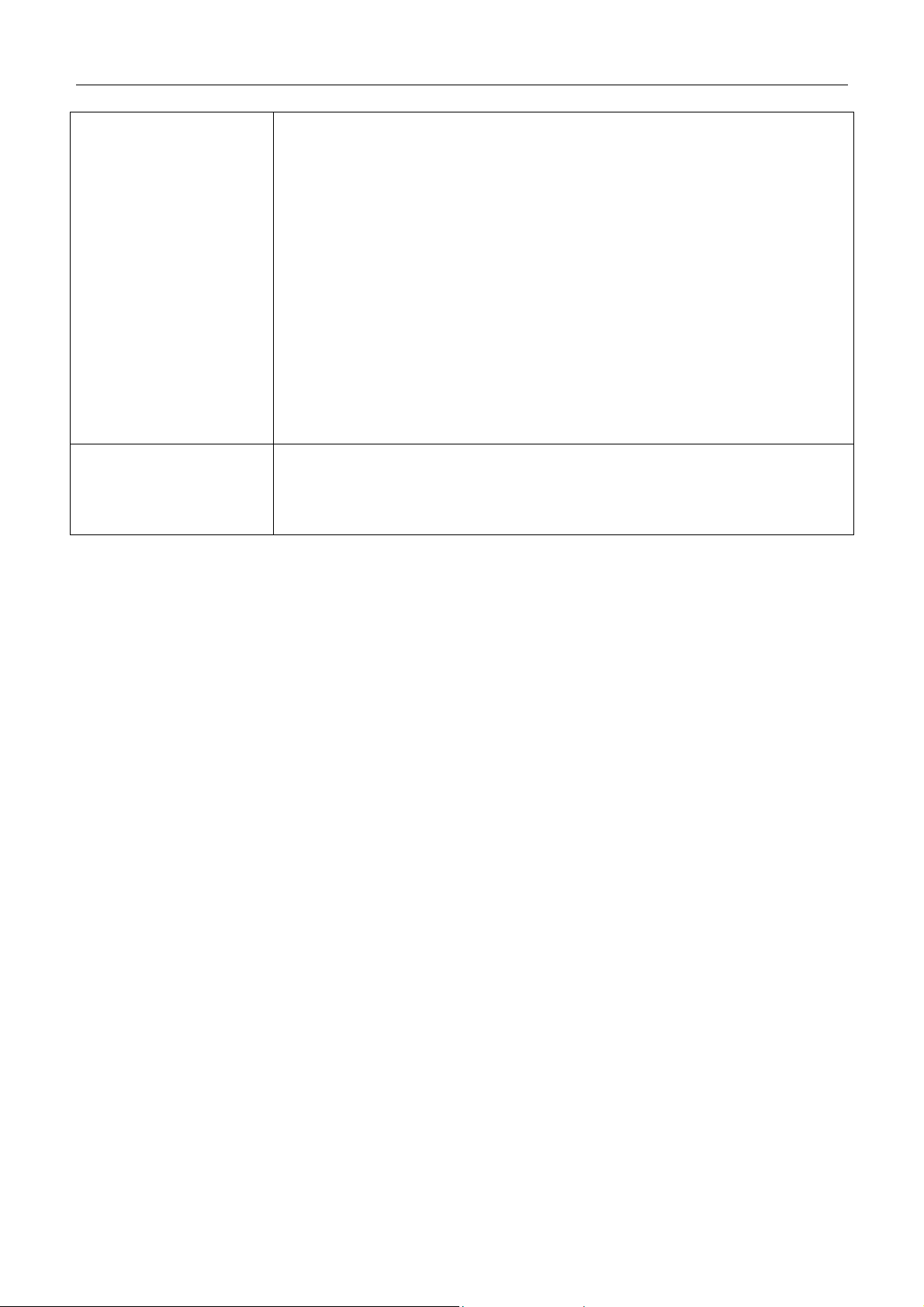
DES-3010F/G / DES-3018 / DES-3026 Fast Ethernet Switch Manual
1000M/Full, 1000M/Full_M and 1000M/Full_S. Gigabit connections are only
supported in full duplex connections and take on certain characteristics that are
different from the other choices listed.
The 1000M/Full_M (master) and 1000M/Full_S (slave) parameters refer to
connections running a 1000BASE-T cable for connection between the Switch port
and other device capable of a gigabit connection. The master setting
(1000M/Full_M) will allow the port to advertise capabilities related to duplex,
speed and physical layer type. The master setting will also determine the master
and slave relationship between the two connected physical layers. This
relationship is necessary for establishing the timing control between the two
physical layers. The timing control is set on a master physical layer by a local
source. The slave setting (1000M/Full_S) uses loop timing, where the timing
comes form a data stream received from the master. If one connection is set for
1000M/Full_M, the other side of the connection must be set for 1000M/Full_S.
Any other configuration will result in a link down status for both ports.
Fiber optic ports are statically set and unchangeable at 1000Mbps in Full-Duplex.
The user may configure these ports to be Auto or 1000M/Full.
Flow Control
Displays the flow control scheme used for the various port configurations. Ports
configured for full-duplex use 802.3x flow control, half-duplex ports use
backpressure flow control, and Auto ports use an automatic selection of the two.
The default is Disabled.
Click Apply to implement the new settings on the Switch.
41
Page 43

DES-3010F/G / DES-3018 / DES-3026 Fast Ethernet Switch Manual
Port Description
The Switch supports a port description feature where the user may name various ports on the Switch. To assign names to
various ports, click the Port Description on the Administration menu:
Figure 6- 4. Port Description Setting and Port Description Table
Use the From and To pull down menu to choose a port or range of ports to describe and then enter a description of the
port(s). Click Apply to set the descriptions in the Port Description Table.
42
Page 44
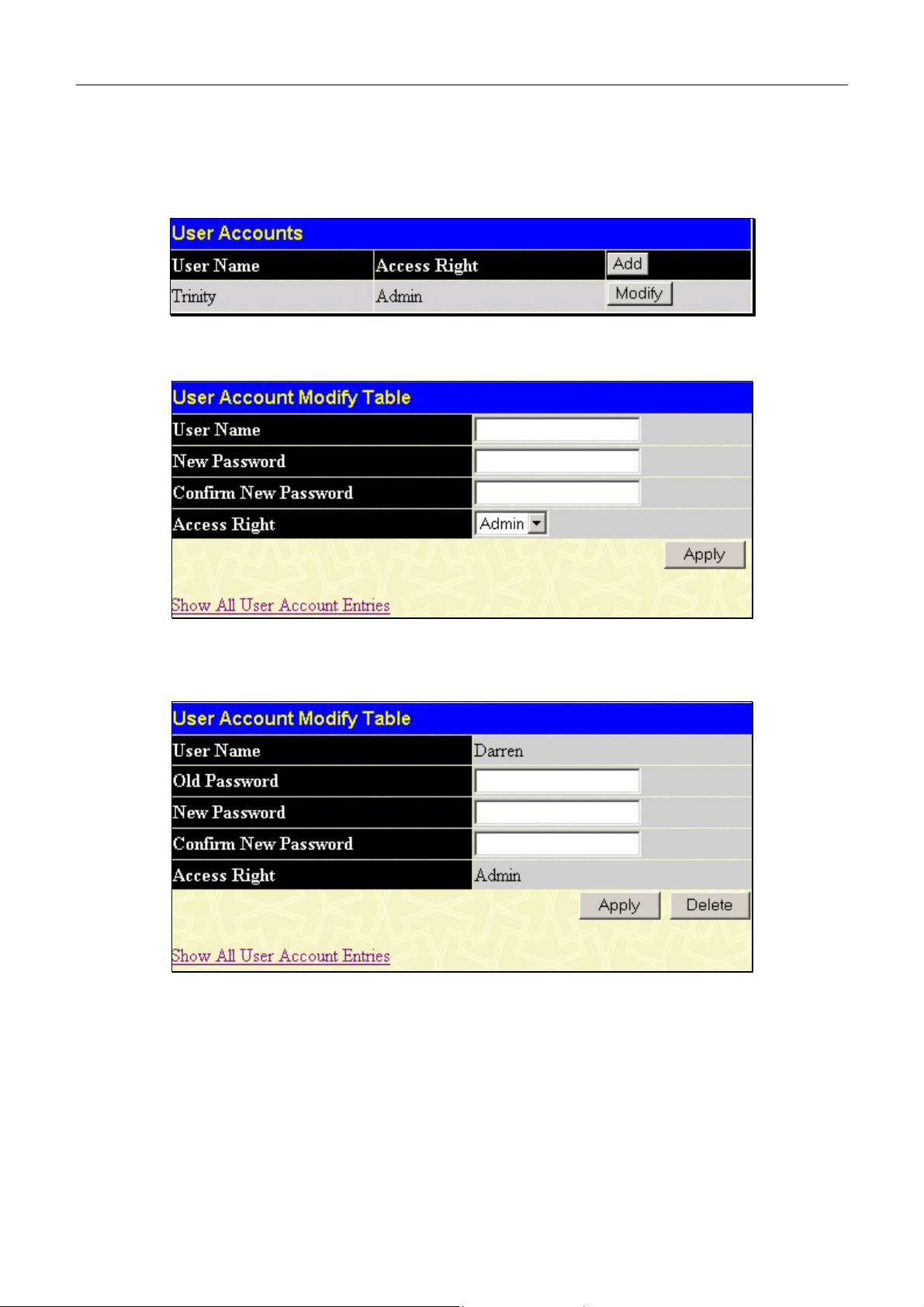
DES-3010F/G / DES-3018 / DES-3026 Fast Ethernet Switch Manual
User Accounts
Use the User Accounts Management window to control user privileges. To view existing User Accounts, open the
Security Management folder and click on the User Accounts link. This will open the User Accounts page, as shown
below.
Figure 6- 5. User Accounts window
To add a new user, click on the Add button. To modify or delete an existing user, click on the Modify button for that user.
Figure 6- 6. User Account Modify Table - Add
Add a new user by typing in a User Name, and New Password and retype the same password in the Confirm New
Password. Choose the level of privilege (Admin or User) from the Access Right drop-down menu.
Figure 6- 7. User Account Modify Table
Modify or delete an existing user account in the User Account Modify Table. To delete the user account, click on the
Delete button. To change the password, type in the New Password and retype it in the Confirm New Password entry
field. The level of privilege (Admin or User) can be viewed in the Access Right field.
43
Page 45

DES-3010F/G / DES-3018 / DES-3026 Fast Ethernet Switch Manual
Admin and User Privileges
There are two levels of user privileges, Admin and User. Some menu selections available to users with Admin privileges
may not be available to those with User privileges.
The following table summarizes the Admin and User privileges:
Management Admin User
Configuration Yes Read Only
Network Monitoring Yes Read Only
Community Strings and Trap
Stations
Update Firmware and
Configuration Files
System Utilities Yes No
Factory Reset Yes No
User Account Management
Add/Update/Delete User Accounts Yes No
View User Accounts Yes No
After establishing a User Account with Admin-level privileges, be sure to save the changes by opening the Save Changes
window in the Main Menu and clicking the Save Configuration button.
Yes Read Only
Yes No
Table 6- 1. Admin and User Privileges
44
Page 46

DES-3010F/G / DES-3018 / DES-3026 Fast Ethernet Switch Manual
Port Mirroring
The Switch allows you to copy frames transmitted and received on a port and redirect the copies to another port. You can
attach a monitoring device to the mirrored port, such as a sniffer or an RMON probe, to view details about the packets
passing through the first port. This is useful for network monitoring and troubleshooting purposes. To view the Port
Mirroring window, click Port Mirroring in the Administration folder.
To configure a mirror port:
Select the Source Port from where you want to copy frames and the Target Port, which receives the copies
•
from the source port.
•
Select the Source Direction, Ingress, Egress, or Both and change the Status drop-down menu to Enabled.
•
Click Apply to let the changes take effect.
Figure 6- 8. Port Mirroring window
NOTE: You cannot mirror a fast port onto a slower port. For example, if
you try to mirror the traffic from a 100 Mbps port onto a 10 Mbps port, this
can cause throughput problems. The port you are copying frames from
should always support an equal or lower speed than the port to which you
are sending the copies. Also, the target port for the mirroring cannot be a
member of a trunk group. Please note a target port and a source port
cannot be the same port.
45
Page 47
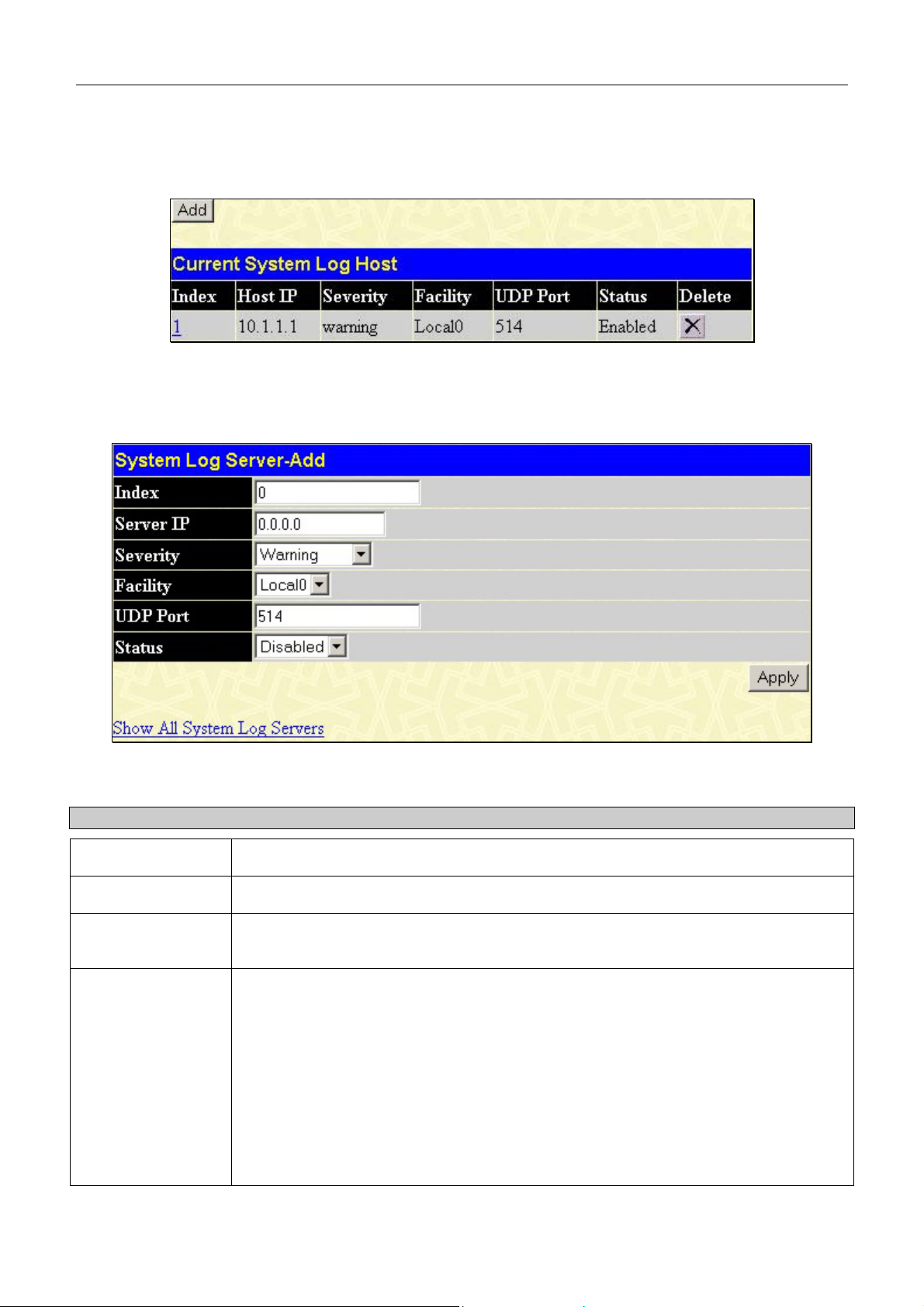
DES-3010F/G / DES-3018 / DES-3026 Fast Ethernet Switch Manual
System Log Servers
The Switch can send Syslog messages to up to four designated servers using the System Log Host window. In the
Administration folder, click System Log Host, to view the screen shown below.
Figure 6- 9. Current System Log Host window
The parameters configured for adding and editing System Log Server settings are the same. To add a new Syslog Server,
click the Add button. To modify a current entry, click the hyperlinked number of the server in the Index field. Both actions
will result in the same screen to configure. See the table below for a description of the parameters in the following window.
Figure 6- 10. Configure System Log Server - Add
The following parameters can be set:
Parameter Description
Index
Server IP
Severity
Facility
Syslog server settings index (1-4).
The IP address of the Syslog server.
This drop-down menu allows you to select the level of messages that will be sent. The
options are Warning, Informational, and All.
Some of the operating system daemons and processes have been assigned Facility
values. Processes and daemons that have not been explicitly assigned a Facility may
use any of the "local use" facilities or they may use the "user-level" Facility. Those
Facilities that have been designated are shown in the following. Bold font denotes the
facility values that the Switch currently implements.
Numerical Facility
Code
0 kernel messages
1 user-level messages
46
Page 48

DES-3010F/G / DES-3018 / DES-3026 Fast Ethernet Switch Manual
2 mail system
3 system daemons
4 security/authorization messages
5 messages generated internally by syslog line printer subsystem
7 network news subsystem
8 UUCP subsystem
9 clock daemon
10 security/authorization messages
11 FTP daemon
12 NTP subsystem
13 log audit
14 log alert
15 clock daemon
16 local use 0 (local0)
17 local use 1 (local1)
18 local use 2 (local2)
19 local use 3 (local3)
20 local use 4 (local4)
21 local use 5 (local5)
22 local use 6 (local6)
23 local use 7 (local7)
UDP Port (514 or
Enter the UDP port number used for sending Syslog messages. The default is 514.
6000-65535)
Status
Choose Enabled or Disabled to activate or deactivate.
To set the System Log Server configuration, click Apply. To delete an entry from the Current System Log Server
window, click the corresponding
Log Servers window, click the Show All System Log Servers
under the Delete heading of the entry to delete. To return to the Current System
link.
47
Page 49

DES-3010F/G / DES-3018 / DES-3026 Fast Ethernet Switch Manual
SNTP Settings
Time Setting
To configure the time settings for the Switch, open the Administration folder, then the SNTP folder and click on the
Time Setting link, revealing the following screen for the user to configure.
Figure 6- 11. Current Time Settings window
The following parameters can be set or are displayed:
Parameter Description
Time Settings - Current Time
Current Time
Time Source
SNTP State
SNTP Primary Server
SNTP Secondary
Server
SNTP Poll Interval in
Seconds
Year
Month
Displays the current time.
Displays the source of the time settings viewed here.
Use this pull-down menu to Enable or Disable SNTP.
The IP address of the primary server the SNTP information will be taken from.
The IP address of the secondary server the SNTP information will be taken from.
The interval, in seconds, between requests for updated SNTP information.
Time Settings - Set Current Time
Enter the current year, if you want to update the system clock.
Enter the current month, if you would like to update the system clock.
SNTP Settings
Day
Time in HH MM SS
Click Apply to implement your changes.
Enter the current day, if you would like to update the system clock.
Enter the current time in hours and minutes, if you would like to update the system
clock.
48
Page 50

DES-3010F/G / DES-3018 / DES-3026 Fast Ethernet Switch Manual
Time Zone and DST
The following are screens used to configure time zones and Daylight Savings time settings for SNTP. Open the
Administration folder, then the SNTP folder and click on the Time Zone and DST link, revealing the following screen.
Figure 6- 12. Time Zone and DST Settings page
The following parameters can be set:
Parameter Description
Time Zone and DST
Daylight Saving
Time State
Daylight Saving
Time Offset in
Minutes
Time Zone Offset
from GMT in +/HH:MM
Using repeating mode will enable DST seasonal time adjustment. Repeating mode requires that the DST
beginning and ending date be specified using a formula. For example, specify to begin DST on Saturday during
the second week of April and end DST on Sunday during the last week of October.
Use this pull-down menu to enable DST Repeating Settings (Repeating) or DST Annual
Settings (Annual). Selecting one of these will allow its corresponding field to be
configured.
Use this pull-down menu to specify the amount of time that will constitute your local DST
offset - 30, 60, 90, or 120 minutes.
Use these pull-down menus to specify your local time zone's offset from Greenwich
Mean Time (GMT.)
DST Repeating Settings
From: Which Day
From: Day of Week
Enter the week of the month that DST will start.
Enter the day of the week that DST will start on.
49
Page 51

DES-3010F/G / DES-3018 / DES-3026 Fast Ethernet Switch Manual
From: Month
From: Time in
Enter the month DST will start on.
Enter the time of day that DST will start on.
HH:MM
To: Which Day
To: Day of Week
To: Month
To: time in HH:MM
Enter the week of the month the DST will end.
Enter the day of the week that DST will end.
Enter the month that DST will end.
Enter the time DST will end.
DST Annual Settings
Using annual mode will enable DST seasonal time adjustment. Annual mode requires that the DST beginning
and ending date be specified concisely. For example, specify to begin DST on April 3 and end DST on October
14.
From: Month
From: Day
From: Time in
Enter the month DST will start on, each year.
Enter the day of the month DST will start on, each year.
Enter the time of day DST will start on, each year.
HH:MM
To: Month
To: Day
To: Time in HH:MM
Enter the month DST will end on, each year.
Enter the day of the month DST will end on, each year.
Enter the time of day that DST will end on, each year.
Click Apply to implement changes made to the Time Zone and DST window.
50
Page 52
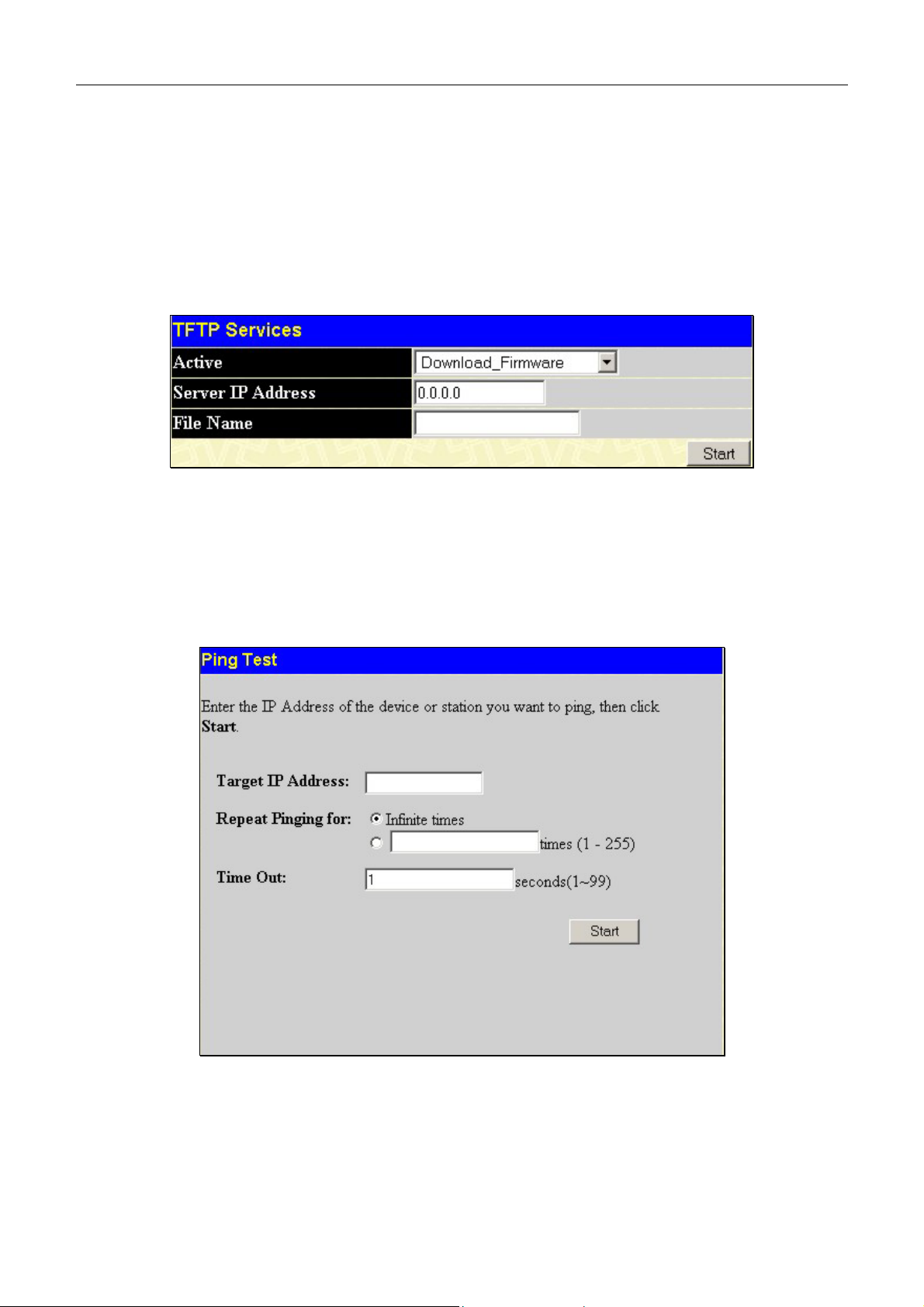
DES-3010F/G / DES-3018 / DES-3026 Fast Ethernet Switch Manual
TFTP Services
Trivial File Transfer Protocol (TFTP) services allow the Switch’s firmware to be upgraded by transferring a new
firmware file from a TFTP server to the Switch or vice versa. Use the pull-down menu to select the service to be
completed. Download Firmware is used to transfer a firmware file from an outside source to the Switch using the TFTP
Protocol. Download Configuration is used to transfer a configuration file from an outside source to the Switch using the
TFTP Protocol. Upload Configuration is used to transfer a configuration file from the Switch to an outside source using
the TFTP Protocol. Upload Log is used to transfer the Switch’s log file from the Switch to an outside source using the
TFTP Protocol. Once the user has selected an operation to perform, enter the Server IP Address and the path of the
filename in use and click Start to initiate the file transfer.
Figure 6- 13. TFTP Services screen
Ping Test
Ping is a small program that sends ICMP Echo packets to the IP address you specify. The destination node then responds to
or "echoes" the packets sent from the Switch. This is very useful to verify connectivity between the Switch and other nodes
on the network.
Figure 6- 14. Ping Test
The user may use Infinite times radio button, in the Repeat Pinging for: field, which will tell the ping program to keep
sending ICMP Echo packets to the specified IP address until the program is stopped. The user may opt to choose a specific
number of times to ping the Target IP Address by clicking its radio button and entering a number between 1 and 255. The
user can also choose a Time Out for the ping, which will terminate the ping request if no response packet has returned to
the Switch in the allotted time. Click Start to initiate the Ping program.
51
Page 53

DES-3010F/G / DES-3018 / DES-3026 Fast Ethernet Switch Manual
SNMP Manager
SNMP Settings
Simple Network Management Protocol (SNMP) is an OSI Layer 7 (Application Layer) designed specifically for managing
and monitoring network devices. SNMP enables network management stations to read and modify the settings of
gateways, routers, switches, and other network devices. Use SNMP to configure system features for proper operation,
monitor performance and detect potential problems in the Switch, switch group or network.
Managed devices that support SNMP include software (referred to as an agent), which runs locally on the device. A
defined set of variables (managed objects) is maintained by the SNMP agent and used to manage the device. These objects
are defined in a Management Information Base (MIB), which provides a standard presentation of the information
controlled by the on-board SNMP agent. SNMP defines both the format of the MIB specifications and the protocol used to
access this information over the network.
The DES-3018 supports the SNMP versions 1, 2c, and 3. You can specify which version of the SNMP you want to use to
monitor and control the Switch. The three versions of SNMP vary in the level of security provided between the
management station and the network device.
In SNMP v.1 and v.2, user authentication is accomplished using 'community strings', which function like passwords. The
remote user SNMP application and the Switch SNMP must use the same community string. SNMP packets from any
station that has not been authenticated are ignored (dropped).
The default community strings for the Switch used for SNMP v.1 and v.2 management access are:
public - Allows authorized management stations to retrieve MIB objects.
private - Allows authorized management stations to retrieve and modify MIB objects.
SNMPv3 uses a more sophisticated authentication process that is separated into two parts. The first part is to maintain a list
of users and their attributes that are allowed to act as SNMP managers. The second part describes what each user on that
list can do as an SNMP manager.
The Switch allows groups of users to be listed and configured with a shared set of privileges. The SNMP version may also
be set for a listed group of SNMP managers. Thus, you may create a group of SNMP managers that are allowed to view
read-only information or receive traps using SNMPv1 while assigning a higher level of security to another group, granting
read/write privileges using SNMPv3.
Using SNMPv3 individual users or groups of SNMP managers can be allowed to perform or be restricted from performing
specific SNMP management functions. The functions allowed or restricted are defined using the Object Identifier (OID)
associated with a specific MIB. An additional layer of security is available for SNMPv3 in that SNMP messages may be
encrypted. To read more about how to configure SNMPv3 settings for the Switch read the next section.
Traps
Traps are messages that alert network personnel of events that occur on the Switch. The events can be as serious as a
reboot (someone accidentally turned OFF the Switch), or less serious like a port status change. The Switch generates traps
and sends them to the trap recipient (or network manager). Typical traps include trap messages for Authentication Failure,
Topology Change and Broadcast\Multicast Storm.
MIBs
Management and counter information are stored by the Switch in the Management Information Base (MIB). The Switch
uses the standard MIB-II Management Information Base module. Consequently, values for MIB objects can be retrieved
from any SNMP-based network management software. In addition to the standard MIB-II, the Switch also supports its own
proprietary enterprise MIB as an extended Management Information Base. The proprietary MIB may also be retrieved by
specifying the MIB Object Identifier. MIB values can be either read-only or read-write.
The DES-3018 incorporates a flexible SNMP management for the switching environment. SNMP management can be
customized to suit the needs of the networks and the preferences of the network administrator. Use the SNMP V3 menus to
select the SNMP version used for specific tasks.
52
Page 54

DES-3010F/G / DES-3018 / DES-3026 Fast Ethernet Switch Manual
The DES-3018 supports the Simple Network Management Protocol (SNMP) versions 1, 2c, and 3. The administrator can
specify the SNMP version used to monitor and control the Switch. The three versions of SNMP vary in the level of
security provided between the management station and the network device.
SNMP settings are configured using the menus located on the SNMP V3 folder of the web manager. Workstations on the
network that are allowed SNMP privileged access to the Switch can be restricted with the Management Station IP Address
menu.
SNMP User Table
The SNMP User Table displays all of the SNMP User's currently configured on the Switch.
In the SNMP Manager folder, located in the Administration folder, click on the SNMP User Table link. This will open
the SNMP User Table, as shown below.
Figure 6- 15. SNMP User Table
To delete an existing SNMP User Table entry, click the
wish to delete.
To display the detailed entry for a given user, click on the hyperlinked User Name. This will open the SNMP User Table
Display page, as shown below.
Figure 6- 16. SNMP User Table Display
The following parameters are displayed:
below the Delete heading corresponding to the entry you
Parameter Description
User Name
Group Name
SNMP Version
An alphanumeric string of up to 32 characters. This is used to identify the SNMP
users.
This name is used to specify the SNMP group created can request SNMP messages.
V1 - Indicates that SNMP version 1 is in use.
V2 - Indicates that SNMP version 2 is in use.
V3 - Indicates that SNMP version 3 is in use.
53
Page 55

DES-3010F/G / DES-3018 / DES-3026 Fast Ethernet Switch Manual
Auth-Protocol
None - Indicates that no authorization protocol is in use.
MD5 - Indicates that the HMAC-MD5-96 authentication level will be used.
SHA - Indicates that the HMAC-SHA authentication protocol will be used.
Priv-Protocol
None - Indicates that no authorization protocol is in use.
DES - Indicates that DES 56-bit encryption is in use based on the CBC-DES (DES-
56) standard.
To return to the SNMP User Table, click the Show All SNMP User Table Entries link.
To add a new entry to the SNMP User Table Configuration, click on the Add button on the SNMP User Table page.
This will open the SNMP User Table Configuration page, as shown below.
Figure 6- 17. SNMP User Table Configuration window
The following parameters can set:
Parameter Description
User Name
Enter an alphanumeric string of up to 32 characters. This is used to identify the SNMP
user.
Group Name
SNMP Encryption
This name is used to specify the SNMP group created can request SNMP messages.
Click the encrypted check box to enable encryption for the SNMP protocol. This
feature is for users utilizing the SNMP V3 version. The user may configure the
encryption in the following two fields.
Auth-Protocol
MD5 - Specifies that the HMAC-MD5-96 authentication level will be used. This field is
only operable when V3 is selected in the SNMP Version field and the Encryption
field has been checked. This field will require the user to enter a password.
SHA - Specifies that the HMAC-SHA authentication protocol will be used. This field is
only operable when V3 is selected in the SNMP Version field and the Encryption
field has been checked. This field will require the user to enter a password.
Priv-Protocol
None - Specifies that no authorization protocol is in use.
DES - Specifies that DES 56-bit encryption is in use, based on the CBC-DES (DES-
56) standard. This field is only operable when V3 is selected in the SNMP Version
field and the Encryption field has been checked. This field will require the user to
enter a password between 8 and 16 alphanumeric characters.
To implement changes made, click Apply. To return to the SNMP User Table, click the Show All SNMP User Table
Entries link.
54
Page 56

DES-3010F/G / DES-3018 / DES-3026 Fast Ethernet Switch Manual
SNMP View Table
The SNMP View Table is used to assign views to community strings that define which MIB objects can be accessed by a
remote SNMP manager. To view the SNMP View Table, open the SNMP Manager folder, located in the Administration
folder, and click the SNMP View Table entry. The following screen should appear:
Figure 6- 18. SNMP View Table
To delete an existing SNMP View Table entry, click the
To create a new entry, click the Add button and a separate menu will appear.
Figure 6- 19. SNMP View Table Configuration window
The SNMP Group created with this table maps SNMP users (identified in the SNMP User Table) to the views created in
the previous menu.
The following parameters can set:
Parameter Description
View Name
Type an alphanumeric string of up to 32 characters. This is used to identify the new
SNMP view being created.
in the Delete column corresponding to the entry to delete.
Subtree OID
View Type
To implement your new settings, click Apply. To return to the SNMP View Table, click the Show All SNMP View Table
Entries link.
Type the Object Identifier (OID) Subtree for the view. The OID identifies an object tree
(MIB tree) that will be included or excluded from access by an SNMP manager.
Select Included to include this object in the list of objects that an SNMP manager can
access. Select Excluded to exclude this object from the list of objects that an SNMP
manager can access.
55
Page 57

DES-3010F/G / DES-3018 / DES-3026 Fast Ethernet Switch Manual
SNMP Group Table
An SNMP Group created with this table maps SNMP users (identified in the SNMP User Table) to the views created in
the previous menu. To view the SNMP Group Table, open the SNMP Manager folder, located in the Administration
folder, and click the SNMP Group Table entry. The following screen should appear:
Figure 6- 20. SNMP Group Table
To delete an existing SNMP Group Table entry, click the corresponding
To display the current settings for an existing SNMP Group Table entry, click the hyperlink for the entry under the
Group Name.
Figure 6- 21. SNMP Group Table Display – View window
To add a new entry to the Switch's SNMP Group Table, click the Add button in the upper left-hand corner of the SNMP
Group Table page. This will open the SNMP Group Table Configuration page, as shown below.
under the Delete heading.
56
Page 58

DES-3010F/G / DES-3018 / DES-3026 Fast Ethernet Switch Manual
Figure 6- 22. SNMP Group Table Configuration – Add window
The following parameters can set:
Parameter Description
Group Name
Read View Name
Write View Name
Notify View Name
Security Model
Security Level
Type an alphanumeric string of up to 32 characters. This is used to identify the new
SNMP group of SNMP users.
This name is used to specify the SNMP group created can request SNMP messages.
Specify a SNMP group name for users that are allowed SNMP write privileges to
the Switch's SNMP agent.
Specify a SNMP group name for users that can receive SNMP trap messages
generated by the Switch's SNMP agent.
SNMPv1 - Specifies that SNMP version 1 will be used.
SNMPv2 - Specifies that SNMP version 2c will be used. The SNMPv2 supports both
centralized and distributed network management strategies. It includes
improvements in the Structure of Management Information (SMI) and adds some
security features.
SNMPv3 - Specifies that the SNMP version 3 will be used. SNMPv3 provides
secure access to devices through a combination of authentication and encrypting
packets over the network.
The Security Level settings only apply to SNMPv3.
•
NoAuthNoPriv - Specifies that there will be no authorization and no
encryption of packets sent between the Switch and a remote SNMP
manager.
•
AuthNoPriv - Specifies that authorization will be required, but there will be
no encryption of packets sent between the Switch and a remote SNMP
manager.
•
AuthPriv - Specifies that authorization will be required, and that packets
sent between the Switch and a remote SNMP manger will be encrypted.
To implement your new settings, click Apply. To return to the SNMP Group Table, click the Show All SNMP Group
Table Entries link.
57
Page 59

DES-3010F/G / DES-3018 / DES-3026 Fast Ethernet Switch Manual
SNMP Community Table
Use this table to create an SNMP community string to define the relationship between the SNMP manager and an agent.
The community string acts like a password to permit access to the agent on the Switch. One or more of the following
characteristics can be associated with the community string:
An Access List of IP addresses of SNMP managers that are permitted to use the community string to gain access
•
to the Switch's SNMP agent.
•
Any MIB view that defines the subset of all MIB objects will be accessible to the SNMP community.
•
Read/write or read-only level permission for the MIB objects accessible to the SNMP community.
To configure SNMP Community entries, open the SNMP Manager folder, located in the Administration folder, and
click the SNMP Community Table link, which will open the following screen:
Figure 6- 23. SNMP Community Table window
The following parameters can set:
Parameter Description
Community Name
Type an alphanumeric string of up to 32 characters that is used to identify members of
an SNMP community. This string is used like a password to give remote SNMP
managers access to MIB objects in the Switch's SNMP agent.
View Name
Type an alphanumeric string of up to 32 characters that is used to identify the group
of MIB objects that a remote SNMP manager is allowed to access on the Switch. The
view name must exist in the SNMP View Table.
Access Right
Read Only - Specifies that SNMP community members using the community string
created can only read the contents of the MIBs on the Switch.
Read Write - Specifies that SNMP community members using the community string
created can read from, and write to the contents of the MIBs on the Switch.
To implement the new settings, click Apply. To delete an entry from the SNMP Community Table, click the under
the Delete heading, corresponding to the entry to delete.
58
Page 60

DES-3010F/G / DES-3018 / DES-3026 Fast Ethernet Switch Manual
SNMP Host Table
Use the SNMP Host Table to set up SNMP trap recipients.
Open the SNMP Manager folder, located in the Administration folder, and click on the SNMP Host Table link. This
will open the SNMP Host Table page, as shown below.
To delete an existing SNMP Host Table entry, click the corresponding
To display the current settings for an existing SNMP Group Table entry, click the blue link for the entry under the Host
IP Address heading.
Figure 6- 24. SNMP Host Table
To add a new entry to the Switch's SNMP Host Table, click the Add button in the upper left-hand corner of the page.
This will open the SNMP Host Table Configuration page, as shown below.
under the Delete heading.
Figure 6- 25. SNMP Host Table Configuration window
The following parameters can set:
Parameter Description
Host IP Address
SNMP Version
Community String or
SNMP V3 User Name
To implement your new settings, click Apply. To return to the SNMP Host Table, click the Show All SNMP Host Table
Entries link.
Type the IP address of the remote management station that will serve as the SNMP
host for the Switch.
V1 - To specifies that SNMP version 1 will be used.
V2 - To specify that SNMP version 2 will be used.
V3-NoAuth-NoPriv - To specify that the SNMP version 3 will be used, with a
NoAuth-NoPriv security level.
V3-Auth-NoPriv - To specify that the SNMP version 3 will be used, with an Auth-
NoPriv security level.
V3-Auth-Priv - To specify that the SNMP version 3 will be used, with an Auth-Priv
security level.
Type in the community string or SNMP V3 user name as appropriate.
59
Page 61

DES-3010F/G / DES-3018 / DES-3026 Fast Ethernet Switch Manual
SNMP Engine ID
The Engine ID is a unique identifier used for SNMP V3 implementations. This is an alphanumeric string used to identify
the SNMP engine on the Switch.
To display the Switch's SNMP Engine ID, open the SNMP Manger folder, located in the Administration folder, and click
on the SNMP Engine ID link. This will open the SNMP Engine ID Configuration window, as shown below.
Figure 6- 26. SNMP Engine ID Configuration window
To change the Engine ID, type the new Engine ID in the space provided and click the Apply button.
60
Page 62

DES-3010F/G / DES-3018 / DES-3026 Fast Ethernet Switch Manual
D-Link Single IP Management
Single IP Management (SIM) Overview
Simply put, D-Link Single IP Management is a concept that will stack switches together over Ethernet instead of using
stacking ports or modules. There are some advantages in implementing the "Single IP Management" feature:
1. SIM can simplify management of small workgroups or wiring closets while scaling the network to handle
increased bandwidth demand.
2. SIM can reduce the number of IP address needed in your network.
3. SIM can eliminate any specialized cables for stacking connectivity and remove the distance barriers that typically
limit your topology options when using other stacking technology.
Switches using D-Link Single IP Management (labeled here as SIM) must conform to the following rules:
•
SIM is an optional feature on the Switch and can easily be enabled or disabled through the Command Line
Interface or Web Interface. SIM grouping has no effect on the normal operation of the Switch in the user's
network.
•
There are three classifications for SIM. The Commander Switch (CS), which is the master switch of the group,
Member Switch (MS), which is a switch that is recognized by the CS a member of a SIM group, and a
Candidate Switch (CaS), which is a Switch that has a physical link to the SIM group but has not been
recognized by the CS as a member of the SIM group.
•
A SIM group can only have one Commander Switch (CS).
•
All switches in a particular SIM group must be in the same IP subnet (broadcast domain). Members of a SIM
group cannot cross a router.
•
A SIM group accepts up to 32 switches (numbered 0-31), including the Commander Switch (numbered 0).
There is no limit to the number of SIM groups in the same IP subnet (broadcast domain), however a single switch can only
belong to one group.
If multiple VLANs are configured, the SIM group will only utilize the default VLAN on any switch.
SIM allows intermediate devices that do not support SIM. This enables the user to manage switches that are more than one
hop away from the CS.
The SIM group is a group of switches that are managed as a single entity. SIM switches may take on three different roles:
1. Commander Switch (CS) - This is a switch that has been manually configured as the controlling device for a
group, and takes on the following characteristics:
•
It has an IP Address.
•
It is not a commander switch or member switch of another Single IP group.
•
It is connected to the member switches through its management VLAN.
2. Member Switch (MS) - This is a switch that has joined a single IP group and is accessible from the CS, and it
takes on the following characteristics:
•
It is not a CS or MS of another IP group.
•
It is connected to the CS through the CS management VLAN.
3. Candidate Switch (CaS) - This is a switch that is ready to join a SIM group but is not yet a member of the SIM
group. The Candidate Switch may join the SIM group of a switch by manually configuring it to be a MS of a SIM
group. A switch configured as a CaS is not a member of a SIM group and will take on the following characteristics:
•
It is not a CS or MS of another Single IP group.
•
It is connected to the CS through the CS management VLAN
61
Page 63
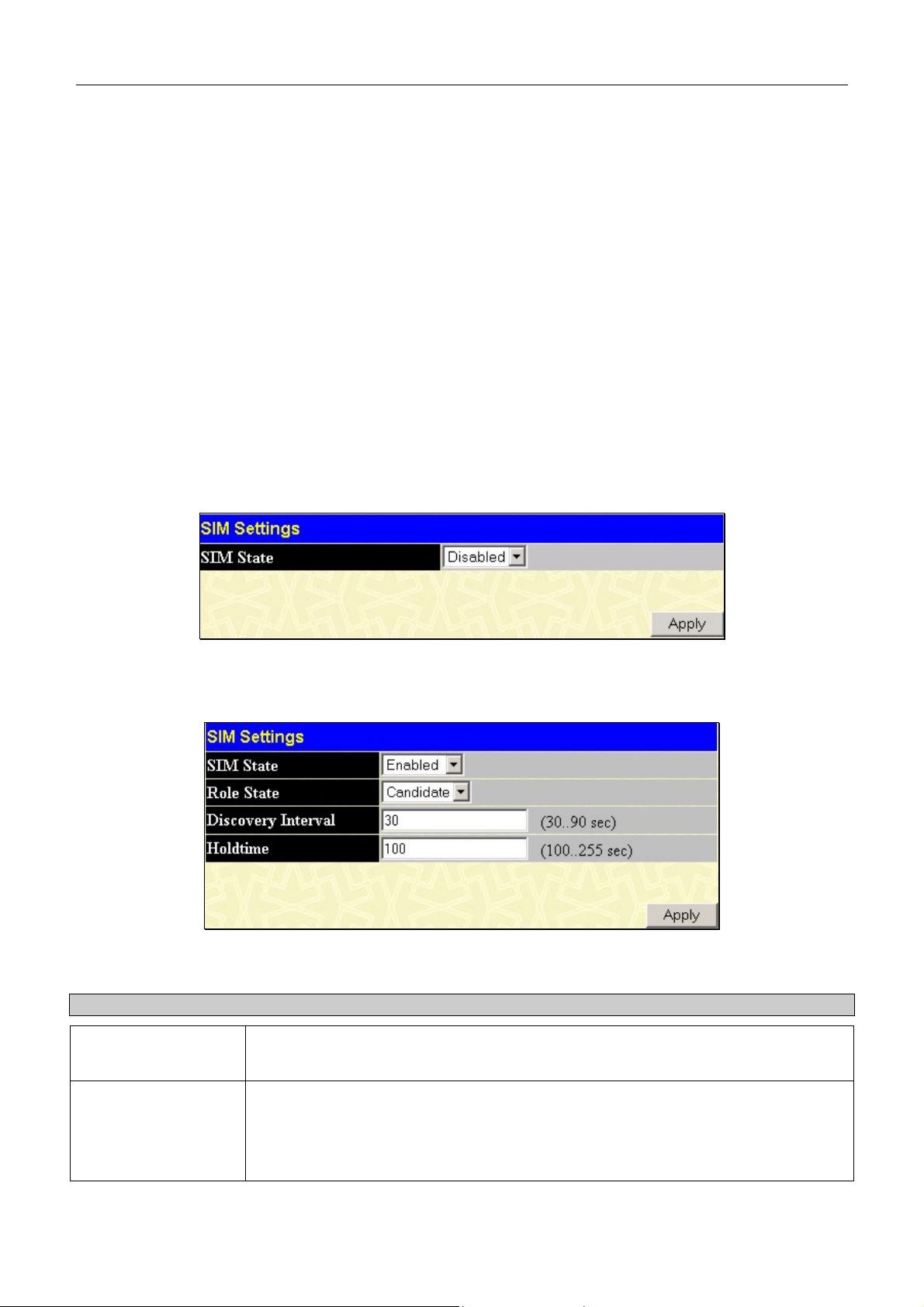
DES-3010F/G / DES-3018 / DES-3026 Fast Ethernet Switch Manual
After configuring one switch to operate as the CS of a SIM group, additional switches may join the group through a direct
connection to the Commander switch. Only the Commander switch will allow entry to the candidate switch enabled for
SIM. The CS will then serve as the in band entry point for access to the MS. The CS's IP address will become the path to
all MS's of the group and the CS's Administrator's password, and/or authentication will control access to all MS's of the
SIM group.
With SIM enabled, the applications in the CS will redirect the packet instead of executing the packets. The applications
will decode the packet from the administrator, modify some data, then send it to the MS. After execution, the CS may
receive a response packet from the MS, which it will encode and send it back to the administrator.
When a CS becomes a MS, it automatically becomes a member of the first SNMP community (include read/write and read
only) to which the CS belongs. However, if a MS has its own IP address, it can belong to SNMP communities to which
other switches in the group, including the CS, do not belong.
The DES-3018 has limited functions when using SIM. It can only be configured to be a candidate switch and therefore has
no Commander role. For its role to be switched to Member switch, the Commander switch must first accept it into the SIM
group. Once accepted, its role will be changed to Member switch.
SIM Using the Web Interface
All switches are set as Candidate (CaS) switches as their factory default configuration and Single IP Management will be
disabled. To enable SIM for the Switch using the Web interface, go to the Single IP Management folder, located in the
Administration folder, and click the SIM Settings link, revealing the following window.
Figure 6- 27. SIM Settings window (disabled)
Change the SIM State to Enabled using the pull down menu and click Apply. The screen will then refresh and the SIM
Settings window will look like this:
Figure 6- 28. SIM Settings window (enabled)
The following parameters can be set:
Parameters Description
SIM State
Use the pull down menu to either enable or disable the SIM state on the Switch. Disabled will render all SIM functions on the Switch inoperable.
Role State
Candidate - A Candidate Switch (CaS) is not the member of a SIM group but is
connected to a Commander Switch. This is the default setting for the SIM role.
Once the commander switch has accepted this Switch as a member of an SIM group,
this field will disappear.
62
Page 64

DES-3010F/G / DES-3018 / DES-3026 Fast Ethernet Switch Manual
Discovery Interval
Holdtime
Click Apply to implement the settings changed.
The user may set the discovery protocol interval, in seconds that the Switch will send
out discovery packets. Returning information to a Commander Switch will include
information about other switches connected to it. (Ex. MS, CaS). The user may set the
Discovery Interval from 30 to 90 seconds.
This parameter may be set for the time, in seconds the Switch will hold information
sent to it from other switches, utilizing the Discovery Interval. The user may set the
hold time from 100 to 255 seconds.
Forwarding & Filtering
Unicast Forwarding
Open the Forwarding & Filtering folder in the Administration menu and click on the Unicast Forwarding link. This
will open the Setup Static Unicast Forwarding Table, as shown below:
Figure 6- 29. Unicast Forwarding Table and Static Unicast Forwarding Table window
To add or edit an entry, define the following parameters and then click Add/Modify:
Parameter Description
VLAN ID (VID)
MAC Address
Port
Click Apply to implement the changes made. Current entries can be found in the Static Unicast Forwarding Table as
shown in the bottom half of the figure above. To delete an entry in the Static Unicast Forwarding Table, click the
corresponding
under the Delete heading.
The VLAN ID number of the VLAN on which the above Unicast MAC address
resides.
The MAC address to which packets will be statically forwarded. This must be a
unicast MAC address.
Allows the selection of the port number on which the MAC address entered above
resides.
63
Page 65

DES-3010F/G / DES-3018 / DES-3026 Fast Ethernet Switch Manual
Multicast Forwarding
The following figure and table describe how to set up Multicast Forwarding on the Switch. Open the Forwarding &
Filtering folder in the Administration menu, and click on the Multicast Forwarding link to see the entry screen below:
Figure 6- 30. Static Multicast Forwarding Settings and Current Multicast Forwarding Entries window
The Static Multicast Forwarding Settings page displays all of the entries made into the Switch's static multicast
forwarding table. Click the Add button to open the Setup Static Multicast Forwarding Table, as shown below:
Figure 6- 31. Setup Static Multicast Forwarding Table
The following parameters can be set:
Parameter Description
VID
Multicast MAC
Address
Port
Click Apply to implement the changes made. To delete an entry in the Static Multicast Forwarding Table, click the
corresponding
Multicast Forwarding Settings window.
under the Delete heading. Click the Show All Multicast Forwarding Entries link to return to the Static
The VLAN ID of the VLAN to which the corresponding MAC address belongs.
The MAC address of the static source of multicast packets. This must be a multicast
MAC address.
Allows the selection of ports that will be members of the static multicast group. The
options are:
None - No restrictions on the port dynamically joining the multicast group. When None
is chosen, the port will not be a member of the Static Multicast Group.
Egress - The port is a static member of the multicast group.
64
Page 66

DES-3010F/G / DES-3018 / DES-3026 Fast Ethernet Switch Manual
Section 7
L2 Features
VLANs
Trunking
IGMP Snooping
Spanning Tree
VLANs
VLAN Description
A Virtual Local Area Network (VLAN) is a network topology configured according to a logical scheme rather than the
physical layout. VLANs can be used to combine any collection of LAN segments into an autonomous user group that
appears as a single LAN. VLANs also logically segment the network into different broadcast domains so that packets are
forwarded only between ports within the VLAN. Typically, a VLAN corresponds to a particular subnet, although not necessarily.
VLANs can enhance performance by conserving bandwidth, and improve security by limiting traffic to specific domains.
A VLAN is a collection of end nodes grouped by logic instead of physical location. End nodes that frequently
communicate with each other are assigned to the same VLAN, regardless of where they are physically on the network.
Logically, a VLAN can be equated to a broadcast domain, because broadcast packets are forwarded to only members of the
VLAN on which the broadcast was initiated.
Notes about VLANs on the Switch
No matter what basis is used to uniquely identify end nodes and assign these nodes VLAN membership, packets cannot
cross VLANs without a network device performing a routing function between the VLANs.
The Switch supports IEEE 802.1Q VLANs. The port untagging function can be used to remove the 802.1Q tag from packet
headers to maintain compatibility with devices that are tag-unaware.
The Switch's default is to assign all ports to a single 802.1Q VLAN named "default."
The "default" VLAN has a VID = 1.
The member ports of Port-based VLANs may overlap, if desired.
IEEE 802.1Q VLANs
Some relevant terms:
Tagging - The act of putting 802.1Q VLAN information into the header of a packet.
Untagging - The act of stripping 802.1Q VLAN information out of the packet header.
Ingress port - A port on a switch where packets are flowing into the Switch and VLAN decisions must be made.
Egress port - A port on a switch where packets are flowing out of the Switch, either to another switch or to an end station,
and tagging decisions must be made.
IEEE 802.1Q (tagged) VLANs are implemented on the Switch. 802.1Q VLANs require tagging, which enables them to
span the entire network (assuming all switches on the network are IEEE 802.1Q-compliant).
65
Page 67

DES-3010F/G / DES-3018 / DES-3026 Fast Ethernet Switch Manual
VLANs allow a network to be segmented in order to reduce the size of broadcast domains. All packets entering a VLAN
will only be forwarded to the stations (over IEEE 802.1Q enabled switches) that are members of that VLAN, and this
includes broadcast, multicast and unicast packets from unknown sources.
VLANs can also provide a level of security to your network. IEEE 802.1Q VLANs will only deliver packets between
stations that are members of the VLAN.
Any port can be configured as either tagging or untagging. The untagging feature of IEEE 802.1Q VLANs allows VLANs
to work with legacy switches that don't recognize VLAN tags in packet headers. The tagging feature allows VLANs to
span multiple 802.1Q-compliant switches through a single physical connection and allows Spanning Tree to be enabled on
all ports and work normally.
The IEEE 802.1Q standard restricts the forwarding of untagged packets to the VLAN of which the receiving port is a
member.
The main characteristics of IEEE 802.1Q are as follows:
Assigns packets to VLANs by filtering. •
•
Assumes the presence of a single global spanning tree.
•
Uses an explicit tagging scheme with one-level tagging.
•
802.1Q VLAN Packet Forwarding
•
Packet forwarding decisions are made based upon the following three types of rules:
•
Ingress rules - rules relevant to the classification of received frames belonging to a VLAN.
•
Forwarding rules between ports - decides whether to filter or forward the packet.
•
Egress rules - determines if the packet must be sent tagged or untagged.
Figure 7- 1. IEEE 802.1Q Packet Forwarding
802.1Q VLAN Tags
The figure below shows the 802.1Q VLAN tag. There are four additional octets inserted after the source MAC address.
Their presence is indicated by a value of 0x8100 in the EtherType field. When a packet's EtherType field is equal to
0x8100, the packet carries the IEEE 802.1Q/802.1p tag. The tag is contained in the following two octets and consists of 3
bits of user priority, 1 bit of Canonical Format Identifier (CFI - used for encapsulating Token Ring packets so they can be
carried across Ethernet backbones), and 12 bits of VLAN ID (VID). The 3 bits of user priority are used by 802.1p. The
VID is the VLAN identifier and is used by the 802.1Q standard. Because the VID is 12 bits long, 4094 unique VLANs can
be identified.
66
Page 68

DES-3010F/G / DES-3018 / DES-3026 Fast Ethernet Switch Manual
The tag is inserted into the packet header making the entire packet longer by 4 octets. All of the information originally
contained in the packet is retained.
Figure 7- 2. IEEE 802.1Q Tag
The EtherType and VLAN ID are inserted after the MAC source address, but before the original EtherType/Length or
Logical Link Control. Because the packet is now a bit longer than it was originally, the Cyclic Redundancy Check (CRC)
must be recalculated.
Figure 7- 3. Adding an IEEE 802.1Q Tag
Tagging and Untagging
Every port on an 802.1Q compliant switch can be configured as tagging or untagging.
Ports with tagging enabled will put the VID number, priority and other VLAN information into the header of all packets
that flow into and out of it. If a packet has previously been tagged, the port will not alter the packet, thus keeping the
VLAN information intact. The VLAN information in the tag can then be used by other 802.1Q compliant devices on the
network to make packet-forwarding decisions.
Ports with untagging enabled will strip the 802.1Q tag from all packets that flow into and out of those ports. If the packet
doesn't have an 802.1Q VLAN tag, the port will not alter the packet. Thus, all packets received by and forwarded by an
untagging port will have no 802.1Q VLAN information. (Remember that the PVID is only used internally within the
Switch). Untagging is used to send packets from an 802.1Q-compliant network device to a non-compliant network device.
67
Page 69

DES-3010F/G / DES-3018 / DES-3026 Fast Ethernet Switch Manual
Ingress Filtering
A port on a switch where packets are flowing into the Switch and VLAN decisions must be made is referred to as an
ingress port. If ingress filtering is enabled for a port, the Switch will examine the VLAN information in the packet header
(if present) and decide whether or not to forward the packet.
If the packet is tagged with VLAN information, the ingress port will first determine if the ingress port itself is a member of
the tagged VLAN. If it is not, the packet will be dropped. If the ingress port is a member of the 802.1Q VLAN, the Switch
then determines if the destination port is a member of the 802.1Q VLAN. If it is not, the packet is dropped. If the
destination port is a member of the 802.1Q VLAN, the packet is forwarded and the destination port transmits it to its
attached network segment.
If the packet is not tagged with VLAN information, the ingress port will tag the packet with its own PVID as a VID (if the
port is a tagging port). The switch then determines if the destination port is a member of the same VLAN (has the same
VID) as the ingress port. If it does not, the packet is dropped. If it has the same VID, the packet is forwarded and the
destination port transmits it on its attached network segment.
This process is referred to as ingress filtering and is used to conserve bandwidth within the Switch by dropping packets that
are not on the same VLAN as the ingress port at the point of reception. This eliminates the subsequent processing of
packets that will just be dropped by the destination port.
Default VLANs
The Switch initially configures one VLAN, VID = 1, called "default." The factory default setting assigns all ports on the
Switch to the "default." As new VLANs are configured in Port-based mode, their respective member ports are removed
from the "default."
Packets cannot cross VLANs. If a member of one VLAN wants to connect to another VLAN, the link must be through an
external router.
NOTE: If no VLANs are configured on the Switch, then all packets will be
forwarded to any destination port. Packets with unknown source
addresses will be flooded to all ports. Broadcast and multicast packets will
also be flooded to all ports.
An example is presented below:
VLAN Name VID Switch Ports
System (default) 1 5, 6, 7, 8, 21, 22, 23, 24
Engineering 2 9, 10, 11, 12
Marketing 3 13, 14, 15, 16
Finance 4 17, 18, 19, 20
Sales 5 1, 2, 3, 4
Table 7- 1. VLAN Example - Assigned Ports
VLAN Segmentation
Take for example a packet that is transmitted by a machine on Port 1 that is a member of VLAN 2. If the destination lies on
another port (found through a normal forwarding table lookup), the Switch then looks to see if the other port (Port 10) is a
member of VLAN 2 (and can therefore receive VLAN 2 packets). If Port 10 is not a member of VLAN 2, then the packet
will be dropped by the Switch and will not reach its destination. If Port 10 is a member of VLAN 2, the packet will go
through. This selective forwarding feature based on VLAN criteria is how VLANs segment networks. The key point being
that Port 1 will only transmit on VLAN 2.
Network resources such as printers and servers however, can be shared across VLANs. This is achieved by setting up
overlapping VLANs. That is ports can belong to more than one VLAN group. For example, setting VLAN 1 members to
ports 1, 2, 3, and 4 and VLAN 2 members to ports 1, 5, 6, and 7. Port 1 belongs to two VLAN groups. Ports 8, 9, and 10
are not configured to any VLAN group. This means ports 8, 9, and 10 are in the same VLAN group.
68
Page 70

DES-3010F/G / DES-3018 / DES-3026 Fast Ethernet Switch Manual
VLAN and Trunk Groups
The members of a trunk group have the same VLAN setting. Any VLAN setting on the members of a trunk group will
apply to the other member ports.
69
Page 71

DES-3010F/G / DES-3018 / DES-3026 Fast Ethernet Switch Manual
Static VLAN Entry
In the L2 Features folder, open the VLAN folder and click the Static VLAN Entry link to open the following window:
Figure 7- 4. 802.1Q Static VLANs window
The 802.1Q Static VLANs menu lists all previously configured VLANs by VLAN ID and VLAN Name. To delete an
existing 802.1Q VLAN, click the corresponding
To create a new 802.1Q VLAN, click the Add button in the 802.1Q Static VLANs menu. A new menu will appear, as
shown below, to configure the port settings and to assign a unique name and number to the new VLAN. See the table
below for a description of the parameters in the new menu.
Figure 7- 5. 802.1Q Static VLANs - Add
To return to the Current 802.1Q Static VLANs Entries window, click the Show All Static VLAN Entries
an existing 802.1Q VLAN entry, click the Modify button of the corresponding entry you wish to modify. A new menu will
appear to configure the port settings and to assign a unique name and number to the new VLAN. See the table below for a
description of the parameters in the new menu.
button under the Delete heading.
link. To change
70
Page 72

DES-3010F/G / DES-3018 / DES-3026 Fast Ethernet Switch Manual
Figure 7- 6. 802.1Q Static VLANs - Modify
The following fields can then be set in either the Add or Modify 802.1Q Static VLANs menus:
Parameter Description
VID (VLAN ID)
Allows the entry of a VLAN ID in the Add dialog box, or displays the VLAN ID of an
existing VLAN in the Modify dialog box. VLANs can be identified by either the VID or the
VLAN name.
VLAN Name
Allows the entry of a name for the new VLAN in the Add dialog box, or for editing the
VLAN name in the Modify dialog box.
Port Settings
Tag
Allows an individual port to be specified as member of a VLAN.
Specifies the port as either 802.1Q tagging or 802.1Q untagged. Checking the box will
designate the port as Tagged.
None
Egress
Allows an individual port to be specified as a non-VLAN member.
Select this to specify the port as a static member of the VLAN. Egress member ports are
ports that will be transmitting traffic for the VLAN. These ports can be either tagged or
untagged.
Click Apply to implement changes made. Click the Show All Static VLAN Entries link to return to the 802.1Q Static
VLANs window.
71
Page 73

DES-3010F/G / DES-3018 / DES-3026 Fast Ethernet Switch Manual
Link Aggregation
Understanding Port Trunk Groups
Port trunk groups are used to combine a number of ports together to make a single high-bandwidth data pipeline.
The Switch supports up to three port trunk groups with 2 to 8 ports in each group. A potential bit rate of 8000 Mbps can be
achieved.
Figure 7- 7. Example of Port Trunk Group
The Switch treats all ports in a trunk group as a single port. Data transmitted to a specific host (destination address) will
always be transmitted over the same port in a trunk group. This allows packets in a data stream to arrive in the same order
they were sent.
NOTE: If any ports within the trunk group become disconnected, packets
intended for the disconnected port will be load shared among the other
uplinked ports of the link aggregation group.
Link aggregation allows several ports to be grouped together and to act as a single link. This gives a bandwidth that is a
multiple of a single link's bandwidth.
Link aggregation is most commonly used to link a bandwidth intensive network device or devices, such as a server, to the
backbone of a network.
The Switch allows the creation of up to 3 link aggregation groups, each group consisting of 2 to 8 links (ports). All of the
ports in the group must be members of the same VLAN, and their STP status, static multicast, traffic control, traffic
segmentation and 802.1p default priority configurations must be identical. Port locking, port mirroring and 802.1X must
not be enabled on the trunk group. Further, the aggregated links must all be of the same speed and should be configured as
full-duplex.
The Master Port of the group is to be configured by the user, and all configuration options, including the VLAN
configuration that can be applied to the Master Port, are applied to the entire link aggregation group.
Load balancing is automatically applied to the ports in the aggregated group, and a link failure within the group causes the
network traffic to be directed to the remaining links in the group.
72
Page 74

DES-3010F/G / DES-3018 / DES-3026 Fast Ethernet Switch Manual
The Spanning Tree Protocol will treat a link aggregation group as a single link, on the switch level. On the port level, the
STP will use the port parameters of the Master Port in the calculation of port cost and in determining the state of the link
aggregation group. If two redundant link aggregation groups are configured on the Switch, STP will block one entire
group, in the same way STP will block a single port that has a redundant link.
To configure port trunking, click L2 Features > Trunking > Link Aggregation to bring up the Port Trunking Group
table:
Figure 7- 8. Port Trunking Group window
To configure port trunk groups, click the Add button to add a new trunk group and use the Port Trunking Configuration
menu (see example below) to set up trunk groups. To modify a port trunk group, click the hyperlinked group number
corresponding to the entry you wish to alter. To delete a port trunk group, click the corresponding
heading in the Current Trunking Group Entries table.
Figure 7- 9. Link Aggregation Group Configuration window – Add
under the Delete
73
Page 75

DES-3010F/G / DES-3018 / DES-3026 Fast Ethernet Switch Manual
IGMP Snooping
Internet Group Management Protocol (IGMP) snooping allows the Switch to recognize IGMP queries and reports sent
between network stations or devices and an IGMP host. When enabled for IGMP snooping, the Switch can open or close a
port to a specific device based on IGMP messages passing through the Switch.
In order to use IGMP Snooping it must first be enabled for the entire Switch (see Advanced Settings). You may then finetune the settings for each VLAN using the IGMP Snooping link in the L2 Features folder. When enabled for IGMP
snooping, the Switch can open or close a port to a specific Multicast group member based on IGMP messages sent from
the device to the IGMP host or vice versa. The Switch monitors IGMP messages and discontinues forwarding multicast
packets when there are no longer hosts requesting that they continue. Use the IGMP Snooping Group Entry Table to
view IGMP Snooping status. To modify settings, click the Modify button for the VLAN Name entry you want to change.
Use the IGMP Snooping Settings window to view IGMP Snooping settings. To modify the settings, click the Modify
button of the VLAN ID to change.
Figure 7- 10. Current IGMP Snooping Group Entries
Clicking the Modify button will open the IGMP Snooping Settings menu, shown below:
Figure 7- 11. IGMP Snooping Settings-Edit window
The following parameters may be viewed or modified:
74
Page 76

DES-3010F/G / DES-3018 / DES-3026 Fast Ethernet Switch Manual
Parameter Description
VLAN ID
VLAN Name
Query Interval
Max Response Time
Robustness Value
Last Member Query
Interval
Host Timeout
Router Timeout
This is the VLAN ID that, along with the VLAN Name, identifies the VLAN for which to
modify the IGMP Snooping Settings.
This is the VLAN Name that, along with the VLAN ID, identifies the VLAN for which to
modify the IGMP Snooping Settings.
The Query Interval field is used to set the time (in seconds) between transmitting
IGMP queries. Entries between 1 and 65535 seconds are allowed. Default = 125.
This determines the maximum amount of time in seconds allowed before sending an
IGMP response report. The Max Response Time field allows an entry between 1 and
25 (seconds). Default = 10.
Adjust this variable according to expected packet loss. If packet loss on the VLAN is
expected to be high, the Robustness Variable should be increased to accommodate
increased packet loss. This entry field allows an entry of 1 to 255. Default = 2.
This field specifies the maximum amount of time between group-specific query
messages, including those sent in response to leave group messages. Default = 1.
This is the maximum amount of time in seconds allowed for a host to continue
membership in a multicast group without the Switch receiving a host membership
report. Default = 260.
This is the maximum amount of time in seconds a route is kept in the forwarding table
without receiving a membership report. Default = 260.
Leave Timer
This specifies the maximum amount of time in seconds between the Switch receiving
a leave group message from a host, and the Switch issuing a group membership
query. If no response to the membership query is received before the Leave Timer
expires, the (multicast) forwarding entry for that host is deleted.
Querier State
Choose Enabled to enable transmitting IGMP Query packets or Disabled to disable.
The default is Disabled.
Querier Router
Behavior
This read-only field describes the behavior of the router for sending query packets.
Querier will denote that the router is sending out IGMP query packets. Non-Querier
will denote that the router is not sending out IGMP query packets. This field will only
read Querier when the Querier State and the State fields have been Enabled.
State
Multicast fast leave
Select Enabled to implement IGMP Snooping. This field is Disabled by default.
This parameter allows the user to enable the Fast Leave function. Enabled, this
function will allow members of a multicast group to leave the group immediately
(without the implementation of the Last Member Query Timer) when an IGMP Leave
Report Packet is received by the Switch. The default is Disabled.
Click Apply to implement the new settings. Click the Show All IGMP Snooping Entries link to return to the Current
IGMP Snooping Group Entries window.
NOTE: The Fast Leave function is intended for IGMPv2 users wishing to
leave a multicast group and is best implemented on VLANs that have only
one host connected to each port. When one host of a group of hosts uses
the Fast Leave function, it may cause the inadvertent fast leave of other
hosts of the group.
75
Page 77
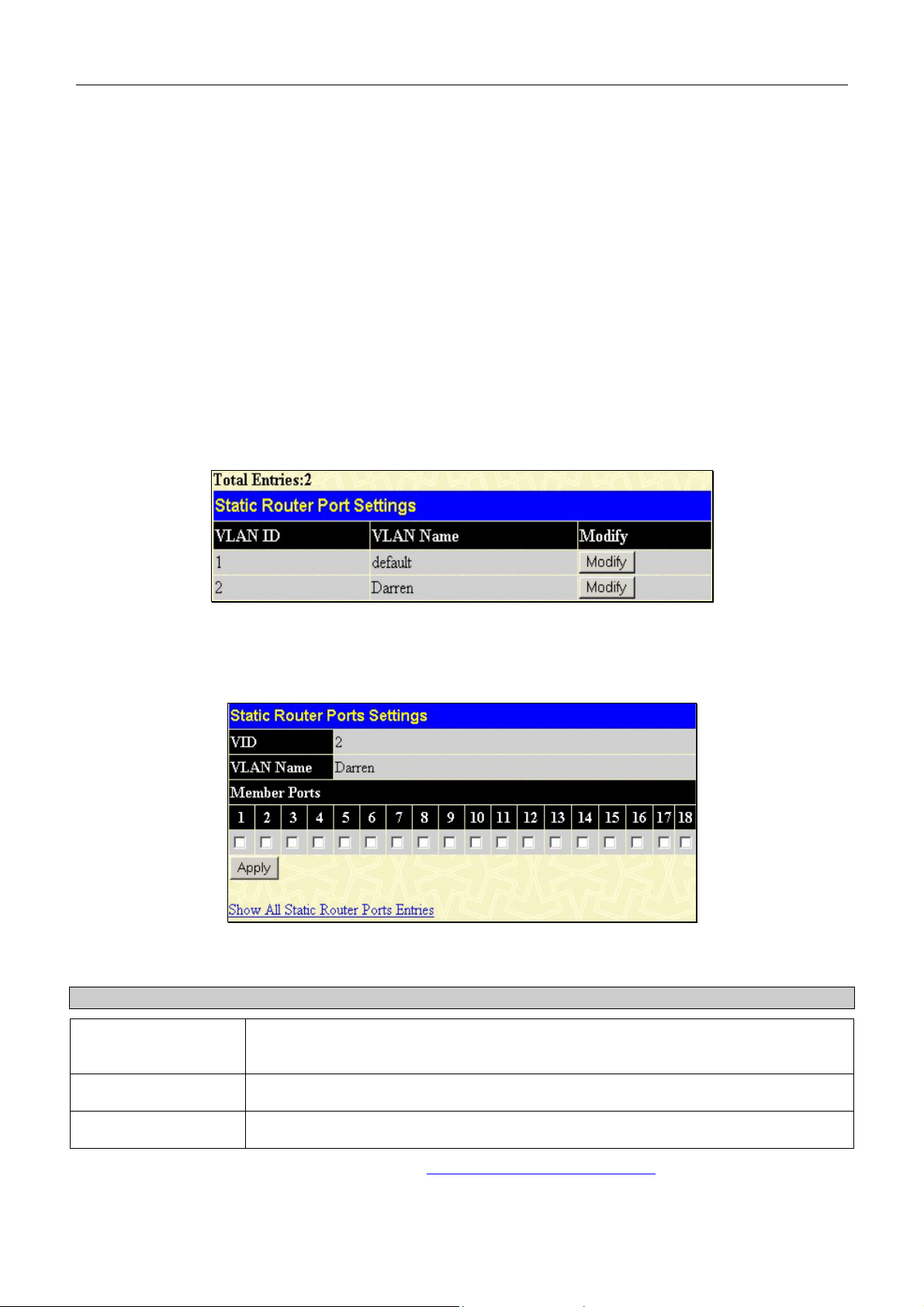
DES-3010F/G / DES-3018 / DES-3026 Fast Ethernet Switch Manual
Static Router Ports
A static router port is a port that has a multicast router attached to it. Generally, this router would have a connection to a
WAN or to the Internet. Establishing a router port will allow multicast packets coming from the router to be propagated
through the network, as well as allowing multicast messages (IGMP) coming from the network to be propagated to the
router.
A router port has the following behavior:
All IGMP Report packets will be forwarded to the router port. •
•
IGMP queries (from the router port) will be flooded to all ports.
•
All UDP multicast packets will be forwarded to the router port. Because routers do not send IGMP reports or
implement IGMP snooping, a multicast router connected to the router port of a Layer 3 switch would not be able
to receive UDP data streams unless the UDP multicast packets were all forwarded to the router port.
A router port will be dynamically configured when IGMP query packets, RIPv2 multicast, DVMRP multicast or PIM-DM
multicast packets are detected flowing into a port.
Open the IGMP Snooping folder and the click on the Static Router Ports Settings link to open the Current Static
Router Ports Entries page, as shown below.
Figure 7- 12. Static Router Ports Settings window
The Static Router Ports Settings page (shown above) displays all of the current entries to the Switch's static router port
table. To modify an entry, click the Modify button. This will open the Static Router Ports Settings - Edit page, as shown
below.
Figure 7- 13. Static Router Ports Settings - Edit window
The following parameters can be set:
Parameter Description
VID (VLAN ID)
This is the VLAN ID that, along with the VLAN Name, identifies the VLAN where the
multicast router is attached.
VLAN Name
Member Ports
Click Apply to implement the new settings, Click the Show All Static Router Port Entries link to return to the Current
Static Router Port Entries window.
This is the name of the VLAN where the multicast router is attached.
These are the ports on the Switch that will have a multicast router attached to them.
76
Page 78

DES-3010F/G / DES-3018 / DES-3026 Fast Ethernet Switch Manual
Spanning Tree
This Switch supports two versions of the Spanning Tree Protocol; 802.1d STP and 802.1w Rapid STP. 802.1d STP will be
familiar to most networking professionals. However, since 802.1w RSTP has been recently introduced to D-Link managed
Ethernet switches, a brief introduction to the technology is provided below followed by a description of how to set up
802.1d STP and 802.1w RSTP.
802.1w Rapid Spanning Tree
The Switch implements two versions of the Spanning Tree Protocol, the Rapid Spanning Tree Protocol (RSTP) as defined
by the IEEE 802.1w specification and a version compatible with the IEEE 802.1d STP. RSTP can operate with legacy
equipment implementing IEEE 802.1d, however the advantages of using RSTP will be lost.
The IEEE 802.1w Rapid Spanning Tree Protocol (RSTP) evolved from the 802.1d STP standard. RSTP was developed in
order to overcome some limitations of STP that impede the function of some recent switching innovations, in particular,
certain Layer 3 functions that are increasingly handled by Ethernet switches. The basic function and much of the
terminology is the same as STP. Most of the settings configured for STP are also used for RSTP. This section introduces
some new Spanning Tree concepts and illustrates the main differences between the two protocols.
Port Transition States
An essential difference between the three protocols is in the way ports transition to a forwarding state and in the way this
transition relates to the role of the port (forwarding or not forwarding) in the topology. RSTP combines the transition states
disabled, blocking and listening used in 802.1d and creates a single state Discarding. In either case, ports do not forward
packets. In the STP port transition states disabled, blocking or listening or in the RSTP port state discarding, there is no
functional difference, the port is not active in the network topology. Table 6-2 below compares how the two protocols
differ regarding the port state transition.
All three protocols calculate a stable topology in the same way. Every segment will have a single path to the root bridge.
All bridges listen for BPDU packets. However, BPDU packets are sent more frequently - with every Hello packet. BPDU
packets are sent even if a BPDU packet was not received. Therefore, each link between bridges is sensitive to the status of
the link. Ultimately this difference results in faster detection of failed links, and thus faster topology adjustment. A drawback of 802.1d is this absence of immediate feedback from adjacent bridges.
802.1w RSTP 802.1d STP Forwarding Learning
Discarding Disabled No No
Discarding Blocking No No
Discarding Listening No No
Learning Learning No Yes
Forwarding Forwarding Yes Yes
Table 6- 2. Comparing Port States
RSTP is capable of a more rapid transition to a forwarding state - it no longer relies on timer configurations - RSTP
compliant bridges are sensitive to feedback from other RSTP compliant bridge links. Ports do not need to wait for the
topology to stabilize before transitioning to a forwarding state. In order to allow this rapid transition, the protocol
introduces two new variables: the edge port and the point-to-point (P2P) port.
Edge Port
The edge port is a configurable designation used for a port that is directly connected to a segment where a loop cannot be
created. An example would be a port connected directly to a single workstation. Ports that are designated as edge ports
transition to a forwarding state immediately without going through the listening and learning states. An edge port loses its
status if it receives a BPDU packet, immediately becoming a normal spanning tree port.
77
Page 79

DES-3010F/G / DES-3018 / DES-3026 Fast Ethernet Switch Manual
P2P Port
A P2P port is also capable of rapid transition. P2P ports may be used to connect to other bridges. Under RSTP, all ports
operating in full-duplex mode are considered to be P2P ports, unless manually overridden through configuration.
802.1d and 802.1w Compatibility
RSTP can interoperate with legacy equipment and is capable of automatically adjusting BPDU packets to 802.1d format
when necessary. However, any segment using 802.1d STP will not benefit from the rapid transition and rapid topology
change detection of RSTP. The protocol also provides for a variable used for migration in the event that legacy equipment
on a segment is updated to use RSTP.
The Spanning Tree Protocol (STP) operates on two levels:
1. On the switch level, the settings are globally implemented.
2. On the port level, the settings are implemented on a per user-defined group of ports basis.
STP Bridge Global Settings
To open the following window, open the Spanning Tree folder in the L2 features menu and click the STP Bridge Global
Settings link.
Figure 7- 14. STP Bridge Global Settings
78
Page 80

DES-3010F/G / DES-3018 / DES-3026 Fast Ethernet Switch Manual
The following parameters can be set:
Parameter Description
Spanning Tree Protocol
Bridge Max Age: (6 - 40
sec)
Bridge Hello Time: (1 - 10
sec)
Bridge Forward Delay: (4
- 30 sec)
Bridge Priority (0-61440)
Use the pull-down menu to enable or disable STP globally on the Switch. The
default is Disabled.
The Max Age may be set to ensure that old information does not endlessly
circulate through redundant paths in the network, preventing the effective
propagation of the new information. Set by the Root Bridge, this value will aid in
determining that the Switch has spanning tree configuration values consistent with
other devices on the bridged LAN. If the value ages out and a BPDU has still not
been received from the Root Bridge, the Switch will start sending its own BPDU to
all other switches for permission to become the Root Bridge. If it turns out that
your switch has the lowest Bridge Identifier, it will become the Root Bridge. The
user may choose a time between 6 and 40 seconds. The default value is 20.
The Hello Time can be set from 1 to 10 seconds. This is the interval between two
transmissions of BPDU packets sent by the Root Bridge to tell all other switches
that it is indeed the Root Bridge.
The Forward Delay can be from 4 to 30 seconds. Any port on the Switch spends
this time in the listening state while moving from the blocking state to the forwarding state.
A Priority for the Switch can be set from 0 to 61440. This number is used in the
voting process between Switches on the network to determine which Switch will
be the root Switch. A low number indicates a high priority, and a high probability
that this Switch will be elected as the root Switch.
Default Path Cost
This read-only field displays the protocol used in determining the default path cost
per port. 802.1T will calculate this 32-bit cost value through the use of a specific
formula based on the port bandwidth.
STP Version
Use the pull-down menu to choose the desired version of STP to be implemented
on the Switch. There are two choices:
STPCompatability - Select this parameter to set the Spanning Tree Protocol
(STP) globally on the switch.
RSTP - Select this parameter to set the Rapid Spanning Tree Protocol (RSTP)
globally on the Switch.
TX Hold Count (1-10)
Used to set the maximum number of Hello packets transmitted per interval. The
count can be specified from 1 to 10. The default is 3.
Forwarding BPDU
This field can be Enabled or Disabled. When Enabled, it allows the forwarding of
STP BPDU packets from other network devices. The default is Enabled.
Click Apply to implement changes made.
NOTE: The Hello Time cannot be longer than the Max. Age. Otherwise, a
configuration error will occur. Observe the following formulas when setting
the above parameters:
Max. Age ≤ 2 x (Forward Delay - 1 second)
Max. Age ≥ 2 x (Hello Time + 1 second)
79
Page 81

DES-3010F/G / DES-3018 / DES-3026 Fast Ethernet Switch Manual
STP Port Settings
STP can be set up on a port per port basis. To view the following window click L2 Features > Spanning Tree > STP
Port Settings:
Figure 7- 15. STP Port Settings and Table window
In addition to setting Spanning Tree parameters for use on the switch level, the Switch allows for the configuration of
groups of ports, each port-group of which will have its own spanning tree, and will require some of its own configuration
settings. An STP Group will use the switch-level parameters entered above, with the addition of Port Priority and Port
Cost.
An STP Group spanning tree works in the same way as the switch-level spanning tree, but the root bridge concept is
replaced with a root port concept. A root port is a port of the group that is elected based on port priority and port cost, to be
the connection to the network for the group. Redundant links will be blocked, just as redundant links are blocked on the
switch level.
The STP on the switch level blocks redundant links between switches (and similar network devices). The port level STP
will block redundant links within an STP Group.
It is advisable to define an STP Group to correspond to a VLAN group of ports.
The following fields can be set:
80
Page 82

DES-3010F/G / DES-3018 / DES-3026 Fast Ethernet Switch Manual
Parameter Description
From/To
Cost (0 = Auto)
Priority
Migration
Edge
A consecutive group of ports may be configured starting with the selected port.
External Cost - This defines a metric that indicates the relative cost of forwarding
packets to the specified port list. Port cost can be set automatically or as a metric
value. The default value is 0 (auto).
•
0 (auto) - Setting 0 for the external cost will automatically set the speed for
forwarding packets to the specified port(s) in the list for optimal efficiency.
Default port cost: 100Mbps port = 200000. Gigabit port = 20000.
•
value 1-2000000 - Define a value between 1 and 2000000 to determine
the external cost. The lower the number, the greater the probability the
port will be chosen to forward packets.
A Port Priority can be from 0 to 240. The lower the number, the greater the
probability the port will be chosen as the Root Port.
Setting this parameter as "yes" will set the ports to send out BDPU packets to other
bridges, requesting information on their STP setting If the Switch is configured for
RSTP, the port will be capable to migrate from 802.1d STP to 802.1w RSTP.
Migration should be set as yes on ports connected to network stations or segments
that are capable of being upgraded to 802.1w RSTP on all or some portion of the
segment.
Choosing the true parameter designates the port as an edge port. Edge ports
cannot create loops, however an edge port can lose edge port status if a topology
change creates a potential for a loop. An edge port normally should not receive
BPDU packets. If a BPDU packet is received, it automatically loses edge port
status. Choosing the false parameter indicates that the port does not have edge
port status.
P2P
Choosing the True parameter indicates a point-to-point (P2P) shared link. P2P ports
are similar to edge ports, however they are restricted in that a P2P port must
operate in full-duplex. Like edge ports, P2P ports transition to a forwarding state
rapidly thus benefiting from RSTP. A p2p value of false indicates that the port
cannot have p2p status. Auto allows the port to have p2p status whenever possible
and operate as if the p2p status were true. If the port cannot maintain this status,
(for example if the port is forced to half-duplex operation) the p2p status changes to
operate as if the p2p value were False. The default setting for this parameter is
True.
Click Apply to implement changes made.
81
Page 83

DES-3010F/G / DES-3018 / DES-3026 Fast Ethernet Switch Manual
Section 8
QoS
Port Bandwidth
802.1p Default Priority
802.1p User Priority
QoS Scheduling Mechanism
QoS Output Scheduling
QoS
The Switch supports 802.1p priority queuing Quality of Service. The following section discusses the implementation of
QoS (Quality of Service) and benefits of using 802.1p priority queuing.
Understanding IEEE 802.1p Priority
Priority tagging is a function defined by the IEEE 802.1p standard designed to provide a means of managing traffic on a
network where many different types of data may be transmitted simultaneously. It is intended to alleviate problems
associated with the delivery of time critical data over congested networks. The quality of applications that are dependent on
such time critical data, such as video conferencing, can be severely and adversely affected by even very small delays in
transmission.
Network devices that are in compliance with the IEEE 802.1p standard have the ability to recognize the priority level of
data packets. These devices can also assign a priority label or tag to packets. Compliant devices can also strip priority tags
from packets. This priority tag determines the packet's degree of expeditiousness and determines the queue to which it will
be assigned.
Priority tags are given values from 0 to 7 with 0 being assigned to the lowest priority data and 7 assigned to the highest.
The highest priority tag 7 is generally only used for data associated with video or audio applications, which are sensitive to
even slight delays, or for data from specified end users whose data transmissions warrant special consideration.
The Switch allows you to further tailor how priority tagged data packets are handled on your network. Using queues to
manage priority tagged data allows you to specify its relative priority to suit the needs of your network. There may be
circumstances where it would be advantageous to group two or more differently tagged packets into the same queue.
Generally, however, it is recommended that the highest priority queue, Queue 3, be reserved for data packets with a
priority value of 7. Packets that have not been given any priority value are placed in Queue 0 and thus given the lowest
priority for delivery.
A weighted round robin system is employed on the Switch to determine the rate at which the queues are emptied of
packets. The ratio used for clearing the queues is 4:1. This means that the highest priority queue, Queue 3, will clear 4
packets for every 1 packet cleared from Queue 0.
Remember, the priority queue settings on the Switch are for all ports, and all devices connected to the Switch will be
affected. This priority queuing system will be especially beneficial if your network employs switches with the capability of
assigning priority tags.
The Advantages of QoS
QoS is an implementation of the IEEE 802.1p standard that allows network administrators a method of reserving
bandwidth for important functions that require a large bandwidth or have a high priority, such as VoIP (voice-over Internet
Protocol), web browsing applications, file server applications or video conferencing. Not only can a larger bandwidth be
created, but other less critical traffic can be limited, so excessive bandwidth can be saved. The Switch has separate
hardware queues on every physical port to which packets from various applications can be mapped to, and, in turn
prioritized. View the following map to see how the Switch implements basic 802.1P priority queuing.
82
Page 84

DES-3010F/G / DES-3018 / DES-3026 Fast Ethernet Switch Manual
Figure 8- 1. An Example of the Default QoS Mapping on the Switch
The picture above shows the default priority setting for the Switch. Class-3 has the highest priority of the four priority
classes of service on the Switch. In order to implement QoS, the user is required to instruct the Switch to examine the
header of a packet to see if it has the proper identifying tag. Then the user may forward these tagged packets to designated
classes of service on the Switch where they will be emptied, based on priority.
For example, lets say a user wishes to have a video conference between two remotely set computers. The administrator can
add priority tags to the video packets being sent out, utilizing the Access Profile commands. Then, on the receiving end,
the administrator instructs the Switch to examine packets for this tag, acquires the tagged packets and maps them to a class
queue on the Switch. Then in turn, the administrator will set a priority for this queue so that will be emptied before any
other packet is forwarded. This results in the end user receiving all packets sent as quickly as possible, thus prioritizing the
queue and allowing for an uninterrupted stream of packets, which optimizes the use of bandwidth available for the video
conference.
Understanding QoS
The Switch has 5 priority classes of service, one of which is internal and not configurable. These priority classes of service
are labeled as 3, the high class to 0, the lowest class. The eight priority tags, specified in IEEE 802.1p are mapped to the
Switch's priority classes of service as follows:
Priority 0 is assigned to the Switch's Q0 class. •
•
Priority 1 is assigned to the Switch's Q0 class.
•
Priority 2 is assigned to the Switch's Q1 class.
•
Priority 3 is assigned to the Switch's Q1 class.
•
Priority 4 is assigned to the Switch's Q2 class.
•
Priority 5 is assigned to the Switch's Q2 class.
•
Priority 6 is assigned to the Switch's Q3 class.
•
Priority 7 is assigned to the Switch's Q3 class.
83
Page 85

DES-3010F/G / DES-3018 / DES-3026 Fast Ethernet Switch Manual
For strict priority-based scheduling, any packets residing in the higher priority classes of service are transmitted first.
Multiple strict priority classes of service are emptied based on their priority tags. Only when these classes are empty, are
packets of lower priority transmitted.
For weighted round-robin queuing, the number of packets sent from each priority queue depends upon the assigned weight.
For a configuration of 8 CoS queues, A~H with their respective weight value: 8~1, the packets are sent in the following
sequence: A1, B1, C1, D1, E1, F1, G1, H1, A2, B2, C2, D2, E2, F2, G2, A3, B3, C3, D3, E3, F3, A4, B4, C4, D4, E4, A5,
B5, C5, D5, A6, B6, C6, A7, B7, A8, A1, B1, C1, D1, E1, F1, G1, H1.
For weighted round-robin queuing, if each CoS queue has the same weight value, then each CoS queue has an equal
opportunity to send packets just like round-robin queuing.
For weighted round-robin queuing, if the weight for a CoS is set to 0, then it will continue processing the packets from this
CoS until there are no more packets for this CoS. The other CoS queues that have been given a nonzero value, and
depending upon the weight, will follow a common weighted round-robin scheme.
Remember that the Switch has 4 configurable priority queues (and four Classes of Service) for each port on the Switch.
NOTICE: The Switch contains five classes of service for
each port on the Switch. One of these classes is reserved
for internal use on the Switch and is therefore not
configurable. All references in the following section
regarding classes of service will refer to only the seven
classes of service that may be used and configured by the
Switch’s Administrator.
84
Page 86

DES-3010F/G / DES-3018 / DES-3026 Fast Ethernet Switch Manual
Bandwidth Control
The bandwidth control settings are used to place a ceiling on the transmitting and receiving data rates for any selected port.
In the L2 Features folder, click QoS > Bandwidth Control, to view the screen shown below.
Figure 8- 2. Bandwidth Settings and Port Bandwidth Table window
The following parameters can be set or are displayed:
Parameter Description
From/To
Type
No Limit
Rate
Click Apply to set the bandwidth control for the selected ports. Results of configured Bandwidth Settings will be
displayed in the Port Bandwidth Table.
A consecutive group of ports may be configured starting with the selected port.
This drop-down menu allows you to select between RX (receive,) TX (transmit,) and
Both. This setting will determine whether the bandwidth ceiling is applied to receiving,
transmitting, or both receiving and transmitting packets.
This drop-down menu allows you to specify that the selected port will have no
bandwidth limit. Enabled disables the limit.
This field allows you to enter the data rate, in Kbit/s, that will be the limit for the
selected port. The user may choose a rate between 64 and 1024000 Kbit/s.
85
Page 87

DES-3010F/G / DES-3018 / DES-3026 Fast Ethernet Switch Manual
802.1p Default Priority
The Switch allows the assignment of a default 802.1p priority to each port on the Switch. In the QoS folder, click 802.1p
Default Priority, to view the screen shown below.
Figure 8- 3. 802.1p Default Priority and the 802.1p Default Priority window
This page allows you to assign a default 802.1p priority to any given port on the Switch. The priority tags are numbered
from 0, the lowest priority, to 7, the highest priority. To implement a new default priority choose a port range by using the
From and To pull-down menus and then insert a priority value, from 0-7 in the Priority field. Click Apply to implement
your settings.
86
Page 88

DES-3010F/G / DES-3018 / DES-3026 Fast Ethernet Switch Manual
802.1p User Priority
The Switch allows the assignment of a class of service to each of the 802.1p priorities. In the QoS folder, click 802.1p
User Priority to view the screen shown below.
Figure 8- 4. 802.1p User Priority window
Once you have assigned a priority to the port groups on the Switch, you can then assign this Class to each of the four levels
of 802.1p priorities. Click Apply to set your changes.
QoS Scheduling Mechanism
This drop-down menu allows you to select between a Weight Fair and a Strict mechanism for emptying the priority
classes. In the QoS folder, click QoS Scheduling Mechanism, to view the screen shown below.
Figure 8- 5. QoS Scheduling Mechanism and QoS Scheduling Mechanism Table window
NOTICE: The default QoS scheduling arrangement is a strict
priority schedule for the highest class (Class-3) which means the
Switch will consider the highest class of service to have strict
scheduling only, while the other queues empty in a round-robin
method.
The Scheduling Mechanism has the following parameters.
Parameter Description
Strict
Weight fair
Click Apply to let your changes take effect.
Denoting a Strict scheduling will set the highest queue to be emptied first while the
other queues will follow the weighted round-robin scheduling scheme.
Use the weighted round-robin (WRR) algorithm to handle packets in an even
distribution in priority classes of service.
87
Page 89

DES-3010F/G / DES-3018 / DES-3026 Fast Ethernet Switch Manual
QoS Output Scheduling
QoS can be customized by changing the output scheduling used for the hardware classes of service in the Switch. As with
any changes to QoS implementation, careful consideration should be given to how network traffic in lower priority classes
of service is affected. Changes in scheduling may result in unacceptable levels of packet loss or significant transmission
delay. If you choose to customize this setting, it is important to monitor network performance, especially during peak
demand, as bottlenecks can quickly develop if the QoS settings are not suitable. In the QoS folder, click QoS Output
Scheduling, to view the screen shown below.
Figure 8- 6. QoS Output Scheduling Configuration window
You may assign the following values to the QoS classes to set the scheduling.
Parameter Description
Max. Packets
Click Apply to implement changes made.
Specifies the maximum number of packets the above specified hardware priority
class of service will be allowed to transmit before allowing the next lowest priority
queue to transmit its packets. A value between 1 and 55 can be specified.
88
Page 90

DES-3010F/G / DES-3018 / DES-3026 Fast Ethernet Switch Manual
Section 9
Security
Traffic Control
Port Lock Entries
Port Security
802.1X
Trusted Host
Traffic Segmentation
The following section will aid the user in configuring security functions for the Switch. The Switch includes various
functions for security, including Traffic Control, Port Security, 802.1X, Trusted Host and Traffic Segmentation all
discussed in detail in the following section.
Traffic Control
Use the Traffic Control menu to enable or disable storm control and adjust the threshold for multicast and broadcast
storms, as well as DLF (Destination Look Up Failure). Traffic control settings are applied to individual Switch modules.
To view the following window, click Security > Traffic Control:
Figure 9- 1. Traffic Control Settings and Traffic Control Table window
89
Page 91

DES-3010F/G / DES-3018 / DES-3026 Fast Ethernet Switch Manual
To configure Traffic Control, first select a group of ports by using the Group pull down menu. Finally, enable or disable
the Broadcast Storm, Multicast Storm and Destination Unknown using their corresponding pull-down menus.
The purpose of this window is to limit too many broadcast, multicast or unknown unicast packets folding the network.
Each port has a counter that tracks the amount of broadcast traffic received per second, and this counter is cleared once
every second. If the broadcast, multicast or unknown unicast storm control is enabled, the port will discard all broadcast,
multicast or unknown unicast packets received when the counter exceeds or equals the Threshold specified.
The Threshold value is the upper threshold at which the specified traffic control is switched on. This is the amount of
Broadcast, Multicast or DLF traffic, in Kbps (kilo bits per second), received by the Switch that will trigger the storm traffic
control measures. The Threshold value can be set from 64-1024000 kbps per second. The default setting is 64. The
settings of each port may be viewed in the Traffic Control Table in the same window. Click Apply to implement changes
made.
90
Page 92

DES-3010F/G / DES-3018 / DES-3026 Fast Ethernet Switch Manual
Port Security
A given ports’ (or a range of ports') dynamic MAC address learning can be locked such that the current source MAC
addresses entered into the MAC address forwarding table can not be changed once the port lock is enabled. The port can be
locked by using the Admin State pull-down menu to Enabled, and clicking Apply.
Port Security is a security feature that prevents unauthorized computers (with source MAC addresses) unknown to the
Switch prior to locking the port (or ports) from connecting to the Switch's locked ports and gaining access to the network.
To view the following window, click Configuration > Port Security.
Figure 9- 2. Port Security Settings and Table window
The following parameters can be set:
Parameter Description
From/To
Admin State
Max. Addr. (0-10)
Lock Address
Mode
Click Apply to implement changes made.
A consecutive group of ports may be configured starting with the selected port.
This pull-down menu allows you to enable or disable Port Security (locked MAC address
table for the selected ports).
The number of MAC addresses that will be in the MAC address forwarding table for the
selected switch and group of ports.
This pull-down menu allows you to select how the MAC address table locking will be
implemented on the Switch, for the selected group of ports. The options are:
•
Permanent – The locked addresses will not age out after the aging timer
expires.
•
DeleteOnTimeout – The locked addresses will age out after the aging timer
expires.
•
DeleteOnReset – The locked addresses will not age out until the Switch has
been reset.
NOTE: The uplink module ports (DES-3010F/G ports 9-10, DES-3018 ports
17-18, DES-3026 ports 25-26) do not support the port security function.
91
Page 93

DES-3010F/G / DES-3018 / DES-3026 Fast Ethernet Switch Manual
Port Lock Entries
The Port Lock Entry Delete window is used to remove an entry from the port security entries learned by the Switch and
entered into the forwarding database. To view the following window, click Configuration > Port Lock Entries:
Figure 7- 16. Port Lock Entries Table
This function is only operable if the Mode in the Port Security window is selected as Permanent or DeleteOnReset, or in
other words, only addresses that are permanently learned by the Switch can be deleted. Once the entry has been defined by
entering the correct information into the window above, click the
MAC address to be deleted. Click the Next button to view the next page of entries listed in this table. This window
displays the following information:
Parameter Description
VID
VLAN NAME
MAC Address
Port
Type
Delete
The VLAN ID of the entry in the forwarding database table that has been
permanently learned by the Switch.
The VLAN Name of the entry in the forwarding database table that has been
permanently learned by the Switch.
The MAC address of the entry in the forwarding database table that has been
permanently learned by the Switch.
The ID number of the port that has permanently learned the MAC address.
The type of MAC address in the forwarding database table. Only entries marked
Secured_Permanent can be deleted.
Click the
permanently learned by the Switch.
in this field to delete the corresponding MAC address that was
under the Delete heading of the corresponding
92
Page 94
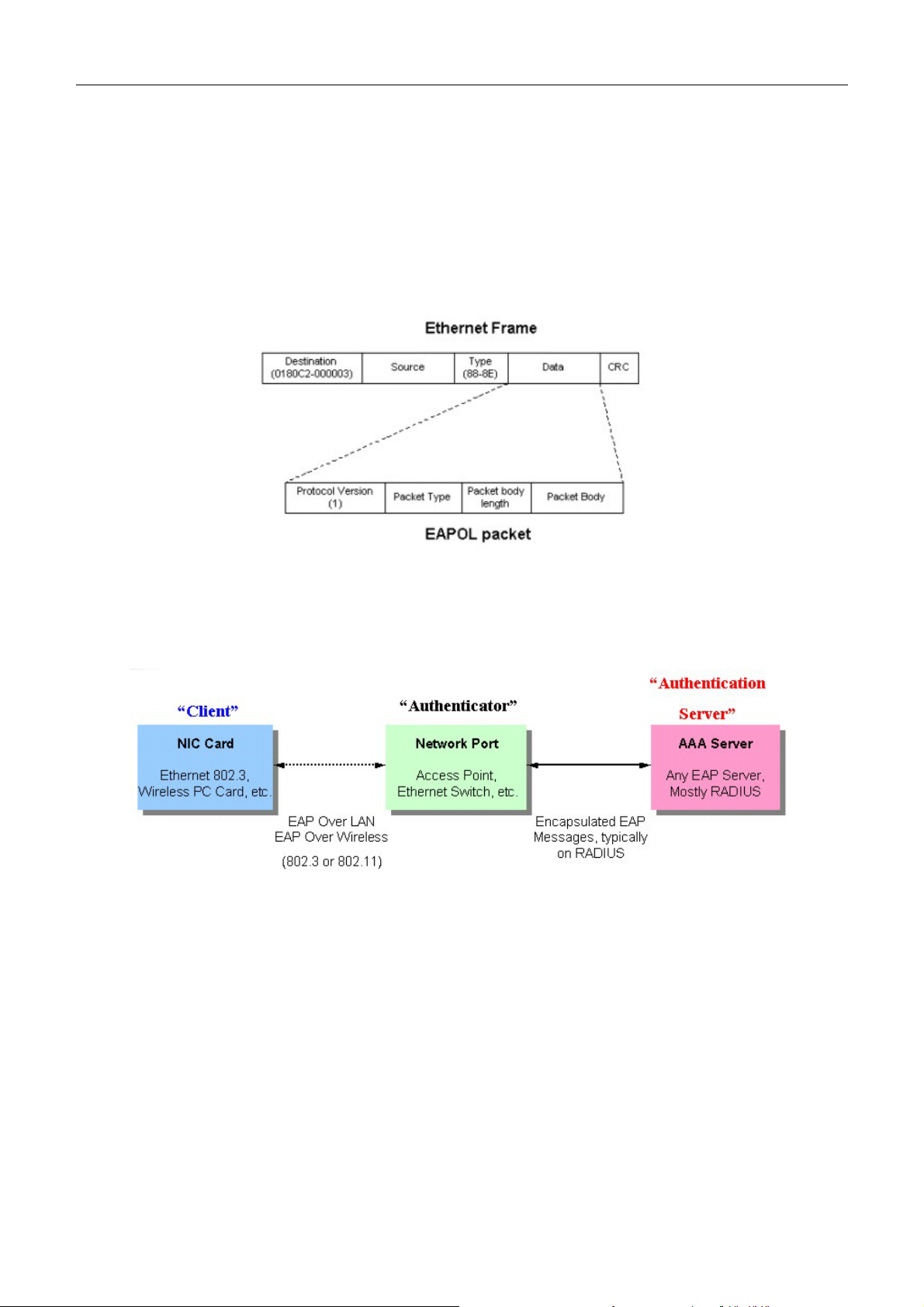
DES-3010F/G / DES-3018 / DES-3026 Fast Ethernet Switch Manual
802.1X
802.1x Port-Based and MAC-Based Access Control
The IEEE 802.1x standard is a security measure for authorizing and authenticating users to gain access to various wired or
wireless devices on a specified Local Area Network by using a Client and Server based access control model. This is
accomplished by using a RADIUS server to authenticate users trying to access a network by relaying Extensible
Authentication Protocol over LAN (EAPOL) packets between the Client and the Server. The following figure represents a
basic EAPOL packet:
Figure 9- 3. The EAPOL Packet
Utilizing this method, unauthorized devices are restricted from connecting to a LAN through a port to which the user is
connected. EAPOL packets are the only traffic that can be transmitted through the specific port until authorization is
granted. The 802.1x Access Control method holds three roles, each of which are vital to creating and upkeeping a stable
and working Access Control security method.
Figure 9- 4. The three roles of 802.1x
The following section will explain the three roles of Client, Authenticator and Authentication Server in greater detail.
93
Page 95

DES-3010F/G / DES-3018 / DES-3026 Fast Ethernet Switch Manual
Authentication Server
The Authentication Server is a remote device that is connected to the same network as the Client and Authenticator, must
be running a RADIUS Server program and must be configured properly on the Authenticator (Switch). Clients connected
to a port on the Switch must be authenticated by the Authentication Server (RADIUS) before attaining any services offered
by the Switch on the LAN. The role of the Authentication Server is to certify the identity of the Client attempting to access
the network by exchanging secure information between the RADIUS server and the Client through EAPOL packets and, in
turn, informs the Switch whether or not the Client is granted access to the LAN and/or switches services.
Figure 9- 5. The Authentication Server
Authenticator
The Authenticator (the Switch) is an intermediary between the Authentication Server and the Client. The Authenticator
servers two purposes when utilizing 802.1x. The first purpose is to request certification information from the Client
through EAPOL packets, which is the only information allowed to pass through the Authenticator before access is granted
to the Client. The second purpose of the Authenticator is to verify the information gathered from the Client with the
Authentication Server, and to then relay that information back to the Client.
Three steps must be implemented on the Switch to properly configure the Authenticator.
1. The 802.1x State must be Enabled.
2. The 802.1x settings must be implemented by port.
3. A RADIUS server must be configured on the Switch.
94
Page 96

DES-3010F/G / DES-3018 / DES-3026 Fast Ethernet Switch Manual
Figure 9- 6. The Authenticator
Client
The Client is simply the endstation that wishes to gain access to the LAN or switch services. All endstations must be
running software that is compliant with the 802.1x protocol. For users running Windows XP, that software is included
within the operating system. All other users are required to attain 802.1x client software from an outside source. The Client
will request access to the LAN and or Switch through EAPOL packets and, in turn will respond to requests from the
Switch.
Figure 9- 7. The Client
95
Page 97

DES-3010F/G / DES-3018 / DES-3026 Fast Ethernet Switch Manual
Authentication Process
Utilizing the three roles stated above, the 802.1x protocol provides a stable and secure way of authorizing and
authenticating users attempting to access the network. Only EAPOL traffic is allowed to pass through the specified port
before a successful authentication is made. This port is “locked” until the point when a Client with the correct username
and password (and MAC address if 802.1x is enabled by MAC address) is granted access and therefore successfully
“unlocks” the port. Once unlocked, normal traffic is allowed to pass through the port. The following figure displays a more
detailed explanation of how the authentication process is completed between the three roles stated above.
Figure 9- 8. The 802.1x Authentication Process
The D-Link implementation of 802.1x allows network administrators to choose between two types of Access Control used
on the Switch, which are:
1. Port-Based Access Control – This method requires only one user to be authenticated per port by a remote RADIUS
server to allow the remaining users on the same port access to the network.
2. MAC-Based Access Control – Using this method, the Switch will automatically learn up to eight MAC addresses
by port and set them in a list. Each MAC address must be authenticated by the Switch using a remote RADIUS
server before being allowed access to the Network.
96
Page 98

DES-3010F/G / DES-3018 / DES-3026 Fast Ethernet Switch Manual
Understanding 802.1x Port-based and MAC-based Network Access Control
The original intent behind the development of 802.1X was to leverage the characteristics of point-to-point in LANs. As any
single LAN segment in such infrastructures has no more than two devices attached to it, one of which is a Bridge Port.
The Bridge Port detects events that indicate the attachment of an active device at the remote end of the link, or an active
device becoming inactive. These events can be used to control the authorization state of the Port and initiate the process of
authenticating the attached device if the Port is unauthorized. This is the Port-Based Network Access Control.
Port-Based Network Access Control
RADIUS
Server
Ethernet Switch
…
802.1X
Client
802.1X
Client
Network access controlled port
Network access uncontrolled port
Once the connected device has successfully been authenticated, the Port then becomes Authorized, and all subsequent
traffic on the Port is not subject to access control restriction until an event occurs that causes the Port to become
Unauthorized. Hence, if the Port is actually connected to a shared media LAN segment with more than one attached
device, successfully authenticating one of the attached devices effectively provides access to the LAN for all devices on the
shared segment. Clearly, the security offered in this situation is open to attack.
802.1X
Client
802.1X
Client
802.1X
Client
802.1X
Client
802.1X
Client
802.1X
Client
Figure 9- 9. Example of Typical Port-Based Configuration
802.1X
Client
97
Page 99

DES-3010F/G / DES-3018 / DES-3026 Fast Ethernet Switch Manual
MAC-Based Network Access Control
Ethernet Switch
RADIUS
Server
…
802.1X
Client
802.1X
Client
802.1X
Client
802.1X
Client
802.1X
Client
802.1X
Client
802.1X
Client
802.1X
Client
802.1X
Client
802.1X
Client
802.1X
Client
802.1X
Client
Network access controlled port
Network access uncontrolled port
Figure 9- 10. Example of Typical MAC-Based Configuration
In order to successfully make use of 802.1X in a shared media LAN segment, it would be necessary to create “logical”
Ports, one for each attached device that required access to the LAN. The Switch would regard the single physical Port
connecting it to the shared media segment as consisting of a number of distinct logical Ports, each logical Port being
independently controlled from the point of view of EAPOL exchanges and authorization state. The Switch learns each
attached devices’ individual MAC addresses, and effectively creates a logical Port that the attached device can then use to
communicate with the LAN via the Switch.
98
Page 100

DES-3010F/G / DES-3018 / DES-3026 Fast Ethernet Switch Manual
802.1X Authenticator Settings
To configure the 802.1X authenticator settings, click Security > 802.1X > 802.1X Authenticator Settings.
Figure 9- 11. 802.1X Authenticator Settings window
To configure the settings by port, click on the hyperlinked port number under the Port heading, which will display the
following table to configure:
Figure 9- 12. 802.1X Authenticator Settings – Modify window
This screen allows you to set the following features:
99
