Page 1
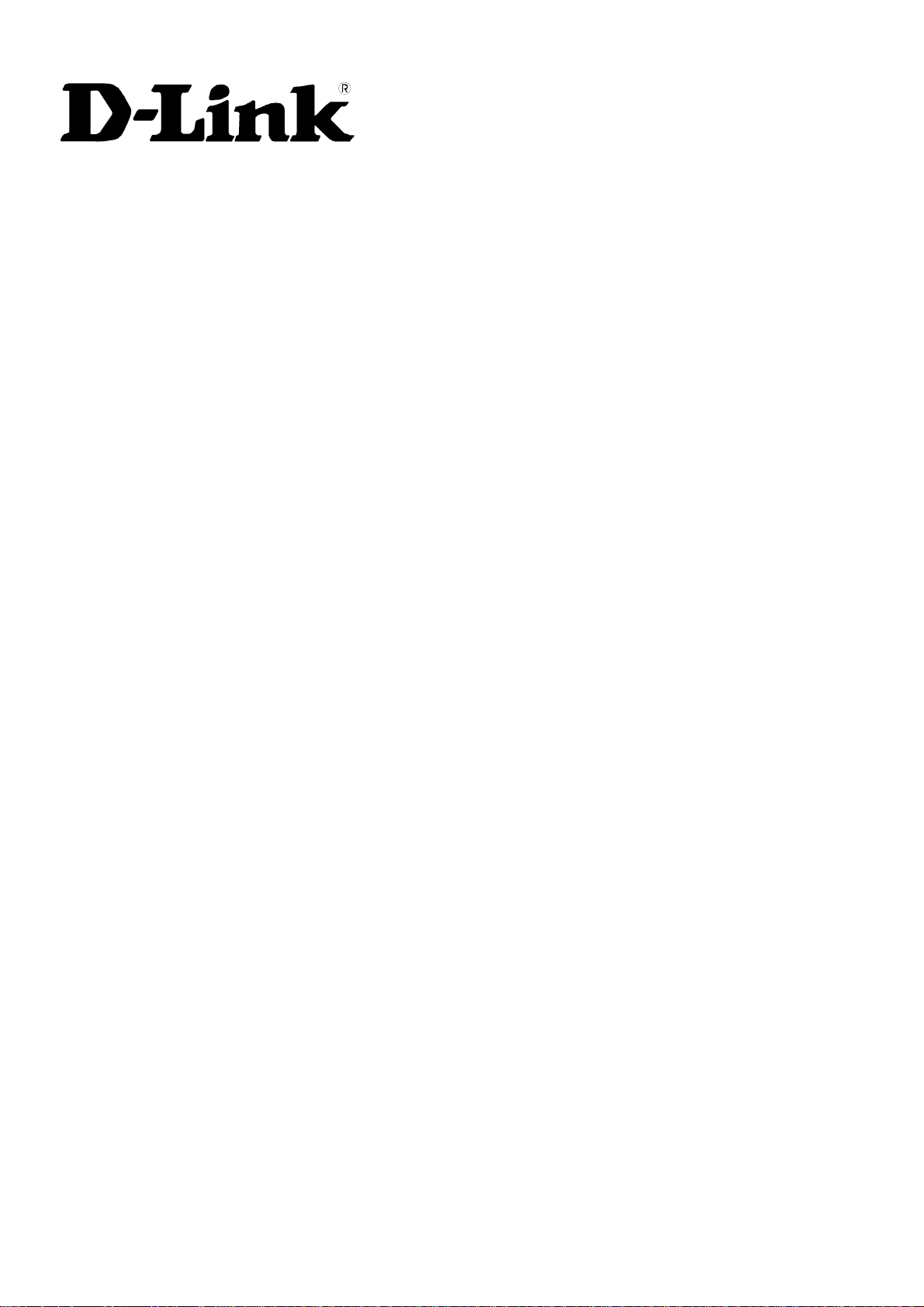
DES-3010F/DES-3010FL/DES-3010G/DES-3016/DES-3018/DES-3026
Managed 8/16/24-port 10/100Mbps N-Way Fast Ethernet Switch
Release 4.2
Manual
Page 2
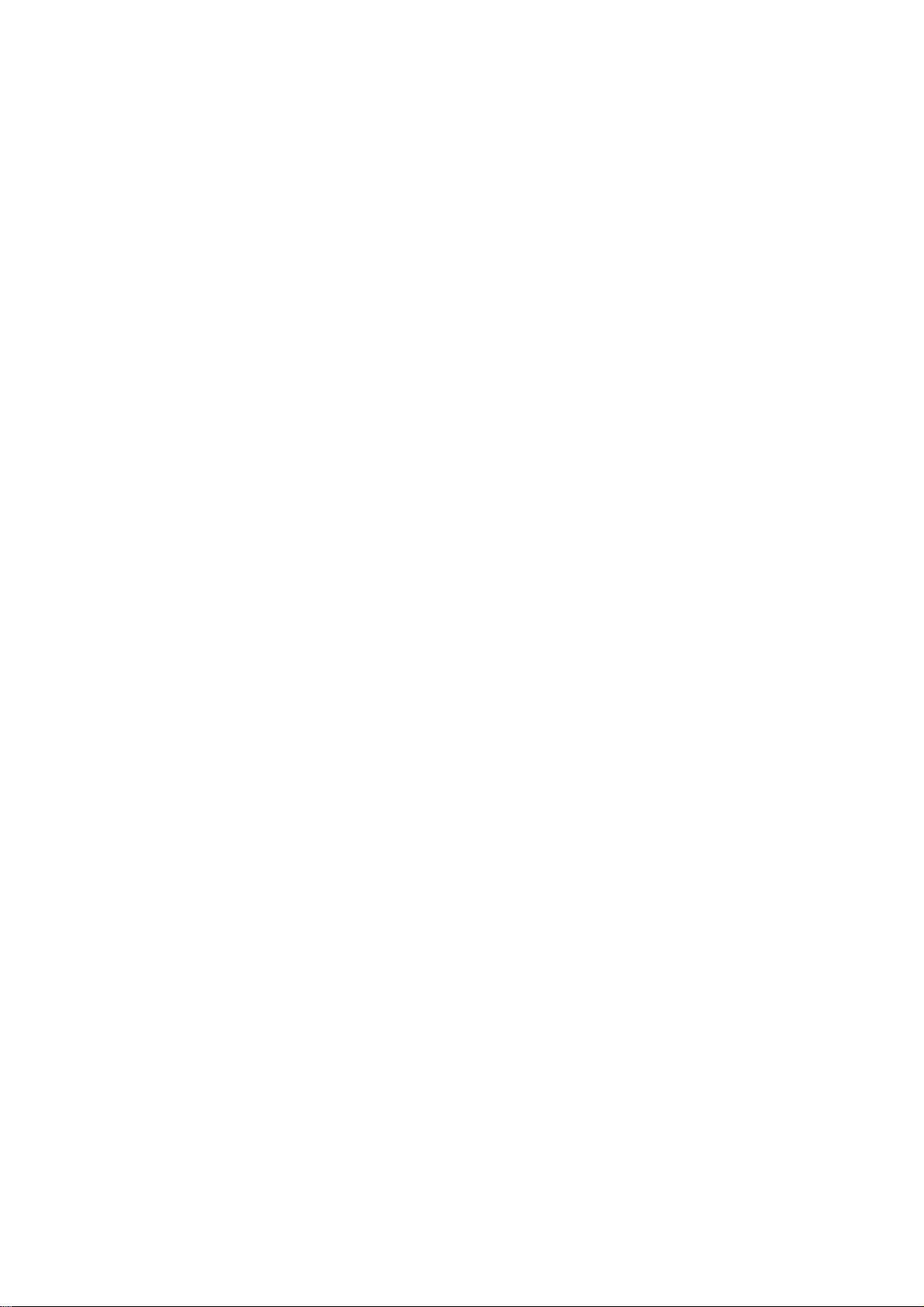
_________________________________________________________________________________
Information in this document is subject to change without notice.
© 2008 D-Link Corporation. All rights reserved.
Reproduction in any manner whatsoever without the written permission of D-Link Computer Corporation is strictly forbidden.
Trademarks used in this text: D-Link and the D-LINK logo are trademarks of D-Link Computer Corporation; Microsoft and Windows are registered trademarks of
Microsoft Corporation.
Other trademarks and trade names may be used in this document to refer to either the entities claiming the marks and names or their products. D-Link Computer
Corporation disclaims any proprietary interest in trademarks and trade names other than its own.
November 2008 P/N 651ES3026055G
©Copyright 2008. All rights reserved.
Page 3
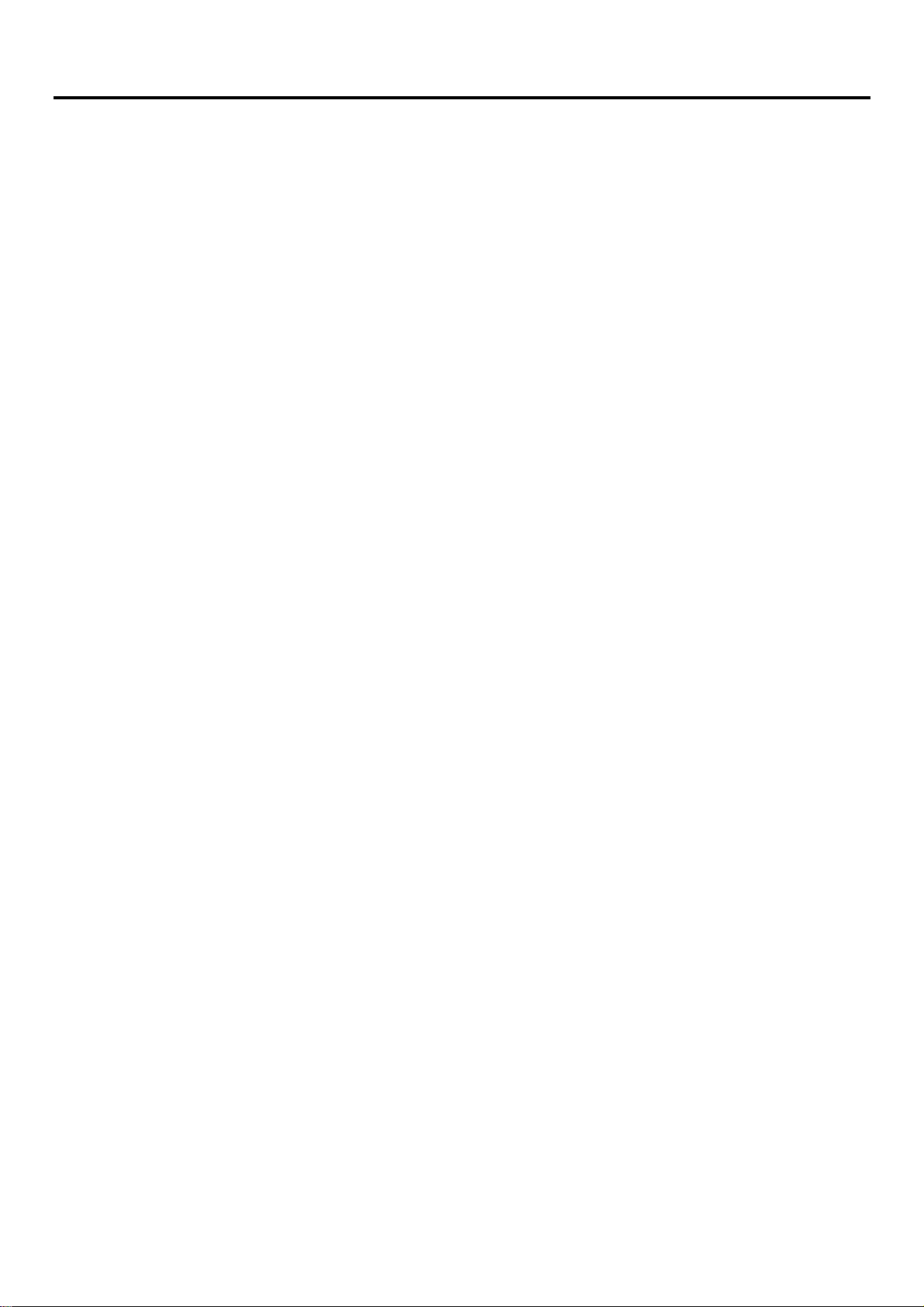
Table of Contents
Preface..............................................................................................................................................................ix
Intended Readers............................................................................................................................................................................ x
Typographical Conventions............................................................................................................................................................................x
Notes, Notices, and Cautions......................................................................................................................................................... x
Safety Instructions.........................................................................................................................................................................xi
Safety Cautions..............................................................................................................................................................................................xi
Protecting Against Electrostatic Discharge................................................................................................................................................. xiii
Introduction......................................................................................................................................................1
Switch Description......................................................................................................................................................................... 1
Features...........................................................................................................................................................................................................1
Ethernet Technology...................................................................................................................................................................... 3
Fast Ethernet...................................................................................................................................................................................................3
Gigabit Ethernet Technology.......................................................................................................................................................................... 3
Switching Technology....................................................................................................................................................................................3
Front-Panel Components and LED Indicators.................................................................................................................................................5
Rear Panel Description....................................................................................................................................................................................7
Side Panel Description....................................................................................................................................................................................7
Installation........................................................................................................................................................8
Package Contents............................................................................................................................................................................................8
Before You Connect to the Network...............................................................................................................................................................8
Installing the Switch without the Rack............................................................................................................................................................9
Installing the Switch in a Rack........................................................................................................................................................................9
Mounting the Switch in a Standard 19" Rack............................................................................................................................................9
Power On...................................................................................................................................................................................................9
The Optional Modules ..................................................................................................................................................................................10
Connecting the Switch...................................................................................................................................12
Switch to End Node......................................................................................................................................................................................12
Switch to Hub or Switch...............................................................................................................................................................................13
DES-3010F/FL/G, DES-3016/DES-3018 or DES-3026 as a Network Backbone....................................................................................14
Introduction to Switch Management ...........................................................................................................15
Management Options................................................................................................................................................................... 15
Web-based Management Interface................................................................................................................................................................15
SNMP-Based Management...........................................................................................................................................................................15
Command Line Console Interface through the Serial Port............................................................................................................................15
Connecting the Console Port (RS-232 DCE)...........................................................................................................................................15
First Time Connecting to the Switch.............................................................................................................................................................17
Password Protection......................................................................................................................................................................................18
SNMP Settings..............................................................................................................................................................................................18
Traps........................................................................................................................................................................................................19
MIBs........................................................................................................................................................................................................19
IP Address Assignment.................................................................................................................................................................................20
Page 4
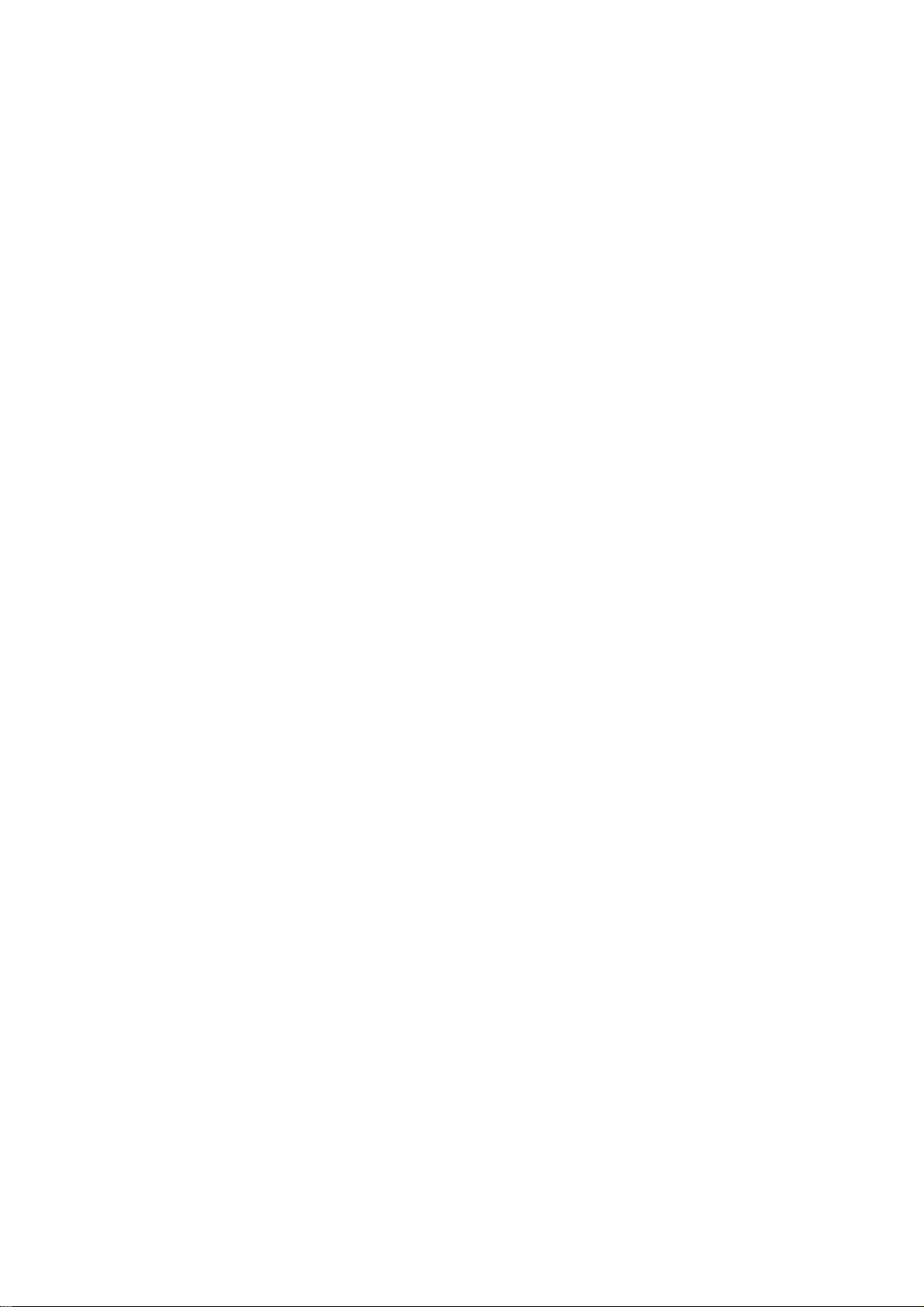
Connecting Devices to the Switch............................................................................................... .................................................................21
Introduction to Web-based Switch Configuration .....................................................................................22
Introduction..................................................................................................................................................................................22
Logging on to the Web Manager...................................................................................................................................................................22
Web-based User Interface.............................................................................................................................................................................23
Areas of the User Interface ...........................................................................................................................................................................23
Web Pages.....................................................................................................................................................................................................25
Administration...............................................................................................................................................26
Device Information...................................................................................................................................................................... 27
IP Address.................................................................................................................................................................................... 28
Setting the Switch's IP Address using the Console Interface........................................................................................................................30
Port Configuration........................................................................................................................................................................ 31
Port Settings..................................................................................................................................................................................................31
Port Description............................................................................................................................................................................................33
Port Error Disabled.......................................................................................................................................................................................34
User Accounts.............................................................................................................................................................................. 35
Admin and User Privileges...........................................................................................................................................................................36
Password Encryption.................................................................................................................................................................... 37
Cable Diagnostics ........................................................................................................................................................................ 37
Port Mirroring.............................................................................................................................................................................. 38
System Log Settings..................................................................................................................................................................... 39
SNTP Settings.............................................................................................................................................................................. 41
Time Settings................................................................................................................................................................................................41
Time Zone and DST......................................................................................................................................................................................42
MAC Notification Settings .......................................................................................................................................................... 44
TFTP Services.............................................................................................................................................................................. 45
Ping Test ...................................................................................................................................................................................... 45
SNMP Manager..............................................................................................................................................46
SNMP Settings............................................................................................................................................................................. 46
SNMP Trap Settings.....................................................................................................................................................................................47
SNMP User Table.........................................................................................................................................................................................47
SNMP View Table........................................................................................................................................................................................49
SNMP Group Table ......................................................................................................................................................................................50
SNMP Community Table..............................................................................................................................................................................52
SNMP Host Table.........................................................................................................................................................................................53
SNMP Engine ID.......................................................................................................................................................................................... 54
IP-MAC-Port Binding (IMPB)..................................................................................................................................................... 55
IP-MAC-Port Binding (IMPB)......................................................................................................................................................................55
IP-MAC Binding Table.................................................................................................................................................................................56
IP-MAC Binding Blocked.............................................................................................................................................................................58
D-Link Single IP Management .................................................................................................................................................... 59
Single IP Management (SIM) Overview.......................................................................................................................................................59
SIM Using the Web Interface........................................................................................................................................................................60
Topology.......................................................................................................................................................................................................61
Page 5
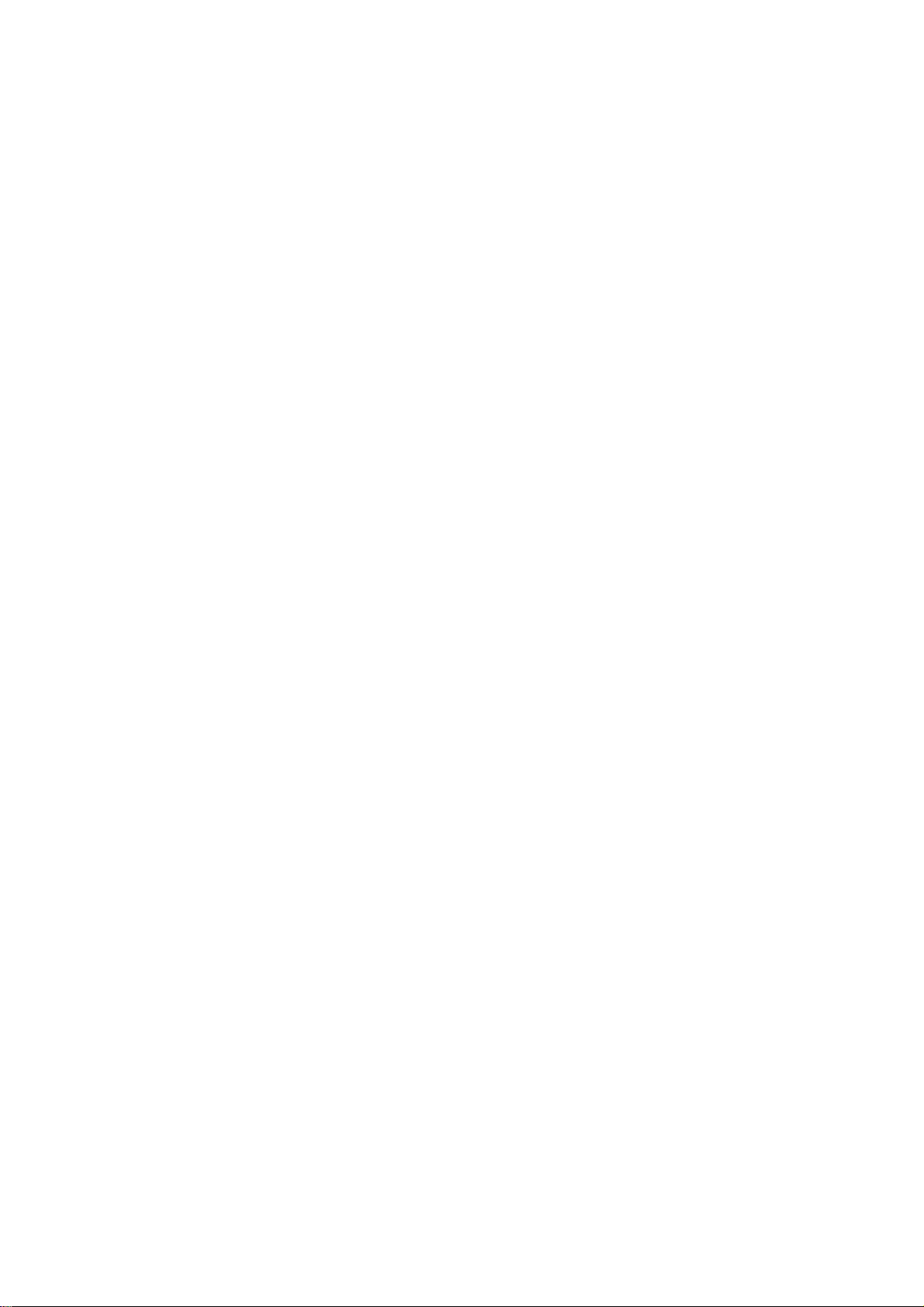
Tool Tips...................................................................................................................................................................................... 63
Right Click .................................................................................................................... ................................................................................65
Group Icon...............................................................................................................................................................................................65
Commander Switch Icon .........................................................................................................................................................................65
Member Switch Icon................................................................................................................................................................................66
Candidate Switch Icon .............................................................................................................................................................................67
Menu Bar ......................................................................................................................................................................................................68
Group .......................................................................................................................................................................................................69
Device......................................................................................................................................................................................................69
View ........................................................................................................................................................................................................69
Firmware Upgrade ....................................................................................................................................................................... 70
Configuration File Backup/Restore.............................................................................................................................................. 70
Upload Log File............................................................................................................................................................................................70
Forwarding & Filtering................................................................................................................................................................ 72
Unicast Forwarding....................................................................................................................................................................................... 72
Multicast Forwarding....................................................................................................................................................................................73
Multicast Filtering Mode...............................................................................................................................................................................74
SMTP Service.............................................................................................................................................................................. 75
SMTP Server Settings...................................................................................................................................................................................76
SMTP Service...............................................................................................................................................................................................77
DHCP/BOOTP Relay...................................................................................................................................................................78
DHCP/BOOTP Relay Global Settings..........................................................................................................................................................78
The Implementation of DHCP Information Option 82 on the Switch......................................................................................................80
DHCP/BOOTP Relay Interface Settings.......................................................................................................................................................80
DHCP Relay Option 60 Default Settings..................................................................................................................................... 81
DHCP Relay Option 60 Settings.................................................................................................................................................. 82
DHCP Relay Option 61 Default Settings..................................................................................................................................... 83
DHCP Relay Option 61 Settings.................................................................................................................................................. 83
L2 Features.....................................................................................................................................................85
VLANs......................................................................................................................................................................................... 85
VLAN Description........................................................................................................................................................................................85
Notes about VLANs on the Switch..........................................................................................................................................................85
IEEE 802.1Q VLANs ...................................................................................................................................................................................85
802.1Q VLAN Tags.................................................................................................................................................................................86
Tagging and Untagging ...........................................................................................................................................................................87
Ingress Filtering.......................................................................................................................................................................................87
Default VLANs........................................................................................................................................................................................88
VLAN Segmentation...............................................................................................................................................................................88
VLAN and Trunk Groups........................................................................................................................................................................ 88
Static VLAN Entry .......................................................................................................................................................................................89
Link Aggregation......................................................................................................................................................................... 91
Understanding Port Trunk Groups...........................................................................................................................................................91
VLAN Trunk Settings...................................................................................................................................................................................93
Link Aggregation..........................................................................................................................................................................................94
LACP Port Settings.......................................................................................................................................................................................95
Page 6
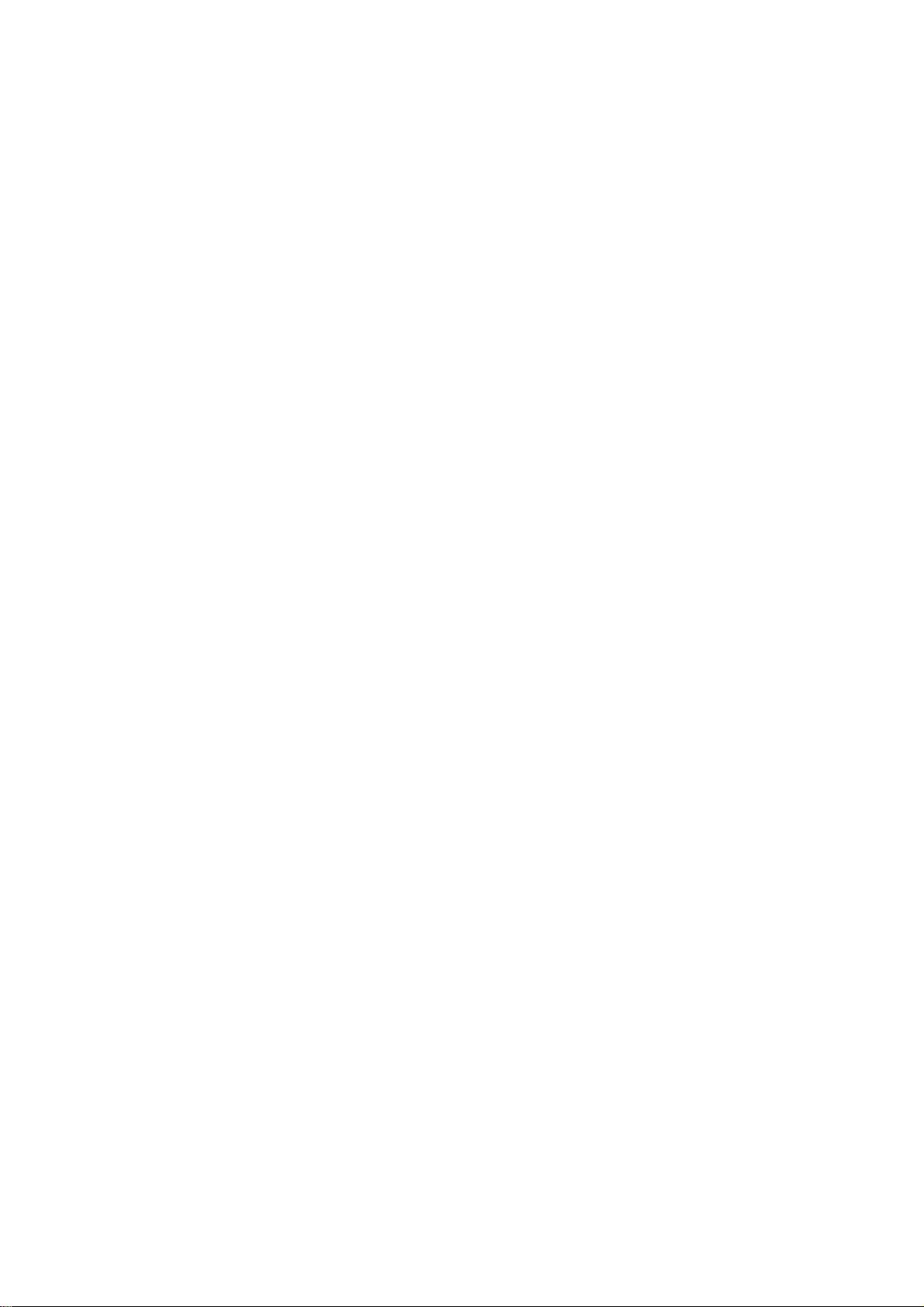
IGMP Snooping
Static Router Ports Settings...........................................................................................................................................................................99
IGMP Access Control Settings................................................................................................... ................................................................100
........................................................................................................................................................................... 97
Spanning Tree............................................................................................................................................................................ 101
802.1w Rapid Spanning Tree................................................................................................................................................................. 101
Port Transition States.............................................................................................................................................................................101
Edge Port...............................................................................................................................................................................................102
P2P Port.................................................................................................................................................................................................102
802.1D and 802.1w Compatibility.........................................................................................................................................................102
STP Bridge Global Settings........................................................................................................................................................................102
STP Port Settings........................................................................................................................................................................................105
Loopback Detection................................................................................................................................................................... 107
CoS ................................................................................................................................................................109
CoS............................................................................................................................................................................................. 109
IEEE 802.1p Priority...................................................................................................................................................................................109
The Advantages of CoS ..............................................................................................................................................................................110
Understanding CoS.....................................................................................................................................................................................111
Port Bandwidth................................................................................................................. ..........................................................................112
802.1p Default Priority ...............................................................................................................................................................................114
802.1p User Priority....................................................................................................................................................................................115
CoS Scheduling Mechanism.......................................................................................................................................................................115
CoS Output Scheduling...............................................................................................................................................................................116
Priority Settings ..........................................................................................................................................................................................117
TOS Priority Settings ..................................................................................................................................................................................118
DSCP Priority Settings................................................................................................................................................................................119
Port Mapping Priority Settings....................................................................................................................................................................120
MAC Priority Settings ................................................................................................................................................................................121
CPU Interface Filtering...............................................................................................................................122
CPU Interface Filtering...............................................................................................................................122
CPU Interface Filtering State Settings........................................................................................................................................................122
CPU Interface Filtering Table.....................................................................................................................................................................122
Security.........................................................................................................................................................133
Traffic Control ........................................................................................................................................................................... 133
Port Security............................................................................................................................................................................... 137
Port Lock Entries ....................................................................................................................................................................... 139
802.1X........................................................................................................................................................................................ 140
802.1X Port-Based and MAC-Based Access Control.................................................................................................................................140
Authentication Server............................................................................................................................................................................141
Authenticator.........................................................................................................................................................................................141
Client .....................................................................................................................................................................................................142
Authentication Process ..........................................................................................................................................................................143
Understanding 802.1X Port-based and MAC-based Network Access Control ...........................................................................................144
Port-Based Network Access Control...........................................................................................................................................................144
MAC-Based Network Access Control........................................................................................................................................................145
802.1X Authenticator Settings....................................................................................................................................................................146
Page 7
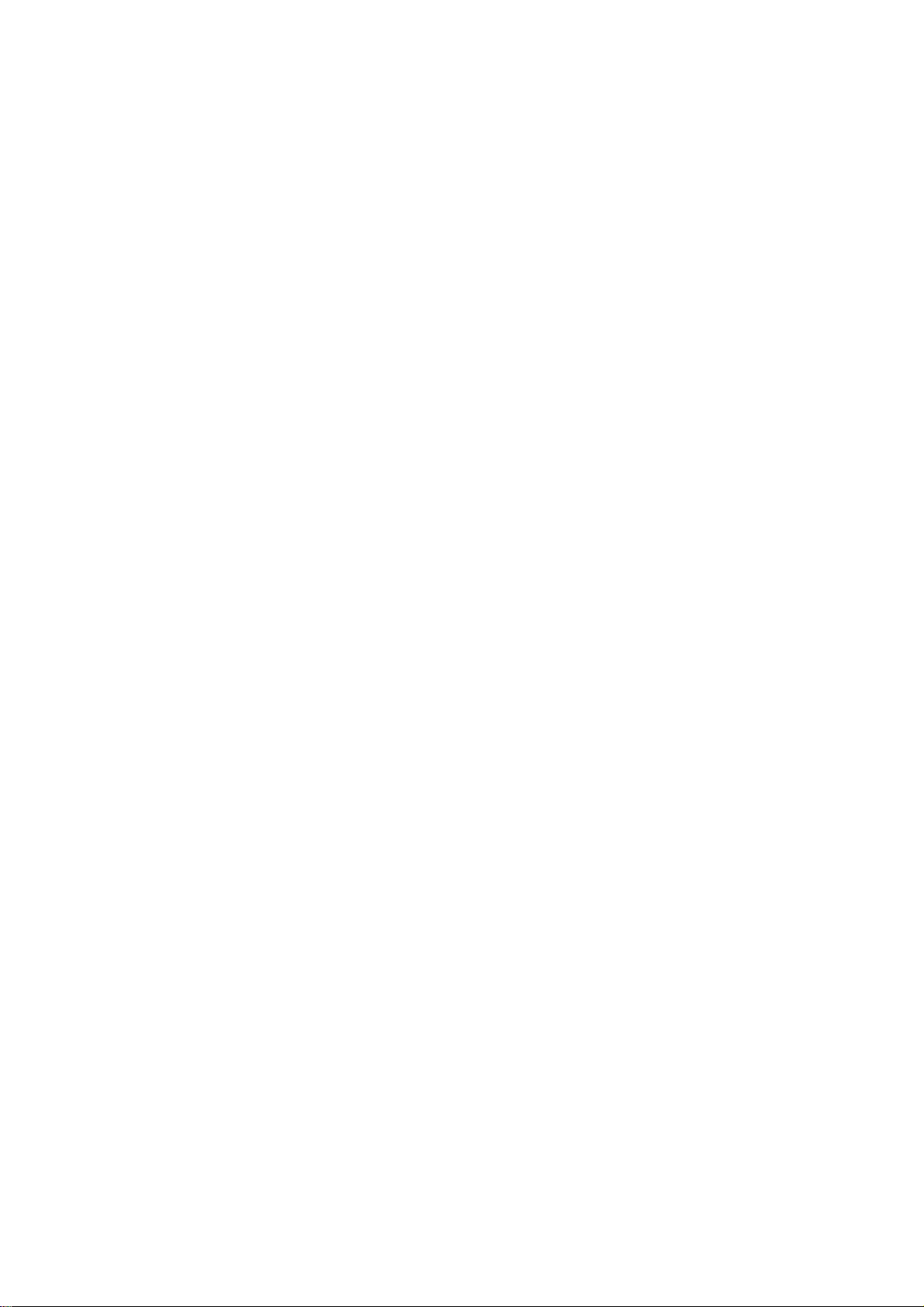
Local Users............................................................................................................................................................................................149
802.1X Capability Settings....................................................................................................................................................................150
Guest VLANs..............................................................................................................................................................................................151
Limitations Using the Guest VLAN......................................................................................................................................................151
Configure 802.1X Guest VLAN.................................................................................................................................................................152
Initializing Ports for Port Based 802.1X................................................................................................................................................153
Initializing Ports for MAC Based 802.1X..............................................................................................................................................154
Reauthenticate Port(s) for Port Based 802.1X.......................................................................................................................................154
Reauthenticate Port(s) for MAC-based 802.1X.....................................................................................................................................155
RADIUS Server.....................................................................................................................................................................................156
Trusted Host............................................................................................................................................................................... 157
Traffic Segmentation.................................................................................................................................................................. 158
Secure Shell (SSH)..................................................................................................................................................................... 159
SSH Server Configuration...........................................................................................................................................................................160
SSH Authentication Mode and Algorithm Settings................................................................................. ...................................................161
SSH User Authentication Mode..................................................................................................................................................................163
Monitoring....................................................................................................................................................165
CPU Utilization.......................................................................................................................................................................... 165
Port Utilization........................................................................................................................................................................... 166
Packets ....................................................................................................................................................................................... 168
Received (RX) ............................................................................................................................................................................................168
UMB Cast (RX)..........................................................................................................................................................................................170
Transmitted (TX)........................................................................................................................................................................................172
Packet Errors.............................................................................................................................................................................. 174
Received (RX) ............................................................................................................................................................................................174
Transmitted (TX)........................................................................................................................................................................................176
Packet Size................................................................................................................................................................................. 178
VLAN Status.............................................................................................................................................................................. 180
MAC Address ............................................................................................................................................................................ 181
Switch Log................................................................................................................................................................................. 182
Log Settings................................................................................................................................................................................................183
IGMP Snooping Group...............................................................................................................................................................................184
Browse Router Port.................................................................................................................................................................... 185
Browse ARP Table..................................................................................................................................................................... 185
Session Table ............................................................................................................................................................................. 185
Port Access Control....................................................................................................................................................................186
RADIUS Authentication.............................................................................................................................................................................186
RADIUS Accounting.................................................................................................................................................................................. 188
Auth Diagnostics.........................................................................................................................................................................................189
Auth Session Statistics................................................................................................................................................................................191
Auth Statistics.............................................................................................................................................................................................192
Auth State ...................................................................................................................................................................................................195
Reset........................................................................................................................................................................................... 197
Reboot System ........................................................................................................................................................................... 198
Save Changes............................................................................................................................................................................. 198
Page 8
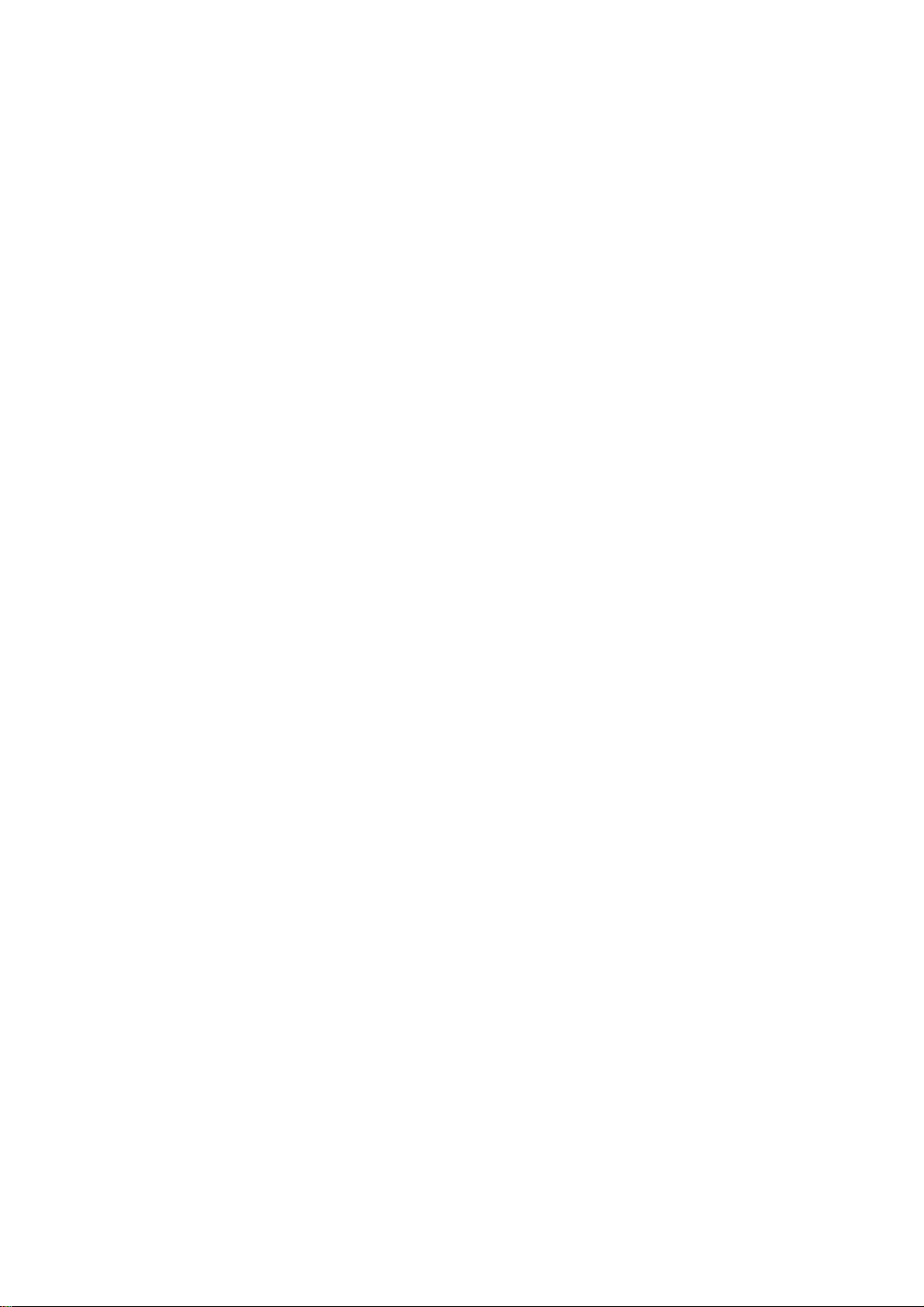
Logout........................................................................................................................................................................................ 199
Appendix A...................................................................................................................................................200
Appendix B...................................................................................................................................................203
Cables and Connectors............................................................................................................................................................... 203
Appendix C...................................................................................................................................................204
System Log Entries.................................................................................................................................................................... 204
Appendix D...................................................................................................................................................209
Cable Lengths ............................................................................................................................................................................ 209
Glossary ........................................................................................................................................................210
Warranties and Registration....................................................................................................................................................... 212
Tech Support................................................................................................................................................218
Page 9
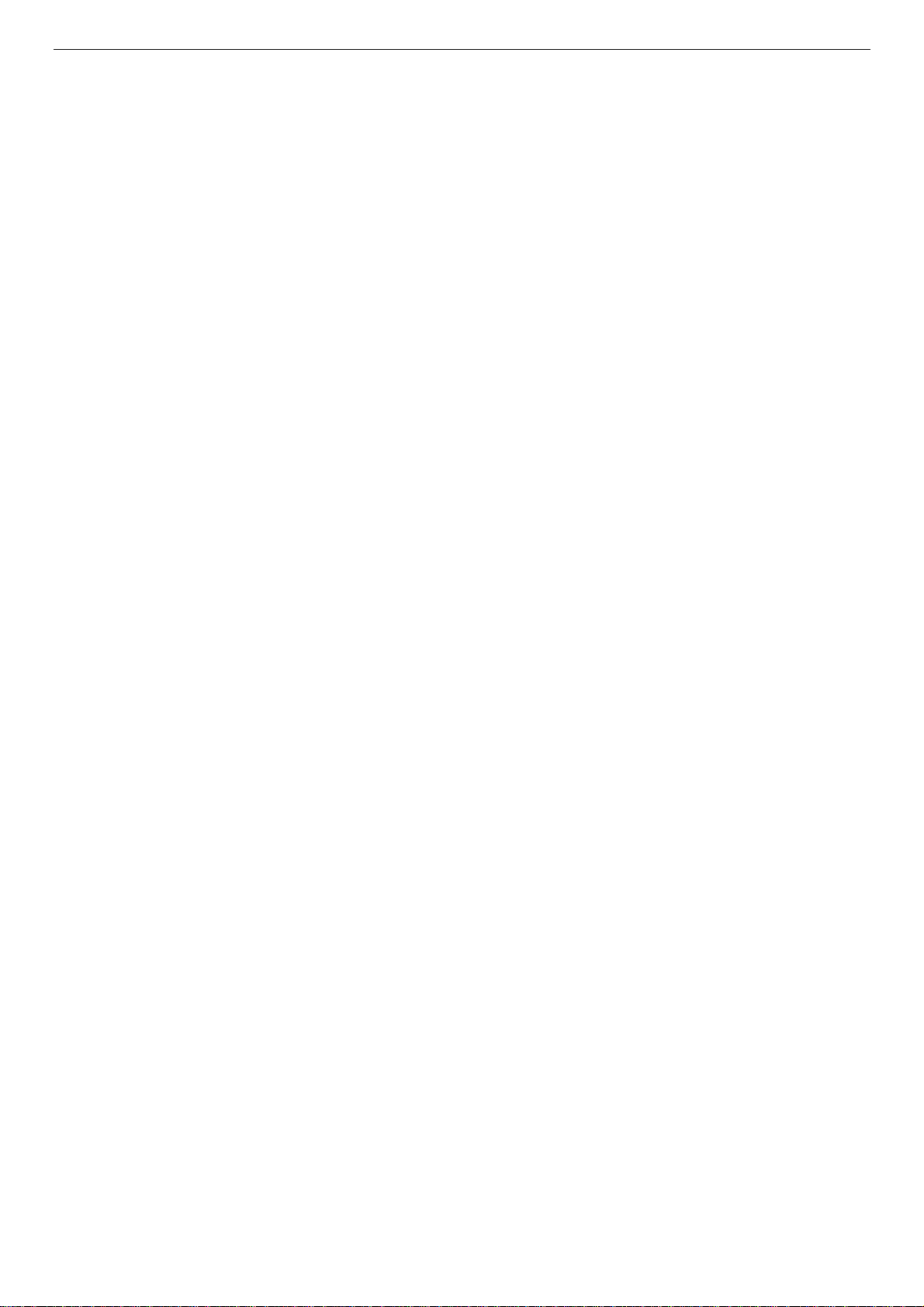
DES-3010F/DES-3010FL/DES-3010G/DES-3016/DES-3018/DES-3026 Fast Ethernet Switch Manual
Preface
The DES-3010F/DES-3010FL/DES-3010G/DES-3016/DES-3018/DES-3026 User Manual is divided into
sections that describe the system installation and operating instructions with examples.
Section 1, Introduction - Describes the Switch and its features.
Section 2, Installation- Helps you get started with the basic installation of the Switch and also describes the
front panel, rear panel, side panels, and LED indicators of the Switch.
Section 3, Connecting the Switch - Tells how you can connect the Switch to your Ethernet network.
Section 4, Introduction to Switch Management - Introduces basic Switch management features, including
password protection, SNMP settings, IP address assignment and connecting devices to the Switch.
Section 5, Introduction to Web-based Switch Management – This section discusses connecting to and
using the Web-based switch management feature on the Switch.
Section 6, Administration- A detailed discussion about configuring some of the basic functions of the
Switch, including accessing the Switch information, using the Switch's utilities and setting up network
configurations, such as assigning an IP address, Port Configurations, User Accounts, Password Encryption,
Cable Diagnostics, Port Mirroring, System Log Settings, SNTP Settings, MAC Notification Settings, TFTP
Services, Ping Test, SNMP Manager, IP-MAC Binding, Single IP Setting, Forwarding & Filtering, SMTP
Service and DHCP/BOOTP Relay.
Section 7, L2 Features - A discussion of the layer 2 features of the Switch, including Static VLAN Entry,
VLAN Trunk Settings, Trunking, IGMP Snooping, Spanning Tree and Loopback Detection.
Section 8, CoS - A detailed discussion regarding Port Bandwidth, 802.1p Default Priority, 802.1p User
Priority, CoS Scheduling Mechanism, CoS Output Scheduling, Priority Settings, TOS Priority Settings,
DSCP Priority Settings, Port Mapping Priority Settings and MAC Priority.
Section 9, CPU Interface Filtering – This section deals with the CPU Interface Filtering features on this
Switch, including CPU Interface Filtering State and CPU Interface Filtering Table.
Section 10, Security – A detailed discussion about the security features on the Switch including Traffic
Control, Port Security, Port Lock Entries, 802.1X, Trusted Host, Traffic Segmentation and SSH.
Section 11, Monitoring - Features graphs and screens used in monitoring features and packets on the
Switch including CPU Utilization, Port Utilization, Packers, Packet Errors, Packet Size, VLAN Status,
MAC Address, Switch Log, Log Settings, IGMP Snooping Group, Browse Router Port, Browse ARP Table
and Session Table.
Appendix A, Technical Specifications – This discusses the technical specifications of the DES 3016, DES3010F, DES-3010FL, DES-3010G, DES-3018 and DES-3026 switches.
Appendix B, Cables and Connectors - Describes the RJ-45 receptacle/connector, straight-through and
crossover cables and standard pin assignments.
Appendix C, Cable Lengths – Gives information on cable types and maximum distances.
Glossary - Lists definitions for terms and acronyms used in this document.
ix
Page 10
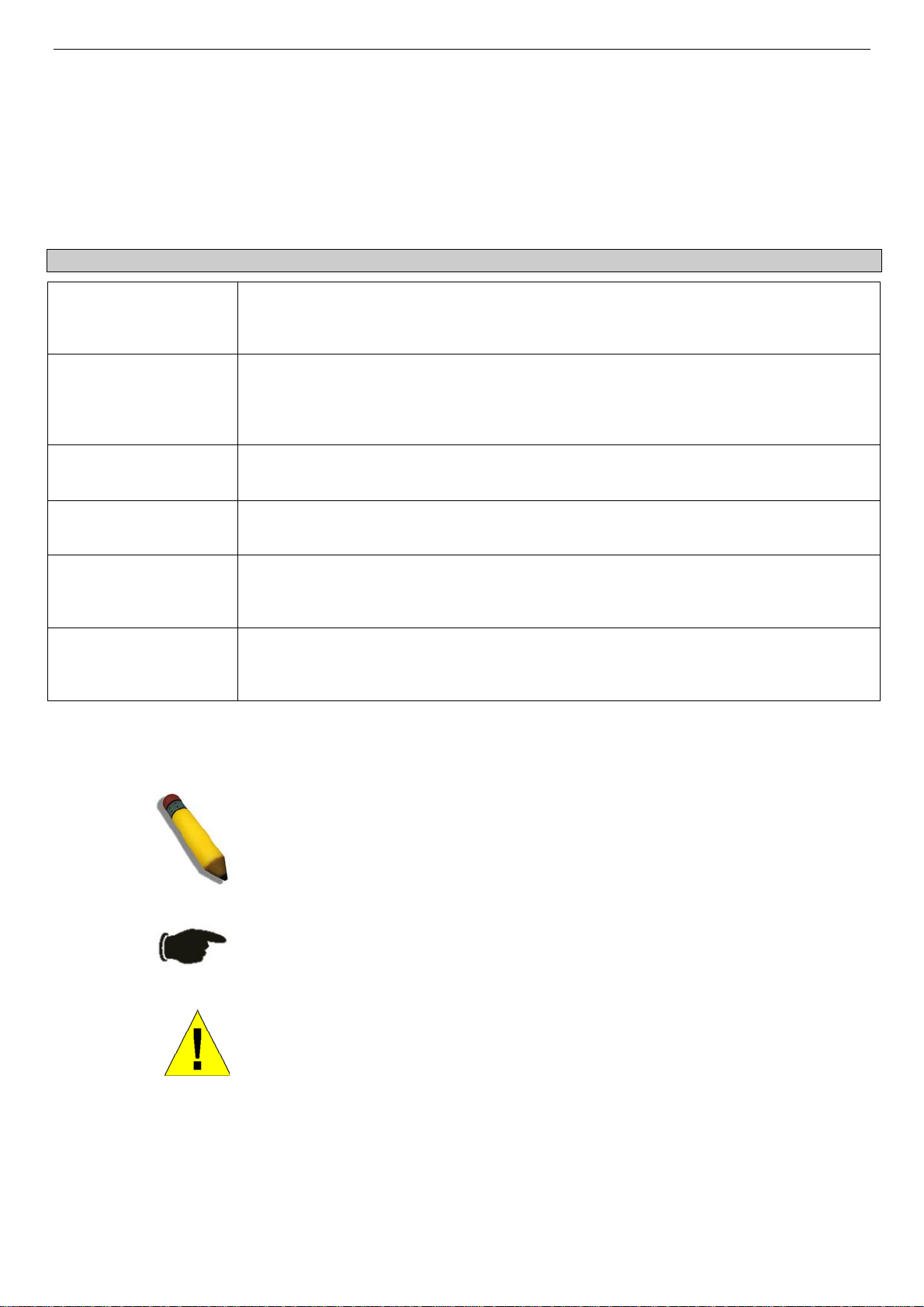
DES-3010F/DES-3010FL/DES-3010G/DES-3016/DES-3018/DES-3026 Fast Ethernet Switch Manual
Intended Readers
The DES-3010F/DES-3010FL/DES-3010G/DES-3016/DES-3018/DES-3026 User Manual contains
information for setup and management of the Switch. This manual is intended for network managers
familiar with network management concepts and terminology.
Typographical Conventions
Convention Description
[ ]
Bold font
Boldface
Typewriter Font
Initial capital letter
Italics
Menu Name > Menu
Option
In a command line, square brackets indicate an optional entry. For example: [copy
filename] means that optionally you can type copy followed by the name of the file. Do not
type the brackets.
Indicates a button, a toolbar icon, menu, or menu item. For example: Open the File menu
and choose Cancel. Used for emphasis. May also indicate system messages or prompts
appearing on your screen. For example: You have mail. Bold font is also used to represent
filenames, program names and commands. For example: use the copy command.
Indicates commands and responses to prompts that must be typed exactly as printed in the
manual.
Indicates a window name. Names of keys on the keyboard have initial capitals. For
example: Click Enter.
Indicates a window name or a field. Also can indicate a variables or parameter that is
replaced with an appropriate word or string. For example: type filename means that you
should type the actual filename instead of the word shown in italic.
Menu Name > Menu Option Indicates the menu structure. Device > Port > Port
Properties means the Port Properties menu option under the Port menu option that is
located under the Device menu.
Notes, Notices, and Cautions
A NOTE indicates important information that helps you make better use of
your device.
A NOTICE indicates either potential damage to hardware or loss of data
and tells you how to avoid the problem.
A CAUTION indicates a potential for property damage, personal injury, or
death.
x
Page 11
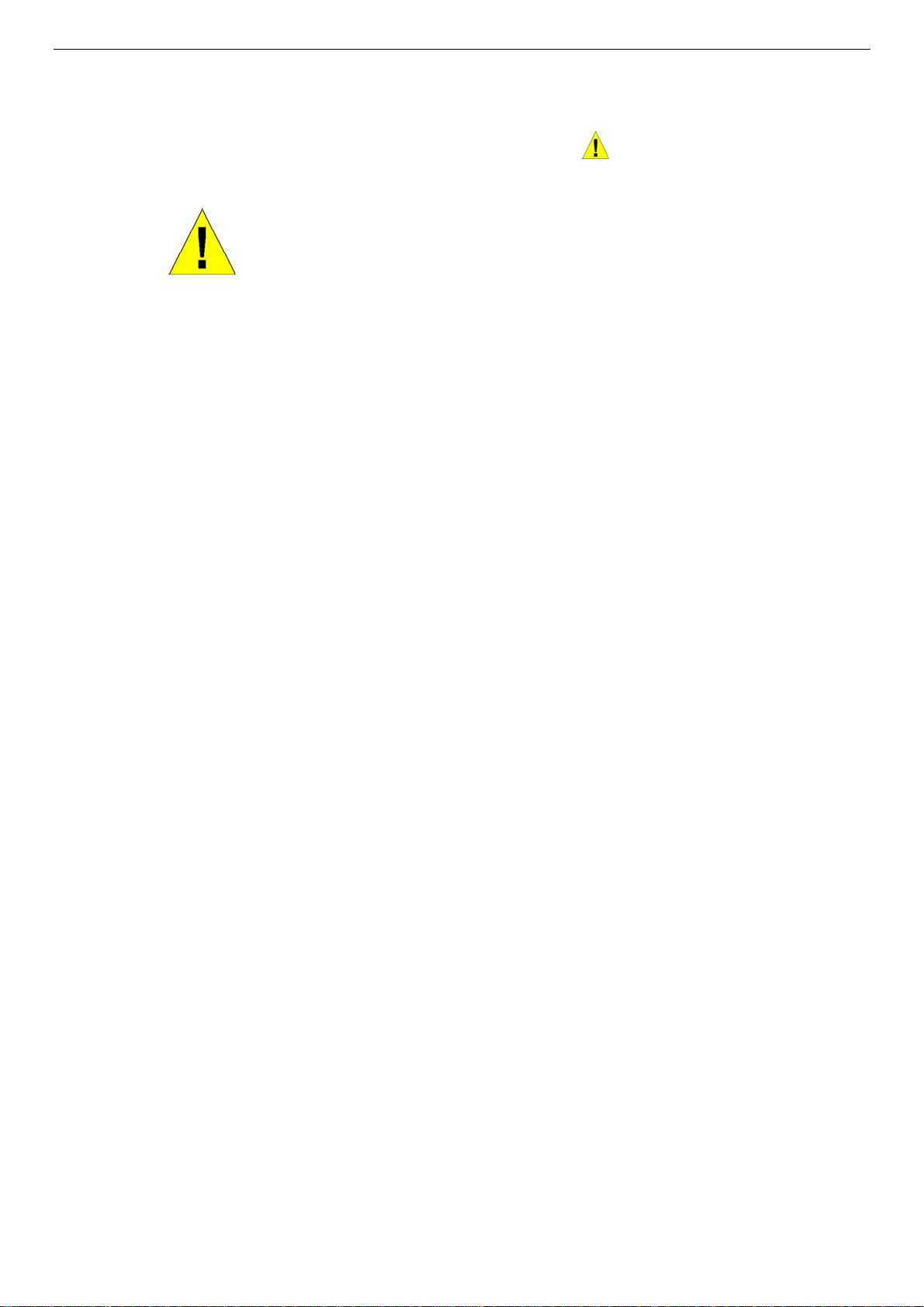
DES-3010F/DES-3010FL/DES-3010G/DES-3016/DES-3018/DES-3026 Fast Ethernet Switch Manual
Safety Instructions
Use the following safety guidelines to ensure your own personal safety and to help protect your system from
potential damage. Throughout this safety section, the caution icon ( ) is used to indicate cautions and
precautions that you need to review and follow.
Safety Cautions
To reduce the risk of bodily injury, electrical shock, fire, or damage to the equipment, observe the following
precautions.
• Observe and follow service markings.
• Do not service any product except as explained in your system documentation.
• Opening or removing covers that are marked with the triangular symbol with a lightning bolt may expose you to
electrical shock.
• Only a trained service technician should service components inside these compartments.
• If any of the following conditions occur, unplug the product from the electrical outlet and replace the part or contact your
trained service provider:
• The power cable, extension cable, or plug is damaged.
• An object has fallen into the product.
• The product has been exposed to water.
• The product has been dropped or damaged.
• The product does not operate correctly when you follow the operating instructions.
• Keep your system away from radiators and heat sources. Also, do not block cooling vents.
• Do not spill food or liquids on your system components, and never operate the product in a wet environment. If the system
gets wet, see the appropriate section in your troubleshooting guide or contact yo ur trained service provider.
• Do not push any objects into the openings of your system. Do ing so can cause fire or electric shock by shorting out interior
components.
• Use the product only with approved equipment.
• Allow the product to cool before removing covers or touching internal components.
• Operate the product only from the type of external power source indicated on the electrical ratings label. If you are not sure
of the type of power source required, consult your service provider or local power company.
• To help avoid damaging your system, be sure the voltage selection switch (if provided) on the power supply is set to match
the power available at your location:
• 115 volts (V)/60 hertz (Hz) in most of North and South America and some Far Eastern countries such as South Korea
and Taiwan
• 100 V/50 Hz in eastern Japan and 100 V/60 Hz in western Japa n
• 230 V/50 Hz in most of Europe, the Middle East, and the Far East
• Also, be sure that attached devices are electrically rated to operate with the power available in your location.
• Use only approved power cable(s). If you have not been provided with a power cable for your system or for any AC-
powered option intended for your system, purchase a power cable th at is approved for us e in your country. The power cable
must be rated for the product and for the voltage and current marked on the product's electrical ratings label. The voltage and
current rating of the cable should be greater than the ratings marked on the product.
• To help prevent electric shock, plug the system and peripheral power cables into properly grounded electrical outlets. These
cables are equipped with three-prong plugs to help ensure proper grounding. Do not use adapter plugs or remove the
grounding prong from a cable. If you must use an extension cable, use a 3-wir e cable with prop erly grounded plugs.
xi
Page 12
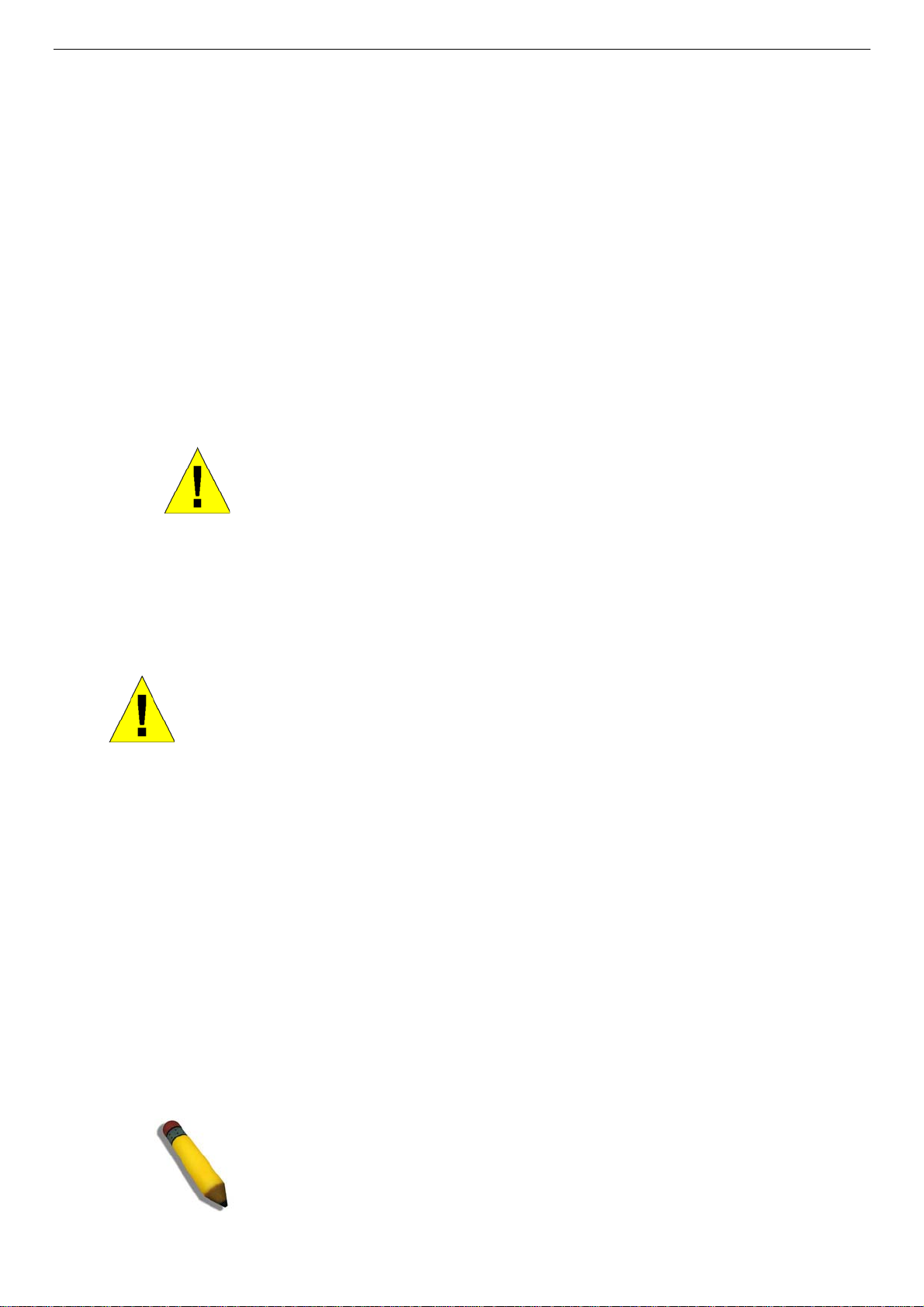
DES-3010F/DES-3010FL/DES-3010G/DES-3016/DES-3018/DES-3026 Fast Ethernet Switch Manual
• Observe extension cable and power strip ratings. Make sure that the total ampere rating of all products plugged into the
extension cable or power strip does not exceed 80 percent of the ampere ratings limit for the extension cable or power strip.
• To help protect your system from sudden, transient increases and decreases in electrical power, use a surge suppressor, line
conditioner, or uninterruptible power supply (UPS).
• Position system cables and power cables carefully; route cables so that they cannot be stepped on or tripped over. Be sure
that nothing rests on any cables.
• Do not modify power cables or plugs. Consult a licensed electrician or your power company for site modifications. Always
follow your local/national wiring rules.
• When connecting or disconnecting power to hot-pluggable power supplies, if offered with your system, observe the
following guidelines:
• Install the power supply before connecting the power cable to the power supply.
• Unplug the power cable before removing the power supply.
• If the system has multiple sources of power, disconnect power from the system by unplugging all power cables from
the power supplies.
• Move products with care; ensure that all casters and/or stabilizers are firmly connected to the system. Avoid sudden stops
and uneven surfaces.
General Precautions for Rack-Mountable Products
Observe the following precautions for rack stability and safety. Also, refer to the rack installation
documentation accompanying the system and the rack for specific caution statements and procedures.
• Systems are considered to be components in a rack. Thus, "component" refers to any system as well as to various peripherals
or supporting hardware.
CAUTION: Installing systems in a rack without the front and side stabilizers installed could
cause the rack to tip over, potentially resulting in bodily injury under certain circumstances.
Therefore, always install the stabilizers before installing components in the rack. After
installing system/components in a rack, never pull more than one component out of the
• Before working on the rack, make sure that the stabilizers are secured to the rack, extended to the floor, and that the full
weight of the rack rests on the floor. Install front and side stabilizers on a single rack or front stabilizers for joined multiple
racks before working on the rack.
• Always load the rack from the bottom up, and load the heaviest item in the rack first.
• Make sure that the rack is level and stable before extending a component from the rack.
• Use caution when pressing the component rail release latches and sliding a component into or out of a rack; the slide rails
can pinch your fingers.
rack on its slide assemblies at one time. The weight of more than one extended
component could cause the rack to tip over and may result in serious injury.
• After a component is inserted into the rack, carefully extend the rail into a locking position, and then slide the component
into the rack.
• Do not overload the AC supply branch circuit that provides power to the rack. The total rack load should not exceed 80
percent of the branch circuit rating.
• Ensure that proper airflow is provided to components in the rack.
• Do not step on or stand on any component when servicing other components in a rack.
NOTE: A qualified electrician must perform all connections to DC power
and to safety grounds. All electrical wiring must comply with applicable
local or national codes and practices.
xii
Page 13
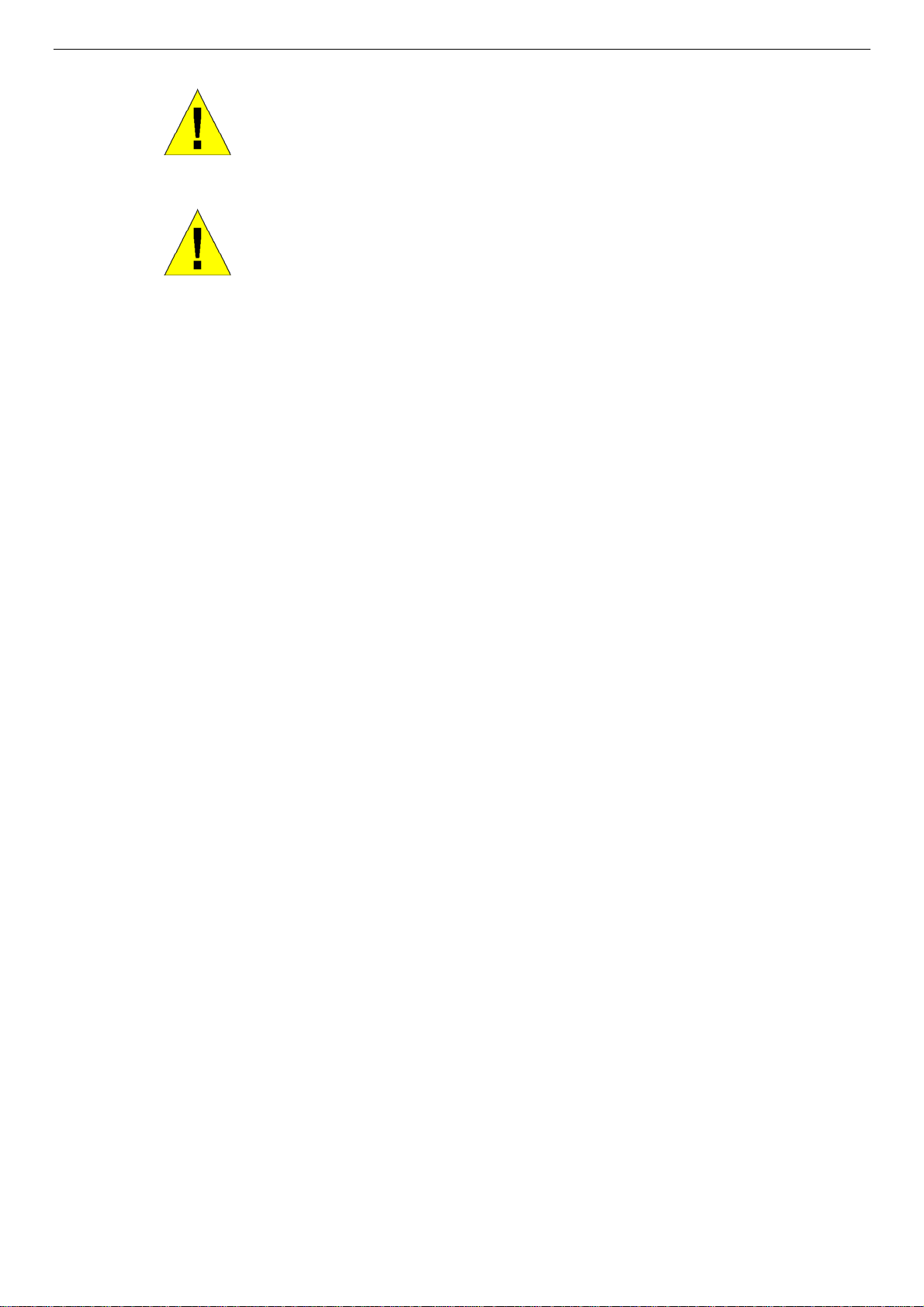
DES-3010F/DES-3010FL/DES-3010G/DES-3016/DES-3018/DES-3026 Fast Ethernet Switch Manual
CAUTION: Never defeat the ground conductor or operate the equipment
in the absence of a suitably installed ground conductor. Contact the
appropriate electrical inspection authority or an electrician if you are
uncertain that suitable grounding is available.
CAUTION: The system chassis must be positively grounded to the rack
cabinet frame. Do not attempt to connect power to the system until
grounding cables are connected. Completed power and safety ground
wiring must be inspected by a qualified electrical inspector. An energy
hazard will exist if the safety ground cable is omitted or disconnected.
Protecting Against Electrostatic Discharge
Static electricity can harm delicate components inside your system. To prevent static damage, discharge
static electricity from your body before you touch any of the electronic components, such as the
microprocessor. You can do so by periodically touching an unpainted metal surface on the chassis.
You can also take the following steps to prevent damage from electrostatic discharge (ESD):
1. When unpacking a static-sensitive component from its shipping carton, do not remove the component from the antistatic
packing material until you are ready to install the component in your system. Just before unwrapping the antistatic
packaging, be sure to discharge static electricity from your body.
2. When transporting a sensitive component, first place it in an antistatic container or packaging.
3. Handle all sensitive components in a static-safe area. If possible, use antistatic floor pads, workbench pads and an
antistatic grounding strap.
xiii
Page 14

DES-3010F/DES-3010FL/DES-3010G/DES-3016/DES-3018/DES-3026 Fast Ethernet Switch Manual
Section 1
Introduction
Ethernet Technology
Switch Description
Features
Ports
Front-Panel Components
Side Panel Description
Rear Panel Description
Gigabit Combo Ports
Ethernet Technology
Fast Ethernet Technology
The following manual describes the installation, maintenance and configurations concerning members of the
DES-3010F/DES-3010FL/DES-3010G/DES-3016/DES-3018/DES-3026 Switch group. These switches are
identical in configurations and very similar in basic hardware and consequentially, most of the information
in this manual will be universal to the total group of Switches. Corresponding screen pictures of the web
manager may be taken from any one of these switches but the configuration will be identical, except for
varying port counts. For the remainder of this document, we will refer primarily to the DES-3026 as the
switch in question for examples, configurations and explanations.
Switch Description
The DES-3010F/DES-3010FL/DES-3010G/DES-3016/DES-3018/DES-3026 is a high performance 8/16/24port Fast Ethernet switch. Comprising 10/100Mbps switched unshielded twisted-pair (UTP) and Auto MDIX/MDI-II convertible ports, and each model having its own uplink port capability, this Switch will be ideal
for segmenting networks into smaller, sub-connected networks for optimum throughput capability of the
most demanding multimedia and imaging applications available on the network without creating
bottlenecks. These ports can also be used for connecting PCs, printers, servers, hubs, routers, switches and
other networking devices, each supporting up to 200 Mbps of throughput in full-duplex mode.
The open slots available on the DES-3018/DES-3026 models, the gigabit port on the DES-3010G and the
fiber-optic port on the DES-3010F and DES-3010FL can provide an uplink to a server or network backbone.
The built-in console interface can be used to configure the Switch’s settings for priority queuing, VLANs,
and port trunk groups, port monitoring, and port speed.
Features
• IEEE 802.3z compliant
• IEEE 802.3x Flow Control in full-duplex compliant
• IEEE 802.3u compliant
• IEEE 802.3ab compliant
• IEEE 802.1p Priority Queues
• IEEE 802.3ad Link Aggregation Control Protocol support.
• IEEE 802.1X Port-based and MAC-based Access Control
• IEEE 802.1Q VLAN
• IEEE 802.1D Spanning Tree and IEEE 802.1w Rapid Spanning Tree
1
Page 15
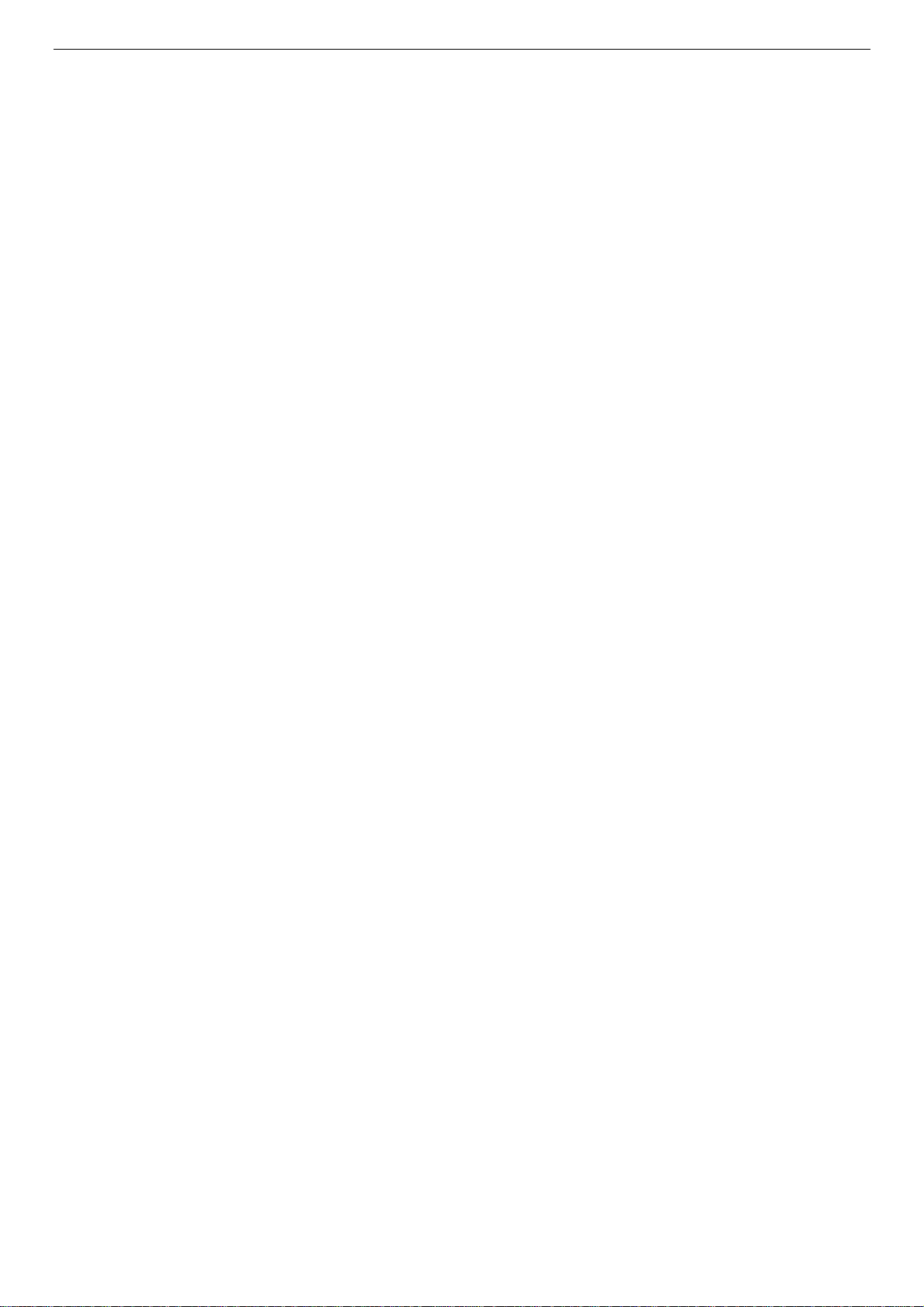
DES-3010F/DES-3010FL/DES-3010G/DES-3016/DES-3018/DES-3026 Fast Ethernet Switch Manual
• Single IP Management support
• Simple Network Time Protocol support
• System and Port Utilization support
• System Log Support
• Non-blocking store and forward switching scheme capability to support rate adaptation and protocol conversion
• Supports by-port Egress/Ingress rate control
• Address table: Supports up to 8K MAC addresses per device
• Port Trunking with flexible load dist ri b uti o n and fail-over function
• IGMP Snooping support
• SNMP support
• SMTP support
• CPU Interface Filtering
• Port Mirroring support
• MIB support for:
• RFC1213 MIB II
• RFC1493 Bridge
• RFC1757 RMON
• RFC1643 Ether-like MIB
• RFC2233 Interface MIB
• RFC2358 Ether-like MIB
• IF MIB
• Private MIB
• RFC2674 for 802.1p
• IEEE 802.1X MIB
• RS-232 DCE console port for Switch m a nagement
• Provides parallel LED display for port status such as link/act, speed, etc.
2
Page 16
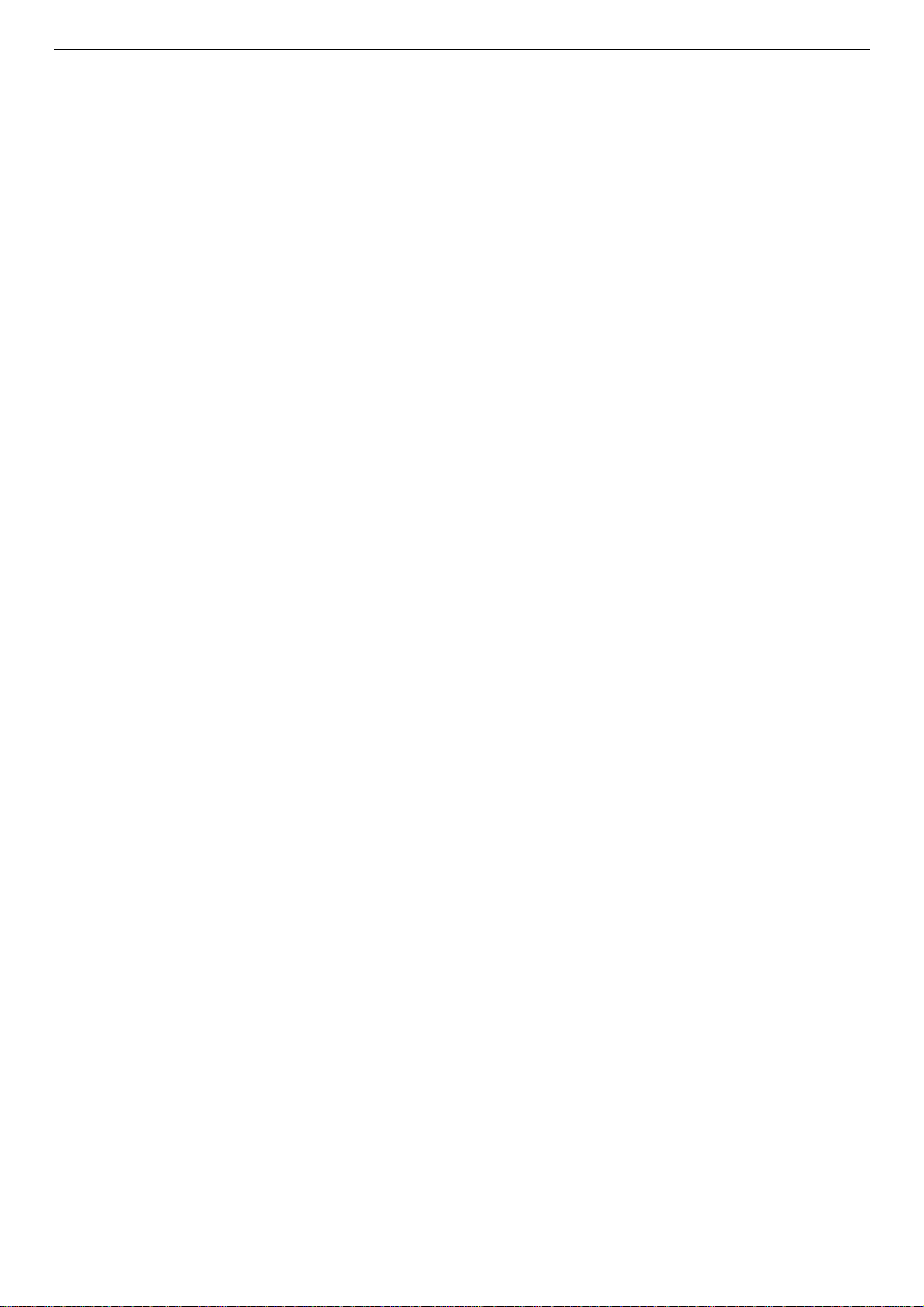
DES-3010F/DES-3010FL/DES-3010G/DES-3016/DES-3018/DES-3026 Fast Ethernet Switch Manual
Ethernet Technology
Fast Ethernet
The growing importance of LANs and the increasing complexity of desktop computing applications are
fueling the need for high performance networks. A number of high-speed LAN technologies are proposed to
provide greater bandwidth and improve client/server response times. Among them, Fast Ethernet, or
100BASE-T, provides a non-disruptive, smooth evolution from 10BASE-T technology.
100Mbps Fast Ethernet is a standard specified by the IEEE 802.3 LAN committee. It is an extension of the
10Mbps Ethernet standard with the ability to transmit and receive data at 100Mbps, while maintaining the
Carrier Sense Multiple Access with Collision Detection (CSMA/CD) Ethernet protocol.
Gigabit Ethernet Technology
Gigabit Ethernet is an extension of IEEE 802.3 Ethernet utilizing the same packet structure, format, and
support for CSMA/CD protocol, full duplex, flow control, and management objects, but with a tenfold
increase in theoretical throughput over 100Mbps Fast Ethernet and a one hundred-fold increase over
10Mbps Ethernet. Since it is compatible with all 10Mbps and 100Mbps Ethernet environments, Gigabit
Ethernet provides a straightforward upgrade without wasting a company's existing investment in hardware,
software, and trained personnel.
The increased speed and extra bandwidth offered by Gigabit Ethernet are essential to coping with the
network bottlenecks that frequently develop as computers and their busses get faster and more users use
applications that generate more traffic. Upgrading key components, such as your backbone and servers to
Gigabit Ethernet can greatly improve network response times as well as significantly speed up the traffic
between your sub-networks.
Gigabit Ethernet enables fast optical-fiber connections to support video conferencing, complex imaging, and
similar data-intensive applications. Likewise, since data transfers occur 10 times faster than Fast Ethernet,
servers outfitted with Gigabit Ethernet NIC's are able to perform 10 times the number of operations in the
same amount of time.
In addition, the phenomenal bandwidth delivered by Gigabit Ethernet is the most cost-effective method to
take advantage of today’s and tomorrow's rapidly improving switching and routing internetworking
technologies.
Switching Technology
Another key development pushing the limits of Ethernet technology is in the field of switching technology.
A switch bridges Ethernet packets at the MAC address level of the Ethernet protocol transmitting among
connected Ethernet or Fast Ethernet LAN segments.
Switching is a cost-effective way of increasing the total network capacity available to users on a local area
network. A switch increases capacity and decreases network loading by making it possible for a local area
network to be divided into different segments, which are not competing with each other for network
transmission capacity, and therefore decreasing the load on each segment.
The Switch acts as a high-speed selective bridge between the individual segments. Traffic that needs to go
from one segment to another (from one port to another) is automatically forwarded by the Switch, without
interfering with any other segments (ports). This allows the total network capacity to be multiplied, while
still maintaining the same network cabling and adapter cards.
For Fast Ethernet or Gigabit Ethernet networks, a switch is an effective way of eliminating problems of
chaining hubs beyond the "two-repeater limit." A switch can be used to split parts of the network into
different collision domains, for example, making it possible to expand your Fast Ethernet network beyond
the 205-meter network diameter limit for 100BASE-TX networks. Switches supporting both traditional
10Mbps Ethernet and 100Mbps Fast Ethernet are also ideal for bridging between existing 10Mbps networks
and new 100Mbps networks.
3
Page 17
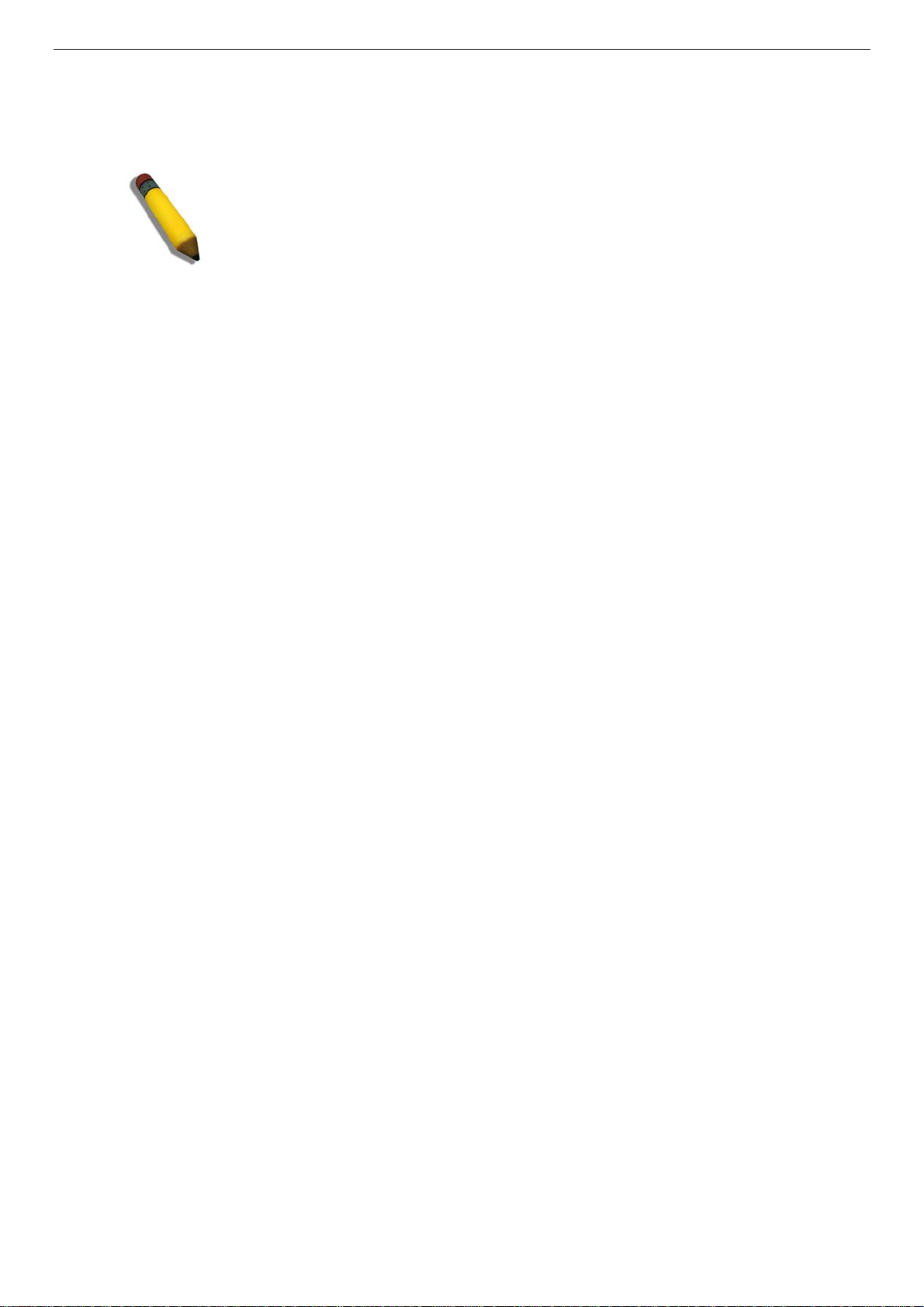
DES-3010F/DES-3010FL/DES-3010G/DES-3016/DES-3018/DES-3026 Fast Ethernet Switch Manual
Switching LAN technology is a marked improvement over the previous generation of network bridges,
which were characterized by higher latencies. Routers have also been used to segment local area networks,
but the cost of a router and the setup and maintenance required make routers relatively impractical. Today's
switches are an ideal solution to most kinds of local area network congestion problems.
NOTE: For customers interested in D-View, D-Link Corporation's proprietary
SNMP management software, go to the D-Link Website (www.dlink.com) and
download the software and manual.
4
Page 18
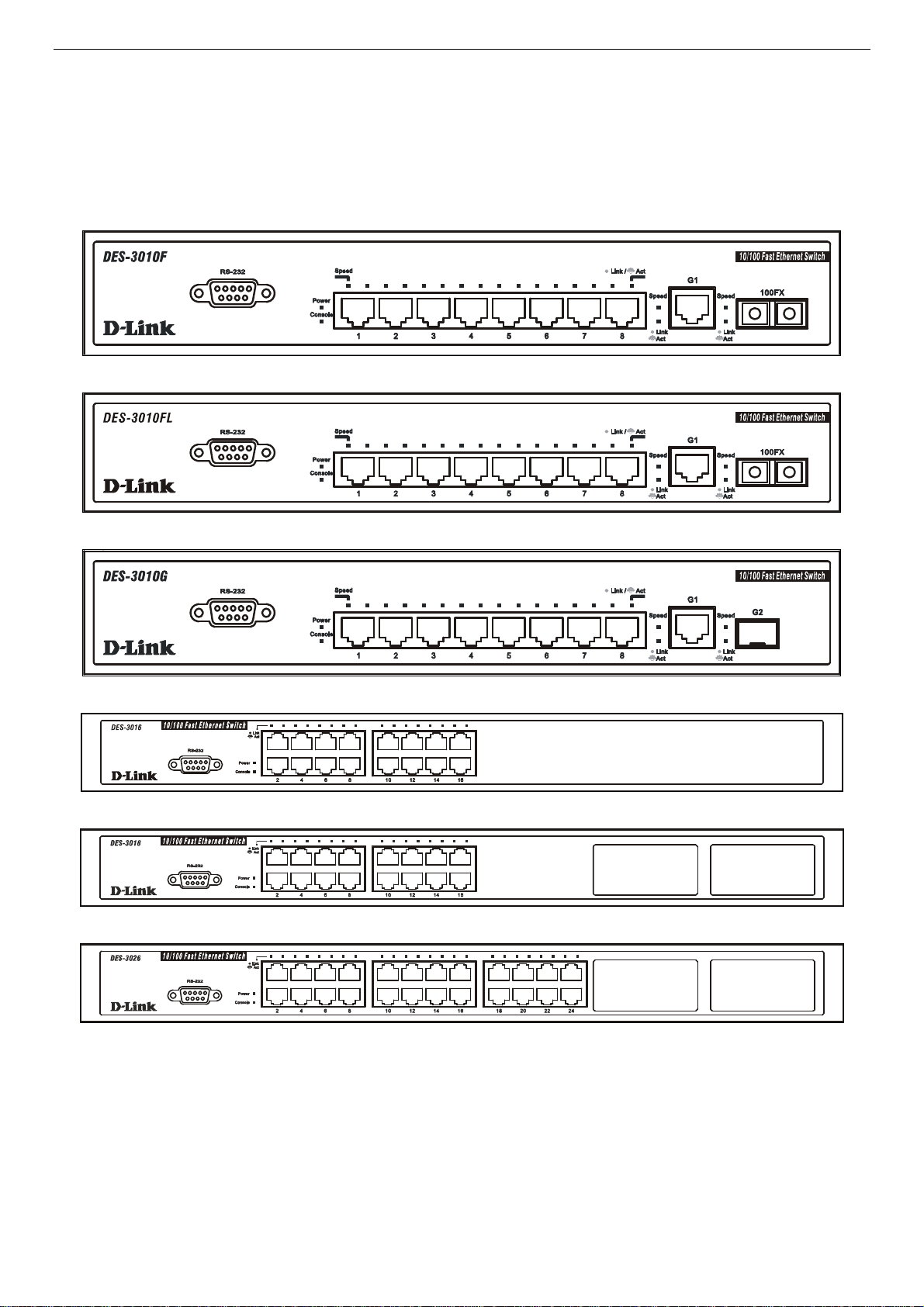
DES-3010F/DES-3010FL/DES-3010G/DES-3016/DES-3018/DES-3026 Fast Ethernet Switch Manual
Front-Panel Components and LED Indicators
The front panel of the Switch consists of LED indicators for Power, Console, Link/Act and Speed, 8/16/24
Fast-Ethernet ports (DES-3010F, DES-3010FL, DES-3010G, DES-3016, DES-3018, DES-3026), two
optional module ports (DES-3018/3026 only), a gigabit 1000BASE-T copper port (DES-3010F/FL/G), a
100BASE-FX Ethernet port (DES-3010F, DES-3010FL only) and a SFP Gigabit Ethernet port (DES3010G). Also, the front panel has a RS-232 communication port.
Figure 1- 1. DES-3010F Front Panel
Figure 1- 2. DES-3010FL Front Panel
Figure 1- 3. DES-3010G Front Panel
Figure 1- 4. DES-3016 Front Panel
Figure 1- 5. DES-3018 Front Panel
Figure 1- 6. DES-3026 Front Panel
5
Page 19
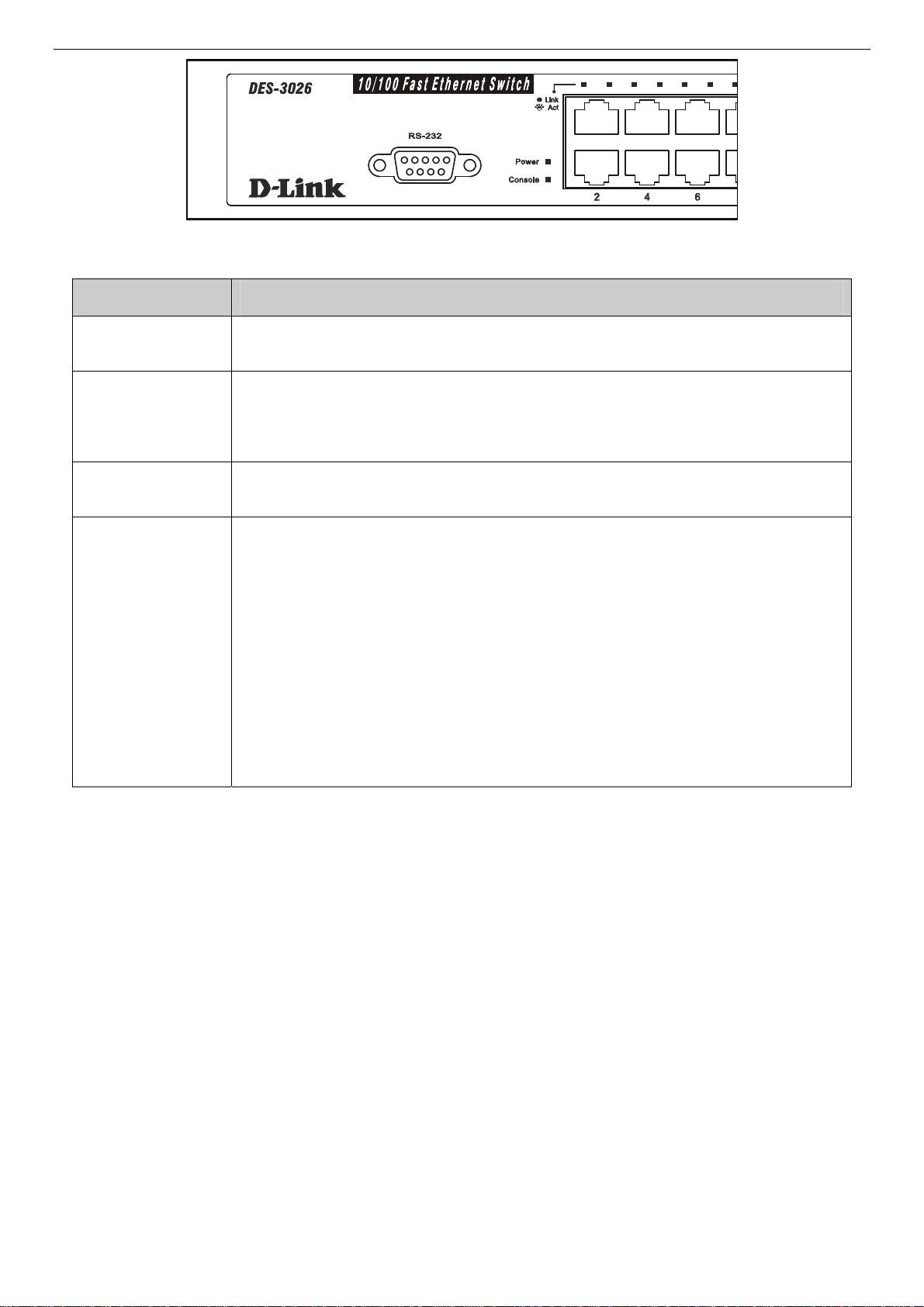
DES-3010F/DES-3010FL/DES-3010G/DES-3016/DES-3018/DES-3026 Fast Ethernet Switch Manual
Figure 1- 7. DES-3026 LED indicators
Comprehensive LED indicators display the status of the Switch and the network.
LED or Button Description
Power
Console
Link/Act
Speed
This LED will light green after the Switch is powered on to indicate the normal operation
of the Switch’s power supplies. The indicator is dark when the Switch is powered off.
This LED should blink during the Power-On Self Test (POST). When the POST is finished successfully, the LED goes dark. This indicator will light solid green when the
Switch is being logged into via out-of-band/local console management through the RS232 console port in the front of the Switch using a straight-through serial cable.
When the LED mode has been changed to Link/Act, the LEDs will light steady green to
indicate a valid link. A blinking LED indicates activity on the port.
To the right of every Link/Act LED lies the speed LED, corresponding to every port.
Depending on the switch model, these lights will assume different roles.
DES-3010F/FL/G – A solid green LED indicates the port is transferring data at
100Mbps while a dark, unlit LED will indicate a rate of 10Mbps.
Port 9 – The LED of this port, when lit solid green, indicates a transfer rate of
1000Mbps. When this LED is unlit, it denotes a transfer rate of 10/100Mbps.
Port 10 – For the 3010F and 3010FL, a solid green LED indicates a transfer
rate of 100Mbps and a dark LED indicates no link. For the 3010G, solid green LED
indicates a transfer rate of 1000Mbps and a dark LED indicates no link
DES-3018 / DES-3016 / DES-3026 – A solid green LED will indicate a valid link at
100Mbps, and when blinking, indicates the port is currently transferring data. A solid
amber LED will indicate a valid link at 10Mbps, and when blinking, indicates the port is
currently transferring data.
6
Page 20
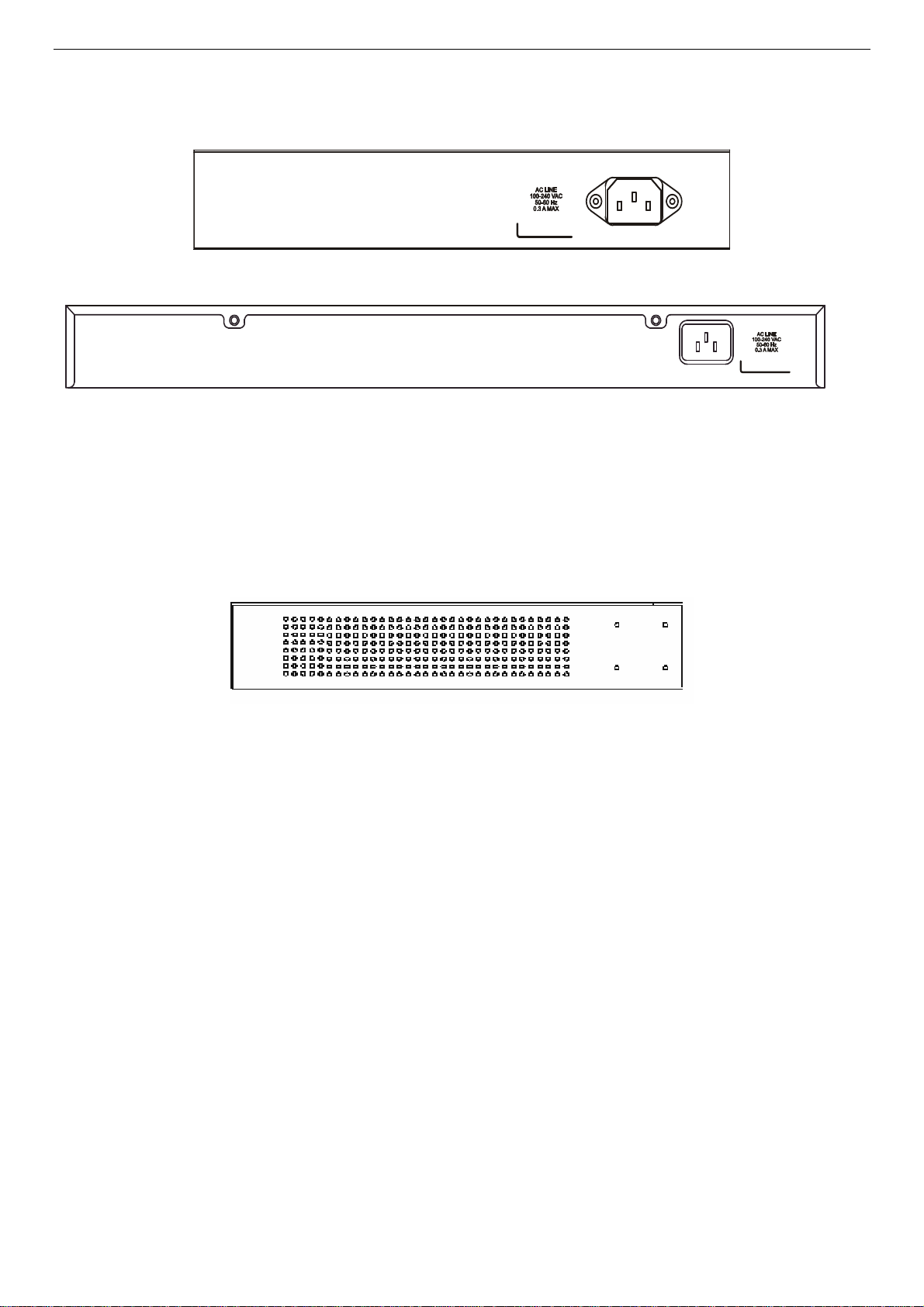
DES-3010F/DES-3010FL/DES-3010G/DES-3016/DES-3018/DES-3026 Fast Ethernet Switch Manual
Rear Panel Description
The rear panels of these switches contain an AC power connector.
Figure 1- 8. Rear Panel of the DES-3010F/DES-3010FL/DES-3010G
Figure 1- 9. Rear Panel of the DES-3016/DES-3018/DES-3026
Side Panel Description
Both panels of the Switch contain a heat vent used to dissipate heat. Do not block these openings, and leave
at least 6 inches of space at the rear and sides of the Switch for proper ventilation. Be reminded that without
proper heat dissipation and air circulation, system components might overheat, which could lead to system
failure.
Figure 1- 10. Side panel view
7
Page 21
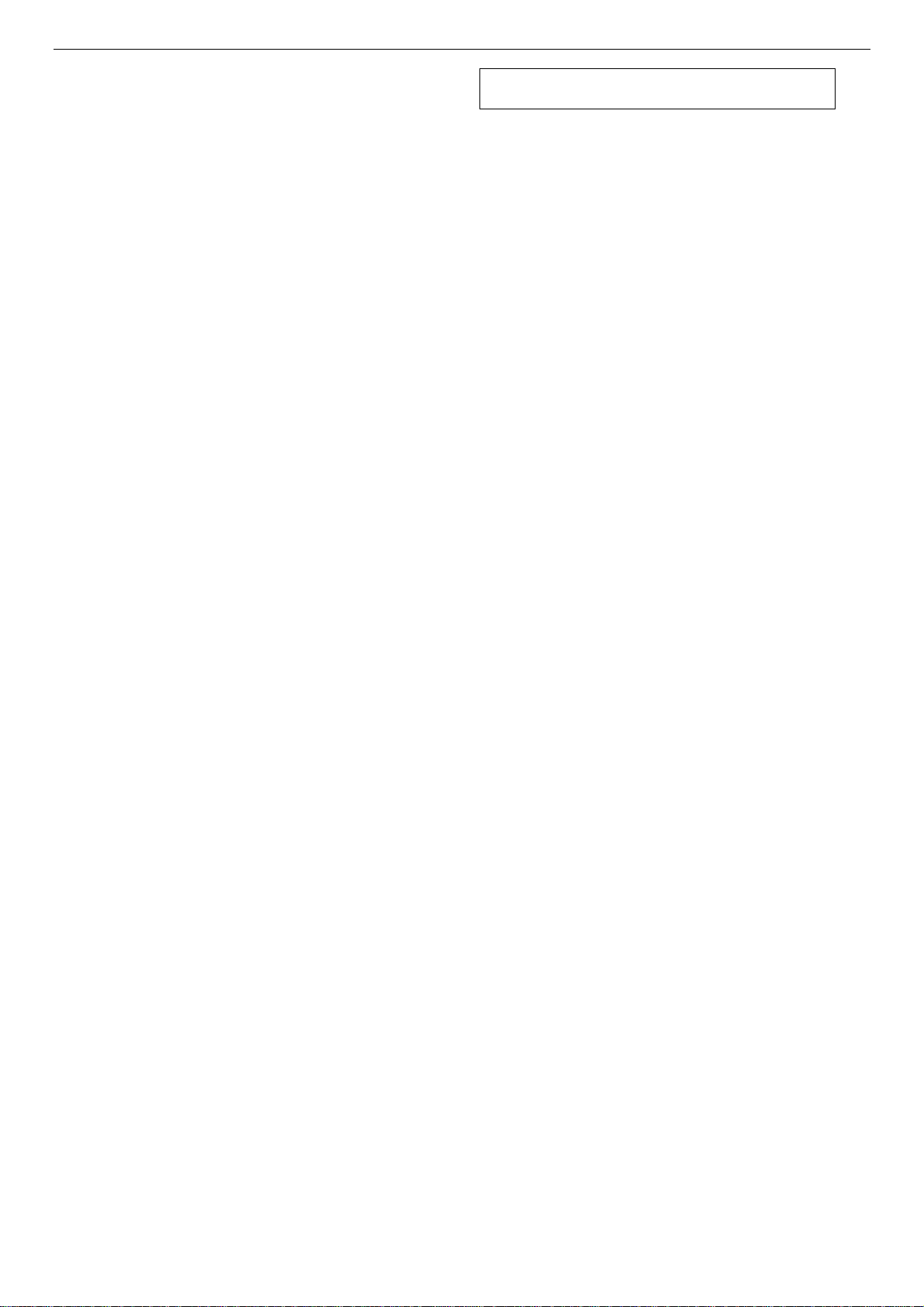
DES-3010F/DES-3010FL/DES-3010G/DES-3016/DES-3018/DES-3026 Fast Ethernet Switch Manual
SECTION 2
Installation
Package Contents
Before You Connect to the Network
Installing the Switch without the Rack
Rack Installation
Power On
The Optional Module
Redundant Power System
Package Contents
Open the shipping carton of the Switch and carefully unpack its contents. The carton should contain the
following items:
• One DES-3010F, DES-3010FL, DES-3010G, DES-3016, DES-3018, or DES-3026 Fast Ethernet Switch
• Mounting kit (two brackets and screws)
• Four rubber feet with adhesive backing
• One AC power cord
• RS-232 console cable
• One CD Kit for User’s Guide / CLI / D-View module / SNMP module
• This Manual with Registration Card.
If any item is missing or damaged, please contact your local D-Link Reseller for replacement.
Before You Connect to the Network
The site where you install the Switch may greatly affect its performance. Please follow these guidelines for
setting up the Switch.
• Install the Switch on a sturdy, level surface that can support the weight of the Switch. Do not place heavy objects on the
Switch.
• The power outlet should be within 1.82 m e t e rs (6 feet) of the Swit ch .
• Visually inspect the power cord and see that it is fully secured to the AC power port.
• Make sure that there is proper heat dissipation from and adequate ventilation around the Switch. Leave at least 10 cm (4
inches) of space at the front and rear of the Switch for ventilation.
• Install the Switch in a fairly cool and dry place for the acceptable temperature and humidity operating ranges.
• Install the Switch in a site free from strong electromagnetic field generators (such as motors), vibration, dust, and direct
exposure to sunlight.
• When installing the Switch on a level surface, attach the rubber feet to the bottom of the device. The rubber feet
cushion the Switch, protect the casing from scratches and prevent it from scratching other surfaces.
8
Page 22
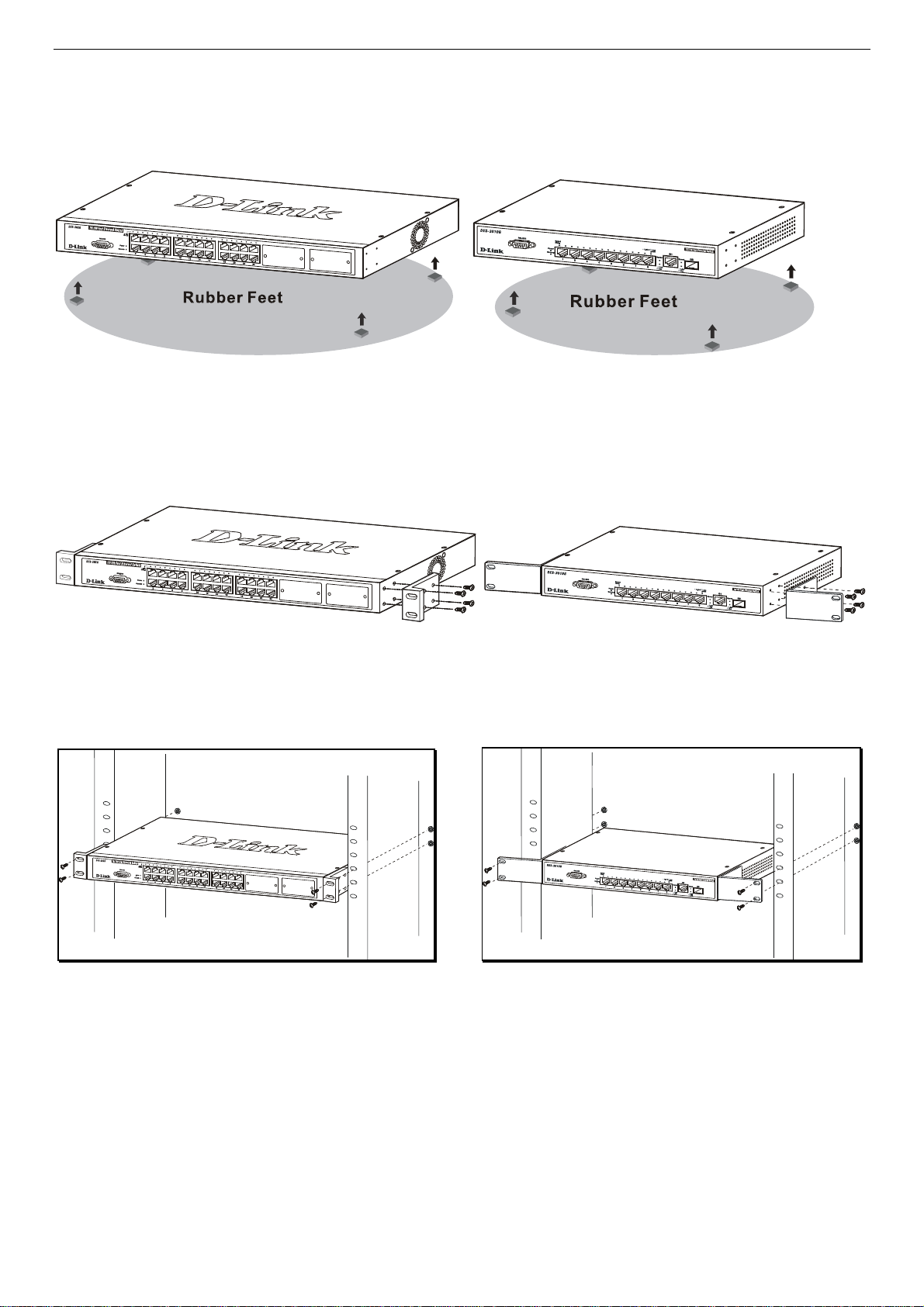
DES-3010F/DES-3010FL/DES-3010G/DES-3016/DES-3018/DES-3026 Fast Ethernet Switch Manual
Installing the Switch without the Rack
When installing the Switch on a desktop or shelf, the rubber feet included with the Switch should first be
attached. Attach these cushioning feet on the bottom at each corner of the device. Allow enough ventilation
space between the Switch and any other objects in the vicinity.
Figure 2- 1. Prepare Switch for installation on a desktop or shelf
Installing the Switch in a Rack
The Switch can be mounted in a standard 19" rack. Use the following diagrams to guide you.
Figure 2- 2. Fasten mounting brackets to Switch
Fasten the mounting brackets to the Switch using the screws provided. With the brackets attached securely,
you can mount the Switch in a standard rack as shown in Figure 2-3 on the following page.
Mounting the Switch in a Standard 19" Rack
Figure 2- 3. Installing Switch in a rack
Power On
Plug one end of the AC power cord into the power connector of the Switch and the other end into the local
power source outlet.
After the Switch is powered on, the LED indicators will momentarily blink. This blinking of the LED
indicators represents a reset of the system.
As a precaution, in the event of a power failure, unplug the Switch. When power is resumed, plug the Switch
back in.
9
Page 23
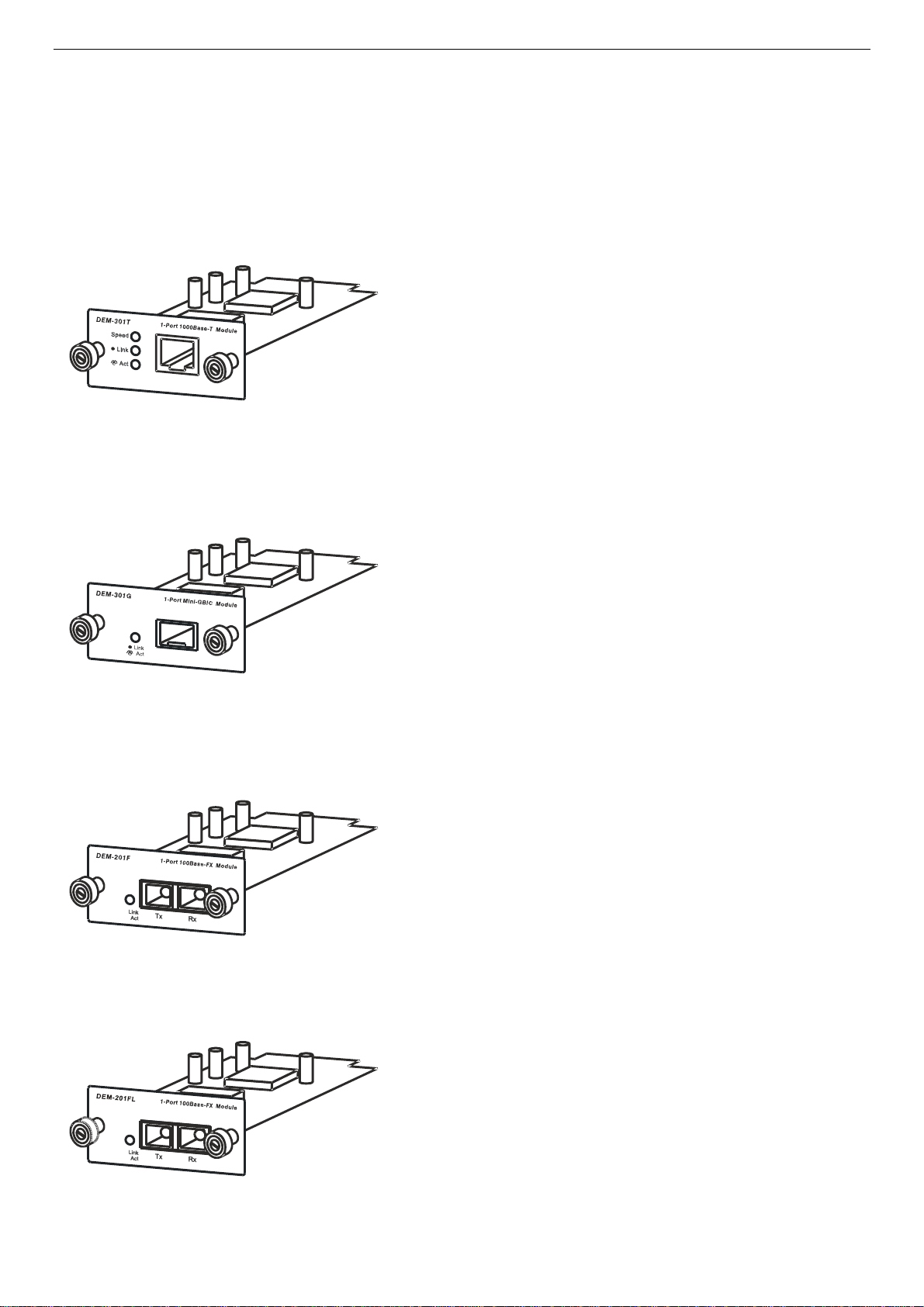
DES-3010F/DES-3010FL/DES-3010G/DES-3016/DES-3018/DES-3026 Fast Ethernet Switch Manual
The Optional Modules
At the front right of the DES-3018 and the DES-3026 resides an optional module slot. These optional
modules, specially designed for this Switch series, may be used as an uplink to a server or core switch. This
slot may be equipped with a single-port Uplink Module, sold separately. See the explanation of the optional
modules below.
- Single-Port 1000BASE-T Gigabit-Ethernet uplink module
- Compliant with IEEE802.3, IEEE802.3u, IEEE802.3ab
- Comprehensive LEDs for Speed, Link and Act(ivity)
- Supports auto-negotiation in 10/100/1000M, full-duplex,
back-pressure in half-duplex and IEEE802.3x compliant
flow control for full-duplex
Figure 2- 4. DEM-301T Optional Module
Figure 2- 5. DEM-301G Optional Module
- Single-Port SFP gigabit uplink module
- Compliant with IEEE802.3z
- Link and Act(ivity) LED
- Supports auto-negotiation in full-duplex and
IEEE802.3x compliant flow control for full-duplex
- Support for DEM-310GT, DEM-311GT, DEM-314GT,
DEM-315GT
- Single-Port 100BASE-FX fast Ethernet uplink module
- Compliant with IEEE802.3u
- Link and Act(ivity) LED
- Supports forced 100M, full-duplex and IEEE802.3x
compliant flow control for full-duplex
- SC Type connector good over 2km distance
Figure 2- 6. DEM-201F Optional Module
Figure 2- 7. DEM-201FL Optional Module
- Single-Port 100BASE-FX fast Ethernet uplink module
- Compliant with IEEE802.3u
- Link and Act(ivity) LED
- Supports forced 100M, full-duplex and IEEE802.3x
compliant flow control for full-duplex
- SC Type connector good over 15km distance
10
Page 24
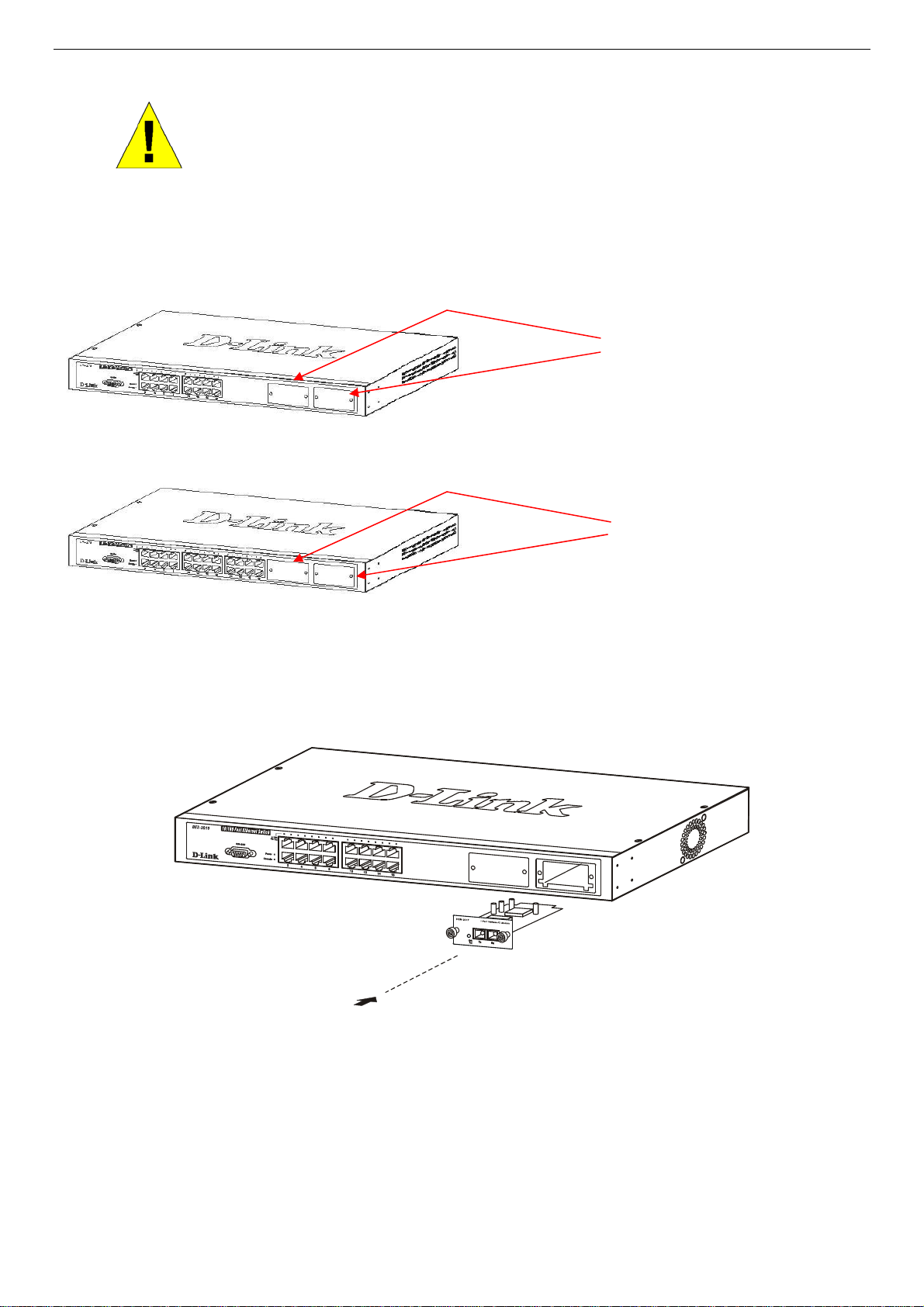
DES-3010F/DES-3010FL/DES-3010G/DES-3016/DES-3018/DES-3026 Fast Ethernet Switch Manual
To install the modules, follow the simple steps listed below.
CAUTION: Before adding the optional module, make sure to disconnect all power
sources connected to the Switch. Failure to do so may result in an electrical shock,
which may cause damage, not only to the individual but to the Switch as well.
At the front of the Switch to the right is the slot for the optional module, as shown in Figure 2-8 and Figure
2-9. This slot should be covered with a faceplate that can be easily removed by loosening the screws and
pulling off the plate.
Optional Module Slots
Figure 2- 8. Optional Module slots at the front of the DES-3018
Optional Module Slots
Figure 2- 9. Optional Module slot at the front of the DES-3026
Take the module and gently slide it in to the available slot at the front of the Switch until it reaches the back,
as shown in the following figure. At the back of the slot is a plug that must be connected to the module.
Gently, but firmly push in on the module to secure it to the Switch. The module should fit snugly into the
corresponding receptor.
Figure 2- 10. Inserting the optional module into the Switch.
The upgraded DES-3018 / DES-3026 are now ready for use.
11
Page 25
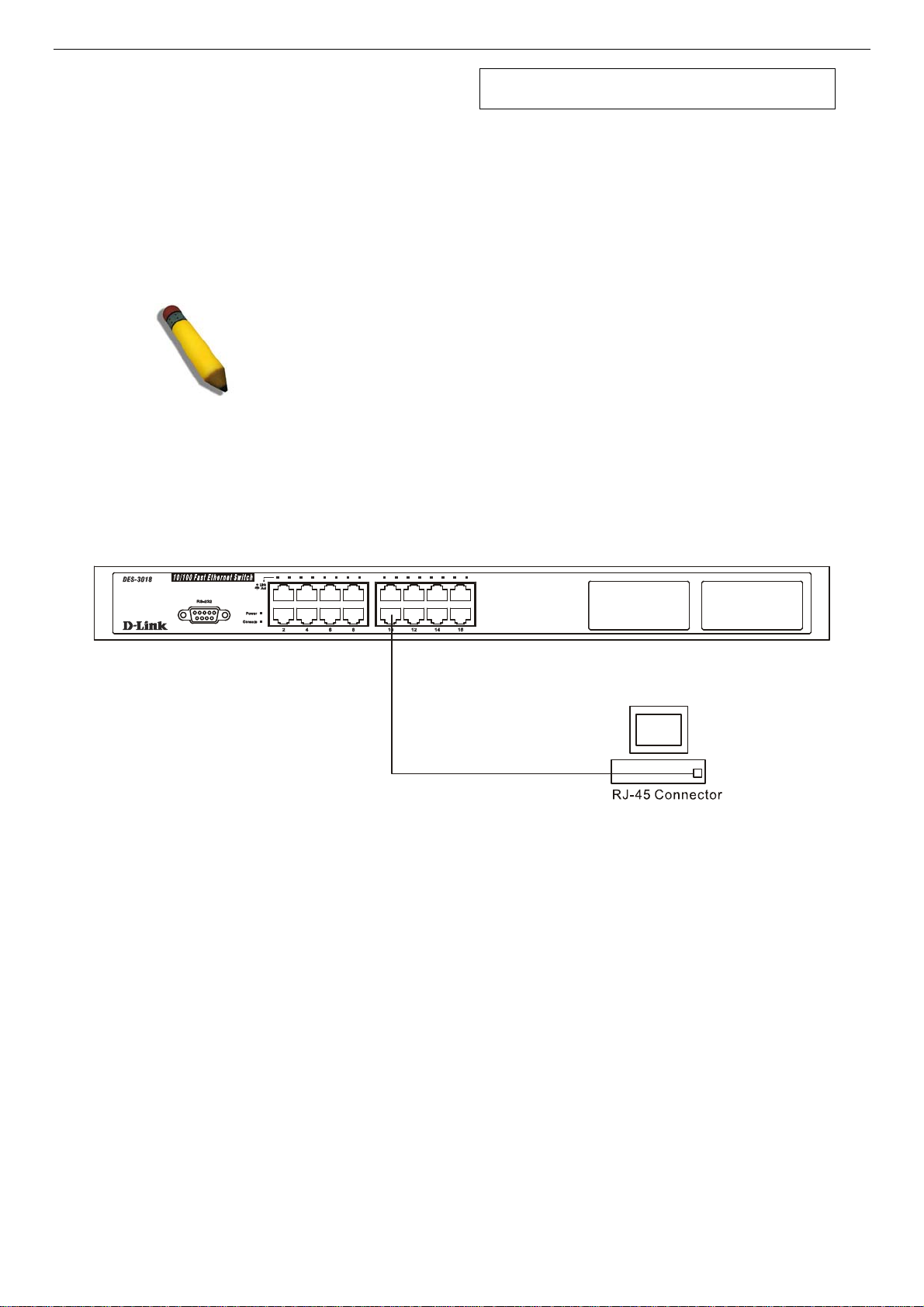
DES-3010F/DES-3010FL/DES-3010G/DES-3016/DES-3018/DES-3026 Fast Ethernet Switch Manual
Section 3
Connecting the Switch
Switch To End Node
Switch to Hub or Switch
Connecting To Network Backbone or Server
NOTE: All high-performance N-Way Ethernet ports can support both MDIII and MDI-X connections.
Switch to End Node
End nodes include PCs outfitted with a 10, 100 or 1000 Mbps RJ 45 Ethernet Network Interface Card (NIC)
and most routers.
An end node can be connected to the Switch via a twisted-pair UTP/STP cable. The end node should be
connected to any of the 10/100BASE-T ports of the Switch.
Figure 3- 1. Switch connected to an end node
The Link/Act LEDs for each UTP port will light green or amber when the link is valid. A blinking LED
indicates packet activity on that port.
12
Page 26
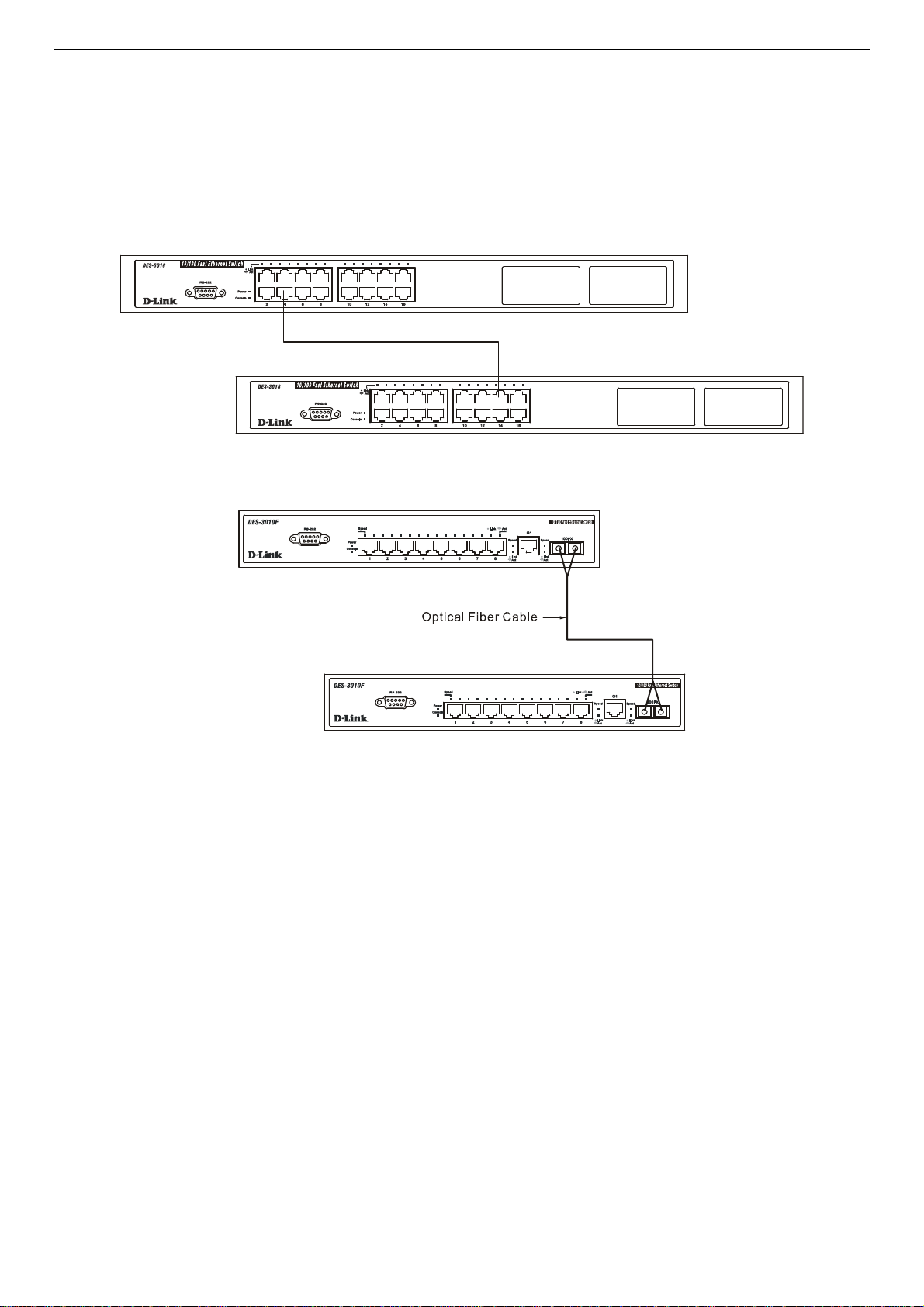
DES-3010F/DES-3010FL/DES-3010G/DES-3016/DES-3018/DES-3026 Fast Ethernet Switch Manual
Switch to Hub or Switch
These connections can be accomplished in a number of ways using a normal cable.
• A 10BASE-T hub or switch can be connected to the Switch via a twisted-pair Category 3, 4 or 5 UTP/STP cable.
• A 100BASE-TX hub or switch can be connected to the Switch via a twisted-pair Category 5 UTP/STP cable.
• A 1000BASE-T switch can be connected to the Switch via a twisted pair Category 5e UTP/STP cable.
• A switch supporting a fiber-optic uplink can be connected to the Switch’s SFP ports via fiber-optic cabling.
Figure 3- 2. Switch connected to a port on a hub or switch using a straight or crossover cable
Figure 3- 3. Switch connected to switch using fiber-optic cabling
13
Page 27
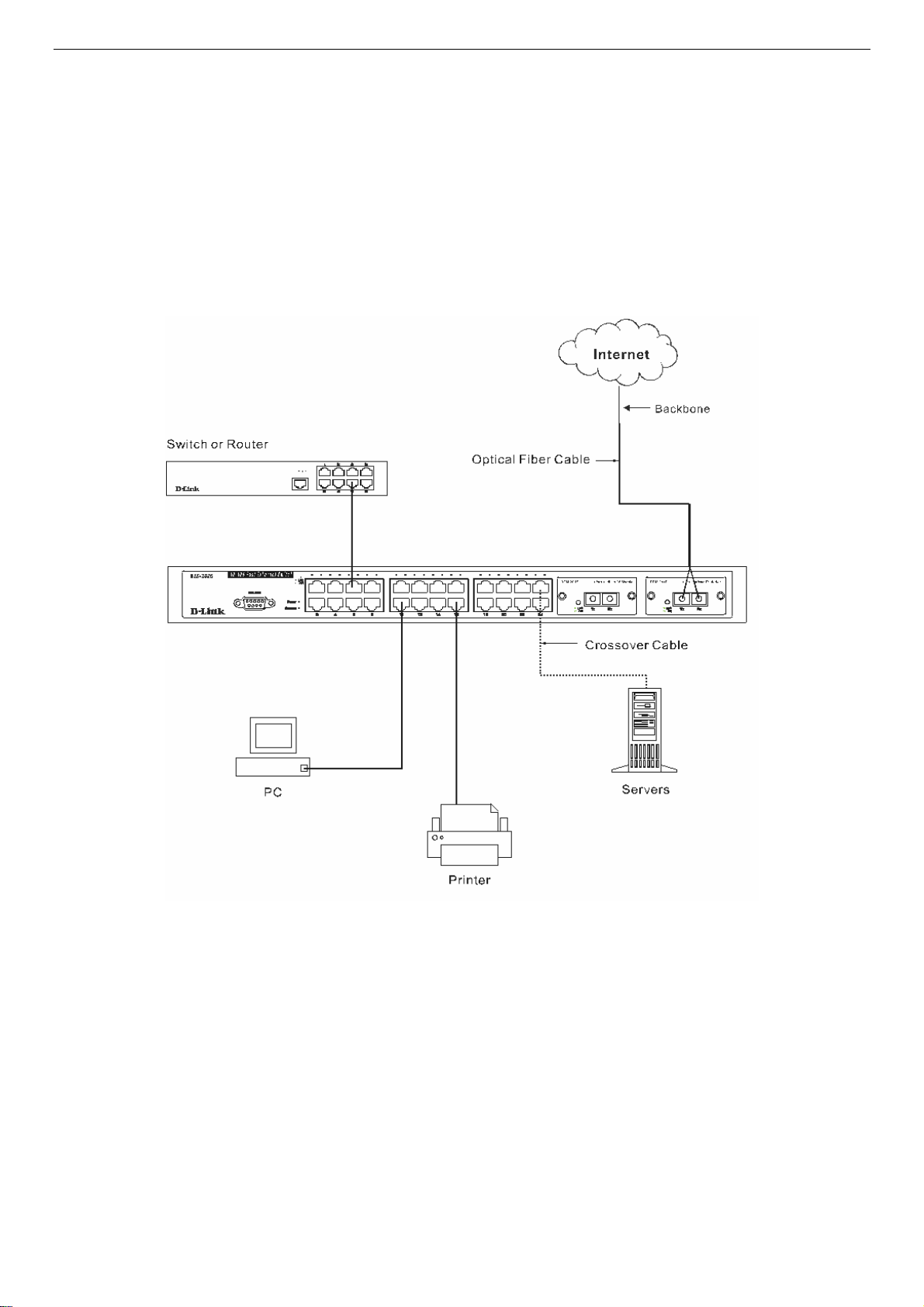
DES-3010F/DES-3010FL/DES-3010G/DES-3016/DES-3018/DES-3026 Fast Ethernet Switch Manual
DES-3010F/FL/G, DES-3016/DES-3018 or DES-3026 as a Network Backbone
The Switch can be employed as a network backbone for offices or buildings that require many Ethernet
connections within a confined space. Once a high-speed line has been connected from the ISP, the Switch
can farm out connections for various end nodes including PCs, printers, hubs, routers or other switches. The
topology configurations are endless but be sure that connections coming from the Switch are at a equal or
slower speed than the ISP uplink to avoid bottlenecking.
The copper ports operate at a speed of 100Mbps or 10Mbps in full or half duplex mode. The 100BASE-FX
ports can operate at 100Mbps in full duplex mode only. Copper gigabit ports may operate in 1000Mbps in
full-duplex only. SFP gigabit ports operate in 1000Mbps in full-duplex only.
Connections to the Gigabit Ethernet ports are made using a fiber-optic cable or Category 5e copper cable,
depending on the type of port. A valid connection is indicated when the Link LED is lit.
Figure 3- 4. Uplink Connection to a server, PC or switch stack.
14
Page 28
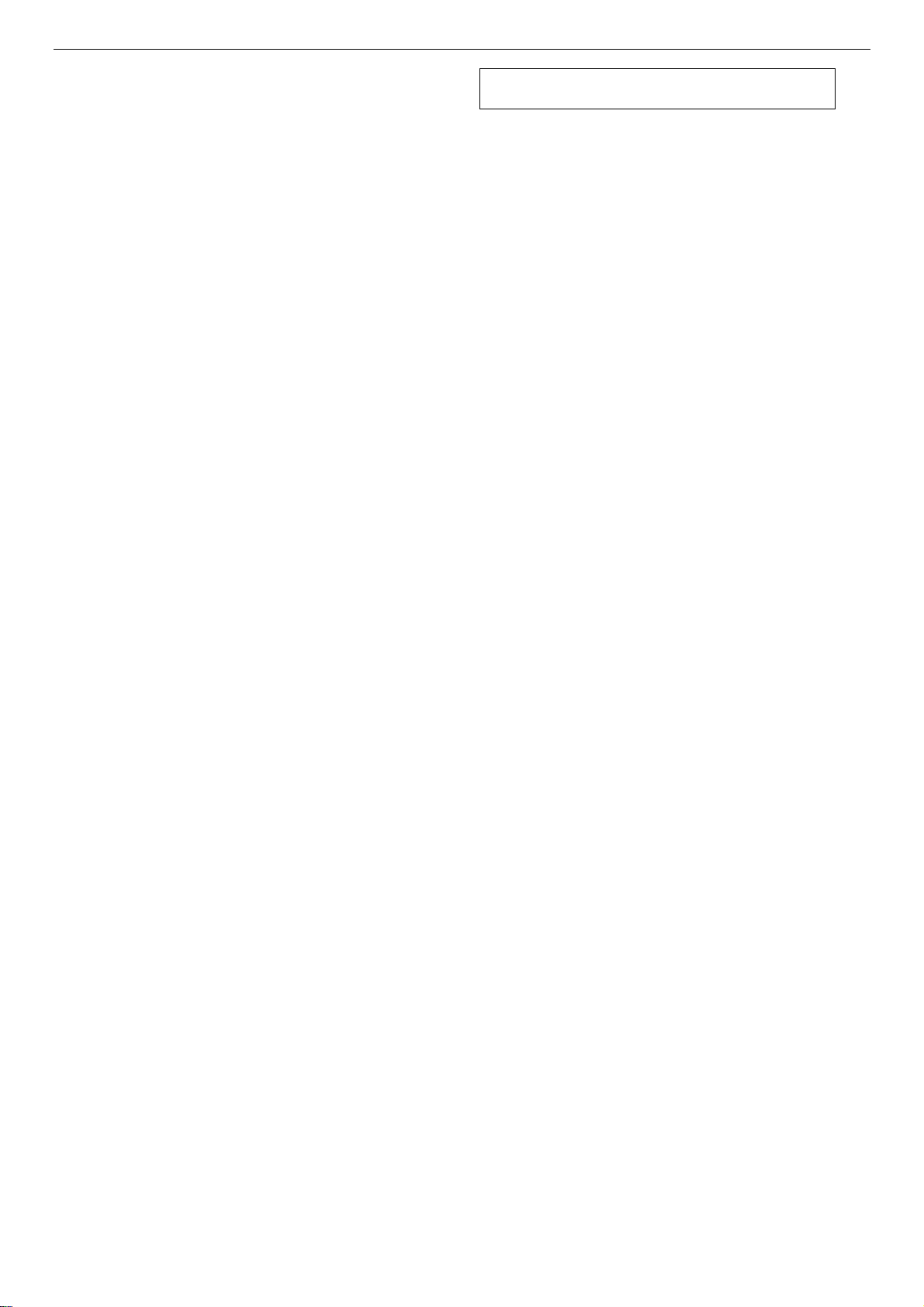
DES-3010F/DES-3010FL/DES-3010G/DES-3016/DES-3018/DES-3026 Fast Ethernet Switch Manual
Section 4
Introduction to Switch Management
Management Options
Web-based Management Interface
SNMP-Based Management
Managing User Accounts
Command Line Console Interface through the Serial Port
Connecting the Console Port (RS-232 DCE)
First Time Connecting to the Switch
Password Protection
SNMP Settings
IP Address Assignment
Connecting Devices to the Switch
Management Options
This system may be managed out-of-band through the console port on the front panel or in-band using
Telnet. The user may also choose the web-based management, accessible through a web browser.
Web-based Management Interface
After you have successfully installed the Switch, you can configure the Switch, monitor the LED panel, and
display statistics graphically using a web browser, such as Netscape Navigator (version 6.2 and higher) or
Microsoft® Internet Explorer (version 5.0).
SNMP-Based Management
You can manage the Switch with an SNMP-compatible console program. The Switch supports SNMP
version 1.0, version 2.0c and version 3.0. The SNMP agent decodes the incoming SNMP messages and
responds to requests with MIB objects stored in the database. The SNMP agent updates the MIB objects to
generate statistics and counters.
Command Line Console Interface through the Serial Port
You can also connect a computer or terminal to the serial console port to access the Switch. The commandline-driven interface provides complete access to all Switch management features.
Connecting the Console Port (RS-232 DCE)
The Switch provides an RS-232 serial port that enables a connection to a computer or terminal for
monitoring and configuring the Switch. This port is a female DB-9 connector, implemented as a data
terminal equipment (DTE) connection.
To use the console port, you need the following equipment:
• A terminal or a computer with both a serial port and the ability to emulate a terminal.
• A null modem or crossover RS-232 cable with a female DB-9 connector for the console port on the Switch.
15
Page 29
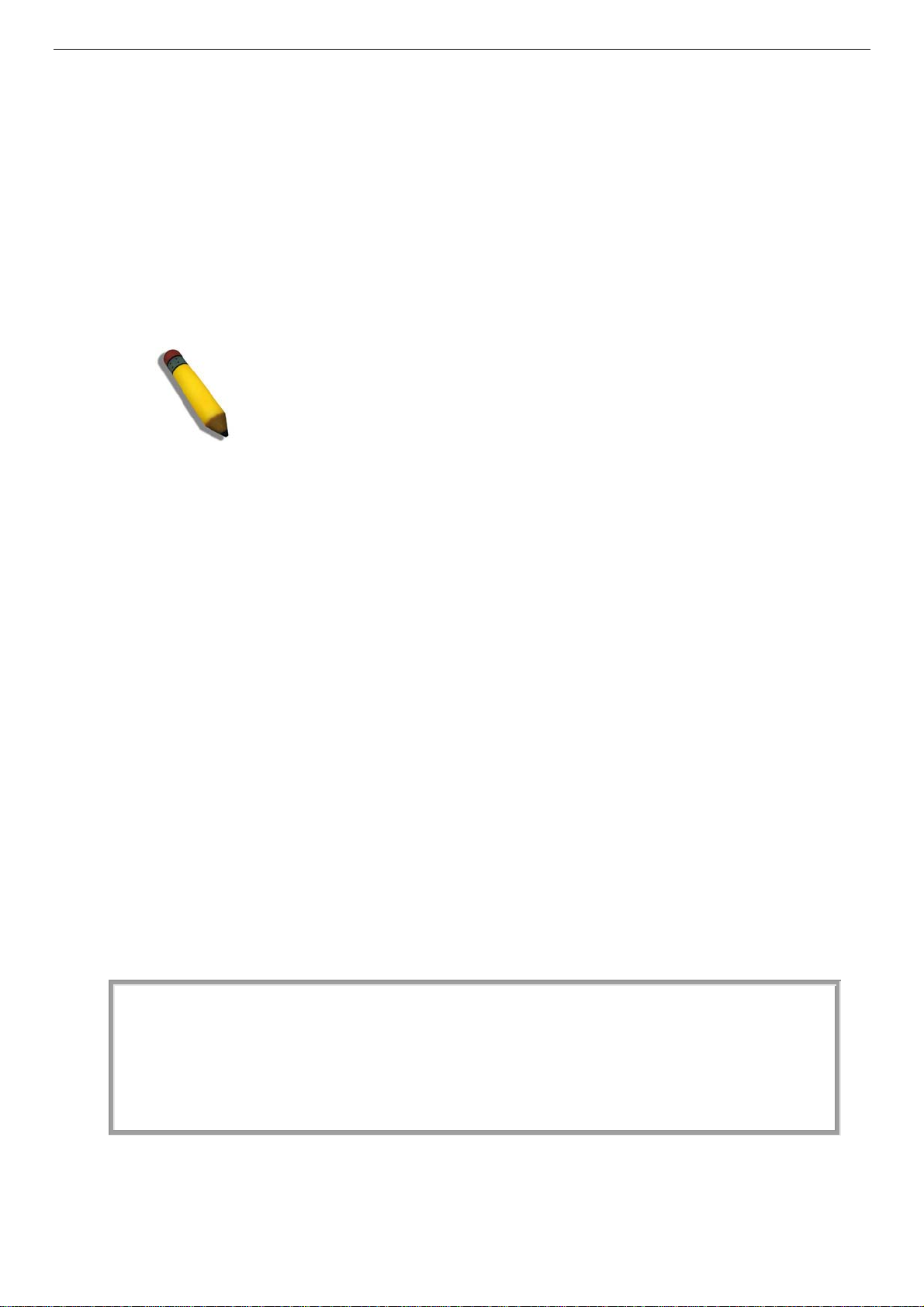
DES-3010F/DES-3010FL/DES-3010G/DES-3016/DES-3018/DES-3026 Fast Ethernet Switch Manual
To connect a terminal to the console port:
1. Connect the female connector of the RS-232 cable directly to the console port on the Switch, and
tighten the captive retaining screws.
2. Connect the other end of the cable to a terminal or to the serial connector of a computer running
terminal emulation software. Set the terminal emulation software as follows:
3. Select the appropriate serial port (COM port 1 or COM port 2).
4. Set the data rate to 9600 baud.
5. Set the data format to 8 data bits, 1 stop bit, and no parity.
6. Set flow control to none.
7. Under Properties, select VT100 for Emulation mode.
8. Select Terminal keys for Function, Arrow, and Ctrl keys. Ensure that you select Terminal keys (not
Windows keys).
NOTE: When you use HyperTerminal with the Microsoft® Windows® 2000
operating system, ensure that you have Windows 2000 Service Pack 2 or
later installed. Windows 2000 Service Pack 2 allows you to use arrow keys
in HyperTerminal's VT100 emulation. See www.microsoft.com for
information on Windows 2000 service packs.
9. After you have correctly set up the terminal, plug the power cable into the power receptacle on the
back of the Switch. The boot sequence appears in the terminal.
10. After the boot sequence completes, the console login screen displays.
11. If you have not logged into the command line interface (CLI) program, press the Enter key at the
User Name and password prompts. There is no default user name and password for the Switch. User
names and passwords must first be created by the administrator. If you have previously set up user
accounts, log in and continue to configure the Switch.
12. Enter the commands to complete your desired tasks. Many commands require administrator-level
access privileges. Read the next section for more information on setting up user accounts. See the
DES-3026 Command Line Interface Reference Manual on the documentation CD for a list of all
commands and additional information on using the CLI.
13. When you have completed your tasks, exit the session with the logout command or close the emulator program.
Make sure the terminal or PC you are using to make this connection is configured to match these settings.
If you are having problems making this connection on a PC, make sure the emulation is set to VT-100. You
will be able to set the emulation by clicking on the File menu in you HyperTerminal window, clicking on
Properties in the drop-down menu, and then clicking the Settings tab. This is where you will find the
Emulation options. If you still do not see anything, try rebooting the Switch by disconnecting its power
supply.
Once connected to the console, the screen below will appear on your console screen. This is where the user
will enter commands to perform all the available management functions. The Switch will prompt the user to
enter a user name and a password. Upon the initial connection, there is no user name or password and
therefore just press enter twice to access the command line interface.
DES-3026 Fast Ethernet Switch Command Line Interface
Firmware: Build 4.20.B27
Copyright(C) 2007 D-Link Corporation. All rights reserved.
UserName:
Figure 4- 1. Initial screen after first connection.
16
Page 30
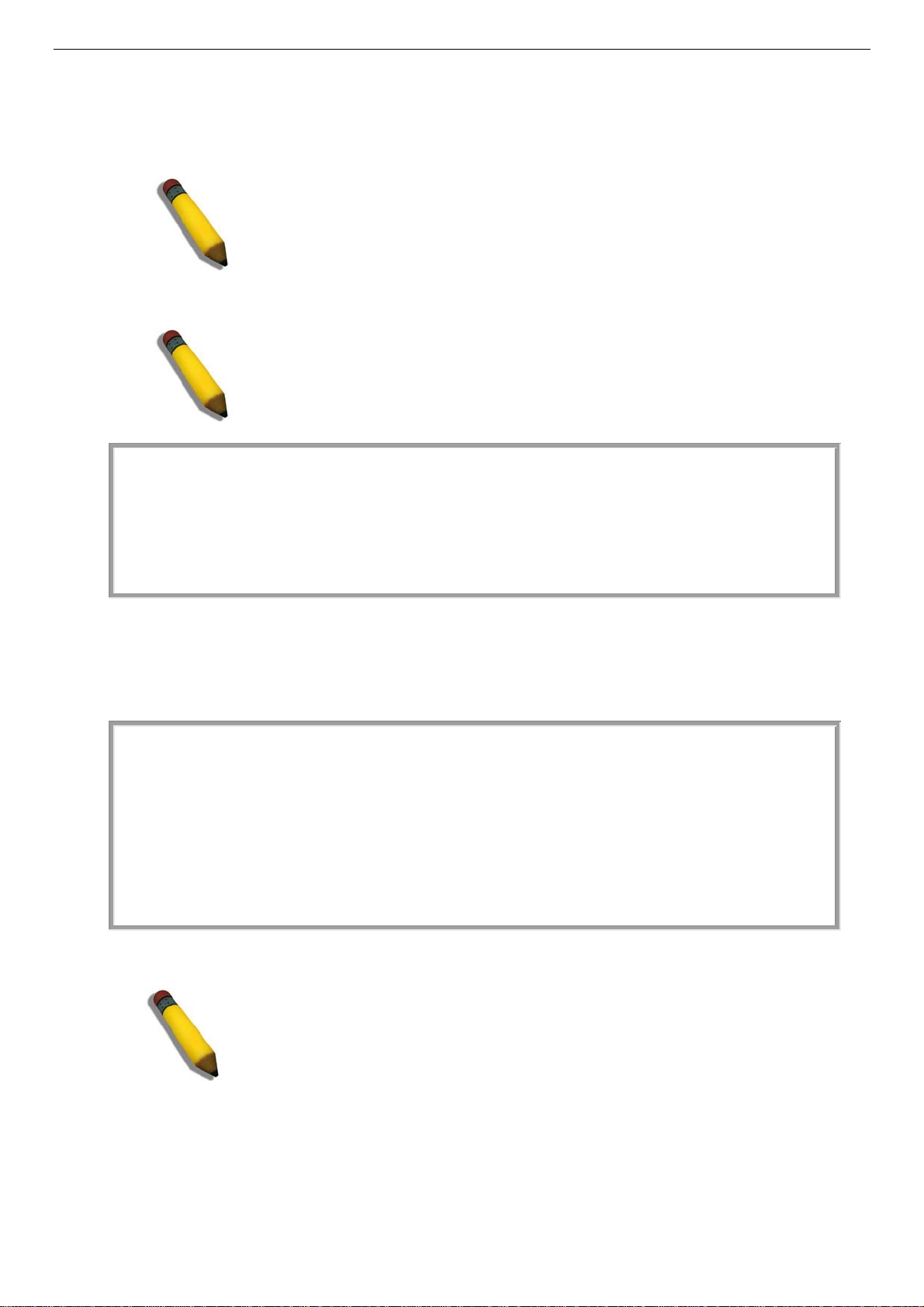
DES-3010F/DES-3010FL/DES-3010G/DES-3016/DES-3018/DES-3026 Fast Ethernet Switch Manual
First Time Connecting to the Switch
The Switch supports user-based security that can allow you to prevent unauthorized users from accessing the
Switch or changing its settings. This section tells how to log onto the Switch.
NOTE: The passwords used to access the Switch are case-sensitive;
therefore, "S" is not the same as "s."
When you first connect to the Switch, you will be presented with the first login screen (shown below).
NOTE: Press Ctrl+R to refresh the screen. This command can be used at
any time to force the console program in the Switch to refresh the console
screen.
DES-3026 Fast Ethernet Switch Command Line Interface
Firmware: Build 4.20.B27
Copyright(C) 2007 D-Link Corporation. All rights reserved.
UserName:
Figure 4- 2. Initial screen, first time connecting to the Switch
Press Enter in both the Username and Password fields. You will be given access to the command prompt
DES-3026:4#, as shown below:
There is no initial username or password. Leave the Username and Password fields blank.
DES-3026 Fast Ethernet Switch Command Line Interface
Firmware: Build 4.20.B27
Copyright(C) 2007 D-Link Corporation. All rights reserved.
UserName:
PassWord:
DES-3026:4#_
Figure 4- 3. Command Prompt
NOTE: The first user automatically gets Administrator level privileges. It is
recommended to create at least one Admin-level user account for the Switch.
17
Page 31

DES-3010F/DES-3010FL/DES-3010G/DES-3016/DES-3018/DES-3026 Fast Ethernet Switch Manual
Password Protection
The DES-3010F/DES-3010FL/DES-3010G/DES-3016/DES-3018/DES-3026 switch does not have a default
user name and password. One of the first tasks when setting up the Switch is to create user accounts. If you
log in using a predefined administrator-level user name, you have privileged access to the Switch's
management software.
After your initial login, define new passwords for both default user names to prevent unauthorized access to
the Switch, and record the passwords for future reference.
To create an administrator-level account for the Switch, do the following:
• At the CLI login prompt, enter create account admin followed by the <user name> and press the Enter key.
• You will be asked to provide a password. Type the <password> used for the administrator account being created and
press the Enter key.
• You will be prompted to enter the same password again to verify it. Type the same password and press the Enter key.
• Successful creation of the new administrator account will be verified by a Success m essage.
NOTE: Passwords are case sensitive. User names and passwords can be
up to 15 characters in length.
The sample below illustrates a successful creation of a new administrator-level account on the DES-3026
with the user name "newmanager". The commands for creating a new administrator-level account are
identical for the DES-3010F, DES-3010FL, DES-3010G, DES-3016 and DES-3018 switch models.
DES-3026:4#create account admin newmanager
Command: create account admin newmanager
Enter a case-sensitive new password; *****
Enter the new password again for confirmation: *****
Success
DES-3026:4#
Figure 4- 4. Creating a new Administrator-level account
NOTICE: CLI configuration commands only modify the running
configuration file and are not saved when the Switch is rebooted. To save
all your configuration changes in nonvolatile storage, you must use the
save command to copy the running configuration file to the startup
configuration.
SNMP Settings
Simple Network Management Protocol (SNMP) is an OSI Layer 7 (Application Layer) designed specifically
for managing and monitoring network devices. SNMP enables network management stations to read and
modify the settings of gateways, routers, switches, and other network devices. Use SNMP to configure
system features for proper operation, monitor performance and detect potential problems in the Switch,
switch group or network.
Managed devices that support SNMP include software (referred to as an agent), which runs locally on the
device. A defined set of variables (managed objects) is maintained by the SNMP agent and used to manage
the device. These objects are defined in a Management Information Base (MIB), which provides a standard
presentation of the information controlled by the on-board SNMP agent. SNMP defines both the format of
the MIB specifications and the protocol used to access this information over the network.
18
Page 32

DES-3010F/DES-3010FL/DES-3010G/DES-3016/DES-3018/DES-3026 Fast Ethernet Switch Manual
The DES-3026 switch supports SNMP versions 1, 2c, and 3. You can specify which version of SNMP you
want to use to monitor and control the Switch. The three versions of SNMP vary in the level of security
provided between the management station and the network device.
In SNMP v.1 and v.2c, user authentication is accomplished using 'community strings', which function like
passwords. The remote user SNMP application and the Switch SNMP must use the same community string.
SNMP packets from any station that has not been authenticated are ignored (dropped).
The default community strings for the Switch used for SNMP v.1 and v.2c management access are:
• public - Allows authorized management stations to retrieve MIB objects.
• private - Allows authorized management stations to retrieve and modify MIB objects.
SNMP v.3 uses a more sophisticated authentication process that is separated into two parts. The first part is
to maintain a list of users and their attributes that are allowed to act as SNMP managers. The second part
describes what each user on that list can do as an SNMP manager.
The Switch allows groups of users to be listed and configured with a shared set of privileges. The SNMP
version may also be set for a listed group of SNMP managers. Thus, you may create a group of SNMP
managers that are allowed to view read-only information or receive traps using SNMP v.1 while assigning a
higher level of security to another group, granting read/write privileges using SNMP v.3.
Using SNMP v.3 individual users or groups of SNMP managers can be allowed to perform or be restricted
from performing specific SNMP management functions. The functions allowed or restricted are defined
using the Object Identifier (OID) associated with a specific MIB. An additional layer of security is available
for SNMP v.3 in that SNMP messages may be encrypted. To read more about how to configure SNMP v.3
settings for the Switch read the section entitled Management.
Traps
Traps are messages that alert network personnel of events that occur on the Switch. The events can be as
serious as a reboot (someone accidentally turned OFF the Switch), or less serious like a port status change.
The Switch generates traps and sends them to the trap recipient (or network manager). Typical traps include
trap messages for Authentication Failure, Topology Change and New Root.
MIBs
Management and counter information are stored by the Switch in the Management Information Base (MIB).
The Switch uses the standard MIB-II Management Information Base module. Consequently, values for MIB
objects can be retrieved from any SNMP-based network management software. In addition to the standard
MIB-II, the Switch also supports its own proprietary enterprise MIB as an extended Management
Information Base. The proprietary MIB may also be retrieved by specifying the MIB Object Identifier. MIB
values can be either read-only or read-write.
19
Page 33

DES-3010F/DES-3010FL/DES-3010G/DES-3016/DES-3018/DES-3026 Fast Ethernet Switch Manual
M
M
M
V
V
W
IP Address Assignment
Each Switch must be assigned its own IP Address, which is used for communication with an SNMP network
manager or other TCP/IP application (for example BOOTP, TFTP). The Switch's default IP address is
10.90.90.90. You can change the default Switch IP address to meet the specification of your networking
address scheme.
The Switch is also assigned a unique MAC address by the factory. This MAC address cannot be changed,
and can be found by entering the command "show switch" into the command line interface, as shown below.
DES-3026:4#show switch
Command: show switch
Device Type : DES-3026 Fast Ethernet Switch
odule 1 Type : None
odule 2 Type : None
AC Address : 00-1C-F0-11-69-59
IP Address : 10.73.21.26 (Manual)
LAN Name : default
Subnet Mask : 255.0.0.0
Default Gateway : 0.0.0.0
Boot PROM Version : Build 1.01.009
Firmware Version : Build 4.20.B27
Hardware Version : A3
System Name :
System Location :
System Contact :
Spanning Tree : Disabled
LoopBack Detection : Disabled
IGMP Snooping : Disabled
LAN trunk : Disabled
802.1X : Disabled
TELNET : Enabled(TCP 23)
EB : Enabled(TCP 80)
RMON : Disabled
CTRL+C ESC q Quit SPACE n Next Page ENTER Next Entry a All
Figure 4- 5. “show switch” command
The Switch's MAC address can also be found from the Web management program on the DES-3028 Web
Management Tool.
The IP address for the Switch must be set before it can be managed with the Web-based manager. The
Switch IP address can be automatically set using BOOTP or DHCP protocols, in which case the actual
address assigned to the Switch must be known.
The IP address may be set using the Command Line Interface (CLI) over the console serial port as follows:
Starting at the command line prompt, enter the commands config ipif System ipaddress
xxx.xxx.xxx.xxx/yyy.yyy.yyy.yyy. Where the x's represent the IP address to be assigned to the IP interface
named System and the y's represent the corresponding subnet mask.
Alternatively, you can enter config ipif System ipaddress xxx.xxx.xxx.xxx/z. Where the x's represent the IP
address to be assigned to the IP interface named System and the z represents the corresponding number of
subnets in CIDR notation.
The IP interface named System on the Switch can be assigned an IP address and subnet mask, which can
then be used to connect a management station to the Switch's Telnet or Web-based management agent.
20
Page 34

DES-3010F/DES-3010FL/DES-3010G/DES-3016/DES-3018/DES-3026 Fast Ethernet Switch Manual
DES-3026 Fast Ethernet Switch Command Line Interface
Firmware: Build 4.20.027
Copyright(C) 2008 D-Link Corporation. All rights reserved.
UserName:
PassWord:
DES-3026:4#config ipif System ipaddress 10.73.21.42/255.0.0.0
Command: congig ipif System ipaddress 10.73.21.42/8
Success
DES-3026:4#
Figure 4- 6. Assigning the Switch an IP Address
In the above example, the Switch was assigned an IP address of 10.7.3.21 with a subnet mask of 255.0.0.0.
The system message Success indicates that the command was executed successfully. The Switch can now be
configured and managed via Telnet and the CLI or via the Web-based management.
Connecting Devices to the Switch
After you assign IP addresses to the Switch, you can connect devices to the Switch.
To connect a device to an SFP transceiver port:
• Use your cabling requirements to select an appropriate SFP transceiver type.
• Insert the SFP transceiver (sold separately) into the SFP transceiver slot.
• Use the appropriate network cabling to connect a device to the connectors on the SFP transceiver.
NOTICE: When the SFP transceiver acquires a link, the associated
integrated 10/100/1000BASE-T port is disabled.
21
Page 35

DES-3010F/DES-3010FL/DES-3010G/DES-3016/DES-3018/DES-3026 Fast Ethernet Switch Manual
Section 5
Introduction to Web-based Switch Configuration
Introduction
Logging on to the Web Manager
Web-Based User Interface
Basic Setup
Reboot
Basic Switch Setup
Network Management
Switch Utilities
Network Monitoring
IGMP Snooping Status
Introduction
All software functions of the DES-3010F/DES-3010FL/DES-3010G/DES-3016/DES-3018/DES-3026
switch can be managed, configured and monitored via the embedded web-based (HTML) interface. The
Switch can be managed from remote stations anywhere on the network through a standard browser such as
Netscape Navigator/Communicator, Mozilla or Microsoft Internet Explorer. The browser acts as a universal
access tool and can communicate directly with the Switch using the HTTP protocol.
The Web-based management module and the Console program (and Telnet) are different ways to access the
same internal switching software and configure it. Thus, all settings encountered in web-based management
are the same as those found in the console program.
Logging on to the Web Manager
To begin managing the Switch, simply run the browser you have installed on your computer and enter the IP
address you have defined for the device. The URL in the address bar should read something like:
http://123.123.123.123, where the numbers 123 represent the IP address of the Switch.
NOTE: The Factory default IP address for the Switch is 10.90.90.90.
Once the IP address has been entered, the management module's user authentication window will be
presented, as seen below.
22
Page 36

DES-3010F/DES-3010FL/DES-3010G/DES-3016/DES-3018/DES-3026 Fast Ethernet Switch Manual
Figure 5- 1. Enter Network Password window
Leave both the User Name field and the Password field blank and click OK. This will open the Web-based
user interface. The Switch management features available in the web-based manager are explained below.
Web-based User Interface
The user interface provides access to various Switch configuration and management screens, allows you to
view performance statistics, and permits you to graphically monitor the system status.
Areas of the User Interface
The figure below shows the user interface. The user interface is divided into three distinct areas as described
in the table.
23
Page 37

Area 1
DES-3010F/DES-3010FL/DES-3010G/DES-3016/DES-3018/DES-3026 Fast Ethernet Switch Manual
Area 2
Area 3
Area Function
Area 1
Area 2
Area 3
Select the menu or window to be displayed. The folder icons can be opened to display the hyperlinked menu buttons and subfolders contained within them. Click the D-Link logo to go to the D-Link
website.
Presents a graphical near real-time image of the front panel of the Switch. This area displays the
Switch's ports and expansion modules, showing port activity, duplex mode, or flow control,
depending on the specified mode.
Various areas of the graphic can be selected for performing management functions, including port
configuration. The user may also choose the device statistical refresh interval by using the pulldown menu in this section.
Presents switch information based on your selection and the entry of configuration data.
Figure 5- 2. Main Web-Manager Screen
NOTICE: Any changes made to the Switch configuration during the current
session must be saved in the Save Changes web menu (explained below)
or by using the command line interface (CLI) command save.
24
Page 38

DES-3010F/DES-3010FL/DES-3010G/DES-3016/DES-3018/DES-3026 Fast Ethernet Switch Manual
Web Pages
When you connect to the management mode of the Switch with a web browser, a login screen is displayed.
Enter a user name and password to access the Switch's management mode.
Below is a list and description of the main folders available in the web interface:
Administration - Contains screens concerning configurations for IP Address, Port Configuration, User
Accounts, Password Encryption, Cable Diagnostics, Port Mirroring, System Log Settings, SNTP Settings,
MAC Notification Settings, TFTP Services, Ping Test, SNMP Manager, IP-MAC Binding, Single IP
Setting, Forwarding & Filtering, SMTP Service and DHCP/BOOTP Relay.
Layer 2 Features - Contains screens concerning configurations for Static VLAN Entry, VLAN Trunk
Settings, Trunking, IGMP Snooping, Spanning Tree and Loopback Detection.
CoS - Contains screens concerning configurations for Port Bandwidth, 802.1p Default Priority, 802.1p User
Priority, CoS Scheduling Mechanism, CoS Output Scheduling, Priority Settings, TOS Priority Settings,
DSCP Priority Setttings, Port Mapping Priority Settings, and MAC Priority.
CPU Interface Filtering - Contains screens concerning configurations for CPU Interface Filtering State and
the CPU Interface Filtering Table.
Security - Contains screens concerning configurations for Traffic Control, Port Security, Port Lock Entries,
802.1X, Trusted Host, Traffic Segmentation and SSH.
Monitoring - Contains screens concerning monitoring the Switch, pertaining to CPU Utilization, Port
Utilization, Packets, Packet Errors, Packet Size, VLAN Status, MAC Address, Switch Log, Log Settings,
IGMP Snooping Group, Browse Router Port, Browse ARP Table and Session Table.
NOTE: Be sure to configure the user name and password in the User
Accounts menu before connecting the Switch to the greater network.
25
Page 39

DES-3010F/DES-3010FL/DES-3010G/DES-3016/DES-3018/DES-3026 Fast Ethernet Switch Manual
Administration
Device Information
IP Address
Port Configuration
User Accounts
Password Encryption
Cable Diagnostics
Port Mirroring
System Log Settings
SNTP Settings
MAC Notification Settings
TFTP Services
Section 6
Ping Test
SNMP Manager
IP-MAC Binding
Single IP Setting
Forwarding and Filtering
SMTP Service
DHCP/BOOTP Relay
26
Page 40

DES-3010F/DES-3010FL/DES-3010G/DES-3016/DES-3018/DES-3026 Fast Ethernet Switch Manual
Device Information
The Device Information window
shows the Switch's MAC Address
(assigned by the factory and
unchangeable), the Boot PROM,
Firmware Version, and Hardware
Version. This information is helpful to
keep track of PROM and firmware
updates and to obtain the Switch's
MAC address for entry into another
network device's address table, if
necessary. The user may also enter a
System Name, System Location and
System Contact to aid in defining the
Switch, to the user's preference. In
addition, this screen displays the status
of functions on the Switch to quickly
assess their current global status. Three
of these functions, Spanning Tree, Port
Mirror and Single IP Management have
a Detail settings link which when
clicked will automatically flip to the
configuration page for that feature. This
serves as a great quick reference for
network administrators to promptly
assess problems concerning Switch
functions.
Figure 6- 1. Device Information screen
27
Page 41

DES-3010F/DES-3010FL/DES-3010G/DES-3016/DES-3018/DES-3026 Fast Ethernet Switch Manual
IP Address
The IP Address may initially be set using the console interface prior to connecting to it through the Ethernet.
If the Switch IP address has not yet been changed, read the introduction of the Command Line Interface
Reference Manual or return to Section 4 of this manual for more information.
To change IP settings using the web manager you must access the IP Address menu located in the
Configuration folder.
To configure the Switch's IP address:
The web manager will display the Switch's current IP settings in the IP configuration menu, as seen below.
To view this window click Administration > IP Address.
Figure 6- 2. IP Address Settings window
To manually assign the Switch's IP address, subnet mask, and default gateway address:
1. Select Manual from the Get IP From drop-down menu.
2. Enter the appropriate IP Address and Subnet Mask.
3. If you want to access the Switch from a different subnet from the one it is installed on, enter the IP
address of the Default Gateway. If you will manage the Switch from the subnet on which it is
installed, you can leave the default address (0.0.0.0) in this field.
4. If no VLANs have been previously configured on the Switch, you can use the default VLAN Name.
The default VLAN contains all of the Switch ports as members. If VLANs have been previously
configured on the Switch, you will need to enter the VLAN ID of the VLAN that contains the port
connected to the management station that will access the Switch. The Switch will allow management
access from stations with the same VID listed here.
NOTE: The Switch's factory default IP address is 10.90.90.90 with a
subnet mask of 255.0.0.0 and a default gateway of 0.0.0.0.
To use the BOOTP or DHCP protocols to assign the Switch an IP address, subnet mask, and default gateway
address:
Use the Get IP From: <Manual> pull-down menu to choose from BOOTP or DHCP. This selects how the
Switch will be assigned an IP address on the next reboot.
The IP Address Settings are:
Parameter Description
BOOTP The Switch will send out a BOOTP broadcast request when it is powered up. The BOOTP protocol
allows IP addresses, network masks, and default gateways to be assigned by a central BOOTP
28
Page 42

DES-3010F/DES-3010FL/DES-3010G/DES-3016/DES-3018/DES-3026 Fast Ethernet Switch Manual
server. If this option is set, the Switch will first look for a BOOTP server to provide it with this
information before using the default or previously entered settings.
DHCP The Switch will send out a DHCP broadcast request when it is powered up. The DHCP protocol
allows IP addresses, network masks, and default gateways to be assigned by a DHCP server. If this
option is set, the Switch will first look for a DHCP server to provide it with this information before
using the default or previously entered settings.
Manual Allows the entry of an IP address, Subnet Mask, and a Default Gateway for the Switch. These fields
should be of the form xxx.xxx.xxx.xxx, where each xxx is a number (represented in decimal form)
between 0 and 255. This address should be a unique address on the network assigned for use by the
network administrator.
Subnet Mask A Bitmask that determines the extent of the subnet that the Switch is on. Should be of the form
xxx.xxx.xxx.xxx, where each xxx is a number (represented in decimal) between 0 and 255. The value
should be 255.0.0.0 for a Class A network, 255.255.0.0 for a Class B network, and 255.255.255.0 for
a Class C network, but custom subnet masks are allowed.
Default
Gateway
VLAN Name This allows the entry of a VLAN Name from which a management station will be allowed to manage
Auto Config
State
Description Enter a description of up to 128 alphanumeric characters to identify this IP interface. Only one IP
IP address that determines where packets with a destination address outside the current subnet
should be sent. This is usually the address of a router or a host acting as an IP gateway. If your
network is not part of an intranet, or you do not want the Switch to be accessible outside your local
network, you can leave this field unchanged.
the Switch using TCP/IP (in-band via web manager or Telnet). Management stations that are on
VLANs other than the one entered here will not be able to manage the Switch in-band unless their IP
addresses are entered in the Security IP Management menu. If VLANs have not yet been configured
for the Switch, the default VLAN contains all of the Switch's ports. There are no entries in the
Security IP Management table, by default, so any management station that can connect to the
Switch can access the Switch until a management VLAN is specified or Management Station IP
Addresses are assigned.
When autoconfig is enabled, the Switch is instructed to get a configuration file via TFTP, and it
becomes a DHCP client automatically. The configuration file will be loaded upon booting up. In order
to use Auto Config, the DHCP server must be set up to deliver the TFTP server IP address and
configuration file name information in the DHCP reply packet. The TFTP server must be running and
have the requested configuration file stored in its base directory when the request is received from
the Switch. Consult the DHCP server and/or TFTP server software instructions for information on
loading a configuration file for use by a client. (Also see the section titled Error! Reference source
not found. for instructions on uploading a configuration to a TFTP server.
If the Switch is unable to complete the autoconfiguration process the previously saved configuration
file present in Switch will be loaded.
interface can be set for this switch.
Click Apply to implement changes made.
29
Page 43

DES-3010F/DES-3010FL/DES-3010G/DES-3016/DES-3018/DES-3026 Fast Ethernet Switch Manual
Setting the Switch's IP Address using the Console Interface
Each Switch must be assigned its own IP Address, which is used for communication with an SNMP
network manager or other TCP/IP application (for example BOOTP, TFTP). The Switch's default
IP address is 10.90.90.90. You can change the default Switch IP address to meet the specification of
your networking address scheme.
The IP address for the Switch must be set before it can be managed with the Web-based manager.
The Switch IP address can be automatically set using BOOTP or DHCP protocols, in which case
the actual address assigned to the Switch must be known. The IP address may be set using the
Command Line Interface (CLI) over the console serial port as follows:
• Starting at the command line prompt, enter the commands config ipif System ipaddress xxx.xxx.xxx.xxx/
yyy.yyy.yyy.yyy. Where the x's represent the IP address to be assigned to the IP interface named System and
the y's represent the corresponding subnet mask.
• Alternatively, you can enter config ipif System ipaddress xxx.xxx.xxx.xxx/z. Where the x's represent the
IP address to be assigned to the IP interface named System and the z represents the corresponding number of
subnets in CIDR notation.
The IP interface named System on the Switch can be assigned an IP address and subnet mask,
which can then be used to connect a management station to the Switch's Telnet or Web-based
management agent.
The system message Success indicates that the command was executed successfully. The Switch
can now be configured and managed via Telnet and the CLI or via the Web-based management
agent using the above IP address to connect to the Switch.
30
Page 44

DES-3010F/DES-3010FL/DES-3010G/DES-3016/DES-3018/DES-3026 Fast Ethernet Switch Manual
Port Configuration
This section contains information for configuring various attributes and properties for individual physical
ports, including port speed and includes windows for Port Settings, Port Description and Port Error
Disabled.
Port Settings
Click Administration > Port Configuration > Port Settings to display the following window:
To configure switch ports:
Choose the port or sequential range of ports using the From…To… port pull-down menus.
Use the remaining pull-down menus to configure the parameters described below:
Figure 6- 3. Port Configuration and The Port Information Table window
31
Page 45

DES-3010F/DES-3010FL/DES-3010G/DES-3016/DES-3018/DES-3026 Fast Ethernet Switch Manual
The following parameters can be configured:
Parameter Description
State
MDIX
Speed/Duplex
Toggle the State <Enabled> field to either enable or disable a given port or group of ports.
Medium dependent interface crossover is a female port connection on the Switch used to connect
to end stations, servers and hubs. The drop down menu allows the user to choose between Auto,
Normal or Cross. Auto will automatically switch to the proper configuration once a cable is
connected. Normal will be selected if a straight-through cable is being used and Cross should be
selected if a crossover cable is being used.
Toggle the Speed/Duplex field to either select the speed and duplex/half-duplex state of the port.
Auto denotes auto-negotiation between 10 and 100 Mbps devices, in full- or half-duplex. The Auto
setting allows the port to automatically determine the fastest settings the device the port is
connected to can handle, and then to use those settings. The other options are Auto, 10M/Half,
10M/Full, 100M/Half and 100M/Full, 1000M/Full_M and 1000M/Full_S. There is no automatic
adjustment of port settings with any option other than Auto.
The Switch allows the user to configure three types of gigabit connections; 1000M/Full,
1000M/Full_M and 1000M/Full_S. Gigabit connections are only supported in full duplex
connections and take on certain characteristics that are different from the other choices listed.
The 1000M/Full_M (master) and 1000M/Full_S (slave) parameters refer to connections running a
1000BASE-T cable for connection between the Switch port and other device capable of a gigabit
connection. The master setting (1000M/Full_M) will allow the port to advertise capabilities related
to duplex, speed and physical layer type. The master setting will also determine the master and
slave relationship between the two connected physical layers. This relationship is necessary for
establishing the timing control between the two physical layers. The timing control is set on a
master physical layer by a local source. The slave setting (1000M/Full_S) uses loop timing, where
the timing comes form a data stream received from the master. If one connection is set for
1000M/Full_M, the other side of the connection must be set for 1000M/Full_S. Any other
configuration will result in a link down status for both ports.
Fiber optic ports are statically set and unchangeable at 1000Mbps in Full-Duplex. The user may
configure these ports to be Auto or 1000M/Full.
Flow Control
Displays the flow control scheme used for the various port configurations. Ports configured for fullduplex use 802.3x flow control, half-duplex ports use backpressure flow control, and Auto ports use
an automatic selection of the two. The default is Disabled.
Click Apply to implement the new settings on the Switch.
32
Page 46

DES-3010F/DES-3010FL/DES-3010G/DES-3016/DES-3018/DES-3026 Fast Ethernet Switch Manual
Port Description
The Switch supports a port description feature where the user may name various ports on the Switch. To
assign names to various ports, click Administration > Port Configuration > Port Description the
following window will be displayed:
Use the From and To pull-down menu to choose a port or range of ports to describe, and then enter a
description of the port(s). Click Apply to set the descriptions in the Port Description Table.
Figure 6- 4. Port Description Setting and Port Description Table
To remove a description for a port, select the port, leave the description field empty and click Apply.
33
Page 47

DES-3010F/DES-3010FL/DES-3010G/DES-3016/DES-3018/DES-3026 Fast Ethernet Switch Manual
Port Error Disabled
The following window is used to view information about ports that have had their connection status
disabled, due to the detection of some storm control anomaly. To view the following window, click
Administration > Port Configuration > Port Error Disabled
Figure 6- 5. Port Error Disabled window
The following information can be viewed in the preceding window:
Parameter Description
Port
State
Connection
Reason
Description
Denotes the port on the Switch that has been disabled.
Describes the current running state of the port in question, whether enabled or disabled.
Describes the current running state of the port in question. This field will read err-disabled
when a port has been disabled due to connection errors.
Describes the reason for the error of the current running state of the port, which is exceeding
the Packet Storm Control threshold.
Displays the pre-configured description of the port, configured by the user.
34
Page 48

DES-3010F/DES-3010FL/DES-3010G/DES-3016/DES-3018/DES-3026 Fast Ethernet Switch Manual
User Accounts
Use the User Accounts Management window to control user privileges of different accounts on the Switch.
To view existing User Accounts, click Administration > User Accounts
Figure 6- 6. User Accounts window
To add a new user, click on the Add button. To modify or delete an existing user, click on the Modify
button for that user.
Figure 6- 7. User Account Modify Table - Add
Add a new user by typing in a User Name, and New Password and retype the same password in the
Confirm New Password. Choose the level of privilege (Admin or User) from the Access Right drop-down
menu. To return to the User Account window, click the hyperlinked Show All User Account Entries.
Figure 6- 8. User Account Modify Table
Modify or delete an existing user account in the User Account Modify Table. To delete the user account,
click on the Delete button. To change the password, type in the New Password and retype it in the Confirm
New Password entry field. The user can choose the level of encryption for their new account by selecting
Default, plain_text or SHA-1. The level of privilege (Admin or User) can be viewed in the Access Right
field. To return to the User Account window, click the hyperlinked Show All User Account Entries.
35
Page 49

DES-3010F/DES-3010FL/DES-3010G/DES-3016/DES-3018/DES-3026 Fast Ethernet Switch Manual
Admin and User Privileges
There are two levels of user privileges, Admin and User. Some menu selections available to users with
Admin privileges may not be available to those with User privileges.
The following table summarizes the Admin and User privileges:
Management Admin User
Configuration Yes Read Only
Network Monitoring Yes Read Only
Community Strings and Trap
Stations
Update Firmware and
Configuration Files
System Utilities Yes No
Factory Reset Yes No
User Account Management
Add/Update/Delete User Accounts Yes No
View User Accounts Yes No
Yes Read Only
Yes No
Figure 6- 9. Admin and User Privileges
After establishing a User Account with Admin-level privileges, be sure to save the changes by opening the
Save Changes window in the Main Menu and clicking the Save Configuration button.
36
Page 50

DES-3010F/DES-3010FL/DES-3010G/DES-3016/DES-3018/DES-3026 Fast Ethernet Switch Manual
Password Encryption
This window is used to control the password encryption on the Switch. To enable or disable Password
Encryption, open Administration > Password Encryption which will display the following window:
Figure 6- 10. Password Encryption window
Cable Diagnostics
This window is used to control the cable diagnostics and determine where and what kind of errors have
occurred on the cable. This function is primarily used for administrators to view tests on copper cables. To
view the cable diagnostics, open Administration > Cable Diagnostics which will display the following
window:
Figure 6- 11. Cable Diagnostics window
To view the cable diagnostics for a particular port use the drop down menu to choose the port and click Test
Now, the information will be displayed in the Cable Diagnostics table.
37
Page 51

DES-3010F/DES-3010FL/DES-3010G/DES-3016/DES-3018/DES-3026 Fast Ethernet Switch Manual
Port Mirroring
The Switch allows you to copy frames transmitted and received on a port and redirect the copies to another
port. You can attach a monitoring device to the mirrored port, such as a sniffer or an RMON probe, to view
details about the packets passing through the first port. This is useful for network monitoring and
troubleshooting purposes. To view the Port Mirroring window, click Administration > Port Mirroring
Figure 6- 12. Port Mirroring window
To configure a mirror port:
• Select the Source Port from where you want to copy frames and the Target Port, which receives the copies from the
source port.
• Select the Source Direction, Ingress, Egress, or Both and change the Status drop-down menu to Enabled.
• Click Apply to let the changes take effect.
NOTE: You cannot mirror a fast port onto a slower port. For example, if you try to mirror
the traffic from a 100 Mbps port onto a 10 Mbps port, this can cause throughput
problems. The port you are copying frames from should always support an equal or
lower speed than the port to which you are sending the copies. Also, the target port for
the mirroring cannot be a member of a trunk group. Please note a target port and a
source port cannot be the same port.
38
Page 52

DES-3010F/DES-3010FL/DES-3010G/DES-3016/DES-3018/DES-3026 Fast Ethernet Switch Manual
System Log Settings
The Switch can send Syslog messages to up to four designated servers using the Current System Log Host
window. Click Administration > System Log Settings, to view the screen shown below.
Figure 6- 13. Current System Log Host window
The parameters configured for adding and editing System Log Server settings are the same. To add a new
Syslog Server, click the Add button. To modify a current entry, click the hyperlinked number of the server
in the Index field. Both actions will result in the same screen to configure. See the table below for a
description of the parameters in the following window.
Figure 6- 14. Configure System Log Server - Add
The following parameters can be set:
Parameter Description
Index(1-4)
Host IP
Severity
Facility
Syslog server settings index (1-4).
The IP address of the Syslog server.
This drop-down menu allows you to select the level of messages that will be sent. The options
are Warning, Informational, and All.
Some of the operating system daemons and processes have been assigned Facility values.
Processes and daemons that have not been explicitly assigned a Facility may use any of the
"local use" facilities or they may use the "user-level" Facility. Those Facilities that have been
designated are shown in the following. Bold font denotes the facility values that the Switch
currently implements.
Numerical Facility
Code
0 kernel messages
1 user-level messages
2 mail system
3 system daemons
39
Page 53

DES-3010F/DES-3010FL/DES-3010G/DES-3016/DES-3018/DES-3026 Fast Ethernet Switch Manual
4 security/authorization messages
5 messages generated internally by syslog line printer subsystem
7 network news subsystem
8 UUCP subsystem
9 clock daemon
10 security/authorization messages
11 FTP daemon
12 NTP subsystem
13 log audit
14 log alert
15 clock daemon
16 local use 0 (local0)
17 local use 1 (local1)
18 local use 2 (local2)
19 local use 3 (local3)
20 local use 4 (local4)
21 local use 5 (local5)
22 local use 6 (local6)
23 local use 7 (local7)
UDP Port (514 or
5000-65535)
Status
Enter the UDP port number used for sending Syslog messages. The default is 514.
Choose Enabled or Disabled to activate or deactivate.
To set the System Log Server configuration, click Apply. To delete an entry from the Current System Log
Server window, click the corresponding under the Delete heading of the entry to delete. To return to the
Current System Log Servers window, click the Show All System Log Servers link.
40
Page 54

DES-3010F/DES-3010FL/DES-3010G/DES-3016/DES-3018/DES-3026 Fast Ethernet Switch Manual
SNTP Settings
Time Settings
This window is used to configure the time settings for the Switch. To view this window click,
Administration > SNTP Settings > Time Settings.
Figure 6- 15. Current Time Settings window
The following parameters can be set or are displayed:
Parameter Description
Time Settings - Current Time
Current Time
Time Source
SNTP State
SNTP Primary Server
SNTP Secondary
Server
SNTP Poll Interval in
Seconds
Year
Month
Displays the current time.
Displays the source of the time settings viewed here.
SNTP Settings
Use this pull-down menu to Enable or Disable SNTP.
The IP address of the primary server the SNTP information will be taken from.
The IP address of the secondary server the SNTP information will be taken from.
The interval, in seconds, between requests for updated SNTP information.
Time Settings - Set Current Time
Enter the current year, if you want to update the system clock.
Enter the current month, if you would like to update the system clock.
Day
Enter the current day, if you would like to update the system clock.
41
Page 55

DES-3010F/DES-3010FL/DES-3010G/DES-3016/DES-3018/DES-3026 Fast Ethernet Switch Manual
Time in HH MM SS
Enter the current time in hours, minutes and seconds, if you would like to update the system
clock.
Click Apply to implement your changes.
Time Zone and DST
The following are screens used to configure time zones and Daylight Savings time settings for SNTP. To
display this window click Administration > SNTP Settings > Time Zone and DST
Figure 6- 16. Time Zone and DST Settings page
The following parameters can be set:
Parameter Description
Daylight Saving
Time State
Daylight Saving
Time Offset in
Minutes
Time Zone Offset
from GMT in +/HH:MM
Use this pull-down menu to enable DST Repeating Settings (Repeating) or DST Annual
Settings (Annual). Selecting one of these will allow its corresponding field to be configured.
Use this pull-down menu to specify the amount of time that will constitute your local DST offset
- 30, 60, 90, or 120 minutes.
Use these pull-down menus to specify your local time zone's offset from Greenwich Mean Time
(GMT).
Time Zone and DST
42
Page 56

DES-3010F/DES-3010FL/DES-3010G/DES-3016/DES-3018/DES-3026 Fast Ethernet Switch Manual
DST Repeating Settings
Using repeating mode will enable DST seasonal time adjustment. Repeating mode requires that the DST beginning
and ending date be specified using a formula. For example, specify to begin DST on Saturday during the second week
of April and end DST on Sunday during the last week of October.
From Which Week
of the month
From Which Day of
the Week
From Which Month
From What Time
HH:MM
To Which Week
To Which Day
To Which Month
To What Time
HH:MM
Using annual mode will enable DST seasonal time adjustment. Annual mode requires that the DST beginning and
ending date be specified concisely. For example, specify to begin DST on April 3 and end DST on October 14.
Enter the week of the month that DST will start.
Enter the day of the week that DST will start on.
Enter the month DST will start on.
Enter the time of day that DST will start on.
Enter the week of the month the DST will end.
Enter the day of the week that DST will end.
Enter the month that DST will end.
Enter the time DST will end.
DST Annual Settings
From: What Month
From What Date
From What Time
To What Month
To What Day
To What Time
Enter the month DST will start on, each year.
Enter the day of the month DST will start on, each year.
Enter the time of day DST will start on, each year.
Enter the month DST will end on, each year.
Enter the day of the month DST will end on, each year.
Enter the time of day that DST will end on, each year.
Click Apply to implement changes made to the Time Zone and DST window.
43
Page 57

DES-3010F/DES-3010FL/DES-3010G/DES-3016/DES-3018/DES-3026 Fast Ethernet Switch Manual
MAC Notification Settings
MAC Notification is used to monitor MAC
addresses learned and entered into the
forwarding database. To globally set MAC
notification on the Switch, open the
following window by clicking
Administration > MAC Notification
Settings.
Global Settings
The following parameters may be viewed
and modified:
Parameter Description
State
Interval
(sec)
History
Size
Enable or disable MAC notification
globally on the Switch
The time in seconds between
notifications.
The maximum number of entries
listed in the history log used for
notification. Up to 500 entries can
be specified.
Port Settings
To change MAC notification settings for a
port or group of ports on the Switch,
configure the following parameters.
Parameter Description
From…To
State
Select a port or group of ports to
enable for MAC notification using
the pull-down menus.
Enable MAC Notification for the
ports selected using the pulldown menu.
Click Apply to implement changes made.
Figure 6- 17. MAC Notification Settings
44
Page 58

DES-3010F/DES-3010FL/DES-3010G/DES-3016/DES-3018/DES-3026 Fast Ethernet Switch Manual
TFTP Services
Trivial File Transfer Protocol (TFTP) services allow the Switch’s firmware to be upgraded by transferring
a new firmware file from a TFTP server to the Switch or vice versa. Use the pull-down menu to select the
service to be completed. Download Firmwar e is used to transfer a firmware file from an outside source to
the Switch using the TFTP Protocol. Download Configuration is used to transfer a configuration file from
an outside source to the Switch using the TFTP Protocol. Upload Configuration is used to transfer a
configuration file from the Switch to an outside source using the TFTP Protocol. Upload Log is used to
transfer the Switch’s log file from the Switch to an outside source using the TFTP Protocol. Once the user
has selected an operation to perform, enter the Server IP Address and the path of the filename in use and
click Start to initiate the file transfer. To view this window, click Administration > TFTP Services
Figure 6- 18. TFTP Services screen
Ping Test
Ping is a small program that sends ICMP Echo packets to the IP address you specify. The destination node
then responds to or "echoes" the packets sent from the Switch. This is very useful to verify connectivity
between the Switch and other nodes on the network. To view this window, click Administration > Ping
Test
Figure 6- 19. Ping Test
The user may use Infinite times radio button, in the Repeat Pinging for: field, which will tell the ping
program to keep sending ICMP Echo packets to the specified IP address until the program is stopped. The
user may opt to choose a specific number of times to ping the Target IP Address by clicking its radio
button and entering a number between 1 and 255. The user can also choose a Time Out for the ping, which
will terminate the ping request if no response packet has returned to the Switch in the allotted time. Click
Start to initiate the Ping program.
45
Page 59

DES-3010F/DES-3010FL/DES-3010G/DES-3016/DES-3018/DES-3026 Fast Ethernet Switch Manual
SNMP Manager
SNMP Settings
Simple Network Management Protocol (SNMP) is an OSI Layer 7 (Application Layer) designed specifically
for managing and monitoring network devices. SNMP enables network management stations to read and
modify the settings of gateways, routers, switches, and other network devices. Use SNMP to configure
system features for proper operation, monitor performance and detect potential problems in the Switch,
switch group or network.
Managed devices that support SNMP include software (referred to as an agent), which runs locally on the
device. A defined set of variables (managed objects) is maintained by the SNMP agent and used to manage
the device. These objects are defined in a Management Information Base (MIB), which provides a standard
presentation of the information controlled by the on-board SNMP agent. SNMP defines both the format of
the MIB specifications and the protocol used to access this information over the network.
The DES-3000 Switch Series supports the SNMP versions 1, 2c, and 3. You can specify which version of
the SNMP you want to use to monitor and control the Switch. The three versions of SNMP vary in the level
of security provided between the management station and the network device.
In SNMP v.1 and v.2, user authentication is accomplished using 'community strings', which function like
passwords. The remote user SNMP application and the Switch SNMP must use the same community string.
SNMP packets from any station that has not been authenticated are ignored (dropped).
The default community strings for the Switch used for SNMP v.1 and v.2 management access are:
public - Allows authorized management stations to retrieve MIB objects.
private - Allows authorized management stations to retrieve and modify MIB objects.
SNMPv3 uses a more sophisticated authentication process that is separated into two parts. The first part is to
maintain a list of users and their attributes that are allowed to act as SNMP managers. The second part
describes what each user on that list can do as an SNMP manager.
The Switch allows groups of users to be listed and configured with a shared set of privileges. The SNMP
version may also be set for a listed group of SNMP managers. Thus, you may create a group of SNMP
managers that are allowed to view read-only information or receive traps using SNMPv1 while assigning a
higher level of security to another group, granting read/write privileges using SNMPv3.
Using SNMPv3 individual users or groups of SNMP managers can be allowed to perform or be restricted
from performing specific SNMP management functions. The functions allowed or restricted are defined
using the Object Identifier (OID) associated with a specific MIB. An additional layer of security is available
for SNMPv3 in that SNMP messages may be encrypted. To read more about how to configure SNMPv3
settings for the Switch read the next section.
MIBs
Management and counter information are stored by the Switch in the Management Information Base (MIB).
The Switch uses the standard MIB-II Management Information Base module. Consequently, values for MIB
objects can be retrieved from any SNMP-based network management software. In addition to the standard
MIB-II, the Switch also supports its own proprietary enterprise MIB as an extended Management
Information Base. The proprietary MIB may also be retrieved by specifying the MIB Object Identifier. MIB
values can be either read-only or read-write.
The DES-3000 Series Switch incorporates a flexible SNMP management for the switching environment.
SNMP management can be customized to suit the needs of the networks and the preferences of the network
administrator. Use the SNMP V3 menus to select the SNMP version used for specific tasks.
The DES-3000 Series Switch supports the Simple Network Management Protocol (SNMP) versions 1, 2c,
and 3. The administrator can specify the SNMP version used to monitor and control the Switch. The three
versions of SNMP vary in the level of security provided between the management station and the network
device.
SNMP settings are configured using the menus located on the SNMP V3 folder of the web manager.
Workstations on the network that are allowed SNMP privileged access to the Switch can be restricted with
the Management Station IP Address menu.
46
Page 60

DES-3010F/DES-3010FL/DES-3010G/DES-3016/DES-3018/DES-3026 Fast Ethernet Switch Manual
SNMP Trap Settings
The following window is used to enable and disable trap settings for the SNMP function on the Switch. To
view this window, click Administration > SNMP Manager > SNMP Trap Settings
Figure 6- 20. SNMP Trap Settings window
To enable or disable the Traps State and/or the Authenticate Traps State, use the corresponding pull-down
menu to change and click Apply.
SNMP User Table
The SNMP User Table displays all of the currently configured SNMP Users on the Switch.
To view this window, click Administration > SNMP Manager > SNMP User Table
Figure 6- 21. SNMP User Table
To delete an existing SNMP User Table entry, click the below the Delete heading corresponding to the
entry you wish to delete.
To display the detailed entry for a given user, click on the hyperlinked User Name. This will open the
SNMP User Table Display page, as shown below.
Figure 6- 22. SNMP User Table Display
The following parameters are displayed:
Parameter Description
User Name
An alphanumeric string of up to 32 characters. This is used to identify the SNMP users.
47
Page 61

DES-3010F/DES-3010FL/DES-3010G/DES-3016/DES-3018/DES-3026 Fast Ethernet Switch Manual
Group Name
SNMP Version
Auth-Protocol
Priv-Protocol
This name is used to specify the SNMP group created can request SNMP messages.
V1 - Indicates that SNMP version 1 is in use.
V2 - Indicates that SNMP version 2 is in use.
V3 - Indicates that SNMP version 3 is in use.
None - Indicates that no authorization protocol is in use.
MD5 - Indicates that the HMAC-MD5-96 authentication level will be used.
SHA - Indicates that the HMAC-SHA authentication protocol will be used.
None - Indicates that no authorization protocol is in use.
DES - Indicates that DES 56-bit encryption is in use based on the CBC-DES (DES-56)
standard.
To return to the SNMP User Table, click the Show All SNMP User Table Entries link.
To add a new entry to the SNMP User Table Configuration, click on the Add button on the SNMP User
Table page. This will open the SNMP User Table Configuration page, as shown below.
Figure 6- 23. SNMP User Table Configuration window
The following parameters can set:
Parameter Description
User Name
Group Name
SNMP Encryption
Auth-Protocol
Priv-Protocol
Enter an alphanumeric string of up to 32 characters. This is used to identify the SNMP user.
This name is used to specify the SNMP group created can request SNMP messages.
Click the encrypted check box to enable encryption for the SNMP protocol. This feature is
for users utilizing the SNMP V3 version. The user may configure the encryption in the
following two fields.
MD5 - Specifies that the HMAC-MD5-96 authentication level will be used. This field is only
operable when V3 is selected in the SNMP Version field and the Encryption field has been
checked. This field will require the user to enter a password.
SHA - Specifies that the HMAC-SHA authentication protocol will be used. This field is only
operable when V3 is selected in the SNMP Version field and the Encryption field has been
checked. This field will require the user to enter a password.
None - Specifies that no authorization protocol is in use.
DES - Specifies that DES 56-bit encryption is in use, based on the CBC-DES (DES-56)
standard. This field is only operable when V3 is selected in the SNMP Version field and the
Encryption field has been checked. This field will require the user to enter a password
between 8 and 16 alphanumeric characters.
48
Page 62

DES-3010F/DES-3010FL/DES-3010G/DES-3016/DES-3018/DES-3026 Fast Ethernet Switch Manual
To implement changes made, click Apply. To return to the SNMP User Table, click the Show All SNMP
User Table Entries link.
SNMP View Table
The SNMP View Table is used to assign views to community strings that define which MIB objects can be
accessed by a remote SNMP manager. To view this table, click Administration > SNMP Manager >
SNMP View Table
Figure 6- 24. SNMP View Table
To delete an existing SNMP View Table entry, click the corresponding button in the Delete column. To
create a new entry, click the Add button and a separate menu will appear.
Figure 6- 25. SNMP View Table Configuration window - Add
The SNMP Group created with this table maps SNMP users (identified in the SNMP User Table) to the
views created in the previous menu.
The following parameters can set:
Parameter Description
View Name
Subtree OID
Type an alphanumeric string of up to 32 characters. This is used to identify the new
SNMP view being created.
Type the Object Identifier (OID) Subtree for the view. The OID identifies an object tree
(MIB tree) that will be included or excluded from access by an SNMP manager.
49
Page 63

DES-3010F/DES-3010FL/DES-3010G/DES-3016/DES-3018/DES-3026 Fast Ethernet Switch Manual
View Type
Select Included to include this object in the list of objects that an SNMP manager can
access. Select Excluded to exclude this object from the list of objects that an SNMP
manager can access.
To implement your new settings, click Apply. To return to the SNMP View Table, click the Show All
SNMP View Table Entries link.
SNMP Group Table
An SNMP Group created with this table maps SNMP users (identified in the SNMP User Table) to the
views created in the previous menu. To view the SNMP Group Table, click Administration > SNMP
Manager > SNMP Group Table
Figure 6- 26. SNMP Group Table
To delete an existing SNMP Group Table entry, click the corresponding under the Delete heading.
To display the current settings for an existing SNMP Group Table entry, click the hyperlink for the entry
under the Group Name.
Figure 6- 27. SNMP Group Table Display – View window
50
Page 64

DES-3010F/DES-3010FL/DES-3010G/DES-3016/DES-3018/DES-3026 Fast Ethernet Switch Manual
To add a new entry to the Switch's SNMP Group Table, click the Add button in the upper left-hand corner
of the SNMP Group Table page. This will open the SNMP Group Table Configuration page, as shown
below.
Figure 6- 28. SNMP Group Table Configuration – Add window
The following parameters can set:
Parameter Description
Group Name
Read View Name
Write View Name
Notify View Name
Security Model
Security Level
Type an alphanumeric string of up to 32 characters. This is used to identify the new SNMP
group of SNMP users.
This name is used to specify the SNMP group created can request SNMP messages.
Specify a SNMP group name for users that are allowed SNMP write privileges to the
Switch's SNMP agent.
Specify a SNMP group name for users that can receive SNMP trap messages generated
by the Switch's SNMP agent.
SNMPv1 - Specifies that SNMP version 1 will be used.
SNMPv2 - Specifies that SNMP version 2c will be used. The SNMPv2 supports both
centralized and distributed network management strategies. It includes improvements in
the Structure of Management Information (SMI) and adds some security features.
SNMPv3 - Specifies that the SNMP version 3 will be used. SNMPv3 provides secure
access to devices through a combination of authentication and encrypting packets over the
network.
The Security Level settings only apply to SNMPv3.
• NoAuthNoPriv - Specifies that there will be no authorization and no encryption of
packets sent between the Switch and a remote SNMP manager.
• AuthNoPriv - Specifies that authorization will be required, but there will be no
encryption of packets sent between the Switch and a remote SNMP manager.
• AuthPriv - Specifies that authorization will be required, and that packets sent
between the Switch and a remote SNMP manger will be encrypted.
To implement your new settings, click Apply. To return to the SNMP Group Table, click the Show All
SNMP Group Table Entries link.
51
Page 65

DES-3010F/DES-3010FL/DES-3010G/DES-3016/DES-3018/DES-3026 Fast Ethernet Switch Manual
SNMP Community Table
Use this table to create an SNMP community string to define the relationship between the SNMP manager
and an agent. The community string acts like a password to permit access to the agent on the Switch. One or
more of the following characteristics can be associated with the community string:
• An Access List of IP addresses of SNMP managers that are permitted to use the community string to gain access to the
Switch's SNMP agent.
• Any MIB view that defines the subset of all MIB objects will be accessible to the SNMP community.
• Read/write or read-only level permission for the MIB objects accessible to the SNMP community.
To configure SNMP Community entries, click Administration > SNMP Manager > SNMP Community
Table
Figure 6- 29. SNMP Community Table window
The following parameters can set:
Parameter Description
Community Name
View Name
Access Right
Type an alphanumeric string of up to 32 characters that is used to identify members of an
SNMP community. This string is used like a password to give remote SNMP managers
access to MIB objects in the Switch's SNMP agent.
Type an alphanumeric string of up to 32 characters that is used to identify the group of MIB
objects that a remote SNMP manager is allowed to access on the Switch. The view name
must exist in the SNMP View Table.
Read Only - Specifies that SNMP community members using the community string created
can only read the contents of the MIBs on the Switch.
Read Write - Specifies that SNMP community members using the community string created
can read from, and write to the contents of the MIBs on the Switch.
To implement the new settings, click Apply. To delete an entry from the SNMP Community Table, click
the corresponding button under the Delete heading.
52
Page 66

DES-3010F/DES-3010FL/DES-3010G/DES-3016/DES-3018/DES-3026 Fast Ethernet Switch Manual
SNMP Host Table
Use the SNMP Host Table to set up SNMP trap recipients.
To view the SNMP Host Table window click Administration > SNMP Manager > SNMP Host Table
Figure 6- 30. SNMP Host Table
To delete an existing SNMP Host Table entry, click the corresponding button under the Delete heading.
To add a new entry to the Switch's SNMP Host Table, click the Add button in the upper left-hand corner of
the page. This will open the SNMP Host Table Configuration page, as shown below.
Figure 6- 30. SNMP Host Table Configuration window
The following parameters can set:
Parameter Description
Host IP Address
SNMP Version
Community String or
SNMP V3 User Name
Type the IP address of the remote management station that will serve as the SNMP host
for the Switch.
V1 - To specifies that SNMP version 1 will be used.
V2 - To specify that SNMP version 2 will be used.
V3-NoAuth-NoPriv - To specify that the SNMP version 3 will be used, with a NoAuth-
NoPriv security level.
V3-Auth-NoPriv - To specify that the SNMP version 3 will be used, with an Auth-NoPriv
security level.
V3-Auth-Priv - To specify that the SNMP version 3 will be used, with an Auth-Priv security
level.
Type in the community string or SNMP V3 user name as appropriate.
To implement your new settings, click Apply. To return to the SNMP Host Table, click the Show All
SNMP Host Table Entries link.
53
Page 67

DES-3010F/DES-3010FL/DES-3010G/DES-3016/DES-3018/DES-3026 Fast Ethernet Switch Manual
SNMP Engine ID
The Engine ID is a unique identifier used for SNMP V3 implementations. This is an alphanumeric string
used to identify the SNMP engine on the Switch.
To display the Switch's SNMP Engine ID, click Administration > SNMP Manager > SNMP Engine ID
Figure 6- 31. SNMP Engine ID Configuration window
To change the Engine ID, enter the new Engine ID in the space provided and click the Apply button.
54
Page 68

DES-3010F/DES-3010FL/DES-3010G/DES-3016/DES-3018/DES-3026 Fast Ethernet Switch Manual
IP-MAC-Port Binding (IMPB)
The IP network layer uses a four-byte address. The Ethernet link layer uses a six-byte MAC address.
Binding these two address types together allows the transmission of data between the layers. The primary
purpose of IP-MAC binding is to restrict the access to a switch to a number of authorized users. Only the
authorized client can access the Switch’s port by checking the pair of IP-MAC addresses with the preconfigured database. If an unauthorized user tries to access an IP-MAC binding enabled port, the system will
block the access by dropping its packet. The maximum number of IP-MAC binding entries is dependant on
chip capability (e.g. the ARP table size) and storage size of the device. The maximum number of IP-MAC
Binding entries is 500. The creation of authorized users can be manually configured by CLI or Web. The
function is port-based, this means a user can enable or disable the function on the individual port.
IP-MAC-Port Binding (IMPB)
The IP-MAC Ports Settings menu is used to enable IP-MAC binding on a per port basis. Ports that are
enabled will apply the IP-MAC check to ingress packets for the port. The IP-MAC database used for the
check must be set up with the IP-MAC-Port Binding Table (see below).
This table is used to enable or disable IP-MAC binding on specific ports. Select a port or a range of ports
with the From and To fields. Enable or disable the port with the State field.
The Zero IP field is used to allow ARP packets entrance to the Switch when these packets have an IP
address of 0.0.0.0, regardless of whether or not the 0.0.0.0 IP address is set in the IP-MAC Binding table.
When the Zero IP field is set to Disabled, ARP packets containing the 0.0.0.0 IP address are dropped. Click
Apply to save changes.
To view this table, click Administration > IP-MAC Binding > IP-MAC Binding Port
55
Page 69

DES-3010F/DES-3010FL/DES-3010G/DES-3016/DES-3018/DES-3026 Fast Ethernet Switch Manual
Figure 6- 32. IP-MAC Binding Ports window
When IP-MAC Binding Ports are enabled, use the IP-MAC Binding menu to configure the IP-MAC binding
as applied to the enabled ports.
IP-MAC Binding Table
The IP-MAC Binding Table can be used to create IP-MAC binding entries. Enter the IP and MAC addresses
of the authorized users in the appropriate fields and click Add. To use IP-MAC binding to check on specific
56
Page 70

DES-3010F/DES-3010FL/DES-3010G/DES-3016/DES-3018/DES-3026 Fast Ethernet Switch Manual
ports, the ports must first be enabled in the IP-MAC Binding Ports menu (see above). The ports are
specified in the Port field as a range of integers (for example “1-3”) or select the All option to apply to all
ports.
To view this table, click Administration > IP-MAC Binding > IP-MAC Binding Table
Figure 6- 33. IP-MAC Binding Table menu
The Address Binding Trap Log Settings field will enable and disable the sending of trap log messages for
IP-MAC binding. When enabled, the Switch will send a trap log message to the SNMP agent and the Switch
log when an ARP packet is received that doesn’t match the IP-MAC binding configuration set on the
Switch.
To modify either the IP address or the MAC address of the binding entry, make the desired changes in the
appropriate field and Click Modify. To find an IP-MAC binding entry, enter the IP and MAC addresses and
click Find. To delete an entry click Delete. To clear all the entries from the table click Delete All.
57
Page 71

DES-3010F/DES-3010FL/DES-3010G/DES-3016/DES-3018/DES-3026 Fast Ethernet Switch Manual
IP-MAC Binding Blocked
To view unauthorized devices that have been blocked by IP-MAC binding restrictions open the IP-MAC
Binding Blocked window shown below. To view this table click Administration > IP-MAC Binding >
IP-MAC Binding Blocked
Figure 6- 34. IP-MAC Binding Blocked window
To find an unauthorized device that has been blocked by the IP-MAC binding restrictions, enter the VLAN
name and MAC Address in the appropriate fields and click Find. To delete an entry click the next to the
entry’s MAC address. To delete all the entries in the IP-MAC Binding Blocked Table click Delete All.
58
Page 72

DES-3010F/DES-3010FL/DES-3010G/DES-3016/DES-3018/DES-3026 Fast Ethernet Switch Manual
D-Link Single IP Management
Single IP Management (SIM) Overview
Simply put, D-Link Single IP Management is a concept that will stack switches together over Ethernet
instead of using stacking ports or modules. There are some advantages in implementing the "Single IP
Management" feature:
1. SIM can simplify management of small workgroups or wiring closets while scaling the network to
handle increased bandwidth demand.
2. SIM can reduce the number of IP address needed in your network.
3. SIM can eliminate any specialized cables for stacking connectivity and remove the distance barriers
that typically limit your topology options when using other stacking technology.
Switches using D-Link Single IP Management (labeled here as SIM) must conform to the following rules:
• SIM is an optional feature on the Switch and can easily be enabled or disabled through the Command Line Interface or
Web Interface. SIM grouping has no effect on the normal operation of the Switch in the user's network.
• There are three classifications for SIM. The Commander Switch (CS), which is the master switch of the group,
Member Switch (MS), which is a switch that is recognized by the CS a member of a SIM group, and a Candidate
Switch (CaS), which is a Switch that has a physical link to the SIM group but has not been recognized by the CS as a
member of the SIM group.
• A SIM group can only have one Commander Switch (CS).
• All switches in a particular SIM group must be in the same IP subnet (broadcast domain). Members of a SIM group
cannot cross a router.
• A SIM group accepts up to 33 switches (numbered 0-32), including the Commander Switch (numbered 0).
There is no limit to the number of SIM groups in the same IP subnet (broadcast domain), however a single
switch can only belong to one group.
If multiple VLANs are configured, the SIM group will only utilize the default VLAN on any switch.
SIM allows intermediate devices that do not support SIM. This enables the user to manage switches that are
more than one hop away from the CS.
The SIM group is a group of switches that are managed as a single entity. SIM switches may take on three
different roles:
1. Commander Switch (CS) - This is a switch that has been manually configured as the controlling
device for a group, and takes on the following characteristics:
• It has an IP Address.
• It is not a commander switch or member switch of another Single IP group.
• It is connected to the member switches through its management VLAN.
2. Member Switch (MS) - This is a switch that has joined a single IP group and is accessible from the
CS, and it takes on the following characteristics:
• It is not a CS or MS of another Single IP group.
• It is connected to the CS through the CS management VLAN.
3. Candidate Switch (CaS) - This is a switch that is ready to join a SIM group but is not yet a member
of the SIM group. The Candidate Switch may join the SIM group of a switch by manually
configuring it to be a MS of a SIM group. A switch configured as a CaS is not a member of a SIM
group and will take on the following characteristics:
• It is not a CS or MS of another Single IP group.
• It is connected to the CS through the CS management VLAN
After configuring one switch to operate as the CS of a SIM group, additional switches may join the group
through a direct connection to the Commander switch. Only the Commander switch will allow entry to the
candidate switch enabled for SIM. The CS will then serve as the in band entry point for access to the MS.
The CS's IP address will become the path to all MS's of the group and the CS's Administrator's password,
and/or authentication will control access to all MS's of the SIM group.
With SIM enabled, the applications in the CS will redirect the packet instead of executing the packets. The
applications will decode the packet from the administrator, modify some data, then send it to the MS. After
59
Page 73

DES-3010F/DES-3010FL/DES-3010G/DES-3016/DES-3018/DES-3026 Fast Ethernet Switch Manual
execution, the CS may receive a response packet from the MS, which it will encode and send it back to the
administrator.
When a CaS becomes an MS, it automatically becomes a member of the first SNMP community (include
read/write and read only) to which the CS belongs. However, if a MS has its own IP address, it can belong to
SNMP communities to which other switches in the group, including the CS, do not belong.
SIM Using the Web Interface
All switches are set as Candidate (CaS) switches as their factory default configuration and Single IP
Management will be disabled. To enable SIM for the Switch using the Web interface, click Administration
> Single IP Settings > SIM Settings
Figure 6- 35. SIM Settings window (disabled)
Change the SIM State to Enabled using the pull down menu and click Apply. The screen will then refresh
and the SIM Settings window will look like this:
Figure 6- 36. SIM Settings window (Enabled)
The following parameters can be set:
Parameters Description
SIM State
Use the pull down menu to either enable or disable the SIM state on the Switch. Disabled will
render all SIM functions on the Switch inoperable.
Role State
Discovery Interval
Use the pull down menu to change the SIM role of the Switch. The two choices are:
• Candidate - A Candidate Switch (CaS) is not the member of a SIM group but is
connected to a Commander Switch. This is the default setting for the SIM role.
• Commander - Choosing this parameter will make the Switch a Commander Switch
(CS). The user may join other switches to this Switch, over Ethernet, to be part of
its SIM group. Choosing this option will also enable the Switch to be configured for
SIM.
The user may set the discovery protocol interval, in seconds that the Switch will send out
discovery packets. Returning information to a Commander Switch will include information
about other switches connected to it. (Ex. MS, CaS). The user may set the Discovery
Interval from 30 to 90 seconds.
60
Page 74

DES-3010F/DES-3010FL/DES-3010G/DES-3016/DES-3018/DES-3026 Fast Ethernet Switch Manual
Holdtime
This parameter may be set for the time, in seconds the Switch will hold information sent to it
from other switches, utilizing the Discovery Interval. The user may set the hold time from
100 to 255 seconds.
Click Apply to implement the settings changed.
After enabling the Switch to be a Commander Switch (CS), the Single IP Management folder will then
contain three added links to aid the user in configuring SIM through the web, including Topology,
Firmware Upgrade and Configuration Backup/Restore.
Topology
The Topology window will be used to configure and manage the Switch within the SIM group and requires
Java script to function properly on your computer.
The Java Runtime Environment on your server should initiate and lead you to the topology window, as seen
below.
Figure 6- 37. Single IP Management window - Tree View
The Tree View window holds the following information under the Data tab:
Parameter Description
Device Name
Local Port
This field will display the Device Name of the switches in the SIM group configured by the
user. If no Device Name is configured by the name, it will be given the name default and
tagged with the last six digits of the MAC Address to identify it.
Displays the number of the physical port on the CS that the MS or CaS is connected to. The
CS will have no entry in this field.
61
Page 75

DES-3010F/DES-3010FL/DES-3010G/DES-3016/DES-3018/DES-3026 Fast Ethernet Switch Manual
Speed
Remote Port
MAC Address
Model Name
Displays the connection speed between the CS and the MS or CaS.
Displays the number of the physical port on the MS or CaS that the CS is connected to. The
CS will have no entry in this field.
Displays the MAC Address of the corresponding Switch.
Displays the full Model Name of the corresponding Switch.
To view the Topology Map, click the View menu in the toolbar and then Topology, which will produce the
following screen. The Topology View will refresh itself periodically (20 seconds by default).
Figure 6- 38. Topology view
This screen will display how the devices within the Single IP Management Group are connected to other
groups and devices. Possible icons in this screen are as follows:
Icon Description
Group
Layer 2 commander switch
Layer 3 commander switch
Commander switch of other group
62
Page 76

DES-3010F/DES-3010FL/DES-3010G/DES-3016/DES-3018/DES-3026 Fast Ethernet Switch Manual
Layer 2 member switch.
Layer 3 member switch
Member switch of other group
Layer 2 candidate switch
Layer 3 candidate switch
Unknown device
Non-SIM devices
Tool Tips
In the Topology view window, the mouse plays an important role in configuration and in viewing device
information. Setting the mouse cursor over a specific device in the topology window (tool tip) will display
the same information about a specific device as the Tree view does. See the window below for an example.
Figure 6- 39. Device Information Utilizing the Tool Tip
Setting the mouse cursor over a line between two devices will display the connection speed between the two
devices, as shown below.
63
Page 77

DES-3010F/DES-3010FL/DES-3010G/DES-3016/DES-3018/DES-3026 Fast Ethernet Switch Manual
Figure 6- 40. Port Speed Utilizing the Tool Tip
64
Page 78

DES-3010F/DES-3010FL/DES-3010G/DES-3016/DES-3018/DES-3026 Fast Ethernet Switch Manual
Right Click
Right clicking on a device will allow the user to perform various functions, depending on the role of the
Switch in the SIM group and the icon associated with it.
Group Icon
Figure 6- 41. Right Clicking a Group Icon
The following options may appear for the user to configure:
• Collapse - to collapse the group that will be represented by a single icon.
• Expand - to expand the SIM group, in detail.
• Property - to pop up a window to display the group information.
Figure 6- 42. Property window
Commander Switch Icon
Figure 6- 43. Right Clicking a Commander Icon
65
Page 79

DES-3010F/DES-3010FL/DES-3010G/DES-3016/DES-3018/DES-3026 Fast Ethernet Switch Manual
The following options may appear for the user to configure:
• Collapse - to collapse the group that will be represented by a single icon.
• Expand - to expand the SIM group, in detail.
• Property - to pop up a window to display the group information.
Figure 6- 44. Property window
Member Switch Icon
Figure 6- 45. Right Clicking a Member icon
The following options may appear for the user to configure:
• Collapse - to collapse the group that will be represented by a single icon.
• Expand - to expand the SIM group, in detail.
• Remove from group - remove a member from a group.
• Configure - launch the web management to configure the Switch.
• Property - to pop up a window to display the device informati on.
66
Page 80

DES-3010F/DES-3010FL/DES-3010G/DES-3016/DES-3018/DES-3026 Fast Ethernet Switch Manual
Candidate Switch Icon
Figure 6- 46. Property window
Figure 6- 47. Right Clicking a Candidate icon
The following options may appear for the user to configure:
• Collapse - to collapse the group that will be represented by a single icon.
• Expand - to expand the SIM group, in detail.
• Add to group - add a candidate to a group. Clicking this option will reveal the following screen for the user to enter a
password for authentication from the Candidate Switch before being added to the SIM group. Click OK to enter the
password or Cancel to exit the window.
Figure 6- 48. Input password window.
• Property - to pop up a window to display the device information, as shown below.
67
Page 81

DES-3010F/DES-3010FL/DES-3010G/DES-3016/DES-3018/DES-3026 Fast Ethernet Switch Manual
Figure 6- 49. Device Property window.
This window holds the following information:
Parameter Description
Device Name
Module Name
MAC Address
Remote Port No.
Local Port No.
Port Speed
This field will display the Device Name of the switches in the SIM group configured by the
user. If no Device Name is configured by the name, it will be given the name default and
tagged with the last six digits of the MAC Address to identify it.
Displays the full module name of the switch that was right-clicked.
Displays the MAC Address of the corresponding Switch.
Displays the number of the physical port on the MS or CaS that the CS is connected to. The
CS will have no entry in this field.
Displays the number of the physical port on the CS that the MS or CaS is connected to. The
CS will have no entry in this field.
Displays the connection speed between the CS and the MS or CaS
Click Close to close the Property window.
Menu Bar
The Single IP Management window contains a menu bar for device configurations, as seen below.
Figure 6- 50. Menu Bar of the Topology View
The five menus on the menu bar are as follows.
File
• Print Setup - will view the image to be printed.
• Print Topology - will print the topology map.
• Preference - will set display properties, such as polling interval, and the views to open at SIM startup.
68
Page 82

DES-3010F/DES-3010FL/DES-3010G/DES-3016/DES-3018/DES-3026 Fast Ethernet Switch Manual
Group
• Add to group - add a candidate to a group. Clicking this option will reveal the following screen for the user to enter a
password for authentication from the Candidate Switch before being added to the SIM group. Click OK to enter the
password or Cancel to exit the window.
Figure 6- 51. Input password window.
• Remove from Group - remove an MS from the group.
Device
• Configure - will open the web manager for the specific device.
View
• Refresh - update the views with the latest status.
• Topology - display the Topology view.
Help
• About - Will display the SIM information, including the current SIM version.
Figure 6- 52. About window.
NOTE: Upon this firmware release, some functions of the SIM can only be configured
through the Command Line Interface. See the DES-30XX CLI Manual for more
information on SIM and its configurations.
69
Page 83

DES-3010F/DES-3010FL/DES-3010G/DES-3016/DES-3018/DES-3026 Fast Ethernet Switch Manual
Firmware Upgrade
This screen is used to upgrade firmware from the Commander Switch to the Member Switch. Member
Switches will be listed in the table and will be specified by Port (port on the CS where the MS resides),
MAC Address, Model Name and Version. To specify a certain Switch for firmware download, click its
corresponding check box under the Port heading. To update the firmware, enter the Server IP Address
where the firmware resides and enter the Path/Filename of the firmware. Click Download to initiate the file
transfer. To access the following window, click Administration > Single IP Setting> Firmware Upgrade
Figure 6- 53. Firmware Upgrade window
Configuration File Backup/Restore
This screen is used to upgrade configuration files from the Commander Switch to the Member Switch using
a TFTP server. Member Switches will be listed in the table and will be specified by Port (port on the CS
where the MS resides), MAC Address, Model Name and Version. To specify a certain Switch for
upgrading configuration files, click its corresponding radio button under the Port heading. To update the
configuration file, enter the Server IP Address where the file resides and enter the Path/Filename of the
configuration file. Click Download to initiate the file transfer from a TFTP server to the Switch. Click
Upload to backup the configuration file to a TFTP server. To access the following window, click
Administration > Single IP Setting> Configuration File Backup/Restore
Figure 6- 54. Configuration File Backup/Restore window
Upload Log File
The following window is used to upload log files from SIM member switches to a specified PC. To upload a
log file, enter the IP address of the SIM member switch and then enter a path on your PC where you wish to
save this file. Click Upload to initiate the file transfer. To view this window click Administration > Single
IP Setting > Upload Log File
70
Page 84

DES-3010F/DES-3010FL/DES-3010G/DES-3016/DES-3018/DES-3026 Fast Ethernet Switch Manual
Figure 6- 55. Upload Log File window
71
Page 85

DES-3010F/DES-3010FL/DES-3010G/DES-3016/DES-3018/DES-3026 Fast Ethernet Switch Manual
Forwarding & Filtering
Unicast Forwarding
To view or configure the Unicast Forwarding window click, Administration > Forwarding & Filtering >
Unicast Forwarding
Figure 6- 56. Setup Static Unicast Forwarding Table and Static Unicast Forwarding Table window
To add or edit an entry, define the following parameters and then click Add/Modify:
Parameter Description
VLAN ID (VID)
MAC Address
Port
The VLAN ID number of the VLAN on which the above Unicast MAC address resides.
The MAC address to which packets will be statically forwarded. This must be a unicast
MAC address.
Allows the selection of the port number on which the MAC address entered above
resides.
Click Apply to implement the changes made. Current entries can be found in the Static Unicast
Forwarding Table as shown in the bottom half of the figure above. To delete an entry in the Static Unicast
Forwarding Table, click the corresponding under the Delete heading.
72
Page 86

DES-3010F/DES-3010FL/DES-3010G/DES-3016/DES-3018/DES-3026 Fast Ethernet Switch Manual
Multicast Forwarding
The following figure and table describes how to set up Multicast Forwarding on the Switch. To view this
window click Administration > Forwarding & Filtering > Multicast Forwarding
Figure 6- 57. Static Multicast Forwarding Settings and Current Multicast Forwarding Entries window
The Static Multicast Forwarding Settings page displays all of the entries made into the Switch's static
multicast forwarding table. Click the Add button to open the Setup Static Multicast Forwarding Table, as
shown below:
Figure 6- 58. Setup Static Multicast Forwarding Table - Add
The following parameters can be set:
Parameter Description
VID
Multicast MAC
Address
Port Settings
The VLAN ID of the VLAN to which the corresponding MAC address belongs.
The MAC address of the static source of multicast packets. This must be a multicast MAC
address.
Allows the selection of ports that will be members of the static multicast group. The options
are:
None - No restrictions on the port dynamically joining the multicast group. When None is
chosen, the port will not be a member of the Static Multicast Group.
Egress - The port is a static member of the multicast group.
Click Apply to implement the changes made. To delete an entry in the Static Multicast Forwarding Table,
click the corresponding under the Delete heading. Click the Show All Multicast Forwarding Entries link to
return to the Static Multicast Forwarding Settings window.
73
Page 87

DES-3010F/DES-3010FL/DES-3010G/DES-3016/DES-3018/DES-3026 Fast Ethernet Switch Manual
Multicast Filtering Mode
Use the Multicast Filtering Mode Setting menu to select one of two filtering options for multicast packets:
• Forward unregistered groups – This default setting will fo rward all multicast streams.
• Filter unregistered groups – This setting will only forward multicasts to registered multicast groups.
Multicasts to unregistered groups are blocked.
To view this window, click Administration > Forwarding & Filtering > Multicast Filtering Mode
Figure 6- 59. Configure Multicast Filtering Mode
Select the desired Multicast Filtering Mode setting and click Apply to effect the change.
74
Page 88

DES-3010F/DES-3010FL/DES-3010G/DES-3016/DES-3018/DES-3026 Fast Ethernet Switch Manual
SMTP Service
SMTP or Simple Mail Transfer Protocol is a function of the Switch that will send switch events to mail
recipients based on e-mail addresses entered using the commands below. The Switch is to be configured as a
client of SMTP while the server is a remote device that will receive messages from the Switch, place the
appropriate information into an e-mail and deliver it to recipients configured on the Switch. This can benefit
the Switch administrator by simplifying the management of small workgroups or wiring closets, increasing
the speed of handling emergency Switch events and enhancing security by recording questionable events
occurring on the Switch.
The Switch plays four important roles as a client in the functioning of SMTP:
• The server and server virtual port must be correctly configured for this function to work properly.
This is accomplished in the SMTP Service Settings window by properly configuring the SMTP
Server Address and SMTP Server Port fields.
• Mail recipients must be configured on the Switch. This information is sent to the server which then
processes the information and then e-mails Switch information to these recipients. Up to 8 e-mail
recipients can be configured on the Switch using the SMTP Service Settings window by configuring
the Mail Receiver Address field.
• The administrator can configure the source mail address from which messages are delivered to
configured recipients. This can offer more information to the administrator about Switch functions
and problems. The personal e-mail can be configured using the SMTP Service Settings window and
setting the Self Mail Address field.
• The Switch can be configured to send out test mail to first ensure that the recipient will receive e-
mails from the SMTP server regarding the Switch. To configure this test mail, the SMTP function
must first be enabled by configuring the SMTP State in the SMTP Service Settings window and then
by sending an email using the SMTP Service window. All recipients configured for SMTP will
receive a sample test message from the SMTP server, ensuring the reliability of this function.
The Switch will send out e-mail to recipients when one or more of the following events occur:
• When a cold start occurs on the Switch.
• When a port enters a link down status.
• When a port enters a link up status.
• When SNMP authentication has been denied by the Switch.
• When a switch configuration entry has been saved to the NVRAM by the Switch.
• When an abnormality occurs on TFTP during a firmware download event. This includes in-process,
invalid-file, violation, file-not-found, complete and time-out messages fro
• When a system reset occurs on the Switch.
Information within the e-mail from the SMTP server regarding switch events includes:
• The source device name and IP address.
• A timestamp denoting the identity of the SMTP server and the client that sent the message, as well as
the time and date of the message received from the Switch. Messages that have been relayed will
have timestamps for each relay.
• The event that occurred on the Switch, prompting the e-mail message to be sent.
• When an event is processed by a user, such as save or firmware upgrade, the IP address, MAC
address and User Name of the user completing the task will be sent along with the system message of
the event occurred.
• When the same event occurs more than once, the second mail message and every repeating mail
message following will have the system’s error message placed in the subject line of the mail
message.
The following details events occurring during the Delivery Process.
• Urgent mail will have high priority and be immediately dispatched to recipients while normal mail
will be placed in a queue for future transmission.
m the TFTP server.
75
Page 89

DES-3010F/DES-3010FL/DES-3010G/DES-3016/DES-3018/DES-3026 Fast Ethernet Switch Manual
• The maximum number of untransmitted mail messages placed in the queue cannot exceed 30
messages. Any new messages will be discarded if the queue is full.
• If the initial message sent to a mail recipient is not delivered, it will be placed in the waiting queue
until its place in the queue has been reached, and then another attempt to transmit the message is
made.
• There is a maximum of three attempts to deliver mail to recipients. Mail message delivery attempts
will be tried every five minutes until the maximum number of attempts is reached. Once reached and
the message has not been successfully delivered, the message will be dropped and not received by the
mail recipient.
If the Switch shuts down or reboots, mail messages in the waiting queue will be lost.
SMTP Server Settings
The following window is used to configure the fields to set up the SMTP server for the switch, along with
setting e-mail addresses to which switch log files can be sent when a problem arises on the Switch. To open
the following window, click Administration > SMTP Service > SMTP Server Settings
Figure 6- 60. SMTP Service Settings and Mail Receiver Address Table window
The following parameters can be set:
Parameter Description
SMTP State
SMTP Server Address
SMTP Server Port
Self Mail Address
Mail Receiver Address
Use the pull-down menu to enable or disable the SMTP service on this device.
Enter the IP address of the SMTP server on a remote device. This will be the device that
sends out the mail for you.
Enter the virtual port number that the Switch will connect with on the SMTP server. The
common port number for SMTP is 25, yet a value between 1 and 65535 can be chosen.
Enter the e-mail address from which mail messages will be sent. This address will be the
“from” address on the e-mail message sent to a recipient. Only one self mail address can
be configured for this Switch. This string can be no more that 64 alphanumeric characters.
Enter a list of e-mail addresses so recipients can receive e-mail messages regarding
Switch functions. Up to 8 e-mail addresses can be added per Switch. Do delete these
addresses from the Switch, click it’s corresponding
Receiver Address Table.
Click Apply to implement changes made.
under the Delete heading in the Mail
76
Page 90

DES-3010F/DES-3010FL/DES-3010G/DES-3016/DES-3018/DES-3026 Fast Ethernet Switch Manual
SMTP Service
The following window is used to send test messages to all mail recipients configured on the Switch, thus
testing the configurations set and the reliability of the SMTP server. To access the following window, click
Administration > SMTP Service > SMTP Service
Figure 6- 61. SMTP Mail Service
The following parameters can be set:
Parameter Description
Subject
Content
Enter the subject of the test e-mail.
Enter the content of the test e-mail.
Once your message is ready, click Send to send this mail to all recipients configured on the Switch for
SMTP.
77
Page 91

DES-3010F/DES-3010FL/DES-3010G/DES-3016/DES-3018/DES-3026 Fast Ethernet Switch Manual
DHCP/BOOTP Relay
The relay hops count limit allows the maximum number of hops (routers) that the DHCP/BOOTP messages
can be relayed through to be set. If a packet’s hop count is more than the hop count limit, the packet is
dropped. The range is between 1 and 16 hops, with a default value of 4. The relay time threshold sets the
minimum time (in seconds) that the Switch will wait before forwarding a BOOTREQUEST packet. If the
value in the seconds field of the packet is less than the relay time threshold, the packet will be dropped. The
range is between 0 and 65,536 seconds, with a default value of 0 seconds.
DHCP/BOOTP Relay Global Settings
To enable and configure DHCP/BOOTP Relay Global Settings on the Switch, click Administration >
DHCP/BOOTP Relay > DHCP/BOOTP Relay Global Settings
Figure 6- 62. DHCP/ BOOTP Relay Global Settings window
The following fields can be set:
Parameter Description
BOOTP Relay State
BOOTP Relay Hops
Count Limit (1-16)
BOOTP Relay Time
Threshold (0-65535)
DHCP Vendor class
Identifier option 60
State
This field can be toggled between Enabled and Disabled using the pull-down menu. It is
used to enable or disable the DHCP/BOOTP Relay service on the Switch. The default is
Disabled
This field allows an entry between 1 and 16 to define the maximum number of router hops
DHCP/BOOTP messages can be forwarded across. The default hop count is 4.
Allows an entry between 0 and 65535 seconds, and defines the maximum time limit for
routing a DHCP/BOOTP packet. If a value of 0 is entered, the Switch will not process the
value in the seconds field of the BOOTP or DHCP packet. If a non-zero value is entered,
the Switch will use that value, along with the hop count to determine whether to forward a
given BOOTP or DHCP packet.
Allows the user to Enable or Disable the DHCP relay option 60 on the Switch. The default is
Disabled.
Enabled – Allows the relay servers priority based on option 60. If the relay servers are
determined based on option 60 then the IPIF configured servers will be ignored.
DHCP Client identifier
option 61 State
Disabled – If the relay server is not determined then the IPIF configured servers will be used
to determine the relay servers.
Allows the user to Enable or Disable the DHCP relay option 61 state on the Switch. The
default is Disabled.
78
Page 92

DES-3010F/DES-3010FL/DES-3010G/DES-3016/DES-3018/DES-3026 Fast Ethernet Switch Manual
Enabled – When option 61 is enabled, if the packets do not have option 61 then the relay
servers cannot be determined based on option 61. If the relay servers are determined
based on option 61 then the IPIF configured servers will be ignored.
Disabled – If the relay server is not determined then the IPIF configured servers will be used
to determine the relay servers.
DHCP Relay Agent
Information Option 82
State
DHCP Relay Agent
Information Option 82
Check
This field can be toggled between Enabled and Disabled using the pull-down menu. It is
used to enable or disable the DHCP Agent Information Option 82 on the Switch. The default
is Disabled.
Enabled – When this field is toggled to Enabled the relay agent will insert and remove
DHCP relay information (option 82 field) in messages between DHCP servers and clients.
When the relay agent receives the DHCP request, it adds the option 82 information, and the
IP address of the relay agent (if the relay agent is configured), to the packet. Once the
option 82 information has been added to the packet it is sent on to the DHCP server. When
the DHCP server receives the packet, if the server is capable of option 82, it can implement
policies like restricting the number of IP addresses that can be assigned to a single remote
ID or circuit ID. Then the DHCP server echoes the option 82 field in the DHCP reply. The
DHCP server unicasts the reply to the back to the relay agent if the request was relayed to
the server by the relay agent. The switch verifies that it originally inserted the option 82
data. Finally, the relay agent removes the option 82 field and forwards the packet to the
switch port that connects to the DHCP client that sent the DHCP request.
Disabled - If the field is toggled to Disabled the relay agent will not insert and remove DHCP
relay information (option 82 field) in messages between DHCP servers and clients, and the
check and policy settings will have no effect.
This field can be toggled between Enabled and Disabled using the pull-down menu. It is
used to enable or disable the Switches ability to check the validity of the packet’s option 82
field.
Enabled – When the field is toggled to Enable, the relay agent will check the validity of the
packet’s option 82 field. If the switch receives a packet that contains the option-82 field from
a DHCP client, the switch drops the packet because it is invalid. In packets received from
DHCP servers, the relay agent will drop invalid messages.
Disabled - When the field is toggled to Disabled, the relay agent will not check the validity of
the packet’s option 82 field.
DHCP Relay Agent
Information Option 82
Policy
This field can be toggled between Replace, Drop, and Keep by using the pull-down menu.
It is used to set the Switches policy for handling packets when the DHCP Agent
Information Option 82 Check is set to Disabled. The default is Replace.
Replace - The option 82 field will be replaced if the option 82 field already exists in the
packet received from the DHCP client.
Drop - The packet will be dropped if the option 82 field already exists in the packet received
from the DHCP client.
Keep -The option 82 field will be retained if the option 82 field already exists in the packet
received from the DHCP client.
Click Apply to implement any changes that have been made.
NOTE: If the Switch receives a packet that contains the option-82 field from a DHCP client and the
information-checking feature is enabled, the switch drops the packet because it is invalid. However, in
some instances, you might configure a client with the option-82 field. In this situation, you should
disable the information-check feature so that the switch does not remove the option-82 field from the
packet. You can configure the action that the switch takes when it receives a packet with existing
option-82 information by configuring the DHCP Agent Information Option 82 Policy.
79
Page 93

DES-3010F/DES-3010FL/DES-3010G/DES-3016/DES-3018/DES-3026 Fast Ethernet Switch Manual
The Implementation of DHCP Information Option 82 on the Switch.
The config dhcp_relay option_82 command configures the DHCP relay agent information option 82 setting
of the switch. The formats for the circuit ID sub-option and the remote ID sub-option are as follows:
NOTE: For the circuit ID sub-option of a standalone switch, the module field is
always zero.
Circuit ID sub-option format:
1. 2. 3. 4. 5. 6. 7.
1 6 0 4 VLAN Module Port
1 byte 1 byte 1 byte 1 byte 2 bytes 1 byte 1 byte
a. Sub-option type
b. Length
c. Circuit ID type
d. Length
e. VLAN : the incoming VLAN ID of DHCP client packet.
f. Module : For a standalone switch, the Module is always 0; For a stackable switch, the
Module is the Unit ID.
g. Port : The incoming port number of DHCP client packet, port number starts from 1.
Remote ID sub-option format:
1. 2. 3. 4. 5.
2 8 0 6 MAC address
1 byte 1 byte 1 byte 1 byte 6 bytes
1. Sub-option type
2. Length
3. Remote ID type
4. Length
5. MAC address: The Switch’s system MAC address.
Figure 6- 63. Circuit ID and Remote ID Sub-option Format
DHCP/BOOTP Relay Interface Settings
This window allows the user to set up a server, by IP address, for relaying DHCP/ BOOTP information to
the Switch. The user may enter a previously configured IP interface on the Switch that will be connected
directly to the DHCP/BOOTP server using the following window. Properly configured settings will be
displayed in the DHCP/BOOTP Relay Interface Table at the bottom of the following window. The user
may add up to four server IP’s per IP interface on the Switch. To enable and configure DHCP/BOOTP
Relay Global Settings on the Switch, click Administration > DHCP/BOOTP Relay > DHCP/BOOTP
Relay Interface Settings
80
Page 94

DES-3010F/DES-3010FL/DES-3010G/DES-3016/DES-3018/DES-3026 Fast Ethernet Switch Manual
Figure 6- 64. DHCP/BOOTP Relay Interface Settings and DHCP/BOOTP Relay Interface Table window
The following parameters may be configured or viewed.
Parameter Description
Interface
Server IP
The IP interface on the Switch that will be connected directly to the Server.
Enter the IP address of the DHCP/BOOTP server. Up to four server IPs can be configured
per IP Interface
DHCP Relay Option 60 Default Settings
This function allows the user to set up the DHCP Relay Option 60 Default Settings. When there are no
servers found that are suitable for the packet based on option 60, the relay servers will be determined by the
default relay server setting. To view this window, click Administration > DHCP/BOOTP Relay > DHCP
Relay Option 60 Default Settings
Figure 6- 65. DHCP Relay Option 60 Default Settings window
The following parameters may be configured or viewed.
Parameter Description
Relay IP Address
Mode
Enter the ip address that the
Drop – When drop is specified, the packet with no matching rules found will be dropped
without further process.
Relay – When relay is specified the packet will be processed further based on option 61.
The final relay servers will unite option 60 default relay servers and the relay servers
determined by option 61.
81
Page 95

DES-3010F/DES-3010FL/DES-3010G/DES-3016/DES-3018/DES-3026 Fast Ethernet Switch Manual
DHCP Relay Option 60 Settings
This window allows the user to choose whether DHCP relay will process the DHCP option or not. When
Option 60 is enabled, if the packet doesn’t already have option 60 then the relay servers cannot be
determined based on option 60. The relay servers will be determined based on either option 61 or IPIF
configured servers. If the relay servers are determined based on option 60 or option 61 then the IPIF
configured servers will be ignored. If the relay servers are not determined by option 60 or option 61, then the
IPIF will be used to determine the relay servers.
To view this window, click Administration > DHCP/BOOTP Relay > DHCP Relay Option 60 Settings
Figure 6- 66. DHCP Relay Option 60 Settings window
To find an entry, enter the String or IP address and click Search, to view all entries click ViewAll to delete
an entry click Delete.
To add a new entry click Add, the following window will appear for the user to configure.
Figure 6- 67. DHCP Relay Option 60 Settings window - Add
The following parameters may be configured.
Parameter Description
String
Server IP
Match Type
Enter a string for the new entry up to a maximum of 255 characters.
Enter a Server IP address.
Use the drop down menu to choose Exact Match or Partial Match.
Click Apply to implement changes made. To return to the DHCP Relay Option 60 Table, click the Show
DHCP Relay Option 60 Table
link.
82
Page 96

DES-3010F/DES-3010FL/DES-3010G/DES-3016/DES-3018/DES-3026 Fast Ethernet Switch Manual
DHCP Relay Option 61 Default Settings
This window allows the user to set the default Server IP address. This setting can be used to determine the
rule to process the packets that have no option 61 matching rules. The default is Drop.
To view this window, click Administration > DHCP/BOOTP Relay > DHCP Relay Option 61 Default
Settings
Figure 6- 68. DHCP Relay Option 61 Default Settings window
DHCP Relay Option 61 Settings
This window allows the user to view the DHCP Relay Option 61 Table.
To view this window, click Administration > DHCP/BOOTP Relay > DHCP Relay Option 61 Settings
Figure 6- 69. DHCP Relay Option 61 Settings window
To delete an entry, enter the appropriate information and click Delete, to remove all entries click Clear All.
To add a new entry click Add, the following screen will appear for the user to configure.
Figure 6- 70. DHCP Relay Option 61 Settings window – (Add)
The following parameters may be set.
Parameter Description
Client ID
The client may be identified by either the MAC Address or by the user specified String.
Choose the desired method and enter the appropriate information for the Client ID.
83
Page 97

DES-3010F/DES-3010FL/DES-3010G/DES-3016/DES-3018/DES-3026 Fast Ethernet Switch Manual
Relay Rule
The relay rule is specified to determine that the relay server is based on option 61. When
option_61 is enabled, if the packet does not have option 61, then the relay servers cannot be
determined based on option 61. If relay servers are determined based on option 60, and one
relay server is determined based on option 61, the final relay servers will be the union of
these two sets of servers. If the relay servers are determined based on option 60 or option
61, then per IPIF configured servers will be ignored. If the relay servers are not determined
either by option 60 or option 61, then per IPIF configured servers will be used to determine
the relay servers.
Drop – When drop is specified, the packet with no matching rules found will
be dropped without further process.
Relay – When relay is specified the packet will be processed further based on option 61.
Click Apply to implement changes made. To return to the DHCP Relay Option 61 Table, click the Show
DHCP Relay Option 61 Table link.
84
Page 98

DES-3010F/DES-3010FL/DES-3010G/DES-3016/DES-3018/DES-3026 Fast Ethernet Switch Manual
Section 7
L2 Features
Static VLAN Entry
VLAN Trunking Settings
Trunking
IGMP Snooping
Spanning Tree
Loopback Detection
VLANs
VLAN Description
A Virtual Local Area Network (VLAN) is a network topology configured according to a logical scheme
rather than the physical layout. VLANs can be used to combine any collection of LAN segments into an
autonomous user group that appears as a single LAN. VLANs also logically segment the network into
different broadcast domains so that packets are forwarded only between ports within the VLAN. Typically, a
VLAN corresponds to a particular subnet, although not necessarily.
VLANs can enhance performance by conserving bandwidth, and improve security by limiting traffic to
specific domains.
A VLAN is a collection of end nodes grouped by logic instead of physical location. End nodes that
frequently communicate with each other are assigned to the same VLAN, regardless of where they are
physically on the network. Logically, a VLAN can be equated to a broadcast domain, because broadcast
packets are forwarded to only members of the VLAN on which the broadcast was initiated.
Notes about VLANs on the Switch
No matter what basis is used to uniquely identify end nodes and assign these nodes VLAN membership,
packets cannot cross VLANs without a network device performing a routing function between the VLANs.
The Switch supports IEEE 802.1Q VLANs. The port untagging function can be used to remove the 802.1Q
tag from packet headers to maintain compatibility with devices that are tag-unaware.
The Switch's default is to assign all ports to a single 802.1Q VLAN named "default."
The "default" VLAN has a VID = 1.
The member ports of Port-based VLANs may overlap, if desired.
IEEE 802.1Q VLANs
Some relevant terms:
Tagging - The act of putting 802.1Q VLAN information into the header of a packet.
Untagging - The act of stripping 802.1Q VLAN information out of the packet header.
Ingress port - A port on a switch where packets are flowing into the Switch and VLAN decisions must be
made.
Egress port - A port on a switch where packets are flowing out of the Switch, either to another switch or to
an end station, and tagging decisions must be made.
IEEE 802.1Q (tagged) VLANs are implemented on the Switch. 802.1Q VLANs require tagging, which
enables them to span the entire network (assuming all switches on the network are IEEE 802.1Q-compliant).
VLANs allow a network to be segmented in order to reduce the size of broadcast domains. All packets
entering a VLAN will only be forwarded to the stations (over IEEE 802.1Q enabled switches) that are
members of that VLAN, and this includes broadcast, multicast and unicast packets from unknown sources.
85
Page 99

DES-3010F/DES-3010FL/DES-3010G/DES-3016/DES-3018/DES-3026 Fast Ethernet Switch Manual
VLANs can also provide a level of security to your network. IEEE 802.1Q VLANs will only deliver packets
between stations that are members of the VLAN.
Any port can be configured as either tagging or untagging. The untagging feature of IEEE 802.1Q VLANs
allows VLANs to work with legacy switches that don't recognize VLAN tags in packet headers. The tagging
feature allows VLANs to span multiple 802.1Q-compliant switches through a single physical connection and
allows Spanning Tree to be enabled on all ports and work normally.
The IEEE 802.1Q standard restricts the forwarding of untagged packets to the VLAN of which the receiving
port is a member.
The main characteristics of IEEE 802.1Q are as follows:
• Assigns packets to VLANs by filtering.
• Assumes the presence of a single global spanning tree.
• Uses an explicit tagging scheme with one-level tagging.
• 802.1Q VLAN Packet Forwarding
• Packet forwarding decisions are made based upon the
following three types of rules:
• Ingress rules - rules relevant to the classification of
received frames belonging to a VLAN.
• Forwarding rules between ports - decides whether to filter
or forward the packet.
• Egress rules - determines if the packet must be sent tagged
or untagged.
Figure 7- 1. IEEE 802.1Q Packet Forwarding
802.1Q VLAN Tags
The figure below shows the 802.1Q VLAN tag. There are four additional octets inserted after the source
MAC address. Their presence is indicated by a value of 0x8100 in the EtherType field. When a packet's
EtherType field is equal to 0x8100, the packet carries the IEEE 802.1Q/802.1p tag. The tag is contained in
the following two octets and consists of 3 bits of user priority, 1 bit of Canonical Format Identifier (CFI used for encapsulating Token Ring packets so they can be carried across Ethernet backbones), and 12 bits of
VLAN ID (VID). The 3 bits of user priority are used by 802.1p. The VID is the VLAN identifier and is used
by the 802.1Q standard. Because the VID is 12 bits long, 4094 unique VLANs can be identified.
The tag is inserted into the packet header making the entire packet longer by 4 octets. All of the information
originally contained in the packet is retained.
86
Page 100

DES-3010F/DES-3010FL/DES-3010G/DES-3016/DES-3018/DES-3026 Fast Ethernet Switch Manual
Figure 7- 2. IEEE 802.1Q Tag
The EtherType and VLAN ID are inserted after the MAC source address, but before the original
EtherType/Length or Logical Link Control. Because the packet is now a bit longer than it was originally, the
Cyclic Redundancy Check (CRC) must be recalculated.
Figure 7- 3. Adding an IEEE 802.1Q Tag
Tagging and Untagging
Every port on an 802.1Q compliant switch can be configured as tagging or untagging.
Ports with tagging enabled will put the VID number, priority and other VLAN information into the header of
all packets that flow into and out of it. If a packet has previously been tagged, the port will not alter the
packet, thus keeping the VLAN information intact. The VLAN information in the tag can then be used by
other 802.1Q compliant devices on the network to make packet-forwarding decisions.
Ports with untagging enabled will strip the 802.1Q tag from all packets that flow into and out of those ports.
If the packet doesn't have an 802.1Q VLAN tag, the port will not alter the packet. Thus, all packets received
by and forwarded by an untagging port will have no 802.1Q VLAN information. (Remember that the PVID
is only used internally within the Switch). Untagging is used to send packets from an 802.1Q-compliant
network device to a non-compliant network device.
Ingress Filtering
A port on a switch where packets are flowing into the Switch and VLAN decisions must be made is referred
to as an ingress port. If ingress filtering is enabled for a port, the Switch will examine the VLAN
information in the packet header (if present) and decide whether or not to forward the packet.
If the packet is tagged with VLAN information, the ingress port will first determine if the ingress port itself
is a member of the tagged VLAN. If it is not, the packet will be dropped. If the ingress port is a member of
the 802.1Q VLAN, the Switch then determines if the destination port is a member of the 802.1Q VLAN. If it
87
