Page 1
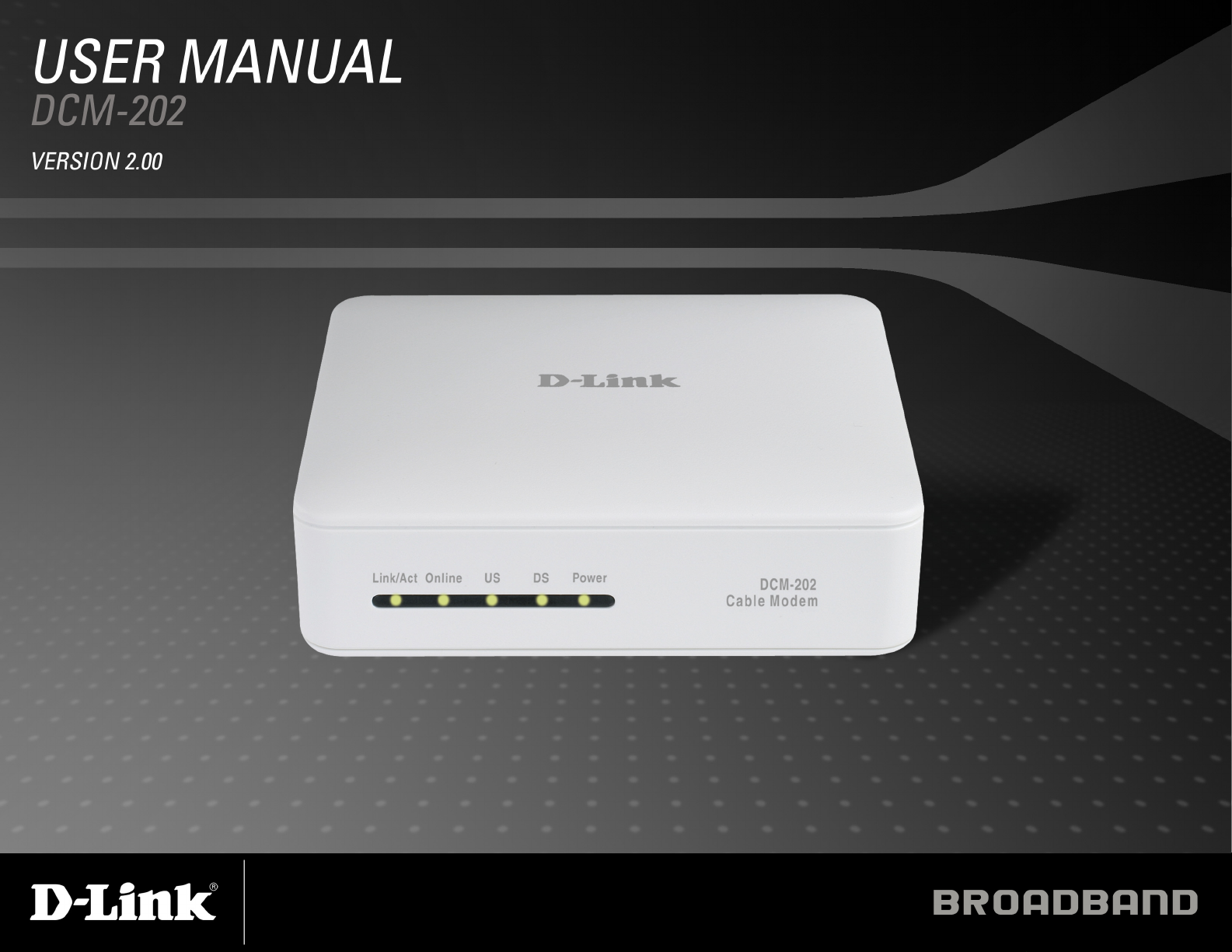
Page 2
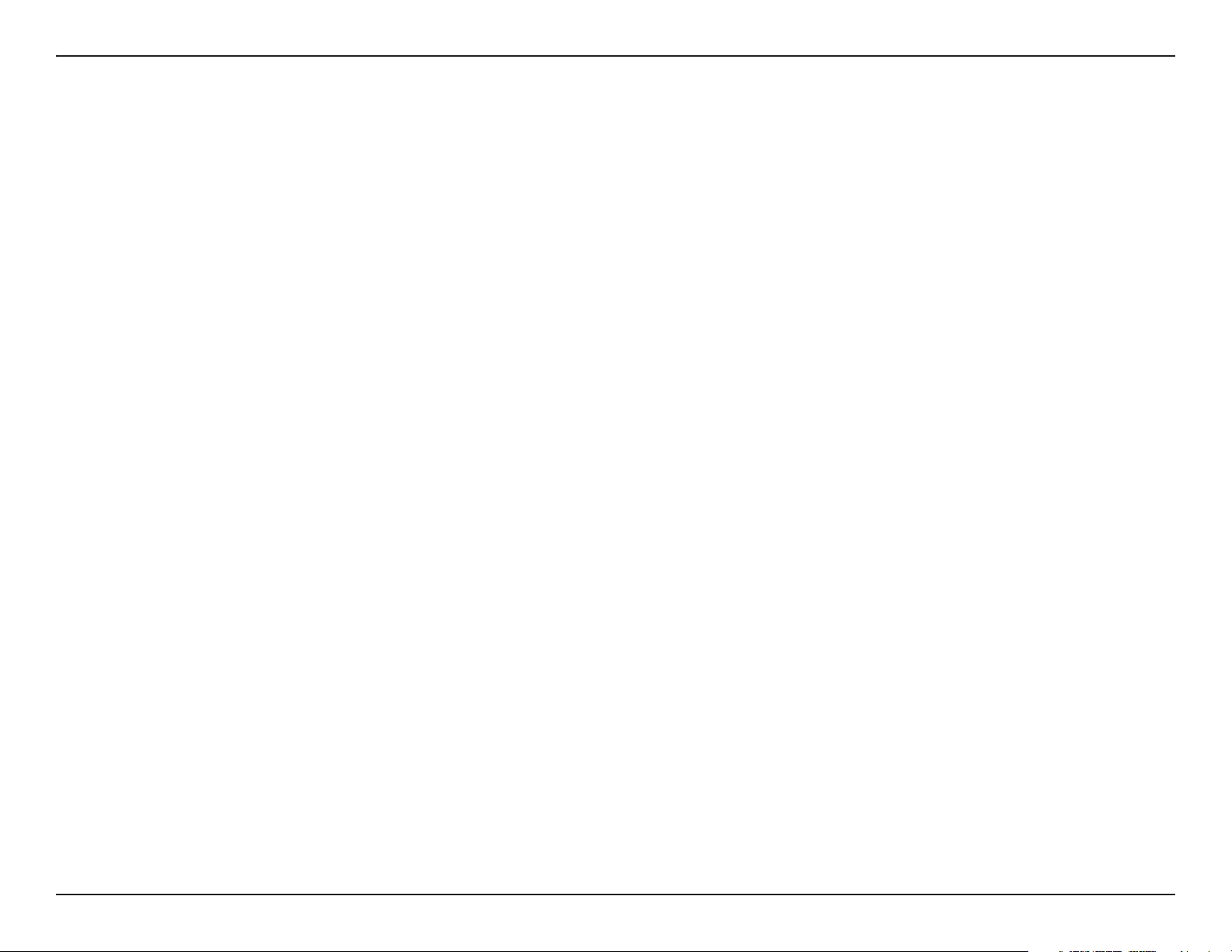
Table of Contents
Table of Contents
Product Overview ...................................................3
Package Contents ..............................................................3
System Requirements .......................................................3
Introduction .......................................................................4
Features .............................................................................5
Hardware Overview ...........................................................6
Front Panel LEDs ........................................................6
Back Panel Connectors ...............................................7
Before You Begin ...................................................8
Local Cable Network Service .............................................8
Prepare Your Workspace ...................................................8
Installation ...........................................................9
Using the Ethernet Port ...................................................10
Verify the TCP/IP Configuration ................................11
Network Overview ..................................................... 12
Technical Specifications ......................................... 25
Contacting Technical Support ................................... 27
Warranty ........................................................... 28
Registration........................................................ 33
Connecting the Cable Modem ...................................13
Using the USB Port .........................................................14
Network Overview ..................................................... 15
Installing the Hardware .............................................15
Installing the Software Drivers ..................................16
Verify USB Installation ..............................................21
Troubleshooting ................................................... 22
2D-Link DCM-202 User Manual
Page 3
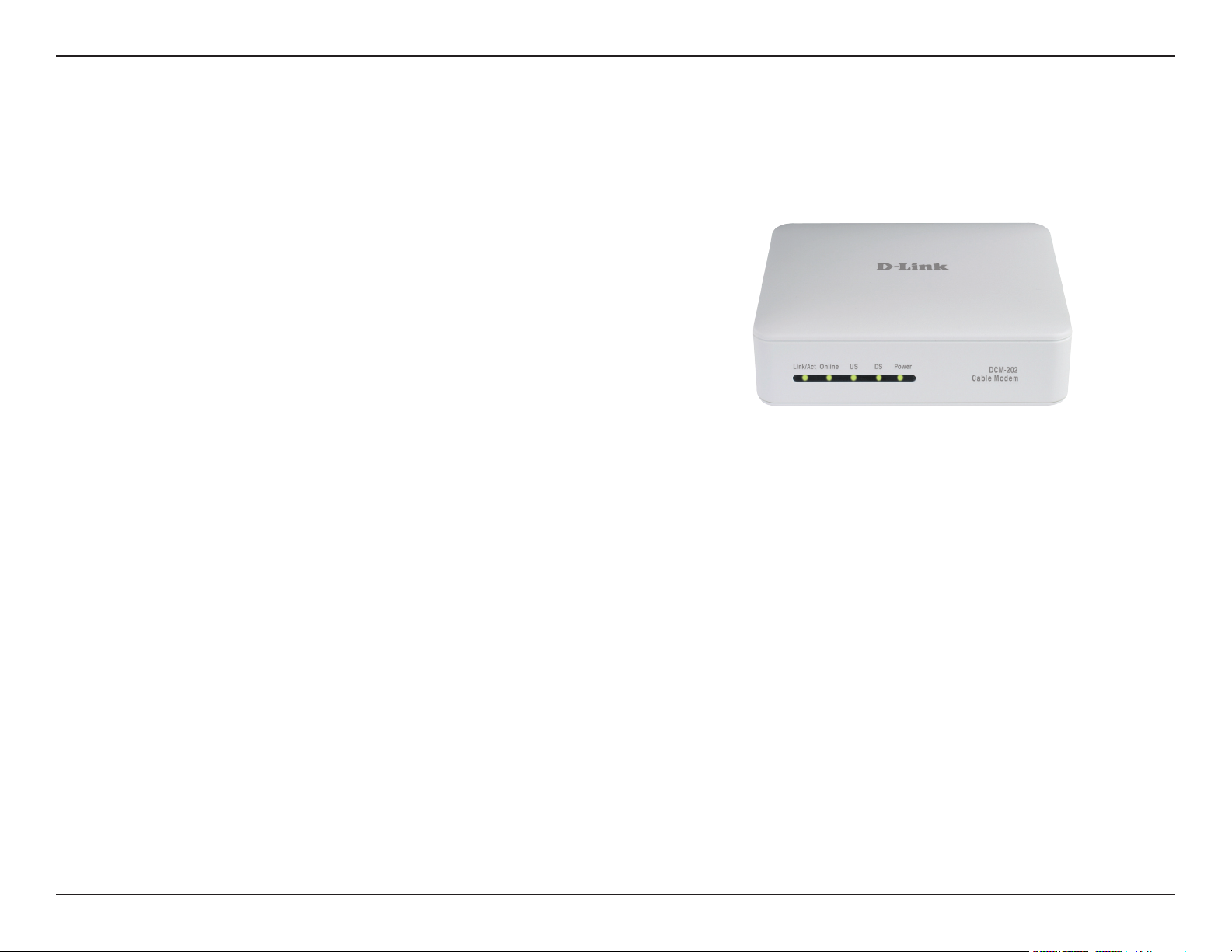
Section 1 - Product Overview
• D-Link DCM-202
• Manual, Warranty and Drivers on CD
• Printed Quick Installation Guide
• One 12VDC/1.0A Power adapter
• 1 CAT 5 UTP Ethernet cable
• 1 USB cable
• 1 Cable modem stand to install the cable modem in a
vertical position
Package Contents
If any of the above items are missing, please contact your reseller.
System Requirements
Verify that you have these items before beginning the installation:
• A cable-line splitter (not included), if you plan to have the cable modem and a television connected to the same
wall cable outlet.
• An active two-way cable line.
3D-Link DCM-202 User Manual
Page 4
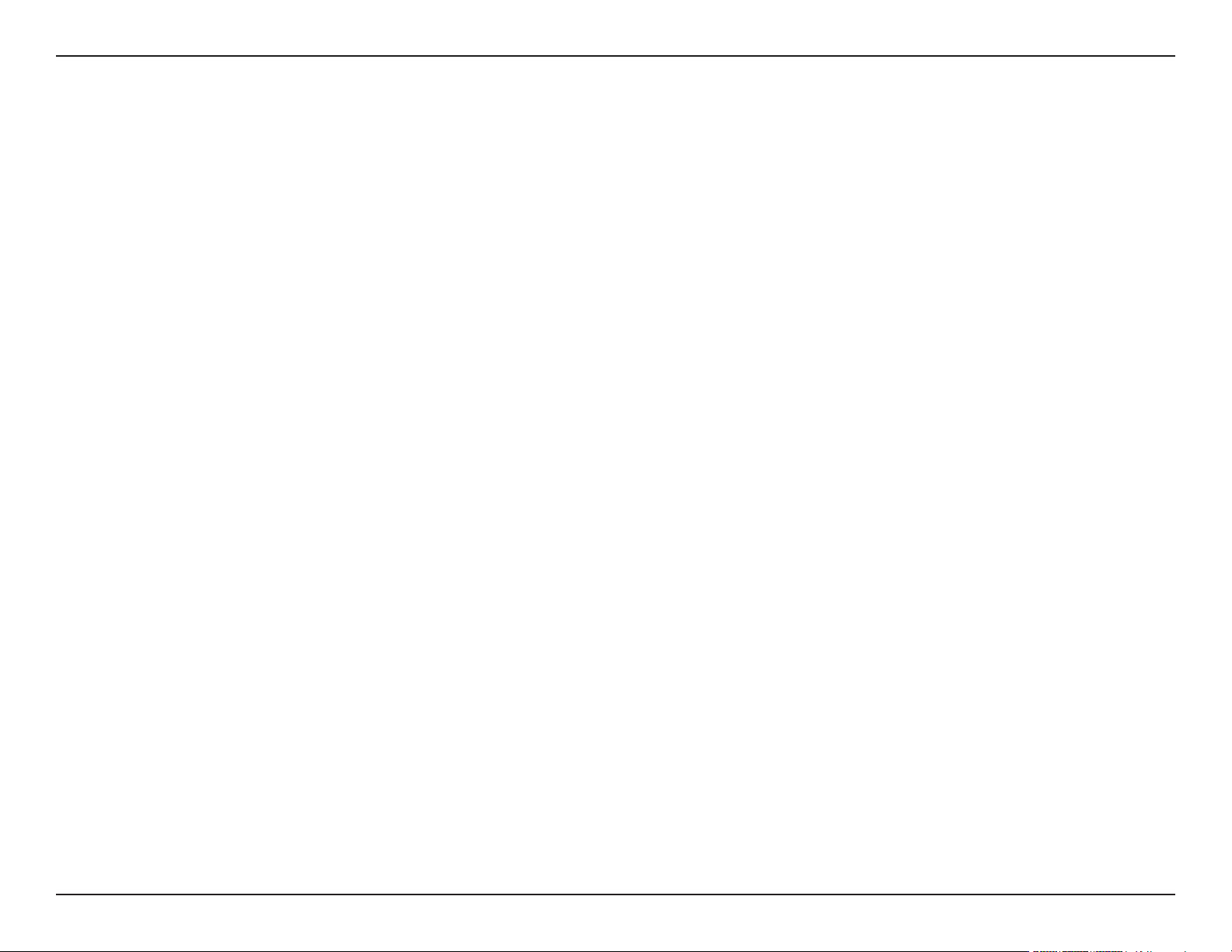
Section 1 - Product Overview
Introduction
Thank you for purchasing the D-Link “Broadband Cable Modem with USB & Ethernet” DCM-202, which is an MCNS DOCSIS™ 2.0
cable modem featuring the latest DOCSIS technology.
The cable modem enables your network cable operator to provide you with broadband applications such as telecommunications, IP
dedication for your small ofce/home ofce (SOHO), or high-speed residential Internet access. The cable modem provides a downstream
speed of up to 38Mbps from the cable network to your computer and 30Mbps from your computer to the cable network.
The DES data encryption helps ensure privacy for the transmitted information. Another distinctive feature of the cable modem is its
easy installation, because DHCP and TFTP clients can obtain automatic access to the IP address and conguration from their network
servers via the modem. SNMP agents permit remote configuration and monitoring from a management station equipped with an
SNMP server.
4D-Link DCM-202 User Manual
Page 5
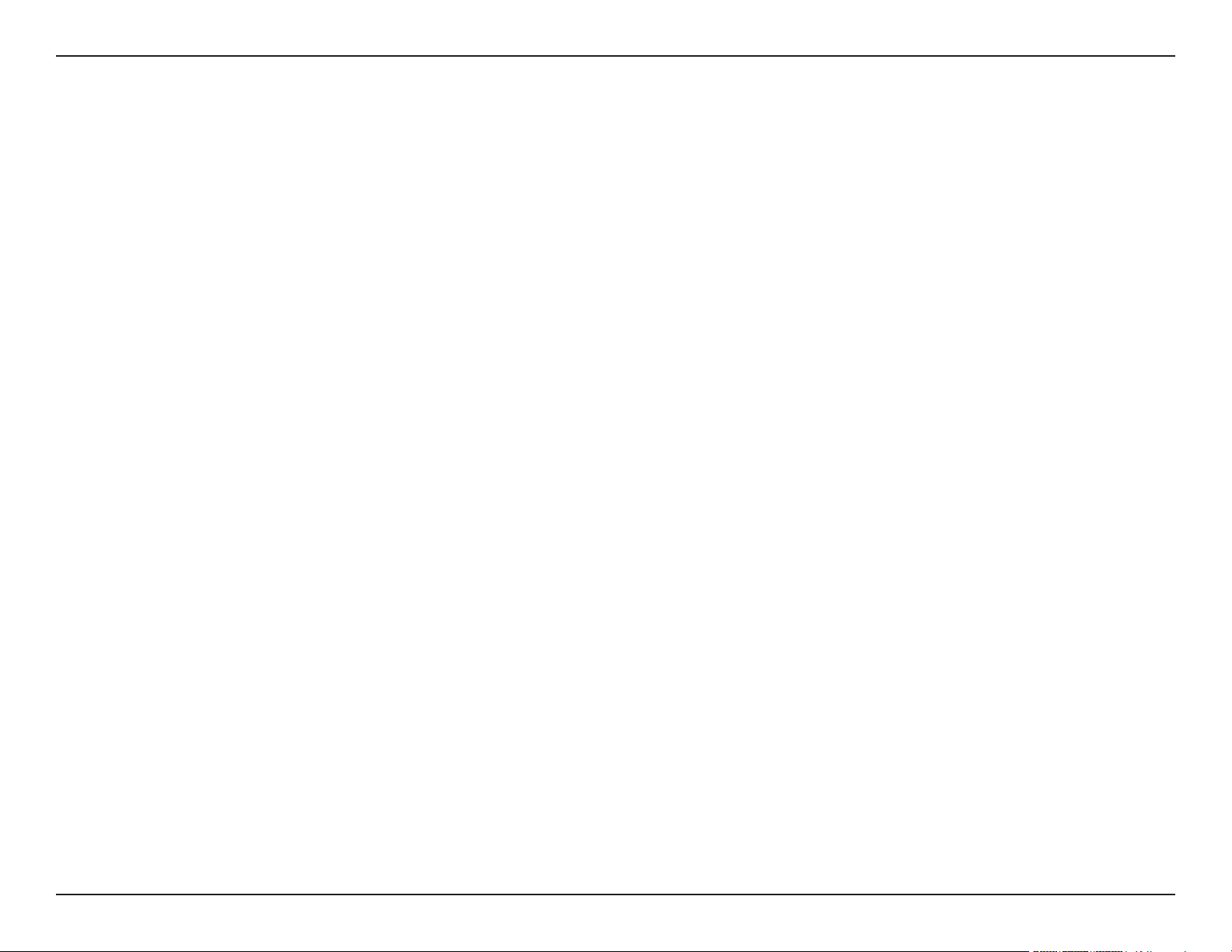
Section 1 - Product Overview
• Full-featured compact, economical cable modem with Ethernet and USB ports.
• DOCSIS 2.0 compliant.
• Capable of handling downstream data transmission speeds up to 38Mbps; upstream to 30Mbps
User-friendly configuration and diagnostic utilities.
• RJ-45 10/100BaseT Ethernet port provides traditional industry standard connection.
• USB port allows easy plug-and-play attachment to PCs with the latest Windows® operating system.
• Extensive SNMP management support: MIB-II.
Features
• Ethernet-like MIB, Bridge MIB, Cable Device MIB, Baseline privacy Interface MIB, RF Interface MIB.
• Easy-to-read front panel LED’s clearly display network status and activity.
5D-Link DCM-202 User Manual
Page 6
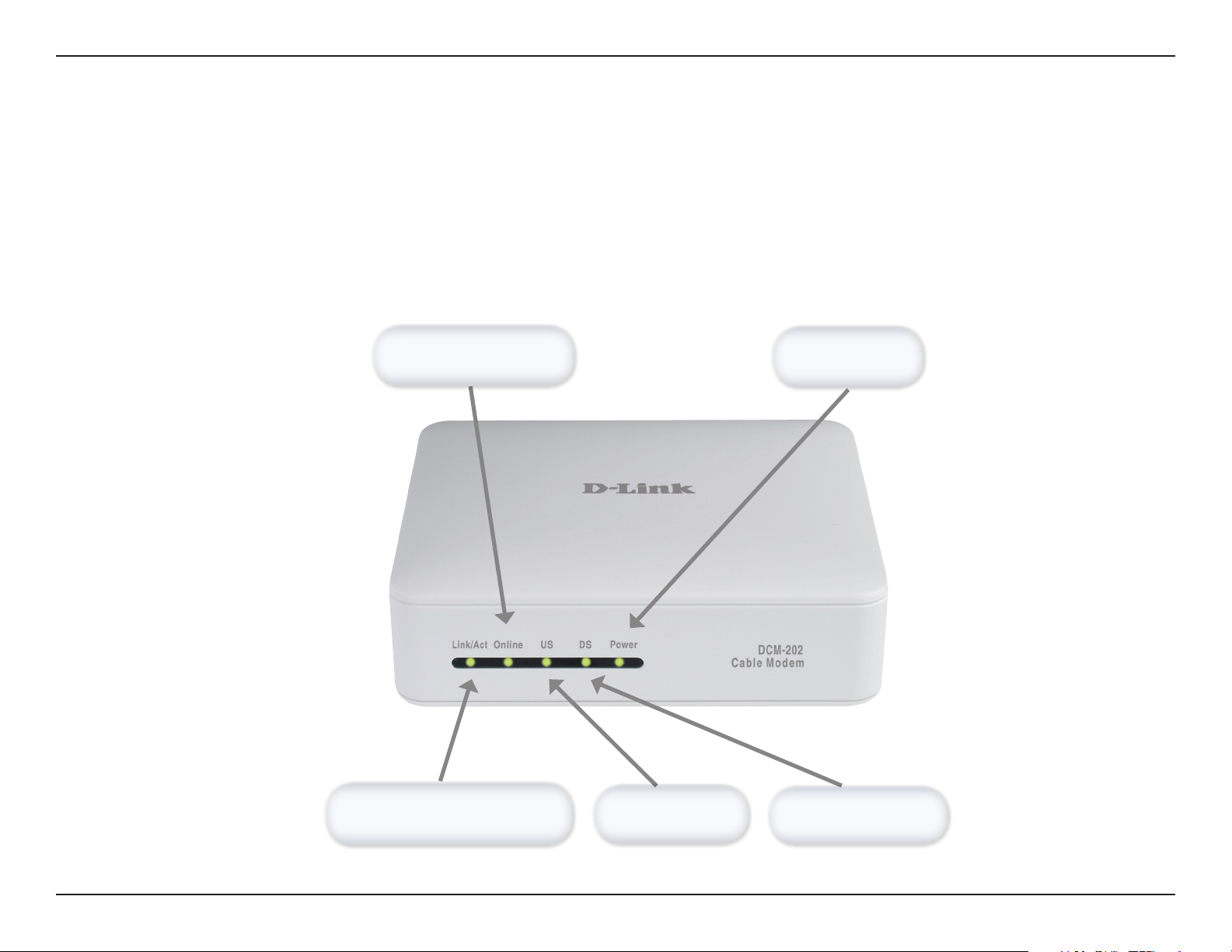
Section 1 - Product Overview
The LEDs on the cable modem indicate:
• The current performance of the cable modem.
• The condition of the network connection between the cable modem and your cable service provider.
• The condition of the connection between your cable modem and electrical power.
Hardware Overview
Front Panel LEDs
Online LED
Carrier & Server Status
Power LED
Power receiving
Link/Act LED
PC Connection/Data Status
US LED
Upstream Status
DS LED
Downstream Status
6D-Link DCM-202 User Manual
Page 7
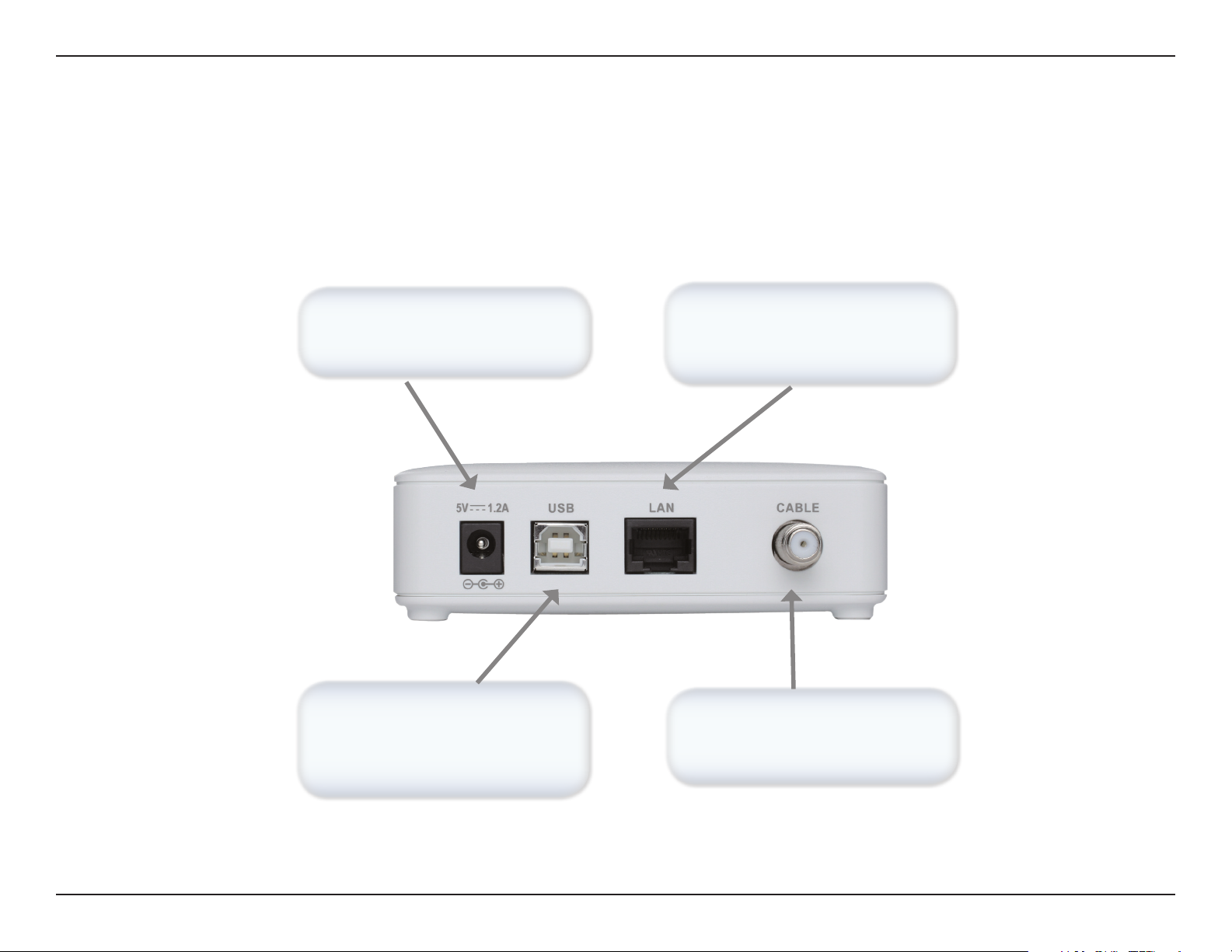
Section 1 - Product Overview
Hardware Overview
Back Panel Connectors
Power
Connect the power adapter
included in the product package
USB
USB ’B’-type port. Connects through
USB cable to a computers’s USB
‘A’-type port.
LAN
RJ-45 female port for connection
of Ethernet cable.
CABLE
RF connector to attach the cable
for broadband internet access.
7D-Link DCM-202 User Manual
Page 8
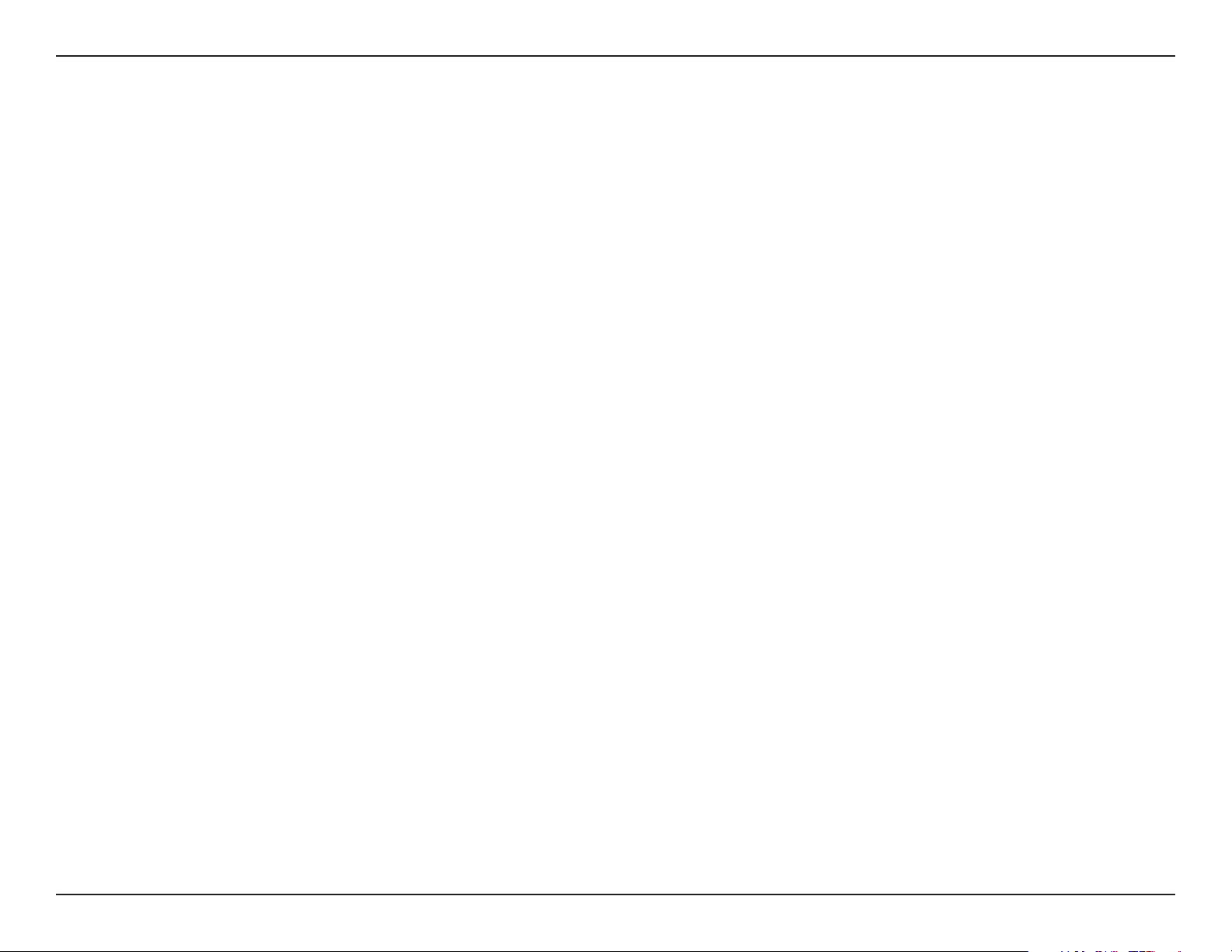
Section 2 - Installation
Before You Begin
Local Cable Network Service
Before installing the modem:
• Remove any previous installations of wireless adapters
• Find the Serial Number, RF and Ethernet address located on a sticker on the cable modem and write them
here:
Serial Number S/N: ____________________
RF and ETH MAC: ____________________
• Contact your local cable service operator for Internet/cable network access. Your local cable operator will check
for cable access availability in your area, install a cable line (if necessary), provide you with an access account,
set up configuration and verify other technical details.
• Ask your local cable service provider about adding additional IP addresses to your account. See “ Which Installation
to Use?” for more information.
Prepare Your Workspace
To prepare your workspace:
• Position the cable modem so that it is located near the computer and the wall cable outlet. There should be plenty
of room to guide the cables away from the cable modem without crimping them.
Prepare the cable modem:
• For vertical installation: Place the cable modem securely in the included stand.
• For horizontal installation: Use the four included feet to install the cable modem. Remove the backing paper and
attach a foot to each of the corners on the cable modem; be sure to attach the feet on the surface that contains
the model information stickers, as shown.
• Do not restrict the airow around the cable modem.
• To enhance the best performance and proper function of the cable modem, place it on a horizontal surface or
workplace and make sure that the cable modem does not move when it is operating.
8D-Link DCM-202 User Manual
Page 9
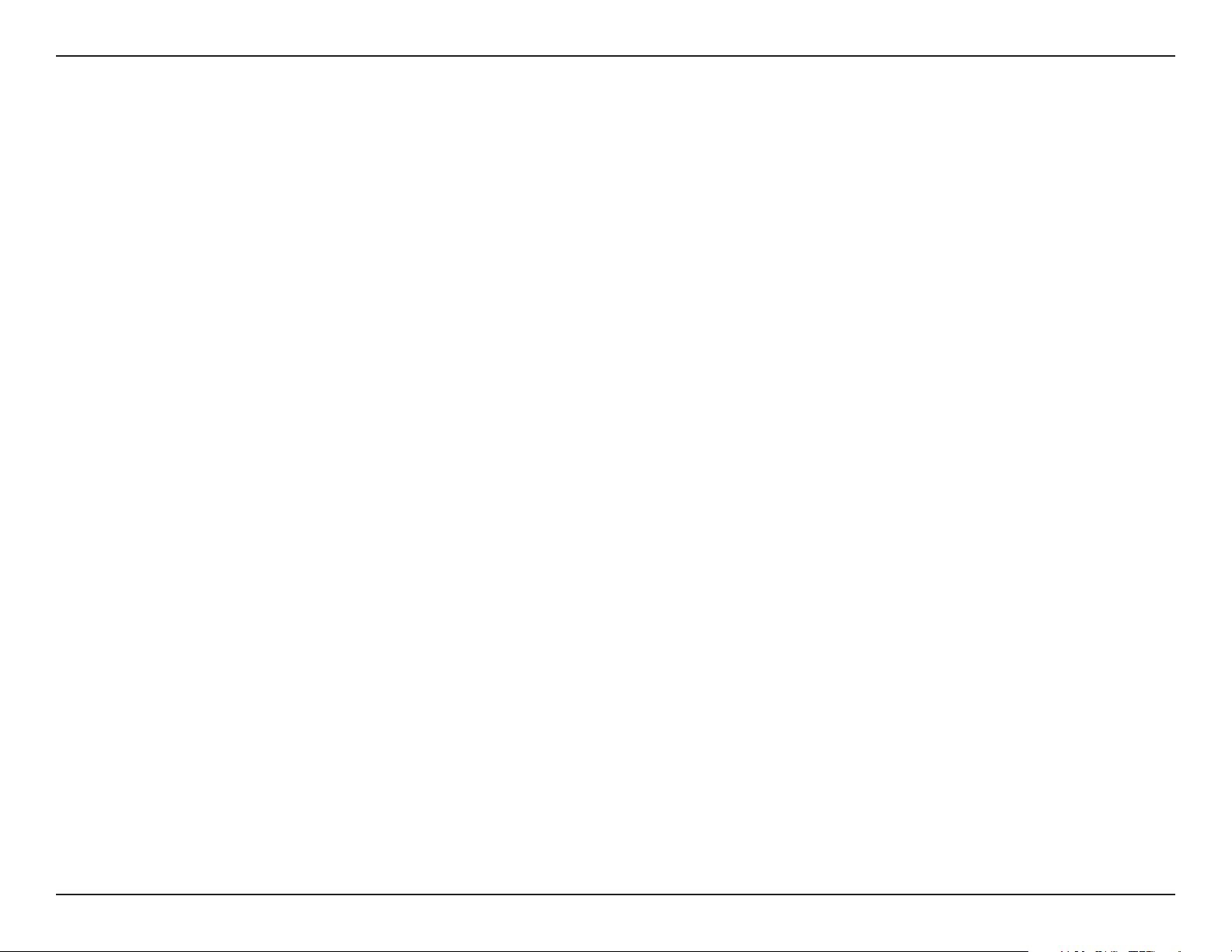
Section 2 - Installation
Installation
The cable modem enables you to connect to the Internet using either your computer’s Ethernet or USB port.
Be sure to follow the installation steps for the setup you want to use. Using the Ethernet setup enables you to use a hub to connect
multiple computers to the cable modem. To do this, you might have to obtain additional IP addresses from your cable operator.
Using the USB port enables you to install the cable modem more quickly and easily than connecting to the Internet using the Ethernet
port, because you do not have to install a network interface card (NIC) into your computer. The USB port, however, only enables you
to connect one computer to the cable modem.
See “Installing the Cable Modem Using the Ethernet Port”, or see “Installing the Cable Modem Using the USB Port” in the following
pages, for more information.
To install the cable modem using the Ethernet port:
• Any PC running Windows®, Macintosh®, or Linux with an Ethernet adapter.
• TCP/IP protocol installed.
To install the cable modem using the USB port:
• Any PC running Microsoft Windows Vista™, XP, or 2000 operating systems.
• Original Windows Vista, XP, or 2000 installation CD or diskettes.
• An active USB port on your computer.
9D-Link DCM-202 User Manual
Page 10

Section 2 - Installation
Using the Ethernet Port
This section describes how to install the cable modem using the Ethernet port. Using the Ethernet port enables you to use a single
connection to the Internet or use a router to connect multiple computers to the cable modem. You can also use multiple IP addresses
from your cable operator when using the Ethernet connection. See “Installing the Cable Modem Using the USB Port” in this manual
to set up the USB Connection.
When using the Ethernet connection, do NOT install the modem drivers. They are only for the USB connection.
10D-Link DCM-202 User Manual
Page 11
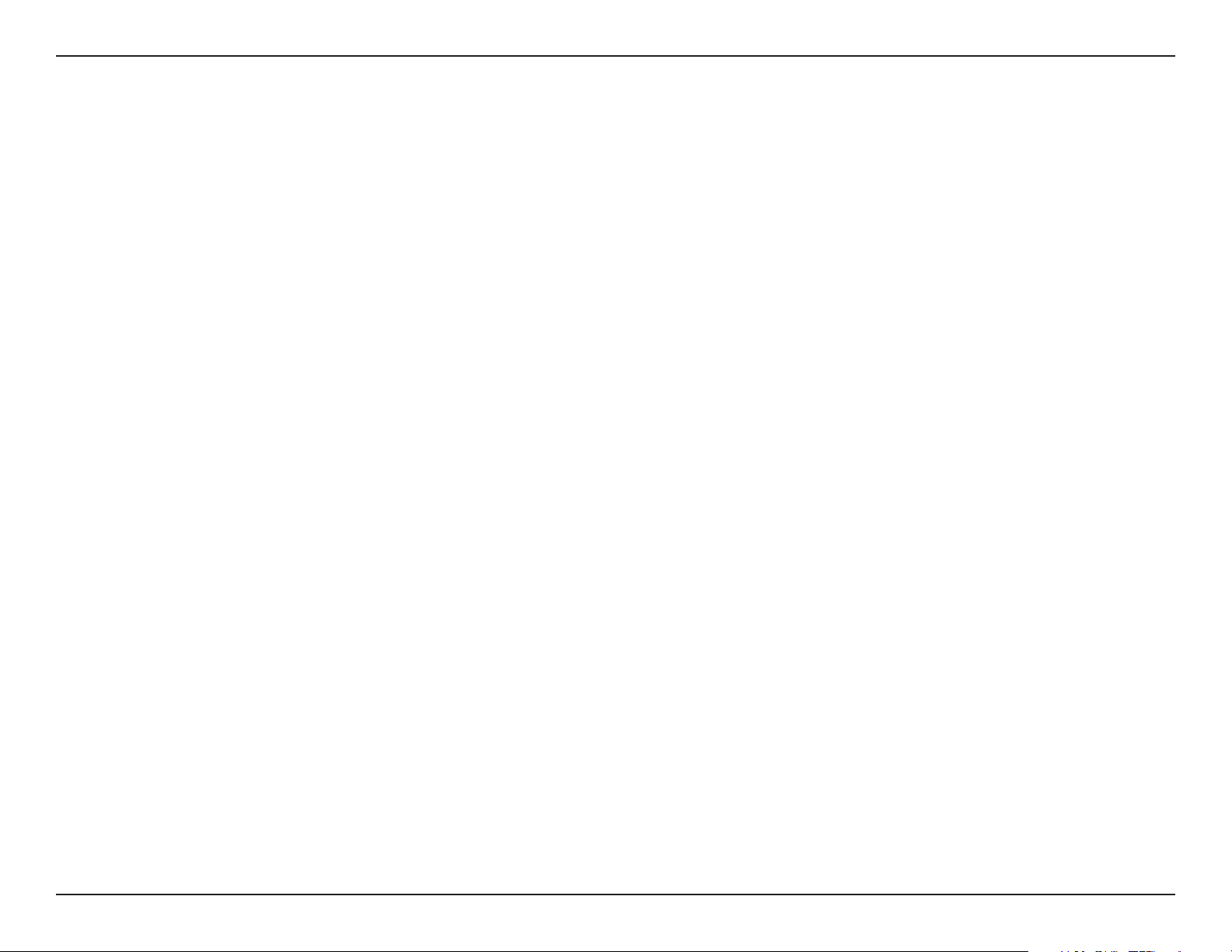
Section 2 - Installation
Verify the TCP/IP Configuration
Before installing the modem using the Ethernet setup, you must verify that your computer has the TCP/IP protocol installed. Follow
the procedure for your operating system to verify or install the TCP/IP protocol.
To configure TCP/IP on your Windows® Vista™ PC:
1. Right click on Start->Network and select Properties
2. On the the following pop up window, select Tasks->Manage network connections.
3. Right-click Local Area Connection and click Properties. Look for an entry named TCP/IP. If you see TCP/IP listed next to your
Ethernet hardware device, you can now go to the section “Connecting the Cable Modem.” However, if TCP/IP is not listed, you
must complete the following steps.
• Scroll to the Internet Protocol version 4 TCP/IP option.
• Click to place a check mark in the Internet Protocol check box
• Click OK.
• You can now connect the cable modem.
To configure TCP/IP on your Windows 2000/XP PC:
1. Right-click the My Network Places icon on the Windows desktop.
2. Right-click Local Area Connection and click Properties. Look for an entry named TCP/IP. If you see TCP/IP listed next
to your Ethernet hardware device, you can now go to the section “Connecting the Cable Modem.” However, if TCP/IP is
not listed, you must complete the following steps.
• Scroll to the Internet Protocol TCP/IP option.
• Click to place a check mark in the Internet Protocol check box
• Click OK.
• You can now connect the cable modem.
11D-Link DCM-202 User Manual
Page 12

Section 2 - Installation
Network Overview
Below are two common ways to connect your DCM-202 modem to your network. The diagram on the left shows the connection with
a broadband router. The diagram on the right shows the connection directly to a computer.
12D-Link DCM-202 User Manual
Page 13

Section 2 - Installation
Connecting the Cable Modem
Install the cable modem according to the following procedure:
1. Power off the computer.
2. Unplug the computer from the electrical wall outlet.
3. Make these connections:
• Connect the coaxial cable to the cable modem’s CATV cable connector. If you plan to have the cable connected
to a television as well as the cable modem, you must use a cable line splitter (not included).
• Plug the cable modem’s power adapter into a wall outlet or surge protector and into the cable modem’s
power jack.
• Plug one end of the Ethernet cable into the cable modem’s Ethernet port and the other end of the cable into
the existing NIC.
4. Plug in the computer.
5. Power on the computer. When installation is complete, your setup should resemble the illustration above. The
modem is operating properly if the Power, Cable, Status and ETH light emitting diodes (LEDs) are solid green
(lit and not blinking).
13D-Link DCM-202 User Manual
Page 14

Section 2 - Installation
Using the USB Port
This section describes how to install the cable modem using the USB port. First you connect the hardware (cable modem and power
adapter). You then install the software drivers and verify that the modem is operating properly. The USB port does not support the
Macintosh® operating system. Using the USB port to connect to the Internet enables you to install the cable modem more quickly
and easily than connecting to the Internet using the computer’s Ethernet port, because you do not have to remove the case from the
computer to install a network interface card (NIC). Using the USB port, however, enables you to connect only one computer to the
cable modem. See “Installing the Cable Modem Using the Ethernet Port” if you wish to install the cable modem using the Ethernet
port.
If you have or plan on purchasing a router, please refer to the “Using the Ethernet Port” section on page 11. You cannot use the USB
connection with a router.
Note: Do not plug the USB modem into an external USB hub. Plug directly to your computer.
14D-Link DCM-202 User Manual
Page 15

Section 2 - Installation
Network Overview
The diagram below displays the connect of your DCM-202 modem to your computer using the USB cable.
To install the hardware:
1. Connect the coaxial cable to the cable modem’s CATV cable connector.
2. Connect the USB cable to the modem (not the computer).
3. Plug the power adapter into the modem. Plug the other end into a wall outlet or power strip.
Installing the Hardware
15D-Link DCM-202 User Manual
Page 16

Section 2 - Installation
Installing the Software Drivers
This section explains how to install the cable modem using the USB Connections with the Windows® Vista™, XP, or 2000 operating
system (OS). Do not install these drivers if you are using the Ethernet connection.
Power on the computer. After windows boots up, insert the DCM-202 CD-ROM. If the Welcome window opens, click Close. Plug
the other end of the USB cable into an available USB slot on your computer. It is strongly recommended that you do not plug this
modem into an USB hub.
WINDOWS® VISTA™:
The Found New Hardware screen will appear. Click on Locate and install driver software
(recommended).
Click Next to continue.
16D-Link DCM-202 User Manual
Page 17

Section 2 - Installation
Click Close
WINDOWS® XP:
The Found New Hardware screen will appear. If you receive a Can Windows connect to
Windows Update to search for software message, select No, not this time.
Click Next to continue.
Select Install from a list or specific location (advanced) and then click Next.
17D-Link DCM-202 User Manual
Page 18

Section 2 - Installation
Check Search removable media (floppy, CD-ROM...) and then click Next to search for
the necessary driver files from the D-Link CD-ROM.
Once the drivers are installed, click Finish.
18D-Link DCM-202 User Manual
Page 19

Section 2 - Installation
WINDOWS® 2000:
The Found New Hardware Wizard screen appears. Click Next to Continue.
Select Search for a suitable driver for my device (recommended) and click Next.
Check the CD-ROM Drives check box and click Next to search for the necessary driver
19D-Link DCM-202 User Manual
Page 20

Section 2 - Installation
files.
When the correct location of the driver le appears, click OK.
The Found New Hardware Wizard displays the search results.
Click Next to install the driver files for the cable modem.
Click Finish to continue.
20D-Link DCM-202 User Manual
Page 21

Section 2 - Installation
Verify USB Installation
To verify the DCM-202 modem is installed:
Vista™ Users: Click on Start > Control Panel > System
XP Users: Click on Start > Control Panel > System >
Hardware
2000 Users: Click on Start > Settings > Control Panel > System
> Hardware
Click the Device Manager tab. Scroll down and click the + sign
next to Network Adapters. The D-Link modem will appear.
21D-Link DCM-202 User Manual
Page 22

Section 3 - Troubleshooting
Troubleshooting
This chapter provides solutions to problems that can occur during the installation and operation of the DCM-202. Read the following
descriptions if you are having problems. (The examples below are illustrated in Windows® XP. If you have a different operating
system, the screenshots on your computer will look similar to the following examples.)
Problem: “I cannot access my e-mail or Internet service.” (USB Only)
1. Verify that the Power, Cable, and Status, and USB LEDs are lit and not blinking.
2. Verify that the USB LED is green or blinking green.
3. Check all connections:
• Make sure the coaxial cable is securely connected to the cable jack on the back of the cable modem.
• Verify that the USB cable is securely plugged into both the cable modem and the computer.
• Make sure the power adapter is properly plugged into both the cable modem and a wall outlet or surge
protector.
4. Power cycle the cable modem by unplugging the power adapter from its electrical outlet and then plugging it
back into the outlet. Then try accessing the Internet.
5. Power cycle the computer. To do this:
• Power off the computer.
• Unplug the computer from its electrical outlet or surge protector and then plug it back into the electrical
outlet or surge protector.
• Power the computer on.
• Try accessing the Internet.
6. Call your cable operator to verify that their service is two-way. This cable modem is designed for use with
22D-Link DCM-202 User Manual
Page 23

Section 3 - Troubleshooting
two-way cable plants.
7. If you are using a cable line splitter so that you can connect the cable modem and a television to the same cable
wall jack, try removing the splitter and reconnecting the cables so that the cable modem is connected directly
to the cable wall jack. Then try accessing the Internet.
To release and renew the IP address for the Windows 2000 and XP operating systems:
1. Click Start and select Programs, then Accessories.
2. Click Command Prompt.
3. At the command prompt (C:\), type ipconfig/release and press Enter. Windows releases the IP address.
4. At the command prompt type ipconfig/renew. Windows renews the IP address.
5. At the command prompt (C:\), type exit and press Enter to return to the Windows desktop.
Problem: “All of the LEDs on the front of my cable modem look right, but I cannot access the Internet.”
1. If the Power, Cable, Status, and Eth LEDs are lit and not blinking the cable modem is operating properly.
Try shutting down the computer and then turning it back on. This will cause the computer to re-establish
communications with your local cable provider.
2. Power cycle the cable modem by removing the power adapter from its outlet and then plugging it back into the
outlet. Wait several minutes for the cable modem to re-establish communications with your local cable operator,
then try accessing the Internet.
3. Verify that you have installed TCP/IP properly (for Windows 2000 or XP : ipcong), and that the TCP/IP parameters
provided by your local cable provider are correct for your computer.
23D-Link DCM-202 User Manual
Page 24

Section 3 - Troubleshooting
4. If you are using a cable line splitter so that you can connect the cable modem and a television to the same
outlet:
• Try removing the splitter and reconnecting the cables so that the cable modem is connected directly to the
cable wall jack.
• Wait several minutes, then try accessing the Internet.
Problem: “The power on my cable modem goes on and off sporadically.”
• You might be using the wrong power adapter. Check that the power adapter you are using is the one that came
with the cable modem.
CAUTION: You must use the supplied power adapter that comes with the DCM-202 cable modem. Using the wrong power adapter
can damage the cable modem.
24D-Link DCM-202 User Manual
Page 25

Appendix A - Technical Specications
Technical Specifications
Compliant Standard
• DOCSIS 1.0
• DOCSIS 1.1
• DOCSIS 2.0
Interface
• 10/100BASE-T (half/fullduplex, auto-sensing) 1 port
• USB Device (12Mbps, full speed mode) 1 port WAN
Interface
• F type female 75
Receiver:
• Demodulation: 64/256QAM
• Max Speed: 38Mbps (64QAM) / 43Mbps(256QAM)
• Frequency Range: 91 to 857 MHz ±30 kHz (Center)
• Bandwidth: 6MHz
• Signal Level: -15dBmV to +15dBmV
Transmitter:
• Modulation: 64/256QAM TDMA: QPSK, 8QAM, 16QAM,
32QAM, 64QAM S-CDMA: QPSK, 8QAM, 16QAM, 32QAM,
64QAM, 128QAM
• Max Speed: 320, 640, 1280, 2560, 5120kbps (QPSK) 640,
1280, 2560, 5120, 10240kbps (16QAM)
• Frequency Range: 5 to 42MHz (edge to edge)
• Bandwidth: 0.2, 0.4, 0.8, 1.6, 3.2MHz TDMA: 200, 400,
800, 1600, 3200 and 6400 kHz S-CDMA: 1600, 3200 and
6400 kHz
• Signal Level: +8dBmV to +58dBmV (QPSK)+8dBmV to
+55dBmV (16QAM) TDMA: +8 to +54 dBmV (32QAM,
64QAM) +8 to +55 dBmV (8QAM, 16QAM) +8 to +58 dBmV
(QPSK) S-CDMA:+8 to +53 dBmV (all modulations)
(Output level of CM can automatically controlled by CMTS through power
ranging function), Step: 1dB
• Output Return Loss: > 6 dB (5-42 MHz) and (91~857
MHz)
Max. Number of CPEs:
• 32 (32 MAC addresses)
Filtering:
• LLC: 16
• IP: 32
Frequency Search:
• Frequency Cache: 4 entries Frequency
• Channel Plan: 250kHz step
Number of SID: 16
Safety:
• EN60950, UL1950, UL1310 (AC-DC adapter)
EMC:
• EN55022 (Emission), EN55024 (Immunity) FCC Part 15
class B, VCCI Class B
Power Supply:
• AC-DC Adapter: Linear AC-DC Adapter 110V±10 %,
50/60Hz
25D-Link DCM-202 User Manual
Page 26

Appendix A - Technical Specications
• Consumption: 5W (Standby), 6W (operation)
OSS:
• Protocol: ICMP/SNMP V1, V2c,V3
• MIB: MIB II / MCNS MIB/Hitron Proprietary MIB
Environment:
• Operating temperature: 32°F (0°C) to 104°F (40°C)
• Operating humidity: 10% to 90% (Non condensing)
• Storage temperature: -4°F (-20°C) to 140°F (60°C)
LED:
• Power, Cable, Status, Ethernet USB’
Dimensions (without AC Adapter):
• 120mm(W) x 142mm(H) x 30mm(D); without Stand
(Approximately)
Weight:
• 0.3kg(Approximately)
26D-Link DCM-202 User Manual
Page 27

Appendix B - Contacting Technical Support
Contacting Technical Support
U.S. and Canadian customers can contact D-Link technical support through our web site or by phone.
Before you contact technical support, please have the following ready:
• Model number of the product (e.g. DCM-202)
• Hardware Revision (located on the label on the bottom of the product (e.g. rev A1))
• Serial Number (s/n number located on the label on the bottom of the product).
You can find software updates and user documentation on the D-Link website as well as frequently asked questions and answers to
technical issues.
For customers within the United States:
Phone Support:
(877) 453-5465
Internet Support:
http://support.dlink.com
For customers within Canada:
Phone Support:
(800) 361-5265
Internet Support:
http://support.dlink.com
27D-Link DCM-202 User Manual
Page 28

Appendix C - Warranty
Warranty
Subject to the terms and conditions set forth herein, D-Link Systems, Inc. (“D-Link”) provides this Limited Warranty:
• Only to the person or entity that originally purchased the product from D-Link or its authorized reseller or distributor, and
• Only for products purchased and delivered within the fty states of the United States, the District of Columbia, U.S. Possessions
or Protectorates, U.S. Military Installations, or addresses with an APO or FPO.
Limited Warranty:
D-Link warrants that the hardware portion of the D-Link product described below (“Hardware”) will be free from material defects in workmanship and
materials under normal use from the date of original retail purchase of the product, for the period set forth below (“Warranty Period”), except as otherwise
stated herein.
• Hardware (excluding power supplies and fans): One (1) year
• Power supplies and fans: One (1) year
• Spare parts and spare kits: Ninety (90) days
The customer’s sole and exclusive remedy and the entire liability of D-Link and its suppliers under this Limited Warranty will be, at D-Link’s option, to
repair or replace the defective Hardware during the Warranty Period at no charge to the original owner or to refund the actual purchase price paid. Any
repair or replacement will be rendered by D-Link at an Authorized D-Link Service Ofce. The replacement hardware need not be new or have an identical
make, model or part. D-Link may, at its option, replace the defective Hardware or any part thereof with any reconditioned product that D-Link reasonably
determines is substantially equivalent (or superior) in all material respects to the defective Hardware. Repaired or replacement hardware will be warranted
for the remainder of the original Warranty Period or ninety (90) days, whichever is longer, and is subject to the same limitations and exclusions. If a
material defect is incapable of correction, or if D-Link determines that it is not practical to repair or replace the defective Hardware, the actual price paid by
the original purchaser for the defective Hardware will be refunded by D-Link upon return to D-Link of the defective Hardware. All Hardware or part thereof
that is replaced by D-Link, or for which the purchase price is refunded, shall become the property of D-Link upon replacement or refund.
Limited Software Warranty:
28D-Link DCM-202 User Manual
Page 29

Appendix C - Warranty
D-Link warrants that the software portion of the product (“Software”) will substantially conform to D-Link’s then current functional specications for the
Software, as set forth in the applicable documentation, from the date of original retail purchase of the Software for a period of ninety (90) days (“Software
Warranty Period”), provided that the Software is properly installed on approved hardware and operated as contemplated in its documentation. D-Link
further warrants that, during the Software Warranty Period, the magnetic media on which D-Link delivers the Software will be free of physical defects. The
customer’s sole and exclusive remedy and the entire liability of D-Link and its suppliers under this Limited Warranty will be, at D-Link’s option, to replace the
non-conforming Software (or defective media) with software that substantially conforms to D-Link’s functional specications for the Software or to refund
the portion of the actual purchase price paid that is attributable to the Software. Except as otherwise agreed by DLink in writing, the replacement Software
is provided only to the original licensee, and is subject to the terms and conditions of the license granted by D-Link for the Software. Replacement Software
will be warranted for the remainder of the original Warranty Period and is subject to the same limitations and exclusions. If a material non-conformance is
incapable of correction, or if D-Link determines in its sole discretion that it is not practical to replace the non-conforming Software, the price paid by the
original licensee for the non-conforming Software will be refunded by D-Link; provided that the non-conforming Software (and all copies thereof) is rst
returned to D-Link. The license granted respecting any Software for which a refund is given automatically terminates.
Non-Applicability of Warranty:
The Limited Warranty provided hereunder for Hardware and Software portions of D-Link’s products will not be applied to and does not cover any refurbished
product and any product purchased through the inventory clearance or liquidation sale or other sales in which D-Link, the sellers, or the liquidators expressly
disclaim their warranty obligation pertaining to the product and in that case, the product is being sold “As-Is” without any warranty whatsoever including,
without limitation, the Limited Warranty as described herein, notwithstanding anything stated herein to the contrary.
Submitting A Claim:
The customer shall return the product to the original purchase point based on its return policy. In case the return policy period has expired and the product
is within warranty, the customer shall submit a claim to D-Link as outlined below:
• The customer must submit with the product as part of the claim a written description of the Hardware defect or Software nonconformance
in sufcient detail to allow DLink to conrm the same, along with proof of purchase of the product (such as a copy of the dated purchase
invoice for the product) if the product is not registered.
• The customer must obtain a Case ID Number from D-Link Technical Support at 1-877-453-5465, who will attempt to assist the customer
in resolving any suspected defects with the product. If the product is considered defective, the customer must obtain a Return Material
Authorization (“RMA”) number by completing the RMA form and entering the assigned Case ID Number at https://rma.dlink.com/.
• After an RMA number is issued, the defective product must be packaged securely in the original or other suitable shipping package to
ensure that it will not be damaged in transit, and the RMA number must be prominently marked on the outside of the package. Do not
include any manuals or accessories in the shipping package. DLink will only replace the defective portion of the product and will not ship
back any accessories.
29D-Link DCM-202 User Manual
Page 30

Appendix C - Warranty
• The customer is responsible for all in-bound shipping charges to D-Link. No Cash on Delivery (“COD”) is allowed. Products sent COD
will either be rejected by D-Link or become the property of D-Link. Products shall be fully insured by the customer and shipped to D-Link
Systems, Inc., 17595 Mt. Herrmann, Fountain Valley, CA 92708. D-Link will not be held responsible for any packages that are lost in
transit to D-Link. The repaired or replaced packages will be shipped to the customer via UPS Ground or any common carrier selected by
D-Link. Return shipping charges shall be prepaid by D-Link if you use an address in the United States, otherwise we will ship the product
to you freight collect. Expedited shipping is available upon request and provided shipping charges are prepaid by the customer. D-Link
may reject or return any product that is not packaged and shipped in strict compliance with the foregoing requirements, or for which an
RMA number is not visible from the outside of the package. The product owner agrees to pay D-Link’s reasonable handling and return
shipping charges for any product that is not packaged and shipped in accordance with the foregoing requirements, or that is determined
by D-Link not to be defective or non-conforming.
What Is Not Covered:
The Limited Warranty provided herein by D-Link does not cover:
Products that, in D-Link’s judgment, have been subjected to abuse, accident, alteration, modication, tampering, negligence, misuse, faulty installation,
lack of reasonable care, repair or service in any way that is not contemplated in the documentation for the product, or if the model or serial number has
been altered, tampered with, defaced or removed; Initial installation, installation and removal of the product for repair, and shipping costs; Operational
adjustments covered in the operating manual for the product, and normal maintenance; Damage that occurs in shipment, due to act of God, failures due to
power surge, and cosmetic damage; Any hardware, software, rmware or other products or services provided by anyone other than D-Link; and Products
that have been purchased from inventory clearance or liquidation sales or other sales in which D-Link, the sellers, or the liquidators expressly disclaim
their warranty obligation pertaining to the product.
While necessary maintenance or repairs on your Product can be performed by any company, we recommend that you use only an Authorized D-Link Service
Office. Improper or incorrectly performed maintenance or repair voids this Limited Warranty.
Disclaimer of Other Warranties:
EXCEPT FOR THE LIMITED WARRANTY SPECIFIED HEREIN, THE PRODUCT IS PROVIDED “AS-IS” WITHOUT ANY WARRANTY OF ANY KIND WHATSOEVER
INCLUDING, WITHOUT LIMITATION, ANY WARRANTY OF MERCHANTABILITY, FITNESS FOR A PARTICULAR PURPOSE AND NONINFRINGEMENT.
IF ANY IMPLIED WARRANTY CANNOT BE DISCLAIMED IN ANY TERRITORY WHERE A PRODUCT IS SOLD, THE DURATION OF SUCH IMPLIED WARRANTY
SHALL BE LIMITED TO THE DURATION OF THE APPLICABLE WARRANTY PERIOD SET FORTH ABOVE. EXCEPT AS EXPRESSLY COVERED UNDER THE
LIMITED WARRANTY PROVIDED HEREIN, THE ENTIRE RISK AS TO THE QUALITY, SELECTION AND PERFORMANCE OF THE PRODUCT IS WITH THE
PURCHASER OF THE PRODUCT.
30D-Link DCM-202 User Manual
Page 31

Appendix C - Warranty
Limitation of Liability:
TO THE MAXIMUM EXTENT PERMITTED BY LAW, D-LINK IS NOT LIABLE UNDER ANY CONTRACT, NEGLIGENCE, STRICT LIABILITY OR OTHER LEGAL
OR EQUITABLE THEORY FOR ANY LOSS OF USE OF THE PRODUCT, INCONVENIENCE OR DAMAGES OF ANY CHARACTER, WHETHER DIRECT, SPECIAL,
INCIDENTAL OR CONSEQUENTIAL (INCLUDING, BUT NOT LIMITED TO, DAMAGES FOR LOSS OF GOODWILL, LOSS OF REVENUE OR PROFIT, WORK
STOPPAGE, COMPUTER FAILURE OR MALFUNCTION, FAILURE OF OTHER EQUIPMENT OR COMPUTER PROGRAMS TO WHICH D-LINK’S PRODUCT
IS CONNECTED WITH, LOSS OF INFORMATION OR DATA CONTAINED IN, STORED ON, OR INTEGRATED WITH ANY PRODUCT RETURNED TO D-LINK
FOR WARRANTY SERVICE) RESULTING FROM THE USE OF THE PRODUCT, RELATING TO WARRANTY SERVICE, OR ARISING OUT OF ANY BREACH
OF THIS LIMITED WARRANTY, EVEN IF D-LINK HAS BEEN ADVISED OF THE POSSIBILITY OF SUCH DAMAGES. THE SOLE REMEDY FOR A BREACH OF
THE FOREGOING LIMITED WARRANTY IS REPAIR, REPLACEMENT OR REFUND OF THE DEFECTIVE OR NONCONFORMING PRODUCT. THE MAXIMUM
LIABILITY OF D-LINK UNDER THIS WARRANTY IS LIMITED TO THE PURCHASE PRICE OF THE PRODUCT COVERED BY THE WARRANTY. THE FOREGOING
EXPRESS WRITTEN WARRANTIES AND REMEDIES ARE EXCLUSIVE AND ARE IN LIEU OF ANY OTHER WARRANTIES OR REMEDIES, EXPRESS, IMPLIED
OR STATUTORY.
Governing Law:
This Limited Warranty shall be governed by the laws of the State of California. Some states do not allow exclusion or limitation of incidental or consequential
damages, or limitations on how long an implied warranty lasts, so the foregoing limitations and exclusions may not apply. This Limited Warranty provides
specific legal rights and you may also have other rights which vary from state to state.
Trademarks:
D-Link is a registered trademark of D-Link Systems, Inc. Other trademarks or registered trademarks are the property of their respective owners.
Copyright Statement:
No part of this publication or documentation accompanying this product may be reproduced in any form or by any means or used to make any derivative
such as translation, transformation, or adaptation without permission from D-Link Corporation/D-Link Systems, Inc., as stipulated by the United States
Copyright Act of 1976 and any amendments thereto. Contents are subject to change without prior notice.
Copyright 2005-2007 by D-Link Corporation/D-Link Systems, Inc. All rights reserved.
CE Mark Warning:
This is a Class B product. In a domestic environment, this product may cause radio interference, in which case the user may be required to take adequate
measures.
FCC Statement:
This equipment has been tested and found to comply with the limits for a Class B digital device, pursuant to part 15 of the FCC Rules. These limits are
designed to provide reasonable protection against harmful interference in a residential installation. This equipment generates, uses, and can radiate radio
31D-Link DCM-202 User Manual
Page 32

Appendix C - Warranty
frequency energy and, if not installed and used in accordance with the instructions, may cause harmful interference to radio communication. However,
there is no guarantee that interference will not occur in a particular installation. If this equipment does cause harmful interference to radio or television
reception, which can be determined by turning the equipment off and on, the user is encouraged to try to correct the interference by one or more of the
following measures:
• Reorient or relocate the receiving antenna.
• Increase the separation between the equipment and receiver.
• Connect the equipment into an outlet on a circuit different from that to which the receiver is connected.
• Consult the dealer or an experienced radio/TV technician for help.
For detailed warranty information applicable to products purchased outside the United States, please contact the corresponding local D-Link ofce.
Note to CATV System Installer - This reminder is provided to call the CATV systems installer’s attention to Section 820-93 of the National Electric Code,
which provides guidelines for proper grounding, and in particular, it species that the Coaxial cable shield be connected to the grounding system of the
building as close to the point of cable entry as pratical.
32D-Link DCM-202 User Manual
Page 33

Appendix D - Registration
Registration
Product registration is entirely voluntary and failure to complete or return this form will not diminish your warranty rights.
Version 2.0
09/14/09
33D-Link DCM-202 User Manual
