Page 1
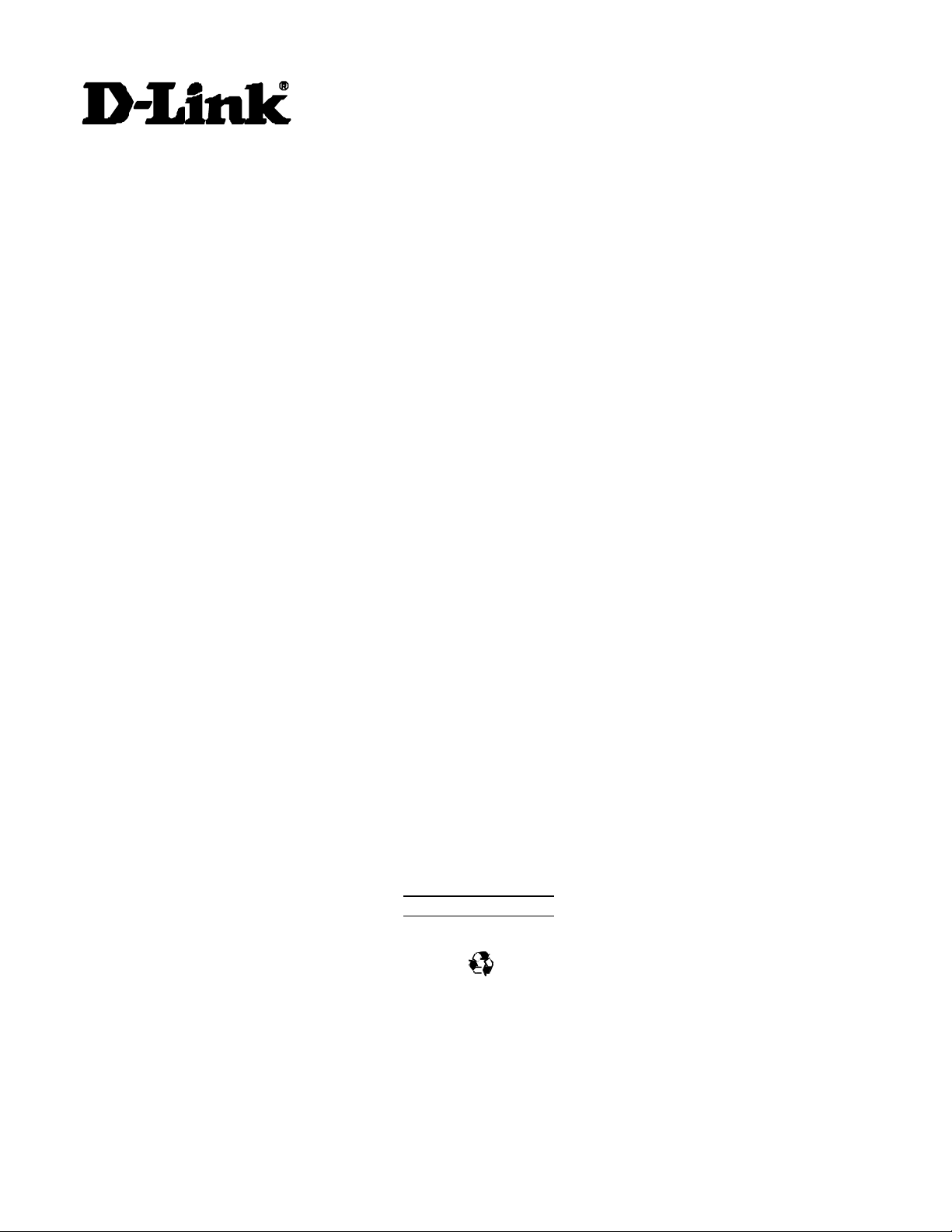
DCM-200
DOCSIS 1.0
USB/Ethernet Cable Modem
User’s Manual
Third Edition (May 2001)
6DCM200...03
Made in Taiwan
RECYCLABLE
Page 2
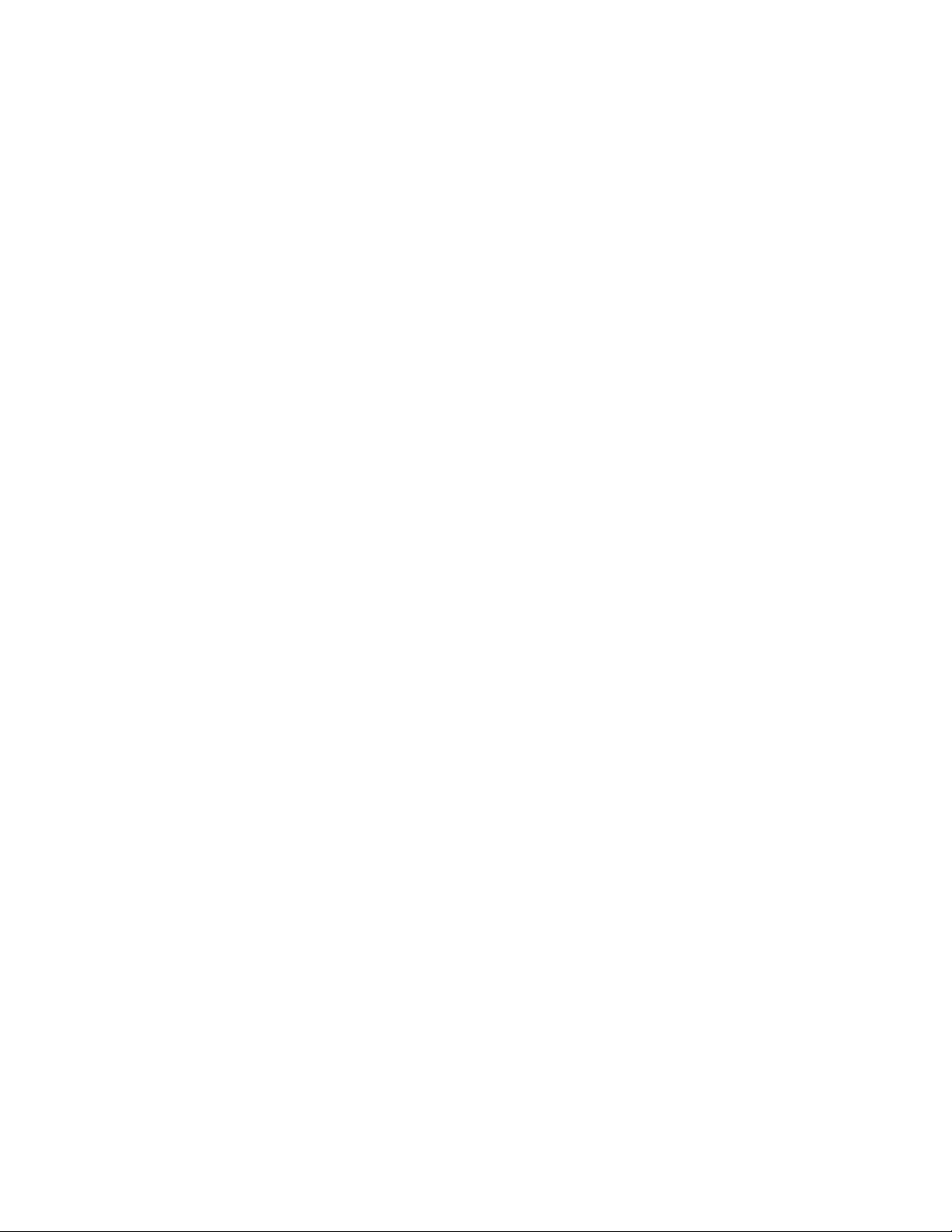
Page 3
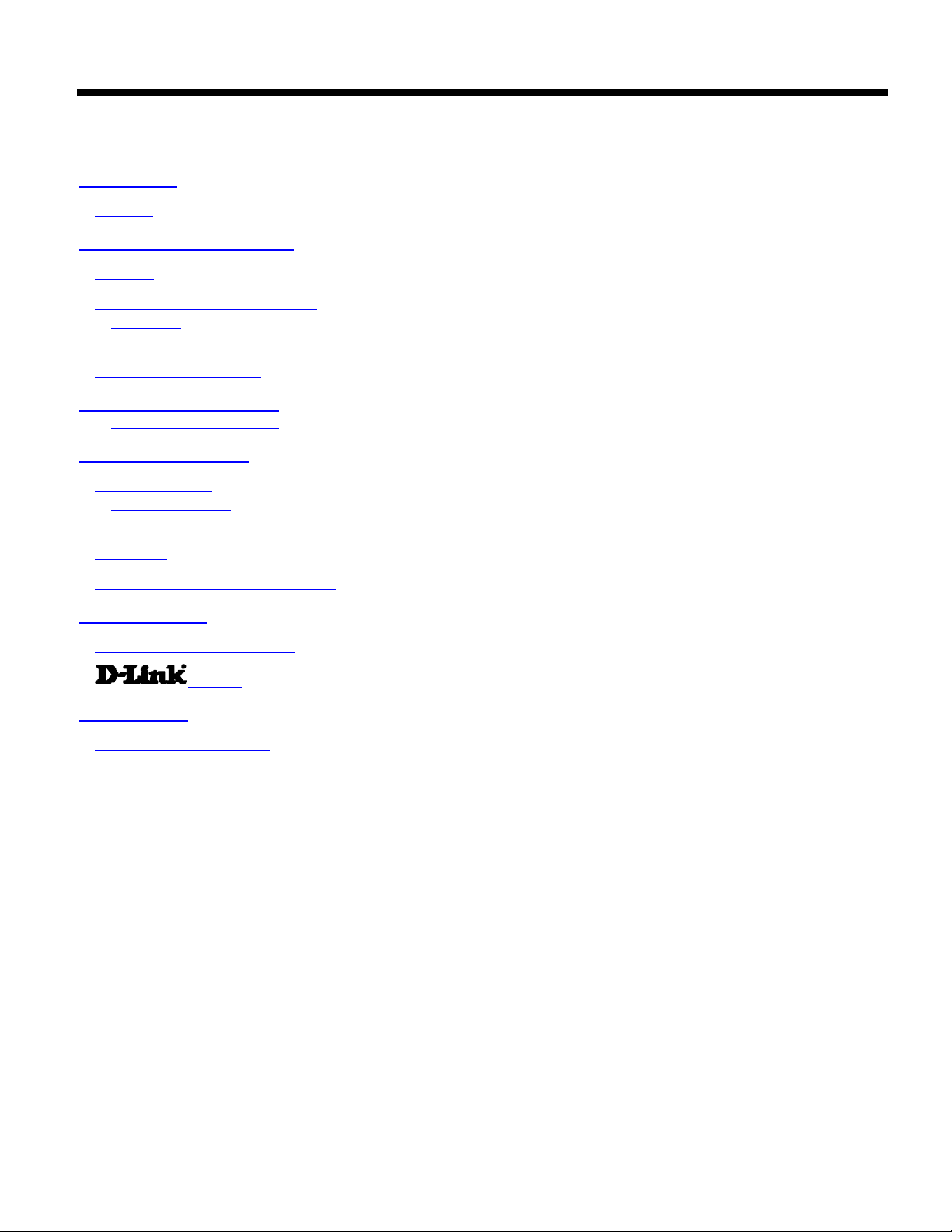
Table of Contents
Introduction ....................................................................................................................................................... 1
Features ______________________________________________________________________________1
Contents and Identification .............................................................................................................................. 2
Contents ______________________________________________________________________________2
Identifying External Components_____________________________________________________________2
Front Panel..........................................................................................................................................................................................................2
Rear Panel............................................................................................................................................................................................................2
Connection Architecture___________________________________________________________________3
Understanding Indicators ................................................................................................................................. 4
Powering Up the First Time ..............................................................................................................................................................................4
Setting Up the Device........................................................................................................................................ 5
Before You Start ________________________________________________________________________5
Local Cable Service............................................................................................................................................................................................5
System Requirements ........................................................................................................................................................................................5
Installation _____________________________________________________________________________5
Important Rules for Safe Operation__________________________________________________________ 16
Troubleshooting............................................................................................................................................... 17
Contacting Technical Support ______________________________________________________________ 18
Offices____________________________________________________________________ 19
Specifications................................................................................................................................................... 21
LIMITED WARRANTY_________________________________________________________________ 22
Page 4
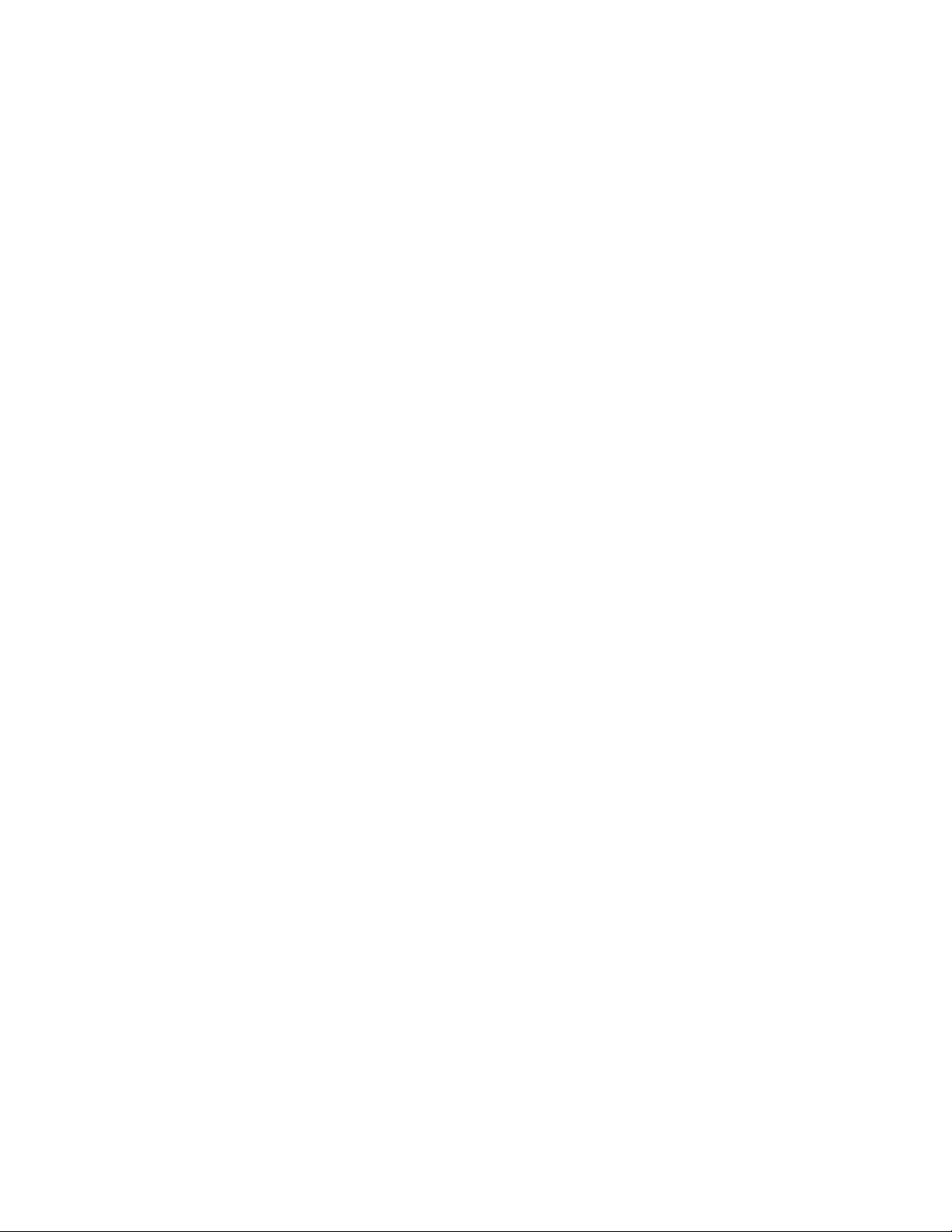
Page 5
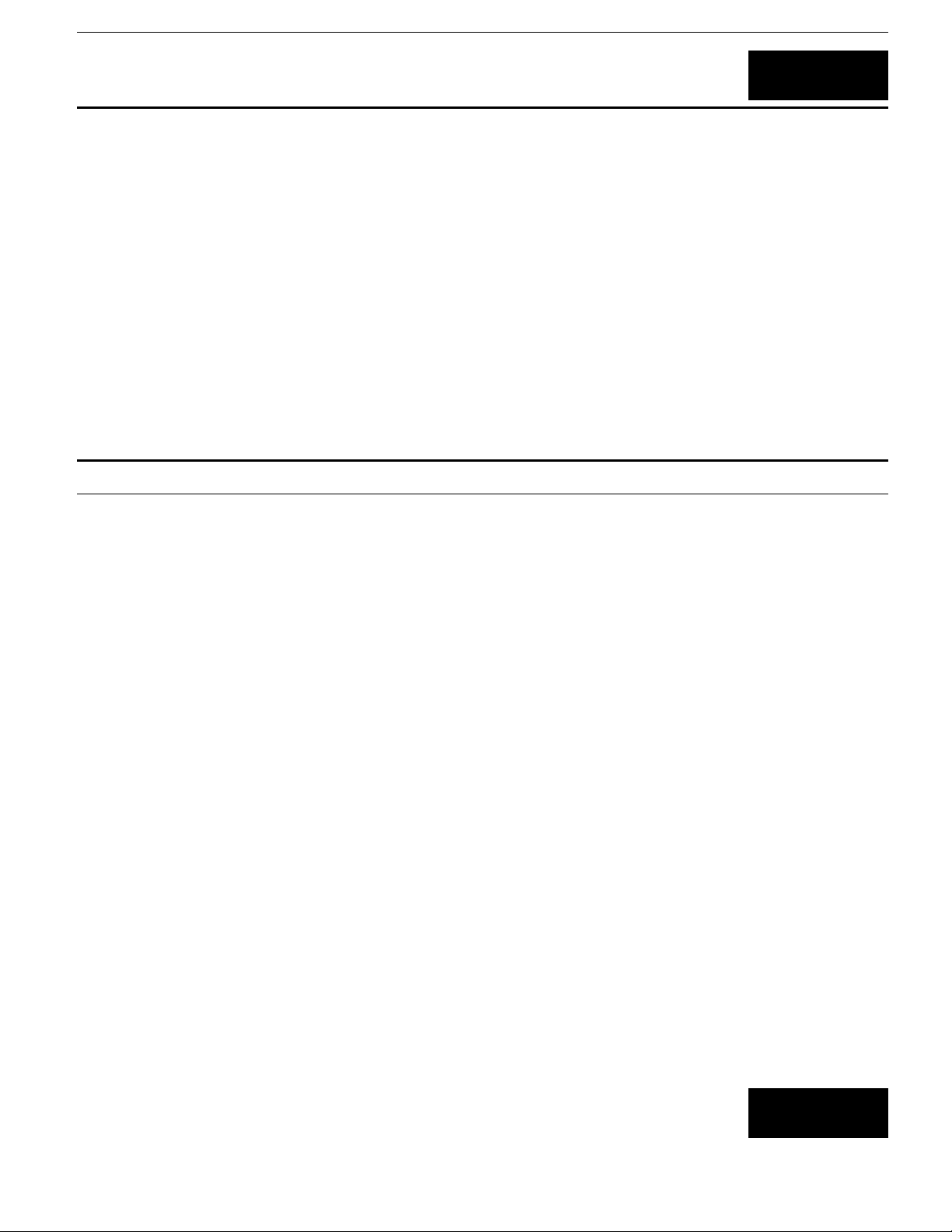
DCM-200 USB/Ethernet Cable Modem
1
Introduction
Thank you for choosing the D-Link DCM-200 digital, two-way DOCSIS 1.0-compliant USB/Ethernet Cable Modem.
The DCM-200 provides customers with high-speed access to the Internet through the cable TV (CATV) network. It
works on any cable system that complies with MCNS DOCSIS specifications and provides a high-bandwidth
connection to the Internet. It can download Web pages almost instantly, transfers files at exceptionally fast speeds,
and delivers real-time video and music with unsurpassed quality.
The DCM-200 modem digitizes data and sends it over the cable at up to 10.2 Mbps and can receive transmissions at
up to 42.88 Mbps. To give you an idea of just how fast this is, digitized television quality video and audio are
transmitted together at about 3 Mbps.
The DCM-200 includes both a USB cable interface and a standard RJ-45 port for a 10BASE-T connection to a
computer or computer network. When properly configured these connections allow simultaneous data transfers to
an existing IP data network or the Internet via the cable company’s network.
Features
Designed for versatility and performance, the USB/Ethernet Cable Modem provides the following:
Product Features
♦ MCNS/DOCSIS 1.0 compliant
♦ DOCSIS 1.1 upgradeable from DOCSIS 1.0 by software
♦ Building MCNS MIB
♦ Frequency Agility
♦ DES Encryption and Decryption
♦ Automatic Signal Power Recognition/Adjustment
♦ Baseline Privacy Interface
♦ QPSK/16 QAM Upstream Modulation
♦ 64/256 QAM Downstream Modulation
♦ USB 1.1 compliant
2
Page 6
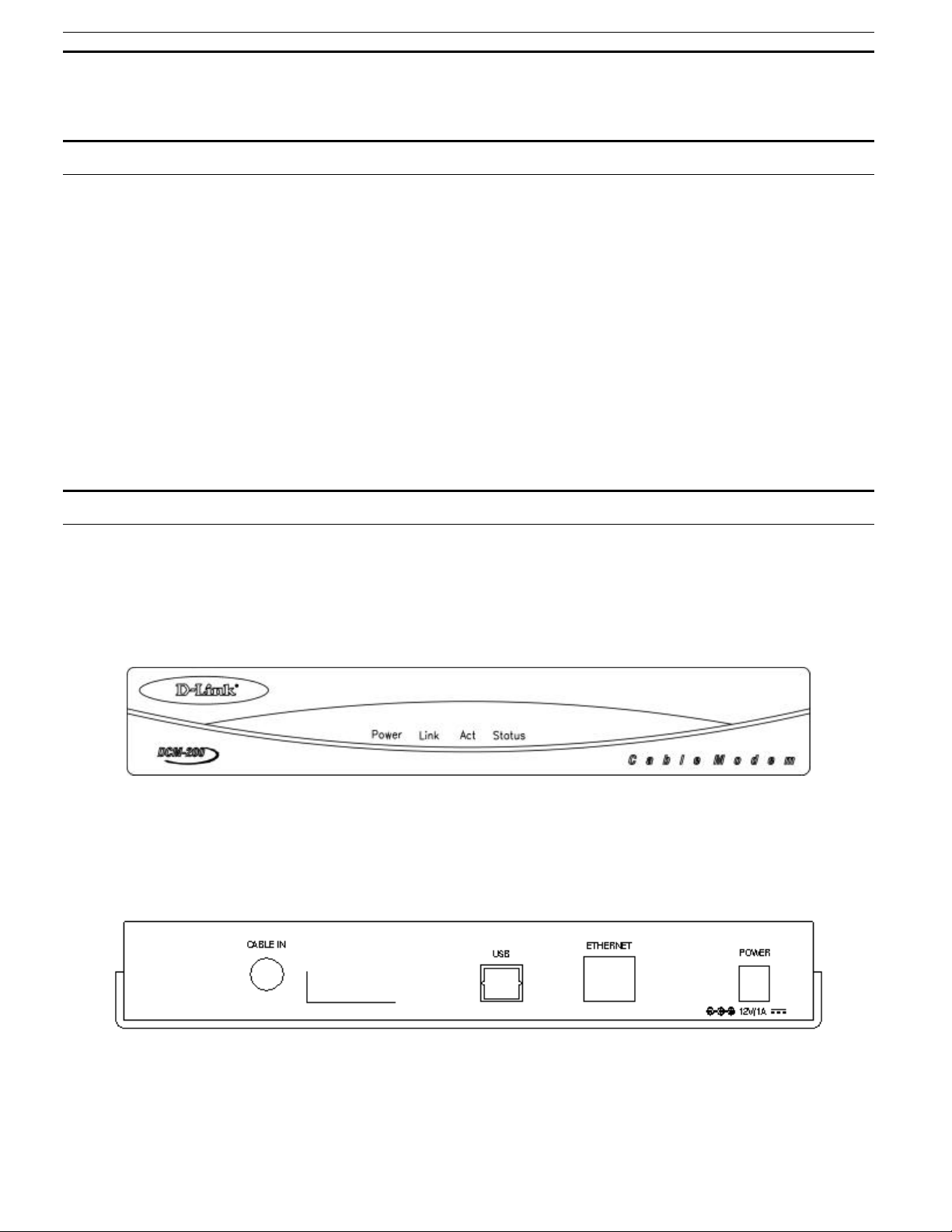
DCM-200 USB/Ethernet Cable Modem
Contents and Identification
Contents
Open the shipping carton and carefully remove all items. In addition to this User's Manual, ascertain that you
have:
♦ DCM-200 USB/Ethernet Cable Modem
♦ DCM-200 driver diskette
♦ External power adapter
♦ USB cable
♦ Category 5 Ethernet cable
♦ Quick Install Guide
If any item is found missing or damaged, please contact your local reseller or D-Link directly at one of the
offices listed at the rear of the manual for replacement.
Identifying External Components
This section identifies all the major external components of the device. Both the front and rear panels are shown
below followed by a description of each panel feature. The indicator panel is described in detail in the next chapter.
Front Panel
The figure below shows the front panel of the device.
♦ LED Indicator Panel Refer to the next chapter, “Understanding Indicators,” for detailed information
about each of the DCM-200’s LED indicators.
Rear Panel
The figure below shows the rear panel of the device.
Page 7
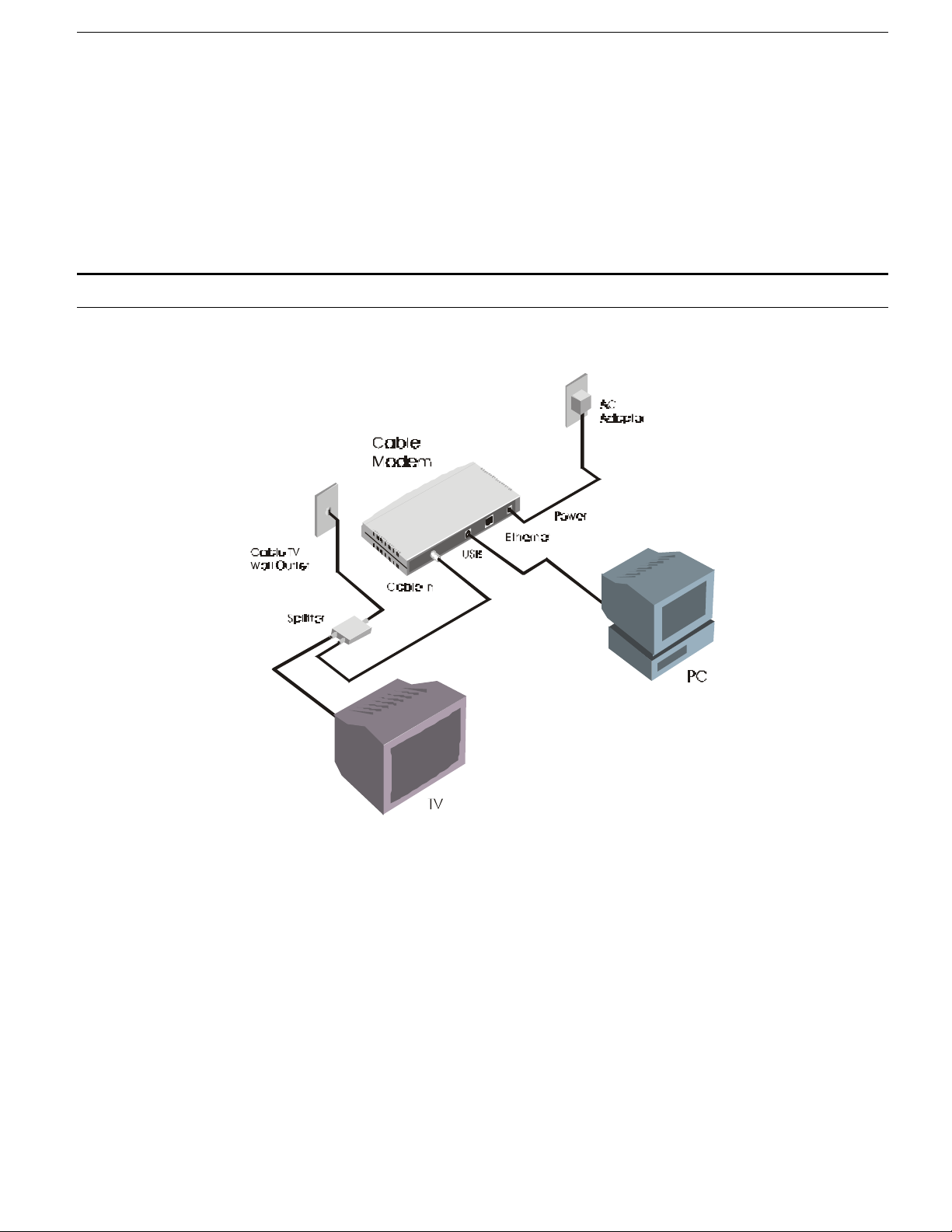
DCM-200 USB/Ethernet Cable Modem
♦ AC Power Connector For the included power adapter, if you use a power adapter other than the one
included with the product, please make sure it has a DC output of 12V/1A.
♦ Ethernet 10BASE-T Port The 10BASE-T Ethernet port is fitted with an RJ-45 connector used to connect
the DCM-200 to a LAN device (hub, switch, PC, etc.). This port accepts Category 5 or better UTP cabling
with an RJ-45 connector.
♦ Cable In This jack is used to connect the DCM-200 to the splitter. This connection is achieved using a
length of cable TV wire supplied by your cable company during installation.
♦ USB Port Connect this port on the DCM-200 directly to your PC.
Connection Architecture
In order for you to enjoy the benefits of your Cable Modem, your PC and TV must be properly connected to the cable
TV wire. The following diagram illustrates a typical PC/TV installation.
♦ Cable TV Wall Outlet This is the normal cable TV wall outlet installed by your cable company. If you
plan to connect both your TV and your computer to the cable TV wire, the cable TV wall outlet should
connect to a splitter.
♦ Splitter This unit, usually provided by your cable TV company during installation, splits the signal onto a
second wire. The two wires coming out of the splitter can be connected to your TV (or set-top box), and the
cable modem.
NOTE: 1. If your cable TV company does not provide a splitter or you chose to buy your own, make sure
you get one with sufficient frequency range (the range should be printed on the splitter). A
range of 5 to 1000 MHz should be adequate. The splitter should provide EMI isolation.
2. Only one splitter should be placed between the point where the cable TV line enters the house
and the Cable Modem/PC (see figure above). If you have multiple TVs, split the line between the
first splitter and the TV, not the line between the splitter and the Cable Modem.
3. WARNING: Do not use amplifiers in the line leading to your Cable Modem. Not only do most
amplifiers only amplify incoming signals, while your Cable Modem receives and sends signals,
but they are also likely to distort cable modem signals.
Page 8
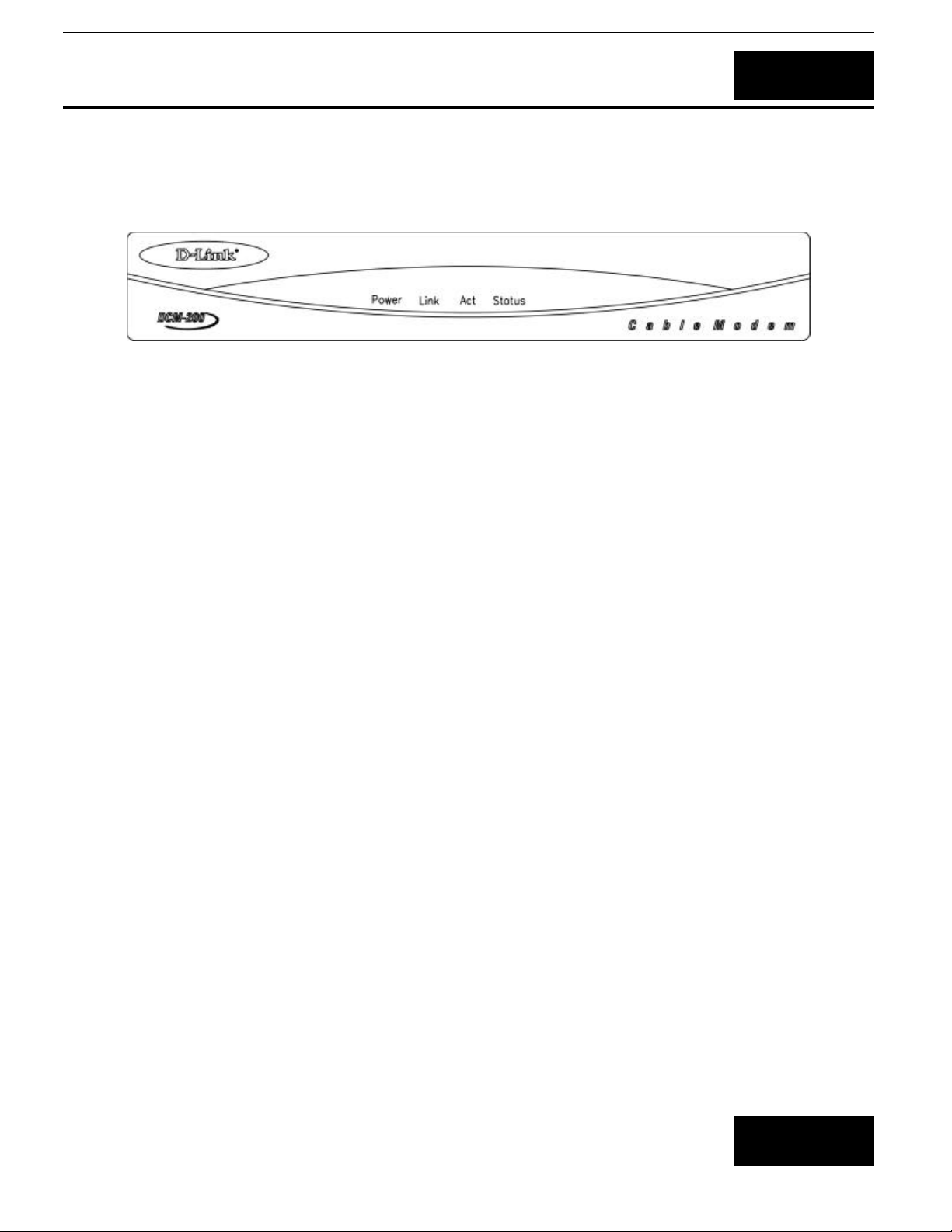
DCM-200 USB/Ethernet Cable Modem
Understanding Indicators
Before setting up your USB/Ethernet Cable Modem for the first time, take a few minutes to look over this section
and familiarize yourself with the front panel LED indicators depicted below.
♦ Power This LED is lit red when the device is receiving power; otherwise, it is unlit.
♦ Link This LED is lit green to indicate that a valid connection exists between the Ethernet port on the Cable
Modem and your PC. If it is unlit, there is no valid connection.
♦ Act A blinking green LED indicates that traffic activity is passing through your cable modem port.
♦ Status This LED is lit green when either the USB or Ethernet cable is successfully connected to your PC
and a traditional coaxial cable is connected to your Cable Modem tuner. This indicates a successful
connection with CMTS. The LED will now start quickly blinking as the DCM-200 attempts to lock a
downstream frequency. If this is successful, the LED will begin to blink slowly. This indicates the modem is
waiting for authentication, setting up an upstream connection, requesting an IP through DHCP, and then
requesting a configuration file through TFTP to establish contact, in that order. When the blinking stops
and the LED remains steady, the Cable Modem is ready to transmit data through the CATV network.
3
NOTE: If a powered-up device is connected to a port and the port’s Link status indicator is unlit, the most
probable cause is a cabling or connection problem (for example, the wrong cable type or a bad contact)
or a device malfunction. .
Powering Up the First Time
You must allow at least 1 to 3 minutes to power up the first time because the DCM-200 must find and secure a
connection.
4
Page 9
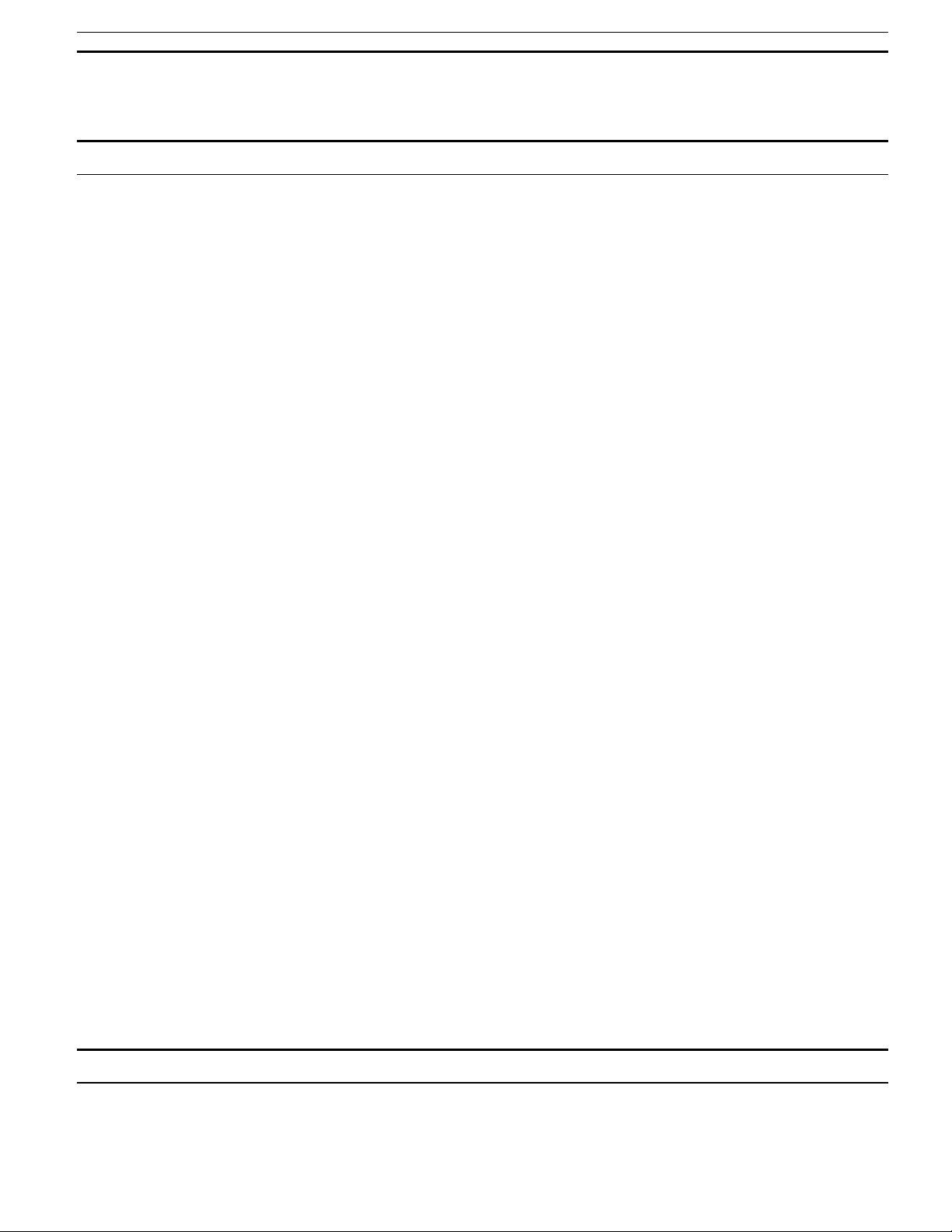
DCM-200 USB/Ethernet Cable Modem
Setting Up the Device
Before You Start
Local Cable Service
You will need to establish two-way service with your local cable operator in order to access the Internet with this
modem. They will assist you in setting up the modem to operate on their network.
In order for your modem to communicate with the cable service network server it will first need to be able to
identify the cable modem. The Cable Media Access Control (CMAC) address is a unique number that is used for the
purpose of identifying the modem on the network. The CMAC address is found on the rear panel of the modem. You
may be required to provide this information to your cable service operator. For convenient reference you can write
the CMAC address in the space provided below.
CMAC address ______________________________________
System Requirements
The capabilities and limitations of your computer equipment and configuration can affect the overall performance of
your Internet connection.
The DCM-200 USB/Ethernet Cable Modem is designed to work with the following operating systems:
♦ Windows 98/98 SE (Second Edition)
♦ Windows 2000
♦ Windows ME (Millennium Edition)
♦ Active Ethernet Port or NIC installed
♦ TCP/IP installed on all devices
All computers not using the USB interface that are connected to the modem must have either an active Ethernet
interface or network interface card (NIC) installed. You will need to enable TCP/IP protocol on each computer.
TCP/IP should already be installed in any computer with an active Ethernet interface. The instructions for
installing TCP/IP vary depending on the type of system used. These instructions will be included with the NIC or
discussed in the computer’s manual if your PC comes equipped with an Ethernet port. Your cable operator may
have additional instructions for TCP/IP configuration that must be followed.
Installation
The installation of the DCM-200 USB/Ethernet Cable Modem can be completed in a matter of minutes. Be careful to
insure the cables are properly locked into position. Follow these steps (see the figure of the rear panel in Chapter
Two):
Page 10
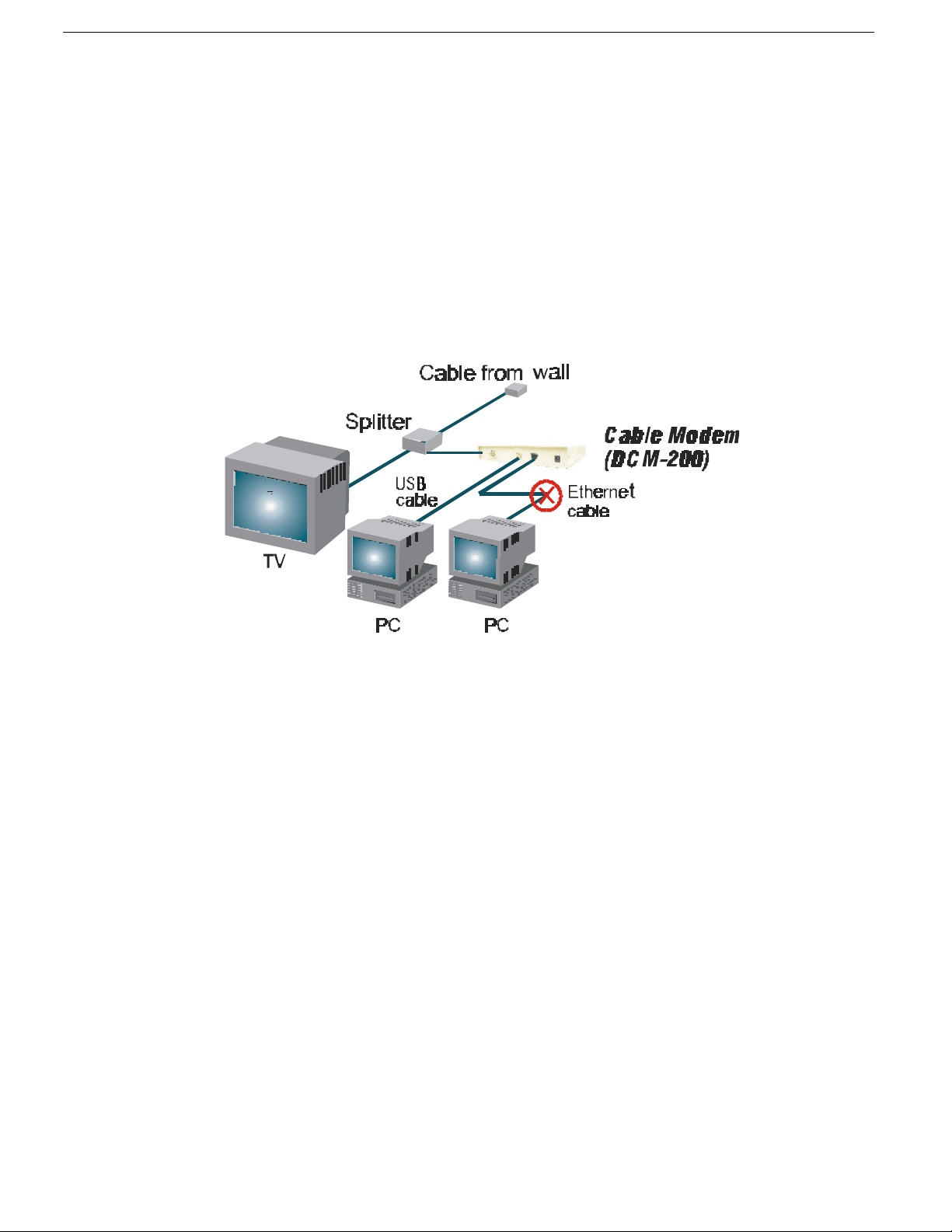
DCM-200 USB/Ethernet Cable Modem
1. Connect the coaxial TV cable to the DCM-200 jack labeled “CABLE IN.”
2. Connect the external power adapter into the connector labeled “POWER” and the other end to the electrical
outlet.
3. Connect one end of the USB cable into one of your PC’s USB ports and the other end into the Cable Modem
connector labeled “USB,” or, in the event a USB port is not available on your PC, connect one end of the
10BASE-T Ethernet cable (Category 5 or better) to one of your PC’s Ethernet ports and the other end into
the DCM-200 connector labeled “ETHERNET.”
After you attach the cables, the operating system of your PC should detect the new device when the DCM-200 is
powered on. The final step is to install a driver for the DCM-200 on either your desktop or laptop computer.
Your setup should look something like this:
Important Notice:
♦ The DCM-200 USB/Ethernet Cable Modem can only work with either the Ethernet port or the USB port at one
time. They CANNOT work simultaneously.
♦ If you connect both the USB port and Ethernet port to different PCs, only the PC connected to the USB port
will be able to get the IP address and establish a link onto the Internet.
♦ If you first connect the DCM-200 to the Ethernet port on your PC and then later connect the USB port, the
Ethernet connection will be dropped and the DCM-200 will begin the process of finding a downstream channel to
lock into by the USB connection. At this juncture the DCM-200 Status LED will start blinking quickly. Once a
channel has been secured, the LED will begin to blink slowly, until the connection has been established. At that
point, the LED will remain lit.
♦ If you have established a connection between the DCM-200 and a USB port on a PC and then later decide to
plug the USB cable into a USB port on another PC, the DCM-200 will restart. See the Status LED entry of the
“Understanding Indicators” chapter for further information.
♦ If you shift the Ethernet cable from one PC to another PC, the second PC will not be able to link onto the
Internet until you reboot the DCM-200 by unplugging the power cord and then reinserting it into the DCM-200.
Windows 98/98 SE (Second Edition)
If your PC is running Windows 95/98/98 SE, it should detect the new hardware automatically. However, if it does
not, please follow the steps below to install the necessary driver:
1. Click Start-> Settings-> Control Panel-> Add New Hardware. The following window will open:
Page 11

DCM-200 USB/Ethernet Cable Modem
2. Click Next > on the window above.
3. Select “Search for the best driver for your device (Recommended).” and then click Next >.
Page 12

DCM-200 USB/Ethernet Cable Modem
4. Check () “Floppy disk drives” and then click Next >.
5. Select “The updated driver (Recommended) D-Link USB Cable Modem” and then click Next >.
Page 13

DCM-200 USB/Ethernet Cable Modem
6. If a warning message as the following appears, insert the installation disk and click OK.
7. Indicate the location of driver by typing a:\ in the space of “Copy files from:”
8. Click OK to allow Windows to install the driver for your USB Cable Modem.
Page 14

DCM-200 USB/Ethernet Cable Modem
9. Once the necessary driver files have been copied, the following window will be displayed. In the event of a
version conflict, we recommend keeping all previous versions.
10. Click Finish to complete the driver installation procedure. The DCM-200 is now installed.
11. Before you can begin using the USB/Ethernet Cable Modem, you must reboot your PC. Click “Yes” to
proceed with this operation.
Page 15

DCM-200 USB/Ethernet Cable Modem
Windows 2000
If your PC is running Windows 2000, it will automatically detect the new hardware through a series of windows
displayed below. Follow the steps described below to add the driver for the USB/Ethernet Cable Modem.
1. Once the USB cable is connected to the USB interface, the following window will be displayed:
2. Click Next >.
3. Select “Search for a suitable driver for my device (recommended)” and then click Next >
Page 16

DCM-200 USB/Ethernet Cable Modem
4. Check () “Floppy disk drives” and then click Next >.
5. Click Next > to allow Windows to install the driver for your USB/Ethernet Cable Modem.
Page 17

DCM-200 USB/Ethernet Cable Modem
6. Click Yes to continue.
D-Link USB Cable Modem
D-Link USB Cable Modem
7. Click Finish to complete the driver installation procedure. The DCM-200 is now installed.
Page 18

DCM-200 USB/Ethernet Cable Modem
Windows ME (Millennium Edition)
If your PC is running Windows ME, it will automatically detect the new hardware through a series of windows
displayed below. Follow the steps described below to add the driver for the USB/Ethernet Cable Modem.
1. Once the USB cable is connected to the USB interface, the following window will be displayed:
2. Select “Automatic search for a better driver (Recommended).” and then click Next >.
3. The following window will appear:
4. Once the necessary driver files have been copied, the following window will be displayed. In the event of a
version conflict, we recommend keeping all previous versions.
Page 19

DCM-200 USB/Ethernet Cable Modem
5. Click Finish to complete the driver installation procedure. The DCM-200 is now installed.
6. Please note that before you can begin using the USB/Ethernet Cable Modem, you must reboot your PC.
Page 20

DCM-200 USB/Ethernet Cable Modem
Important Rules for Safe Operation
Your DCM-200 USB/Ethernet Cable Modem has been designed and manufactured to meet high standards of quality
and safety. This section lists important information that will help assure your enjoyment and proper use of the
cable modem and accessory equipment. Please read them carefully before operating and using your DCM-200.
♦ Read and Follow Instructions - Read all the operating instructions before operating the modem. Follow
all operating instructions.
♦ Ventilation - Openings in the housing of your cable modem are necessary for ventilation to protect it from
overheating. Do not block or cover these openings. Do not place this product in an enclosed area such as a
bookcase, unless you can provide proper ventilation. Never place this product over or near a heat source
such as a heat register, amplifier, steamer or stove.
♦ Do Not Use Near Water - Do not use this product near water-for example, near a bathtub, toilet or sink.
♦ Placement - Do not place this product on an unstable surface. The product may fall, causing serious injury
to a child or adult, as well as serious damage to the product.
♦ Disconnecting Cable - Do not disconnect cable wire from your cable modem while the power to your
modem is on.
♦ Unplug Power Before Cleaning - Do not use liquid cleaner or aerosol cleaner. Use a damp cloth for
cleaning.
♦ Keep Objects Out of Openings - Never push objects of any kind into this product through openings, as
they may touch dangerous voltage or cause unit to short circuit, which can result in a fire or electric shock.
Never spill liquid on the product.
♦ Protect From Lightning - For added protection for this product during a lightning storm, or when it is
left unattended and unused for long periods of time, unplug it from the wall outlet, and disconnect the cable
system. This will prevent damage to the product due to lightning and power line surges.
♦ Do Not Remove Covers - Do not attempt to service this product yourself, as opening or removing covers
may expose you to dangerous voltage or other hazards. Refer all servicing to qualified service personnel.
Refer Servicing to Qualified Service Personnel Under the Conditions Listed Below:
♦ If the power cord or plug is damaged
♦ If liquid has been spilled or objects have fallen into the product
♦ If the product has been exposed to rain or water
♦ If the product does not operate normally by following the operating instructions
♦ If the product has been dropped or the product housing has been damaged
♦ If the product exhibits a distinct change in performance, such as the inability to perform basic functions
Page 21

DCM-200 USB/Ethernet Cable Modem
5
Troubleshooting
If your USB/Ethernet Cable Modem has been properly set up it is unlikely that you should experience any problems
with it under normal circumstances. However, we list here some possible solutions to problems that you might
experience.
Problem Possible Solution
Cannot access
Internet or e-mail
service.
Status LED
indicator blinks
continuously.
LED indicators
appear to be
normal but
Internet access
can not be
established
Check all connections. Make sure the cable TV line and either the
USB cable or the Ethernet (RJ-45) cable are securely connected at all
points. Make sure the AC power adapter is plugged into the device and
the power source. Check the LED indicators to see that the Power,
Link and Status indicators are steadily lit for an Ethernet-connected
device, or the Power and Status indicators are steadily lit for a USB-
connected device.
Contact your cable service operator to verify that your account is up to
date and that you have two-way service.
There may be a problem with your NIC. Refer to the literature for the
NIC to find a possible solution.
The TCP/IP configuration for the computer may be incorrect. Doublecheck to see that these network settings comply with the instructions
given by the cable service operator. Call your cable company to make
they have given you the proper settings.
Check the cable line connection. If this is secure then there may be a
weak signal coming from the central office. Report the problem to
your cable operator if the cable connection appears to be OK.
Try to establish a new communication with your cable operator’s
central office. This can be accomplished by powering off the computer
and turning it back on.
The TCP/IP configuration for the computer may be incorrect.
The PC Link light
is not green. The
light is off.
The power light is
not on
The modem is not detecting the Network Interface Card. Make sure
the cables are firmly attached to the network card in the back of your
computer and the modem as well.
Try replacing the Ethernet cable or the network card with known
working components.
Run diagnostic program that came with your network card.
If this is a card that we support, troubleshoot the NIC. Otherwise,
contact the organization that installed or manufacturers the card.
Check to make sure the power cable is firmly plugged into the cable
modem. Also, make sure that the power converter is plugged into a
functional socket.
Change outlets with one you know to have power.
Replace Cable Modem.
Note: If your TV’s picture quality is diminished when the USB/Ethernet Cable Modem is in operation, you may
need to contact your Cable TV operator to obtain a High Pass Filter. This should be placed between the
Page 22

DCM-200 USB/Ethernet Cable Modem
splitter and the TV (or if you have a digital set-top box, between the splitter and the set-top box that
precedes the TV).
Contacting Technical Support
D-Link provides free technical support for customers within the United States.
U.S. customers can contact D-Link technical support through our web site,
e-mail, or by phone.
United States technical support is available Monday through Friday from 6:00 a.m. to 6:00 p.m.
(PST).
Web:
http://www.dlink.com
Email:
support@dlink.com
Phone:
949-788-0805 (option #4)
If you are a customer residing outside of the United States, please refer to the list of DLink locations that is included in this manual.
Thank you for purchasing this product. We like to receive feedback from our customers
concerning our products. Please take a moment to visit our web site. You can register your
purchase on-line, learn more about the newest networking products, and let us know the things
your new network has empowered you to do.
Page 23

DCM-200 USB/Ethernet Cable Modem
Offices
AUSTRALIA D-LINK AUSTRALIA
URL: www.dlink.com.au E-MAIL: support@dlink.com.au, info@dlink.com.au
CANADA D-LINK CANADA
CHILE D-LINK SOUTH AMERICA
TEL: 56-2-232-3185 FAX: 56-2-232-0923 URL: www.dlink.cl E-MAIL: ccasassu@dlink.cl, tsilva@dlink.cl
CHINA D-LINK CHINA
DENMARK D-LINK DENMARK
EGYPT D-LINK MIDDLE EAST
FRANCE D-LINK FRANCE
GERMANY D-LINK Central Europe/D-Link Deutschland GmbH
INDIA D-LINK INDIA
ITALY D-LINK ITALIA
JAPAN D-LINK JAPAN
RUSSIA D-LINK RUSSIA
SINGAPORE D-LINK INTERNATIONAL
S. AFRICA D-LINK SOUTH AFRICA
SWEDEN D-LINK SWEDEN
TAIWAN D-LINK TAIWAN
U.K. D-LINK EUROPE
U.S.A. D-LINK U.S.A.
Unit 16, 390 Eastern Valley Way, Ro seville, NSW 2069, Australia
TEL: 61-2-9417-7100 FAX: 61-2-9417-1077
TOLL FREE: 1800-177-100 (Australia), 0800-900900 (New Zealand)
#2180 Winston Park Drive, Oakville, Ontario, L6H 5W1 Canada
TEL: 1-905-829-5033 FAX: 1-905-829-5095 BBS: 1-965-279-8732 FREE CALL: 1-800-354-6522
URL: www.dlink.ca E-MAIL: techsup@dlink.ca FTP: ftp.dlinknet.com
Isidora Goyeechea 2934 of 702, Las Condes, Santiago – Chile S.A.
2F., Sigma Building, 49 Zhichun Road, Haidian District, 100080 Beijing, China
TEL: 86-10-88097777 FAX: 86-10-88096789
URL: www.dlink.com.cn
Naverland 2, DK-2600 Glostrup, Copenhagen, Denmark
TEL:45-43-969040 FAX:45-43-424347 URL: www.dlink.dk
E-MAIL: info@dlink.dk
7 Assem Ebn Sabet Street, Heliopolis Cairo, Egypt
TEL: 202-2456176 FAX: 202-2456192 URL: www.dlink-me.com
E-MAIL: support@dlink-me.com, fateen@dlink-me.com
Le Florilege #2, Allee de la Fresnerie
78330 Fontenay le Fleury France
TEL: 33-1-302-38688 FAX: 33-1-3023-8689 URL: www.dlink-france.fr
E-MAIL: info@dlink-france.fr
Schwalbacher Strasse 74
D-65760 Eschborn, Germany
TEL: 49-6196-77990 FAX: 49-6196-7799300
URL: www.dlink.de BBS: 49-(0)6192-971199 (Analog) 49-(0)6192-971198 (ISDN)
INFO LINE: 00800-7250-0000 (toll free) HELP LINE: 00800-7250-4000 (toll free)
REPAIR LINE: 00800-7250-8000 E-MAIL: info@dlink.de
Plot No.5, Kurla-Bandra Complex Road,
Off Cst Road, Santacruz (E), Bombay - 400 098 India
TEL: 91-22-652-6696 FAX: 91-22-652-8914 URL: www.dlink-india.com
E-MAIL: service@dlink.india.com
Via Nino Bonnet No. 6/b, 20154 Milano, Italy
TEL: 39-02-2900-0676 FAX: 39-02-2900-1723 URL: www.dlink.it
E-MAIL: info@dlink.it
10F, 8-8-15 Nishi-Gotanda, Shinagawa-ku, Tokyo 141, Japan
TEL: 81-3-5434-9678 FAX: 81-3-5434-9868 URL: www.d-link.co.jp
E-MAIL: kida@d-link.co.jp
Michurinski Prospekt 49, 117607 Moscow, Russia
TEL: 7-095-737-3389, 7-095-737-3492 FAX: 7-095-737-3390
URL: www.dlink.ru E-MAIL: vl@dlink.ru
1 International Business Park, #03-12 The Synergy, Singapore 609917
TEL: 65-774-6233 FAX: 65-774-6322
URL: www.dlink-intl.com E-MAIL: info@dlink.com.sg
102-106 Witchhazel Avenue, Einetein Park 2, Block B,
Highveld Technopark Centurion, South Africa
TEL: 27(0)126652165 FAX: 27(0)126652186
URL: www.d-link.co.za E-MAIL: attie@d-link.co.za
P.O. Box 15036, S-167 15 Bromma Sweden
TEL: 46-(0)8564-61900 FAX: 46-(0)8564-61901 E-MAIL: info@dlink.se
URL: www.dlink.se
2F, No. 119 Pao-Chung Road, Hsin-Tien, Taipei, Taiwan,
TEL: 886-2-2910-2626 FAX: 886-2-2910-1515 URL: www.dlinktw.com.tw
E-MAIL: dssqa@tsc.dlinktw.com.tw
4th Floor, Merit House, Edgware Road, Colindale, London, NW9 5AB, U.K.
TEL: 44-20-8731-5555 FAX: 44-20-8731-5511
URL: www.dlink.co.uk E-MAIL: info@dlink.co.uk
53 Discovery Drive, Irvine, CA 92618 USA
TEL: 1-949-788-0805 FAX: 1-949-753-7033 INFO LINE: 1-800-326-1688
BBS: 1-949-455-1779, 1-949-455-9616
URL: www.dlink.com E-MAIL: tech@dlink.com, support@dlink.com
Page 24

DCM-200 USB/Ethernet Cable Modem
Page 25

DCM-200 USB/Ethernet Cable Modem
Cable Network Subsystem
RF MAC Protocol:
MCNS/DOCSIS 1.0 Compliant
Security
RSA and MCNS 40/56 bit DES data encryption security
Downstream – Receiver
Demodulation — 64 QAM/256 QAM
Data Speed — 30.342Mbps (64 QAM)/42.88Mbps (256 QAM)
Frequency Range — 91 MHz – 857 MHz
Channel Bandwidth — 6 MHz
A
Specifications
Receive Level — -15dBmV to +15dBmV
Upstream – Transmitter
Modulation — QPSK/16 QAM
Data Speed — 320K, 640K, 1280K, 2560K, 5120Kbps (QPSK)
640K, 1280K, 2560K, 5120K, 10240Kbps (16 QAM)
Frequency Range — 5 MHz to 42 MHz
Channel Bandwidth — 200K, 400K, 800K, 1.6M, 3.2M (Hz)
Transmission Level — +8 to +55dBmV (16 QAM)
Error Correction — Reed-Solomon
Interface
CPE Interface — 10BASE-T Ethernet (RJ45)
RF Interface — F-Type Female 75 ohm connector
USB Interface — USB 1.1 compliant, Type B receptacle
LEDs
+8 to +58dBmV (QPSK)
Power
Link
Act
Status
Power Supply
AC-to-DC power adapter (provided)
DC Input: 12VDC/1A
Page 26

DCM-200 USB/Ethernet Cable Modem
Power Consumption
12W (maximum)
Operating Temperature
32°- 104°F (0°- 40°C)
Operating Humidity
10% - 90%
Storage Temperature
-4°- 140°F (-20°- 60°C)
Dimensions
22 (W) x 174 (D) x 35 (H) mm
Weight
578 grams (1.271b)
EMI Certification
FCC Class B
CE Class B
C-Tic
Page 27

Page 28

DCM-200 USB/Ethernet Cable Modem
LIMITED WARRANTY
D-Link provides this limited warranty for its product only to the person or entity who originally purchased the product
from D-Link or its authorized reseller or distributor.
Limited Hardware Warranty: D-Link warrants that the hardware portion of the D-Link products described below
(“Hardware”) will be free from material defects in workmanship and materials from the date of original retail purchase of
the Hardware, for the period set forth below applicable to the product type (“Warranty Period”) if the Hardware is used
and serviced in accordance with applicable documentation; provided that a completed Registration Card is returned to
an Authorized D-Link Service Office within ninety (90) days after the date of original retail purchase of the Hardware. If a
completed Registration Card is not received by an authorized D-Link Service Office within such ninety (90) period, then
the Warranty Period shall be ninety (90) days from the date of purchase.
Product Type Warranty Period
Product (excluding power supplies and fans)
Power Supplies and Fans One (1) Year
Spare parts and spare kits
One (1) Year
Ninety (90) days
D-Link’s sole obligation shall be to repair or replace the defective Hardware at no charge to the original owner. Such
repair or replacement will be rendered by D-Link at an Authorized D-Link Service Office. The replacement Hardware
need not be new or of an identical make, model or part; D-Link may in its discretion may replace the defective Hardware
(or any part thereof) with any reconditioned product that D-Link reasonably determines is substantially equivalent (or
superior) in all material respects to the defective Hardware. The Warranty Period shall extend for an additional ninety
(90) days after any repaired or replaced Hardware is delivered. If a material defect is incapable of correction, or if D-Link
determines in its sole discretion that it is not practical to repair or replace the defective Hardware, the price paid by the
original purchaser for the defective Hardware will be refunded by D-Link upon return to D-Link of the defective Hardware.
All Hardware (or part thereof) that is replaced by D-Link, or for which the purchase price is refunded, shall become the
property of D-Link upon replacement or refund.
Limited Software Warranty: D-Link warrants that the software portion of the product (“Software”) will substantially
conform to D-Link ’s then current functional specifications for the Software, as set forth in the applicable documentation,
from the date of original delivery of the Software for a period of ninety (90) days (“Warranty Period”), if the Software is
properly installed on approved hardware and operated as contemplated in its documentation. D-Link further warrants
that, during the Warranty Period, the magnetic media on which D-Link delivers the Software will be free of physical
defects. D-Link’s sole obligation shall be to replace the non-conforming Software (or defective media) with software that
substantially conforms to D-Link’s functional specifications for the Software. Except as otherwise agreed by D-Link in
writing, the replacement Software is provided only to the original licensee, and is subject to the terms and conditions of
the license granted by D-Link for the Software. The Warranty Period shall extend for an additional ninety (90) days after
any replacement Software is delivered. If a material non-conformance is incapable of correction, or if D-Link determines
in its sole discretion that it is not practical to replace the non-conforming Software, the price paid by the original
licensee for the non-conforming Software will be refunded by D-Link; provided that the non-conforming Software (and all
copies thereof) is first returned to D-Link. The license granted respecting any Software for which a refund is given
automatically terminates.
What You Must Do For Warranty Service:
Registration Card. The Registration Card provided at the back of this manual must be completed and returned to an
Authorized D-Link Service Office for each D-Link product within ninety (90) days after the product is purchased and/or
licensed. The addresses/telephone/fax list of the nearest Authorized D-Link Service Office is provided in the back of this
manual. FAILURE TO PROPERLY COMPLETE AND TIMELY RETURN THE REGISTRATION CARD MAY AFFECT
THE WARRANTY FOR THIS PRODUCT.
Submitting A Claim. Any claim under this limited warranty must be submitted in writing before the end of the Warranty
Period to an Authorized D-Link Service Office. The claim must include a written description of the Hardware defect or
22
Page 29

DCM-200 USB/Ethernet Cable Modem
23
Software nonconformance in sufficient detail to allow D-Link to confirm the same. The original product owner must
obtain a Return Material Authorization (RMA) number from the Authorized D-Link Service Office and, if requested,
provide written proof of purchase of the product (such as a copy of the dated purchase invoice for the product) before the
warranty service is provided. After an RMA number is issued, the defective product must be packaged securely in the
original or other suitable shipping package to ensure that it will not be damaged in transit, and the RMA number must
be prominently marked on the outside of the package. The packaged product shall be insured and shipped to D-Link,
53 Discovery Drive, Irvine CA 92618, with all shipping costs prepaid. D-Link may reject or return any product that is not
packaged and shipped in strict compliance with the foregoing requirements, or for which an RMA number is not visible
from the outside of the package. The product owner agrees to pay D-Link ’s reasonable handling and return shipping
charges for any product that is not packaged and shipped in accordance with the foregoing requirements, or that is
determined by D-Link not to be defective or non-conforming.
What Is Not Covered:
This limited warranty provided by D-Link does not cover:
Products that have been subjected to abuse, accident, alteration, modification, tampering, negligence, misuse, faulty
installation, lack of reasonable care, repair or service in any way that is not contemplated in the documentation for the
product, or if the model or serial number has been altered, tampered with, defaced or removed;
Initial installation, installation and removal of the product for repair, and shipping costs;
Operational adjustments covered in the operating manual for the product, and normal maintenance;
Damage that occurs in shipment, due to act of God, failures due to power surge, and cosmetic damage; and
Any hardware, software, firmware or other products or services provided by anyone other than D-Link.
Disclaimer of Other Warranties: EXCEPT FOR THE LIMITED WARRANTY SPECIFIED HEREIN, THE PRODUCT IS
PROVIDED “AS-IS” WITHOUT ANY WARRANTY OF ANY KIND INCLUDING, WITHOUT LIMITATION, ANY
WARRANTY OF MERCHANTABILITY, FITNESS FOR A PARTICULAR PURPOSE AND NON-INFRINGEMENT. IF
ANY IMPLIED WARRANTY CANNOT BE DISCLAIMED IN ANY TERRITORY WHERE A PRODUCT IS SOLD, THE
DURATION OF SUCH IMPLIED WARRANTY SHALL BE LIMITED TO NINETY (90) DAYS. EXCEPT AS EXPRESSLY
COVERED UNDER THE LIMITED WARRANTY PROVIDED HEREIN, THE ENTIRE RISK AS TO THE QUALITY,
SELECTION AND PERFORMANCE OF THE PRODUCT IS WITH THE PURCHASER OF THE PRODUCT.
Limitation of Liability: TO THE MAXIMUM EXTENT PERMITTED BY LAW, D-LINK IS NOT LIABLE UNDER ANY
CONTRACT, NEGLIGENCE, STRICT LIABILITY OR OTHER LEGAL OR EQUITABLE THEORY FOR ANY LOSS OF
USE OF THE PRODUCT, INCONVENIENCE OR DAMAGES OF ANY CHARACTER, WHETHER DIRECT, SPECIAL,
INCIDENTAL OR CONSEQUENTIAL (INCLUDING, BUT NOT LIMITED TO, DAMAGES FOR LOSS OF GOODWILL,
WORK STOPPAGE, COMPUTER FAILURE OR MALFUNCTION, LOSS OF INFORMATION OR DATA CONTAINED IN,
STORED ON, OR INTEGRATED WITH ANY PRODUCT RETURNED TO D-LINK FOR WARRANTY SERVICE)
RESULTING FROM THE USE OF THE PRODUCT, RELATING TO WARRANTY SERVICE, OR ARISING OUT OF ANY
BREACH OF THIS LIMITED WARRANTY, EVEN IF D-LINK HAS BEEN ADVISED OF THE POSSIBILITY OF SUCH
DAMAGES. THE SOLE REMEDY FOR A BREACH OF THE FOREGOING LIMITED WARRANTY IS REPAIR,
REPLACEMENT OR REFUND OF THE DEFECTIVE OR NON-CONFORMING PRODUCT.
GOVERNING LAW: This Limited Warranty shall be governed by the laws of the state of California.
Some states do not allow exclusion or limitation of incidental or consequential damages, or limitations on how long an
implied warranty lasts, so the foregoing limitations and exclusions may not apply. This limited warranty provides
specific legal rights and the product owner may also have other rights which vary from state to state.
Trademarks
Copyright 1999 D-Link Corporation. Contents subject to change without prior notice. D-Link is a registered trademark
of D-Link Corporation/D-Link Systems, Inc. All other trademarks belong to their respective proprietors.
Copyright Statement
No part of this publication may be reproduced in any form or by any means or used to make any derivative such as translation, transformation,
or adaptation without permission from D-Link Corporation/D-Link Systems Inc., as stipulated by the United States Copyright Act of 1976.
Page 30

DCM-200 USB/Ethernet Cable Modem
FCC Warning
This equipment has been tested and found to comply with the limits for a Class B digital device, pursuant to part 15 of
the FCC Rules. These limits are designed to provide reasonable protection against harmful interference in a residential
installation. This equipment generates, uses and can radiate radio frequency energy and, if not installed and used in
accordance with the instructions, may cause harmful interference to radio communications. However, there is no
guarantee that interference will not occur in a particular installation. If this equipment does cause harmful interference to
radio or television reception, which can be determined by turning the equipment off and on, the user is encouraged to try
to correct the interference by one or more of the following measures:
-Reorient or relocate the receiving antenna.
-Increase the separation between the equipment and receiver.
-Connect the equipment into an outlet on a circuit different from that to which the receiver is connected.
-Consult the dealer or an experienced radio/ TV technician for help.
CE Mark Warning
This is a Class B product. In a domestic environment, this product may cause radio interference, in which case the user
may be required to take adequate measures.
Warnung!
Dies ist in Produkt der Klasse B. Im Wohnbereich kann dieses Produkt Funkstoerungen verursachen. In diesem Fall
kann vom Benutzer verlangt werden, angemessene Massnahmen zu ergreifen.
Advertencia de Marca de la CE
Este es un producto de Clase B. En un entorno doméstico, puede causar interferencias de radio, en cuyo case, puede
requerirse al usuario para que adopte las medidas adecuadas.
Attention!
Ceci est un produit de classe B. Dans un environnement domestique, ce produit pourrait causer des interférences radio,
auquel cas l`utilisateur devrait prendre les mesures adéquates.
Attenzione!
VCCI Warning
24
Page 31

DCM-200 USB/Ethernet Cable Modem
25
Registration Card
Print, type or use block letters.
Your name: Mr./Ms ____________________________________________________________________________
Organization: ________________________________________________Dept. ____________________________
Your title at organization: ________________________________________________________________________
Telephone:_______________________________________ Fax :________________________________________
Organization's full address: ______________________________________________________________________
________________________________________________________________________________ ____________
Country:_________________________________________________________________________ ____________
Date of purchase (Month/Day/Year):_______________________________________________________________
Product Model Product Serial No. * Product installed in type of
computer (e.g., Compaq 486)
(* Applies to adapters only)
Product was purchased from:
Reseller's name:______________________________________________________________________________
Telephone:_______________________________________ Fax:_______________________________________
Reseller's full address:_________________________________________________________________________
_________________________________________________________________________
_________________________________________________________________________
Answers to the following questions help us to support your product:
1.Where and how will the product primarily be used?
oHome oOffice oTravel oCompany Business oHome Business oPersonal Use
2. How many employees work at installation site?
o1 employee o2-9 o10-49 o50-99 o100-499 o500-999 o1000 or more
3. What network protocol(s) does your organization use?
oXNS/IPX oTCP/IP oDECnet oOthers_____________________________
4. What network operating system(s) does your organization use?
oD-Link LANsmart oNovell NetWare oNetWare Lite oSCO Unix/Xenix oPC NFS o3Com 3+Open
oBanyan Vines oDECnet Pathwork Windows NT Windows NTAS Windows '95
Others__________________________________________
5. What network management program does your organization use?
D-View HP OpenView/Windows HP OpenView/Unix SunNet Manager Novell NMS
NetView 6000 Others________________________________________
6. What network medium/media does your organization use ?
Fiber-optics Thick coax Ethernet Thin coax Ethernet 10BASE-T UTP/STP
100BASE-TX 100BASE-T4 100VGAnyLAN Others_________________
7. What applications are used on your network?
Desktop publishing Spreadsheet Word processing CAD/CAM
Database management Accounting Others_____________________
* Product installed in
computer serial No.
Page 32

DCM-200 USB/Ethernet Cable Modem
8. What category best describes your company?
Aerospace Engineering Education Finance Hospital Legal Insurance/Real Estate Manufacturing
Retail/Chainstore/Wholesale Government Transportation/Utilities/Communication VAR
System house/company Other________________________________
9. Would you recommend your D-Link product to a friend?
Yes No Don't know yet
10.Your comments regarding this product?
26
