Denver MT-703 User Manual

Portable DVD Player
User s Manual’
PORTABLE DVD PLAYER
ADP-730B
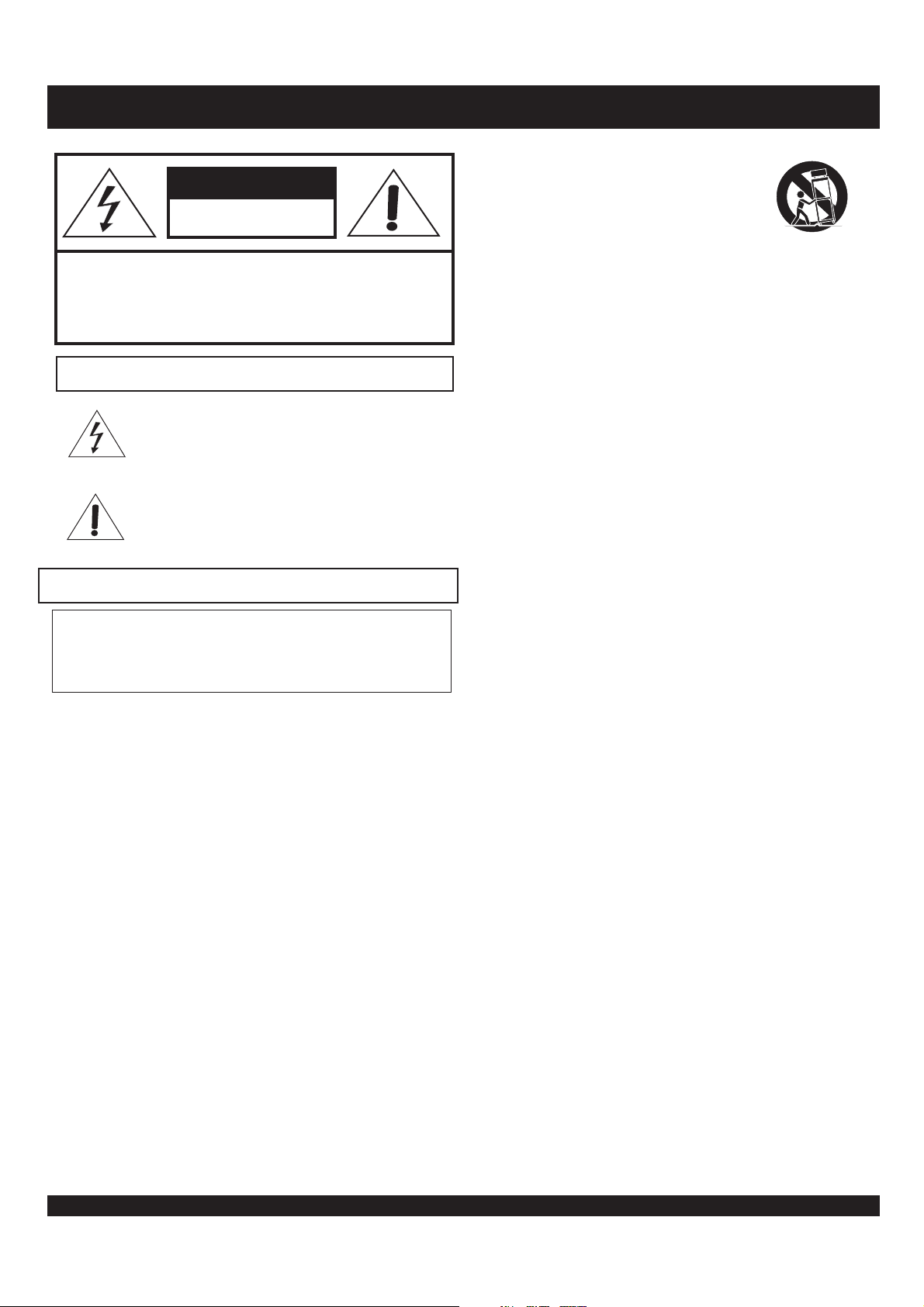
SAFETY INSTRUCTIONS
CAUTION
RISK OF ELECTRIC SHOCK
RISK OF ELECTRIC SHOCK
CAUTION: TO REDUCE THE RISK OF ELECTRIC SHOCK, DO NOT
REMOVE THE COVER (OR BACK). NO USER-SERVICEABLE PARTS
INSIDE. REFER TO QUALIFIED SERVICE PERSONNEL FOR SERVICING.
Explanation of warning symbols
The lightning flash with arrowhead symbol, within an
equilateral triangle, is intended to alert the user to the presence
of not isolated dangerous voltage within the inside of the
product that may be sufficient magnitude to constitute a risk of
electric shock to persons.
The exclamation point within an equilateral triangle is
intended to alert the user to the presence of important
operating and servicing instructions in the literature
accompanying the appliance.
Read the following instructions carefully
WARNING: TO REDUCE THE RISK OF FIRE, ELECTRIC SHOCK OR
ANNOYING INTERFERENCE, DO NOT EXPOSE THIS APPLIANCE TO RAIN
OR MOISTURE AND ONLY USE THE RECOMMENDED ACCESSORIES.
Read these instructions - When using this unit, basic precautions
outlined in this section should always be followed.
Keep these instructions - Retain this user manual for future
reference.
Heed all warnings - Follow all warning labels on the product, and
the safety instructions in this manual.
Follow all instructions - Adhere to the instructions outlined in this
manual and on the unit.
Clean only with a dry cloth - Unplug the unit before cleaning. Do
not use any liquid or detergents for cleaning.
Do not block any ventilation opening. Install in accordance with
the manufacture's instructions.
Do not install near any heat sources such as radiators, heat
registers, stoves, or other apparatus (including amplifiers) that
produce heat.
Do not defect the safety purpose of the polarized plug. A polarized
plug has two blades with one wider than the other. The wide blade
is provided for your safety. If the provided plug does not fit into
your outlet, consult an electrician for replacement of the obsolete
outlet.
Protect the power cord from being walked on or pinched
particularly at plugs, convenience receptacles, and the point where
they exit from the apparatus.
Only use attachments / accessories specified by the manufacturer.
The apparatus shall not be exposed to dripping or splashing and no
objects filled with liquids, such as vases, shall be placed on the
apparatus.
NOT OPEN
DO NOT OPEN
DO
Use only with the cart, stand, tripod, bracket, or
table specified by the manufacturer, or sold with
the apparatus. When a cart is used, use caution
when moving the cart / apparatus combination to
avoid injury from tip-over.
Unplug this apparatus during lightning storms or
when unused for long periods of time.
Refer all servicing to qualified service personnel. Servicing is
required when the apparatus has been damaged in any way, such
as when the power-supply cord or plug is damaged, liquid has
been spilled, objects have fallen into the apparatus, the apparatus
has been exposed to rain or moisture, or when the unit does not
operate normally, or has been dropped.
Power cord protection - To avoid any malfunctions of the unit
and to protect against electric shock, fire or personal injury,
please observe the following:
a) Hold the plug firmly when connecting or disconnecting the
AC power cord to this unit.
b) Do not connect or disconnect the AC power cord with wet
hands.
c) Keep the AC power cord away from heating appliances.
d) Never put any heavy object on the AC power cord.
e) Do not attempt to repair or reconstruct the AC power cord in
any way.
Remove dust, dirt, etc. on the plug at regular intervals.
If the unit has been dropped or otherwise damaged, turn off the
power and disconnect the AC power cord.
If smoke, odors or noises are emitted from the unit, turn off the
power and disconnect the AC power cord.
Placement - Avoid placing the unit in areas of direct sunlight,
heating radiators, closed automobiles, high temperature (over
°°
35 C (95 F)), high humidity (over 90%), excessive dust,
vibration, impact or where the surface is tilted, as the internal
parts may be seriously damaged.
Non-use periods - When the unit is not used, turn the power off.
When the unit is unused for a long period of time, the unit should
be unplugged from the household AC outlet.
No fingers or other objects inside - Touching internal parts of this
unit is dangerous and may cause serious damage to the unit. Do
not attempt to disassemble the unit.
Do not put any foreign object on the disc tray.
Keep away from water and magnets.
Keep the unit away from flower vases, tubs, sinks, etc. If liquids
are spilled into the unit, serious damage could occur.
Keep magnetic objects, such as speakers, distant from the player.
Stacking - Place the unit in a horizontal position and do not place
anything heavy on it.
Do not place the unit on amplifiers or other equipment which
may become hot.
Condensation - Moisture may form on the lens in the following
cases: a) immediately after a heater has been turned on b) in a
steamy or very humid room c) the unit is moved from a cold
environment to a warm one.
If moisture forms inside this unit, it may not operate properly. In
this case, turn off the power and wait about one hour for the
moisture to evaporate.
Noise interference while a broadcast is being received -
depending on the reception condition of the TV, interference may
appear on the TV screen while you are watching a TV broadcast,
if the unit is switched on. This is not a malfunction of the unit or
the TV. To watch a TV broadcast, turn off this unit.
Caution - Use of controls or adjustments or performance of
procedures other than those specified herein may result in
hazardous radiation exposure.
SAVE THESE INSTRUCTIONS
2
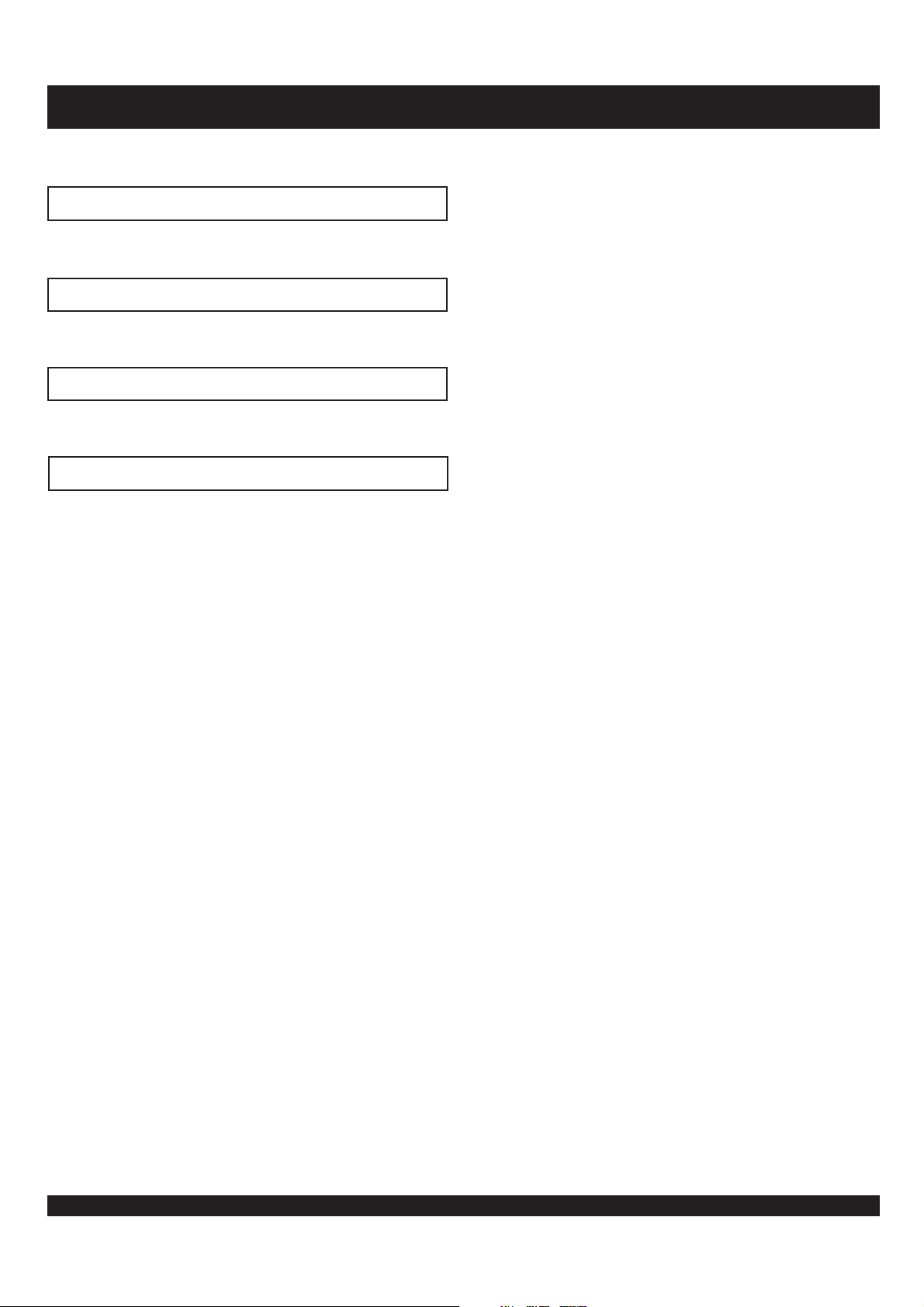
IMPORTANT BATTERY SAFETY PRECAUTIONS
Read these instructions carefully before using the battery.
Charging
Charging shall be less than specified 8.4 V.
•
The battery should be charged within the specified temperature of 0~45 C.
•
Discharging
In order to prevent over-discharging, the battery should discharge between 7.2 to 7.8 V.
•
The battery should be discharged within the temperature 0~60 C.
•
°
Storage
°
The battery should be stored within the temperature•
Keep the battery terminals clean while storing.
•
range of 0~60 C.
°
Others
Do not disassemble the cells and battery.
•
Do not use a damaged battery.
•
Do not expose the battery to fire, or throw the battery into a fire. This may cause the battery to explode.
•
Use the specified charger only.
•
Do not touch the battery terminals with metal objects.
•
Keep out of reach of children.
•
If any electrolyte contacts with your hands or clothes, wash it off thoroughly with water.
•
The battery may present a risk of fire or chemical burn if misused.
•
3
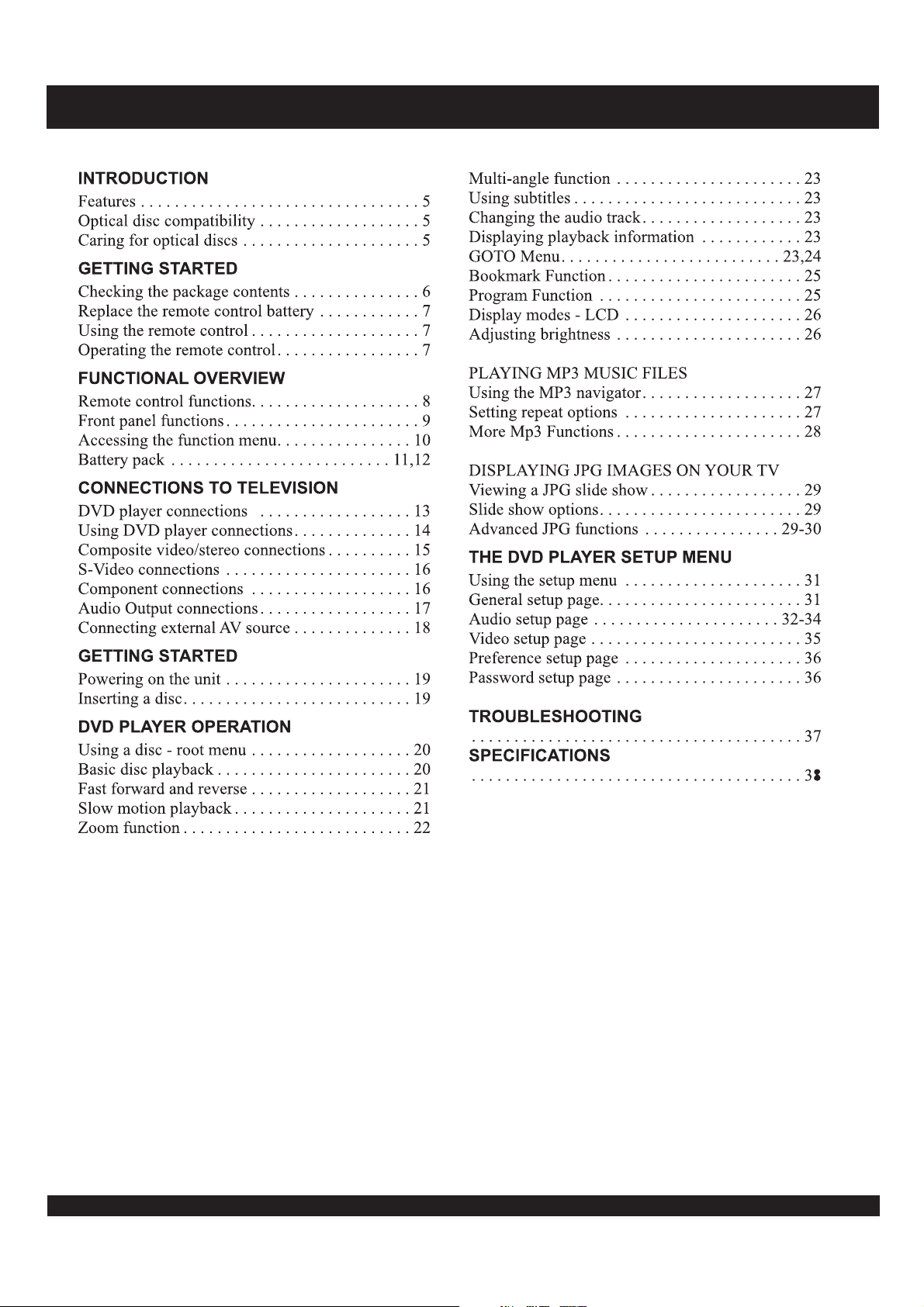
CONTENTS
4
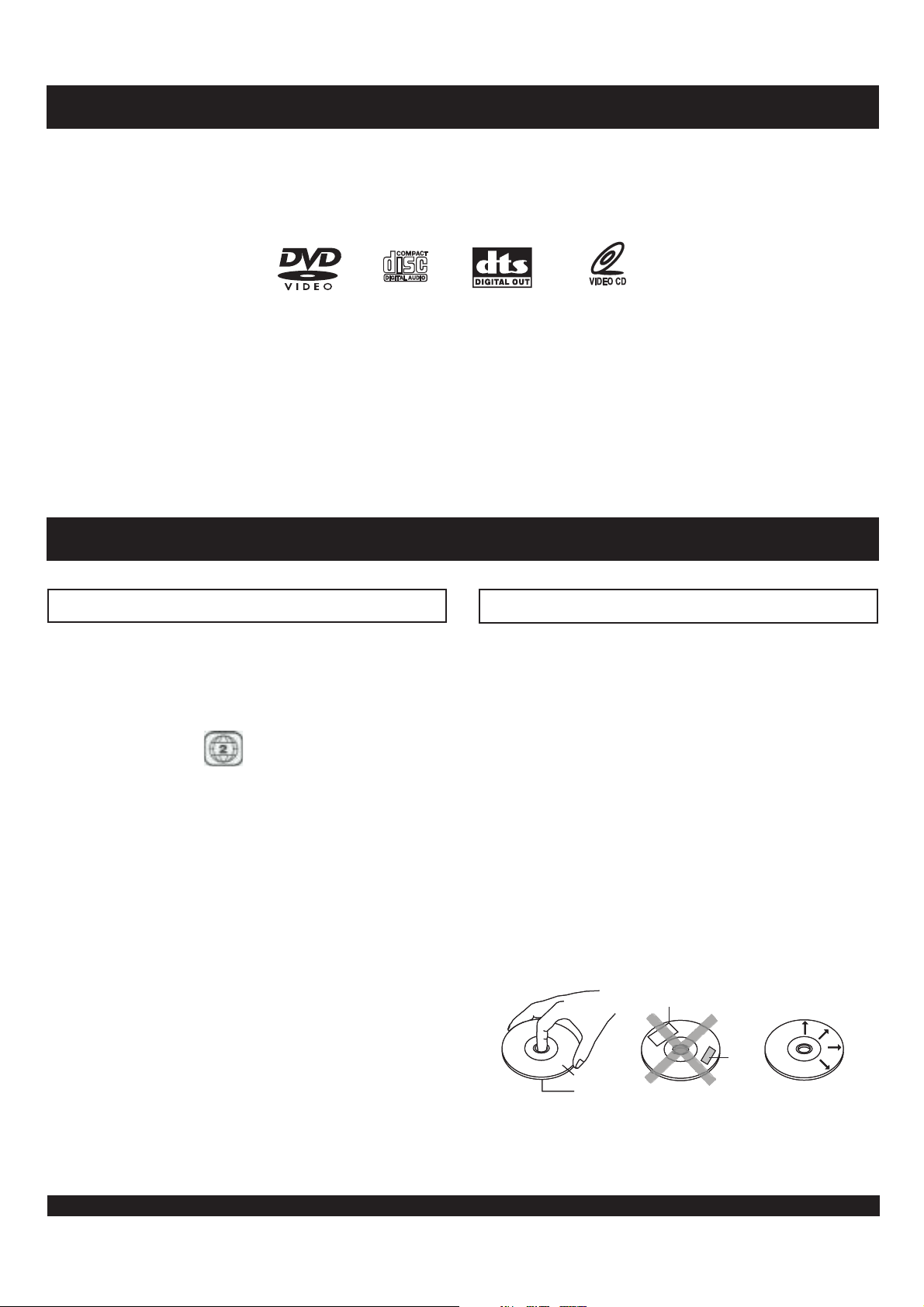
FEATURES
The ADP-730B is a Portable DVD Player with Progressive Scan. It can play your favorite MP3 files or view JPG files
from your digital camera. It s got everything you need to take it out on the open road and when you come back home,
become a part of your home theater system. Now you can start enjoying today s hottest DVD movies with superb
’
TM
Progressive Scan Video with 3:2 pulldown.
Plays DVD, VCD, CD-ROM, MP3, JPG and other
’
disc types.
Component Video, S-Video and Composite Video
Outputs.
Stereo Audio out and Optical digital outputs.
Advanced playback functions: Slow playback, repeat
playback, parental control, MP3 player, JPG player,
screen saver, Zoom In/Out, track selection, on-screen
display and more.
DISC COMPATIBILITY / CARE
Optical disc compatibility
This unit plays DVDs recorded for a particular region.
The region mark on the back of the player must
correspond to that on any DVD discs you wish to play.
Units sold in Europe
marked as shown:
This unit supports CD-R/RW discs recorded with MP3
or JPG files, and VCD format.
MP3 files must be named with the extension .MP3
JPG files must be named with the extension .JPG
JPG images must be saved with standard encoding,
rather than progressive encoding.
Discs created with personal computers may have
“”
problems playing due to differences in recording
software settings, disc formats and other factors.
are coded for Region 2, and
“”
“”
””
Caring for Optical Discs
Hold a disc by the rim or with an index finger in the
central hole. Never touch the signal surface.
Finger prints or stains on the surface of the disc may
cause signal loss.
Use a soft cloth and wipe in a radiating manner from
the center of the disc to the outer rims when cleaning
the disc surface.
Never add labels or adhesive tapes on the discs and be
careful not to scratch or damage the disc surface.
To prevent discs from becoming bent or deformed,
they should be vertically kept in the disc storage case.
To prevent damage, avoid leaving discs in your car,
where they may be subject to direct sunlight and high
temperature.
Do not use any disc accessory to improve the audio
quality, disc protective solutions or lens cleaner. These
products may damage the disc surface.
Labels
Labels
Tape s
Tape s
Labeling Side
Labeling Side
Surface
Surface
5
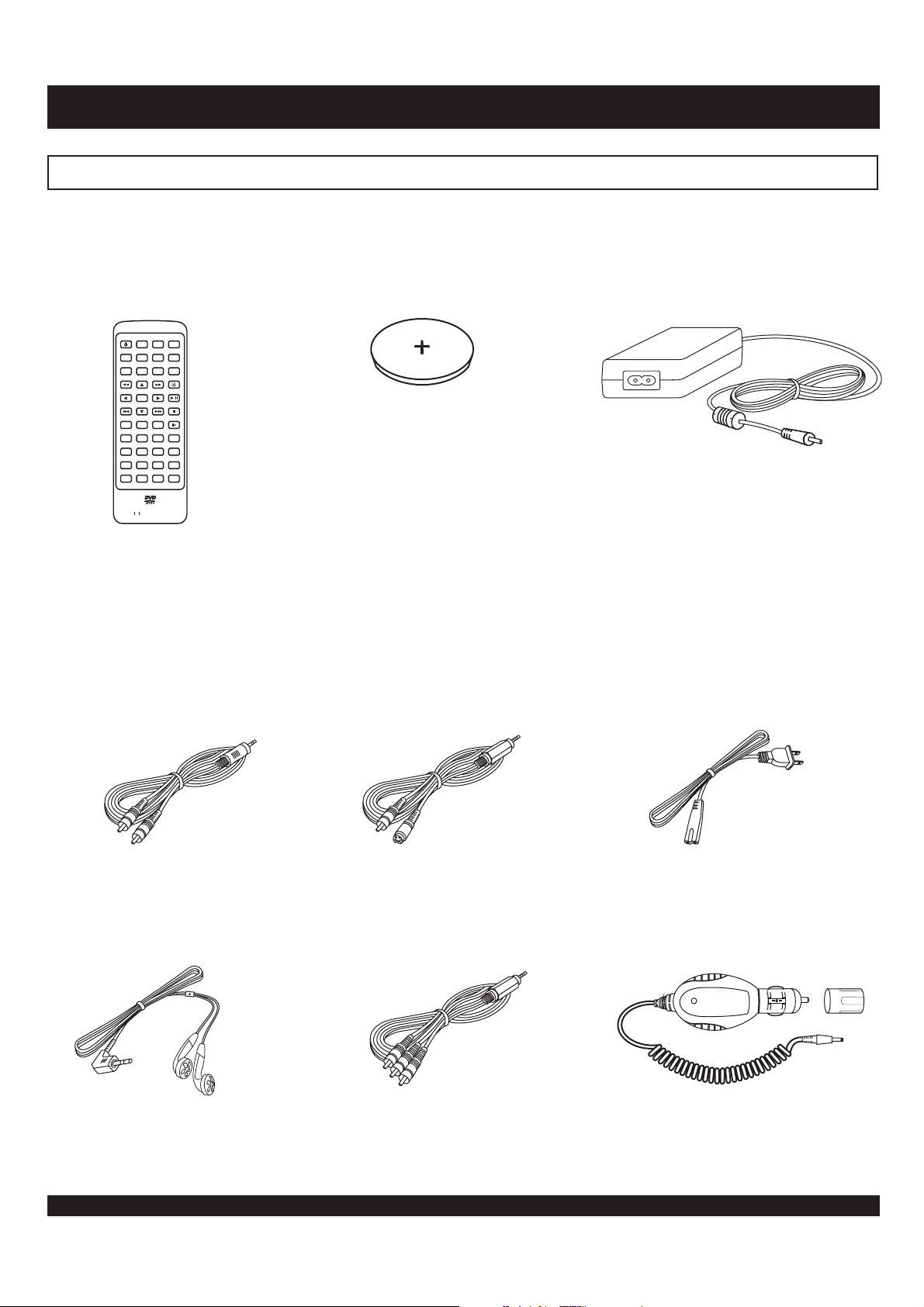
GETTING STARTED
Make sure the package contents are complete
In addition to the DVD player, your package should contain the following accessories. Check the contents of the package carefully, as
some items may be located under the packing foam.
Remote control
/
+
-
TMTM
Stereo Audio Cable
(Analog Stereo)
Remote Control Battery
Composite/S-Video
Video cable
AC Power Converter
Power cord
Earphones
Component Video
Cable (optional)
6
Car Adapter
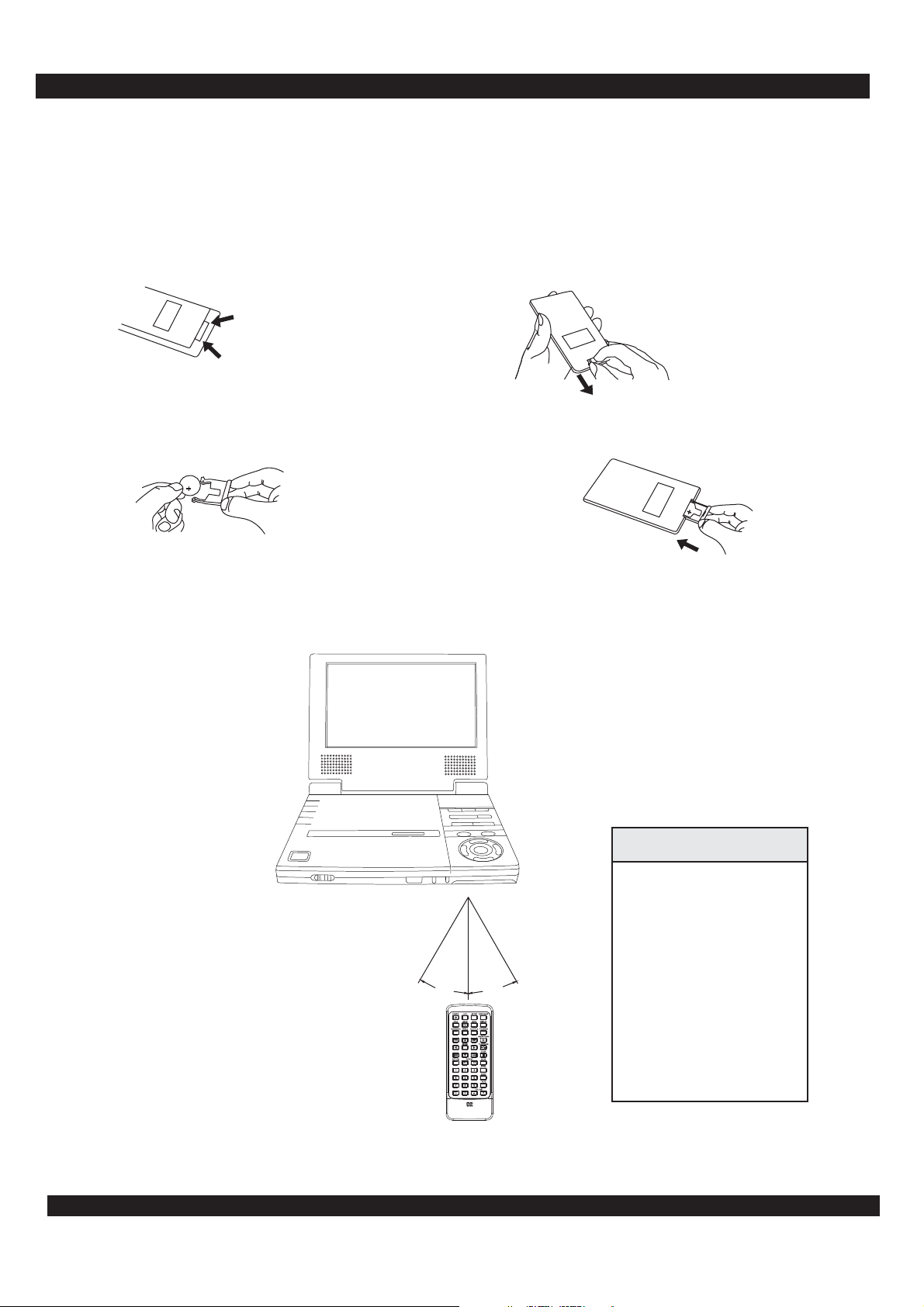
GETTING STARTED
Installing the Battery
If the remote control only operates when you get closer to the DVD Player, it may indicate that the battery is weak. Please
replace the battery (Lithium battery) simultaneously with a new battery of the same type . Please note the
positive (+) side is facing upwards when the remote is held as shown below.
1. Please become familiar with your remote
controller s battery holder parts below.’
2. Grasp the remote with the underside facing upward. Notice the release
clip to the left and handle to the right. To remove the battery holder, place
pressure on the release clip towards the center of the remote,while pulling
the handle out towards you, as the arrows show.
(CR 2025)
Handle
ReleaseClip
3. Use you thumbnail to squeeze the release clip
inward, while at the same time,pull the Handle out
with your index fingernai.
4. Insert new battery into the holder. Make sure that
positive(+) side is facing upwards. Return the
battery holder back into the remote.
RemoteControl
Bottom
RemoteControl
Bottom
Important Notes about the Battery
If the unit will not be used for an extended length of time, it s wise to remove the battery before storage.
The life of the battery depends on the amount of usage. With typical usage, a battery life of approximately 6 months can
’
be expected.
Operation of Remote Control
When using the Remote control, please aim at
the device's remote control sensor, located on the
front of DVD Player. A 30 degree angle is
recommended for best operation.
R
E
AY
L
P
D
V
D
LE
B
A
T
R
O
P
QuickTips
Make sure no objects
are between the remote
and the player.
Similar remote controls
could interfere with the
function of the player.
°
30
°
30
Make sure not to store
the remote upside
down or with any
objects pressing on the
buttons - this could
drain the battery.
7
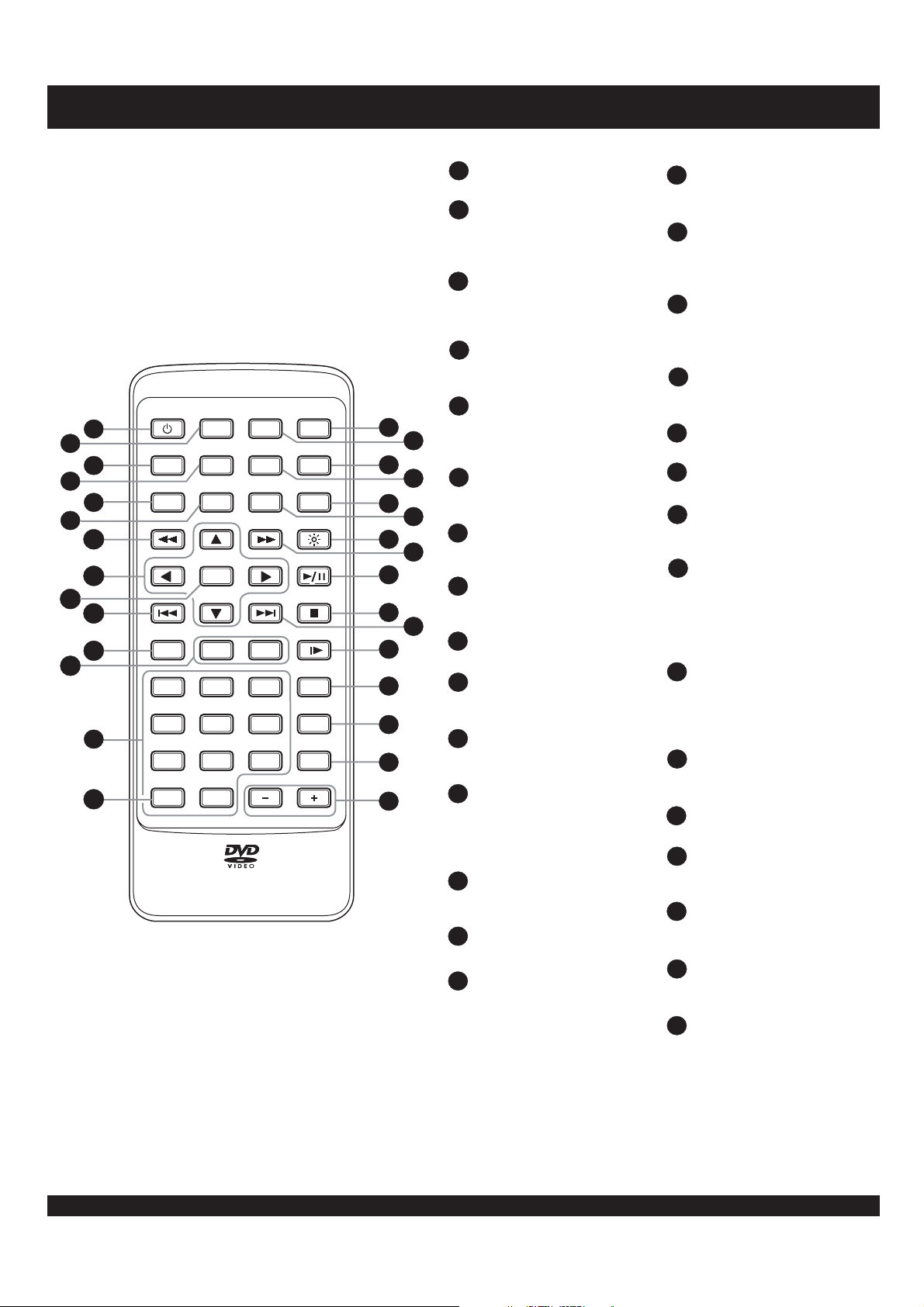
12
12
REMOTE CONTROL FUNCTIONS
1
POWER
Turns the DVD player on or off.
2
LCD
Press to cycle through and select the
11
display mode you wish, includes full,
zoom, wide, normal or off.
3
TITLE
Accesses Menus on DVD Discs. With
VCD discs, turns the PBC function
On/Off.
4
MENU / PBC
Accesses the Title menu on DVD
Discs.
5
POWER
1
2
3
4
5
6
TITLE
BOOKMARK
MENU
ANGLE
7
8
ENTER
9
10
RETURN
11
13
1/ALL
1
4
7
14
LCD
PBC
2
5
8
0C
REPEAT
SETUP
GOTO
SUBTITLE
A-B
3
6
9
DISPLAY
PROGRAM
BRIGHTNESS
PLAY/PAUSE
VOLUME
STOP
SLOW
ZOOM
AUDIO
MUTE
15
17
19
21
23
24
26
27
28
29
30
21
16
18
20
22
25
MONITOR
BOOKMARK
Press to store the current point on the
disc as a bookmark that can be
accessed quickly without searching.
6
ANGLE
Selects between the multiple angle
views on supported DVD's.
7
FAST REVERSE
Scan in fast reverse on DVD's and
other discs.
8
ARROWS
Use to navigate disc menus, on-screen
setup menu, etc.
9
ENTER
Selects options in menus.
10
SKIP PREVIOUS
Press to skip to the previous chapter or
track.
11
RETURN
Returns to the previous menu
accessed in DVD mode.
12
REPEAT 1/ALL, A-B
Used with DVD discs, 1/ALL repeats
a chapter, title or disc. A-B sets the
beginning and ending of a time
TMTM
segment to repeat.
13
NUMBER KEYS
Use to enter numeric values when
using GOTO and more.
14
CLEAR
Clears input when entering values.
MONITOR
15
Use to switch between selectable video
input / output. Includes regular unit
viewing, unit to external monitor and
MONITOR
composite input from external device.
16
SETUP
Accesses the on-screen Setup Menu
for settings adjustment.
17
DISPLAY
Shows the elapsed time and other
playback information for playback of
disc being played.
18
GOTO
Press to navigate to a specific
chapter. Follow with corresponding
number key.
19
PROGRAM
Create a custom play list of selected
tracks and sequence.
20
SUBTITLE
Selects available subtitles on DVD.
21
BRIGHTNESS
Use to adjust the brightness level.
FAST FORWARD
22
Scan in fast forward on DVD's and
other discs.
23
PLAY/PAUSE
Use to play a disc, chapter or track.
Press to pause audio track play or
video to a still frame. Press again to
advance frame by frame ( DVD ) or
resume playback ( Audio CD ).
24
STOP
Press once to stop current disc play
but holds resume location. Press
again to completely stop play - also
required for some setup functions.
25
SKIP NEXT
Press to skip to the next chapter or
track.
SLOW
26
Press to advance slow.
27
ZOOM
Press to magnify and shrink the
screen with DVD discs.
28
AUDIO
Selects an audio track on DVD or
VCD discs.
29
MUTE
To turn off sound. Press again to turn
sound back on.
30
VOLUME
Press the + key to increase the
volume level and - key to
““
““
decrease.
8
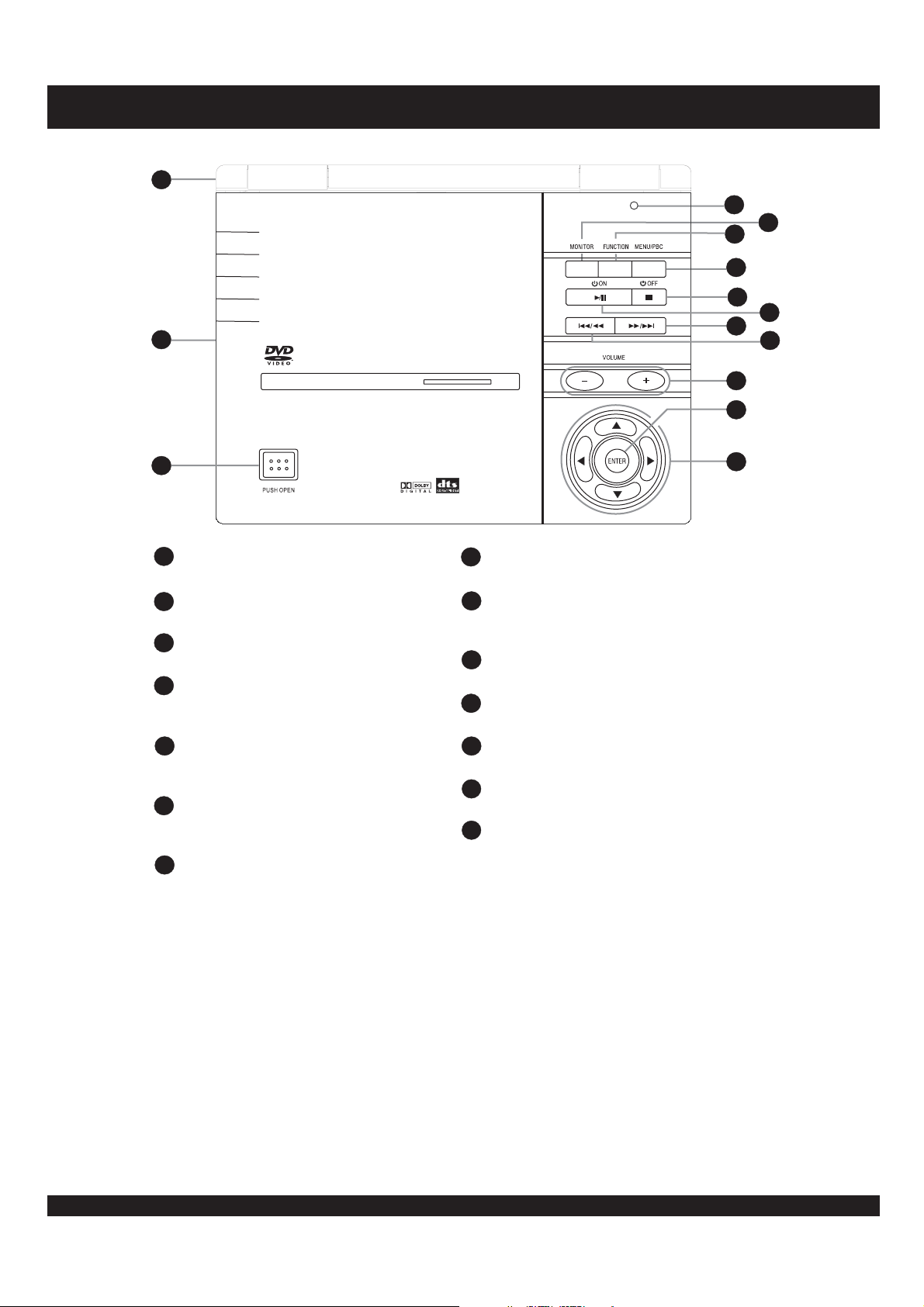
FRONT PANEL FUNCTIONS
1
4
5
6
7
8
9
2
10
11
PORTABLE DVD PLAYER
3
1
LCD SCREEN
The LCD Screen.
DISC DOOR
2
Open disc door to insert discs for playback.
3
DISC DOOR BUTTON
Push to open the disc door.
4
LCD BUTTON
Closing the LCD screen activates this button
turn off the LCD screen.
5
PLAY / PAUSE / ON
Multifunction button controls the play, pause
and power ON function of the unit.
6
PREVIOUS / FAST REVERSE
With optical discs, press to return to the
previous chapter or track.
7
NEXT / FAST FORWARD
With optical discs, press to advance to the
next chapter or track.
8
OFF
Use this button to power OFF the unit.
9
VOLUME
Use the + or - buttons to control the
““ ““
volume level during playback.
10
MONITOR
Change the Audio Video Input / Output mode
11
FUNCTION
Press to enter the Function Menu.
12
MENU / PBC
Accesses the root menu on discs.
13
ENTER
Use to select options in menus.
14
ARROW BUTTONS
Use to navigate disc menus, on-screen setup
menu, etc.
12
13
14
9
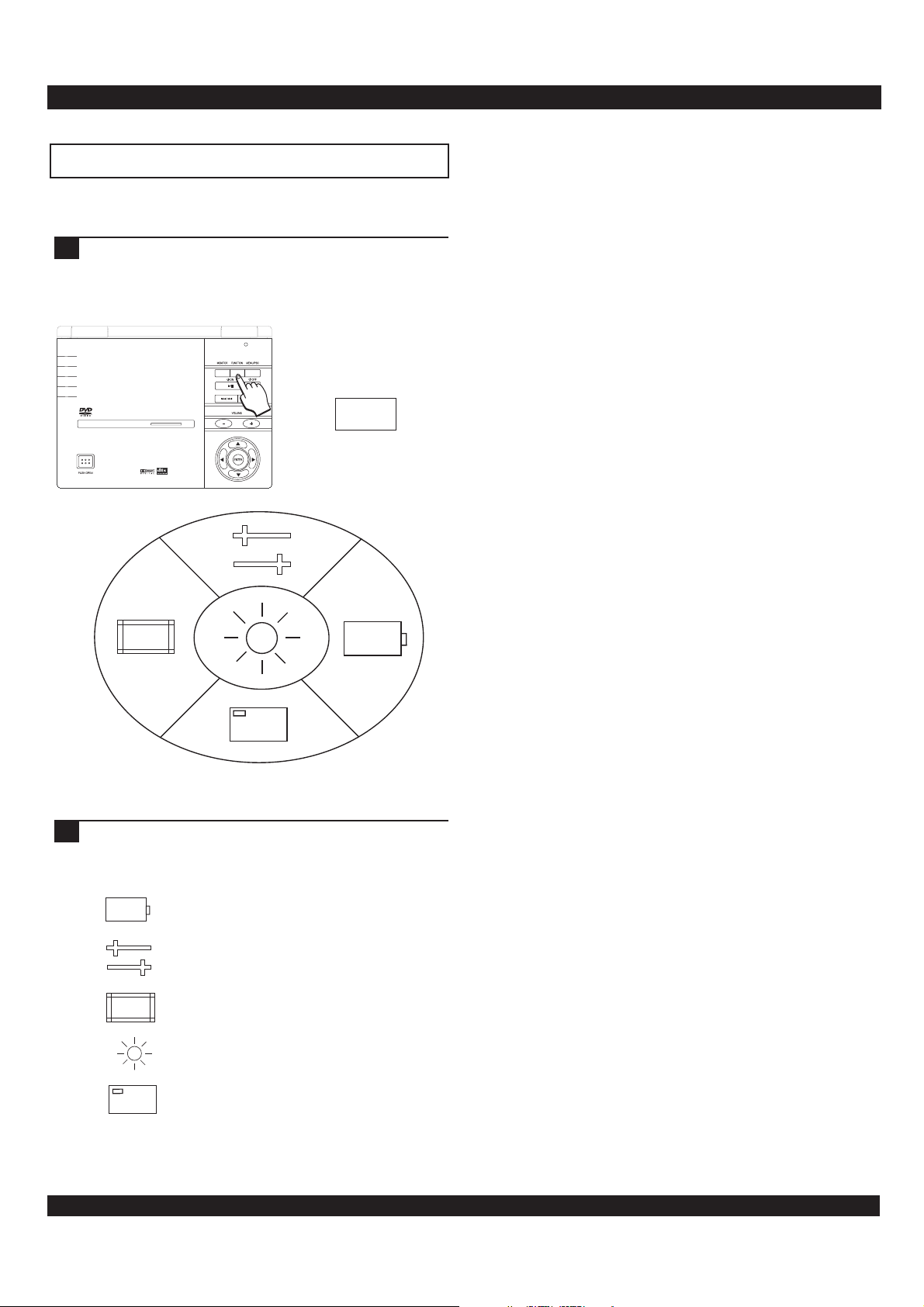
FRONT PANEL FUNCTIONS
Using the function menu
The Function key - located on the front panel of the unit allows you to access various functions including the Setup
Menu and battery status among others.
1
Press the Function Key on the front panel of the unit
to access the on-screen Function Menu. The
Function menu will automatically disappear from the
screen after 10 seconds of inactivity.
FUNCTION
PORTABLEDVD PL AYER
Function Menu
2
Use the Arrow Keys on the front panel of the unit or
the remote control to navigate the Function Menu.
The available options include ;
- Battery status
- Setup Menu
- LCD Monitor Mode
- Brightness Level Adjustment
- Exit Function Menu
10
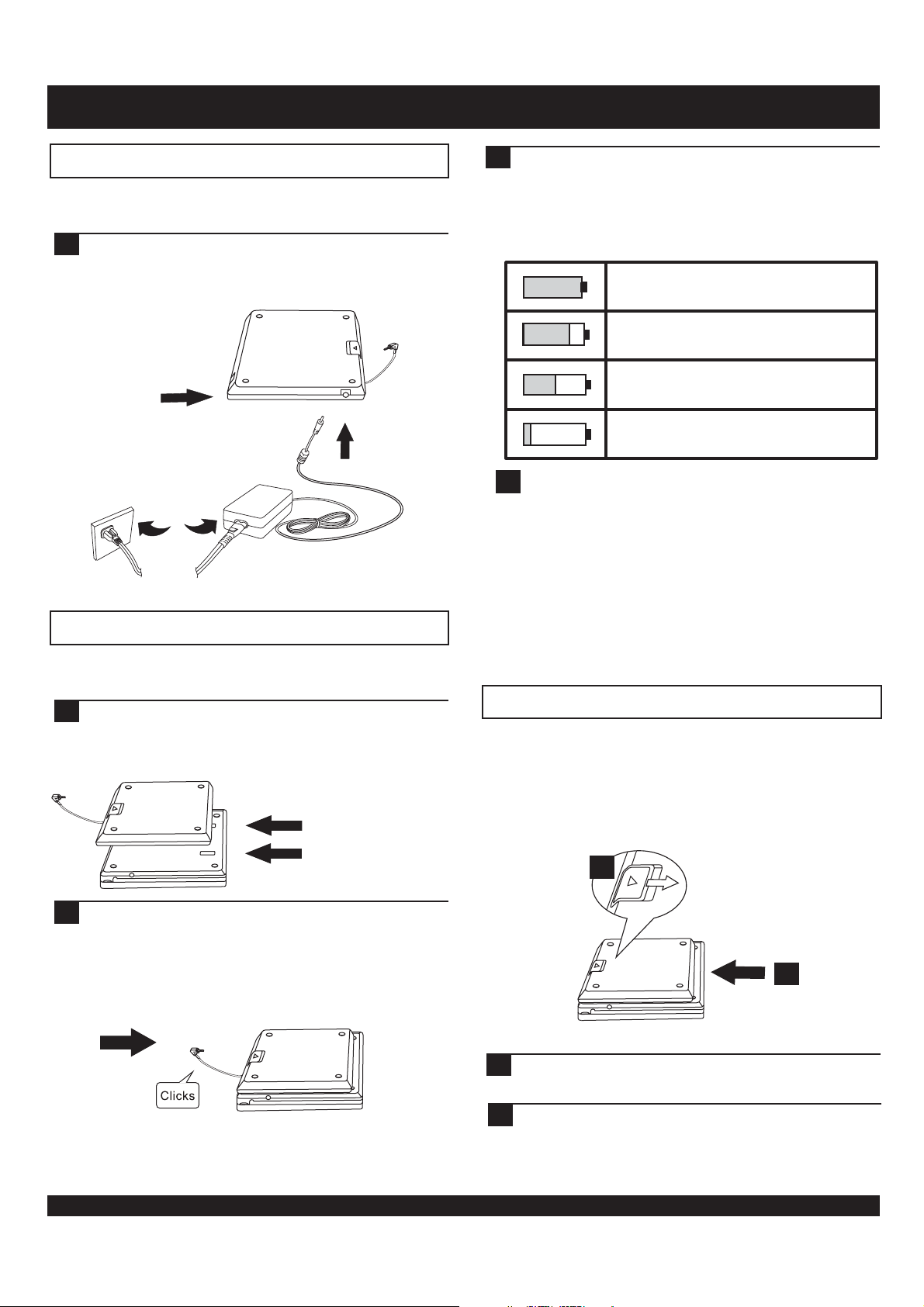
EXTERNAL BATTERY PACK
Preparing the battery pack for use
The DVD player comes complete with a battery pack to allow
playback without any AC power source.
1
Before using the battery pack the first time, you must
first charge it. Connect the battery pack to the AC
adapter as shown below. The LED will turn green
when fully charged.
2
Press the Function key on the front panel or the
Display key on the remote control to check the
battery pack status. Use the table below as a guide
to the current battery pack status. If the front panel
power indicator is blinking, the battery pack has less
than 10 minutes of charge remaining.
100%
Fully Charged
BATTERY
PACK
LED
DC IN 9V
Using the battery pack
Attaching the battery pack to the DVD player is an easy few
steps.
1
Turn the unit upside down. Remove the battery
terminal protector ( replace this protector when
battery pack is not used). Align the battery pack s
guides to the unit s slots.
’
DVD PLAYER
SLOTS
’
70%
50%
20%
!
!
Important
Recharge your battery pack when the battery status is
less than 25%.
Unnecessary charging will reduce the battery pack
service lifetime.
When the battery pack is being charged, the LED will
glow red.
After successfully charging the battery pack, the LED will
glow green.
The time to charge the battery pack is normally 3 to 4
hours. Do not charge for more than 8 hours.
Three FourthCharge Reminding
RemainingCharge is getting low
Almost out of Power
Detaching the battery pack
Detach the battery pack from the DVD player if you will be
storing the unit for an extended period of time. The unit will
continue to consume power while the battery pack is attached
and turned off. Over discharge of the battery pack will lead to
reduced service life time. Ensure the unit is turned off before
detaching the battery pack.
1
2
To secure the battery pack to the unit, ensure the
battery pack locks onto the unit. To lock the battery
pack into place, gently slide the battery pack toward
the front on the unit until there is an audible click.
11
2
1
Slide the latch toward the front of the unit. Hold the
tab in this position.
2
Gently slide the battery pack towards the back of the
unit. Lift the battery pack from your unit. Replace
the battery terminal protector back onto the unit.
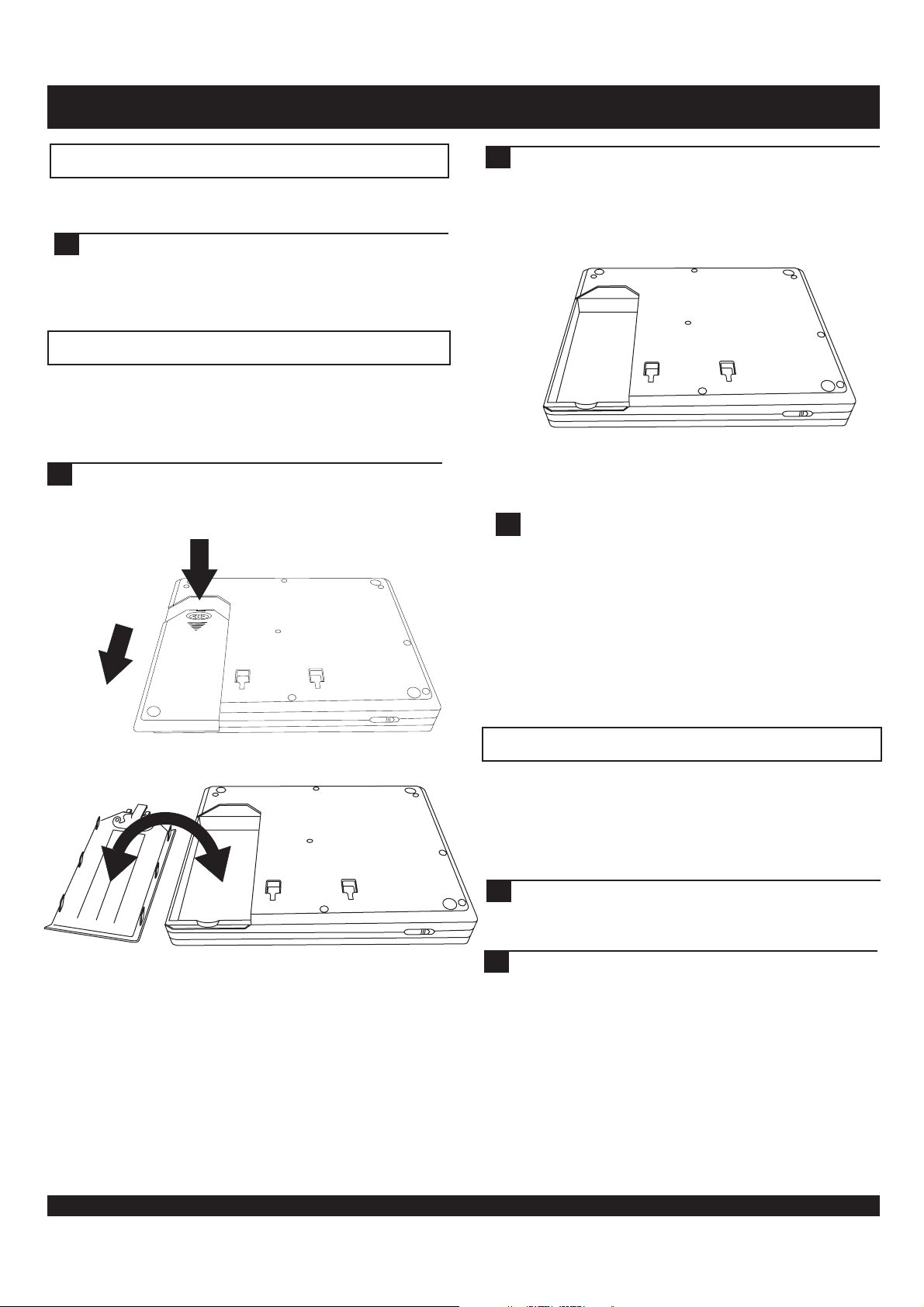
BATTERY PACK
Preparing the battery pack for use
The DVD player comes complete with a battery pack to allow
playback without any AC power source.
1
Before using the battery pack the first time, you must
first charge it. Connect the battery pack to the AC
adapter as shown below. The LED will turn green
when fully charged.
Removing the battery pack
It will be necessary to remove the battery pack from your unit
from time to time.
Turn the DVD player upside down as shown below. To
11
remove the battery door, press the tab to disengage the
lock. Slide the battery door downward.
2
Press the Function key on the front panel or the
Display key on the remote control to check the
battery pack status. Use the table below as a guide
to the current battery pack status. If the front panel
power indicator is blinking, the battery pack has less
than 10 minutes of charge remaining.
!
!
Important
Recharge your battery pack when the battery status is
less than 25%.
Unnecessary charging will reduce the battery pack
service lifetime.
When the battery pack is being charged, the LED will
glow red.
After successfully charging the battery pack, the LED will
glow green.
The time to charge the battery pack is normally 3 to 4
hours. Do not charge for more than 8 hours.
Detaching the battery pack
Detach the battery pack from the DVD player if you will be
storing the unit for an extended period of time. The unit will
continue to consume power while the battery pack is attached
and turned off. Over discharge of the battery pack will lead to
reduced service life time. Ensure the unit is turned off before
detaching the battery pack.
1
Slide the latch toward the front of the unit. Hold the
tab in this position.
2
Gently slide the battery pack towards the back of the
unit. Lift the battery pack from your unit. Replace
the battery terminal protector back onto the unit.
12
