Page 1
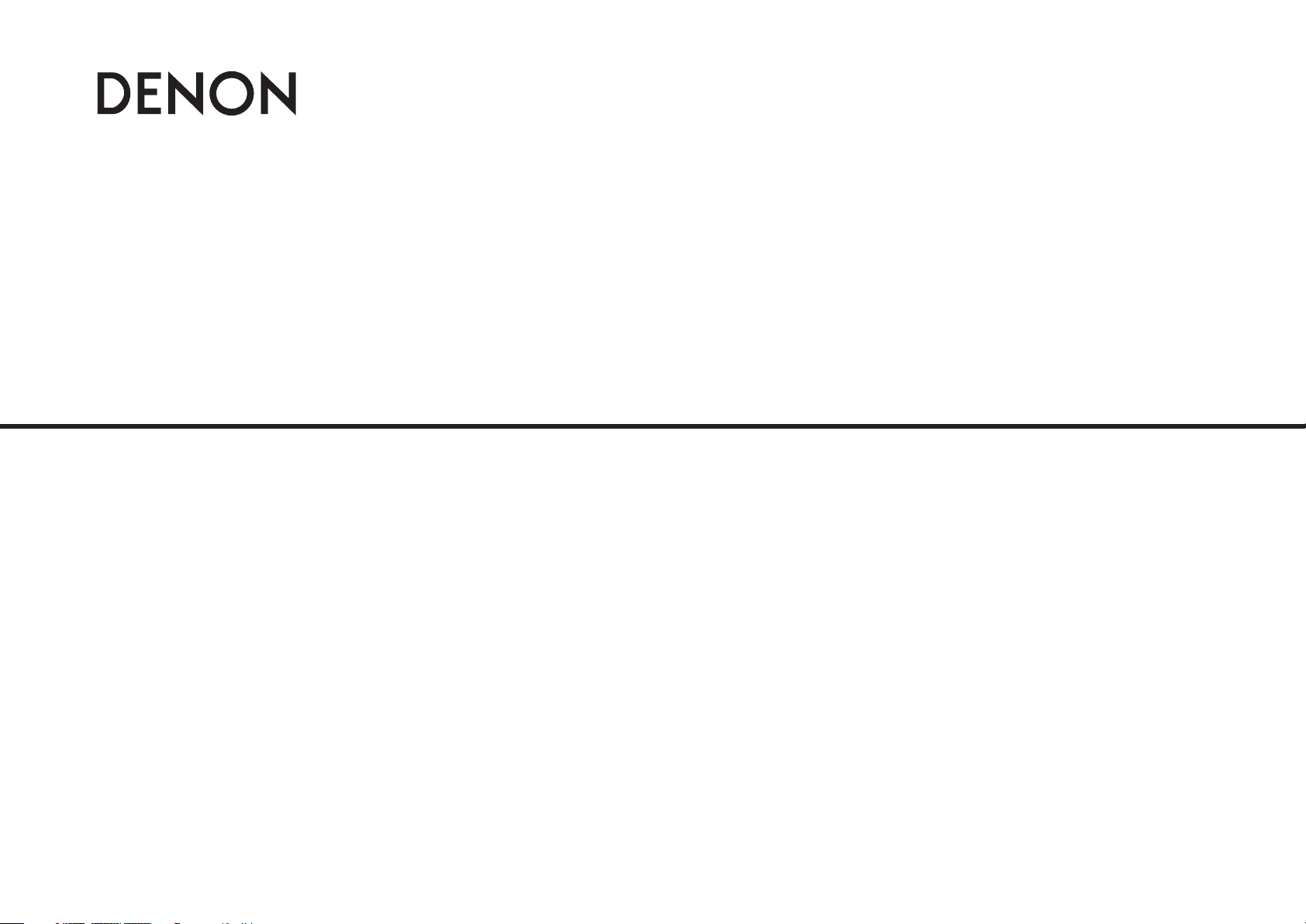
CD/USB MEDIA PLAYER & CONTROLLER
DN-S1200
Owner’s Manual
Page 2
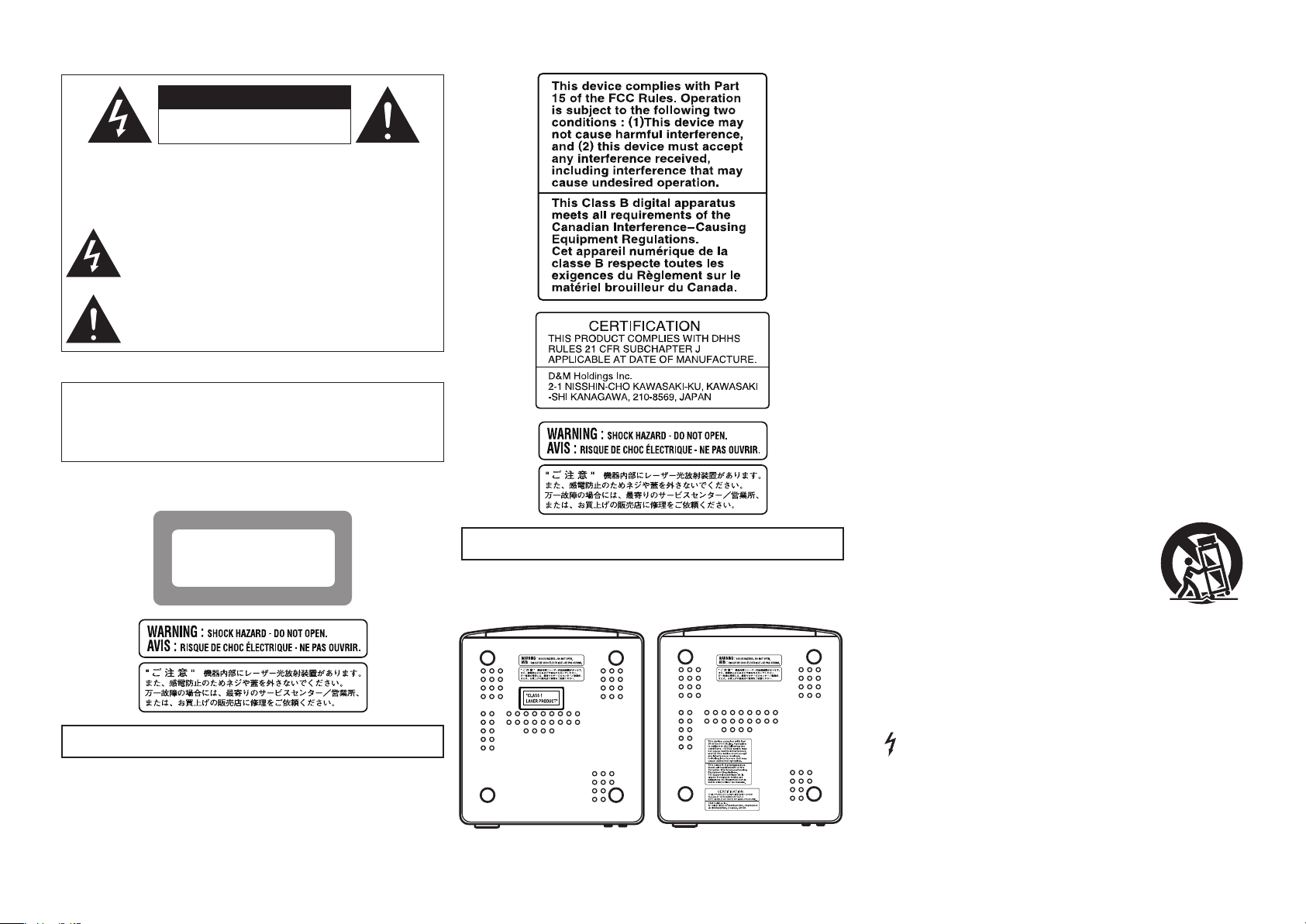
CAUTION
RISK OF ELECTRIC SHOCK
DO NOT OPEN
SAFETY PRECAUTIONS
$-"44
-"4&3
130%6$5
n
CAUTION:
TO REDUCE THE RISK OF ELECTRIC SHOCK, DO NOT REMOVE
COVER (OR BACK). NO USER-SERVICEABLE PARTS INSIDE.
REFER SERVICING TO QUALIFIED SERVICE PERSONNEL.
The lightning flash with arrowhead symbol, within an equilateral
triangle, is intended to alert the user to the presence of
uninsulated “dangerous voltage” within the product’s enclosure
that may be of sufficient magnitude to constitute a risk of electric
shock to persons.
The exclamation point within an equilateral triangle is intended
to alert the user to the presence of important operating
and maintenance (servicing) instructions in the literature
accompanying the appliance.
IMPORTANT TO SAFETY
WARNING:
To reduce the risk of fire and electric shock, this apparatus
should not be exposed to rain or moisture and objects filled
with liquids, such as vases, should not be placed on this
apparatus.
European models
Marking sign is located on bottom of the unit.
U.S.A., Canada models
Marking sign is located on bottom of the unit.
Marking sign
n
LOCATION: BOTTOM
IMPORTANT SAFETY
INSTRUCTIONS
READ BEFORE OPERATING EQUIPMENT
This product was designed and manufactured to meet strict quality and safety
standards. There are, however, some installation and operation precautions
which you should be particularly aware of.
1. Read these instructions.
2. Keep these instructions.
3. Heed all warnings.
4. Follow all instructions.
5. Do not use this apparatus near water.
6. Clean only with dry cloth.
7. Do not block any ventilation openings. Install in accordance with the
manufacture’s instructions.
8. Do not install near any heat sources such as radiators, heat registers, stoves,
or other apparatus (including amplifiers) that produce heat.
9. Do not defeat the safety purpose of the polarized or grounding-type plug. A
polarized plug has two blades with one wider than the other. A grounding
type plug has two blades and a third grounding prong. The wide blade or the
third prong are provided for your safety. If the provided plug does not fit into
your outlet, consult an electrician for replacement of the obsolete outlet.
10. Protect the power cord from being walked on or pinched particularly at
plugs, convenience receptacles, and the point where they exit from the
apparatus.
11. Only use attachments/accessories specified by the manufacturer.
12. Use only with the cart, stand, tripod, bracket, or
table specified by the manufacturer, or sold with the
apparatus.
When a cart is used, use caution when moving the cart/
apparatus combination to avoid injury from tip-over.
13. Unplug this apparatus during lightning storms or when unused for long
periods of time.
14. Refer all servicing to qualified service personnel. Servicing is required when
the apparatus has been damaged in any way, such as power-supply cord
or plug is damaged, liquid has been spilled or objects have fallen into the
apparatus, the apparatus has been exposed to rain or moisture, does not
operate normally, or has been dropped.
Additional Safety Information!
Marked terminals are HAZARDOUS LIVE and that the external wiring
15.
connected to those terminal requires installation by an instructed
person or the use of ready-made leads or cords.
I
European models
U.S.A., Canada models
Page 3
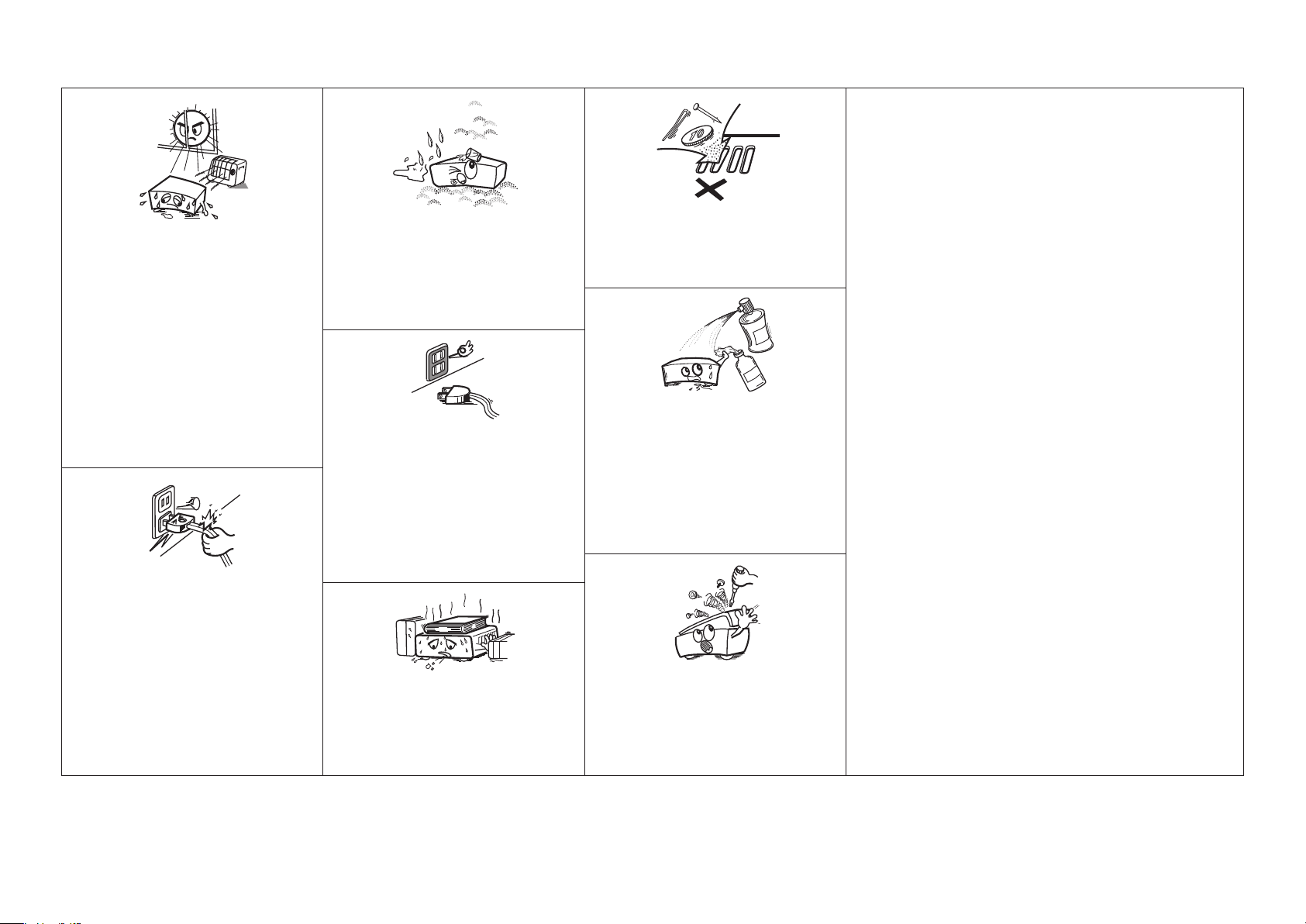
NOTE ON USE / HINWEISE ZUM GEBRAUCH / OBSERVATIONS RELATIVES A L’UTILISATION / NOTE
n
SULL’USO / NOTAS SOBRE EL USO / ALVORENS TE GEBRUIKEN / OBSERVERA ANGÅENDE ANVÄNDNINGEN
• Do not let foreign objects into the unit.
Lassen Sie keine fremden Gegenstände in das Gerät kommen.
•
• Ne pas laisser des objets étrangers dans l’appareil.
• Non inserite corpi estranei all’interno dell’unità.
• No deje objetos extraños dentro del equipo.
• Laat geen vreemde voorwerpen in dit apparaat vallen.
• Se till att främmande föremål inte tränger in i apparaten.
• Do not let insecticides, benzene, and thinner come in
contact with the unit.
• Lassen Sie das Gerät nicht mit Insektiziden, Benzin oder
Verdünnungsmitteln in Berührung kommen.
• Ne pas mettre en contact des insecticides, du benzène et
un diluant avec l’appareil.
• Assicuratevi che l’unità non entri in contatto con insetticidi,
benzolo o solventi.
• No permita el contacto de insecticidas, gasolina y diluyentes
con el equipo.
• Voorkom dat insecticiden, benzeen of verfverdunner met dit
toestel in contact komen.
• Se till att inte insektsmedel på spraybruk, bensen och
thinner kommer i kontakt med apparatens hölje.
• Never disassemble or modify the unit in any way.
• Versuchen Sie niemals das Gerät auseinander zu nehmen
oder zu verändern.
• Ne jamais démonter ou modifier l’appareil d’une manière ou
d’une autre.
• Non smontate né modificate l’unità in alcun modo.
• Nunca desarme o modifique el equipo de ninguna manera.
• Dit toestel mag niet gedemonteerd of aangepast worden.
• Ta inte isär apparaten och försök inte bygga om den.
• Avoid high temperatures.
Allow for sufficient heat dispersion when installed in a rack.
• Vermeiden Sie hohe Temperaturen.
Beachten Sie, dass eine ausreichende Belüftung gewährleistet
wird, wenn das Gerät auf ein Regal gestellt wird.
• Eviter des températures élevées.
Tenir compte d’une dispersion de chaleur suffisante lors de
l’installation sur une étagère.
• Evitate di esporre l’unità a temperature elevate.
Assicuratevi che vi sia un’adeguata dispersione del calore
quando installate l’unità in un mobile per componenti audio.
• Evite altas temperaturas.
Permite la suficiente dispersión del calor cuando está
instalado en la consola.
• Vermijd hoge temperaturen.
Zorg er bij installatie in een audiorack voor, dat de door
het toestel geproduceerde warmte goed kan worden
afgevoerd.
• Undvik höga temperaturer.
Se till att det finns möjlighet till god värmeavledning vid
montering i ett rack.
• Handle the power cord carefully.
Hold the plug when unplugging the cord.
• Gehen Sie vorsichtig mit dem Netzkabel um.
Halten Sie das Kabel am Stecker, wenn Sie den Stecker
herausziehen.
• Manipuler le cordon d’alimentation avec précaution.
Tenir la prise lors du débranchement du cordon.
• Manneggiate il cavo di alimentazione con attenzione.
Tenete ferma la spina quando scollegate il cavo dalla presa.
• Maneje el cordón de energía con cuidado.
Sostenga el enchufe cuando desconecte el cordón de
energía.
• Hanteer het netsnoer voorzichtig.
Houd het snoer bij de stekker vast wanneer deze moet
worden aan- of losgekoppeld.
• Hantera nätkabeln varsamt.
Håll i kabeln när den kopplas från el-uttaget.
• Keep the unit free from moisture, water, and dust.
• Halten Sie das Gerät von Feuchtigkeit, Wasser und Staub
fern.
• Protéger l’appareil contre l’humidité, l’eau et la poussière.
• Tenete l’unità lontana dall’umidità, dall’acqua e dalla
polvere.
• Mantenga el equipo libre de humedad, agua y polvo.
• Laat geen vochtigheid, water of stof in het apparaat
binnendringen.
• Utsätt inte apparaten för fukt, vatten och damm.
• Unplug the power cord when not using the unit for long
periods of time.
• Wenn das Gerät längere Zeit nicht verwendet werden soll,
trennen Sie das Netzkabel vom Netzstecker.
• Débrancher le cordon d’alimentation lorsque l’appareil n’est
pas utilisé pendant de longues périodes.
• Scollegate il cavo di alimentazione quando prevedete di non
utilizzare l’unità per un lungo periodo di tempo.
• Desconecte el cordón de energía cuando no utilice el equipo
por mucho tiempo.
Neem altijd het netsnoer uit het stopkontakt wanneer het
•
apparaat gedurende een lange periode niet wordt gebruikt.
• Koppla loss nätkabeln om apparaten inte kommer att
användas i lång tid.
* (For apparatuses with ventilation holes)
• Do not obstruct the ventilation holes.
• Decken Sie den Lüftungsbereich nicht ab.
• Ne pas obstruer les trous d’aération.
• Non coprite i fori di ventilazione.
• No obstruya los orificios de ventilación.
• De ventilatieopeningen mogen niet worden beblokkeerd.
• Täpp inte till ventilationsöppningarna.
CAUTION:
• The ventilation should not be impeded by covering the ventilation openings with items,
such as newspapers, tablecloths, curtains, etc.
• No naked flame sources, such as lighted candles, should be placed on the unit.
• Observe and follow local regulations regarding battery disposal.
• Do not expose the unit to dripping or splashing fluids.
• Do not place objects filled with liquids, such as vases, on the unit.
ACHTUNG:
• Die Belüftung sollte auf keinen Fall durch das Abdecken der Belüftungsöffnungen durch
Gegenstände wie beispielsweise Zeitungen, Tischtücher, Vorhänge o. Ä. behindert
werden.
• Auf dem Gerät sollten keinerlei direkte Feuerquellen wie beispielsweise angezündete
Kerzen aufgestellt werden.
• Bitte beachten Sie bei der Entsorgung der Batterien die örtlich geltenden
Umweltbestimmungen.
• Das Gerät sollte keiner tropfenden oder spritzenden Flüssigkeit ausgesetzt werden.
• Auf dem Gerät sollten keine mit Flüssigkeit gefüllten Behälter wie beispielsweise Vasen
aufgestellt werden.
ATTENTION:
• La ventilation ne doit pas être gênée en recouvrant les ouvertures de la ventilation avec des
objets tels que journaux, rideaux, tissus, etc.
• Aucune flamme nue, par exemple une bougie, ne doit être placée sur l’appareil.
• Veillez à respecter les lois en vigueur lorsque vous jetez les piles usagées.
• L’appareil ne doit pas être exposé à l’eau ou à l’humidité.
• Ne pas poser d’objet contenant du liquide, par exemple un vase, sur l’appareil.
ATTENZIONE:
• Le aperture di ventilazione non devono essere ostruite coprendole con oggetti, quali
giornali, tovaglie, tende e così via.
• Non posizionate sull’unità fiamme libere, come ad esempio candele accese.
• Prestate attenzione agli aspetti legati alla tutela dell’ambiente nello smaltimento delle
batterie.
• L’apparecchiatura non deve essere esposta a gocciolii o spruzzi.
• Non posizionate sull’unità alcun oggetto contenente liquidi, come ad esempio i vasi.
PRECAUCIÓN:
• La ventilación no debe quedar obstruida por haberse cubierto las aperturas con objetos
como periódicos, manteles, cortinas, etc.
• No debe colocarse sobre el aparato ninguna fuente inflamable sin protección, como velas
encendidas.
• A la hora de deshacerse de las pilas, respete la normativa para el cuidado del medio
ambiente.
• No exponer el aparato al goteo o salpicaduras cuando se utilice.
• No colocar sobre el aparato objetos llenos de líquido, como jarros.
WAARSCHUWING:
• De ventilatie mag niet worden belemmerd door de ventilatieopeningen af te dekken met
bijvoorbeeld kranten, een tafelkleed, gordijnen, enz.
• Plaats geen open vlammen, bijvoorbeeld een brandende kaars, op het apparaat.
• Houd u steeds aan de milieuvoorschriften wanneer u gebruikte batterijen wegdoet.
• Stel het apparaat niet bloot aan druppels of spatten.
• Plaats geen voorwerpen gevuld met water, bijvoorbeeld een vaas, op het apparaat.
OBSERVERA:
• Ventilationen bör inte förhindras genom att täcka för ventilationsöppningarna med föremål
såsom tidningar, bordsdukar, gardiner osv.
• Inga blottade brandkällor, såsom tända ljus, får placeras på apparaten.
• Tänk på miljöaspekterna när du bortskaffar batterier.
• Apparaten får inte utsättas för vätska.
• Placera inte föremål fyllda med vätska, t.ex. vaser, på apparaten.
II
Page 4
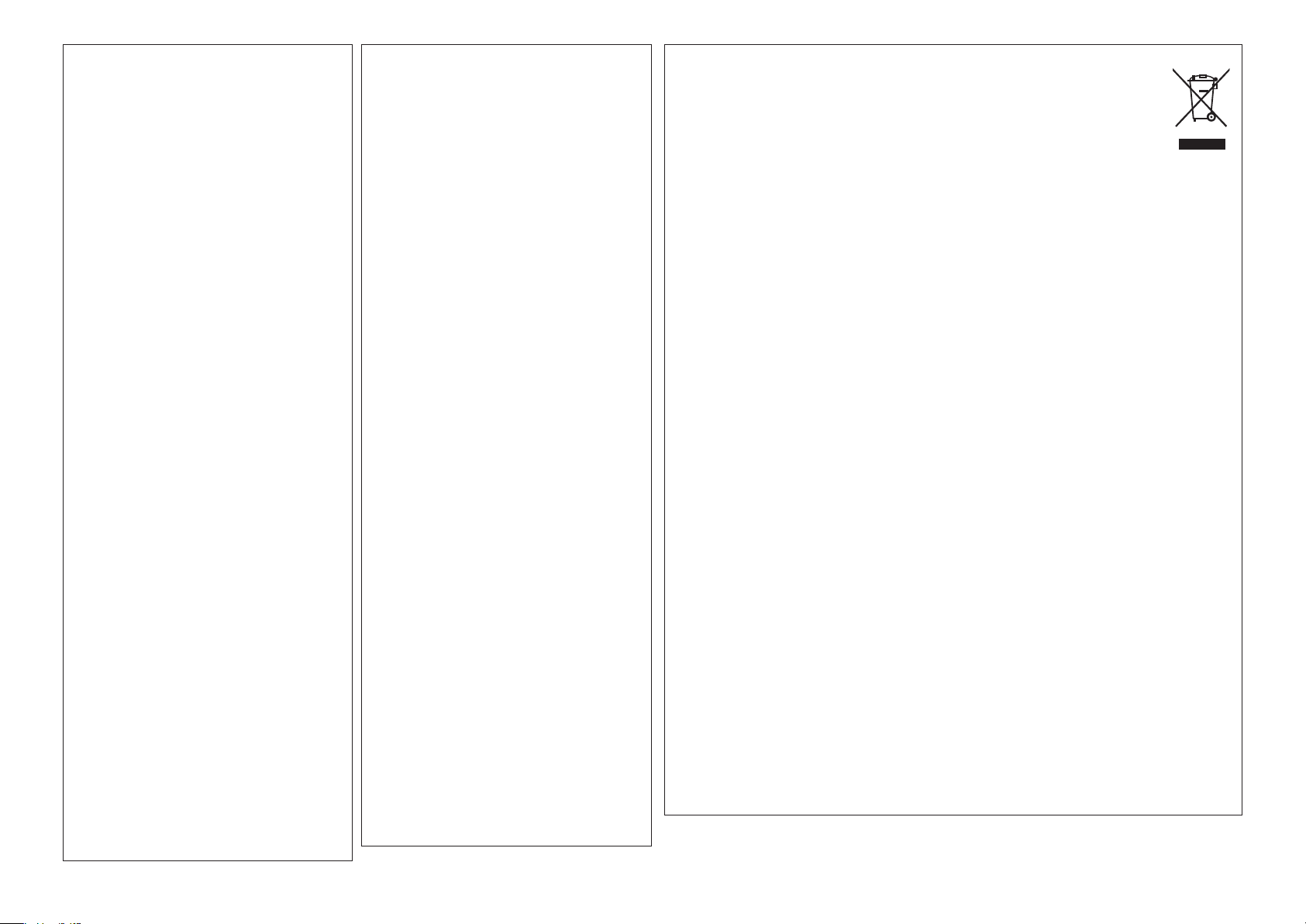
CAUTION:
To completely disconnect this product from the
mains, disconnect the plug from the wall socket
outlet.
The mains plug is used to completely interrupt the
power supply to the unit and must be within easy
access by the user.
VORSICHT:
Um dieses Gerät vollständig von der
Stromversorgung abzutrennen, ziehen Sie bitte
den Stecker aus der Wandsteckdose.
Der Netzstecker wird verwendet, um
die Stromversorgung zum Gerät völlig zu
unterbrechen; er muss für den Benutzer gut und
einfach zu erreichen sein.
PRECAUTION:
Pour déconnecter complètement ce produit du
courant secteur, débranchez la prise de la prise
murale.
La prise secteur est utilisée pour couper
complètement l’alimentation de l’appareil et
l’utilisateur doit pouvoir y accéder facilement.
ATTENZIONE:
Per scollegare completamente questo prodotto dalla
rete di alimentazione elettrica, scollegare la spina
dalla relativa presa a muro.
La spina di rete viene utilizzata per interrompere
completamente l’alimentazione all’unità e deve
essere facilmente accessibile all’utente.
PRECAUCIÓN:
Para desconectar completamente este producto
de la alimentación eléctrica, desconecte el
enchufe del enchufe de la pared.
El enchufe de la alimentación eléctrica se utiliza
para interrumpir por completo el suministro de
alimentación eléctrica a la unidad y debe de
encontrarse en un lugar al que el usuario tenga
fácil acceso.
WAARSCHUWING:
Om de voeding van dit product volledig te
onderbreken moet de stekker uit het stopcontact
worden getrokken.
De netstekker wordt gebruikt om de stroomtoevoer
naar het toestel volledig te onderbreken en moet
voor de gebruiker gemakkelijk bereikbaar zijn.
FÖRSIKTIHETSMÅTT:
Koppla loss stickproppen från eluttaget för att helt
skilja produkten från nätet.
Stickproppen används för att helt bryta
strömförsörjningen till apparaten, och den måste
vara lättillgänglig för användaren.
• DECLARATION OF CONFORMITY
We declare under our sole responsibility that this
product, to which this declaration relates, is in
conformity with the following standards:
EN60065, EN55013, EN55020, EN61000-3-2 and
EN61000-3-3.
Following the provisions of 73/23/EEC, 2004/108/EC
and 93/68/EEC Directive.
• ÜBEREINSTIMMUNGSERKLÄRUNG
Wir erklären unter unserer Verantwortung, daß dieses
Produkt, auf das sich diese Erklärung bezieht, den
folgenden Standards entspricht:
EN60065, EN55013, EN55020, EN61000-3-2 und
EN61000-3-3.
Entspricht den Verordnungen der Direktive 73/23/ EEC,
2004/108/EC und 93/68/EEC.
• DECLARATION DE CONFORMITE
Nous déclarons sous notre seule responsabilité que
l’appareil, auquel se réfère cette déclaration, est
conforme aux standards suivants:
EN60065, EN55013, EN55020, EN61000-3-2 et
EN61000-3-3.
D’après les dispositions de la Directive 73/23/EEC,
2004/108/EC et 93/68/EEC.
• DICHIARAZIONE DI CONFORMITÀ
Dichiariamo con piena responsabilità che questo
prodotto, al quale la nostra dichiarazione si riferisce, è
conforme alle seguenti normative:
EN60065, EN55013, EN55020, EN61000-3-2 e
EN61000-3-3.
In conformità con le condizioni delle direttive 73/23/
EEC, 2004/108/EC e 93/68/EEC.
QUESTO PRODOTTO E’ CONFORME
AL D.M. 28/08/95 N. 548
• DECLARACIÓN DE CONFORMIDAD
Declaramos bajo nuestra exclusiva responsabilidad que
este producto al que hace referencia esta declaración,
está conforme con los siguientes estándares:
EN60065, EN55013, EN55020, EN61000-3-2 y
EN61000-3-3.
Siguiendo las provisiones de las Directivas 73/23/ EEC,
2004/108/EC y 93/68/EEC.
• EENVORMIGHEIDSVERKLARING
Wij verklaren uitsluitend op onze verantwoordelijkheid
dat dit produkt, waarop deze verklaring betrekking heeft,
in overeenstemming is met de volgende normen:
EN60065, EN55013, EN55020, EN61000-3-2 en EN61000-
3-3.
Volgens de bepalingen van de Richtlijnen 73/23/EEC,
2004/108/EC en 93/68/EEC.
• ÖVERENSSTÄMMELSESINTYG
Härmed intygas helt på eget ansvar att denna produkt
vilken detta intyg avser, uppfyller följande standarder:
EN60065, EN55013, EN55020, EN61000-3-2 och
EN61000-3-3. Enligt stadgarna i direktiv 73/23/EEC,
2004/108/EC och 93/68/EEC.
A NOTE ABOUT RECYCLING:
This product’s packaging materials are recyclable and can be reused. Please dispose of any materials
in accordance with the local recycling regulations.
When discarding the unit, comply with local rules or regulations.
Batteries should never be thrown away or incinerated but disposed of in accordance with the local
regulations concerning battery disposal.
This product and the supplied accessories, excluding the batteries, constitute the applicable product
according to the WEEE directive.
HINWEIS ZUM RECYCLING:
Das Verpackungsmaterial dieses Produktes ist zum Recyceln geeignet und kann wieder verwendet werden. Bitte
entsorgen Sie alle Materialien entsprechend der örtlichen Recycling-Vorschriften.
Beachten Sie bei der Entsorgung des Gerätes die örtlichen Vorschriften und Bestimmungen.
Die Batterien dürfen nicht in den Hausmüll geworfen oder verbrannt werden; bitte entsorgen Sie die Batterien gemäß
der örtlichen Vorschriften.
Dieses Produkt und das im Lieferumfang enthaltene Zubehör (mit Ausnahme der Batterien!) entsprechen der WEEEDirektive.
UNE REMARQUE CONCERNANT LE RECYCLAGE:
Les matériaux d’emballage de ce produit sont recyclables et peuvent être réutilisés. Veuillez disposer des matériaux
conformément aux lois sur le recyclage en vigueur.
Lorsque vous mettez cet appareil au rebut, respectez les lois ou réglementations en vigueur.
Les piles ne doivent jamais être jetées ou incinérées, mais mises au rebut conformément aux lois en vigueur sur la
mise au rebut des piles.
Ce produit et les accessoires inclus, à l’exception des piles, sont des produits conformes à la directive DEEE.
NOTA RELATIVA AL RICICLAGGIO:
I materiali di imballaggio di questo prodotto sono riutilizzabili e riciclabili. Smaltire i materiali conformemente alle
normative locali sul riciclaggio.
Per lo smaltimento dell’unità, osservare le normative o le leggi locali in vigore.
Non gettare le batterie, né incenerirle, ma smaltirle conformemente alla normativa locale sui rifiuti chimici.
Questo prodotto e gli accessori inclusi nell’imballaggio sono applicabili alla direttiva RAEE, ad eccezione delle batterie.
ACERCA DEL RECICLAJE:
Los materiales de embalaje de este producto son reciclables y se pueden volver a utilizar. Disponga de estos materiales
siguiendo los reglamentos de reciclaje de su localidad.
Cuando se deshaga de la unidad, cumpla con las reglas o reglamentos locales.
Las pilas nunca deberán tirarse ni incinerarse. Deberá disponer de ellas siguiendo los reglamentos de su localidad
relacionados con los desperdicios químicos.
Este producto junto con los accesorios empaquetados es el producto aplicable a la directiva RAEE excepto pilas.
EEN AANTEKENING MET BETREKKING TOT DE RECYCLING:
Het inpakmateriaal van dit product is recycleerbaar en kan opnieuw gebruikt worden. Er wordt verzocht om zich van
elk afvalmateriaal te ontdoen volgens de plaatselijke voorschriften.
Volg voor het wegdoen van de speler de voorschriften voor de verwijdering van wit- en bruingoed op.
Batterijen mogen nooit worden weggegooid of verbrand, maar moeten volgens de plaatselijke voorschriften
betreffende chemisch afval worden verwijderd.
Op dit product en de meegeleverde accessoires, m.u.v. de batterijen is de richtlijn voor afgedankte elektrische en
elektronische apparaten (WEEE) van toepassing.
OBSERVERA ANGÅENDE ÅTERVINNING:
Produktens emballage är återvinningsbart och kan återanvändas. Kassera det enligt lokala återvinningsbestämmelser.
När du kasserar enheten ska du göra det i överensstämmelse med lokala regler och bestämmelser.
Batterier får absolut inte kastas i soporna eller brännas. Kassera dem enligt lokala bestämmelser för kemiskt avfall.
Denna apparat och de tillbehör som levereras med den uppfyller gällande WEEE-direktiv, med undantag av
batterierna.
III
Page 5
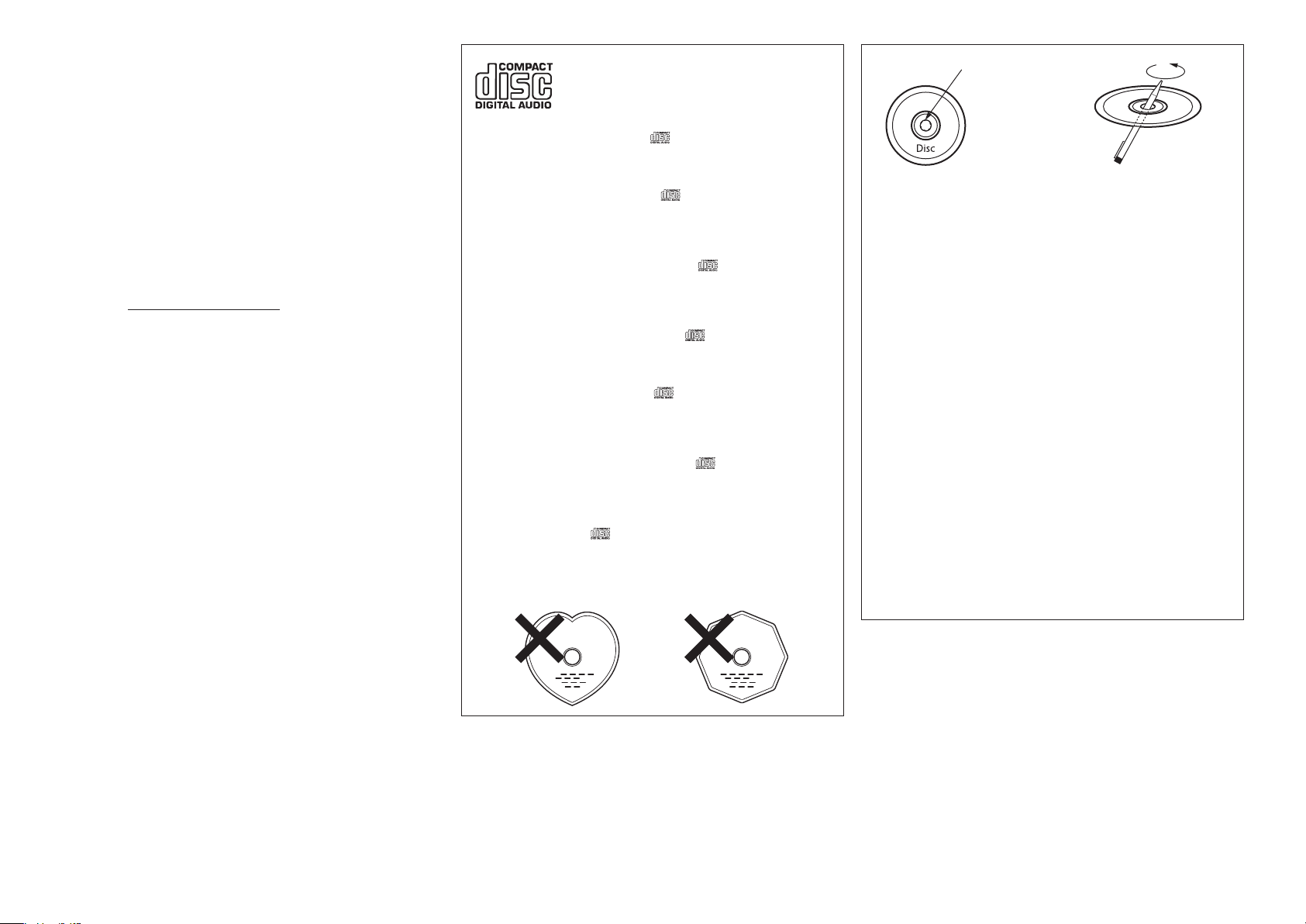
CAUTION:
1. Handle the power supply cord carefully
Do not damage or deform the power supply cord. If it is damaged
or deformed, it may cause electric shock or malfunction when used.
When removing from wall outlet, be sure to remove by holding the
plug attachment and not by pulling the cord.
2. Do not open the rear cover
In order to prevent electric shock, do not open the top cover.
If problems occur, contact your DENON DEALER.
3. Do not place anything inside
Do not place metal objects or spill liquid inside the system.
Electric shock or malfunction may result.
Please, record and retain the Model name and serial number of your
set shown on the rating label.
Model No. DN-S1200
Serial No.
NOTE:
This CD player uses the semiconductor laser. To allow you to enjoy
music at a stable operation, it is recommended to use this in a room
of 5 °C (41 °F) –35 °C (95 °F).
• Use compact discs that include the mark.
CD’s with special shapes (heart-shaped CD’s, octagonal CD’s etc.) cannot be
played on this set.
Attempting to do so may damage the set. Do not use such CD’s.
• Benutzen Sie Compact Discs, die das Zeichen tragen.
Speziell geformte CD’s (herzförmige CDs, achteckige CDs, usw.) können auf
dieser Anlage nicht abgespielt werden.
Der Versuch derartige CDs abzuspielen kann die Anlage beschädigen.
Verzichten Sie auf die Benutzung solcher CDs.
• Utiliser des disques compacts portant le logo .
Des CD avec des formes spéciales (CD en forme de coeur, des CD
octogonaux, etc.) ne peuvent pas être lus sur cet appareil.
Le fait de l’essayer, risque d’endommager le lecteur. Ne pas utiliser de tels
CD.
• Utilizzare compact disc contrassegnati con .
Non è possibile eseguire in questa unità CD con forme speciali (CD a forma
di cuore, ottagonali, ecc.), poiché possono danneggiare il prodotto. Non
utilizzare tali CD.
• Use discos compactos con la marca .
En este equipo no es posible reproducir CDs con formas especiales (CDs
con forma de corazón, CDs octagonales, etc.).
Si intenta hacerlo, el equipo podrá resultar dañado. No use este tipo de
CDs.
• Gebruik compact discs voorzien van het logo .
CD’s met speciale vormen (bijv. CD’s in de vorm van een hart, achthoekige
CD’s, enz.) kunnen met dit toestel niet worden afgespeeld.
Wanneer u dit toch probeert, zal u het toestel beschadigen. Speel dergelijke
CD’s dus niet af.
• Använd CD-skivor med -märket.
Specialformade CD-skivor (hjärtformade, åttkantiga, m m) går inte att spela
på den här apparaten.
Utrustningen kan skadas om du försöker göra detta. Använd inte CD-skivor
av denna typ.
Residue
Rückstand
Résidu
Residuo
Residuos
Oneffenheid
Plastrester
• The disc may not play normally if there is residue along the edges of the
center hole.
• When using new discs in particular, use a pen, etc., to remove the
residue.
• Die Disk kann nicht normal abgespielt werden, wenn sich ein Rückstand
entlang der Mittellochenden befindet.
• Insbesondere, wenn Sie neue Disks benutzen, dann entfernen Sie mit
einem Stift, etc. den Rückstand.
• Le disque peut ne pas être lu normalements s’il y a un résidu le long des
bord du trou central.
• Lors de l’utilisation de nouveaux disques en particulier, utiliser un stylo à
bille, etc., pour enlever le résidu.
• Il disco non viene eseguito in modo corretto se sono presenti residuo ai
bordi del foro centrale.
• Quando si utilizzano dischi nuovi, utilizzare una penna o uno strumento
simile, per rimuovere i residui.
• El disco no puede ser reproducido normalmente debido a la terminación
deficiente de los bordes del agujero central.
• Para quitar estos residuos de material, especialmente cuando vaya a re-
producir discos nuevos, utilice un bolígrafo, o algo similar.
• Het is mogelijk dat de disc niet normaal wordt weergegeven als de randen
van het middengat van de schijf oneffenheden vertonen.
• Verwijder vooral bij gebruik van nieuwe discs de oneffenheden met een
pen of iets dergelijks.
• Det kan uppstå fel vid CD-avspelningen om det finns plastrester kvar i
mitthålet.
• Tänk på att bort dessa med en penna, e d, särskilt om CD-skivan är ny.
V
Page 6
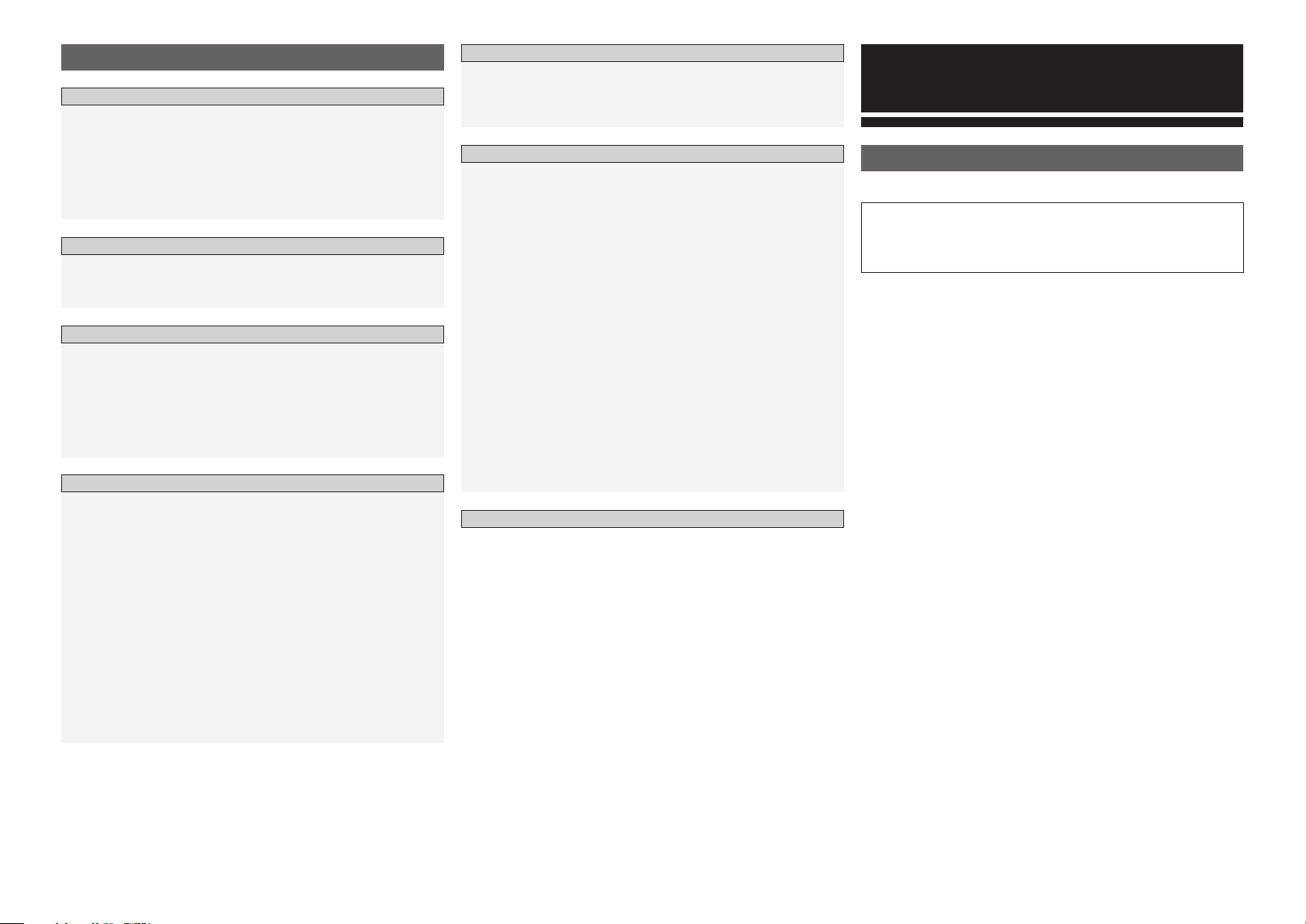
Contents
Getting Started
Accessories ·····················································································1
Main Features ················································································· 2
Part Names and Functions ····························································3
Top Panel ···················································································3, 4
Front Panel ····················································································· 5
Rear Panel ······················································································ 5
Display ···························································································6
Connections
Connections ···················································································· 7
About Connected Devices ·····························································8
Switching the Device ····································································· 8
Playback
Selecting the Track on the CD to be Played ································9
Selecting the Track to be Played by USB ······························· 9, 10
File Playback Mode ······································································ 11
Searching Procedure ···································································· 11
Searching by Folder Name ··························································· 12
Playlist Play Mode ········································································ 12
Text Search ·················································································· 13
Basic Operations
Operations ··············································································· 14, 15
Next Track Function (CD/USB) ···················································16
Scratch ···························································································16
Seamless Loop/Hot Start/Stutter ··············································17
Seamless Loop Playback/Hot Start Playback/Stutter Playback ···· 17
A/B Trim ························································································ 18
Auto BPM Counter ·······································································18
Effector ·························································································· 19
Echo/loop Parameter Setting ·······················································19
Flanger Parameter Setting ···························································19
Filter Parameter Setting ·······························································20
Platter Effects ················································································20
Brake Operating Time Setting ······················································20
Operating the Brake ····································································· 20
Dump Play ····················································································21
Reverse Play ················································································21
Memo Function (Custom Setting Memory)
About Memo ·················································································22
Memo Mode Select ································································ 22, 23
About Character Input ·································································23
Character Input Using the Keyboard ············································23
Utility
Utilitymode ··················································································· 24
DB Create ······················································································24
Setting the Database Edit Mode ·················································· 24
Creating Databases ······································································ 24
Creating Temporary Databases ····················································24
Preset Data ····················································································25
Preset Data mode ········································································25
Preset Import (Importing Preset Data) ········································· 25
Preset Export ···············································································25
Memo Data ····················································································25
Memo Data mode ········································································ 25
Memo Import (Importing Memo Data) ········································25
Memo Export (Exporting Memo Data)) ········································ 26
Initialize ························································································· 26
Initialize Mode ·············································································· 26
USB Format (Formatting External USB Memory Devices) ··········26
S1200 Init. ···················································································· 26
Preset ·····························································································27
Preset Mode ················································································27
Items and Data that can be Preset ·········································27, 28
Compatible Files ···········································································28
Specifications ···············································································29
Getting Started
Accessories
Check that the following parts are supplied with the product.
q Owner’s manual ...................................................................... 1
w CD-ROM .................................................................................. 1
e Connection cords for signal output (RCA) ...............................1
r Warranty (for North America model only) ................................ 1
Page 7
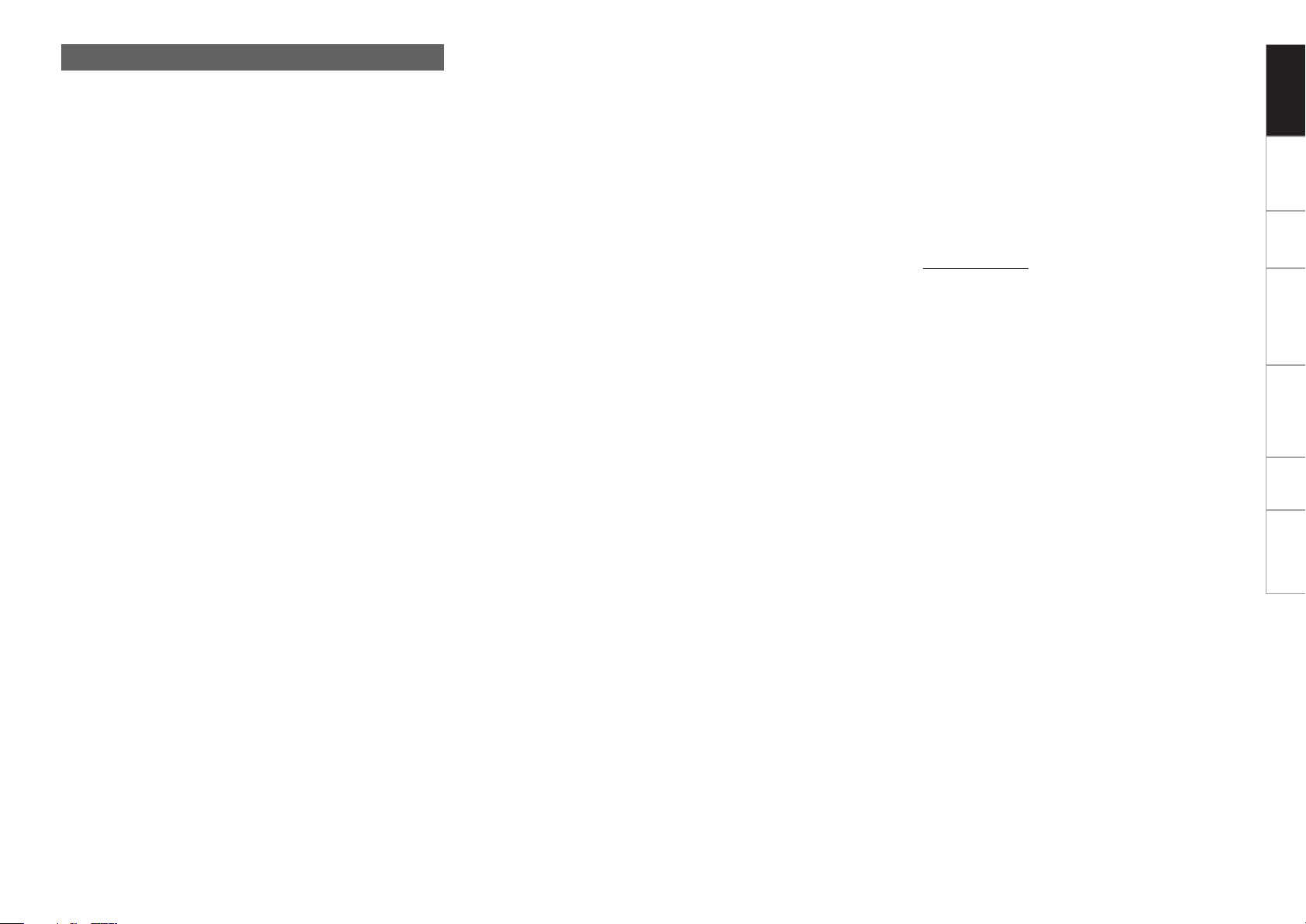
Main Features
1. External USB Device Support
The DN-S1200 can support external USB mass storage class
devices. Connect your, iPod®, Thumb Drive, and large Hard Drives
for easy access to your small or extensive mp3/wav libraries up
to 50,000 files. Simply plug these devices into the DN-S1200
to obtain the powerful on-board features such as, Instant Start,
Seamless Looping, Scratching and easy File Searching to name
a few.
b Only mass storage class compatible iPods are supported.
2. MIDI Interface Controller (PC/MAC)
The DN-S1200 is also designed to interface & control a variety
of popular DJ programs that supports USB MIDI in/out interface,
either by user custom mapping or direct native support by the
software vendor. Control your favorite DJ software all from one
clever compact player.
b Supported Platforms: Mac OSX 10.4 or Higher, Windows XP
SP2, Windows Vista
3. Internal 24-Bit Processing & USB Audio
Unlike most dedicated DJ midi controllers that are only USB bus
powered, the DN-S1200 encompasses its own internal power
supply to achieve the highest electrical specifications, resulting
in best possible performance. The DN-S1200 features industry
leading Burr Brown (a product of TI) 24 bit DAC processing for
superior output audio fidelity.
USB Audio interface includes Stereo output pair, 44.1kHz sampling
range and low latency ASIO / OSX Core Audio support.
b ASIO Driver included on installation CD-ROM
4. Multi Functional Touch Sensitive Scratch disc
The 120 mm Scratch disc is constructed with an ultra high-resolution
pulse and touch sensor mechanism to accurately reproduce the
most subtle or swift scratching movements made by the human
hand. The Scratch disc can perform other vital functions too such
as, pitch bending, scanning, file searching and dry/wet control for
effects.
5. 4 Superb Built-in Effects
Building the mood of your dance floor and remixing live has never
been so easy with our on-board effects. Easily activate and have
full parameter control with a Dry/Wet mix control of the 4 effects:
Flanger, Filter (High-Mid-Low), Echo and worlds first Echo/Loop.
6. 3 Platter Effects
⋅
Brake (adjustable in real-time)
⋅
Dump (reverse sound without losing true forward time, like a
radio edit)
⋅
Reverse (plays your music backwards)
7. Hot Starts & Seamless Looping
Two Hot Starts (A1 button and A2 button) can be made on the fly
and easily turned into Seamless Loops.
8. Loop A/B Trim
The A or B point for the seamless loops can be easily adjusted
on-the-fly to perfection.
9. Next track function with cross fading
The next track can be searched for in various ways without
stopping playback and the track the user has searched for is crossfaded seamlessly.
b The user adjusts the cross fading time.
10. Quick Jump
We made searching fast & easy. You can now jump around within a
track/file by precise user adjustable increment time steps.
11. 2-way Pitch Bend
2-way pitch bending is performed by pressing the JOG MODE
button, switching the jog mode to “BEND/Search” then turning
the Scratch or pressing the PITCH BEND +/– button.
12. 4-Way BPM Counter
⋅
Auto Beat Detection
⋅
Manual TAP
⋅
Manual BPM Input
⋅
Reads MP3/WAV BPM Metadata from USB device (if available)
13. Memo function
Cue point, BPM, Pitch Setting & Range, Pitch ON/OFF, Key Adj
ON/OFF, and Seamless Loop A and B data can be stored directly to
the file for later recall. In addition, CD memo data can be exported
to USB memory and shared with other DN-S1200 players.
14. Key Adjust
The Key Adjust feature keeps vocals and music sounding true even
when you adjust the speed of the track or file.
15. PS/2 Keyboard Support & Intuitive File Navigation System
3-types of global PS/2 keyboards are supported (Qwerty, Qwertz,
Azerty) in 9 different native languages for simplified song search
of; Artist, Album, Title, Genre, Year, BPM & File Name. In addition,
shortcut keys are assigned to perform various functions. In
addition, a single keyboard can be shared in a 2-deck configuration
by the D-Link connection.
16. Vibrant Tube Display w/ 2-line Character Text Support
Another unique quality of the DN-S1200 is its informative &
animated tube display. The display offers two lines of character
information to quickly navigate through your CD TEXT tracks and
USB files. A visual 32-position Marker Point indicator follows your
hand movements at lighting speeds without drift. Other indicators
include Looping, Hot Starts, BPM info, Elapsed/Remain Time,
MP3/WAV file types, and other useable indicators.
17. Two Way CUE Search System
Supports traditional Denon Cueing method and another popular
style as well.
18. Power On Play
Unattended playback is possible upon power up. Great for
restaurants, bars and nightclubs at opening time.
19. Relay Play
Unattended playback is possible between two players by the DLink connection. Great for the cocktail hour or during dinner time
at banquet halls.
20. Fader Start
Supports traditional Fader Start, including all Denon Mixers.
21 Digital Output
Digital signals are always output at 44.1 kHz, with no restrictions
on the mode, playing speed, etc.
22. Software Upgradeable by USB
From time to time we will make subtle improvements to current
features or add new compelling ones based on valuable user
feedback. These new Plug Ins are always free and made available
via our www.denondj.com website.
Getting Started
Connections Playback Specifications
Basic Operations Memo Function Utility
Page 8
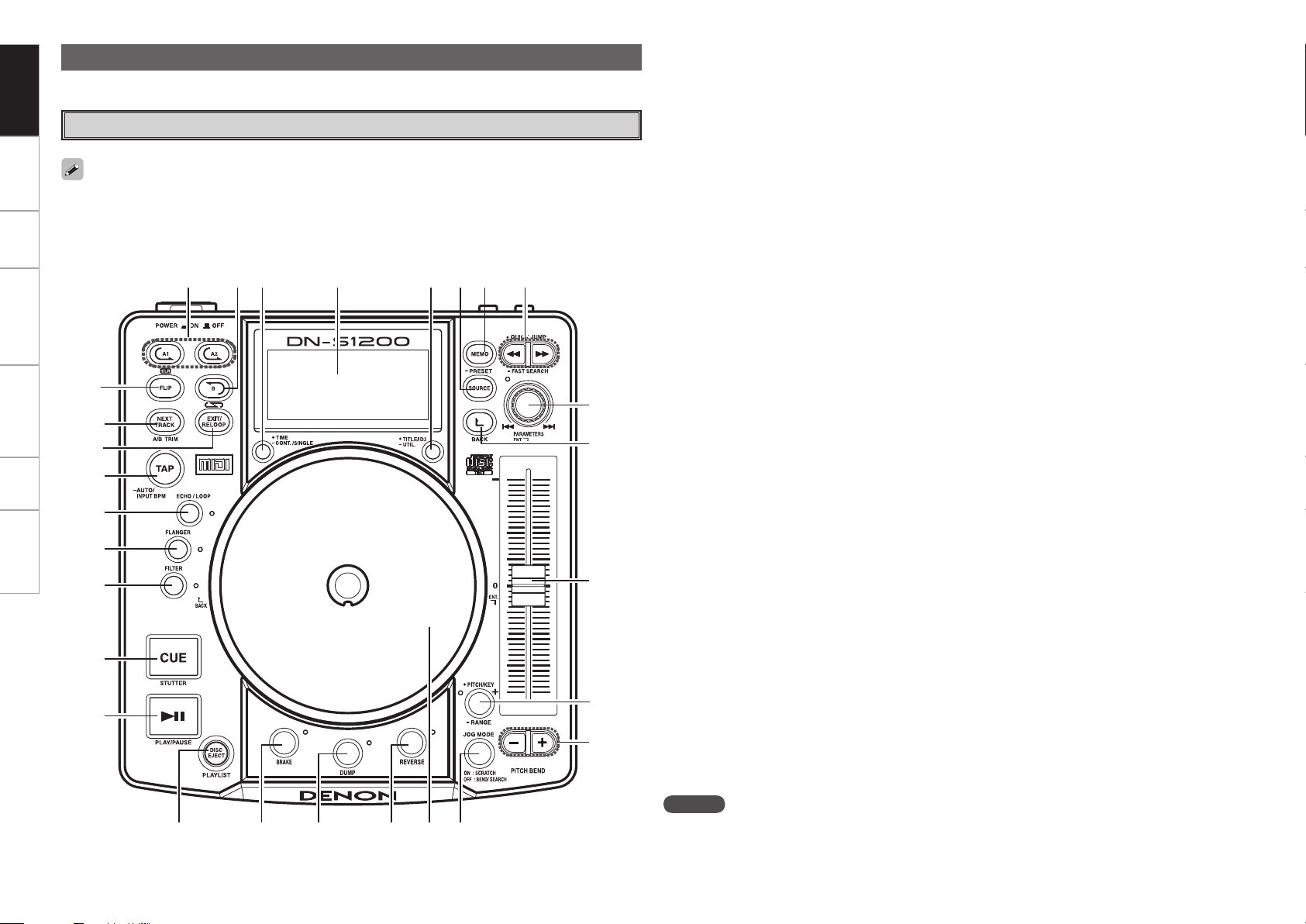
W4W5W6W7W8 W3
W2
W1
W0
Q5 Q6 Q7
Q8
Q9
Q3 Q4Q2Q1Q0
o
i
u
y
t
r
e
w
q
Getting Started
Connections Playback SpecificationsBasic Operations Memo Function Utility
Part Names and Functions
For buttons not explained here, see the page indicated in parentheses ( ).
Top Panel
Note that there are many buttons working two different function selected by short time pushing or long
pushing (1 second or more). The “⋅” mark indicates short time push function and “–” mark indicates long
time push function.
q PLAY/PAUSE button (1 3)
• This button will start or pause playback.
• Push once to start playback, once again to pause
playback, and once more to resume playback.
w CUE/STUTTER button
⋅
CUE (Back cue):
Pushing this button in play mode will force
the file back to the position which playback
started. While in search mode, it makes new
Cue point.
⋅
Stutter:
In Cue mode, by pushing the CUE button
makes a Stutter sound from the Cue point. This
is called Stutter play.
e FILTER button
One of three filters (LOW PASS, MID PASS and
HIGH PASS) can be selected.
r FLANGER button
The depth and delay time can be selected.
t ECHO/LOOP button
The ECHO and LOOP functions can be selected.
The feedback level and delay time can be
selected. Looping for the delay time (ECHO
LOOP) is possible by setting the feedback level
to “MAX”.
y TAP, LOCK, -AUTO/INPUT BPM button
⋅
TAP:
When you push this button repeatedly, the
Auto mode turns off and starts measuring your
Beats Per Minute (BPM) by tapping.
⋅
BPM LOCK:
When this button is pressed once while the
Auto BPM counter is operating, the data
measured by the Auto BPM counter is locked.
⋅
AUTO:
When pushing the TAP button for 1 second,
activates AUTO BPM mode. The measured
BPM is displayed in the character section of
the display.
⋅
MANUAL INPUT:
When the TAP button is pressed and held in
for more than 2 seconds, the BPM input mode
is set and the BPM value can be input directly
with the PARAMETERS knob. When the TAP
button is pressed again, the BPM input mode
is turned off.
NOTE
• If you select a new file, AUTO BPM mode turns
on automatically.
• BPM data can be saved to the MEMO function.
u EXIT/RELOOP button
Use this to exit or return back again to Seamless
loop playback. You can add variety to looping
with this function.
i NEXT TRACK button, A/B TRIM buttons
When the button is pressed during playback,
the next track mode is selected. When pressed
during seamless looping, the mode for adjusting
seamless loop point A or B is set, and when
pressed again, the next track is set.
o FLIP/CLR button
⋅
FLIP:
Use this to select operating mode of A1 and
A2 buttons, from Hot Start mode and Stutter
mode.
The display will indicate “H/S” or “STR”.
⋅
A1, A2 CLR:
If the A1 or A2 buttons is pushed while pushing
the FLIP button, you can clear the selected A
point.
By holding down just the FLIP button for more
than 1 sec, you can clear A1 and A2 points all
at once.
Q0 A1, A2 button
Using this button you can create starting point
for Hot Start, Seamless Loop and Stutter.
Q1 B button
Use this to set the B point for to create a
Seamless Loop after the A point has been set.
Page 9
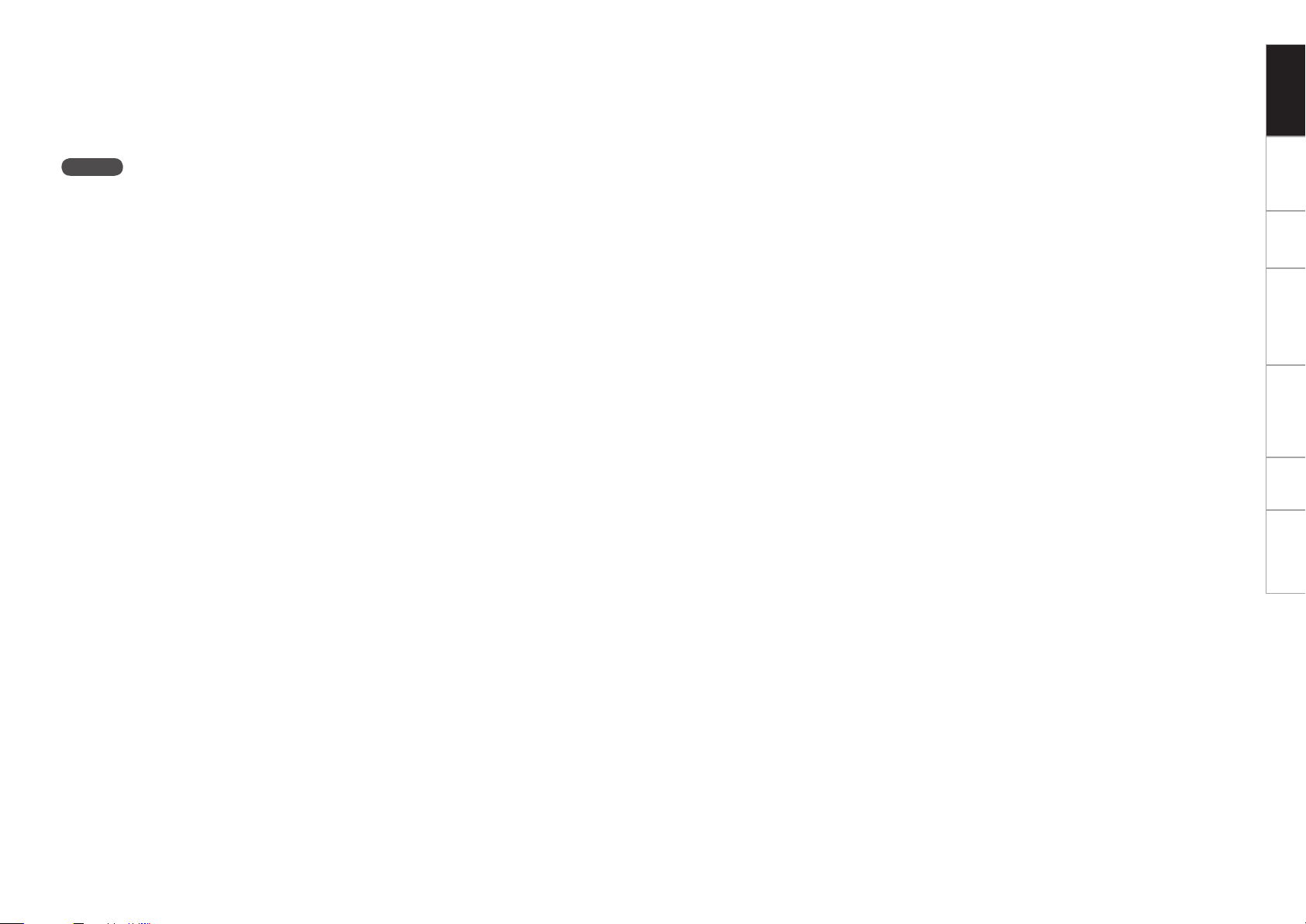
Q2 TIME button, -CONT./SINGLE button
⋅
TIME:
The display switches between “ELAPSED”
(elapsed time), “REMAIN” (remaining time),
“T.ELAPSED” (total elapsed time) and
“T.REMAIN” (total remaining time) each time
the button is pressed.
NOTE
It is not possible to switch the total elapsed time
and total remaining time when searching for files in
the USB mode.
⋅
CONT./SINGLE:
The display switches between the single play
mode (PLAY LOCK), single play mode (LOCK
OFF) and continuous play each time the button
is pressed and held in for over 1 second.
⋅
CONT. (Continuous play mode)
Playback continues through the end of the last
file.
⋅
SINGLE (Single play mode)
The currently playing file is played to the end.
⋅
SINGLE PLAY LOCK (Single play & play lock)
“Single play & play lock” can be selected in the
“PRESET” settings. When “Single play & play
lock” is selected, the single play mode is set.
In this mode, files cannot be selected during
playback, thus preventing files from being
selected or playback stopped accidentally.
Q3 Display
•
Q4
TITLE/ID3 button, -UTILITY button
⋅
TITLE:
CD mode ········ Each time the button is pressed
when there is CD text data, the
display switches between the
“Artist”, “Album”, “Title” and
the display shown before the
display was switched.
USB mode
⋅
UTILITY:
The Utility mode is set when this button is
longpressed while the player is in the Cue
mode.
······ When the button is pressed
while in the USB mode, the
display switches between
the “Artist”, “Album”, “Title”,
“Genre”, “Year” and the display
shown before the display was
switched.
Q5 SOURCE button
When this button is pressed, the source
selection screen is displayed.
Q6 MEMO, -PRESET button
⋅
MEMO:
Various settings such as Cue Point, Hot Starts,
Loops, BPM, Pitch and Key Adjust can be
saved for later recall.
⋅
PRESET:
When this button is pushed for more than 1
sec, the PRESET mode menu is displayed.
The machine status must be in CUE, PAUSE
or No Disc mode before entering the preset
mode.
•
Q7
QUICK JUMP button, -FAST SEARCH button
(6) (7)
⋅
QUICK JUMP:
The play position jumps backward when the
(6) button is pressed and immediately
released.
The play position jumps forward when the
(7) button is pressed and immediately
released.
⋅
FAST SEARCH:
When one of these buttons is pressed and
held in, the disc is fast-searched in the reverse
(6) or forward (7) direction.
Q8 PARAMETERS knob
⋅
PARAMETERS:
When the PARAMETERS knob is turned,
the platter effect, memo, preset or other
parameters and data can be selected.
⋅
FILE SEARCH:
When the PARAMETERS knob is turned while
pressing it, the letter search mode is set.
⋅
TRACK SEARCH, Playlist, FILE SEARCH:
When the PARAMETERS knob is pressed,
tracks (files) can be selected one track at a
time.
When the PARAMETERS knob is turned while
pressing it, tracks (files) can be selected in
units of 10.
Q9 BACK button
Press this button to return to the previous
screen.
A long-press shall return to the top menu.
W0 PITCH SLIDER
Use this slider to adjust playing speed.
The playing speed decreases when slid upwards
and increases downwards.
W1 PITCH/KEY, -RANGE:
⋅
PITCH/KEY:
The mode switches between pitch on, key
adjust on and pitch off each time the button is
pressed and released immediately.
The indicator lights when in the pitch on and
key adjust on modes.
⋅
RANGE:
Push this button for more than 1 sec to select
the pitch range. The pitch range can be selected
with the PARAMETERS knob from ±4, 10, 16,
24, 50 or 100 %.
W2 PITCH BEND +/– buttons
• Pushing these buttons will change main playing
speed temporarily.
• While pushing PITCH BEND + button the playing
speed increases and speed decreases while
pushing PITCH BEND – button.
• When release button, playing speed returns to
the previous speed.
W3 JOG MODE button
When this button is pressed, the Scratch disc
operation mode can be selected.
⋅
SCRATCH:
The button lights orange during scratch
playback.
⋅
BEND/SEARCH:
When the PLATTER Source is set to BEND
during playback, it alternates as the pitch
bend function.The display will indicate “Bend”.
When PLATTER Source is set to Search,
during Pause or CUE mode,it alternates as the
Manual Search function. Manual search allows
you to move the CUE point around by one
frame at a time (1/75 second) with an audible
frame-repeat sound. The display will indicate
“Search”.
W4 Scratch disc
The scratch playback, manual search, pitch bend
and effector parameters can be selected. In the
file search mode, the file can be selected.
W5 REVERSE button
Push this button to set the REVERSE.
W6 DUMP button
Push this button to set the DUMP.
W7 BRAKE button
Push this button to set the BRAKE and adjust
the parameter.
W8 PLAYLIST, DISC EJECT button
⋅
PLAYLIST:
The mode switches between file search and
playlist search each time this button is pressed
in the USB play mode. When pressed while
in a mode other than USB play, the mode
switches between the search mode and the
playlist search mode each time the button is
pressed.
⋅
DISC EJECT:
When the button is pressed, the CD is ejected.
Ejection is locked while a CD is playing.
During USB playback, the disc is ejected when
the DISC EJECT button is pressed for over 1
second.
Getting Started
Connections Playback Specifications
Basic Operations Memo Function Utility
Page 10
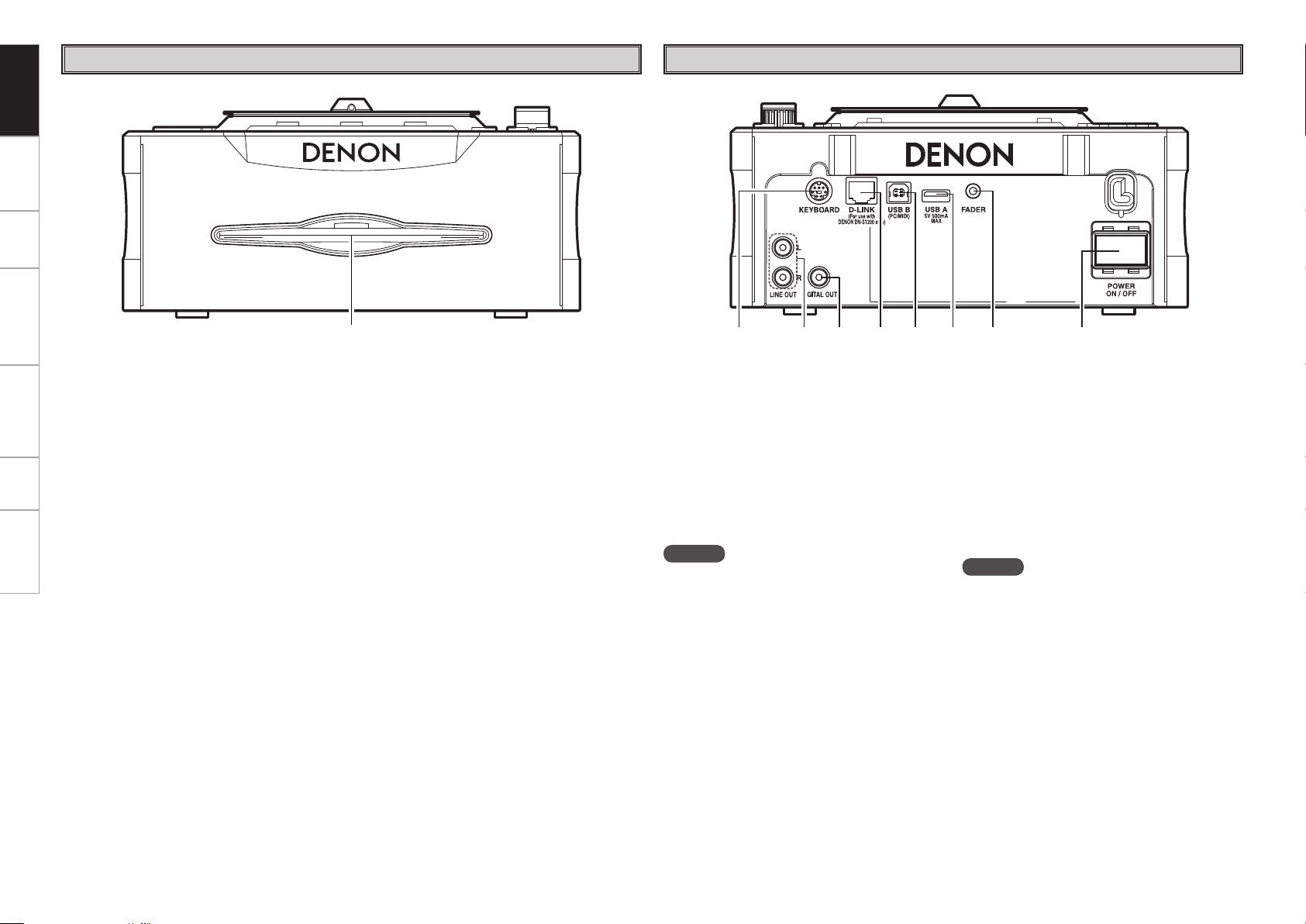
q
w e r t y u iq
Getting Started
Connections Playback SpecificationsBasic Operations Memo Function Utility
Front Panel
Rear Panel
q Disc loading slot
Insert CDs here. Insert the CD slowly, then
release it.
q PS/2 connector
Terminal for connecting a PS/2 keyboard.
w Analog output terminals (LINE OUT)
• This is unbalanced RCA output terminals.
• Audio signals outputs.
e Digital output terminal (DIGITAL OUT)
• Digital data is available from these terminals.
• Use 75 Ω/ohms pin cord for connection.
• We recommend you use braided wire type
shielded cable.
NOTE
The playback level after analog conversion is set
to –6 dB below the usual level to avoid digital
distortion.
r D-Link connector
Terminal for connecting another DN-S1200.
Exchange of memo data, keyboard data and
relay command information is performed with
another DN-S1200.
b Do not connect anything other than a DN-
S1200.
b Use an RJ45 cross cable no longer than 3
meters for connection.
t USB B port
• USB MIDI and HID commands are sent from the
DN-S1200 to the computer.
• USB MIDI and HID commands as well as USB
AUDIO signals are received from the computer.
y USB A port
Only one mass storage device (USB memory,
USB HDD, etc.) can be connected.
b Not compatible with USB hubs
u Fader start jack
• Connect the mixer here.
The various fader commands (play, pause, cue,
etc.) are received from the mixer.
• Use a 3.5 mm stereo mini cord for connection.
i POWER button
Push this button to turn power on and off.
NOTE
Do not turn off the power while a disc is loading or
ejecting. Doing so could damage the CD mechanism
and lead to malfunction.
Page 11
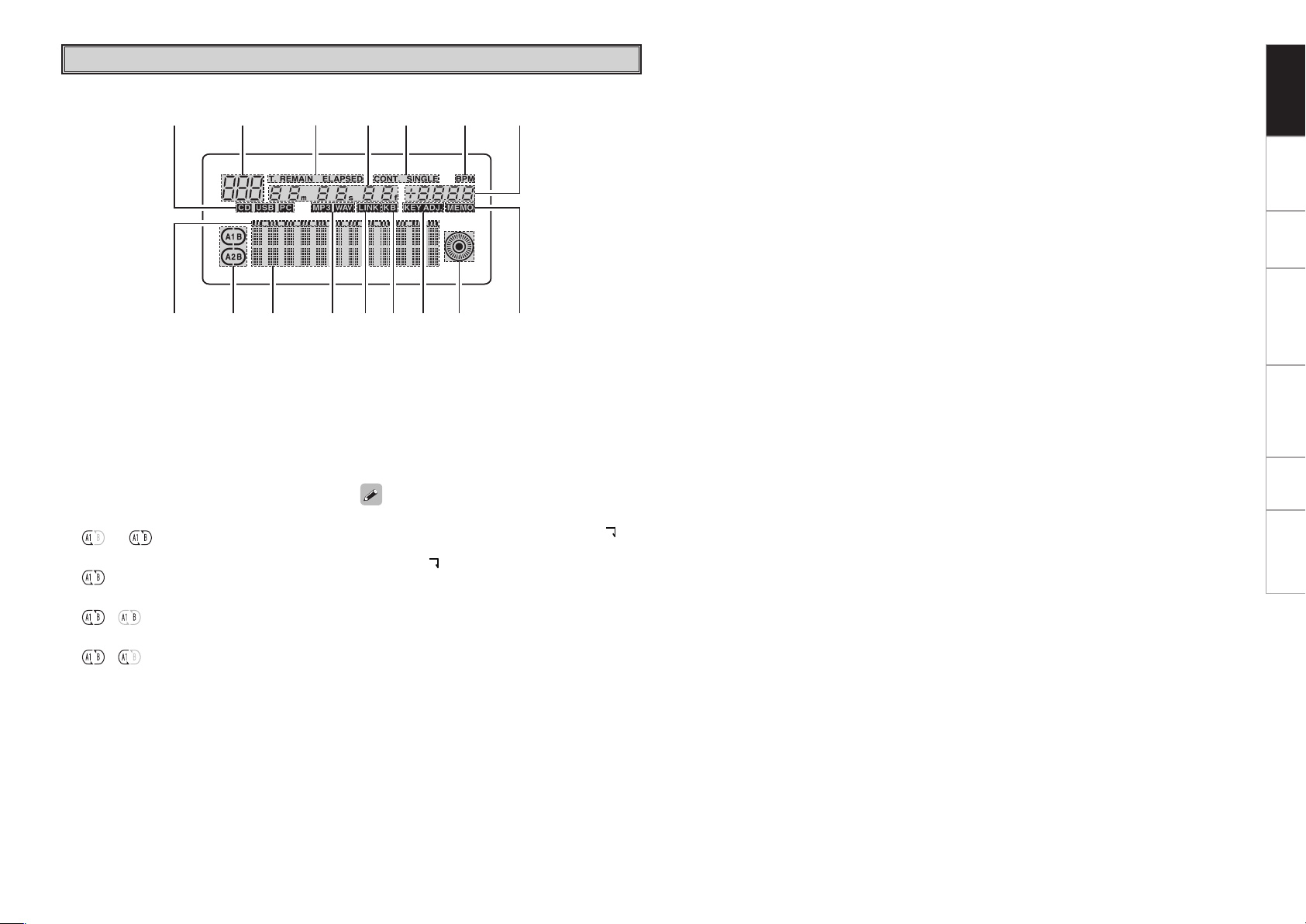
Display
q w e r t y u i o
Q0Q1Q2Q3Q4Q5Q6
q Play position indicator
The position of playback is indicated by the
elapsed time, in white when in the normal
play mode, in orange when in the reverse play
mode.
When the time to the end of the track (file) is
less than the specified time, the play position
indicator flashes according to the remaining
track time (EOM) to indicate the end of the track
(file).
or Left arrow only on:
Hot Start mode
Both arrows on:
Seamless Loop mode
,
Seamless Loop Playing
,
Exit play from Seamless Loop
w Loop mode indicators
DN-S1200 has Loop mode indicators which
consist of A , B and two arrows.
A and B marks indicate A and B points have been
set.
Two arrows indicate loop setting mode as
follows.
Both arrows flashing:
Left arrow on, right flashing:
e Character display section
With the DN-S1200, mode selection and other
operations can be performed following the
character display and using the PARAMETERS
knob.
The PARAMETERS indicator flashes when data
can be entered using the PARAMETERS knob.
The character display section indicates the
operation, mode name, data, etc. “>> ” is
indicated at the side of the displayed data.
When “>> ” is flashing, this indicates that the
item at that row is selected.
r File data indicator
This indicates the file’s format.
t D-Link connection confirmation indicator
This lights when D-Link connection has been
confirmed.
y Keyboard connection indicator
Deck for which keyboard is effective is now
displayed.
u KEY ADJ. indicator
KEY ADJ. indicator appears in display when the
Key Adjust mode is ON.
i Scratch marker
This turns according to the playing status of the
different decks.
Use this as an indicator for scratching and other
JOG operations.
o MEMO indicator
This indicates whether or not there is memo
data.
When in the play or standby mode, the “MEMO”
indicator lights if there is memo data for the
current track. In the playlist search mode in
the USB mode, the indicator flashes if there is
memo data for the selected playlist.
In the CD mode when D-Link is possible, the
“MEMO” indicator flashes if data is stored in
the USB memory connected to the other DNS1200.
Q0 Pitch display
This indicator display the playback speed (pitch).
Q1 BPM indicators
Lights when the BPM is displayed on the pitch
display.
Q2 Play mode indicators
When “SINGLE” indicator lights up, playback
will finish at end of current file.
When “CONT.” indicator lights up, playback
continues.
Q3 Minute, second and frame displays
These displays indicate current position
information.
Q4 Time mode indicators
When the TIME button is pushed, the Time
mode indicator switches as follows.
ELAPSED: File’s elapsed time is displayed.
REMAIN: File’s remaining time is
displayed.
T. ELAPSED: The total elapsed time of Playlist
is displayed.
T. REMAIN: The total remaining time of
Playlist is displayed.
Q5 Track indicator
The number of the currently playing track is
displayed here when in the playlist or CD mode.
Q6 SOURCE display
This displays the device currently selected for
the different decks.
Getting Started
Connections Playback Specifications
Basic Operations Memo Function Utility
Page 12

Getting Started Playback SpecificationsBasic Operations Memo Function Utility
Connections
Connections
Connections
1. Turn off the POWER switch.
2. Connect the RCA pin cords to the inputs on your
mixer.
3. If the mixer has a fader output terminal, connect
the mixer and the DN-S1200’s fader input terminal
with a 3.5 mm stereo mini cord.
Fader control of the DN-S1200 is possible.
NOTE
• Be sure to use the supplied control cord. Using
another type of cable may result in damage.
• Connect the USB mass storage device to the
component to be played.
• When operating the DJ software in the MIDI
mode, connect the various components to be
used directly to the computer.
RJ45 cross cable
(We recommend using an RJ45 cross cable no longer than 3 meters.)
3.5 mm stereo mini cord
RCA Cord
DN-S1200 DN-X120
Functions that can be used when connected by D-Link
⋅
Relay Play
⋅
Memo Link
⋅
Keyboard switching
3.5 mm stereo mini cord
RCA Cord
DN-S1200
USB B terminal
ASIO Driver Application included.
Computer OS versions that can be connected to
the DN-S1200:
b Windows XP SP2, Vista Mac OSX 10.4
or later Computers with other operating
systems are not compatible with USB MIDI,
so the computer may operate erratically after
connected to the DN-S1200 by USB.
PS/2 connector
PS/2 Keyboard
USB mass storage device
USB A terminal
NOTE
Some USB Keyboards will work
if used with a PS/2 connector/
adaptor.
b
The DN-S1200 is not compatible
with USB hubs.
b When playing on the DN-S1200,
create the database in the utility
mode or using the included
DENON DJ Music Manager.
External USB HDD
USB Portable MP3 Player
USB Thumb Drive
Page 13

About Connected Devices
1. PS/2Keyboard
q Qwerty, Qwertz, Azerty type keyboard layouts are supported.
w The DN-S1200 can be operated from the keyboard.
For the usable keys and their functions, refer to the table below.
Keyboard DN-S1200 Front Panel Button
1
2
3 ENTER
4 ESC
5 Shift+TAB
6 INSERT
7 Windows
8 ALT
9 F1
10 F2
11 F3
12 F12
NOTE
Keys (characters) other than the ones on the above table are used
when inputting characters. For a list of the characters that can be
used, see the section called “About Character Input” (vpage 23).
2. USB mass storage device
q Operation of the USB device may be unstable when using the bus
power only.
w If the USB device is not recognized, it might be recognized if it is
disconnected then reconnected.
e Devices on which power is supplied from the device to the host
equipment side in a way not conforming to USB standards could
damage the host equipment. Do not use such devices.
r Do not disconnect a USB device when it is selected to be
operated by the DN-S1200 or when the database is being created.
Disconnecting while the device is being accessed could damage
files, etc.
t For large capacity USB devices and USB devices that are not
specifically designed for data storage (MP3 players, etc.), it may
take some time for the device to be recognized after it is connected
to the DN-S1200.
PARAMETERS knob (Scroll Up)
PARAMETERS knob (Scroll Down)
Pushing PARAMETERS knob
BACK button
Connects by D-Link and switches to
functions operable from the keyboard.
SOURCE button
PLAYLIST button
NEXT TRACK button
TIME button
TITLE button
TIME button (Press and hold in)
Switches the number of steps for
file searching.
y Use a USB memory device meeting or in conformity with the USB
Compliance Test.
u The DN-S1200 is not compatible with USB hubs.
i The DN-S1200 is compatible with FAT16 and FAT32.
®
3. iPod
q Only Windows format iPods® can be used.Macintosh format
iPods® cannot be used.
w MP3/WAV files transferred from iTunes® to an iPod® are read-only
files, so the MEMO function cannot be used with them.
e In iTunes®, place a check mark at “Manually manage music” in
“Summary”–“Options”.
r MP3/WAV files transferred from iTunes® to an iPod® are managed
with iPod’s® specific file names, so it is not possible to search
using the original file names.
We recommend searching using ID3 tags (artist,album, title, genre,
year, BPM, etc.).
b iPod® and iTunes® are trademarks or registered trademarks of
Apple Computer, Inc.
4. Others
q With the DN-S1200, the software can be updated using a USB
device, but note that some time may be required for the device to
be recognized.
w Do not use cables other than those conforming to USB standards.
Using modified USB cables could damage the DN-S1200.
e If there is a large number of files stored in folders on the device,
searching may take some time and operation may be unstable.
Keep the number of files per folder to under 1000.
Switching the Device
The device being played can be switched.
CD is first selected when the power is turned on.
The operation procedure is described below.
Press the SOURCE button.
The “SOURCE” selection screen is displayed.
1
Turn the PARAMETERS knob
2
or Scratch disc to select the
device.
Press the PARAMETERS knob to set.
3
b Operation is possible once the device is prepared.
When “CD” is selected:
The CD can be played.
When “USB” is selected:
The USB can be played.
When “PC” is selected:
The USB MIDI control mode is set.
About the USB MIDI control mode
When multiple DN-S1200s are connected to this set, change the
“PRESET” – “(24) MIDI CH Set” setting to a different number
(vpage 27).
USB Audio
The USB Audio interface is compatible with one set of stereo outputs
and a sampling frequency of 44.1 kHz.
The DN-S1200 supports low latency ASIO/OSX Core Audio.
Getting Started Playback Specifications
Connections
Basic Operations Memo Function Utility
Page 14

Getting Started Connections SpecificationsBasic Operations Memo Function Utility
Playback
Selecting the Track on the CD to be Played
Playback
Play the CD on the DN-S1200.
CD-DA discs can be played.
b MP3 files recorded on CD-R or other discs cannot be played.
n Loading the disc
• When the CD is inserted into the disc loading slot, the standby
mode is set at the first track on the CD.
The CUE button lights when the standby mode is set.
• The Auto Cue function sets the standby mode to the position at
which the sound starts.
The setting can be changed at “PRESET” – “(2) Auto Cue” (vpage
27).
n Selecting the track
• Turn the PARAMETERS knob.
• Tracks can be selected in units of 10 by pressing the PARAMETERS
knob while turning it.
SINGLE PLAY LOCK:
This function disables track selection during playback to prevent
files from being selected or playback from stopping accidentally.
To cancel, press and hold in the ・TIME, -CONT./SINGLE button.
Refer to the top panel’s Q2 ・TIME, -CONT./SINGLE button (vpage
4).
Selecting the Track to be Played by USB
The DN-S1200 offers two types of playback modes, as described
below.
b To play tracks stored on a USB memory device, create a database.
Create the database using DB Create in the utility mode or using the
included “DENON DJ Music Manager“.
File Playback mode
MP3/WAV files are searched for and selected by artist name, album
name, genre, year, BPM, etc., and played in units of files.
Playlist Playback mode
Playlists created and edited by the user are searched for and selected
and the MP3/WAV files registered on that playlist are played. By using
playlists, the DN-S1200 can be operated with the same feel as
conventional CDs. Up to 1,000 playlists can be created per device. A
maximum of 99 MP3/WAV files can be registered on each playlist.
The play mode switches between the file play mode
and playlist play mode each time the PLAYLIST button is
pressed. The play mode can also be switched by selecting
“P-List Play” or “File Play” at the respective top menus.
The playlist play mode is set when the PLAYLIST button is
pressed and held in.
Page 15

File Playback mode Playlist Playback mode
Getting Started Connections Specifications
Pressed and hold
1 Step
Search
Top menu Top menu
Playlist Play
2 Step
Search
File Play
TOP 40 or
Favorites
Category
Pressed and hold
Playlist Name
Playback
Basic Operations Memo Function Utility
0
Page 16

Getting Started Connections SpecificationsBasic Operations Memo Function Utility
File Playback Mode
In this mode you search for MP3/WAV files on the devices and
select them for playback.
There are two search modes.
q Searching for files using the information for one file.
w Searching for files using the combined information for two files.
This mode allows you to search for files with high precision.
Search modes
1Step Search
q
Playback
(Factory Default)
Search mode
Artist
Album
Title
Genre
Year
BPM
File Name
Folder
For search modes (Album, Title, File Name and Folder Name) for
which no 2nd search mode is indicated, the second search mode
cannot be selected. Searching is done in the same way as for 1-step
searching. 1-step or 2-step searching can be selected at “PRESET” –
“(15) Search Step” (vpage 27). You may also temporarily change
the step searching by pressing the F12 key when a keyboard is
connected, from the top menu.
2Step Search
w
1st Search mode
Artist
Album –
Title -
Genre
Year
BPM
File Name –
Folder –
2nd Search
Album
Title
Year
BPM
Artist
Album
Title
Year
BPM
Artist
Album
Title
BPM
Artist
Album
Title
Genre
mode
Searching Procedure
The procedure for performing a file search from the top
menu of the file playback mode is as described below.
To top menu
When in the playlist playback mode:
In the pause or standby mode, press the PLAYLIST
button.
When in the file playback mode:
Either press the BACK button or press and hold it in for
at least 1 second.
At the top menu of the le playback mode, turn the
1
PARAMETERS knob or Scratch disc and select
“Search mode”.
Press either the PARAMETERS knob or the right side
2
of the scratch disc to set.
b A list of artist names is displayed.
GWhen “Artist” is selected in step 1H
3
Turn either the PARAMETERS
knob or the Scratch disc
to select the desired artist
name.
Press the PARAMETERS button to set.
4
Turn either the PARAMETERS
5
knob or the Scratch disc to
select the track you want to
play.
Press the PARAMETERS button to set.
6
The cue standby mode is set at the track selected in
step 3.
Page 17

Searching by Folder Name
At the top menu of the le playback mode, turn either
1
the PARAMETERS knob or Scratch disc and select
“Folder”.
Press either the PARAMETERS knob or the right side
2
of the scratch disc to set.
A list of file names is displayed.
Playlist Play Mode
This mode is for searching for and selecting playlists on
a USB memory device and playing the MP3/WAV files
registered on that list.
b Use the included “DENON DJ Music Manager” to create
playlists.
Playlist searching
The following describes the procedure for searching from the top
menu in the playlist play mode.
To top menu
When in the file playback mode:
Press the PLAYLIST button while in the pause or standby mode.
Press the PARAMETERS button to set.
6
A list of the tracks on the selected playlist is
displayed.
Turn either the PARAMETERS
7
knob or the Scratch disc to
select the track you want to
play.
Press the PARAMETERS button to set.
8
The cue standby mode is set at the track selected in
step 7.
Getting Started Connections Specifications
Playback
Basic Operations Memo Function Utility
Turn either the PARAMETERS
3
knob or the Scratch disc to
select the desired folder name.
Press the PARAMETERS button to set.
A list of the tracks or the names of the folders within
4
that folder is displayed.
Turn either the PARAMETERS
5
knob or the Scratch disc to
select the track you want to
play.
b When a folder name is selected, a list of the folders
within that folder is displayed.
Press the BACK button to return to the display of the
folder one folder up.
Press the PARAMETERS button to set.
6
The cue standby mode is set at the track selected in
step 5.
Folder name searching is only possible for tracks/folders stored in the
database.
At the top menu in the
1
playlist play mode, turn
either the PARAMETERS
knob or the Scratch disc
and select “Playlist Name”
or “Category”.
Press the PARAMETERS button to set.
2
The category or playlist names are displayed.
b If “P-list Name” has been selected, proceed to step
3.
Turn either the PARAMETERS
3
knob or the Scratch disc to
select the category name.
Press the PARAMETERS button to set.
4
Turn either the PARAMETERS
5
knob or the Scratch disc to
select the “Play List”.
About the “Top 40” and “Favorite” lists
These lists can be selected directly from the top menu in the playlist
play mode. They allow you to select the desired track easily, without
any troublesome searching operations.
Use the included “DENON DJ Music Manager” to edit them. A
maximum of 40 tracks can be registered at “Top 40”, while up to 99
tracks can be registered at “Category”.
Page 18

Getting Started Connections SpecificationsBasic Operations Memo Function Utility
Text Search
In the USB play mode, tracks (files) and albums can be
searched for by first letter or character string (but only in
the file search and playlist search modes).
Press the PARAMETERS button to set.
3
GExampleH
To select a certain artist name, turn the PARAMETERS button while
pressing it to display only the names of artists starting with a specific
letter, number or symbol. (The names are displayed in alphabetical
order.)
Playback
When the PARAMETERS button is turned while pressing it and “E” is
selected, only artist names starting with “E” are displayed.
If a keyboard is connected, only artist names starting with the letters,
numbers or symbols input from the keyboard are displayed. (Up to 8
characters can be input.)
Operation using the PARAMETERS knob
At the screen for selecting the name (artist,
1
album, title, playlist, etc.), turn the
PARAMETERS button while pressing it to
select the desired character.
A list of only the names starting with the selected character is
displayed.
z
A ~ Z Names starting with a letter from “A“~“Z”
# Names starting with a letter number
b When inputting characters to the keyboard input section as well,
turn the PARAMETERS button while pressing it to display a list of
the names starting with the selected character(s).
b When the PARAMETERS button is turned while pressing it in
the file search mode (artist, album, title, genre or file name) or
the playlist search mode (category or p-list name), the character
selection mode is set.
All displayed
Operating using the keyboard
At the screen for selecting the name (artist, album,
1
title, playlist, etc.), use the keyboard to input the
desired letters, numbers or symbols (maximum 8
characters).
A list of only the names including the selected character string
is displayed.
b For instructions on “About Character Input” (v page 23).
Turn either the PARAMETERS
2
knob or the Scratch disc to
select the name from the list.
Press the PARAMETERS button to set.
3
When text searching has been performed using both the PARAMETERS
knob and keyboard, the one operated last has priority.
In the same way as with
2
normal searching, turn either
the PARAMETERS knob or
the Scratch disc to select the
name from the list.
Page 19

Basic Operations
The cue point is set or changed in the following cases:
• When playback is started from the pause mode
• When a new file is selected
• When the cue point is set in the manual search mode
Changing the playing speed (pitch)
The playing speed (pitch) can be adjusted using the pitch slider.
The key adjust function makes it possible to keep the key constant,
regardless of the playing speed (pitch).
Getting Started Connections Playback Specifications
Operations
Playback and Pause
Press the 13 button to start playback.
The 13 button lights green during playback.
1
When the 1 3 button is pressed during playback,
2
the pause mode is set at that position.
The 13 button flashes.
b Press the 13 button again to resume playback from
the point at which it was paused.
If the Scratch disc is held down during
3
playback when the JOG MODE button is set
to “SCRATCH”, playback is paused.
b Playback resumes when the scratch disc is released.
Playback and CUE
During playback, press the CUE button.
Playback stops and cues to the point where playback
started (the cue point).
b This function is called “Back Cue”.
• The Back Cue function can be used to always start playback from the
same position.
• The CUE button lights red when the back cue mode is set.
Selecting tracks
Turn either the PARAMETERS knob or the Scratch disc.
b Refer to “Selecting the Track on the CD to be Played (vpage 9)”
or “Selecting the Track to be Played by USB (vpage 9)”.
Moving the cue point
If you want to start playback in the middle of a track, use the quick
jump, fast search or manual search function to move the cue point.
Use the FAST SEARCH button to nd the position
1
from which you want to start playing.
Press and release the 6 7 button immediately
to jump 10 seconds forward or backward from the
current position.
Press and hold in the 6 7 button to fast-forward or fastreverse.
b The jumping time for the quick jump function can be selected at
“PRESET” – “(6) Jump Time”. Refer to “PRESET” (vpage 27).
Press the JOG MODE button and select
2
“BEND/SEARCH”.
Turn the Scratch disc in the standby or
3
pause mode to move the cue point 1
frame at a time while listening to the
playback sound.
When the CUE button is pressed, the new cue point is
4
set.
Press the JOG MODE button again to
set the Scratch disc back to the scratch
mode.
Press and immediately release the PITCH/
1
KEY button.
The mode switches between pitch on and key adjust
on each time the button is pressed.
b The PITCH indicator lights when the pitch on mode is set, the
“KEY ADJ.” indicator lights when the key adjust mode is on.
The playing speed is adjusted when the pitch slider is
2
moved.
Press the RANGE button for at least 1 second.
3
Turn the PARAMETERS knob to select the
4
pitch range.
The DN-S1200 offers six pitch ranges: 4%, 10%,
16%, 24%, 50% and 100%.
Press the PARAMETERS button to set.
5
NOTE
With MP3 files, the files cannot be played if the pitch is 24% or
greater.
Basic Operations
Memo Function Utility
Page 20

Getting Started Connections Playback SpecificationsMemo Function Utility
w,r,o
e
r,y
w,i
q
t
y,u
y
Basic Operations
Changing the playing speed (pitch) temporarily
The pitch bend function can be used to change the playing speed
temporarily. The DN-S1200 includes two pitch bend functions using
the PITCH BEND buttons and the Scratch disc.
GPITCH BEND+/-H
q
1
Press the PITCH BEND + button to
increase the playing speed, the PITCH
BEND – button to decrease the playing
speed.
GPLATTER/SCRATCHH
w The scratch disc turns
2
during playback when
the
JOG MODE
has been pressed to set
the scratch disc mode to “BEND/
SEARCH”.
The playing speed changes.
button
Relay playback
Relay playback is possible when two DN-S1200s are connected by
D-Link.
When “PRESET” – “(21) Relay” (vpage 27) is set to “ON”, the relay
play mode is set.
In the single play mode, when the end of the track is
1
reached, the standby mode is set at the next track and
playback starts on the other DN-S1200.
In the continuous play mode, playback starts on the
2
other DN-S1200 once the last track is played.
When the relay play mode on two DN-S1200s is used,
3
playback is performed alternately on the two DNS1200s.
b When “PRESET” – “(21) Relay” (vpage 27) is set to “OFF”, the
relay play mode is canceled.
Power on playback
When “PRESET” – “(20) Power on Play” (vpage 27)
is selected and the power is turned on with a disc loaded,
playback starts from the rst track on the disc.
NOTE
If no disc is loaded, playback will not start when the power is turned
on, even if “Power on Play” is set to “ON”.
Page 21

Next Track Function (CD/USB)
This function allows you to select the next track during
playback, without interrupting the currently playing track.
The cross fader can be used for a smooth transition to the
next track.
Turning the next track mode on.
1
e During playback, press the
button.
The CUE button flashes when the next track mode
is on.
b During seamless looping, the A/B TRIM mode is set.
b When the NEXT TRACK button is pressed again while
the next track mode is on, the next track mode is turned off.
b Only files from the same source can be selected in the next track
mode.
Selecting the track.
r Turn either the
2
PARAMETERS
the Scratch disc to select
the track you want to play
next.
Selecting tracks with memo data.
knob or
NEXT TRACK
3
Starting next track playback.
6
u When the
playback of that track stops and
playback of the next track starts.
b The currently playing track can be faded out when the next track is
played.
b The fade-out time is 5 sec. max.
This time can be set at “PRESET” – “(4) NEXT Tr Cfade” (vpage
27).
Even if the next track is ready to play, if the
7
The operation is the same in the single play mode.
NOTE
• The remaining playable time for the currently playing track is a
maximum of 10 seconds after the next track is searched for.
• You can push 1 3 button at any time during these last 10 sec to
start the Next track.
button is not pressed, when in the
1 3
continuous play mode, playback of the next
track begins when playback of the current
track has ended.
button is pressed,
1 3
Scratch
Selecting the scratch mode.
i Press the
1
“Scratch”.
The JOG MODE button/flashes orange.
b Scratch play can be performed immediately when the JOG MODE
button is lit.
b When the JOG MODE button is flashing or off, it is not possible
to start scratch play immediately because for example no disc is
loaded or the parameter input mode is set.
Starting scratch play.
2
o Press and turn the Scratch disc.
Scratch play starts.
Stopping scratch play.
3
Release the Scratch disc.
Scratch play stops and the play or pause mode
is set.
JOG MODE
button and select
Getting Started Connections Playback Specifications
Basic Operations
Memo Function Utility
t When the
4
5
this time, the cue point of the memo data
stored as the next track is selected.
b When another track is selected with the PARAMETERS
knob or the MEMO button is pressed again, the stored
memo data’s cue point is canceled.
Starting le search.
y When the
button is pressed after the file is selected,
the selected track is searched for in the
play mode.
Once searching is completed
and the standby mode is set,
the
the
13
b The time display after the CUE button is pressed indicates the
remaining playable time for the currently playing track.
MEMO
PARAMETERS
button lights and
CUE
button flashes.
button is pressed at
knob or
CUE
Page 22

Getting Started Connections Playback SpecificationsMemo Function Utility
Q2
q,w,y,i
e
,
i
r
u
o,Q0,Q1
t,y
Basic Operations
Seamless Loop/Hot Start/Stutter
Seamless Loop Playback/Hot Start Playback/Stutter Playback
Setting the A point.
1
q Press the A1 or A2 buttons.
The A point is set at the point at which the
button is pressed.
b The A1 or A2 buttons can be used independently for different hot
start settings.
b When the A point is set, the “A” and “⊂” indicators light and the
hot start mode is set.
b The BPM is set automatically and independently for the different
hot starts settings.
Starting hot start play.
2
w Press the A1 or A2 buttons.
Once the A point is set, press the A1 or A2
button to set hot start play.
Seamless looping starts.
e After setting the A point or after starting hot start
3
play, press the B button.
The B point is set and seamless loop play is set from
the A point.
b The B point is set with respect to the A point that was set before
pressing the B button.
During seamless looping or after exiting the seamless
loop, press the B button.
The B point moves to the point at which the B button was
pressed.
b When the B point is set, the “B” and “⊃” indicators light.
Seamless loop play.
4
b When the B point is detected during A1-B loop playback, seamless
loop playback returns to the A1 point.
b When the B point is detected during A2-B loop playback, seamless
loop playback returns to the A2 point. The A1-B loop's B point is
ignored during A2-B looping.
Exiting a loop/Returning to a loop.
5
r Press the EXIT/RELOOP button.
Press the EXIT/RELOOP button to exit or return to a
seamless loop.
EXIT:
It is possible to exit a seamless loop during seamless loop
playback. With the DN-S1200, playback continues from B point
once the seamless loop is exited.
RELOOP:
When the EXIT/RELOOP button is pressed after exiting the
seamless loop, seamless looping starts from the A point.
Stutter play.
6
The A1 or A2 buttons can be used for stutter
playback.
t
7
The A1-B or A2-B loop is cleared.
The A1 or A2 point is cleared by force if the device is changed or the
playlist is changed while in the playlist play mode.
Press the FLIP button.
The “⊂” and “⊃” indicators turn off and stutter play
is possible.
b The mode switches between hot start/seamless loop and stutter
play each time the FLIP button is pressed.
Clearing the A1 and A2 points.
y Quickly push and hold the
then press the A1 or A2 buttons with your other
finger.
b All the A and B points can be cleared by
pressing the FLIP button for over 1 second.
It is possible to clear only the last B point
played by pressing the B button while pressing the FLIP button.
button down and
FLIP
Page 23

A/B Trim
The positions of the seamless loop A and B points can be
fine-adjusted with the Scratch disc.
The points can be fine-adjusted while listening to the loop
play sound.
u During seamless looping, press the A/B TRIM
1
button to turn on the adjustment mode.
b During playback in modes other than looping, the
next file mode is set when the A/B TRIM button is
pressed.
i Press the A1 or A2 buttons to select the A point.
2
b Adjustment is possible for the currently playing
loop.
b Press the B button to select the B point.
Turn the Scratch disc to adjust the A or B
3
point.
The position can be adjusted in units of
frames.
A Point:
±30 frames from the A point. If there is a B
point, however, adjustment is only possible up
to 5 frames before the B point.
B Point:
Adjustment is possible from 5 frames after the A point through
the end of the track.
Press the A1 button to set the A point.
When set, the A/B TRIM mode is exited
4
automatically.
Auto BPM Counter
The BPM for the currently playing track or the track at which
the cue standby mode is set is measured automatically and
displayed.
• When the auto BPM counter is off, press the TAP button for
over 1 second to turn the auto BPM counter on.
• When the auto BPM counter is off, it turns on when the track
changes.
NOTE
It may not be possible to automatically measure the BPM accurately
for some tracks.
In this case, perform the “TAPPING” or “MANUAL INPUT”
procedure.
BPM LOCK
1
The data measured with the auto BPM function is
locked.
o When the auto BPM counter is on,
press the
immediately.
“BPM LOCK” is displayed for about 1 second.
TAPPING
2
The BPM is measured according to the
interval between repeated pressings of
the TAP button.
When the TAP button is pressed, the auto BPM counter turns
off.
The “Manual iIn” is displayed.
Q0 Press the
beat of the music.
button and release it
TAP
button repeatedly 5 ~ 10 times to the
TAP
NOTE
If the MP3 or WAV file includes BPM information in the memo data,
this value is displayed as the initial value. The AUTO/TAP/MANUAL
value can be ignored as this information is more detailed.
Getting Started Connections Playback Specifications
Basic Operations
Memo Function Utility
MANUAL INPUT
Q1 Press and hold in the
3
over 2 seconds.
The BPM can now be input manually.
Q2 Turn the
value.
b Turn the PARAMETERS knob while pressing it to input
values below the decimal point.
b When the TAP button is pressed again, the value you
have input is set and the BPM value is locked.
PARAMETERS
button for
TAP
knob and input the BPM
Page 24

Getting Started Connections Playback SpecificationsMemo Function Utility
w,y,Q0
Q3,Q5
e,u,Q1
w,e
,
y,u
,
Q00,Q1,Q4
o,Q2
q,r
t,i
Effector
One of the three types can be selected.
e Press the
4
PARAMETERS
or the
turn off the parameters setting
screen.
JOG MODE
knob
button to
Basic Operations
Echo/loop Parameter Setting
Turning echo/loop on.
1
q Press the ECHO/LOOP button.
The PARAMETERS knob lights and the parameters
setting screen is displayed.
b When echo/loop indicator is solid (not blinking), press the ECHO/
LOOP button to set the parameter selection mode again.
Setting the echo/loop parameters.
w Turn either the
2
knob or the Scratch disc to set
the echo/loop parameters.
The PARAMETERS knob flashes.
b The echo feedback level can be set with the
scratch disc, the echo delay time with the
PARAMETERS knob.
Performing echo/loop playback.
When the feedback level is set to the maximum, echo/loop
3
playback begins with the specified delay time.
b During echo/loop playback, it is possible to search for tracks and
switch between the file play mode and playlist play mode.
Loop fade-out:
In the parameter selection mode, when the back cue or next
track mode is turned on during echo/loop playback, the parameter
selection mode is turned off.
When a new track is selected and playback is started, echo/loop
playback fades out and stops. This makes for a smooth transition
between echo/loop playback and normal playback.
PARAMETERS
r Press the
5
flanger parameters setting screen is
displayed.
Turning echo/loop off.
ECHO/LOOP
button while the
Flanger Parameter Setting
t Press the FLANGER button.
When the FLANGER button is pressed, the FLANGER
1
button lights and the parameters setting screen is
displayed.
b When the flanger indicator is solid (not blinking), press the
FLANGER button to set the flanger parameter selection mode
again.
y Turn either the
2
3
4
knob or the Scratch disc to set
the flanger parameters.
The FLANGER button and PARAMETERS
button flash while the parameters are
being set.
b The FLANGER Depth can be set with the Scratch
disc, while the FLANGER Delay Time can be set
with the PARAMETERS knob.
u Press the
knob or the
button to turn off the
parameters setting screen.
i Press the
flanger parameters setting screen is
displayed.
Turning the flanger off.
PARAMETERS
PARAMETERS
JOG MODE
FLANGER
button while the
Page 25

Filter Parameter Setting
Platter Effects
Getting Started Connections Playback Specifications
o Press the FILTER button.
1
When the FILTER button is pressed, the FILTER button
lights and the parameters setting screen is displayed.
b When filter indicator is solid (not blinking), press the FILTER button
to set the filter parameter selection mode again.
Q0 Use the
2
3
4
lter parameters.
The FILTER button and PARAMETERS
button flash while the parameters are
being set.
b The Feedback Level can be set with the Scratch
disc, while the Echo Delay Time can be set with
the PARAMETERS knob.
Q1 Press the
button to turn off the parameters setting screen.
Q2 Press the
screen is displayed.
Turning the filter off.
FILTER button or scratch disc to set the
PARAMETERS
button while the filter settings
FILTER
knob or the JOG MODE
Brake Operating Time Setting
This simulates a turntable gradually slowing and stopping
playback.
Q3
Press the BRAKE button.
1
When the BRAKE button is pressed, the brake mode is
turned on, and the BRAKE button and PARAMETERS
button flash for about 3 seconds to indicate the brake operating
time.
Q4 Turn the
2
operating time.
The operating time is set and the operating time
setting mode is canceled.
b If no operation is performed for about 3 seconds
after the first time the BRAKE button is pressed or
the adjustment is performed with the PARAMETERS
knob, selection of the brake operating time is canceled
automatically.
PARAMETERS
knob to set the brake
Operating the Brake
During playback, press the
13
button.
1
Basic Operations
Memo Function Utility
To cancel brake operation, press the
2
again during brake operation.
Brake operation is canceled.
n Turning the brake mode off
Q5 Press the
The brake mode turns off.
BRAKE
button while the brake is operating.
1 3
button
0
Page 26

Getting Started Connections Playback SpecificationsMemo Function Utility
q,w
e,r
Dump Play
This function allows effect playback combining reverse
playback with normal forward playback.
q During playback, press the
Dump playback starts.
DUMP
button.
Reverse Play
e During playback, press the
The reverse function turns on and reverse play starts.
n Reverse effect
REVERSE
button.
Basic Operations
n Dump effect
During playback, press the
b The mode switches between dump playback and normal
playback each time the DUMP button is pressed.
b Dump playback turns off if the hot start or stutter play operation is
performed.
DUMP
button.
n Turning dump playback off
w Press the
Dump playback turns off.
NOTE
DUMP time effect is 4 sec. max.
button during dump playback.
DUMP
During playback, press the
b The mode switches between reverse playback and
normal playback each time the REVERSE button is
pressed.
b Dump playback turns off if the hot start or stutter play operation is
performed.
REVERSE
button.
n Turning reverse playback off
r Press the
is on.
Reverse playback turns off.
NOTE
If Reverse playback reaches the beginning of the tracks during Single
mode, the Cue mode will be set and playback stops.
REVERSE
button while the reverse function
Page 27

Memo Function (Custom Setting Memory)
The setting information can be stored in the file. The stored information can be called out of the memory at
later time, making it easy to prepare for your mixing.
About Memo
For the memo function, the data that can be stored in the memo differs according to the playback mode.
q In the CD play mode
Up to 5000 memos can be stored, one memo per track. For a disc with 22 tracks, for example, 22
memos can be set.
NOTE
The track memo function’s memory system handles 1000 memos as one package (1000 memo – 5
packages). Since this memo system’s memory is deleted in units of packages, when one memo is deleted,
the memo number remains and the memory area does not increase. Thus, the actual number of memos
that can be stored is reduced. “Memo Full!” is displayed when 5000 memos are stored. In this case,
the memory for one package worth of memos (1000 memos) must be deleted, starting from the oldest
memos.
b When a disc for which memo data is set is loaded, the “MEMO” indicator flashes. The indicator lights
when a track for which there is memo data is selected.
The data stored in the memory is as follows:
a) Cue point
b) A1 and B1 points, A2 and B2 points
c) Playing pitch, pitch on/off, Key Adjust on/off setting
d) BPM data (Cue, A1 and A2 points)
• The A1, A2, B1 and B2 points may be on different track, as long as they are within the disc.
w For the file playback mode
• The memo data is stored in the MP3/WAV file itself, so once memo data is stored in the file, it can be
called out and used when playing the file on a different DN-S1200.
• The MEMO mode is not set in the following cases:
a) When the MEMO operation is being executed on the other deck.
b) When the database is being loaded.
c) When the same file is selected on both decks.
• If the memo operation is possible for the deck on the side for which memo operation is set, the memo
operation can be executed even when the deck on the other side is playing.
•
If the same track is selected for the deck on the other side, however, or if you attempt to switch to the
same track, the memo operation cannot be executed.
• Furthermore, if while the memo operation is being executed you attempt to search and play the
track for which the memo operation is being performed on the other deck, searching is canceled and
playback is stopped.
The data stored in the memory is as follows:
a) Cue point
b) A1 and B1 points, A2 and B2 points
c) Playing pitch, pitch on/off, Key Adjust on/off setting
d) BPM data (Cue, A1 and A2 points)
The point data is limited to data within the same file when using a USB memory device.
•
• The “MEMO” indicator on the display lights up when a file for which data is storing within a file is
selected.
• The memo function cannot be used with VBR files.
e For the playlist playback mode
• The memo data is stored in the playlist file itself, so when transporting playlist files in which the
memo data has been stored and playing them on a different DN-S1200, that data can be called out and
used.
• Memo data can be stored a total of times equal to the number of files registered in the playlist.
• For example, if 74 files are registered in a playlist, 74 bits of memo data can be stored in that playlist.
The data stored in the memory is as follows:
a) Cue point
b) A1 and B1 points, A2 and B2 points
c) Playing pitch, pitch on/off, Key Adjust on/off setting
d) BPM data (Cue, A1 and A2 points)
• The A1, A2, B1 and B2 points may be on different files, as long as they are within the playlist.
• The memo data can be used in the same way as with conventional CDs.
• The “MEMO” indicator on the display lights up when a file for which data is storing within a file is
selected.
• The memo function cannot be used with VBR files.
Memo Mode Select
q Push the MEMO button during Cue mode to enter MEMO mode.
w Turn the PARAMETERS knob to select the various MEMO modes from as follows.
Memo Set (default), Memo Call, Memo Clr
Depending on conditions, some modes cannot be selected.
e Push the MEMO button again to exit MEMO mode.
(1) Storing data in the memory [Memo Set]
• After making the settings to be storing within a file, then push
• When the “MEMO” indicator in the display is off during CUE mode, push MEMO button to enable
Memo set function.
• If the “MEMO” indicator lights up, it is necessary to clear existing Memo before storing a new
Memo.
• At last push PARAMETERS button to save. You can see “Complete!” message and the “MEMO”
indicator lights up.
• When the Memo Set function cannot be used, check the remaining space on the device.
It may not be possible to store data in the memory if there is too little space left.
It may not be possible to store memo data when the remaining memory space is low.
• When the memory is full, “Memo Full” or “Delete 1000?” appears. If this message is displayed, the
memory for 1000 memos, starting from the oldest memo, must be deleted to free up new space.
To make space, press the PARAMETERS button while “Delete 1000” is displayed.
When the PARAMETERS button is pressed while the confirmation message “Delete OK?” is displayed,
the memory for 1000 memos is deleted.
CUE button.
Getting Started Connections Playback Specifications
Basic Operations Utility
Memo Function
Page 28

Getting Started Connections Playback SpecificationsBasic Operations Utility
(2) MEMO CALL [Memo Call]
• When a file for which a memo has been stored is called out, the “MEMO” indicator flashes for about
5 seconds or less.
• To call out the Memo data, select the file that you made a “MEMO”.
Then the “MEMO” indicator lights up.
• Push the MEMO button to enable Memo call function.
• When the PARAMETERS button is pushed in the Memo call mode, all the data stored in the memory
is loaded. DN-S1200 goes to standby mode at the called Cue point.
• When the playing pitch is loaded from the Memo with “PITCH” indicator flashes, playing Pitch is locked
until Pitch Slider comes same Pitch. While playing Pitch is locked, “PITCH” indicator keeps flashing.
NOTE
MEMO CALL of MP3 files may not be completed according to the file condition.
(3) MEMO CLEAR [Memo Clr]
• To clear one Memo data, select the file that you stored a MEMO.
Then the “MEMO” indicator lights up.
• Push the
• Turn the PARAMETERS knob until “MEMO CLEAR” is displayed.
• When the PARAMETERS knob is pushed in MEMO CLEAR mode, the Memo data is cleared and the
Memo Function
“MEMO” indicator on the display turns off.
• All the CD memos can be cleared at once using the utility mode (“ALL Clear“ in the utility’s memo data
mode (vpage 24)).
(4) Sharing memo data
When two DN-S1200s are connected by D-Link, the memo data can be shared. The memo data sharing
function allows you to store up to 10,000 memos.
MEMO button to enable Memo clear function.
NOTE
When there is memo data for the same track on the two DN-S1200s, the memo data on the DN-S1200 on
which the memo was called out is used.
It is not possible to delete the memo data on the other DN-S1200 connected by D-Link. Perform the
operation on the DN-S1200 on which the data is stored.
When the memo data on the other DN-S1200 connected by D-Link can be referenced, it is not possible
to store the data even if there is no memo data on the DN-S1200 being operated. To store the data, either
cancel the D-Link connection or first delete the memo data in question from the DN-S1200 connected by
D-Link.
About Character Input
With the DN-S1200, when inputting characters for playlist names, etc., the characters can be input using
from a keyboard.
Characters can be input efficiently in the same way as when operating a computer’s keyboard.
Character Input Using the Keyboard
Input the character.
1
b When the characters are typed on the keyboard, they are added at the end of the character input
section.
Clearing characters.
2
b Delete characters in the character input section by operating the keyboard’s “BACK SPACE” keys.
Enter the string of characters you have input.
3
b When the keyboard’s “ENTER” key is operated, the string of characters in the character input section
is entered and move to the next screen.
NOTE
The characters usable on the DN-S1200 are as shown on the diagram below. Note that usable characters
differ according to the character input target.
ID3 Tag
(ASCII/Unicode
(UTF-8/UTF-16))
A B C D E F G H I J K L M N
Alphabet
Numbers 0 1 2 3 4 5 6 7 8 9 0 1 2 3 4 5 6 7 8 9 0 1 2 3 4 5 6 7 8 9
Symbols
O P Q R S T U V W X Y Z
a b c d e f g h i j k l m n o p
q r s t u v w x y z
Space ! ” # $ % & ’ ( ) * +
, – . / : ; < = > ? @ [ \ ] ^ _
` { | } ~
File Name/
Playlist Name
A B C D E F G H I J K L M N
O P Q R S T U V W X Y Z
a b c d e f g h i j k l m n o p
q r s t u v w x y z
Space ! # $ % & ’ ( ) + , – . ;
= @ [ ] ^ _ ` { } ~
ID3 Tag (Genre)
A B C D E F G H I J K L M N
O P Q R S T U V W X Y Z
a b c d e f g h i j k l m n o p
q r s t u v w x y z
Space & ( ) + …
ISO 8959-1
NOTE
You can perform any Search functions using these Latin-1 characters. Be sure to make the region setting
at “Region” in the presettings.
Page 29

Utility
The DN-S1200 offers the utilities described below.
DB Create:
A database is created on the external USB memory device connected
to the DN-S1200. This makes it possible to search for MP3/WAV files
on the DN-S1200.
Preset Data:
Saves the presettings along with data on a device and reads out the
presettings. Selects the Power On Play playlist.
Memo Data:
This function allows you to store CD memo data onto and import the
data from a device.
It can also be used to delete the internal CD memo data.
Memo Data:
This utility can be used to format the external USB memory device
connected to the DN-S1200. It can also be used to restore the
presettings and memo data to the factory defaults.
Utilitymode
When in the standby or pause mode or when no le is
1
selected, press and hold in the UTILITY button for at
least 1 second to enter the Utility mode.
DB Create
A database is created on the external USB memory device
connected to the DN-S1200. This makes it possible to
search for MP3/WAV files on the DN-S1200.
NOTE
When a database has already been created on the external USB
memory device, the database is reset. Playlists that have been created
are also deleted.
Setting the Database Edit Mode
At the top menu in the Utility mode, turn the
1
PARAMETERS knob or Scratch disc and select “DB
Create”.
b This cannot be selected if no external
USB memory device is connected.
Press the PARAMETERS button again to enter.
The “DB Create” list is displayed.
2
Creating Databases
Creating Temporary Databases
Use this procedure to create a database searchable by file
name only.
This database can be created faster than a full database.
b Searching using ID3 Tag data is not possible.
At the top menu in the DB Create, turn the
1
PARAMETERS knob or Scratch disc select
“Temporary”.
Conrm whether or not you want to create the
2
database.
When “OK” is selected:
The temporary database is created on the external USB memory
device. The progress is displayed.
When “Cancel” is selected:
The temporary database is not created on the external USB
memory device. The screen returns to as it was in step 1.
NOTE
File name searching is not possible with iPods, so the temporary
database cannot be used.
Getting Started Connections Playback Specifications
Basic Operations Memo Function
Utility
Use the PARAMETERS knob to select the utility item.
2
Press the UTILITY button to turn the Utility mode off.
3
At the top menu in the DB Create, turn the
1
PARAMETERS knob or Scratch disc select “Full
Create”.
The database creation mode is set.
Conrm whether or not you want to create the
2
database.
When “OK” is selected:
The database is created on the external USB memory device.
The progress is displayed.
When “Cancel” is selected:
The screen in step 1 reappears.
The database is not created on the external USB memory device.
The screen returns to as it was in step 1.
Page 30

Getting Started Connections Playback SpecificationsBasic Operations Memo Function
Utility
Preset Data
Use this procedure to save the presettings along with the
data on a device and to read out the presettings.
Preset Data mode
At the top menu in the Utility mode, turn the
1
PARAMETERS knob or Scratch disc and select “Preset
Data”.
Press the PARAMETERS button again to enter.
The “Preset Data” list is displayed.
2
Preset Import (Importing Preset Data)
At the top menu in the Preset Data, turn the
1
PARAMETERS knob or Scratch disc select “Import”.
A message for confirming that you
want to overwrite the internal data
is displayed.
b The unit is set to the import mode.
Select the setting item.
2
When “OK” is selected:
The import operation is performed.
When it is completed, the screen in step 1 reappears.
When “Cancel” is selected:
The screen in step 1 reappears.
Preset Export
At the top menu in the Preset Data, turn the
1
PARAMETERS knob or Scratch disc select “Export”.
When there is no preset data
on the external USB memory
device:
The export operation is performed.
When there is preset data on the external
USB memory device:
Step 2.
Select the setting item.
2
When “OK” is selected:
The export operation is performed.
The progress bar is displayed so you can check the progress.
When it is completed, the screen in step 1 reappears.
When “Cancel” is selected:
The screen in step 1 reappears.
Memo Data
This function allows you to store CD memo data onto and
import the data from a device.
It can also be used to delete the internal CD memo data.
Memo Data mode
At the top menu in the Utility mode, turn the
1
PARAMETERS knob or Scratch disc and select
“MEMO Data”.
Press the PARAMETERS button again to enter.
The “MEMO Data” list is displayed.
2
Memo Import (Importing Memo Data)
While the top menu in the memo mode is displayed,
1
turn either the PARAMETERS knob or the Scratch
disc to select “MEMO Import”.
A message for confirming that you
want to overwrite the internal data
is displayed.
b The DN-S1200 is set to the memo
import mode.
Select the setting item.
2
When “OK” is selected:
The import operation is performed.
When it is completed, the screen in step 1 reappears.
When “Cancel” is selected:
The screen in step 1 reappears.
Page 31

Memo Export (Exporting Memo Data)
At the top menu in the Memo, turn the PARAMETERS
1
knob or Scratch disc select “MEMO Export”.
When there is no preset data
on the external USB memory
device:
The export operation is performed.
When there is preset data on the external
USB memory device:
Step 2.
Select the setting item.
2
When “OK” is selected:
The export operation is performed.
The progress bar is displayed so you can check the progress.
When it is completed, the screen in step 1 reappears.
When “Cancel” is selected:
The screen in step 1 reappears.
Initialize
This utility can be used to format the external USB memory
device connected to the DN-S1200. It can also be used
to restore the presettings and memo data to the factory
defaults.
Initialize Mode
At the top menu in the Utility mode, turn the
1
PARAMETERS knob or Scratch disc and select
“Initialize”.
Press the PARAMETERS button again to enter.
The “Initialize” list is displayed.
2
S1200 Init.
At the top menu in the Initialization, turn the
1
PARAMETERS knob or Scratch disc and select “S1200
Init.”.
b The unit is set to the factory default
mode.
Press the PARAMETERS button again to enter.
A confirmation message appears on the screen.
2
When “OK” is selected:
Factory Default.
When “Cancel” is selected:
The screen in step 1 reappears.
NOTE
• When this operation is performed, all the data on the DN-S1200 is
deleted.
• Be very careful before performing this operation.
Getting Started Connections Playback Specifications
Basic Operations Memo Function
USB Format (Formatting External USB Memory Devices)
At the top menu in the Initialization, turn the
1
PARAMETERS knob or Scratch disc and select “USB
Format”.
b The DN-S1200 is set to the Format
mode.
Press the PARAMETERS button again to enter.
A confirmation message appears on the screen.
2
When “OK” is selected:
Formatting starts.
When formatting starts, a progress bar is displayed,
allowing you to follow the progress.
When “Cancel” is selected:
The screen in step 1 reappears.
NOTE
• When this operation is performed, all the data on the DN-S1200 is
deleted.
• Items and data that can be preset.
Utility
Page 32

Getting Started Connections Playback SpecificationsBasic Operations Memo Function
Utility
Preset
Preset Mode
When both Decks are in the standby or pause mode,
1
press and hold in the PRESET button for at least 1
second to enter the preset mode.
Use the PARAMETERS knob to select the preset item.
2
Select the item and press the PARAMETERS knob to
3
set the preset item to be changed.
Next, turn the PARAMETERS knob. The preset data is
4
selected.
Select the data and press the PARAMETERS knob to
5
set the preset data to be changed.
After selecting the data, press the PARAMETERS
6
knob and change the preset data.
b To set multiple presettings, repeat steps 2 ~ 5.
The preset mode is turned off when the PRESET, CUE
7
or 1 3 button is pressed.
Items and Data that can be Preset
The “*” mark next to the data indicates the default value.
(1) Cue Mode:DENON* / OTHER
DENON*: When the playback is started durnig the Play Pause
mode, the Cue point is set.
Other: When the CUE button is pushed during the Play Pause
mode, the Cue point is set.
(2) Auto Cue:Auto Cue level OFF / –60 dB / –54 dB* / –48 dB
(3) Cross fader Level:OFF / –60 dB / –54 dB* / –48 dB
(4) Next File Tr:OFF / 1 sec / 2 sec / 3 sec* / 4 sec / 5 sec
Select the time for fading out the currently playing file when
playback of a new track is started with the next Tr function.
(5) 3/4EFFECT:OFF* / ON
You can use 3/4 beat effects when you select the Echo and
Flanger parameter for the effector.
(6) Jump Time:10 sec* / 20 sec / 30 sec / 1 min
Select the jump time of Quick Jump.
(7) Pitch Range:±4 % / ±10 %* / ±16 % / ±24 %
Select the playing pitch range when the power is turned on.
(8) EOM (End Of Message) Time:OFF / 10 sec* / 15 sec / 20 sec /
30 sec / 60 sec / 90 sec
File end warning message alert time. When the remaining time
in the currently playing track reaches the specified time, the play
position indicator flashes to notify you that the end of the track
is approaching.
(9) Fader Mode (FADER START MODE):2LP/Cue* / 2LP/Pas /
1LP/Cue / 1LP/Pas
Select 2-line type (Play / Cue) or 2 line type (Play / Pause) or 1 line
type (Play / Cue) or 1 line type (Play / Pause).
(10) Pitch:Pitch ON* / Key AdjON (KEY ADJUST ON) / Pitch
OFF
Select the pitch mode when the power is turned on.
(11) Play Mode:Single / Cont. / Play Lock*
Select the play mode when the power is turned on.
(12) Time Mode:Elapsed* / Remain
Select the time mode when the power is turned on.
(13) TT Tricks:ON / OFF*
Select the JOG operation when you scratch in the BRAKE mode.
(14) Audio Curve:ON* / OFF
Select “OFF” for Serato Scratch Live or other “control signal”
programs.
For more information about SeratoTM, products please visit their
website “www.scratchlive.net”.
(15) Search Step:1Step* / 2Step
Select the number of steps for file searching.
(16) Playback Mode:File* / Playlist
Select the USB play mode selected when the power is turned
on.
(17) File Search:Artist* / Album / Title / Genre / Year / BPM / File
Name/Folder
Select the file search mode setting for the USB play mode when
the power is turned on.
The preset data differs according to the playback mode.
When the playback mode is set to “File”.
(18) Playlist Search:Create* / Favorite / Top40 / Playlist Name /
Category
Select the playlist search mode setting for the USB play mode
when the power is turned on.
The preset data differs according to the playback mode.
When the playback mode is set to “Playlist”.
(19) BPM Search Range:±0 / ±1 / ±3* / ±5 / ±10
Set the setting range for searching using the BPM search
function.
(20) Power On Play:ON / OFF*
When this is set to “ON” and the power is turned on while a CD
is loaded, playback of that CD starts.
(21) Relay:ON / OFF*
Set “Relay Mode” to “ON / OFF”.
(22) Region:USA* / Other
Select the same region as the region set on the computer on
which “DENON Music Manager” is installed.
(23) KB Type:ENGLISH (US)* / ENGLISH (UK) / DEUTSCH /
FRANCAIS / ITALIANO/ ESPANOL / NEOERLANOS /
SVENSKA / CHINESE / JAPANESE
Select the language type of the keyboard being used.
(24) MIDI CH Set:1* to 6
Select the MIDI channel.
(25) JOG Trns Int:1ms to 20ms (The default is 3 ms.)
Select the MIDI channel.
(26) Unit No Set:1to14/ALL*
Select the device’s unit number.
[Example]
If two units of DN-S1200s are connected to the computer, set
one unit to No.1, the other to No.2.
Page 33

(27) Version No:The DN-S1200’s software version is displayed. (SYSTEM / DSP)
(28) Touch Int.:The Adjust the Scratch disc.
1) Press the PARAMETERS knob and select “Touch Int”.
“Cancel” flashes on the character display.
2) Turn the PARAMETERS knob to display “OK”.
3) Press the PARAMETERS button.
“Touch Initial!” is displayed once initialization is completed.
4) Once clearing is completed, “Completed!” is displayed.
(29) Preset Int:Set all the preset data back to the factory defaults.
1) To clear the PRESET data, push the PARAMETERS button. “Preset Int?” flashes on the character
display.
2) Push the PARAMETERS button again. “Preset Initial!” is displayed on the character display while
data clearing.
3) Once clearing is completed, “Complete!” is displayed.
Compatible Files
The files that can be played using an external USB memory device are as shown below.
NOTE
• Depending on the type of MP3 encoding software, with some files noise may be generated or it may not
be possible to play the file.
• Recordings you make are for your personal use and should not be used in ways infringing upon the
copyright holder as per copyright laws.
• With MP3 files, the files cannot be played if the pitch is 24% or greater.
MP3/WAV FORMAT
MPEG-1 Audio Layer-3 40-320kbps f/s 44.1kHz, ,STEREO
MP3 Format
WAV Format
.m3u and .xml playlists are supported only through DENON DJ Music Manager.
ID-3 Tag
Encording C.B.R, V.B.R.
PCM 16bit f/s 44.1kHz
Metadata Tag
V1.0, V1.1, V2.2, V2.3, V2.4
(ASCII + ISO8859-1(West European))
Supported by Denon DJ Music Manager, Audio Grabber,
Dragon Tagger
Getting Started Connections Playback Specifications
Basic Operations Memo Function
Utility
Page 34

Getting Started Connections Playback Basic Operations Memo Function Utility
232
87.7
215
236.3
103
3
Specifications
GENERAL
n
Type: CD/USB media player and controller
Media type: Standard compact disc (12 cm), CD-TEXT, CD-R, CD-RW
b Finalized CD-R and CD-RW discs can be played on the DN-
S1200. Depending on the recording conditions and other
factors, however, it may not be possible to play some CD-R
and CD-RW discs.
MP3 files recorded on CD-R and CD-RW discs cannot be
played.
USB mass storage device (USB HDD USB flash drive)
Dimensions: 215 (W) x 87.4 (H) x 232 (D) mm (up to the panel surface)
Weight: 3.2 kg
Power supply: U.S.A., Canada models: AC 120 V ±10 %, 60 Hz
European models: AC 230 V ±10 %, 50 Hz
Japan model: AC 100 V ±10 %, 50/60 Hz
Power consumption: 10 W
Environmental conditions
Operational temperature: 5 ~ 35 %
Operational humidity: 25 ~ 85 %
Storage temperature: –20 ~ 60 °C
AUDIO SECTION
n
Quantization: 16-bit linear per channel
Sampling frequency: 44.1 kHz at normal pitch
Specifications
Total harmonic distortion: 0.05 % or less (1 kHz)
Signal to noise ratio: 100 dB or more (A-weighted)
Channel separation: 100 dB or more
Frequency response: 20 ~ 20 kHz, ±0.5 dB
• Analog output
Output level: 2.0 V r.m,s.
• Digital output
Signal format: IEC958-Type2
Output level: 0.5 Vp-p 75 Ω
FUNCTIONS
n
Instant start: Within 20 msec.
Variable pitch: ±4 % (0.02 %pitch)
±10 % (0.05 %pitch)
±16 % (0.05 %pitch)
±24 % (0.1 %pitch)
±50 % (0.5 %pitch)
±100 % (1.0 %pitch)
Pitch bend: Pitch range ±4 % ~ ±24 % : ±32 %
Pitch range ±50 % ~ ±100 % : –99 % ~ +100 %
Search precision: 1/75 sec. (1 subcode frame)
Max. no. files: 50,000 files per device
Max. no. playlists: 1,000 files per device
Max. no. playlist files: 99 per device
Max. no. folders: 5,000 per device
Max. no. folder files: 1,000 per folder
Max. no. music titles: 50,000 per device
Max. no. artist names: 20,000 per device
Max. no. album titles: 10,000 per device
Max. no. genres: 500 per device
Specifications and design are subject to change without notice for purpose of improvement.
b
Unit: mm
Page 35

PROFESSIONAL BUSINESS COMPANY
TOKYO, JAPAN
http://www.dm-pro.jp
Professional Business Company, D&M Holdings Inc.
