Denon DNP-730AE Instruction Manual
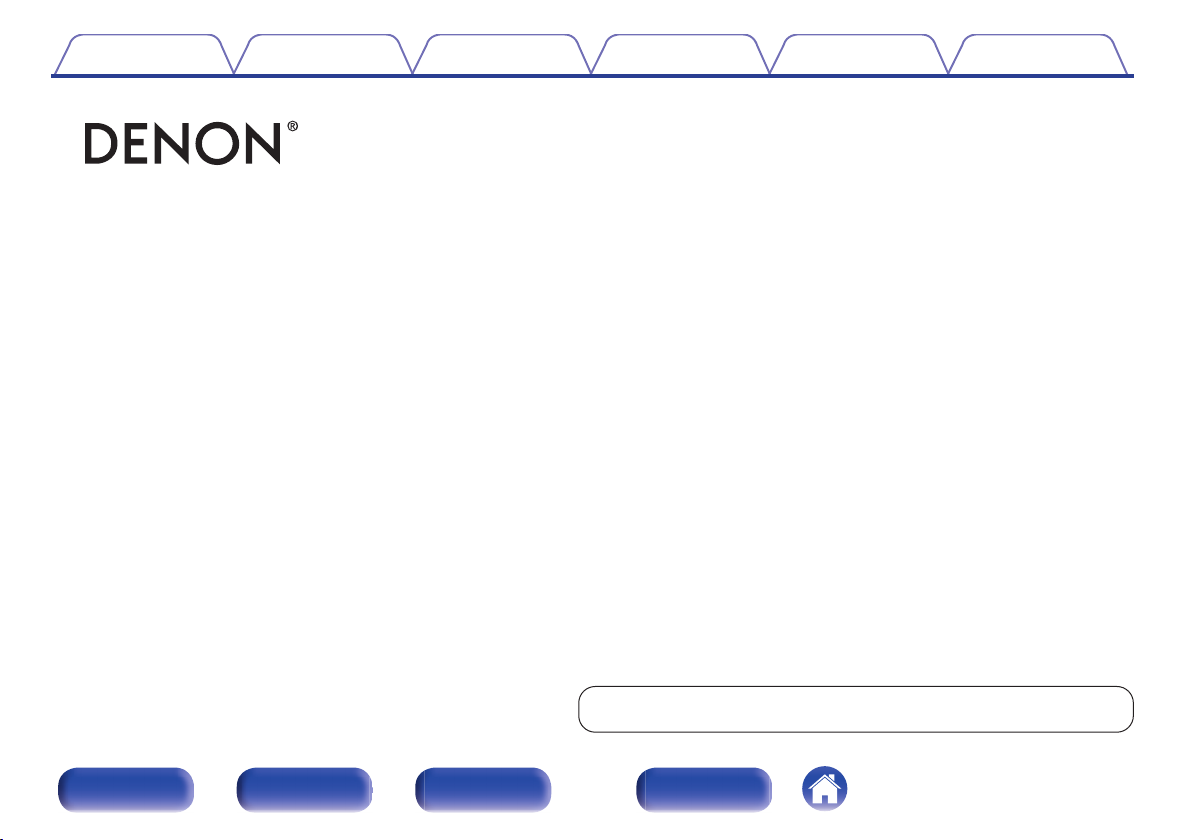
Contents Connections Playback
.
DNP-730AE
NETWORK AUDIO PLAYER
Owner’s Manual
Settings
Tips Appendix
Front panel Rear panel
Remote control unit
You can print more than one page of a PDF onto a single sheet of paper.
1
Index

Contents Connections Playback
Contents
Settings
Tips Appendix
Accessories
Inserting the batteries
Operating range of the remote control unit
Features
High quality sound
High performance
Part names and functions
Front panel
Rear panel
Remote control unit
5
Connections
6
Connecting an amplifier
6
Connecting to a device with digital audio input connectors
7
Connecting an iPod or USB memory device to the USB port
7
Connecting to a home network (LAN)
7
Wired LAN
9
Wireless LAN
9
Connecting to the IR control connector
10
Connecting the power cord
12
17
18
19
21
21
22
24
25
Front panel Rear panel
Remote control unit
2
Index
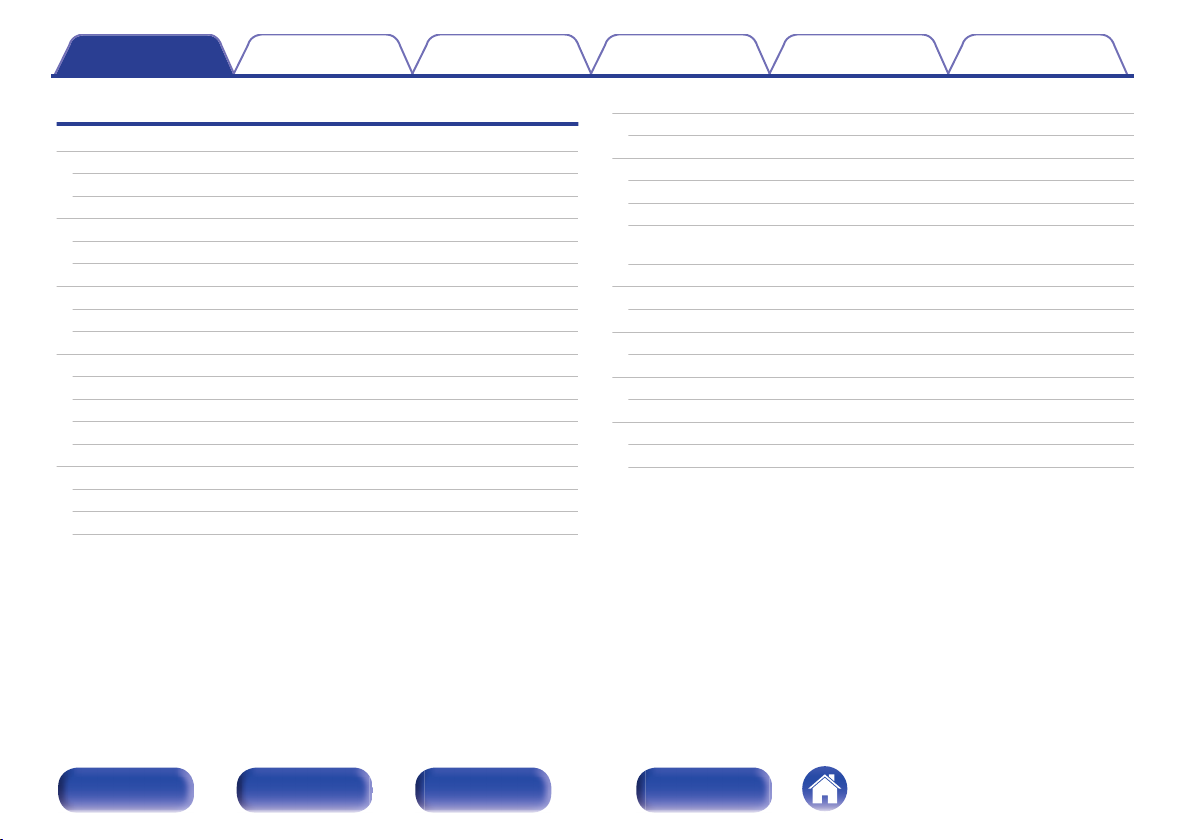
Contents Connections Playback
Settings
Tips Appendix
Playback
Basic operation
Turning the power on
Selecting the input source
Listening to Internet Radio
Listening to Internet Radio
Using vTuner to add Internet Radio stations to favorites
Playing back files stored on a PC and NAS
Applying media sharing settings
Playing back files stored on a PC and NAS
Favorite function
Registering stations or files to the favorites list
Calling stations or files from the favorites list
To switch between registered stations and files during playback
Deleting stations or files from the favorite list
Playing an iPod
Listening to music on an iPod
Setting operation mode (Browse iPod mode)
Charging the iPod/iPhone
Playing a USB memory device
27
27
27
28
29
30
32
33
34
36
37
37
37
37
38
39
40
41
Playing files stored on USB memory devices
AirPlay function
Playing songs from your iPhone, iPod touch or iPad
Playing iTunes music with this unit
Selecting multiple speakers (devices)
Perform iTunes playback operations with the remote control unit
of this unit
Spotify Connect function
Playing Spotify music with this unit
Remote play function
Settings required for each device
Web control function
Controlling the unit from a web control
Convenience functions
Sleep timer function
Switching the display’s brightness
42
43
44
44
45
45
46
47
47
48
49
51
51
57
58
58
Front panel Rear panel
Remote control unit
3
Index
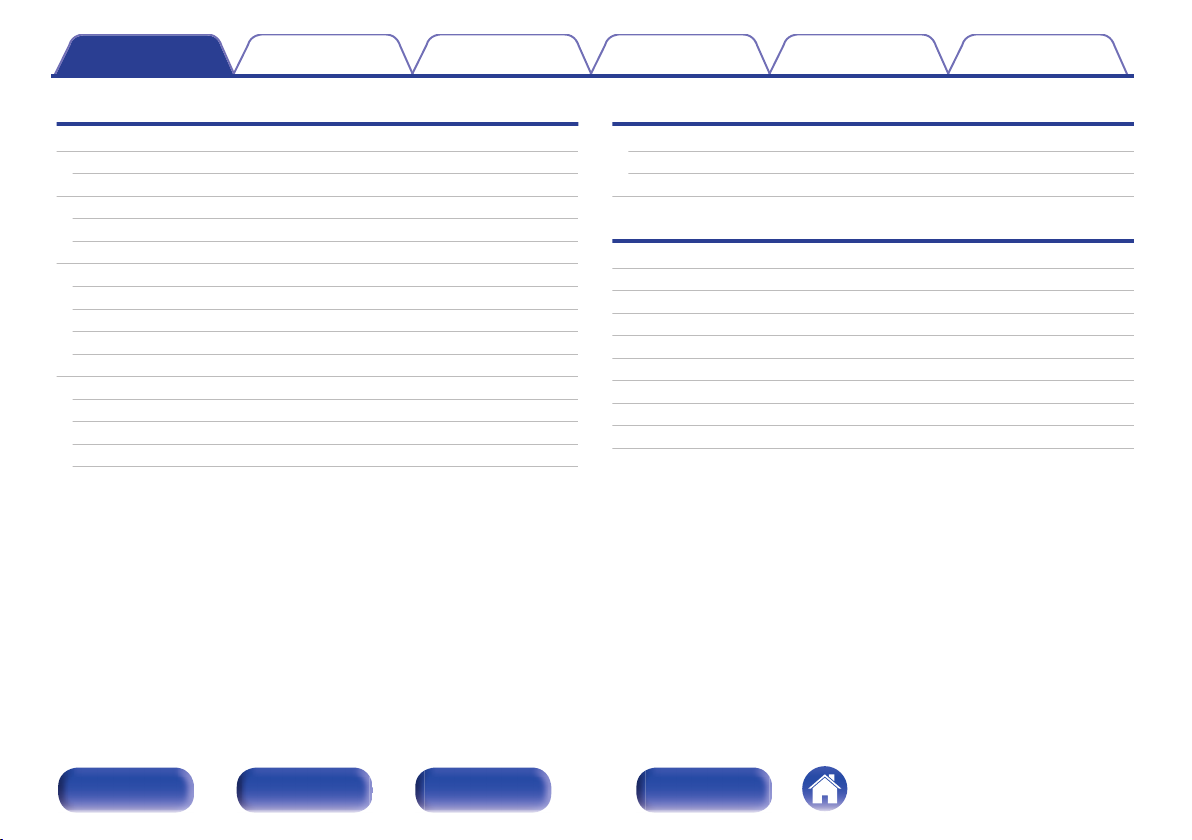
Contents Connections Playback
Settings
Tips Appendix
Settings
Menu map
Menu operation
Inputting characters
Using the number buttons
Using the cursor buttons
General
Language
Auto-Standby
Usage Data
Firmware
Network
Network Information
Network Control
Friendly Name
Settings
Tips
59
61
62
62
63
64
64
64
65
65
68
68
68
69
69
Tips
Troubleshooting
Resetting factory settings
Appendix
Playing back USB memory devices
Playing back Internet Radio
Playing back files stored on PC or NAS
Last function memory
Explanation of terms
Trademark information
Specifications
Index
License
77
78
86
87
89
90
91
92
97
98
101
103
Front panel Rear panel
Remote control unit
4
Index

Contents Connections Playback
Settings
Thank you for purchasing this Denon product.
To ensure proper operation, please read this owner’s manual carefully before using the product.
After reading this manual, be sure to keep it for future reference.
Accessories
Check that the following parts are supplied with the product.
Tips Appendix
.
Quick Start Guide CD-ROM
.
Audio cable
Front panel Rear panel
.
. .
Safety Instructions Notes on radio Power cord
(Owner’s Manual)
.
.
IR control cable Remote control unit
(RC-1197)
Remote control unit
5
.
.
R03/AAA batteries
Index
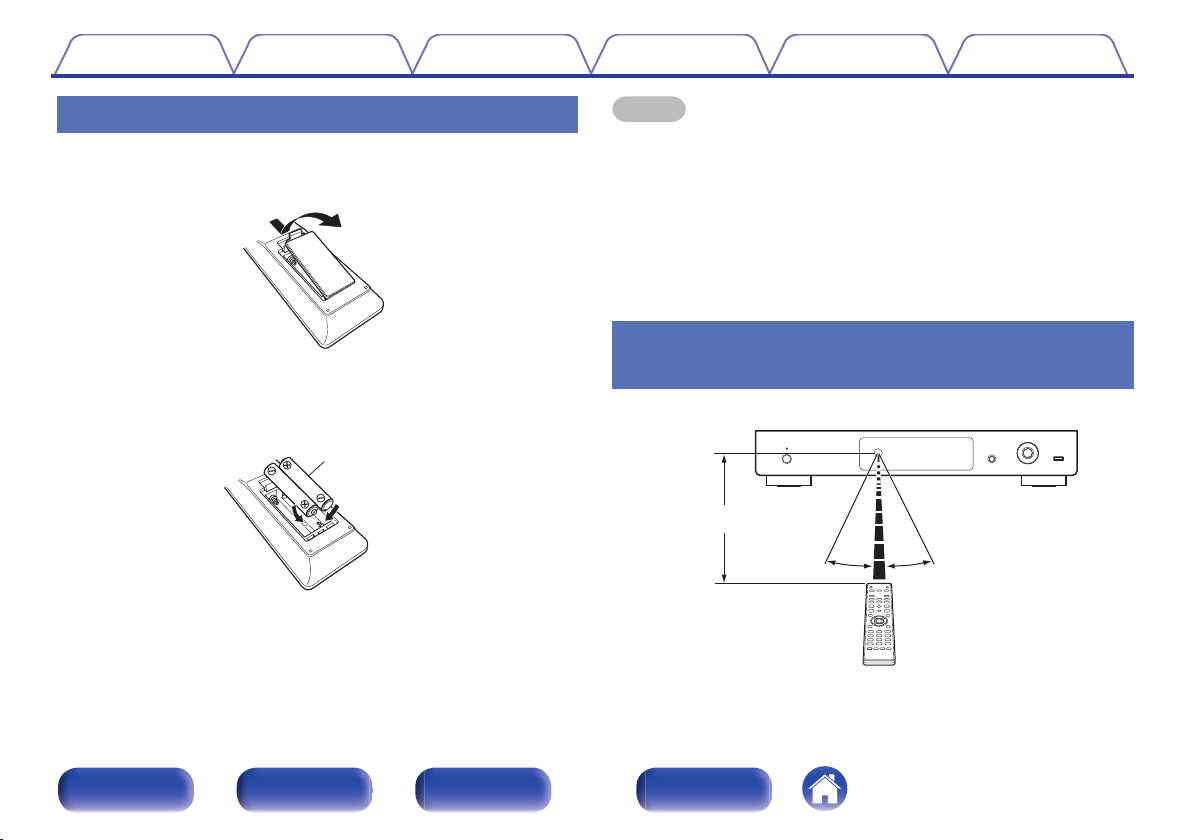
R03/AAA batteries
30°
Approx. 7 m
30°
Contents
Connections Playback
Settings
Tips Appendix
Inserting the batteries
Remove the rear lid in the direction of the arrow and
1
remove it.
Insert two batteries correctly into the battery
2
compartment as indicated.
Put the rear cover back on.
3
NOTE
When inserting the batteries, be sure to do so in the proper direction, following the
0
q and w marks in the battery compartment.
To prevent damage or leakage of battery fluid:
0
Do not use a new battery together with an old one.
0
Do not use two different types of batteries.
0
Remove the batteries from the remote control unit if it will not be in use for long
0
periods.
If the battery fluid should leak, carefully wipe the fluid off the inside of the battery
0
compartment and insert new batteries.
.
Operating range of the remote control
unit
Point the remote control unit at the remote sensor when operating it.
.
.
Front panel Rear panel
Remote control unit
6
Index
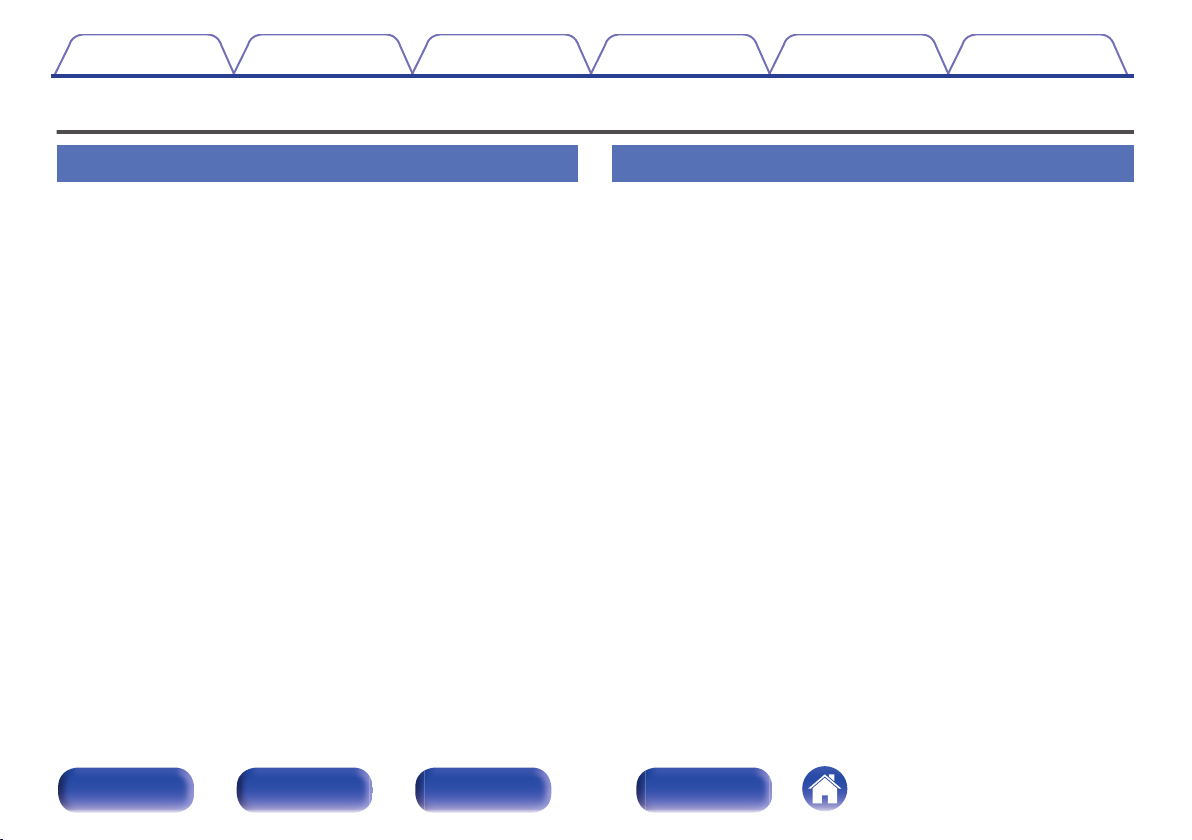
Contents
Features
Connections Playback
Settings
Tips Appendix
High quality sound
Audio circuit inherited from high-end devices
0
Emulating the audio circuit of a high-end SACD player, this unit provides
performance and sound quality that far exceeds its class.
Equipped with jitter-reducing circuit
0
This unit is equipped with a jitter reducing circuit to achieve even higher
definition playback. This enables you to enjoy outstanding S/N with
playback that gives you an even more live-sounding listening
experience.
High sound quality electrolytic capacitor
0
The unit’s features the same audiophile-grade Denon original high
sound quality electrolytic capacitor specifically used in top-range
models.
High performance
Playback of DSD and FLAC files via USB and networks
0
This unit supports the playback of high resolution audio formats such as
DSD and FLAC 192 kHz files. It provides high quality playback of high
resolution files.
Support for High Quality Audio playback
0
WAV/FLAC/ALAC (Apple Lossless Audio Codec)/AIFF/DSD
Plays USB memory devices (MP3/WMA/AAC/WAV/FLAC/ALAC/
0
AIFF/DSD) and iPod®/iPhone
DLNA ver. 1.5 support for audio networks
0
®
Front panel Rear panel
Remote control unit
7
Index
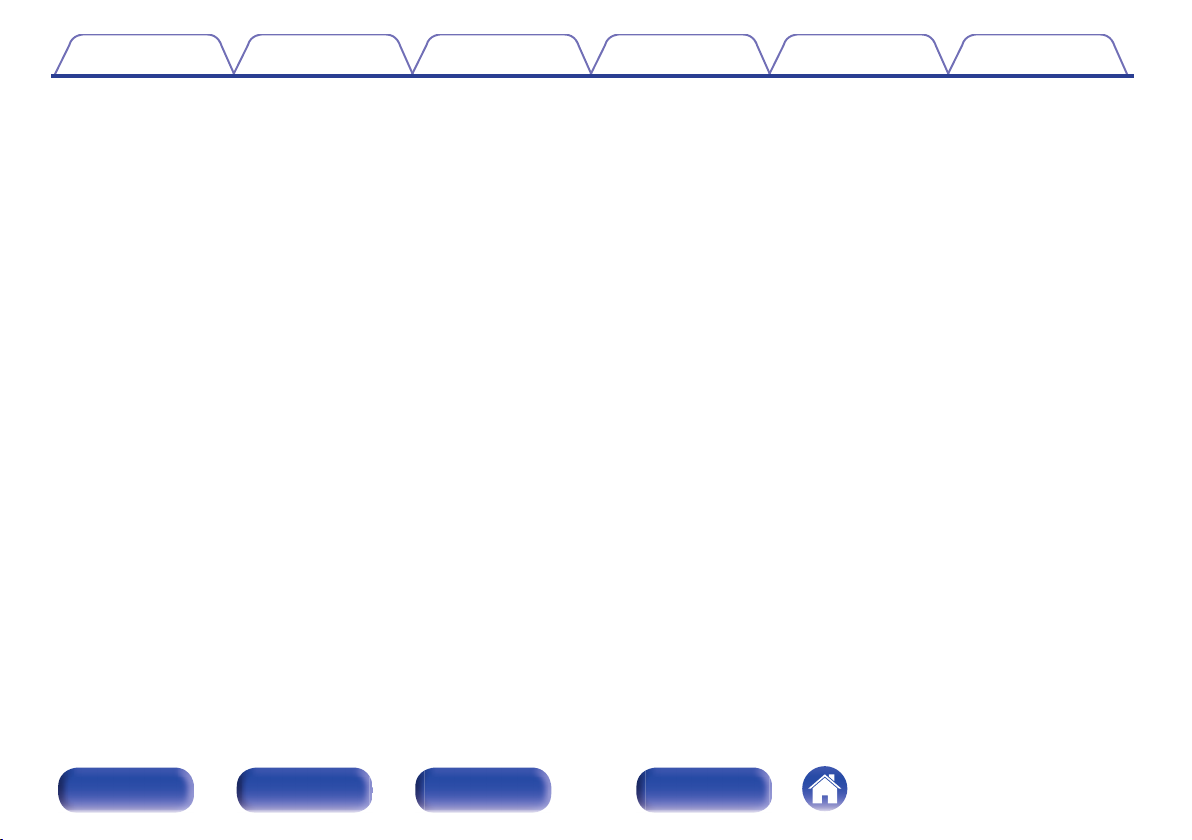
Contents Connections Playback
Settings
Tips Appendix
Support for Gapless playback
0
Playback with no gap between music files. (for WAV/FLAC/ALAC/
AIFF/DSD only)
Smart charging control automatically starts charging, and then
0
optimizes power consumption according to the state of this unit
when an iPod® is connected
Compatible with Denon “Hi-Fi Remote” App for performing basic
0
operations of the unit with an iPad®, iPhone® or Android
smartphone
OLED (Organic Light Emitting Diode) display that can display 3
0
lines
Equipped with auto standby mode function that reduces power
0
consumption
Equipped with a REMOTE CONTROL port that enables operation
0
of the newest Denon CD players and integrated amplifiers via
apps
Equipped with a Wi-Fi function that supports Wi-Fi Sharing and
0
WPS
Front panel Rear panel
Remote control unit
8
Index
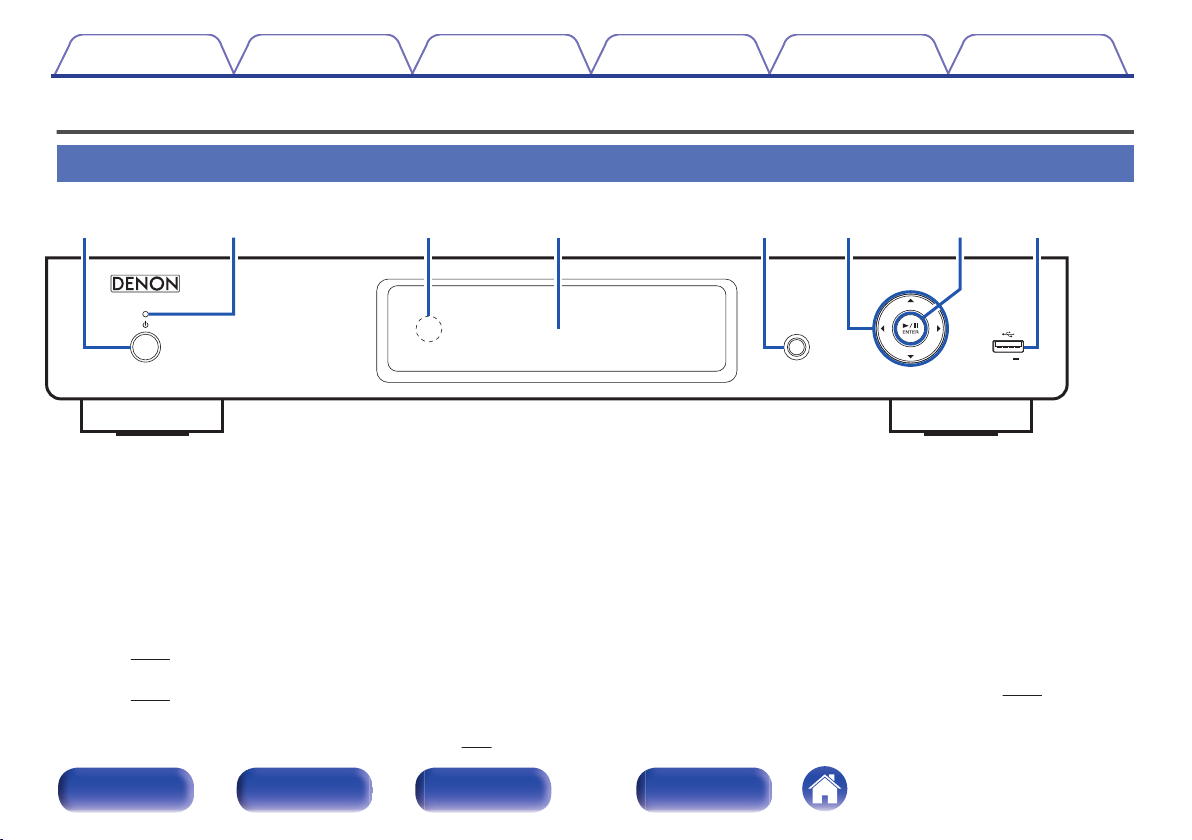
5V/1A
SOURCE
q tiyurew
Contents Connections Playback
Part names and functions
Front panel
.
Settings
Tips Appendix
Power operation button (X)
A
Turns power to this unit on and off (standby).
Power indicator
B
The power indicator changes as shown below according to the status
of the unit.
Power on : Green
0
Normal standby : Off
0
When “Network Control” is set to “On” : Red
0
(v p. 68)
iPod charge standby : Red
0
(v p. 41)
Remote control sensor
C
This receives signals from the remote control unit. (v
Front panel Rear panel
Remote control unit
p. 6)
Display
D
Various information is displayed here.
Input source select button (SOURCE)
E
Selects the input source.
Cursor buttons (uio p)
F
These select items.
Playback/Pause/ENTER button (1/3/ENTER)
G
Plays back and pauses tracks, and enters the selected content.
USB port
H
Used to connect iPod or USB memory devices. (v
9
Index
p. 19)

RL
AUDIO
OUT
OUT
DIGITAL AUDIO
OPTICAL
WPS
IR
NETWORK
AC IN
WI-FI
CONNECT
OUT
IR
CONTROL
iOS
WI-FI
CONNECT
TO DENON
DCD OR PMA
qwertyuiq
Contents
Connections Playback
Settings
Rear panel
.
Tips Appendix
Front panel Rear panel
Remote control unit
10
Index
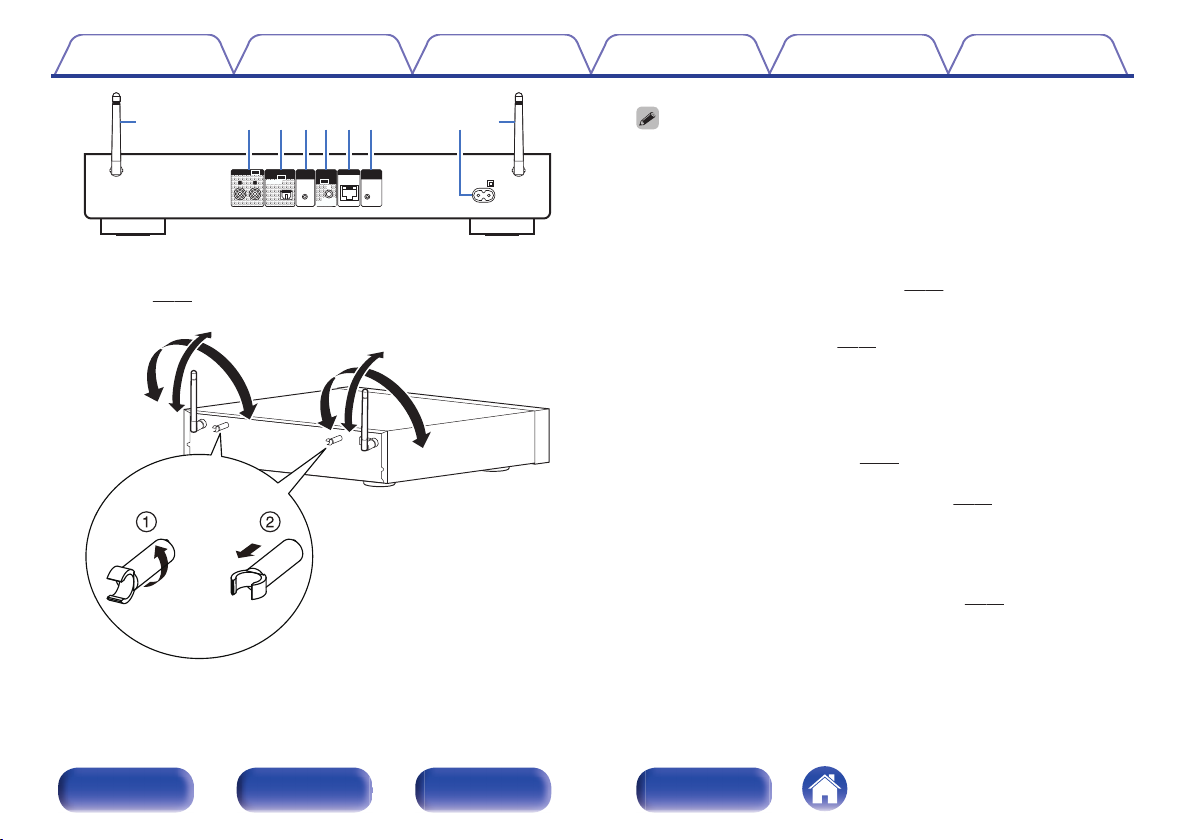
RL
AUDIO
OUT
OUT
DIGITAL AUDIO
OPTICAL
WPS
IR
NETWORK
AC IN
WI-FI
CONNECT
OUT
IR
CONTROL
iOS
WI-FI
CONNECT
TO DENON
DCD OR PMA
qwertyuiq
90°
320°
320°
90°
Contents
.
Rod antennas for wireless LAN
A
Connections Playback
Stand this antenna upright when connecting to a network via wireless
LAN. (v p. 22)
Settings
The antenna clip can be removed from the rear panel.
Rotate the antenna clip 90 degrees to the left.
A
Pull the antenna clip out towards yourself.
B
The antenna clip is needed when transporting this unit. Keep it in a safe
0
place.
Attach the antenna clip by following the steps for removing it in reverse.
0
AUDIO OUT connectors
B
Tips Appendix
Used to connect devices equipped with analog audio inputs connectors
or an external pre-main amplifier. (v p. 17)
DIGITAL AUDIO OUT connector
C
Used to connect an AV receiver or D/A converter equipped with digital
audio input connectors. (v p. 18)
Wi-Fi Connect Button (Wi-Fi CONNECT WPS)
D
Connects to a wireless LAN.
(See the separate “Quick Start Guide”.)
IR CONTROL OUT connector
E
Connects to a Denon amplifier or CD player that is equipped with a
REMOTE CONTROL jack. (v
NETWORK connector
F
p. 24)
Used to connect this unit to the network. (v p. 21)
Wi-Fi Connect Button (Wi-Fi CONNECT iOS)
G
Connects to iOS.
(See the separate “Quick Start Guide”.)
AC inlet (AC IN)
H
Used to connect the supplied power cord. (v p. 25)
.
Front panel Rear panel
Remote control unit
11
Index
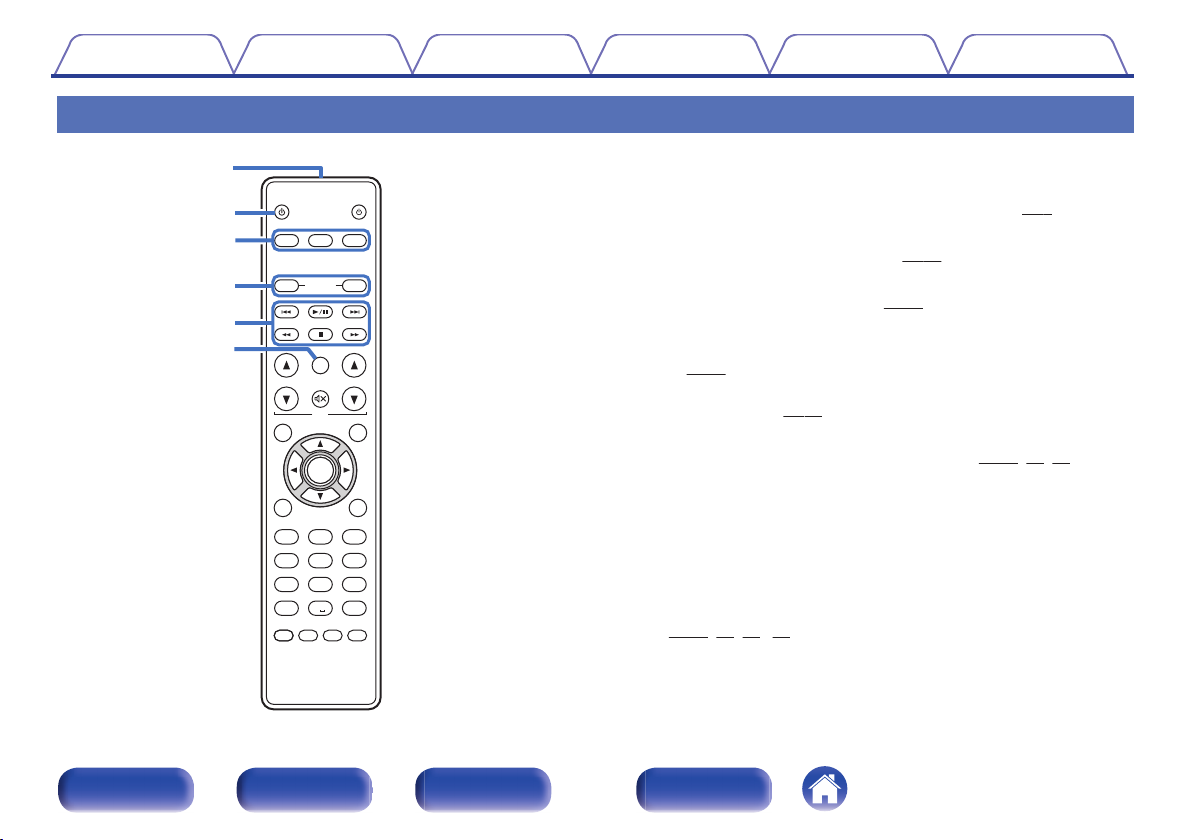
AMP
AMP
MODE
MODE
SETUP
SETUP
INPUT SELECT
INPUT SELECT
TOP MENU
TOP MENU
SEARCH
SEARCH
VOLUME
VOLUME
FAVORITES
FAVORITES
DIMMER
DIMMER
REP
REPEATATRA
NDOM
NDOM
SLEEP
SLEEP
. / ABC
DEF
JKL
PQRS TUV WXYZ
*
CLEAR
CLEAR
1 2 3
5
7 8 9
+10
+10 0
MUTE
MUTE
AMP
AMP
POWER
POWER
POWER
POWER
GHI
MNO
4 6
ADD
ADD
CALL
CALL
INFO
INFO
iPo
iPod/
USB
USB
MUSIC
MUSIC
SERVER
SERVER
I
NTE
NTERNET
RA
DIO
DIO
ENTER
ENTER
q
w
e
t
r
y
e
Contents
Remote control unit
Connections Playback
.
Settings
o
Operating this unit
Remote control signal transmitter
A
This transmits signals from the remote control unit. (v
POWER button (X)
B
Tips Appendix
p. 6)
This turns the power on/standby. (v p. 27)
Input source select buttons
C
These select the input source. (v
FAVORITES ADD / CALL buttons
D
To add radio stations or files to the favorite list, press ADD button.
0
p. 37)
(v
To call up a radio station or file registered in the favorite list, press
0
CALL button. (v
System buttons
E
p. 37)
These perform playback related operations. (v
Reverse-skip / Forward-skip buttons (8, 9)
0
Play/pause button (1/3)
0
Fast-reverse / Fast-forward buttons (6, 7)
0
Stop button (2)
0
Information button (INFO)
F
p. 27)
p. 34, 40, 43)
This switches display items such as the album name and title name in
the playback screen.
(v
p. 30, 34, 40, 43)
Front panel Rear panel
Remote control unit
12
Index
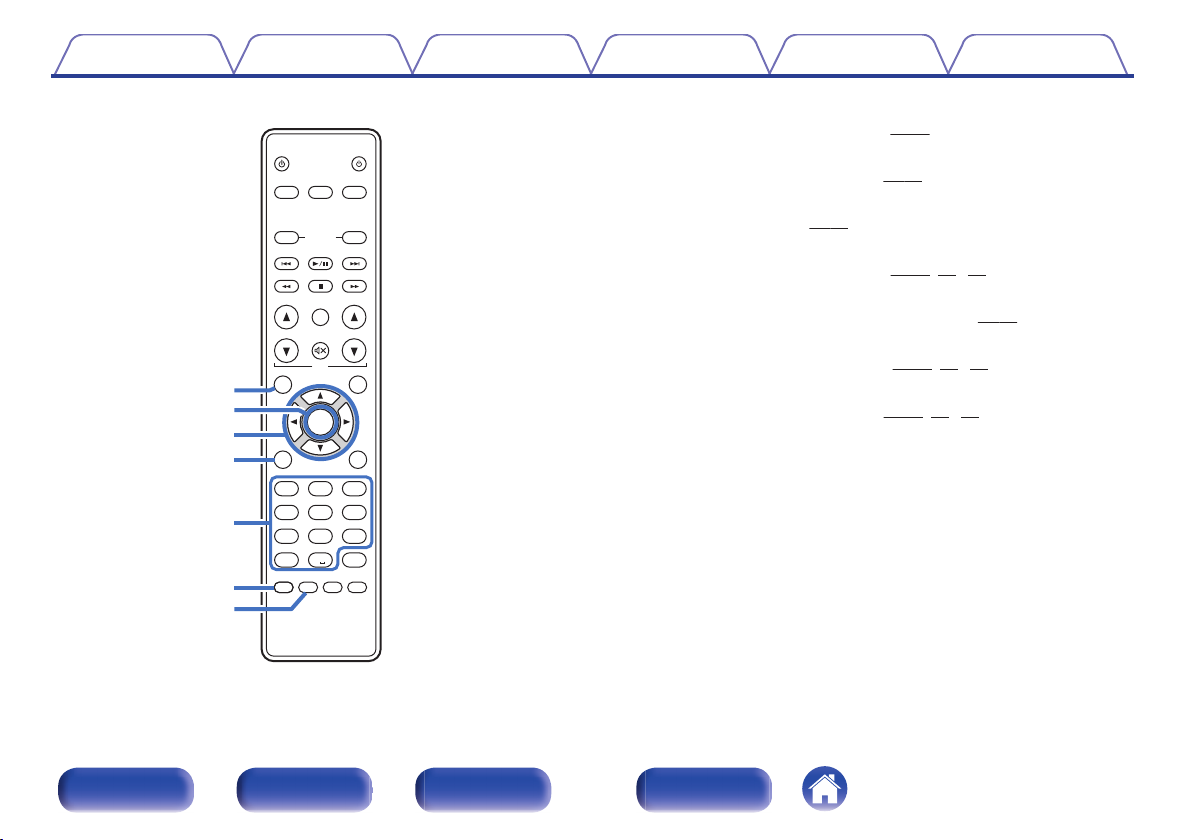
AMP
AMP
MODE
MODE
SETUP
SETUP
INPUT SELECT
INPUT SELECT
TOP MENU
TOP MENU
SEARCH
SEARCH
VOLUME
VOLUME
FAVORITES
FAVORITES
DIMMER
DIMMER
REP
REPEATATRA
NDOM
NDOM
SLEEP
SLEEP
. / ABC
DEF
JKL
PQRS TUV WXYZ
*
CLEAR
CLEAR
1 2 3
5
7 8 9
+10
+10 0
MUTE
MUTE
AMP
AMP
POWER
POWER
POWER
POWER
GHI
MNO
4 6
ADD
ADD
CALL
CALL
INFO
INFO
iPo
iPod/
USB
USB
MUSIC
MUSIC
SERVER
SERVER
I
NTE
NTERNET
RA
DIO
DIO
ENTER
ENTER
Q2
Q3
u
o
i
Q0
Q1
Contents
Connections Playback
.
Front panel Rear panel
Remote control unit
Settings
TOP MENU button
G
Tips Appendix
To back to the top of the menu. (v
ENTER button
H
This determines the selection. (v p. 61)
Cursor buttons (uio p)
I
These select items. (v
SEARCH button
J
p. 61)
This displays the search menu. (v
Number buttons (0 – 9, +10)
K
These enter letters or numbers into the unit. (v
RANDOM button
L
Switches the random playback. (v
REPEAT button
M
Switches the repeat playback. (v
13
Index
p. 61)
p. 30, 34, 43)
p. 62)
p. 34, 40, 43)
p. 34, 40, 43)
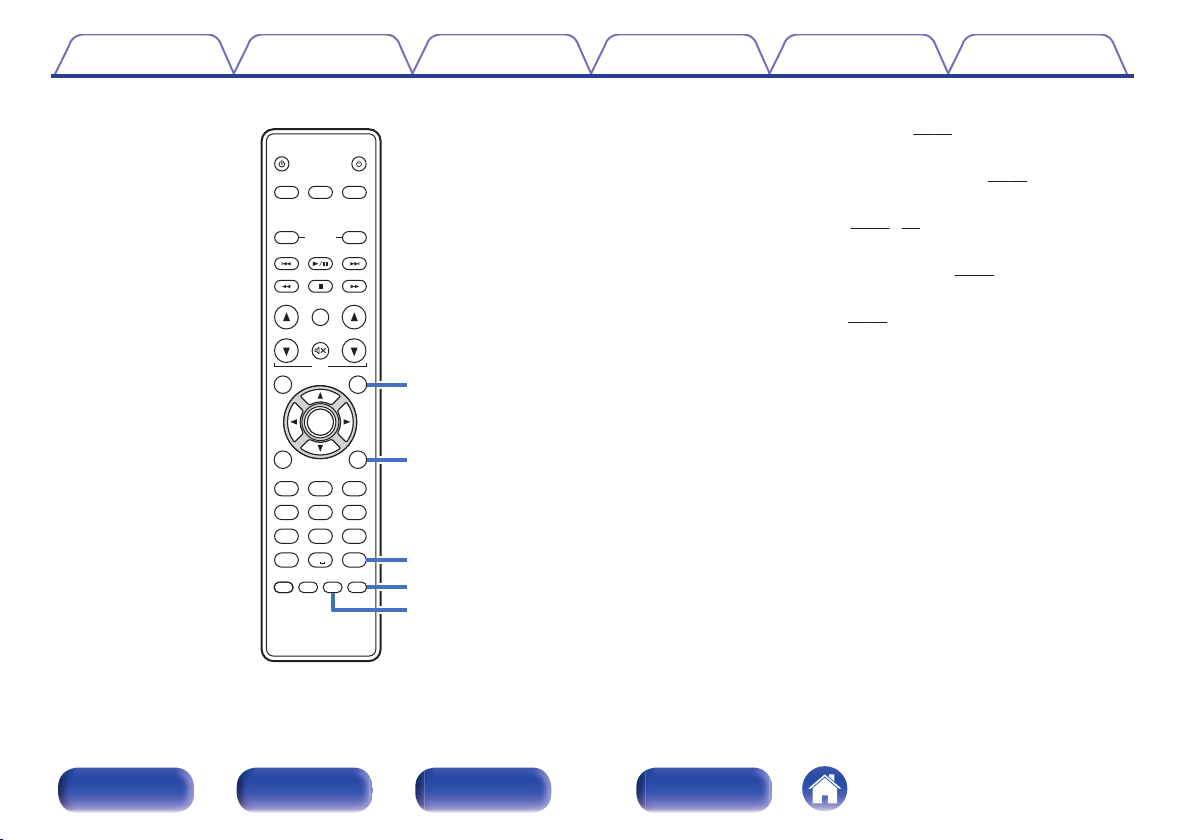
AMP
AMP
MODE
MODE
SETUP
SETUP
INPUT SELECT
INPUT SELECT
TOP MENU
TOP MENU
SEARCH
SEARCH
VOLUME
VOLUME
FAVORITES
FAVORITES
DIMMER
DIMMER
REP
REPEATATRA
NDOM
NDOM
SLEEP
SLEEP
. / ABC
DEF
JKL
PQRS TUV WXYZ
*
CLEAR
CLEAR
1 2 3
5
7 8 9
+10
+10 0
MUTE
MUTE
AMP
AMP
POWER
POWER
POWER
POWER
GHI
MNO
4 6
ADD
ADD
CALL
CALL
INFO
INFO
iPo
iPod/
USB
USB
MUSIC
MUSIC
SERVER
SERVER
I
NTE
NTERNET
RA
DIO
DIO
ENTER
ENTER
Q5
Q
6
Q7
Q8
Q
4
Contents Connections Playback
Settings
MODE button
N
This switches the operation mode. (v
SETUP button
O
Tips Appendix
p. 40)
The setting menu is displayed on the display. (v p. 61)
CLEAR button
P
This cancels the settings. (v
DIMMER button
Q
Adjust the display brightness of this unit. (v
SLEEP button
R
This sets the sleep timer. (v
p. 37, 63)
p. 58)
p. 58)
Front panel Rear panel
.
Remote control unit
14
Index
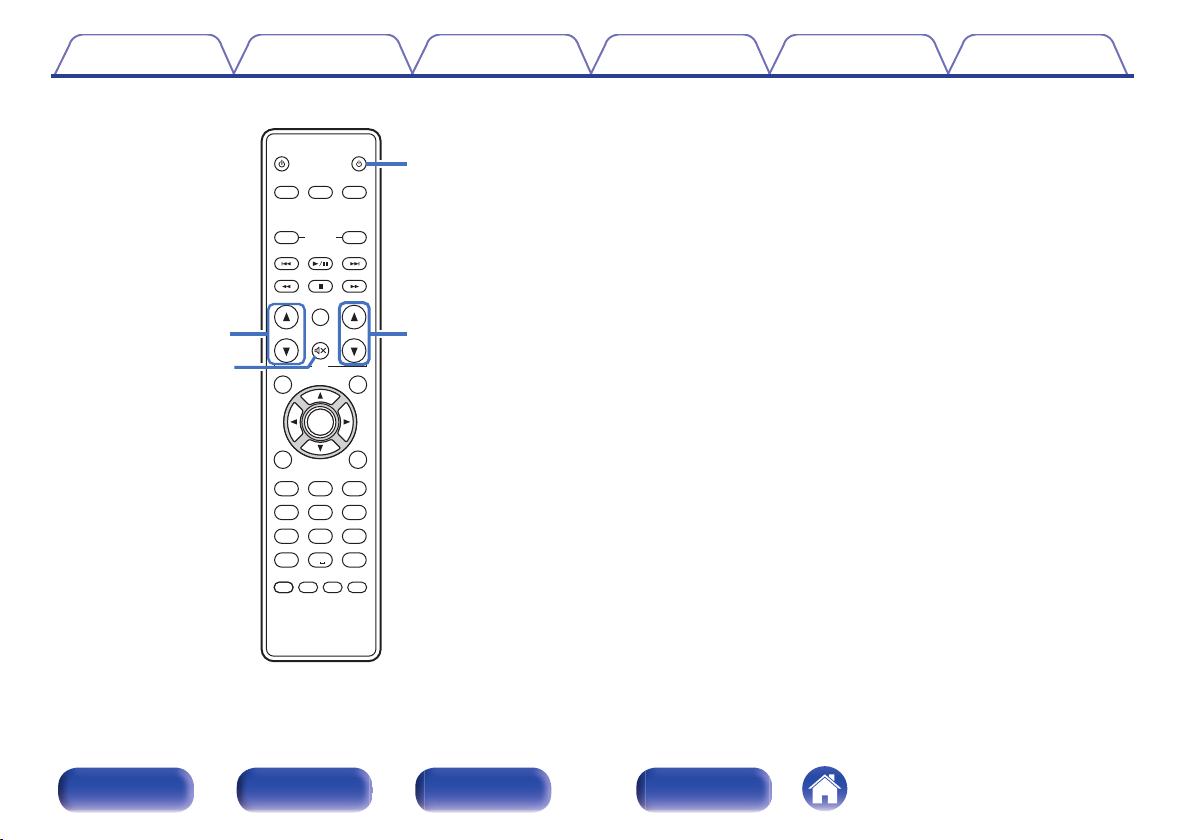
AMP
AMP
MODE
MODE
SETUP
SETUP
INPUT SELECT
INPUT SELECT
TOP MENU
TOP MENU
SEARCH
SEARCH
VOLUME
VOLUME
FAVORITES
FAVORITES
DIMMER
DIMMER
REP
REPEATATRA
NDOM
NDOM
SLEEP
SLEEP
. / ABC
DEF
JKL
PQRS TUV WXYZ
*
CLEAR
CLEAR
1 2 3
5
7 8 9
+10
+10 0
MUTE
MUTE
AMP
AMP
POWER
POWER
POWER
POWER
GHI
MNO
4 6
ADD
ADD
CALL
CALL
INFO
INFO
iPo
iPod/
USB
USB
MUSIC
MUSIC
SERVER
SERVER
I
NTE
NTERNET
RA
DIO
DIO
ENTER
ENTER
r
e
q
w
Contents Connections Playback
Settings
o
Amplifier operations
Input source select buttons (INPUT SELECT df)
A
MUTE button (: )
B
AMP POWER button (X)
C
Amplifier volume adjustment buttons (VOLUME df)
D
Tips Appendix
.
Front panel Rear panel
Remote control unit
15
Index
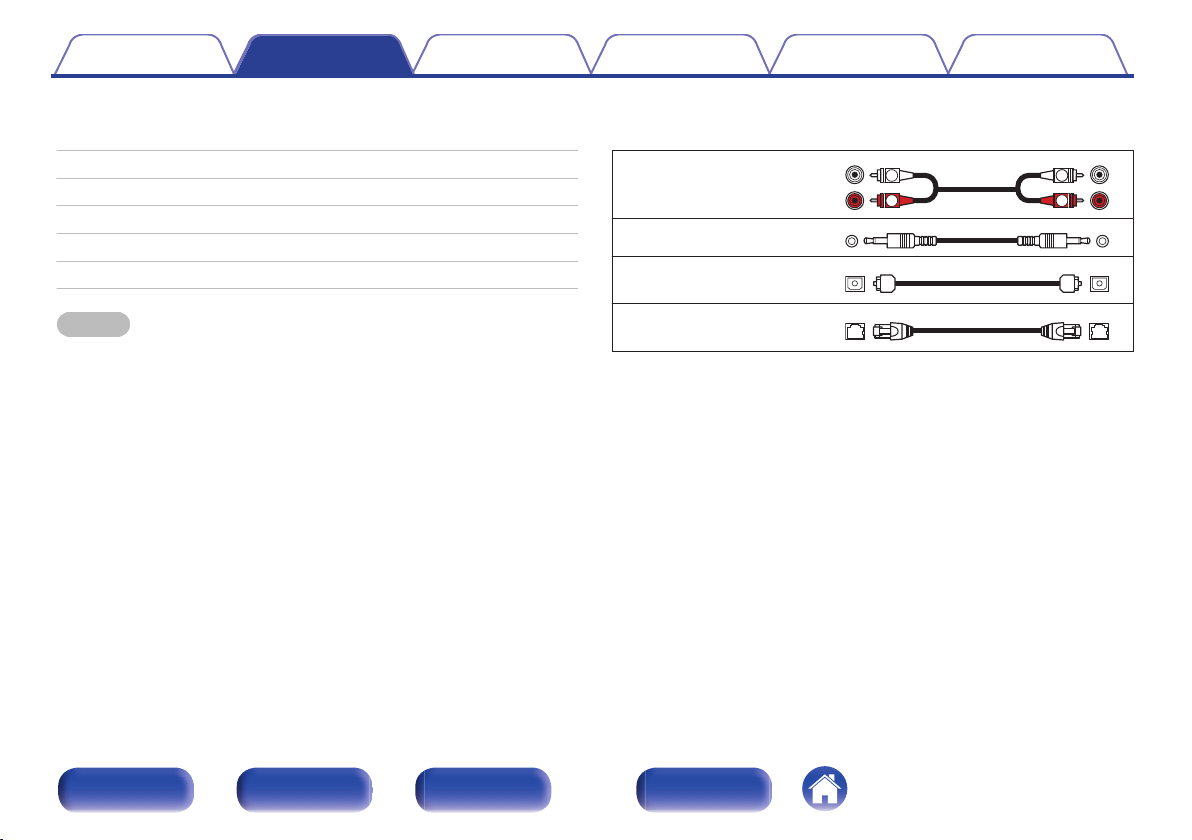
R
L
R
L
Contents Connections Playback
Connections
Settings
Tips Appendix
o
Contents
Connecting an amplifier 17
Connecting to a device with digital audio input connectors 18
Connecting an iPod or USB memory device to the USB port 19
Connecting to a home network (LAN) 21
Connecting to the IR control connector 24
Connecting the power cord 25
NOTE
Do not plug in the power cord until all connections have been completed.
0
Do not bundle power cords with connection cables. Doing so can result in noise.
0
o
Cables used for connections
Provide necessary cables according to the devices you want to connect.
Audio cable (supplied)
.
IR control cable (supplied)
.
Optical cable
(Sold separately)
LAN cable (Sold separately)
.
.
Front panel Rear panel
Remote control unit
16
Index
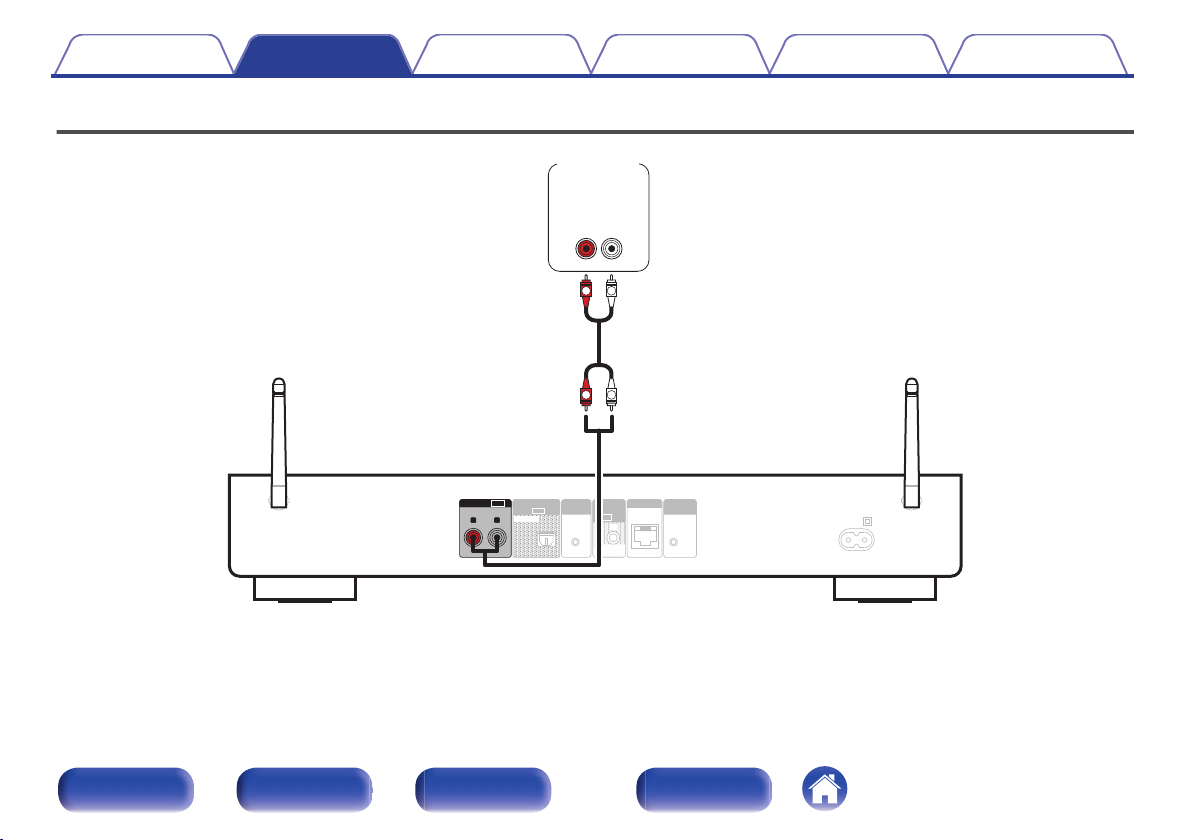
OUT
DIGITAL AUDIO
OPTICAL
WPS
IR
NETWORK
AC IN
WI-FI
CONNECT
OUT
IR
CONTROL
iOS
WI-FI
CONNECT
TO DENON
DCD OR PMA
RL
AUDIO
OUT
R
L
R
L
AUDIO
LR
IN
Amplifier
Contents
Connections Playback
Connecting an amplifier
.
Settings
Tips Appendix
Front panel Rear panel
Remote control unit
17
Index
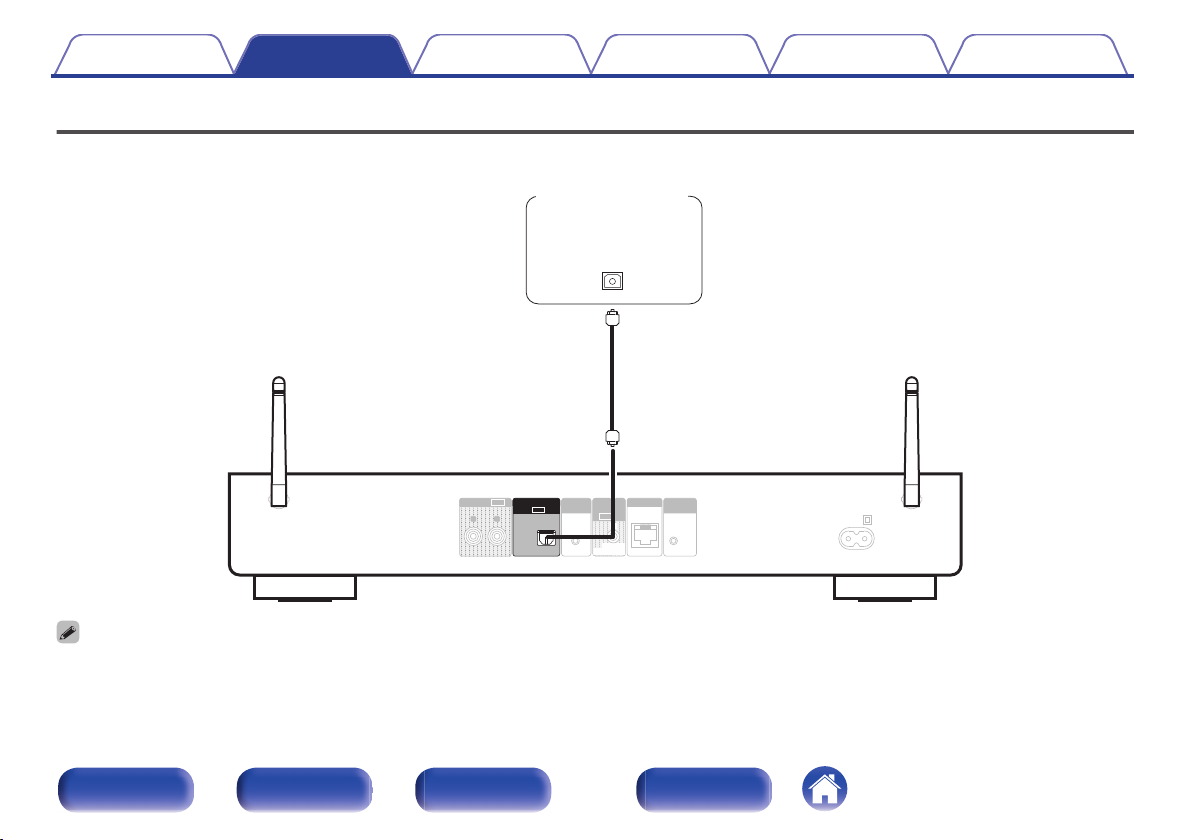
RL
AUDIO
OUT
WPS
IR
NETWORK
AC IN
WI-FI
CONNECT
OUT
IR
CONTROL
iOS
WI-FI
CONNECT
TO DENON
DCD OR PMA
OUT
DIGITAL AUDIO
OPTICAL
OPTICAL
IN
AV receiver /
D/A converter
Contents Connections Playback
Settings
Tips Appendix
Connecting to a device with digital audio input connectors
Use this connection to output digital audio signals from this unit, and convert the signals for playback using the D/A converter of a connected device.
.
Signals with a sampling frequency of 32 kHz and DSD signals cannot be output from the Digital Audio Out connector of this unit.
Front panel Rear panel
Remote control unit
18
Index
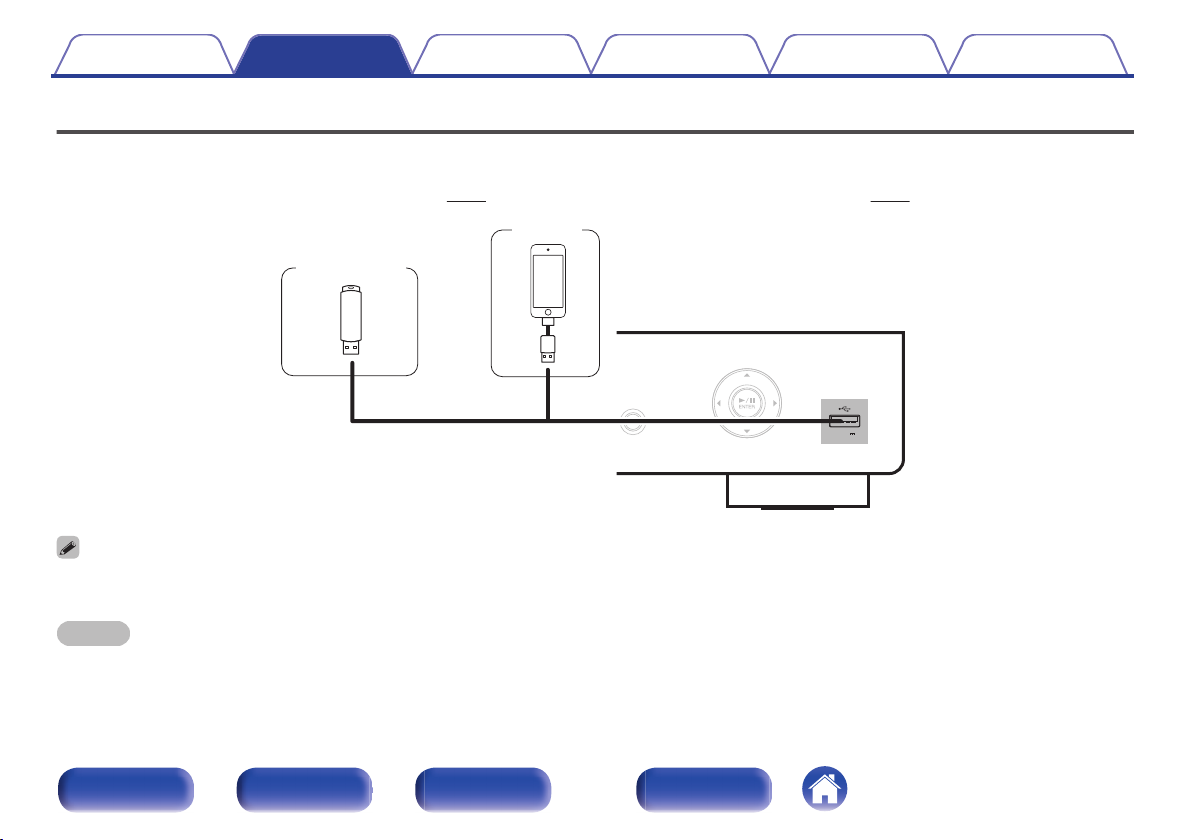
5V/1A
SOURCE
or
iPod
USB memory
device
Contents Connections Playback
Settings
Tips Appendix
Connecting an iPod or USB memory device to the USB port
You can enjoy music stored on an iPod/iPhone or USB memory device.
To connect an iPod/iPhone to this unit, use the USB adapter cable that was supplied with the iPod/iPhone.
0
For operating instructions, see “Playing an iPod” (v
0
.
Denon does not guarantee that all USB memory devices will operate or receive power. When using a portable USB hard disk drive (HDD) which came with an AC adapter, use
that device’s supplied AC adapter.
p. 38) or “Playing files stored on USB memory devices” (v p. 43).
NOTE
USB memory devices will not work via a USB hub.
0
It is not possible to use this unit by connecting the unit’s USB port to a PC via a USB cable.
0
Do not use an extension cable when connecting a USB memory device. This may cause radio interference with other devices.
0
Front panel Rear panel
Remote control unit
19
Index
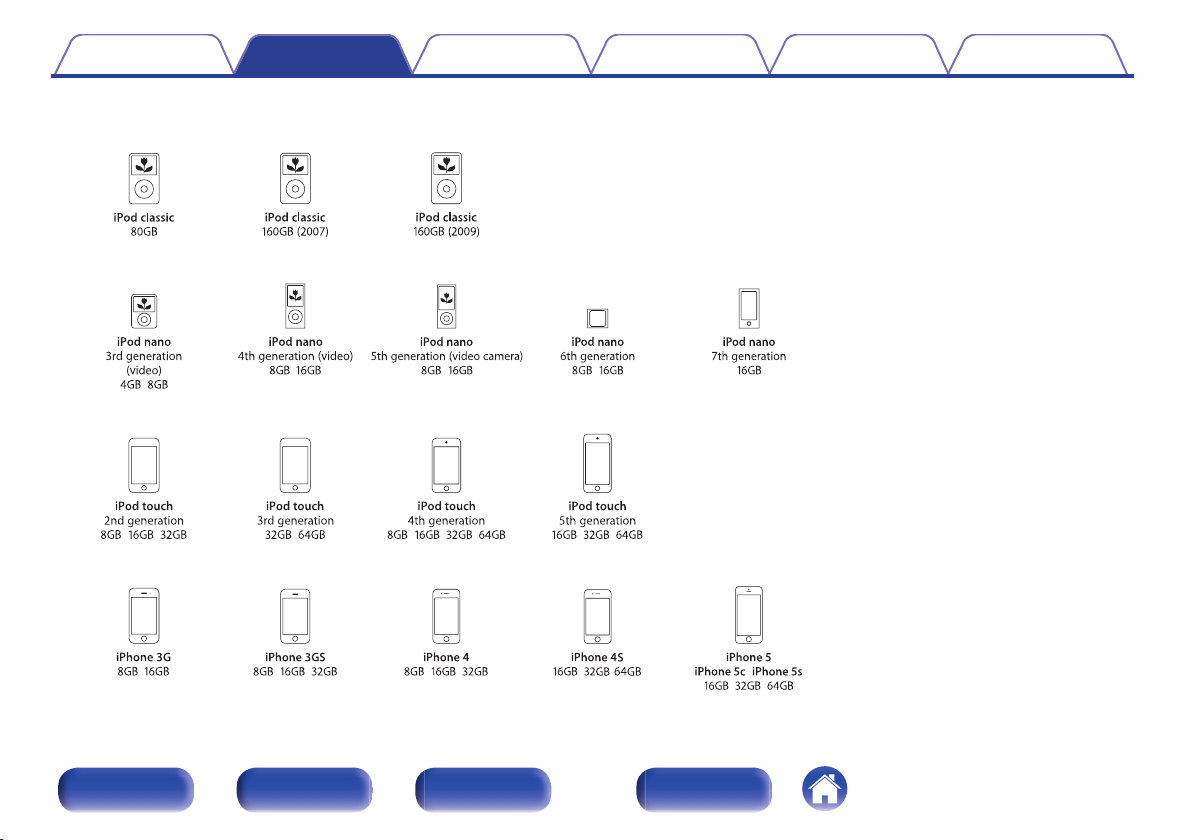
Supported iPod/iPhone models
• iPod classic
• iPod nano
• iPod touch
• iPhone
o
Contents
Connections Playback
Settings
Tips Appendix
.
Front panel Rear panel
Remote control unit
20
Index
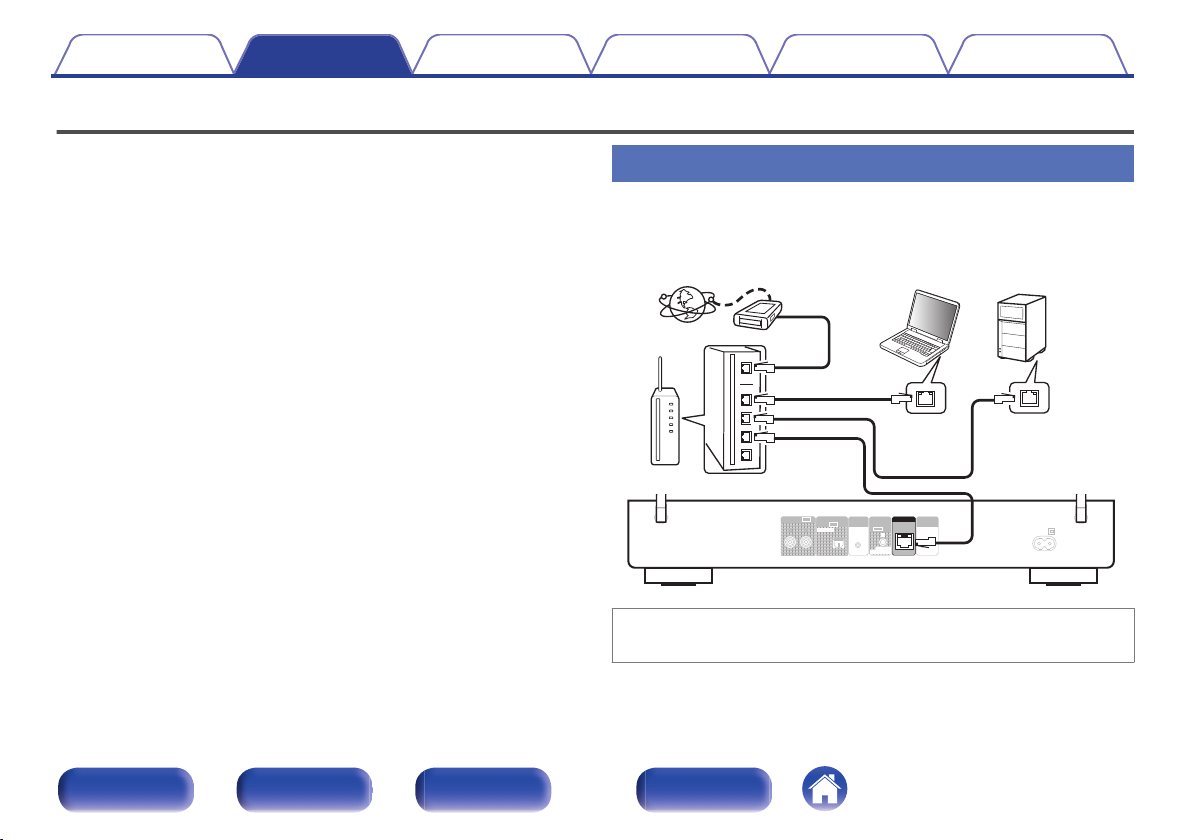
RL
AUDIO
OUT
OUT
DIGITAL AUDIO
OPTICAL
WPS
IR
AC IN
WI-FI
CONNECT
OUT
IR
CONTROL
iOS
WI-FI
CONNECT
TO DENON
DCD OR PMA
NETWORK
Internet
Modem
PC
NAS
(Network Attached
Storage)
Router
To WAN side
To LAN port
To LAN port
LAN port/
Ethernet
connector
LAN port/
Ethernet
connector
Contents Connections Playback
Connecting to a home network (LAN)
Settings
Tips Appendix
You can connect this unit to your home network (LAN) to perform various
types of playbacks and operations as follows.
Playback of network audio such as Internet Radio and from your music
0
server(s)
Playback of music content from online streaming services
0
Using the Apple AirPlay function
0
Operation on this unit via the network
0
Firmware Update
0
Wired LAN
To make connections via wired LAN, use a LAN cable to connect the
router to this unit as shown in the figure below.
.
For connections to the Internet, contact an ISP (Internet Service
Provider) or a computer shop.
Front panel Rear panel
Remote control unit
21
Index
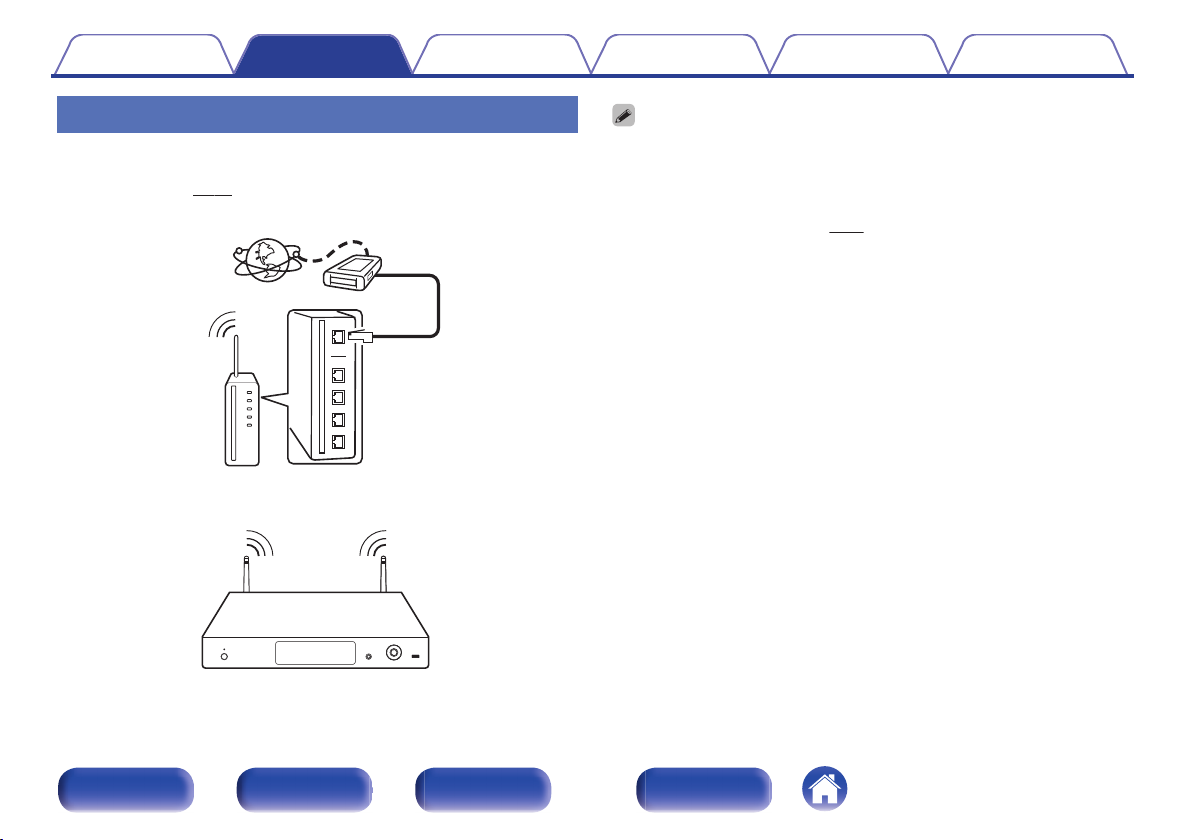
Internet
Modem
To WAN side
Router with access point
Contents
Connections Playback
Wireless LAN
When connecting to a wireless LAN network, stand the rod antenna for
wireless LAN connection upright on the rear panel.
See “Settings” (v p. 69) on how to connect to a wireless LAN router.
Settings
With this unit, it is possible to use the DHCP and Auto IP functions to make the
0
network settings automatically.
When using this unit with the broadband router’s DHCP function enabled, this unit
0
automatically performs the IP address setting and other settings. When using this
unit connected to a network with no DHCP function, make the settings for the IP
address, etc., at “Network”. (v
When using this unit, we recommend you use a router equipped with the following
0
functions:
Built-in DHCP server
0
This function automatically assigns IP addresses on the LAN.
Built-in 100BASE-TX switch
0
When connecting multiple devices, we recommend a switching hub with a
speed of 100 Mbps or greater.
Use only a shielded STP or ScTP LAN cable which is easily available at
0
electronics stores. (CAT-5 or greater recommended)
The normal shielded-type LAN cable is recommended. If a flat-type cable or
0
unshielded-type cable is used, other devices could be affected by noise.
When using a WPS (Wi-Fi Protected Setup) compatible router, you can connect
0
easily to Wi-Fi by pressing the Wi-Fi CONNECT/WPS button on this unit. (See the
separate “Quick Start Guide”.)
Tips Appendix
p. 68)
.
Front panel Rear panel
Remote control unit
22
Index
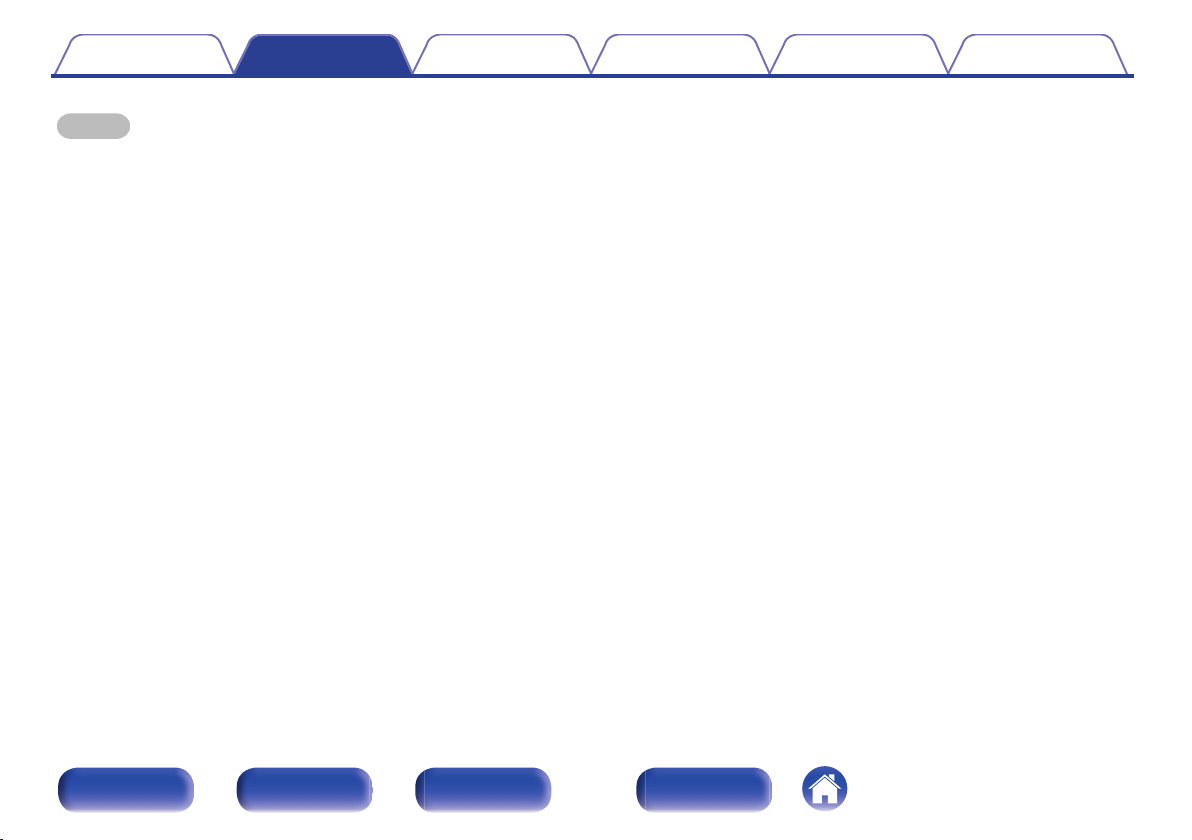
Contents Connections Playback
NOTE
The types of routers that can be used depend on the ISP. Contact your ISP or a
0
computer shop for details.
This unit is not compatible with PPPoE. A PPPoE-compatible router is required if
0
you have a contract for a type of line set by PPPoE.
Do not connect a NETWORK connector directly to the LAN port/ Ethernet
0
connector on your computer.
The antenna cannot be removed.
0
Do not carry this unit by the antenna.
0
Settings
Tips Appendix
Front panel Rear panel
Remote control unit
23
Index
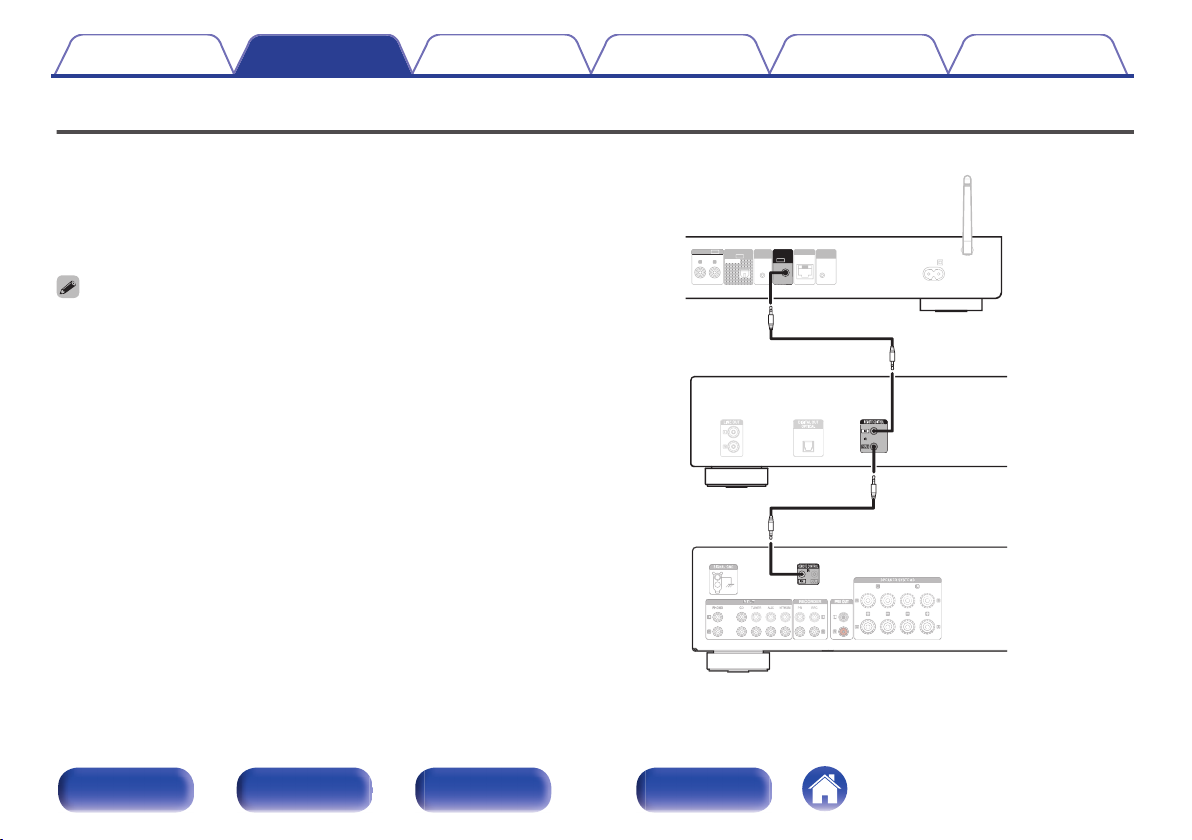
OUT
DIGITAL AUDIO
OPTICAL
WPS
IR
NETWORK
AC IN
WI-FI
CONNECT
OUT
IR
CONTROL
iOS
WI-FI
CONNECT
TO DENON
DCD OR PMA
RL
AUDIO
OUT
This unit
CD player
Amplifier
IR control cable
(supplied)
IR control cable
(supplied)
Contents
Connections Playback
Settings
Tips Appendix
Connecting to the IR control connector
If this unit is connected to a Denon amplifier or CD player, the amp or CD player can be controlled via this unit using the Denon “Hi-Fi Remote” app.
o
Connection
Use the supplied IR control cable to connect the IR CONTROL OUT
connector of this unit to REMOTE CONTROL IN connector of the amplifier
or CD player.
To use this unit and amplifier by itself without connecting a CD player, connect the
0
IR CONTROL OUT connector of this unit to REMOTE CONTROL IN connector of
the amplifier.
Only the Denon amplifier or CD player which are equipped rear panel with
0
REMOTE CONTROL connector can be connected.
Front panel Rear panel
Remote control unit
24
.
Index
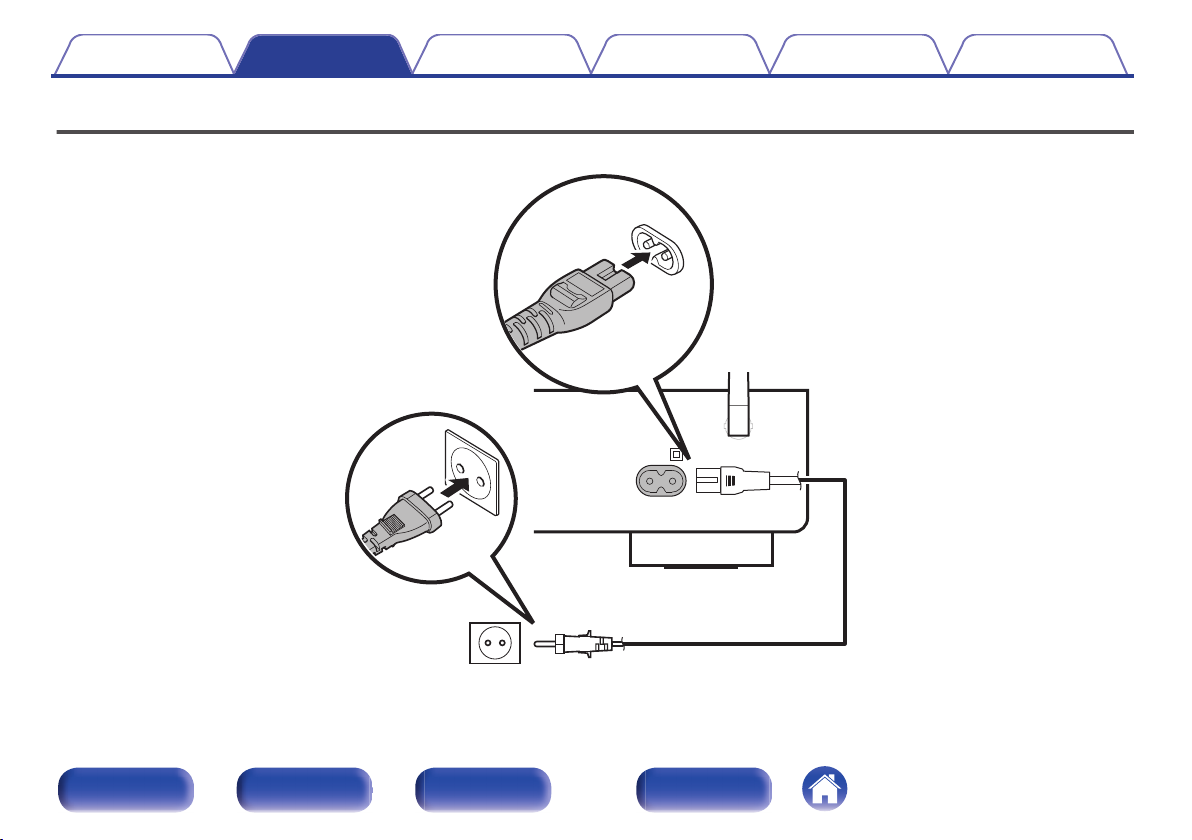
AC IN
Power cord(supplied)
To household power outlet
(AC 230 V, 50/60 Hz)
Contents
Connections Playback
Connecting the power cord
After completing all the connections, insert the power plug into the power outlet.
Settings
Tips Appendix
Front panel Rear panel
.
Remote control unit
25
Index
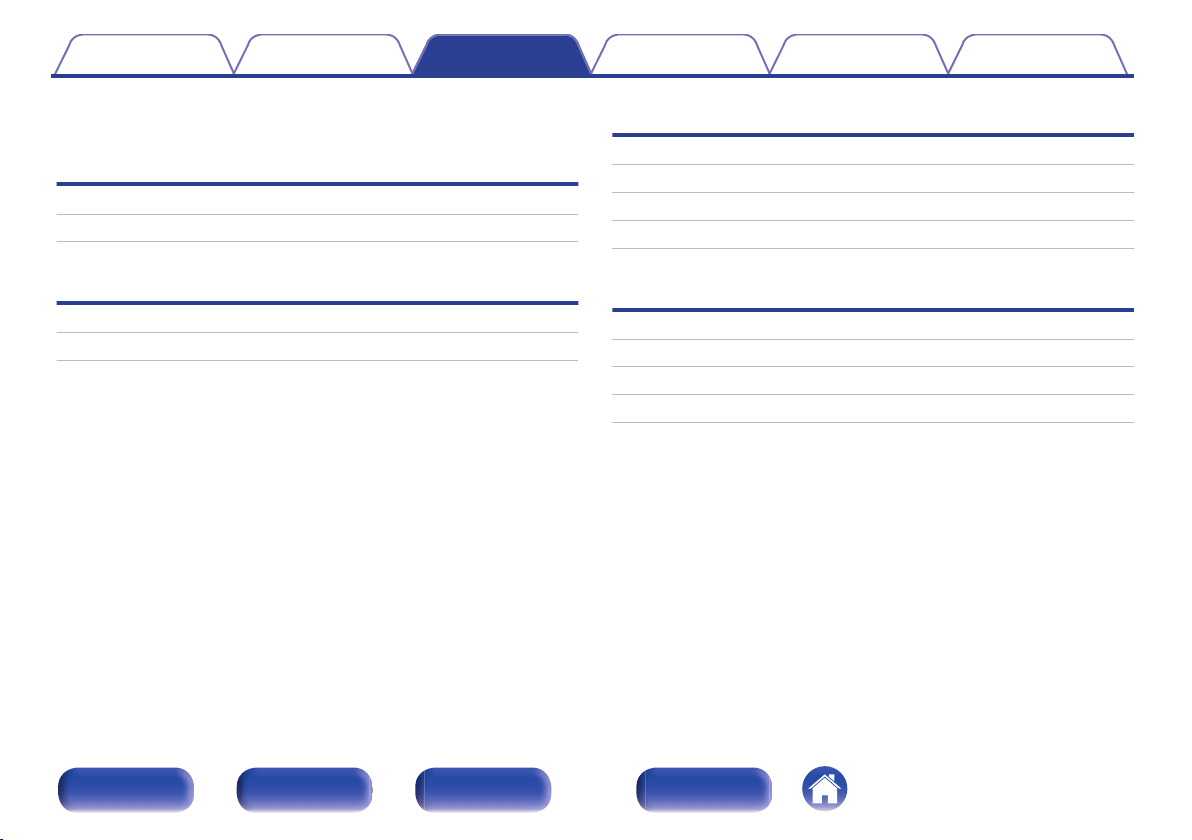
Contents Connections Playback
Playback
Settings
Tips Appendix
o
Contents
Basic operation
Turning the power on 27
Selecting the input source 27
Playback a device
Playing an iPod 38
Playing a USB memory device 42
Playback network audio/service
Listening to Internet Radio 28
Playing back files stored on PC or NAS 32
AirPlay function 44
Spotify Connect function 47
Other functions
Favorite function 36
Remote play function 48
Web control function 51
Convenience functions 57
Front panel Rear panel
Remote control unit
26
Index
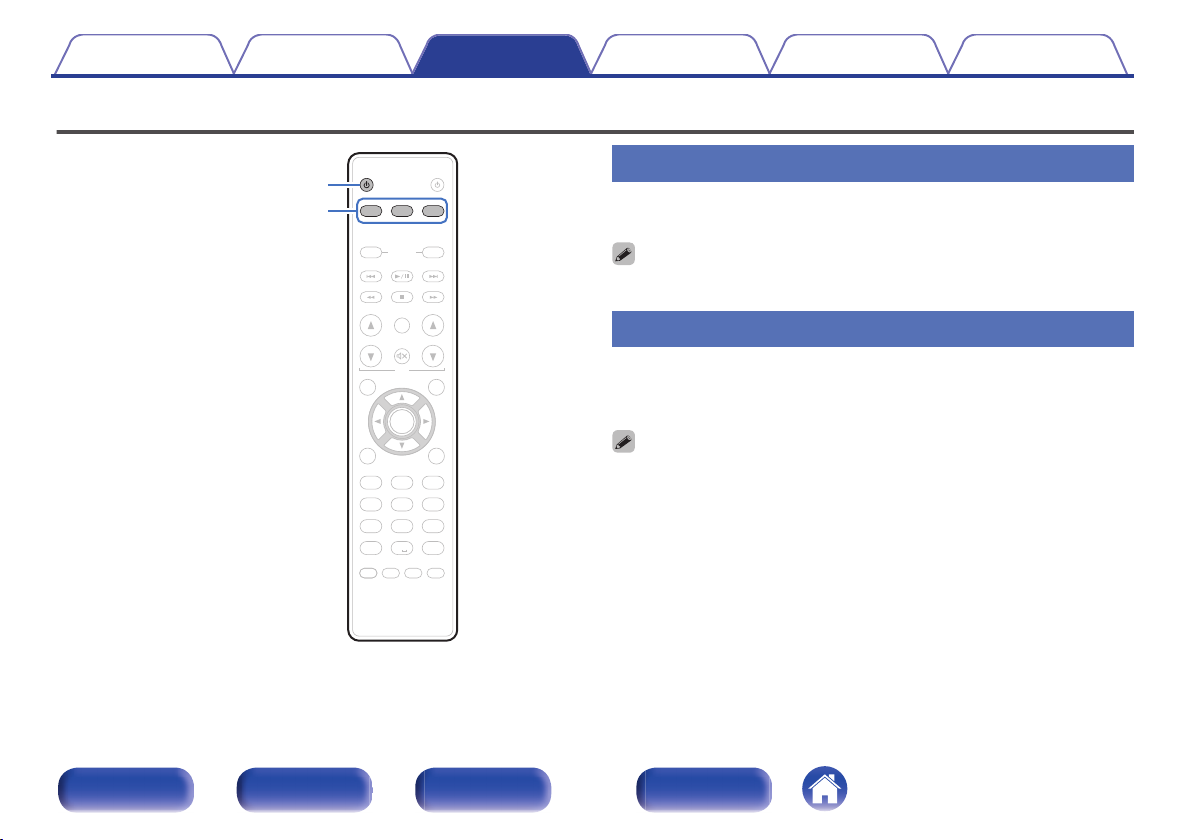
AMP
AMP
MODE
MODE
SETUP
SETUP
INPUT SELECT
INPUT SELECT
TOP MENU
TOP MENU
SEARCH
SEARCH
FAVORITES
FAVORITES
DIMMER
DIMMER
REP
REPEATATRA
NDOM
NDOM
SLEEP
SLEEP
. / ABC
DEF
JKL
PQRS TUV WXYZ
*
CLEAR
CLEAR
1 2 3
5
7 8 9
+10
+10 0
POWER
POWER
GHI
MNO
4 6
ADD
ADD
CALL
CALL
INFO
INFO
ENTER
ENTER
VOLUME
VOLUME
iPo
iPod/
USB
USB
MUSIC
MUSIC
SERVER
SERVER
I
NTE
NTERNET
RA
DIO
DIO
AMP
AMP
POWER
POWER
MUTE
MUTE
POWER
X
Input source
select buttons
Contents Connections Playback
Basic operation
.
Settings
Tips Appendix
Turning the power on
Press POWER X to turn on power to the unit.
1
You can also switch the power to standby by pressing X on the main unit.
Selecting the input source
Press the input source select button to be played back.
1
The desired input source can be selected directly.
You can also select the input source by pressing SOURCE on the main unit.
Front panel Rear panel
Remote control unit
27
Index
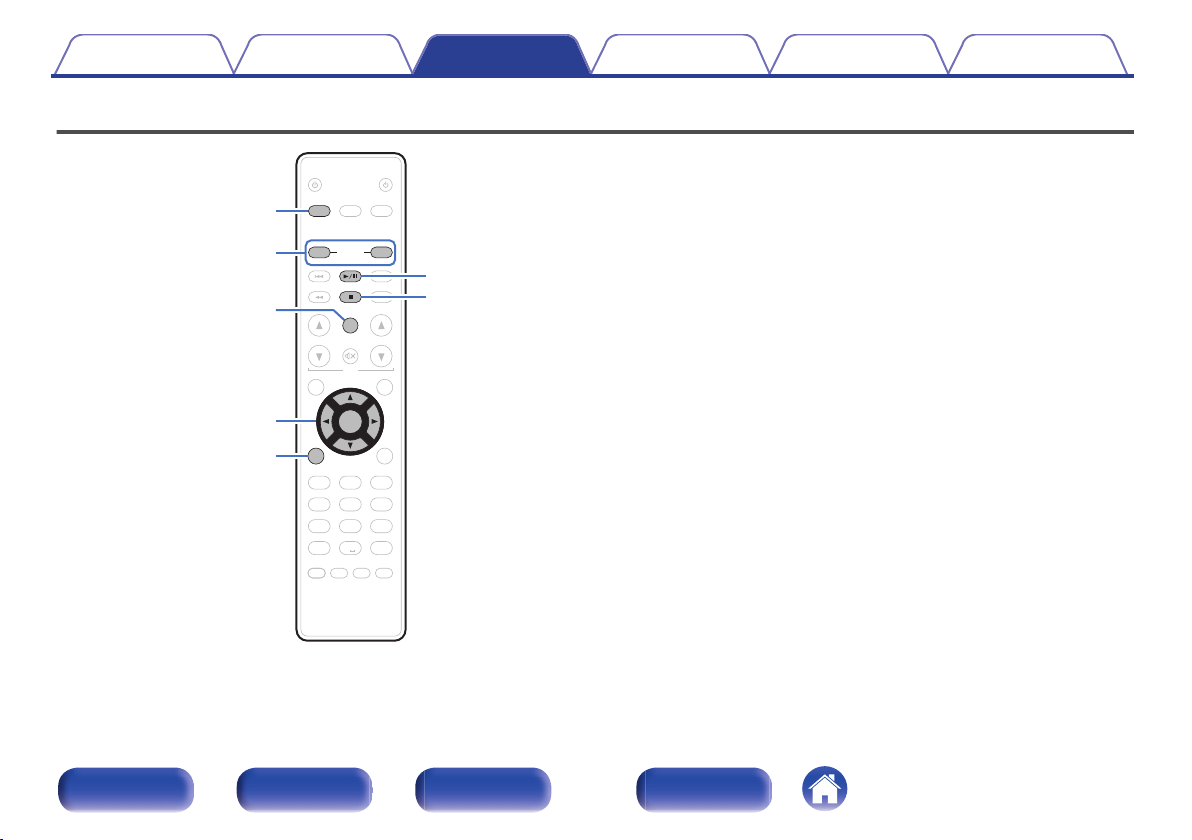
AMP
AMP
MODE
MODE
SETUP
SETUP
TOP MENU
TOP MENU
FAVORITES
FAVORITES
DIMMER
DIMMER
REP
REPEATATRA
NDOM
NDOM
SLEEP
SLEEP
. / ABC
DEF
JKL
PQRS TUV WXYZ
*
CLEAR
CLEAR
1 2 3
5
7 8 9
+10
+10 0
POWER
POWER
GHI
MNO
4 6
ADD
ADD
CALL
CALL
INFO
INFO
AMP
AMP
POWER
POWER
iPo
iPod/
USB
USB
MUSIC
MUSIC
SERVER
SERVER
VOLUME
VOLUME
MUTE
MUTE
ENTER
ENTER
SEARCH
SEARCH
INPUT SELECT
INPUT SELECT
I
NTE
NTERNET
RA
DIO
DIO
1/3
INTERNET
RADIO
SEARCH
uio p
ENTER
FAVORITES
ADD/CALL
2
INFO
Contents Connections Playback
Listening to Internet Radio
.
Front panel Rear panel
Remote control unit
Settings
Internet Radio refers to radio broadcasts distributed over the Internet.
0
Tips Appendix
Internet Radio stations from around the world can be received.
The broad cast station types and specifications supported by this unit
0
for playback are as follows.
WMA
0
MP3
0
MPEG-4 AAC
0
28
Index
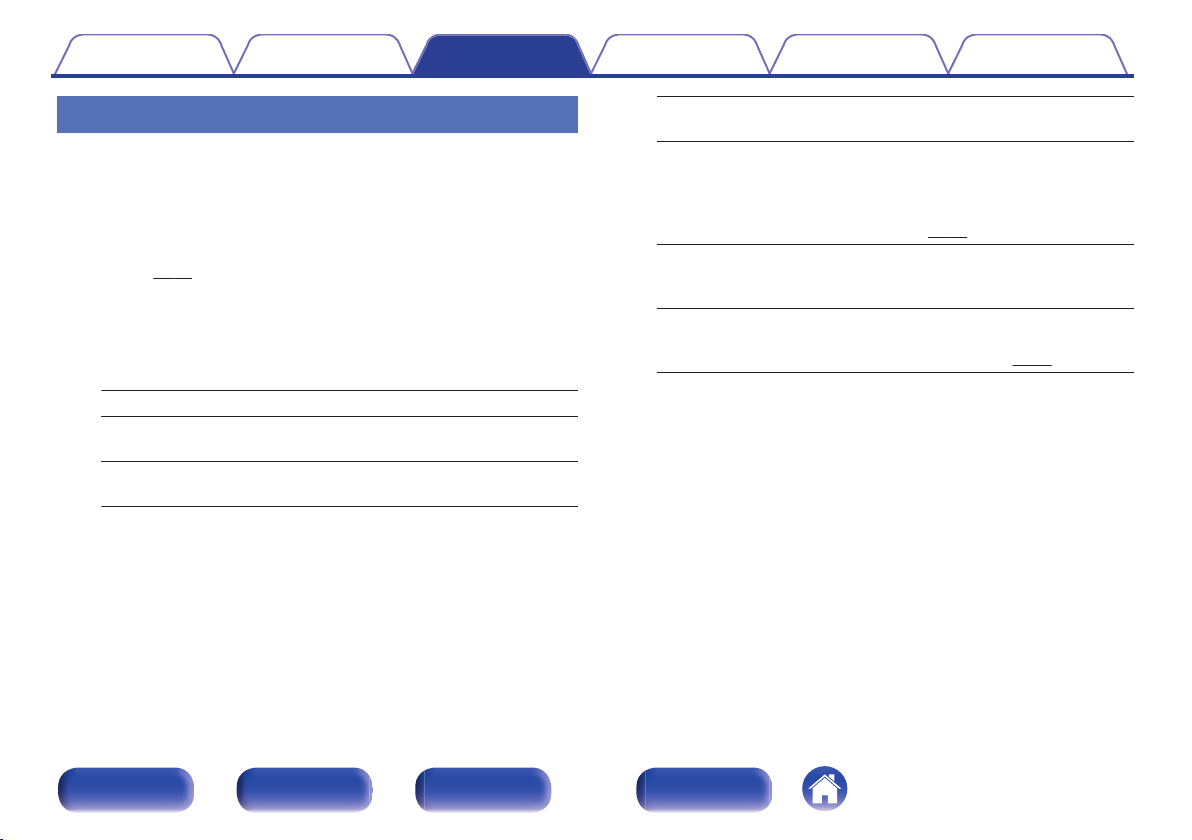
Contents
Connections Playback
Settings
Tips Appendix
Listening to Internet Radio
This unit memorizes the last played Internet Radio station. If you press
INTERNET RADIO to switch to the Internet Radio function from another
input source, the last Internet Radio station you listened to is played.
Prepare for playback.
1
2
3
Check the network environment, then turn on this unit’s power.
0
(v p. 21)
Press INTERNET RADIO.
Use ui to select the you want to play, then press
ENTER.
Country name : Displays typical Internet Radio stations.
Search Stations :
Search Podcasts :
Displays all Internet Radio stations that this
unit can tune in to.
Displays Internet Radio stations in the
podcasts that this unit can tune in to.
Recommended
Stations :
radiodenon.com:
Recently Played :
Search by Keyword :
Use ui to select the station, then press ENTER.
4
Playback starts once buffering reaches “100%”.
Displays recommended Internet Radio
stations.
Displays Internet Radio stations added to
favorites in vTuner. For instructions on how
to add to favorites in vTuner, see “Using
vTuner to add Internet Radio stations to
favorites” (v p. 30).
Displays recently played Internet Radio
stations. Up to 20 stations can be stored in
“Recently Played”.
Displays Internet Radio stations searched
by keyword. For character input, see
“Inputting characters” (v p. 62).
Front panel Rear panel
Remote control unit
29
Index
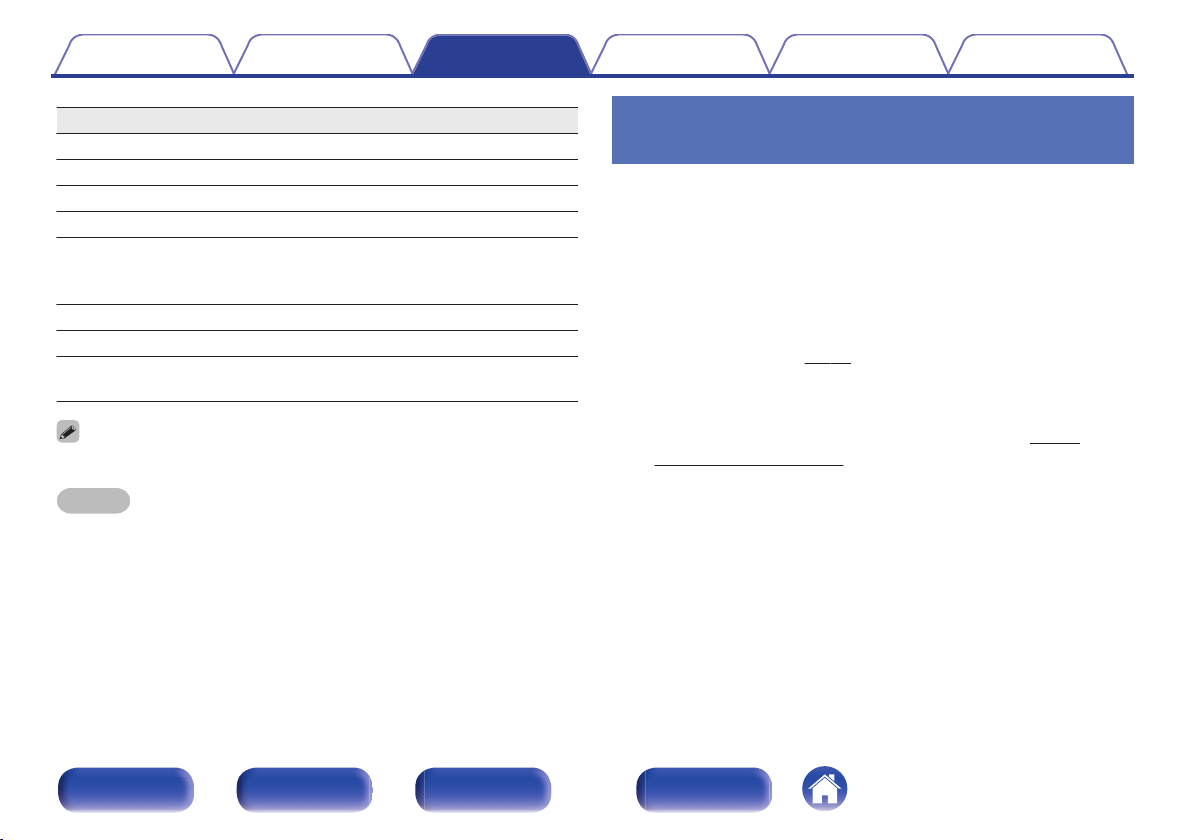
Contents Connections Playback
Settings
Tips Appendix
Operation buttons Function
1/3
2
FAVORITES CALL Call from the Favorite list
FAVORITES ADD Add to the Favorite list
SEARCH
u i o p
ENTER Enter the selected item
INFO
Any characters that cannot be displayed are replaced with “.” (period).
NOTE
The radio station database service may be suspended or be otherwise unavailable
without notice.
Playback
Stop
Character search
If the list is not in alphabetical order, you may not
0
be able to perform a character search.
Select the item
Switching the file type/ bit rate and radio station
name etc.
Using vTuner to add Internet Radio
stations to favorites
There are many Internet Radio stations in the world, and this unit can tune
into these stations. But finding the radio station you want to hear may be
difficult, because there are too many stations. If this is the case, then
please use vTuner, an Internet Radio station search website specifically
designed for this unit. You can use your PC to search Internet Radio
stations and add them as your favorites. This unit can play radio stations
added to vTuner.
Check the MAC address of this unit. “Network
1
Information” (v p. 68)
The MAC address is necessary when you create an account for
0
vTuner.
Use your PC to access the vTuner website (http://
2
www.radiodenon.com).
Enter the MAC address of this unit, then click “Go”.
3
Enter your E-mail address and a password of your
4
choice.
Front panel Rear panel
Remote control unit
30
Index
