Denon DNP-720AE User Manual
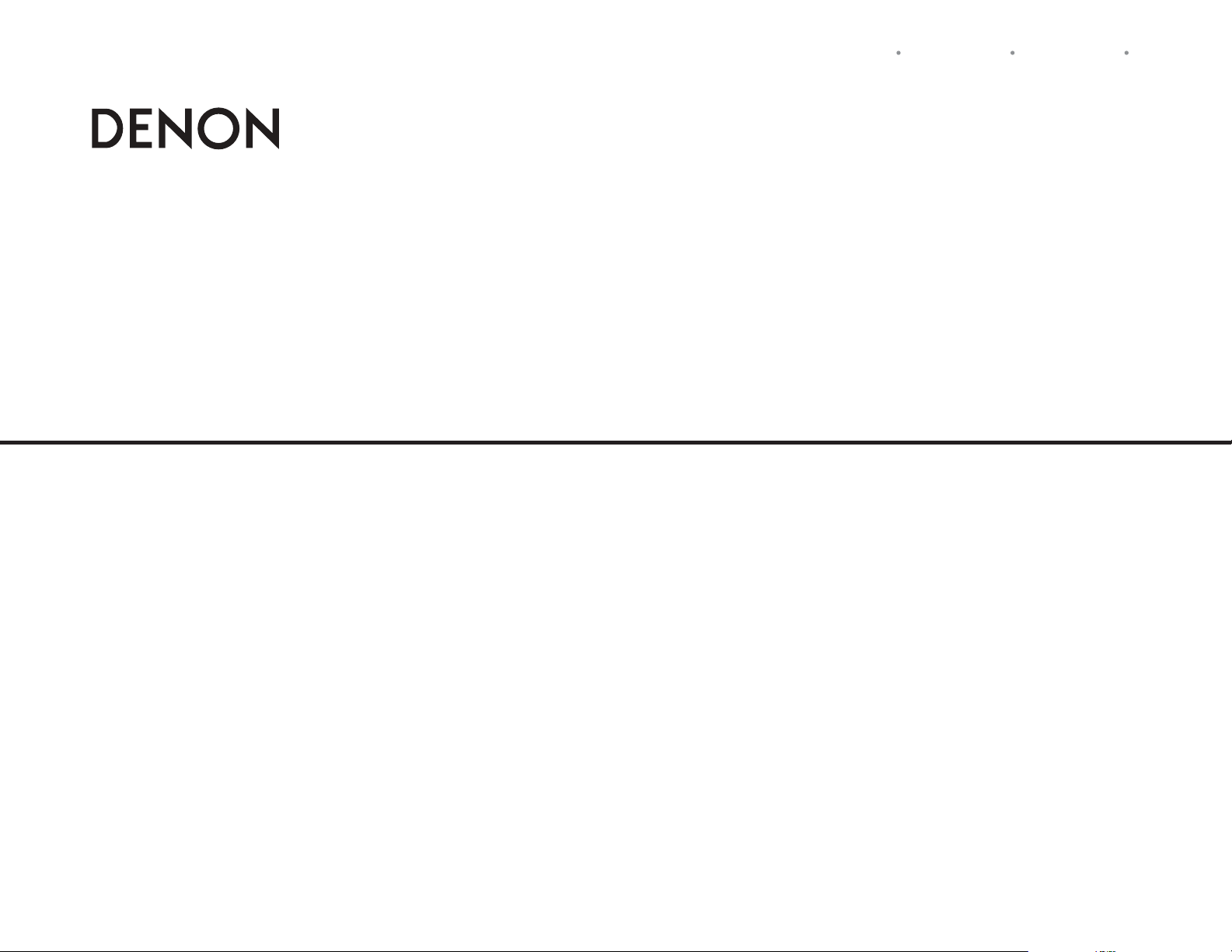
NETWORK AUDIO PLAYER
DNP-720AE
Owner’s Manual
Manuel de l’Utilisateur
ESPAÑOL FRANÇAIS ENGLISH
Manual del usuario
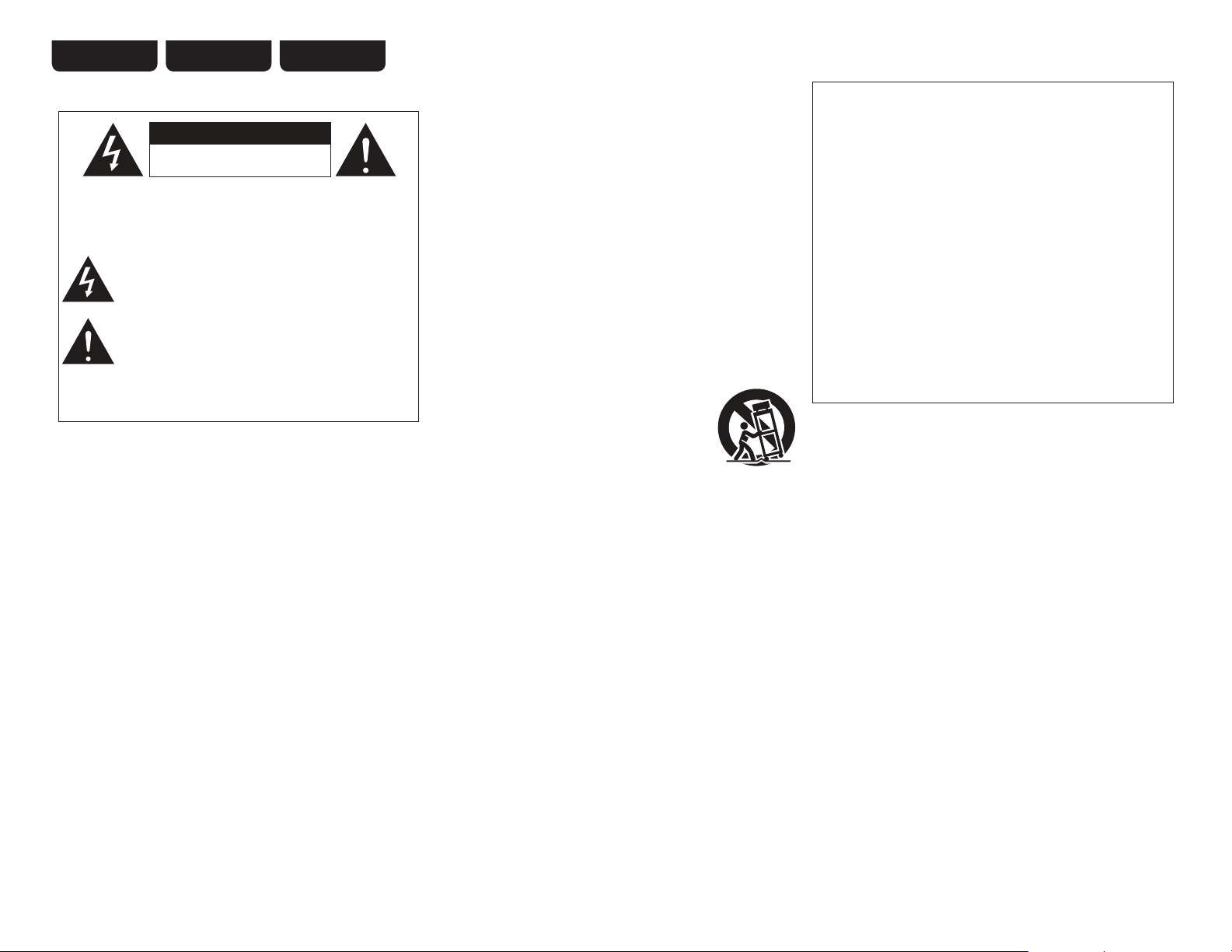
ENGLISH FRANÇAIS ESPAÑOL
SAFETY PRECAUTIONS
n
CAUTION
RISK OF ELECTRIC SHOCK
DO NOT OPEN
CAUTION:
TO REDUCE THE RISK OF ELECTRIC SHOCK, DO NOT REMOVE
COVER (OR BACK). NO USER-SERVICEABLE PARTS INSIDE.
REFER SERVICING TO QUALIFIED SERVICE PERSONNEL.
The lightning flash with arrowhead symbol, within an equilateral
triangle, is intended to alert the user to the presence of
uninsulated “dangerous voltage” within the product’s enclosure
that may be of sufficient magnitude to constitute a risk of
electric shock to persons.
The exclamation point within an equilateral triangle is intended
to alert the user to the presence of important operating
and maintenance (servicing) instructions in the literature
accompanying the appliance.
WARNING:
TO REDUCE THE RISK OF FIRE OR ELECTRIC SHOCK, DO NOT
EXPOSE THIS APPLIANCE TO RAIN OR MOISTURE.
IMPORTANT SAFETY
INSTRUCTIONS
1. Read these instructions.
2. Keep these instructions.
3. Heed all warnings.
4. Follow all instructions.
5. Do not use this apparatus near water.
6. Clean only with dry cloth.
7. Do not block any ventilation openings.
Install in accordance with the manufacturer's instructions.
8. Do not install near any heat sources such as radiators, heat registers,
stoves, or other apparatus (including amplifiers) that produce heat.
9. Do not defeat the safety purpose of the polarized or grounding-type plug. A
polarized plug has two blades with one wider than the other. A grounding
type plug has two blades and a third grounding prong. The wide blade or the
third prong are provided for your safety. If the provided plug does not fit into
your outlet, consult an electrician for replacement of the obsolete outlet.
10. Protect the power cord from being walked on or pinched particularly at
plugs, convenience receptacles, and the point where they exit from the
apparatus.
11. Only use attachments/accessories specified by the manufacturer.
12. Use only with the cart, stand, tripod, bracket, or table
specified by the manufacturer, or sold with the apparatus.
When a cart is used, use caution when moving the cart/
apparatus combination to avoid injury from tip-over.
13. Unplug this apparatus during lightning storms or when
unused for long periods of time.
14. Refer all servicing to qualified service personnel.
Servicing is required when the apparatus has been damaged in any way,
such as power-supply cord or plug is damaged, liquid has been spilled or
objects have fallen into the apparatus, the apparatus has been exposed to
rain or moisture, does not operate normally, or has been dropped.
15. Batteries shall not be exposed to excessive heat such as sunshine, fire or
the like.
CAUTION:
To completely disconnect this product from the mains, disconnect
the plug from the wall socket outlet.
The mains plug is used to completely interrupt the power supply to
the unit and must be within easy access by the user.
PRECAUTION:
Pour déconnecter complètement ce produit du courant secteur,
débranchez la prise de la prise murale.
La prise secteur est utilisée pour couper complètement
l’alimentation de l’appareil et l’utilisateur doit pouvoir y accéder
facilement.
PRECAUCIÓN:
Para desconectar completamente este producto de la alimentación
eléctrica, desconecte el enchufe del enchufe de la pared.
El enchufe de la alimentación eléctrica se utiliza para interrumpir
por completo el suministro de alimentación eléctrica a la unidad
y debe de encontrarse en un lugar al que el usuario tenga fácil
acceso.
I
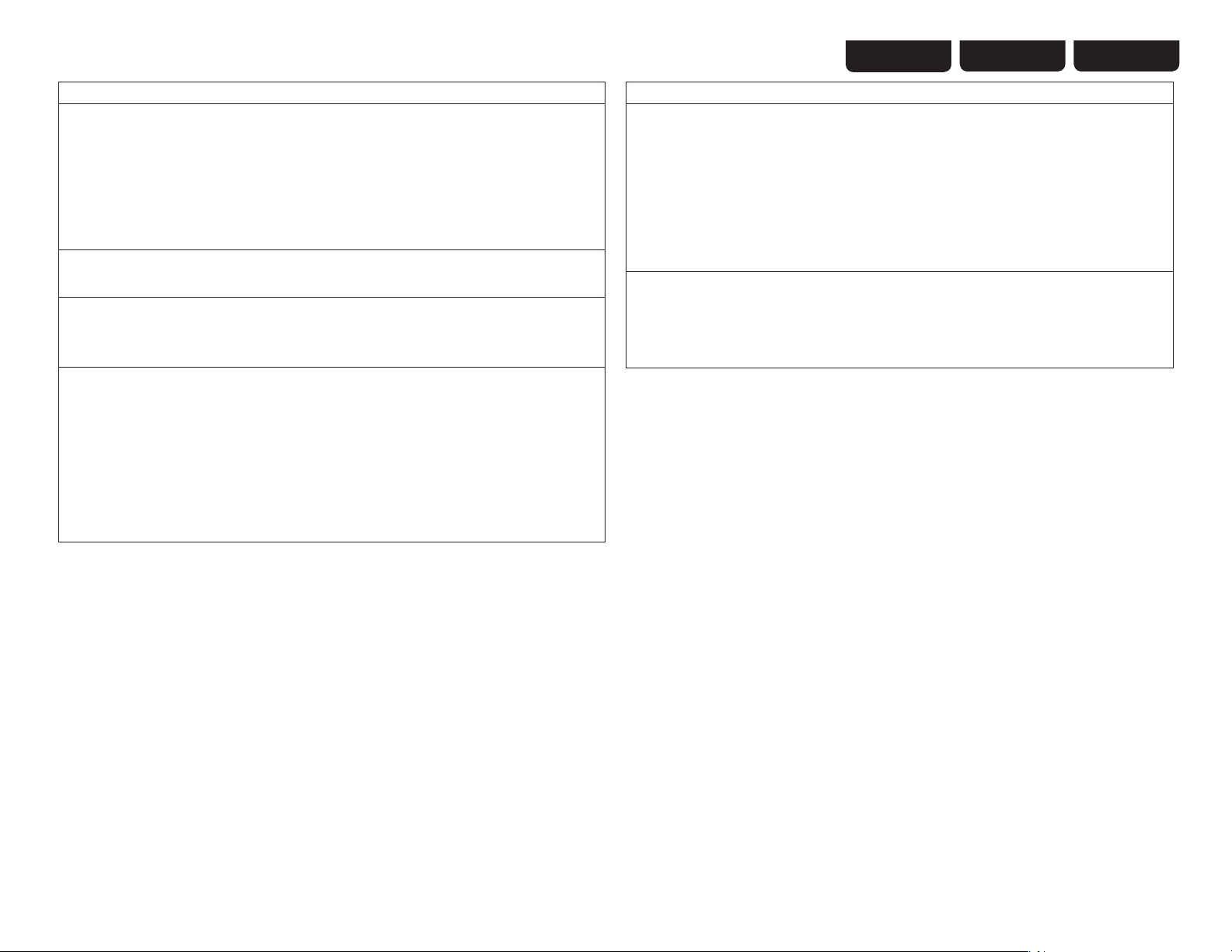
ESPAÑOL
ENGLISHFRANÇAIS
FCC Information (For US customers)
1. COMPLIANCE INFORMATION
Product Name: Network Audio Player
Model Number: DNP-720AE
This product contains FCC ID: PPQ-CR8702G.
This product complies with Part 15 of the FCC Rules. Operation is subject to the following two conditions: (1) this
product may not cause harmful interference, and (2) this product must accept any interference received, including
interference that may cause undesired operation.
Denon Electronics (USA), LLC
(a D&M Holdings Company)
100 Corporate Drive
Mahwah, NJ 07430-2041
Tel. (800) 497-8921
2. IMPORTANT NOTICE: DO NOT MODIFY THIS PRODUCT
This product, when installed as indicated in the instructions contained in this manual, meets FCC requirements.
Modification not expressly approved by DENON may void your authority, granted by the FCC, to use the product.
3. CAUTION
t5PDPNQMZXJUI '$$ 3' FYQPTVSF DPNQMJBODF SFRVJSFNFOU TFQBSBUJPO EJTUBODF PG BU MFBTU DN NVTU CF
maintained between the antenna of this product and all persons.
t5IJT QSPEVDU BOE JUT BOUFOOB NVTU OPU CF DPMPDBUFEPSPQFSBUJOHJO DPOKVODUJPO XJUI BOZ PUIFS BOUFOOB PS
transmitter.
4. NOTE
This product has been tested and found to comply with the limits for a Class B digital device, pursuant to Part 15
of the FCC Rules. These limits are designed to provide reasonable protection against harmful interference in a
residential installation.
This product generates, uses and can radiate radio frequency energy and, if not installed and used in accordance
with the instructions, may cause harmful interference to radio communications. However, there is no guarantee
that interference will not occur in a particular installation. If this product does cause harmful interference to radio or
television reception, which can be determined by turning the product OFF and ON, the user is encouraged to try to
correct the interference by one or more of the following measures:
t3FPSJFOUPSSFMPDBUFUIFSFDFJWJOHBOUFOOB
t*ODSFBTFUIFTFQBSBUJPOCFUXFFOUIFFRVJQNFOUBOESFDFJWFS
t$POOFDUUIFQSPEVDUJOUPBOPVUMFUPOBDJSDVJUEJGGFSFOUGSPNUIBUUPXIJDIUIFSFDFJWFSJTDPOOFDUFE
t$POTVMUUIFMPDBMSFUBJMFS BVUIPSJ[FEUP EJTUSJCVUFUIJTUZQFPGQSPEVDU PSBO FYQFSJFODFESBEJP57UFDIOJDJBOGPS
help.
IC Information (For Canadian customers)
1. PRODUCT
This product contains IC 4491A-CR8702G.
This product complies with RSS-210 of Industry Canada. Operation is subject to the following two conditions:
(1) this product may not cause harmful interference, and (2) this product must accept any interference received,
including interference that may cause undesired operation.
This Class B digital apparatus complies with Canadian ICES-003.
APPAREIL
Cet appareil contiens IC 4491A-CR8702G.
Cet appareil est conforme à la norme CNR-210 du Canada. L’utilisation de ce dispositif est autorisée seulement
aux deux conditions suivantes : (1) il ne doit pas produire de brouillage, et (2) l’utilisateur du dispositif doit être
prêt à accepter tout brouillage radioélectrique reçu, même si ce brouillage est susceptible de compromettre le
fonctionnement du dispositif.
Cet appareil numérique de la classe B est conforme à la norme NMB-003 du Canada.
2. CAUTION
To reduce potential radio interference to other users, the antenna type and its gain should be so chosen that the
equivalent isotropically radiated power (e.i.r.p.) is not more than that permitted for successful communication.
ATTENTION
Afin de réduire le risque d’interférence aux autres utilisateurs, il faut choisir le type d’antenne et son gain de façon à
ce que la puissance isotrope rayonnée équivalente (p.i.r.e.) ne soit pas supérieure au niveau requis pour l’obtention
d’une communication satisfaisante.
For Canadian customers:
This Class B digital apparatus complies with Canadian ICES-003.
Cet appareil numérique de la classe B est conforme à la norme NMB-003 du Canada.
II
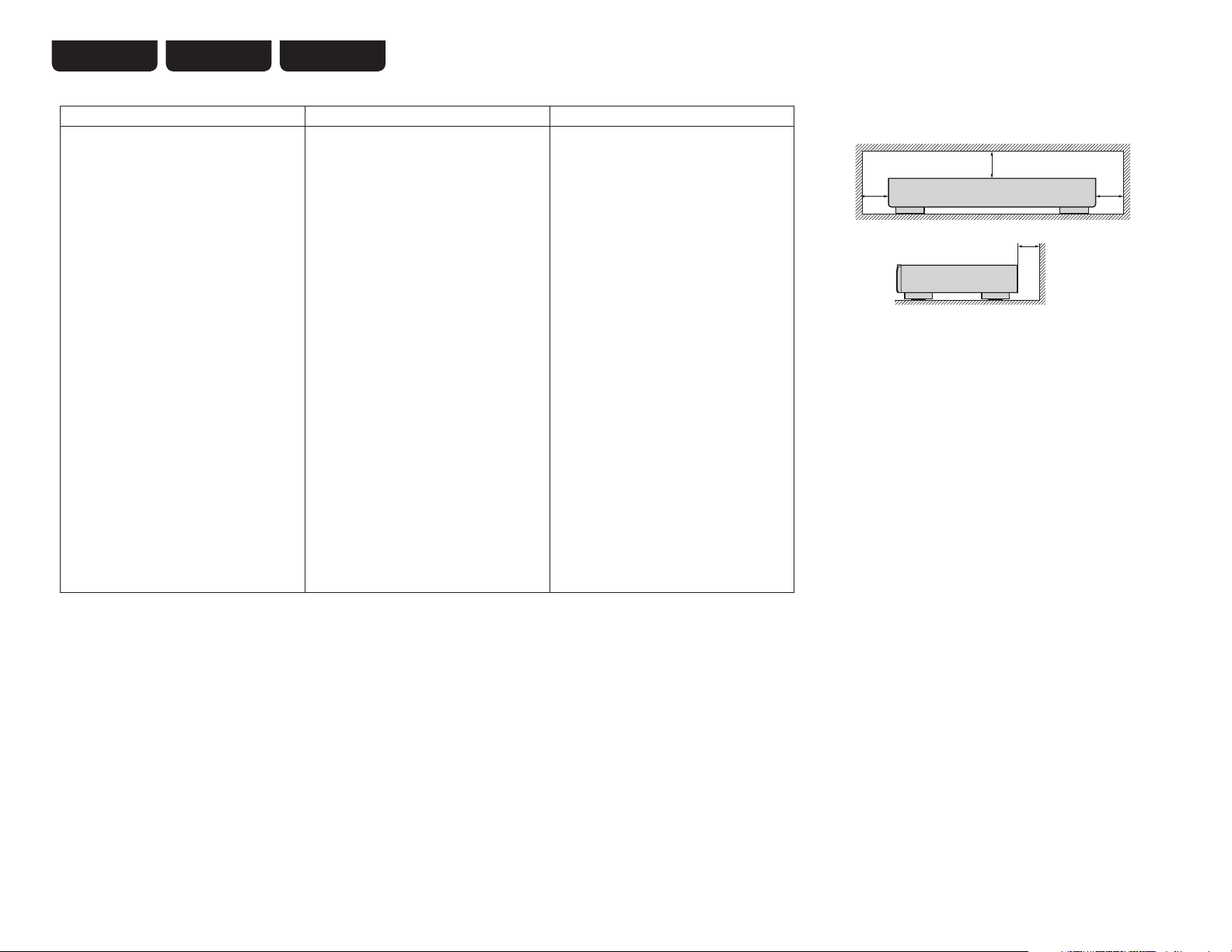
ENGLISH FRANÇAIS ESPAÑOL
NOTE ON USE / OBSERVATIONS RELATIVES A L’UTILISATION / NOTAS SOBRE EL USO
n
WARNINGS AVERTISSEMENTS ADVERTENCIAS
tAvoid high temperatures.
Allow for sufficient heat dispersion when installed in
a rack.
tHandle the power cord carefully.
Hold the plug when unplugging the cord.
tKeep the unit free from moisture, water, and dust.
tUnplug the power cord when not using the unit for
long periods of time.
tDo not obstruct the ventilation holes.
tDo not let foreign objects into the unit.
tDo not let insecticides, benzene, and thinner come
in contact with the unit.
tNever disassemble or modify the unit in any way.
t7FOUJMBUJPOTIPVMEOPUCFJNQFEFECZDPWFSJOH
the ventilation openings with items, such as
newspapers, tablecloths or curtains.
tNaked flame sources such as lighted candles
should not be placed on the unit.
tObserve and follow local regulations regarding
battery disposal.
tDo not expose the unit to dripping or splashing
fluids.
tDo not place objects filled with liquids, such as
vases, on the unit.
tDo not handle the mains cord with wet hands.
tWhen the switch is in the OFF (STANDBY)
position, the equipment is not completely switched
off from MAINS.
tThe equipment shall be installed near the
power supply so that the power supply is easily
accessible.
tEviter des températures élevées.
Tenir compte d’une dispersion de chaleur
suffisante lors de l’installation sur une étagère.
tManipuler le cordon d’alimentation avec
précaution.
Tenir la prise lors du débranchement du cordon.
tProtéger l’appareil contre l’humidité, l’eau et la
poussière.
tDébrancher le cordon d’alimentation lorsque
l’appareil n’est pas utilisé pendant de longues
périodes.
tNe pas obstruer les trous d’aération.
tNe pas laisser des objets étrangers dans l’appareil.
tNe pas mettre en contact des insecticides, du
benzène et un diluant avec l’appareil.
tNe jamais démonter ou modifier l’appareil d’une
manière ou d’une autre.
tNe pas recouvrir les orifices de ventilation avec des
objets tels que des journaux, nappes ou rideaux.
Cela entraverait la ventilation.
tNe jamais placer de flamme nue sur l'appareil,
notamment des bougies allumées.
t7FJMMF[ËSFTQFDUFSMFTMPJTFOWJHVFVSMPSTRVFWPVT
jetez les piles usagées.
tL’appareil ne doit pas être exposé à l’eau ou à
l’humidité.
tNe pas poser d’objet contenant du liquide, par
exemple un vase, sur l’appareil.
tNe pas manipuler le cordon d’alimentation avec les
mains mouillées.
tLorsque l’interrupteur est sur la position OFF
(STANDBY), l’appareil n’est pas complètement
déconnecté du SECTEUR (MAINS).
tL’appareil sera installé près de la source
d’alimentation, de sorte que cette dernière soit
facilement accessible.
tEvite altas temperaturas.
Permite la suficiente dispersión del calor cuando
está instalado en la consola.
tManeje el cordón de energía con cuidado.
Sostenga el enchufe cuando desconecte el cordón
de energía.
tMantenga el equipo libre de humedad, agua y
polvo.
tDesconecte el cordón de energía cuando no utilice
el equipo por mucho tiempo.
tNo obstruya los orificios de ventilación.
tNo deje objetos extraños dentro del equipo.
tNo permita el contacto de insecticidas, gasolina y
diluyentes con el equipo.
tNunca desarme o modifique el equipo de ninguna
manera.
tLa ventilación no debe quedar obstruida por
haberse cubierto las aperturas con objetos como
periódicos, manteles o cortinas.
tNo deberán colocarse sobre el aparato fuentes
inflamables sin protección, como velas encendidas.
t
A la hora de deshacerse de las pilas, respete la
normativa para el cuidado del medio ambiente.
tNo exponer el aparato al goteo o salpicaduras
cuando se utilice.
tNo colocar sobre el aparato objetos llenos de
líquido, como jarros.
tNo maneje el cable de alimentación con las manos
mojadas.
tCuando el interruptor está en la posición OFF
(STANDBY), el equipo no está completamente
desconectado de la alimentación MAINS.
tEl equipo se instalará cerca de la fuente de
alimentación de manera que resulte fácil acceder
a ella.
n CAUTIONS ON INSTALLATION
PRÉCAUTIONS D’INSTALLATION
EMPLAZAMIENTO DE LA INSTALACIÓN
z
zz
z
Wall
Paroi
Pared
z For proper heat dispersal, do not install this unit in a confined space,
such as a bookcase or similar enclosure.
tMore than 0.1 m (4 in.) is recommended.
tDo not place any other equipment on this unit.
z Pour permettre la dissipation de chaleur requise, n’installez pas cette
unité dans un espace confiné tel qu’une bibliothèque ou un endroit
similaire.
tUne distance de plus de 0,1 m (4 po.) est recommandée.
tNe placez aucun matériel sur cet appareil.
z Para la dispersión del calor adecuadamente, no instale este equipo en
un lugar confinado tal como una librería o unidad similar.
tSe recomienda dejar más de 0,1 m (4 pulg.) alrededor.
tNo coloque ningún otro equipo sobre la unidad.
III
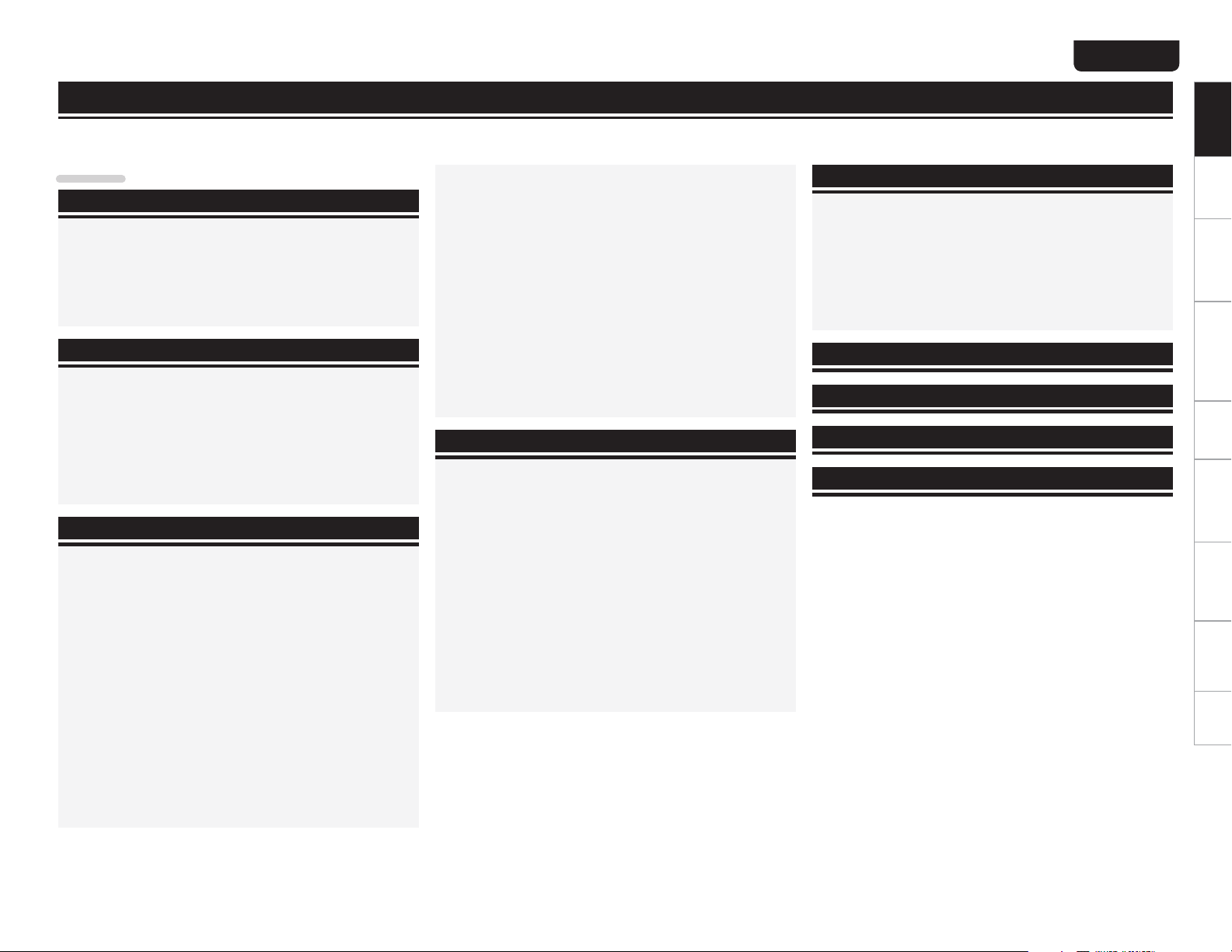
Getting started
Thank you for purchasing this DENON product. To ensure proper operation, please read these owner’s manual carefully before using the product.
After reading them, be sure to keep them for future reference.
ENGLISH
Getting StartedGetting started Connections
Contents
Getting started ·······································································1
Accessories ···················································································· 2
Main features ················································································· 2
Cautions on handling ···································································· 2
About this manual ········································································2
Remote operation ········································································3
About the remote control unit ······················································3
Denon Remote App ······································································3
Connections ·············································································4
Connecting the amplifier ······························································ 4
Analog connections ······································································4
Digital connections ·······································································4
Connecting an antenna ································································5
Connecting to a home network (LAN) ········································ 6
Wired LAN ···················································································· 6
Wireless LAN ················································································ 6
Required system···········································································6
Connecting the power cord··························································7
Basic operations·····································································8
Preparations ··················································································8
Turning the power on ···································································8
Turning the power to standby mode ············································8
Operations possible during playback ·········································· 8
Selecting the input source ····························································8
Switching the display’s brightness ··············································· 8
Network audio playback ······························································9
Listening to internet radio ····························································· 9
Playing files stored on a computer ·············································10
Listening to Napster ···································································11
Listening to Pandora® internet radio ·········································· 12
Listening to Rhapsody ································································ 13
Tuning in radio stations ·····························································15
Listening to FM/AM broadcasts ·················································15
Automatically presetting FM stations (Auto Preset) ···················15
Presetting FM/AM stations manually ·········································16
Listening to preset stations ························································ 17
Calling stations registered in Preset List ····································17
Deleting stations registered in Preset List ··································17
Favorite function ········································································ 17
Registering stations or files to the favorites list ·························17
Calling stations or files from the favorites list ·····························17
Deleting stations or files from the favorite list ····························17
iPod® playback ············································································18
Playing an iPod············································································18
Disconnecting the iPod ······························································· 19
USB memory device playback ··················································· 19
Playing files stored on USB memory devices ····························· 19
Removing the USB memory device ··········································19
Playing repeatedly (Repeat playback) ········································20
Playing random order (Random playback) ··································20
AirPlay function ··········································································· 21
Streaming music stored in iPhone or iPod touch
directly to the unit ······································································· 21
Playing iTunes music on this unit ···············································21
Remote operations ····································································· 21
Advanced operations·························································22
Menu map ···················································································· 22
Setting the network [Network] ·················································23
Connecting wired LAN································································23
Connecting wireless LAN ··························································· 24
Party Mode Function ··································································26
Other network settings ·······························································27
Zone Management Function·······················································28
Update Notification ·····································································29
Upgrade Notification ···································································29
Setting the others [Other] ·························································· 29
Auto Standby ·············································································· 29
Firmware Update ········································································30
Add New Feature········································································30
Other functions ···········································································31
Inputting characters ····································································31
Last function memory·································································32
Resetting the microprocessor ····················································32
Information ·············································································33
Part names and functions···························································33
Front panel ·················································································· 33
Rear panel ··················································································· 33
Remote control ···········································································34
iPod® ···························································································· 36
USB memory device ···································································36
Important information ·································································36
Network audio ············································································· 37
Important information ·································································37
Explanation terms ·······························································38
Troubleshooting···································································39
Specifications ········································································43
Index ··························································································44
Basic operations Advanced operations TroubleshootingExplanation termsInformation Specifications Index
1
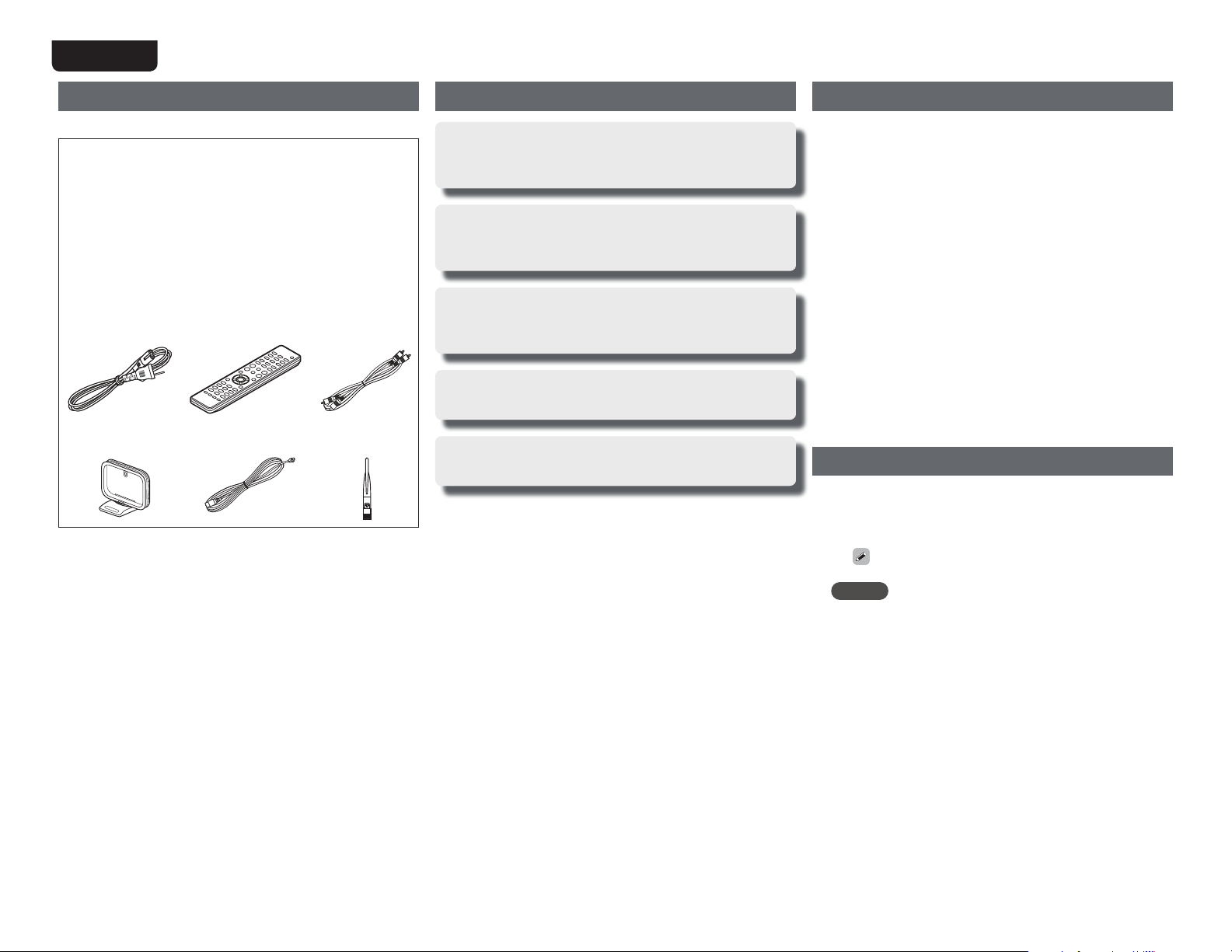
ENGLISH
Accessories
Check that the following parts are supplied with the product.
q Network setup guide ............................................................... 1
w Owner’s manual ...................................................................... 1
e Service network list ................................................................. 1
r Power cord .............................................................................. 1
t Remote control unit (RC-1159) ................................................ 1
y R03/AAA batteries ................................................................... 2
u Audio cable .............................................................................. 1
i AM loop antenna ..................................................................... 1
o FM indoor antenna ..................................................................1
Q0 Rod antenna for wireless LAN ................................................ 1
Q1 Warranty (for North America model only) ................................ 1
r t u
i o Q0
Main features
Equipped with the AirPlay® function in addition
to network functions such as Internet Radio
(vpage21)
Compatible with “Denon Remote App” for
performing basic operations of the unit with an
iPhone or iPod touch
Equipped with a USB/iPod port that is
compatible with playback from iPhone® and
iPod® (vpage18)
Equipped with Wi-Fi capabilities including Wi-Fi
Protected Setup (WPS)
3 Lines OELD
(Organic Electroluminescence Display)
Cautions on handling
tBefore turning the power switch on
Check once again that all connections are correct and that there are
no problems with the connection cables.
tPower is supplied to some of the circuitry even when the unit is
set to the standby mode. When going on vacation or leaving home
for long periods of time, be sure to unplug the power cord from the
power outlet.
tAbout condensation
If there is a major difference in temperature between the inside of
the unit and its surroundings, condensation may form on parts inside
the unit, causing it to fail to operate properly.
If this happens, let the unit sit for an hour or two with the power
turned off and wait until there is little difference in temperature
before using the unit.
tCautions on using mobile phones
Using a mobile phone near this unit may result in noise. If that
occurs, move the mobile phone away from the unit when it is in use.
tMoving the unit
Turn off the power and unplug the power cord from the power
outlet. Next, disconnect the cables connected to other system units
before moving the unit.
About this manual
n Symbols
This symbol indicates a reference page on which
v
related information is described.
This symbol indicates a supplementary information
and tips for operations.
NOTE
This symbol indicates points to remember operations
or function limitations.
n Illustrations
Note that the illustrations in this manual may differ from the actual
unit for explanation purposes.
2
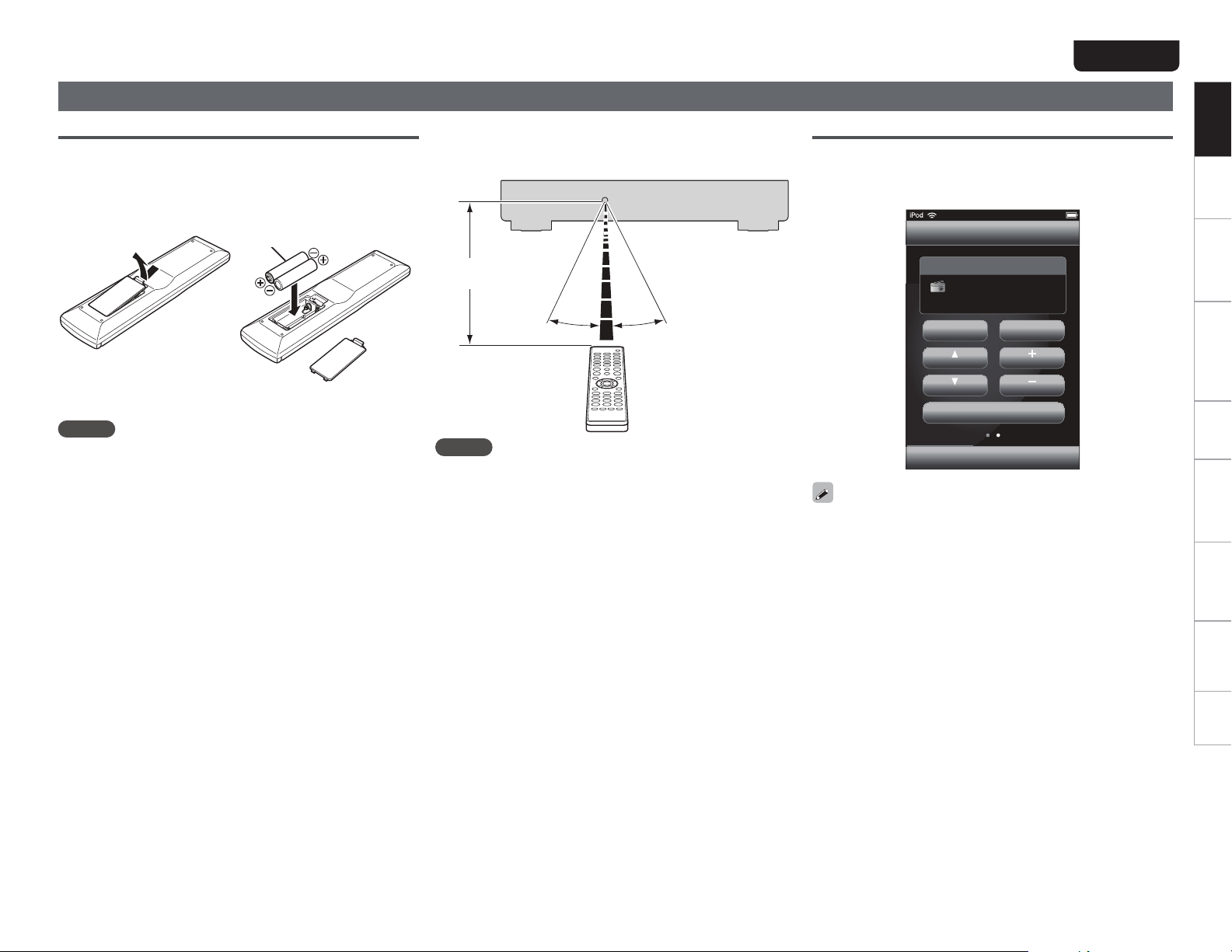
Remote operation
ENGLISH
Getting StartedGetting started Connections
About the remote control unit
n Inserting the batteries
q Remove the rear cover of the
remote control unit.
e Put the rear cover back on.
NOTE
tInsert the specifi ed batteries in the remote control unit.
tReplace the batteries with new ones if the set does not operate
even when the remote control unit is operated close to the unit. (The
supplied batteries are only for verifying operation.)
tWhen inserting the batteries, be sure to do so in the proper direction,
following the q and w marks in the battery compartment.
tTo prevent damage or leakage of battery fl uid:
tDo not use a new battery together with an old one.
tDo not use two different types of batteries.
tDo not attempt to charge dry batteries.
tDo not short-circuit, disassemble, heat or dispose of batteries in
fl ames.
tDo not keep the battery in a place exposed to direct sunlight or in
places with extremely high temperatures, such as near a heater.
tIf the battery fl uid should leak, carefully wipe the fl uid off the inside
of the battery compartment and insert new batteries.
tRemove the batteries from the remote control unit if it will not be in
use for long periods.
tUsed batteries should be disposed of in accordance with the local
regulations regarding battery disposal.
tThe remote control unit may function improperly if rechargeable
batteries are used.
w Load the two batteries properly
as indicated by the marks in the
battery compartment.
R03/AAA
n Operating range of the remote control
Point the remote control unit at the remote sensor when operating
it.
Approx. 23 ft/7 m
30°
NOTE
The set may function improperly or the remote control unit may not
operate if the remote control sensor is exposed to direct sunlight,
strong artifi cial light from an inverter type fl uorescent lamp or infrared
light.
30°
Denon Remote App
Denon Remote App is a unique application developed for the iPhone
and iPod touch. This application enables you to control DENON
network devices that are connected to your home network. Install the
App onto your iPhone or iPod touch to control this device.
11:19
DENON:[DNP-720AE]
TUNER OPERATION
97.30MHzFM
FM AM
TUNING PRESETCHANNEL
TUNING PRESETCHANNEL
PRESET STATION LIST
tBidirectional communication is performed.
tThe Denon Remote App can be downloaded for free from the App
Store.
Basic operations Advanced operations TroubleshootingExplanation termsInformation Specifi cations Index
3
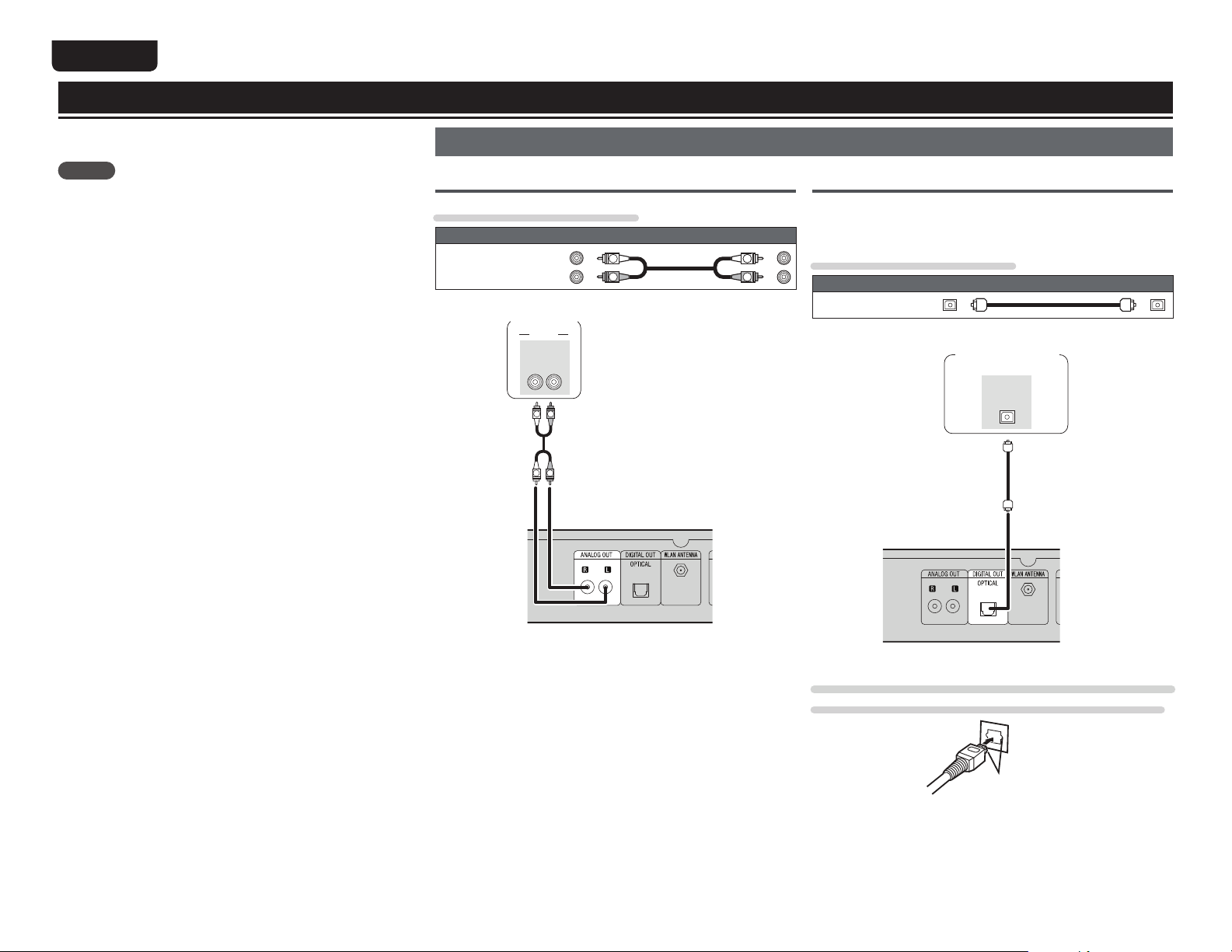
ENGLISH
Connections
This section explains how to make connections for all of the
supported audio signals.
NOTE
tDo not plug in the power cord until all connections have been
completed.
tWhen making connections, also refer to the owner’s manual of the
other components.
tBe sure to connect the left and right channels properly (left with left,
right with right).
tDo not bundle power supply cords together with connection cables.
Doing so can result in humming or noise.
Connecting the amplifier
Analog connections
Cables used for connections
Audio cable (supplied)
Audio cable
(White)
(Red)
Amplifier
AUDIO
AUDIO
IN
RL
R
L
R
L
L
R
Digital connections
$POOFDUEJHJUBMEFWJDFTTVDIBT"7SFDFJWFSTBOE%"DPOWFSUFSTXJUI
the unit to enjoy digital audio output from the unit.
When connecting, use a commercially available optical cable.
L
R
Cables used for connections
Audio cable (sold separately)
Optical cable
AV receivers /
D/A converters
OPTICAL
IN
When connecting the optical digital output connector
with an optical transmission cable (sold separately)
Match the shapes
Match the shapes then insert firmly.
4
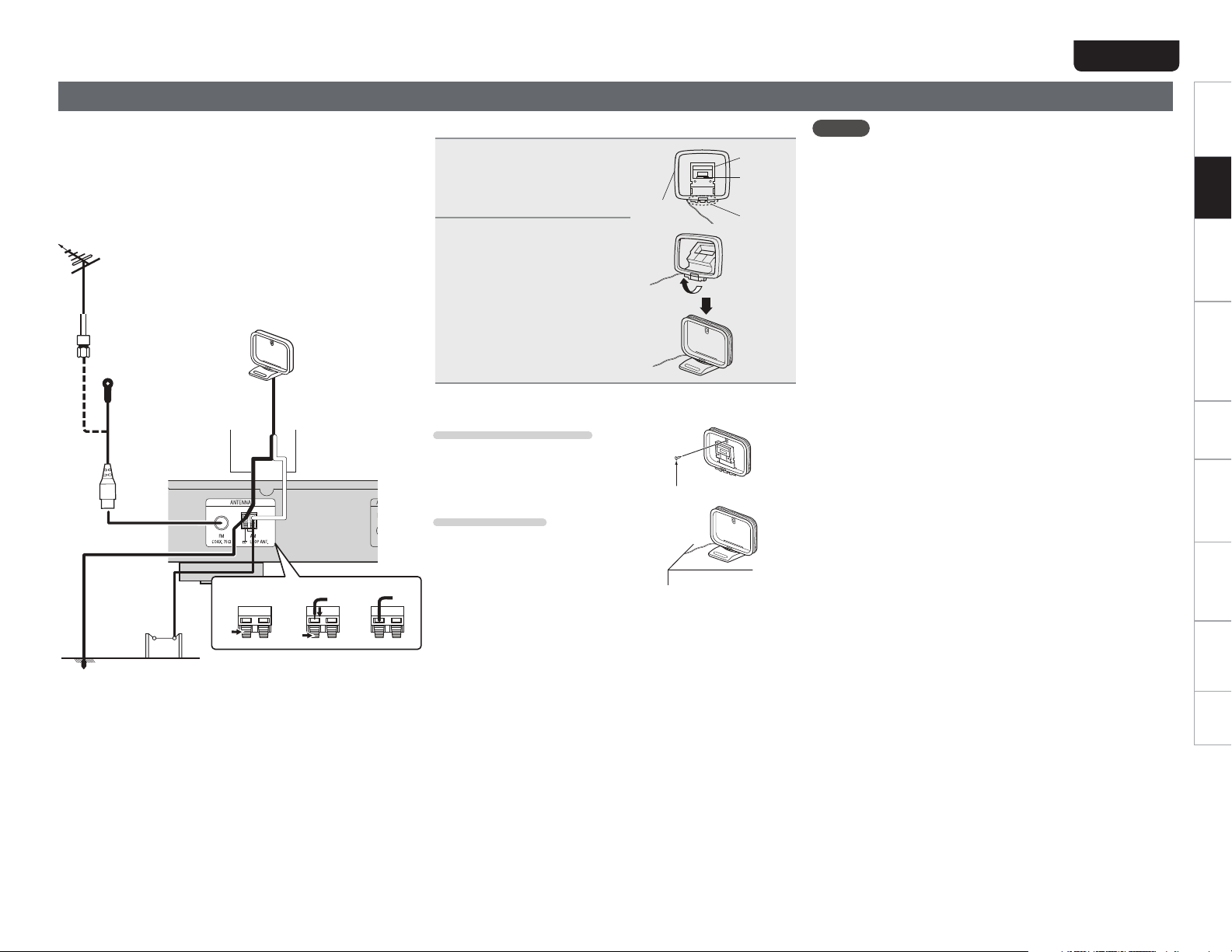
Connecting an antenna
tConnect the FM antenna or AM loop antenna supplied with the unit
to enjoy listening to radio broadcasts.
tAfter connecting the antenna and receiving a broadcast signal
(vpage 15 “Listening to FM/AM broadcasts”), fix the antenna
with tape in a position where the noise level becomes minimal.
tWhen listening to radio stations, always make analog connections
(vpage4 “Analog connections”).
Direction of broadcasting station
FM outdoor
antenna
n AM loop antenna assembly
Put the stand section
1
through the bottom of the
loop antenna from the
rear and bend it forward.
Insert the projecting part
2
into the square hole in the
stand.
Loop
antenna
Stand
Square
hole
Projecting
part
ENGLISH
NOTE
tDo not connect two FM antennas simultaneously.
tEven if an external AM antenna is used, do not disconnect the AM
loop antenna.
tMake sure the AM loop antenna lead terminals do not touch metal
parts of the panel.
tIf the signal has noise interference, connect the ground terminal
(GND) to reduce noise.
tIf you are unable to receive a good broadcast signal, we recommend
installing an outdoor antenna. For details, inquire at the retail store
where you purchased the unit.
Getting started ConnectionsConnections
Basic operations Advanced operations TroubleshootingExplanation termsInformation Specifications Index
Ground
75 Ω coaxial
cable
FM indoor antenna
(Supplied)
AM outdoor
antenna
AM loop antenna
(Supplied)
n Using the AM loop antenna
WhiteBlack
Suspending on a wall
Suspend directly on a wall without
assembling.
Nail, tack, etc.
Standing alone
Use the procedure shown above to
assemble.
weq
5
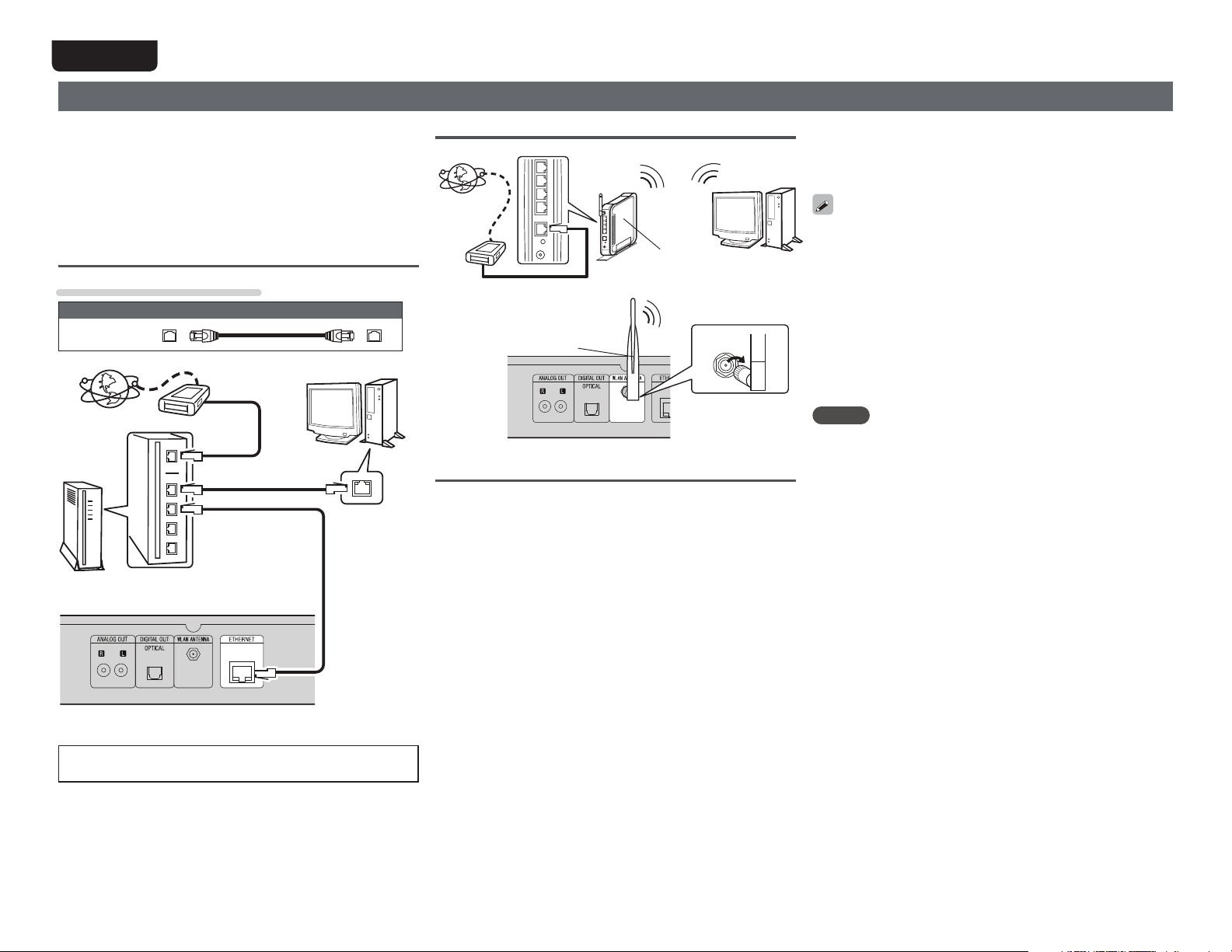
ENGLISH
Connecting to a home network (LAN)
tThis unit lets you play via your home network (LAN) music files
stored on a computer and music content such as that from Internet
radio.
tYou can update by downloading the latest firmware from the
DENON website.
For more information, see “Firmware Update” (vpage30).
tSee “Setting the network [Network]” (vpage 23) for more
information on network setting.
Wired LAN
Cables used for connections
Cable (sold separately)
Ethernet
cable
Computer
Modem
Internet
Router
To WAN side
To LAN port
To LAN port
LAN port/
Ethernet
connector
Wireless LAN
Computer
Turn
clockwise.
Internet
To WAN side
Rod antenna
(supplied)
Modem
Router with
access point
Required system
n Broadband internet connection
n Modem
Device that connects to the broadband circuit and conducts
communications on the Internet.
A type that is integrated with a router is also available.
n Router
When using this unit, we recommend you use a router equipped
with the following functions:
tBuilt-in DHCP server
This function automatically assigns IP addresses on the LAN.
tBuilt-in 100BASE-TX switch
When connecting multiple devices, we recommend a switching
hub with a speed of 100 Mbps or greater.
tWhen using with a wireless LAN, prepare a broadband router
with built-in access point.
n
Ethernet cable (CAT-5 or greater recommended)
tUse only a shielded STP or ScTP LAN cable which is available at
retailer.
tSome flat type Ethernet cables are easily affected by noise.
We recommend using a normal type cable.
tIf you have an Internet provider contract for a line on which network
settings are made manually, make the settings at “Network connecting
(when “DHCP” settings are “Off”)” (vpage23).
tWith this unit, it is possible to use the DHCP and Auto IP functions
to make the network settings automatically.
tWhen using this unit with the broadband router’s DHCP function
enabled, this unit automatically performs the IP address setting and
other settings.
When using this unit connected to a network with no DHCP function,
make the settings for the IP address, etc., at “Network connecting
(when “DHCP” settings are “Off”)” (vpage23).
tWhen setting manually, check the setting contents with the network
administrator.
NOTE
tA contract with an ISP is required to connect to the Internet.
tNo additional contract is needed if you already have a broadband
connection to the Internet.
tThe types of routers that can be used depend on the ISP. Contact
an ISP or a computer shop for details.
tDENON assumes no responsibility whatsoever for any
communication errors or troubles resulting from customer’s
network environment or connected devices.
tThis unit is not compatible with PPPoE. A PPPoE-compatible router
is required if you have a contract for a type of line set by PPPoE.
tDo not connect an ETHERNET connector directly to the LAN port/
Ethernet connector on your computer.
tTo listen to audio streaming, use a router that supports audio
streaming.
For connections to the Internet, contact an ISP (Internet
Service Provider) or a computer shop.
6
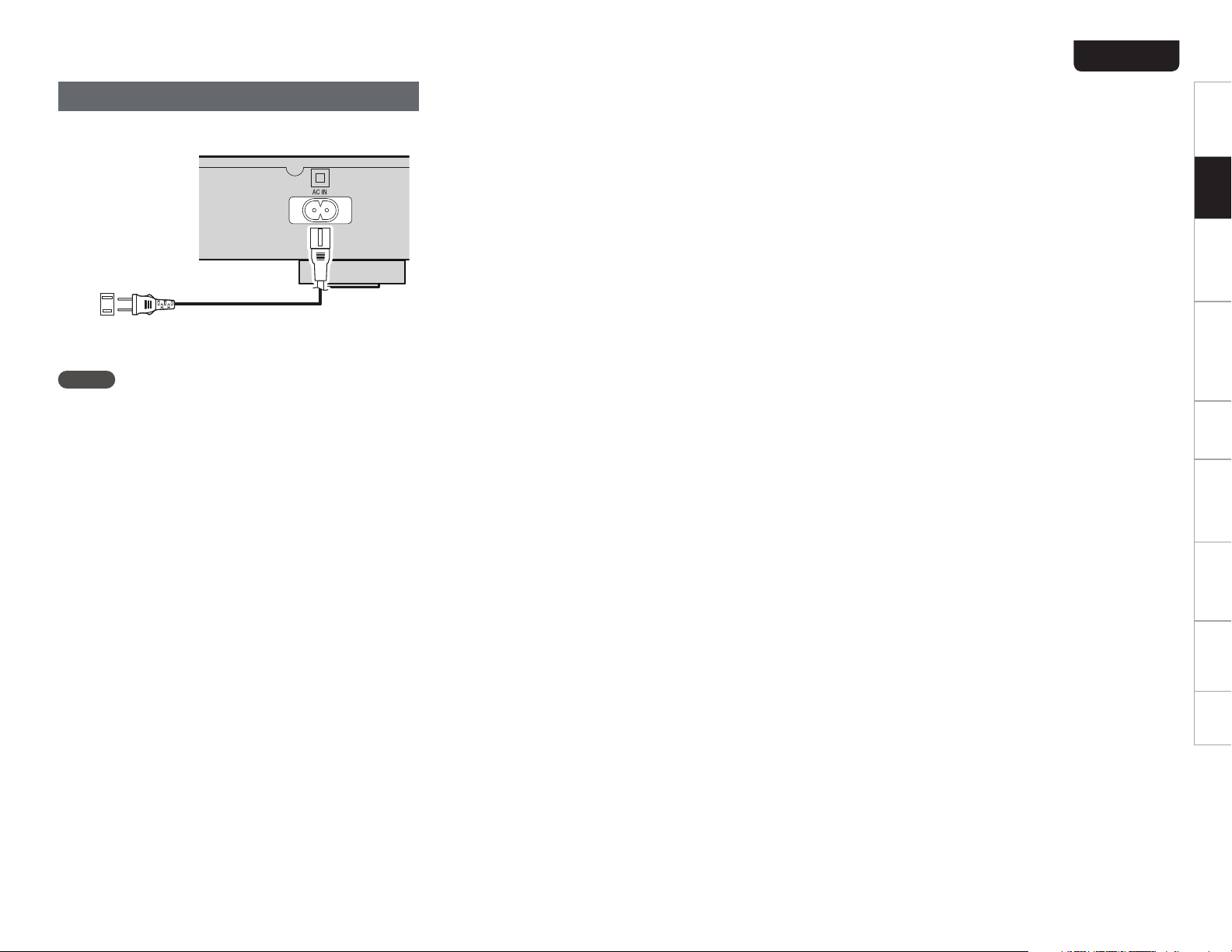
Connecting the power cord
When all of the connections are completed, insert the power plug into
the power outlet.
ENGLISH
Getting started ConnectionsConnections
Basic operations Advanced operations TroubleshootingExplanation termsInformation Specifications Index
To household power outlet
"$7)[
Power cord
(Supplied)
NOTE
tOnly use the supplied power cord.
tBe sure the power cord is unplugged from the power outlet before
connecting or disconnecting it to the AC inlet.
7
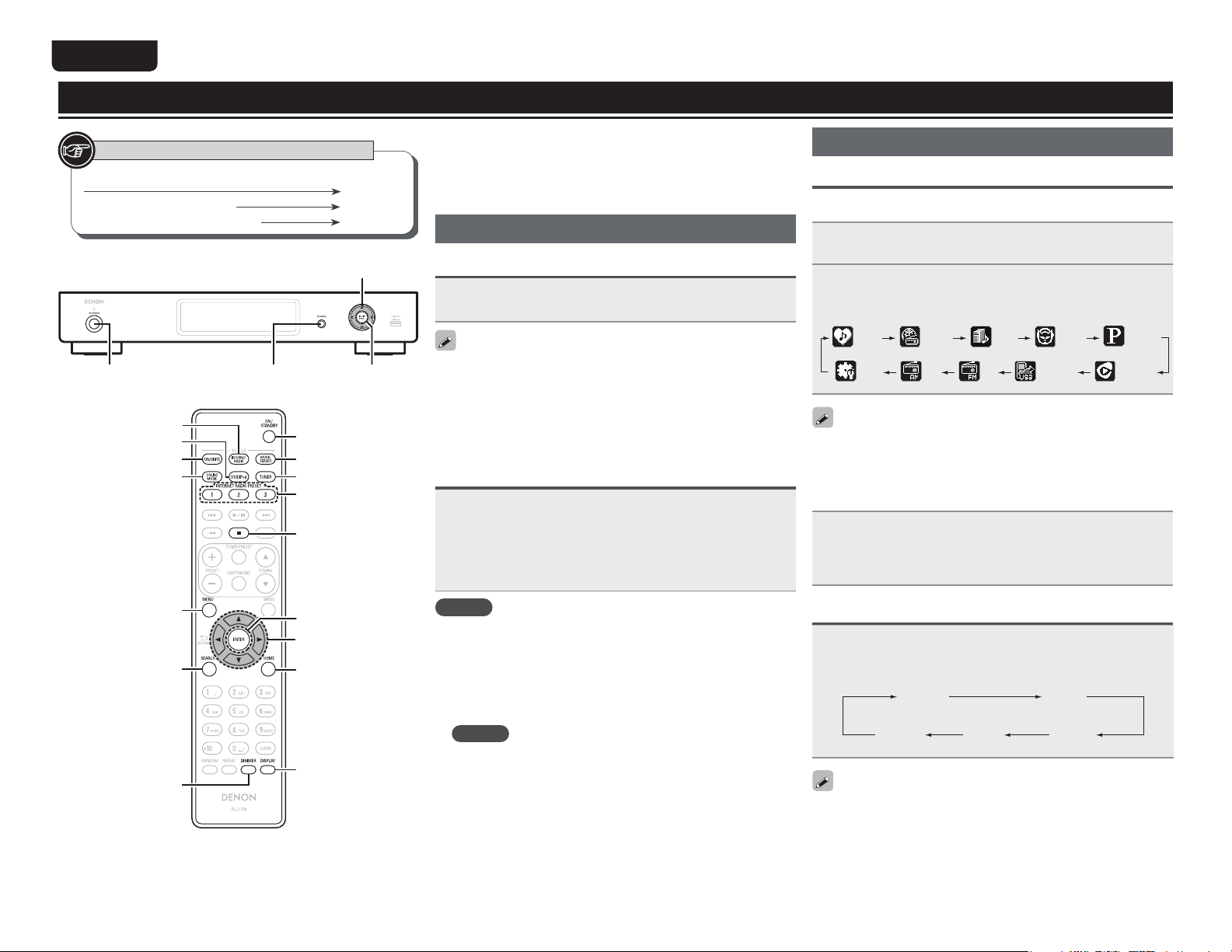
ENGLISH
Basic operations
Symbols used to indicate buttons in this manual
Button located on both the main unit and the remote control
Button only on the main unit
Button only on the remote control
<BUTTON>
[BUTTON]
uio
ON/STANDBY
[INTERNET RADIO]
[USB/iPod]
[FAVORITE]
[ONLINE MUSIC]
<SOURCE>
<1/3 ENTER>
ON/STANDBY
[MUSIC SERVER]
[TUNER]
[INTERNET RADIO
PRESET 1 – 3]
[2]
BUTTON
p
This section provides information on basic operations such as
settings and playback procedures.
For other operations, see the sections below.
n Setting the others [Other] (vpage29)
Preparations
Turning the power on
Press ON/STANDBY.
The power indicator lights green and the power turns on.
tWhen you turn on the power of this unit for the fi rst time after
purchasing it, the “Network First Setup” menu starts up. For details
on “Network First Setup” operations, see the separate “Network
setup guide”.
tIf you cancelled “Network First Setup” menu or changed the
network environment, perform “Menu” – “Network” – “Network
First Setup”.
Turning the power to standby mode
Press ON/STANDBY.
The unit enters standby mode.
tPower indicator
Standby ...................................Red
Network standby .....................Orange
Auto standby ...........................Off
Operations possible during playback
Selecting the input source
n Selecting the input source using unit operations
Press <SOURCE>.
1
The display changes to the input source selection screen.
Press ui to select the input source, then press
2
<1/3
ENTER
The input source is switched each time the button is pressed.
Favorite
With the unit, you can play back music fi les stored on your iPhone/
iPod touch and music from iTunes (vpage21 “AirPlay function”).
n Selecting the input source using the remote
control
Press the input source select button ([FAVORITE],
[INTERNET RADIO], [MUSIC SERVER], [ONLINE
MUSIC]
The desired input source can be selected directly.
, [USB/iPod] or [TUNER]).
> or p.
Internet
Radio
Music
Server
Napster
USB/iPodFMAMMenu
Pandora
Rhapsody
®
[MENU]
[SEARCH]
[DIMMER]
[ENTER]
uio p
[HOME]
[DISPLAY]
NOTE
Power continues to be supplied to some of the circuitry even when the
power is in the standby mode. When leaving home for long periods of
time, either press
power cord from the power outlet.
ON/STANDBY to turn off the power, or unplug the
n Completely turning off the power
Unplug the power cord from the wall outlet.
NOTE
The settings made for the various functions may be cleared if the
power cord is left unplugged from a power outlet for an extended
period of time.
Switching the display’s brightness
Press [DIMMER].
tThe display brightness is adjusted each time [DIMMER] is pressed
as shown below.
100% 75%
50%25%Off
If you operate the buttons when the display’s brightness is set to
“Off”, the display temporarily lights at “25%” brightness level.
8
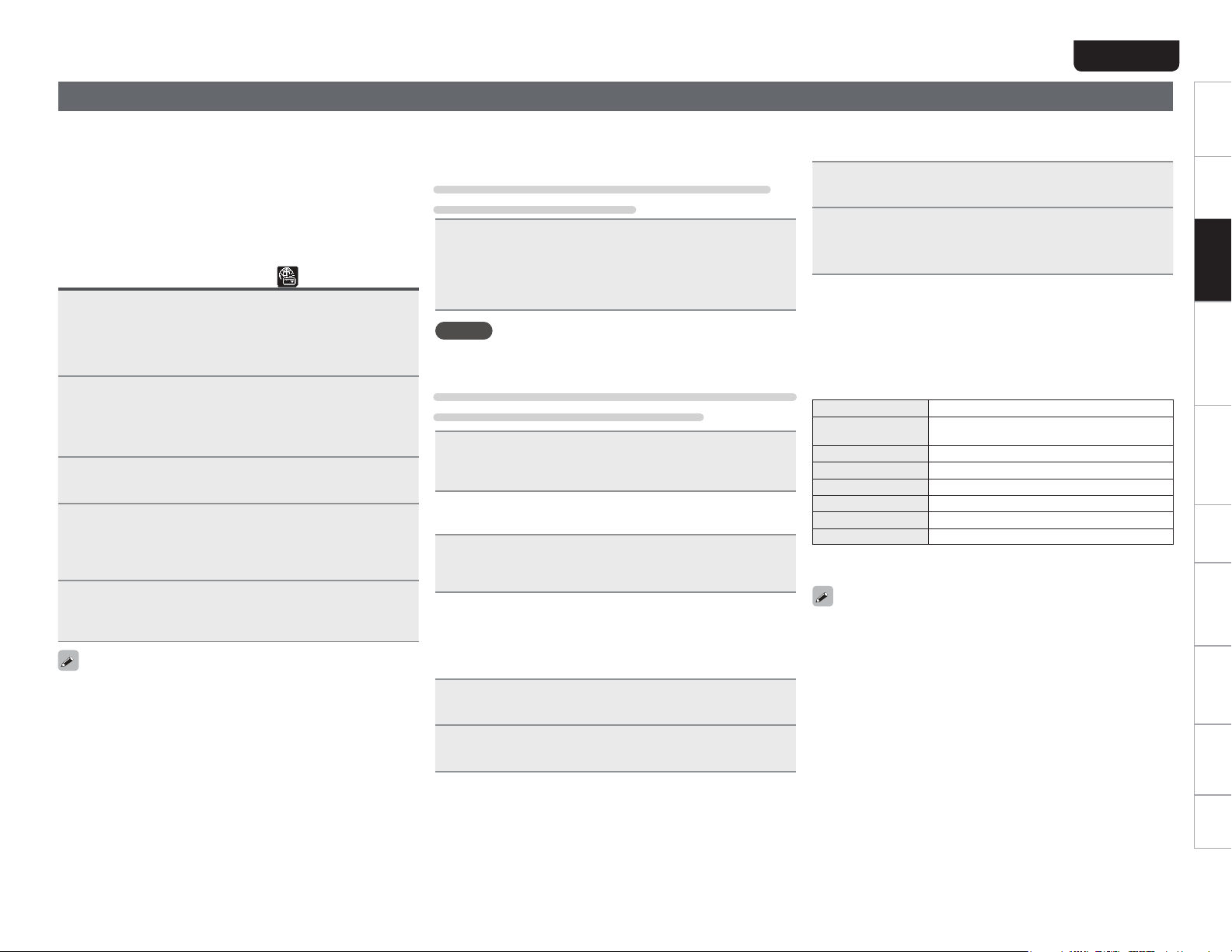
Network audio playback
Follow this procedure to play Internet radio stations or music files
stored on a computer.
n About the internet radio function (vpage37)
n Music server (vpage37)
n About Napster (vpage37)
n About Pandora® (vpage37)
n About Rhapsody (vpage37)
Listening to internet radio
Prepare for playback.
q Check the network environment, then turn on this unit’s
1
power (vpage8 “Turning the power on”).
w If settings are required, make the “Setting the network
[Network]” (vpage23).
Press [INTERNET RADIO] to switch the input source
2
to “Internet Radio”.
tFor details on selecting the input source using the unit buttons, see
“Selecting the input source using unit operations” (vpage8).
Press ui to select the item you want to play, then
3
press
[ENTER], <1/3
Repeat step 3 until the station list is displayed.
The station list is displayed.
4
tAny characters that cannot be displayed are replaced with “.”
(period) or “ ” (space).
Press ui to select the station, then press [ENTER],
5
<1/3
ENTER
Playback starts once buffering reaches “100%”.
tThere are many Internet radio stations on the Internet, and the
quality of the programs they broadcast as well as the bit rate of the
tracks varies widely.
Generally, the higher the bit rate, the higher the sound quality, but
depending on the communication lines and server traffic, the music
or audio signals being streamed may be interrupted. Inversely, lower
bit rates mean a lower sound quality but less tendency for the sound
to be interrupted.
t“Server Full” or “Connection Down” is displayed if the station is
busy or not broadcasting.
> or p.
ENTER
> or p.
n Listening to preset internet radio stations
You can register your favorite radio stations to [INTERNET RADIO
PRESET 1 – 3]
to call them up easily.
Registering Internet radio stations to INTERNET
RADIO PRESET 1 – 3 buttons
While playing back the internet radio station that you
want to register, press and hold one of the
RADIO PRESET 1 – 3
The internet radio station is registered to the button that you held
down.
NOTE
If the internet radio station is registered to a number that has previously
been registered, the previous registration details are deleted.
].
[INTERNET
Listening to an Internet radio station registered to a
INTERNET RADIO PRESET 1 – 3 button
Press one of the registered [INTERNET RADIO PRESET
.
1 – 3]
Playback starts.
n Switching the display
Press [DISPLAY] during Internet radio reception.
The broadcast station information and signal format bit rate are
displayed.
n Recently played internet radio stations
Recently played internet radio stations can be selected from
“Recently Played”.
Up to 20 stations stored in “Recently Played”.
Press ui to select “Recently Played”, then press
1
[ENTER], <1/3
Press ui to select the item you want to play, then
2
press
[ENTER], <1/3
ENTER
> or p.
ENTER
> or p.
ENGLISH
n Searching stations by keyword
(Alphabetic strings)
Press ui to select “Search by Keyword”, then press
1
[ENTER], <1/3
Input the characters, then press [ENTER] or
2
<1/3
ENTER
tFor character input, see page 31.
>.
ENTER
> or p.
n Registering internet radio stations as your
favorites
You can register your favorite broadcast stations in Favorite List
(vpage17).
n Internet radio operation
Operation buttons Function
FAVORITE
2
MENU Menu
uio p
ENTER Enter
SEARCH Character search
HOME Return to top page
z Press
[SEARCH], then press [ENTER] to select the first letter you
want to search mode.
If the list is not in alphabetical order, you may not be able to perform
a character search.
Registration/call from the Favorite list, deletion from
the Favorite list
Stop
Cursor operation(Up/Down/Left/Right)
z
Getting started Connections
Advanced connectionsBasic OperationsBasic operations Advanced Operations TroubleshootingExplanation termsInformation Specifications Index
9
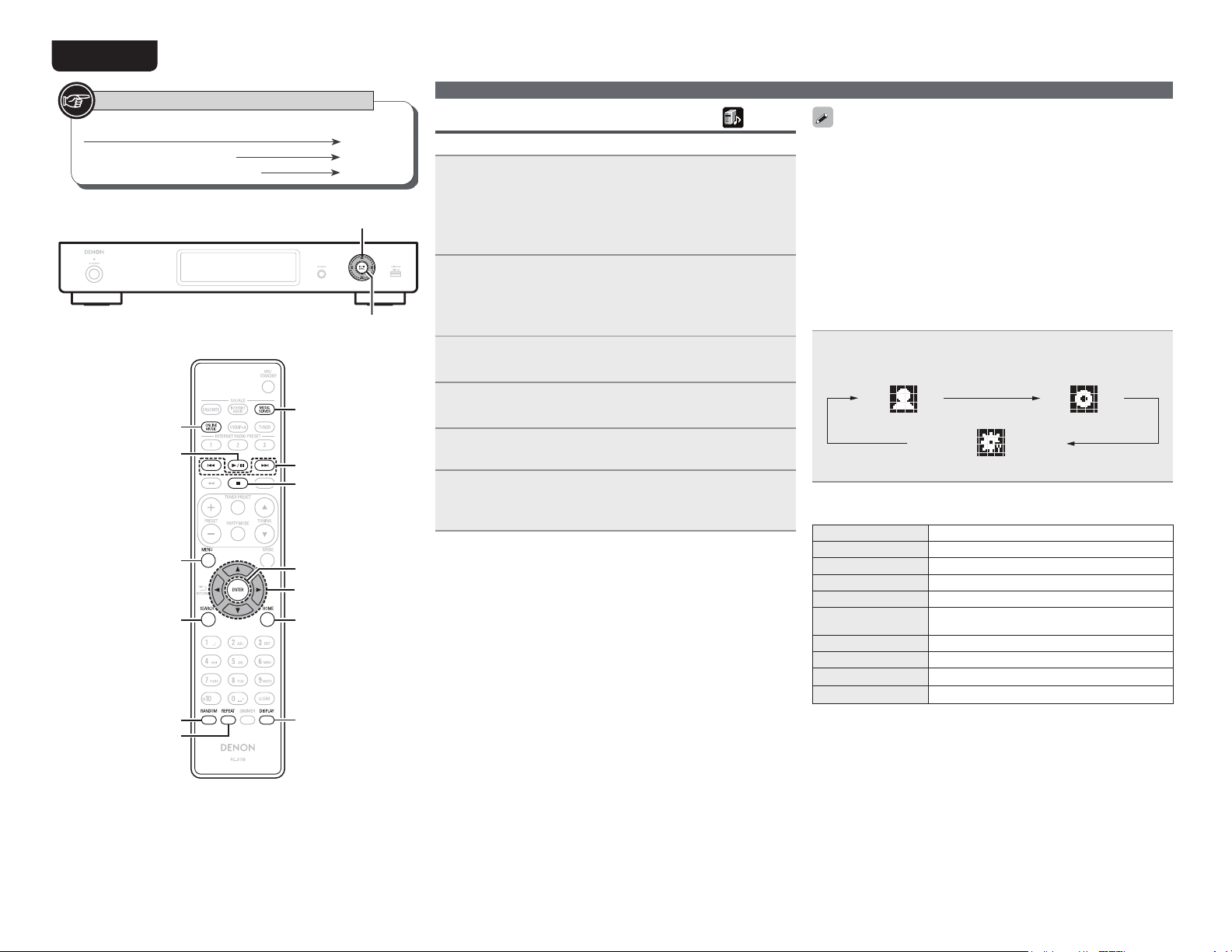
ENGLISH
Symbols used to indicate buttons in this manual
Button located on both the main unit and the remote control
Button only on the main unit
Button only on the remote control
BUTTON
<BUTTON>
[BUTTON]
uio
p
<1/3 ENTER>
[MUSIC SERVER]
[ONLINE MUSIC]
[1/3]
[8 9]
[2]
[MENU]
[ENTER]
uio p
[SEARCH]
[RANDOM]
[HOME]
[DISPLAY]
[REPEAT]
Playing fi les stored on a computer
Use this procedure to play music fi les or playlists.
Prepare for playback.
q Check the network environment, then turn on this unit’s
1
power (vpage8 “Turning the power on”).
w If settings are required, make the “Setting the network
[Network]” (vpage23).
e Prepare the computer (vpage37 “Music server”).
Press [MUSIC SERVER] to switch the input source
2
to “Music Server”.
tFor details on selecting the input source using the unit buttons, see
“Selecting the input source using unit operations” (vpage8).
Press uiWRVHOHFWWKHVHUYHULQFOXGLQJWKH¿OHWREH
3
played, then press
[ENTER], <1/3
ENTER
> or p.
Press ui to select the search item or folder, then
4
press
[ENTER], <1/3
ENTER
> or p.
5HSHDWVWHSXQWLOWKH¿OHLVGLVSOD\HG
5
Press uiWRVHOHFWWKH¿OHWKHQSUHVV[ENTER],
6
<1/3
ENTER
Playback starts once buffering reaches “100%”.
> or p.
Network audio playback
tConnections to the required system and specifi c settings must be
made in order to play music fi les (vpage6).
tBefore starting, you must launch the computer’s server software
and set the fi les as server contents. For details, see the operating
instructions of your server software.
tThe order in which the tracks/fi les are displayed depends on
the server specifi cations. If the tracks/fi les are not displayed in
alphabetical order due to the server specifi cations, searching by the
fi rst letter may not work properly.
t WMA Lossless fi les can be played when using a server supporting
USBOTDPEJOHTVDIBT8JOEPXT.FEJB1MBZFS7FSPSMBUFS
n Switching the display
During playback, press [DISPLAY].
tThe display switches each time [DISPLAY] is pressed.
Artist name
File type/Bitrate
Album name
n Music server operation
Operation buttons Function
8 9
1/3
2
MENU Menu
uio p
ENTER Enter
HOME Return to top page
REPEAT
RANDOM
z When playing fi les stored on a computer using the random play
function, when a track has fi nished playing, the next track is
selected at random from all of the tracks on the computer. For this
reason, the same track may be played back to back.
Auto search (cue)
Playback / Pause
Stop
Cursor operation (uio p) /
Auto search (cue, ui)
Repeat playback (vpage20)
Random playback (vpage20)
z
10
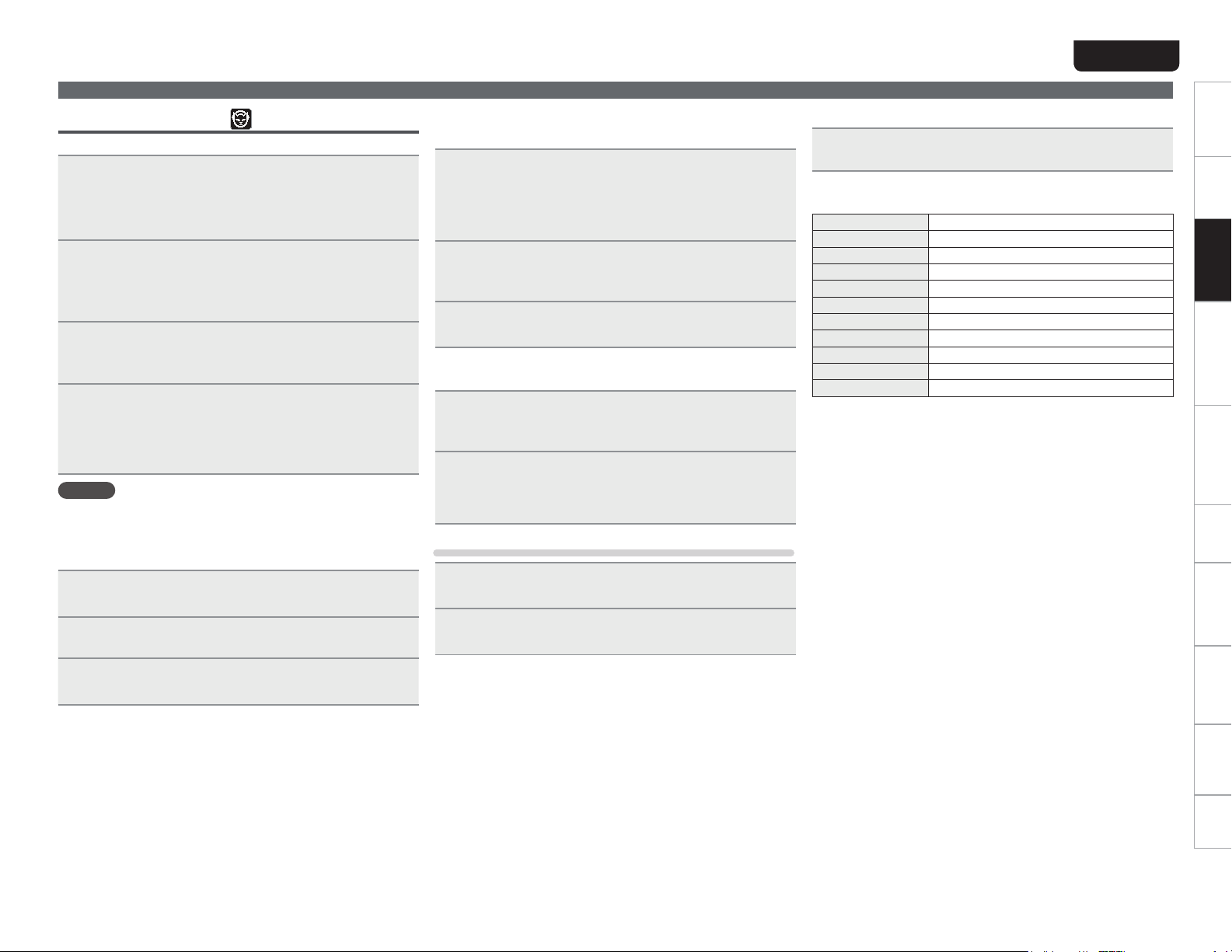
Listening to Napster
Napster is not available in all countries.
Prepare for playback.
q Check the network environment, then turn on this unit’s
1
power (vpage8 “Turning the power on”).
w If settings are required, make the “Setting the network
[Network]” (vpage23).
Press [ONLINE MUSIC] to switch the input source
2
to “Napster”.
tFor details on selecting the input source using the unit buttons, see
“Selecting the input source using unit operations” (vpage8).
Use ui p to input “Username” and “Password”.
3
tFor character input, see page 31.
After inputting the “Username” and “Password”,
4
select “login”, then press
<1/3
ENTER
If the “Username” and “Password” match, the top menu for
Napster is displayed.
NOTE
tThe password should be no longer than 99 characters.
[HOME] to cancel the input.
tPress
>.
[ENTER] or
n Searching from Napster menu
Use ui to select search item or folder, then press
1
[ENTER], <1/3
Repeat step 1 until the track is displayed.
ENTER
> or p.
2
n Entering a character search for the track you
want to listen to
Press [SEARCH].
1
tYou can search by artist name, album name or track name in menu
list.
tYou cannot perform search on the playback screen.
Use ui to select the search item, then press
2
[ENTER] or <1/3
The search display appears.
Input the characters, then press [ENTER] or
3
<1/3
ENTER
n Registering tracks in my Napster library
Press p while the track you wish to register is
1
playing.
“Add to my library?” appears.
Press [ENTER], <1/3
2
The track is entered in the Library.
When you press o, the registration is cancelled and the display
returns to the previous page.
Listening to tracks registered in my Napster library
Use ui to select “My Napster Library”, then press
1
[ENTER], <1/3
Use ui to select the information or track, then
2
press
[ENTER] or<1/3
>.
ENTER
ENTER
>.
ENTER
> or p.
ENTER
> or p.
>.
ENGLISH
Network audio playback
n Switching the display
During playback, press [DISPLAY].
The file type/bit rate, artist name and album name are displayed.
n Napster operation
Operation buttons Function
8 9
1/3
2
MENU Menu
uio p Cursor operation / Auto search (cue, ui)
ENTER Enter
SEARCH Search menu
HOME Return to top page
REPEAT
RANDOM
Auto search (cue)
Playback
Stop
Repeat playback (vpage20)
Random playback (vpage20)
Getting started Connections
Advanced connectionsBasic OperationsBasic operations Advanced Operations TroubleshootingExplanation termsInformation Specifications Index
Use ui to select the track item, then press [ENTER],
3
<1/3
ENTER
> or p.
11
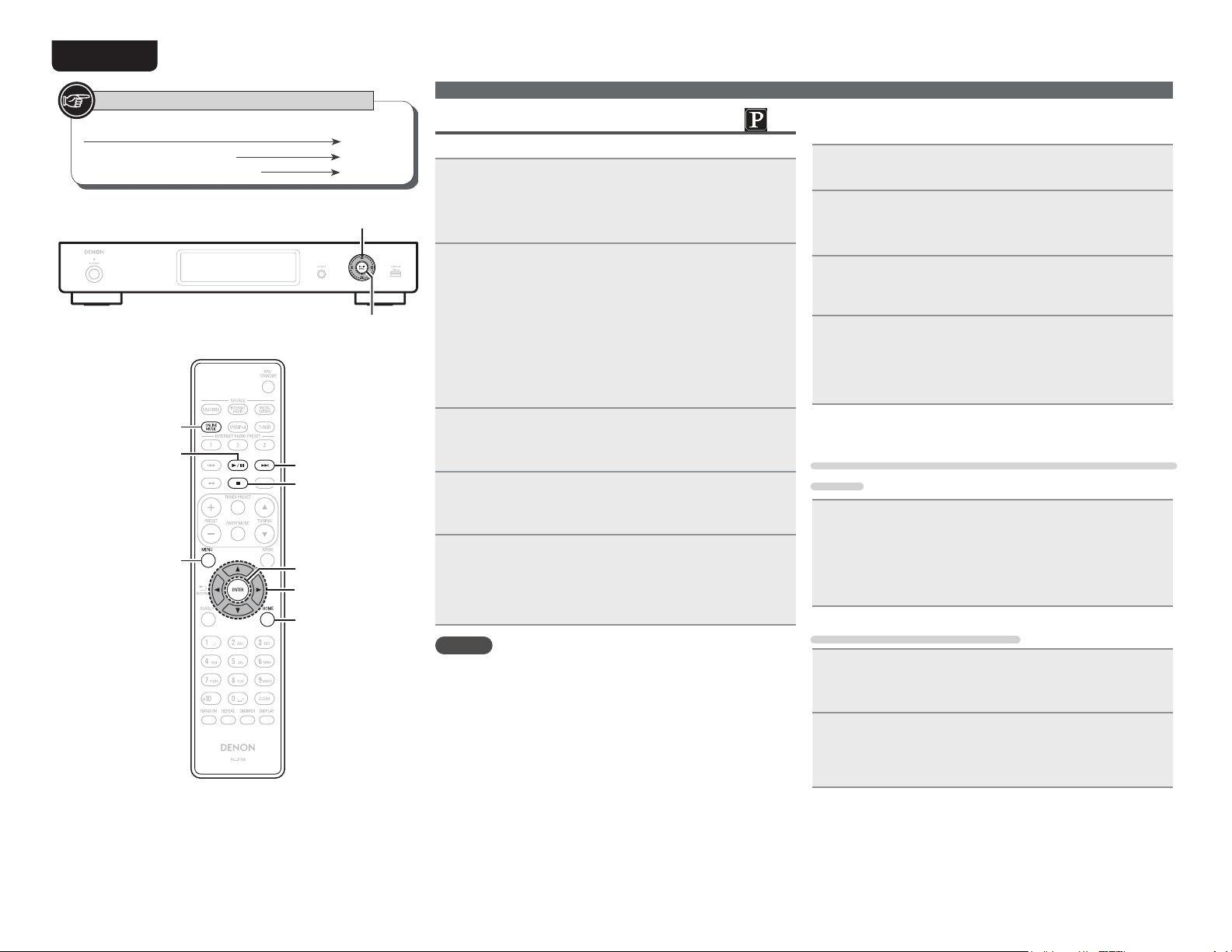
ENGLISH
Symbols used to indicate buttons in this manual
Button located on both the main unit and the remote control
Button only on the main unit
Button only on the remote control
[ONLINE MUSIC]
[1/3]
[MENU]
<BUTTON>
[BUTTON]
uio
<1/3 ENTER>
[9]
[2]
[ENTER]
uio p
[HOME]
BUTTON
p
Listening to Pandora® internet radio
Pandora® is only available in the U.S.
Prepare for playback.
q Check the network environment, then turn on this unit’s
1
power (vpage8 “Turning the power on”).
w If settings are required, make the “Setting the network
[Network]” (vpage23).
Press [ONLINE MUSIC] to switch the input source
2
to “Pandora”.
tFor details on selecting the input source using the unit buttons, see
“Selecting the input source using unit operations” (vpage8).
tIf you do not have a Pandora® account, press i to select “I am
new to Pandora”, then press
The URL needed to activate Pandora® and the activation code will
be displayed.
Browse to the Pandora® activation URL from your PC and follow
the on-screen instructions for creating a new account.
If you have a Pandora® account, press ui to
3
select “I have a Pandora account”, then press
[ENTER], <1/3
Input “Email address” and “Password”.
[ENTER], <1/3 ENTER> or p.
ENTER
> or p.
4
tFor character input, see page 31.
After inputting the “Email address” and “Password”,
5
select “login”, then press
or
p.
If the “Email address” and “Password” match, the top menu
for Pandora® is displayed.
NOTE
Press [HOME] to cancel the input.
[ENTER], <1/3
ENTER
Network audio playback
n Creating a Personalized radio station
You can create up to 100 personalized radio stations.
Use ui to select “New Station”, then press [ENTER],
1
<1/3
ENTER
> or p.
Input a “Track Name” or “Artist Name”, then
2
press
[ENTER], <1/3
tFor character input, see page 31.
Use ui to select “Search by artist” or “Search by
3
track”, then press
You can search and display a list by track or artist.
Press ui, select search result (e.g. D&M2) from the
4
list, and press
Selected file is played back.
“Radio” is added to the end of a filename, and your original
radio station is created (e.g. D&M2 Radio).
[ENTER], <1/3
ENTER
> or p.
[ENTER], <1/3
ENTER
ENTER
> or p.
n Listening to a personalized radio station
Listening to a personalized radio station (e.g. D&M2
Radio)
Press ui and select the radio station (“D&M2 Radio”)
that you want to listen to, and press
ENTER
> or p.
When you specify your favorite track, artist or comedian, Pandora®
>
will create a personalized radio station that plays your favorite and
choices similar to your favorite.
[ENTER], <1/3
Listening to tracks at random
Press ui and select the radio station (“D&M2
1
Radio”) that you want to listen to, and press
[ENTER], <1/3
ENTER
> or p.
> or p.
12
Use uio p to select “Quick Mix”, then press
2
[ENTER], <1/3
Created radio stations are selected shuffled, and tracks are
streamed.
ENTER
> or p.
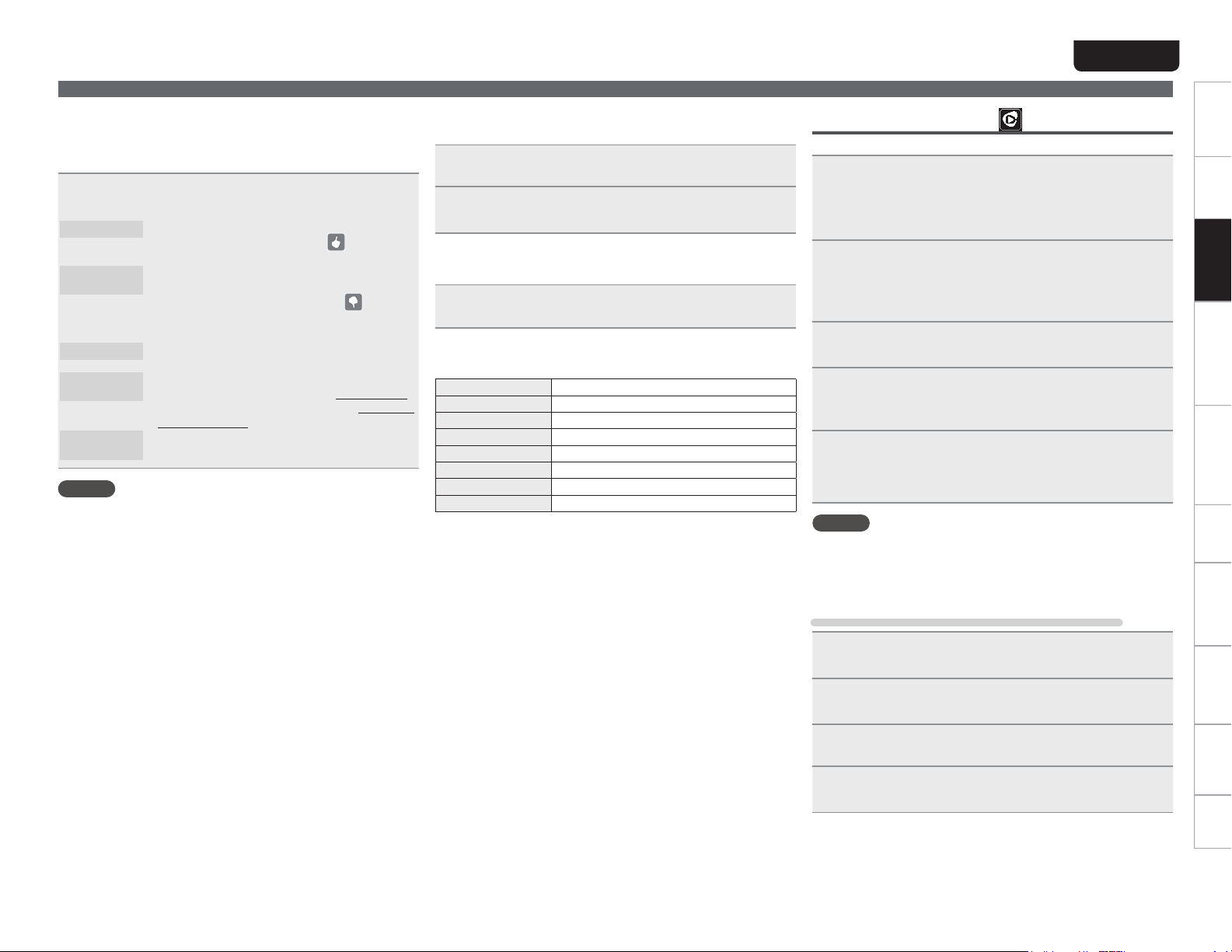
ENGLISH
Network audio playback
Getting started Connections
n Providing feedback on tracks within radio stations
You can further personalize your radio stations by providing
feedback on tracks. To provide feedback, open the Pandora®
menu screen while a track is playing.
Press p while a track is playing.
The Pandora® menu is displayed.
I like this track
I don’t like this
track
Create station
Bookmark this
track
Delete this
station
NOTE
tYou can Skip up to 6 Tracks per Station, per hour. Even if you run
out of Skips, you can give a Track a “thumbs down”. The Track will
keep playing, but Pandora® will still use the feedback to personalize
your radio station.
tYou can create up to 100 New Stations (radio stations).
tPress when you like the track that is being played.
tIt will return to the Play Screen.
icon is displayed.
tPress when you don’t like the track that is being
played.
tIt will return to the Play Screen,
down icon) is displayed and Pandora® will skip to
the next track.
tCreates a Station for the Track or Artist being
played.
tBookmarks the track currently being played.
tYou can check your bookmarks at Pandora.com.
tFor details, see the Pandora® FAQ at http://blog.
pandora.com/faq/.
tPress when you want to delete the station that is
being played.
(Thumbs up)
(Thumbs
n Sign out
Disassociate this unit from your Pandora® account.
While the Pandora® top menu is displayed, press o.
1
When the popup menu appears, press ui to select
2
“Yes”.
n Switching the display
During playback, press [DISPLAY].
The fi le type/bit rate, artist name and album name are displayed.
n Pandora® operation
Operation buttons Function
9
13
2
MENU Menu
uio p Auto search (cue,i)
ENTER Enter
HOME Return to Pandora®’s top menu
Auto search (cue)
Play / Pause
Stop
Listening to Rhapsody
Rhapsody is not available in all countries.
Prepare for playback.
q Check the network environment, then turn on this unit’s
1
power (vpage8 “Turning the power on”).
w If settings are required, make the “Setting the network
[Network]” (vpage23).
Press [ONLINE MUSIC] to switch the input source
2
to “Rhapsody”.
tFor details on selecting the input source using the unit buttons, see
“Selecting the input source using unit operations” (vpage8).
Use ui to select “Sign in to your account”, then
3
press
[ENTER], <1/3
Input Username and Password.
ENTER
> or p.
4
tFor character input, see page 31.
After inputting the “Username” and “Password”,
5
select “OK”, then press
If the “Username” and “Password” match, the top menu for
Rhapsody is displayed.
NOTE
tThe password should be no longer than 99 characters.
[HOME] to cancel the input.
tPress
n Select the search mode
[ENTER] or <1/3
ENTER
Advanced connectionsBasic OperationsBasic operations Advanced Operations TroubleshootingExplanation termsInformation Specifi cations Index
>.
q Search from Rhapsody latest information
Use ui to select “Rhapsody Music Guide”, then
1
press
[ENTER], <1/3
Press ui to select the information for track
2
selection, then press
Repeat step 2 until the track is displayed.
ENTER
> or p.
[ENTER], <1/3 ENTER> or p.
3
Use ui to select the track, then press [ENTER],
4
<1/3
ENTER
> or p.
13
