Page 1
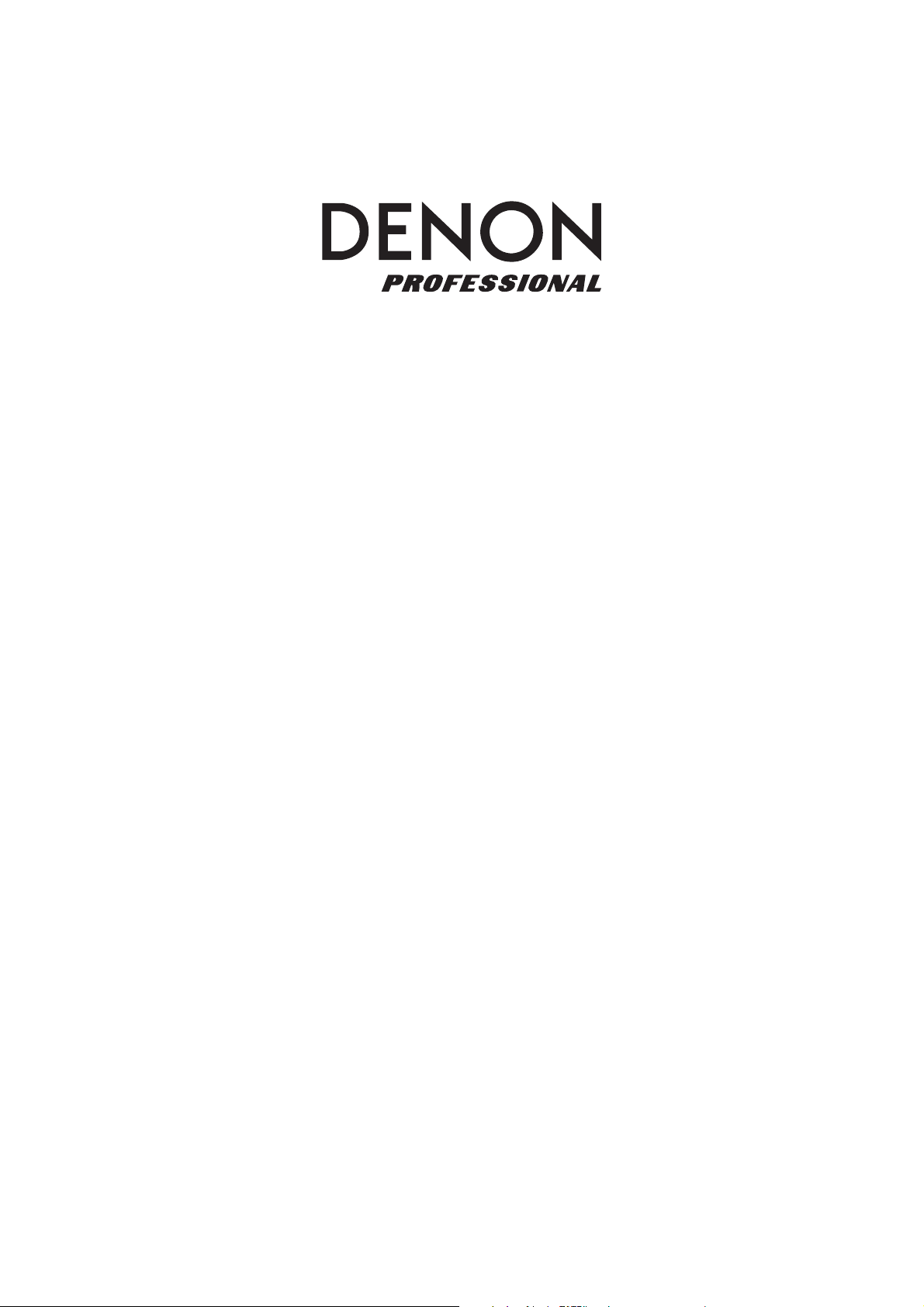
DN-F350
User Guide
Guía del usuario
Guide d’utilisation
English ( 3 – 12 )
Español ( 13 – 22 )
Français ( 23 – 32 )
Guida per l’uso
Benutzerhandbuch
Appendix
Italiano ( 33 – 42 )
Deutsch ( 43 – 52 )
English ( 53 )
Page 2
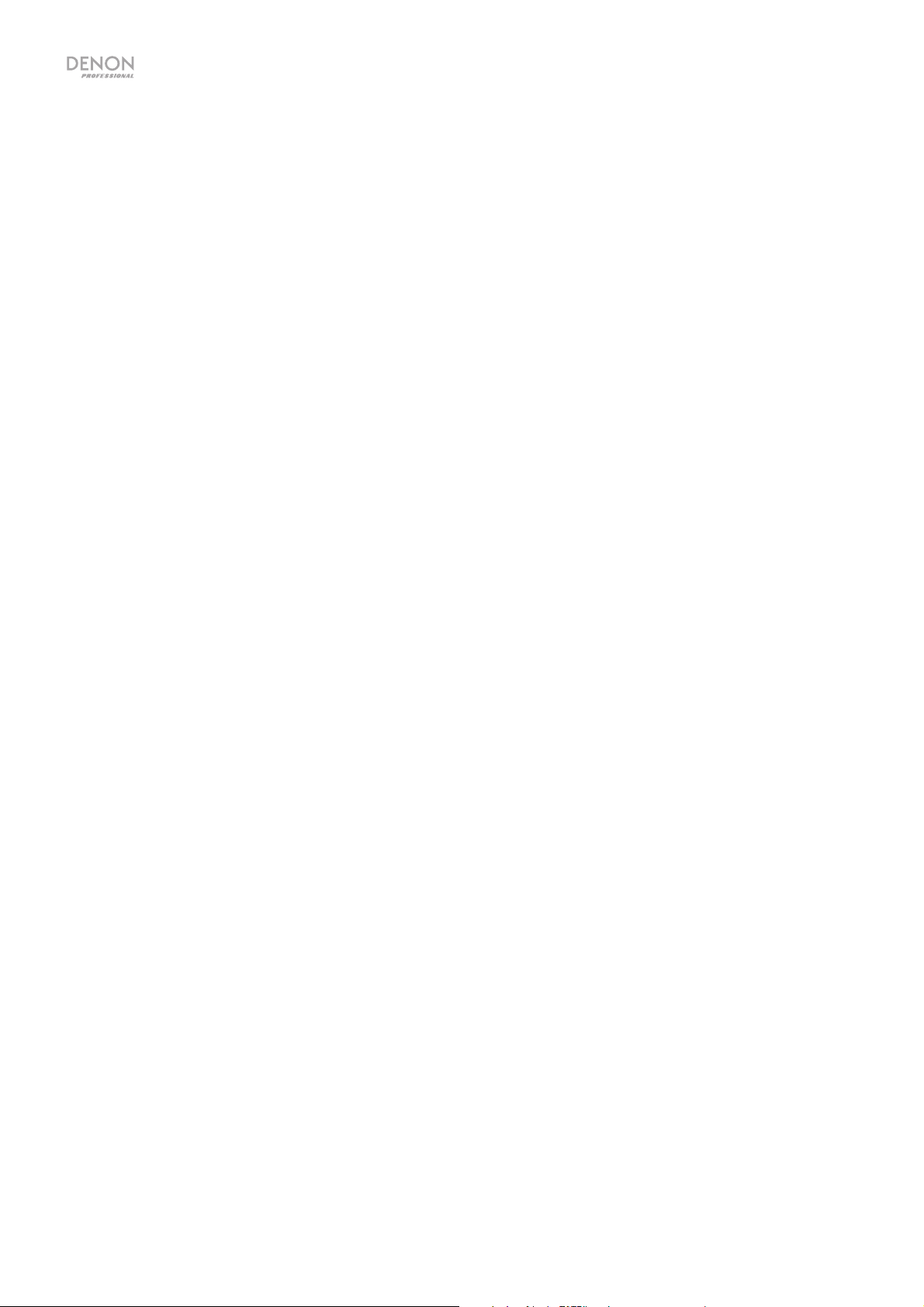
2
Page 3
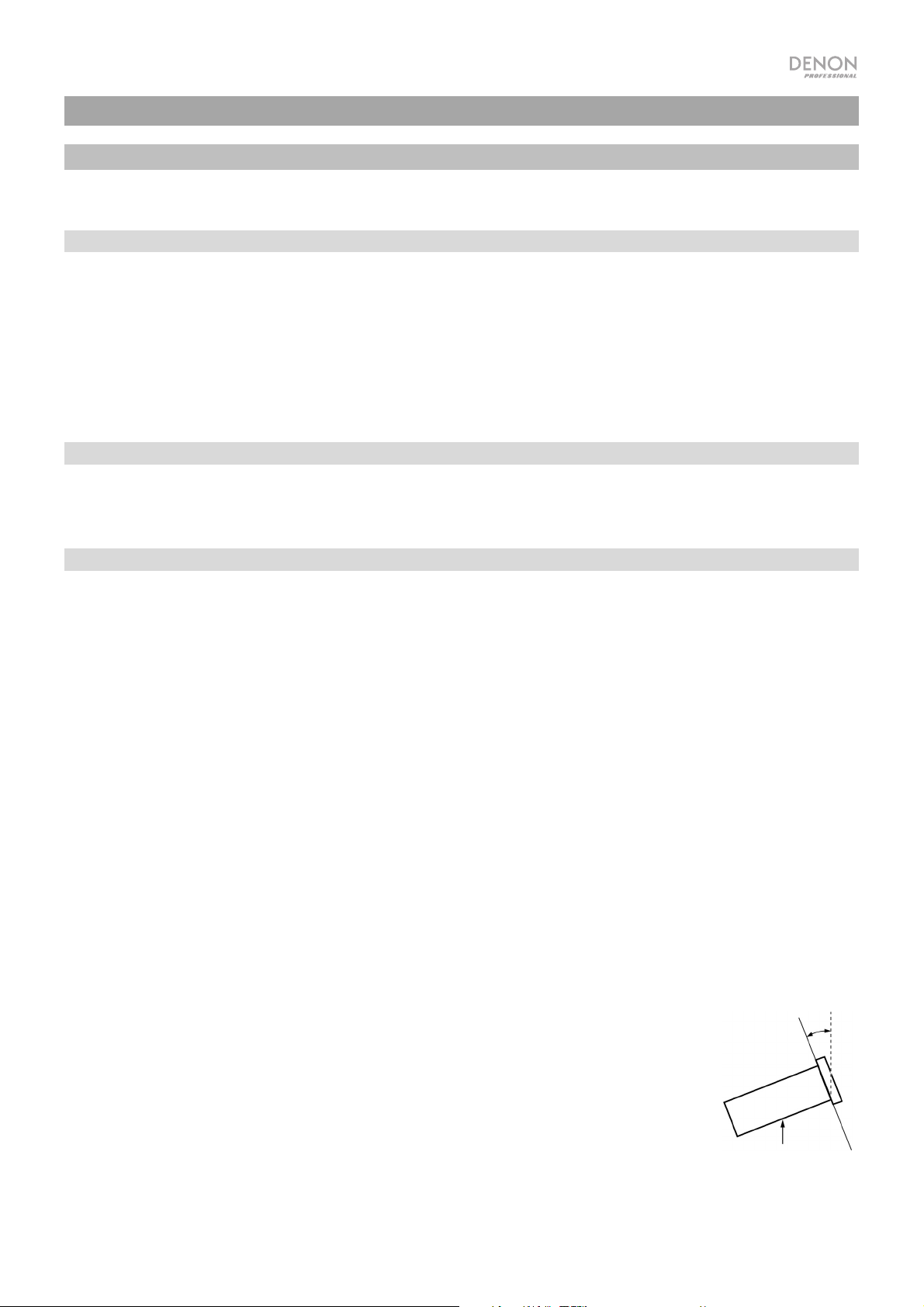
A
A
User Guide (English)
Introduction
Please see this guide’s Setup chapter to learn how to integrate DN-F350 with your audio system, and then refer to the
Operation chapter to start using DN-F350.
Box Contents
DN-F350
Power Cable
RCA Cable
Rack Ears & Screws
Remote Control
User Guide
Safety & Warranty Manual
Support
For the latest information about this product (documentation, technical specifications, system requirements, compatibility information, etc.)
and product registration, visit denonpro.com.
For additional product support, visit denonpro.com/support.
Safety Instructions
Please also see the included Safety & Warranty Manual for more information.
Before turning the power on:
Make sure all connections are secure and correct and that there are no problems with the connection
cables.
Power is supplied to some of the circuitry even when the unit is powered off. When the unit will not be
used for long periods of time, disconnect the power cable from the power outlet.
Proper ventilation:
bout condensation:
Cautions on using mobile phones:
Moving the unit:
bout care:
Rackmount warnings:
(required rack specifications for
mounting the unit in a rack)
Rack installation:
If the unit is left in a room which is not properly ventilated or is full of smoke from cigarettes, dust, etc.
for long periods of time, the surface of the optical pickup may get dirty, causing incorrect operation.
If there is a major difference in temperature between the inside of the unit and the surroundings,
condensation may form inside the unit, causing the unit not to operate properly. If this happens, let the
unit sit for an hour or two while powered off, and wait until there is little difference in temperature before
using the unit.
Using a mobile phone near this unit may cause noise. If this occurs, move the mobile phone away from
this unit when it is in use.
Before moving the unit, turn off its power and disconnect the power cable from the power outlet. Next,
disconnect its connection cables from other devices before moving it.
Wipe the cabinet and control panel clean with a soft cloth.
Follow the instructions when using a chemical cleaner.
Do not use benzene, paint thinner, insecticide, or other organic solvents to clean the unit. These
materials can cause material changes and discoloration.
EIA standard 19-inch (48.3cm) rack
1U-size installation compatible rack
Rack that has a guide rail or shelf board that can support this device
This product will work normally when the player unit is mounted
within 10° off the vertical plane at the front panel. If the unit is tilted
excessively, the disc may not load or unload properly. (See image.)
Maximum
10°
Unit
3
Page 4
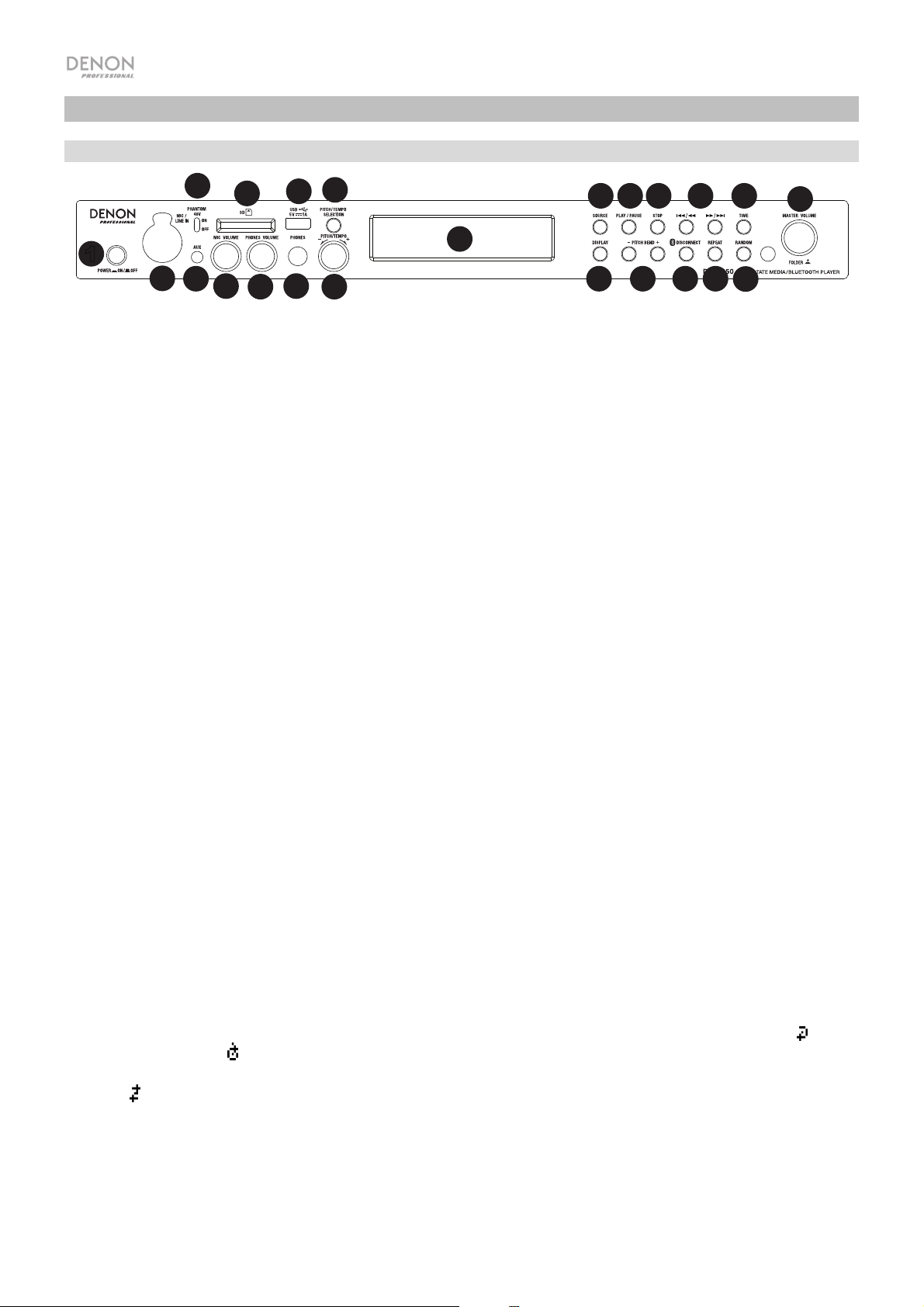
2
3
4
5
6
7
8
9
10
11
12
17
21
22
23
Features
Front Panel
4
8
9
10
131314141515161617
23
12
1
2
3
5
6
7
11
18181919202021
1. Power Button: Press this button to turn the unit on or off. Make sure the AC In is properly connected to a power outlet. Do not turn the
unit off during media playback—doing so could damage your media.
2. Mic/Line In: Connect a microphone or line-level device to this input. See Operation > Additional Functions
or line-level signals.
Note: The Mic/Line input signal is not sent to the headphone output.
3. Aux Input: Connect an optional device to this input using a 1/8” (3.5mm) TRS cable. See Operation > Playing Audio from the Aux
Input for more information.
4. 48V Phantom Power: Set this switch to the ON position to apply +48V to the XLR+1/4 input. Please note that most dynamic
microphones do not require phantom power, while most condenser microphones do. Consult your microphone’s documentation to find
out whether it needs phantom power.
5. Mic Volume: Adjusts the volume for the microphone/line input signal.
6. Headphone Volume: Adjusts the volume for the headphone output.
7. Headphone Output: Connect your headphone to this 1/4” (6.35 mm) output.
8. SD Card Slot: Insert your SD card here to play music files.
9. USB Port: Connect a mass-storage-class USB device to this port.
10. Pitch/Tempo Selection: Press this button to access the Pitch and Tempo controls.
11. Pitch/Tempo -/+: In Tempo mode, turn the dial to adjust the tempo of the audio playback in a range from -15% to +15. In Pitch mode,
turn this dial to raise or lower the pitch of the audio playback in a range from -15% to +15%. If the pitch is adjusted first and then the
tempo is adjusted, the pitch will remain at the previously set value. If the tempo is adjusted first and then the pitch is changed, the tempo
will remain at the previously set value.
12. Display Screen: This screen indicates the unit’s current operation. See Display for more information.
13. Source: Press this to enter the Media Selection screen. See Operation > Selecting Media Playback Source for more information.
14. Play/Pause: Press this button to start, resume, or pause playback.
15. Stop: Press this button to stop playback.
16. Track Select/Search Buttons: With SD, USB, or Bluetooth sources, press and release the <</|<< button to go to the previous track.
Press and release the >>/>>| button to go to the next track. With SD or USB sources, press and hold the
a track at 5 times the normal playback speed. Press and hold the >>/>>| button to fast-forward through a track at 5 times the normal
playback speed.
17. Time: With SD or USB sources, press this button to switch the Time mode on the display.
18. Display: With SD or USB sources, press this button to switch the display between the track name and artist name.
19. Pitch Bend −/+: Press these buttons to temporarily bend the pitch or speed (depending on the Pitch/Tempo Selection switch setting) for
the Mic/Line, SD, AUX, USB, or Bluetooth audio. While the Pitch Bend + button is pressed, the playback pitch or speed is increased,
gradually up to +15%. While the Pitch Bend − button is pressed, the playback pitch or speed is decreased, gradually down to -15%.
Release the Pitch Bend +/ or − button to go to the original playback pitch or speed.
20. Bluetooth Disconnect: To disconnect from a paired Bluetooth device, press and hold this button for 1.5 seconds.
21. Repeat: With SD or USB sources, press this button to switch between Repeat Playback modes: Normal Mode, Repeat One
Folder, and Repeat All
22. Random: With SD or USB sources, press this button to cycle through Single Play
mode
.
23. Master Volume: Adjusts the overall volume going to the XLR+1/4 and RCA outputs for the Mic/Line and Aux inputs as well as the SD,
USB, and Bluetooth sources.
.
, Normal mode, Random Folder, and Random All
<</|<< button to rewind through
22
to set the input for mic-level
, Repeat
4
Page 5
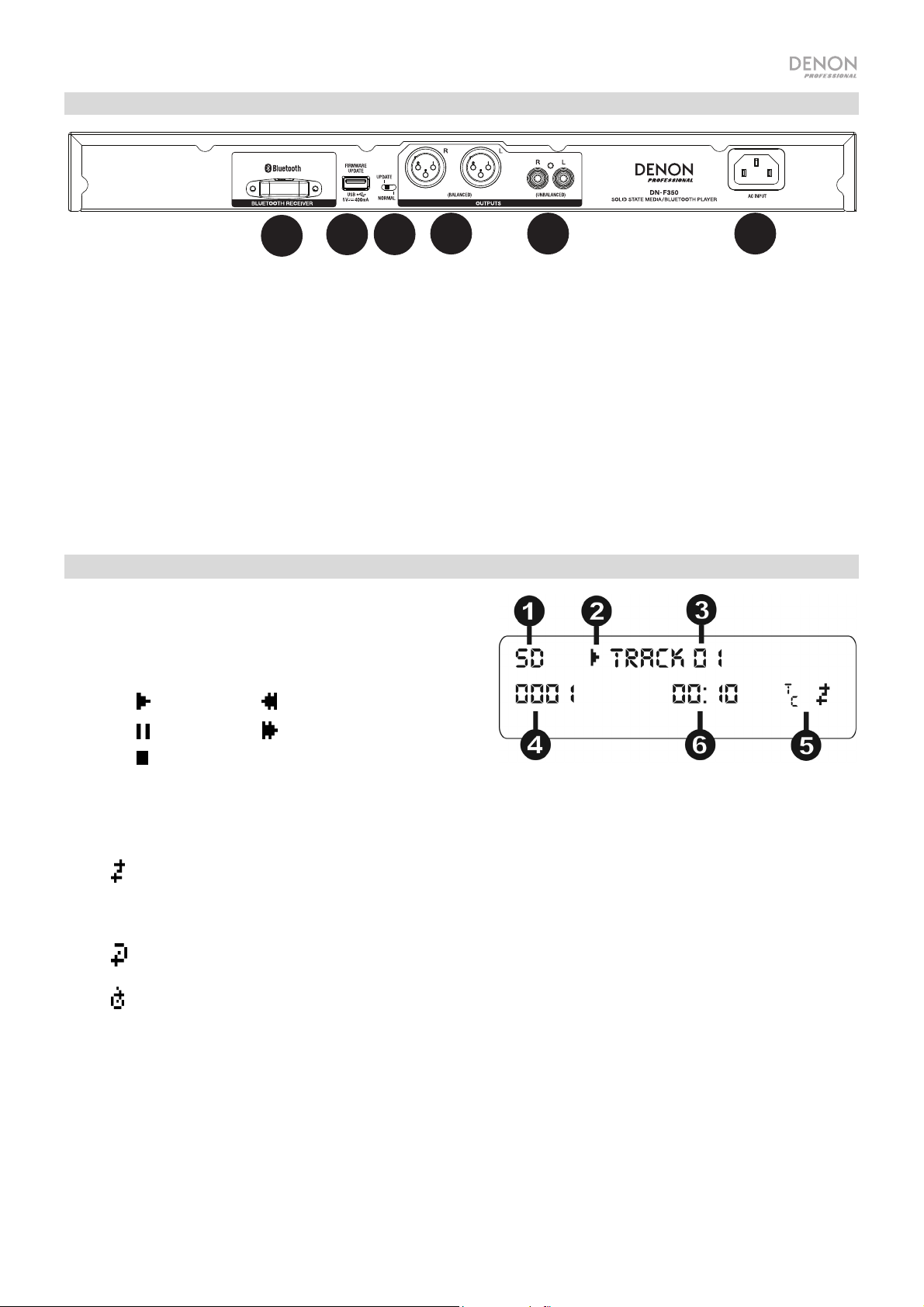
1
2
3
4 5 6
Rear Panel
1. Bluetooth Receiver: This is the built-in antenna used to receive a signal from a Bluetooth device.
2. USB Slot: This USB slot is used to update the unit’s firmware with a mass-storage-class USB device. Visit
denonpro.com to check for available updates. See Other Information > Updating the Firmware for more information.
3. Operation Switch: For standard playback, leave this switch at the “Normal” position. If updating the unit, set this switch
to the “Update” position.
4. Outputs (balanced XLR): These outputs send the audio signals from the Mic/Line input, SD, Bluetooth, USB device
(mass storage class), and Aux In. Use XLR cables to connect these outputs to external speakers, sound system, etc. See
Setup for more information.
5. Outputs (unbalanced RCA): These outputs send the audio signals from the Mic/Line input, SD, Bluetooth, USB device
(mass storage class), and Aux In. Use RCA cables to connect these outputs to external speakers, sound system, etc. See
Setup for more information.
6. AC In: Use the included power cable to connect this input to a power outlet. See Setup for more information.
Display
1. Media Type: This is the currently selected media: LINE, AUX,
USB, SD, or Bluetooth. See Operation > Selecting Media
Playback Source for more information.
2. Playback Operation Icon: This shows various symbols to
indicate the current playback status:
Playing Rewinding
Paused Fast-Forwarding
Stopped
3. Information: This shows extra information about the media being played.
4. Track/File Number: This is the number of the track or file.
5. Function Icons: This shows various symbols to indicate these current functions:
Random Playback
Single mode
Repeat One
Repeat All
t
(see Features > Front Panel > Pitch/Tempo -/+ for more information)
C
6. Time: With SD and USB sources, this displays how much time has elapsed, the remaining time, total elapsed time, or the
total remaining time shown as hh:mm:ss (hours, minutes, and seconds).
5
Page 6
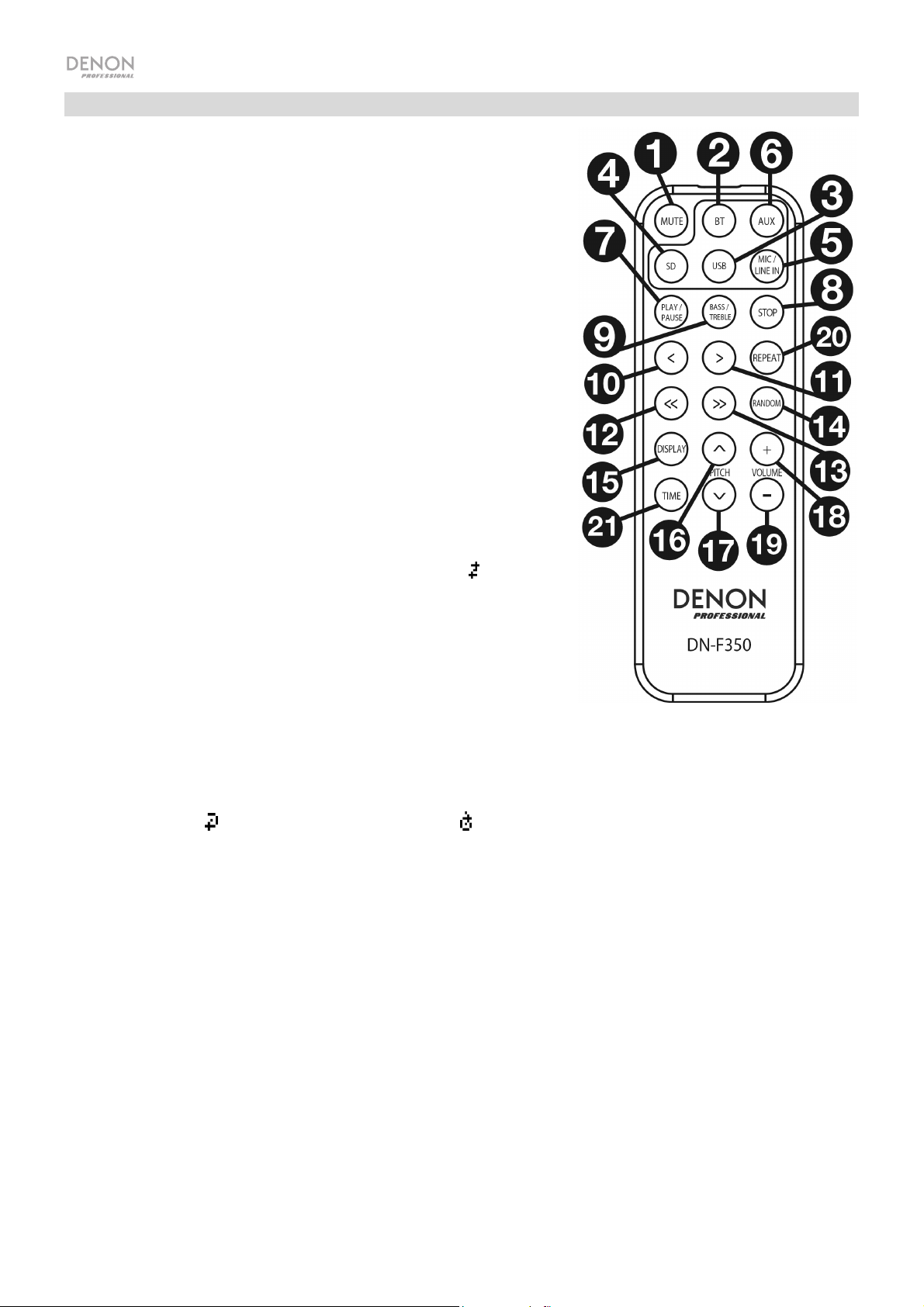
Remote Control
1. Mute: Disables the sound from the audio outputs.
2. BT: Switches to the Bluetooth source.
3. USB: Switches to the USB source.
4. SD: Switches to the SD source.
5. Mic/Line In: Switches to the Mic/Line In source.
6. AUX: Switches to the Aux source.
7. Play/Pause: Plays or pauses audio from a SD card, mass-
storage-class USB device, or Bluetooth device.
8. Stop: Stops audio from a SD card or mass-storage-class
USB device.
9. Bass/Treble: Adjusts the bass and treble EQ setting.
10. Previous Track: Goes to the previous SD or USB track.
11. Next Track: Advances to the next SD or USB track.
12. Search Backward: Hold to rewind through a SD or USB
track.
13. Search Forward: Hold to fast forward through a SD or
USB track.
14. Random: Press to cycle through Normal mode, Single Play
, Normal Mode, Random Folder, Random All
USB sources.
15. Display: Press and release the button to adjust the display
brightness.
16. Pitch Up: Adjusts the tempo or pitch up (depending on the
Pitch/Tempo Selection switch).
17. Pitch Down: Adjusts the tempo or pitch down (depending
on the Pitch/Tempo Selection switch).
18. Volume Up: Adjusts the SD, USB, or Bluetooth volume up.
19. Volume Down: Adjusts the SD, USB, or Bluetooth volume down.
20. Repeat: With SD or USB sources, switch between Repeat Playback modes: Normal Mode,
Repeat One
, Repeat Folder, and Repeat All .
21. Time: With SD or USB sources, press this button to switch the time on the display from Time
Elapsed, Time Remaining, Total Elapsed Time, or Total Time Remaining.
6
with SD or
Page 7
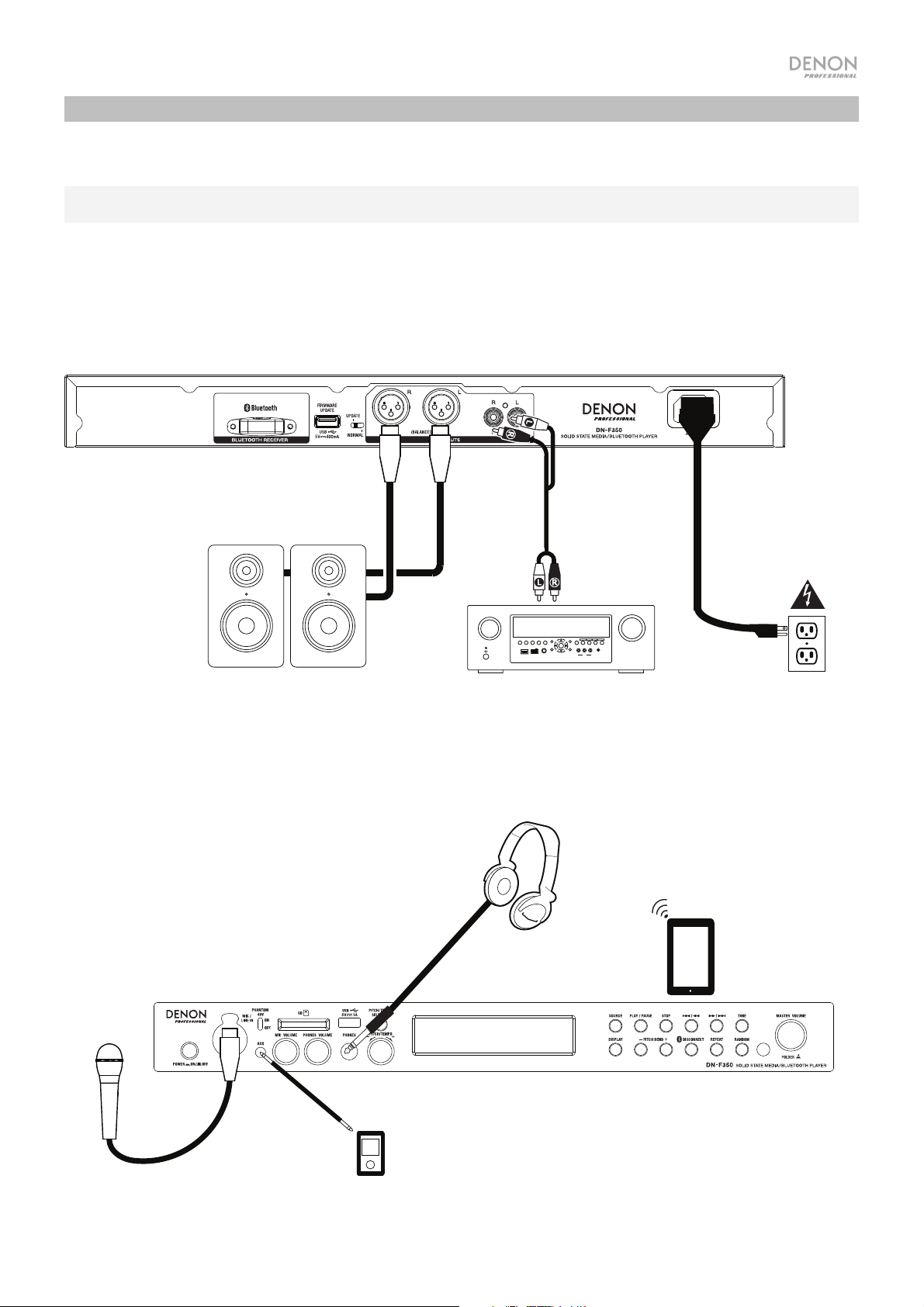
Setup
Items not listed under Introduction > Box Contents are sold separately.
Important: Connect all cables securely and properly (with stereo cables: left with left, right with right), and do not
bundle them with the power cable.
1. Use XLR cables or a stereo RCA cable to connect the Outputs (balanced or unbalanced) to the analog
inputs of your external receiver, amp, powered monitors, etc.
2. After completing all the connections, use the included power cable to connect the AC In to a power outlet.
Rear Panel
Front Panel
Microphone
Powered Monitors
Headphones
Media Player
SOURCE SELECT
ZONE 2
ZONE 3 ZONE 3
ZONE 2
ON/OFF
SOURCE
SOURCE STATUS DIMMER
ON/OFF
AUX 1
HDMI 7 5V/1A
OPTION
INFO
ENTER
VIDEO
PHONES BACK
SETUP
Receiver, amp, etc.
QUICK SELECT
1 CBL/SAT 3 GAME4 NETWORK
2 Blu-ray
L - AUDIO - R
AUX 1
MASTER VOLUME
SETUP MIC
AV RECEIVER
Power
Tablet
7
Page 8
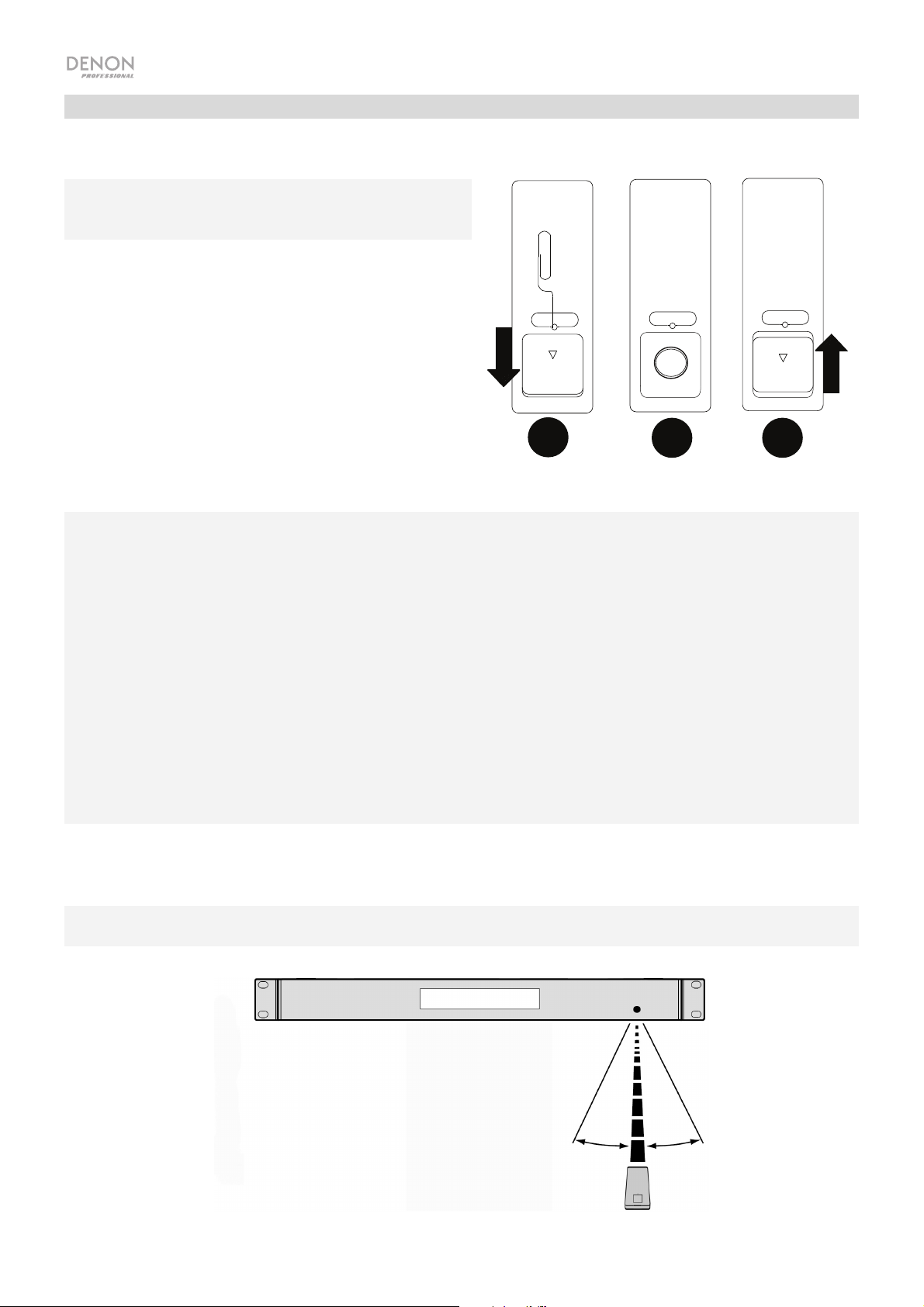
DOOR RELEASE
OPEN
DOOR RELEASE
OPEN
+
DOOR RELEASE
1
2 3
Remote Control
Battery Usage
Important: Before using the remote control for the
first time, pull the insulation sheet out from the
battery compartment.
To replace the battery:
1. On the back of the remote control, put a
paperclip into the door release hole and then
slide the door release open.
2. Pull out the old lithium battery from the battery
case and insert a new one. Place the battery so
that the positive (+) side faces upward.
3. Place the battery case carefully into the
compartment so the edges are in the grooves
and then slide the battery case to its original
position.
Important: Misuse of the lithium battery can result in heat build-up, ignition, or rupture. Bear in mind
the following points when using or replacing batteries:
• The supplied battery is for testing the functionality of the remote controller.
• Use a 3V CR2032 lithium battery.
• Never recharge the battery. Do not handle the battery roughly or disassemble the battery.
• When replacing the battery, place it with its polarities (+ and −) facing the correct directions.
• Do not leave the battery in a place subject to high temperature or direct sunlight.
• Keep the battery in a place beyond the reach of infants or children. If a battery is swallowed,
consult a physician immediately.
• If electrolyte has leaked, discard the battery immediately. Be careful when handling it as the
electrolyte can burn your skin or clothes. If the electrolyte touches your skin or clothes, immediately
wash with tap water and consult a physician.
• Before discarding a battery, insulate it with tape, etc. and dispose of it in a place without fire, by
following the directions or regulations laid down by the local authorities in the area of its disposal.
Operating Range
Point the remote control at the IR sensor when operating it.
Note: If the remote control sensor is exposed to direct sunlight, strong artificial light (like from an
interverter-type fluorescent lamp), or infrared light, the unit or remote control may not function properly.
8
Page 9
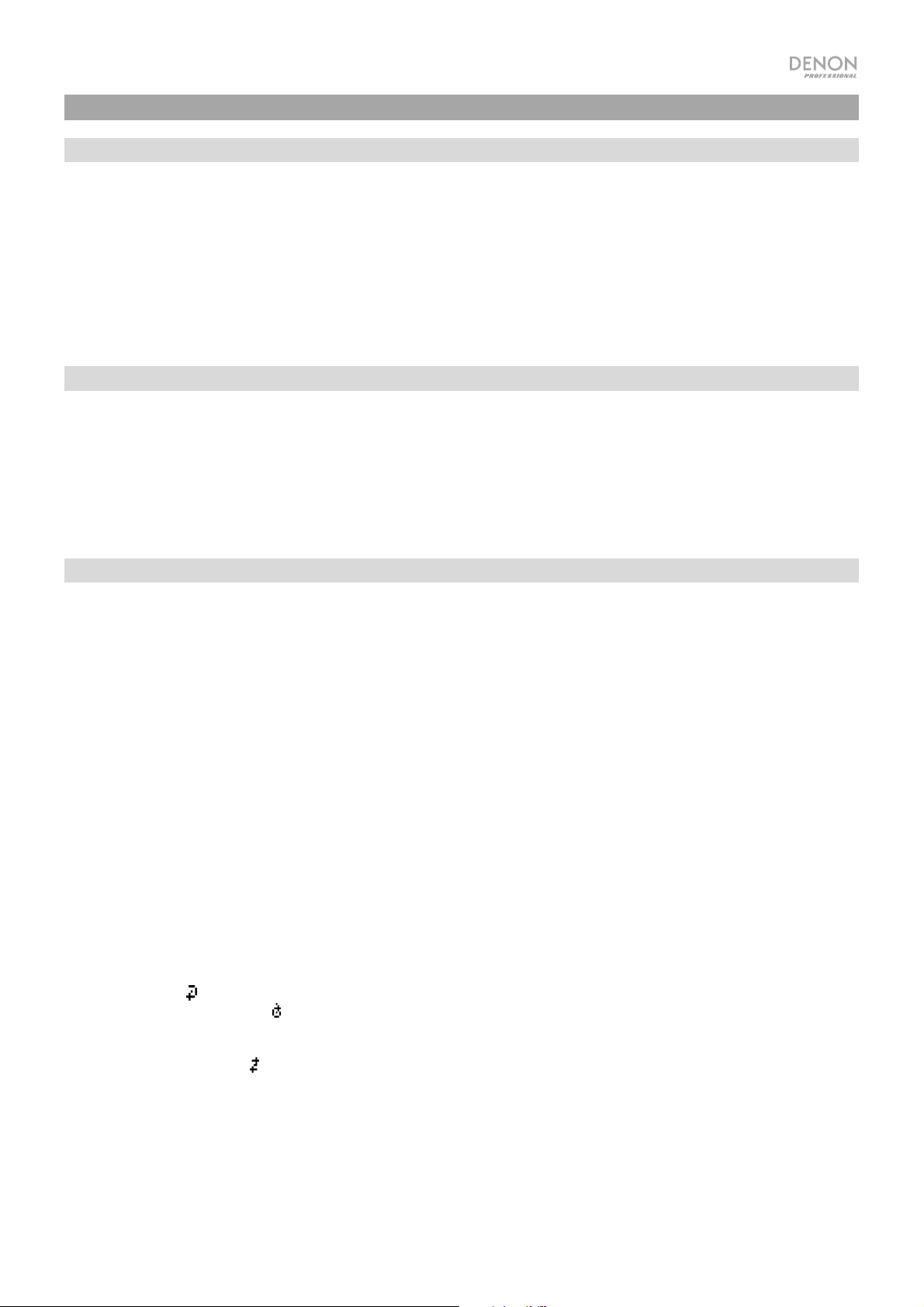
Operation
Selecting the Media Playback Source
To select what kind of media you want to play:
To cycle through the available options, press the Source button.
• Line: device connected to the Mic/Line input (see Using the Mic/Line Input)
• SD: SD card, (see Playing Audio Files on a SD Card)
• Aux: device connected to Aux In (see Playing Audio from the Aux Input)
• USB: USB device (mass storage class) (see Playing Audio Files On a USB Flash Drive)
• Bluetooth (BT): Bluetooth device (see Playing Audio from a Bluetooth Device)
Using the Mic/Line Input
To connect a line-level device or microphone to the Mic/Line input:
1. If the unit is off, press the Power button to power it on.
2. Connect a microphone or line-level device to the Mic/Line input. See Operation > Additional Functions to set the input
for mic-level or line-level signals.
3. Press the Source button and select Line as the media type (described in Selecting the Media Playback Source).
4. Adjust the Mic Volume knob on DN-F350.
Playing Audio from a SD Card
To play audio files on a SD Card:
1. If the unit is off, press the Power button to power it on.
2. Insert the SD card into the SD card slot.
3. Select SD as your desired media type (described in Selecting the Media Playback Source).
4. Select an audio file:
• When a SD card is first connected, files on the root directory will be shown. Press and release the Master Volume
dial to open to the first folder. All files within that folder will appear first. All other playable content on the SD card will
appear after. To access another folder, press and release the Master Volume dial again.
• To move through audio files, press the <</|<< and >>/>>| buttons on the unit.
For SD sources, you can perform any of the following operations:
• To start, resume, or pause playback, press the Play/Pause button.
• To stop playback, press the Stop button.
• To rewind or fast-forward through the track, press and hold one of the Search buttons. The track will rewind/fast-
forward at 5 times the normal playback speed. To resume playback, release the button.
• To show different track information on the display, press the Display button. It will cycle through the file name and
other text information.
• To select a Repeat Playback mode, press the Repeat button. It will cycle through Normal Mode (no tracks will repeat),
Repeat One (the same track will repeat indefinitely), Repeat Folder (tracks in the selected folder will repeat
indefinitely), and Repeat All
• To select the Play mode, press the Random button. It will cycle through Single Play (the current track will play until
(the list of all tracks will repeat indefinitely).
its end and then stop), Normal Mode (all tracks will play through), Random Folder (the tracks will play from a random
folder), and Random All (the tracks on the SD card will play in a random order [for up to 256 tracks]).
• To change the Time mode on the display, press the Time button. It will cycle through Elapsed (how much time has
elapsed of the current track) and Remaining (how much time remains for the current track).
• To remove a SD card, gently push on the card to eject it when it is not playing. (Removing a SD card while it is playing
can damage it.)
9
Page 10
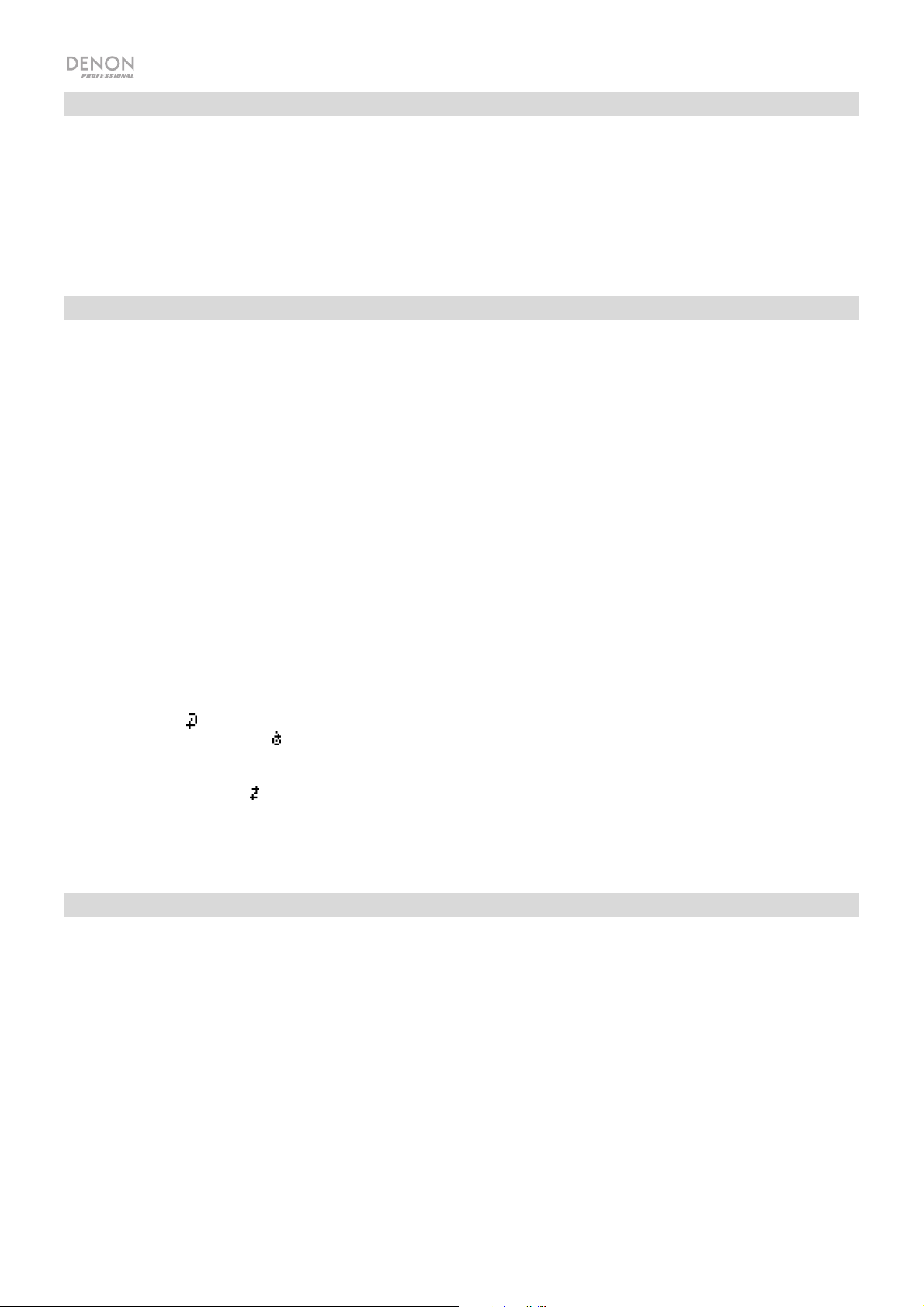
Playing Audio from the Aux Input
To play audio from an external device (e.g., smartphone, computer, portable music player, etc.) connected to the Aux
In:
1. If the unit is off, press the Power button to power it on.
2. Connect the 1/8” (3.5 mm) stereo/headphone output of your external device to the Aux In. Adjust the audio output control
on your external device.
3. Select Aux as the media type (described in Selecting the Media Playback Source). If your external device is connected,
AUX Connected will appear on the display. If your external device is not connected, AUX Disconnect will appear on the
display.
Playing Audio Files on a USB Flash Drive
To play audio files on a USB mass-storage-class USB device:
1. If the unit is off, press the Power button to power it on.
2. Connect your USB device (mass storage class) to the USB Port.
3. Select USB as your desired media type (described in Selecting the Media Playback Source).
4. Select an audio file:
• When a mass-storage-class USB device is first connected, files on the root directory will be shown. Press and
release the Master Volume dial to open to the first folder. All files within that folder will appear first. All other playable
content on the flash drive will appear after. To access another folder, press and release the Master Volume dial
again.
• To move through audio files, press the <</|<< and >>/>>| buttons.
For USB sources, you can perform any of the following operations:
• To start, resume, or pause playback, press the Play/Pause button.
• To stop playback, press the Stop button.
• To rewind or fast-forward through the track, press and hold one of the Search buttons. The track will rewind/fast-
forward at 5 times the normal playback speed. To resume playback, release the button.
• To show different track information on the display, press the Display button. It will cycle through the file name and
other text information.
• To select a Repeat Playback mode, press the Repeat button. It will cycle through Normal Mode (no tracks will repeat),
Repeat One (the same track will repeat indefinitely), Repeat Folder (tracks in the selected folder will repeat
indefinitely), and Repeat All
• To select the Play mode, press the Random button. It will cycle through Single Play (the current track will play until
(the list of all tracks will repeat indefinitely).
its end and then stop), Normal Mode (all tracks will play through), Random Folder (the tracks will play from a random
folder), and Random All
• To change the Time mode on the display, press the Time button. It will cycle through Elapsed (how much time has
(the tracks on the USB device will play in a random order [for up to 256 tracks]).
elapsed of the current track) and Remaining (how much time remains for the current track).
• To remove a USB device, gently remove it from the USB Port when it is not playing. (Removing a USB device while it is
playing can damage it.)
Playing Audio from a Bluetooth Device
To play Bluetooth tracks:
1. If the unit is off, press the Power button to power it on.
2. Select Bluetooth (BT) as the media type (described in Selecting the Media Playback Source).
3. Navigate to your Bluetooth device’s setup screen, find “DN-F350” and connect.
Note: If your Bluetooth device prompts for a pairing code, enter 0000.
With Bluetooth sources, you can perform any of the following operations:
• To start, resume, or pause playback, press the Play/Pause button.
• To pause playback, press the Stop button.
• To see a list of Bluetooth devices, press the Repeat button and use the Master Volume dial to navigate through the list
of Bluetooth devices. When you find one you want to pair to, select it by pressing the Master Volume dial.
• To disconnect from a paired Bluetooth device, press and hold the Bluetooth Disconnect button for 1.5 seconds.
10
Page 11
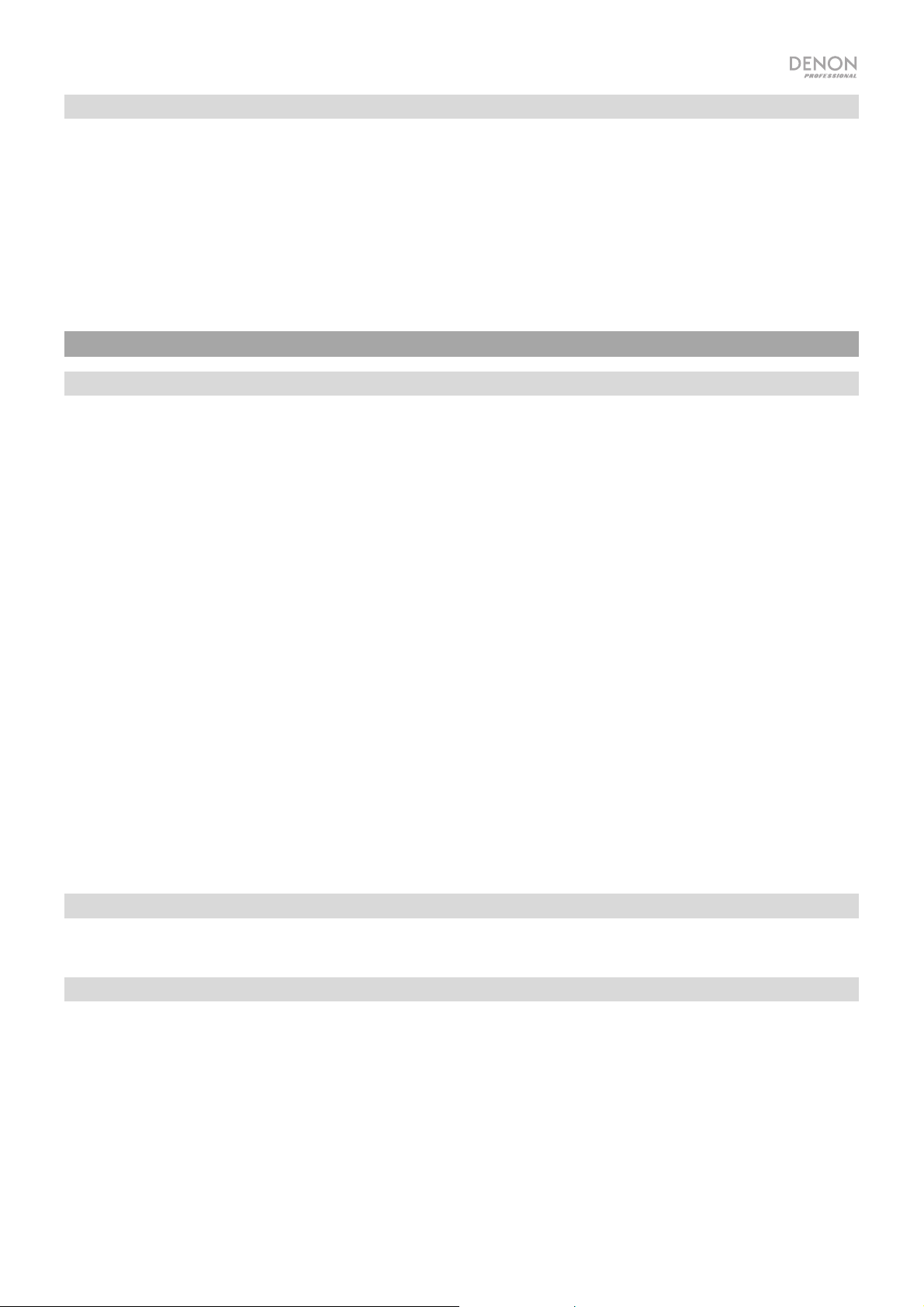
Additional Functions
Menu Settings
To access the Menu settings, press and hold the Master Volume dial (or press and hold the Display button on the remote). Turn the Master Volume
dial or use the < and > buttons on the remote to navigate through the menu. Press and release the Master Volume dial to select an option or press the
Play/Pause button on the remote. Press and hold the Master Volume dial or press the Stop button on the remote to return to the previous Menu
option, exit out of the menu, or wait a few seconds and the unit will automatically exit out of the Menu settings. The Menu settings seen are:
• Line In/Mic (Sets the input signal to be either line-level or mic-level)
• Paging (sets the “ducking” for the microphone input on or off. When set to ON, the audio source volume will be reduced to the background
when the microphone is used. When set to OFF, the audio source will be heard at its set volume when the microphone is used.
• System Version (displays the current firmware version)
• System Reset (resets the unit to factory default settings)
Other Information
USB Devices / SD Cards
When playing audio files, note the following:
• DN-F350 does not charge any connected USB device or SD card and does not support USB hubs or USB extension cables.
• DN-F350 supports USB devices that are mass storage class or compatible with MTP.
• DN-F350 supports FAT16 or FAT32 file systems only.
• You can have up to 999 folders and up to 8 folder levels, including the root directory.
• You can have up to 999 audio files. If the USB device or SD card contains more than 1000 files, some audio files may not play or appear correctly.
• File names, folder names, and text characters can use up to 255 characters. Only uppercase letters, lowercase letters, numbers, and symbols can
be displayed. Japanese file names will not be shown. File names that begin with a “.” will not be shown.
• Copyright-protected files might not play properly and/or may appear as Unknown File.
When playing audio files on a USB device or SD card, DN-F350 supports the following tag data:
• ID3 tags: Version 1.x and 2.x
• MP3
o Sample rate: 44.1 kHz
o Bit rate: 64 kbps to 320 kbps
o Format: MPEG1 Audio Layer 3
o File extension: .mp3
• WAV
o Sample rate: 44.1 kHz
o Bit rate: 16 bit
• MP2
• M4A (without DRM protection)
• WMA (without DRM protection)
Audio File Playback Order
Audio files on an SD card are organized and will play in the same order in which they were added to the SD card. Audio files on a USB device are
organized and will play in order of the file name. (This order may appear differently on your computer and/or in your software than it does on the unit.
Updating the Firmware
1. Go to the denonpro.com products page to see if there are any available updates to download for the DN-F350.
2. Put the firmware file in the Root Directory of a USB drive; be sure to unzip the file so it appears outside any folders on the drive.
3. Power on the DN-F350.
4. Press the Source button to select “USB”.
5. Set the rear panel Operation Switch to “Update”.
6. Insert the USB drive with firmware into the USB port on the rear panel.
7. When the unit prompts to update the firmware, press the Play/Pause button on the front panel. You will see the update status on the screen. After
the update is complete, the DN-F350 will reset and normal operation will occur.
11
Page 12
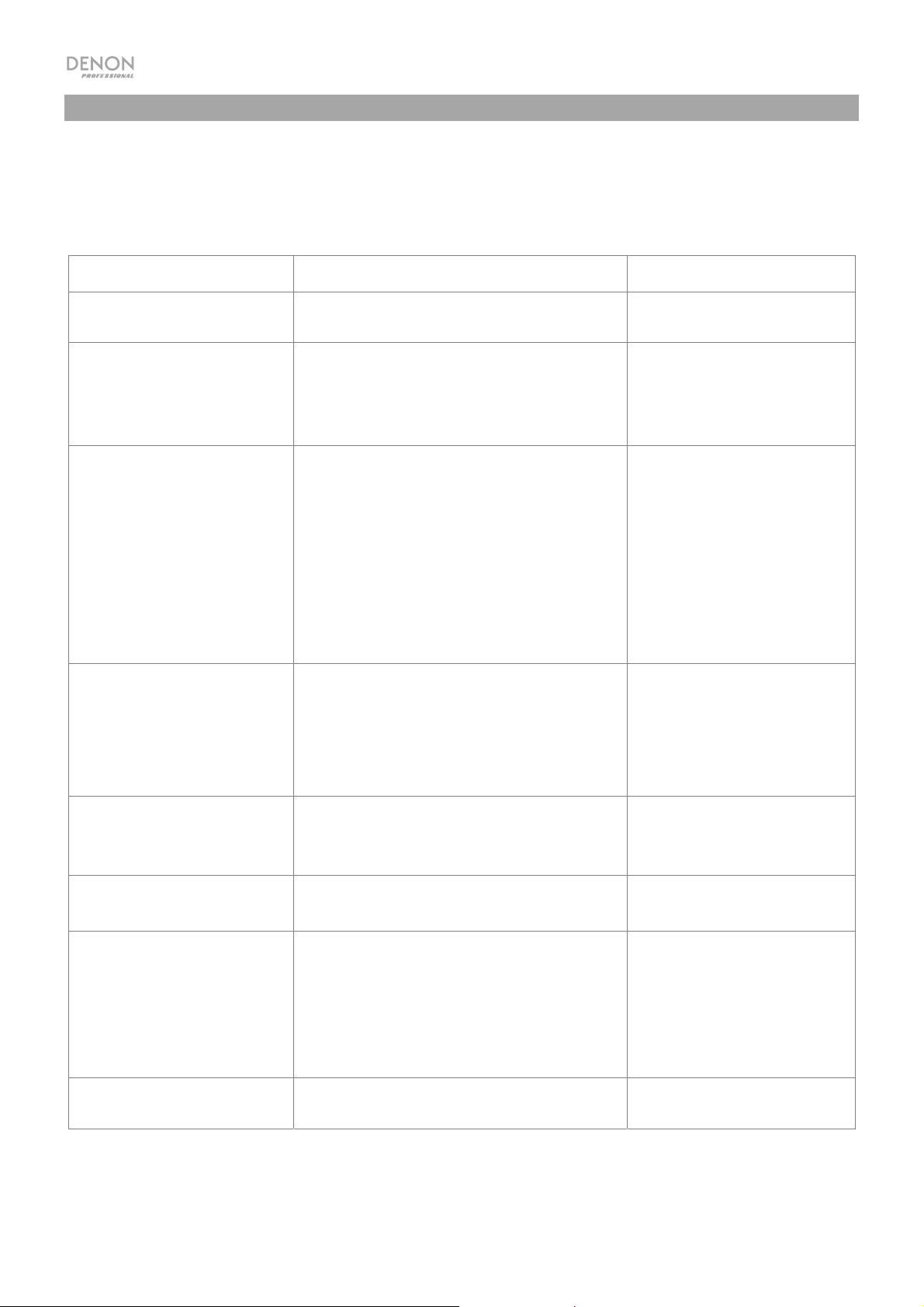
Troubleshooting
If you encounter a problem, do the following:
• Make sure all cables, devices, and/or media are properly and securely connected.
• Make sure you are using the unit as described in this User Guide.
• Make sure your other devices or media are working properly.
• If you believe the unit is not working properly, check the following table for your problem and solution.
Problem Solution Please see:
Power does not turn on. Make sure the unit is connected to a power outlet.
The unit does not produce any sound,
or the sound is distorted.
No Device appears even when a USB
device is inserted.
Files on a USB device do not appear. Make sure the files are of a supported file format. Files
Make sure all cable, device, or media connections are
secure and correct.
Make sure none of the cables are damaged.
Make sure the settings on your amplifier, mixer, etc. are
correct.
Disconnect and reconnect the USB device to make sure it
is securely inserted.
Make sure the USB device is of a mass storage class or
compatible with MTP.
Make sure the USB device is formatted using a FAT16 or
FAT32 file system.
Do not use a USB hub or USB extention cable.
The unit does not supply power to USB devices. If your
USB device requires a power source, connect it to one.
Not all USB devices are guaranteed to work; some may
not be recognized.
that are not supported by this unit will not appear.
Make sure the USB device uses a folder structure that the
unit supports: up to 999 folders (up to 8 folder levels,
including the root) and up to 999 files.
If your USB device is partitioned, make sure the files are
in the first partition. The unit will not show other partitions.
Setup
Setup
Other Information > USB Devices /
SD Cards
Other Information > USB Devices /
SD Cards
Files on a SD card or USB device
cannot play.
File names do not appear properly. Make sure the files are using only supported characters.
Audio from my Bluetooth device does
not play through the unit.
Connecting my Bluetooth device to
the unit requires a PIN.
Make sure the files are of a supported file format. Files
that are not supported by this unit will not appear.
Make sure the files are not copyright-protected. The unit
cannot play copyright-protected files.
Characters that are not supported will be replaced with a
“.”
Make sure you have properly paired and connected your
Bluetooth device.
Make sure you have properly connected the Bluetooth
antenna to the terminal on the rear panel.
Improve the Bluetooth signal reception by moving your
Bluetooth device closer to the unit. Also, remove
obstacles (walls, furniture, etc.) so there is a clear line of
sight between your Bluetooth device and the unit.
Enter 0000 as the PIN. (Some older Bluetooth devices
may require you to enter a PIN.)
12
Other Information > USB Devices /
SD Cards
Other Information > USB Devices /
SD Cards
Setup / Connection Diagram
and
Operation > Playing Audio from a
Bluetooth Device
Operation > Playing Audio from a
Bluetooth Device
Page 13
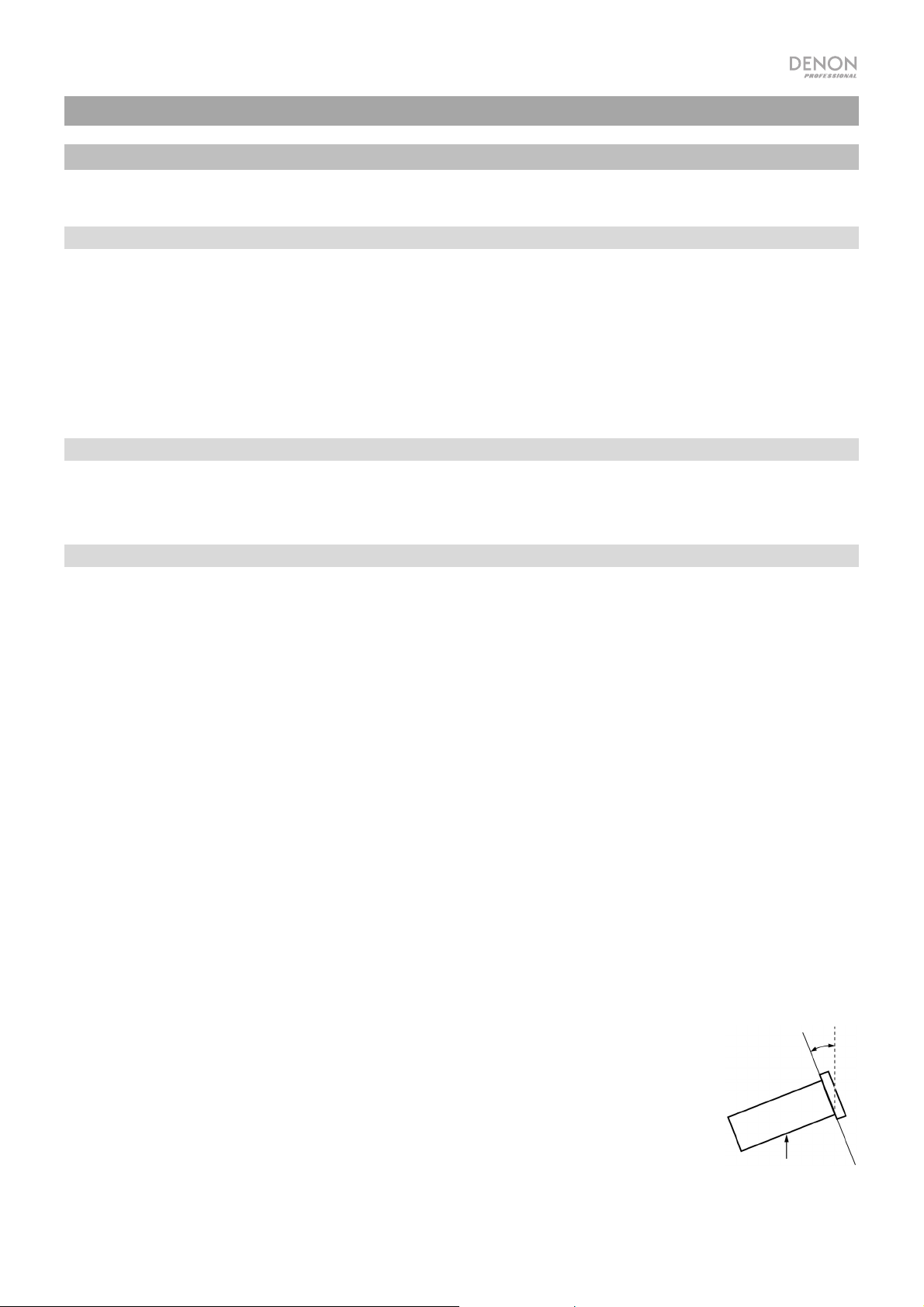
A
A
A
V
A
A
A
Guía del usuario (Español)
Introducción
Consulte el capítulo Instalación para obtener información acerca de cómo integrar el DN-F350 con su sistema de audio y luego consulte el
capítulo Funcionamiento para comenzar a utilizar el DN-F350.
Contenido de la caja
DN-F350
Cable de corriente
Cable RCA
“Orejas” y tornillos para racks
Control remoto
Guía del usuario
Manual sobre la seguridad y garantía
Soporte
Para obtener la información más reciente acerca de este producto (documentación, especificaciones técnicas, requisitos de sistema,
información de compatibilidad, etc.) y registrarlo, visite denonpro.com.
Para obtener soporte adicional del producto, visite denonpro.com/support.
Instrucciones de seguridad
Para más información, consulte también el Manual de seguridad y garantía incluido.
ntes de encender la unidad
on (encendido):
segúrese de que todas las conexiones estén aseguradas y correctas y que no haya problemas con los
cables de conexión.
lgunos circuitos permanecen alimentados aun cuando la unidad está apagada. Cuando la unidad no
se utilizará durante largos períodos de tiempo, desconecte el cable de corriente de la toma de corriente.
entilación apropiada:
cerca de la condensación:
Precauciones sobre el uso de
teléfonos móviles:
Cómo mover la unidad:
Cómo cuidar la unidad:
dvertencias para el montaje en
rack:
(especificaciones de rack requeridas
para montar la unidad en un rack)
Instalación del rack:
Si la unidad se deja en una sala que no está ventilada apropiadamente o está llena de humo de
cigarrillos, polvo, etc., durante largos períodos de tiempo, la superficie óptica puede ensuciarse,
causando un funcionamiento incorrecto.
Si existe una gran diferencia de temperatura entre el interior de la unidad y los alrededores, puede
acumularse condensación en el interior, haciendo que la unidad no funcione correctamente. Si esto
ocurriera, deje la unidad apagada durante una o dos horas y espere hasta que haya una menor
diferencia de temperatura antes de utilizar la unidad.
Utilizar un teléfono móvil cerca de esta unidad puede ocasionar ruido. Si esto ocurriera, aleje el teléfono
móvil de la unidad cuando lo esté utilizando.
ntes de mover la unidad, apáguela y desconecte el cable de corriente de la toma de corriente. A
continuación, desconecte sus cables de conexión con otros dispositivos antes de moverlo.
Limpie el gabinete y el panel de control con un paño suave.
Siga las instrucciones cuando utilice un limpiador químico.
No utilice benceno, diluyente de pintura, insecticidas u otros solventes orgánicos para limpiar la unidad.
Estas sustancias pueden causar cambios y decoloración en los materiales.
Rack EIA estándar de 19 pulg. (48,3 cm)
Rack compatible con instalación de tamaño 1U
Rack que posee un riel guía o estante capaz de acomodar este dispositivo
Este producto funcionará normalmente cuando la unidad de
reproducción se monte a menos de 10° respecto del plano vertical
del panel frontal. Si la unidad se inclina demasiado, puede que el
disco no se inserte o expulse correctamente. (Consulte la imagen).
Máximo 10°
Unidad
13
Page 14
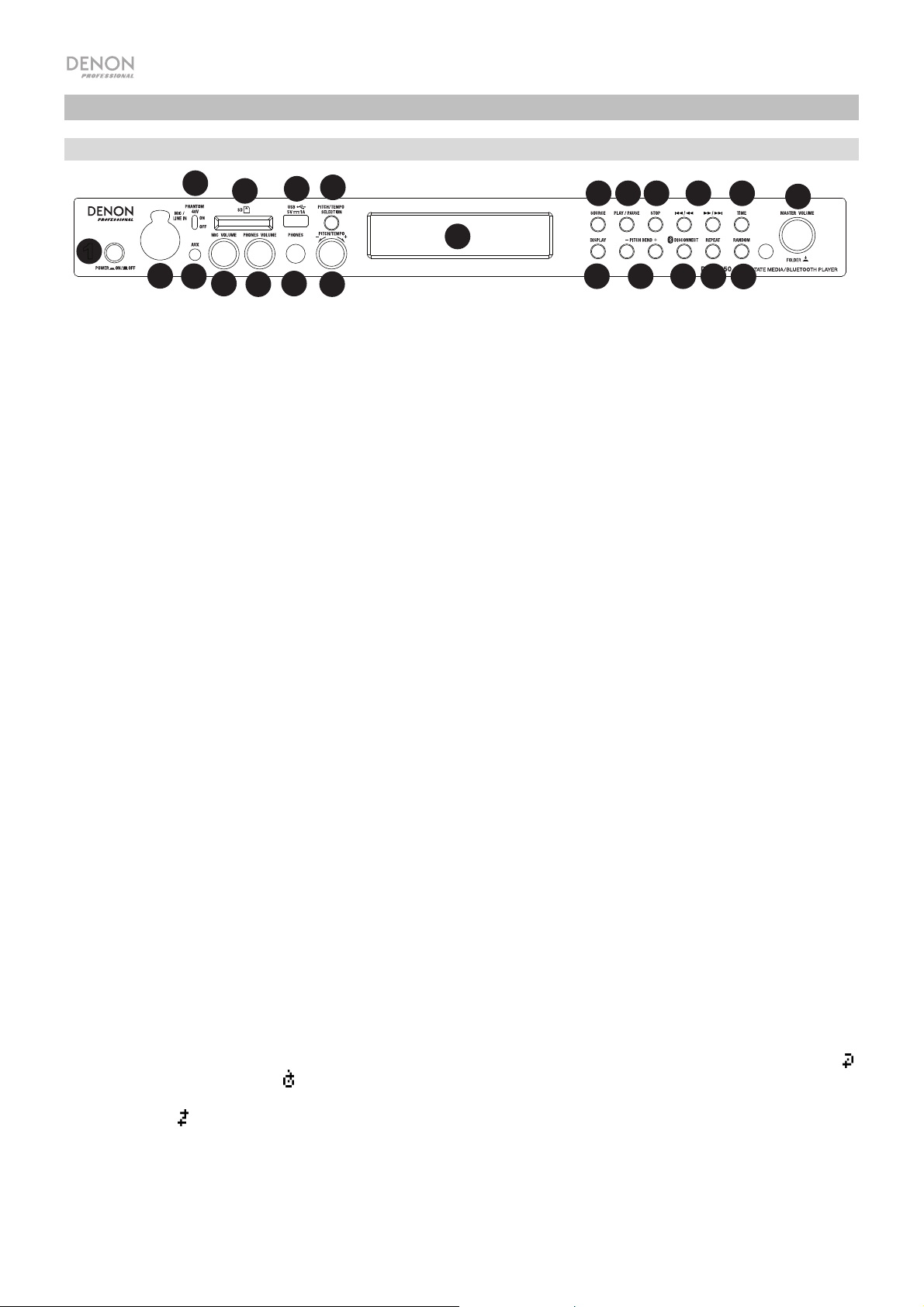
2
3
4
5
6
7
8
9
10
11
12
17
21
22
23
Características
Panel frontal
4
8
9
10
131314141515161617
23
12
1
2
3
5
6
7
11
18181919202021
1. Botón Power: Pulse este botón para encender o apagar la unidad. Asegúrese de que la entrada de CA esté conectada firmemente a la
toma de corriente. No apague la unidad mientras esté reproduciendo medios—esto podría dañarlos.
2. Entrada de micrófono/línea Conecte un micrófono o dispositivo de nivel de línea a esta entrada. Consulte Funcionamiento >
Funciones adicionales para establecer la entrada para las señales de nivel de micrófono o de nivel de línea.
Nota: La señal de entrada de micrófono/línea no se envía a la salida de auriculares.
3. Entrada auxiliar: Conecte un dispositivo opcional a esta entrada utilizando un cable TRS de 3,5 mm (1/8 pulg.). Consulte
Funcionamiento > Reproducción de audio desde la entrada auxiliar para obtener más información.
4. Alimentación fantasma de 48V: Ajuste este interruptor a la posición ON para aplicar +48 V a la entrada XLR+1/4. Tenga en cuenta que
la mayoría de los micrófonos dinámicos no requieren alimentación fantasma, mientras que la mayoría de los micrófonos de condensador
la requieren. Consulte la documentación de su micrófono para averiguar si necesita alimentación fantasma.
5. Volumen de micrófono: Ajustar el volumen de la señal de la entrada de micrófono/línea.
6. Volumen de auriculares: Ajusta el nivel de volumen de la salida para auriculares.
7. Salida para auriculares: Conecte sus auriculares a esta salida de 6,35 mm (1/4 pulg.).
8. Ranura para tarjeta SD: Inserte su tarjeta SD aquí para reproducir archivos de música.
9. Puerto USB: Conecte un dispositivo USB de clase almacenamiento masivo a este puerto.
10. Pitch/Tempo Selection: Pulse este botón para acceder a los controles de tono y tiempo.
11. Tono/Tempo -/+: En Tempo modo gire este cuadrante para ajustar el tempo de la reproducción de audio en un rango desde -15 a +15
%. En controles de tono, gire este cuadrante para aumentar o disminuir el tono de la reproducción de audio en un rango desde -15 a
+15 %. Si el tono se ajusta primero y luego se ajusta el tempo, el tono permanecerá en el valor previamente ajustado. Si el tempo se
ajusta primero y luego se modifica el tono, el tempo se permanecerá en el valor previamente ajustado.
12. Pantalla: Esta pantalla indica el funcionamiento actual de la unidad. Consulte Pantalla para más información.
13. Fuente: Púlselo para entrar en la pantalla de selección de medios. Consulte Funcionamiento > Selección de la fuente de
reproducción de medios para obtener más información.
14. Play/Pause: Pulse este botón para iniciar, reanudar o poner en pausa la reproducción.
15. Stop: Pulse este botón para detener la reproducción.
16. Botones Track Select/Search (Selección/Búsqueda de pista): Con fuentes SD, USB, o Bluetooth pulse y suelte el botón <</|<< para
volver a la pista anterior. Pulse y suelte el botón >>/>>| para volver a la pista anterior. Con fuentes USB o SD, mantenga pulsado el
botón <</|<< para rebobinar una pista a una velocidad 5 veces mayor a la velocidad de reproducción normal. Mantenga pulsado el
botón >>/>>| para avanzar a través de la pista a una velocidad 5 veces mayor a la velocidad de reproducción normal.
17. Time (Hora): Con fuentes USB o SD, pulse este botón para alternar el modo de tiempo en la pantalla.
18. Display: Con fuentes SD o USB, pulse este botón para alternar entre el nombre del archivo y el nombre de la pista en la pantalla.
19. Pitch Bend −/+: Pulse estos botones para modificar temporalmente el tono o velocidad (en función del ajuste del interruptor de
selección de tono/tempo) del audio de micrófono/línea, SD, AUX, USB o Bluetooth. Mientras el botón Pitch Bend + está pulsado, el tono
o velocidad de la reproducción aumenta gradualmente hasta +15%. Mientras el botón Pitch Bend − está pulsado, el tono o velocidad de
la reproducción disminuye gradualmente hasta -15%. Suelte el botón Pitch Bend + o − para regresar al tono o velocidad original de la
reproducción.
20. Bluetooth Disconnect: Para desconectarlo de un dispositivo Bluetooth apareado, mantenga pulsado este botón durante 1,5 segundos.
21. Repeat: Con fuentes USB o SD, pulse este botón para alternar entre los modos de repetición de reproducción: Normal, Repetir uno
Repetir carpeta y Repetir todos
22. Random: Con fuentes SD o USB, pulse este botón para alternar entre los modos Reproducción única , Normal, Carpeta aleatoria y
Todo aleatorio
23. Master Volume: Ajusta el volumen general que se emite por las salidas XLR+1/4 y RCA para las entradas de micrófono/línea y auxiliares
así como también las fuentes SD, USB, y Bluetooth.
.
.
14
22
,
Page 15
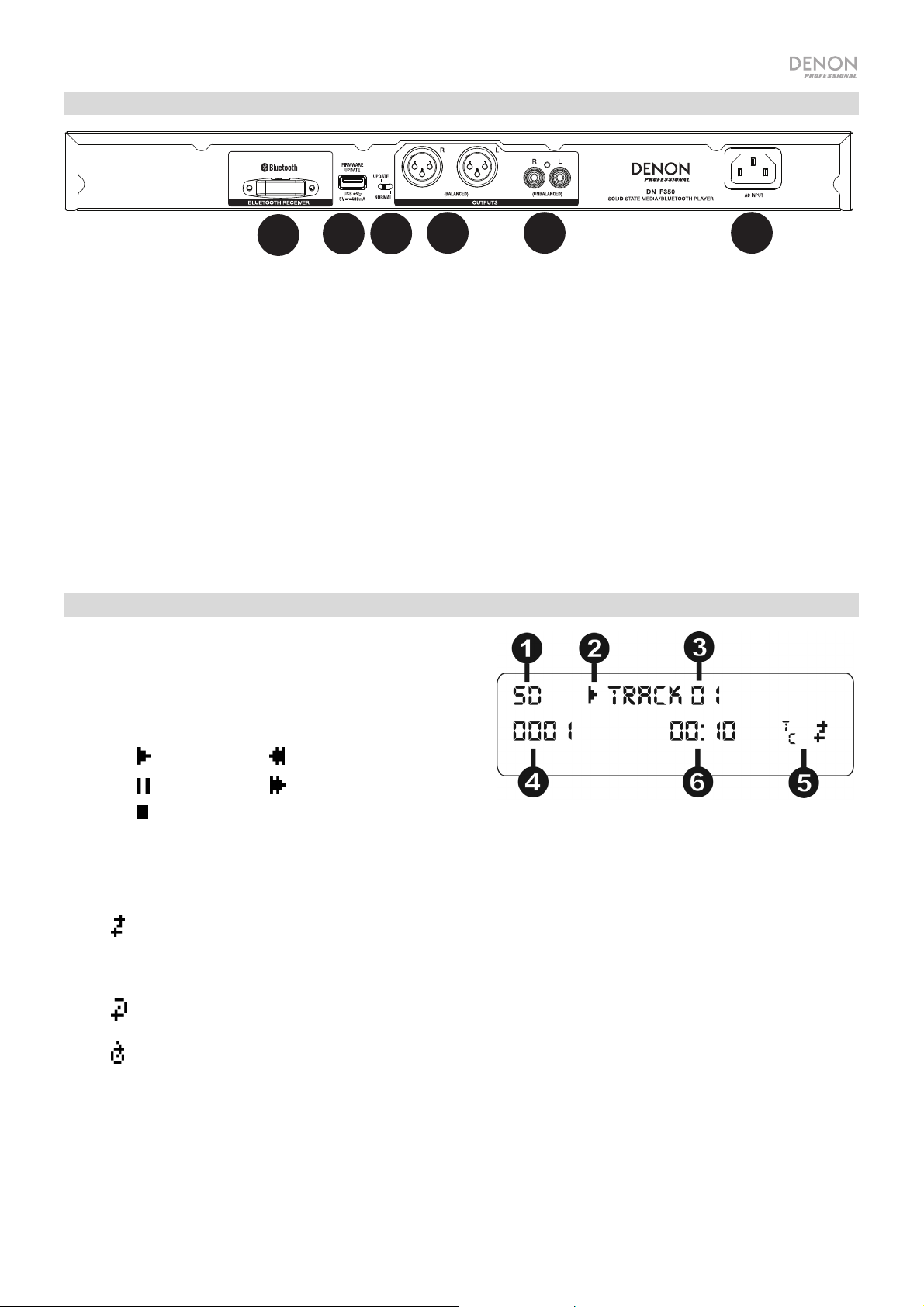
1
2
3
4 5 6
Panel trasero
1. Receptor Bluetooth: Se trata de una antena integrada que se usa para recibir la señal proveniente de un dispositivo
Bluetooth.
2. Ranura USB: Esta ranura USB se usa para actualizar el firmware de la unidad con un dispositivo USB de clase de
almacenamiento masivo. Visite denonpro.com para obtener las actualizaciones de software disponibles. Consulte Otra
información > Actualización del Firmware para obtener más información.
3. Interruptor de operación: Para la reproducción estándar, deje este interruptor en la posición "Normal". Si está
actualizando la unidad, coloque este interruptor en la posición "Update".
4. Salidas (XLR balanceadas): Estas salidas envían las señales de audio desde la entrada de micrófono/línea, SD,
Bluetooth, dispositivo USB (de clase de almacenamiento masivo) y la entrada auxiliar. Utilice cables XLR para conectar a
estas salidas altavoces externos, un sistema de sonido, etc. Consulte Ajustes para obtener más información.
5. Salidas (RCA no balanceadas): Estas salidas envían las señales de audio desde la entrada de micrófono/línea, SD,
Bluetooth, dispositivo USB (de clase de almacenamiento masivo) y la entrada auxiliar. Utilice cables RCA para conectar a
estas salidas altavoces externos, un sistema de sonido, etc. Consulte Ajustes para obtener más información.
6. Entrada de corriente alterna: Utilice el cable de corriente incluido para conectar esta entrada a una toma de corriente.
Consulte Ajustes para obtener más información.
Pantalla
1. Tipo de medio: Es el medio actualmente seleccionado: LINE,
AUX, USB, SD, o Bluetooth. Consulte Funcionamiento >
Selección de la fuente de reproducción de medios para
obtener más información.
2. Ícono de operación de reproducción: Muestra diversos
símbolos para indicar el estado de reproducción actual:
Reproduciendo Rebobinando
En pausa Avanzando rápidamente
Detenido
3. Information (Información): Muestra información adicional sobre el medio que se está reproduciendo.
4. Número de pista/carpeta: El número de la pista o archivo.
5. Íconos de función: Muestran diversos símbolos que indican las funciones actuales:
Reproducción aleatoria
Modo único
Repetir uno
Repetir todo
t
(consulte Características > Panel delantero > Tono/Tempo -/+ para obtener más información)
C
6. Tiempo: Con fuentes SD y USB, esto muestra la cantidad de tiempo transcurrido, el tiempo restante, el tiempo
transcurrido total o el tiempo restante total expresado como hh:mm:ss (horas, minutos y segundos).
15
Page 16
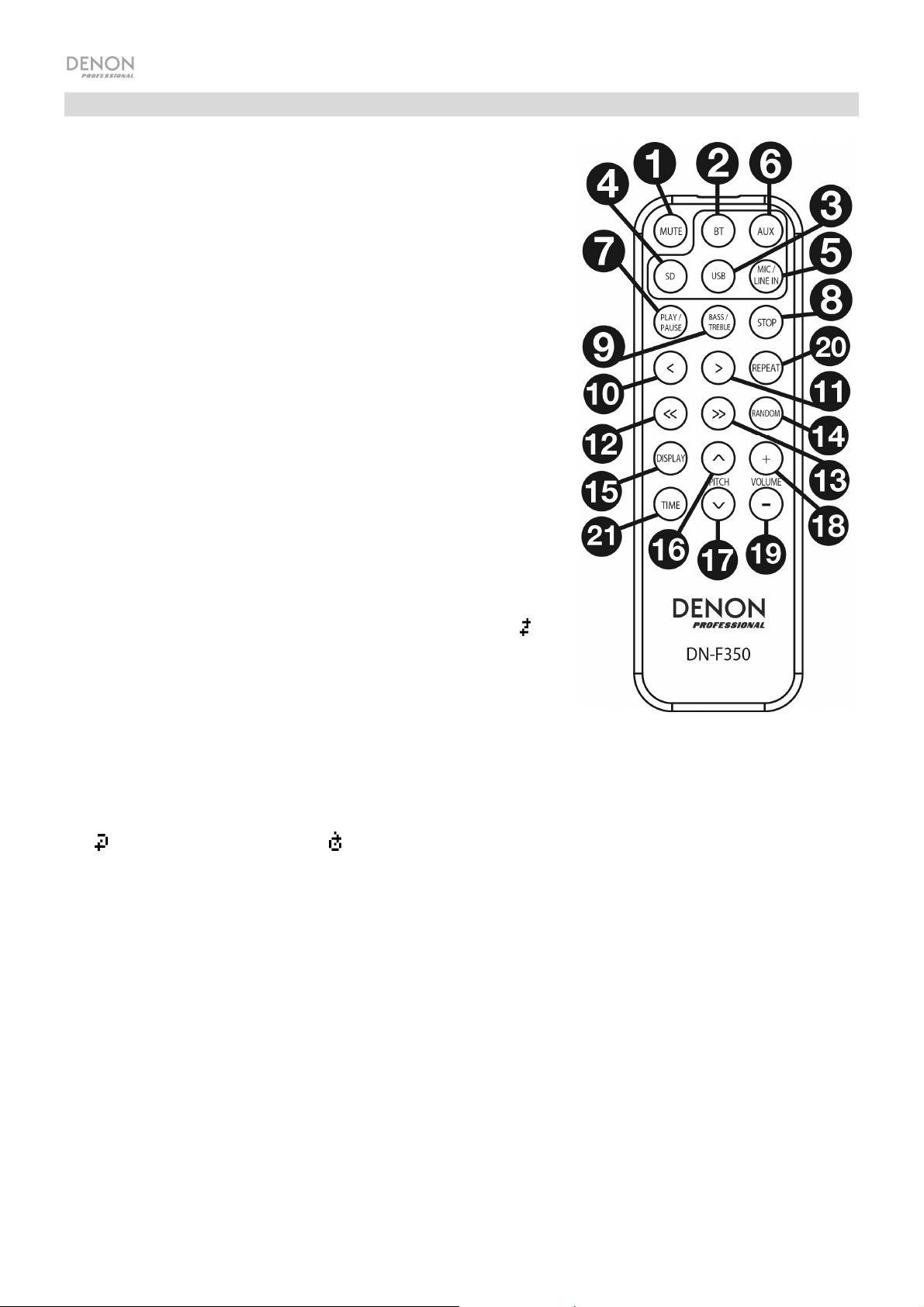
Control remoto
1. Mute: Desactiva el sonido que sale por las salidas de audio.
2. BT: Cambia a la fuente Bluetooth.
3. USB: Cambia a la fuente USB.
4. SD: Cambia a la fuente SD.
5. Mic/Line In: Cambia a la fuente de la entrada de micrófono/línea.
6. AUX: Cambia a la fuente auxiliar.
7. Play/Pause: Reproduce o pone en pausa el audio de una tarjeta
SD, dispositivo USB de clase de almacenamiento masivo o de un
dispositivo Bluetooth.
8. Stop: Detiene el audio de una tarjeta SD o dispositivo USB de
clase de almacenamiento masivo.
9. Bass/Treble: Configura el ajuste de los graves y agudos del
ecualizador.
10. Pista anterior: Regresa a la pista anterior del dispositivo USB o
tarjeta SD.
11. Pista siguiente: Avanza a la siguiente pista del dispositivo USB o
tarjeta SD.
12. Búsqueda hacia atrás: Manténgalo pulsado para rebobinar la
pista de un dispositivo USB o tarjeta SD.
13. Search Forward (Búsqueda hacia adelante): Manténgalo pulsado
para avanzar rápidamente por la pista de un dispositivo USB o
tarjeta SD.
14. Random: Púlselo para alternar entre los modos Normal,
Reproducción única , Carpeta aleatorio, Todo aleatorio
fuentes SD o USB.
15. Display: Pulse y suelte el botón para ajustar el brillo de la pantalla.
16. Subir tono: Aumenta el tiempo o tono (en función del interruptor
de selección de tono/tempo).
17. Bajar tono: Disminuye el tiempo o tono (en función del interruptor
de selección de tono/tempo).
18. Subir volumen: Aumenta el volumen de las fuentes SD, USB o Bluetooth.
19. Bajar volumen: Disminuye el volumen de las fuentes SD, USB o Bluetooth.
20. Repeat: Con fuentes SD o USB, alterna entre los modos de repetición de reproducción: Normal, Repetir uno
, Repetir carpeta y Repetir todo .
21. Time (Hora): Con fuentes SD o USB, pulse este botón para alternar el tiempo que se muestra en la pantalla
entre el tiempo transcurrido, el tiempo restante, el tiempo transcurrido total o el tiempo restante total.
16
con
Page 17
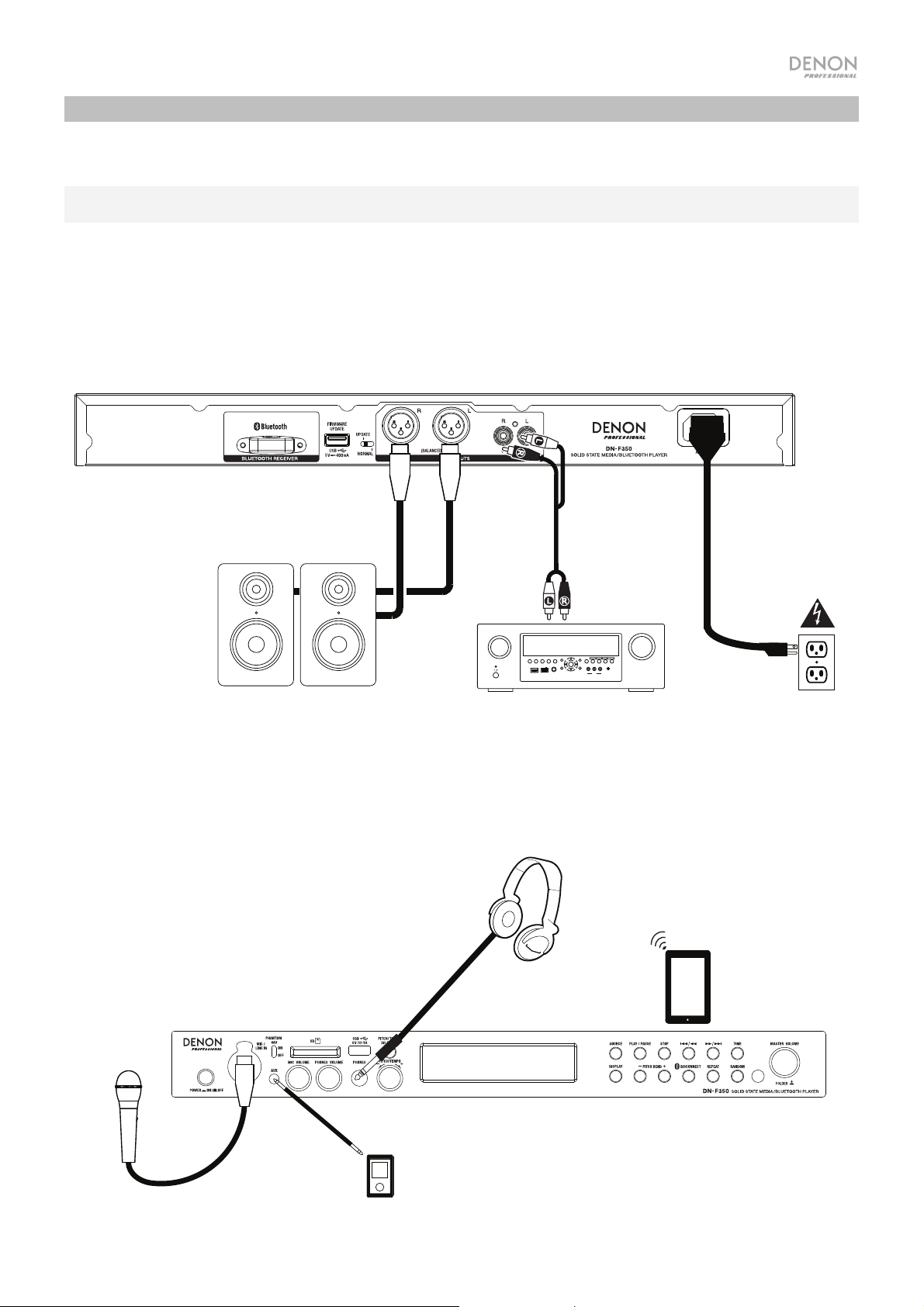
Instalación
Los elementos que no se enumeran en Introducción > Contenido de la caja se venden por separado.
Importante: Conecte todos los cables firme y correctamente (los cables estéreo: izquierdo con izquierdo,
derecho con derecho) y no los agrupe junto con el cable de corriente.
1. Utilice cables XLR o un cable RCA estéreo para conectar las salidas (balanceadas o no balanceadas) a las
entradas analógicas de su receptor externo, amplificador, monitores alimentados, etc.
2. Una vez completadas todas las conexiones, utilice el cable de corriente incluido para conectar la entrada AC
In a una toma de corriente.
Panel trasero
Panel frontal
Micrófono
Monitores alimentados
Auriculares
Reproductor
multimedia
SOURCE SELECT
ZONE 2
ZONE 3 ZONE 3
ZONE 2
ON/OFF
SOURCE
SOURCE STATUS DIMMER
ON/OFF
AUX 1
HDMI 7 5V/1A
OPTION
INFO
1 CBL/SAT 3 GAME 4 NETWORK
ENTER
VIDEO
PHONES BACK
SETUP
Receptor, amplificador,
etc.
MASTER VOLUME
QUICK SELECT
2 Blu-ray
SETUP MIC
L - AUDIO - R
AUX 1
AV RECEIVER
Suministro
eléctrico
Tableta
17
Page 18

DOOR RELEASE
OPEN
DOOR RELEASE
OPEN
+
DOOR RELEASE
1
2 3
Control remoto
Uso de la pila
Importante: Antes de utilizar el control remoto por
primera vez, tire de la tira aislante hacia afuera del
compartimiento de la pila.
Reemplazo de la batería:
1. En la parte posterior del control remoto, coloque
un alfiler en el orificio de apertura de la puerta y
luego deslícela para abrirla.
2. Extraiga la pila de litio agotada del portapilas e
inserte una nueva. Coloque la pila de manera
que el lado positivo (+) quede hacia arriba.
3. Coloque el portapilas cuidadosamente en el
compartimiento de manera que los bordes
coincidan con las ranuras y luego deslice la tapa
de la pila hasta su posición original.
Importante: El mal uso de la pila de litio puede ocasionar acumulación de calor, combustión, o
ruptura. Tenga en cuenta los siguientes puntos al utilizar o reemplazar pilas:
• La pila suministrada es para probar la funcionalidad del control remoto.
• Utilice una pila CR2032 de litio de 3V.
• Nunca recargue la pila. No trate a la pila bruscamente ni la desarme.
• Al reemplazar la pila, colóquela con sus polaridades (+ y −) del lado que corresponda.
• No deje la pila en un lugar con altas temperaturas o luz solar directa.
• Mantenga la pila en un lugar en donde los niños o infantes no puedan alcanzarla. En caso de
ingesta de la pila, consulte a un médico inmediatamente.
• Si se filtra el electrolito, deseche la pila inmediatamente. Tenga cuidado al manipularla, ya que el
electrolito puede quemar su piel o ropa. Si el electrolito toca su piel o ropa, lávela inmediatamente
con agua del grifo y consulte a un médico.
• Antes de desechar la pila, aíslela con cinta, etc., y deséchela en un lugar sin fuego, siguiendo las
instrucciones o regulaciones impuestas por las autoridades locales en el área de desecho.
Alcance de funcionamiento
Apunte el control remoto hacia el sensor IR al utilizarlo.
Nota: Si el sensor del control remoto se expone a luz solar directa, luz artificial intensa (como una
lámpara fluorescente de tipo invertido) o luz infrarroja, puede que la unidad o el control remoto no
funcionen correctamente.
18
Page 19

Funcionamiento
Selección de la fuente de reproducción de medios
Cómo seleccionar el tipo de medio que desea reproducir:
Para alternar entre las opciones disponibles, pulse el botón Source.
• Line: Dispositivo conectado a la entrada de micrófono/línea (consulte Uso la entrada de micrófono/línea)
• SD: tarjeta SD, (consulte Reproducción de archivos de audio en una tarjeta SD)
• Aux: dispositivo conectado a la entrada auxiliar (consulte Reproducción de audio desde la entrada auxiliar)
• USB: dispositivo USB (de almacenamiento masivo) (consulte Reproducción de archivos de audio desde una unidad de memoria
USB)
• Bluetooth (BT): dispositivo Bluetooth (consulte Reproducción de audio desde un dispositivo Bluetooth)
Uso de la entrada de micrófono/línea
Para conectar un dispositivo de nivel de línea o un micrófono a la entrada de micrófono/línea:
1. Si la unidad está apagada, pulse el botón Power (encendido) para encenderla.
2. Conecte un micrófono o dispositivo de nivel de línea a la entrada de micrófono/línea.
adicionales
para establecer la entrada para las señales de nivel de micrófono o de nivel de línea.
3. Pulse el botón Source y seleccione Line como el tipo de medio (descrito en Selección de la fuente de reproducción de medios).
4. Ajuste la perilla Mic Volume en el DN-F350.
Reproducción de audio desde una tarjeta SD
Cómo reproducir archivos de audio en una tarjeta SD:
1. Si la unidad está apagada, pulse el botón Power (encendido) para encenderla.
2. Inserte la tarjeta SD en la ranura para tarjeta SD.
3. Seleccione SD como el tipo de medio (descrito en Selección de la fuente de reproducción de medios).
4. Seleccione un archivo de audio:
• Cuando se conecta una tarjeta SD por primera vez, se mostrarán los archivos presentes en el directorio raíz. Mantenga pulsado el
cuadrante Master Volume para abrir la primera carpeta. Todos los archivos dentro de esa carpeta aparecerán primeros. Todo el
otro contenido reproducible en la tarjeta SD aparecerá a continuación. Para acceder a otra carpeta, mantenga pulsado el cuadrante
Master Volume nuevamente.
• Para desplazarse por los archivos de audio, pulse los botones <</|<< y >>/>>| de la unidad.
Para las fuentes SD, puede efectuar cualquiera de las siguientes operaciones:
• Para comenzar, reanudar o realizar una pausa en la reproducción, pulse el botón Play/Pause.
• Para detener la reproducción, pulse el botón Stop.
• Para rebobinar o avanzar rápidamente por la pista, mantenga pulsado alguno de los botones Search (Buscar). La pista se
rebobinará/avanzará rápidamente a 5 veces la velocidad de reproducción normal. Para reanudar la reproducción, suelte el botón.
• Para mostrar diferente información sobre la pista en la pantalla pulse el botón Display. Alternará entre el nombre del archivo y un
texto con información.
• Para seleccionar un modo de repetición de reproducción, pulse el botón Repeat. Recorrerá los modos Normal Mode (las pistas no
se repiten), Repeat One
se repetirán indefinidamente) y Repeat All
• Para seleccionar el modo de reproducción, pulse el botón Random. Recorrerá los modos Single Play (la pista actual se
reproducirá hasta que termine y luego se detendrá), Normal Mode (se reproducirán todas las pistas), Random Folder (se reproducirán
las pistas de una carpeta aleatoria) y Random All
• Para cambiar el modo de tiempo en la pantalla, pulse el botón Time. Alternará entre Elapsed (cuánto tiempo ha transcurrido de la
pista actual) y Remaining (cuánto tiempo queda de la pista actual).
• Para quitar una tarjeta SD, empújela delicadamente para expulsarla mientras no se esté reproduciendo. (Extraer una tarjeta SD
mientras se está reproduciendo podría dañarla).
(una misma pista se repetirá de forma indeterminada), Repeat Folder (las pistas en la carpeta seleccionada
(la lista de todas las pistas se repetirá indefinidamente).
(las pistas de la tarjeta SD se reproducirán en orden aleatorio [hasta 256 pistas]).
Consulte Funcionamiento > Funciones
19
Page 20

Reproducción de audio desde la entrada auxiliar
Para reproducir audio desde un dispositivo externo (por ej., un teléfono inteligente [smartphone], ordenador, reproductor de música
portátil, etc.) conectado a la entrada auxiliar:
1. Si la unidad está apagada, pulse el botón Power (encendido) para encenderla.
2. Conecte la salida para estéreo/auriculares de 3,5 mm (1/8 pulg.) de su dispositivo externo a la entrada auxiliar. Ajuste el control de la
salida de audio de su dispositivo externo.
3. Seleccione Aux como el tipo de medio (descrito en Selección de la fuente de reproducción de medios). Si su dispositivo externo está
conectado, aparecerá AUX Connected en la pantalla. Si su dispositivo externo no está conectado, aparecerá AUX Disconnect en la
pantalla.
Reproducción de archivos de audio en una unidad de memoria flash USB
Cómo reproducir archivos de audio en un dispositivo USB de clase de almacenamiento masivo:
1. Si la unidad está apagada, pulse el botón Power (encendido) para encenderla.
2. Conecte su dispositivo USB (de clase de almacenamiento masivo) en el puerto USB.
3. Seleccione USB como el tipo de medio (descrito en Selección de la fuente de reproducción de medios).
4. Seleccione un archivo de audio:
• Cuando se conecta una unidad de memoria USB por primera vez, se mostrarán los archivos presentes en el directorio raíz. Mantenga
pulsado el cuadrante Master Volume para abrir la primera carpeta. Todos los archivos dentro de esa carpeta aparecerán primeros. Todo el
otro contenido reproducible en la unidad de memoria aparecerá a continuación. Para acceder a otra carpeta, mantenga pulsado el
cuadrante Master Volume nuevamente.
• Para desplazarse por los archivos de audio, pulse los botones <</|<< y >>/>>|.
Con fuentes USB, puede efectuar cualquiera de las siguientes operaciones:
• Para comenzar, reanudar o realizar una pausa en la reproducción, pulse el botón Play/Pause.
• Para detener la reproducción, pulse el botón Stop.
• Para rebobinar o avanzar rápidamente por la pista, mantenga pulsado alguno de los botones Search (Buscar). La pista se rebobinará/avanzará
rápidamente a 5 veces la velocidad de reproducción normal. Para reanudar la reproducción, suelte el botón.
• Para mostrar diferente información sobre la pista en la pantalla pulse el botón Display. Alternará entre el nombre del archivo y un texto con
información.
• Para seleccionar un modo de repetición de reproducción, pulse el botón Repeat. Recorrerá los modos Normal Mode (las pistas no se
repiten), Repeat One (una misma pista se repetirá de forma indeterminada), Repeat Folder (las pistas en la carpeta seleccionada se repetirán
indefinidamente) y Repeat All (la lista de todas las pistas se repetirá indefinidamente).
• Para seleccionar el modo de reproducción, pulse el botón Random. Recorrerá los modos Single Play (la pista actual se reproducirá hasta
que termine y luego se detendrá), Normal Mode (se reproducirán todas las pistas), Random Folder (se reproducirán las pistas de una carpeta
aleatoria) y Random All (las pistas del dispositivo USB se reproducirán en orden aleatorio [hasta 256 pistas]).
• Para cambiar el modo de tiempo en la pantalla, pulse el botón Time. Alternará entre Elapsed (cuánto tiempo ha transcurrido de la pista actual)
y Remaining (cuánto tiempo queda de la pista actual).
• Para extraer un dispositivo USB, extráigalo suavemente del puerto USB cuando no se esté reproduciendo. (Extraer un dispositivo USB
mientras se está reproduciendo podría dañarlo).
Reproducción de audio desde un dispositivo Bluetooth
Cómo reproducir pistas Bluetooth:
1. Si la unidad está apagada, pulse el botón Power (encendido) para encenderla.
2. Seleccione Bluetooth (BT) como el tipo de medio (descrito en Selección del modo de reproducción de medios).
3. Navegue a la pantalla de configuración de su dispositivo Bluetooth, busque “DN-F350” y establezca la conexión.
Nota: Si su dispositivo Bluetooth solicita un código de apareamiento, introduzca 0000.
Con fuentes Bluetooth, puede efectuar cualquiera de las siguientes operaciones:
• Para comenzar, reanudar o realizar una pausa en la reproducción, pulse el botón Play/Pause.
• Para realizar una pausa en la reproducción pulse el botón Stop.
• Para ver una lista de dispositivos Bluetooth, pulse el botón Repeat y utilice el cuadrante Master Volume para recorrer la lista de dispositivos
Bluetooth. Cuando encuentre un dispositivo con el que desee aparearse, selecciónelo pulsando el cuadrante Master Volume.
• Para desconectar un dispositivo Bluetooth apareado de la unidad, mantenga pulsado el botón Bluetooth Disconnect durante 1,5 segundos.
20
Page 21

Funciones adicionales
Ajustes del menú
Para acceder a los ajustes del menú, mantenga pulsado el cuadrante Master Volume (o mantenga pulsado el botón Display del control remoto). Gire el
cuadrante Master Volume o utilice los botones < y > del control remoto para desplazarse por el menú. Pulse y suelte el cuadrante Master Volume para
seleccionar una opción o pulse el botón Play/Pause del control remoto. Mantenga pulsado el cuadrante Master Volume o pulse el botón Stop del control remoto
para regresar a la opción anterior del menú, salir del menú o espere unos segundos y la unidad saldrá automáticamente de los ajustes del menú. Los ajustes del
menú que aparecen son:
• Line In/Mic (Ajusta la señal de entrada para que sea de nivel de línea o de nivel de micrófono)
• Paging (ajusta la "atenuación automática" para la entrada del micrófono en encendido o apagado. Cuando se lo ajusta a ON, el volumen de la fuente de
audio se reducirá hasta quedar como sonido de fondo cuando se use el micrófono. Cuando se lo ajusta a OFF, el volumen de la fuente de audio
permanecerá en su volumen establecido cuando se use el micrófono.
• System Version (Versión del sistema) (muestra la versión de firmware actual)
• System Reset (Restaurar los ajustes de fábrica) (aplica la configuración predeterminada de fábrica)
Otra información
Dispositivos USB / Tarjetas SD
Al reproducir archivos de audio, observe lo siguiente:
• El DN-F350 no carga ningún dispositivo USB o tarjeta SD conectado y no es compatible con concentradores USB ni cables alargadores de USB.
• El DN-F350 es compatible con dispositivos USB de almacenamiento masivo o compatibles con MTP.
DN-F350 solamente soporta los sistemas de archivos FAT16 o FAT32.
• El
• Puede tener hasta 999 carpetas y hasta 8 niveles de carpetas, incluyendo el directorio raíz.
• Puede tener hasta 999 archivos de audio. Si el dispositivo USB o la tarjeta SD contiene más de 1000 archivos, puede que algunos archivos de audio no se
reproduzcan ni aparezcan correctamente.
• Los nombres de los archivos, las carpetas y caracteres de texto pueden utilizar hasta 255 caracteres. Solo pueden mostrarse las letras mayúsculas,
minúsculas, los números y los símbolos. No se muestran los nombres de archivos japoneses. Los nombre de archivo que comiencen con "." no se
mostrarán.
• Puede que los archivos protegidos por Copyright no se reproduzcan correctamente y aparezcan como Unknown File (Archivo desconocido).
Al reproducir archivos de audio desde un dispositivo USB o tarjeta SD, el DN-F350 soporta la siguiente información de etiquetas:
• Etiquetas ID3: Versión 1.x y 2.x
• MP3
o Frecuencia de muestreo: 44,1 kHz
o Velocidad en bits: 64 kbps a 320 kbps
o Formato: MPEG1 Audio Layer 3
o Extensión del archivo: .mp3
• WAV
o Frecuencia de muestreo: 44,1 kHz
o Velocidad en bits: 16 bits
• MP2
• M4A (Sin protección DRM)
• WMA (Sin protección DRM)
Orden de reproducción de archivos de audio
Los archivos de audio de una tarjeta SD se organizan y reproducen en el mismo orden en el que se agregaron a la tarjeta SD. Los archivos de audio de un
dispositivo USB se organizan y reproducen en el orden de los nombres de archivo. (Puede que este orden luzca diferente en su ordenador y/o en su software
respecto del orden de la unidad).
Cómo actualizar el firmware
1. Vaya a la página de productos de denonpro.com para ver si hay actualizaciones para el DN-F350 disponibles para descargar.
2. Coloque el archivo del firmware en el directorio raíz de una unidad USB; asegúrese de descomprimir el archivo de manera que quede afuera de cualquier
carpeta de la unidad.
3. Encienda el DN-F350.
4. Pulse el botón Source para seleccionar
5. Ajuste el interruptor de funcionamiento del panel trasero a
“USB”.
“Update” (Actualización).
6. Inserte la unidad USB con el firmware en el puerto USB del panel trasero.
7. Cuando la unidad le pregunte si desea actualizar el firmware, pulse el botón Play/Pause del panel delantero. Podrá ver el estado de la actualización en la
pantalla. Una vez finalizada la actualización, el DN-F350 se reiniciará y funcionará normalmente.
21
Page 22

Solución de problemas
Si experimenta problemas, realice lo siguiente:
• Asegúrese de que todos los cables, dispositivos, y/o medios estén conectados firme y correctamente.
• Asegúrese de estar utilizando la unidad como describe esta Guía del usuario.
• Asegúrese de que todos sus otros dispositivos o medios funcionen correctamente.
• Si cree que la unidad no está funcionando correctamente, busque su problema y solución en la siguiente tabla.
Problema Solución Consulte:
La unidad no se enciende. Asegúrese de que la unidad esté conectada a una toma de
La unidad no emite ningún sonido o el
sonido está distorsionado.
Aparece No Device (No hay dispositivos)
incluso después de haber insertado un
dispositivo USB.
No aparecen los archivos en un
dispositivo USB.
No se reproducen los archivos de un
dispositivo USB o tarjeta SD.
Los nombres de los archivos no
aparecen correctamente.
La unidad no reproduce el audio
proveniente de mi dispositivo Bluetooth.
Mi dispositivo Bluetooth solicita un PIN
para conectarse a la unidad.
corriente.
Asegúrese de que todas las conexiones de cables,
dispositivos o medios estén firmes y correctas.
Asegúrese de que ninguno de los cables esté dañado.
Asegúrese de que los ajustes en su amplificador, mezclador,
etc. sean correctos.
Desconecte y vuelva a conectar el dispositivo USB para
asegurarse de que esté correctamente insertada.
Asegúrese de que el dispositivo USB sea de clase
almacenamiento masivo o compatible con MTP.
Asegúrese de que el dispositivo USB esté formateado con un
sistema de archivos FAT16 o FAT32.
No utilice un concentrador USB o un cable alargador de USB.
La unidad no provee corriente a los dispositivos USB. Si su
dispositivo USB requiere una fuente de corriente, conéctelo a
una.
No se garantiza que funcionen todos los dispositivos USB;
algunos pueden no ser reconocidos.
Asegúrese de que los archivos sean de un formato
soportado. Los archivos que no sean soportados por esta
unidad no aparecerán.
Asegúrese de que el dispositivo USB posea una estructura de
carpetas soportada por la unidad: hasta 999 carpetas (hasta
8 niveles de carpetas, incluyendo la raíz) y hasta 999
archivos.
Si su dispositivo USB está particionado, asegúrese de que
los archivos se encuentren en la primera partición. La unidad
no mostrará las otras particiones.
Asegúrese de que los archivos sean de un formato
soportado. Los archivos que no sean soportados por esta
unidad no aparecerán.
Asegúrese de que los archivos no estén protegidos por
copyright. La unidad no puede reproducir archivos protegidos
por copyright.
Asegúrese de que los archivos solo utilicen caracteres
soportados. Los caracteres que no sean soportados se
reemplazaran por un “.”
Asegúrese de haber apareado y conectado su dispositivo
Bluetooth correctamente.
Asegúrese de haber conectado correctamente la antena
Bluetooth al terminal del panel trasero.
Mejore la recepción de la señal Bluetooth acercando su
dispositivo Bluetooth a la unidad. También evite que se
interpongan obstáculos (paredes, muebles, etc.) en la línea de
visión entre su dispositivo Bluetooth y la unidad.
Introduzca 0000 como el PIN. (Algunos dispositivos Bluetooth
antiguos pueden requerir que introduzca un PIN).
Instalación
Instalación
Otra información > Dispositivos USB /
Tarjetas SD
Otra información > Dispositivos USB /
Tarjetas SD
Otra información > Dispositivos USB /
Tarjetas SD
Otra información > Dispositivos USB /
Tarjetas SD
Diagrama de instalación / conexión
y
Funcionamiento > Reproducción de
audio desde un dispositivo Bluetooth
Funcionamiento > Reproducción de
audio desde un dispositivo Bluetooth
22
Page 23

A
V
A
j
Guide d’utilisation (Français)
Présentation
Veuillez consulter la section Installation de ce guide pour apprendre comment intégrer la DN-F350 à votre système audio, puis reportez-vous
à la section Fonctionnement
Contenu de la boîte
DN-F350
Câble d'alimentation
Câble RCA
Équerres et vis de montage en rack
Télécommande
Guide d'utilisation
Consignes de sécurité et informations concernant la garantie
Assistance technique
Pour les toutes dernières informations concernant la documentation, les spécifications techniques, la configuration requise, la compatibilité et
l’enregistrement du produit, veuillez visiter denonpro.com.
Pour de l’assistance supplémentaire, veuillez visiter le site denonpro.com/support.
Consignes de sécurité
Pour de plus amples informations, veuillez consulter les Consignes de sécurité et informations concernant la garantie.
vant de mettre l’appareil sous
tension :
pour commencer à utiliser la DN-F350.
Veuillez vous assurer que tous les branchements sont bien faits et que les câbles de connexion ne
présentent aucun problème.
Certains circuits restent sous tension même lorsque l’appareil est éteint. Si l'appareil ne doit pas être
utilisé pendant un certain temps, débranchez le câble d’alimentation de la prise secteur.
entilation :
Condensation :
Précautions relatives à l'utilisation
des téléphones mobiles :
Déplacement de l’appareil :
Entretien :
Précautions relatives au montage
en rack :
(spécifications de rack requises pour
le montage en rack)
Installation du rack :
Si l'appareil est laissé dans une pièce qui n’est pas correctement ventilée ou est pleine de fumée de
cigarette, de poussière, etc., pour de longues périodes de temps, la surface de la tête de lecture optique
risque de se salir, provoquant un mauvais fonctionnement.
Si la différence de température entre l’intérieur de l’appareil et la pièce est importante, de la
condensation risque de se former sur les pièces internes, empêchant l’appareil de fonctionner
correctement. Si tel est le cas, veillez à laisser l’appareil hors tension au repos pendant une heure ou
deux, jusqu’à ce que l’écart de température diminue.
L’utilisation d’un téléphone mobile à proximité de cet appareil peut entraîner des phénomènes de bruit.
Si tel est le cas, éloignez le téléphone mobile de l’appareil lorsque vous l’utilisez.
vant de déplacer l’appareil, veuillez le mettre hors tension et débranchez le câble d’alimentation de la
prise secteur. Débranchez ensuite les câbles connectés aux autres composants du système avant de
déplacer l’appareil.
Essuyez l’enceinte et le panneau de commande avec un chiffon doux.
Suivez les instructions lorsque vous utilisez un produit nettoyant chimique.
N’utilisez pas de benzène, de diluant à peinture, d’insecticide, ou d’autres solvants organiques pour
nettoyer l'appareil. Ces matériaux peuvent causer des changements importants et une décoloration.
Rack standard EIA 48,3 cm (19 po)
Rack compatible pour l’installation taille 1U
Rack avec un rail-guide ou une étagère qui peut soutenir l’appareil
Maximum
Ce produit fonctionnera normalement lorsque le lecteur est monté
usqu’à 10 degrés par rapport au plan vertical du panneau avant. Si
l’appareil est incliné de manière excessive, le disque peut ne pas être
charge ou décharge correctement. (Voir l’image.)
10°
l’appareil
23
Page 24

2
3
4
5
6
7
8
9
10
11
12
17
21
22
23
Caractéristiques
Panneau avant
4
8
9
10
131314141515161617
23
12
1
2
3
5
6
7
11
18181919202021
1. Power : Cette touche permet de mettre l’appareil sous et hors tension. Veuillez vous assurer que le câble d’alimentation est branché correctement
à l’entrée d’alimentation c.a. (AC In) et à la prise secteur. N'éteignez pas l'appareil pendant la lecture d’un périphérique, car cela pourrait
endommager les données se trouvant sur ce dernier.
2. Mic/Line In : Cette entrée permet de brancher un microphone ou un appareil à niveau ligne. Veuillez consulter la section Fonctionnement >
Fonctions supplémentaires afin de régler le niveau d’entrée sur microphone ou ligne.
Remarque : Le signal d’entrée Mic/Line n’est pas acheminé à la sortie casque d’écoute.
3. Entrée auxiliaire : Cette entrée auxiliaire permet de relier un périphérique facultatif en utilisant un câble TRS 6,35 mm. Veuillez consulter la section
Fonctionnement > Lecture audio à partir de l’entrée auxiliaire afin d’en savoir plus.
4. Alimentation fantôme 48 V : Lorsqu’activé (ON), ce sélecteur permet d’ajouter +48 V d’alimentation à l’entrée XLR+1/4. Veuillez noter que la
plupart des microphones électrodynamiques ne nécessitent pas d’alimentation fantôme, alors que les microphones à condensateur en ont besoin.
Veuillez consulter la documentation fournie avec votre microphone pour savoir si vous devez utiliser l'alimentation fantôme.
5. Mic Volume : Ce bouton permet de régler le volume de l’entrée microphone/ligne.
6. Phones Volume : Ce bouton permet d’ajuster le niveau de la sortie casque d'écoute.
7. Phones : Cette sortie permet de brancher un casque d'écoute 6,35 mm.
8. Lecteur de cartes SD : Cette fente permet d’insérer une carte SD pour faire la lecture de fichiers audio.
9. Port USB : Ce port permet de relier un périphérique de stockage de masse USB.
10. Pitch/Tempo Selection : Cette touche permet d’accéder aux commandes de réglage pour la hauteur tonale et le tempo.
11. Pitch/Tempo -/+ : Dans mode d’Tempo, tournez le bouton pour régler le tempo du signal audio dans la plage de -15% à + 15%. Dans mode
d’Hauteur, le fait de tourner le bouton augmente ou diminue le pitch du signal audio dans la plage de -15% à + 15%. Si le pitch est réglé et que le
tempo est ajusté, le pitch reste à la valeur définie précédemment. Si le tempo est réglé et que le pitch est ensuite ajusté, le tempo reste à la valeur
définie précédemment.
12. Écran d’affichage : Cet écran indique le fonctionnement actuel de l'appareil. Veuillez consulter la section Écran d’affichage afin d’en savoir plus.
13. Source : Cette touche permet d’accéder au menu de sélection du type de média. Veuillez consulter la section Fonctionnement > Sélection du
média afin d’en savoir plus.
14. Play/Pause : Cette touche permet de lancer, interrompre et reprendre la lecture.
15. Stop : Cette touche permet d’arrêter la lecture.
16. Touches de sélection/recherche de pistes : Avec les sources SD, USB, ou Bluetooth, appuyer et relâcher la touche <</|<< permet de revenir à
la piste précédente. Appuyer et relâcher la touche >>/>>| permet de passer à la piste suivante. Avec les sources SD ou USB, maintenir la touche
<</|<< enfoncée permet d’effectuer une lecture arrière rapide à travers une piste 5 fois la vitesse de lecture normale. Maintenir la touche >>/>>|
enfoncée permet d’effectuer une lecture avant rapide à travers une piste 5 fois la vitesse de lecture normale.
17. Time : Pour les sources SD ou USB, cette touche permet de basculer entre les modes d’affichage de la durée.
18. Écran d’affichage : Pour les sources SD ou USB, cette touche permet de basculer entre l’affichage du nom de la piste et le nom de l’artiste.
19. Pitch Bend −/+ : Ces touches permet de modifier temporairement la hauteur tonale ou la vitesse (selon le réglage de la touche Pitch/Tempo
Selection) pour l’audio Mic/Line, SD, AUX, USB, ou Bluetooth. Lorsque la touche Pitch Bend + est enfoncée, la hauteur tonale ou la vitesse de
lecture augmente progressivement jusqu’à +15 %. Lorsque la touche Pitch Bend − est enfoncée, la hauteur tonale ou la vitesse de lecture
diminue progressivement jusqu’à -15 %. Lorsque la touche Pitch Bend + ou − est relâchée, la hauteur tonale ou la vitesse de lecture revient au
réglage original.
20. Bluetooth Disconnect : Pour déjumeler un appareil Bluetooth, maintenir cette touche enfoncée pendant 1,5 seconde.
21. Repeat : Pour les sources SD ou USB, cette touche permet de basculer entre les modes de lecture répétée : Mode Normal, Repeat One
(lecture répétée d’une piste), Repeat Folder (lecture répétée d’un dossier) et Repeat All (lecture répétée de toutes les pistes).
22. Random : Pour les sources SD ou USB, cette touche permet de basculer entre les modes de lecture Single Play (lecture d’une piste), Normal,
Random Folder (lecture aléatoire des pistes d’un dossier) et Random All
23. Master Volume : Ce bouton permet de régler le volume global des entrées Mic/Line et auxiliaires allant aux sorties XLR+1/4 et RCA, ainsi que des
sources SD, USB et Bluetooth.
(lecture aléatoire parmi toutes les pistes).
22
24
Page 25

1
2
3
4 5 6
Panneau arrière
1. Récepteur Bluetooth : Il s’agit de l’antenne intégrée permettant de recevoir un signal d’un appareil Bluetooth.
2. Port USB : Ce port USB permet de brancher un périphérique de stockage de masse USB afin de faire la mise à jour du
progiciel de l'appareil. Veuillez visiter le site denonpro.com afin de vérifier s’il y a des mises à jour disponibles. Veuillez
consulter la section Informations supplémentaires > Mise à jour du progiciel afin d’en savoir plus.
3. Sélecteur de fonctionnement : En mode de fonctionnement normal, le sélecteur doit être en position « Normal ». Pour
faire la mise à jour de l’appareil, le sélecteur doit être en position « Update ».
4. Sorties (XLR symétriques) : Ces sorties acheminent les signaux audio des entrées Mic/Line et auxiliaire et des
périphériques SD, Bluetooth et de stockage de masse USB. Utilisez des câbles XLR pour relier ces sorties à des
enceintes externes, à un système de sonorisation, etc. Veuillez consulter la section Installation afin d’en savoir plus.
5. Sorties (RCA asymétriques) : Ces sorties acheminent les signaux audio des entrées Mic/Line et auxiliaire et des
périphériques SD, Bluetooth et de stockage de masse USB. Utilisez des câbles rCA pour relier ces sorties à des
enceintes externes, à un système de sonorisation, etc. Veuillez consulter la section Installation afin d’en savoir plus.
6. Entrée d’alimentation : Utilisez le câble d'alimentation fourni pour relier cette entrée à une prise secteur. Veuillez
consulter la section Installation afin d’en savoir plus.
Écran d’affichage
1. Type de média : Le type de média sélectionné pour la
lecture : LINE, AUX, USB, SD, ou Bluetooth. Veuillez
consulter la section Fonctionnement > Sélection du média
afin d’en savoir plus.
2. Icônes de lecture : Les différentes icônes indiquent le mode
de lecture sélectionné :
En lecture Retour rapide
Interrompue Avance rapide
Arrêtée
3. Information : Ceci affiche des informations supplémentaires sur le média en cours de lecture.
4. Numéro de piste/fichier : Ceci affiche le numéro de la piste ou du fichier.
5. Icônes de fonction : Les différentes icônes indiquent les fonctions en cours :
Lecture aléatoire
Lecture d’une piste
Lecture répétée d’une piste
Lecture répétée de toutes les pistes
t
(Veuillez consulter la section Caratéristiques > Panneau avant > Commande du tempo et de la hauteur
C
tonale pour en savoir plus.)
6. Durée : Pour les sources SD et USB, ceci indique le temps écoulé, le temps restant, le temps total écoulé, ou le temps
restant total affiché en hh:mm:ss (heures, minutes, et secondes).
25
Page 26

Télécommande
1. Mute : Cette touche permet de désactiver le son des
sorties audio.
2. BT : Cette touche permet de sélectionner la source
Bluetooth.
3. USB : Cette touche permet de sélectionner la source USB.
4. SD : Cette touche permet de sélectionner la source SD.
5. Mic/Line In : Cette touche permet de sélectionner la
source branchée à l’entrée Mic/Line.
6. AUX : Cette touche permet de sélectionner la source
branchée à l’entrée auxiliaire.
7. Play/Pause : Cette touche permet de lancer ou
d’interrompre la lecture audio depuis une carte SD, un
périphérique de stockage de masse USB ou d’un
périphérique Bluetooth.
8. Stop : Cette touche permet d’arrêter la lecture audio
depuis une carte SD ou un périphérique de stockage de
masse USB.
9. Bass/Treble : Cette touche permet de modifier les
réglages des hautes et basses fréquences.
10. Piste précédente : Cette touche permet de passer à la
piste précédente de la carte SD ou de la source USB.
11. Piste suivante : Cette touche permet de passer à la piste
suivante de la carte SD ou de la source USB.
12. Recherche arrière : Mantenir cette touche enfoncée
permet d’effectuer une lecture arrière rapide à travers une
piste SD ou USB.
13. Recherche avant : Mantenir cette touche enfoncée permet d’effectuer une lecture avant rapide à
travers une piste SD ou USB.
14. Random : Cette touche permet de basculer entre les modes de lecture Single Play (lecture
d’une piste), Normal, Random Folder (lecture aléatoire des pistes d’un dossier) et Random All
(lecture aléatoire parmi toutes les pistes) de la carte SD ou de la source USB.
15. Écran d’affichage : Cette touche permet de régler la luminosité de l’écran.
16. Augmentation de hauteur tonale : Cette touche permet d’augmenter le tempo ou la hauteur
tonale (selon la position de la touche Pitch/Tempo Selection).
17. Diminution de la hauteur tonale : Cette touche permet de diminuer le tempo ou la hauteur
tonale (selon la position de la touche Pitch/Tempo Selection).
18. Volume + : Cette touche permet d’augmenter le volume de la source SD, USB ou Bluetooth.
19. Volume - : Cette touche permet de diminuer le volume de la source SD, USB ou Bluetooth.
20. Repeat : Pour les sources SD ou USB, cette touche permet de basculer entre les modes de
lecture répétée : Mode Normal, Repeat One
répétée d’un dossier), et Repeat All
(lecture répétée de toutes les pistes).
21. Time : Pour les sources SD ou USB, cette touche permet de modifier le mode d'affichage de la
durée entre le temps de lecture écoulé, le temps restant, le temps total écoulé ou le temps restant
total.
(lecture répétée d’une piste), Repeat Folder (lecture
26
Page 27

Installation
Les articles qui ne figurent pas dans la section Présentation > Contenu de la boîte sont vendus séparément.
Important : Raccordez tous les câbles correctement (câbles stéréo : le canal gauche sur le connecteur gauche et
le canal droit sur le connecteur droit), et ne les groupez pas avec le câble d'alimentation.
1. Utilisez des câbles XLR ou un câble RCA stéréo pour relier les sorties (symétriques ou asymétriques) aux
entrées analogiques d'un récepteur externe, d'un amplificateur, des enceintes amplifiées, etc.
2. Après avoir fait toutes les connexions, utilisez le câble d’alimentation fourni afin de relier l'entrée
d'alimentation à une prise secteur.
Panneau arrière
Panneau avant
Microphone
Enceintes amplifiées
Casque d'écoute
Lecteur multimédia
SOURCE SELECT
ZONE 2
ZONE 3 ZONE 3
ZONE 2
ON/OFF
ON/OFF
SOURCE
SOURCE STATUS DIMMER
AUX 1
HDMI 7 5V/1A
OPTION
INFO
ENTER
VIDEO
PHONES BACK
SETUP
Récepteur,
amplificateur, etc.
1 CBL/SAT 3 GAME4 NETWORK
MASTER VOLUME
QUICK SELECT
2 Blu-ray
SETUP MIC
L - AUDIO - R
AUX 1
AV RECEIVER
Alimentation
Tablette
27
Page 28

DOOR RELEASE
OPEN
DOOR RELEASE
OPEN
+
DOOR RELEASE
1
2 3
Télécommande
Pile
Important : Avant d’utiliser la télécommande pour la première
fois, retirez la languette du compartiment à pile.
Remplacement des piles :
1. À l’arrière de la télécommande, insérez un trombone dans le
trou du couvercle et faites-le ensuite glisser pour l’ouvrir.
2. Retirez la pile au lithium usée et insérez-en une nouvelle.
Placez la pile de sorte que le côté positif (+) se trouve vers le
haut.
3. Placez le couvercle soigneusement dans le compartiment
afin que les bords soient dans les rainures et faites ensuite
glisser le couvercle dans sa position initiale.
Important : Une mauvaise utilisation de la pile au lithium peut
entraîner une accumulation de chaleur, une ignition ou une
rupture. Gardez à l’esprit les points suivants lorsque vous utilisez
ou remplacez la pile :
• La pile fournie sert à tester les fonctionnalités de la
télécommande.
• Veillez à utiliser une pile au lithium de 3 V CR2032.
• Ne jamais essayer de recharger la pile. Veillez à ne pas manipuler rudement la pile ou essayer de la démonter.
• Lors du remplacement de la pile, replacez la pile neuve en respectant la polarité (+ et -).
• Veillez à ne placer pas la pile dans un endroit exposé à la lumière directe du soleil ou dans des endroits présentant des
températures extrêmement élevées.
• Veillez garder la pile dans un endroit hors de la portée des enfants. Si une pile est ingérée, consultez immédiatement un
médecin.
• Si l’électrolyte s'est échappé, jetez immédiatement la pile. Veillez faire attention en la manipulant, car l'électrolyte peut
brûler la peau et les vêtements. Si l'électrolyte entre en contact avec votre peau ou vos vêtements, lavez-les
immédiatement avec de l'eau et consultez un médecin.
• Avant de jeter une pile, isolez-la avec du ruban adhésif, etc., et jetez-la dans un endroit sans risque d’incendie, en suivant
les directives conformément aux lois locales relatives à la mise au rebut des piles.
Portée de la télécommande
Lorsque vous utilisez la télécommande, pointez-la vers le capteur infrarouge.
Remarque : L’appareil ou la télécommande risque de fonctionner incorrectement si le capteur de la télécommande est
exposé à la lumière directe du soleil, à une lumière artificielle puissante émise par une lampe fluorescente de type inverseur ou
à une lumière infrarouge.
28
Page 29

Fonctionnement
Sélection du type de média
Pour sélectionner le type de média que vous souhaitez lire :
Pour faire défiler les options disponibles, appuyez sur la touche Source.
• Line : périphérique relié à l’entrée Mic/Line (veuillez consulter la section Utilisation de l’entrée Mic/Line)
• SD : Carte SD (veuillez consulter la section Lecture de fichiers audio sur carte SD)
• Aux : Périphérique branché à l’entrée auxiliaire (veuillez consulter la section Lecture audio à partir de l’entrée auxiliaire)
• USB : Périphérique USB (stockage de masse) (veuillez consulter la section Lecture de fichiers audio sur clé USB)
• Bluetooth (BT) : Périphérique Bluetooth (veuillez consulter la section Lecture de fichiers audio à partir d'un périphérique Bluetooth)
Utilisation de l’entrée Mic/Line
Pour brancher un appareil à niveau ligne ou un microphone à l’entrée Mic/Line :
1. Si l’appareil est hors tension, appuyez sur la touche Power afin de le mettre sous tension.
2. Branchez un microphone ou un appareil à niveau ligne à l’entrée Mic/Line. Veuillez consulter la section Fonctionnement > Fonctions
supplémentaires afin de régler le niveau d’entrée sur microphone ou ligne.
3. Appuyez sur la touche Source et sélectionnez Line comme type de média (comme indiqué dans la section Sélection du type de média).
4. Utilisez le bouton Mic Volume sur le DN-F350.
Lecture de fichiers audio sur carte SD
Pour faire la lecture de fichiers audio sur carte SD :
1. Si l’appareil est hors tension, appuyez sur la touche Power afin de le mettre sous tension.
2. Insérez une carte SD dans le lecteur de carte SD.
3. Sélectionnez SD comme type de média (comme indiqué dans la section Sélection du type de média).
4. Sélectionnez un fichier audio :
• Lorsqu’une carte SD est insérée, les fichiers sur le répertoire racine s’afficheront. Maintenez le bouton Master Volume enfoncé afin d’ouvrir
le premier dossier. Tous les fichiers dans ce dossier seront affichés en premier. Tout autre contenu lisible par l’appareil sur la carte SD
apparaîtra ensuite. Pour accéder à un autre dossier, appuyez et relâchez à nouveau le bouton Master Volume.
• Pour parcourir les fichiers audio, appuyez sur les touches <</|<< et >>/>>| de l’appareil.
Pour les sources SD, vous pouvez effectuer les opérations suivantes :
• Pour lancer la lecture ou interrompre la lecture, appuyez sur la touche Play/Pause.
• Pour faire un arrêt de lecture, appuyez sur la touche Stop.
• Pour reculer ou avancer rapidement dans la piste, maintenez l'une des touches de recherche enfoncée. La piste recule/avance à 5 fois la
vitesse de lecture normale. Pour reprendre la lecture, relâchez la touche.
• Pour afficher différentes informations de piste, appuyez sur la touche Display. Elle permet de faire défiler le nom de fichier et les autres
informations textuelles.
• Pour sélectionner un mode de lecture répétée, appuyez sur la touche Repeat. Les options suivantes défileront : Normal Mode (aucune
répétition), Repeat One (la même piste se répète indéfiniment), Repeat Folder (les pistes du dossier sélectionné se répètent indéfiniment) et
Repeat All
• Pour sélectionner un mode de lecture, appuyez sur la touche Random. Les options suivantes défileront : Single Play (la piste en cours joue
jusqu'au bout, puis la lecture s'arrête), Normal Mode (lecture en ordre de toutes les pistes), Random Folder (la lecture des pistes d’un dossier
aléatoire)et Random All (la lecture se fait de façon aléatoire [pour jusqu'à 256 pistes]).
• Pour changer le mode d'affichage de la durée, appuyez sur la touche Time. Les options suivantes défileront : Elapsed (temps écoulé sur la
piste en cours) et Remaining (temps restant sur la piste en cours).
• Pour retirer une carte SD, enfoncez doucement la carte alors qu’elle n’est pas en cours de lecture. (Retirer une carte SD en cours de lecture
peut l'endommager.)
Lecture audio à partir de l’entrée auxiliaire
Pour lire des fichiers audio sur un appareil externe (p. ex., smartphone, ordinateur, lecteur de musique portable, etc.) relié à l’entrée auxiliaire :
1. Si l’appareil est hors tension, appuyez sur la touche Power afin de le mettre sous tension.
2. Branchez la sortie stéréo/casque 3,5 mm d’un périphérique externe à l’entrée auxiliaire. Réglez le niveau de la sortie audio sur votre périphérique
externe.
3. Sélectionnez Aux comme type de média (comme indiqué dans la section Sélection du type de média). Lorsque le périphérique externe est
branché, AUX Connected s’affiche. Lorsque le périphérique externe n’est pas branché, AUX Disconnect s’affiche.
(la liste de toutes les pistes se répète indéfiniment).
29
Page 30

Lecture de fichiers audio sur une clé USB
Pour faire la lecture audio depuis un périphérique de stockage de masse USB :
1. Si l’appareil est hors tension, appuyez sur la touche Power afin de le mettre sous tension.
2. Insérez le périphérique USB (stockage de masse) dans le port USB.
3. Sélectionnez USB comme type de média (comme indiqué dans la section Sélection du type de média).
4. Sélectionnez un fichier audio :
• Lorsqu’un périphérique de stockage de masse USB est branché, les fichiers sur le répertoire racine s’afficheront. Maintenez le bouton
Master Volume enfoncé afin d’ouvrir le premier dossier. Tous les fichiers dans ce dossier seront affichés en premier. Tout autre contenu
lisible par l’appareil sur le périphérique USB apparaîtra ensuite. Pour accéder à un autre dossier, appuyez et relâchez à nouveau le bouton
Master Volume.
• Pour parcourir les fichiers audio, appuyez sur les touches <</|<< et >>/>>| de l’appareil.
Pour les sources USB, vous pouvez effectuer les opérations suivantes :
• Pour lancer la lecture ou interrompre la lecture, appuyez sur la touche Play/Pause.
• Pour faire un arrêt de lecture, appuyez sur la touche Stop.
• Pour reculer ou avancer rapidement dans la piste, maintenez l'une des touches de recherche enfoncée. La piste recule/avance à 5 fois la
vitesse de lecture normale. Pour reprendre la lecture, relâchez la touche.
• Pour afficher différentes informations de piste, appuyez sur la touche Display. Le nom du fichier et les autres informations textuelles
s’afficheront.
• Pour sélectionner un mode de lecture répétée, appuyez sur la touche Repeat. Les options suivantes défileront : Normal Mode (aucune
répétition), Repeat One (la même piste se répète indéfiniment), Repeat Folder (les pistes du dossier sélectionné se répètent indéfiniment) et
Repeat All (la liste de toutes les pistes se répète indéfiniment).
Pour sélectionner un mode de lecture, appuyez sur la touche Random. Il parcourra les modes Single Play (la piste en cours joue jusqu'au bout,
puis la lecture s'arrête), Normal Mode (lecture en ordre de toutes les piste), Random Folder (la lecture des pistes d’un dossier aléatoire)et Random All
(la lecture se fait de façon aléatoire [pour jusqu'à 256 pistes]).
• Pour changer le mode d'affichage de la durée, appuyez sur la touche Time. Les options suivantes défileront : Elapsed (temps écoulé sur la
piste en cours) et Remaining (temps restant sur la piste en cours).
• Pour retirer un périphérique USB, retirez-le doucement du port USB alors qu’il n’est pas en cours de lecture. (Retirer un périphérique USB en
cours de lecture peut l'endommager.)
Lecture de fichiers audio à partir d'un périphérique Bluetooth
Pour faire la lecture de pistes Bluetooth :
1. Si l’appareil est hors tension, appuyez sur la touche Power afin de le mettre sous tension.
2. Sélectionnez Bluetooth (BT) comme type de média (comme indiqué dans la section Sélection du type de média).
3. Accédez à l’écran de configuration de votre périphérique Bluetooth, recherchez « DN-F350 » et lancez le jumelage.
Remarque : Si votre périphérique Bluetooth vous demande un code de jumelage, saisissez 0000.
Pour les sources Bluetooth, vous pouvez effectuer les opérations suivantes :
• Pour lancer la lecture ou interrompre la lecture, appuyez sur la touche Play/Pause.
• Pour interrompre la lecture, appuyez sur la touche Stop.
• Pour afficher la liste des appareils Bluetooth, appuyez sur la touche Repeat et utilisez le bouton Master Volume afin de parcourir la liste des
appareils Bluetooth. Lorsque vous trouvez celui que vous désirez jumeler, sélectionnez-le en appuyant sur le bouton Master Volume.
• Pour déjumeler un appareil Bluetooth, maintenez la touche Bluetooth Disconnect enfoncée pendant 1,5 seconde.
Fonctions supplémentaires
Menu des paramètres
Pour accéder au menu des paramètres, maintenez le bouton Master Volume enfoncé (ou maintenez la touche Display enfoncée sur la télécommande). Tournez le
bouton Master Volume ou utilisez les touches < et > sur la télécommande pour parcourir à travers le menu. Appuyez et relâchez le bouton Master Volume ou
appuyez sur la touche Play/Pause de la télécommande pour sélectionner une des options. Maintenez le bouton Master Volume enfoncé ou appuyez sur la
touche Stop de la télécommande pour revenir à l’option du menu précédente, quitter le menu, ou encore, attendez quelques secondes afin que l’appareil quitte
automatiquement le menu. Les paramètres du menu sont :
• Line In/Mic (Cette option permet de régler le niveau d’entrée du signal, à niveau ligne ou à niveau micro.)
• Paging (Cette option permet d’activer et de désactiver la fonction de réduction automatique de l’entrée microphone. Lorsqu’elle est activée (ON), le volume
de la source audio sera réduit à l’arrière-plan lorsque le microphone est utilisé. Lorsqu’elle est désactivée (OFF), le volume de la source audio demeure
inchangé lorsque le microphone est utilisé.
• System Version (affiche la version actuelle du progiciel)
• System Reset (réinitialisation des paramètres d’usine)
30
Page 31

Autres informations
Périphériques USB/Cartes SD
Lors de la lecture de fichiers audio, veuillez prendre note des points suivants :
• Le DN-F350 ne recharge pas les périphériques USB branchés ou les lecteurs de cartes SD et ne prend pas en charge les concentrateurs USB et les câbles
d'extension USB.
• Le DN-F350 prend en charge les périphériques USB de stockage de masse ou compatibles avec MTP.
• Le DN-F350 prend en charge les systèmes de fichiers FAT16 ou FAT32 seulement.
• Vous pouvez avoir jusqu'à 999 dossiers et jusqu'à 8 niveaux de dossiers, y compris le répertoire racine.
• Vous pouvez avoir jusqu'à 999 fichiers audio. Si le périphérique USB ou la carte SD contient plus de 1000 fichiers, certains fichiers audio peuvent ne pas être
lus ou s'afficher correctement.
• Les noms de fichier, les noms de dossier et les informations textuelles peuvent contenir jusqu'à 255 caractères. Uniquement les lettres majuscules, les
lettres minuscules, les chiffres et les symboles peuvent s’afficher. Les noms de fichier en japonais ne peuvent s’afficher. Les noms de fichier qui
commencent par « . » ne s’afficheront pas.
• Les fichiers protégés par droit d'auteur peuvent ne pas être lus correctement et/ou peuvent apparaître sous forme de fichier inconnu (Unknown File).
Lors de la lecture de fichiers audio sur périphérique USB ou sur carte SD, le DN-F350 prend en charge les données de balise suivantes :
• Balises ID3 : Version 1.x et 2.x
• MP3
o Fréquence d’échantillonnage : 44,1 kHz
o Débit binaire : 64 kb/s à 320 kb/s
o Format : MPEG1 Audio Layer 3
o Extension de fichier : .mp3
• WAV
o Fréquence d’échantillonnage : 44,1 kHz
o Débit binaire : 16 bit
• MP2
• M4A (Sans protection DRM)
• WMA (Sans protection DRM)
Ordre de lecture des fichiers audio
Les fichiers audio des cartes SD sont organisés et lus dans le même ordre qu’ils ont été ajoutés à la carte SD. Les fichiers audio des périphériques de stockage de
masse USB sont organisés et lus en fonction des noms de fichier. (Il se peut que l’ordre des fichiers sur l’appareil diffère de celle sur votre ordinateur ou dans
votre logiciel.)
Mise à jour du progiciel
1. Veuillez visiter denonpro.com pour vérifier s'il y a des mises à jour disponibles pour le DN-F350.
2. Sauvegardez le fichier du progiciel dans le répertoire racine d’une clé USB ; n’oubliez pas de décompresser le fichier afin qu’il ne soit dans aucun dossier sur
la clé.
3. Mettez le DN-F350 sous tension.
4. Appuyez sur la touche Source pour sélectionner « USB ».
5. Réglez le sélecteur de fonctionnement du panneau arrière sur « Update ».
6. Insérez le périphérique de stockage de masse USB avec le fichier de mise à jour du progiciel dans le port USB du panneau arrière.
7. Lorsque l’appareil vous invite à mettre à jour le progiciel, appuyez sur la touche Play/Pause du panneau avant. Une fenêtre s’affiche afin d’indiquer la
progression de la mise à jour. Lorsque la mise à jour est terminée, le DN-F350 se réinitialise et retourne en mode de fonctionnement normal.
31
Page 32

I
I
I
I
I
I
I
F
Dépannage
En cas de problème, procédez comme suit :
• Veuillez vous assurer que tous les câbles, appareils et/ou médias sont correctement raccordés.
• Veuillez vous assurer que vous utilisez l'appareil comme indiqué dans ce guide d’utilisation.
• Veuillez vous assurer que tous les autres appareils ou médias fonctionnent correctement.
• Si vous croyez que l'appareil ne fonctionne pas correctement, vérifiez le tableau suivant afin de trouver le problème et la solution.
Problème Solution Veuillez consulter la section :
Il ne s’allume pas. Veuillez vous assurer que le câble d’alimentation est branché
L'appareil ne produit aucun son, ou le son
est déformé.
No Device s’affiche même lorsqu'un
périphérique USB est inséré.
Les fichiers sur le périphérique USB
n'apparaissent pas.
Les fichiers sur un périphérique USB ou une
carte SD ne sont pas lus.
Les noms de fichiers n’affichent pas
correctement.
L’appareil ne joue pas l’audio du
périphérique Bluetooth.
Connecter mon périphérique Bluetooth à
l'appareil nécessite un NIP.
correctement à la prise secteur.
Veuillez vous assurer que tous les câbles, appareils ou médias
sont correctement raccordés.
Veuillez vous assurer que les câbles ne soient pas endommagés.
Veuillez vous assurer que les paramètres sur votre amplificateur,
console de mixage, etc. sont corrects.
Retirez, puis réinsérez le périphérique USB afin de vérifier qu'il est
bien inséré.
Veuillez vous assurer que le périphérique USB est bien de classe
de stockage de masse ou compatibles avec MTP.
Veuillez vous assurer que le périphérique USB est formaté à l'aide
d'un système de fichiers FAT16 ou FAT32.
N’utilisez pas de concentrateur USB ou de câble d'extension
USB.
L'appareil ne peut fournir d’alimentation aux périphériques USB.
Si votre périphérique USB nécessite une source d'alimentation,
branchez-le à une prise secteur.
Certains périphériques USB peuvent ne pas fonctionnés ; certains
peuvent ne pas être reconnus.
Veuillez vous assurer que les fichiers sont d'un format de fichier
pris en charge. Les fichiers qui ne sont pas pris en charge par cet
appareil ne seront pas affichés.
Veuillez vous assurer que le CD utilise une structure de dossiers
qui prend en charge : jusqu'à 999 dossiers et jusqu'à 8 niveaux de
dossiers, y compris le répertoire racine et jusqu’à 999 fichiers.
Si votre périphérique USB est partitionné, assurez-vous que les
fichiers se trouvent sur la première partition. L'appareil n'affiche
pas les autres partitions.
Veuillez vous assurer que les fichiers sont d'un format de fichier
pris en charge. Les fichiers qui ne sont pas pris en charge par cet
appareil ne seront pas affichés.
Veuillez vous assurer que les fichiers ne sont pas protégés par
droit d'auteur. L'appareil ne peut pas lire les fichiers protégés par
droit d'auteur.
Vérifiez que les fichiers utilisent seulement les caractères pris en
charge. Les caractères qui ne sont pas pris en charge seront
remplacés par un « . »
Vérifiez que vous avez correctement jumelé et connecté votre
périphérique Bluetooth à l’appareil.
Vérifiez que vous avez correctement branché l'antenne Bluetooth
à la borne du panneau arrière.
Améliorez la réception du signal Bluetooth en rapprochant votre
périphérique Bluetooth de l’appareil. Veuillez également vous
assurer qu’il n’y a aucun obstacle (murs, meubles, etc.) entre le
périphérique Bluetooth et l'appareil.
Entrez 0000. (Certains appareils Bluetooth plus anciens peuvent
vous demander d’entrer un NIP.)
nstallation
nstallation
nformations supplémentaires >
Périphériques USB/Cartes SD
nformations supplémentaires >
Périphériques USB/Cartes SD
nformations supplémentaires >
Périphériques USB/Cartes SD
nformations supplémentaires >
Périphériques USB/Cartes SD
nstallation/Schéma de connexion
et
Fonctionnement > Lecture audio à partir
d'un périphérique Bluetooth
onctionnement > Lecture audio à partir
d'un périphérique Bluetooth
32
Page 33

A
A
A
A
Guida per l'uso (Italiano)
Introduzione
Si veda il capitolo Setup della presente guida per sapere come integrare il DN-F350 al proprio impianto audio, quindi fare riferimento al
capitolo Operazione per iniziare a utilizzare il DN-F350.
Contenuti della confezione
DN-F350
Cavo di alimentazione
Cavo RCA
Attacchi e viti per il rack
Telecomando
Guida per l'uso
Istruzioni di sicurezza e garanzia
Assistenza
Per le ultime informazioni in merito a questo prodotto (documentazione, specifiche tecniche, requisiti di sistema, informazioni sulla
compatibilità, ecc.) e per effettuarne la registrazione, recarsi alla pagina denonpro.com.
Per ulteriore assistenza sul prodotto, recarsi alla pagina denonpro.com/support.
Istruzioni di sicurezza
Per maggiori informazioni, si veda anche il Libretto di istruzioni di sicurezza e garanzia in dotazione.
Prima di accendere
l'alimentazione:
ssicurarsi che tutti i collegamenti siano sicuri e corretti e che non vi siano problemi a livello dei cavi di
alimentazione.
d alcuni elementi della circuiteria viene fornita alimentazione anche quando l'apparecchio è spento. In
caso di mancato utilizzo dell'apparecchio per lunghi periodi di tempo, scollegare il cavo di alimentazione
dalla presa elettrica.
deguata ventilazione:
Informazioni sulla condensa:
Precauzioni circa l'uso di telefoni
cellulari:
Spostare l'apparecchio:
Informazioni sulla manutenzione:
vvertenze relative all'installazione
su rack:
(Specifiche richieste per il montaggio
dell’unità su rack)
Installazione su rack:
Se l'apparecchio viene lasciato in una stanza non adeguatamente ventilata o piena di fumo di sigaretta,
polvere, ecc. per lunghi periodi di tempo, la superficie del pickup ottico si può sporcare, causando un
malfunzionamento.
Se vi è una notevole differenza di temperatura tra l'interno dell'apparecchio e la zona circostante,
all'interno dell'apparecchio si può formare condensa, che può causare un malfunzionamento
dell'apparecchio. Se ciò accade, lasciare che l'apparecchio rimanga spento per un'ora o due e
attendere fino a quando la differenza di temperatura non sarà minima, prima di utilizzare l'apparecchio.
L'utilizzo di un telefono cellulare vicino all'apparecchio, può causare rumore. Se ciò accade, allontanare
il telefono cellulare dall'apparecchio quando è in uso.
Prima di spostare l'apparecchio, spegnere l'alimentazione e scollegare il cavo di alimentazione dalla
presa elettrica. Quindi, scollegare i cavi di alimentazione dagli altri dispositivi prima di spostarlo.
Pulire l'alloggiamento e il pannello di controllo con un panno morbido.
Quando si utilizza un detergente chimico, seguire le istruzioni.
Non utilizzare benzene, diluente, insetticida o altri solventi organici per pulire l'unità. Tali materiali
possono causare modifiche ai materiali e decolorazione.
Rack EIA standard da 19" (48,3 cm)
Rack da 1U compatibile all'installazione.
Rack dotato di una guida o scaffale in grado di supportare il dispositivo.
Massimo
10°
Questo prodotto funzionerà normalmente quando il lettore è montato
entro 10° dal piano verticale sul pannello anteriore. Se l'apparecchio
è inclinato eccessivamente, il disco potrebbe non caricarsi o caricarsi
in maniera errata. (Si veda immagine.)
Unità
33
Page 34

2
3
4
5
6
7
8
9
10
11
12
17
21
22
23
Caratteristiche
Pannello anteriore
4
8
9
10
131314141515161617
23
12
1
2
3
5
6
7
11
18181919202021
1. Tasto Power: premere questo tasto per accendere o spegnere l'apparecchio. Assicurarsi che l'ingresso AC In sia adeguatamente collegato a una
presa elettrica. Non spegnere l'apparecchio durante la riproduzione di media, in quanto ciò potrebbe danneggiare i media stessi.
2. Ingresso Mic/Line (microfono/linea): collegare un microfono o un dispositivo a livello di linea a questo ingresso. Si veda Operazione > Funzioni
aggiuntive per configurare l’ingresso per segnali a livello microfono o a livello di linea.
Nota bene: il segnale mic/linea non è inviato all’uscita cuffie.
3. Ingresso Aux: collegare un dispositivo opzionale a questo ingresso servendosi di un cavo TRS da 1/8" (3,5mm). Per maggiori informazioni, si
veda Operazione > Riproduzione di audio dall’ingresso Aux
4. Alimentazione phantom 48V: impostare questo interruttore su ON per applicare +48V agli ingressi XLR+1/4. Va notato che la maggior parte dei
microfoni dinamici non richiede alimentazione phantom, mentre la maggior parte dei microfoni a condensatore sì. Consultare la documentazione
del microfono per scoprire se necessita di alimentazione phantom o meno.
5. Volume mic: Regolare il volume del segnale di ingresso microfono/linea.
6. Volume cuffie: regola il volume dell’uscita cuffie.
7. Uscita cuffie: collegare le cuffie a questa uscita da 1/4” (6,35 mm).
8. Slot scheda SD: inserire qui la scheda SD per riprodurre file musicali.
9. Porta USB: collegare un dispositivo di memoria di massa USB a questa porta.
10. Pitch/Tempo Selection: premere questo tasto per accedere ai comandi Pitch e Tempo.
11. Pitch/Tempo -/+: In modalità di Tempo, ruotare la manopola per regolare il tempo di riproduzione audio in un -15% a + 15% gamma. In modalità
di Passo, girare questa manopola per alzare o abbassare il pitch della riproduzione audio in un -15% a + 15% gamma. Se il campo prima del
tempo viene regolato, il campo rimane al valore precedentemente impostato. Se il tempo viene regolato prima che il campo, il campo rimane al
valore precedentemente impostato.
12. Schermo del display: questo schermo mostra l'operazione corrente dell'apparecchio. Per maggiori informazioni, si veda Display.
13. Source: premere questo tasto per entrare nella schermata Media Selection (scelta media). Si veda Operazione > Scelta della modalità di
riproduzione dei media per maggiori informazioni.
14. Play/Pause: premere questo tasto per avviare, riprendere e interrompere la riproduzione.
15. Stop: premere questo tasto per interrompere la riproduzione.
16. Tasti Track Select/Search (scegli traccia/cerca): Con fonti SD, USB o Bluetooth, premere e rilasciare il tasto <</|<< per passare alla traccia
precedente. Premere e rilasciare il tasto >>/>>| per passare alla traccia successiva. In modalità SD o USB, premere e tenere premuto il tasto
<</|<< per riavvolgere una traccia a 5 volte la velocità normale di riproduzione. Tenere premuto il tasto >>/>>| per avanzare lungo una traccia a 5
volte la velocità normale di riproduzione.
17. Time: Con fonti SD o USB, premere questo tasto per passare alla modalità Time a display.
18. Display: con fonti SD o USB, premere questo tasto per commutare tra le modalità di visualizzazione nome della traccia e nome dell'artista.
19. Pitch Bend −/+: Premere questi tasti per effettuare il temporaneo bend del pitch o della velocità (a seconda dell’impostazione dell’interruttore
Pitch/Tempo Selection) per l’audio Mic/Linea, SD, AUX, USB o Bluetooth. Tenendo premuto il tasto Pitch Bend +, il pitch o la velocità di
riproduzione aumenta gradualmente, fino a +15%. Tenendo premuto il tasto Pitch Bend -, il pitch o la velocità di riproduzione diminuisce
gradualmente, fino a -15%. Lasciare la pressione di Pitch Bend +/ o − per tornare al pitch o alla velocità di riproduzione originali.
20. Bluetooth Disconnect: per interrompere il collegamento da un dispositivo Bluetooth, tenere premuto questo tasto per 1,5 secondi.
21. Repeat: in modalità SD o USB, premere questo tasto per passare tra le modalità di ripetizione riproduzione: Modalità normale, Repeat One ,
Repeat Folder e Repeat All (ripeti uno, ripeti cartella, ripeti tutti) .
22. Random: Con fonti SD o USB, premere questo tasto per scorrere tra le modalità Single Play , Normal mode, Random Folder e Random All .
23. Master Volume: Regola il volume complessivo che va alle uscite XLR+1/4 ed RCA per gli ingressi Mic/Linea e Aux oltre alle fonti SD, USB e
Bluetooth.
34
22
Page 35

1
2
3
4 5 6
Pannello posteriore
1. Ricevitore Bluetooth: si tratta dell'antenna incorporata utilizzata per ricevere un segnale da un dispositivo Bluetooth.
2. Slot USB: questo slot USB serve ad aggiornare il firmware dell’apparecchio con un dispositivo USB di memoria di massa.
Per verificare gli aggiornamenti disponibili, recarsi alla pagina denonpro.com. Per maggiori informazioni, si veda Altre
informazioni > Aggiornamento del Firmware.
3. Interruttore Operation: per una riproduzione standard, lasciare questo interruttore su “Normal”. Se si aggiorna
l'apparecchio, impostare l'interruttore su “Update”.
4. Uscite (XLR bilanciate): Queste uscite inviano i segnali audio dall’ingresso Mic/Linea, SD, Bluetooth, dispositivo USB
(memoria di massa) e dall’ingresso Aux. Servirsi di cavi XLR per collegare queste uscite ad altoparlanti esterni, impianto
audio, ecc. Si veda Setup per maggiori informazioni.
5. Uscite (RCA non bilanciate): Queste uscite inviano i segnali audio dall’ingresso Mic/Linea, SD, Bluetooth, dispositivo
USB (memoria di massa) e dall’ingresso Aux. Servirsi di cavi RCA per collegare queste uscite ad altoparlanti esterni,
impianto audio, ecc. Si veda Setup per maggiori informazioni.
6. Ingresso AC: servirsi del cavo di alimentazione in dotazione per collegare questo ingresso ad una presa di alimentazione.
Per maggiori informazioni, si veda Setup.
Display
1. Tipo di media: questo è il media selezionato attualmente:
LINE, AUX, USB, SD o Bluetooth. Si veda
Scelta della modalità di riproduzione dei media
maggiori informazioni.
2. Icona di riproduzione: mostra vari simboli per indicare lo
stato corrente di riproduzione:
Operazione >
per
Riproduzione Riavvolgimento
Pausa Avanzamento veloce
Interruzione
3. Informazioni: mostra informazioni extra sui media riprodotti.
4. Numero di traccia/file: indica il numero della traccia o del file.
5. Icone funzione: mostra vari simboli per indicare queste funzioni correnti:
Riproduzione casuale (random)
Modalità singola
Repeat One (ripeti uno)
Repeat All (ripeti tutti)
t
(si veda Funzioni > Pannello anteriore > Pitch/Tempo -/+ per maggiori informazioni)
C
6. Time (tempo): con fonti SD e USB, mostra a display il tempo trascorso, il tempo rimanente, il tempo totale trascorso o il
tempo totale rimanente sotto forma di hh:mm:ss (ore, minuti e secondi).
35
Page 36

Telecomando
1. Mute: disattiva il suono proveniente dalle uscite audio.
2. BT: passa alla fonte Bluetooth.
3. USB: passa alla fonte USB.
4. SD: passa alla fonte SD.
5. Mic/Line In: passa alla fonte Mic/Linea.
6. AUX: passa alla fonte Aux.
7. Play/Pause: Riproduce o interrompe l’audio proveniente
da una scheda SD, da un dispositivo USB di memoria di
massa o da un dispositivo Bluetooth.
8. Stop: interrompe l’audio proveniente da una scheda SD o
da un dispositivo USB di memoria di massa.
9. Bass/Treble: regola le impostazioni EQ dei bassi e degli
acuti.
10. Traccia precedente: passa alla traccia precedente
presente su USB o scheda SD.
11. Traccia successiva: passa alla traccia successiva
presente su USB o scheda SD.
12. Search Backward (cerca indietro): tenere premuto per
riavvolgere lungo una traccia SD o USB.
13. Search Forward (cerca avanti): tenere premuto per
avanzare rapidamente lungo una traccia SD o USB.
14. Random: Premere questo tasto per commutare tra Normal
mode, Single Play , Normal Mode, Random Folder,
Random All
15. Display: premere e rilasciare il tasto per regolare la
luminosità del display.
16. Pitch su: Regola il tempo o il pitch aumentandone il valore (a seconda della posizione
dell’interruttore Pitch/Tempo).
17. Pitch giù: Regola il tempo o il pitch riducendone il valore (a seconda della posizione
dell’interruttore Pitch/Tempo).
18. Volume su: alza il volume SD, USB, o Bluetooth.
19. Volume giù: abbassa il volume SD, USB, o Bluetooth.
20. Repeat: con fonti SD o USB, commuta tra le modalità di ripetizione riproduzione: Modalità
normale, Repeat One
21. Time: con fonti SD o USB, premere questo tasto per far commutare il tempo a display tra tempo
trascorso, tempo rimanente, tempo totale trascorso o tempo totale rimanente.
con fonti SD o USB.
, Repeat Folder e Repeat All (ripeti uno, ripeti cartella, ripeti tutti) .
36
Page 37

Configurazione
Gli elementi non elencati sotto Introduzione > Contenuti della confezione sono venduti separatamente.
Importante: collegare tutti i cavi in maniera sicura e adeguata (con cavi stereo: sinistro con sinistro, destro con
destro) e non unirli in un fascio unico con il cavo di alimentazione.
1. Servirsi di cavi XLR o di un cavo stereo RCA per collegare le uscite (bilanciate o non bilanciate) agli ingressi
analogici del ricevitore esterno, amp, casse, ecc.
2. Dopo aver effettuato tutti i collegamenti, servirsi del cavo di alimentazione in dotazione per collegare
l'ingresso AC a una pesa elettrica.
Pannello posteriore
Pannello anteriore
Microfono
Monitor
Cuffie
Media Player
SOURCE SELECT
ZONE 2
ZONE 3 ZONE 3
ZONE 2
ON/OFF
HDMI 7 5V/1A
SOURCE
SOURCE STATUS DIMMER
ON/OFF
AUX 1
OPTION
INFO
ENTER
VIDEO
PHONES BACK
SETUP
Ricevitore, amp, ecc.
QUICK SELECT
1 CBL/SAT 3 GAME 4 NETWORK
2 Blu-ray
L - AUDIO - R
AUX 1
MASTER VOLUME
SETUP MIC
AV RECEIVER
Alimentazione
Tablet
37
Page 38

DOOR RELEASE
OPEN
DOOR RELEASE
OPEN
+
DOOR RELEASE
1
2 3
Telecomando
Utilizzo della batteria
Importante: prima di utilizzare il telecomando per la prima
volta, estrarre la pellicola isolante dallo scomparto batterie.
Per sostituire la batteria:
1. Sul retro del telecomando, inserire una graffetta nel foro di
sgancio dello sportello, quindi far scorrere quest’ultimo per
aprirlo.
2. Estrarre la vecchia batteria al litio dallo scomparto batterie
e inserirne una nuova. Collocare la batteria in modo che il
polo positivo (+) sia rivolto verso l'alto.
3. Collocare con cura il porta batteria nello scomparto in
modo tale che i bordi siano nei solchi, quindi farlo scorrere
nella sua posizione originaria.
Importante: un utilizzo improprio della batteria al litio può causare un accumulo di calore, ignizione o rottura. Tenere a mente i
seguenti punti al momento di utilizzare o sostituire le batterie:
• La batteria in dotazione è indicata unicamente al fine di testare la funzionalità del telecomando.
• Servirsi di una batteria al litio da 3V CR2032.
• Non ricaricare la batteria. Non maneggiare bruscamente la batteria e non smontarla.
• Al momento di riposizionare la batteria, collocarla con le polarità (+ e −) rivolte nella giusta direzione.
• Non lasciare la batteria in un luogo soggetto a temperature elevate o alla luce diretta del sole.
• Conservare la batteria in un luogo lontano dalla portata dei bambini. In caso di ingestione di una batteria, rivolgersi
immediatamente a un medico.
• In caso di fuga di elettrolito, gettare immediatamente la batteria. Prestare attenzione nel maneggiarla in quanto l'elettrolito
può bruciare la pelle o gli abiti. Se l'elettrolito viene a contatto con la cute o con gli abiti, risciacquare immediatamente
con acqua e consultare un medico.
• Prima di gettare una batteria, isolarla con nastro, ecc. e gettarla in un luogo lontano dalle fiamme, seguendo le indicazioni
o le norme designate dalle autorità locali nell'area deputata allo smaltimento.
Portata operativa
Puntare il telecomando verso il sensore a infrarossi al momento di utilizzarlo.
Nota bene: se il sensore del telecomando è esposto alla luce diretta del sole, a una forte luce artificiale (come da una lampada
fluorescente a inverter) o a luci infrarosse, l'apparecchio o il telecomando potrebbero non funzionare correttamente.
38
Page 39

Uso
Scelta della fonte di riproduzione dei media
Per selezionare quale tipo di media si desidera riprodurre:
Per commutare tra le opzioni disponibili, premere il tasto Source.
• Line: dispositivo collegato all’ingresso Mic/Line (si veda Uso dell’ingresso Mic/Linea)
• SD: Scheda
• Aux: dispositivo collegato all’ingresso Aux In (si veda Riproduzione di Audio dall’ingresso Aux)
• USB: dispositivo USB (memoria di massa) (si veda Riproduzione di file su un drive flash USB)
• Bluetooth (BT): dispositivo Bluetooth (si veda Riproduzione di Audio da un dispositivo Bluetooth)
Uso dell’ingresso Mic/Linea
Per collegare un dispositivo a livello di linea o un microfono all’ingresso Mic/Linea:
1. Se l'apparecchio è spento, premere il tasto
2. Collegare un microfono o un dispositivo a livello di linea all’ingresso
segnali a livello microfono o a livello di linea.
3. Premere il tasto Source e selezionare Line come tipo di media (descritto in Scelta della fonte di riproduzione media).
4. Regolare la manopola Mic Volume sul DN-F350.
Riproduzione di audio da una scheda SD
Per riprodurre file audio presenti su una scheda SD:
1. Se l'apparecchio è spento, premere il tasto Power per accenderlo.
2. Inserire la scheda SD nello slot per scheda SD.
3. Selezionare SD come tipo di media desiderato (come descritto nel paragrafo Scelta della modalità di riproduzione dei Media).
4. Selezionare un file audio:
• Quando viene collegata per la prima volta una scheda SD, i file presenti nella directory principale verranno mostrati a display. Tenere premuta e
• Per passare da un file audio all'altro, premere i tasti <</|<< e >>/>>| sull'apparecchio.
In caso di fonti SD, si possono svolgere tutte le seguenti operazioni:
• Per avviare, riprendere o interrompere momentaneamente la riproduzione, premere il tasto Play/Pause.
• Per interrompere la riproduzione, premere il tasto Stop.
• Per tornare indietro o avanzare rapidamente lungo la traccia, tenere premuto uno dei tasti Search . La traccia tornerà indietro/avanzerà rapidamente a una
velocità pari a 5 volte la velocità di riproduzione normale. Per riprendere la riproduzione, lasciare il tasto.
• Per mostrare diverse informazioni sulla traccia a display, premere il tasto Display. Scorrerà tra il nome del file e altre informazioni di testo.
• Per selezionare una modalità di riproduzione ripetuta, premere il tasto Repeat. Scorrerà tra Normal Mode (nessuna traccia verrà ripetuta), Repeat One
(la stessa traccia viene ripetuta indefinitamente), Repeat Folder (le tracce presenti nella cartella selezionata vengono ripetute indefinitamente), e Repeat
All
• Per selezionare la modalità di riproduzione, premere il tasto Random. Scorrerà tra Single Play (la traccia corrente viene riprodotta fino alla fine, quindi si
ferma), Normal Mode (tutte le tracce vengono riprodotte interamente), Random Folder (vengono riprodotte le tracce contenute in una cartella casuale) e
Random All
• Per cambiare la modalità di tempo a display, premere il tasto Time. Commuterà tra Elapsed (quantità di tempo trascorso della traccia corrente) e
Remaining (quantità di tempo rimanente sulla traccia corrente).
• Per rimuovere una scheda SD, spingere delicatamente la scheda per espellerla quando non viene riprodotta. (La rimozione di una scheda SD durante la
sua riproduzione può danneggiarla.)
Riproduzione di audio dall’ingresso Aux
Per riprodurre audio da un dispositivo esterno (ad es. smartphone, computer, lettore musicale portatile, ecc.) collegato all'ingresso Aux:
1. Se l'apparecchio è spento, premere il tasto Power per accenderlo.
2. Collegare l'uscita stereo/cuffie da 1/8" (3,5 mm) del dispositivo esterno all'ingresso Aux. Regolare il dispositivo di controllo dell’uscita audio sul dispositivo
esterno.
3. Selezionare Aux come tipo di media (descritto in Scelta della modalità di riproduzione dei media). Se il dispositivo esterno è collegato, il messaggio AUX
Connected (aux collegato) comparirà a display. Se il dispositivo esterno non è collegato, il messaggio AUX Disconnect (aux scollegato) comparirà a
display.
SD, (si veda Riproduzione di file Audio su una scheda SD)
Power per accenderlo.
Mic/Linea. Si veda Operazione > Funzioni aggiuntive per configurare l’ingresso per
lasciare la manopola Master Volume per aprire la prima cartella. Tutti i file contenuti in quella cartella appariranno per primi. Tutto il rimanente
contenuto riproducibile presente sulla scheda SD comparirà in seguito. Per accedere a un'altra cartella, tenere premuta e rilasciare nuovamente la
manopola Master Volume.
(l’elenco di tutte le tracce viene ripetuto indefinitamente).
(le tracce presenti sulla scheda SD vengono riprodotte in ordine casuale [un massimo di 256 tracce]).
39
Page 40

Riproduzione di file audio su un drive USB flash
Per riprodurre file audio presenti su un dispositivo USB di memoria di massa:
1. Se l'apparecchio è spento, premere il tasto Power per accenderlo.
2. Collegare il dispositivo USB (di memoria di massa) alla porta USB.
3. Selezionare USB come tipo di media desiderato (come descritto nel paragrafo Scelta della modalità di riproduzione dei Media).
4. Selezionare un file audio:
• Quando viene collegato per la prima volta un dispositivo USB di memoria di massa, i file presenti nella directory principale verranno mostrati a display.
Tenere premuta e lasciare la manopola Master Volume per aprire la prima cartella. Tutti i file contenuti in quella cartella appariranno per primi. Tutto il
rimanente contenuto riproducibile presente sulla chiavetta comparirà di seguito. Per accedere a un'altra cartella, tenere premuta e rilasciare
nuovamente la manopola Master Volume.
• Per passare da un file audio all'altro, premere i tasti <</|<< e >>/>>|.
In caso di fonti USB, si possono svolgere tutte le seguenti operazioni:
• Per avviare, riprendere o interrompere momentaneamente la riproduzione, premere il tasto Play/Pause.
• Per interrompere la riproduzione, premere il tasto Stop.
• Per tornare indietro o avanzare rapidamente lungo la traccia, tenere premuto uno dei tasti Search . La traccia tornerà indietro/avanzerà rapidamente a una
velocità pari a 5 volte la velocità di riproduzione normale. Per riprendere la riproduzione, lasciare il tasto.
• Per mostrare diverse informazioni sulla traccia a display, premere il tasto Display. Scorrerà tra il nome del file e altre informazioni di testo.
• Per selezionare una modalità di riproduzione ripetuta, premere il tasto Repeat. Scorrerà tra Normal Mode (nessuna traccia verrà ripetuta), Repeat
(la stessa traccia viene ripetuta indefinitamente), Repeat Folder (le tracce presenti nella cartella selezionata vengono ripetute indefinitamente), e
One
Repeat All
(l’elenco di tutte le tracce viene ripetuto indefinitamente).
• Per selezionare la modalità di riproduzione, premere il tasto Random. Scorrerà tra Single Play (la traccia corrente viene riprodotta fino alla fine, quindi si
ferma), Normal Mode (tutte le tracce vengono riprodotte interamente), Random Folder (vengono riprodotte le tracce contenute in una cartella casuale) e
Random All
(le tracce presenti sul dispositivo USB vengono riprodotte in ordine casuale [un massimo di 256 tracce]).
• Per cambiare la modalità di tempo a display, premere il tasto Time. Commuterà tra Elapsed (quantità di tempo trascorso della traccia corrente) e
Remaining (quantità di tempo rimanente sulla traccia corrente).
• Per rimuovere un dispositivo USB, estrarlo delicatamente dalla porta USB quando non è in uso. (La rimozione di un dispositivo USB durante la sua
riproduzione può danneggiarlo.)
Riproduzione di audio da un dispositivo Bluetooth
Per riprodurre tracce Bluetooth:
1. Se l'apparecchio è spento, premere il tasto Power per accenderlo.
2. Selezionare Bluetooth (BT) come tipo di media (descritto in Scelta della modalità di riproduzione dei media).
3. Navigare fino alla schermata di configurazione del dispositivo Bluetooth, trovare “DN-F350” e collegarlo.
Nota bene: se il dispositivo Bluetooth richiede un codice, digitare 0000.
Con fonti Bluetooth si possono svolgere tutte le seguenti operazioni:
• Per avviare, riprendere o interrompere momentaneamente la riproduzione, premere il tasto Play/Pause.
• Per interrompere momentaneamente la riproduzione, premere il tasto Stop.
• Per visualizzare un elenco di dispositivi Bluetooth, premere il tasto Repeat e servirsi della manopola Master Volume per navigare lungo l’elenco di
dispositivi Bluetooth. Una volta trovato quello che si desidera collegare, selezionarlo premendo la rotella Master Volume.
• Per interrompere il collegamento da un dispositivo Bluetooth, tenere premuto il tasto Bluetooth Disconnect per 1,5 secondi.
Funzioni aggiuntive
Impostazioni menu
Per accedere alle impostazioni Menu, tenere premuta la manopola Master Volume (oppure tenere premuto il tasto Display sul telecomando). Girare la manopola
Master Volume oppure servirsi dei tasti < e > sul telecomando per navigare nel menu. Premere la manopola Master Volume per selezionare un'opzione o
premere il tasto Play/Pause sul telecomando. Premere la manopola Master Volume o il tasto Stop sul telecomando per tornare all'opzione precedente del menu,
uscire dal menu o attendere alcuni secondi e l'apparecchio uscirà automaticamente dalle impostazioni menu. Le impostazioni Menu visualizzate sono:
• Line In/Mic (configura il segnale di ingresso come a livello di linea o a livello mic)
• Paging (imposta l’”abbassamento” dell’ingresso microfono on o off. Quando impostato su ON, il volume della fonte audio rimarrà solo di sottosfondo
quando si utilizza il microfono. Quando impostato su OFF, il volume della fonte audio si sentirà così come è stato impostato quando si utilizza il microfono.
• Versione di sistema (mostra a display la versione di firmware corrente)
• Reset di sistema (azzera l'apparecchio riportandolo ai valori predefiniti di fabbrica)
40
Page 41

Altre informazioni
Dispositivi USB / Schede SD
Al momento di riprodurre file audio, va notato quanto segue:
• Il DN-F350 non carica alcun dispositivo USB collegato o scheda SD e non supporta hub USB o prolunghe USB.
• Il DN-F350 supporta dispositivi USB che sono dispositivi di memoria di massa o compatibili con MTP.
• Il DN-F350 supporta unicamente file system FAT16 o FAT32.
• Possono essere presenti fino a un massimo di 999 cartelle e fino a un massimo di 8 livelli di cartelle, inclusa la directory principale.
• È possibile avere fino a un massimo di 999 file audio. Se il dispositivo USB o la scheda SD contengono più di 1000 file, alcuni file audio potrebbero non
essere riprodotti o comparire correttamente.
• I nomi dei file, delle cartelle e i testi possono presentare fino a un massimo di 255 caratteri. A display possono essere visualizzati unicamente lettere
maiuscole, lettere minuscole, numeri e simboli. I nomi di file in giapponese non compariranno a display. I nomi di file che iniziano per “.” non saranno
illustrati.
• I file protetti da copyright potrebbero non essere riprodotti adeguatamente e/o comparire come Unknown File (file sconosciuto).
Al momento di riprodurre file audio presenti su un dispositivo USB o su una scheda SD, il DN-F350 supporta i seguenti dati tag:
• Tag ID3: Versione 1.x e 2.x
• MP3
o Frequenza di campionamento: 44,1 kHz
o Bit rate: da 64 kbps ta 320 kbps
o Formato: MPEG1 Audio Layer 3
o Estensione del file: .mp3
• WAV
o Frequenza di campionamento: 44,1 kHz
o Bit rate: 16 bit
• MP2
• M4A (senza protezione DRM)
• WMA (senza protezione DRM)
Ordine di riproduzione dei file audio
I file audio presenti su una scheda SD sono organizzati e saranno riprodotti nello stesso ordine in cui sono stati aggiunti alla scheda SD stessa. I file audio presenti
su un dispositivo USB sono organizzati e saranno riprodotti in un ordine alfabetico basato sul nome del file. (Tale ordine può apparire in maniera diversa sul
computer e/o nel software rispetto a quanto compare nell'apparecchio.)
Aggiornamento del firmware
1. Recarsi alla pagina dei prodotti denonpro.com per vedere se sono disponibili aggiornamenti da scaricare per il DN-F350.
2. Collocare il file relativo al firmware nella directory principale di un drive USB; assicurarsi di aprire il file zip in modo che compaia al di fuori delle cartelle
presenti sul drive.
3. Accendere il DN-F350.
4. Premere il tasto Source per selezionare “USB”.
5. Impostare l’interruttore Operation sul pannello posteriore su “Update”.
6. Inserire il drive USB con il firmware nella porta USB a livello del pannello posteriore.
7. Quando l’apparecchio richiede di aggiornare il firmware, premere il tasto Play/Pause sul pannello anteriore. Sullo schermo si vedrà lo stato di avanzamento
dell’aggiornamento. Una volta completato l’aggiornamento, il DN-F350 si azzera e torna al funzionamento normale.
41
Page 42

Risoluzione di problemi
In caso di problemi, procedere come segue:
• Assicurarsi che tutti i cavi, i dispositivi e/o i media siano ben collegati.
• Assicurarsi di utilizzare l'apparecchio come descritto in questa Guida per l'uso.
• Assicurarsi che gli altri dispositivi o media funzionino correttamente.
• Se si ritiene che l'apparecchio non funzioni correttamente, verificare se nella seguente tabella sono presenti il problema specifico e la relativa soluzione.
Problema Soluzione Si veda:
non si accende. Assicurarsi che l'apparecchio sia collegato a una presa elettrica.
L'apparecchio non produce alcun suono o il
suono è distorto.
La scritta No Device compare anche
quando è stato inserito un dispositivo USB.
I file presenti su un dispositivo USB non
compaiono.
I file presenti su un dispositivo USB o su
una scheda SD non suonano.
I nomi dei file non compaiono
adeguatamente.
L'audio del dispositivo Bluetooth non viene
riprodotto dall'apparecchio.
Il collegamento del mio dispositivo
Bluetooth all'apparecchio richiede un
Assicurarsi che tutti i cavi, i dispositivi o i collegamenti ai media
siano sicuri e corretti.
Assicurarsi che non vi siano cavi danneggiati.
Assicurarsi che le impostazioni di amplificatore, mixer, ecc. siano
corrette.
Scollegare e ricollegare il dispositivo USB per assicurarsi che sia
inserito in maniera sicura.
Assicurarsi che il dispositivo USB sia un dispositivo di memoria di
massa o compatibile con MTP.
Assicurarsi che il dispositivo USB sia formattato con il file system
FAT16 o FAT32.
Non utilizzare un hub USB o un cavo di estensione USB.
L'apparecchio non fornisce alimentazione ai dispositivi USB. Se il
dispositivo USB richiede una fonte di alimentazione, collegarlo a
una.
Non tutti i dispositivi USB funzioneranno necessariamente: alcuni
potrebbero non essere riconosciuti.
Assicurarsi che i file siano in un formato supportato. I file non
supportati da questo apparecchio non compaiono.
Assicurarsi che il dispositivo USB impieghi una struttura a cartelle
supportata dall'apparecchio: fino a un massimo di 999 cartelle
(fino a un massimo di 8 livelli, inclusa la radice) e fino a un
massimo di 999 file.
Se il dispositivo USB è suddiviso in partizioni, assicurarsi che i file
si trovino nella prima partizione. L'apparecchio non mostrerà altre
partizioni.
Assicurarsi che i file siano in un formato supportato. I file non
supportati da questo apparecchio non compaiono.
Assicurarsi che i file non siano protetti da copyright.
L'apparecchio non può riprodurre file protetti da copyright.
Assicurarsi che i file impieghino unicamente i caratteri supportati. I
caratteri non supportati saranno sostituiti da “.”
Assicurarsi di aver accoppiato e collegato adeguatamente il
dispositivo Bluetooth.
Assicurarsi di aver collegato adeguatamente l'antenna Bluetooth
al terminale sul pannello posteriore.
Migliorare la ricezione del segnale Bluetooth avvicinando il
dispositivo Bluetooth all'apparecchio. Inoltre, rimuovere gli
ostacoli (pareti, mobili, ecc.) in modo che vi sia una linea d'aria
libera tra il dispositivo Bluetooth e l'apparecchio.
Inserire 0000 come PIN. (Alcuni dispositivi Bluetooth più
vecchi possono richiedere l'inserimento di un PIN).
PIN.
Configurazione
Configurazione
Other Information > USB Devices / SD
Cards (Altre informazioni > Dispositivi
USB / Schede SD)
Other Information > USB Devices / SD
Cards (Altre informazioni > Dispositivi
USB / Schede SD)
Other Information > USB Devices / SD
Cards (Altre informazioni > Dispositivi
USB / Schede SD)
Other Information > USB Devices / SD
Cards (Altre informazioni > Dispositivi
USB / Schede SD)
Setup / Connection Diagram (Schema di
setup/collegamento)
e
Operazione > Riproduzione di Audio da
un dispositivo Bluetooth
Operazione > Riproduzione di audio
da un dispositivo Bluetooth
42
Page 43

A
V
V
V
Benutzerhandbuch (Deutsch)
Einführung
Bitte lesen Sie das Setup-Kapitel in dieser Anleitung, um zu erfahren, wie Sie das DN-F350 in Ihr Audiosystem integrieren können. Lesen Sie
anschließend das Kapitel Betrieb, um das DN-F350 in Betrieb zu nehmen.
Lieferumfang
DN-F350
Stromkabel
RCA-Kabel
Rackmontagewinkel & Schrauben
Fernbedienung
Benutzerhandbuch
Sicherheitshinweise und Garantieinformationen
Kundendienst
Für die neuesten Informationen zu diesem Produkt (Dokumentation, technische Daten, Systemanforderungen, Informationen zur Kompatibilität
etc.) und für die Produktregistrierung besuchen Sie denonpro.com.
Um weitere Unterstützung zu Ihrem Produkt zu erhalten, besuchen Sie denonpro.com/support.
Sicherheitshinweise
Bitte beachten Sie auch das mitgelieferte Handbuch für Sicherheitshinweise und Garantieinformationen.
Bevor Sie das Gerät einschalten:
Sorgen Sie dafür, dass alle Anschlüsse sicher und korrekt sind und dass keine Probleme mit den
Verbindungskabeln bestehen.
uch wenn das Gerät ausgeschaltet ist, werden einige Schaltkreise mit Strom versorgt. Wenn das
Gerät längere Zeit nicht benutzt wird, ziehen Sie das Netzkabel aus der Steckdose.
Richtige Belüftung:
Über Kondensation:
orsichtsmaßnahmen bei der
erwendung von Mobiltelefonen:
Transport des Gerätes:
Zur Pflege:
Warnungen zur Rackmontage:
(Erforderliche Rack-Spezifikationen für
die Montage des Gerätes in einem
Rack)
Rack-Montage:
Wird das Gerät über längere Zeit in einem Raum aufbewahrt, der nicht gut belüftet oder voller
Zigarettenrauch, Staub usw. ist, kann die Oberfläche des optischen Lesekopfes schmutzig werden,
wodurch es zu Fehlfunktionen kommen kann.
Wenn zwischen dem Geräteinneren und der Umgebung große Temperaturunterschiede bestehen, kann
sich Kondenswasser im Inneren des Gerätes bilden, wodurch das Gerät nicht ordnungsgemäß
funktioniert. In solchen Fällen lassen Sie das Gerät ausgeschaltet ein bis zwei Stunden ruhen und
warten bis sich die Temperaturunterschiede angeglichen haben bevor Sie das Gerät wieder
verwenden.
Die Verwendung eines Mobiltelefons in der Nähe dieses Geräts kann Störgeräusche verursachen.
Wenn dies geschieht, bewegen Sie das Mobiltelefon weiter weg vom Gerät, wenn Sie es verwenden.
Bevor Sie das Gerät bewegen, schalten Sie es aus und ziehen das Netzkabel aus der Steckdose. Als
nächstes ziehen Sie die Verbindungskabel von den anderen Geräten ab.
Wischen Sie das Gehäuse und das Panel mit einem weichen Tuch ab.
Folgen Sie den Anweisungen, wenn Sie einen chemischen Reiniger verwenden.
erwenden Sie weder Benzol, Verdünner, Insektengift oder andere organische Lösungsmittel zur
Reinigung des Geräts. Diese Materialien können Materialveränderungen und Entfärbungen
verursachen.
EIA-Standard 19"-Rack (48.3cm)
Kompatibel mit 1U-Rack-Größe
Rack mit Führungsschiene oder Regalbrett, das das Gerät tragen kann
Dieses Produkt funktioniert auch dann noch ordnungsgemäß, wenn
der Player in einem 10° Winkel von der vertikalen Ebene montiert
wird. Wenn das Gerät zu stark gekippt wird, kann die Disc jedoch
nicht richtig entnommen oder eingelegt werden. (Siehe Bild.)
Maximum
10°
Einheit
43
Page 44

2
3
4
5
6
7
8
9
10
11
12
17
21
22
23
Funktionen
Vorderseite
4
8
9
10
131314141515161617
23
12
1
2
3
5
6
7
11
18181919202021
1. Power-Taste: Drücken Sie diese Taste, um das Gerät ein-/auszuschalten. Sorgen Sie dafür, dass der AC In ordnungsgemäß mit einer
Steckdose verbunden ist. Schalten Sie das Gerät während der Medienwiedergabe nicht aus - dies könnte Ihr Medium beschädigen.
2. Mic/Line In: Schließen Sie ein Mikrofon oder ein Line-Level-Gerät an diesen Eingang an. See Betrieb> Zusatzfunktionen
Eingang des Mic-Pegels oder des Line-Level-Signals einzustellen.
Hinweis: Das Mic/Line-Eingangssignal wird nicht an den Kopfhörerausgang gesendet.
3. Aux-Eingang: Schließen Sie mit einem 1/8" (6,35 mm) TRS-Kabel ein optionales Gerät an diesen Eingang an. Weitere Informationen
finden Sie unter Betrieb > Audiowiedergabe aus dem Aux-Eingang.
4. Phantomspeisung (+48V): Stellen Sie diesen Schalter in die Position EIN, um +48V auf den XLR+1/4 Eingang anzuwenden. Bitte
beachten Sie, dass die meisten dynamischen Mikrofone keine Phantomspeisung benötigen. Die meisten Kondensatormikrofone tun dies
jedoch. Schlagen Sie im Handbuch Ihres Mikrofons nach, um herauszufinden, ob es eine Phantomspeisung benötigt.
5. Mikrofonlautstärke: Stellt die Lautstärke für das Mikrofon/Line-Eingangssignal ein.
6. Kopfhörerlautstärke: Mit diesem Regler wird die Lautstärke für den Kopfhörerausgang eingestellt.
7. Kopfhörerausgang: Verbinden Sie Ihre 1/4" (6,35 mm) Kopfhörer mit diesem Ausgang.
8. SD-Kartensteckplatz: Legen Sie die SD-Karte hier ein, um Musikdateien abzuspielen.
9. USB-Anschluss: Schließen Sie ein USB-Massenspeichergerät an diesen Port an.
10. Pitch/Tempo Selection: Drücken Sie diese Taste, um auf die Pitch- und Tempo-Regler zuzugreifen.
11. Pitch/Tempo -/+: In Tempo modus, drehen Sie das Rad, um das Tempo der Audiowiedergabe in einem Bereich von -15% bis + 15%
einzustellen. In Tonhöhe modus, drehen Sie dieses Rad, um die Tonhöhe der Audiowiedergabe in einem Bereich von -15% bis + 15% zu
erhöhen oder zu verringern. Wenn die Tonhöhe zuerst eingestellt ist und dann das Tempo gesetzt ist, bleibt die Tonhöhe auf dem vorher
eingestellten Wert. Wenn das Tempo und dann die Tonhöhe zuerst geändert werden, wird das Tempo auf dem vorher eingestellten Wert.
12. Display-Bildschirm: Dieses Display zeigt die aktuelle Funktion des Gerätes. Siehe Display für weitere Informationen.
13. Source: Drücken Sie diese Taste, um in den Medienauswahl-Bildschirm zu gelangen. Siehe Betrieb > Auswahl des Medien-
Wiedergabemodus für weitere Informationen.
14. Play/Pause: Drücken Sie diese Taste, um die Wiedergabe zu starten/wieder aufzunehmen oder zu pausieren.
15. Stop: Drücken Sie diese Taste, um die Wiedergabe zu stoppen.
16. Trackwahl-/Suchtasten: Bei SD-, USB- oder Bluetooth-Quellen drücken Sie kurz die Taste <</|<<
gelangen. Drücken Sie kurz die Taste >>/>>|, um zum nächsten Track zu springen. Bei USB- oder SD-Quellen halten Sie die Taste
<</|<< gedrückt, um mit 5-facher Geschwindigkeit rückwärts durch den Track zu spulen. Halten Sie die Taste >>/>>| gedrückt, um mit 5facher Geschwindigkeit im Track vorwärts zu spulen.
17. Time: Bei SD- oder USB-Quellen drücken Sie diese Taste, um den Zeitmodus am Display einzuschalten.
18. Display: Drücken Sie diese Taste im CD- oder USB-Modus, um die Anzeige zwischen Tracknamen und Künstlernamen zu wechseln.
19. Pitch Bend −/+: Drücken Sie diese Tasten, um vorübergehend die Tonhöhe oder Geschwindigkeit (abhängig von der Einstellung des
Pitch/Tempo-Auswahlschalters) für die Mic/Line-, SD-, AUX-, USB- oder Bluetooth-Audio zu ändern. Während die Taste Pitch Bend +
gedrückt wird, erhöht sich die Wiedergabe-Tonhöhe oder Geschwindigkeit um bis zu + 15%. Während die Pitch Bend - Taste gedrückt
wird, wird die Wiedergabe-Tonhöhe oder -Geschwindigkeit allmählich auf -15% verringert.
los, um zur ursprünglichen Wiedergabe-Tonhöhe oder Geschwindigkeit zu gelangen.
20. Bluetooth Disconnect: Um ein gekoppeltes Bluetooth-Gerät zu trennen, halten Sie diese Taste 1,5 Sekunden lang gedrückt.
21. Repeat: Bei USB- oder SD-Quellen drücken Sie diese Taste, um zwischen den Wiederholungs-Modi zu wechseln: Normal, Repeat One
, Repeat Folder, und Repeat All .
22. Random: Drücken Sie bei SD- oder USB-Quellen auf diese Taste, um Einzelwiedergabe
Ordners oder aller Songs einzuschalten
23. Master Volume: Regelt die Gesamtlautstärke der XLR+1/4- und Cinch-Ausgänge für die Mic/Line- und Aux-Eingänge sowie die SD-,
USB- und Bluetooth-Quellen.
.
Lassen Sie die Taste Pitch Bend +/ oder −
, Normalmodus, zufällige Wiedergabe eines
, um zum vorherigen Titel zu
44
22
, um den
Page 45

1
2
3
4 5 6
Rückseite
1. Bluetooth-Empfänger: Dies ist die eingebaute Antenne, um ein Signal von einem Bluetooth-Gerät zu empfangen.
2. USB-Steckplatz: Dieser USB-Steckplatz dient zum Aktualisieren der Firmware des Geräts mit einem USB-Gerät der
Massenspeicherklasse. Besuchen Sie denonpro.com, um nach verfügbaren Updates zu suchen. Weitere Informationen
finden Sie unter Weitere Informationen> Aktualisieren der Firmware.
3. Betriebsschalter: Für die Standardwiedergabe, lassen Sie diesen Schalter in der Position "Normal". Wenn Sie das Gerät
aktualisieren, setzen Sie diesen Schalter auf die Position "Aktualisieren".
4. Ausgänge (Symmetrische XLR): Diese Ausgänge senden die Audiosignale vom Mic/Line-Eingang, SD, Bluetooth, USBGerät (Massenspeicherklasse) und Aux In. Verwenden Sie XLR-Kabel, um externe Lautsprecher, Soundsysteme etc. mit
diesen Ausgängen zu verbinden. Siehe Setup für weitere Informationen.
5. Ausgänge (unsymmetrische Cinch): Diese Ausgänge senden die Audiosignale vom Mic/Line-Eingang, SD, Bluetooth,
USB-Gerät (Massenspeicherklasse) und Aux In. Verwenden Sie diese Cinch-Kabel, um externe Lautsprecher,
Soundsysteme etc. mit diesen Ausgängen zu verbinden. Siehe Setup für weitere Informationen.
6. AC In: Verwenden Sie das mitgelieferte Netzkabel, um diesen Eingang mit einer Steckdose zu verbinden. Siehe Setup für
weitere Informationen.
Display
1. Medientyp: Dies sind die aktuell ausgewählten Medien: LINE,
AUX, USB, SD, oder Bluetooth. Siehe Betrieb > Auswahl
des Medien-Wiedergabemodus für weitere Informationen.
2. Wiedergabesymbol: Dies zeigt verschiedene Symbole, um
den aktuellen Wiedergabestatus anzuzeigen:
Wiedergabe Zurückspulen
Pause Schnellvorlauf
Gestoppt
3. Information: Dies zeigt zusätzliche Informationen über die abgespielten Medien.
4. Track-/Dateinummer: Dies ist die Nummer des Tracks oder der Datei.
5. Funktionssymbole: Dies zeigt verschiedene Symbole, um diese aktuellen Funktionen anzugeben:
Zufällige Wiedergabe
Single-Modus
Repeat One
Repeat All
t
(siehe Funktionen & Frontseite & Pitch/Tempo-/+ für nähere Details)
C
6. Time: Bei SD- und USB-Quellen zeigt dies die vergangene, verbleibende sowie die gesamte verstrichene Zeit oder die
gesamte verbleibende Zeit, die im Format hh:mm:ss (Stunden, Minuten und Sekunden) angezeigt wird.
45
Page 46

Fernbedienung
1. Mute: Schaltet den Ton der Audioausgänge stumm.
2. BT: Wechselt zur Bluetooth-Quelle.
3. USB: Schaltet auf die USB-Quelle.
4. SD: Wechselt zur SD-Quelle.
5. Mic/Line In: Schaltet auf die Mic/Line In-Quelle.
6. AUX: Wechselt zur Aux-Quelle.
7. Play/Pause: Wiedergabe oder Unterbrechung von
Audiomaterial von einer SD-Karte, einem USB-Gerät der
Massenspeicherklasse oder einem Bluetooth-Gerät.
8. Stop: Stoppt Audio von einer SD-Karte oder einem USB-
Gerät der Massenspeicherklasse.
9. Bass/Treble: Stellt die Bass- und Höhen-EQ-Einstellung
ein.
10. Vorheriger Track: Springt zum vorherigen USB- oder SD-
Karten-Track.
11. Nächster Track: Springt zum nächsten USB- oder SD-
Karten-Track.
12. Suche Rückwärts: Halten Sie diese Taste, um rückwärts
durch einen SD- oder USB-Track zu suchen.
13. Suche Vorwärts: Halten Sie diese Taste, um vorwärts
durch einen SD oder USB-Track zu suchen.
14. Random: Drücken Sie bei SD- oder USB-Quellen auf diese
Taste, um Einzelwiedergabe, Normalmodus, zufällige
Wiedergabe eines Ordners
einzuschalten.
15. Display: Drücken Sie die Taste, um die Helligkeit des
Displays einzustellen.
16. Pitch Up: Stellt das Tempo oder die Tonhöhe ein (abhängig vom Pitch-/Tempowahlschalter).
17. Pitch Down: Senkt das Tempo oder die Tonhöhe (abhängig vom Pitch-/Tempowahlschalter).
18. Lautstärke erhöhen: Stellt die SD-, USB-, oder Bluetooth-Lautstärke ein.
19. Lautstärke verringern: Stellt die SD-, USB-, oder Bluetooth-Lautstärke ein.
20. Repeat: Bei USB- oder SD-Quellen drücken Sie diese Taste, um zwischen den Wiederholungs-
Modi zu wechseln: Normal, Repeat One
21. Time: Bei SD- oder USB-Quellen können Sie diese Taste drücken, um die Uhrzeit auf dem
Display zu ändern: verstrichene Zeit, verbleibende Zeit, gesamte verstrichene Zeit oder gesamte
verbleibende Zeit.
oder aller Songs
, Repeat Folder, und Repeat All .
46
Page 47

Setup
Teile, die nicht unter Einführung > Lieferumfang angegeben sind, sind separat erhältlich.
Wichtig: Schließen Sie alle Kabel sicher und ordnungsgemäß an (Stereo-Kabel: links mit links, rechts mit rechts)
und bündeln Sie sie nicht mit dem Netzkabel.
1. Verwenden Sie XLR-Kabel oder ein Stereo-Cinch-Kabel, um die Ausgänge (symmetrisch oder
unsymmetrisch) mit den analogen Eingängen Ihres externen Empfängers, Verstärkers usw. zu verbinden.
2. Nachdem alle Verbindungen hergestellt wurden, verbinden Sie die AC In-Buchse über das mitgelieferte
Netzkabel mit einer Steckdose.
Rückseite
Vorderseite
Mikrofon
Aktivmonitore
Kopfhörer
Media Player
SOURCE SELECT
ZONE 2
ZONE 3 ZONE 3
ZONE 2
ON/OFF
SOURCE
SOURCE STATUS DIMMER
ON/OFF
AUX 1
HDMI 7 5V/1A
OPTION
INFO
ENTER
VIDEO
PHONES BACK
SETUP
Empfänger, Verstärker
etc.
QUICK SELECT
1 CBL/SAT 3 GAME 4 NETWORK
2 Blu-ray
L - AUDIO - R
AUX 1
MASTER VOLUME
SETUP MIC
AV RECEIVER
Stromversorgung
Tablet
47
Page 48

DOOR RELEASE
OPEN
DOOR RELEASE
OPEN
+
DOOR RELEASE
1
2 3
Fernbedienung
Batterieverbrauch
Wichtig: Bevor Sie die Fernbedienung zum ersten Mal
verwenden, ziehen Sie die Isolierfolie aus dem Batteriefach.
So tauschen Sie die Batterien aus:
1. Bringen Sie eine Büroklammer in das Loch auf der
Rückseite der Fernbedienung und schieben dann die
Klappe zur Seite.
2. Entfernen Sie die alte Lithium-Batterie aus dem
Batteriefach und legen Sie eine neue ein. Legen Sie die
Batterie so ein, dass der positive (+) Pol nach oben zeigt.
3. Setzen Sie das Batteriegehäuse vorsichtig in das Fach. Die
Kanten sollten dabei mit den Rillen ausgerichtet sein.
Schieben Sie das Batteriegehäuse anschließend in seine
ursprüngliche Position.
Wichtig: Ein Missbrauch der Lithiumbatterie kann zu Erhitzung, Zündung oder Bruch führen. Beachten Sie die folgenden
Punkte bei der Verwendung oder beim Austauschen der Batterien:
• Die mitgelieferte Batterie dient zum Testen der Fernbedienungsfunktionalität.
• Verwenden Sie eine 3V CR2032-Lithiumbatterie.
• Laden Sie die Batterie niemals auf. Gehen Sie behutsam mit der Batterie um und zerlegen Sie sie nicht.
• Achten Sie beim Wechseln der Batterie darauf, dass die Pole (+ und −) in die richtigen Richtungen zeigen.
• Bewahren Sie die Batterie nicht an einem Ort mit hohen Temperaturen oder direkter Sonneneinstrahlung auf.
• Bewahren Sie die Batterie außerhalb der Reichweite von Kindern und Kleinkindern auf. Wenn eine Batterie verschluckt
wird, konsultieren Sie umgehend einen Arzt.
• Wenn Batterieflüssigkeit ausgelaufen ist, entsorgen Sie die Batterie sofort. Gehen Sie dabei sorgfältig vor, da der
Elektrolyt Haut oder Kleidung verätzen kann. Wenn der Elektrolyt in Kontakt mit Ihrer Haut oder Ihrer Kleidung kommt,
waschen Sie die Stelle sofort mit Leitungswasser ab und konsultieren einen Arzt.
• Isolieren Sie die Batterie bevor Sie sie entsorgen mit Klebeband o.Ä., entsorgen Sie sie an einem Ort, an dem es zu
keinem offenen Feuer kommt und befolgen Sie die Richtlinien und Vorschriften der lokalen Behörden.
Reichweite
Um die Fernbedienung zu verwenden, richten Sie sie auf den Fernbedienungssensor.
Hinweis: Wenn der Fernbedienungssensor direktem Sonnenlicht, starkem künstlichen Licht (wie etwa von wechselgerichteten
Neonlichtlampen) oder Infrarotlicht ausgesetzt ist, kann es sein, dass das Gerät oder die Fernbedienung nicht richtig
funktionieren.
48
Page 49

Betrieb
Auswahl der Medienwiedergabequelle
So wählen Sie, welchen Medientyp Sie abspielen möchten:
Um die verfügbaren Optionen zu durchlaufen, drücken Sie die Taste Source.
• Line: Ein Gerät, das mit dem Mic/Line-Eingang verbunden ist (siehe Verwenden des Mic/Line-Eingangs)
• SD: SD-Karte (siehe Abspielen von Audiodateien auf einer SD-Karte)
• Aux: Ein Gerät, das an Aux In angeschlossen ist (siehe Audiowiedergabe aus dem Aux-Eingang)
• USB: USB-Gerät (Massenspeicher-Klasse) (siehe Wiedergabe von Audiodateien auf einem USB-Stick)
• Bluetooth (BT): Bluetooth-Gerät (siehe Audiowiedergabe von einem Bluetooth-Gerät)
Verwenden des Mic/Line-Eingangs
So verbinden Sie ein Line-Level-Gerät oder ein Mikrofon mit dem Mic/Line-Eingang:
1. Wenn das Gerät ausgeschaltet ist, drücken Sie die Taste Power, um das Gerät einzuschalten.
2. So verbinden Sie ein Line-Level-Gerät oder ein Mikrofon mit dem Mic/Line-Eingang: See Betrieb> Zusatzfunktionen, um den Eingang
des Mic-Pegels oder des Line-Level-Signals einzustellen.
3. Drücken Sie die Source-Taste und wählen Sie Line als Medientyp (siehe Auswahl der Medienwiedergabequelle).
4. Stellen Sie den Mic Volume -Regler auf DN-F350 ein.
Wiedergabe von Audio über eine SD-Karte
So können Sie Audiodateien auf einer SD-Karte wiedergeben:
1. Wenn das Gerät ausgeschaltet ist, drücken Sie die Taste Power, um das Gerät einzuschalten.
2. Setzen Sie die SD-Karte in den SD-Kartensteckplatz ein.
3. Wählen Sie SD als gewünschten Medientyp (beschrieben in Auswahl der Medienwiedergabequelle).
4. Wählen Sie eine Audiodatei:
• Wenn eine SD-Karte eingelegt ist, werden die Dateien im Root-Verzeichnis angezeigt. Drücken Sie das Master Volume-Rad, um
den ersten Ordner zu öffnen. Alle Dateien in diesem Ordner werden zuerst angezeigt. Alle anderen spielbaren Inhalte auf der SDKarte werden danach erscheinen. Um einen anderen Ordner zu öffnen, drücken Sie erneut das Master Volume-Rad.
• Um sich durch Audiodateien zu bewegen, drücken Sie die Tasten <</|<< und >>/>> am Gerät.
Für SD-Quellen können Sie eine der folgenden Vorgänge ausführen:
• Um die Wiedergabe zu starten, zu pausieren oder wieder aufzunehmen, drücken Sie die Taste Play/Pause.
• Zum Stoppen der Wiedergabe drücken Sie die Taste Stop.
• Um vor- oder rückwärts durch den Track zu navigieren, halten Sie eine der Suchtasten gedrückt. Zunächst wird der Track in 5-facher
Wiedergabegeschwindigkeit zurückgespult/vorgespult. Um die Wiedergabe wieder aufzunehmen, lassen Sie die Taste los.
• Um verschiedene Titelinformationen im Display anzuzeigen, drücken Sie die Taste Display. Dies blättert durch den Dateinamen und
andere Textinformationen.
• Um einen Wiederholungs-Modus auszuwählen, drücken Sie die Taste Repeat. Dies blättert durch Normal Mode (keine Tracks werden
wiederholt), Repeat One
unbestimmte Zeit wiederholt), Repeat Folder (Tracks im ausgewählten Ordner werden unbegrenzt wiederholt) und Repeat All
Tracks werden wiederholt).
• Um einen Wiedergabemodus zu wählen, drücken Sie die Taste Random. Dies blättert durch Single Play (der aktuelle Track wird bis
zum Ende wiedergegeben und anschließend gestoppt), Normal Mode (es werden keine Titel wiederholt), Random Folder (die Tracks
werden von einem zufälligen Ordner abgespielt) und Random All
abgespielt [bis zu 256 Tracks]).
• Um den Uhrzeitanzeigemodus im Display zu ändern, drücken Sie die Taste Time. Sie blättern so durch Elapsed (verstrichene Zeit des
aktuellen Tracks) und Remaining (verbleibende Zeit des aktuellen Tracks).
• Um eine SD-Karte zu entfernen, drücken Sie vorsichtig auf die Karte, um sie auszuwerfen, wenn sie nicht wiedergegeben wird. (Das
Entfernen einer SD-Karte, während das Gerät Dateien abspielt, kann die Karte beschädigen.)
(der gleiche Track wird auf unbestimmte Zeit wiederholt), Repeat All (die Liste aller Tracks wird auf
(alle
(die Tracks auf der SD-Karte werden in zufälliger Reihenfolge
49
Page 50

Wiedergabe von Audio über den Aux-Eingang
Um Audio auf einem externen Gerät abzuspielen (z.B. Smartphone, Computer, tragbarer Musik-Player etc.), das über Aux In
angeschlossen ist:
1. Wenn das Gerät ausgeschaltet ist, drücken Sie die Taste Power, um das Gerät einzuschalten.
2. Verbinden Sie den 1/8" (3,5 mm) Stereo/Kopfhörerausgang Ihres externen Geräts mit dem Aux In. Passen Sie die
Audioausgangssteuerung auf Ihrem externen Gerät an.
3. Wählen Sie Aux als Medientyp aus (beschrieben im Abschnitt Auswahl der Medienwiedergabequelle). Wenn Ihr externes Gerät
angeschlossen ist, erscheint AUX Connected am Display. Falls Ihr externes Gerät angeschlossen ist, wird AUX Disconnect am Display
angezeigt.
Wiedergabe von Audiodateien auf einem USB-Laufwerk
So können Sie Audiodateien von einem USB-Massenspeichermedium abspielen:
1. Wenn das Gerät ausgeschaltet ist, drücken Sie die Taste Power, um das Gerät einzuschalten.
2. Schließen Sie Ihr USB-Gerät (Massenspeicher-Klasse) an den USB-Anschluss an.
3. Wählen Sie USB als gewünschten Medientyp (beschrieben in Auswahl der Medienwiedergabequelle).
4. Wählen Sie eine Audiodatei:
• Wenn Sie zum ersten Mal ein USB-Gerät der Massenspeicherklasse verbinden, werden Dateien im Stammverzeichnis angezeigt.
Drücken Sie das Master Volume-Rad, um den ersten Ordner zu öffnen. Alle Dateien in diesem Ordner werden zuerst angezeigt. Alle
anderen spielbaren Inhalte auf dem Flash-Laufwerk werden danach erscheinen. Um einen anderen Ordner zu öffnen, drücken Sie
erneut das Master Volume-Rad.
• Um sich durch Audiodateien zu bewegen, drücken Sie die Tasten <</|<< und >>/>>.
Für USB-Quellen können Sie eine der folgenden Vorgänge ausführen:
• Um die Wiedergabe zu starten, zu pausieren oder wieder aufzunehmen, drücken Sie die Taste Play/Pause.
• Zum Stoppen der Wiedergabe drücken Sie die Taste Stop.
• Um vor- oder rückwärts durch den Track zu navigieren, halten Sie eine der Suchtasten gedrückt. Zunächst wird der Track in 5-facher
Wiedergabegeschwindigkeit zurückgespult/vorgespult. Um die Wiedergabe wieder aufzunehmen, lassen Sie die Taste los.
• Um verschiedene Titelinformationen im Display anzuzeigen, drücken Sie die Taste Display. Dies blättert durch den Dateinamen und
andere Textinformationen.
• Um einen Wiederholungs-Modus auszuwählen, drücken Sie die Taste Repeat. Dies blättert durch Normal Mode (keine Tracks werden
wiederholt), Repeat One
werden unbegrenzt wiederholt) und Repeat All
(der gleiche Track wird auf unbestimmte Zeit wiederholt), Repeat Folder (Tracks im ausgewählten Ordner
(alle Tracks werden wiederholt).
• Um einen Wiedergabemodus zu wählen, drücken Sie die Taste Random. Dies blättert durch Single Play (der aktuelle Track wird bis
zum Ende wiedergegeben und anschließend gestoppt), Normal Mode (es werden keine Titel wiederholt), Random Folder (die Tracks
werden von einem zufälligen Ordner abgespielt) und Random All
(die Tracks am USB-Gerät werden in zufälliger Reihenfolge
abgespielt [bis zu 256 Tracks]).
• Um den Uhrzeitanzeigemodus im Display zu ändern, drücken Sie die Taste Time. Sie blättern so durch Elapsed (verstrichene Zeit des
aktuellen Tracks) und Remaining (verbleibende Zeit des aktuellen Tracks).
• Um ein USB-Gerät zu entfernen, ziehen Sie es vorsichtig aus dem USB-Port, wenn das Gerät nicht spielt. (Wenn ein USB-Gerät
während der Wiedergabe entfernt wird, kann es zu Geräteschäden kommen.)
Audiowiedergabe von einem Bluetooth-Gerät
Um Bluetooth-Tracks wiederzugeben:
1. Wenn das Gerät ausgeschaltet ist, drücken Sie die Taste Power, um das Gerät einzuschalten.
2. Wählen Sie Bluetooth (BT) als Medientyp (beschrieben im Abschnitt Auswahl der Medienwiedergabequelle).
3. Navigieren Sie zum Setup-Bildschirm Ihres Bluetooth-Geräts, suchen “DN-F350” und verbinden die Geräte.
Hinweis: Wenn Ihr Bluetooth-Gerät die Eingabe eines Koppel-Codes anfordert, geben Sie 0000 ein.
Bei Bluetooth-Quellen können Sie eine der folgenden Funktionen durchführen:
• Um die Wiedergabe zu starten, zu pausieren oder wieder aufzunehmen, drücken Sie die Taste Play/Pause.
• Zum Pausieren der Wiedergabe drücken Sie die Taste Stop.
• Um eine Liste von Bluetooth-Geräten anzuzeigen, drücken Sie die Taste Repeat, und verwenden Sie das Master Volume -Rad, um
durch die Liste der Bluetooth-Geräte zu navigieren. Wenn Sie ein Gerät gefunden haben, mit dem Sie eine Verbindung herstellen
möchten, wählen Sie es mit dem Master Volume -Rad aus.
• Um ein gekoppeltes Bluetooth-Gerät zu trennen, halten Sie die Bluetooth Disconnect-Taste 1,5 Sekunden lang gedrückt.
50
Page 51

Zusätzliche Funktionen
Menüeinstellungen
Um auf die Menüeinstellungen zuzugreifen, halten Sie das Jog-Rad gedrückt (oder halten Sie die Display-Taste auf der Fernbedienung gedrückt). Drehen Sie das
Master Volume-Rad oder verwenden Sie die Tasten < und > auf der Fernbedienung, um durch das Menü zu navigieren. Drücken Sie den Master Volume-Regler,
um eine Option auszuwählen, oder drücken Sie die Taste Play/Pause auf der Fernbedienung. Halten Sie das Master Volume-Rad gedrückt oder drücken Sie die
Stop-Taste auf der Fernbedienung, um zur vorherigen Menüoption zurückzukehren, um das Menü zu verlassen oder warten Sie einige Sekunden und das Gerät
verlässt die Menüeinstellungen automatisch. Die angezeigten Menüeinstellungen umfassen:
• Line In/Mic (Einstellung des Eingangssignals auf Line- oder Mic-Pegel)
• Paging (Schaltet die "Ducking"-Funktion für den Mikrofoneingang ein oder aus. wenn es auf ON gestellt ist, wird die Audioquelle auf den Hintergrund
reduziert, wenn das Mikrofon verwendet wird. Bei der Einstellung OFF wird die Audiosignalquelle mit der eingestellten Lautstärke angezeigt, wenn das
Mikrofon verwendet wird.
• Systemversion (zeigt die aktuelle Firmware-Version an)
• System zurücksetzen (setzt das Gerät auf die Werkseinstellungen zurück)
Weitere Informationen
USB-Geräte / SD-Karten
Bei der Wiedergabe von Audiodateien ist Folgendes zu beachten:
• Das DN-F350 lädt angeschlossene USB-Geräte oder SD-Kartenleser nicht auf und unterstützt keine USB-Hubs oder USB-Verlängerungskabel.
• Das DN-F350 unterstützt USB-Geräte, die der Massenspeicher-Klasse angehören oder mit dem MTP kompatibel sind.
• Das DN-F350 unterstützt nur FAT16- oder FAT32-Dateisysteme.
• Sie können bis zu 999 Ordner und bis zu 8 Ordnerebenen (einschließlich Root-Verzeichnis) anlegen.
• Sie können bis zu 999 Audiodateien haben. Wenn das USB-Gerät oder die SD-Karte mehr als 1000 Dateien enthält, kann es sein, dass manche Audiodateien
nicht richtig abgespielt oder angezeigt werden.
• Dateinamen, Ordnernamen und Textzeichen können bis zu 255 Zeichen verwenden. Es können nur Großbuchstaben, Kleinbuchstaben, Zahlen und Symbole
angezeigt werden. Japanischen Dateinamen werden nicht angezeigt. Dateinamen, die mit einem “.” beginnen, werden nicht angezeigt.
• Urheberrechtlich geschützte Dateien können möglicherweise nicht richtig wiedergegeben und/oder können als Unknown File angezeigt werden.
Bei der Wiedergabe von Audiodateien auf einem USB-Gerät oder einer SD-Karte unterstützt das DN-F350 folgende Tag-Daten:
• ID3-Tags: Version 1.x und 2.x
• MP3
o Abtastrate: 44,1 kHz
o Bitrate: 64 kbps bis 320 kbps
o Format: MPEG1 Audio Layer 3
o Dateierweiterung: .mp3
• WAV
o Abtastrate: 44,1 kHz
o Bitrate: 16 bit
• MP2
• M4A (Ohne DRM-Schutz)
• WMA (Ohne DRM-Schutz)
Wiedergabereihenfolge von Audiodateien
Audiodateien auf einer SD-Karte sind organisiert und werden in der gleichen Reihenfolge abgespielt, in der sie der SD-Karte hinzugefügt wurden. Audiodateien auf
einem USB-Gerät sind organisiert und werden in der Reihenfolge des Dateinamens abgespielt. (Diese Reihenfolge kann auf Ihrem Computer und/oder in der
Software anders als auf dem Gerät dargestellt werden.)
Aktualisierung der Firmware
1. Gehen Sie auf die Produkteseite auf denonpro.com, um zu sehen, ob Updates für das DN-F350 zum Download bereitstehen.
2. Speichern Sie die Firmware-Datei im Stammverzeichnis eines USB-Sticks; Achten Sie darauf die Datei zu entpacken, damit sie außerhalb aller Ordner auf
dem Stick angezeigt wird.
3. Schalten Sie das DN-F350 ein.
4. Drücken Sie die Source-Taste, um "USB" auszuwählen.
5. Bringen Sie den Betriebsschalter auf der Rückseite auf “Update”.
6. Stecken Sie den USB-Stick mit der Firmware in die USB-Buchse auf der Rückseite.
7. Wenn das Gerät zu einer Firmware-Aktualisierung auffordert, drücken Sie die Taste Play/Pause auf der Vorderseite. Sie sehen den Aktualisierungsstatus auf
dem Bildschirm. Nach Abschluss der Aktualisierung wird das DN-F350 zurückgesetzt und der normale Betrieb wird wieder aufgenommen.
51
Page 52

B
Fehlerbehebung
Wenn ein Problem auftritt, gehen Sie wie folgt vor:
• Sorgen Sie dafür, dass alle Kabel, Geräte und/oder Medien richtig und fest angeschlossen sind.
• Achten Sie darauf, dass das Gerät laut vorliegendem Benutzerhandbuch verwendet wird.
• Achten Sie darauf, dass Ihre anderen Geräte oder Medien ordnungsgemäß funktionieren.
• Wenn Sie glauben, dass das Gerät nicht ordnungsgemäß funktioniert, überprüfen Sie die folgende Tabelle auf Lösungen für das Problem.
Problem Lösung Siehe:
Das Gerät lässt sich nicht einschalten. Achten Sie darauf, dass das Gerät an eine Steckdose
Das Gerät gibt keinen Ton aus bzw. der Ton
ist verzerrt.
Obwohl ein USB-Gerät angeschlossen,
erscheint No Device.
Dateien auf einem USB-Gerät werden nicht
angezeigt.
Dateien auf einem USB-Gerät oder einer
SD-Karte können nicht wiedergegeben
werden.
Die Dateinamen werden nicht richtig
angezeigt.
Audio von meinem Bluetooth-Gerät wird
nicht durch das Gerät wiedergegeben.
Der Anschluss meines Bluetooth-Geräts an
das Gerät erfordert einen PIN.
angeschlossen ist.
Stellen Sie sicher, dass Kabel, Gerät oder Medienanschlüsse
sicher und korrekt sind.
Achten Sie darauf, dass keine Kabel beschädigt sind.
Überprüfen Sie, ob die Einstellungen auf Ihrem Verstärker, Mixer
usw. korrekt sind.
Trennen und verbinden Sie das USB-Gerät erneut, um
sicherzustellen, dass es richtig eingesteckt ist.
Achten Sie darauf, dass das USB-Gerät der MassenspeicherKlasse angehört oder mit dem MTP kompatibel ist.
Sorgen Sie dafür, dass das USB-Gerät mit einem FAT16 oder
FAT32-Dateisystem formatiert wurde.
Verwenden Sie keinen USB-Hub oder USB-Verlängerungskabel.
Das Gerät versorgt keine USB-Geräte mit Strom. Wenn Ihr USBGerät eine Stromquelle benötigt, schließen Sie es an eine an.
Nicht alle USB-Geräte werden funktionieren; manche werden
möglicherweise nicht erkannt.
Stellen Sie sicher, dass es sich bei den Dateien um ein
unterstütztes Dateiformat handelt. Dateien, die von diesem Gerät
nicht unterstützt werden, werden nicht angezeigt.
Stellen Sie sicher, dass das USB-Gerät eine Ordnerstruktur
verwendet, die vom Gerät unterstützt wird: bis zu 999 Ordner (bis
zu 8 Ordnerebenen einschließlich Root-Verzeichnis) und bis zu
999 Dateien.
Wenn Ihr USB-Gerät partitioniert ist, stellen Sie sicher, dass sich
die Dateien in der ersten Partition befinden. Das Gerät wird keine
anderen Partitionen anzeigen.
Stellen Sie sicher, dass es sich bei den Dateien um ein
unterstütztes Dateiformat handelt. Dateien, die von diesem Gerät
nicht unterstützt werden, werden nicht angezeigt.
Stellen Sie sicher, dass die Dateien nicht urheberrechtlich
geschützt sind. Das Gerät kann urheberrechtlich geschützte
Dateien nicht abspielen.
Stellen Sie sicher, dass die Dateien nur unterstützte Zeichen
verwenden. Zeichen, die nicht unterstützt werden, werden mit
einem "." ersetzt.
Stellen Sie sicher, dass eine ordnungsgemäße Verbindung zu
Ihrem Bluetooth-Gerät hergestellt wurde.
Achten Sie darauf, dass die Bluetooth-Antenne ordnungsgemäß
mit dem Anschluss auf der Rückseite verbunden ist.
Verbessern Sie den Bluetooth-Signalempfang, indem Sie Ihr
Bluetooth-Gerät näher an das Gerät bringen. Achten Sie darauf,
dass keine Hindernisse (Wände, Möbel etc.) die direkte Sichtlinie
zwischen dem Bluetooth-Gerät und dem Gerät beeinträchtigen.
Geben Sie 0000 als PIN ein. (Einige ältere Bluetooth-Geräte
können Sie auffordern, einen PIN einzugeben.)
Setup
Setup
Weitere Informationen > USB-Geräte /
SD-Karten
Weitere Informationen > USB-Geräte /
SD-Karten
Weitere Informationen > USB-Geräte /
SD-Karten
Weitere Informationen > USB-Geräte /
SD-Karten
Schnelles Einrichten /
Anschlussdiagramm
und
Betrieb > Audiowiedergabe von einem
Bluetooth-Gerät
etrieb > Audiowiedergabe von einem
Bluetooth-Gerät
52
Page 53

Appendix (English)
Technical Specifications
Bluetooth Specifications Version: v4.0 / v2.1 + EDR
Profile: A2DP, AVRCP, HFP, HSP, SPP, OPP
Range: Up to 50m
Maximum Transmission Power: Class 2, 4 dBm
Frequency: 2400 – 2500 MHz
Audio Section
Frequency Response: 20 Hz – 20 kHz (+/- 1.0dB)
Dynamic Range: > 85 dB
Signal-to-noise Ratio: > 90 dB (A-weighted)
Variable Pitch/Tempo Control: ±15%
Supported File Formats
Connectors
Power Connection: IEC
Dimensions
(width x depth x height)
Weight
WAV (44.1 kHz, 16 bit), MP3 (44.1 kHz, 64 kbps – 320 kbps), MP2, M4A (without DRM protection),
WMA (without DRM protection)
(2) XLR outputs
(1) RCA stereo output pair
(1) XLR+1/4 input
(1) 1/8” (3.5 mm) input
(2) USB ports
(1) Headphone output
(1) IEC power input
Input Voltage: 100–240 V~, 50/60 Hz
Consumption: 21 W
16.9” x 7.9” x 1.7”
430 x 200 x 43.6 mm
5 lbs.
2.3 kg
Specifications are subject to change without notice.
Bluetooth range is affected by walls, obstructions, and movement. For optimal performance, place the product in the center of the room so it
is unobstructed by walls, furniture, etc.
Trademarks & Licenses
Denon is a trademark of D&M Holdings Inc., registered in the U.S. and other countries. Denon Professional products are produced by inMusic
Brands, Inc., Cumberland, RI 02864, USA.
SD and SDHC are registered trademarks of SD-3C, LLC.
The Bluetooth word mark and logos are registered trademarks owned by Bluetooth SIG, Inc. and any use of such marks by Denon
Professional is under license.
All other product names, company names, trademarks, or trade names are those of their respective owners.
53
Page 54

54
Page 55

55
Page 56

denonpro.com
Manual Version 1.6
