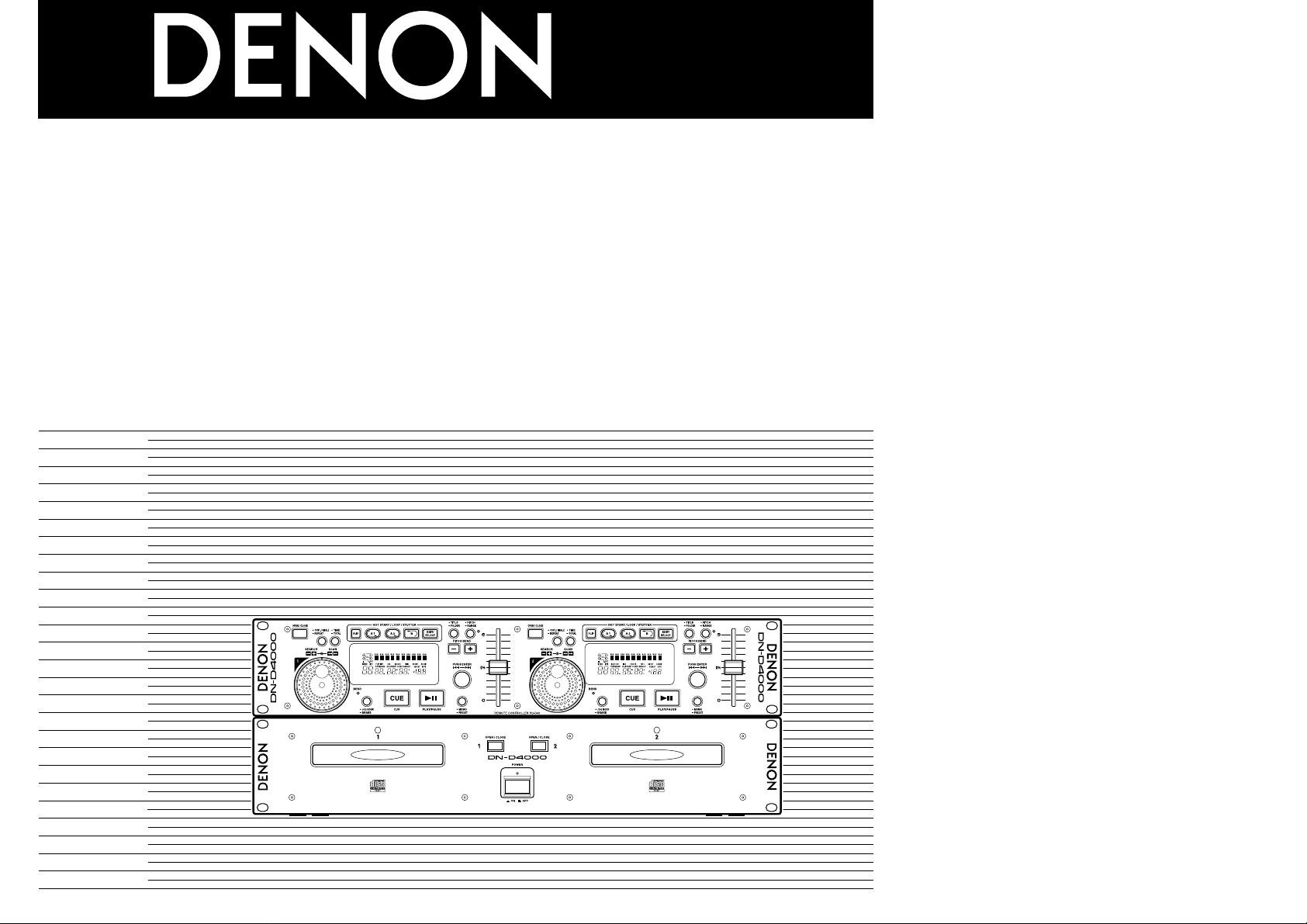
DOUBLE CD PLAYER
DN-D4000
OPERATING INSTRUCTIONS
INSTRUCCIONES DE OPERACION
FOR ENGLISH READERS PAGE 7 ~ PAGE 15
PARA LECTORES DE ESPAnOL PAGINA 16 ~ PAGINA 26
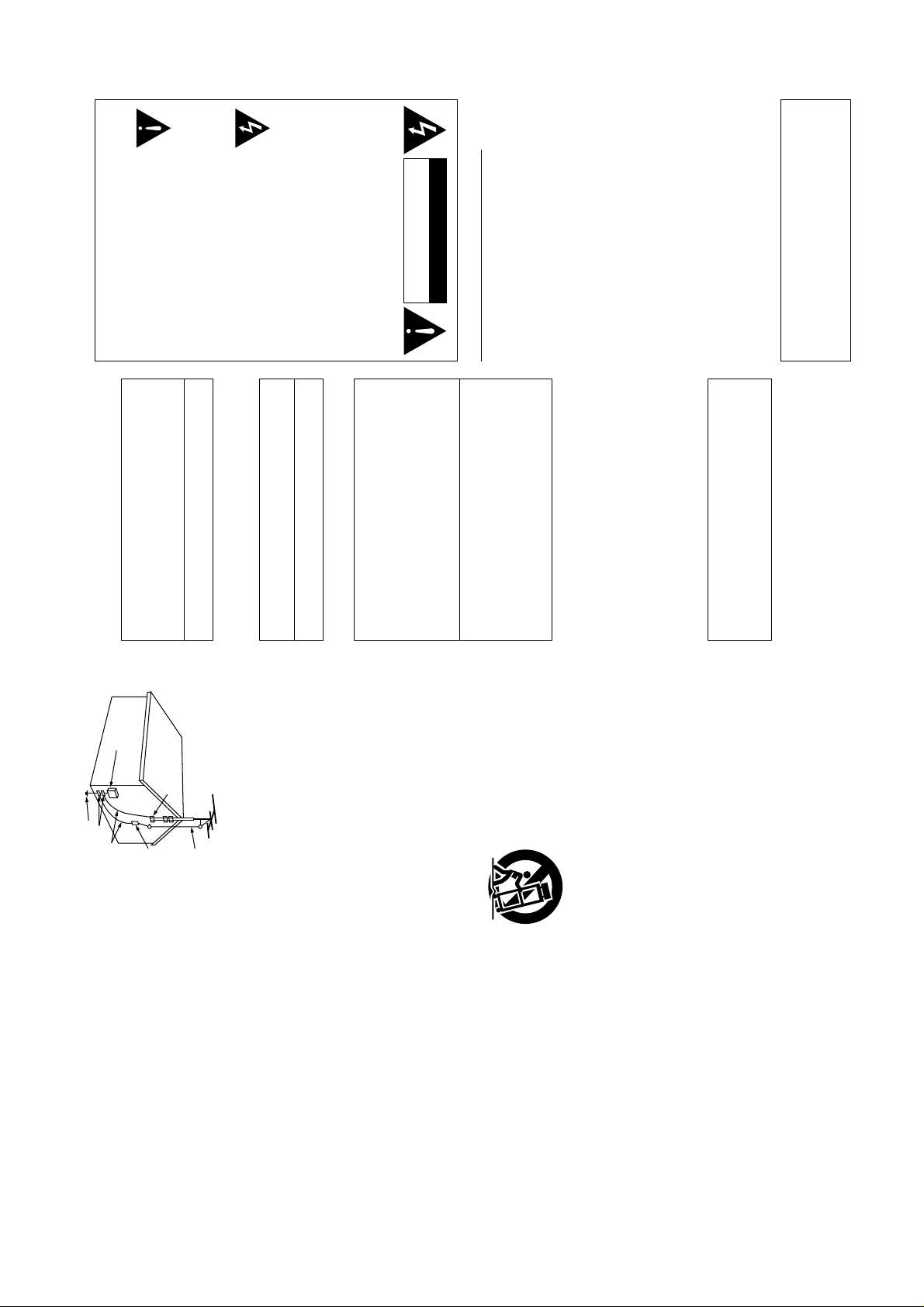
FIGURE A
EXAMPLE OF ANTENNA GROUNDING
AS PER NATIONAL
ELECTR CAL CODE
ANTENNA
LEAD N
WIRE
GROUND
CLAMP
ELECTRIC
SERVICE
EQUIPMENT
ANTENNA
DISCHARGE UN T
(NEC SECTION 810-20)
GROUND NG CONDUCTORS
(NEC SECTION 810-21)
GROUND CLAMPS
POWER SERV CE GROUNDING
ELECTRODE SYSTEM
(NEC ART 250, PART H)
NEC - NATIONAL ELECTRICAL CODE
CAUTION:
TO REDUCE THE RISK OF ELECTRIC SHOCK,
DO NOT REMOVE COVER (OR BACK). NO
USER-SERVICEABLE PARTS INSIDE. REFER
SERVICING TO QUALIFIED SERVICE
PERSONNEL.
Please, record and retain the Model name and serial
number of your set shown on the rating label.
Model No. DN-D4000
Serial No.
3. Do not place anything inside
Do not place metal objects or spill liquid inside the
system.
Electric shock or malfunction may result.
2. Do not open the rear cover
shock or malfunction when used. When removing
from wall outlet, be sure to remove by holding the
plug attachment and not by pulling the cord.
In order to prevent electric shock, do not open the
top cover.
If problems occur, contact your DENON DEALER.
CAUTION
1. Handle the power supply cord carefully
Do not damage or deform the power supply cord.
If it is damaged or deformed, it may cause electric
NOT EXPOSE THIS APPLIANCE TO RAIN OR
MOISTURE.
IMPORTANT TO SAFETY
WARNING:
TO PREVENT FIRE OR SHOCK HAZARD, DO
accompanying the appliance.
POUR ÉVITER LES CHOCS ÉLECTRIQUES,
INTERODUIRE LA LAME LA PLUS LARGE DE LA
FICHE DANS LA BORNE CORRESPONDANTE DE
LA PRISE ET POUSSER JUSQU’ AU FOND.
voltage” within the product’s
enclosure that may be of sufficient
magnitude to constitute a risk of
electric shock to persons.
• POUR LES MODELE CANADIENS
UNIQUEMENT
The lightning flash with arrowhead
symbol, within an equilateral triangle,
is intended to alert the user to the
presence of uninsulated “dangerous
TO PREVENT ELECTRIC SHOCK, MATCH WIDE
BLADE OF PLUG TO WIDE SLOT, FULLY INSERT.
The exclamation point within an
equilateral triangle is intended to alert
the user to the presence of important
operating and maintenance (servicing)
instructions in the literature
ATTENTION
• FOR CANADA MODEL ONLY
toutes les exigences du Règlement sur le matériel
brouilleur du Canada.
CAUTION
RISK OF ELECTRIC SHOCK
DO NOT OPEN
CAUTION
THE COMPACT DISC PLAYER SHOULD NOT BE
ADJUSTED OR REPAIRED BY ANYONE EXCEPT
PROPERLY QUALIFIED SERVICE PERSONNEL.
This device complies with Part 15 of the FCC
Rules. Operation is subject to the following two
conditions: (1) This device may not cause harmful
interference, and (2) this device must accept any
interference received, including interference that
may cause undesired operation.
This Class B digital apparatus meets all
requirements of the Canadian Interference-Causing
Equipment Regulations.
Cet appareil numérique de la classe B respecte
recommended to use this in a room of 5°C (41°F) ~
35°C (95°F).
HAZARDOUS RADIATION EXPOSURE.
21 CFR SUBCHAPTER J APPLICABLE AT DATE OF
MANUFACTURE.
CAUTION:
USE OF CONTROLS OR ADJUSTMENTS OR
REFOR-MANCE OF PROCEDURES OTHER THAN
THOSE SPECIFIED HEREIN MAY RESULT IN
LABELS (for U.S.A. model only)
THIS PRODUCT COMPLIES WITH DHHS RULES
CERTIFICATION
NOTE:
This CD player uses the semiconductor laser. To allow
you to enjoy music at a stable operation, it is
23. Safety Check – Upon completion of any service or repairs
24. Wall or Ceiling Mounting – The product should be mounted
25. Heat – The product should be situated away from heat
to this product, ask the service technician to perform safety
checks to determine that the product is in proper operating
condition.
to a wall or ceiling only as recommended by the
manufacturer.
sources such as radiators, heat registers, stoves, or other
products (including amplifiers) that produce heat.
12. Grounding or Polarization – This product may be equipped
power, or other sources, refer to the operating instructions.
with a polarized alternating-current line plug (a plug having
one blade wider than the other). This plug will fit into the
power outlet only one way. This is a safety feature. If you
are unable to insert the plug fully into the outlet, try
reversing the plug. If the plug should still fail to fit, contact
your electrician to replace your obsolete outlet. Do not
defeat the safety purpose of the polarized plug.
22. Replacement Parts – When replacement parts are required,
hazards.
performance – this indicates a need for service.
qualified technician to restore the product to its normal
operation,
and
e) If the product has been dropped or damaged in any way,
f) When the product exhibits a distinct change in
be sure the service technician has used replacement parts
specified by the manufacturer or have the same
characteristics as the original part. Unauthorized
substitutions may result in fire, electric shock, or other
d) If the product does not operate normally by following
the operating instructions. Adjust only those controls
that are covered by the operating instructions as an
improper adjustment of other controls may result in
damage and will often require extensive work by a
11. Power Sources – This product should be operated only
from the type of power source indicated on the marking
label. If you are not sure of the type of power supply to
your home, consult your product dealer or local power
company. For products intended to operate from battery
under the following conditions:
a) When the power-supply cord or plug is damaged,
b) If liquid has been spilled, or objects have fallen into the
c) If the product has been exposed to rain or water,
product,
10. Ventilation – Slots and openings in the cabinet are provided
for ventilation and to ensure reliable operation of the
product and to protect it from overheating, and these
openings must not be blocked or covered. The openings
should never be blocked by placing the product on a bed,
sofa, rug, or other similar surface. This product should not
be placed in a built-in installation such as a bookcase or rack
unless proper ventilation is provided or the manufacturer’s
instructions have been adhered to.
cause the product and cart
combination to overturn.
20. Servicing – Do not attempt to service this product yourself
21. Damage Requiring Service – Unplug this product from the
as opening or removing covers may expose you to
dangerous voltage or other hazards. Refer all servicing to
qualified service personnel.
wall outlet and refer servicing to qualified service personnel
19. Object and Liquid Entry – Never push objects of any kind
into this product through openings as they may touch
dangerous voltage points or short-out parts that could
result in a fire or electric shock. Never spill liquid of any
kind on the product.
9. A product and cart
bracket, or table recommended by the manufacturer, or
sold with the product. Any mounting of the product should
follow the manufacturer’s instructions, and should use a
mounting accessory
recommended by the
manufacturer.
combination should be
moved with care. Quick
stops, excessive force,
and uneven surfaces may
18. Overloading – Do not overload wall outlets, extension
touching such power lines or circuits as contact with them
might be fatal.
cords, or integral convenience receptacles as this can result
in a risk of fire or electric shock.
17. Power Lines – An outside antenna system should not be
located in the vicinity of overhead power lines or other
electric light or power circuits, or where it can fall into such
power lines or circuits. When installing an outside antenna
system, extreme care should be taken to keep from
1. Read Instructions – All the safety and operating instructions
2. Retain Instructions – The safety and operating instructions
3. Heed Warnings – All warnings on the product and in the
4. Follow Instructions – All operating and use instructions
5. Cleaning – Unplug this product from the wall outlet before
6. Attachments – Do not use attachments not recommended
7. Water and Moisture – Do not use this product near water –
8. Accessories – Do not place this product on an unstable cart,
should be read before the product is operated.
should be retained for future reference.
operating instructions should be adhered to.
should be followed.
cleaning. Do not use liquid cleaners or aerosol cleaners.
by the product manufacturer as they may cause hazards.
for example, near a bath tub, wash bowl, kitchen sink, or
laundry tub; in a wet basement; or near a swimming pool;
and the like.
stand, tripod, bracket, or table. The product may fall,
causing serious injury to a child or adult, and serious
damage to the product. Use only with a cart, stand, tripod,
16. Lightning – For added protection for this product during a
ANSI/NFPA 70, provides information with regard to proper
grounding of the mast and supporting structure, grounding
of the lead-in wire to an antenna discharge unit, size of
grounding conductors, location of antenna-discharge unit,
connection to grounding electrodes, and requirements for
the grounding electrode. See Figure A.
lightning storm, or when it is left unattended and unused
for long periods of time, unplug it from the wall outlet and
disconnect the antenna or cable system. This will prevent
damage to the product due to lightning and power-line
surges.
15. Outdoor Antenna Grounding – If an outside antenna or
cable system is connected to the product, be sure the
antenna or cable system is grounded so as to provide some
protection against voltage surges and built-up static
charges. Article 810 of the National Electrical Code,
13. Power-Cord Protection – Power-supply cords should be
routed so that they are not likely to be walked on or pinched
by items placed upon or against them, paying particular
attention to cords at plugs, convenience receptacles, and
the point where they exit from the product.
SAFETY INSTRUCTIONS
2
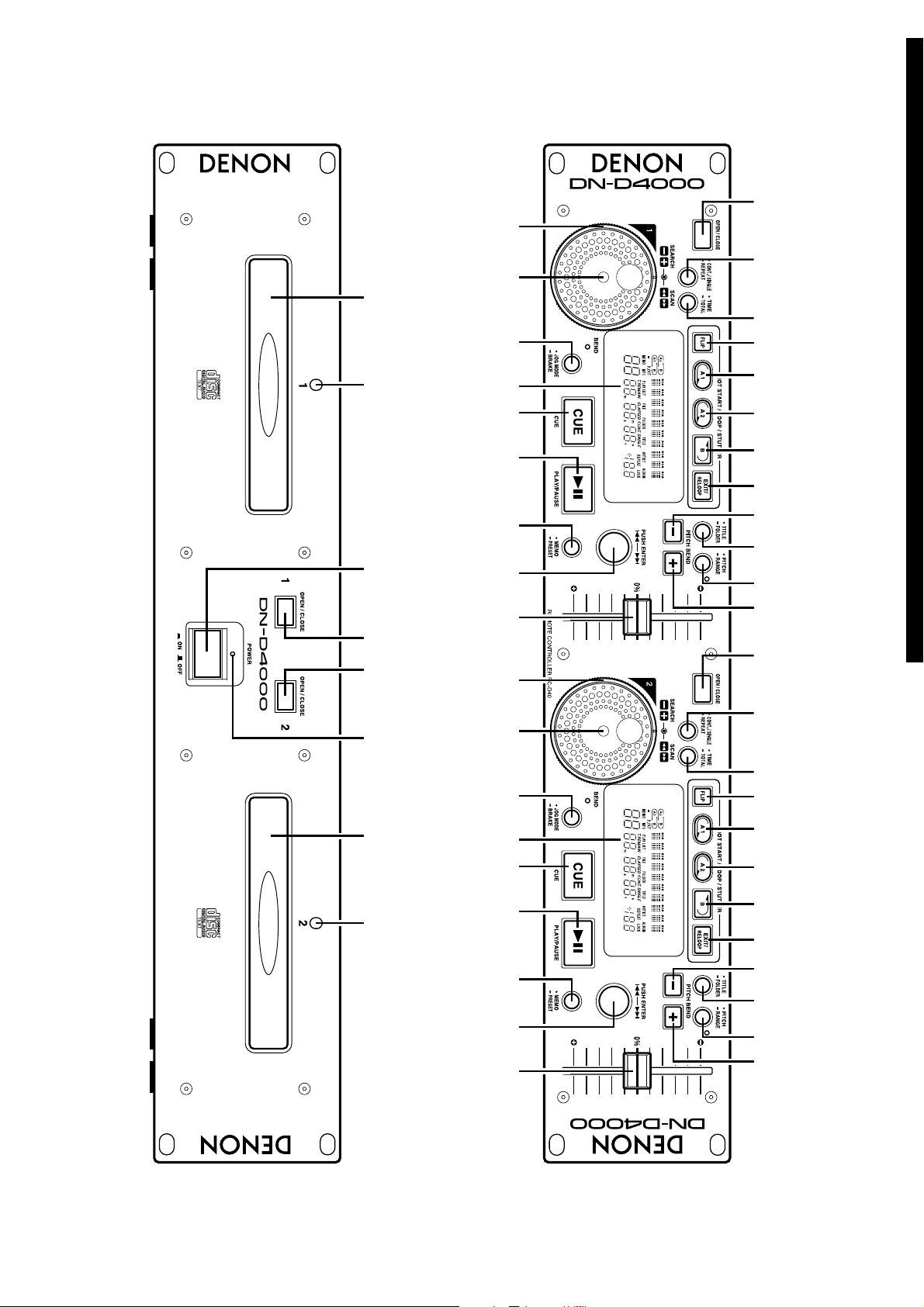
3
ENGLISH ESPAnOL
y!7 i !6 !0 !1 @4 o !3
u!8 !5 !9 @0 @0 @1
r t tq we re
@2 !2 @3 !4 !2
y!7 i !6 !0 !1 @4 o !3
u!8 !5 !9 @0 @0 @1 @2 !2 @3 !4 !2
FRONT PANEL / PANEL FRONTAL
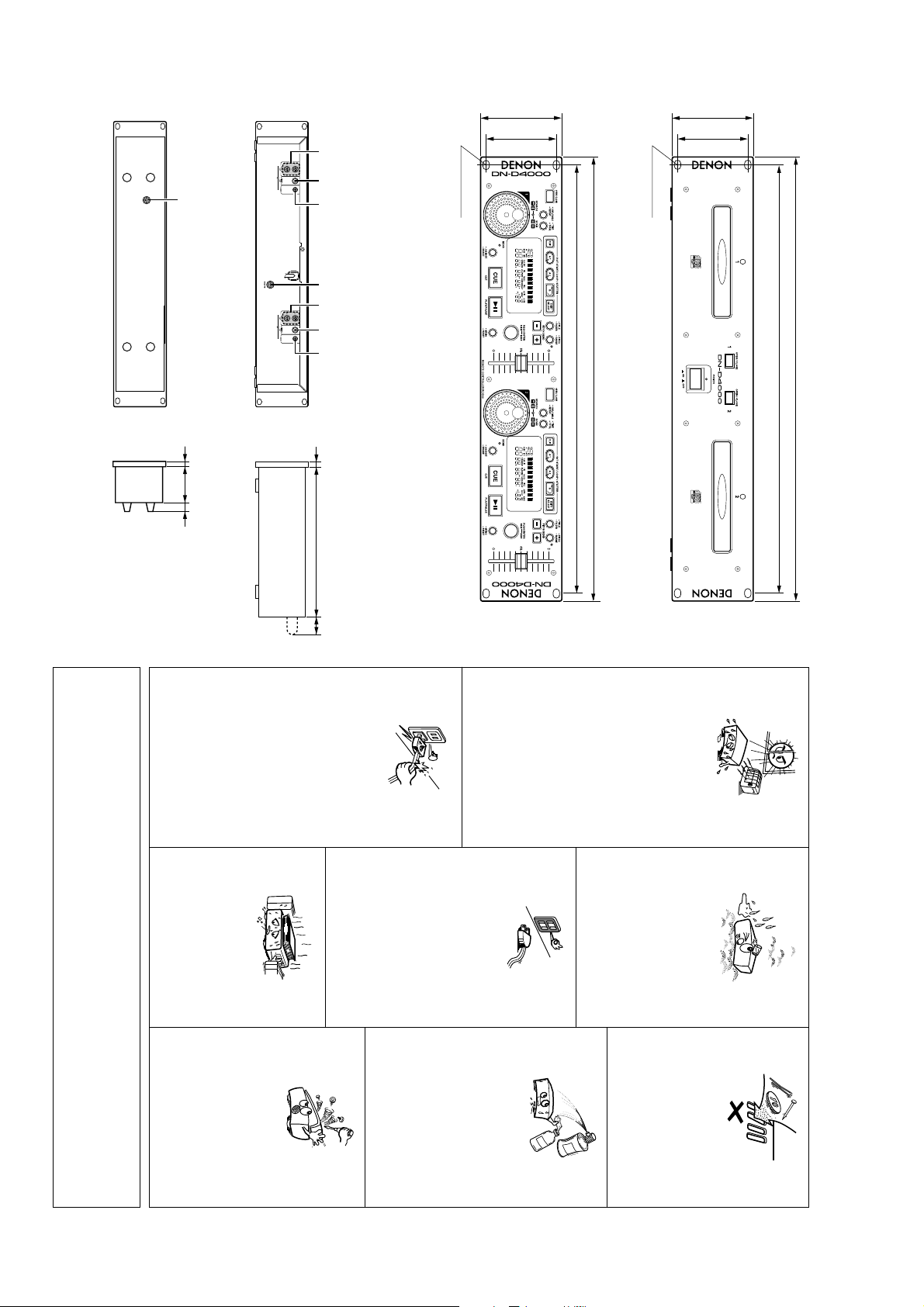
4
482
465
88
76.2
88
76.2
250 50
2
@5 @7@6 @5 @7@6@8
@9
482
465
2
60
18
REAR PANEL / PANEL TRASERO
Loch 7 x 10
Trou de 7 x 10
7 x 10 hole
Orificio de 7 x 10
Opening 7 x 10
Loch 7 x 10
Trou de 7 x 10
7 x 10 hole
Orificio de 7 x 10
Opening 7 x 10
FRONT PANEL / PANEL FRONTAL
Unité:mm
Unidad: mm
Eenheid: mm
Enhet: mm
CAUTION
• The ventilation should not be impeded by covering the ventilation openings with items, such as newspapers, table-cloths,
• No naked flame sources, such as lighted candles, should be placed on the apparatus.
• Please be care the environmental aspects of battery disposal.
• The apparatus shall not be exposed to dripping or splashing for use.
• No objects filled with liquids, such as vases, shall be placed on the apparatus.
curtains, etc.
Gerät: mm
Unit: mm
• Maneje el cordón de energía con cuidado.
• Hanteer het netsnoer voorzichtig.
• Hantera nätkabeln varsamt.
Håll i kabeln när den kopplas från el-uttaget.
Sostenga el enchufe cuando desconecte el
cordón de energía.
Houd het snoer bij de stekker vast wanneer
deze moet worden aan- of losgekoppeld.
• Manipuler le cordon d’alimentation avec
précaution.
Tenir la prise lors du débranchement du
cordon.
den Stecker herausziehen.
• Handle the power cord carefully.
• Gehen Sie vorsichtig mit dem Netzkabel um.
Hold the plug when unplugging the cord.
Halten Sie das Kabel am Stecker, wenn Sie
Hål, 7 x 10
• Undvik höga temperaturer.
Zorg voor een degelijk hitteafvoer indien het
apparaat op een rek wordt geplaatst.
Se till att det finns möjlighet till god
värmeavledning vid montering i ett rack.
Tenir compte d’une dispersion de chaleur
suffisante lors de l’installation sur une
étagère.
Permite la suficiente dispersión del calor
cuando está instalado en la consola.
• Eviter des températures élevées
• Evite altas temperaturas
• Vermijd hoge temperaturen.
Hål, 7 x 10
• Avoid high temperatures.
• Vermeiden Sie hohe Temperaturen.
Allow for sufficient heat dispersion when
installed on a rack.
Beachten Sie, daß eine ausreichend
Luftzirkulation gewährleistet wird, wenn das
Gerät auf ein Regal gestellt wird.
NOTE ON USE / NOTAS SOBRE EL USO
om den.
verdeckt werden.
beblokkeerd.
n.
• Nooit dit apparaat demonteren of op andere
• Ta inte isär apparaten och försök inte bygga
ninguna manera.
wijze modifiëren.
* (For sets with ventilation holes)
• Nunca desarme o modifique el equipo de
• Ne jamais démonter ou modifier l’appareil
d’une manière ou d’une autre.
• Never disassemble or modify the set in any
• Versuchen Sie niemals das Gerät
way.
auseinander zu nehmen oder auf jegliche Art
zu verändern.
• Do not obstruct the ventilation holes.
• Die Belüftungsöffnungen dürfen nicht
• Ne pas obstruer les trous d’aération.
• No obstruya los orificios de ventilació
• De ventilatieopeningen mogen niet worden
• Täpp inte till ventilationsöppningarna.
•
Koppla ur nätkabeln om apparaten inte
kommer att användas i lång tid.
utilice el equipo por mucho tiempo.
wanneer het apparaat gedurende een lange
periode niet wordt gebruikt.
• Se till att inte insektsmedel på spraybruk,
bensen och thinner kommer i kontakt med
apparatens hölje.
verwendet werden soll, trennen Sie das
Netzkabel vom Netzstecker.
l’appareil n’est pas utilisé pendant de
longues périodes.
• No permita el contacto de insecticidas,
• Laat geen insektenverdelgende middelen,
du benzène et un diluant avec l’appareil.
gasolina y diluyentes con el equipo.
benzine of verfverdunner met dit apparaat in
kontakt komen.
set for long periods of time.
• Ne pas mettre en contact des insecticides,
Berührung kommen.
• Do not let insecticides, benzene, and thinner
• Lassen Sie das Gerät nicht mit Insektiziden,
come in contact with the set.
Benzin oder Verdünnungsmitteln in
damm.
• Mantenga el equipo libre de humedad, agua
• Laat geen vochtigheid, water of stof in het
• Utsätt inte apparaten för fukt, vatten och
y polvo.
apparaat binnendringen.
• Laat geen vreemde voorwerpen in dit
• Se till att främmande föremål inte tränger in i
apparaat vallen.
apparaten.
• Keep the set free from moisture, water, and
• Halten Sie das Gerät von Feuchtigkeit,
• Protéger l’appareil contre l’humidité, l’eau et
lapoussière.
dust.
Wasser und Staub fern.
• Ne pas laisser des objets étrangers dans
• No deje objetos extraños dentro del equipo.
• Do not let foreign objects in the set.
• Keine fremden Gegenstände in das Gerät
kommen lassen.
l’appareil.
• Unplug the power cord when not using the
• Wenn das Gerät eine längere Zeit nicht
• Débrancher le cordon d’alimentation lorsque
• Desconecte el cordón de energía cuando no
• Neem altijd het netsnoer uit het stopkontakt
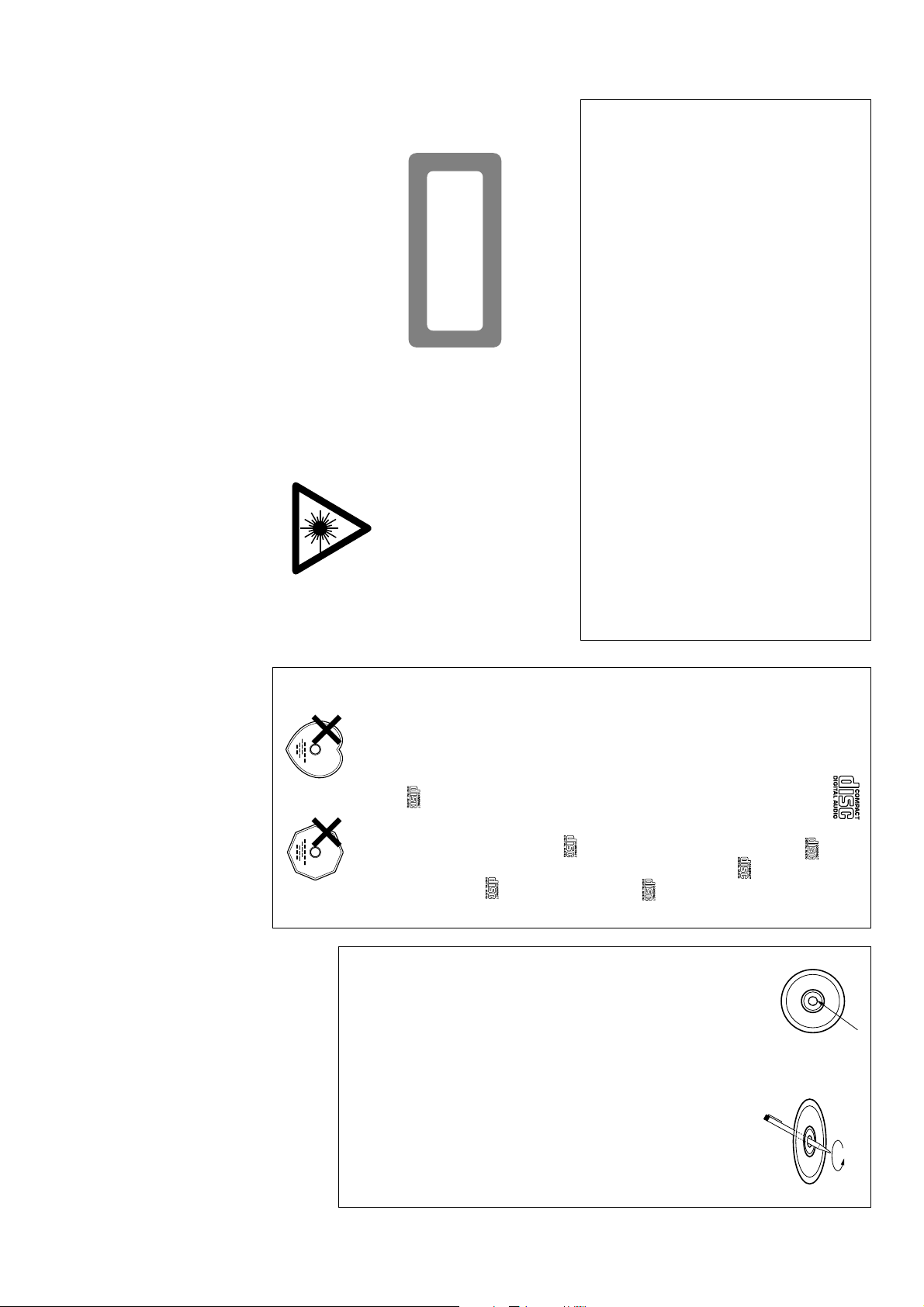
VARNING– OM APPARATEN ANVÄNDS PÅ ANNAT SÄTT ÄN I DENNA
ÖVERSKRIDER GRÄNSEN FÖR LASERKLASS 1.
BRUKSANVISNING SPECIFICERATS, KAN ANVÄNDAREN
UTSÄTTAS FÖR OSYNLIG LASERSTRÅLNING SOM
ALTISTAA KÄYTTÄJÄN TURVALLISUUSLUOKAN 1
YLITTÄVÄLLE NÄKYMÄMTTÖMÄLLE LASERSÄTEILYLLE.
VAROITUS! LAITTEEN KÄYTTÄMINEN MUULLA KUIN TÄSSÄ
ADVARSEL: USYNLIG LASERSTRÅLING VED ÅBNING, NÅR
KÄYTTÖOHJEESSA MAINITULLA TAVALLA SAATTAA
SIKKERHEDSAFBRYDERE ER UDE AF FUNKTION.
UNDGÅ UDSAETTELSE FOR STRÅLING.
LASER
,,
CLASS 1
PRODUCT
,
,
CLASS 1 LASER PRODUCT
LUOKAN 1 LASERLAITE
KLASS 1 LASERAPPARAT
89/336/EEC et 93/68/EEC.
• DECLARATION DE CONFORMITE
Nous déclarons sous notre seule responsabilité que
l’appareil, auquel se réfère cette déclaration, est
conforme aux standards suivants:
EN60065, EN55013, EN55020, EN61000-3-2 et
EN61000-3-3.
D’après les dispositions de la Directive 73/23/EEC,
EN61000-3-3.
Entspricht den Verordnungen der Direktive 73/23/EEC,
89/336/EEC und 93/68/EEC.
• ÜBEREINSTIMMUNGSERKLÄRUNG
EN61000-3-3.
Following the provisions of 73/23/EEC, 89/336/EEC and
93/68/EEC Directive.
Wir erklären unter unserer Verantwortung, daß dieses
Produkt, auf das sich diese Erklärung bezieht, den
folgenden Standards entspricht:
EN60065, EN55013, EN55020, EN61000-3-2 und
• DECLARATION OF CONFORMITY
We declare under our sole responsibility that this
product, to which this declaration relates, is in conformity
with the following standards:
EN60065, EN55013, EN55020, EN61000-3-2 and
Specialformade CD-skivor (hjärtformade, åttkantiga, m m)
går inte att spela på den här apparaten.
Utrustningen kan skadas om du försöker göra detta.
• Använd CD-skivor med -märket.
worden afgespeeld.
Wanneer u dit toch probeert, zal u het toestel
beschadigen. Speel dergelijke CD’s dus niet af.
CD’s met speciale vormen (bijv. CD’s in de vorm van een
hart, achthoekige CD’s, enz.) kunnen met dit toestel niet
Använd inte CD-skivor av denna typ.
• Gebruik compact discs voorzien van het logo .
especiales (CDs con forma de corazón, CDs octagonales,
etc.).
Si intenta hacerlo, el equipo podrá resultar dañado. No
use este tipo de CDs.
93/68/EEC.
• Use discos compactos con la marca .
sur cet appareil.
Le fait de l’essayer, risque d’endommager le lecteur. Ne
pas utiliser de tels CD.
En este equipo no es posible reproducir CDs con formas
Härmed intygas helt på eget ansvar att denna produkt,
• Utiliser des disques compacts portant le logo .
Des CD avec des formes spéciales (CD en forme de
coeur, des CD octogonaux, etc.) ne peuvent pas être lus
EN61000-3-3.
Volgens de bepalingen van de Richtlijnen 73/23/EEC,
89/336/EEC en 93/68/EEC.
CDs, usw.) können auf dieser Anlage nicht abgespielt
werden.
Der Versuch derartige CDs abzuspielen kann die Anlage
beschädigen. Verzichten Sie auf die Benutzung solcher
CDs.
• ÖVERENSSTÄMMELSESINTYG
vilken detta intyg avser, uppfyller följande standarder:
EN60065, EN55013, EN55020, EN61000-3-2 och
EN61000-3-3.
Enligt stadgarna i direktiv 73/23/EEC, 89/336/EEC och
• EENVORMIGHEIDSVERKLARING
Wij verklaren uitsluitend op onze verantwoordelijkheid
dat dit produkt, waarop deze verklaring betrekking heeft,
in overeenstemming is met de volgende normen:
EN60065, EN55013, EN55020, EN61000-3-2 en
• Benutzen Sie Compact Discs, die das Zeichen
Attempting to do so may damage the set. Do not use
such CD’s.
tragen.
Speziell geformte CD’s (herzförmige CDs, achteckige
• DECLARACIÓN DE CONFORMIDAD
está conforme con los siguientes estándares:
Declaramos bajo nuestra exclusiva responsabilidad que
este producto al que hace referencia esta declaración,
EN60065, EN55013, EN55020, EN61000-3-2 y EN61000-
3-3.
Siguiendo las provisiones de las Directivas 73/23/EEC,
89/336/EEC y 93/68/EEC.
• Use compact discs that include the mark.
CD’s with special shapes (heart-shaped CD’s, octagonal
CD’s etc.) cannot be played on this set.
• Tänk på att bort dessa med en penna, e d, särskilt
om CD-skivan är ny.
finns plastrester kvar i mitthålet.
weergegeven als de randen van het middengat van
de schijf oneffenheden vertonen.
oneffenheden met een pen of iets dergelijks.
especialmente cuando vaya a re-producir discos
nuevos, utilice un bolígrafo, o algo similar.
• El disco no puede ser reproducido normalmente
• Para quitar estos residuos de material,
debido a la terminación deficiente de los bordes del
agujero central.
• Lors de l’utilisation de nouveaux disques en
un résidu le long des bord du trou central.
particulier, utiliser un stylo à bille, etc., pour enlever
le résidu.
• Insbesondere, wenn Sie neue Disks benutzen, dann
• Le disque peut ne pas être lu normalements s’il y a
wenn sich ein Rückstand entlang der
Mittellochenden befindet.
entfernen Sie mit einem Stift, etc. den Rückstand.
• The disc may not play normally if there is residue
• When using new discs in particular, use a pen, etc.,
• Die Disk kann nicht normal abgespielt werden,
along the edges of the center hole.
to remove the residue.
Disc
Résidu
Residuos
Oneffenheid
Plastrester
Residue
Rückstand
• Het is mogelijk dat de disc niet normaal wordt
• Verwijder vooral bij gebruik van nieuwe discs de
• Det kan uppstå fel vid CD-avspelningen om det
5
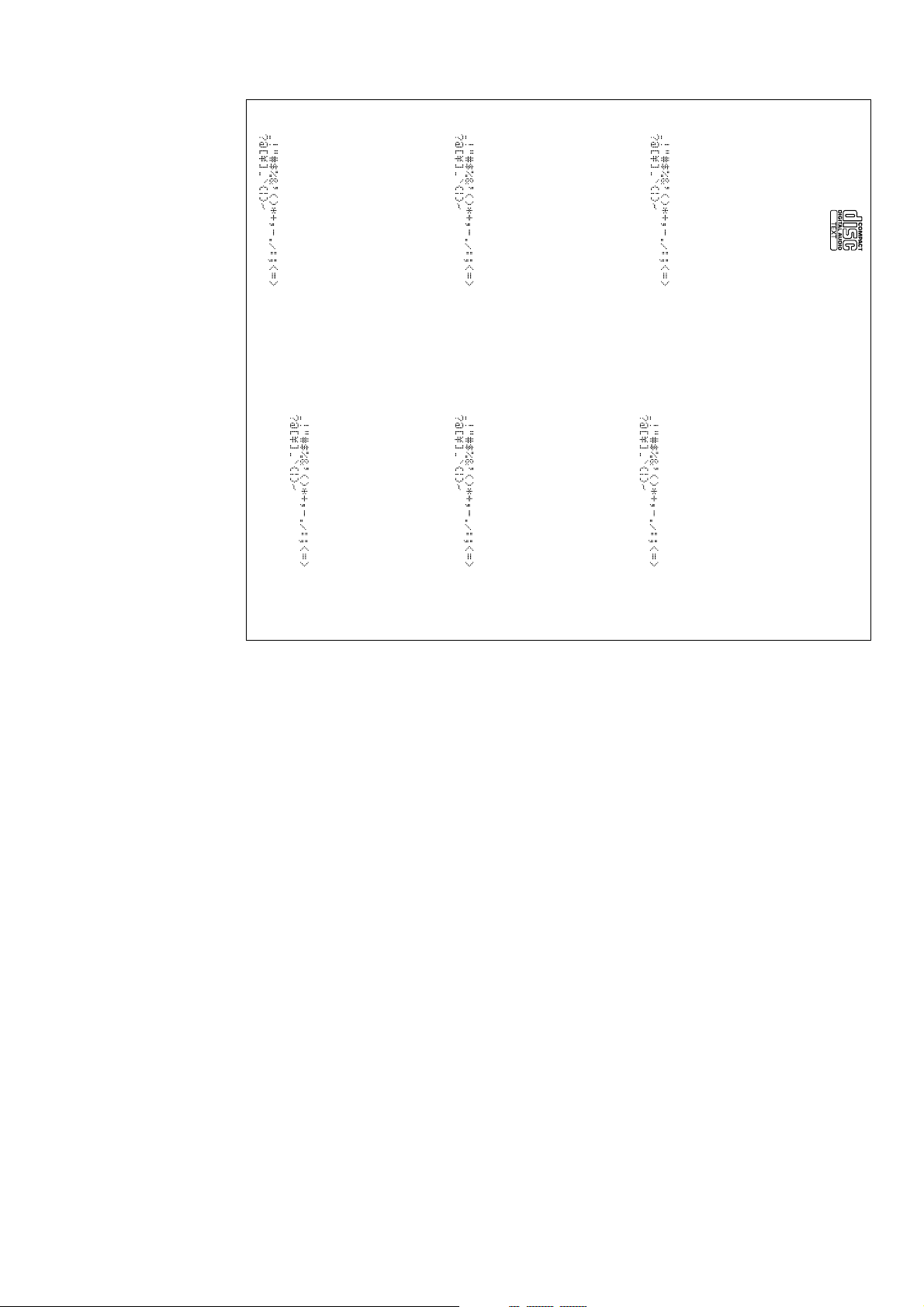
6
SPACE
SPACE
SPACE
SPACE
SPACE
SPACE
• Symboles
0123456789
avec les types de caractère suivants. Tous les autres
types de caractère seront affichés ainsi “”.
ABCDEFGHIJKLMNOPQRSTUVWXYZ
abcdefghijklmnopqrstuvwxyz
OBSERVERA:
• Apparaten kan visa text med följande teckentyper. För
övriga tecken kommer “” att visas.
• Alfabetiska
• Siffror
• Symboler
ABCDEFGHIJKLMNOPQRSTUVWXYZ
abcdefghijklmnopqrstuvwxyz
0123456789
Les CD avec texte se repèrent à la marque indiquée à
droite.
REMARQUE:
• Cet appareil permet l’affichage de textes composés
• Alphabétiques
• Chiffres
• Cet appareil peut afficher les textes d'information lors de
la lecture de CD qui comportent ces textes, dans la
catégorie anglaise.
• Denna apparat kan visa text på displayen när du spelar
CD text-skivor bär märket som anges på höger sida.
CD-textskivor innehållande information på engelska.
• Zahlen
• Symbole
abcdefghijklmnopqrstuvwxyz
0123456789
• Getallen
• Symbolen
abcdefghijklmnopqrstuvwxyz
0123456789
• Dieses Gerät kann aus den nachfolgend aufgeführten
Zeichenarten bestehende Texte anzeigen. Bei anderen
Zeichenarten wird “” angezeigt.
• Alphabet
ABCDEFGHIJKLMNOPQRSTUVWXYZ
• Dit toestel kan de volgende tekens als tekst
weergeven. Voor andere types van tekens verschijnt
“” op het display.
• Alfabet
ABCDEFGHIJKLMNOPQRSTUVWXYZ
Funktionstasten in englischer Kategorie enthalten, kann
dieses Gerät auf dem Display Funktionstasten anzeigen.
Die CD-Textdiscs sind mit dem rechts dargestellten Logo
versehen.
HINWEIS:
• Dit toestel kan tekstinformatie op het display tonen bij
het weergeven van CD-Text discs met tekstinformatie in
de categorie Engels.
Een CD-Text disc is voorzien van het logo rechts.
OPMERKING:
• Bei der Wiedergabe von CD-Textdiscs, die
• Symbols
• Símbolos
0123456789
• This unit can display text information on the display when
playing CD text discs which contain text information in
English category.
The CD text disc includes the mark shown at the right.
NOTE:
• This unit can provide a text display of the following
types of characters. Other types of characters will
result in “” being displayed.
• Alphabet
• Numbers
ABCDEFGHIJKLMNOPQRSTUVWXYZ
abcdefghijklmnopqrstuvwxyz
0123456789
• Esta unidad puede mostrar información de texto en la
Los discos CD de Texto incluyen la marca indicada a la
derecha.
NOTA:
• Números
los siguientes tipos de caracteres.Otros tipos de
caracteres harán que se visualice “”.
ABCDEFGHIJKLMNOPQRSTUVWXYZ
abcdefghijklmnopqrstuvwxyz
• Esta unidad puede mostrar visualizaciones de texto de
• Alfabeto
pantalla cuando se reproducen discos CD de Texto que
contengan información de texto en la categoría de Inglés.
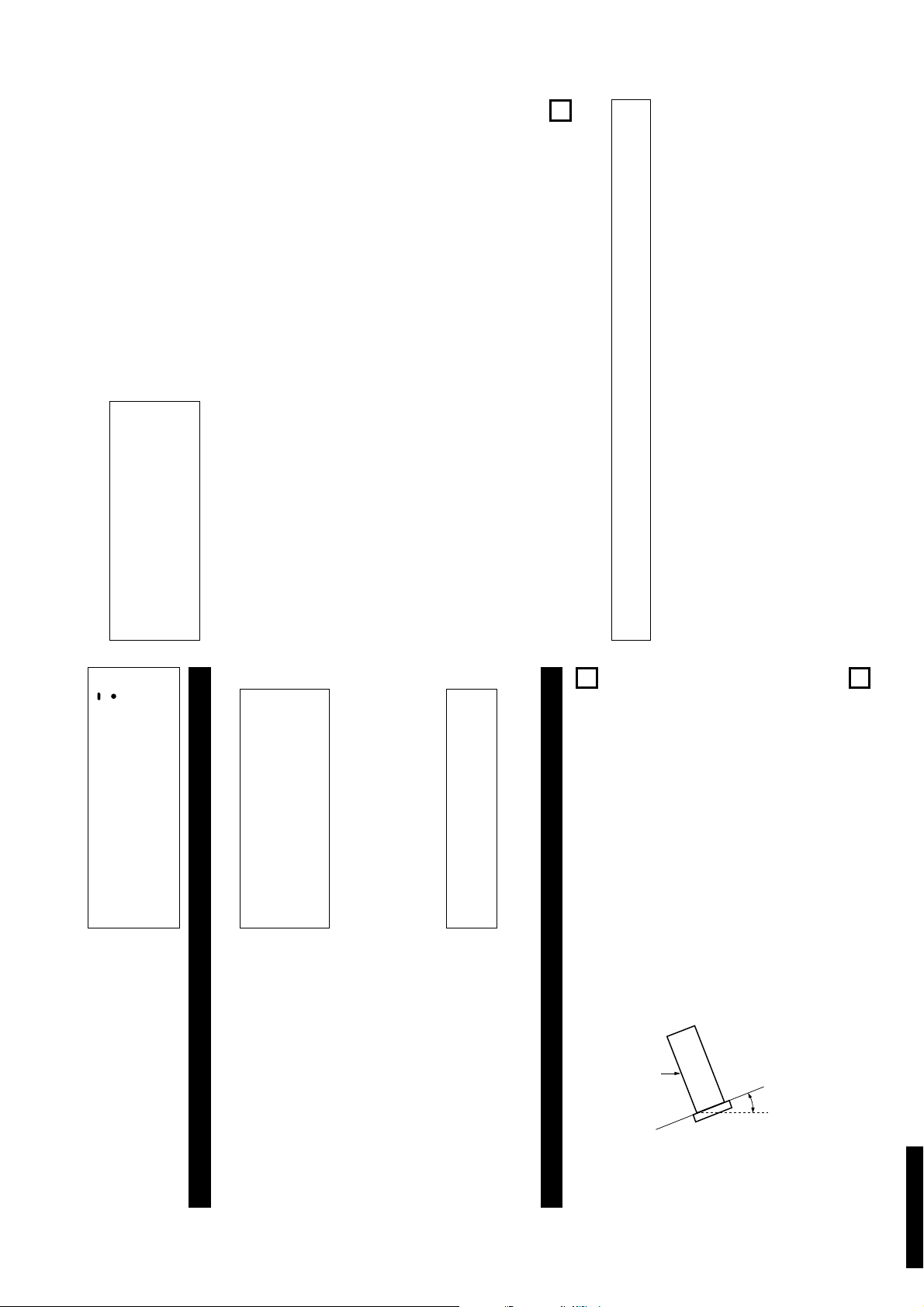
ENGLISH
2. Auto Level Search / Instant Start
3. Pitch Bend (Button & Jog)
5. Hot Start / Stutter
within the track or disc.
Playback can be started instantaneously from points
A-1 and A-2.
In the stutter mode, these same buttons play
momentary audio while pressed and held down.
14. CD TEXT
15. CD-R/RW Playback
NOTE:
• This player can play CD-R/RW discs, but
only if they are finalized. Note however that
depending on the recording quality, the
player may not be able to play some
finalized CD-R/RW discs.
4. Seamless Loop
Playback can be looped between any two points in
a track without any break in the audio. Two loop
start points (A-1 and A-2) can be set anywhere
12. Custom Setting Memory
13. MP3 Playback
changed according to your needs.
vibrations
10. Auto Sleep Mode / Auto Disc Tray Close
11. Preset functions - Different presets can be
System
3. Improved interface operation thanks to a large
Functions
1. Shockproof function protecting against external
jog/Shuttle wheel and track select knob.
9. Fader Start
mode starts when the power is turned on.
Up to 4 loaded Hot Starts can be triggered hands
free with any compatible 5 volt pulse mixer by
using the crossfader.
2. Improved visibility under low lighting
standard 19-inch rack.
conditions thanks to a large fluorescent display,
back-lit illuminated action buttons and
illuminated disc trays.
8. Power on Play
The player can be set so that playback in the relay
every track or every disc.
7. Relay Play
When this mode is set, CD1 and CD2 starts
playback alternately.
This unit can relay the playback of CD1 and CD2
6. Brake
In Brake mode, the playing speed comes to a
quick halt, simulating the STOP function on a vinyl
turntable.
The DN-D4000 is a double CD player equipped with a
variety of functions and high performance
characteristics. Use it for example for DJ mixing and
remixing.
Control section
1. The DN-D4000 can be easily mounted on a
1
MAIN FEATURES
q Operating instructions ........................................1
w Connection cords for signal output (RCA) ..........2
e Remote control unit (RC-D40) ............................1
r Remote control connection cable .......................1
2 ACCESSORIES
Check that the following parts are included in addition to the main unit:
m
Seamless loop/Hot start and Stutter................11
v
b
n
Compact discs ....................................................9
Basic operation .................................................10
Pitch/Brake .......................................................10
⁄1
⁄2
⁄3
Preset...............................................................14
Troubleshooting................................................15
Specifications ...................................................15
z
x
c
Main features .....................................................7
Connections/Installation .....................................7
Part names and functions..............................7~9
– TABLE OF CONTENTS –
,
.
⁄0
Playing MP3 files........................................11, 12
Other functions ..........................................12, 13
Memo .........................................................13, 14
pushing or long pushing (1second or more). The
mark indicates short time push function and
mark indicates long time push function.
• Do not push the disc tray in manually when
holders. Doing so could damage the player.
the power is off, as this may result in
malfunction and damage the player.
(2) RC-D40 Front panel
CAUTION:
• Note that there are many buttons working two
different functions s selected by short time
y
Jog wheel (inner wheel)
• In the search mode, turn this wheel during for
• In the pitch bend mode, turn this wheel to
search operation to find the CUE point in units
of frames.
change the playing speed.
w
e
POWER indicator
• This lights when the power is on.
Disc holder
• Place discs in this holder.
• Push the disc holder OPEN/CLOSE button to
CAUTION:
• Do not place foreign objects in the disc
open and close the disc holder.
NOTE:
• Be sure to close the disc holders before
turning off the power.
t
• The LED lights when the disc holder is open
Disc holder OPEN/CLOSE button
• Push this button to open and close the disc
• The disc holder will not open during playback.
holder.
Stop playback before pushing this button.
and closing.
and serves as the disc holder illumination.
q
POWER button (¢ON £OFF)
• Push this button to turn the power on.
3
(1) DN-D4000 Front panel
the RC-D40.
PART NAMES AND FUNCTIONS
Doing so can damage the equipment.
• Be sure the power is off when connecting the
• Never connect any remote controllers other than
control cord. Otherwise the units may not work
properly.
r
Disc holder LED
• This flashes while the disc holder is opening
(Refer to page 3.)
DN-D4000
1. Turn off the POWER switch.
2. Connect the RCA pin cords to the inputs on your
3. Connect the control cord to the REMOTE connector
mixer.
on the RC-D40.
CAUTION:
• Be sure to use the supplied control cord. Using
another type of cable may result in damage.
the front panel. If the unit is tilted excessively, the disc
may not be loaded or unloaded properly.
2
CONNECTIONS/INSTALLATION
The DN-D4000 will work normally when the player unit
is mounted within 10 degrees off the vertical plane at
Max. 10°
7
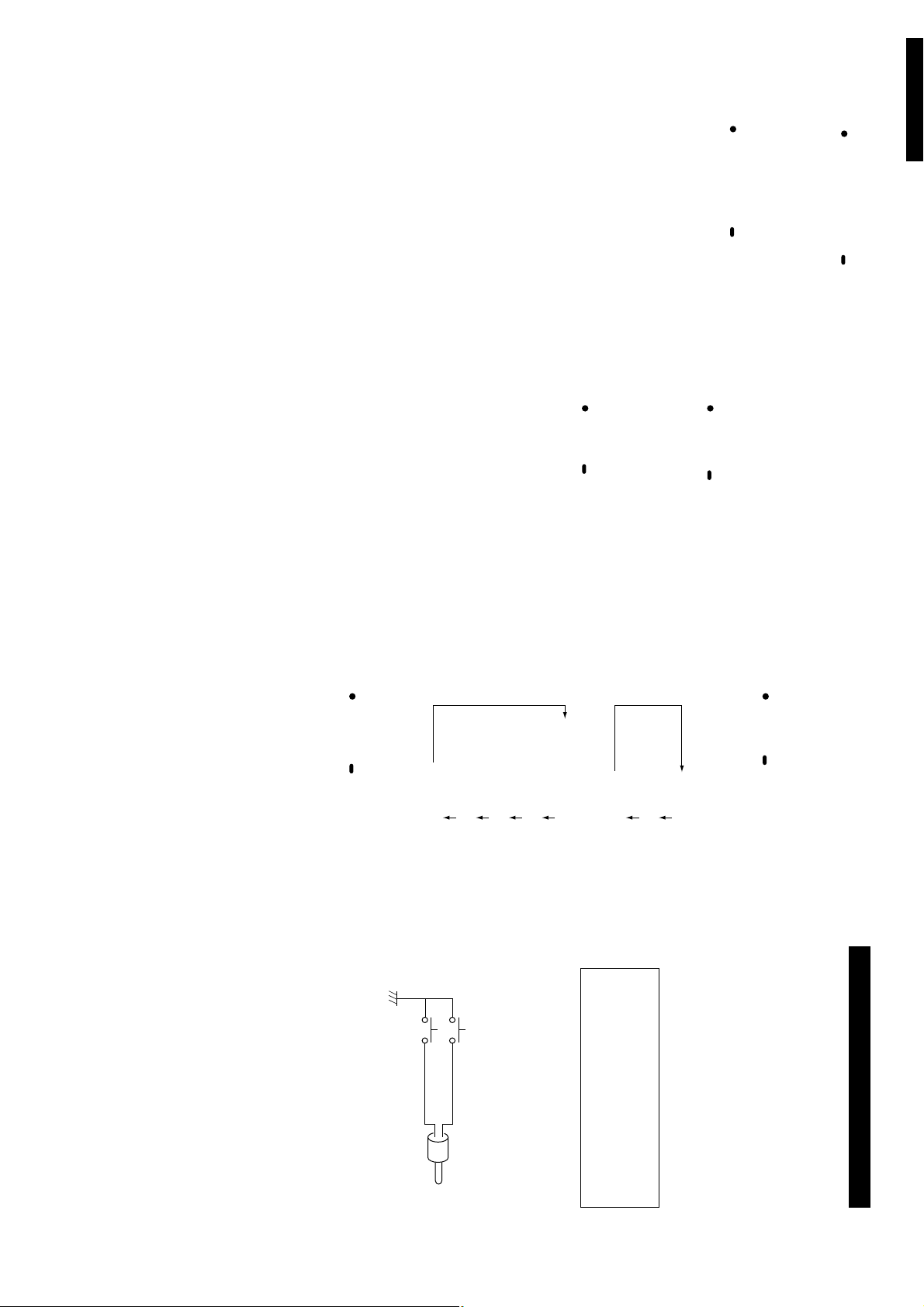
8
ENGLISH
GND
*
SW 2
SW 1 Lch
GND
!1
• The CUE button lit, when the standby mode is
• When in the sleep mode, cancel the sleep
PLAY/PAUSE button (13)
• Use this button to start playback.
• Push once to start playback, once again to set
• In the brake mode, during playback push this
the pause mode, and once more to resume
playback.
button to brake.
mode.
set.
!0
• When the knob is turned while pressing it
• In the preset mode, use this knob to set and
CUE button
• Pushing the CUE button during play provides a
return to the position at which play was
started. Alternately pushing the PLAY/PAUSE
button and the CUE button allows the CD to be
played from the same position any number of
times.
tracks at a time.
enter preset settings.
one track forward, counterclockwise by one
click to move one track backward.
down, one click corresponds to advancing 10
o
Track select knob
(
• Turn this knob to select the first or next track to
• Turn the knob clockwise by one click to move
8–9/PUSH ENTER)
be played.
speed changes. (The BEND LED lights up.)
Brake mode:
When this button is pushed for more than 1
second, you can turn the Brake mode on and
off.
One click corresponds to one frame of
movement.
Pitch bend mode:
When the jog wheel is turned, the playing
i
( CONT./SINGLE, REPEAT)
• Push this button to switch between the single
• The selected mode is indicated by the SINGLE
• Push this button to select the jog wheel
operating mode.
Search mode:
Turn the wheel clockwise to move the playback
position forward, counterclockwise to move
the playback position backward.
• Push this button for over 1 seconds to turn the
and continuous play modes.
or CONTINUE indicators on the display.
repeat mode on and off.
JOG MODE, BRAKE button
u
Continue/Single button
@1
B button
• Push this button to set the end point for loop
playback (point B).
start functions.
@0
A1, A2 buttons
• Push these buttons to set the start point for
• Push these buttons to use the stutter and hot
loop playback (point A-1 or A-2).
!9
FLIP button
• Push this button to switch between the loop
mode/hot start mode and stutter mode.
Stop playback before pushing this button.
!8
• The scanning speed increases as the wheel is
Disc holder OPEN/CLOSE button
• Push this button to open and close the disc
• The disc holder will not open during playback.
holder.
turned further.
when the shuttle ring is turned clockwise from
the center position. To scan backwards, the
shuttle ring is turned counterclockwise.
!7
• See page 9.
Shuttle ring (outer ring)
• This control is used to select the scanning
direction and speed.
The CD is scanned in the forward direction
@4
• PRESET:
When this button is pushed for more than 1
sec, the PRESET mode starts.
• MEMO:
The memo mode starts when this button is
pushed once in the Cue mode.
MEMO, PRESET button
• When disc containing MP3 format files is
loaded, push this button for 1 second then the
folder select mode is possible.
Album name
Artist name
!6
• When this button is pushed for more 1 second,
Display
you can display the total time. (4 way)
Folder name
Title name
!5
• Push this to switch the time display between
the elapsed time or remaining time per track or
per disc.
TIME, TOTAL button
MP3:
File name of currently playing track
• When this button is pushed for more 1 second,
mode and return to normal speed.
you can set the pitch range by the track select
knob. (turn and push)
Track artist
Disc title
!4
• Push this button to switch to the play speed
• Push the button again to cancel the pitch play
set with the Pitch slider. The PITCH LED lights.
PITCH, RANGE button
!3
Pitch slider
• Use this to adjust the playing speed.
• The playing speed decreases when slid
upwards and increases when slid downwards.
returns to the previous speed.
@3
CD-TEXT:
Track title
• When the button is pushed, the text
information (Disc title, track title or track artist)
is displayed.
When pushed again, the playback jumps back
into your A-B seamless loop. (RELOOP)
TITLE, FOLDER button
!2
PITCH BEND +/– button
• The playing speed increases/decreases while
• When the button is released, the playing speed
this button is pushed.
@2
EXIT/RELOOP button
• When this button is pushed during a seamless
loop, the track resumes back to normal play
from the B point. (EXIT)
@8
Remote control connector
(REMOTE)
• Connect this connector to the RC-D40 control
unit using the included control cord.
pause mode.
• When SW1 is turned off, playback will be
the cue point.
the cue point.
resumes the cue point.
terminal.
• Connect SW1 to the “ Lch” stereo mini jack.
• Connect SW2 to the “ GND” stereo mini jack.
• Connect GND* to the analog output “ GND”
• Do not use the “ Rch” jack.
2 line mode: (Preset item 8)
• When SW1 is pressed, playback starts from
• When SW2 is pressed, playback stops and
1 line mode: (Preset item 8)
• When SW1 is turned on, playback starts from
@7
Fader input jacks 1, 2 (FADER 1, 2)
• Use this when using the unit with a console
• The fader can be activated using the switch
fader. (Mini Jack)
(FADER INPUT LEVEL HCMOS (Ii=–3mA))
circuit shown on the diagram below.
signal.
NOTE:
• Turn PITCH control OFF when making
digital recordings. Most digital recorders
will not accept a variable pitched digital
(available in stores) for connections.
@6
Digital output jacks 1, 2
(DIGITAL OUT 1, 2)
• Digital data is output from these jacks
• We recommend using a 75Ω/ohm pin cord
according to the presettings.
signals from the CD players are output from
these jacks.
@5
(3) DN-D4000 Rear panel
Analog output jacks 1, 2
(ANALOG OUT 1, 2)
• These are unbalanced output jacks. The audio

ENGLISH
e
BA1
BA1
BA1
qiey!1 o
wu!0 tr
Time mode indicators
• When the TIME/TOTAL button is pushed, the
Time mode indicator switches as follows:
ELAPSED:
REMAIN:
T. + ELAPSED:
Track’s elapsed time is displayed.
Track’s remaining time is displayed.
The total elapsed time of disc or
programmed track is displayed.
Seamless Loop Playing
Exit play from Seamless Loop
,
Left arrow on, right flashing:
• Two arrows indicate loop setting mode as
follow.
Example: A1 B
Seamless Loop mode
Both arrows on:
, Both arrows flashing:
w
Loop mode indicators
• DN-D4000 has Loop mode indicators consist of
two sets of A (A1, A2), B and two arrows. A
and B marks indicate A and B points are exist.
q
Track, minute, second and frame
displays
• These displays indicate current position
information.
(5) Display
@9
(4) RC-D40 Rear panel
Control connector
• Connect this connector to the REMOTE
connector on the DN-D4000 (main unit) using
the included control cord.
y
Play mode indicators
• When SINGLE indicator lights up, playback will
• When CONT. indicator lights up, playback
finish at end of current track.
continues.
t
PLAY LIST : This lights when the play list is
Character display
• This displays various operational information,
text message, etc.
displayed.
performed.
3) Places exposed to high temperatures, such as close to heater outlets.
r
Mode display portion
FILE :This lights when the file name of
FOLDER :This lights when the folder name of
TITLE :This lights when the title in the MP3
MP3 :This lights when a disc containing
REPEAT :This lights in the repeat mode.
ALBUM :This lights when the album name is
ARTIST :This lights when the artist name is
MP3 is displayed.
MP3 is displayed.
ID3-Tag or CD Text is displayed.
MP3 format file is loaded.
displayed.
• Do not enlarge the hole in the center of the disc.
• Do not write on the disc and do not attach any labels.
• After playing a disc, always return it to its case.
• Keep discs in the cases when they are not to be played. This will protect them from dust and dirt and prolong
• Do not store discs in the following places:
their service life.
1) Places exposed to direct sunlight for a considerable time.
2) Places subject to accumulation of dust or high humidity.
(2) Precautions on storage
• Condensation will from on the disc surface if it is brought into a warm room from a cold area, such as outdoors
during winter. Wait until the condensation disappears. Never dry discs with hair dryers, etc.
T. + REMAIN:
The total remaining time of disc or
programmed track is displayed.
• Always use care when handling discs to prevent damaging the surface, in particular when removing a disc
• Do not bend compact discs.
• Do not apply heat to compact discs.
clean discs.
from the case and returning it.
• Do not allow fingerprints, oil or dust on the surface of the compact disc. If the signal surface is dirty, wipe it
• Do not use water, benzene, thinner, record sprays, electrostatic proof chemicals, or silicone-treated cloth to
off with a soft, dry cloth. Wipe in circular motions from the center and out.
4
(1) Precautions on handling compact discs
COMPACT DISCS
o
Button lock indicator
• Some of the buttons do not function when this
indicator is lit.
currently set.
i
MEMO indicator
• MEMO sign appears in display when there is a
memory setting for the currently playing track
or the track at which the standby mode is
within the preset mode.
u
Digital out indicator
• This lights when the digital output is turned on
9
!1
Pitch display
• This numeric indicator display the playback
speed (pitch).
flashes along with the remaining time,
notifying of the track end.
✽ The EOM time can be set with the presets.
• End of Message:
When the time remaining to the end of the
track is less than the specified time, the EOM
(End Of Message) play position indicator
!0
Play Position indicators
• Play position indicator:
The 30 white dots indicate where is playing
visually in a track in the normal play.

10
ENGLISH
§
SEARCH
SCAN
6
7
I
I
I
If the pause mode is set and playback is then
resumed, the position to which the pickup returns with
the Back Cue function changes.
Section
played
Section
played
on disc
Position
PLAY/PAUSE
button pushed
PLAY, PAUSE and CUE
PLAY/PAUSE
button pushed
PLAY/PAUSE
button pushed
CUE button
pushed
This function is called “ Back Cue” .
position. (Checking the playback position)
Section
played
Back Cue
PLAY/PAUSE
button pushed
CUE button
pushed
Position on disc
When the CUE button !0 is pushed after starting
playback by pushing the PLAY/PAUSE button !1, the
pickup returns to the position at which playback was
started and prepares for the next playback.
Push the PLAY/PAUSE !1 and CUE !0 buttons
alternately to start playback repeatedly from the same
PLAY/PAUSE button !1 again to resume playback.
PLAY and CUE
The diagrams below show playback patterns when the
playback, the pause mode is set at that point. Push the
Section
played
Pause mode set at this point
Section
played
Position
on disc
button pushed
button pushed
PLAY/PAUSE
button pushed
When the PLAY/PAUSE button !1 is pushed, playback
starts and proceeds as shown by the arrow on the
diagram above.
If the PLAY/PAUSE button !1 is pushed again during
PLAY/PAUSE and CUE buttons are pushed.
PLAY/PAUSE
PLAY and PAUSE
PLAY/PAUSE
was started.
• The operation switches between playback and
• When the CUE button !0 is pushed during playback,
pause each time the PLAY/PAUSE button !1 is
pushed.
the pickup returns to the position at which playback
5
(1) PLAY/PAUSE and CUE
BASIC OPERATION
2
Turn the jog wheel y. (Search for the precise
Listen to the sound and find the desired play
start position.
RVS FWD
mode is set.
The playback position can be
moved in units of one frame.
playback position.)
SEARCH
I
I
I
§
6
SCAN
7
When the jog wheel (inner side)
y is turned, the frame move
2-2
Set the jog wheel to the pitch bend mode.
During play mode, pitch bend is the default
setting for the Jog wheel. The BEND LED is on.
• When playback is stopped, the jog/shuttle
jog wheel y is turned
counterclockwise. When you stop turning
the jog wheel y, the playing speed returns
to the previous speed.
wheel is set to the search mode.
• The playing speed increases
gradually when the jog wheel
y is turned clockwise and
decreases gradually when the
1
• When turned fully in either direction, the
set to the bend mode.
disc skips 1 minute forward or backward
then plays for 3 seconds, and this is
repeated.
RVS FWD
resumes after the operation.
The speed changes according to
the angle at which the ring is
turned.
The fast forward/reverse mode
is set when the shuttle ring
(outer side) !7 is turned.
• When operated during playback, playback
• When playback is started, the jog wheel is
2-1
[PITCH BEND button]
Push the PITCH BEND + (or
PITCH BEND – ) button !2.
• The extent to which the PITCH BEND button
!2 changes the Pitch is proportionate to the
amount of time the button is pushed. The
longer the button is held down, the greater
the percentage of change.
• The Pitch increases or
decreases temporarily while the
PITCH BEND + or PITCH BEND
– button !2 is pushed.
increases
downwards.
the approximate playback position.)
Turn the shuttle ring !7 to change
1-2
0%
Pitch
when the pitch slider !3
is moved upwards,
increases when the pitch
slider !3 is moved
Find the play start position.
Push the JOG MODE/BRAKE
button i to set the jog/shuttle
wheel to the search mode.
1-1
Push the PITCH button !4 to light
the PITCH LED.
Pitch
decreases
The Pitch decreases
the playback position quickly. (Search for
desired position.
• When the track is selected with the track select
playback starts from the beginning of that track. If
you wish to start from a different position, use the
procedure described below to search for the
knob o and the PLAY/PAUSE button !1 is pushed,
(2) Starting playback from the Middle
of a track (Manual Search)
• There are two ways to change the playing speed.
• The playing speed can be changed greatly to achieve effect similar to those achievable with analog discs.
(1) Pitch
[Pitch slider]
Set the variable speed mode.
• Adjust the Pitch using the pitch slider !3.
• The PITCH BEND button !2 or jog wheel y can be used to temporarily change the pitch.
• The sleep mode can be cancelled by pressing
is stopped in order to reduce wear due to
unnecessary rotation of the motor.
the PLAY/PAUSE or CUE button.
6
PITCH/BRAKE
Sleep mode
• The sleep mode is set if no operation is
performed for set up time while in the standby
or pause mode. In the sleep mode, disc rotation
NOTE:
• MP3 files consist of compressed data, so the
search point may be slightly off when using the
manual search mode.
I
I
I
§
6
7
SEARCH
SCAN
1
playback.
PLAY/PAUSE button !1 during
The effect sound is similar to a DJ
turntable coming to a quick
stop. This effect can be
achieved by pushing the
button i for 1 second.
• Displays “ Brake ON” when set
to Brake mode.
• Use this function to achieve effect similar to analog
(2) BRAKE
players.
Push the JOG MODE/BRAKE
Shockproof memory
• If advanced data reading is not possible due to
or other hard vibrations.
scratches or dirt on the disc, playback stops
once the data stored up to that point is read.
• A maximum of approximately 10 seconds
uncompressed audio data is stored into memory
(per drive). This guards audible interruptions due
to external mechanical shocks such as bumps

ENGLISH
4
A 1
A 1
B
EXIT/
RELOOP
FLIP
A 1
FLIP
A 1
A 1
§
SEARCH
SCAN
6
7
I
I
I
B
Playing seamless loops
• When the B point for A2 is detected after
playback started from A2 point, playback
returns to A2 point with seamless. While
A2 to B looping, B point for A1 ignored.
• When the B point for A1 is detected after
playback started from A1 point, playback
returns to A1 point with seamless. While
A1 to B looping, B point for A2 ignored.
seamless loop playback or after EXIT
playback, the B point moves to the point at
which the button was pushed.
3
after setting the A point or after
starting Hot start playback, the B
point is set and Seamless Loop
playback starts from the A point.
• The B button works with respect to the A
• If the B button @1 is pushed during
point operated before the B button @1 was
pushed.
Setting the B point for Seamless Loop
When the B button @1 is pushed
2
Starts Hot Start
When A1 or A2 button @0 is
pushed, Hot Start playback starts
from the corresponding A point.
A button light and that button is set to the
Hot Start mode.
1
• A1 and A2 buttons can be used
• When an A point is set, the corresponding
separately for each Hot Start.
7
(1) Seamless Loop/Hot Start/Stutter (A1, A2 buttons)
Setting the A point (loading the Hot Start
data)
Push the A1 or A2 button @0 to
set the A point and Hot Start data
loading starts.
SEAMLESS LOOP/HOT START AND STUTTER
7
Loop and Stutter modes.
Clear the A1/A2 point
While pushing the FLIP button !9, push the A1
or A2 button @0 to clear the corresponding A
and B points.
Or push the Flip button !9 for more than 1
second to clear both A1 and A2 points at once.
The music on commercially available music CDs can be converted into MP3 files on a computer using MP3
encoding programs. When this is done, the data is reduced to approximately 1/10 the original size. This MP3 data
can then be stored on a CD-R/RW disc, allowing you to create a single 12 cm CD-R/RW disc containing about 10
times more music than a normal music CD, that is some 100 tracks or more (*).
✽ Recordings you make are for your personal use and should not be used in ways infringing upon the copyright
✽ MP3 may require time for reading.
✽ With disc condition it may not play properly.
✽ To protect copyrights, no digital signals are output when playing MP3 files.
holder as per copyright laws.
* This is an approximately value for MP3 files of tracks about 5 minutes long converted at a standard bit rate
(128 kbps) and stored on a CD-R/RW disc with a capacity of 650 MB.
8
6
To enable stutter playback, push
FLIP button !9 for A1/A2 buttons.
Push the FLIP button !9 to switch
between the Hot Start/Seamless
2
PLAYING MP3 FILES
5
after exit the loop, Seamless Loop playback
resumes from the A point.
Stutter
• A1 and A2 points can be also used for
point.
RELOOP:
When the EXIT/RELOOP button @2 is pushed
EXIT:
While the Seamless Loop playback, push the
EXIT/RELOOP button @2 to exit from loop.
DN-D4000 continues playback after the B
Stutter playback.
1
Use the Jog/Shuttle wheel y, !7 to manually
search through the track in order to find your
desired new start point. When found, press
the same “ A” button @0 to resave.
• The standby mode is now set to edit/fix
either A-1 or A-2 points.
edit.
Exit/Reloop
In Seamless Loop playback, you
can force exit from or return in the
loop.
• The A-1, A-2 and B points can also be adjusted in the standby mode at their respective points.
(2) Fine-adjusting the start points (A-1 and A-2) and end point (B)
Adjust the start point (A).
To fine-adjust the position of the A-1 (or A-2)
point once it has been set, in the standby
mode press and hold down the CUE button !0
then push the “ A” button @0 that you wish to
11
NOTE:
• It is not possible to set an A point at a position
after the B point or the B point at a position
before the A point.
3
then the B button @1 in order to edit your end
B point, Then press the B button @1 again to
save your changes.
except, press and hold the CUE !0 button and
Adjust the end point (B).
Follow the same steps from 1 and 2 above,

12
ENGLISH
w Turn the select knob o to select the file
you want to listen to.
2
[ To select a file ]
q In the standby mode, push the
TITLE/FOLDER button @3 more than 1
second to display the “ File Sel” .
w Turn the select knob o to
select the folder you want to
listen to.
1
Load a disc containing MP3 files.
[ To select a folder ]
q In the standby mode, push the
TITLE/FOLDER button @3 more
than 1 second to display the
“ Folder Sel” .
Playing folders or files
Macintosh computers, MP3 files can be played by
adding the extension “ .MP3” after the file name
consisting of a maximum of 8 Roman capital
letters and / or numerals when recording them on
CD-R/RW discs.)
• Make sure to give MP3 files the extension
“ .MP3” . Files with extensions other than “ .MP3”
or without extensions cannot be played. (On
• The writing program may change the positions of
the folders and files when writing the MP3 files
on the CD-R/RW disc, so the files may not be
played in the expected order.
• Generally speaking, the higher the MP3 file’s bit
properly. With some writing programs it is not
possible to record in “ ISO9660” format. Use an
“ ISO9660” format writing program.
rate, the better the sound quality. With the DN-
D4000 it is recommended to use MP3 files
written with a bit rate of 128 kbps or greater.
• When writing MP3 files on a CD-R/RW disc, set
the writing program’s format to “ISO9660 level 1”
or “ ISO9660 level 2” , “ Joliet” or “ Romeo” . MP3
files written in other formats may not play
MPEG 1
MPEG 2
MPEG 2.5
48 kHz
12 kHz
24 kHz
44.1 kHz
11.25 kHz
22.05 kHz
32 kHz
16 kHz
8 kHz
NOTES :
• The DN-D4000 is compatible with “ MPEG-1
Audio Layer-3” , “ MPEG-2 Audio Layer-3” and
“ MPEG-2.5 Audio Layer-3” . It is not compatible
with MP1 or MP2 standards.
SAMPLING FREQUENCY
Folder name (The “ FOLDER” indicator lights.)
Title name (The “TITLE” indicator lights.)
Artist name (The “ ARTIST” indicator lights.)
Album name (The “ ALBUM” indicator lights.)
3-1
Add Program (Add Prog)
q Push the track select knob o
again to return step 2– q.
• Repeat these steps to input
whole program.
3
each time the TITLE/FOLDER
button @3 is pushed during
playback :
File name (The “ FILE” indicator lights.)
2
w Push the track select knob o
to input the selected track to
the program.
If there are over 150 play lists, only the first
Push the PLAY/PAUSE (13)
button !1.
✽ The display switches as follows
Input Program (Prog.In)
Input the program for program playback.
q Turn the track select knob o
to select the track.
150 are performed.
e Push the MEMO/PRESET
button @4 again to exit
program mode.
• The maximum number of play lists is also 150.
properly. In this case, please set to
“ PLst=OFF” .
(.m3u of WINAMP Form) (Preset functions)
• The DN-D4000 is compatible with play lists.
NOTES:
• With some writing programs it may not play
• Play List may require time for reading.
• The DN-D4000 is multi-session compatible.
side of CDs or CD-R/RW discs. The glue could get
on the disc surface, making the disc get stuck
inside the set.
Only music CDs can be played if the first session
is a music CD, and only MP3 files can be played if
the first session consists of MP3 files.
1
w Turn the track select knob o
to select the various program
The mode is entered by
pushing the track select knob
o.
Depending on conditions,
some modes cannot be
selected.
setting modes as follows.
Prog.In, Prog.On, Prog.Off,
ProgM.Cal, ProgM.Set,
ProgM.Clr
mode → program mode → off.
order each time the MEMO/PRESET
button @4 is pushed (short push): preset
• Do not apply seals or tape to the label or signal
discs due to dirt, scratches or the disc’s
properties.
When the MEMO/PRESET button @4 is
pushed at this time, the program mode is
selected.
✽ The mode switches in the following
displayed.) In addition, folder and file names using
other symbols will not be displayed properly.
1.*, Ver. 2.0).
q In the Cue or pause mode,
push the MEMO/PRESET
button @4 for more than 1
second to select preset mode.
• The DN-D4000 is compatible with ID3-tag (Ver.
• It may not be possible to play some CD-R/RW
• On the DN-D4000, folder and file names can be
“ .MP3” are not counted.)
displayed like titles. Roman capital letters and/or
numerals and “ __” (underscores) are scrolled.
(However, a maximum of 63 characters can be
• Programs for up to 3 discs (one program per disc) can be stored in the non-volatile memory of each drive
Program mode select
for later recall. (Up to 6 discs are available.)
• A maximum of 50 folders can be played on the
DN-D4000. The maximum number of files is also
150. If there are 151 files, only the first 150 are
played. (Files other than those with the extension
1. Program play
• Up to 25 tracks from one disc can be programmed.
9
OTHER FUNCTIONS
6
Store Program (ProgM.Set)
• When “ ProgM.Set” is selected, the
program that has been set is stored in the
non-volatile memory.
5
Cancel Program mode (Prog.Off)
• When “ Prog.Off” is selected, the program
play mode turns off and returns to normal
play mode.
the PLAY/PAUSE
!1 is pushed.
13 button
4
Start Program Play (Prog.On)
• When “ Prog.On” is selected, DN-D4000 will
• Program playback starts when
cue up at the first track in the program.
• Push the MEMO/PRESET
button @4 to end the program
input mode, then proceed to
Start Program Play (Prog.On).
– button !2.
BEND + button !2 and
return step 2– q.
★2 Clear Tracks from Program
• You can clear tracks from the previously
• One track can be cleared at a
programmed tracks.
time using the PITCH BEND
3-2
Push the track select knob o
again to return step 2– q.
★1 Insert Tracks to Program
• You can insert tracks to the previously
• One track can be inserted at
programmed tracks.
a time using the PITCH
Change Program (Chang Tr)
w Turn the track select knob o
on step 3– q.

ENGLISH
NOTE:
• The relay mode and repeat mode cannot be
selected at the same time.
are available to the each disc of CD1 and
CD2 alternately.
1
u several times until
“ CONTINUOUS” indicator flashes
on the display.
• When the play finish the final
• When both CD1 and CD2 set to the
track of disc, another CD will be
started the play.
CONTINUOUS RELAY mode, endless play
(2) Continuous relay mode
Press the CONT./SINGLE button
• When both CD1 and CD2 set to the SINGLE
be started the play.
RELAY mode, endless play are available to
the each track of CD1 and CD2 alternately.
1
indicator flashes on the display.
• When the play finish the
desired track, another CD will
(1) Single relay mode
Press the CONT./SINGLE button
u several times until “ SINGLE”
mode. (Preset item 3)
2. Relay play
• The unit can play CD1 and CD2 alternately.
• The relay mode can be selected in the preset
operation.
8
Clear Program (ProgM.Clr)
• When “ ProgM.Clr” is selected, the program
• To clear all Program Memo use Preset
✽ If “ ProgM.Ext” is displayed, the program is
for the loaded disc is cleared.
function.
one that is stored on the other drive. Load
the disc in the other drive and repeat the
7
Call Program (ProgM.Cal)
• When “ ProgM.Cal” is selected, the program
stored in the non-volatile memory is loaded
and the program play mode is set.
4. Disc tray auto close
1
Disc tray will automatically close after 30
seconds or so have elapsed in the disc tray
auto close mode. (Preset item 5)
• To call out the Memo data, select the track that you made MEMO. Then MEMO indicator lights up.
• Push the MEMO/PRESET button @4 to enable Memo call function.
• When the track select knob o is pushed in the Memo call mode, all the data stored in the memory is
• When the playing pitch is loaded from the Memo with PITCH LED flashes, playing Pitch is locked until
loaded. DN-D4000 goes to standby mode at the called Cue point.
Pitch Slider comes same Pitch. While playing Pitch is locked, PITCH LED keeps flashing.
set.
(2) MEMO Call [TrakM.Cal]
• When the CD includes tracks that DN-D4000 has Memo is inserted, MEMO indicator flashes 3
seconds.
NOTES:
• The relay mode and repeat mode cannot be
• If A1 or A2 is set, the repeat mode cannot be
selected at the same time.
• When MEMO indicator on the display is off in Cue mode, push MEMO/PRESET button @4 to enable
• After make the settings to be stored in the memory, then push CUE button !0.
• If MEMO indicator lights up, it is necessary to clear existing Memo before store new Memo.
• At last push track select knob o to fix. You can see “Complete!” message and MEMO indicator lights
Memo set function.
up.
1
set when the CONT./SINGLE
button u is pressed for over 1
second.
• Repeat playback is performed
in units of discs.
e Push the MEMO/PRESET button @4 again to exit MEMO mode.
(1) Storing data in the memory [TrakM.Set]
The mode is entered by pushing the track select knob o.
Depending on conditions, some modes cannot be selected.
TrakM.Set, TrakM.Cal, TrakM.Clr, DiscM.Set, DiscM.Clr
(2) Continuous repeat mode
In the continuous play mode, the
continuous repeat play mode is
3. MEMO MODE SELECT
e Playing pitch, pitch on/off
r MP3 disc information
q Push the MEMO/PRESET button @4 in Cue mode to enter MEMO mode.
w Turn the track select knob o to select the various MEMO modes from as follows.
1
In the single mode, the single
repeat play mode is set when the
CONT./SINGLE button u is
pressed for over 1 second.
• Repeat playback is performed in
units of tracks.
2. MEMO ITEMS
The following items are max to be stored under 1 memory bank:
q Cue point
w A1-B1 and A2-B2 points
• To shorten loading time length of mp3 disc, DN-D4000 has disc memo feature. DN-D4000 can storage
max 10 mp3 discs in One drive, so you can memory up to 20 mp3 discs.
With disc memo function, there is no need to analyze disc information, so you can start first sound with
short time waiting almost same as CD.
(1) Single repeat mode
(2) Disc MEMO
selected.
3. Repeat play
• Repeat playback is possible in units of tracks or
discs, depending on the play mode.
• The MEMO indicator on the display lights up when a track for which data is stored in the memory is
The number of tracks on a particular CD only limits the amount of memo points available per that disc.
Example: If your CD has 22 tracks, you can only save up to 22 memos. (1 memo group per track.)
stopped after play the final track of CD2.
1. About MEMO
(1) Track MEMO
• Up to 600 memo points can be stored to internal memory for later recall. (300 memo points in each
drive)
1
The combination with RELAY PLAY mode and
SINGLE, CONTINUOUS PLAY mode, or
SINGLE RELAY and CONTINUOUS RELAY
PLAY mode are also available.
For example:
When CD1 is set to the CONTINUOUS RELAY
PLAY mode and CD2 is set to the
CONTINUOUS PLAY mode.
• When start the play from CD1, play can be
CD setting information can be stored in the non-volatile memory. The stored information can be called out of the
memory later, making it easy to prepare for your mixing.
10
MEMO (Custom Setting Memory)
1
to the end of the track set in the preset mode
is reached, indicating that the end of the track
is near. (Preset item 4)
(3) Combined with single,
continuous, single relay and
continuous relay mode
5. End of message
During playback, the Play Position indicator
starts flashing when the remaining playing time
13
6. Power on play
1
When “ Power On Play” is set to “ ON” at
“ ⁄1 PRESET (9)” , playback starts from the first
track on the disc when the power is turned on.

14
ENGLISH
(4) EOM: Track end message start time.
(5) Auto Close: Time for automatically closing disc holder.
(6) Sleep Mode: If no operation is performed in the pause or cue mode, the motor stops and the stop
Relay : ON / OFF*
EndMsg **s : OFF / 10* / 15 / 20 / 30 / 60 / 90 seconds
A.Close **s : OFF / 10 / 30* / 60 seconds
Sleep **m : 10 / 20 / 30* minutes
mode is set after a specific amount of time.
button u.
2. Preset items and data
r To change other Preset items, repeat these steps (w, e).
e After selecting an item, push the track select knob o to select the preset data.
t Push the MEMO/PRESET button @4 or CUE button !0 to exit from the Preset mode.
The “ *” mark next to the data indicates the default value.
(1) Auto Cue: Auto Cue search level.
(2) Brake Time: Set the operating time for the BRAKE mode.
(3) Relay mode function selection: The relay playback mode can be selected with the CONT./SINGLE
A.Cue *** : OFF / -48* / -42 / -36 dB
Brake ***s : 0.5 / 1.0 / 1.5 / 2.0* seconds
1. Preset mode
q The preset mode is available when MEMO/PRESET button @4 is pushed for more than 1 second while
w Turn the track select knob o to select the preset item.
DN-D4000 is in Cue, pause or no disc mode.
11
PRESET
(6) MEMO FULL
• In this case, you need to clear memory for space of new memos. (For instructions, see step (3), (5).)
NOTE:
• “ TrakM.Ext” or “ DiscM.Ext” is displayed if the” TrakM.Set” , “ TrakM.Clr” or “ DiscM.Clr” operation is
performed for a disc stored on the other drive.
If this happens, load the disc in the other drive.
• If the memory is full and no more data can be stored, “ DiscM.Full” , “ TrakM.Full” message appears.
ALL Disc MEMO CLEAR
• All memory data can be cleared.
• For instructions, see “ ⁄1 PRESET (16) Disc Memo All Clear” .
MEMO indicator on the display turns off.
(5) 1 Disc MEMO CLEAR [DiscM.Clr]
• To clear one memo data, load the MP3 disc that you stored information.
• Push the MEMO/PRESET button @4 to enable Memo clear function.
• When the track select knob o is pushed in MEMO CLEAR mode, the Memo data is cleared and the
(4) Storing data in the memory [DiscM.Set]
ALL Track MEMO CLEAR
• All memory data can be cleared.
• For instructions, see “ ⁄1 PRESET (15) Track Memo All Clear” .
• When MP3 disc is loaded, push the MEMO/PRESET button @4.
• Turn the track select knob o to select the “ DiscM.Set?” .
• When the track select knob o is pushed, the disc information is stored.
MEMO indicator on the display turns off.
(3) 1 Track MEMO CLEAR [TrakM.Clr]
• To clear one memo data, select the track that you made MEMO. Then MEMO indicator lights up.
• Push the MEMO/PRESET button @4 to enable Memo clear function.
• When the track select knob o is pushed in MEMO CLEAR mode, the Memo data is cleared and the
w Push the track select knob again and select “ OK” to execute clearing the program.
• “ Clear OK?” flashes on the character display.
(17) Program All Clear: Clear all program play data in the non-volatile memory. (“ProgM.Clr?” )
q To clear the program, push the track select knob and select “ YES“ .
e Once clearing is completed, “ Complete!” is displayed.
w Push the track select knob again and select “ OK” to execute clearing all MEMO data.
• “ Now Saving” is displayed on the character display while clearing.
(18) Display the microprocessor version. (“ xxxx” is a number.)
(19) Preset Clear: Set all the preset data back to the factory defaults. (“ PresetInt?” )
q To clear the PRESET data, push the track select knob.
w Push the track select knob again and select “ OK” to start clear the preset data.
e Once clearing is completed, “ Complete!” is displayed.
• “ Initial OK?” flashes on the character display.
• “ Now Saving” is displayed on the character display while data clearing.
e Once clearing is completed, “ Complete!” is displayed.
• “ Now Saving” is displayed on the character display while data clearing.
: SysVerxxxx* / RC Verxxxx
• “ Clear OK?” flashes on the character display.
(16) Disc Memo All Clear: Clear all disc MEMO data in the non-volatile memory. (“DiscM.Clr?” )
e Once clearing is completed, “ Complete!” is displayed.
q To clear all disc MEMO data, push the track select knob and select “ YES” .
• “ Now Saving” is displayed on the character display while clearing.
(15) Track Memo All Clear: Clear all track MEMO data in the non-volatile memor y. (“ TrakM.Clr?”)
P.Range**% : ±4 / ±10* /±16 %
q To clear all track MEMO data, push the track select knob and select “ YES” .
w Push the track select knob again and select “ OK” to execute clearing all MEMO data.
• “ Clear OK?” flashes on the character display.
(13) Elapsed/Remain: Select the time mode when the power is turned on.
(14) Pitch Range: Select the playing pitch range when the power is turned on.
TimeM. : Elap* / Rema
PlayM. : Sing* / Cont
(10) Play List: Setting of whether or not to perform the play list.
(11) Disc Memo: Setting of whether or not to perform the MP3 disc memo.
(12) Single/Continuous: Select the play mode when the power is turned on.
P.List : ON / OFF*
D.Memo : ON* / OFF
(7) Digital Out:
(8) Fader: Select 2-line type (Cue and Play) or 1 line type (Play and Pause).
(9) Power On Play: Playback starts when the power is turned on if a disc is loaded.
DigOut : ON* / OFF
Fader : 2Lin* / 1Lin
A.Play : ON / OFF*

ENGLISH
A specific section of the disc will
not play.
Programmed playback does not
work.
• Disc is dirty or scratched. • Clean the disc.
• Programmed playback operation
has been performed improperly.
• Restart programmed playback.
There is no sound, or it is distorted. • Output cord is not properly
button is pressed, playback does
not start.
• Amplifier adjustment is
connected.
inappropriate.
• Connect the output cord properly.
• Readjust the amplifier.
When a disc is loaded, “ TOC Error”
or “ No Disc” is displayed.
When the PLAY/PAUSE (13)
• Disc is dirty or scratched. • Clean the disc.
• Disc is not properly loaded. • Reload the disc.
turned on.
on.
Disc holder does not open/close. • Power operation switch is not
not correspond to the check list, please contact your DENON dealer.
12
Make sure of the followings before you consider as any malfunctions:
1. Are all the connections correct?
2. Are all system components being operated correctly in accordance with the operating instructions?
3. Are the speakers and amplifier/receiver functioning correctly?
If the tape deck still does not function properly, check the symptom against the list below. If the symptom does
TROUBLESHOOTING
Problem Cause Remedy
• Turn the power operation switch
✽ For improvement purposes, specifications and design are subject to change without notice.
Search precision: 1/75 sec. (1 subcode frame)
Max. scan speed: Over 20 times normal speed
2 FUNCTIONS
Instant start: Within 30 msec.
Variable pitch: ±4% (0.1% pitch), ±10% (0.1% pitch), ±16% (0.1% pitch)
Pitch bend: Button: ±18%, Jog wheel: +50% to -35%
Digital output
Signal format: SPDIF
Output level: 0.5 Vp-p 75 Ω/ohms
Frequency response: 20 to 20,000 Hz
Analog output
Output level: 2.0 V
Load impedance: 10 kΩ/kohms or more
2 AUDIO SECTION
Quantization: 16-bit linear per channel
Sampling frequency: 44.1 kHz at normal pitch
Oversampling rate: 8 times
Operational humidity: 25 to 85% (no condensation)
Storage temperature: – 20 to 60°C (4 to 140°F)
Mass: Player unit: 6.2 kg
Power supply: U.S.A., Canada and Taiwan R.O.C. models: 120 V AC ±10%, 60 Hz
Power consumption: 20 W
Environmental conditions: Operational temperature: 5 to 35°C (41 to 95°F)
Remote control unit: 1.9 kg
European models: 230 V AC ±10%, 50 Hz
Remote control unit: 2U
2 GENERAL
13
Type: Twin mechanism compact disc player with wired remote control
Disc type: Standard compact discs (12 cm and 8 cm discs)
Dimensions: Player unit: 482 (W) x 88 (H) x 252 (D) mm (without feet)
Installation: 19-inch rack mountable
SPECIFICATIONS
Remote control unit: 482 (W) x 88 (H) x 62 (D) mm (without feet)
Player unit: 2U
15

16
ESPA OL
5. Arranque / Tartamudeo
la pista o el disco.
La reproducci n puede iniciarse instant neamente
desde los puntos A-1 y A-2.
En el modo de tartamudeo, estos mismos botones
reproducen audio en forma moment nea mientras
se presionan y mantienen presionados.
13. Reproducci n de MP3
14. Texto CD (CD TEXT)
15. Reproducci n de CD-R/RW
NOTA:
• Este reproductor puede reproducir discos
CD-R/RW, pero solo s estos se han
finalizado. Note sin embargo que
dependiendo de la calidad de grabaci n, el
reproductor puede no ser capaz de
reproducir algunos discos CD-R/RW
finalizados.
4. Reproducci n en ciclo sin costura
La reproducci n puede ser enlazada entre dos
puntos cualesquiera en una pista sin ninguna pausa
en el audio. Dos puntos de inicio del circuito (A-1 y
A-2) pueden ser fijados en cualquier lugar dentro de
10. Modo de sue o autom tico / Sistema
11. Funciones preajustadas - Diferentes preajustes
12. Memoria de ajuste personalizado
autom tico de cierre de la bandeja del disco
pueden ser cambiados de acuerdo a sus
necesidades.
vibraciones externas
instant neo
accionados en forma libre con las manos con
cualquier mezclador de pulso de 5 voltios usando
el controlador de volumen cruzado.
selecci n de pista.
9. Comienzo del regulador de volumen
reproducci n en el modo relay comienza cuando la
alimentaci n es activada.
Hasta 4 arranques cargados pueden ser
retroiluminados y bandejas del disco
iluminadas.
amplio anillo jog/lanzadera y una perilla de
8. Alimentaci n en la Reproducci n
secuencial entre CD1 y CD2 alternando entre cada
pista o cada disco.
El reproductor puede ser ajustado de forma que la
3. Mejorada operaci n de interfase gracias a un
Funciones
1. Funci n antivibraci n que protege contra
2. B squeda autom tica de nivel/Inicio
3. Variaci n de tono (Bot n y Jog)
2. Visibilidad mejorada bajo condiciones de
un bastidor est ndar de 19 pulgadas.
iluminaci n bajas, gracias a una gran pantalla de
visualizaci n fluorescente, botones de acci n
7. Reproducci n secuencial
reproducci n llega a una r pida parada, simulando
la funci n de STOP (DETENCI N) en la placa
giratoria de vinilo.
Cuando se selecciona este modo, la reproducci n
alterna entre CD1 y CD2.
Esta unidad puede realizar reproducci n
1
CARACTERISTICAS PRINCIPALES
6. Freno
En el modo de freno, la velocidad de la
(RCA) ..................................................................2
El DN-D4000 es un reproductor CD doble que ofrece
un excelente rendimiento e ideales funciones de
mezcla para disc jockeys.
Secci n de control
1. El DN-D4000 puede ser montado f cilmente en
q Manual de instrucciones.....................................1
w Cables de conexi n para salida de se ales
e Unidad de control remoto (RC-D40) ...................1
r Cable de conexi n de control remoto ................1
2 ACCESORIOS
Compruebe que la unidad principal va acompa ada de las piezas siguientes:
z
x
c
v
b
n
m
Caracteristicas principales................................38
Conexiones/Instalaci n.....................................38
Nombres y funciones de las piezas...........38~41
El disco compacto............................................41
Manejo b sico ............................................41, 42
Control de Tono/Freno......................................42
Seamless loop/Hot start y Stutter....................43
– INDICE –
,
.
⁄0
⁄1
⁄2
⁄3
Reproducci n de ficheros MP3 ..................43, 44
Otras funciones..........................................44, 45
Memo...............................................................46
Preset.........................................................46, 47
Sintomas que suelen confundires
con las averias..................................................47
Especificaciones...............................................48
da os al reproductor.
• No empuje manualmente la bandeja
portadiscos, pues podr a da ar el
reproductor.
portadisco cuando la alimentaci n a la
unidad est desconectada, esto podr a
causar mal funcionamiento y provocar
para abrir y cerrar el porta discos.
• Coloque el disco en esta bandeja.
• Pulse el bot n OPEN/CLOSE (apertura/cierre)
PRECAUCION:
• No coloque objetos extra os en los
e
Porta discos
w
Indicador de alimentaci n (POWER)
• Se ilumina cuando la alimentaci n est
conectada.
NOTA:
• Aseg rese de cerrar los portadiscos antes
de desconectar la alimentaci n.
t
Bot n de apertura/cierre del
portadisco (OPEN/CLOSE)
• Pulse este bot n para abrir y cerrar el porta
• El porta discos no se puede abrir durante la
discos.
reproducci n. Detenga la reproducci n antes
de pulsar este bot n.
portadisco est abierto y sirve para iluminarlo.
q
Bot n de alimentaci n (POWER)
(
• Pulse este bot n para conectar la alimentaci n.
¢ON £OFF)
r
Indicador LED del portadisco
• Parpadea mientras el portadisco se abre o
• El indicador LED se ilumina cuando el
cierra.
(1) Panel frontal del DN-D4000
3
distinto al RC-D40.
NOMBRES Y FUNCIONES DE LAS PIEZAS
(Fate riferimento alla pagina 3.)
El hacerlo podr a da ar el equipo.
DN-D4000
• No conecte nunca ning n otro control remoto
• Aseg rese de que la alimentaci n est
proporcionado. El uso de otro cable podr causar
da os.
desconectada cuando conecte el cable de
control. De lo contrario, las unidades podr n
funcionar en forma incorrecta.
unidad reproductora sea instalada dentro de un
margen de 10 grados con respecto al plano vertical en
el panel delantero. Si la unidad es instalada con una
inclinaci n excesiva, el disco podr no ser cargado o
descargado en forma correcta.
2. Conecte los cables RCA con clavijas de espiga a las
3. Conecte el cable de control al conector de control
entradas de su mezclador.
remoto (REMOTE) de la unidad de control RC-D40.
PRECAUCION:
• Aseg rese de usar el cable de control
1. Desactive el interruptor de alimentaci n (POWER).
2
CONEXIONES/INSTALACI N
El DN– D4000 funcionar normalmente cuando la
Max. 10°

ESPA OL
o
(PUSH ENTER)
• Gire esta perilla para seleccionar la primera o la
siguiente pista a ser reproducida.
Selecci n de pista/Control de
introducci n de datos
(
8–9/pulse Introducir)
Modo de Freno (Brake):
Cuando se pulsa este bot n por m s de 1
segundo, se puede activar y desactivar el modo
de freno.
Cuando se gira la rueda, cambia la velocidad de
reproducci n.
(El LED BEND se ilumina.)
i
Bot n de modo jog/Freno
( JOG MODE, BRAKE)
• Se pulsa este bot n para seleccionar el modo
de operaci n del dial jog.
Modo de b squeda:
Gire el control en el sentido de las agujas del
reloj para desplazar la posici n de reproducci n
hacia adelante, y en el sentido contrario para
desplazarla hacia atr s.
Un clic del control corresponde al movimiento
de un cuadro.
Modo de variaci n de tono:
• El modo seleccionado es indicado por los
• Pulse este bot n por m s de 1 segundos para
cambiar el modo repetir a activado y
desactivado.
modos de reproducci n individual y continua.
indicadores SINGLE (individual) o CONTINUE
(continua) en el visualizaci n.
( CONT./SINGLE, REPEAT)
• Pulse este bot n para conmutar entre los
u
Bot n de reproducci n continua/
individual
para cambiar la velocidad de reproducci n.
y
dos funciones diferentes dependiendo de si
pulsan durante m s o menos tiempo (1 segundo
o m s). La marca indica una funci n de
tiempo corto, mientras que la marca indica
una funci n de pulsado de tiempo largo.
Rueda Jog (rueda interior)
• En el modo de b squeda, gire este disco para
• En los modos de curva de tono, gire esta rueda
la operaci n de b squeda para encontrar el
punto CUE en las unidades de los marcos.
(2) Panel frontal del RC-D40
PRECAUCI N:
• Tenga en cuenta que hay mucho botones con
!4
• selo para ajustar la velocidad de
Bot n de tono ( PITCH, RANGE)
• Pulse este bot n para conmutar la velocidad de
reproducci n ajustada con el Control Deslizante
de Velocidad. A continuaci n parpadear el
diodo LED PITCH. (gire y empuje)
• La velocidad de reproducci n disminuye
reproducci n.
cuando es deslizado hacia arriba y aumenta
cuando es deslizado hacia abajo.
@1
• Pulse estos botones para usar las funciones de
Bot n B
• Pulse este bot n para ajustar el punto de
t rmino para obtener reproducci n en ciclo
(punto B).
inicio para el circuito de reproducci n. (Punto A-
1 o A-2).
tartamudeo y arranque.
!3
• Al liberar este bot n, la velocidad de
Interruptor deslizante de ajuste de
tono
reproducci n vuelve a la velocidad anterior.
@0
Botones A1, A2
• Pulse estos botones para ajustar el punto de
de reproducci n en ciclo/modo comienzo
r pido y modo tartamudeo.
!2
• La velocidad de reproducci n aumenta /
disminuye mientras el bot n es pulsado.
pulse este bot n para frenar.
reproducci n, una segunda vez para poner la
unidad en modo de pausa, y una vez m s para
reanudar la reproducci n.
• En el modo de freno, durante la reproducci n
Bot n de aumento/disminuci n de
tono (PITCH BEND +/–)
!9
portadisco (OPEN/CLOSE)
• Pulse este bot n para abrir y cerrar el porta
Bot n FLIP
• Pulse este bot n para cambiar entre el modo
• El porta discos no se puede abrir durante la
discos.
reproducci n. Detenga la reproducci n antes
de pulsar este bot n.
!8
Bot n de apertura/cierre del
!1
• Presi nelos una vez para iniciar la
el modo de en espera.
modo desconexi n.
reproducci n/pausa (PLAY/PAUSE) y el bot n
de localizaci n (CUE), usted podr reproducir el
disco compacto desde la misma posici n
cuantas veces lo desee.
• El bot n de CUE se enciende, cuando se ajusta
• Estando en el modo desconexi n, cancelar el
Bot n de reproducci n/pausa
(PLAY/PAUSE)
• Use este bot n para iniciar la reproducci n.
(13)
!7
Anillo de la lanzadera
(anillo exterior)
• La velocidad de exploraci n aumenta a medida
que la rueda gira m s.
de las manecillas del reloj desde la posici n del
centro. Para explorar hacia atr s, el anillo de
lanzadera gira en sentido contrario a las
manecillas del reloj.
• Este control es usado para seleccionar la
direcci n y velocidad de exploraci n.
El CD es explorado en direcci n hacia adelante
cuando el anillo de lanzadera gira en el sentido
transductor retornar a la posici n en que la
reproducci n haya comenzado. Si presiona
alternadamente el bot n de
!6
Visualizador
• Consulte la p gina 40.
!0
Bot n de localizaci n (CUE)
• Cuando el bot n de localizaci n (CUE) sea
presionado durante la reproducci n, el
• Cuando la perilla se gira y mientras se
• En el modo de preajuste, utilice esta perilla
mantiene pulsada, un clic corresponde un
avance de 10 pistas a la vez.
para activar e introducir ajustes preajustados.
• Gire la perilla en el sentido de las agujas del reloj
un click para moverse una pista hacia adelante,
y en el sentido contrario a las agujas del reloj un
click para moverse una pista hacia atr s.
!5
Bot n TIME ( TIME, TOTAL)
• Pulse este bot n para conmutar la visualizaci n
• Cuando se pulsa este bot n por m s de 1
de hora entre el tiempo transcurrido o el
tiempo restante por pista o por disco.
segundo, se puede visualizar el tiempo total. (4
formas)
• Cuando se pulsa este bot n por m s de 1
velocidad normal.
segundo, puede usted ajustar el alcance del
tono mediante el bot n de selecci n de pista.
• Vuelva a pulsar este bot n para cancelar el
modo de reproducci n PITCH y volver a la
17
@4
segundo, se activa el modo PRESET.
• PRESET:
Cuando se pulsa este bot n durante m s de un
Bot n MEMO, PRESET
• MEMO:
El modo memo se activa cuando se pulsa este
bot n mientras se esta en modo Cue.
• Cuando se carga un disco que contiene
archivos con formato MP3, pulse este bot n
durante 1 segundo, entonces ser posible el
modo de selecci n de carpeta.
Nombre del lbum
Nombre del artista
Nombre de la carpeta
Nombre del t tulo
• Cuando se pulsa el bot n, se visualiza la
informaci n del texto (t tulo del disco, ttulo de
la pista o artista de la pista).
MP3:
Nombre del fichero de la pista que se reproduce
actualmente
Artista de la pista
T tulo del disco
CD-TEXT:
T tulo de la pista
@3
Bot n t tulo/carpeta
( TITLE, FOLDER)
B(RELOOP)
no cerrado, la pista reasume el regreso a la
reproducci n normal desde el punto B.(EXIT).
Cuando se pulsa de nuevo, la grabaci n salta
de regreso dentro de su circuito no cerrado A-
@2
Bot n de salida/reciclo
(EXIT/RELOOP)
• Cuando se pulsa este bot n durante un circuito

18
ESPA OL
GND
*
SW 2
SW 1 Lch
GND
qiey!1 o
wu!0 tr
BA1
BA1
BA1
@9
(4) Panel trasero de RC-D40
Control connector
• Usando el cable de control incluido, conecte
este conector al conector REMOTE del DN-
D4000 (unidad principal).
@8
Conector de control remoto
(REMOTE)
• Usando el cable de control incluido, conecte
este conector a la unidad de control RC– D40.
pausar .
@7
Conectores de entrada de
desvanecedor 1, 2 (FADER 1, 2)
• Utilice este control al usar la unidad junto con
un desvanecedor de consola. (Miniconector)
(Nivel de entrada del atenuador HCMOS
(Ii=– 3mA))
• Cuando se pulsa SW2, la reproducci n se
Modo de l nea 1: (Preajuste del tem 8)
• Cuando se activa SW1, la reproducci n
• Cuando se desactiva SW1, la reproducci n se
comienza desde el punto de referencia.
detiene y luego es reanudada desde el punto
de localizaci n.
NOTA:
• Cuando realice grabaciones digitales
desconecte (OFF) el control de ajuste de
velocidad (PITCH).
• No utilice el conector “ Rch” .
Modo de l nea 2: (Preajuste del tem 8)
• Cuando se pulsa SW1, la reproducci n
comienza desde el punto de localizaci n.
• Le recomendamos usar un cable con clavijas
de espiga de 75Ω/ohmios (a la venta en el
comercio) para efectuar las conexiones.
• Conecte SW2 al mini conector est reo “ GND” .
• Conecte GND* al terminal de salida an loga
“ GND” .
@6
Conectores de salida digital 1, 2
(DIGITAL OUT 1, 2)
• Los datos digitales salen de estos conectores
de acuerdo a los preajustes.
• Conecte SW1 al mini conector est reo “ Lch” .
salen de estos conectores.
@5
(3) Panel trasero de DN-D4000
Conectores de salida anal gica 1, 2
(ANALOG OUT 1, 2)
• Estos son conectores de salida asim trica. Las
se ales de audio de los reproductores de CD
• El desvanecedor puede activarse utilizando el
circuito del interruptor mostrado en el siguiente
diagrama.
T. + REMAIN:
Se muestra el tiempo transcurrido del disco
o pistas programadas.
Se muestra el tiempo restante del disco o
pistas programadas.
Se muestra el tiempo transcurrido de la
pista.
Se muestra el tiempo restante de la pista.
sigue:
ELAPSED:
REMAIN:
T. + ELAPSED:
u
Indicador de salida digital
• Este se enciende cuando la salida digital es
activada dentro del modo preajustado.
i
Indicador MEMO
• El s mbolo MEMO aparece en el visualizador
cuando hay alguna configuraci n de memoria
para la pista en reproducci n en esos instantes,
o para la pista en la que se ha establecido el
modo pausa.
e
Indicadores de modo Time
• Si el bot n TIME/TOTAL est pulsado, el
indicador de modo Time cambiar tal y como
derecha parpadeando:
Salir de reproducci n de Seamless Loop
y
Indicadores de modo Reproducci n
• Cuando se ilumina el indicador SINGLE, la
• Si se ilumina el indicador CONT., la
reproducci n finalizar al final de la pista actual.
reproducci n contin a.
parpadeando:
Reproducci n Seamless Loop
,
lecha izquierda activa,
Modo Seamless Loop
Ambas flechas activas:
, Ambas flechas
t
PLAY LIST : Esto se ilumina cuando se lleva a
Visualizador de caracteres
• Este visualiza varias informaciones
operacionales, mensajes de texto, etc.
nombre del artista.
cabo la lista de reproducci n.
w
segundo y cuadro (frames)
• Estos visualizadores indican la informaci n de
Indicadores de modo Loop
• Dos flechas indican el modo de ajuste de bucle
tal y como sigue.
Ejemplo: A1 B
ALBUM :Se ilumina cuando aparece en
ARTIST :Se ilumina cuando aparece el
repetici n.
nombre del lbum.
• DN-D4000 tiene indicadores de modo Loop
consistentes en dos grupos de A (A1, A2), B y
dos flechas. Las marcas A y B indican la
presencia de puntos A y B.
MP3 :Se ilumina cuando se carga un disco
REPEAT :Este se ilumina en el modo de
con formato MP3.
posici n actual.
FILE :Se ilumina cuando aparece el
FOLDER :Esto se ilumina cuando se visualice
TITLE :Se ilumina cuando aparece el t tulo
nombre de archivo de MP3.
el nombre de la carpeta del MP3.
del MP3 ID3-Tag o Texto CD.
q
Visualizadores de pista, minuto,
r
Porci n de pantalla de modo
(5) Visualizador

ESPA OL
• No guarde los discos en los siguientes lugares :
• Despu s de reproducir un disco, devu lvalo siempre a su caja.
• Mantenga los discos en sus cajas cuando no vaya a reproducirlos. As se proteger n del polvo y la suciedad y
1) Lugares expuestos a la luz solar directa durante un tiempo considerable.
2) Lugares en donde se acumule polvo o haya mucha humedad.
3) Lugares expuestos a altas temperaturas, por ejemplo cerca de salidas de calefacci n.
se prolongar su vida til.
Precauciones en el almacenamiento
• Puede formarse condensaci n en la superficie del disco si ste se introduce desde un rea fr a, como por
ejemplo los lugares al aire libre en invierno, en un espacio cerrado donde la temperatura sea m s elevada. En
este caso, espere a que desaparezca la condensaci n. No seque nunca los discos con secadores de pelo, etc.
• No doble los discos compactos.
• No exponga los discos al calor.
• No agrande el agujero del centro del disco.
• No escriba en el disco ni le adhiera etiqueta alguna.
• Para limpiar los discos no utilice ni agua, ni benzol, ni disolventes, ni pulverizadores para discos de vinilo, ni
• Trate los discos con cuidado para evitar da os en la superficie, especialmente al sacar el disco de la caja y
hacia fuera.
productos qu micos contra la electricidad est tica ni pa os tratados con silicona.
devolverlo a la misma.
• Evite la presencia de grasa, polvo o huellas en la superficie del disco compacto. Si la superficie de se al (la
parte brillante) est sucia, l mpiela con un pa o suave y seco. Pase el pa o en sentido circular desde el centro
4
Precauciones al manipular discos compactos
EL DISCO COMPACTO
en una pista en reproducci n norma.
reproducci n
• Indicador de posici n de reproducci n:
Los 30 puntos blancos indican visualmente
d nde se encuentra el punto de reproducci n
!1
Visualizador de Pitch
• Este visualizador num rico muestra la
velocidad de la reproducci n (pitch).
pista.
✽ El tiempo EOM puede ajustarse con las
preselecciones.
!0
Indicadores de posici n de
(Fin de Mensaje) parpadear junto al tiempo
restante, notificando la llegada al final de la
o
Indicador de bloqueo del bot n
• Algunos de los botones no funcionan cuando
este indicador est iluminado.
• Fin de Mensaje:
Cuando el tiempo restante hasta el final de la
pista es menor que el tiempo especificado, el
indicador de posici n de reproducci n EOM
hacia atr s).
Esta funci n se denomina “ Back Cue” (se alizaci n
Pulse los botones PLAY/PAUSE !1 y CUE !0
alternativamente para comenzar la reproducci n
repetidamente desde la misma posici n. (Comprobar
la posici n de reproducci n)
siguiente reproeucci n.
la cual comenz la reproducci n y se prepara para la
Cuando se pulsa el bot n CUE !0 despu s de
comenzar la reproducci n mediante la pulsaci n del
bot n PLAY/PAUSE !1, el lector vuelve a la posici n en
Se alizaci n hacia atr s
reproducida
Secci n
Posici n en el
disco
• Para cancelar el modo dormir, pulse el bot n
PLAY/PAUSE o CUE.
Cuando se pulsa el bot n PLAY/PAUSE !1, la
reproducci n comienza y sigue tal como lo muestra la
flecha del diagrama anterior.
Si se pulsa otra vez el bot n PLAY/PAUSE !1 durante
la reproducci n, se activa el modo pausa en ese
punto.Pulse el bot n PLAY/PAUSE !1 nuevamente
para reanudar la reproducci n.
Bot n PLAY/PAUSE
pulsado
PLAY y CUE
Bot n CUE
pulsado
punto
Si se activa el modo pausa y luego se reanuda la
reproducci n, la posici n a la que vuelve el lector con
la funci n Back Cue (se alizaci n hacia atr s) cambia.
Modo dormir
innecesaria del motor.
detiene la rotaci n del disco con el fin de reducir
el desgaste producido por la rotaci n
• El modo de auto desconexi n se ajusta si no se
realiza ninguna operaci n durante el tiempo
establecido mientras se encuentre en el modo
de espera o pausa. En el modo dormir se
PLAY y PAUSE
Bot n
PLAY/PAUSE
pulsado
reproducida
Secci n
Bot n
PLAY/PAUSE
pulsado
Modo pausa activado en este
reproducida
Secci n
en el
disco
reproducida
Secci n
reproducida
Secci n
Posici n
PLAY/PAUSE
pulsado
pulsado
pulsado
pulsado
Bot n
Bot n
PLAY/PAUSE
PLAY, PAUSE y CUE
Bot n
PLAY/PAUSE
Bot n
PLAY/PAUSE
PLAY/PAUSE y CUE.
reproducci n.
5
(1) PLAY/PAUSE y CUE
• La operaci n alterna entre la reproducci n y la pausa cada vez que se pulsa el bot n PLAY/PAUSE !1.
• Cuando se pulsa el bot n CUE !0 durante la reproducci n, el lector vuelve a la posici n en la que comenz la
Los diagramas que figuran a continuaci n muestran esquemas de reproducci n cuando se pulsan los botones
MANEJO B SICO
19
disco
en el
Bot n CUE
pulsado
Posici n

ESPA OL
20
§
SEARCH
SCAN
6
7
I
I
I
§
SEARCH
SCAN
6
7
I
I
I
§
SEARCH
SCAN
6
7
I
I
I
• Hay dos modos de cambiar la velocidad de reproducci n.
• La velocidad de reproducci n puede ser cambiada en gran parte para lograr efectos similares a los que se
• El bot n PITCH BEND !2 o rueda jog y puede ser usado para cambiar temporalmente el tono.
pueden lograr con los discos anal gicos.
• Ajuste el Tono mediante el uso del interruptor deslizante de ajuste de tono !3.
6
CONTROL DE TONO (PITCH)/FRENO (BRAKE)
• Cuando la reproducci n comienza, la rueda
• Cuando se gira completamente en
operaci n.
jog es ajustada al modo de vuelta.
cualquiera de las dos direcciones, el disco se
salta 1 minuto hacia adelante o hacia atr s, a
continuaci n reproduce por 3 segundos y
esto se repite.
Memoria a pruebas de sacudidas
• Si la lectura de datos avanzados no fuera posible
impactos mec nicos tales como sonido
apagado de s bito, u otras r gidas vibraciones.
debido a ara azos o suciedad en el disco, debe
detenerse la reproducci n una vez que los datos
almacenados hasta ese punto hayan sido le dos.
• Un m ximo de 10 segundos de datos de audio
no comprimidos pueden ser almacenados
dentro de la memoria (por dispositivo). Este
guarda interrupcciones audibles debidas a
b squeda manual.
reproducci n, sta se reanuda despu s de la
1
r pidamente la posici n de reproducci n.
(Busque la posici n de reproducci n
aproximada.)
• Cuando se hace funcionar durante la
RVS FWD
El modo adelantar/retroceder se
selecciona girando el anillo de la
lanzadera !7 (exterior).
La velocidad cambia de acuerdo
con el ngulo a que se haya
girado el danillo.
NOTA:
• Los ficheros MP3 consisten en datos
desviado cuando se utilice el modo de
comprimidos, de forma que el punto de
b squeda puede que se encuentre un poco
comienzo de reproducci n deseada.
Gire el anillo de la lanzadera !7 para cambiar
Escuche el sonido y determine la posici n de
RVS FWD
La posici n de reproducci n
puede moverse en unidades de
un cuadro.
Pulse el rueda JOG MODE/
BRAKE i para ajustar el rueda
jog/de lanzadera al modo de
b squeda.
2
Cuando se gira el rueda jog
(interior) y, se selecciona el
modo de movimiento de cuadro.
• Cuando se ha seleccionado la pista con el perilla de selecci n de pista o y se ha pulsado el bot n PLAY/PAUSE
!1, comienza la reproducci n desde el comienzo de esa pista. Si desea comenzar desde otra posici n, use el
procedimiento descrito m s adelante para buscar la posici n deseada.
Determinar la posici n de comienzo de la
reproducci n.
Gire el rueda jog y. (Busque la posici n de
reproducci n precisa.)
(2) Comienzo de la reproducci n desde la Mitad de una pista (B squeda Manual)
2-2
BEND LED est activado.
• Cuando se detiene la reproducci n, el rueda
reloj y disminuye gradualmente
cuando el rueda jog y es girado en el
sentido contrario a las agujas del reloj.
Cuando deja de girar el rueda jog y, la
velocidad de reproducci n vuelve a la
velocidad anterior.
jog de lanzadera se ajusta al modo
b squeda.
• La velocidad de reproducci n
aumenta en forma gradual
cuando el rueda jog y es girado
en el sentido de las agujas del
2-1
Ajuste el dial jog en el modo de variaci n
de tono.
Durante el modo reproducci n, la curva de tono
es ajustada por defecto por la rueda jog. El
tiempo se mantenga pulsado el bot n mayor
ser el porcentaje de cambio.
• El par metro al cual el bot n PITCH BEND
PITCH BEND – !2.
!2 cambia la velocidad de paso es
proporcional a la cantidad de tiempo que se
mantienen pulsado el bot n. Entre m s
• La velocidad del paso de los
surcos disminuye
temporalmente mientras se
pulsa el bot n PITCH BEND + o
[Bot n PITCH BEND]
Presione el bot n PITCH BEND
(variaci n de tono) + (o PITCH
BEND – ) !2.
tonalidad
aumenta
1-2
0%
La
tonalidad
La
cuando este control !3
se mueve hacia abajo.
disminuye
La altura tonal disminuye
cuando el control
deslizante !3 se mueve
hacia arriba, aumenta
1
reproducci n.
puede conseguir pulsando el
bot n PLAY/PAUSE !1 durante la
El efecto de sonido es similar
al de la placa giratoria DG
llegando a una r pida
detenci n. Este efecto se
1-1
iluminar el indicador LED PITCH.
BRAKE i durante 1 segundo.
• Se visualiza “ Brake ON”
cuando se ajusta el modo
Freno.
[Interruptor deslizante de ajuste de tono]
Registre el modo de velocidad variable.
Pulse el bot n PITCH !4 para
• Use esta funci n para lograr un efecto similar al de
los reproductores anal gicos.
Presione el bot n JOG MODE/
(1) Tono
(2) Freno (BRAKE)

ESPA OL
4
A 1
A 1
B
EXIT/
RELOOP
FLIP
A 1
FLIP
A 1
A 1
§
SEARCH
SCAN
6
7
I
I
I
B
Reproducci n de seamless loops
• Cuando se detecta el punto B para A1 tras
looping de A1 a B, se ignora el punto B para
A2.
empezar la reproducci n desde el punto A2,
la reproducci n vuelve al punto A2 sin
cambios. Mientras se ejecuta la funci n de
looping de A2 a B, se ignora el punto B para
A1.
• Cuando se detecta el punto B para A1 tras
empezar la reproducci n desde el punto A1,
la reproducci n vuelve al punto A1 sin
cambios. Mientras se ejecuta la funci n de
3
Cuando se pulsa el bot n B @1
despu s de establecer el punto A
o tras iniciar la reproducci n Hot
Start, se activa el punto B y la
reproducci n Seamless Loop
empieza desde el punto A.
• El bot n B funciona en relaci n con el punto
• Si el bot n B @1 se pulsa durante la
A, activado antes de que se pulsara el bot n
B @1.
reproducci n del seamless loop o tras
FINALIZAR la reproducci n, el punto B se
desplaza hasta el punto en el que se haya
pulsado el bot n.
2
Inicia Hot Start
Cuando se pulsa un bot n A1 o
A2 @1 , la reproducci n Hot Start
comienza desde el punto A
correspondiente.
Establecer el punto B para Seamless Loop
correspondiente se iluminan, y ese bot n
cambia al modo Hot Start.
1
la carga de los datos Hot Start.
• Los botones A1 y A2 pueden
• Cuando se establece un punto A, el bot n A
usarse independientemente
para cada Hot Start.
7
(1)
Establecer el punto A (cargando los datos
de Hot Start)
Pulse el bot n A1 o A2 @0 para
establecer el punto A y comenzar
SEAMLESS LOOP/HOT START Y STUTTER
Seamless Loop/Hot Start/Stutter (botones A1, A2 )
7
segundo para borrar tanto el punto A1 como el
A2 de una vez.
✽ Para proteger el copyright, no salen se ales digitales al reproducir ficheros MP3.
convertidos a una raz n est ndar de bit (128 kbps) y almacenarlos en un disco CD-R/RW con una capacidad
de 650 MB.
los derechos de autor as como las leyes del copyright.
✽ Las grabaciones que usted realice son para su uso exclusivo y no deberan de utilizarse de forma que infrinja
✽ Los MP3s pueden requerir de tiempo para su lectura.
✽ Con condici n de disco puede que este no se reproduzca apropiadamente.
* Esto es un valor aproximado para ficheros MP3 de pistas de aproximadamente 5 minutos de duraci n
aproximadamente 1/10 del tama o original. Estos datos MP3 se pueden luego almacenar en un disco CD-R/RW,
permiti ndole crear un simple disco de 12 cm CD-R/RW que contiene alrededor de 10 veces m s m sica que un
CD de m sica normal, lo que significa unas 100 pistas o m s (*).
Hay muchos lugares en Internet desde donde puede usted descargar ficheros de m sica en formato MP3. Estos
ficheros se pueden descargar siguiendo las instrucciones en el lugar y almacenarlos en discos CD-R/RW que
pueden ser reproducidos en el DN-D4000.
La m sica en los CDs de m sica disponibles comercialmente se puede convertir en ficheros MP3 en un
ordenador utilizando programas de codificaci n MP3. Una vez hecho esto, los datos se reducen a
6
puntos A y B correspientes.
O pulse el bot n Flip !9 durante m s de un
8
REPRODUCCI N DE FICHEROS MP3
Borrar el punto A1/A2
Pulse el botones A1 o A2 @0 al mismo tiempo
que pulsa los bot n FLIP !9 para borrar los
Stutter.
Para habilitar la reproducci n
stutter, pulse el bot n FLIP !9
para los botones A1/A2.
Pulse el bot n FLIP !9 para alternar
entre los modos Hot Start/Seamless Loop y
2
deseado.Cuando lo encuentre, pulse el mismo
bot n “ A” @0 para volver a guardarlo.
5
• Loa puntos A1 y A2 tambi n pueden usarse
funci n loop. DN-D4000 continua la
reproducci n despu s del punto B.
Durante la reproducci n Seamless Loop, pulse
el bot n EXIT/RELOOP @2 para salir de la
RELOOP:
Cuando se pulsa el bot n EXIT/RELOOP @2 tras
salir de la funci n del loop, Seamless Loop la
reproducci n retoma desde el punto A.
Stutter
para la reproducci n Stutter.
1
Utilice la rueda jog/lanzadera y, !7 para
buscar manualmente la pista con el fin de
encontrar su nuevo punto de inicio
• El modo en espera es ahora ajustado tanto
para editar/fijar como para los puntos A-1 o
A-2.
editar.
Exit/Reloop
En la reproducci n Seamless
Loop, siempre se puede salir o
volver a la funci n loop.
EXIT:
• El punto A-1 (o el punto A-2) y el punto B son borrados.
(2) C mo realizar un ajuste fino de los puntos de partida (A-1 y A-2) y final (B)
Ajustar el punto de inicio(A).
Para un buen ajuste de la posici n de los
puntos A-1 (o A-2) una vez esto ha sido
configurado, en el modo de espera pulse y
mantenga abajo el bot n CUE !0 y luego
empuje el bot n “ A” @0 que usted desea
21
NOTA:
• No es posible ajustar un punto A en una
posici n despu s del punto B o el punto B en
una posici n antes del punto A.
3
luego el bot n B @1 para editar su punto final
B, luego pulse el bot n B @1 de nuevo para
guardar sus cambios.
Ajuste el punto de t rmino (B).
Siga los siguientes pasos del 1 y 2 arriba,
excepto, pulsar y sostener el bot n CUE !0 y

22
ESPA OL
• Se puede reproducir un m ximo de 50 carpetas
may sculas de tipo Roman y/o numerales cuando
se graban en un disco CD-R/RW).
en el DN-D4000. El n mero m ximo de ficheros
es tambi n 150. Si hay 151 ficheros, s lo se
• El n mero m ximo de las listas de
reproducci n es tambi n 150. Si hay m s de
150 listas de reproducci n, se ejecutar n s lo
las primeras 150.
reproducir. (En ordenadores Macintosh, se
pueden reproducir los ficheros MP3 a adiendo la
extensi n “ .MP3” despu s del nombre del
fichero consistiendo en un m ximo de 8 letras
• La lista de reproducci n requiere de cierto
grabaci n. En este caso, por favor ajuste
” PLst=OFF” .
tiempo para ser le da.
• Aseg rese de dar a los ficheros MP3 la extensi n
orden esperado.
“ .MP3” . Los ficheros con extensiones distintas a
“ .MP3” o sin extensiones no se pueden
NOTAS :
• Es posible que la reproducci n no sea
adecuada con algunos programas de
• El programa de escritura puede cambiar la
kbps o superior.
posici n de las carpetas y ficheros al escribir
ficheros MP3 en el disco CD-R/RW, de forma que
los ficheros puede que no se reproduzcan en el
• El DN-D4000 es compatible con listas de
(Funciones de Preajuste)
consiste en ficheros MP3.
reproducci
reproducir ficheros MP3 si la primera sesi n
n. (.m3u de forma WINAMP)
• Hablando en general, cuanto mayor sea la raz n
posible grabar en formato “ ISO9660” . Utilice un
programa de escritura de formato “ ISO9660” .
de bit del fichero MP3, mejor es la calidad del
sonido. Con el DN-D4000 se recomienda utilizar
ficheros MP3 escritos con una raz n de bit de 128
• El DN-D4000 es multi-sesi n compatible. S lo se
la se al de los discos CD o CD-R/RW. La cola
podr a llegar a la superficie del disco, haciendo
que el disco se quede atascado dentro del equipo.
pueden reproducir CDs de m sica si la primera
sesi n es un CD de m sica, y s lo se pueden
NOTAS :
debido. Con algunos programas de escritura no es
• El DN-D4000 es compatible con la etiqueta ID3
• Puede que no sea posible reproducir algunos
• No aplique sellos o cinta a la etiqueta o al lado de
(Ver. 1.*, Ver. 2.0).
discos CD-R/RW debido a la suciedad, a rayaduras
o a las caracter sticas del disco.
MPEG 1
MPEG 2
MPEG 2.5
[Frecuencia de muestreo]
48 kHz
12 kHz
24 kHz
44.1 kHz
11.25 kHz
22.05 kHz
32 kHz
16 kHz
8 kHz
se pueden visualizar como t tulos. Se muestran
letras may sculas de tipo Roman y/o numerales y
“ __” (subrayar). (Sin embargo, se puede visualizar
un m ximo de 63 caracteres.) Adem s, los
nombres de carpetas y ficheros que utilicen otros
s mbolos no se visualizar n adecuadamente.
• Al escribir ficheros MP3 en un disco CD-R/RW,
ajuste el formato del programa de escritura a
“ ISO9660 level 1” o “ ISO9660 level 2” ,“ Joliet” o
“ Romeo” . Los ficheros MP3 escritos en otros
formatos puede que no se reproduzcan como es
• El DN-D4000 es compatible con “ MPEG-1 Audio
Layer-3” , “ MPEG-2 Audio Layer-3” y “ MPEG-2.5
Audio Layer-3” est ndar . No es compatible con
MP1 o MP2 est ndar.
• En el DN-D4000, los nombres de carpeta y fichero
reproducir n los primeros 150. (Los ficheros
distintos a los que tienen la extensi n “ .MP3” no
se cuentan).
2
w Pulse el perilla de selecci n de
pista o para introducir la pista
seleccionada.
pista que desee introducir.
Introducir Programa (Prog.In)
Introducci n del programa para reproducci n.
q Gire el perilla de selecci n de
pista o para seleccionar la
3
TITLE/FOLDER @3, durante la
Nombre de la ca peta (Se iluminará el indicador “FOLDER”.)
Nombre del título (Se iluminará el indicador “TITLE”.)
Nombre del artista (Se iluminará el indicador “ARTIST”.)
Nombre del álbum (Se iluminará el indicador “ALBUM”.)
e Pulse de nuevo el bot n
El modo se introduce
presionando la perilla selectora
de pistas o.
Seg n las circunstancias,
algunos modos no podr n ser
seleccionados.
MEMO/PRESET @4 para
salir del modo programa.
reproducci n:
Nombre del fichero (Se iluminará el indicador “FILE”.)
distintos modos de programa
de la siguiente manera.
Prog.In, Prog.On, Prog.Off,
ProgM.Cal, ProgM.Set,
ProgM.Clr
✽ La visualizaci n cambia de la
Pulse el bot n de
reproducci n/pausa (
siguiente forma cada vez que
se pulsa el bot n
13) !1.
w Gire la perilla de selecci n de pista o para
seleccionar el archivo que desea escuchar.
1
w Gire el perilla de selecci
pista o para seleccionar los
n de
bot n MEMO/PRESET @4:
preset mode (preselecci n) → program
mode (programa) → off (desactivado).
@4 en este momento, se selecciona el
modo de programa.
✽ El modo cambia en el siguiente orden
cada vez que se pulsa (presi n corta) el
[ Para seleccionar un fichero ]
q En el modo de espera, pulse el bot n
TITLE/FOLDER @3 durante m s de 1
segundo para visualizar el “ File Sel” .
(pausa), pulse el bot n
MEMO/PRESET @4 durante
m s de 1 segundo para
seleccionar el modo de
preselecci n.
Cuando se pulsa el bot n MEMO/PRESET
2
w Gire la perilla de selecci n de
bot n TITLE/FOLDER @3
durante m s de 1 segundo
para visualizar el “ Folder Sel” .
pista o para seleccionar la
carpeta que desea escuchar.
Selecci n del modo de programa
q En el modo Cue o pause
m ximo de 3 discos (un programa por disco) en
la memoria no vol til de cada unidad para luego
ser recuperada. (Un m ximo de 6 discos est
disponible.)
1
Reproducci n de carpetas o ficheros
Cargue un disco que contenga ficheros
MP3.
[ Para seleccionar una carpeta ]
q En el modo de espera, pulse el
1.
9
Reproducci n del programa
(Program Play)
• Se puede programar hasta 25 pistas por disco.
• Se pueden almacenar programas para un
OTRAS FUNCIONES

ESPA OL
6
Almacenar programa (ProgM.Set)
• Cuando se selecciona la opci n
“ ProgM.set” , el programa creado se
almacena en la memoria no vol til.
5
• Cuando se selecciona “ Prog.Off” , el modo
de reproducci n del programa se desactiva y
vuelve al modo de reproducci n normal.
Modo de cancelaci n del programa
(Prog.Off)
bot n PLAY/PAUSE
13 !1.
4
Inicio de la reproducci n del programa
(Prog.On)
• Cuando seleccione “ Prog.On” , el DN-D4000
• La reproducci n del programa
establecer una Cue en la primera pista del
programa.
se inicia cuando se pulsa el
programa (Prog.On).
• Pulse el bot n MEMO/PRESET
@4 para finalizar el modo de
entrada de un programa, luego
inicie la reproducci n del
• Solo se puede borrar una
se hab an programado previamente.
pista a la vez utilizando el
bot n PITCH BEND - !2.
3
★2 Borrado de pistas desde programa
• Se pueden borrar pistas de aquellas que
• Solo se puede insertar una
regrese al paso 2– q.
pista a la vez utilizando el
bot n PITCH BEND+ !2 y
★1 Inserte las pistas al
• Se pueden insertar pistas a las pistas
previamente programadas.
programa
selectora de pistas o para
regresar al paso 2– q.
Cambiar programa (Chang Tr)
w Gire la perilla selectora de
pistas o en el paso 3– q.
Presione nuevamente la perilla
al paso 2– q.
• Repita estos pasos para
introducir un programa
completo.
Agregar programa (Add Prog)
q Pulse el perilla de selecci n de
pista o de nuevo para volver
1
Pulse el bot n CONT./SINGLE u
varias veces hasta que el indicador
• Cuando tanto CD1 como CD2 est n
pista del disco, la reproducci n del otro CD
disponible para cada disco (CD1 y CD2)
alternadamente.
funci n de reproducci n sin fin estar
comenzar .
ajustados al modo CONTINUOS RELAY
(reproducci n secuencial individual), la
1
CONT/SINGLE u por m s de 1
segundo.
• La Repetici n de la reproducci n se lleva a
cabo en unidades de discos.
“ CONTINUOS” comience a
parpadear en la pantalla de
visualizaci n.
• Cuando finalice la reproducci n de la ltima
(2)
continua, el modo repetici n de la
reproducci n continua es ajustado
cuando se pulsa el bot n
En el modo de Reproducci n
Modo repetici n continua
(2) Modo de reproducci n
secuencial continua
reproducci n sin fin estar disponible para
cada pista de CD1 y CD2 alternadamente.
1
repetir reproducci n sencilla es
ajustado cuando se pulsa el bot n
CONT/SINGLE u por m s de 1
segundo.
• La Repetici n de la reproducci n se
lleva a cabo en unidades de pistas.
1
• Cuando tanto CD1 y CD2 est n ajustados al
reproducci n del otro CD.
modo SINGLE RELAY (reproducci n
secuencial individual), la funci n de
(1)
En el modo sencillo, el modo
Modo repetici n sencillo
“ SINGLE” comience a parpadear
en la pantalla de visualizaci n.
• Cuando la reproducci n de la pista
deseada finalice, comenzar la
(1) Mode de reproducc on
Pulse el bot n CONT./SINGLE u
varias veces hasta que el indicador
secuencial individual
• El modo relay puede ser seleccionado en el
alternadamente.
modo preajustado. (Preajuste el tem 3)
3. Repetir reproducci n
• Repetir la Reproducci n es posible en unidades
de pistas o discos, dependiendo del modo de
reproducci n.
finalizada la reproducci n de la ltima pista
de CD2.
REPRODUCCI N SECUENCIAL CONTINUA y
CD2 al modo de REPRODUCCI N CONTINUA.
• Cuando se inicia la reproducci n desde CD1,
la reproducci n puede detenerse una vez
2. Reproducci n secuencial
• La unidad puede reproducir CD1 y CD2
operaci n.
1
CONTINUA, o el modo de REPRODUCCI N
SECUENCIAL INDIVIDUAL con el modo de
REPRODUCCI N SECUENCIAL CONTINUA.
Por ejemplo:
Cuando CD1 es ajustado al modo de
8
• Para borrar todos los programas en
✽ Si se visualiza “ ProgM.Ext” , el programa es
memoria, utilice la funci n Preset.
uno que est almacenado en la otra unidad.
Cargue el disco en la otra unidad y repita la
REPRODUCCI N SECUENCIAL con el modo
de REPRODUCCI N INDIVIDUAL o
Tambi n es posible combinar el modo de
Borrar programa (ProgM.Clr)
• Cuando se selecciona la funci n “ ProgM.
Clr” , el programa del disco cargado se borra.
modo de reproducci n de programa.
(3) Combinaci n de los modos de
reproducci n individual,
continua, secuencial individual y
secuencial continua
7
Invocar programa (ProgM.Cal)
• Cuando se selecciona la opci n
“ ProgM.Cal” , el programa almacenado en la
memoria no vol til se carga y se activa el
NOTA:
• El modo relay y el modo repetici n no pueden
ser seleccionados al mismo tiempo.
23
1
reproducci n en la primera pista del disco
cuando se enciende la unidad.
6. Reproducci n activada
Cuando la opci n “ Reproducci n activada” se
activa (“ ON” ) en “ ⁄1 PRESET (9)” , se inicia la
es alcanzado, indicando que el final de la pista
esta cerca. (Preajuste del tem 4)
1
final del ajuste de la pista en el modo preajuste
cuando el tiempo de reproducci n restante al
5. Final del mensaje
Durante la reproducci n, el indicador de
posici n de reproducci n comienza a parpadear
1
cerrar autom ticamente despu s de 30
segundos o m s. (Preajuste del tem 5)
autom tico de la bandeja portadiscos, esta se
4. Cerrado autom tico de la bandeja
portadiscos
Cuando est ajustado el modo de cierre
modo de repetici n.
NOTA:
• El modo relay y el modo repetici n no pueden
• Si se ajusta A1 o A2, no se puede ajustar el
ser seleccionados al mismo tiempo.

ESPA OL
24
(3) Borrado de 1 pista MEMO [TrakM.Clr]
• Para borrar los datos de un Memo, seleccione la pista que convirti en un MEMO. Entonces se
iluminar el indicador de MEMO.
bloquea hasta que la barra del Pitch alcanza el mismo Pitch. Mientras el Pitch actual est bloqueado,
el LED del PITCH continua parpadeando.
3. Selecci n mode MEMO
e Pulse de nuevo el bot n MEMO/PRESET @4 para salir del modo MEMO.
(2) MEMO Call [TrakM.Cal]
• Cuando el pitch actual se carga de un Memo con el LED del PITCH parpadeando, el Pitch actual se
• Si pulsa el perilla de selecci n de pista o en el modo Memo call, se cargaran todos los datos
• Pulse el bot n MEMO/PRESET @4 para habilitar la funci n Memo call.
almacenados en la memoria. DN-D4000 pasa a modo pausa en el punto Cue cancelado.
• Cuando el CD incluya pistas en las que DN-D4000 haya insertado un Memo, el indicador de MEMO
• Para invocar los datos de un Memo, seleccione la pista que convirti en un MEMO. Entonces se
parpadear durante 3 segundos.
iluminar el indicador de MEMO.
• Si se ilumina el indicador de MEMO, ser necesario borrar el Memo existente antes de almacenar un
• Por ltimo, pulse el perilla de selecci n de pista o para fijar. Le aparecer el mensaje “ Complete!” y
Memo nuevo.
se iluminar el indicador de MEMO.
(1) Almacenar datos en la memoria [TrakM.Set]
• Tras hacer los ajustes que desea guardar en la memoria, pulse el bot n CUE !0.
• Cuando el indicador MEMO del visualizador est desactivado en el modo Cue, pulse el bot n
MEMO/PRESET @4 para habilitar la funci n Memo set.
q Pulse el bot n MEMO/PRESET @4 en modo Cue para activar el modo MEMO.
w Gire el perilla de selecci n de pista o para seleccionar entre los distintos modos de MEMO de la
siguiente manera:
El modo se introduce al presionar la perilla selectora de pistas o.
Seg n las circunstancias, algunos modos no podr n ser seleccionados.
TrakM.Set, TrakM.Cal, TrakM.Clr, DiscM.Set, DiscM.Clr
e Ajuste de la configuraci n de pitch, pitch activar/desactivar
r Informaci n de discos MP3
2. Elementos MEMO
Los siguientes elementos se pueden almacenar como m ximo en un banco de memoria:
q Punto Cue
w Puntos A1-B1 y A1-B2
sonido puede comenzar primero con un tiempo de espera corto, casi el mismo tiempo que el empleado
por un CD.
La informaci n de configuraci n del CD puede almacenarse en memoria no vol til. Esta informaci n almacenada
puede invocarse desde la memoria m s tarde, haciendo que sea m s sencilla de preparar para la mezcla.
1. Sobre MEMO
(2) Disco MEMO
• El indicador MEMO del visualizador se ilumina al seleccionar una pista cuyos datos est n almacenados
• Para acortar el tiempo de carga del disco mp3, el DN-D4000 tiene una funci n de memoria de disco.
en la memoria.
El DN-D4000 puede guardar un m ximo de 10 discos mp3 en una unidad, por tal motivo se pueden
memorizar hasta 20 discos mp3.
Con la funci n de memoria de disco, no es necesario analizar la informaci n del disco, por esto, el
disponibles para ese disco.
Ejemplo: Si su CD tiene 22 pistas, solo puede guardar 22 notas recordatorias. (1 nota recordatoria por
pista)
(1) Pista MEMO
• Un m ximo de 600 puntos de notas recordatorias se pueden almacenar en la memoria interna para
recordarlas despu s. (300 puntos de memoria en cada unidad)
El n mero de pistas en un CD en particular solo limita la cantidad de puntos de notas recordatorias
10
MEMO (Memoria de ajuste personalizado)
(5) Cierre autom tico: Tiempo para cerrar la bandeja del disco.
(6) Modo dormir: Si no se efect an operaciones durante el modo de pausa o localizaci n, el motor se
EndMsg **s : OFF / 10* / 15 / 20 / 30 / 60 / 90 segundos
Sleep **m : 10 / 20 / 30* minutos
A.Close **s : OFF / 10 / 30* / 60 segundos
detiene y el equipo asume el modo de detenci n luego de una cantidad determinada
de tiempo.
2. Elementos preset y datos
e Despu s de seleccionar el elemento, pulse el perilla de selecci n de pista o para seleccionar los datos
r Para cambiar los datos Preset, repita los siguientes pasos (w, e).
t Pulse el bot n MEMO/PRESET @4, CUE !0 para cancelar el modo preset.
(4) EOM: Tiempo de inicio del mensaje de final de pista.
Relay : ON / OFF*
CONT/SINGLE u.
(2) Tiempo de freno: Ajuste el tiempo de operaci n para los modo BRAKE.
(3) Selecci n de la funci n modo relay: El modo reproducci n relay puede ser seleccionado con el bot n
Brake ***s : 0.5 / 1.0 / 1.5 / 2.0* segundos
El s mbolo “ *” junto a los datos indica el valor por defecto.
(1) Localizaci n autom tica: Nivel de b squeda de indicador autom tico.
preset.
A.Cue *** : OFF / -48* / -42 / -36 dB
1. Modo Preset
11
q El modo preset est disponible cuando se pulsa el bot n MEMO/PRESET @4 durante m s de 1 segundo
w Gire el perilla de selecci n de pista o para seleccionar el elemento preestablecido.
si DN-D4000 est en modo Cue, pausa o sin disco.
PRESET
Si sucede esto, cargue el disco en la otra unidad.
• Se visualiza “ TrakM.Ext” o “ DiscM.Ext” si se lleva a cabo la operaci n “ TrakM.Set”, “ TrakM.Clr” o
“ DiscM.Clr” para un disco almacenado en otra unidad.
aparece el mensaje.
instrucciones, vea el paso (3), (5).)
• En este caso, es necesario liberar memoria para tener espacio para nuevas memorias. (Para m s
NOTA:
(6) MEMO completa (MEMO FULL)
• Si la memoria est completa y no puede almacenar m s datos, “ DiscM.Full!” , “ TrakM.Full” Le
Borrado de todos los discos MEMO
• Se pueden borrar todos los datos de la memoria.
• Consulte las instrucciones en “ ⁄1 PRESET (16) Borrado de todos los discos memorizados” .
el indicador de MEMO del visualizador.
(5) Borrado de 1 disco MEMO [DiscM.Clr]
• Si pulsa el perilla de selecci n de pista o en el modo MEMO CLEAR, se borra la memoria y se apaga
• Para borrar un dato de memoria, cargue el disco MP3 del que almaceno informaci n.
• Pulse el bot n MEMO/PRESET @4 para habilitar la funci n Memo clear.
(4) Almacenamiento de datos en la memoria [DiscM.Set]
• Cuando se carga un disco MP3, pulse el bot n MEMO/PRESET @4.
• Gire la perilla de selecci n de pista o para seleccionar “ DiscM.Set?” .
• Cuando se presiona la perilla de selecci n de pista o, se almacena la informaci n del disco.
• Consulte las instrucciones en “ ⁄1 PRESET (15) Borrado de todos las pistas memorizados” .
• Pulse el bot n MEMO/PRESET @4 para habilitar la funci n Memo clear.
el indicador de MEMO del visualizador.
• Si pulsa el perilla de selecci n de pista o en el modo MEMO CLEAR, se borra la memoria y se apaga
Borrado de todas las pistas MEMO
• Se pueden borrar todos los datos de la memoria.

ESPA OL
(18) Muestra la versi n de microprocesador. (“ xxxx” es un n mero)
(19) Borrar preajuste: Restablecer todos los datos preestablecidos a la configuraci n de f brica.
q Para borrar los datos PRESET, pulse los perilla de selecci n de pista.
e Una vez ha terminado de borrar, aparece el mensaje “ Complete!”
w Pulse de nuevo el perilla de selecci n de pista y seleccione “ OK” para empezar a borrar los
•“Initial OK?” parpadea en el visualizador de caracteres.
datos preestablecidos.
• El mensaje “ Now Saving” aparece en el visualizador de caracteres mientras se borran los
datos.
(“ PresetInt?” )
e Una vez ha terminado de borrar, aparece el mensaje “ Complete!”
w Pulse de nuevo el perilla de selecci n de pista y seleccione
• El mensaje “ Now Saving” aparece en el visualizador de caracteres mientras borra datos.
: SysVerxxxx* / RC Verxxxx
(17) Todos los programas borrados: Borre todos los datos de reproducci n del programa que haya en la
q Para borrar el programa, pulse el perilla de selecci n de pista y seleccione “ YES” .
e Una vez ha terminado de borrar, aparece el mensaje “ Complete!”
•“Clear OK?” parpadea en el visualizador de caracteres.
memoria no vol til. (“ ProgM.Clr?” )
(16) Borrado de todos los discos memorizados: Borrado de todos los datos de disco MEMO en la memoria
w Pulse de nuevo el perilla de selecci n de pista y seleccione “ OK” para empezar a borrar los
e Una vez ha terminado de borrar, aparece el mensaje “ Complete!”
q Para borrar todos los datos de disco MEMO, presione la perilla selectora de pistas y seleccione
w Pulse de nuevo el perilla de selecci n de pista y seleccione “ OK” para empezar a borrar los
datos que haya en la memoria.
“ YES” .
•“Clear OK?” parpadea en el visualizador de caracteres.
datos que haya en la memoria.
• El mensaje “ Now Saving” aparece en el visualizador de caracteres mientras borra datos.
• El mensaje “ Now Saving” aparece en el visualizador de caracteres mientras borra datos.
(15) Borrado de todas las pistas memorizadas: Borrado de todos los datos MEMO en la memoria no vol til.
TimeM. : Elap* / Rema
P.Range**% : ±4 / ±10* /±16 %
q Para borrar todos datos MEMO, presione la perilla selectora de pistas y seleccione “ YES” .
•“Clear OK?” parpadea en el visualizador de caracteres.
(13) Transcurrido/Restante: Seleccione el modo tiempo cuando encienda el equipo.
(14) Margen de tono: Seleccione la variaci n de pitch actual cuando encienda el equipo.
(7) Salida digital:
(8) Atenuador: Seleccione un tipo 2 l neas (Cue y Play) o un tipo 1 l nea (Play y Pause).
(9) Reproducci n activada: La reproducci n comienza cuando la alimentaci n es activada y si se carga un
(10) Lista de reproducci n: Ajuste de si se desea ejecutar o no la lista de reproducci n.
(11) Memoria de disco: Ajuste de si se desea ejecutar o no el disco MP3.
(12) Singular / Continua: Seleccione el modo de reproducci n cuando encienda el equipo.
DigOut : ON* / OFF
Fader : 2Lin* / 1Lin
A.Play : ON / OFF*
P.List : ON / OFF*
D.Memo : ON* / OFF
PlayM. : Sing* / Cont
disco.
“ OK” para borrar el programa.
no vol til. (“ DiscM.Clr?” )
La reproducci n programada no
funciona.
(“ TrakM.Clr?” )
Una secci n espec fica del disco
no se reproduce.
distorsionado.
Cuando un disco est cargado, se
muestra “ TOC Error” o “ No Disc” .
Cuando se presiona el bot n de
PLAY/PAUSE (
No hay sonido, o est
reproducci n no se inicia.
13) , la
En el caso que a n no funcionara correctamente la bandeja de cinta, debe revisarse nuevamente de acuerdo con
la lista de comprobaciones que se detalla a continuaci n. Si los s ntomas no correspondieran a la lista de
El soporte del disco no se
abre/cierra.
revisaciones, se ruega tomar contacto con el distribuidor DENON.
Problema Soluci n Causa
Deben seguirse los sigulentes pasos antes de considerar como falla de funcionamiento. :
1. Est n funcionando correctamente los altoparlantes y los amplificadores?
2. Se est operando correctamente el aparato de acuerdo con las instrucciones de operaci n?
3. Est n funcionando correctamente los altoparlantes y los amplificadores?
12
SINTOMAS QUE SUELEN CONFUNDIRES CON LAS A VERIAS
25
• La operaci n de programar la
reproducci n ha sido mal llevada
a cabo.
programada.
• El disco est sucio o rallado. • Limpie el disco.
• Reiniciar la reproducci n
• El cable de salida no est bien
• El ajuste del amplificador no es
conectado.
el adecuado.
• Conecte el cable de salida
• Reajuste el amplificador.
adecuadamente.
• El disco no est bien cargado. • Vuelva a cargar el disco.
• El disco est sucio o rallado. • Limpie el disco.
• El interruptor de funcionamiento
de alimentaci n no est activado.
• Active el interruptor de
funcionamiento de alimentaci n.

26
ESPA OL
✽ Con el prop sito de introducir mejoras, las especificaciones y el dise o del producto est n sujetos a cambios
sin previo aviso.
Velocidad m x. de exploraci n:M s de 20 veces la velocidad normal
2 FUNCIONES
Comienzo instant neo: Dentro de 30 mseg.
Velocidad variable: ±4% (0,1% tono), ±10% (0,1% tono), ±16% (0,1% tono)
Variaci n de tono: Bot n: ±18%, Rueda: +50% a -35%
Precisi n de b squeda: 1/75 seg. (1 cuadro de subc digo)
Salida digital
Formato de se al: SPDIF
Nivel de salida: 0,5 Vp-p 75 Ω/ohmios
Respuesta de frecuencia: 20 a 20.000 Hz
Salida anal gica
Nivel de salida: 2,0 V
Impedancia de carga: 10 kΩ/kohmios o mayor
2 SECCION DE AUDIO
Cuantificaci n: Lineal de 16 bits por canal
Frecuencia de muestreo: 44,1 kHz a velocidad normal
Relaci n de sobremuestreo: 8 veces
Temperatura de almacenamiento: –20 a 60°C (4 a 140°F)
Humedad de operaci n: 25 a 85%
(sin llegar al punto de condensaci n)
Peso: Reproductor: 6,2 kg
Alimentaci n: Modelos para R.O.C. de U.S.A., Canad y Taiw n: 120 V CA ±10%, 60 Hz
Consumo: 20 W
Condiciones ambientales: Temperatura de operaci n: 5 a 35°C (41 a 95°F)
Unidad de control remoto: 1,9 kg
Modelos para Europa: 230 V CA ±10%, 50 Hz
2 GENERALIDADES
Instalaci n: Montable en bastidor de 19 pulgadas
Tipo de disco: Disco compacto est ndar (12 cm y 8 cm)
Dimensiones: Reproductor:
13
Tipo: Reproductor de discos compactos de mecanismo doble con unidad de
ESPECIFICACIONES
control remoto al mbrica
Unidad de control remoto:
Reproductor: 2U
Unidad de control remoto: 2U
482 (ancho) x 88 (alto) x 252 (prof.) mm (sin patas)
482 (ancho) x 88 (alto) x 62 (prof.) mm (sin patas)
