Page 1

Page 2
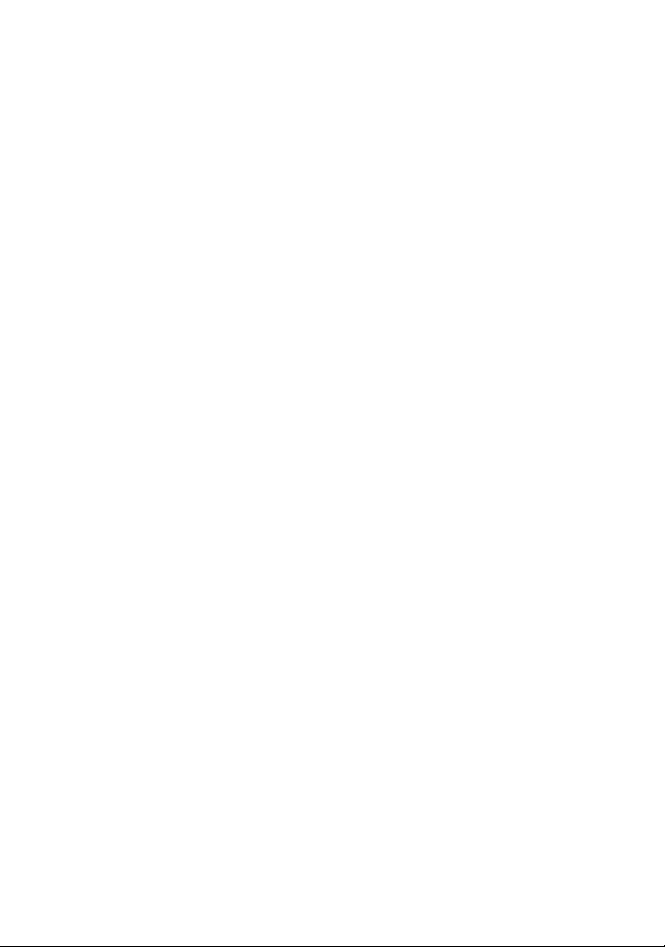
Corel® PaintShop® Pro 2018 User Guide
Page 3
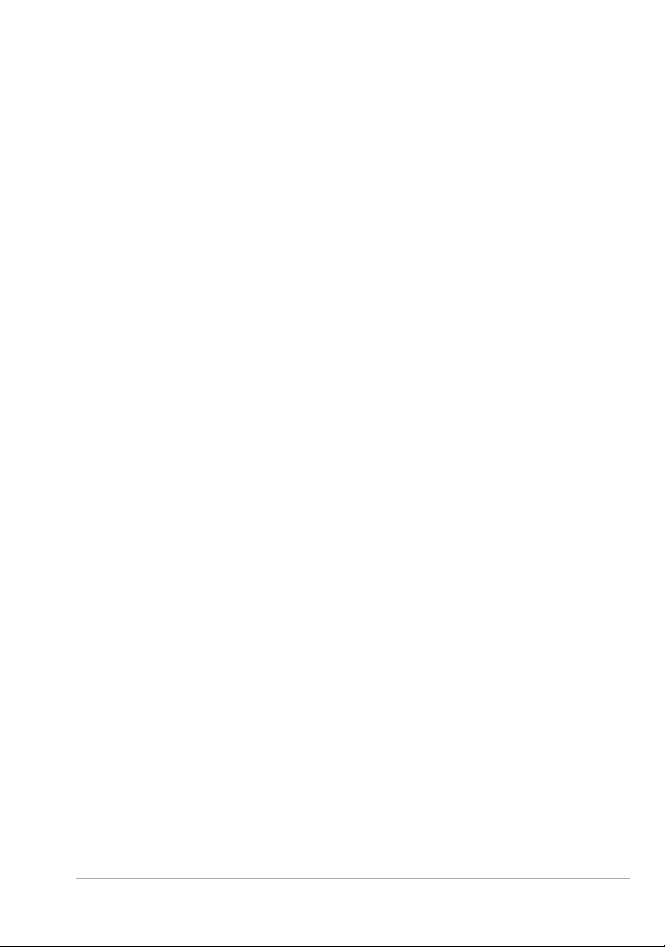
Contents
Welcome . . . . . . . . . . . . . . . . . . . . . . . . . . . . . . . . . . . . . . . 1
What’s new in Corel PaintShop Pro 2018 . . . . . . . . . . . . . . . . . . . 1
Installing and uninstalling Corel programs . . . . . . . . . . . . . . . . . . . 5
Starting and exiting the program. . . . . . . . . . . . . . . . . . . . . . . . . . 6
Registering Corel products. . . . . . . . . . . . . . . . . . . . . . . . . . . . . . . 6
Updates and messages . . . . . . . . . . . . . . . . . . . . . . . . . . . . . . . . . 7
Corel Support Services. . . . . . . . . . . . . . . . . . . . . . . . . . . . . . . . . . 7
About Corel . . . . . . . . . . . . . . . . . . . . . . . . . . . . . . . . . . . . . . . . . 8
Learning how to use Corel PaintShop Pro . . . . . . . . . . . . . . 9
Documentation conventions . . . . . . . . . . . . . . . . . . . . . . . . . . . . . 9
Using the Help system. . . . . . . . . . . . . . . . . . . . . . . . . . . . . . . . . 11
Corel PaintShop Pro 2018 User Guide PDF . . . . . . . . . . . . . . . . . . 12
Using the Learning Center palette . . . . . . . . . . . . . . . . . . . . . . . . 12
Learning with video tutorials . . . . . . . . . . . . . . . . . . . . . . . . . . . . 14
Using Web-based resources. . . . . . . . . . . . . . . . . . . . . . . . . . . . . 15
Workspace tour . . . . . . . . . . . . . . . . . . . . . . . . . . . . . . . . . 17
Exploring workspace tabs . . . . . . . . . . . . . . . . . . . . . . . . . . . . . . 18
Switching tabs . . . . . . . . . . . . . . . . . . . . . . . . . . . . . . . . . . . . . . 24
Switching workspaces . . . . . . . . . . . . . . . . . . . . . . . . . . . . . . . . . 24
Choosing a workspace color . . . . . . . . . . . . . . . . . . . . . . . . . . . . 24
Using palettes . . . . . . . . . . . . . . . . . . . . . . . . . . . . . . . . . . . . . . . 25
Using toolbars. . . . . . . . . . . . . . . . . . . . . . . . . . . . . . . . . . . . . . . 28
Using tools . . . . . . . . . . . . . . . . . . . . . . . . . . . . . . . . . . . . . . . . . 29
Customizing toolbars and palettes. . . . . . . . . . . . . . . . . . . . . . . . 35
Using dialog boxes . . . . . . . . . . . . . . . . . . . . . . . . . . . . . . . . . . . 37
Viewing images. . . . . . . . . . . . . . . . . . . . . . . . . . . . . . . . . . . . . . 42
Using shortcut keys . . . . . . . . . . . . . . . . . . . . . . . . . . . . . . . . . . . 46
Contents i
Page 4
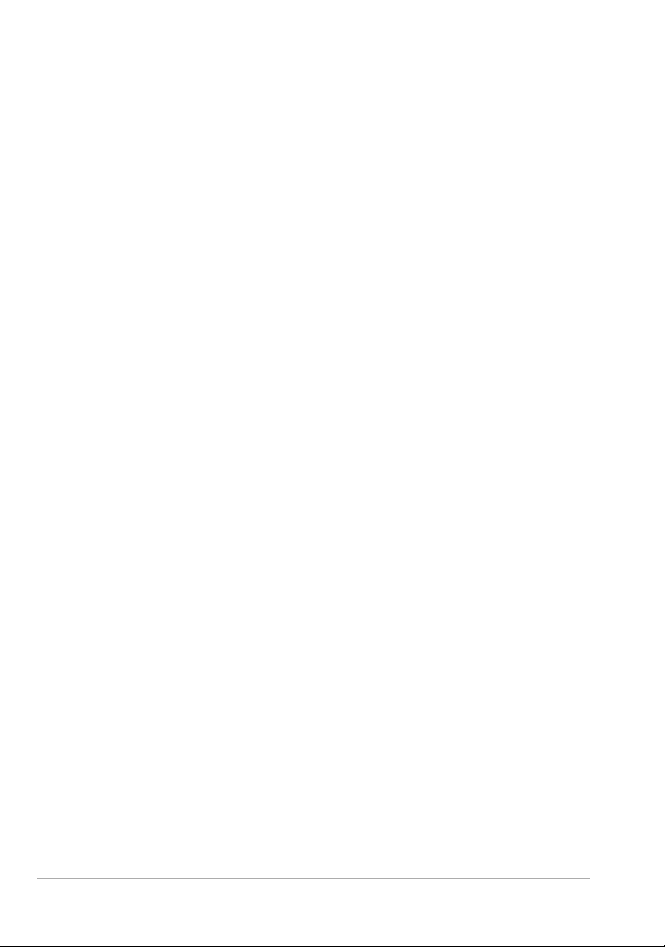
Using context menus . . . . . . . . . . . . . . . . . . . . . . . . . . . . . . . . . 47
Using rulers, grids, and guides . . . . . . . . . . . . . . . . . . . . . . . . . . 48
Getting started. . . . . . . . . . . . . . . . . . . . . . . . . . . . . . . . . . 55
Getting photos into Corel PaintShop Pro . . . . . . . . . . . . . . . . . . . 56
Connecting with image scanners. . . . . . . . . . . . . . . . . . . . . . . . . 56
Opening and closing images . . . . . . . . . . . . . . . . . . . . . . . . . . . . 58
Saving images. . . . . . . . . . . . . . . . . . . . . . . . . . . . . . . . . . . . . . . 60
Starting projects from a template . . . . . . . . . . . . . . . . . . . . . . . . 65
Starting from a blank canvas. . . . . . . . . . . . . . . . . . . . . . . . . . . . 69
Creating images from existing images . . . . . . . . . . . . . . . . . . . . . 74
Viewing images and image information . . . . . . . . . . . . . . . . . . . 76
Exporting the image editing history to a text file . . . . . . . . . . . . . 79
Using Screenshot . . . . . . . . . . . . . . . . . . . . . . . . . . . . . . . . . . . . 79
Zooming and panning . . . . . . . . . . . . . . . . . . . . . . . . . . . . . . . . 83
Cutting, copying, and pasting . . . . . . . . . . . . . . . . . . . . . . . . . . . 86
Copying images into other applications . . . . . . . . . . . . . . . . . . . . 89
Undoing and redoing actions . . . . . . . . . . . . . . . . . . . . . . . . . . . 90
Repeating commands . . . . . . . . . . . . . . . . . . . . . . . . . . . . . . . . . 96
Deleting images . . . . . . . . . . . . . . . . . . . . . . . . . . . . . . . . . . . . . 96
Files supported by Corel PaintShop Pro . . . . . . . . . . . . . . . . . . . . 96
Reviewing, organizing,
and finding photos. . . . . . . . . . . . . . . . . . . . . . . . . . . . . . 101
Using the Manage tab . . . . . . . . . . . . . . . . . . . . . . . . . . . . . . . 101
Browsing folders for photos . . . . . . . . . . . . . . . . . . . . . . . . . . . 105
Finding images on your computer . . . . . . . . . . . . . . . . . . . . . . . 107
Working with saved searches . . . . . . . . . . . . . . . . . . . . . . . . . . 109
Adding keyword tags to images . . . . . . . . . . . . . . . . . . . . . . . . 111
Viewing photos by tags. . . . . . . . . . . . . . . . . . . . . . . . . . . . . . . 112
Using the calendar to find images . . . . . . . . . . . . . . . . . . . . . . . 113
Finding people in your photos. . . . . . . . . . . . . . . . . . . . . . . . . . 114
Using Map Mode to view, add, and edit image GPS info . . . . . . 119
Working with thumbnails in the Manage tab . . . . . . . . . . . . . . 126
ii Corel PaintShop Pro 2018 User Guide
Page 5
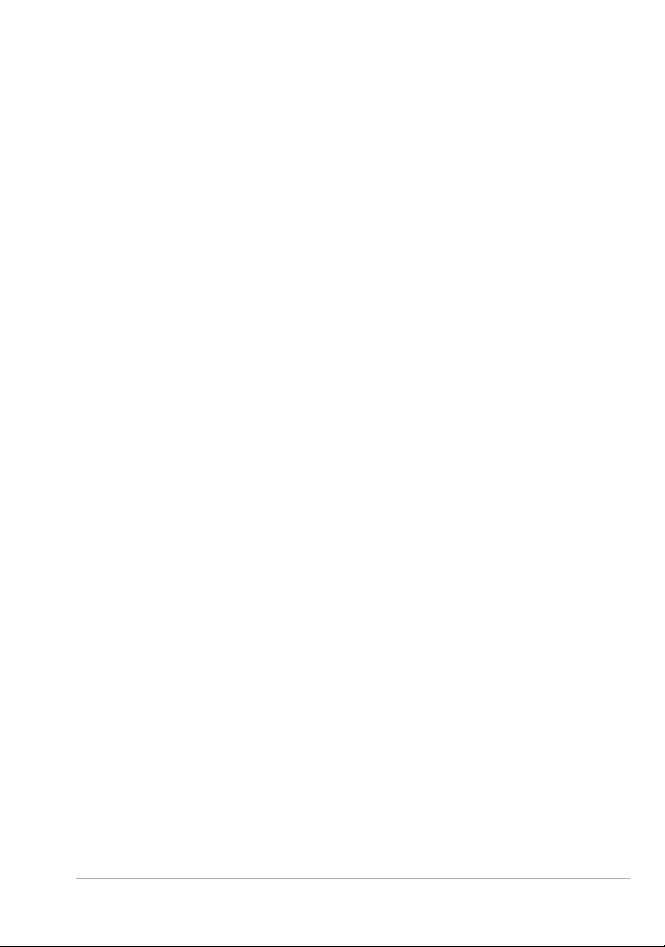
Capturing and applying edits to multiple photos . . . . . . . . . . . . 130
Displaying and editing photo information . . . . . . . . . . . . . . . . . 132
Using Quick Review to review photos . . . . . . . . . . . . . . . . . . . . 135
Working with trays . . . . . . . . . . . . . . . . . . . . . . . . . . . . . . . . . . 137
Using Adjust . . . . . . . . . . . . . . . . . . . . . . . . . . . . . . . . . . 141
Showing the Adjust tab. . . . . . . . . . . . . . . . . . . . . . . . . . . . . . . 142
Working with the Adjust tab . . . . . . . . . . . . . . . . . . . . . . . . . . . 142
Tools and features in Adjust . . . . . . . . . . . . . . . . . . . . . . . . . . . 143
Using depth information to select areas. . . . . . . . . . . . . . . . . . . 145
Working with camera RAW photos . . . . . . . . . . . . . . . . . 147
Supported RAW file formats . . . . . . . . . . . . . . . . . . . . . . . . . . . 147
Using the Camera RAW Lab. . . . . . . . . . . . . . . . . . . . . . . . . . . . 148
Applying edits to multiple RAW photos . . . . . . . . . . . . . . . . . . . 150
Converting RAW photos to another file format . . . . . . . . . . . . . 150
Working with XMP files. . . . . . . . . . . . . . . . . . . . . . . . . . . . . . . 151
Adjusting images. . . . . . . . . . . . . . . . . . . . . . . . . . . . . . . 153
Fixing common problems . . . . . . . . . . . . . . . . . . . . . . . . . . . . . 154
Rotating images . . . . . . . . . . . . . . . . . . . . . . . . . . . . . . . . . . . . 158
Cropping images. . . . . . . . . . . . . . . . . . . . . . . . . . . . . . . . . . . . 160
Straightening images . . . . . . . . . . . . . . . . . . . . . . . . . . . . . . . . 167
Correcting photographic perspective . . . . . . . . . . . . . . . . . . . . . 169
Making basic photo corrections automatically . . . . . . . . . . . . . . 171
Brightening images . . . . . . . . . . . . . . . . . . . . . . . . . . . . . . . . . . 176
Darkening images . . . . . . . . . . . . . . . . . . . . . . . . . . . . . . . . . . . 177
Removing purple fringe. . . . . . . . . . . . . . . . . . . . . . . . . . . . . . . 177
Removing digital noise . . . . . . . . . . . . . . . . . . . . . . . . . . . . . . . 178
Removing chromatic aberrations . . . . . . . . . . . . . . . . . . . . . . . . 182
Using Lens Correction to fix distortion, chromatic aberration, and
vignetting . . . . . . . . . . . . . . . . . . . . . . . . . . . . . . . . . . . . . . . . . 186
Correcting lens distortions. . . . . . . . . . . . . . . . . . . . . . . . . . . . . 189
Adjusting white balance . . . . . . . . . . . . . . . . . . . . . . . . . . . . . . 191
Adjusting brightness, contrast, and clarity . . . . . . . . . . . . . . . . . 194
Contents iii
Page 6
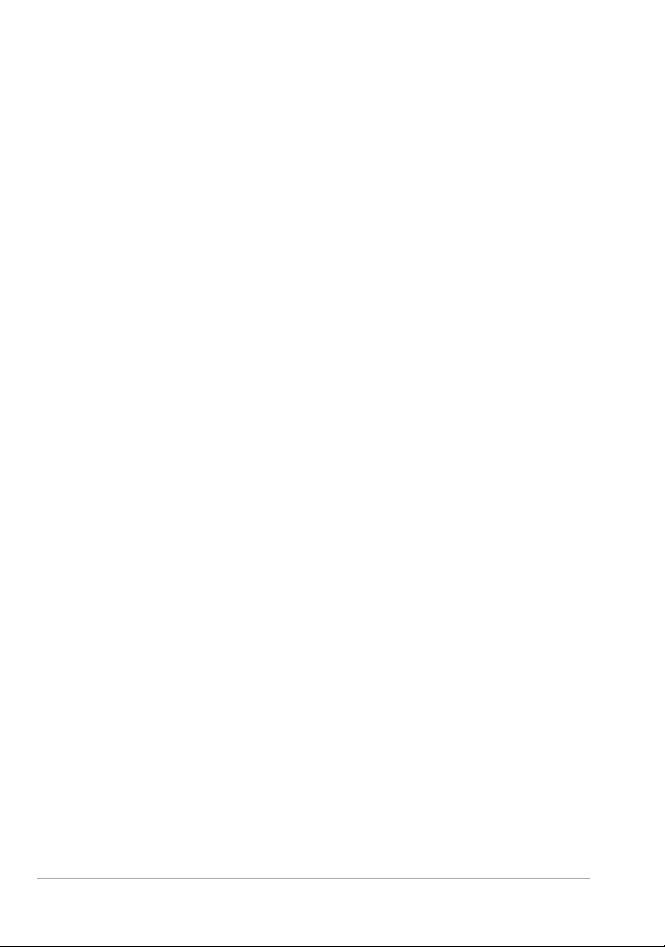
Adjusting hue and saturation . . . . . . . . . . . . . . . . . . . . . . . . . . 207
Adding or removing noise. . . . . . . . . . . . . . . . . . . . . . . . . . . . . 211
Controlling depth of field . . . . . . . . . . . . . . . . . . . . . . . . . . . . . 220
Blurring images. . . . . . . . . . . . . . . . . . . . . . . . . . . . . . . . . . . . . 223
Sharpening images . . . . . . . . . . . . . . . . . . . . . . . . . . . . . . . . . . 226
Softening images . . . . . . . . . . . . . . . . . . . . . . . . . . . . . . . . . . . 228
Resizing images . . . . . . . . . . . . . . . . . . . . . . . . . . . . . . . . . . . . 230
Retouching and restoring images. . . . . . . . . . . . . . . . . . . 237
Removing red-eye . . . . . . . . . . . . . . . . . . . . . . . . . . . . . . . . . . . 238
Applying cosmetic changes . . . . . . . . . . . . . . . . . . . . . . . . . . . . 241
Removing scratches. . . . . . . . . . . . . . . . . . . . . . . . . . . . . . . . . . 246
Removing flaws and objects with the Clone Brush or Object Remover
248
Using Magic Fill to erase image areas . . . . . . . . . . . . . . . . . . . . 251
Moving selected areas with Magic Move . . . . . . . . . . . . . . . . . . 252
Erasing image areas . . . . . . . . . . . . . . . . . . . . . . . . . . . . . . . . . 254
Cutting out image areas . . . . . . . . . . . . . . . . . . . . . . . . . . . . . . 259
Retouching image areas by using brushes . . . . . . . . . . . . . . . . . 261
Recoloring image areas for a realistic effect . . . . . . . . . . . . . . . . 264
Replacing colors, gradients, or patterns . . . . . . . . . . . . . . . . . . . 267
Filling areas with colors, gradients, or patterns . . . . . . . . . . . . . 269
Flipping and mirroring images. . . . . . . . . . . . . . . . . . . . . . . . . . 272
Adding borders. . . . . . . . . . . . . . . . . . . . . . . . . . . . . . . . . . . . . 273
Scaling photos by using Smart Carver . . . . . . . . . . . . . . . . . . . . 274
Scaling and transforming photos using the Pick tool . . . . . . . . . 277
Resizing the canvas . . . . . . . . . . . . . . . . . . . . . . . . . . . . . . . . . . 280
Merging exposures and content. . . . . . . . . . . . . . . . . . . . 283
Understanding HDR . . . . . . . . . . . . . . . . . . . . . . . . . . . . . . . . . 283
Taking photos for HDR processing. . . . . . . . . . . . . . . . . . . . . . . 285
Combining photos by using HDR Exposure Merge . . . . . . . . . . . 286
Using Single RAW Photo to create an HDR effect. . . . . . . . . . . . 293
Merging batches of photos into HDR images. . . . . . . . . . . . . . . 294
iv Corel PaintShop Pro 2018 User Guide
Page 7

Combining photos with Photo Blend. . . . . . . . . . . . . . . . . . . . . 296
Working with selections . . . . . . . . . . . . . . . . . . . . . . . . . 301
Creating selections . . . . . . . . . . . . . . . . . . . . . . . . . . . . . . . . . . 301
Hiding and displaying the selection marquee. . . . . . . . . . . . . . . 312
Moving, clipping, and rotating selections . . . . . . . . . . . . . . . . . 313
Modifying selections . . . . . . . . . . . . . . . . . . . . . . . . . . . . . . . . . 317
Inverting and clearing selections . . . . . . . . . . . . . . . . . . . . . . . . 322
Using feathering with selections . . . . . . . . . . . . . . . . . . . . . . . . 323
Using anti-aliasing with selections . . . . . . . . . . . . . . . . . . . . . . . 325
Modifying the edges of selections . . . . . . . . . . . . . . . . . . . . . . . 327
Creating custom patterns from selections . . . . . . . . . . . . . . . . . 328
Saving and loading selections . . . . . . . . . . . . . . . . . . . . . . . . . . 328
Working with layers. . . . . . . . . . . . . . . . . . . . . . . . . . . . . 335
Understanding layers. . . . . . . . . . . . . . . . . . . . . . . . . . . . . . . . . 336
Using layers with photos . . . . . . . . . . . . . . . . . . . . . . . . . . . . . . 341
Using layers with illustrations . . . . . . . . . . . . . . . . . . . . . . . . . . 343
Using the Layers palette . . . . . . . . . . . . . . . . . . . . . . . . . . . . . . 344
Creating layers . . . . . . . . . . . . . . . . . . . . . . . . . . . . . . . . . . . . . 348
Promoting the background layer . . . . . . . . . . . . . . . . . . . . . . . . 351
Deleting layers and clearing layer contents. . . . . . . . . . . . . . . . . 351
Duplicating and copying layers . . . . . . . . . . . . . . . . . . . . . . . . . 352
Renaming layers . . . . . . . . . . . . . . . . . . . . . . . . . . . . . . . . . . . . 353
Viewing layers. . . . . . . . . . . . . . . . . . . . . . . . . . . . . . . . . . . . . . 354
Finding layers . . . . . . . . . . . . . . . . . . . . . . . . . . . . . . . . . . . . . . 355
Organizing layers by color . . . . . . . . . . . . . . . . . . . . . . . . . . . . . 356
Changing the order of layers in an image . . . . . . . . . . . . . . . . . 356
Moving layers on the canvas . . . . . . . . . . . . . . . . . . . . . . . . . . . 357
Grouping layers. . . . . . . . . . . . . . . . . . . . . . . . . . . . . . . . . . . . . 358
Linking layers . . . . . . . . . . . . . . . . . . . . . . . . . . . . . . . . . . . . . . 360
Blending layers . . . . . . . . . . . . . . . . . . . . . . . . . . . . . . . . . . . . . 361
Setting layer opacity . . . . . . . . . . . . . . . . . . . . . . . . . . . . . . . . . 366
Protecting transparent areas of raster layers. . . . . . . . . . . . . . . . 367
Contents v
Page 8
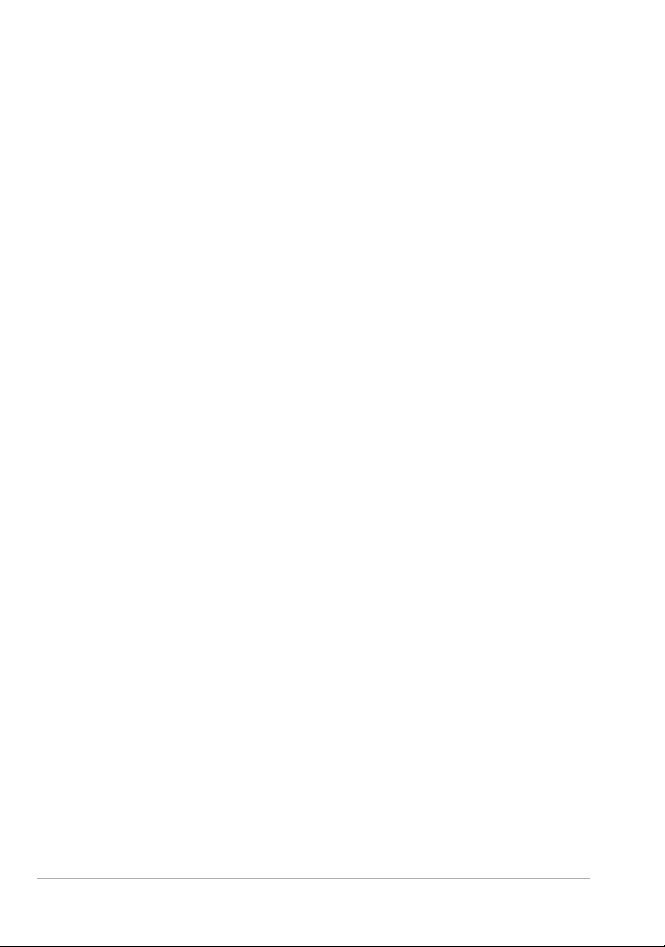
Merging layers . . . . . . . . . . . . . . . . . . . . . . . . . . . . . . . . . . . . . 368
Using adjustment layers . . . . . . . . . . . . . . . . . . . . . . . . . . . . . . 371
Using layer styles. . . . . . . . . . . . . . . . . . . . . . . . . . . . . . . . . . . . 373
Working with masks. . . . . . . . . . . . . . . . . . . . . . . . . . . . . 381
Understanding masks . . . . . . . . . . . . . . . . . . . . . . . . . . . . . . . . 381
Displaying masks. . . . . . . . . . . . . . . . . . . . . . . . . . . . . . . . . . . . 382
Creating masks . . . . . . . . . . . . . . . . . . . . . . . . . . . . . . . . . . . . . 383
Deleting masks . . . . . . . . . . . . . . . . . . . . . . . . . . . . . . . . . . . . . 388
Editing masks . . . . . . . . . . . . . . . . . . . . . . . . . . . . . . . . . . . . . . 389
Loading masks . . . . . . . . . . . . . . . . . . . . . . . . . . . . . . . . . . . . . 391
Saving masks . . . . . . . . . . . . . . . . . . . . . . . . . . . . . . . . . . . . . . 393
Working with colors and materials. . . . . . . . . . . . . . . . . . 397
Using the Materials palette . . . . . . . . . . . . . . . . . . . . . . . . . . . . 397
Choosing colors in the Material Properties dialog box . . . . . . . . 401
Choosing colors for paletted images . . . . . . . . . . . . . . . . . . . . . 405
Choosing colors from an image or the desktop . . . . . . . . . . . . . 406
Using gradients. . . . . . . . . . . . . . . . . . . . . . . . . . . . . . . . . . . . . 407
Editing gradients. . . . . . . . . . . . . . . . . . . . . . . . . . . . . . . . . . . . 412
Exporting and importing gradients . . . . . . . . . . . . . . . . . . . . . . 415
Applying a color or transparency gradient with the Gradient Fill tool
416
Using patterns . . . . . . . . . . . . . . . . . . . . . . . . . . . . . . . . . . . . . 418
Using textures. . . . . . . . . . . . . . . . . . . . . . . . . . . . . . . . . . . . . . 421
Working with custom color palettes and swatches . . . . . . . . . . 424
Applying effects . . . . . . . . . . . . . . . . . . . . . . . . . . . . . . . . 429
Choosing effects . . . . . . . . . . . . . . . . . . . . . . . . . . . . . . . . . . . . 430
Applying 3D effects. . . . . . . . . . . . . . . . . . . . . . . . . . . . . . . . . . 436
Applying Art Media effects . . . . . . . . . . . . . . . . . . . . . . . . . . . . 443
Applying Artistic effects . . . . . . . . . . . . . . . . . . . . . . . . . . . . . . 447
Applying environment maps and bump maps . . . . . . . . . . . . . . 463
Applying Distortion effects . . . . . . . . . . . . . . . . . . . . . . . . . . . . 464
Using the Displacement Map effect. . . . . . . . . . . . . . . . . . . . . . 475
vi Corel PaintShop Pro 2018 User Guide
Page 9
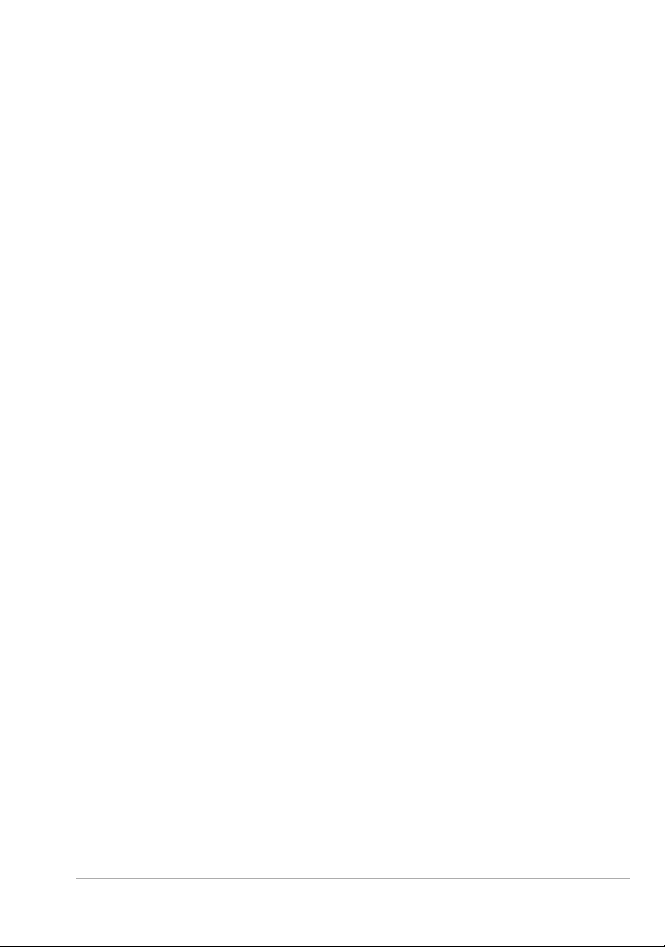
Applying Edge effects . . . . . . . . . . . . . . . . . . . . . . . . . . . . . . . . 476
Applying Geometric effects . . . . . . . . . . . . . . . . . . . . . . . . . . . . 481
Applying Illumination effects . . . . . . . . . . . . . . . . . . . . . . . . . . . 485
Applying Image effects . . . . . . . . . . . . . . . . . . . . . . . . . . . . . . . 488
Applying Photo effects . . . . . . . . . . . . . . . . . . . . . . . . . . . . . . . 491
Using Retro Lab. . . . . . . . . . . . . . . . . . . . . . . . . . . . . . . . . . . . . 499
Applying a gradient with the Graduated Filter effect . . . . . . . . . 501
Creating vintage-style photos with the Time Machine . . . . . . . . 502
Applying film and filter effects to photos. . . . . . . . . . . . . . . . . . 506
Applying Reflection effects . . . . . . . . . . . . . . . . . . . . . . . . . . . . 509
Applying Texture effects . . . . . . . . . . . . . . . . . . . . . . . . . . . . . . 514
Adding picture frames to images. . . . . . . . . . . . . . . . . . . . . . . . 529
Creating your own effects . . . . . . . . . . . . . . . . . . . . . . . . . . . . . 530
Combining images . . . . . . . . . . . . . . . . . . . . . . . . . . . . . . . . . . 531
Using the Picture Tube tool . . . . . . . . . . . . . . . . . . . . . . . . . . . . 533
Warping images . . . . . . . . . . . . . . . . . . . . . . . . . . . . . . . . . . . . 539
Working with deformation maps. . . . . . . . . . . . . . . . . . . . . . . . 543
Working with text . . . . . . . . . . . . . . . . . . . . . . . . . . . . . . 547
Applying text . . . . . . . . . . . . . . . . . . . . . . . . . . . . . . . . . . . . . . 547
Formatting text . . . . . . . . . . . . . . . . . . . . . . . . . . . . . . . . . . . . . 551
Saving text presets . . . . . . . . . . . . . . . . . . . . . . . . . . . . . . . . . . 557
Fitting text to a path . . . . . . . . . . . . . . . . . . . . . . . . . . . . . . . . . 558
Wrapping text within a selection or shape . . . . . . . . . . . . . . . . . 561
Pasting and fitting text to a shape . . . . . . . . . . . . . . . . . . . . . . . 562
Moving text . . . . . . . . . . . . . . . . . . . . . . . . . . . . . . . . . . . . . . . 563
Applying effects to text . . . . . . . . . . . . . . . . . . . . . . . . . . . . . . . 564
Converting text to curves. . . . . . . . . . . . . . . . . . . . . . . . . . . . . . 565
Creating a text cutout filled with an image . . . . . . . . . . . . . . . . 566
Filling text with image patterns . . . . . . . . . . . . . . . . . . . . . . . . . 567
Sizing and transforming text . . . . . . . . . . . . . . . . . . . . . . . . . . . 568
Displaying captions and info text on images . . . . . . . . . . . . . . . 570
Drawing and editing vector objects. . . . . . . . . . . . . . . . . 573
Contents vii
Page 10
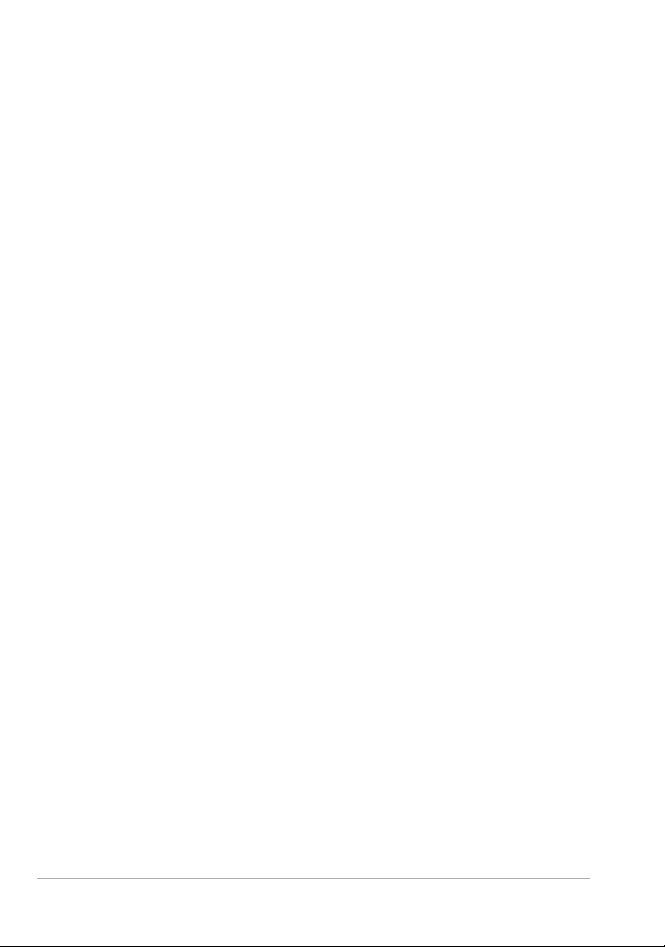
Understanding raster and vector objects . . . . . . . . . . . . . . . . . . 574
Selecting vector objects. . . . . . . . . . . . . . . . . . . . . . . . . . . . . . . 576
Drawing rectangles and squares . . . . . . . . . . . . . . . . . . . . . . . . 577
Drawing circles and ellipses . . . . . . . . . . . . . . . . . . . . . . . . . . . . 579
Drawing symmetric shapes . . . . . . . . . . . . . . . . . . . . . . . . . . . . 580
Creating preset shapes . . . . . . . . . . . . . . . . . . . . . . . . . . . . . . . 581
Filling cutout shapes with images . . . . . . . . . . . . . . . . . . . . . . . 583
Editing shapes . . . . . . . . . . . . . . . . . . . . . . . . . . . . . . . . . . . . . 584
Saving shapes as presets . . . . . . . . . . . . . . . . . . . . . . . . . . . . . . 585
Working with nodes . . . . . . . . . . . . . . . . . . . . . . . . . . . . . . . . . 586
Sizing, shaping, and rotating vector objects . . . . . . . . . . . . . . . 592
Aligning, distributing, and arranging vector objects. . . . . . . . . . 594
Grouping and ungrouping vector objects . . . . . . . . . . . . . . . . . 597
Converting objects to paths. . . . . . . . . . . . . . . . . . . . . . . . . . . . 599
Adding and closing contours. . . . . . . . . . . . . . . . . . . . . . . . . . . 600
Editing contours and paths . . . . . . . . . . . . . . . . . . . . . . . . . . . . 601
Drawing lines . . . . . . . . . . . . . . . . . . . . . . . . . . . . . . . . . . . . . . 604
Saving custom line styles. . . . . . . . . . . . . . . . . . . . . . . . . . . . . . 606
Drawing curves . . . . . . . . . . . . . . . . . . . . . . . . . . . . . . . . . . . . . 608
Modifying lines and curves . . . . . . . . . . . . . . . . . . . . . . . . . . . . 611
Copying and moving vector objects. . . . . . . . . . . . . . . . . . . . . . 613
Working with brushes . . . . . . . . . . . . . . . . . . . . . . . . . . . 615
Choosing brushes . . . . . . . . . . . . . . . . . . . . . . . . . . . . . . . . . . . 616
Choosing brush options . . . . . . . . . . . . . . . . . . . . . . . . . . . . . . 617
Using brushes . . . . . . . . . . . . . . . . . . . . . . . . . . . . . . . . . . . . . . 620
Customizing brush settings . . . . . . . . . . . . . . . . . . . . . . . . . . . . 622
Creating brush tips and presets . . . . . . . . . . . . . . . . . . . . . . . . . 624
Importing and sharing brush tips . . . . . . . . . . . . . . . . . . . . . . . 627
Painting and drawing with the Art Media tools . . . . . . . . 629
Working with Art Media layers . . . . . . . . . . . . . . . . . . . . . . . . . 630
Working with the Mixer palette. . . . . . . . . . . . . . . . . . . . . . . . . 631
Working with Art Media tools . . . . . . . . . . . . . . . . . . . . . . . . . . 636
viii Corel PaintShop Pro 2018 User Guide
Page 11
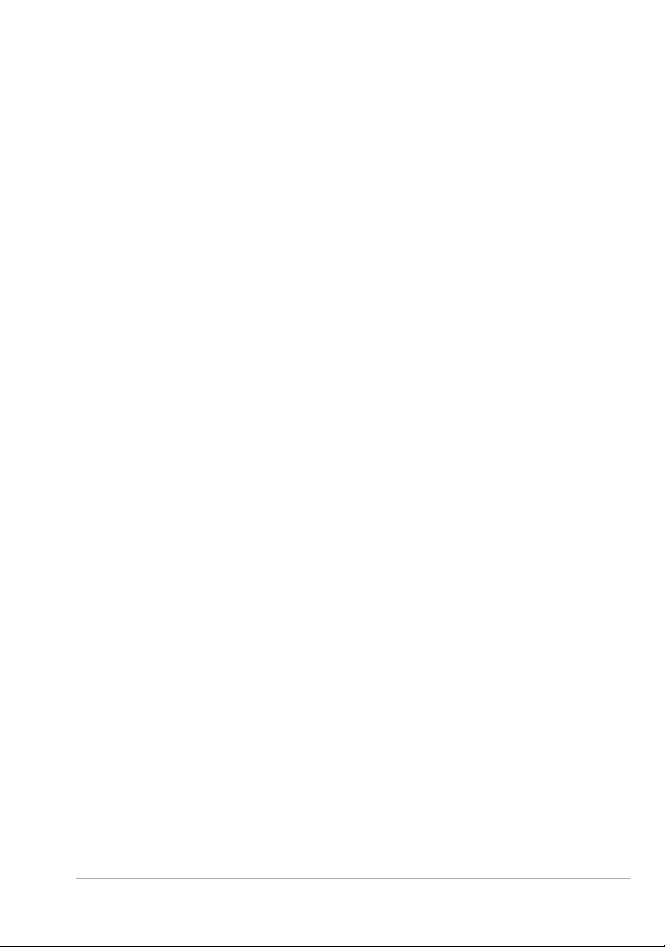
Using the Oil Brush tool . . . . . . . . . . . . . . . . . . . . . . . . . . . . . . 638
Using the Chalk tool . . . . . . . . . . . . . . . . . . . . . . . . . . . . . . . . . 640
Using the Pastel tool . . . . . . . . . . . . . . . . . . . . . . . . . . . . . . . . . 641
Using the Crayon tool . . . . . . . . . . . . . . . . . . . . . . . . . . . . . . . . 642
Using the Colored Pencil tool . . . . . . . . . . . . . . . . . . . . . . . . . . 644
Using the Marker tool . . . . . . . . . . . . . . . . . . . . . . . . . . . . . . . . 645
Using the Watercolor Brush tool . . . . . . . . . . . . . . . . . . . . . . . . 646
Using the Palette Knife tool . . . . . . . . . . . . . . . . . . . . . . . . . . . . 648
Using the Smear tool . . . . . . . . . . . . . . . . . . . . . . . . . . . . . . . . 649
Using the Art Eraser tool . . . . . . . . . . . . . . . . . . . . . . . . . . . . . . 650
Working with advanced color features . . . . . . . . . . . . . . 651
Understanding color depth . . . . . . . . . . . . . . . . . . . . . . . . . . . . 651
Viewing color depth information. . . . . . . . . . . . . . . . . . . . . . . . 653
Increasing the color depth of an image . . . . . . . . . . . . . . . . . . . 654
Decreasing the color depth of an image . . . . . . . . . . . . . . . . . . 655
Understanding color reduction methods . . . . . . . . . . . . . . . . . . 661
Understanding palette options . . . . . . . . . . . . . . . . . . . . . . . . . 662
Working with image palettes. . . . . . . . . . . . . . . . . . . . . . . . . . . 663
Understanding color and color models . . . . . . . . . . . . . . . . . . . 669
Understanding how monitor colors and print colors differ . . . . . 672
Calibrating your monitor . . . . . . . . . . . . . . . . . . . . . . . . . . . . . . 673
Working with color management . . . . . . . . . . . . . . . . . . . . . . . 675
Using color channels . . . . . . . . . . . . . . . . . . . . . . . . . . . . . . . . . 677
Customizing . . . . . . . . . . . . . . . . . . . . . . . . . . . . . . . . . . 679
Viewing and hiding toolbars . . . . . . . . . . . . . . . . . . . . . . . . . . . 680
Viewing and hiding tools . . . . . . . . . . . . . . . . . . . . . . . . . . . . . 681
Using custom workspaces . . . . . . . . . . . . . . . . . . . . . . . . . . . . . 681
Customizing the menu system. . . . . . . . . . . . . . . . . . . . . . . . . . 684
Customizing toolbars . . . . . . . . . . . . . . . . . . . . . . . . . . . . . . . . 685
Creating custom toolbars . . . . . . . . . . . . . . . . . . . . . . . . . . . . . 687
Customizing keyboard shortcuts . . . . . . . . . . . . . . . . . . . . . . . . 688
Setting Undo preferences . . . . . . . . . . . . . . . . . . . . . . . . . . . . . 690
Contents ix
Page 12
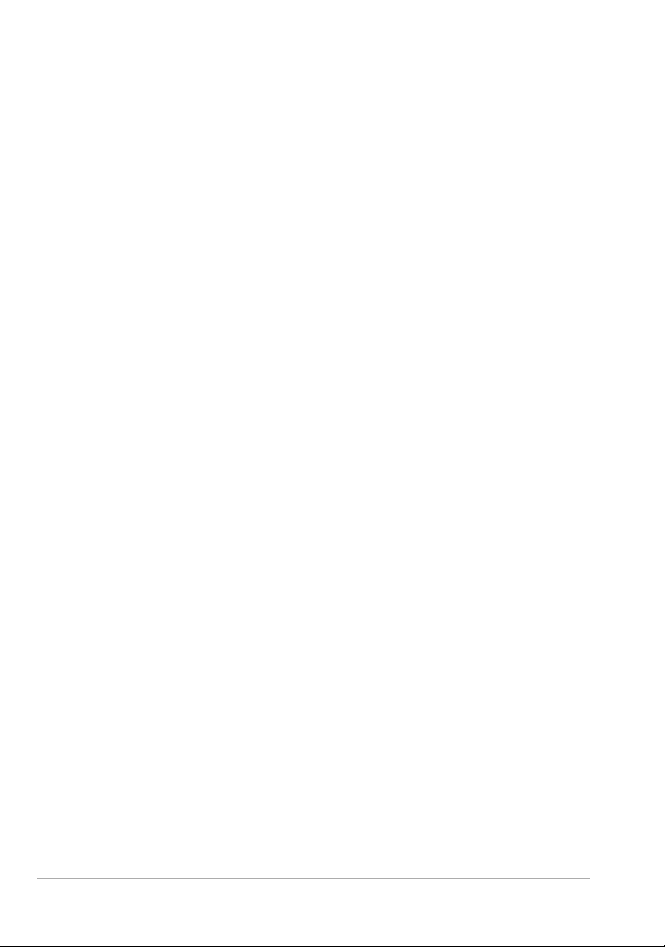
Setting View preferences. . . . . . . . . . . . . . . . . . . . . . . . . . . . . . 691
Setting Display and Caching preferences . . . . . . . . . . . . . . . . . . 692
Setting Palettes preferences. . . . . . . . . . . . . . . . . . . . . . . . . . . . 695
Setting Units preferences . . . . . . . . . . . . . . . . . . . . . . . . . . . . . 697
Setting Transparency and Shading preferences . . . . . . . . . . . . . 698
Setting Warnings preferences . . . . . . . . . . . . . . . . . . . . . . . . . . 699
Setting Auto Action preferences . . . . . . . . . . . . . . . . . . . . . . . . 700
Setting Miscellaneous preferences . . . . . . . . . . . . . . . . . . . . . . . 701
Setting Manage tab preferences . . . . . . . . . . . . . . . . . . . . . . . . 704
Setting Auto-Preserve preferences . . . . . . . . . . . . . . . . . . . . . . . 705
Setting workspace tab preferences . . . . . . . . . . . . . . . . . . . . . . 706
Setting file format preferences . . . . . . . . . . . . . . . . . . . . . . . . . 707
Setting file format associations . . . . . . . . . . . . . . . . . . . . . . . . . 713
Setting file locations . . . . . . . . . . . . . . . . . . . . . . . . . . . . . . . . . 714
Managing resources . . . . . . . . . . . . . . . . . . . . . . . . . . . . . . . . . 716
Setting plug-in preferences . . . . . . . . . . . . . . . . . . . . . . . . . . . . 719
Selecting Web browsers . . . . . . . . . . . . . . . . . . . . . . . . . . . . . . 721
Setting Autosave preferences . . . . . . . . . . . . . . . . . . . . . . . . . . 722
Resetting all preferences . . . . . . . . . . . . . . . . . . . . . . . . . . . . . . 723
Switching languages . . . . . . . . . . . . . . . . . . . . . . . . . . . . . . . . . 724
Adjusting general viewing options. . . . . . . . . . . . . . . . . . . . . . . 725
Accessing tools and commands from previous versions of Corel
PaintShop Pro . . . . . . . . . . . . . . . . . . . . . . . . . . . . . . . . . . . . . . 727
Protecting and restoring the Corel PaintShop Pro database . . . . 728
Automating tasks . . . . . . . . . . . . . . . . . . . . . . . . . . . . . . . 731
Scripting basics . . . . . . . . . . . . . . . . . . . . . . . . . . . . . . . . . . . . . 731
Working with scripting tools and features . . . . . . . . . . . . . . . . . 733
Recording and saving a script . . . . . . . . . . . . . . . . . . . . . . . . . . 735
Running saved scripts . . . . . . . . . . . . . . . . . . . . . . . . . . . . . . . . 739
Stopping or undoing a script. . . . . . . . . . . . . . . . . . . . . . . . . . . 742
Editing scripts in Corel PaintShop Pro . . . . . . . . . . . . . . . . . . . . 742
Editing scripts using a text-editing application . . . . . . . . . . . . . . 744
Troubleshooting a script . . . . . . . . . . . . . . . . . . . . . . . . . . . . . . 745
x Corel PaintShop Pro 2018 User Guide
Page 13
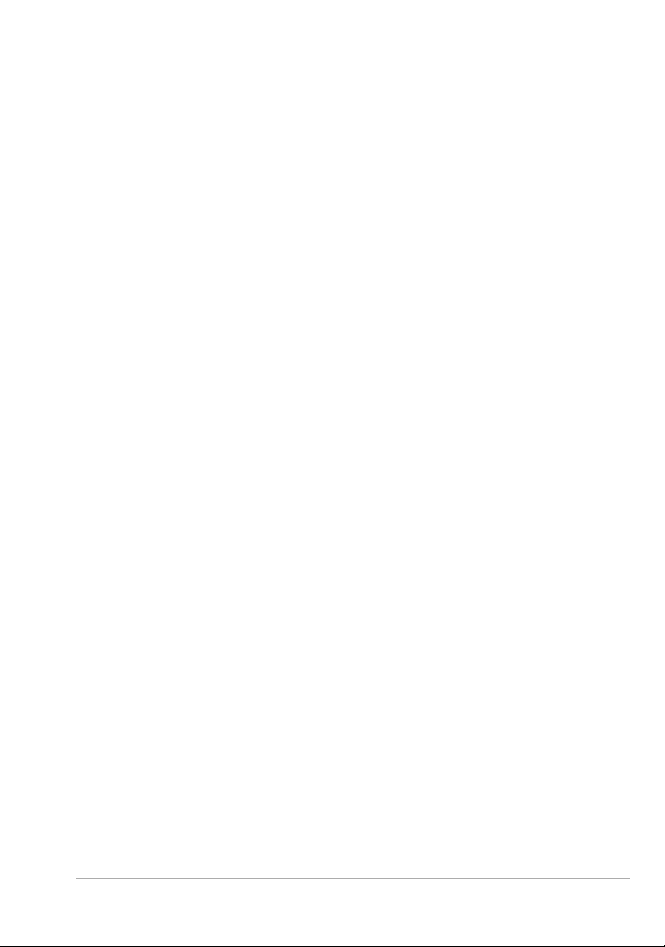
Assigning icons to scripts . . . . . . . . . . . . . . . . . . . . . . . . . . . . . 746
Using and creating presets . . . . . . . . . . . . . . . . . . . . . . . . . . . . 747
Processing files in batches . . . . . . . . . . . . . . . . . . . . . . . . . . . . . 749
Renaming files in batches . . . . . . . . . . . . . . . . . . . . . . . . . . . . . 752
Printing . . . . . . . . . . . . . . . . . . . . . . . . . . . . . . . . . . . . . . 755
Printing images . . . . . . . . . . . . . . . . . . . . . . . . . . . . . . . . . . . . . 755
Creating layouts . . . . . . . . . . . . . . . . . . . . . . . . . . . . . . . . . . . . 760
Editing templates . . . . . . . . . . . . . . . . . . . . . . . . . . . . . . . . . . . 765
Editing and saving layouts. . . . . . . . . . . . . . . . . . . . . . . . . . . . . 767
Printing CMYK color separations . . . . . . . . . . . . . . . . . . . . . . . . 770
Understanding printing . . . . . . . . . . . . . . . . . . . . . . . . . . . . . . . 771
Sharing photos . . . . . . . . . . . . . . . . . . . . . . . . . . . . . . . . 775
E-mailing photos. . . . . . . . . . . . . . . . . . . . . . . . . . . . . . . . . . . . 775
Uploading photos to a sharing site . . . . . . . . . . . . . . . . . . . . . . 777
Creating Share My Trip projects. . . . . . . . . . . . . . . . . . . . . . . . . 780
Creating images for the Web. . . . . . . . . . . . . . . . . . . . . . 783
Saving images for the Web . . . . . . . . . . . . . . . . . . . . . . . . . . . . 783
Working with GIF files . . . . . . . . . . . . . . . . . . . . . . . . . . . . . . . . 785
Working with JPEG files. . . . . . . . . . . . . . . . . . . . . . . . . . . . . . . 791
Working with PNG files . . . . . . . . . . . . . . . . . . . . . . . . . . . . . . . 794
Previewing images in Web browsers . . . . . . . . . . . . . . . . . . . . . 797
Slicing images . . . . . . . . . . . . . . . . . . . . . . . . . . . . . . . . . . . . . . 798
Mapping images . . . . . . . . . . . . . . . . . . . . . . . . . . . . . . . . . . . . 804
Creating image rollovers . . . . . . . . . . . . . . . . . . . . . . . . . . . . . . 808
Using digital watermarks. . . . . . . . . . . . . . . . . . . . . . . . . . . . . . 810
Adding visible watermarks. . . . . . . . . . . . . . . . . . . . . . . . . . . . . 814
Contents xi
Page 14
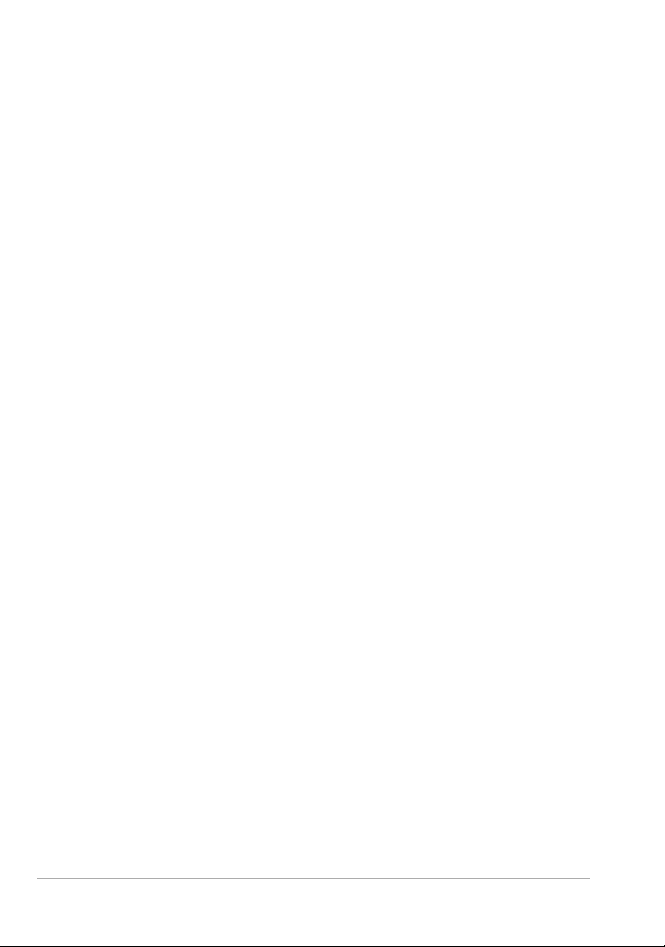
xii Corel PaintShop Pro 2018 User Guide
Page 15
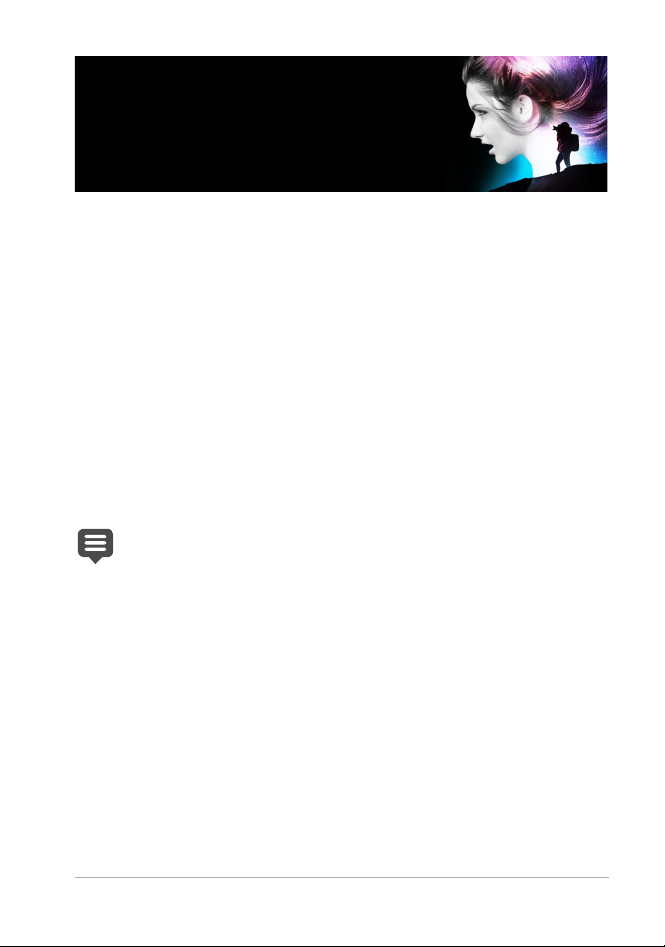
Welcome
Corel PaintShop Pro 2018 is powerful image-editing software that helps
anyone produce stunning photos and creative designs.
This section presents the following topics:
• What’s new in Corel PaintShop Pro 2018
• Installing and uninstalling Corel programs
• Starting and exiting the program
• Registering Corel products
• Updates and messages
• Corel Support Ser vices
• About Corel
The availability of features depends on the version of the
software you have.
What’s new in Corel PaintShop Pro 2018
Every new feature and enhancement was designed for more speed,
flexibility and creativity. With more customization options than ever
before, focused enhancements to ke y tools, and impressive perfo rmance
gains, PaintShop Pro 2018 delivers an unparalleled creative experience.
New! Essentials and Complete workspaces
Choose the workspace that’s right for you:
Welcome 1
Page 16
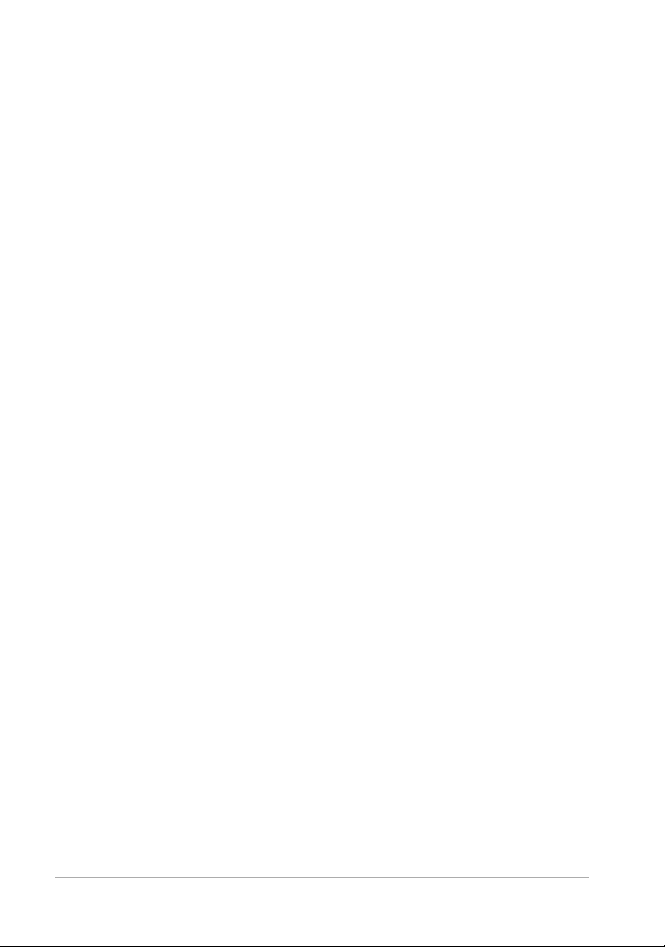
• Essentials — a streamlined workspace with core features. With
larger user interface elements, this workspace is perfect for new
users, people who work with a core set of tools, and it makes it
easier to work with a stylus and touch screen.
• Complete — based on the classic PaintShop Pro workspace, the
Complete workspace includes the full set of editing and design
tools—everything you need to take your projects to the next level.
For more information, see “Switching workspaces” on page 24.
New! Quick Customize
Customize your Tools toolbar by showing all the tools you use regularly
and hiding the ones you don't. A new Quick Customize feature allows
you to pick and choose the tools on your Tools toolbar, and search for
any tool using a handy alphabetical search. And in a click, you can
restore a tool’s default settings. For more information, see
“Viewing and
hiding tools” on page 681.
New! Customization and control
Now, you’ll have more control over features, functionality, and
customization. Scroll bar too small? Make it bigger. Node size not right?
Customize it. Lines not visible? Enlarge them. Be more productive with
larger, easier-to-see icons. For more information, see
“A d j u s t i n g g e n e r a l
viewing options” on page 725.
New! Welcome tab
Feel right at home when you launch PaintShop Pro. You can choose a
workspace, start a new project, or access recent files. Explore tutorial
videos, keyboard shortcuts, free and premium plugins, applications,
scripts, brushes and more — all updated dynamically so you'll never run
out of learning and creative content. For more information, see
“The
Welcome tab” on page 18.
2 Corel PaintShop Pro 2018 User Guide
Page 17
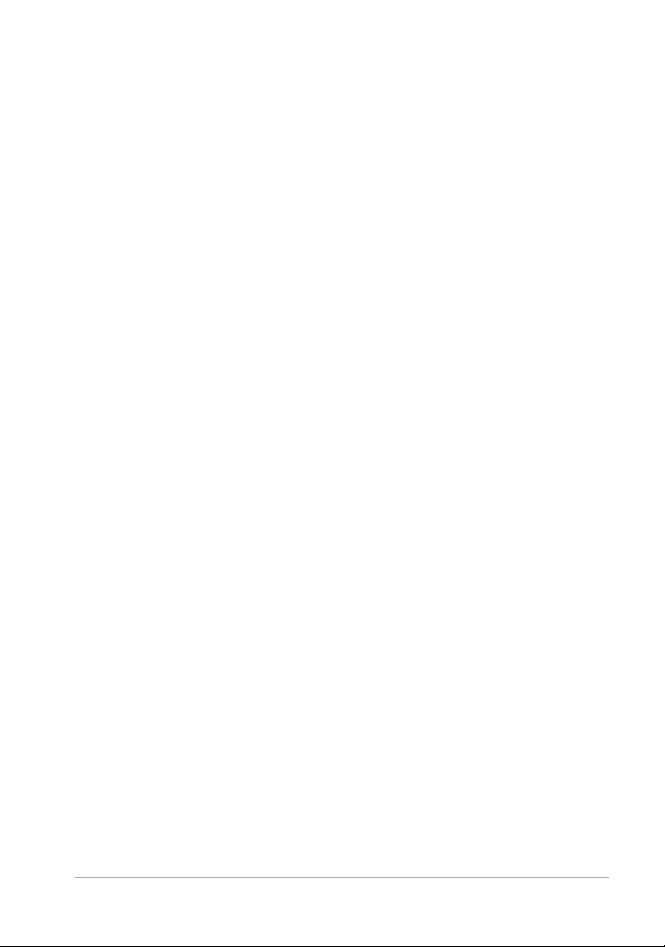
Enhanced! Tool performance
En joy faster editing f eature s, includ ing a more res ponsive Depth of Field.
Because it’s 4 times faster than before, you can now create an area of
focus in your photo nearly instantaneously. Text Wrapping is also
significantly speedier, especially when using a gradient, pattern or
texture as text.
Enhanced! Launch time
In response to direct user feedback, we've decreased PaintShop Pro’s
launch time by over 50% from the last version! Cutting boot time in half
means you can get editing faster than ever.
Enhanced! Crop tool
Our most popular editing tool just got better. Now you can choose from
new Grid, Diagonal, Golden Ratio and Golden Spiral composition
guides, along with other Crop tool enhancements, to help you bring out
the best in your image. For more information, see
“Cropping images” on
page 160.
New! Text tool
Tex t is key to a ny design workflow. Our Text to ol enhanc ements help save
yo u desig n time with the new su perscript, subscript, and text justif ication
options, a ll convenie ntly located i n the Tool Op tions pal ette. You can also
use Paste-to-Fit to paste text into a shape and watch the text size
dynamically adjust to the shape size. For more information, see
“Formatting text” on page 551 and “Pasting and fitting text to a shape”
on page 562.
New! Clone overlay
Now when you use the Clone Brush tool, you'll see a preview of the
source pixels that you're about to apply, so you can get the results you
want the first time. For seamless editing, you can hide or show the
overlay with a simple shortcut key. For more information, see
Welcome 3
“Removing
Page 18
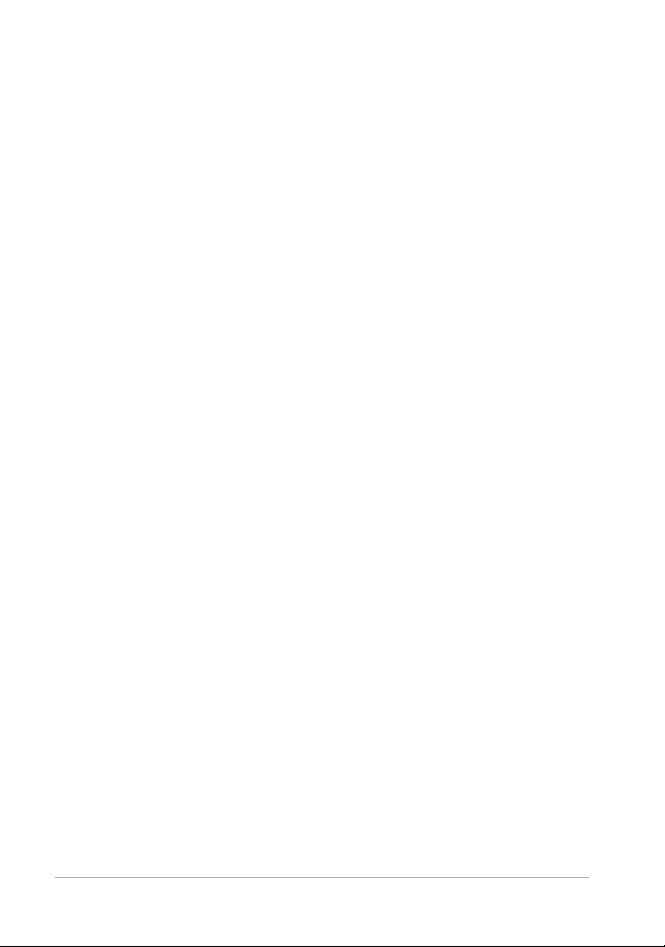
flaws and objects with the Clone Brush or Object Remover” on
page 248.
Enhanced! Dropper tool
A new Sample and F ill icon in the Tool Optio ns palet te allows you to copy
the color and opa city of sample d pi xels. The Dropp er tool instantly turns
into the Flood Fill tool, allowing you to apply the copied properties to
another area with a single click. For more information, see
“To sample
and fill with a color selected with the Dropper tool” on page 406.
Enhanced! Gradient Fill tool
Explore 30 new gradients to enhance your creative designs, and enjoy
better results with improvements to the Gradient Fill tool. Now you can
recall your gradient line to edit an existing gradient and adjusting the
transparency is a breeze. For more information, see
“Applying a color or
transparency gradient with the Gradient Fill tool” on page 416.
Enhanced! Eraser tool
Our users wanted a more refined Eraser tool, and that's what we’ve
delivered! Now the Eraser tool has improved opacity control for better
results.
New! Quick Preview
Get a better look! Preview the thumbnails in your Organizer palette with
Quick Preview. Simply select a thumbnail and press the space bar to get
a larger view of an image. For more information, see
“To view Organizer
palette thumbnails with Quick Preview” on page 78.
New! Document-aware slider values
Tool sizes are now document-aware, so the maximum size of the tool is
relative to the size of your document, making it easier to set the tool size
you need for your project. For more information, see “Adjusting general
viewing options” on page 725.
4 Corel PaintShop Pro 2018 User Guide
Page 19
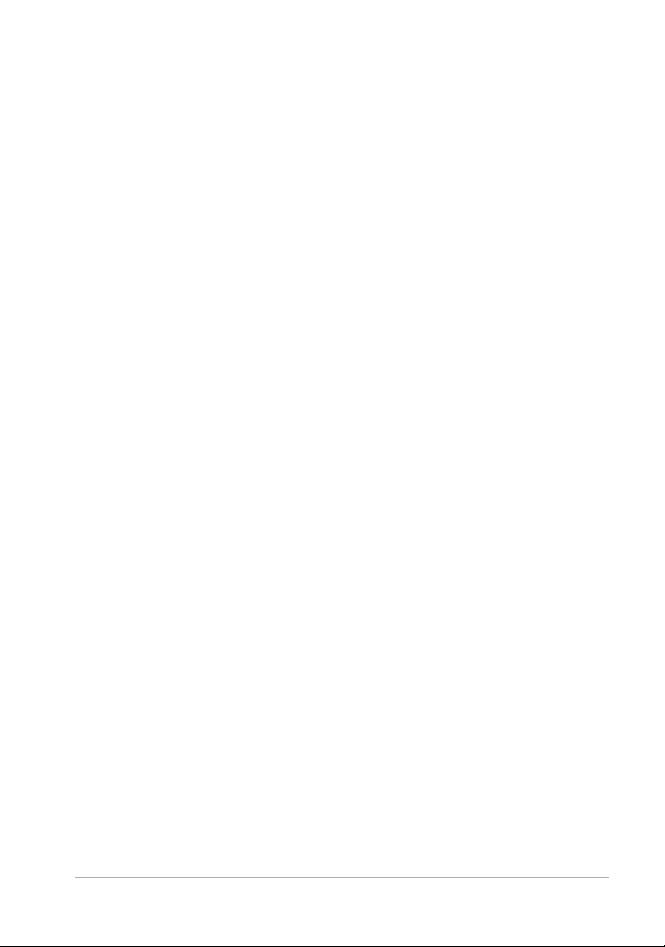
Installing and uninstalling Corel programs
The Installer makes it easy to install Corel® programs and components.
Before installing
• Close all open programs. Note that antivirus software and f irewall
applications may affect installation.
• Ensure that you are logged in to your computer as Administrator or
as a user with local administrative rights.
64-bit and 32-bit installation options
The Corel PaintShop Pro installer installs the 32-bit or 64-bit version of
the application by detecting and ma tchi ng the version to yo ur operating
system. For 64-bit systems, after the initial installation, you can choose
to add the 32-bit version. This will let you use any 32-bit plug-ins or
other 32-bit compatible software with the 32-bit version of Corel
PaintShop Pro, but still work with the 64-bit version of the application to
take advantage of 6 or more GB RAM and other 64-bit optimized
features.
Note: If you install 64-bit and 32-bit versions, the programs are listed
separately and launched separately from the Windows Start menu or
Start s cre en.
To in st al l Corel PaintShop Pro
1 Close any open applications.
2 Insert the DVD in the DVD drive or double-click the associated .exe
file that you downloaded.
If the DVD setup does not start automatically, navigate to the DVD
drive on your computer, and double-click
3 Follow the instructions on your screen.
Welcome 5
Setup.exe.
Page 20
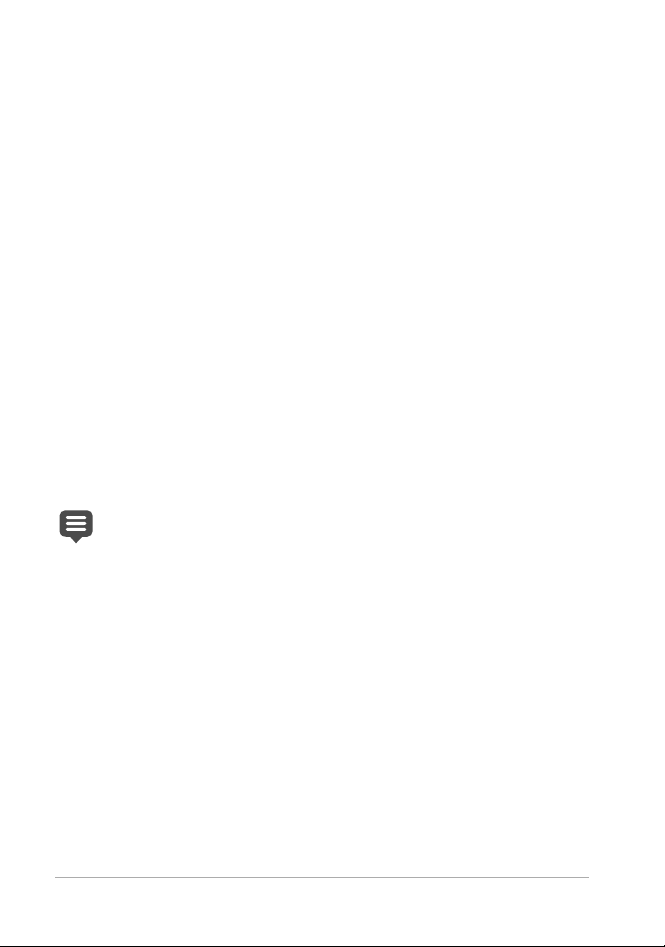
To uninstall Corel PaintShop Pro
1 Open the Windows Control Panel.
2In the
3In the
4Click
5 Follow the instructions on your screen.
Programs category, click the Uninstall a program link.
Programs and Features window, click
Corel PaintShop Pro 2018 in the list of applications.
Uninstall/Change.
Starting and exiting the program
Yo u c a n s t a r t C o r e l PaintShop Pro from the Windows taskbar or your
desktop icon, and exit the program from the File menu.
To start Corel PaintShop Pro
•From the Start menu, choose All Programs
Corel PaintShop Pro 2018 or use the Corel PaintShop Pro 2018
application icon or tile on your desktop or Start screen.
If you associate specific file formats, such as JPEG and TIFF, with
Corel PaintShop Pro, you can double-click the associated file to
start the program. For information about setting file format
associations, see “Setting file format associations” on page 713.
To exit Corel PaintShop Pro
• Choose File Exit.
Registering Corel products
Registering Corel products is important to ensure that you receive timely
access to the latest product updates, as well as valuable information
about product releases. Registration also gives you access to free
downloads, articles, tips and tricks, and special offers.
6 Corel PaintShop Pro 2018 User Guide
Page 21
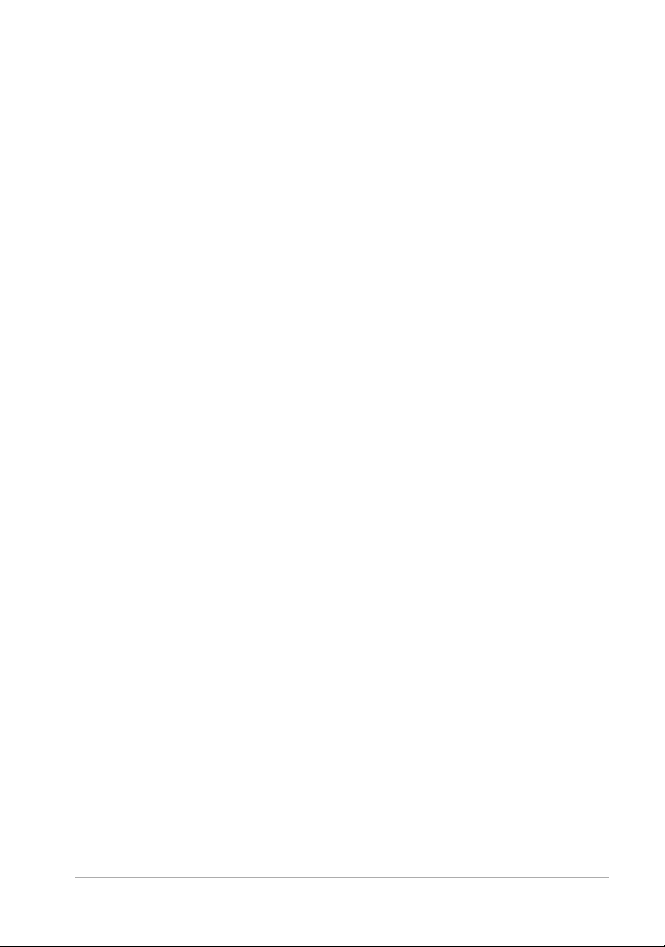
You can register the program immediately after you install it. For more
information about registering a Corel product, visit
support/register.
www.corel.com/
Updates and messages
Notification messages provide you with important information about
your program.You can turn automatic program updates and messaging
on or off. You can choose to check for updates and messages manually.
To turn notification messages on or off
1Click Help Message Preference.
2 Mark only the check boxes for the updates or messages that you
want to receive.
To update your program
• Choose Help Check for Updates.
To check for messages
•Click Help Messages.
Corel Support Services
Corel® Support Services™ can provide you with prompt and accurate
information about product features, specifications, pricing, availability,
services, and technical support. For the most current information on
available support and professional services for your Corel product,
please visit www.corel.com/support.
Welcome 7
Page 22
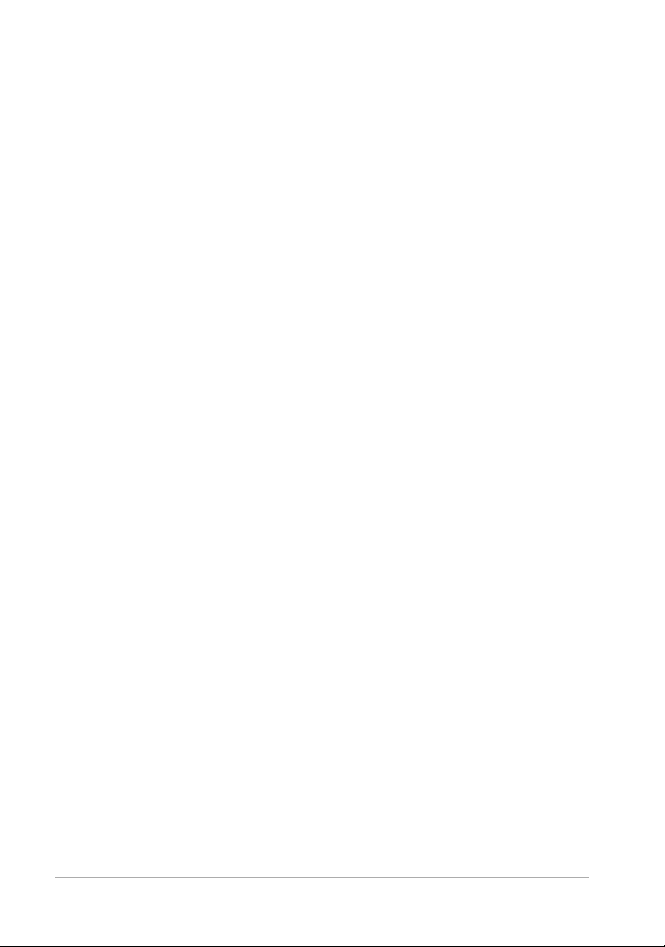
About Corel
Corel is one of the world's top software companies, boasting some of the
industry's best-known graphics, productivity, and digital media products .
We've built a reputation for giving customers more choice, and
delivering solutions that are easy to learn and use. Our mission is simple:
help people achieve new levels of creativity and productivity.
Corel's product lines include CorelDRAW® Graphics Suite, Painter®,
PaintShop® Pro, VideoStudio®, MindManager®, Pinnacle Studio™,
ReviverSoft®, Roxio Creator®, Roxio® Toast™, and WinZip®. For more
information on Corel, please visit
www.corel.com.
8 Corel PaintShop Pro 2018 User Guide
Page 23
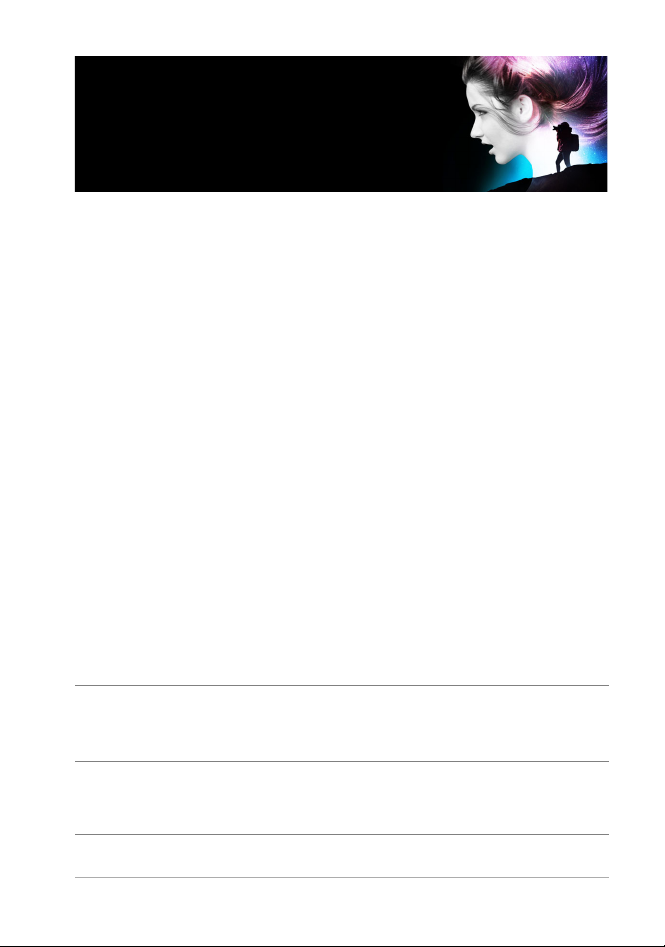
Learning how to use
Corel
You can learn how to use Corel PaintShop Pro in various ways: by
accessing the Help and videos, by using the Learning Center palette, or
by exploring the Corel Guide and by visiting the Corel website
(www.corel.com), where you can access tips, tutorials, and information
about training.
This section presents the following topics:
• Documentation conventions
• Using the Help system
• Corel PaintShop Pro 2018 User Guide PDF
• Using the Learning Center palette
• Learning with video tutorials
• Using Web-based resources
PaintShop Pro
Documentation conventions
The following table describes important conventions used in the Help.
Convention Description Example
Menu
Menu
command
drop-list A list of options that drops
A menu item followed by a
menu command
down when a user clicks a
down arrow button
Choose File
Choose an option from the
Selection Type drop-list on
the Tool Options palette.
Open.
Learning how to use Corel PaintShop Pro 9
Page 24
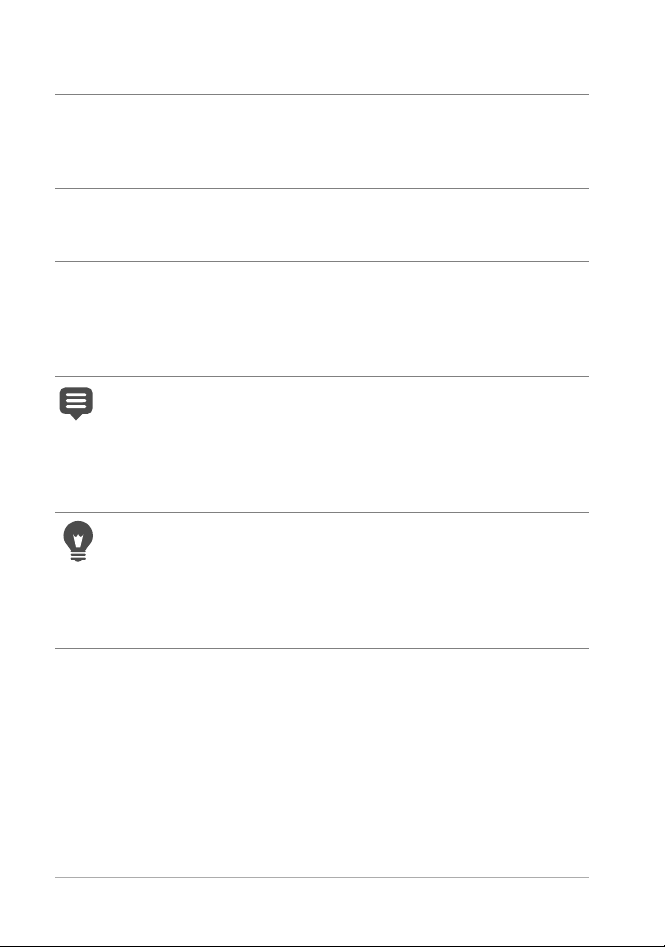
Convention Description Example
palette A window containing available
commands and settings
relevant to a specific tool or
task
mark and
unmark
Enter The Enter key on your
Terms that refer to enabling or
disabling check boxes by
clicking them
keyboard
A note containing information
that is important to the
preceding steps. It may
describe conditions under
which the procedure can be
performed.
A tip containing suggestions
for performing the preceding
steps. It may present
alternatives to the steps, or
other benefits and uses of the
procedure.
Double-click the name of the
group on the Layers
To preserve the current print
size, mark the Maintain
original print size check box.
To save this gradient as a
swatch that you can access
later, click the Add to
swatches button, type a
name, and press Enter.
Although you can apply the
Texture Preserving Smooth
command to the entire
image, the command works
best when you select the
problem area.
You can also right-click in the
image to set the source point
for the Clone tool.
palette.
10 Corel PaintShop Pro 2018 User Guide
Page 25
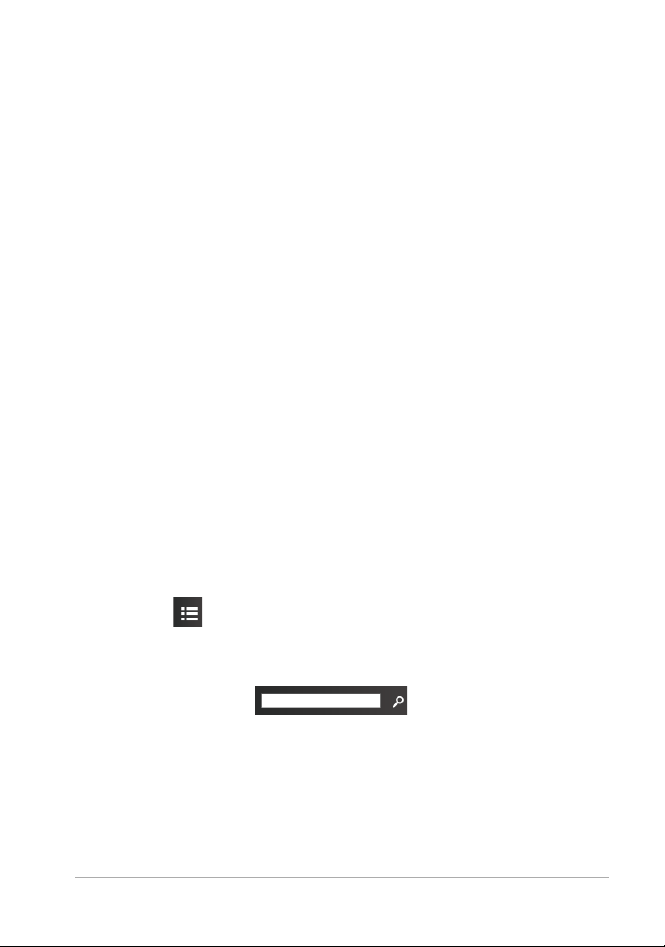
Using the Help system
The Help that is available from within the program is the most
comprehensive source of information for Corel PaintShop Pro. The Help
sys
tem provides two ways to find information. You can choose a topic
from the Contents page, or use the Search page to search for specific
words and phrases. You can also print topics from the Help.
Online and local Help
If you are connected to the Internet, the application displays the
online
Help. When you are online, you have access to the latest information,
videos, and helpful links. If no Internet connection is available, the
application displays the local Help that is installed on your computer.
To use the Help system
1 Do one of the following:
Help Help topics.
• Click
F1.
• Press
2 In the Help window, do one of the following:
Contents — browse through topics on the left side of the window.
•
You can hide or show the contents by clicking the
button
• Search — search the full text of the Help for a particular word or
phrase (no quotation marks required) by typing your search term
in the Search box . For example, if you are
looking for information about a specific tool or command, you
can type the name of the tool or command, such as
to display a list of relevant topics.
Contents
Backlighting,
Learning how to use Corel PaintShop Pro 11
Page 26
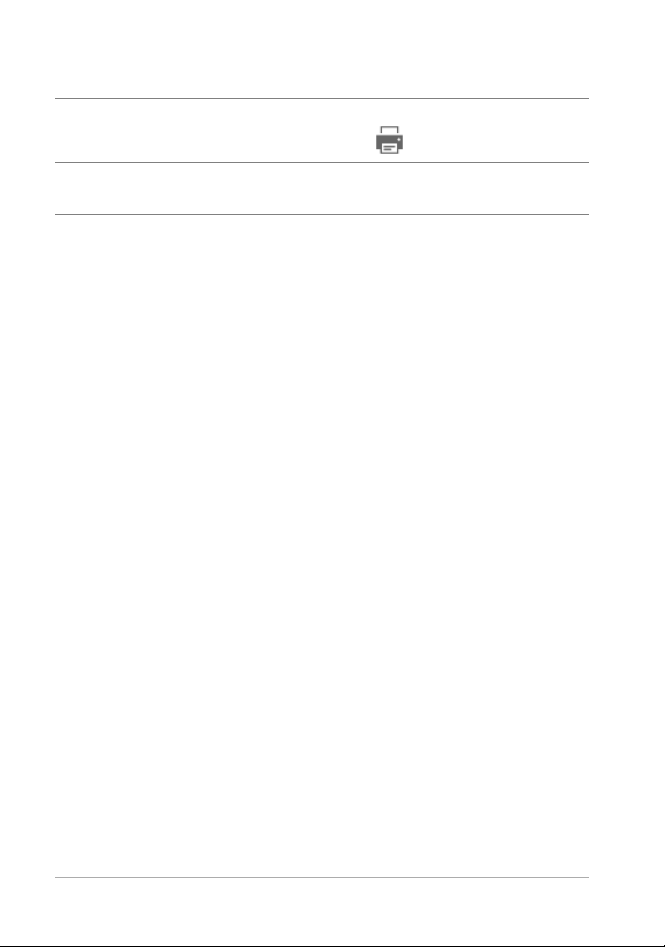
You can also
Print a specific Help topic Open a Help topic, and click the Print
button
View Help for a dialog box Click Help at the bottom of the dialog
box.
Corel PaintShop Pro 2018 User Guide PDF
You can download the Corel Pain tShop Pro 2018 User Guide PDF to your
computer or tablet, or you can print the pages you want. You can find
the PDF in Help menu (Help User Guide (PDF)).
Using the Learning Center palette
The Learning Center palette contains helpful information about
PaintShop Pro tasks, commands, and tools to help f irst-time users
Corel
as well as experienced users get their work done faster. You can use the
Learning Center in one of two ways: from the Home page, navigate
through the task-based workflow, or simply click a tool in the Tools
toolbar and follow the corresponding instructions that appear in the
Learning Center palette.
Each task appearing on the Home page has its own topics with
instructions that describe its related tools or commands. You can click a
given topic to access a related tool or command. In this way, you can
perform a task as you learn about it. You can also access the Help from
the Learning Center palette to obtain additional information about a
task.
12 Corel PaintShop Pro 2018 User Guide
Page 27
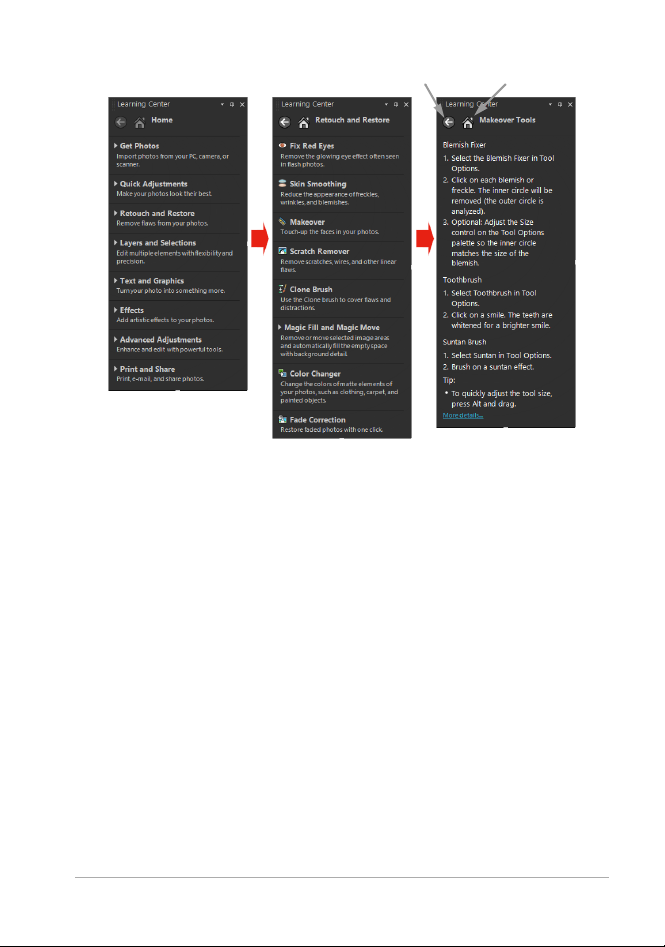
From the Learning Center Home page, click a task, and then
Back button Home button
click a topic.
To display or hide the Learning Center palette
Edit tab
• From the Edit tab, choose View Palettes Learning Center.
Learning how to use Corel PaintShop Pro 13
Page 28
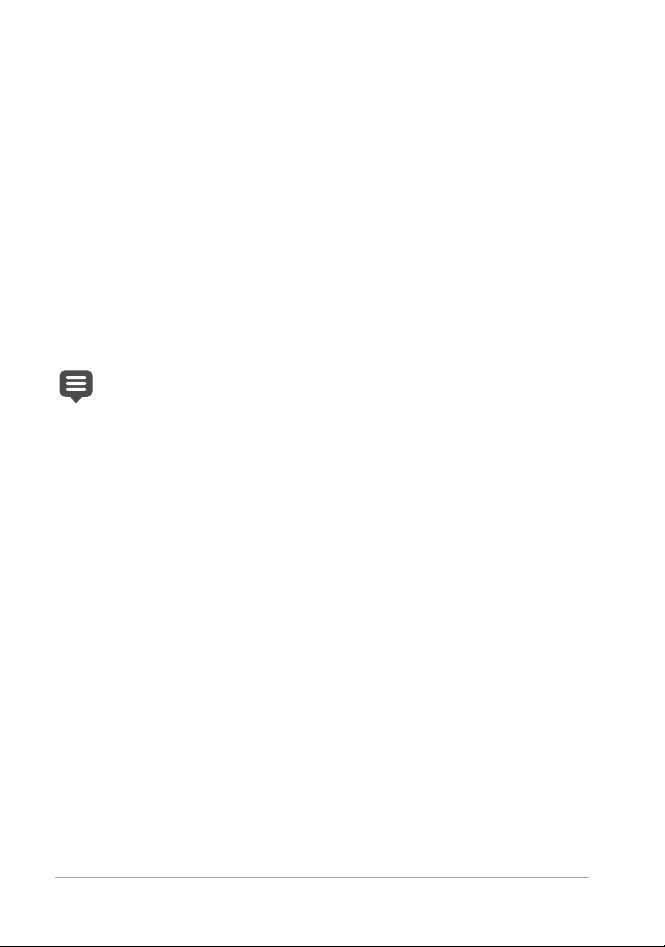
To use the Learning Center palette
Edit tab
1 From the Home page, click a task.
The topics related to the task appear.
2 Click a topic.
The procedure related to the topic appears.
• For topics describing a tool, the tool becomes active. The Tool
tions palette and any other relevant palettes appear.
Op
• For topics describing a command associated with a dialog box,
the dialog box appears.
3 Read the procedure for using the tool or command.
Some tasks and commands are not available unless an image is
open.
Learning with video tutorials
The Welcome tab and the Discovery Center window (English only) lets
you find and view a range of videos that help you learn about the
application and photography.
14 Corel PaintShop Pro 2018 User Guide
Page 29
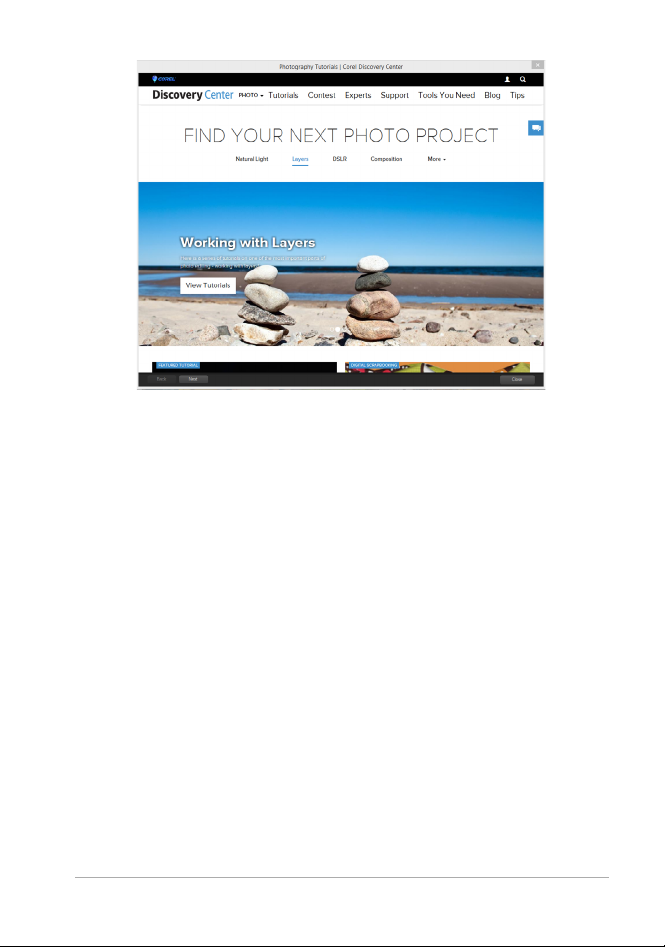
You can also f ind video links within some topics in the online Help and
by visiting
www.youtube.com/corelpaintshoppro.
To open the Discovery Center window
• Choose Help Video Tutorials.
Using Web-based resources
From the Corel PaintShop Pro Help menu and the Corel website, you
can access a number of Web pages dedicated to customer support and
communities. You can f ind resources such as downloads, tutorials, tips,
newsletters, newsgroups, and other online resources.
Learning how to use Corel PaintShop Pro 15
Page 30
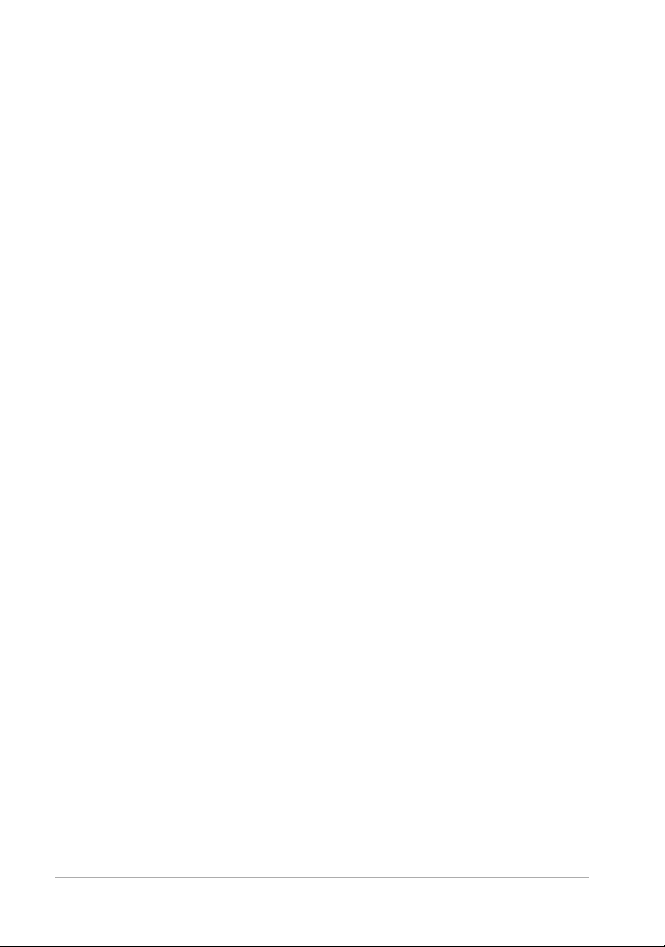
To access Web-based resources
•From the Help menu, select one of the following website links:
• Corel Support — this link takes you to the Customer Suppor t Web
page
• Check for Updates — checks the Corel Update Service to see if
there are updates to your copy of Corel
PaintShop Pro
To access Corel learning resources
• Use your Internet browser to go to www.paintshoppro.com, and
click the
Resources tab.
16 Corel PaintShop Pro 2018 User Guide
Page 31

Workspace tour
Corel PaintShop Pro lets you choose between two workspaces:
Essentials and Complete. The Essentials workspace is a clean, easy-onthe-eyes workspace that includes a core set of tools. The Complete
workspace includes the full set of tools for a wide range of projects.
The availability of features depends on the version of the
software you h
This section presents the following topics:
• Exploring workspace tabs
• Switching tabs
• Switching workspaces
• Choosing a workspace color
• Using palettes
• Using toolbars
• Using tools
• Customizing toolbars and palettes
• Using dialog boxes
• Viewing images
• Using shortcut keys
• Using context menus
• Using rulers, grids, and guides
ave.
Workspace tour 17
Page 32

Exploring workspace tabs
Tabs are a way of organizing features and content. The Essentials and
Complete workspaces show different tabs by default
• Welcome — available in Essentials and Complete
• Manage — displays in Complete
• Adjust (optional) — available in Complete, but not a default tab
• Edit — available in Essentials and Complete, but customized to suit
the editing profile of each workspace.
Each tab lets you access tools and controls to help you accomplish the
task at hand quickly and efficiently.
For information about hiding and showing tabs, and setting the default
tab for your workspace, see
page 706.
You can save the workspace, including all open images, magnifications
and screen positions, as well as positions and preferences of palettes,
toolbars, dialog boxes, and windows. For information about using
custom pages, see
“Using custom workspaces” on page 689.
The Welcome tab
The Welcome tab lets you access default workspace settings, start a ne w
project or open a recent file, and it provides learning tools, offers, and
important information about your product.
“Setting workspace tab preferences” on
18 Corel PaintShop Pro 2018 User Guide
Page 33

Welcome
The Manage tab
Manage lets you access a photo management features that help you
preview, organize, and streamline your photo-editing workflow.
Workspace tour 19
Page 34

Thumbnail mode
Info paletteNavigation palette Preview area
Organizer toolbar
Thumbnails
Manage consists of the following components:
• Navigation palette — helps you find and organize photos. You can
use the Search box or click the Collections tab or Computer tab to
display the folders on your computer, or you can sort photos by
collection, tags, or ratings.
• Preview area — lets you choose between two views — a large
single-image view or a multi-thumbnail view (expanded Organizer
palette).
• Info palette — displays information about the selected image. It
consists of a camera-style display of the settings used to take the
photo and a tabbed area that lets you add information, such as tags
and ratings, and access a full list of EXIF or IPTC data.
20 Corel PaintShop Pro 2018 User Guide
Page 35

• Organizer toolbar — offers a range of commands and options for
Image windowTool Options paletteStandard toolbarMenu bar
Learning Center paletteTools toolbar Status bar
managing photos. You can hide or show the tools by clicking the
button.
For more information about
Manage, see “Reviewing, organizing, and
finding photos” on page 105.
The Edit tab
The Edit tab lets you access in-depth editing features. It includes
menus,
tools, and palettes that you can use to create and edit images. In
addition to photo editing, it lets you perform painting and dr awing tasks.
A finished project displayed in Edit
Edit includes the following components:
Menu bar — displays commands for performing tasks. For example,
•
the Effects menu contains commands for applying effects to
images.
Workspace tour 21
Page 36

• Toolbars — display buttons for common commands. For more
information, see
“Using toolbars” on page 28.
• Palettes — display image information and help you select tools,
modify options, manage layers, select colors, and perform other
editing tasks. For more information, see
“Using palettes” on
page 25.
• Image window — displays open f iles. You can choose from a
tabbed view or a window view. For more information, see
“Viewing
images” on page 42.
• Status bar — displays information about the selected tool or menu
command, as well as information about image dimensions, color
depth, and pointer position. The status bar appears at the bottom
of the window, and unlike other toolbars, it cannot be customized
or moved. For more information about viewing image information,
“Displaying and editing photo information” on page 138.
see
Optional tabs: Adjust
Adjust is the place for quick edits. It lets you fix and enhance your photos
by offering a set of the most commonly-used tools.
22 Corel PaintShop Pro 2018 User Guide
Page 37

A photo displayed in Adjust
ToolbarAdjust palette
Organizer palette Thumbnails
Set RatingStatus bar
Preview area Instant Effects palette
The Adjust includes the following components:
• Adjust palette — displays tools and controls for adjusting photos
Preview area — displays the photo selected in the Organizer palette
•
• Toolbar — displays buttons for accessing common saving and
viewing commands
Instant Effects palette — displays preset effects that you can apply
•
to your photo
Status bar — displays information about the selected tool
•
• Organizer palette — this palette lets you select photos (as
thumbnails) and includes a toolbar with a range of commands and
options for managing photos. You can hide or show the tools by
clicking the
Workspace tour 23
button.
Page 38

• Set Rating control — lets you assign ratings to each photo, so that
you can quickly find your favorites
Switching tabs
Corel PaintShop Pro lets you switch tabs quickly and easily so that you
can accomplish your photo managing and editing tasks in the most
efficient manner.
To sw it ch b et wee n ta bs
• At the top of the application window, click one of the following tabs:
• Welcome
• Manage
• Adjust (*optional tab)
• Edit
Switching workspaces
You can switch between the Essential and Complete workspace, or
choose a custom workspace.
To sw it ch w or ksp ac es
• Choose File > Workspaces, and select the workspace you want to
use from the submenu.
Choosing a workspace color
You can choose from a variety of workspace colors — from dark to light.
You can also choose a background color for the image window and
preview windows.
24 Corel PaintShop Pro 2018 User Guide
Page 39

To choose a workspace color
1Click View Workspace Color.
2 Choose one of the following colors:
Dark Gray (default)
•
• Medium Gray
• Light Gray
You can also change the workspace color by choosing User
Interface
> Workspace Color
To ch an ge the background color
1Click View Background Color, and choose a color.
You can also change the background color by choosing User
Interface
> Background Color
Using palettes
Corel PaintShop Pro contains many palettes that organize information
and commands to help you edit your images. Some palettes appear
automatically, others appear when you activate certain tools, and some
palettes appear only when you choose to open them. You can easily turn
a palette on and off by choosing
available only from specific tabs.
View Palettes. Some palettes are
Palettes display information and may contain both controls and
comman
d buttons. Like toolbars, palettes can be moved from their
default docked position. For more information about customizing
palettes, see “Customizing toolbars and palettes” on page 35.
Workspace tour 25
Page 40

Palette Description
Brush Variance Lets you set additional brush options when you use a
paint brush or any other raster painting tool. This
palette is particularly useful when you use a
pressure-sensitive tablet or a four-dimensional
mouse. For example, you can vary the opacity of a
brushstroke by applying pressure with the stylus.
Some options also work well with a mouse.
Histogram Displays a graph of the distribution of red, green,
blue, grayscale, hue, saturation, and lightness values
in an image. You can analyze the distribution of
detail in the shadows, midtones, and highlights to
help you decide how to make corrections.
History Lists the actions taken on the active image; lets you
undo and redo adjacent or nonadjacent actions; and
lets you create a Quickscript that can be instantly
applied to other open images
Info palette (Manage) Displays information about the selected
image. It consists of a camera-style display of the
settings used to take the photo and a tabbed area
that lets you edit and view information, such as tags
and ratings, EXIF and IPTC data, and information
about location and people.
Instant Effects Provides quick access to thumbnails of preset effects
that you can apply to your photos.
Layers Lets you view, organize, and adjust settings for
image layers
Learning Center Displays information about workflow, tools, and
commands to help you complete common tasks
quickly and efficiently
Materials Lets you choose colors and materials for painting,
drawing, f illing, and retouching
26 Corel PaintShop Pro 2018 User Guide
Page 41

Palette Description
Mixer Lets you place and mix pigments to use with the
Oil Brush tool and the Palette Knife tool, allowing
you to create realistic strokes with oil paints on
Art Media layers
Navigation palette Lets you find and organize photos
Organizer Lets you gather and display photos from various
folders so that you can select, edit, e-mail, or print
them. You can add, remove, and rename custom
trays within the palette to match your workflow.
Overview Displays a thumbnail of the active image; lets you set
a zoom level, and displays image information
Script Output Displays a list of your actions and results when you
run scripts
Tool Options Displays settings and controls for the active tool
To display or hide a palette
Edit tab
• Choose View Palettes, and click the palette name.
Palettes that are currently displayed are denoted with a check
mark
.
You can display or hide a floating palette by pressing F2.
To resize a palette
Edit tab
• Drag the corner or edge of a palette.
Workspace tour 27
Page 42

You can also resize a docked palette by clicking the Minimize
palette
or Maximize palette button in the upper-right
corner of the palette’s title bar.
Using toolbars
The workspace includes toolbars with buttons that are useful for
performing common tasks. When you position the pointer over a button,
its name appears in a tooltip, and the status bar displays additional
information about the command. In addition, in the Edit tab, the
Learning Cen
ter provides advice on using the tool.
The Edit tab is the main access point for
Effects — displays commands for applying effects to your images
•
Photo — displays commands for enhancing photos
•
the following toolbars:
• Script — displays commands for creating and running scripts
• Standard — appears by default toward the top of the window and
displays the most common f ile-management commands, such as
saving images, undoing a command, and cutting and pasting items
• Status — appears by default at the bottom of the window and
displays information about the selected tool
•
Tools — contains tools for painting, drawing, cropping, typing text,
and performing other image-editing tasks
Web — displays commands for creating and saving images for the
•
Web
To display or hide a toolbar
Edit tab
• Choose View Toolbars, and click the toolbar that you want to
display or hide.
28 Corel PaintShop Pro 2018 User Guide
Page 43

A check mark beside the toolbar name in the menu indicates that
Flyout arrow
the toolbar is displayed.
You can also d ispl ay a to olbar by right-clicking any toolbar in the
Edit tab, choosing
Toolbars, and then choosing the toolbar
name.
To hide a specific toolbar, click the
Close button on its title
bar.
You can display or hide a floating toolbar by pressing F2.
Using tools
You can use the tools to perform a variety of image editing and creative
tasks. When you hold the pointer over a tool, a tooltip displays the tool
name and shortcut key, and the status bar displays hints for using the
tool.
The Edi t ta b lets yo u access a w ide se lection of too ls for adva nced image
creation and editing. Some of these tools, such as the Crop, Move, and
Text tools, reside in their own space on the Tools toolbar. Most tools,
however, are grouped with other tools that perform similar tasks. A g ro up
of tools is denoted by a small flyout arrow on the right side of the active
tool.
Some tools are grouped together in flyouts. You can access all
tools in a flyout by clicking the flyout arrow beside the active tool.
For information about hiding and showing tools, see “Viewing and
hiding tools” on page 681.
Workspace tour 29
Page 44

For information about moving, hiding, and displaying the Tools toolbar,
see
“Using toolbars” on page 28.
Depending on the type of layer you are working on, some tools m ay not
be available. For example, the Paint Brush and Clone Brush tools work
only on ras ter layers; the Pen tool works only on vector layers. For more
information about raster and vector layers, see
“Understanding layers”
on page 342.
The following table briefly describes each tool on the Tools toolbar of the
Edit
tab.
To ol D es cr i pt io n
Pan
Zoom
Pick
Move
Auto Selection
Smart Selection Brush
Selection
Freehand Selection
Magic Wand
30 Corel PaintShop Pro 2018 User Guide
Lets you control which part of the image is
visible in the image window
Zooms in when you click, or zooms out when
you right-click. You can drag to def ine an area
for zooming.
Moves, rotates, and reshapes raster layers, and
selects and modifies vector objects
Moves a raster layer or a vector layer on the
canvas
Selects the edges of an area automatically
when you enclose the area in a selection
rectangle.
Selects the edges of an area automatically
when you brush over a sample area.
Creates a geometrically shaped selection, such
as a rectangle, ellipse, or triangle
Creates an irregularly shaped selection
Makes a selection based on pixel values within
a specified tolerance level
Page 45

To ol D es cr i pt io n
Dropper
Crop
Straighten
Perspective Correction
Red Eye
Makeover
Clone
Scratch Remover
Object Remover
Paint Brush
Airbrush
Lighten/Darken
Lets you choose the foreground/stroke color by
clicking or the background/fill color by rightclicking
Trims or eliminates unwanted edges
Rotates a crooked photo to straighten it
Squares the perspective of buildings or other
objects that appear to be leaning
Quickly corrects the red-eye effect commonly
seen in photos
Provides five modes — Blemish Fixer,
Toothbrush, Eye Drop, Suntan, and Thinify™ —
which let you apply cosmetic fixes to subjects in
your photos
Removes flaws and objects by painting over
them with another part of the image
Removes wrinkles, wires, and similar linear flaws
from digital photos, and removes scratches
from scanned photos
Covers unwanted elements of a photo with a
neighboring texture in the same photo
Lets you paint on your image with colors,
textures, or gradients
Simulates painting with an airbrush or spray
can
Lightens areas as you drag, or darkens areas as
you drag with the right mouse button. This
effect is stronger than the effects produced by
the Dodge and Burn tools.
Workspace tour 31
Page 46

To ol D es cr i pt io n
Dodge
Burn
Smudge
Push
Soften
Sharpen
Emboss
Saturation Up/Down
Hue Up/Down
Change to Target
Color Replacer
Eraser
Lets you lighten areas of a photo by clicking or
darken areas by right-clicking
Lets you darken areas of a photo by clicking, or
lighten areas by right-clicking
Smears pixels by picking up new colors as you
drag, or pushes pixels by not picking up new
colors as you drag with the right mouse button
Pushes pixels by not picking up new colors as
you drag, or smears pixels by picking up new
colors as you drag with the right mouse button
Softens pixels as you drag, or sharpens pixels
as you drag with the right mouse button
Sharpens pixels as you drag, or softens pixels
as you drag with the right mouse button
Creates an embossed effect by suppressing
color and tracing edges as you drag
Makes colors more vivid as you drag, or less
vivid as you drag with the right mouse button
Shifts pixel hue values up as you drag, or shifts
them down as you drag with the right mouse
button
Recolors pixels while retaining detail
Replaces the background/fill color with the
foreground/stroke color when you click and
drag, or replaces the foreground/stroke color
with the background/fill color when you rightclick and drag
Erases raster layer pixels to transparency
32 Corel PaintShop Pro 2018 User Guide
Page 47

To ol D es cr i pt io n
Background Eraser
Flood Fill
Color Changer
Gradient Fill
Picture Tube
Text
Preset Shape
Rectangle
Ellipse
Symmetric Shape
Pen
War p Br ush
Mesh Warp
Oil Brush
Erases around the edges of the areas you want
to keep in a photo
Fills pixels of a similar tolerance level with the
current foreground/stroke material when you
click, or with the current background/f ill
material when you right-click
Changes the color of an object while preserving
the shading and luminosity of the original color
Adds a gradient f ill that can be adjusted
interactively on an image
Places picture tubes, theme-based artistic
elements, in your image
Places text on your image
Adds predefined shapes (such as callouts,
arrows, and starbursts) to your image
Creates a rectangle or square
Creates an ellipse or circle
Creates symmetric or star-shaped objects
Creates connected or unconnected lines,
freehand curves, and Bézier curve segments
Shrinks, grows, twists, or distorts pixels
Distorts a photo by dragging points along an
overlay grid
Simulates oil brushstrokes on an Art Media
layer
Workspace tour 33
Page 48

To ol D es cr i pt io n
Chalk
Pastel
Crayon
Colored Pencil
Marker
Watercolor Brush
Palette Knife
Smear
Art Er aser
Simulates drawing with chalk on an Art Media
layer
Simulates drawing with pas tels on an Art Media
layer
Simulates drawing with crayon on an Art Media
layer
Simulates drawing with colored pencil on an
Art Media layer
Simulates drawing with an ink marker on an Art
Media layer
Simulates watercolor brushstrokes on an Art
Media layer
Simulates applying oil paint with a knife
(instead of a brush) on an Art Media layer
Smears whatever pigment you’ve applied to an
Art Media layer
Erases whatever pigment you’ve applied to an
Art Media layer
34 Corel PaintShop Pro 2018 User Guide
Page 49

Customizing toolbars and palettes
You can dock, float, resize, and move the toolbars and palettes to
customize your workspace, especially from the
is enabled, t oolbars and palettes can be auto matically integrated. When
docking is disabled, toolbars and palettes can float anywhere on the
screen without being integrated.
You can keep the open palettes and toolbars fully displayed or roll them
up when you’re not using them.
To set docking preferences
Edit tab
1 Choose View Docking Options.
The Preferences dialog box appears.
2In the
Allow Docking Of group box, mark the palettes that you want
to dock.
Even if a palette is set for docking, you can still place it anywhere
without docking it by dragging it while holding down
To dock a toolbar or palette
Edit tab
• Drag the toolbar or palette’s title bar to one edge of the window.
The toolbar or palette snaps into place.
Edit tab. When docking
Ctrl.
You can also dock a toolbar or palette by double-clicking its title
bar.
To float a toolbar or palette
Edit tab
1 Do one of the following:
Workspace tour 35
Page 50

• Place the pointer over the toolbar’s handle. The pointer becomes
a four-sided mover icon.
• Place the pointer in the palette’s title bar.
2 Drag the toolbar or palette away from the window edge.
The handle size and position vary, depending on the size of the
toolbar and whether it is vertical or horizontal.
You can also double-click the toolbar’s handle.
To move a toolbar or palette
Edit tab
• Drag its title bar to a new position.
To resize a toolbar or palette
Edit tab
• Drag a side or a corner of the toolbar or palette.
To display all toolbars and palettes
Edit tab
• Press Ctrl + Shift + T.
To roll up a toolbar or palette
Edit tab
•Click the Auto Hide pushpin button on the toolbar or palette’s
title bar.
When the Auto Hide pushpin is poin
palette remains fully displayed.
ting down, the toolbar or
When the Auto Hide pushpin is pointing to the left
, the toolbar
or palette rolls up when you move your pointer away.
36 Corel PaintShop Pro 2018 User Guide
Page 51

If you perform an action in which the toolbar or palette remains
in focus, the toolbar or palette remains displayed even after the
pointer moves away. When you click anywhere else or perform
another action, the toolbar or palette rolls up.
When you click away from the palette or too
lbar with the Auto
Hide button activated, it rolls up in one of two ways: If it’s floating,
only the title bar is visible; if it’s docked, a tab appears with the
palette or toolbar name.
Clicking the
Auto Hide button again prevents the palette from
rolling up.
To display the palette again, position your pointer over the tab.
Using dialog boxes
Dialog boxes are windows that open when you choose certain
Corel PaintShop Pro co mmands. You can use t hem to select a nd preview
ommand options. All dialog boxes remember where you last positioned
c
them on the screen and re-open in the same location.
There are two styles of dialog boxes. The following Adjust and Effect
filters use a larger layout to make it easier to use interactive controls:
Depth of Field, Digital Noise Removal, Graduated Filter, Red Eye
Removal, Retro Lab, Selective Focus, Smart Photo Fix, and V ignette.
Workspace tour 37
Page 52
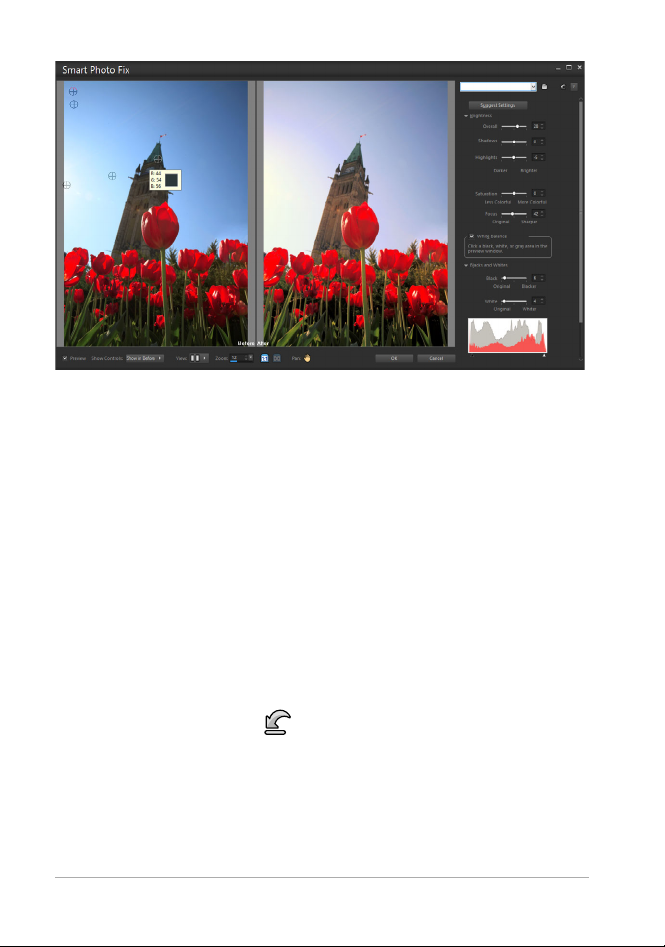
Some Adjust and Effect dialog boxes use a larger layout.
For an example of the other style of dialog box, see “Choosing effects”
on page 436.
Common features found in many dialog boxes include the following:
•
Before and After panes — let you see the effect of the dialog box
settings on your image before the effect is applied
Zoom and Pan controls — let you zoom in and out on the preview
•
areas, and change the current viewing area
•
Presets — display saved settings, or scripts, that you can use to
make quick changes to images. For more information, see “Using
and creating presets” on page 753.
• Reset to Default button — lets you reset dialog box settings to
their initial values
Numeric edit controls — let you select or enter numeric values
•
• Color boxes — let you select colors for a command setting
38 Corel PaintShop Pro 2018 User Guide
Page 53

• Randomize parameters button — lets you preview random
— The Before and After panes are displayed.
— The Before and After panes are hidden.
settings.
Using preview areas
Most dialog boxes that you use to correct images, apply effects, or
modif
y selections contain Before and After panes that show the image
with changes applied.
In some dialog boxes, you can show or hide the Before and After p
anes
by clicking the Show/Hide Previews button:
When you hide the Before and After panes, you can still see the effects
of the current settings on the image by marking the
Preview on Image
check box in the upper-right corner of the dialog box.
Editing numeric values
To edit values in Corel PaintShop Pro dialog boxes, you can use the
numeric edit contr
ol to enter values and change settings.
Using color boxes
In some dialog boxes, a color box dis
plays the currently selected color
for a given control. When you move the pointer over the color box, the
pointer changes to a dropper and displays the RGB values.
Randomizing parameters
Many correction and effect dialog bo
Parameters button
that lets you update settings with random
xes contain a Randomize
values.
Workspace tour 39
Page 54

To zoom in or out of the image preview
Enter a zoom
setting here
Click these buttons to
increase or decrease
the zoom setting
Click and drag here
to increase or decrease
the zoom setting
• Set the value in the Zoom control.
You can also expand the dialog box
to create more room for the
Before and After panes.
To pan the image preview
Edit tab
1 Move the pointer into the After pane.
The pointer changes to a hand.
2Drag the image.
You can also hold down the Pan button , and then center the
selection rectangle over the part
of the image you want to
display.
To proof changes in the main image window
Edit tab
•Mark the Preview on Image check box.
Any change to a dialog box setting will be applied to the main
image window.
To edit numeric values
Edit tab
• Perform a task from the following table.
40 Corel PaintShop Pro 2018 User Guide
Page 55

To Do the following
Enter a specific value Click in the control, press Delete or
Backspace, and type a new value.
Increase or decrease the number
by one
Choose an approximate value Click the slider.
Choose from the range of available
settings
Click the up or down arrow.
Move the slider.
If you enter a value that is out of range for the control, it turns
red.
You can also double-click the number to highlight it, and type a
new value.
To choose a color from a dialog box
Edit tab
• Perform a task from the following table.
To Do the following
Select a color Click the color box, and select a color
from the Color dialog box.
Select from recently used colors Right-click the color box, and select a
color in the Recent Colors dialog box.
To randomize settings within a dialog box
Edit tab
•Click the Randomize parameters button .
Workspace tour 41
Page 56

You can try a variety of settings by continuing to click the
Randomize parameters button until you get the effect you want.
Viewing images
You can view images in a tabbed format, in which a tab appears at the
top of the imag e window. When yo u c lick a ta b, t he image in that window
becomes the active image. You can also view images in windows, which
you can move, resize, or close. You can open the same image in multiple
tabs or image windows, which lets you see the image at different
magnification levels.
The Tabbed Documents mode (left) lets you maximize your
image viewing space. To view several images at the same time
(right), turn Tabbed Documents mode off.
If you have multiple images open, you can arrange the image windows
to view them s ide by side o r sta cked i n casc adin g ord er. You c an also see
a list of all open images.
If the image is larger than the image window, you can pan to view
differe nt par ts of the i mage, or you can f it th e window to the image. You
can also see a thumbnail of the entire image in the Overview palette. For
more information, see “Using palettes” on page 25.
The title bar at the top of th e image wind ow s hows the f ilename and the
magnification percentage. An asterisk after the filename indicates that
the image has been modified and that those changes have not been
saved.
42 Corel PaintShop Pro 2018 User Guide
Page 57

If the image has an embedded watermark, a copyright symbol is
displayed in front of its name. For more information, see “Using digital
watermarks” on page 816.
To enable or disable the tabbed image window option
Edit tab
• Choose Window Tabbed Documents.
To view another image, click its tab. If an image tab is not in th
current view, click the arrows in the upper-right corner of the
image window to scroll left or right.
To close a tabbed-format image, click the Close button .
To move an image window
Edit tab
• Drag the title bar.
To resize an image window
Edit tab
• Drag a corner of the image window.
When you resize an image window, you are not changing the
siz
e of the image.
To minimize or maximize an image window
Edit tab
• Perform a task from the following table.
To Do the following
Minimize the image window to
display only the title bar
Click the Minimize button .
e
Workspace tour 43
Page 58

To Do the following
Maximize the image window to fill
the area
Restore the image window to its
previous size
Click the Maximize button .
Click the Restore Up button .
To close an image window
Edit tab
• Choose File Close.
If you have made unsaved changes to your image, you are
prompted to save.
You can also click the Close button on the title bar.
To close all windows, choose
Window Close All.
To make a copy of the active image
Edit tab
• Choose Window Duplicate.
A copy of the active image opens. You can edit the copy
independently of the original image.
You can also duplicate the active image by pressing Shift + D.
To open multiple views of the same image
Edit tab
• Choose Window New Window.
A new window opens with another view of the active image. When
you make changes in one window, both windows are updated.
44 Corel PaintShop Pro 2018 User Guide
Page 59

To arrange multiple windows
Edit tab
• Perform a task from the following table.
To Do the following
Display cascading windows
Display windows side by side
vertically
Display windows side by side
horizontally
Choose Window
The windows cascade from the upper
left to the lower right of the window.
Choose Window
Windows are resized to fit within the
window.
Choose Window
Windows are resized to fit within the
window.
Cascade.
Tile Vertically.
Tile Horizontally.
To see a list of all open images
Edit tab
•Click the Window menu.
The names of all open images appear at the bottom of the W indow
menu. The filenames are listed in the order in which they were
opened.
To view another area of the image
Edit tab
• Perform a task from the following table.
To Do the following
Pan the image On the Tools toolbar, choose the Pan
tool , and then drag in the image.
If any other tool is active, hold down
the Spacebar, and then drag in the
image.
Workspace tour 45
Page 60

To Do the following
Change the view horizontally or
vertically
Change the view by small increments Press the arrow keys.
Pan in the Overview palette Press F9 to display the Overview
Drag the horizontal or vertical scroll
bar.
palette, click the Preview tab, place
the pointer inside the panning
rectangle, and drag. You can also set
the zoom level in the Preview tab of
the Overview palette.
To fit the image in the image window
Edit tab
• Perform a task from the following table.
To Do the following
Fit the window to the image
Fit the image to the window
Fit the image and the window to
the screen
Choose Window
Choose Window
Choose Window
Fit to Image.
Fit to Window.
Fit to Screen.
Using shortcut keys
Corel PaintShop Pro lets you use shortcut keys to execute menu
commands, select tools, display palettes, edit nodes on vector objects,
and execute Organizer commands. All of the menu commands,
including those for opening palettes, list their shortcut keys. Shortcut
keys for tools are displayed when you move the pointer over a tool.
You can customize the shortcut keys. For more information, see
“Customizing keyboard shortcuts” on page 696.
46 Corel PaintShop Pro 2018 User Guide
Page 61

To access menu commands by using shortcut keys
• Hold down Alt, and press the underlined letter in the menu item.
For example, press Alt + F to open the File menu.
You can also scroll through the menus by using the arrow keys.
To view all shortcut keys
Edit tab
Manage tab
• Choose Help Keyboard Map.
Using context menus
Context menus provide quick access to commands that are specific to a
tool, selection, palette, or other item. You can open a context menu by
right-clicking the item.
To view a complete list of context menus
Edit tab
1 Choose View Customize.
The Customize dialog box appears.
2Click the
3Click the
All of the context menu names ap
to open a specific context menu, select it.
Menu tab.
Select context menu drop-list.
pear in the drop-list. If you want
To use a context menu
1 Right-click an image, an empty area of a palette, a layer on the
Layers palette, a thumbnail in the Organizer, or a toolbar.
2 Choose a command.
Workspace tour 47
Page 62

Using rulers, grids, and guides
The Edit tab displays the rulers by default. You can choose a ruler display
in pixels, inches, or centimeters, change the color of the rulers, or
altogether hide them.
What is a grid?
A grid is a series of horizontal and vertical lines overlaying your image.
Grid lines can help you position image elements. You can dis play or hide
grids and set grid preferences for spacing and appearance. When you
display grids, they appear in all open image windows.
What are guides?
Guides are horizontal or vertical lines you position to overlay yo ur i ma ge.
W ith th e ruler s displayed, you dr ag guides onto your i mage to help with
precision work, such as cropping, moving image elements, selections, as
well as text and brushstroke placement. While grids place a series of
horizontal and vertical lines at certain intervals, you place guides at the
locations you want.
Setting snapping
You can use snapping to align your brushstrokes and image elements
precisely to the nearest grid line or guide. The snap influence controls
the distance, in pixels, that an element must be from a guide or grid line
in order to snap to it. An item’s center point snaps to a guide or grid if
the center point is the closest part of the item to a grid or guide.
To display the ruler, grid, or guides
Edit tab
• Choose the View menu, and select one of the following:
• Rulers
• Grid
48 Corel PaintShop Pro 2018 User Guide
Page 63

• Guides
You must f irst display rulers before you can d rag guid elines onto
your image.
To set ruler properties
Edit tab
Manage tab
1 Choose File Preferences General Program Preferences.
The Preferences dialog box appears.
2 Choose
3In the
Units from the list.
Rulers group box, choose an option from the Display Units
drop-list.
4 Choose the ruler color by selecting one of the following options:
Black on white — displays black hash marks and numbers on a
•
white background
Toolbar colors — displays black hash marks and numbers on a
•
color background that is used in toolbars and palettes
5Click OK.
To set default or current grid properties
Edit tab
1 Choose View Change Grid, Guide & Snap Properties.
The Grid, Guide & Snap Properties dialog box appears.
2Click the
The
grid. The
grid in the current image.
3 Type or set a value in the Horizontal grids control to set the distance
between horizontal grid lines (starting from the top of the image).
Grid tab.
Default settings group box shows the default settings for the
Current image settings group box shows settings for the
Workspace tour 49
Page 64

4 Type or set a value in the Ve r tica l grid s control to set the distance
between vertical grid lines (starting from the left side of the image).
5 Choose a unit of measurement option from the Units drop-list.
6Click OK.
You can also
Choose a grid color Click the Color box, and choose a color
from the color palette.
Set the snap influence level Type or set a value in the Snap influence
control.
50 Corel PaintShop Pro 2018 User Guide
Page 65

To place a horizontal or vertical guide
Edit tab
1 If the rulers are not displayed, choose View Rulers.
2 Choose View Guides.
3 Do one of the following:
• To place a horizontal guide, click the top ruler, and drag a guide
into position.
• To place a vertical guide, click the left ruler, and drag a guide into
position.
As you drag, the Status bar displays the guide’s position (in pixels).
4 For further placement position, on a ruler, double-click a guide
handle.
The Guide Properties dialog box appears.
5 Type or set a value in the Guide position control.
6Click OK.
To change the color of a guide
Edit tab
1 On a ruler, double-click a guide handle.
The Grid, Guide & Snap Properties dialog box appears.
2 On the Guides tab, click the Color box, and choose a color from the
color palette.
3Click OK.
To set the default properties for guides
Edit tab
1 Choose View Change Grid, Guide, and Snap Properties.
The Grid, Guide & Snap Properties dialog box appears.
2Click the Guides tab.
Workspace tour 51
Page 66

The Default Settings group box shows the default settings for
guides. The
Current Image Settings group box shows settings for
the guides in the current image.
3In the Default Settings group box, click the Color box, and choose a
color from the color palette.
If you want to choose a recently-used color, right-click the Color
box, and choose a color from the Recent Colors dialog box.
4 Type or set a value in the Snap influence control to specify the
distance (in pixels) that an item must be from the guide in order for
it to snap.
5Click
OK.
Note: You must choose the Snap to Guide command in the View
menu.
To delete guides from an image
Edit tab
1 Choose View Change Grid, Guide, & Snap Properties.
2Click the
3Mark the
4 Choose one of the following options:
• From current image only
• From all open images
5Click OK.
Guides tab.
Delete guides check box.
You can also drag a guide’s handle until the guide is off the
image area, or right-click a guide handle and click Delete in the
Guide Properties dialog box.
52 Corel PaintShop Pro 2018 User Guide
Page 67

To snap to the nearest guide or grid line
Edit tab
•From the View menu, choose one of the following:
• Snap to Guides
• Snap to Grid
Workspace tour 53
Page 68

54 Corel PaintShop Pro 2018 User Guide
Page 69

Get ting star ted
You can bring your images into Corel PaintShop Pro in various ways:
you can import photos that you have transferred to your computer,
scan images directly into the application, capture images from the
computer screen; or you can create an image.
After you bring your images into the application, you can access many
basic commands that help you view images and image information. You
can perform basic actions such as cut, copy, undo, and repeat.
This section presents the following topics:
• Getting photos into Corel PaintShop Pro
• Connecting with image scanners
• Opening and closing images
• Saving images
• Starting projects from a template
• Starting from a blank canvas
• Creating images from existing images
• Viewing images and image information
• Exporting the image editing history to a text file
• Using Screenshot
• Zooming and panning
• Cutting, copying, and pasting
• Copying images into other applications
• Undoing and redoing actions
Getting started 55
Page 70

• Repeating commands
• Deleting images
• Files supported by Corel PaintShop Pro
Getting photos into Corel PaintShop Pro
After you transfer your photos to your computer (by using Windows or
the software for your camera), you can import your photos into
Corel PaintShop Pro. You import photos by browsing to folders. The
hotos in the folders are then cataloged automatically in a database.
p
This makes it easy to find, edit, and update the information for your
photos.
To import your photos into Corel PaintShop Pro
Manage tab
1 In the Navigation palette, click the Collections tab, and click Browse
More Folders
2 In the Browse For Folder dialog bo
want.
3Click OK.
The folder is added to the folder list and all the images are
aloged in the application database.
cat
.
x, navigate to the folder you
You can open the Navigation palette by clicking the Show/Hide
Navigation
button on the Organizer palette.
Connecting with image scanners
Your scanning software may allow you to choose an application for
scanning images. Many TWAIN, WIA, and USB scanners are compatible
with Corel PaintShop Pro.
56 Corel PaintShop Pro 2018 User Guide
Page 71

32-bit and 64-bit scanner compatibility
WIA (Microsoft Windows Image Acquisition) is supported by both the
32-bit and 64-bit ver
sions of Corel PaintShop Pro.
TWAIN is supported by both the 32-bit and 64-bit versions of
el PaintShop Pro. However, to work with the 6
Cor
4-bit version of
Corel PaintShop Pro, your scanner must support 64-bit applications (in
some
cases, scanner drivers install to the 64-bit version of W indows, but
do not support interaction with 64-bit applications). How can you tell?
After you install the 64-bit scanner driver from the manufacturer, a f ile
appears in the following location: Windows/twain_64. If you do not see
the twain_64 folder and a file within the folder, then the driver does not
support 64-bit applications. For more information, please refer to the
scanner manufacturer’s website.
To get images from a scanner
Edit tab
1 After installing the software that came with your scanner, connect
your scanner to your computer.
2In Corel PaintShop Pro, choose File Import, and click From
Scanner or Camera
the type of scanner.
3 Use the scanner’s software to perform the scan.
If you have set up your scanner to work with Corel PaintShop Pro,
he image is displayed in the application after it is processed. The
t
scanner’s software may remain open, so you can either continue to
acquire images or exit the software.
(WIA option) or TWAIN Acquire, depending on
After scanning multiple photos at the same t ime, you can qui ckly
create individual image files by using the Crop as New Image
feature. For more information, see “To create a new image by
cropping” on page 167.
Getting started 57
Page 72

After cropping an image, you might notice that the Width and
Height values on the Tool Options palette are each set at 0.100.
These settings do not reflect the cropped image size. To see the
image size dimensions after cropping, choose
Information
.
Image Image
Opening and closing images
You can open most image formats in Corel PaintShop Pro. You can o pen
the images by using the menu bar or from the Organizer palette. You
can associate specific f ile formats with Corel
JPEG, TIF, or PNG, so that these f iles will open in Corel
when you double-click them. For more information about setting file
format associations, see
“Setting file format associations” on
page 713.For a list of the file formats that you can open in
Corel PaintShop Pro, see “Files supported by Corel PaintShop Pro” on
page 96. For information on RAW files, see “Supported RAW file
formats” on page 147.
To op en a n i ma ge
Edit tab
1 Choose File Open.
2In the Look in drop-list, choose the folder where the file is stored.
3 Click the name of the file that you want to open.
If you want to open multiple files, hold down Ctrl, and click the
filenames.
4Click Open.
PaintShop Pro, such as
Paint Shop Pro
You can also
View information about an image In the Open dialog box, click the
filename, and click Details.
58 Corel PaintShop Pro 2018 User Guide
Page 73

You can also
View a thumbnail in the preview area In the Open dialog box, mark the
Show preview check box.
Run a script on the files as they open In the Open dialog box, mark the
Enable Pre-processing check box,
and choose a script from the droplist.
To open an image from the Organizer palette
1In the Organizer palette, click the Show/Hide Navigation button
to display the
Navigation palette.
2 In the Navigation palette, click one of the following tabs:
Collections — displays a custom list of cataloged folders and a list
•
of virtual collections
• Computer — displays a list of all folders and devices on your
computer
3 Double-click a folder to display the subfolders it contains.
4 Click the folder that contains the photos that you want,
and drag
the corresponding image thumbnail into the image window.
To open a recently viewed file
Edit tab
• Choose File Recent Files, and choose the filename.
By default, the
Recent Files menu lists four recently viewed files.
You can choose to list up to 10 files. For more information, see
“To set the number of files that
appear in the Recent Files list” on
page 701.
Getting started 59
Page 74

To open a RAW photo image
Edit tab
• Do one of the following:
• Choose File Open.
• Double-click on a RAW image thumbnail.
• Hold down Ctrl, and click the filenames or thumbnails to open
multiple files.
The Camera RAW Lab dialog box opens. This dialog box lets you
adjust the settings that are stored with the RAW photo file.
To close an image
• Choose File Close.
Saving images
Before you save an image, you need to consider the f ile format in which
you want to save it, and you must ensure that you don’t overwrite an
original image that you may need in the future.
The PspImage file format of Corel PaintShop Pro supports layers, alpha
channels, and other features used in creating images. It is recommended
that you save and edit your im ages as PspImage f iles. You can then save
the files to common file formats. You can also use the
command if you want to optimize your images for placement in another
application, such as a page layout, e-mail, or Web page design
application.
Save for Office
The following list provides basic information about common file for mats:
• JPEG — a standard file format for digital photos that is suitable for
e-mail and the Web. It uses lossy compression, which ensures a
small file size but entails a loss of image data each time you save.
For this reason, this format is not recommended for editing photos
60 Corel PaintShop Pro 2018 User Guide
Page 75

unless a high quality setting is used. This f ile format supports EXIF
and IPTC data, which can be used to provide information about the
photo, such as when a photo was taken.
• TIFF — a standard file format for printing and sharing images
between programs. This file format uses non-lossy compression.
Although you do not lose image data when you save the file, the
larger file size is less suitable for e-mail and the Web. TIFF can save
data in the CMYK color mode for printing, and it supports EXIF and
IPTC data.
• PNG — a file format widely used for Web images. It uses non-lossy
compression to reduce the file size without losing image data.
• RAW camera formats — a file format typically used by professional
photographers. RAW camera formats provide uncompressed,
unprocessed image data and gives you the most control over how
an image is processed. You must have a camera that captures
digital image in a RAW format, and you need software that lets you
open and work with the file, such as Corel
PaintShop Pro.
You can save a PspImage file with or without compression. Both
compression methods that Corel
PaintShop Pro uses are lossless and
reduce the file size without losing any image information.
Uncompressed files require more disk space.
Corel PaintShop Pro uses the following compression methods:
• Run length encoding (RLE) — a fast compression method, which
compresses most multilayer images to about 75 percent of their
original size. This method works well with images that contain large
areas of the same color.
• LZ77 compression — a slower compression method that
compresses most images to smaller sizes than with the RLE method.
This method works well with photorealistic images.
Getting started 61
Page 76

When you save a new image, Corel PaintShop Pro lets you select its
location, name, and file format. When you save an image and then edit
it, the image title bar displays an asterisk, or modifier tag, after the
filename to indicate that the file has been modified. This tag disappears
each time you save your work.
You can also automatically save your f iles at specific intervals to avoid
losing your work if your computer shuts down unexpectedly. For more
information, see
“Setting Autosave preferences” on page 722.
If you want to save a version of a file, you can save a copy of an image.
This is useful when you want to apply effects to an image but keep the
original file.
Important! The Auto-Preserve Original preference setting can help
you avoid overwriting original images. By default, this feature is on.
For more information on this preference setting, see “Setting AutoPreserve preferences” on page 705.
To save a new image
Edit tab
1 Choose File Save.
The Save As dialog box appears.
2From the Save in drop-list, choose the folder in which you want to
save the file.
3In the File name field, type a name for the file.
4In the Save as type drop-list, choose a file format. The most
commonly used formats are listed first.
If you want to change the default settings for the file format (for
example compression or color profile), click
the settings you want.
5Click Save.
Options, and choose
62 Corel PaintShop Pro 2018 User Guide
Page 77

You can also save your work by clicking the Save As button
on the Standard toolbar to avoid ove
rwriting your current file.
You can also adjust default settings for JPEG images by dragging
the
Compression slider the first time you save a JPEG in your
editing session.
You can save in the last-used file format by choosing
Preferences General Program Preferences, and clicking Display
and Caching
group box, mark the
from the list on the left side. In the Presentation
Re-use last type in the file save-as dialog
File
check box.
To sa ve y ou r wor k
Edit tab
• Choose File Save.
If the Auto-Preserve Originals pre
this is the first time you’ve attempted to save changes to this image,
you are prompted to save a copy of the original unedited image. If
Auto-Preserve Originals is not enabled, the original image is
overwritten by the modified image.
You can avoid overwriting the current file by using the Save As
command.
ference setting is enabled, and
You can also save your work by clicking the Save button on
the Standard toolbar.
To save a copy of an image
Edit tab
1 Choose the File Save Copy As.
The Save Copy As dialog box appears.
Getting started 63
Page 78

2From the Save in drop-list, choose a folder in which to save the
image.
If you want to create a new folder for the image, click the Create
New Folder
3In the
If you want to save the file in a di
from the
button.
File name box, type a name for the file.
fferent format, select the format
Save as type drop-list. The most commonly used formats
are listed first.
If you want to change the default settings for the file format (for
example compression or color profile), click
Options, and choose
the settings you want.
4Click Save.
To save images for office applications
Edit tab
1 Choose File Save for Office.
The Save for Office dialog box appears.
2From the
image.
If you want to create a new folder for the image, click the Create
New Folder
3From the
Desktop Printing — sets the image resolution to 200 dpi. This
•
•
Professional Printing — sets the image resolution to 300 dpi. This
Save in drop-list, choose a folder in which to save the
button .
Optimize drop-list, choose one of the following:
option is ideal for when you are working in a general page layout
application and you want high-quality images but not an
overwhelming file size.
option is ideal for when you need the highest image quality.
64 Corel PaintShop Pro 2018 User Guide
Page 79

• Screen or e-mail — sets the image resolution to 96 dpi. This
option is ideal for when you want a smaller file size that can be
shared or displayed quickly.
4In the File name box, type a name for the file.
5 Choose a file format from the Save as type drop-list.
6Click Save.
You can also
Define the maximum image size Mark the Advanced Settings check
box, and then adjust the Width and
Height settings. Choose a unit of
measure from the drop-list on the
right.
Adjust the image quality Mark the Advanced Settings check
box, and then choose a resolution
from the Image quality drop-list.
Use the most recent settings from the
Save to Office dialog box
Use the default settings for the
Save to Office dialog box
From the Optimize drop-list, choose
Last Used.
From the Optimize drop-list, choose
Default. The settings are the same as
the default Screen or e-mail settings.
Starting projects from a template
You can access a wide range of creative templates on the New From
Te mp l at e
tab in the New Image dialog box—from cards, to collages,
brochures, and social media templates. You can choose from a selection
of free templates or you can purchase templates.
Getting started 65
Page 80

How the templates work
The templates use PaintShop Pro layers and masks to provide maximum
flexibility—you can customize the templates any way you like and save
the customizations to a .pspimage file so that you can use them again.
The templates use placeholder images that you replace with your own
images—all this is done in the Layers palette. For more information
about layers, see
“Working with layers” on page 335.
To start a project from a template
1 Do one of the following:
• From the Welcome tab, click the Template button.
• From the Edit tab, click File > New From Template.
The New Image dialog box appears with the New From Template
page displayed.
2 Choose a template.
If the template isn’t already installed, click Download or Buy.
66 Corel PaintShop Pro 2018 User Guide
Page 81

3Click OK.
The template opens in the image window and the
4In the
Organizer palette, select a photo that you think will work well
Layers palette.
in one of the template frames, and drag the thumbnail to the
Layers palette, under the mask layer (the mask layers appear in
black and white) for the frame that you want to f ill.
It’s important to drag the image thumbnail under the blackand-white mask layer. The pointer displays a plus sign and a line
displays between the layers to indicate that you are inserting an
image layer.
The image is inserted as a layer and is selected (highlighted in blue).
5On the
Tools toolbar, click the Pick tool .
6 In the image window, adjust the zoom level (you can use the
Zoom Out tool on the Standard toolbar) until you can see the
edges of the image layer
Getting started 67
if they extend beyond the image window.
Page 82

A marquee indicates the edges of the image layer. The red arrow
and circle show a corner node.
7 Drag a corner node to resize the image layer. You can move the
image layer by positioning the cursor in the middle of the image
layer (a four-arrow cursor appears), and dragging.
If you want to move the image to a different frame in the template,
in t
he
Layers palette, drag the image layer under a different mask
layer (might need to scroll in the
8 When you are finished f illing the
Layers palette).
template, make any additional
changes you want (add text etc...).
9Click File > Save As and save the file as a .pspimage f ile to keep a
layered, editable version of the file.
10 If you want to share the final version, click File > Save As, and save
the file to a shareable file format, such as JPEG, PNG, or TIFF (for
printing). Please note that most f ile formats flatten the image
(merge all layers to one layer).
If your image appears clipped and you see the transparency grid
when you move or resize the image layer, check to see if the
mask group is selected in the
68 Corel PaintShop Pro 2018 User Guide
Layers palette rather than the
Page 83

image layer. If so, undo until the image is restored and then
select the intended layer.
The red x indicates the group layer. The red check mark indicates
the image layer. You must select the image layer before you
adjust the layer in the image window.
Starting from a blank canvas
Starting an image from a blank canvas lets you build custom projects,
such as collages, and painting or drawings.
You can choose a preset, such as a standard page, photo size, or
Facebook timeline cover, or you can create a custom image. The section
below describes some of the settings available.
There are two types of computer graphics: raster and vector. With
PaintShop Pro, you can create both types of images. You can also
Corel
create an image with both raster and vector layers. It is important to
understand the differences between these two data types before you
begin working with them.
Raster graphics
Raster images are composed of individual elements, called pixels, which
are arranged in a grid. Each pixel has a specific location and color. If you
magnify raster data, you can see the individual pixels as squares of
colors. Raster images contain a fixed number of pixels, so when you
magnify the image you are magnifying the display size of the pixels. As
Getting started 69
Page 84

a result, raster images may display jagged rather than smooth edges
when magnified on screen or when printed at a large magnification.
An object in a raster image is defined by its pixels. For example, the front
door in an image of a house is made up of a mosaic of pixels at certain
locations in the image. In bitmap images, you edit pixels rather than
objects or shapes.
Raster images can display subtle changes in tones and colors, so they
are most often used for images like photographs and digital artwork.
Vector graphics
Vector graphics use geometric characteristics — lines, curves, and their
locations — to define objects. For example, a door in a graphic of a
house is made up of a rectangle that has a certain width and height, is
placed at a specific location, and is filled with a certain color. In vector
images, you edit objects or shapes rather than pixels.
Vector graphics do not lose clarity or detail when they are scaled or
printed, regardless of the change in size or resolution. For this reason,
vector graphics are suited to technical illustrations or corporate logos.
Choosing to work with raster or vector data
With Corel PaintShop Pro, you create and edit raster and vector data on
separate layers. With some tools you create raster data (like
brushstrokes with the Paint tool), and with other tools (like the Text and
Preset Shapes tools) you can choose whether you want to create raster
or vector data.
In general, it is best to use a vector object if you need to edit it as an
element separate from other parts of the image. For example, if you add
a star to an image, you may want to change its size, color, or location.
You can make these changes more easily if the star is a vector object. You
70 Corel PaintShop Pro 2018 User Guide
Page 85

can create raster data on separate layers, which can be easily edited or
moved.
To apply tools or commands to vector objects that work only on raster
da ta (such as th e painting tools or the Effects commands), yo u can create
a r aster selection of a vector o bject and the n paste the selection t o a new
raster layer.
Understanding image size, resolution, and color depth
Before you create a new image, you need to consider how you will use
it. For example, will you display the image on a website, send it as an email attachment, or print it? How you use the image helps you determine
its size, resolution, and color depth.
Image size is represented by the physical dimensions of the image.
When you create a new image or resize an existing image with
PaintShop Pro, you can define image height and width in pixels,
Corel
inches, millimeters, or centimeters.
The following are guidelines for choosing a unit of measure:
• If you plan to print the images, use inches or centimeters. By
starting with the final image dimensions, you can produce an image
that fits the page.
• If you plan to export the images to another application (such as a
word-processing application), and then resize and print them, you
can use any of the options.
• If you plan to display the images on the screen, use pixels.
You can resize an image after creating it, but doing so may result in loss
of image data. For more information about resizing images, see
“Retouching and restoring images” on page 237.
Getting started 71
Page 86

Image Resolution is measured in pixels per inch (ppi) or pixels per
centi met er. L ow re solu tio n ca n ca use pix elat ion, a p roble m in w hich large
pixels produce coarse output. High resolution can increase an image’s
memory requirements without producing a proportional increase in its
quality.
Color Depth is measured according to the number of colors that a pixel
can display. Each pixel’s color information is stored in bits — from 1 to 48
bits. In a 1-bit image, each pixel can di splay only one of tw o colors (black
or white). In a 24-bit image, each pixel can display 1 of 16 million colors.
Images with a color depth of 16 million colors look good, but they also
require more memory to store and edit. Not all computer monitors can
display 16 million colors, so some file formats limit the number of
supported colors. For example, GIF images, a popular format for the
Web, contain up to 256 colors (8-bit depth).
Many of the commands in Corel PaintShop Pro for applying effects and
correcting images work on 16 million–color images only. Therefore, it’s
best to create most images in 16 million colors. When you have finished
working on the image, you can decrease its color depth and save it in
another format.
When you create a new image in Corel PaintShop Pro, you can specify
its dimensions, resolution, and type. The options available depend on
the type of graphic you want to create. If you’re uncertain as to what
type of graphic you need for your project, or which settings to choose,
review the information in the following procedure. For more information
about creating Art Media graphics, see
“Painting and drawing with the
Art Media tools” on page 629.
To create an image from a blank canvas
Edit tab
1 Choose File New.
72 Corel PaintShop Pro 2018 User Guide
Page 87

The New Image dialog box appears with the Blank Canvas page
displayed.
2 To choose a preset, click one of the category buttons on the left,
and choose a preset. To adjust the preset, or to define a custom
image, follow the steps below.
3In the Image Dimensions group box, type or set values for the
following controls:
• Units — specifies the unit of measure
• Width — specifies the width of the new image
• Height — specifies the height of the new image
• Resolution — specifies number of pixels contained in the chosen
unit of measure
If you want to choose preset dimensions, choose an option from
the
Load Preset drop-list.
4In the Image Characteristics group box, choose one of the following
options:
• Raster Background — suitable for most graphics and painting
tasks
• Vector Background — suitable for vector graphics
• Art Media Background — lets you use the Art Media tools
5 Choose an option from the Color depth drop list.
If you chose the Raster Background option, you can choose a
background color for the image by clicking the color box and
choosing a color from the Material Properties palette. To choose a
transparent background (for 8-bit or 16-bit images only), mark the
Transparent check box.
If you chose the Art Media Background option, you can choose a
canvas texture from the
want to choose a color for the canvas, mark the
Select the canvas texture drop-list. If you
Enable fill color
Getting started 73
Page 88

check box, click the color box, and choose a color from the Color
dialog box.
6Click OK.
The Memory Required field displays the amount of memory
required for the image. Your computer’s available memory
should be at least two to three times the value displayed in the
Memory Required field. To reduce the memory requirement, you
can reduce the resolution or the dimensions of the image.
For more information on choosing colors or materials, see “Using
the Materials palette” on page 397.
Creating images from existing images
You can create an image by copying aspects of an e xisting image. When
you use an existing image as the source of your new image, you can
copy the entire image (duplicate) or an individual layer. You can also
create an image from any graphic data copied to the Clipboard from
Corel PaintShop Pro.
To duplicate an image
Edit tab
1 Open the image you want to duplicate.
2 Choose
A new window containing a copy of the image appears in the
work
Window Duplicate.
space.
To create an image from a layer
Edit tab
1 On the Layers palette, click the layer you want to copy.
2 Choose
• Copy
74 Corel PaintShop Pro 2018 User Guide
Edit, and click one of the following:
Page 89

• Cut
The current layer is placed on the Clipboard.
3 Choose
A new window containing the lay
Edit Paste As New Image.
er appears in the workspace.
To create a new image from a layered image
Edit tab
1 On the Layers palette, click the layer you want to copy.
2 Choose
Edit Copy Special Copy Merged.
All layers are copied to the Clipboard.
3 Choose
A new image window appears in the works
Edit Paste As New Image.
pace. The new image
contains all layers merged into one raster layer.
To create an image from the Clipboard contents
Edit tab
1 Copy a selection or layer of an image, or an item from another
program.
2 Choose Edit Paste As New Image.
The Clipboard contents are pasted as a new image.
If the Paste As New Image command i s gra yed ou t, then the data
you have copied to the Clipboard cannot be pasted as a
Corel PaintShop Pro image.
A dialog box may appear and request additional information,
such as the width and height of the new image window. You can
change your preferences so that Corel PaintShop Pro does not
prompt
information about setting file format preferences, see “Setting file
format preferences” on page 707.
you for size and options when you paste data. For more
Getting started 75
Page 90

Viewing images and image information
When you open an image in Corel PaintShop Pro, it appears in an image
window. The title bar of the image window displays the image filename
and the level of magnification applied to the image. An asterisk after the
filename indicates that the image has been modified and that the
changes have not been saved.
You can view basic image information, such as the height and width of
an image (in pixels) and its color depth. You can also view detailed
information for the image, such as its resolution, color depth, layers and
alpha channels, and EXIF data. You can also view the number of unique
colors in an image.
You can a lso view and edi t image inf ormation i n the Info palet te that you
can access from the Manage tab. For more information, see
and editing photo information” on page 132.
The EXIF Information tab of the Image Information dialog box lets you
view EXIF data for digital camera photos. When you take a photo with a
digital camera, the camera attaches information to the image, such as
the date and time that it was captured, the exposure, and the flash
settings. When you load a photo from a digital camera into
PaintShop Pro, you can view this extra information.
Corel
You can expand the workspace to preview an image without the menus,
toolbars, or palettes visible.
“Displaying
The Status bar, which is located at the bottom of the application window,
displays the cursor position, height and width in pixels, and color depth
for the current image.
When the Organizer palette is open, you can use Quick Preview to
quickly view larger versions of the thumbnails.
76 Corel PaintShop Pro 2018 User Guide
Page 91

If you have two monitors, you can use Dual Monitor to open the Manage
tab on one monitor and the Edit tab on a second monitor.
To view digital photo information
Edit tab
1Open an image.
2 Choose
• Click the
• Click the
• Click the
• Click the EXIF Information tab to view information for images
• Click the Edit History tab to view a log f ile of the edits made to the
Image Image information.
Image Information tab to view the filename, f ile format,
image dimensions, resolution, color depth, modification status,
number of layers and alpha channels, and the amount of RAM
and disk space used for the image. This page also displays the
image’s selections, masks, alpha channels, and Undo storage.
Creator Information tab to view or edit the image’s title,
artist’s name, copyright, description, date of creation, and date of
modification.
Watermark Information tab to view and add information
about Digimarc watermarking.
taken with digital cameras. In the
check boxes for the information you want to display:
Artist, Date, Image, Shot Conditions, GPS, or Makernote. Some
Section group box, mark the
Input Device,
items are editable (as denoted by an asterisk). To add customized
text for an editable item, click in the
Val ue column, and then type
your custom information.
image. Click
Save Edit History to export the log f ile to a .log or .txt
file.
You can also add IPTC data to the image information by using
the Advanced Creator Information dialog box. This can be useful
for photojournalists, for example, who may need to record IPTC
data about when and where a photo was shot, and how urgently
Getting started 77
Page 92

the photo needs to be reviewed. To access this dialog box, click
Creator Information tab, and then click Advanced.
the
To view image color information
Edit tab
• Choose Image Count Image Colors to display the number of
unique colors in the image.
To view layer color information
Edit tab
• Choose Layers Count Layer Colors to display the number of
unique colors in the current layer.
To view an image on the full screen
Edit tab
• Choose View Full Screen Preview.
The workspace disappears, and the image appears at its current
magnification.
To return to the Corel PaintShop Pro workspace, press any key.
To view Organizer palette thumbnails with Quick Preview
1In the Organizer palette, click a thumbnail.
2 Press the space bar to display a lar
thumbnail.
ge preview of the selected
To activate or deactivate Dual Monitor mode
• Choose View > Dual Monitor.
A check mark displays when Dual Monitor mode is active.
78 Corel PaintShop Pro 2018 User Guide
Page 93

Exporting the image editing history to a text file
You can track changes that you make to an image by exporting the list
of changes (edit history) to a text f ile. The edit history can be used for
reference if you want to recreate a look or create a tutorial. It can al so be
used as an official record of edits made to an image.
There are two ways to export the editing log for an image f
•In the
•In the
History palette, you can save a log file of the current editing
session.
Current Image Information dialog box, you can view and
export the Edit histor y for an image f ile.
ile:
To export an editing session from the History palette
1In the History palette, click the Save session history to text file
button
2In the
the .log file and click
.
Save As dialog box, choose a destination, type a filename for
Save.
To export an image edit history to a log file
1Click Image > Image Information, and click the Edit History tab.
The edit log history displays.
2Click
3In the
Save Edit History.
Save As dialog box, choose a destination, type a filename for
the .log file and click
Save.
Using Screenshot
Screenshot is a tool within PaintShop Pro that lets you capture screen
content (images known as screen captures, screen grabs, or
screenshots). After you capture a screenshot, you can edit it with any of
Getting started 79
Page 94

the PaintShop Pro tools. For example, you can annotate with drawing
tools or the Text tool, and add preset shapes, such as arrows. You can
then, share the screenshots through email or add them to documents
such as reports, training guides, presentations, and Web pages.
To initiate the capture process, you must choose settings and then press
a hot key, right-click, or set a delay timer. You can def ine your own hot
key. You can also specify the delay period, so that you can set up
elements such as menu lists or flyouts before capturing.
You can specify the method of capture. For example you can capture by
area, or specify full screen, window, or object. You can also use Smart
Capture, a flexible mode that auto-detects screen elements or lets you
drag to set the capture area. For example, you can capture the active
window, a menu, a button, an image, or a part of an image, or you can
drag to capture a specif ic area. You can also use presets to capture
specific screen dimensions.
You can also capture a multiple images and set destination and file
format options.
If you fre quent ly capture s cre ens, you c an add Scre e nshot activation and
Screenshot Setup icons to your toolbar. You can also create presets for
screenshots.
To specify the area that you want to capture
Edit tab
1 Choose File Screenshot Setup.
2In the Method drop-list, choose one of the following options:
• Smart Capture — captures an object by auto-detecting screen
elements (buttons, menus, window areas) as you hover over the
elements with the pointer
• Area — captures the area of the screen that you select
80 Corel PaintShop Pro 2018 User Guide
Page 95

• Full screen — captures the entire screen
Client Window — captures the contents of the active program
•
Window — captures the active window
•
Object — captures an object within the program that you select,
•
such as a menu bar, toolbar, icon, or document window
• Preset — captures preset area size. When you choose this option,
you can select a category from the
the preset size you want from the
Category drop-list, and select
Preset drop-list.
3 If you want to modify other settings, click the Settings button ,
and navigate the pages to adjust the settings you want.
4Click Start.
For Preset captures, the Category list is based on the categories
available in the New Image dialog box.
Hot keys and right-clicking cannot be
used to capture user-
defined areas.
To specify screenshot activation method
Edit tab
1 Choose File Screenshot Setup.
2Click the
Settings button .
3On the Activate Capture page (click the first dot along the bottom
of the dialog box), choose one of the following options:
• Hot key — lets you use a keyboard shortcut to capture screen
contents. Choose a key or key combination from the drop-list.
• Right-Click — lets you capture screen contents by right-clicking to
activate the capture, and clicking the selected area
• Print Screen key — lets you capture screen contents by pressing
the
Print Screen key
Getting started 81
Page 96

• Delay before capture (1-60 sec.) — lets you capture screen
contents after a specified delay. Type a number in the seconds
box.
To set screenshot options
Edit tab
1 Choose File Screenshot Setup.
2Click the Settings button .
3On the Options page (click the second dot along the bottom of the
dialog box), set any of the following options:
• Include Cursor — lets you include the pointer in the capture
Multiple Captures — lets you capture multiple images. Each
•
capture is added as a new image in PaintShop Pro.
• Hide PaintShop — automatically minimizes PaintShop Pro when
the
Screenshot tool is active. Unmark this option if you want to
capture PaintShop Pro.
• Highlight Color — lets you change the color of the capture area
preview
• Add capture shortcut to toolbar — add an quick access icon to
the toolbar (
4Click Start to apply the settings.
Screenshot and Screenshot Setup ).
If you mark ed t he Multiple captures check bo x, p ress th e ho t key,
or right-click, for each capture. When you are finished, click the
Corel PaintShop Pro icon on the Windows task bar. The images
appear in
the workspace.
To set destination and format options for screenshots
Edit tab
1 Choose File Screenshot Setup.
82 Corel PaintShop Pro 2018 User Guide
Page 97

2Click the Settings button .
3On the Destination page (click the fourth dot along the bottom of
the dialog box), set the following options:
• Open in PaintShop — adds the screenshot to PaintShop Pro as a
new image
• Save to — lets you choose a save location for screenshots
Format — lets you set a f ile format if you have marked the Save to
•
option
Clipboard — saves the screenshot to the Windows Clipboard
•
To create a preset for screenshots
Edit tab
1 Choose File Screenshot Setup.
2Click the Settings button .
3On the Presets page (click the third dot along the bottom of the
dialog box), choose a category from the
4In the
5 Type values in the
Units drop-list, choose Pixels or Ratio.
Width and Height boxes.
6Click Add , and type a preset name, and click OK.
You can delete a preset by selecting the preset name on the
Presets page and clicking
Remove .
For general information about preset
creating presets” on page 747.
Category drop-list.
Options, see “Using and
Zooming and panning
By default, images that you open in Corel PaintShop Pro appear at a
magnification level that allows the full image to appear in the workspace.
Getting started 83
Page 98

You can z oom in to get a clo ser lo ok at i mage detail or zoom out to view
a larger portion of the image. You can also magnif y a specif ic area of an
image.
You can view image areas that fall outside the current image window. For
example, when you are working at a high magnification level, you can
pan or jump to a different image area without having to adjust the
magnification level. When an image is too large to fit within its window,
scroll bars appear on the bottom and right sides of the image.
You can use the Zoom tool to magnify your image (left) or you
can use the Magnifier command to view a specific area without
changing the magnification of the image (right).
To zoom
Edit tab
1 On the Tools toolbar, choose the Zoom tool .
2 Click to magnify the area, or right
The magnification changes to a preset percentage that appears in
the
Zoom (%) control on the Tool Options palette.
84 Corel PaintShop Pro 2018 User Guide
-click to reduce the area.
Page 99

You can also
Magnify the image by a specified
percentage
View the image at 100%
On the Tool Options palette, type a
value in the Zoom (%) control.
Choose View
click the Zoom to 100% button
on the Tool Options palette.
Zoom to 100%, or
By default, when you zoom in or out, the image window
automatically resizes to fit the image.
You can also change the magnification when the Zoom tool is
active by using the scroll-wheel if one is included on your mouse
or stylus.
You can also change the magnification of an image by choosing
View Zoom in and View Zoom out.
To magnify an image area
Edit tab
1 Choose View Magnifier to place the cursor in magnif ier mode.
2 Position the cursor over the image area that you want to magnify
The area under the cursor is displayed at 500%.
To turn off the magnifier mode, choose View Magnifier again.
.
To pan around an image
Edit tab
1 On the Tools toolbar, choose the Pan tool .
2 Drag within the image.
Getting started 85
Page 100

You can also
Pan while using another tool Hold down the Spacebar, and drag
with the other tool.
Pan around an image by using the
Overview palette
Drag the preview rectangle on the
Overview palette to a new position.
To fit the window to the image
Edit tab
• Choose Window Fit to Image.
You can also fit the window to the image by clicking th
Window to Image
the
Pan tool or Zoom tool is active.
button on the Tool Options palette when
e Fit
Cutting, copying, and pasting
You can select an entire image, part of an image, or an entire layer, and
cut it or copy it to the Clipboard. You can then paste the Clipboard
content into the same image or another image, or into another
application, such as an e-mail program or word processor. The basic
commands for cutting, copying, and pasting are as follows:
Cut — removes the selected content to the Clipboard and replaces
•
it with the image background color or transparency
Copy — copies the selected content to the Clipboard
•
Copy Merged — copies a flattened (merged) version of all the
•
layers in a selection to the Clipboard
Copy Special — provides three options for optimizing copied
•
content for subsequent pasting into another application
•
Paste — pastes cut or copied content from the Clipboard into the
same image or another image
86 Corel PaintShop Pro 2018 User Guide
