Page 1
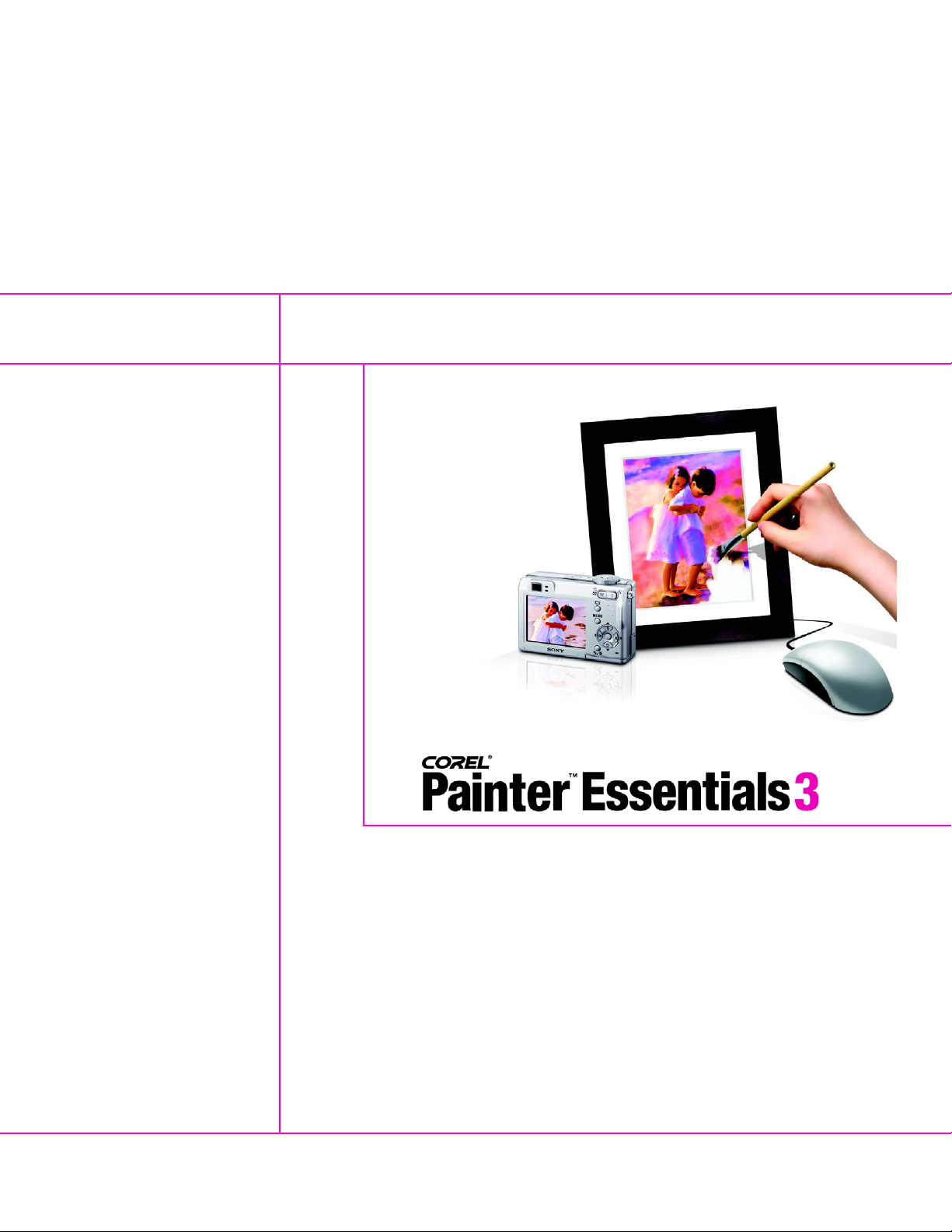
Reviewer’s Guide
Page 2
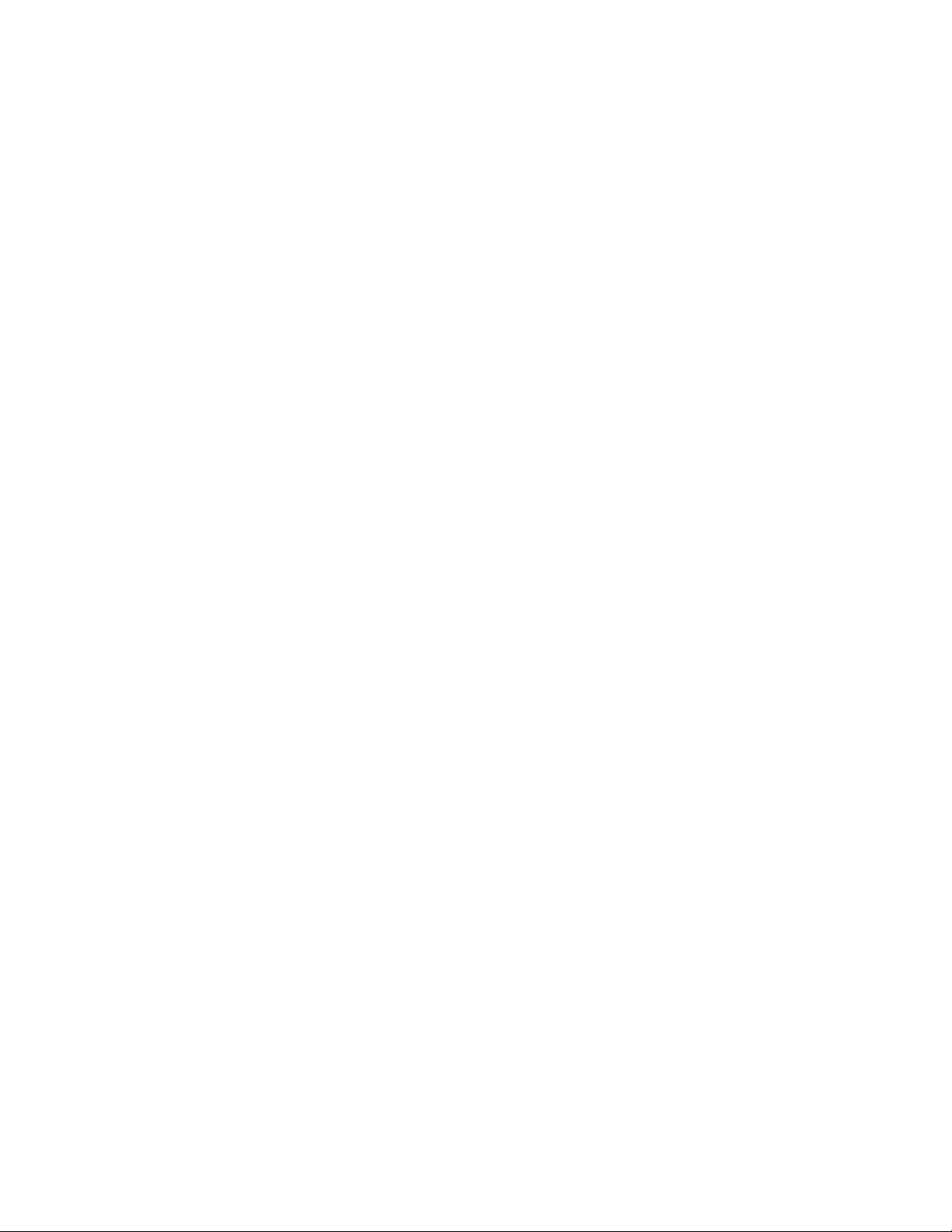
Product specifications, pricing, packaging, technical support, and information (“specifications”) refer to
the retail English version only. The specifications for all other versions (including other language
versions) may vary.
INFORMATION IS PROVIDED BY COREL ON AN “AS IS” BASIS, WITHOUT ANY OTHER WARRANTIES OR
CONDITIONS, EXPRESS OR IMPLIED, INCLUDING, BUT NOT LIMITED TO, WARRANTIES OF
MERCHANTABLE QUALITY, SATISFACTORY QUALITY, MERCHANTABILITY OR FITNESS FOR A PARTICULAR
PURPOSE, OR THOSE ARISING BY LAW, STATUTE, USAGE OF TRADE, COURSE OF DEALING, OR
OTHERWISE. THE ENTIRE RISK AS TO THE RESULTS OF THE INFORMATION PROVIDED OR ITS USE IS
ASSUMED BY YOU. COREL SHALL HAVE NO LIABILITY TO YOU OR ANY OTHER PERSON OR ENTITY FOR
ANY INDIRECT, INCIDENTAL, SPECIAL, OR CONSEQUENTIAL DAMAGES WHATSOEVER, INCLUDING, BUT
NOT LIMITED TO, LOSS OF REVENUE OR PROFIT, LOST OR DAMAGED DATA OR OTHER COMMERCIAL OR
ECONOMIC LOSS, EVEN IF COREL HAS BEEN ADVISED OF THE POSSIBILITY OF SUCH DAMAGES, OR THEY
ARE FORESEEABLE. COREL IS ALSO NOT LIABLE FOR ANY CLAIMS MADE BY ANY THIRD PARTY. COREL’S
MAXIMUM AGGREGATE LIABILITY TO YOU SHALL NOT EXCEED THE COSTS PAID BY YOU TO PURCHASE
THE MATERIALS. SOME STATES/COUNTRIES DO NOT ALLOW EXCLUSIONS OR LIMITATIONS OF LIABILITY
FOR CONSEQUENTIAL OR INCIDENTAL DAMAGES, SO THE ABOVE LIMITATIONS MAY NOT APPLY TO
YOU.
© 2005 Corel Corporation. All rights reserved.
Corel, the Corel logo, CorelDRAW, Painter, Paint Shop Pro, Photo Album, Natural-Media, and
WordPerfect are trademarks or registered trademarks of Corel Corporation and/or its subsidiaries in
Canada, the United States, and/or other countries. Adobe and Photoshop are registered trademarks of
Adobe Systems Incorporated in the United States and/or other countries. Apple, Mac, Macintosh, Mac
OS, and iPhoto are trademarks or registered trademarks of Apple Computer, Inc., registered in the
United States and other countries. Microsoft and Windows are trademarks or registered trademarks of
Microsoft Corporation in the United States and/or other countries. Pentium is a registered trademark of
Intel Corporation or its subsidiaries in the United States and other countries. Wacom and Intuos are
registered trademarks of Wacom Company, Ltd. Other product, font, and company names and logos may
be trademarks or registered trademarks of their respective companies.
Painting featured in the Corel Painter Essentials 3 brand created by Marilyn Sholin,
www.marilynsholin.com.
Page 3
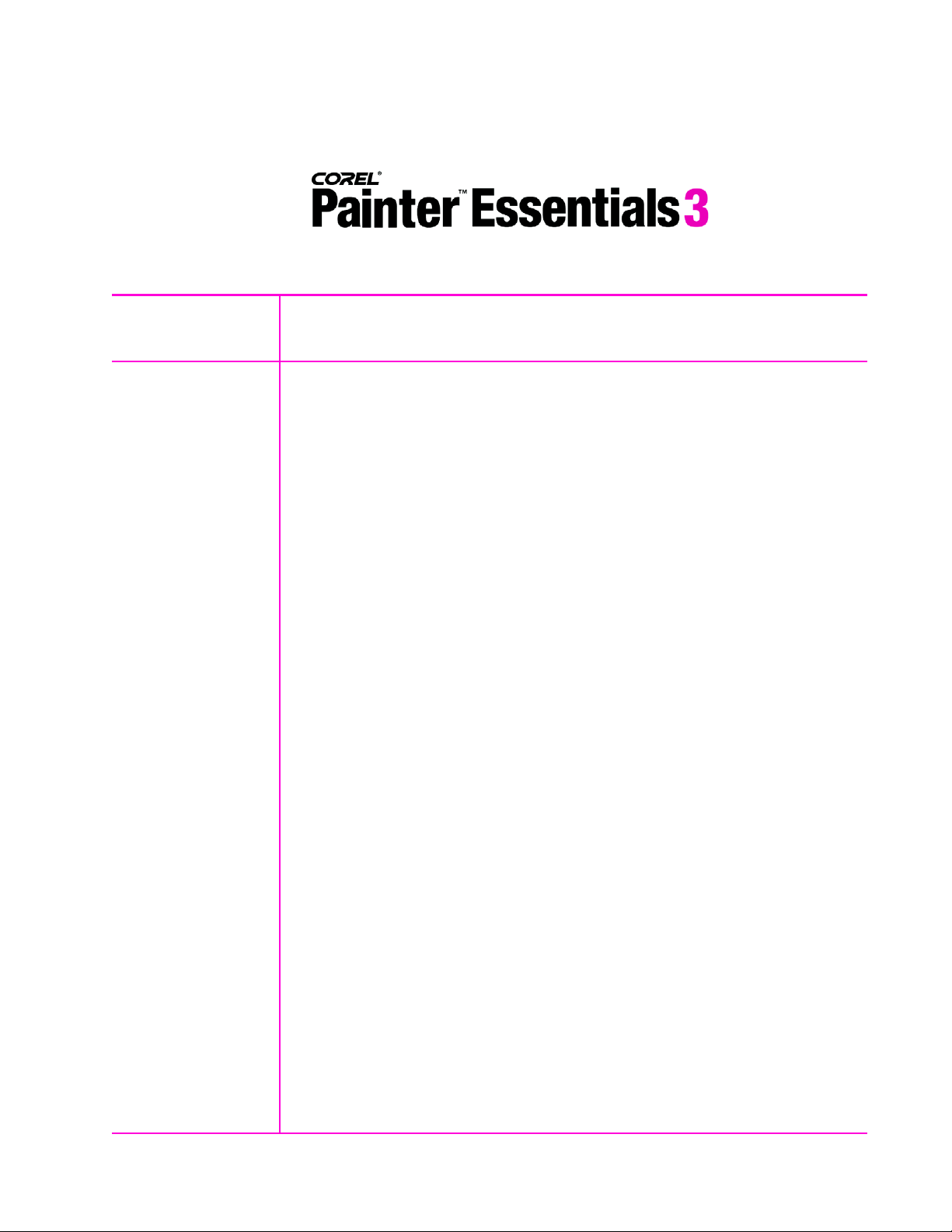
Table of Contents
1 | Introducing Corel Painter Essentials 3 ...........................1
2 | Corel Painter Essentials 3 Customer Profiles.................2
Digital Camera Hobbyists .................................................................................... 2
Art, Decor, and Scrapbook Enthusiasts............................................................... 2
Art Students and Teachers................................................................................... 2
3 | What’s Included with Corel Painter Essentials 3?..........3
Main Application ................................................................................................. 3
Content................................................................................................................. 3
Printed Documentation....................................................................................... 3
Electronic Documentation................................................................................... 3
Training................................................................................................................. 3
Minimum System Requirements ......................................................................... 4
4 | Top New Features .............................................................5
Learn to Draw and Paint Digitally ...................................................................... 5
Turn Photos into Paintings .................................................................................. 6
Have Fun with Digital Art ................................................................................. 11
Enjoy Compatibility with Popular Software and Hardware............................ 13
5 | Corel Painter Essentials Brushes...................................15
6 | Summary of New and Enhanced Features ...................22
7 | About Corel ....................................................................24
Page 4
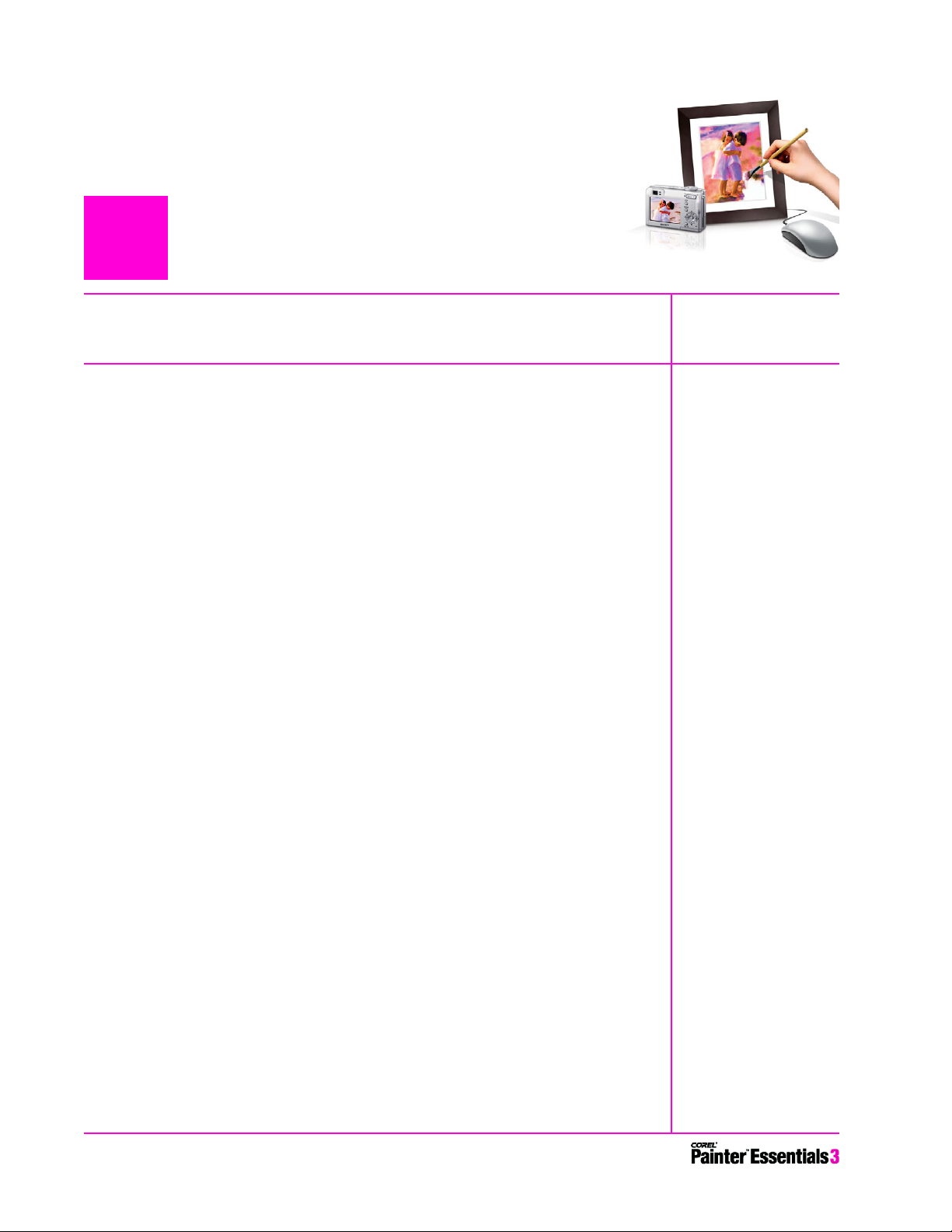
1
Introducing Corel® Painter™ Essentials 3
Corel® Painter™ Essentials 3 is a complete home art studio built on the
award-winning power of Corel® Painter™ IX. It includes everything a new
user needs to get started with digital art and create stunning paintings from
photos.
A key element of Corel’s digital-imaging product lineup, Corel Painter
Essentials 3 offers the new Photo Painting Palettes, which make transforming
photos into paintings as simple as 1-2-3, and art tools that faithfully replicate
real-world paints, brushes, and papers. Home users on both Mac OS® and
Windows® platforms now have everything they need to turn their mouse or
tablet into a paintbrush for creating digital works of art and lasting family
mementos. Easy to learn, Corel Painter Essentials 3 is complete with training
videos, tutorials, and a helpful contextual workspace guide, making it simple
to get started on a digital art project.
Corel Painter Essentials 3 is an ideal complement to Corel® Paint Shop Pro® X
and Corel® Photo Album™ 6. Customers using the Windows platform can
optimize their photo with Paint Shop Pro X, create a personalized handmade
painting with Corel Painter Essentials 3, and then use Corel Photo Album 6 to
easily use their final painted images in creative projects, such as calendars and
greeting cards, that are perfect for sharing! From photo editing and digital
painting to organizing image collections and creating keepsakes and crafts,
Corel’s digital-imaging product family delivers a new world of possibilities
and helps ensure that users get the most out of their digital camera.
Corel Painter Essentials 3 is also highly compatible with other popular
software and hardware, enabling users to seamlessly exchange files with
Adobe® Photoshop® CS and Adobe® Photoshop® Elements. In addition,
Mac OS users can now set their Apple® iPhoto™ preferences to use Corel
Painter Essentials for image editing. This lets users double-click any iPhoto
image to open it for editing with Corel Painter Essentials.
Providing more creative options than ever before, Corel Painter Essentials 3
lets home users create beautiful, handmade digital-art keepsakes that are
perfect for framing, using in crafts projects like scrapbooks, and giving as
special gifts to friends and family.
[ 1 ] Reviewer’s Guide
Page 5
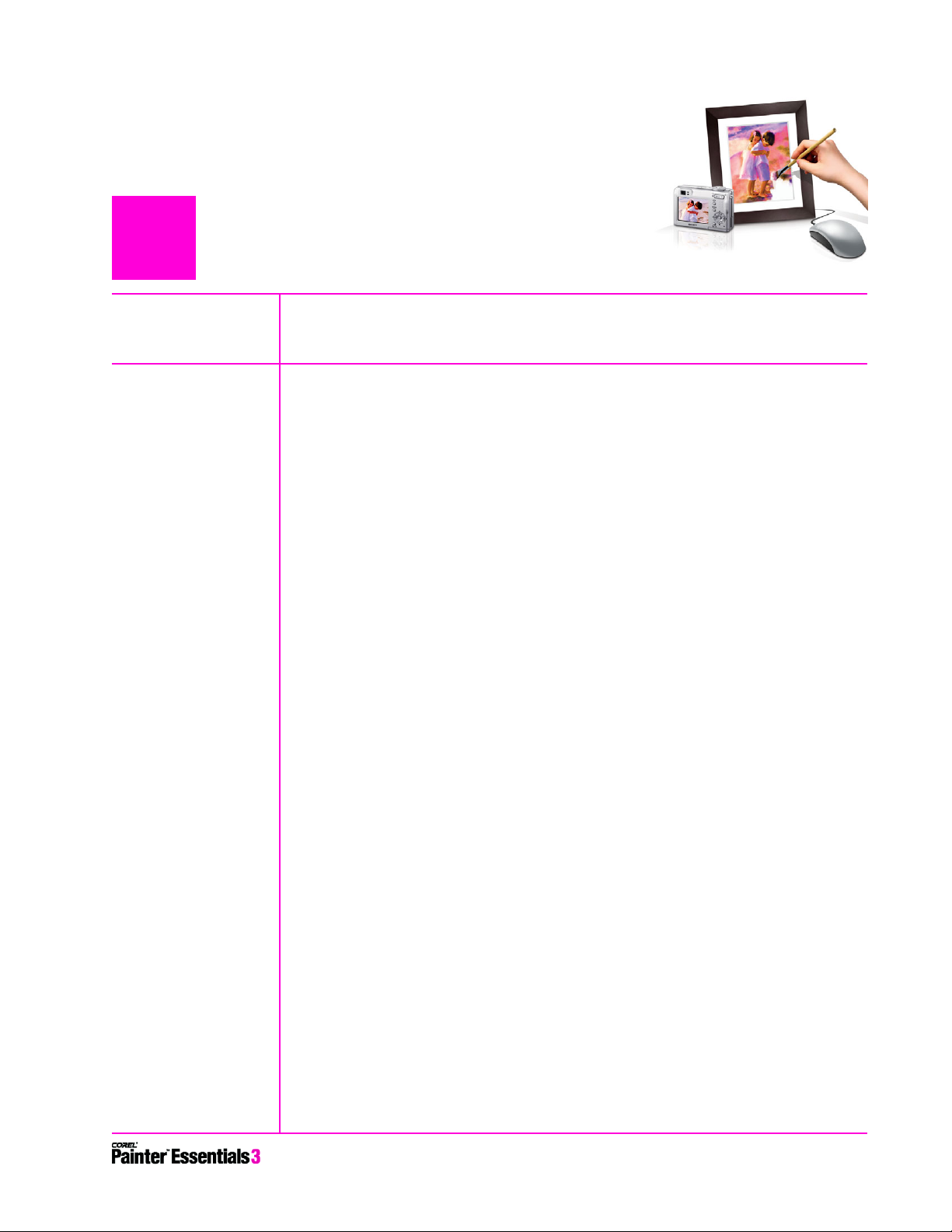
2
Corel® Painter™ Essentials 3 Customer Profiles
Digital Camera Hobbyists
Digital camera hobbyists use their cameras to capture special moments and to
explore their artistic expression. They may also be looking to add flair to
family portraits, greeting cards, or a family tree.
Art, Decor, and Scrapbook Enthusiasts
Art, decor, and scrapbook enthusiasts may enjoy hands-on projects, such as
sketching and painting. Whether they start their art from scratch or work
with photos, users can create stunning images that are perfect for hanging
on the wall or adding their own personal artistic touch to crafts and other
projects.
Art Students and Teachers
Art students and teachers at school or at home are looking for ways to
explore the visual arts without the cost and mess associated with traditional
art supplies. Corel Painter Essentials 3 provides an ideal learning environment
in which the techniques of classical art training apply, while letting users take
advantage of all the benefits their computer has to offer.
Reviewer’s Guide [ 2 ]
Page 6
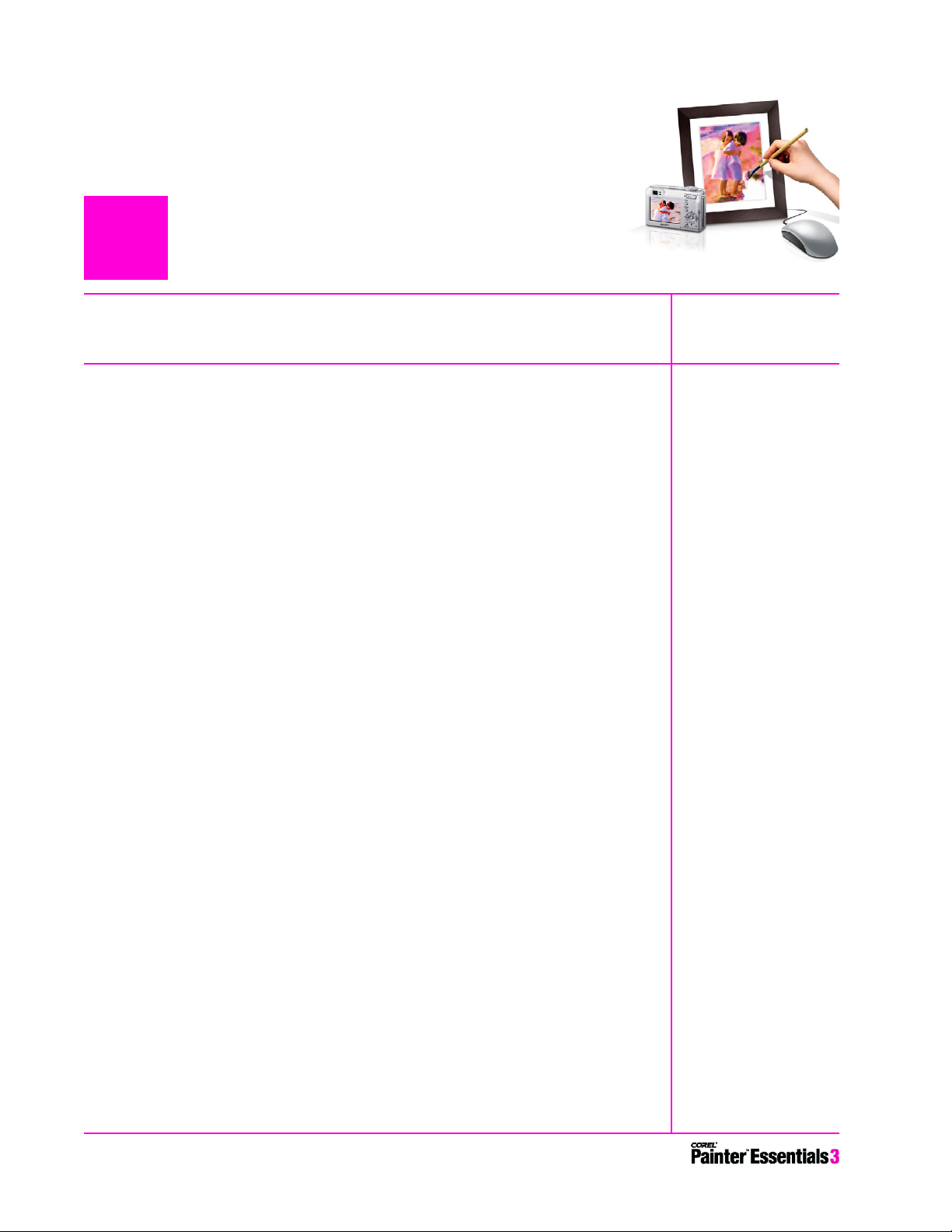
3
What’s Included with Corel® Painter™ Essentials 3?
Main Application
• Corel Painter Essentials 3, Mac® and Windows versions
Content
• Libraries of unique gradients, nozzles, patterns, stock photos, paper
textures, and brushes
Printed Documentation
•The Corel Painter Essentials 3 Getting Started Guide
Electronic Documentation
• Help files (HTML)
• User Guide (PDF)
• 10 Quick Start tutorials (accessible from the Welcome screen)
• Quick Guide palette
Training
• lynda.com training videos included on CD
[ 3 ] Reviewer’s Guide
Page 7
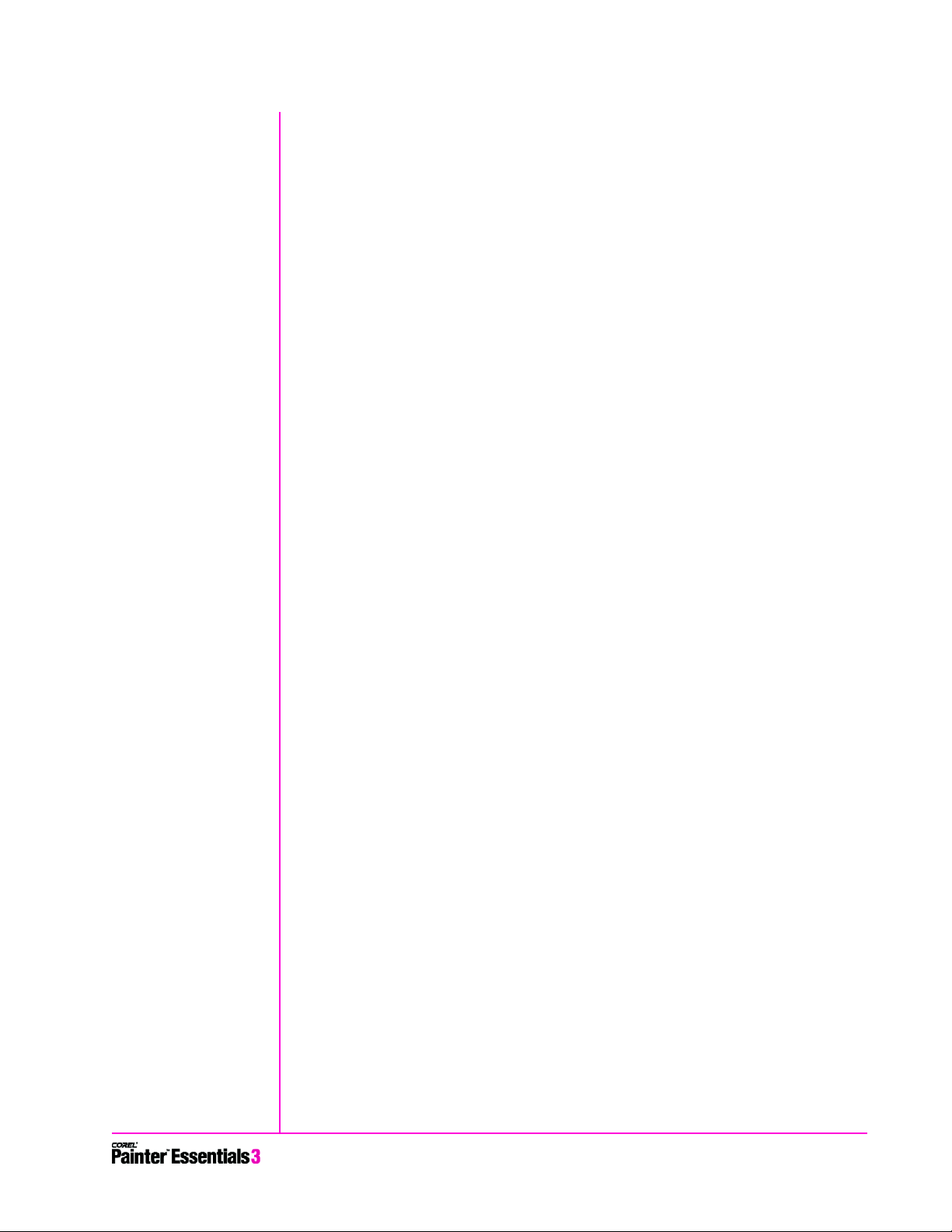
Minimum System Requirements
Macintosh®:
• Mac OS® X (version 10.2.8 or higher)
• Power Macintosh® G3, 500 MHz or greater
• 256 MB of RAM
• Mouse or tablet
• 24-bit color display
• 1,024 × 768 or greater monitor resolution
Windows®:
• Windows 2000 or Windows XP (with latest service packs)
• Pentium® II, 500 MHz or greater
• 256 MB of RAM
• Mouse or tablet
• 24-bit color display
• 1,024 × 768 or greater monitor resolution
Reviewer’s Guide [ 4 ]
Page 8
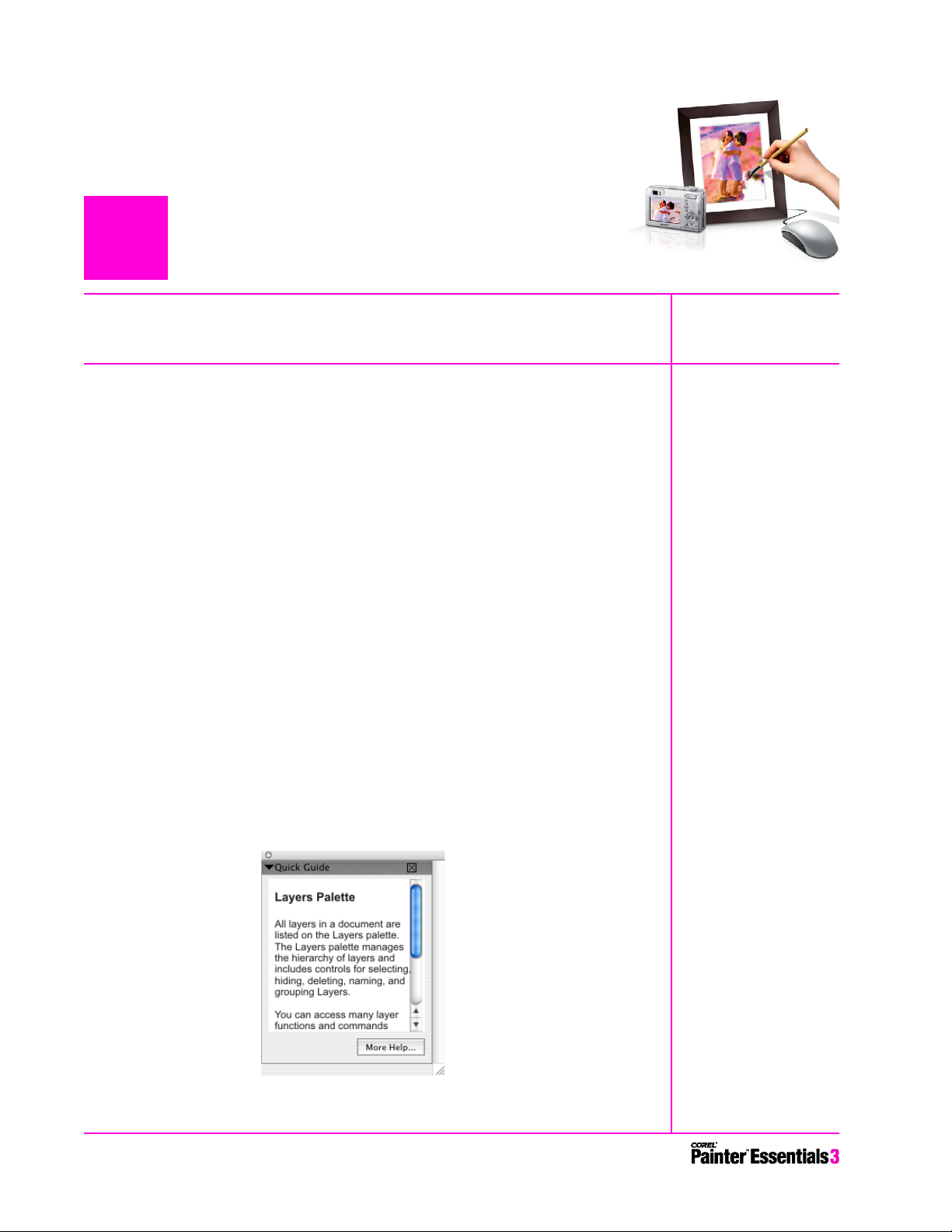
4
Top New Features
Corel® Painter™ Essentials 3 includes a range of new tools and features that
help users get started on their next digital art project. The new Photo
Painting Palettes easily transform photos into stunning paintings, and the
new Artists’ Oils brushes take Painter’s legendary Natural-Media® features
into a new dimension of realism. In addition, to ensure that digital camera
enthusiasts get the most out of their photos, Corel Painter Essentials 3
supports Corel Paint Shop Pro X, Corel Photo Album 6, Adobe Photoshop CS,
Adobe Photoshop Elements, and Apple iPhoto.
Learn to Draw and Paint Digitally
It is now easier than ever for users to start creating breathtaking digital
works of art. The application includes a convenient new Quick Guide palette,
free lynda.com training videos, a printed guide to getting started, and 10
Quick Start tutorials that launch from the new Welcome screen.
New! Quick Guide palette: Providing context-sensitive information
about the options available from workspace items, the Quick Guide palette
makes it easy for users to get started. When users click on a palette, the
toolbox, the Brush Selector bar, or the property bar, the Quick Guide displays
relevant information about the options available, as well as a link to the
more comprehensive Help.
The new Quick Guide palette makes it easy for new users to become familiar
with Corel Painter Essentials 3 workspace items.
[ 5 ] Reviewer’s Guide
Page 9
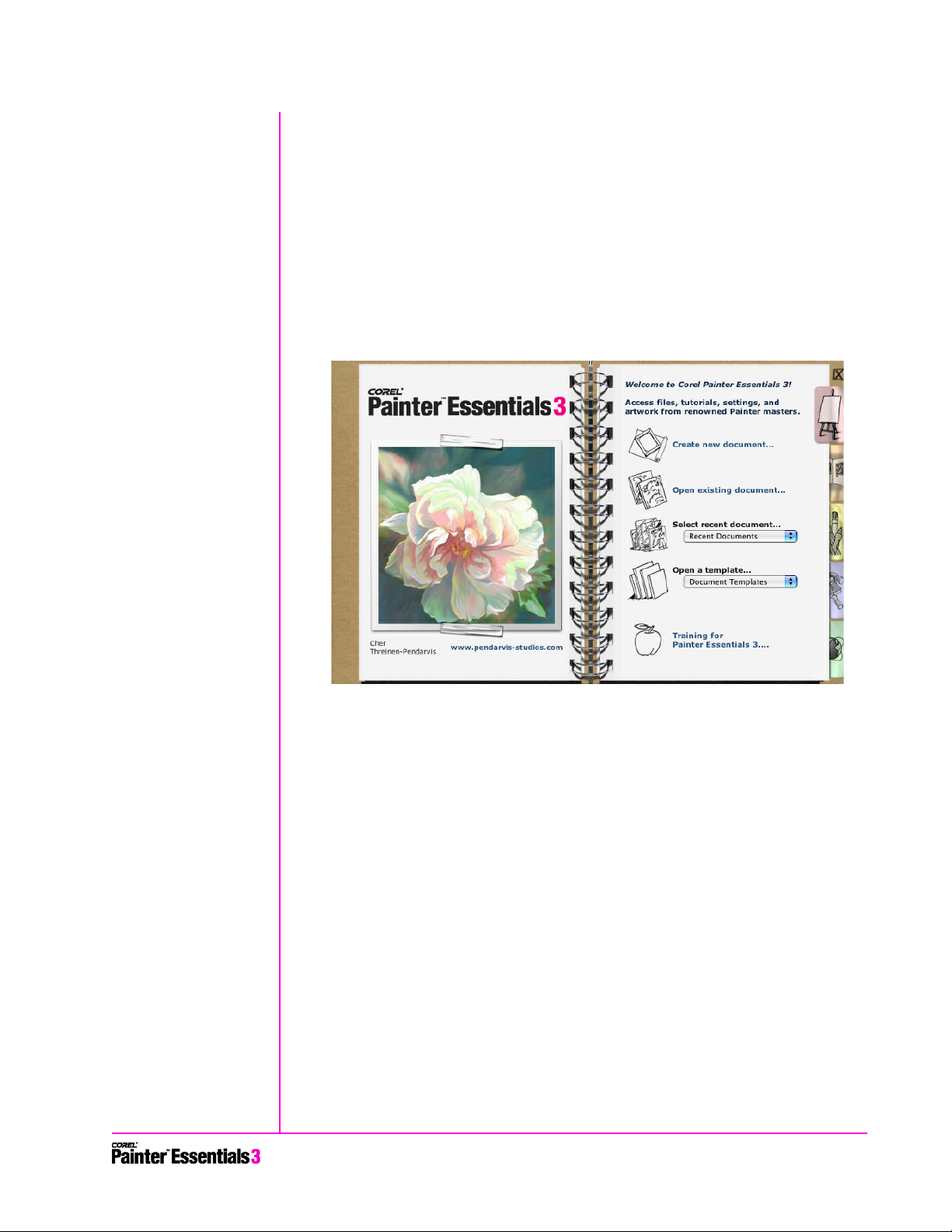
New! Training videos by lynda.com: Corel Painter Essentials 3 includes
10 new training videos created by lynda.com, one of the world’s most
renowned graphics training companies, to guide users through the Corel
Painter Essentials workspace, tools, features, and techniques. In addition,
users can sign up to download 10 more free training videos.
New! Welcome screen: Getting started with digital art has never been
more straightforward, thanks to the new Corel Painter Essentials 3 Welcome
screen. The Welcome screen gives users quick access to recently used files,
tutorials, and settings. It also showcases original artwork from renowned
Corel Painter Masters to inspire users to explore the application and create
their own works of art.
The new Welcome screen makes it easy to get started.
New! Quick Start tutorials: These short, instructive tutorials guide users
through basic tasks, such as transforming a photo into a painting, in a few
easy steps.
Turn Photos into Paintings
With Corel Painter Essentials 3, it’s never been easier for users to turn digital
photos into stunning paintings.
New! Photo Painting Palettes: Right out of the box, the new Photo
Painting Palettes let users create beautiful paintings from digital photos. The
three Photo Painting Palettes are the Underpainting palette, the AutoPainting palette, and the Restoration palette.
With the Underpainting palette, users can prepare a photo for painting and
add beautiful effects and borders, such as a vignette. The Auto-Painting
palette lets users transform a photo into a painting by automatically applying
random paint strokes that vary in stroke type, direction, and pressure. The
Restoration palette allows users to touch up their painting manually with one
Reviewer’s Guide [ 6 ]
Page 10

of two special brushes that “restore” areas of the image — such as facial
features — to their original pristine detail.
To watch the capabilities of the Photo Painting Palettes in action, follow the
Give it a try instructions for using the Underpainting, Auto-Painting, and
Restoration palettes.
New! Underpainting palette: The new Underpainting palette gives
users access to several options for preparing an image for cloning. Users can
adjust the contrast, lightness, or saturation of an image. In addition, users can
add a decorative edge effect to an image, such as a rectangular, circular, or
jagged vignette.
The new Underpainting palette lets users prepare a photo for cloning.
Give it a try
Using the Underpainting palette
1 Choose File menu ` Open, choose an image from the dialog box, and
click Open.
2 On the Underpainting palette, choose an option from Style pop-up
menu.
The effect of the style is previewed in the image but is not set until
you click Apply (see step 5).
3 If you want to add a decorative border to your cloned image, choose
an option from the Edge Effect pop-up menu, and adjust the
Amount slider.
The edge effect is previewed in the image but is not set until you click
Apply (see step 5).
4 In the Smart Blur area, adjust the Amount slider.
High-contrast areas maintain more detail than low-contrast areas.
5 Click Apply to set the options that you’ve chosen.
6 Before proceeding to the instructions for the Auto-Painting palette,
click Quick Clone.
A clone of the original image is created.
[ 7 ] Reviewer’s Guide
Page 11

New! Auto-Painting palette: Even if a user has never before
experimented with digital art, the new Auto-Painting palette makes it easy
to create painted portraits from digital photos. Simply choose a brush stroke,
and adjust the preset options to determine how the brush strokes interact
with the canvas. Then, with the click of a button, watch Corel Painter
Essentials 3 automatically paint a portrait based on the original image.
The new Auto-Painting palette lets users turn photos into stunning paintings.
Give it a try
Using the Auto-Painting palette
1 On the Brush Selector bar in the upper-right corner of the
application window, choose a Cloner brush variant from the Brush
Variant selector.
By default, Corel Painter Essentials selects the last-used Cloner brush
and variant, but you can choose any Cloner brush and variant.
2 With the clone of the image open, choose an option from the Stroke
pop-up menu on the Auto-Painting palette.
3 Adjust the Pressure slider to set the amount of pressure with which
the brush strokes are applied.
The range is 0 to 200, which is a percentage of the preset pressure for
the Stroke option.
4 Adjust the Length slider to set the length of the brush strokes.
The range is 0 to 200, which is a percentage of the preset length for
the Stroke option.
5 Adjust the Rotation slider to set the rotation of the brush strokes.
The range is 0 to 360 degrees.
6 Adjust the Brush Size slider to set the size of the brush strokes.
7 Click the Play button.
Brush strokes are automatically applied to the clone.
8 When you’re satisfied with the portrait, or if you want to adjust the
settings further, click the Stop button.
Reviewer’s Guide [ 8 ]
Page 12

New! Restoration palette: When painting a portrait, users can take
advantage of the Restoration palette to restore detail from their original
image. This palette is particularly beneficial for honing a subject’s facial
features.
The new Restoration palette is great for restoring original detail from the
cloned image, particularly for refining facial features.
Give it a try
Using the Restoration palette
1 On the Restoration palette, click one of the following buttons:
• Soft Edge Cloner Brush — activates the Soft Edge Cloner brush
variant, which restores detail gradually
• Hard Edge Cloner Brush — activates the Straight Cloner brush
variant, which restores detail quickly with a few brush strokes
2 Adjust the Brush Size slider.
3 Paint over the area in which you want to restore detail.
New! Sketch Effect: The new Sketch Effect feature automatically creates
a black-and-white pencil sketch from a photo. Corel Painter Essentials 3 gives
users five adjustable options for defining pencil sketches. In addition, users
can save and reuse their own custom option settings.
[ 9 ] Reviewer’s Guide
Users can create pencil sketches from photos
by using the new Sketch Effect feature.
Page 13

New! Quick Clone: When users are ready to create their own painting
from a photo, Quick Clone gives them total control. This new feature creates
the clone of a photo, deletes its contents, turns on Tracing Paper, and selects
the last-used Cloner brush and variant. Users can adjust Quick Clone settings
on the General page of the Preferences dialog box. For example, users can
choose to clone with Tracing Paper on or off.
Painting from a cloned photo by Bruce Dorn.
Give it a try
Using Quick Clone
1 Choose File menu ` Open.
2 In the Open (Mac) or Select Image (Windows) dialog box, choose the
image that you want to clone, and click Open.
3 Choose File menu
Everything is automatically set to begin cloning. To experiment with
different Cloner variants, use the Brush Variant selector on the
Brush Selector bar. You can use the controls on the property bar to
adjust the Size and Opacity settings of the Cloner brush.
4 Paint over the image.
To see the results, you can toggle Tracing Paper off or on by pressing
Command + T (Mac) or Ctrl + T (Windows).
New! Cloner tool: The new Cloner tool is conveniently located in the
toolbox to give users immediate access to their last-used Cloner brush and
brush variant.
` Quick Clone.
Reviewer’s Guide [ 10 ]
Page 14

Have Fun with Digital Art
Corel Painter Essentials 3 delivers an impressive array of new features that
give users unprecedented ability to replicate a real-world painting experience
with their computer.
New! Artists’ Oils brush category: The new Artists’ Oils brush category
gives users an incredibly realistic oil-painting experience. Each dab of an
Artists’ Oils brush on the canvas loads a preset, finite amount of paint. As the
paint runs out, the bristly brush stroke becomes fainter. Brush strokes interact
with any paint already on the canvas as they would in the real world. Corel
Painter Essentials 3 includes five Artists’ Oils brush variants: Blender Brush,
Grainy Dry Brush, Impasto Palette Knife, Thick Wet Impasto, and Wet Oily
Brush.
Artists’ Oils painting by Cher Threinen-Pendarvas.
Give it a try
Painting with Artists’ Oils
1 Choose File menu ` New, and select white for the paper color.
Artists’ Oils blend with all colors on the canvas, including paper color.
(This is useful when you paint on a photograph or use a color wash as
an underpainting.) To prevent Artists’ Oils from blending with the
canvas color, create a new layer exclusively for the Artists' Oils (choose
Layers menu
2 On the Brush Selector bar, choose Artists’ Oils from the Brush
Category selector.
3 On the Brush Selector bar, choose a brush variant from the Brush
Variant selector.
4 Paint on the canvas.
` New Layer).
[ 11 ] Reviewer’s Guide
Page 15

Enhanced! Digital Watercolor brush category: Digital Watercolor
produces watercolor effects that react with the canvas texture. Significantly
enhanced in Corel Painter Essentials 3, the Digital Watercolor paint now stays
wet between sessions, enabling users to start one session where the last one
ended.
Digital watercolor painting by Carol Benioff.
Give it a try
Painting with Digital Watercolor
1 Choose File menu ` New, choose a paper size and color, and click OK.
2 On the Brush Selector bar, choose Digital Watercolor from the
Brush Category selector.
3 On the Brush Selector bar, choose a brush variant from the Brush
Variant selector.
4 Paint on the canvas.
New! Rotate/Flip Canvas: Corel Painter Essentials 3 now lets users rotate
or flip images directly in the application, just as they would with non-digital
images in the real world. Users can choose from preset rotation values or
specify their own custom rotation value. Image composition is easily verified
at the touch of a button.
New! Rubber Stamp tool: The new Rubber Stamp tool is located in the
toolbox to make it easy for users to set up point-to-point cloning. By setting
source and destination reference points, users can clone within a document
or between different areas of separate documents.
New! Eraser tool: Now conveniently located in the toolbox, the new
Eraser tool erases any medium on the canvas.
Reviewer’s Guide [ 12 ]
Page 16

Enjoy Compatibility with Popular Software and Hardware
Corel Painter Essentials 3 is compatible with Corel Paint Shop Pro X, Corel
Photo Album 6, Adobe Photoshop CS, and Adobe Photoshop Elements. As a
result, users can enjoy a complete digital photography workflow, ranging
from photo editing and digital painting to organizing image collections and
creating keepsakes and crafts. For Mac OS X users, Corel Painter Essentials 3 is
also compatible with Apple iPhoto. In addition, Corel Painter Essentials offers
extensive support for Wacom® pen tablet technology. What’s more, the
application has been enhanced to run faster and smoother — with some
brushes operating 10 times faster than ever before!
New! Support for Corel® Paint Shop Pro® file format: Users of the
Windows operating system can now open Corel Paint Shop Pro file formats
(versions 9 and X) with Corel Painter Essentials 3.
New! Integration with Corel® Photo Album™: Users of the Windows
operating system can now send files directly from Corel Painter Essentials 3 to
Corel Photo Album 6. This lets digital-camera enthusiasts use Corel Photo
Album to organize and showcase the paintings they’ve crafted with Painter
Essentials, so that their creative projects can be easily shared with friends and
family.
Give it a try
Sending artwork to Corel® Photo Album™ (Windows®)
1 Choose File menu ` Open.
2 In the Select Image dialog box, choose the image that you want to
send to Corel Photo Album, and click Open.
3 Choose File menu
4 In the Save dialog box, type a name for the file, and click OK.
New! Support for Adobe® Photoshop® CS and
Adobe® Photoshop® Elements:
between Corel Painter Essentials, Adobe Photoshop, and Adobe Photoshop
Elements. Layers and layer sets (layer groups) are maintained when users
open and save files in the PSD file format.
` Send to Corel Photo Album.
Users can now seamlessly exchange files
[ 13 ] Reviewer’s Guide
Page 17

New! Support for Apple® iPhoto™: Mac OS users can easily add their
Corel Painter Essentials artwork to their digital image collections, thanks to
support for Apple iPhoto. Users can set their iPhoto preferences to designate
Corel Painter Essentials as their photo-editing software. This means that
double-clicking an iPhoto image will open the image for editing in Corel
Painter Essentials.
Give it a try
Setting iPhoto™ Preferences to use Corel® Painter™
Essentials for Image Editing (Mac OS®)
1 Start iPhoto.
2 Choose iPhoto menu
3 In the Preferences dialog box, enable the Opens In Other option,
and click Select.
4 Click the Corel Painter Essentials 3 folder, and choose Corel
Painter Essentials 3.
5 Click Open.
Now, when using iPhoto, you can double-click any image to open it for
editing with Corel Painter Essentials 3.
` Preferences.
Enhanced! Support for Wacom® pen tablets: Corel Painter
Essentials 3 fully supports the most recent advancements in pen tablet
technology from Wacom, including the Wacom® Intuos® 3 pen tablet, the
Cintiq 21UX interactive pen display, and the 6D Art Pen.
New! Support for Mac OS® X.4 (Tiger): Corel Painter Essentials 3
supports Mac OS® X.4 (Tiger), the latest Apple® operating system.
Enhanced! Application speed and performance: This is the fastest
version of Corel Painter Essentials yet. Some brushes perform up to 10 times
faster than in earlier versions. On average, all brushes work twice as fast. In
addition, users can now change the default scratch disk location and memory
allocation in the Preferences dialog box.
Enhanced! Zoom: With Corel Painter Essentials 3, users can zoom by
pressing Ctrl and + (Windows) or Command and + (Mac OS). These shortcuts
now use predefined values, so it’s easier to return to common zoom levels.
Support for Microsoft® Tablet PC Edition: Corel Painter Essentials 3
supports Windows XP Tablet PC Edition 2005, the latest pen-based mobile
operating system from Microsoft.
Reviewer’s Guide [ 14 ]
Page 18

5
Corel® Painter™ Essentials Brushes
Brushes are the heart and soul of Corel Painter Essentials. There are 18 brush
categories, ranging from crayons and chalk to acrylics, watercolors, and the
new Artists’ Oils. While most brush categories mirror the look and feel of
traditional brushes, others offer users a one-of-a-kind creative tool.
The following sections list the brush categories in Corel Painter Essentials and
highlight some of the brush variants offered.
Acrylics
All Acrylic brush variants cover underlying brush strokes. Many are capable of
multicolored strokes, and others interact with underlying pixels to create
realistic effects.
Wet Acrylic Captured Bristle Thick Acrylic Flat
Airbrushes
Airbrushes apply fine sprays of color. Computed airbrushes carefully mirror
the feel of a real airbrush in action.
Coarse Spray Fine Spray Digital Airbrush
[ 15 ] Reviewer’s Guide
Page 19

Art Pen Brushes
The Art Pen Brushes capture the fluid motion of the artist’s hand, providing a
heightened level of realism in digital art that is unprecedented.
Thin Smooth Calligraphy Felt Art Marker Tapered Gouache
Artists’ Oils
Brush variants from the Artists’ Oils category let users mix paints as though
they were working with traditional oil paints. Each stroke created with an
Artists’ Oils brush variant loads the brush with a finite amount of oil, which is
then transferred to the image. As the user applies a stroke to the canvas, the
Artists’ Oils brush runs out of paint, and the brush stroke becomes fainter.
Because layers don’t have the oily properties of the canvas, brush strokes
applied to a layer don’t fade as rapidly. Some Artists’ Oils brush variants are
palette knives, allowing artists to mix paint directly on the canvas.
Blender Thick Wet Impasto Grainy Dry
Artists
Artist brush variants help users paint in the styles of master artists. For
example, users can paint in the style of Vincent Van Gogh, in which brush
strokes are multishaded, or in the style of Georges Seurat, in which multiple
dots combine to form an image. With Artist brush variants, quick dragging
produces wider strokes. Users can adjust the Color Variability settings to
determine the coloring of the Artist brush strokes.
Impressionist Seurat Auto Van Gogh
Reviewer’s Guide [ 16 ]
Page 20

Blenders
Blenders affect underlying pixels by moving and mixing them. The variants
can reproduce the effects of blending paint by applying water or oil. Users
can also smooth drawing lines and create shading just as they would on a
pencil sketch or charcoal drawing.
Smear Smudge
Chalk
Chalk brush variants produce the thick, rich texture of natural chalk sticks,
and the brush strokes interact with the paper grain.
Square Chalk Sharp Chalk
Cloners
The Cloner brush variants behave like other brush variants, except that they
take color from a clone source. These variants re-create the source imagery
while effectively filtering it, reproducing the image in an artistic style, such as
pastel chalk or watercolor.
Clone Source Photo Camel Oil Cloner
Chalk Cloner
Impressionist Cloner Coarse Watercolor Soft Cloner
[ 17 ] Reviewer’s Guide
Page 21

Crayons
Crayons offer a range of styles. From soft and dull to waxy and grainy, they
produce textured strokes that interact with the paper grain.
Basic Crayon Waxy Crayon
Digital Watercolor
Digital Watercolor brush variants produce watercolor effects that react with
the canvas texture. In creating a watercolor from scratch, the Watercolor
brush variants allow colors to flow, mix, and absorb realistically. Digital
Watercolor brush strokes affect each other as users apply one brush stroke on
another.
Broad Water Brush Diffuse Water Brush
Gentle Wet Eraser
applied to a brush stroke
Simple Water Salt applied to a
Erasers
Eraser brush variants erase down to the paper color.
Eraser Flat Eraser
Dry Water Brush
brush stroke
Reviewer’s Guide [ 18 ]
Page 22

Image Hose
g
The Image Hose is a special brush that applies images instead of color. It
“paints” with special image files called nozzles. Each nozzle file contains
multiple images that are organized by characteristics such as size, color, and
angle.
Linear Angle-B
(Bearin
)
Linear Size-P
(Pressure)
Oils
Oil brush variants let users create effects that they’d expect from oil paints.
Some variants are semitransparent and can be used to produce a glazed
effect. Other variants are opaque and cover underlying brush strokes.
Fine Camel Opaque Flat Smeary Round
Palette Knives
Palette Knife brush variants let users scrape, push, or pick up and drag colors
in their image. Only one Palette Knife brush variant, the Loaded Palette
Knife, applies the current paint color.
Loaded Palette Knife Palette Knife applied
to a brush stroke
[ 19 ] Reviewer’s Guide
Smeary Palette Knife
Page 23

Pastels
Pastels range from hard pastel styles that reveal the paper grain to extra-soft
pastels that glide on to completely cover existing brush strokes.
Soft Pastel Artist Pastel Chalk
Pattern Pens
With Pattern Pen brush variants, users can apply a pattern to an image and
vary features such as pattern size and transparency. For example, Pattern Pen
Micro decreases the size of the pattern, and Pattern Pen Transparent applies
a semitransparent version of the pattern.
Pattern Pen Pattern Pen SoftPattern Pen Masked
Pencils
Pencil brush variants are great for any artwork that would traditionally
require pencils — from rough sketches to fine line drawings. Like their
natural counterparts, Pencil brush variants interact with canvas texture. All of
the variants build to black. The width of Pencil strokes varies according to the
speed of the stroke, so dragging quickly produces a thinner line and dragging
slowly leaves a thicker line.
2B Pencil Grainy Variable Pencil
Reviewer’s Guide [ 20 ]
Page 24

Tinting
Tinting brush variants let users apply effects to photos or existing artwork.
For example, users can apply translucent color to areas of a black-and-white
photo by using the Basic Round brush variant.
Basic Round Blender Soft Grainy Round
[ 21 ] Reviewer’s Guide
Page 25

6
Summary of New and Enhanced Features
Learn to Draw and Paint Digitally
•The new Welcome screen gives quick access to recently used files,
tutorials, and brush and color-management settings, as well as artwork
from renowned Corel Painter Masters.
• Users can find the answers to their questions in the improved Corel
Painter Essentials 3 documentation.
• Corel Painter Essentials 3 also includes new Quick Start tutorials to help
users get up and running quickly.
• Training videos created by lynda.com guide users through the
application and teach some exciting new techniques for creating lasting
memories.
• The new Quick Guide palette is always available to help users learn more
about the Corel Painter Essentials 3 workspace.
Turn Photos into Paintings
•The new Underpainting palette lets users prepare a photo for cloning.
• Users can watch Corel Painter Essentials 3 create a stunning painting from
a photo by using the new Auto-Painting palette.
• The new Restoration palette lets users restore original detail from their
cloned photo.
• Quick Clone reduces the number of steps in image cloning from five to
one.
•The new Sketch Effect automatically creates a sketch from photos!
Have Fun with Digital Art
•The Rotate/Flip Canvas command extends the flexibility of the digital
art studio.
• Multiple layers can be hidden or displayed with a simple click and drag.
• Three brand new tools have been introduced in Corel Painter Essentials 3
— the Eraser tool erases any medium, the Rubber Stamp tool helps
Reviewer’s Guide [ 22 ]
Page 26

users with point-to-point cloning, and the Cloner tool helps users clone
from image to image.
• The all-new Artists’ Oils brushes behave remarkably like traditional
oil-painting tools and media.
• Enhanced Digital Watercolor brushes offer diffusion and wet-fringe
control and stay wet between sessions.
• Corel Painter Essentials 3 includes more than 75 Natural-Media
brushes!
• Brand-new Nozzles and Patterns have been created for Corel Painter
Essentials 3.
Enjoy Compatibility with Popular Software and Hardware
• Users can now seamlessly exchange files between Corel Painter
Essentials, Adobe Photoshop CS, and Adobe Photoshop Elements. Layers
and layer sets (layer groups) are maintained when users open and save
files in the PSD file format.
• Corel Painter Essentials 3 supports Wacom’s newest pen tablet model —
the Wacom Intuos3.
• Corel Painter Essentials 3 also supports Wacom’s new Intuos3 6D Art
Pen. Ten brand-new Art Pen Brushes have been added specifically for use
with Wacom’s newest pen.
• Users can now open Corel Paint Shop Pro X file formats with Corel
Painter Essentials 3.
• From Corel Painter Essentials 3, users can now send artwork directly to
Corel Photo Album 6.
• A focus on increased performance makes this the fastest version of
Corel Painter Essentials ever, with some brushes working 10 times faster.
•New Multiuser Support stores all custom settings in each user’s
directory, enabling multiple users to work in their own styles on the same
computer.
• Area-averaging control gives higher-quality zoomed-out views.
• Corel Painter Essentials 3 remembers the last folders in which files
were opened and saved.
• Users can choose from a range of cursor icons, including the popular
Triangle Cursor.
[ 23 ] Reviewer’s Guide
Page 27

About Corel
Corel Corporation provides innovative software solutions that help millions
of value-conscious businesses and consumers in more than 75 countries
improve their productivity. The company is renowned for its powerful
software portfolio, which combines innovative photo-editing, graphicscreation, vector-illustration, and technical-graphics applications with office
and personal productivity solutions. Corel’s flagship products include the
CorelDRAW® Graphics Suite, the WordPerfect® Office suite, Corel® Painter™
Natural-Media® painting and illustration software, and the Paint Shop™
family of digital photography and image-editing software. For more
information, please visit www.corel.com.
Page 28

Media Contact North America
Jessica Gould
PR Manager
Corel Corporation
613-728-0826 Ext. 5405
jessica.gould@corel.com
Media Contact EMEA & APAC
Deborah Thomas
PR Manager, EMEA & APAC
Corel UK Limited
+44 (0) 1628 589850
deborah.thomas@corel.com
Printed in Canada
Corel Corporation
1600 Carling Ave.
Ottawa, ON
K1Z 8R7 Canada
Corel UK Limited
Sapphire Court
Bell Street
Maidenhead
Berkshire SL6 1BU
United Kingdom
Corel Minneapolis
7905 Fuller Road
Eden Prairie, MN
55344 USA
