Page 1

Corel®Painter™ 8
Liquid Ink Visual Guide
Page 2
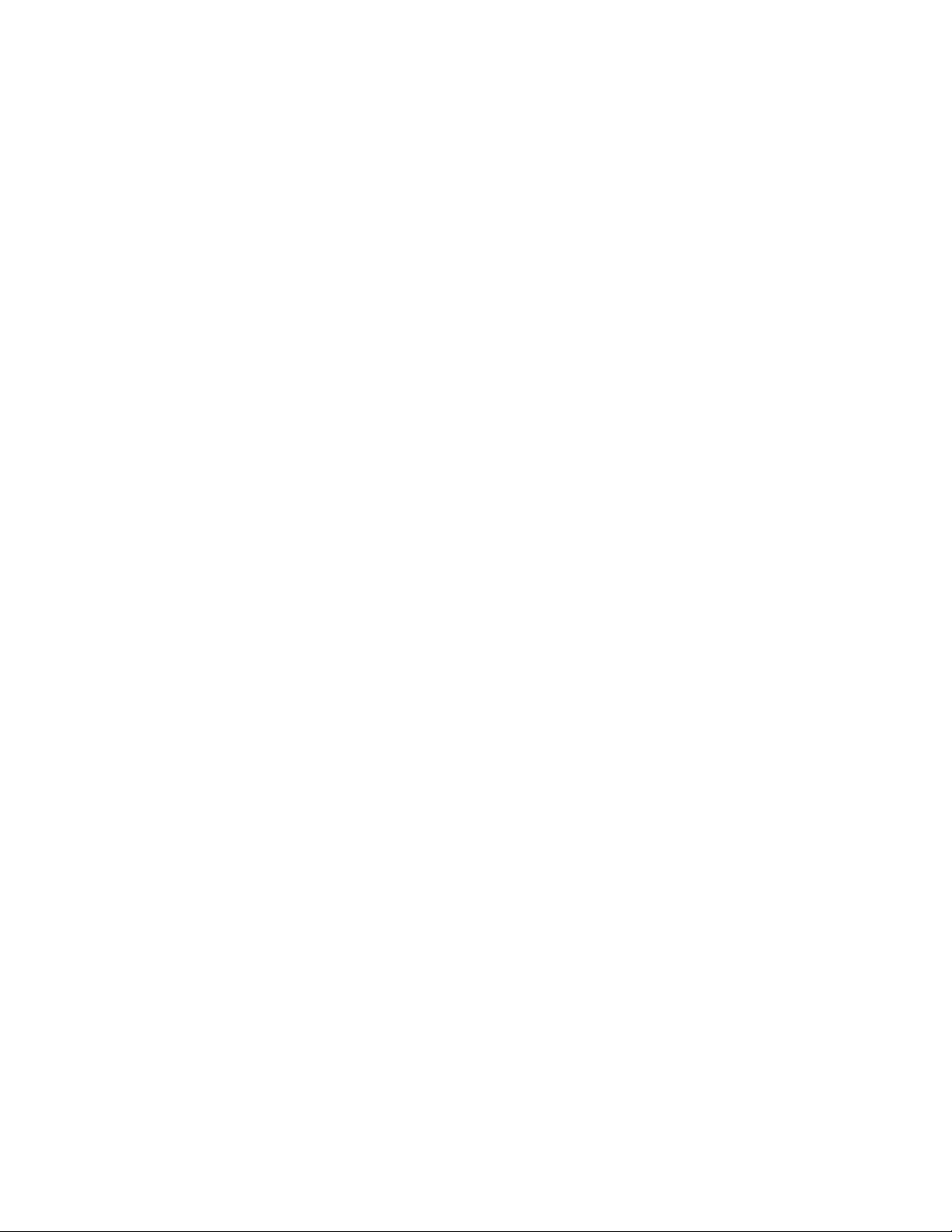
Corel Painter 8
Contents
Welcome to Corel Painter 8...........3
Liquid Ink in Corel Painter 8 ..........4
Liquid Ink Controls in Corel Painter 8 ......7
GeneralSection:LiquidInkDabTypes.........7
Size Section: Continuous Stroke Feature Control . . . 8
Liquid Ink Section: Primary Liquid Ink Controls ....9
Ink Types .....................10
Expression Settings ................25
Layers Palette ...................26
Layers Palette: Liquid Ink Layer Attributes Dialog Box. 26
Canvas Menu: Surface Lighting Dialog Box .....29
www.corel.com 2
Page 3
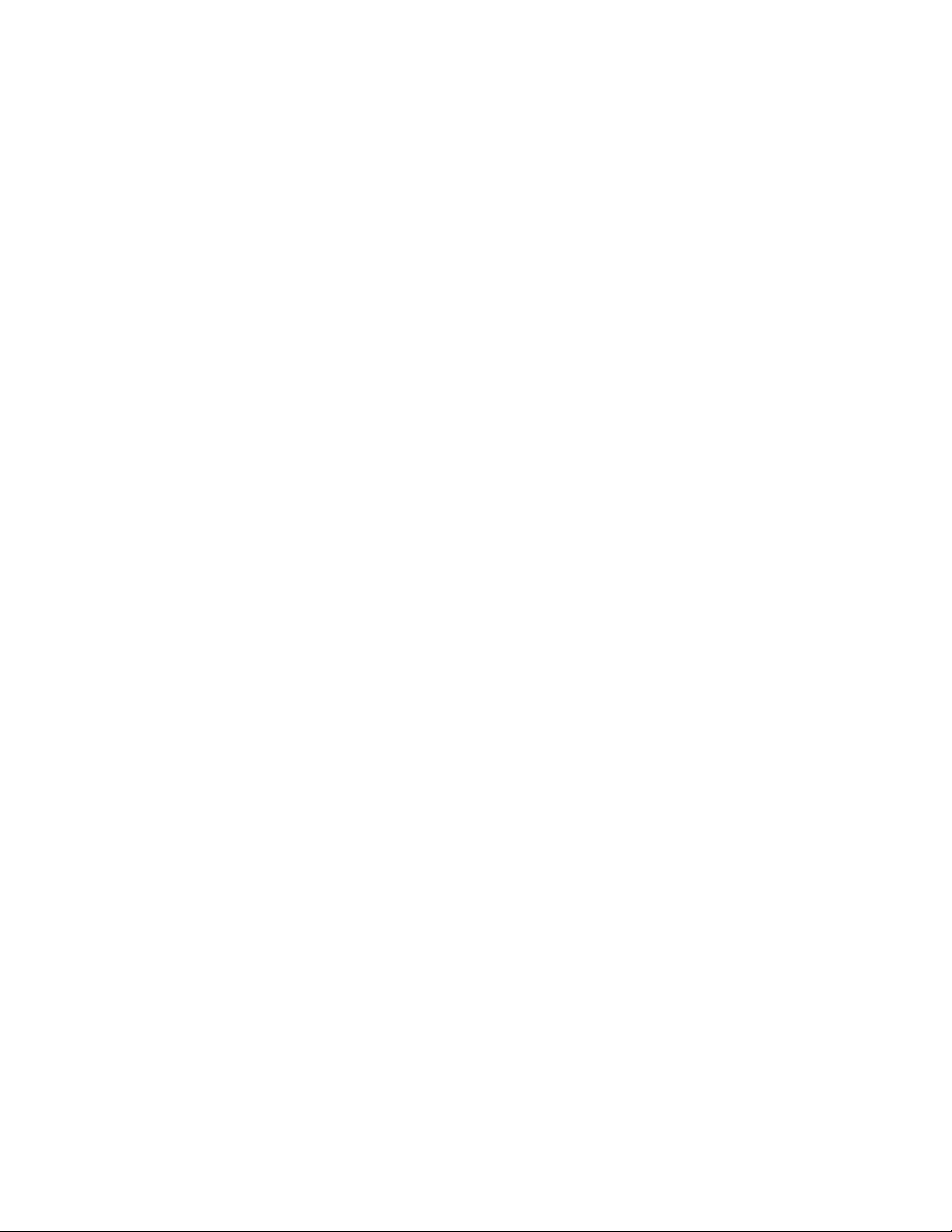
Welcome to Corel Painter 8
Corel® Painter™ 8 is the leading Natural-Media® painting application.
Corel Painter lets you simulate a wide range of art tools, from felt pens,
charcoal, and colored pencils to water color and oils.
Corel Painter lets you experiment with the widest range of Natural-Media
tools. You can expand your digital drawing and painting techniques with a
portfolio of new features.
The application features a redesigned user interface, including a new
toolbox, Brush selector bar, property bar, Info palette, and new palette
design and behavior. Corel Painter also includes a Mixer palette that
realistically mimics the traditional paint mixing experience. Digital water
color, a new Sketch effect, and more than 400 new brushes all expand
your creative potential.
Corel Painter 8
You can create custom brush variants using the new Brush Creator, which
includes the Randomizer, Transposer, and Stroke Designer. Corel Painter
also includes redesigned layer masks and channels that provide a
smoother workflow and greater compatibility with Adobe® Photoshop®.
www.corel.com 3
Page 4
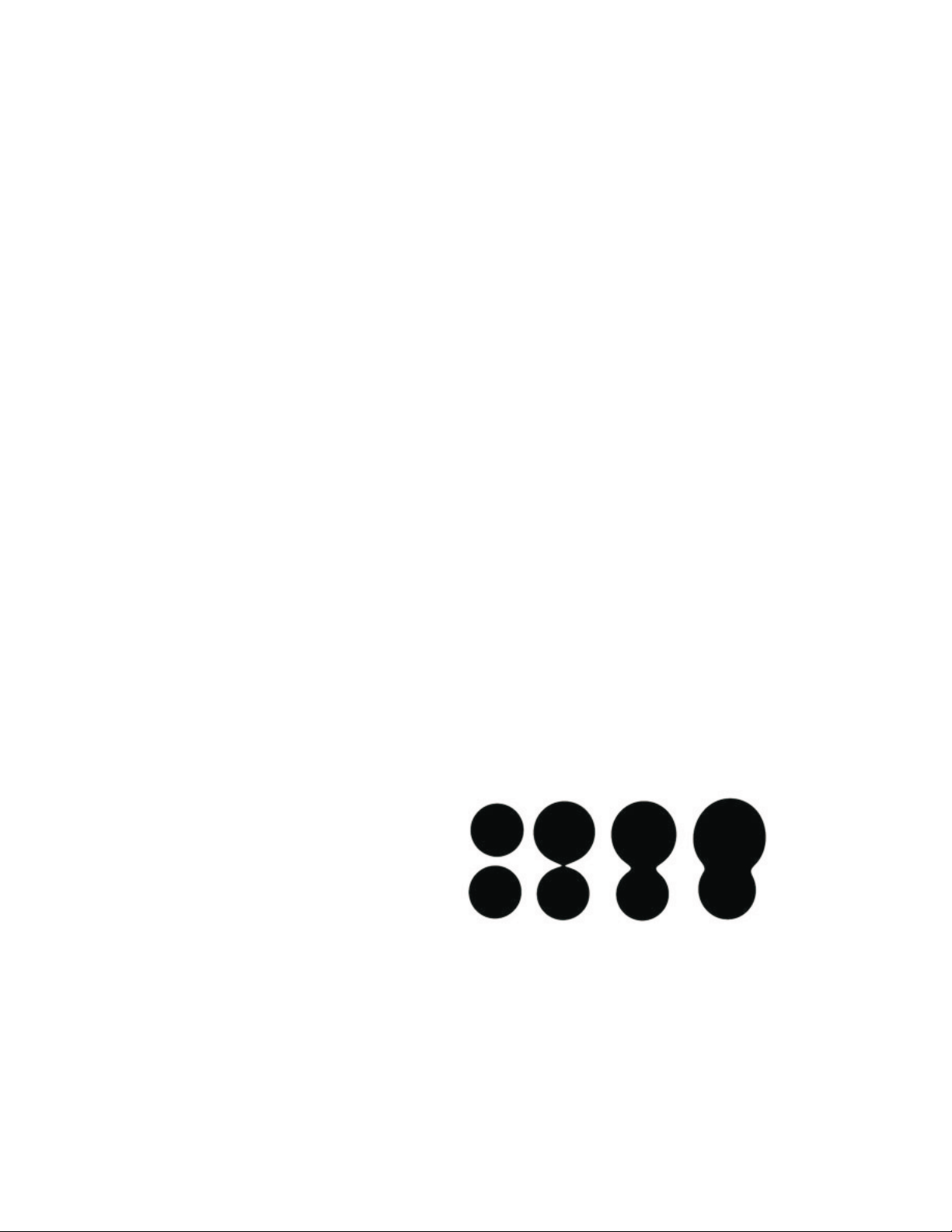
Liquid Ink in Corel Painter 8
Liquid Ink is a layer type in Corel Painter 8 that extends the capabilities of
existing ink media. Liquid Ink lets artists simulate graphics technologies that
use ink as a primary medium and are intended for some form of print
production. Whether ink is transferred from an image carrier, such as a
woodblock or linoleum, or applied directly with a stylus-based instrument,
such as a pen or brush, the unique properties of ink and the methods used
to apply it imbue artwork with a distinct visual character.
Liquid Ink technology in Corel Painter simulates a number of the properties
associated with traditional ink-based media. Some of these properties
include:
Corel Painter 8
Adhesion — Viscous media like ink and enamel tend to self-adhere, which
means that they merge when they come into proximity with each other. For
example, two drops of ink placed side-by-side will generally congeal
together until they form one large drop. This quality of adhesion lets artists
give images a rounded, slightly melted appearance.
Self-adhering Liquid Ink drops
www.corel.com 4
Page 5
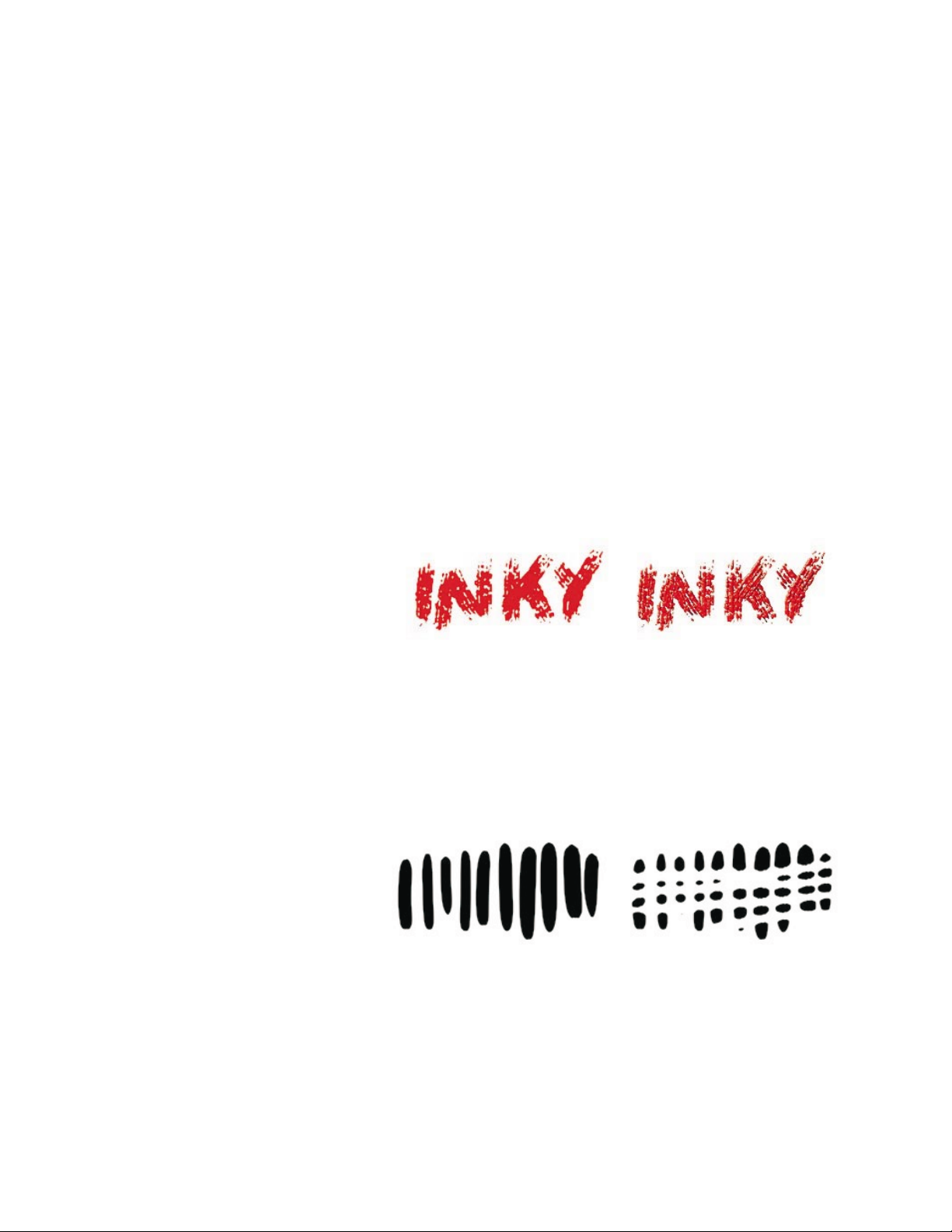
Corel Painter 8
Surface depth — Thick, viscous media often have a three-dimensional
appearance. In some media, like enamel, this 3D appearance is desirable.
Other media, like pen and ink, look better with a flat, 2D appearance. By
default, Liquid Ink layers appear flat, but they can be adjusted to look
three-dimensional.
Liquid Ink strokes with surface depth (right)
Resistive media — Liquid Ink lets artists simulate the effect produced by
using ink- or oil-based media with a medium that repels ink or oil, such as
water or wax. This resistive property of Liquid Ink can add visual interest to
artists’ images.
Liquid Ink strokes with resist applied (right)
www.corel.com 5
Page 6

Corel Painter 8
Softening — Liquid Ink includes a Softening tool, which lets artists treat
their Liquid Ink images to soften and blend them. Applying the Softening
tool to Liquid Ink strokes results in an effect similar to applying heat to
wax or ice.
Liquid Ink strokes with Softening tool applied (right)
www.corel.com 6
Page 7
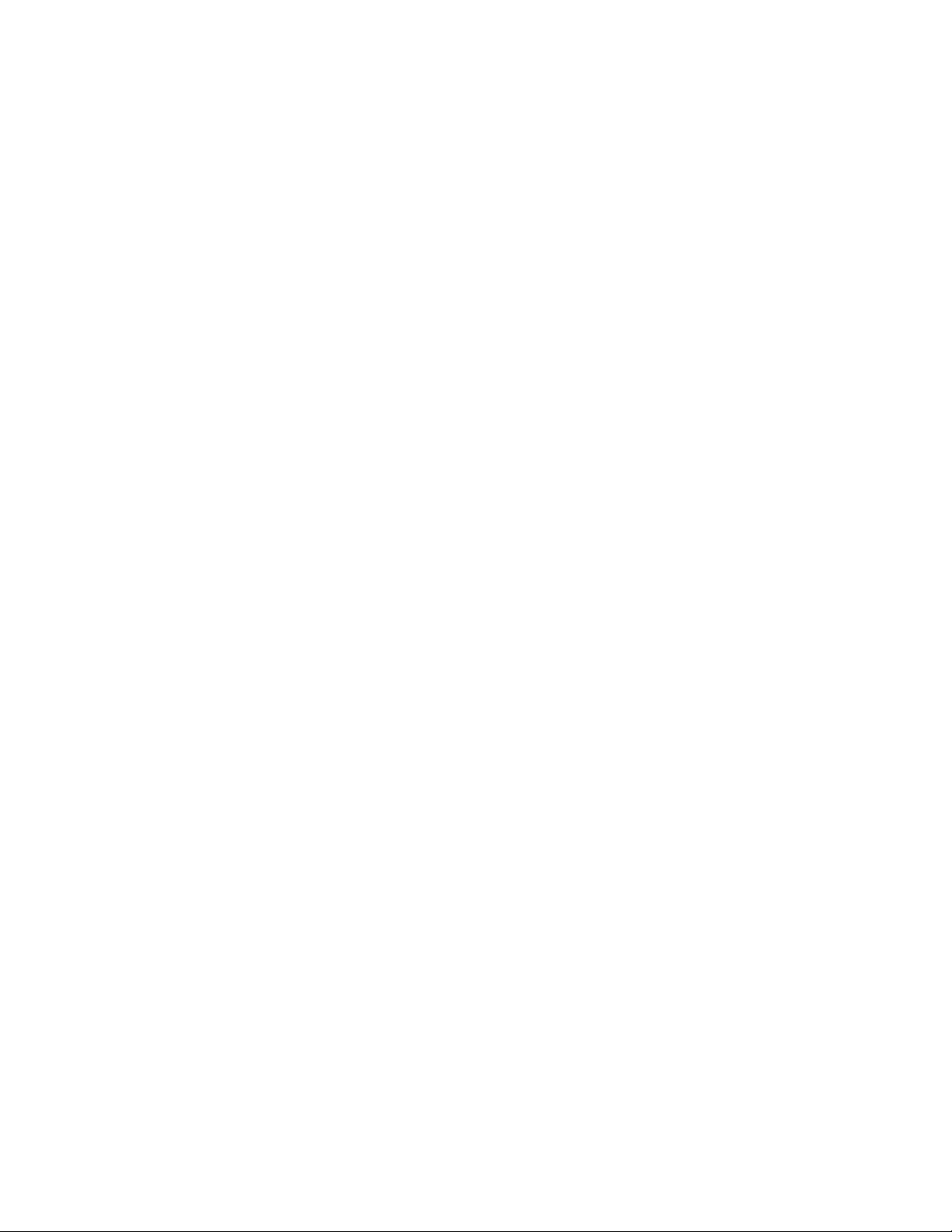
Liquid Ink Controls in Corel Painter 8
Like the Water Color technology in Corel Painter, Liquid Ink effects occur
on their own media layer, which means that only brushes specific to the
layer can act upon it.
The following controls on the Stroke Designer page of the Brush Creator
can be adjusted for Liquid Ink brush strokes:
General
•
• Size
Corel Painter 8
• Spacing
• Angle
•
Well
•
Random
•
Mouse
•
Cloning
•
Impasto
•
Liquid Ink
Expression controls are available in most of these sections. You can also
adjust Liquid Ink attributes on the Layers palette and through the Surface
Lighting dialog box (accessed through Canvas menu).
General Section: Liquid Ink Dab Types
Liquid Ink dab types are found on the Stroke Designer page of the Brush
Creator. The dab is responsible for the shape and behavior of the tool
used to create a stroke on the canvas or layer. Taking advantage of the
Continuous Stroke feature introduced in earlier versions of the application,
which provides a faithful simulation of a traditional brush stroke, Corel
Painter includes a set of dab types specific to Liquid Ink:
•
Liquid Ink Camel Hair
www.corel.com 7
Page 8
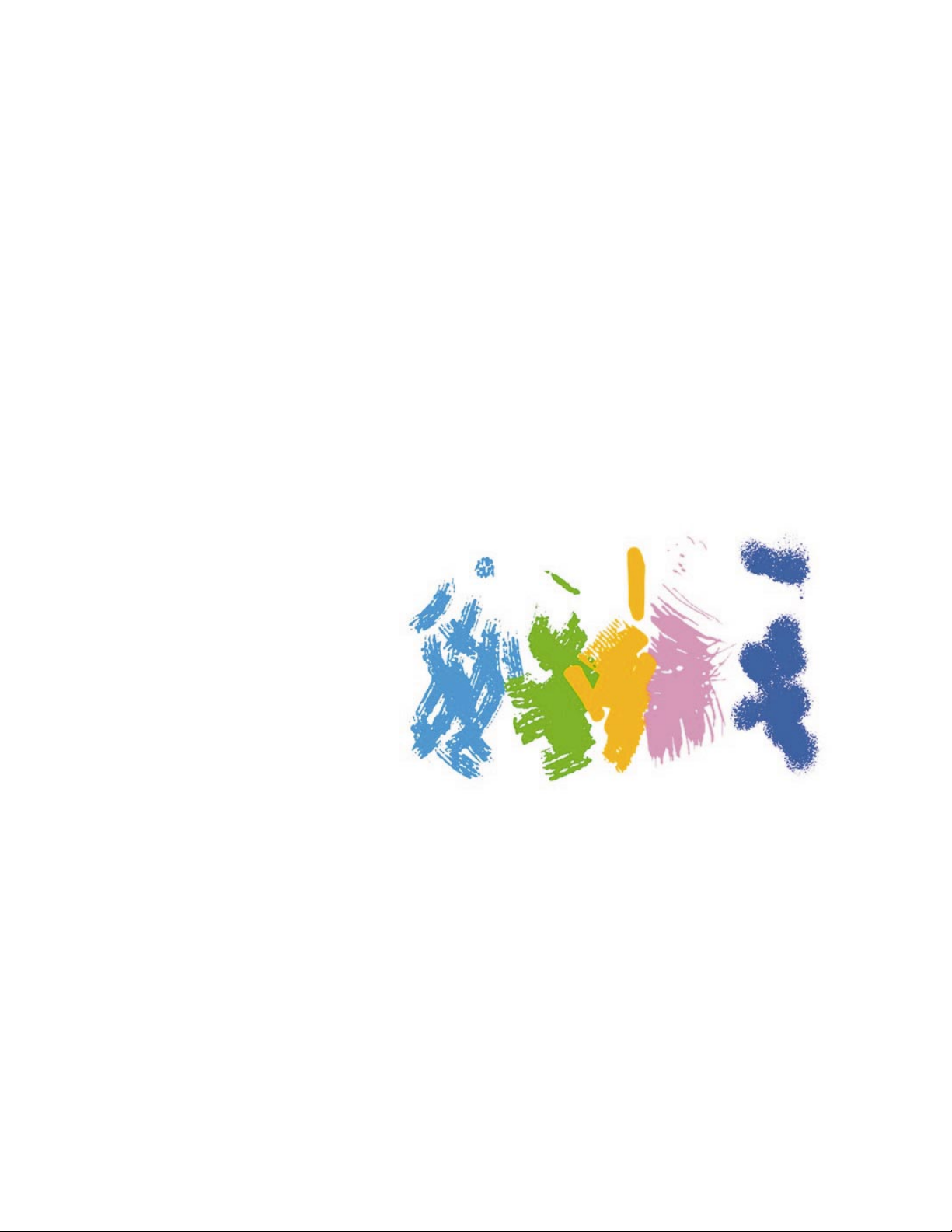
Liquid Ink Flat
•
Liquid Ink Palette Knife
•
Liquid Ink Bristle Spray
•
Liquid Ink Airbrush
•
Corel Painter 8
Liquid Ink Camel Hair, Flat, Palette Knife, Bristle Spray, and Airbrush dabs
Size Section: Continuous Stroke
Feature Control
The density of the bundle of hairs that compose a continuous stroke is
controlled using the Feature slider on the property bar or on the Stroke
Designer page of the Brush Creator. Moving the Feature slider to the left
or right increases or decreases the number of hairs.
Increasing the brush hair density tends to decrease how quickly the brush
applies strokes. Artists can offset this tendency by decreasing the brush
hair density. The optimal setting that will balance brush hair density and
www.procreate.com 8
Page 9
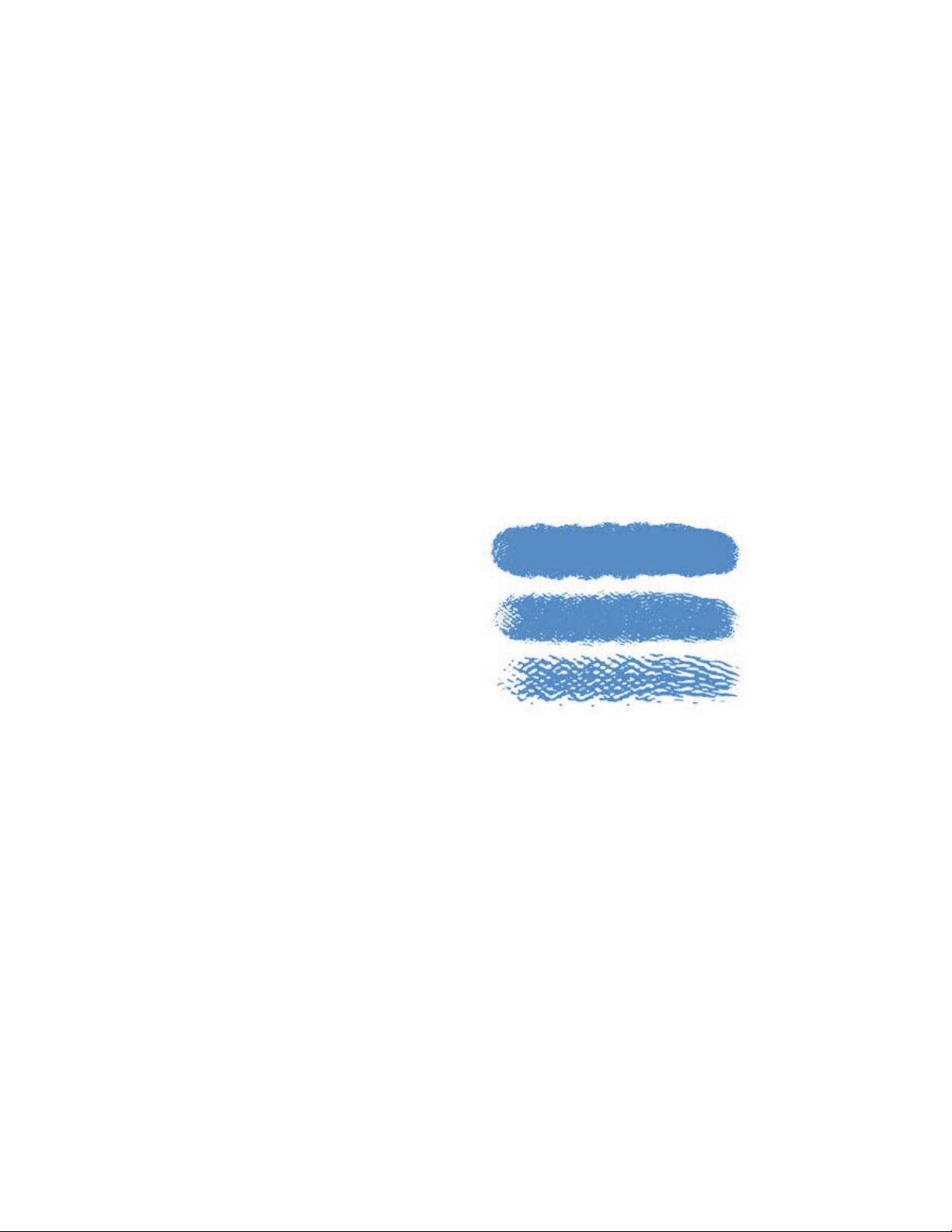
Corel Painter 8
stroke speed will vary according to the processor speed of artists’
computers.
The following example illustrates how different brush hair densities affect
Liquid Ink strokes:
Different brush hair densities for Liquid Ink strokes
Liquid Ink Section: Primary Liquid Ink
Controls
The Liquid Ink section on the Stroke Designer page of the Brush Creator
contains the primary controls for adjusting the specific features of the
Liquid Ink brushes.
www.procreate.com 9
Page 10
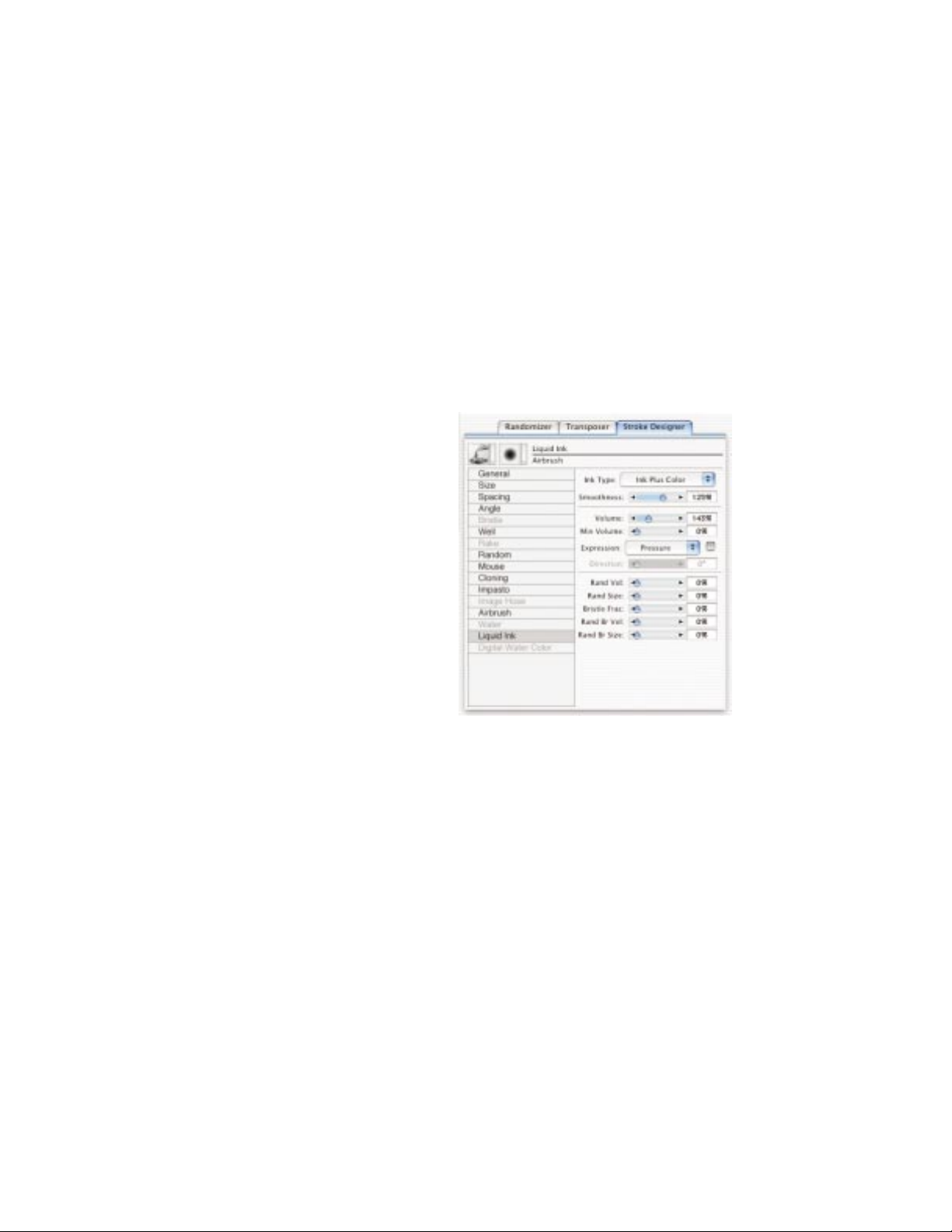
Corel Painter 8
Liquid Ink section on the Stroke Designer page
Ink Types
The Ink Type pop-up menu controls how ink is deposited on a layer by
separating Liquid Ink into two basic components that can be manipulated:
ink and color. The ink component is responsible for the plastic quality of
Liquid Ink and its tendency toward simplified, rounded forms. The color
component applies color to a Liquid Ink form.
The ink and color components can be used in conjunction with each other
or separately. They can also be modified using the Softening tool. A
special form of Liquid Ink, called Resist, repels normal Liquid Ink strokes.
Erase is used to delete ink and color.
There are a number of Liquid Ink effects, including
www.corel.com 10
Page 11

Ink Plus Color
•
Ink Only
•
Color Only
•
Soften Ink Plus Color
•
Soften Ink Only
•
• Soften Color Only
• Resist
Corel Painter 8
• Erase
• Pre-softened Ink Plus Color
Ink Plus Color
Ink Plus Color is the Liquid Ink effect that artists use most often. The
current color fills the form the Liquid Ink stroke assumes as it is applied.
Overlaid Ink Plus Color strokes soften and spread into underlying strokes
Ink Plus Color strokes
Ink Only
Ink Only applies only the ink component of Liquid Ink. This Liquid Ink
effect ignores the current color and always appears as black.
www.corel.com 11
Page 12

Corel Painter 8
Ink Only strokes
Color Only
Color Only is particularly useful for editing the color of Liquid Ink strokes,
as it applies only the color component of Liquid Ink to existing Liquid Ink
strokes.
Color Only strokes
Soften Ink Plus Color
Soften Ink Plus Color acts on both Liquid Ink components, causing the ink
component to blend with adjacent Liquid Ink strokes, and causing the
color component to blend with other colors.
www.corel.com 12
Page 13

Corel Painter 8
Soften Ink Plus Color strokes
Soften Ink Only
Applying the Soften Ink Only effect to a Liquid Ink image with both ink and
color components blends and softens the image’s ink component without
affecting its color component.
Soften Ink Only strokes
Soften Color Only
Soften Color Only softens and blends the color component of Liquid Ink
strokes without affecting the ink component. A large amount of Color Only
softening adds black to Liquid Ink images.
www.corel.com 13
Page 14

Corel Painter 8
Soften Color Only strokes
Resist
Resist has the same properties as Liquid Ink, with the exception that it
acts negatively and is invisible. If a Resist brush stroke is applied to a
Liquid Ink layer, it will repel subsequent Liquid Ink strokes. Resist brush
strokes also reduce existing Liquid Ink strokes.
An important concept regarding the ink component of Liquid Ink strokes is
that it builds up density as strokes are overlaid. Liquid Ink images that
have a number of overlaid strokes will therefore have areas of greater and
lesser density. When a Resist brush is applied to a Liquid Ink image of this
type, the areas of least density will be reduced first, while the areas of
greatest density will require additional Resist brush strokes.
www.procreate.com 14
Page 15

Corel Painter 8
The following image illustrates the path of Resist strokes applied to a
Liquid Ink image.
Resist strokes applied to a Liquid Ink image.
Erase
Erase removes Liquid Ink strokes. Erasure marks depend on the Liquid
Ink dab type used. The following image was created using the Smooth
Camel Hair dab.
The following image was made using the Smooth Camel Hair dab. It has
been edited using the Erase effect, which behaves like other Liquid Ink
effects in that it reduces and rounds the edges of Liquid Ink strokes.
www.corel.com 15
Page 16

Corel Painter 8
Erasing Liquid Ink letters
Pre-softened Ink Plus Color
Pre-softened Ink Plus Color works in conjunction with surface depth to
simulate a thick ink medium by covering other strokes and building up
height.
Ink Plus Color and Pre-softened Ink Plus Color strokes
Smoothness Slider
This slider controls the adhesion of Liquid Ink strokes. Low values result in
brush strokes that are not attracted to each other, whereas high values
www.corel.com 16
Page 17

Corel Painter 8
result in brush strokes that tend to congeal together. You can adjust the
Smoothness values on the Stroke Designer page or on the property bar.
Smoothness slider
Volume Slider
This slider controls the height and edges of brush strokes and controls
how quickly strokes appear. Because it has little effect on flat images, the
Volume slider works best on images that have some surface depth. You
can adjust the Smoothness values on the Stroke Designer page or on the
property bar.
www.corel.com 17
Page 18
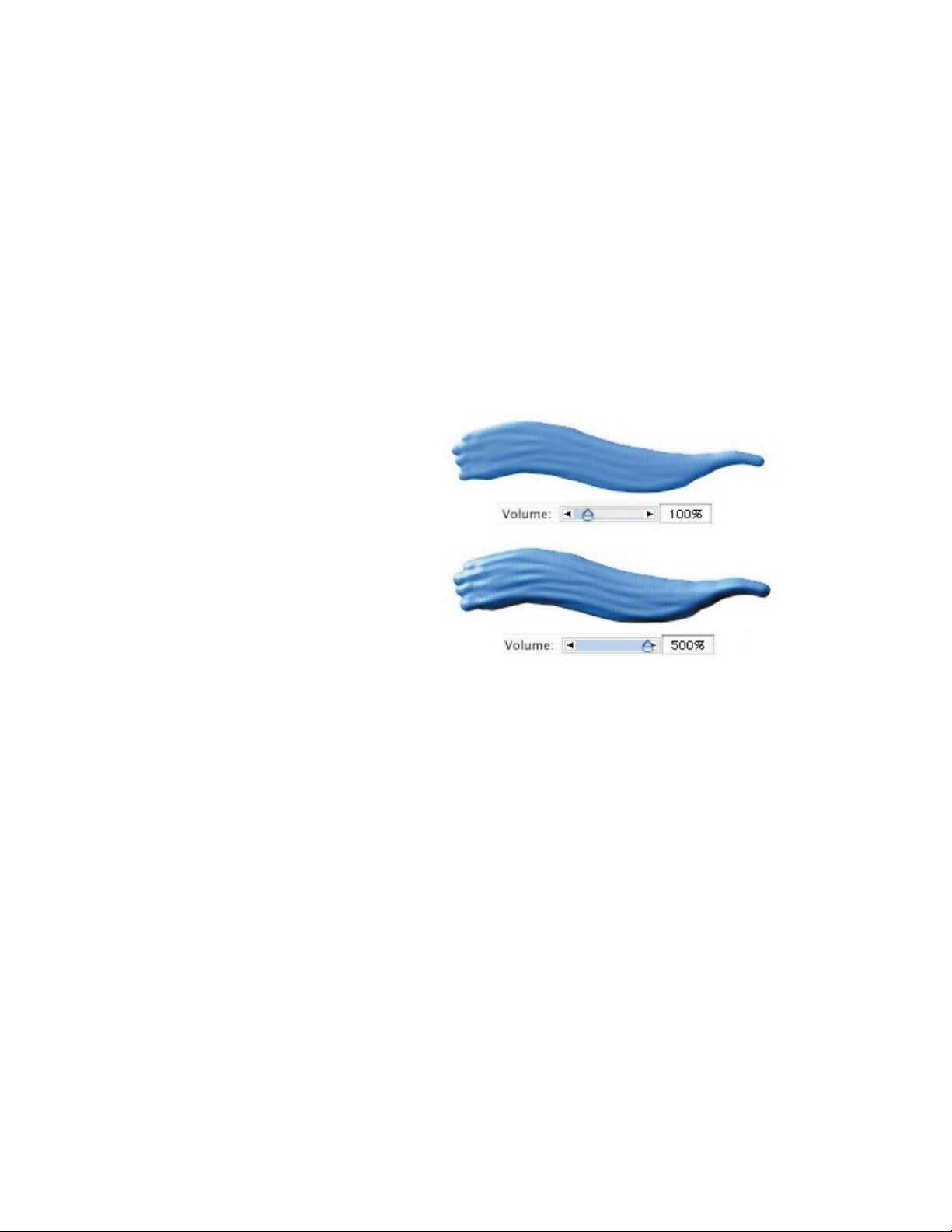
Corel Painter 8
Volume slider
Minimum Volume Slider
The Minimum Volume slider is a companion to the Volume slider. It is used
in conjunction with the Volume slider on the Stroke Designer page of the
Brush Creator. Clicking the Volume category displays a pop-up menu
containing the controls Velocity, Direction, Pressure, Wheel, Tilt, Bearing,
Source, and Random. Combined with the Volume and Minimum Volume
sliders, these commands give artists subtle control over the lower and
upper limits of the thickness of Liquid Ink strokes with surface depth.
The first image below illustrates how a low Minimum Volume setting
produces a thin application of Liquid Ink. The second image illustrates
how a high Minimum Volume setting produces a thick application of
Liquid Ink.
www.corel.com 18
Page 19

Corel Painter 8
Minimum Volume slider
Random Volume Slider
This slider controls the randomness in volume of brush strokes. A value of
0 gives a smooth brush stroke.
www.corel.com 19
Page 20

Corel Painter 8
Random Volume slider
Random Size Slider
This slider controls the randomness in bristle size of brush strokes. A
value of 0 gives a smooth brush stroke.
www.corel.com 20
Page 21

Corel Painter 8
Random Size slider
Bristle Fraction Slider
This slider controls the amount of space between individual brush bristles.
Low values make the bristles visible individually, and high values make the
bristles stick together.
www.corel.com 21
Page 22

Corel Painter 8
Bristle Fraction slider
www.corel.com 22
Page 23

Corel Painter 8
Random Bristle Volume Slider
This slider controls the variation in bristle heights. A value of 0 makes the
bristles the same height.
Random Bristle Volume slider
Random Bristle Size Slider
This slider controls the variation in bristle widths. A value of 0 makes the
bristles the same width.
www.corel.com 23
Page 24

Corel Painter 8
Random Bristle Size slider
www.corel.com 24
Page 25

Corel Painter 8
Expression Settings
The Expression settings are available in the General, Size, Angle, Well,
Random, Impasto, and Liquid Ink sections on the Stroke Designer page.
They contain a number of controls that dictate the volume of Liquid Ink
strokes. These controls include Velocity, Direction, Pressure, Wheel, Tilt,
Bearing, Source, and Random. The Pressure control is especially useful,
as it facilitates the layering of Liquid Ink strokes.
Expression controls in the Liquid Ink section
The following image illustrates how pressure modulates the volume of
Liquid Ink strokes. On the left, light pressure has been used to apply
overlapping strokes with minimal layering. On the right, the pressure has
been increased to produce a heavier layering of Liquid Ink strokes.
Light and heavy pressure Liquid Ink strokes
www.corel.com 25
Page 26

Corel Painter 8
Layers Palette
Liquid Ink layers are displayed on the Layers palette and are identified by
an ink drop icon at the right of a layer entry. When a Liquid Ink brush is
applied to an image that either has no Liquid Ink layer or does not have a
Liquid Ink layer currently selected, a new Liquid Ink layer is automatically
created.
Artists can create a new Liquid Ink layer by clicking the New Liquid Ink
Layer button on the bottom of the Layers palette.
Layers palette
Layers Palette: Liquid Ink Layer
Attributes Dialog Box
The Liquid Ink Layer Attributes dialog box contains the primary controls for
the appearance of depth in a Liquid Ink layer and the edge thresholds of
Liquid Ink images. It can be accessed by double-clicking a Liquid Ink
www.corel.com 26
Page 27

Corel Painter 8
layer in the Layers palette, or by pressing Return (Mac OS) or Enter
(Windows) when a Liquid Ink layer is selected.
Liquid Ink Layer Attributes dialog box
Threshold Slider
This slider controls the overall threshold value used in calculating the
edges of Liquid Ink images. The value 0 is the default. Increasing the
threshold value erodes the edges of Liquid Ink strokes; decreasing the
value fills the edges in.
www.corel.com 27
Page 28

Corel Painter 8
Threshold slider
Amount Slider
This slider controls the appearance of depth in Liquid Ink strokes. A value
www.corel.com 28
Page 29

Corel Painter 8
of 0 simulates a flat, matte surface. Higher values simulate textured paint
surfaces.
Amount slider
Canvas Menu: Surface Lighting
Dialog Box
The Surface Lighting dialog box, in the Canvas Menu on the menu bar,
controls lighting effects on Liquid Ink layers that have been adjusted using
the Amount slider. This lets artists add elements such as shine and
reflection to their Liquid Ink images to more realistically simulate the
appearance of depth.
www.corel.com 29
Page 30

Corel Painter 8
Surface Lighting dialog box
The following images illustrate how changing the light angles and adding
multiple light sources affect the appearance of Liquid Ink images that
have been adjusted to simulate the appearance of height.
www.corel.com 30
Page 31

Corel Painter 8
The effect of light angles and multiple light sources on height-adjusted
Liquid Ink images
www.corel.com 31
Page 32

Corel Painter 8
Copyright 2001-2003 Corel Corporation. All rights reserved. Corel, the Corel logo, Corel Painter,
Natural-Media, and "The ultimate digital sketching and painting tool" byline are trademarks or
registered trademarks of Corel Corporation and/or its subsidiaries in Canada, the United States
and/or other countries. Adobe and Photoshop are registered trademarks of Adobe Systems
Incorporated in the United States and/or other countries. Other product, font, and company
names and logos may be trademarks or registered trademarks of their respective companies.
www.corel.com 32
