Page 1

USER GUIDE
Page 2

Page 3

Book contents
Table of contents . . . . . . . . . . . . . . . . . . . . . . . . . . . . . . . . . . . . . i
Welcome to CorelDRAW Graphics Suite X3 . . . . . . . . . . . . . . . . . . 3
CorelDRAW . . . . . . . . . . . . . . . . . . . . . . . . . . . . . . . . . . . . . . . . .19
Corel PHOTO-PAINT. . . . . . . . . . . . . . . . . . . . . . . . . . . . . . . . . .247
CorelDRAW Index . . . . . . . . . . . . . . . . . . . . . . . . . . . . . . . . . . .431
Corel PHOTO-PAINT Index . . . . . . . . . . . . . . . . . . . . . . . . . . . . .451
Page 4
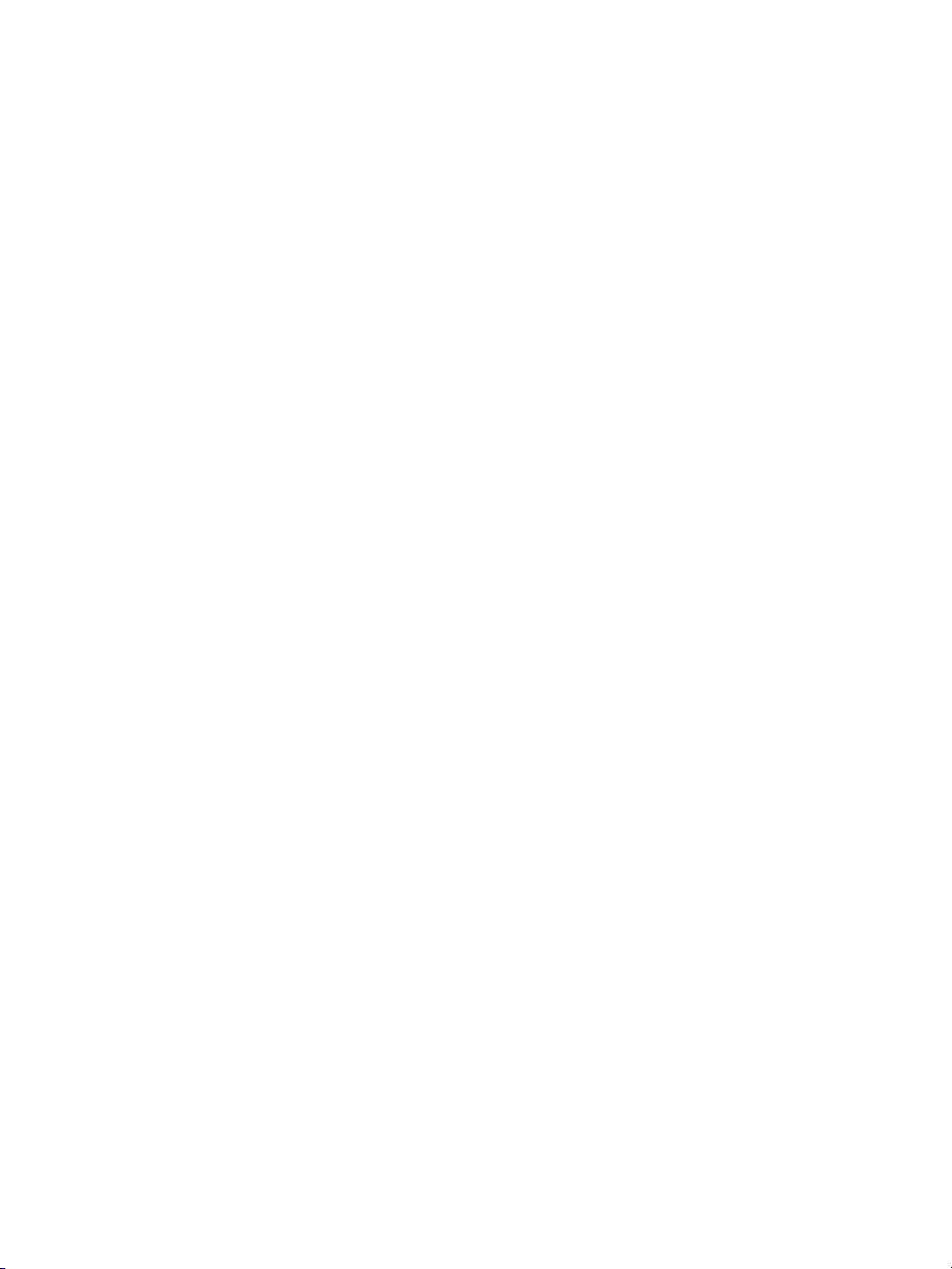
Page 5
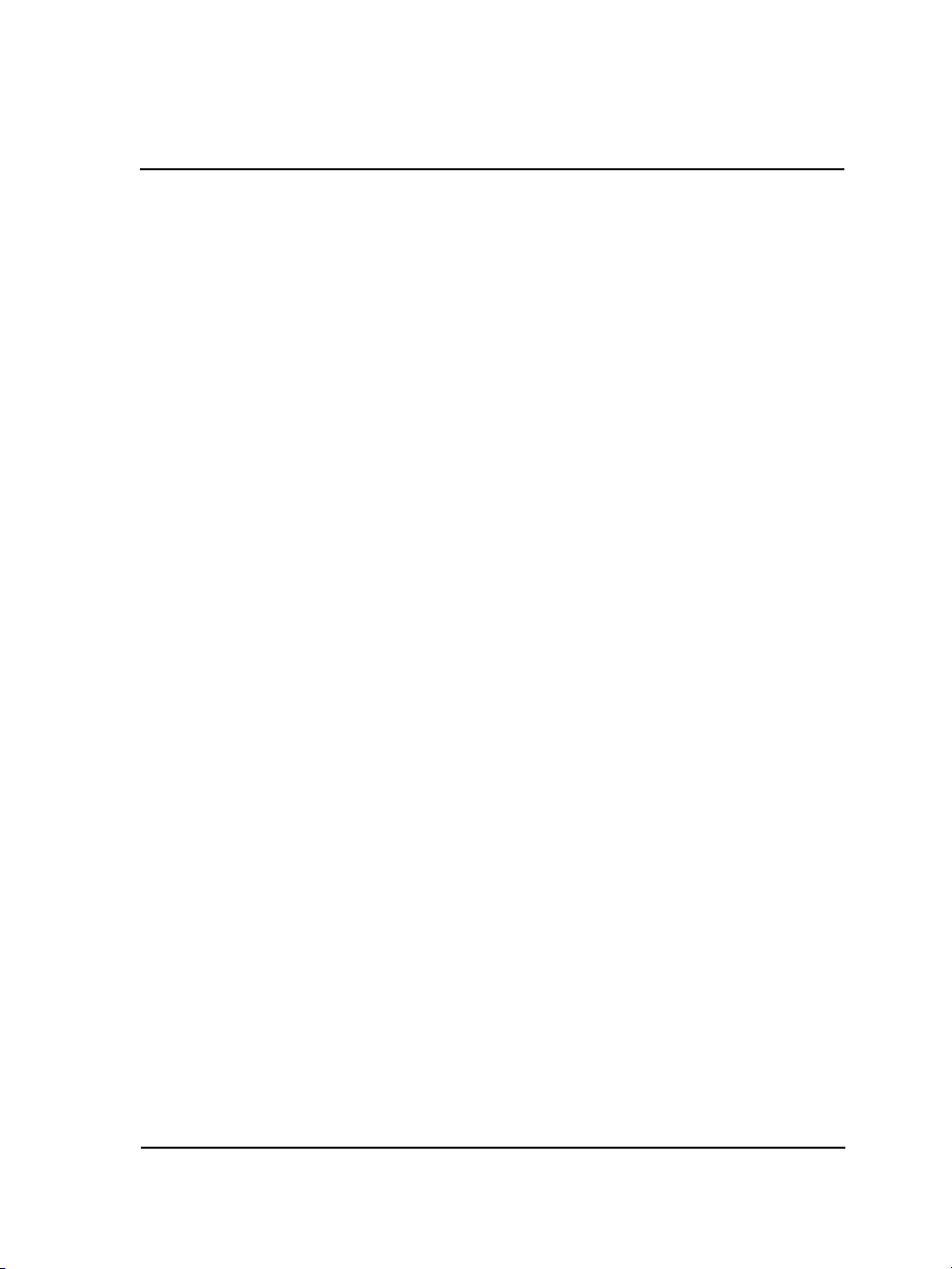
Table of contents
Section I: Welcome to CorelDRAW Graphics Suite X3
Welcome . . . . . . . . . . . . . . . . . . . . . . . . . . . . . . . . . . . . . . . . . . . . . . . . . . .3
CorelDRAW Graphics Suite X3 applications. . . . . . . . . . . . . . . . . . . . . . . . . . . . 3
What’s new in CorelDRAW Graphics Suite X3 . . . . . . . . . . . . . . . . . . . . . . . . . 4
Installing CorelDRAW Graphics Suite X3 applications. . . . . . . . . . . . . . . . . . . . 8
Changing the language of the user interface and Help. . . . . . . . . . . . . . . . . . . . 10
Registering Corel products . . . . . . . . . . . . . . . . . . . . . . . . . . . . . . . . . . . . . . . . 10
Updating Corel products . . . . . . . . . . . . . . . . . . . . . . . . . . . . . . . . . . . . . . . . . . 11
Corel Support Services . . . . . . . . . . . . . . . . . . . . . . . . . . . . . . . . . . . . . . . . . . . . 11
Documentation conventions . . . . . . . . . . . . . . . . . . . . . . . . . . . . . . . . . . . . . . . 11
Getting help . . . . . . . . . . . . . . . . . . . . . . . . . . . . . . . . . . . . . . . . . . . . . . . . . . . 12
VBA Programming Guide. . . . . . . . . . . . . . . . . . . . . . . . . . . . . . . . . . . . . . . . . 14
Customer feedback . . . . . . . . . . . . . . . . . . . . . . . . . . . . . . . . . . . . . . . . . . . . . . 15
Other resources . . . . . . . . . . . . . . . . . . . . . . . . . . . . . . . . . . . . . . . . . . . . . . . . . 15
About Corel Corporation . . . . . . . . . . . . . . . . . . . . . . . . . . . . . . . . . . . . . . . . . . 16
Section II: CorelDRAW
Workspace tour . . . . . . . . . . . . . . . . . . . . . . . . . . . . . . . . . . . . . . . . . . . . .19
CorelDRAW terminology and concepts. . . . . . . . . . . . . . . . . . . . . . . . . . . . . . . 19
CorelDRAW application window . . . . . . . . . . . . . . . . . . . . . . . . . . . . . . . . . . . 20
CorelDRAW workspace tools . . . . . . . . . . . . . . . . . . . . . . . . . . . . . . . . . . . . . . 22
Getting started in CorelDRAW . . . . . . . . . . . . . . . . . . . . . . . . . . . . . . . . .33
About vector graphics and bitmaps . . . . . . . . . . . . . . . . . . . . . . . . . . . . . . . . . . 33
Starting and opening drawings . . . . . . . . . . . . . . . . . . . . . . . . . . . . . . . . . . . . . 34
Finding, inserting, and storing drawing content . . . . . . . . . . . . . . . . . . . . . . . . 36
Exploring the basic features of CorelDRAW . . . . . . . . . . . . . . . . . . . . . . . . . . . 38
Undoing, redoing, and repeating actions . . . . . . . . . . . . . . . . . . . . . . . . . . . . . . 38
Zooming and panning . . . . . . . . . . . . . . . . . . . . . . . . . . . . . . . . . . . . . . . . . . . . 39
Saving drawings . . . . . . . . . . . . . . . . . . . . . . . . . . . . . . . . . . . . . . . . . . . . . . . . 41
Closing drawings and quitting CorelDRAW . . . . . . . . . . . . . . . . . . . . . . . . . . . 43
Table of contents i
Page 6
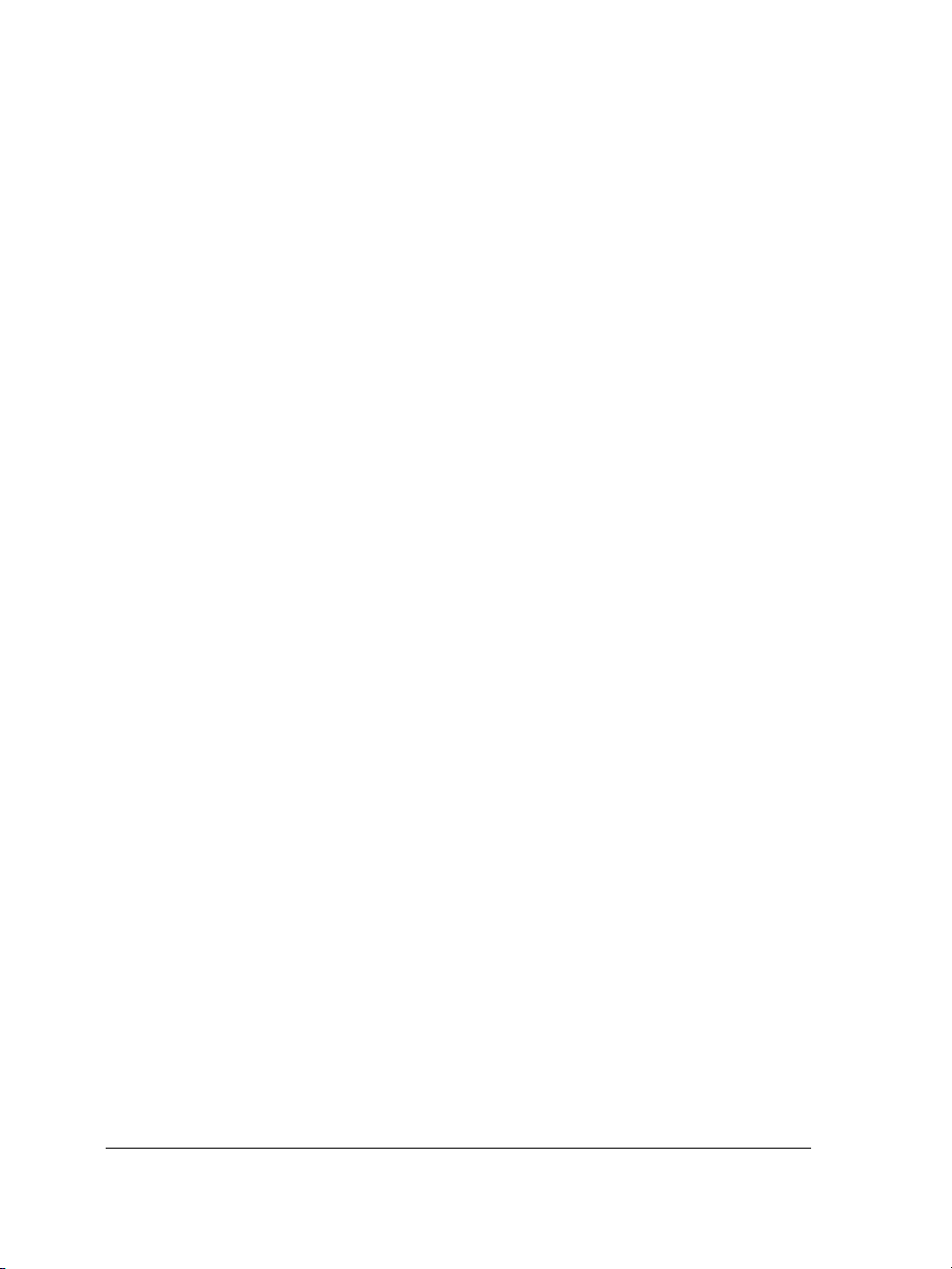
Working with lines, outlines, and brush strokes . . . . . . . . . . . . . . . . . . .45
Drawing lines . . . . . . . . . . . . . . . . . . . . . . . . . . . . . . . . . . . . . . . . . . . . . . . . . . 45
Drawing calligraphic, pressure-sensitive, and preset lines . . . . . . . . . . . . . . . . . . 50
Formatting lines and outlines . . . . . . . . . . . . . . . . . . . . . . . . . . . . . . . . . . . . . . . 53
Copying, converting, and removing outlines . . . . . . . . . . . . . . . . . . . . . . . . . . . 55
Applying brush strokes . . . . . . . . . . . . . . . . . . . . . . . . . . . . . . . . . . . . . . . . . . . 56
Spraying objects along a line . . . . . . . . . . . . . . . . . . . . . . . . . . . . . . . . . . . . . . . 57
Drawing flow and dimension lines . . . . . . . . . . . . . . . . . . . . . . . . . . . . . . . . . . . 60
Drawing shapes. . . . . . . . . . . . . . . . . . . . . . . . . . . . . . . . . . . . . . . . . . . . .63
Drawing rectangles and squares . . . . . . . . . . . . . . . . . . . . . . . . . . . . . . . . . . . . . 63
Drawing ellipses, circles, arcs, and pie shapes . . . . . . . . . . . . . . . . . . . . . . . . . . . 65
Drawing polygons and stars . . . . . . . . . . . . . . . . . . . . . . . . . . . . . . . . . . . . . . . . 67
Drawing spirals . . . . . . . . . . . . . . . . . . . . . . . . . . . . . . . . . . . . . . . . . . . . . . . . . 70
Drawing grids . . . . . . . . . . . . . . . . . . . . . . . . . . . . . . . . . . . . . . . . . . . . . . . . . . 71
Drawing predefined shapes . . . . . . . . . . . . . . . . . . . . . . . . . . . . . . . . . . . . . . . . 71
Drawing by using shape recognition . . . . . . . . . . . . . . . . . . . . . . . . . . . . . . . . . 73
Working with objects . . . . . . . . . . . . . . . . . . . . . . . . . . . . . . . . . . . . . . . .77
Selecting objects. . . . . . . . . . . . . . . . . . . . . . . . . . . . . . . . . . . . . . . . . . . . . . . . . 77
Copying, duplicating, and deleting objects . . . . . . . . . . . . . . . . . . . . . . . . . . . . . 79
Creating objects from enclosed areas . . . . . . . . . . . . . . . . . . . . . . . . . . . . . . . . . 83
Creating a boundary around selected objects . . . . . . . . . . . . . . . . . . . . . . . . . . . 83
Copying object properties, transformations, and effects . . . . . . . . . . . . . . . . . . . 84
Positioning objects . . . . . . . . . . . . . . . . . . . . . . . . . . . . . . . . . . . . . . . . . . . . . . . 86
Aligning and distributing objects . . . . . . . . . . . . . . . . . . . . . . . . . . . . . . . . . . . . 88
Snapping objects . . . . . . . . . . . . . . . . . . . . . . . . . . . . . . . . . . . . . . . . . . . . . . . . 91
Using dynamic guides . . . . . . . . . . . . . . . . . . . . . . . . . . . . . . . . . . . . . . . . . . . . 94
Changing the order of objects . . . . . . . . . . . . . . . . . . . . . . . . . . . . . . . . . . . . . . 97
Sizing and scaling objects . . . . . . . . . . . . . . . . . . . . . . . . . . . . . . . . . . . . . . . . . . 98
Rotating and mirroring objects . . . . . . . . . . . . . . . . . . . . . . . . . . . . . . . . . . . . . 99
Grouping objects . . . . . . . . . . . . . . . . . . . . . . . . . . . . . . . . . . . . . . . . . . . . . . . 101
Combining objects . . . . . . . . . . . . . . . . . . . . . . . . . . . . . . . . . . . . . . . . . . . . . . 104
Shaping objects. . . . . . . . . . . . . . . . . . . . . . . . . . . . . . . . . . . . . . . . . . . .107
Using curve objects . . . . . . . . . . . . . . . . . . . . . . . . . . . . . . . . . . . . . . . . . . . . . 107
ii
Page 7
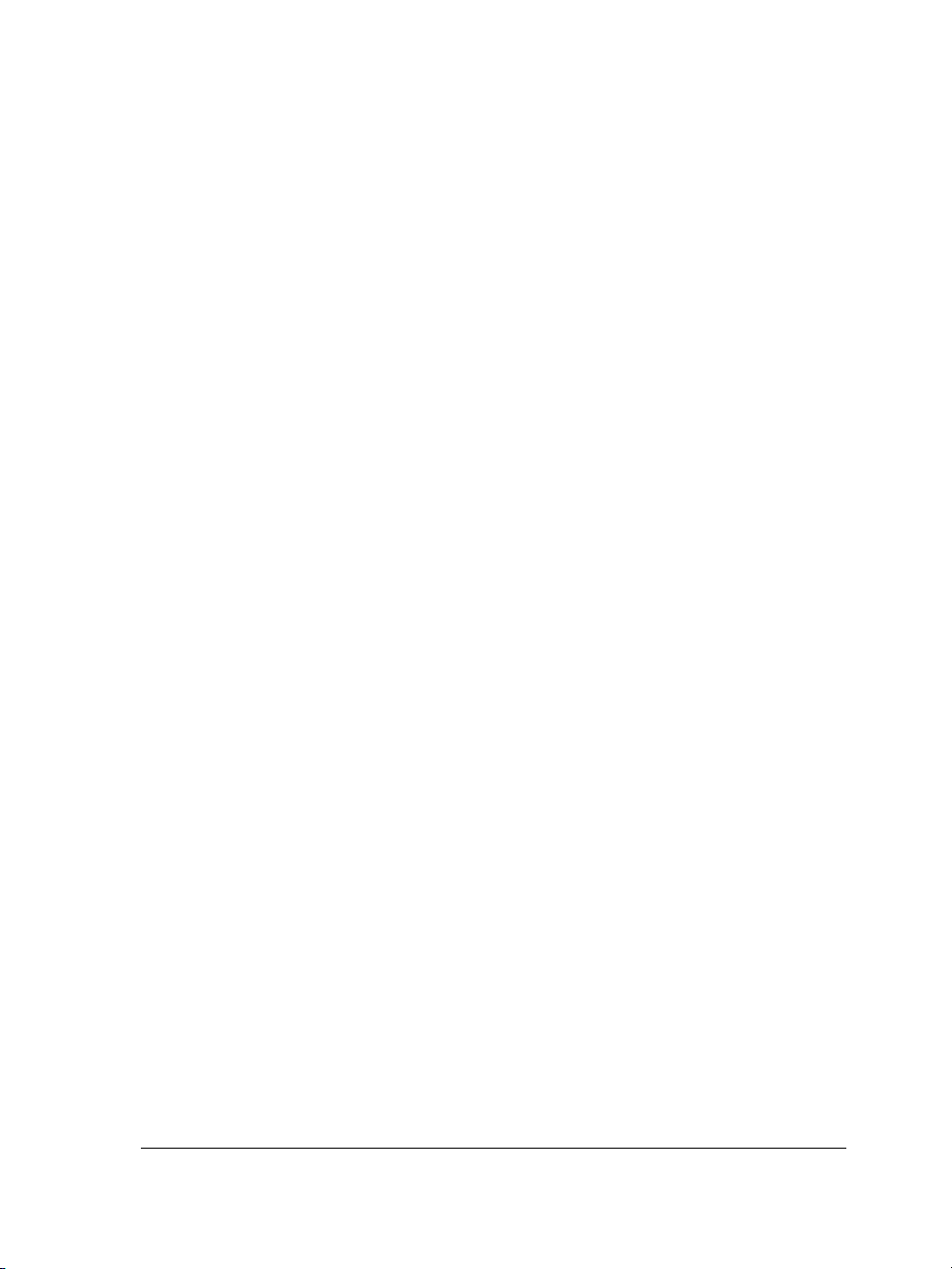
Shaping curve objects . . . . . . . . . . . . . . . . . . . . . . . . . . . . . . . . . . . . . . . . . . . 108
Applying distortion effects. . . . . . . . . . . . . . . . . . . . . . . . . . . . . . . . . . . . . . . . 116
Shaping objects by using envelopes . . . . . . . . . . . . . . . . . . . . . . . . . . . . . . . . . 118
Cropping, splitting, and erasing objects . . . . . . . . . . . . . . . . . . . . . . . . . . . . . . 120
Filleting, scalloping, and chamfering corners . . . . . . . . . . . . . . . . . . . . . . . . . . 125
Welding and intersecting objects. . . . . . . . . . . . . . . . . . . . . . . . . . . . . . . . . . . 128
Creating PowerClip objects . . . . . . . . . . . . . . . . . . . . . . . . . . . . . . . . . . . . . . . 130
Filling objects . . . . . . . . . . . . . . . . . . . . . . . . . . . . . . . . . . . . . . . . . . . . .133
Applying uniform fills . . . . . . . . . . . . . . . . . . . . . . . . . . . . . . . . . . . . . . . . . . . 133
Applying fountain fills. . . . . . . . . . . . . . . . . . . . . . . . . . . . . . . . . . . . . . . . . . . 134
Applying pattern fills . . . . . . . . . . . . . . . . . . . . . . . . . . . . . . . . . . . . . . . . . . . 136
Applying fills to areas . . . . . . . . . . . . . . . . . . . . . . . . . . . . . . . . . . . . . . . . . . . 138
Working with fills . . . . . . . . . . . . . . . . . . . . . . . . . . . . . . . . . . . . . . . . . . . . . . 139
Working with color . . . . . . . . . . . . . . . . . . . . . . . . . . . . . . . . . . . . . . . . .141
Choosing colors . . . . . . . . . . . . . . . . . . . . . . . . . . . . . . . . . . . . . . . . . . . . . . . . 141
Adding three-dimensional effects to objects . . . . . . . . . . . . . . . . . . . . .145
Contouring objects . . . . . . . . . . . . . . . . . . . . . . . . . . . . . . . . . . . . . . . . . . . . . 145
Applying perspective to objects . . . . . . . . . . . . . . . . . . . . . . . . . . . . . . . . . . . . 148
Creating vector extrusions . . . . . . . . . . . . . . . . . . . . . . . . . . . . . . . . . . . . . . . . 149
Creating bevel effects . . . . . . . . . . . . . . . . . . . . . . . . . . . . . . . . . . . . . . . . . . . 153
Creating drop shadows . . . . . . . . . . . . . . . . . . . . . . . . . . . . . . . . . . . . . . . . . . 156
Blending objects . . . . . . . . . . . . . . . . . . . . . . . . . . . . . . . . . . . . . . . . . . . . . . . 158
Changing the transparency of objects . . . . . . . . . . . . . . . . . . . . . . . . . .163
Applying transparencies . . . . . . . . . . . . . . . . . . . . . . . . . . . . . . . . . . . . . . . . . 163
Working with pages and layout tools. . . . . . . . . . . . . . . . . . . . . . . . . . .165
Specifying the page layout . . . . . . . . . . . . . . . . . . . . . . . . . . . . . . . . . . . . . . . . 165
Choosing a page background. . . . . . . . . . . . . . . . . . . . . . . . . . . . . . . . . . . . . . 167
Adding, renaming, and deleting pages . . . . . . . . . . . . . . . . . . . . . . . . . . . . . . 168
Using the rulers. . . . . . . . . . . . . . . . . . . . . . . . . . . . . . . . . . . . . . . . . . . . . . . . 170
Setting up the grid . . . . . . . . . . . . . . . . . . . . . . . . . . . . . . . . . . . . . . . . . . . . . 170
Setting up guidelines . . . . . . . . . . . . . . . . . . . . . . . . . . . . . . . . . . . . . . . . . . . . 171
Table of contents iii
Page 8
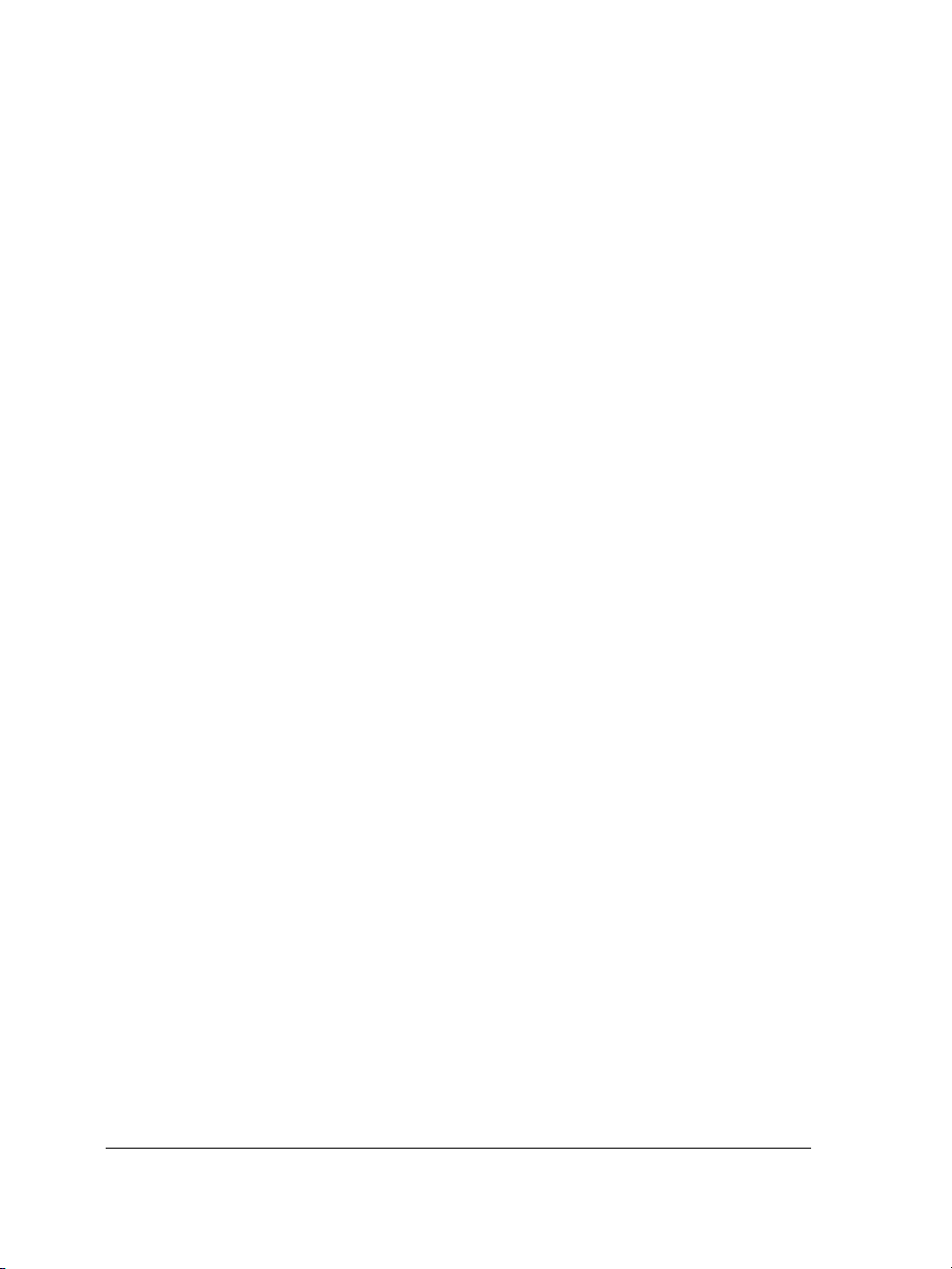
Working with layers . . . . . . . . . . . . . . . . . . . . . . . . . . . . . . . . . . . . . . . .175
Creating layers . . . . . . . . . . . . . . . . . . . . . . . . . . . . . . . . . . . . . . . . . . . . . . . . . 175
Changing layer properties and stacking order. . . . . . . . . . . . . . . . . . . . . . . . . . 176
Moving and copying objects between layers . . . . . . . . . . . . . . . . . . . . . . . . . . . 179
Adding and formatting text . . . . . . . . . . . . . . . . . . . . . . . . . . . . . . . . . .181
Adding and selecting text . . . . . . . . . . . . . . . . . . . . . . . . . . . . . . . . . . . . . . . . 181
Changing the appearance of text . . . . . . . . . . . . . . . . . . . . . . . . . . . . . . . . . . . 184
Finding, editing, and converting text . . . . . . . . . . . . . . . . . . . . . . . . . . . . . . . . 187
Aligning and spacing text . . . . . . . . . . . . . . . . . . . . . . . . . . . . . . . . . . . . . . . . 189
Shifting and rotating text. . . . . . . . . . . . . . . . . . . . . . . . . . . . . . . . . . . . . . . . . 193
Moving text . . . . . . . . . . . . . . . . . . . . . . . . . . . . . . . . . . . . . . . . . . . . . . . . . . . 194
Fitting text to a path . . . . . . . . . . . . . . . . . . . . . . . . . . . . . . . . . . . . . . . . . . . . 195
Formatting paragraph text. . . . . . . . . . . . . . . . . . . . . . . . . . . . . . . . . . . . . . . . 197
Hyphenating text . . . . . . . . . . . . . . . . . . . . . . . . . . . . . . . . . . . . . . . . . . . . . . 199
Combining and linking paragraph text frames . . . . . . . . . . . . . . . . . . . . . . . . . 201
Wrapping paragraph text around objects and text . . . . . . . . . . . . . . . . . . . . . . 203
Inserting formatting codes . . . . . . . . . . . . . . . . . . . . . . . . . . . . . . . . . . . . . . . . 205
Working with bitmaps . . . . . . . . . . . . . . . . . . . . . . . . . . . . . . . . . . . . . .207
Converting vector graphics to bitmaps . . . . . . . . . . . . . . . . . . . . . . . . . . . . . . . 207
Adding bitmaps . . . . . . . . . . . . . . . . . . . . . . . . . . . . . . . . . . . . . . . . . . . . . . . . 208
Cropping and editing bitmaps . . . . . . . . . . . . . . . . . . . . . . . . . . . . . . . . . . . . . 209
Applying special effects to bitmaps . . . . . . . . . . . . . . . . . . . . . . . . . . . . . . . . . 211
Adjusting color and tone quickly in the Image Adjustment Lab . . . . . . . . . . . . 212
Editing bitmaps in Corel PHOTO-PAINT . . . . . . . . . . . . . . . . . . . . . . . . . . . 212
Tracing bitmaps and editing traced results . . . . . . . . . . . . . . . . . . . . . .213
Tracing bitmaps. . . . . . . . . . . . . . . . . . . . . . . . . . . . . . . . . . . . . . . . . . . . . . . . 213
Previewing traced results . . . . . . . . . . . . . . . . . . . . . . . . . . . . . . . . . . . . . . . . . 217
Controlling the colors of traced results . . . . . . . . . . . . . . . . . . . . . . . . . . . . . . . 218
Tips for tracing bitmaps. . . . . . . . . . . . . . . . . . . . . . . . . . . . . . . . . . . . . . . . . . 220
Printing . . . . . . . . . . . . . . . . . . . . . . . . . . . . . . . . . . . . . . . . . . . . . . . . . .221
Printing your work . . . . . . . . . . . . . . . . . . . . . . . . . . . . . . . . . . . . . . . . . . . . . 221
Laying out print jobs . . . . . . . . . . . . . . . . . . . . . . . . . . . . . . . . . . . . . . . . . . . . 222
iv Table of contents
Page 9
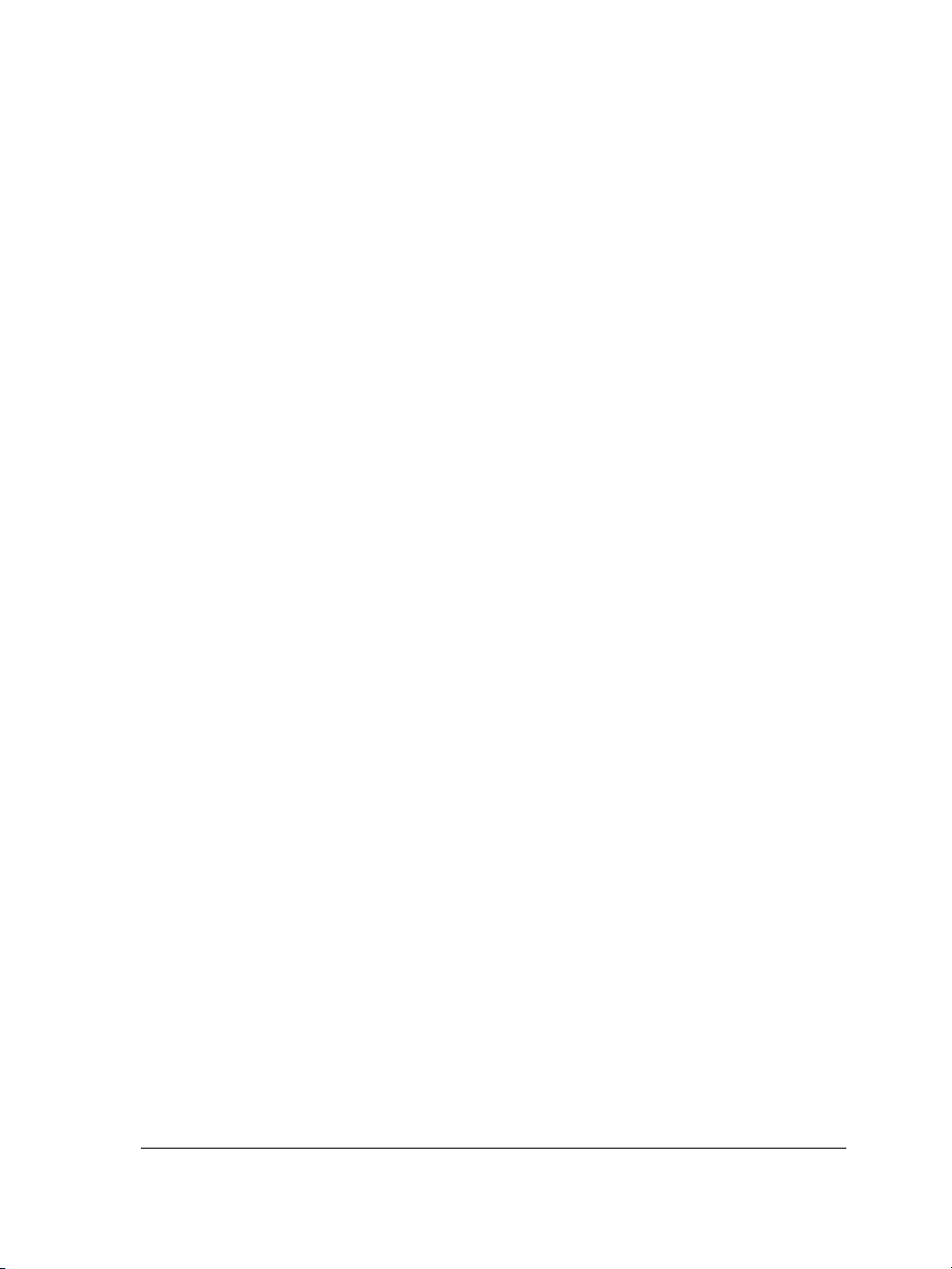
Previewing print jobs. . . . . . . . . . . . . . . . . . . . . . . . . . . . . . . . . . . . . . . . . . . . 223
Commercial printing . . . . . . . . . . . . . . . . . . . . . . . . . . . . . . . . . . . . . . . .225
Preparing a print job for a service bureau. . . . . . . . . . . . . . . . . . . . . . . . . . . . . 225
Printing printers’ marks . . . . . . . . . . . . . . . . . . . . . . . . . . . . . . . . . . . . . . . . . 226
Printing color separations . . . . . . . . . . . . . . . . . . . . . . . . . . . . . . . . . . . . . . . . 229
Printing to film . . . . . . . . . . . . . . . . . . . . . . . . . . . . . . . . . . . . . . . . . . . . . . . . 231
Publishing to PDF . . . . . . . . . . . . . . . . . . . . . . . . . . . . . . . . . . . . . . . . . .233
Saving documents as PDF files . . . . . . . . . . . . . . . . . . . . . . . . . . . . . . . . . . . . 233
Setting security options for PDF files . . . . . . . . . . . . . . . . . . . . . . . . . . . . . . . . 235
Importing and exporting files . . . . . . . . . . . . . . . . . . . . . . . . . . . . . . . . .239
Importing files . . . . . . . . . . . . . . . . . . . . . . . . . . . . . . . . . . . . . . . . . . . . . . . . 239
Exporting files . . . . . . . . . . . . . . . . . . . . . . . . . . . . . . . . . . . . . . . . . . . . . . . . . 241
Section III: Corel PHOTO-PAINT
Corel PHOTO-PAINT workspace tour . . . . . . . . . . . . . . . . . . . . . . . . . . . .247
Corel PHOTO-PAINT terms . . . . . . . . . . . . . . . . . . . . . . . . . . . . . . . . . . . . . 247
Exploring the application window . . . . . . . . . . . . . . . . . . . . . . . . . . . . . . . . . . 248
Toolbars . . . . . . . . . . . . . . . . . . . . . . . . . . . . . . . . . . . . . . . . . . . . . . . . . . . . . 250
Toolbox. . . . . . . . . . . . . . . . . . . . . . . . . . . . . . . . . . . . . . . . . . . . . . . . . . . . . . 252
Property bar . . . . . . . . . . . . . . . . . . . . . . . . . . . . . . . . . . . . . . . . . . . . . . . . . . 256
Dockers. . . . . . . . . . . . . . . . . . . . . . . . . . . . . . . . . . . . . . . . . . . . . . . . . . . . . . 257
Status bar . . . . . . . . . . . . . . . . . . . . . . . . . . . . . . . . . . . . . . . . . . . . . . . . . . . . 258
Viewing images and obtaining image information . . . . . . . . . . . . . . . .259
Viewing images . . . . . . . . . . . . . . . . . . . . . . . . . . . . . . . . . . . . . . . . . . . . . . . . 259
Zooming . . . . . . . . . . . . . . . . . . . . . . . . . . . . . . . . . . . . . . . . . . . . . . . . . . . . . 261
Obtaining image information . . . . . . . . . . . . . . . . . . . . . . . . . . . . . . . . . . . . . 261
Working with color . . . . . . . . . . . . . . . . . . . . . . . . . . . . . . . . . . . . . . . . .263
Choosing colors . . . . . . . . . . . . . . . . . . . . . . . . . . . . . . . . . . . . . . . . . . . . . . . . 263
Creating custom color palettes. . . . . . . . . . . . . . . . . . . . . . . . . . . . . . . . . . . . . 267
Using spot color channels . . . . . . . . . . . . . . . . . . . . . . . . . . . . . . . . . . . . . . . . 269
Changing color modes . . . . . . . . . . . . . . . . . . . . . . . . . . . . . . . . . . . . . .273
Table of contents v
Page 10
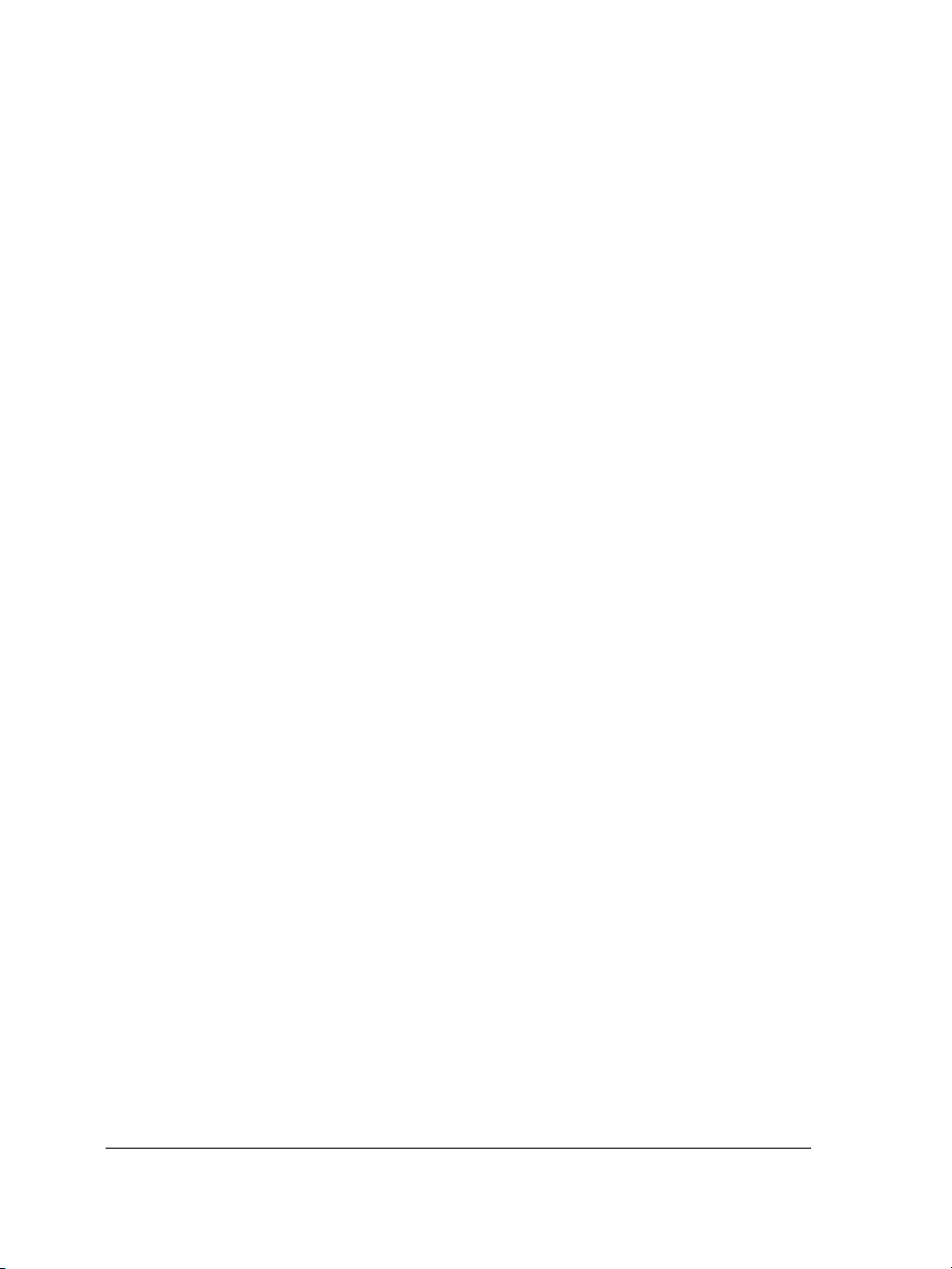
Changing the color mode of images . . . . . . . . . . . . . . . . . . . . . . . . . . . . . . . . . 273
Changing images to the paletted color mode . . . . . . . . . . . . . . . . . . . . . . . . . . 274
Bringing images into Corel PHOTO-PAINT. . . . . . . . . . . . . . . . . . . . . . . .277
Opening images. . . . . . . . . . . . . . . . . . . . . . . . . . . . . . . . . . . . . . . . . . . . . . . . 277
Importing files . . . . . . . . . . . . . . . . . . . . . . . . . . . . . . . . . . . . . . . . . . . . . . . . . 277
Acquiring images from scanners and digital cameras . . . . . . . . . . . . . . . . . . . . 278
Working with vector graphics . . . . . . . . . . . . . . . . . . . . . . . . . . . . . . . . . . . . . 279
Cropping and changing orientation . . . . . . . . . . . . . . . . . . . . . . . . . . . .281
Cropping images . . . . . . . . . . . . . . . . . . . . . . . . . . . . . . . . . . . . . . . . . . . . . . . 281
Stitching images together . . . . . . . . . . . . . . . . . . . . . . . . . . . . . . . . . . . . . . . . 283
Changing image orientation . . . . . . . . . . . . . . . . . . . . . . . . . . . . . . . . . . . . . . . 285
Adjusting color and tone . . . . . . . . . . . . . . . . . . . . . . . . . . . . . . . . . . . .287
Adjusting color and tone quickly in the Image Adjustment Lab . . . . . . . . . . . . 287
Adjusting image color and tone . . . . . . . . . . . . . . . . . . . . . . . . . . . . . . . . . . . . 293
Working with color channels . . . . . . . . . . . . . . . . . . . . . . . . . . . . . . . . . . . . . . 297
Changing image dimensions, resolution, and paper size. . . . . . . . . . . .301
Changing image dimensions. . . . . . . . . . . . . . . . . . . . . . . . . . . . . . . . . . . . . . . 301
Changing image resolution . . . . . . . . . . . . . . . . . . . . . . . . . . . . . . . . . . . . . . . 302
Changing the paper size . . . . . . . . . . . . . . . . . . . . . . . . . . . . . . . . . . . . . . . . . . 303
Painting . . . . . . . . . . . . . . . . . . . . . . . . . . . . . . . . . . . . . . . . . . . . . . . . . .305
Drawing shapes and lines . . . . . . . . . . . . . . . . . . . . . . . . . . . . . . . . . . . . . . . . . 305
Applying brush strokes . . . . . . . . . . . . . . . . . . . . . . . . . . . . . . . . . . . . . . . . . . 307
Spraying images. . . . . . . . . . . . . . . . . . . . . . . . . . . . . . . . . . . . . . . . . . . . . . . . 310
Repeating brush strokes . . . . . . . . . . . . . . . . . . . . . . . . . . . . . . . . . . . . . . . . . . 312
Using a pressure-sensitive pen . . . . . . . . . . . . . . . . . . . . . . . . . . . . . . . . . . . . . 313
Retouching . . . . . . . . . . . . . . . . . . . . . . . . . . . . . . . . . . . . . . . . . . . . . . .315
Improving scanned images . . . . . . . . . . . . . . . . . . . . . . . . . . . . . . . . . . . . . . . . 315
Removing red-eye . . . . . . . . . . . . . . . . . . . . . . . . . . . . . . . . . . . . . . . . . . . . . . 316
Removing dust and scratch marks . . . . . . . . . . . . . . . . . . . . . . . . . . . . . . . . . . 317
Cloning image areas . . . . . . . . . . . . . . . . . . . . . . . . . . . . . . . . . . . . . . . . . . . . . 319
Sharpening images . . . . . . . . . . . . . . . . . . . . . . . . . . . . . . . . . . . . . . . . . . . . . . 321
vi Table of contents
Page 11
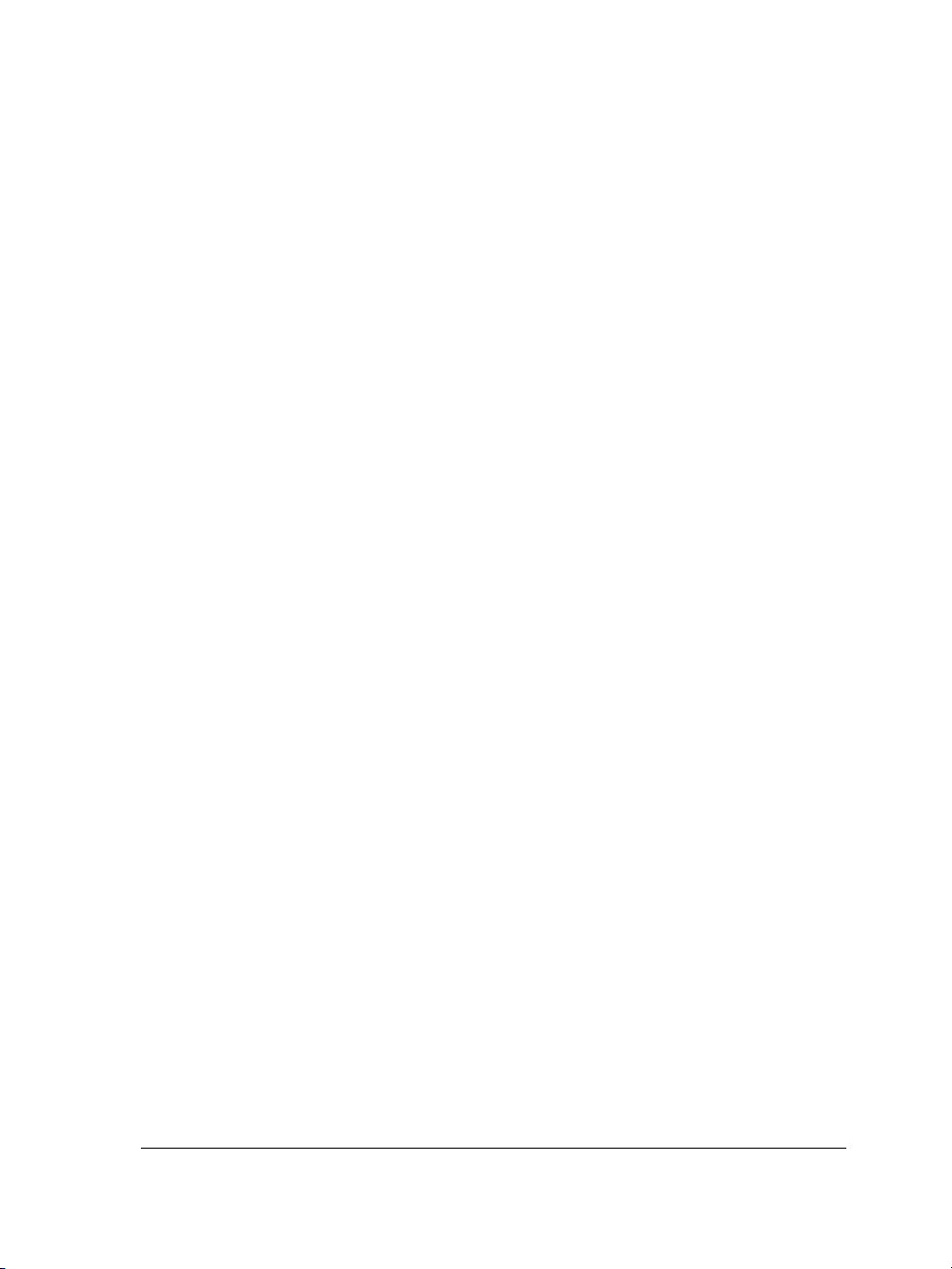
Erasing image areas . . . . . . . . . . . . . . . . . . . . . . . . . . . . . . . . . . . . . . . . . . . . . 323
Smearing, smudging, and blending colors . . . . . . . . . . . . . . . . . . . . . . . . . . . . 325
Working with lenses . . . . . . . . . . . . . . . . . . . . . . . . . . . . . . . . . . . . . . . .327
Creating lenses . . . . . . . . . . . . . . . . . . . . . . . . . . . . . . . . . . . . . . . . . . . . . . . . 327
Editing lenses . . . . . . . . . . . . . . . . . . . . . . . . . . . . . . . . . . . . . . . . . . . . . . . . . 328
Combining lenses with the image background. . . . . . . . . . . . . . . . . . . . . . . . . 330
Masking . . . . . . . . . . . . . . . . . . . . . . . . . . . . . . . . . . . . . . . . . . . . . . . . . .331
Distinguishing protected and editable areas. . . . . . . . . . . . . . . . . . . . . . . . . . . 331
Defining editable areas . . . . . . . . . . . . . . . . . . . . . . . . . . . . . . . . . . . . . . . . . . 332
Defining editable areas by using color information . . . . . . . . . . . . . . . . . . . . . 334
Inverting and removing masks . . . . . . . . . . . . . . . . . . . . . . . . . . . . . . . . . . . . 338
Cutting out images . . . . . . . . . . . . . . . . . . . . . . . . . . . . . . . . . . . . . . . . . . . . . 338
Applying special effects . . . . . . . . . . . . . . . . . . . . . . . . . . . . . . . . . . . . .343
Working with special effects . . . . . . . . . . . . . . . . . . . . . . . . . . . . . . . . . . . . . . 343
Applying preset styles . . . . . . . . . . . . . . . . . . . . . . . . . . . . . . . . . . . . . . . . . . . 345
Applying color and tone effects . . . . . . . . . . . . . . . . . . . . . . . . . . . . . . . . . . . . 346
Managing plug-ins . . . . . . . . . . . . . . . . . . . . . . . . . . . . . . . . . . . . . . . . . . . . . 347
Filling images . . . . . . . . . . . . . . . . . . . . . . . . . . . . . . . . . . . . . . . . . . . . .349
Applying uniform fills . . . . . . . . . . . . . . . . . . . . . . . . . . . . . . . . . . . . . . . . . . . 349
Applying fountain fills. . . . . . . . . . . . . . . . . . . . . . . . . . . . . . . . . . . . . . . . . . . 350
Applying bitmap fills. . . . . . . . . . . . . . . . . . . . . . . . . . . . . . . . . . . . . . . . . . . . 352
Applying texture fills. . . . . . . . . . . . . . . . . . . . . . . . . . . . . . . . . . . . . . . . . . . . 354
Applying gradient fills. . . . . . . . . . . . . . . . . . . . . . . . . . . . . . . . . . . . . . . . . . . 355
Working with objects . . . . . . . . . . . . . . . . . . . . . . . . . . . . . . . . . . . . . . .357
Creating objects . . . . . . . . . . . . . . . . . . . . . . . . . . . . . . . . . . . . . . . . . . . . . . . 357
Grouping and combining objects. . . . . . . . . . . . . . . . . . . . . . . . . . . . . . . . . . . 360
Modifying objects . . . . . . . . . . . . . . . . . . . . . . . . . . . . . . . . . . . . . . . . . .363
Transforming objects. . . . . . . . . . . . . . . . . . . . . . . . . . . . . . . . . . . . . . . . . . . . 363
Changing the edges of objects . . . . . . . . . . . . . . . . . . . . . . . . . . . . . . . . . . . . . 367
Adding drop shadows to objects . . . . . . . . . . . . . . . . . . . . . . . . . . . . . . . . . . . 370
Creating images for the Web . . . . . . . . . . . . . . . . . . . . . . . . . . . . . . . . .373
Table of contents vii
Page 12
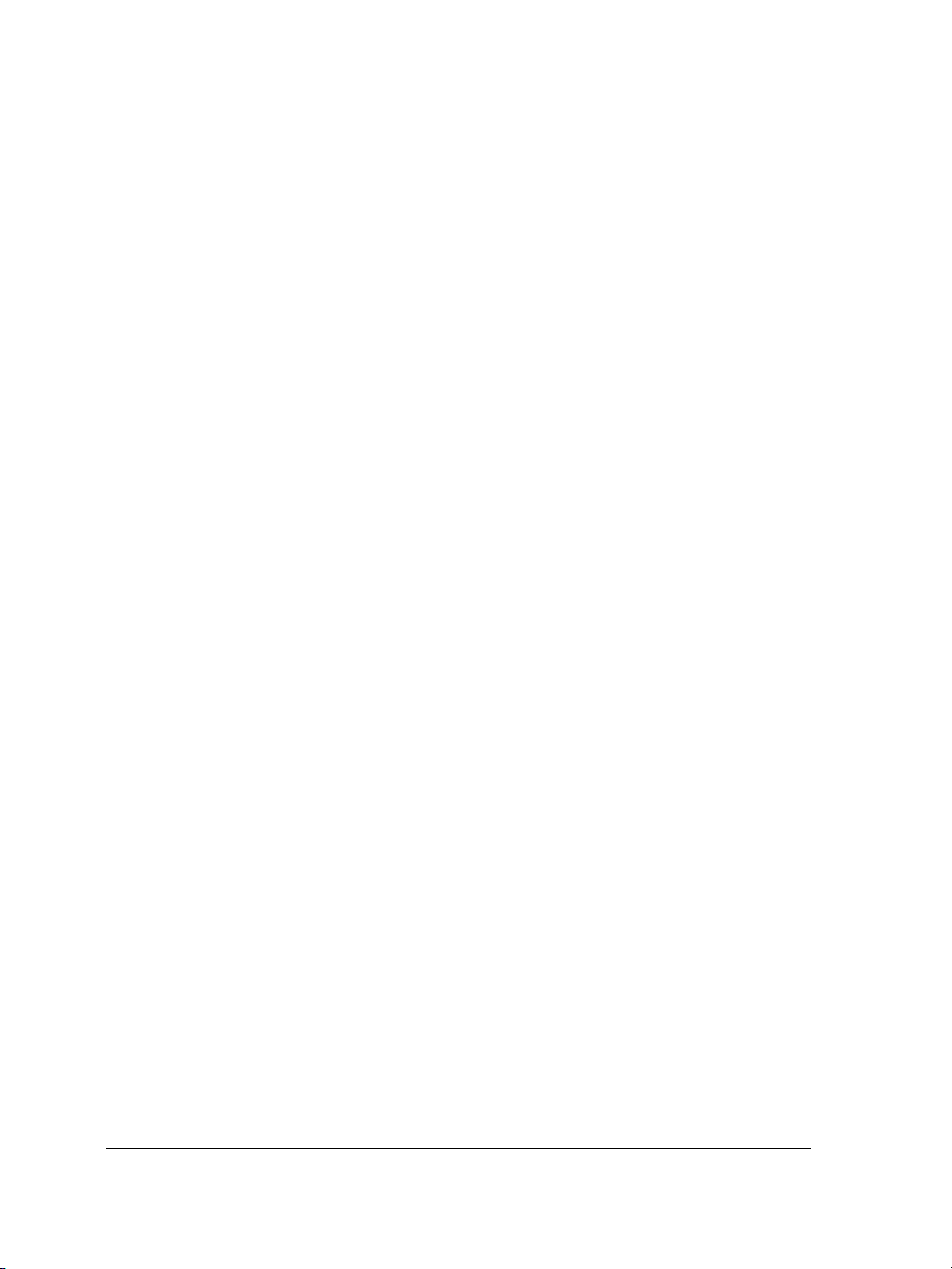
Exporting and optimizing images for the Web . . . . . . . . . . . . . . . . . . . . . . . . . 373
Creating and editing rollovers . . . . . . . . . . . . . . . . . . . . . . . . . . . . . . . . . . . . . 375
Saving and closing . . . . . . . . . . . . . . . . . . . . . . . . . . . . . . . . . . . . . . . . .381
Saving images . . . . . . . . . . . . . . . . . . . . . . . . . . . . . . . . . . . . . . . . . . . . . . . . . 381
Exporting images to other file formats . . . . . . . . . . . . . . . . . . . . . . . . . . . . . . . 382
Closing images. . . . . . . . . . . . . . . . . . . . . . . . . . . . . . . . . . . . . . . . . . . . . . . . . 384
Managing color for display, input, and output . . . . . . . . . . . . . . . . . . .385
Working with color profiles . . . . . . . . . . . . . . . . . . . . . . . . . . . . . . . . . . . . . . . 385
Choosing advanced color management settings . . . . . . . . . . . . . . . . . . . . . . . . 387
Correcting colors for display . . . . . . . . . . . . . . . . . . . . . . . . . . . . . . . . . . . . . . . 388
Printing . . . . . . . . . . . . . . . . . . . . . . . . . . . . . . . . . . . . . . . . . . . . . . . . . .389
Printing your work . . . . . . . . . . . . . . . . . . . . . . . . . . . . . . . . . . . . . . . . . . . . . 389
Laying out print jobs . . . . . . . . . . . . . . . . . . . . . . . . . . . . . . . . . . . . . . . . . . . . 390
Previewing print jobs . . . . . . . . . . . . . . . . . . . . . . . . . . . . . . . . . . . . . . . . . . . . 391
Glossary . . . . . . . . . . . . . . . . . . . . . . . . . . . . . . . . . . . . . . . . . . . . . . . . . .393
viii Table of contents
Page 13

Section I: Welcome to
CorelDRAW Graphics Suite X3
Page 14
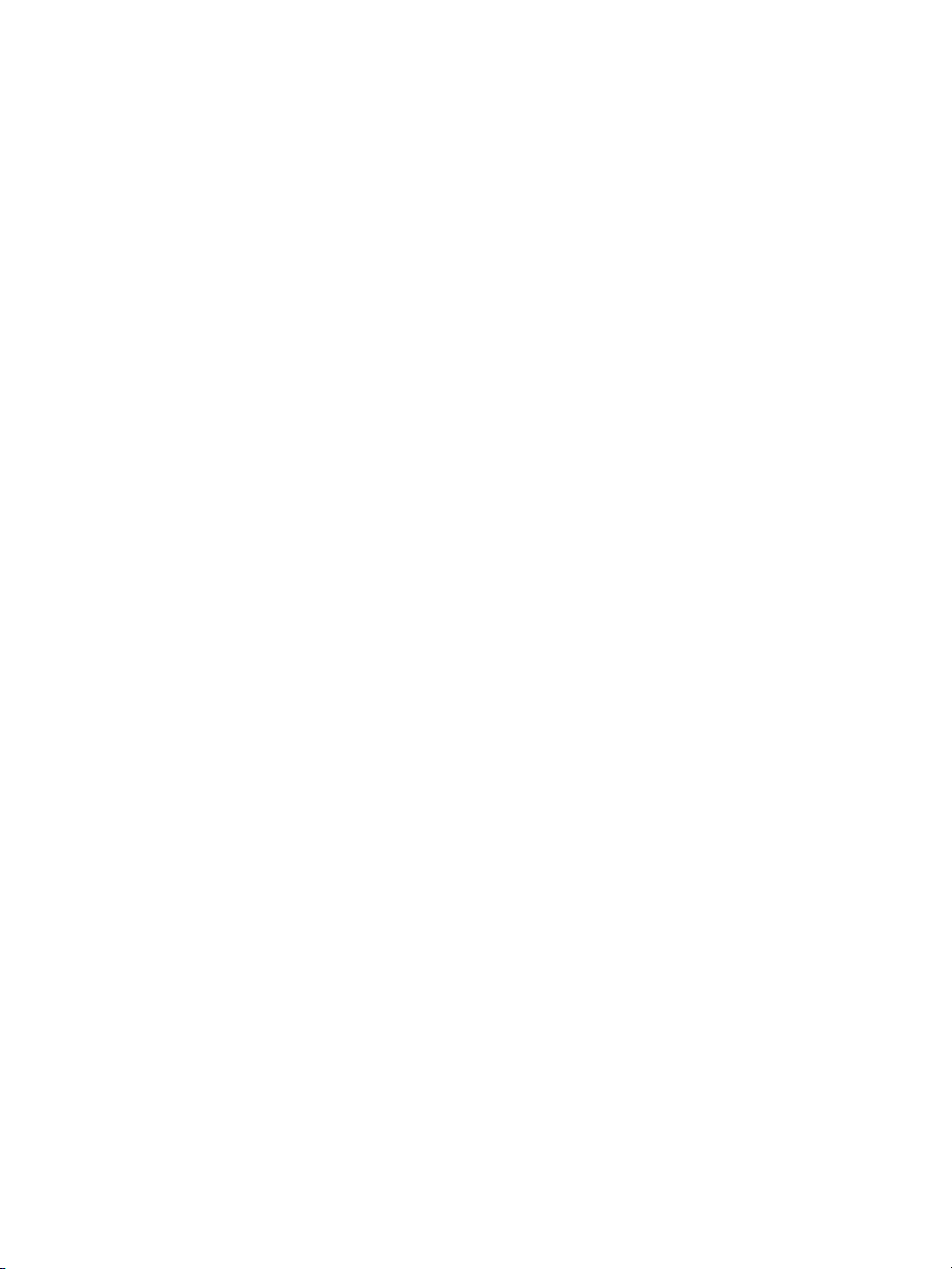
Page 15
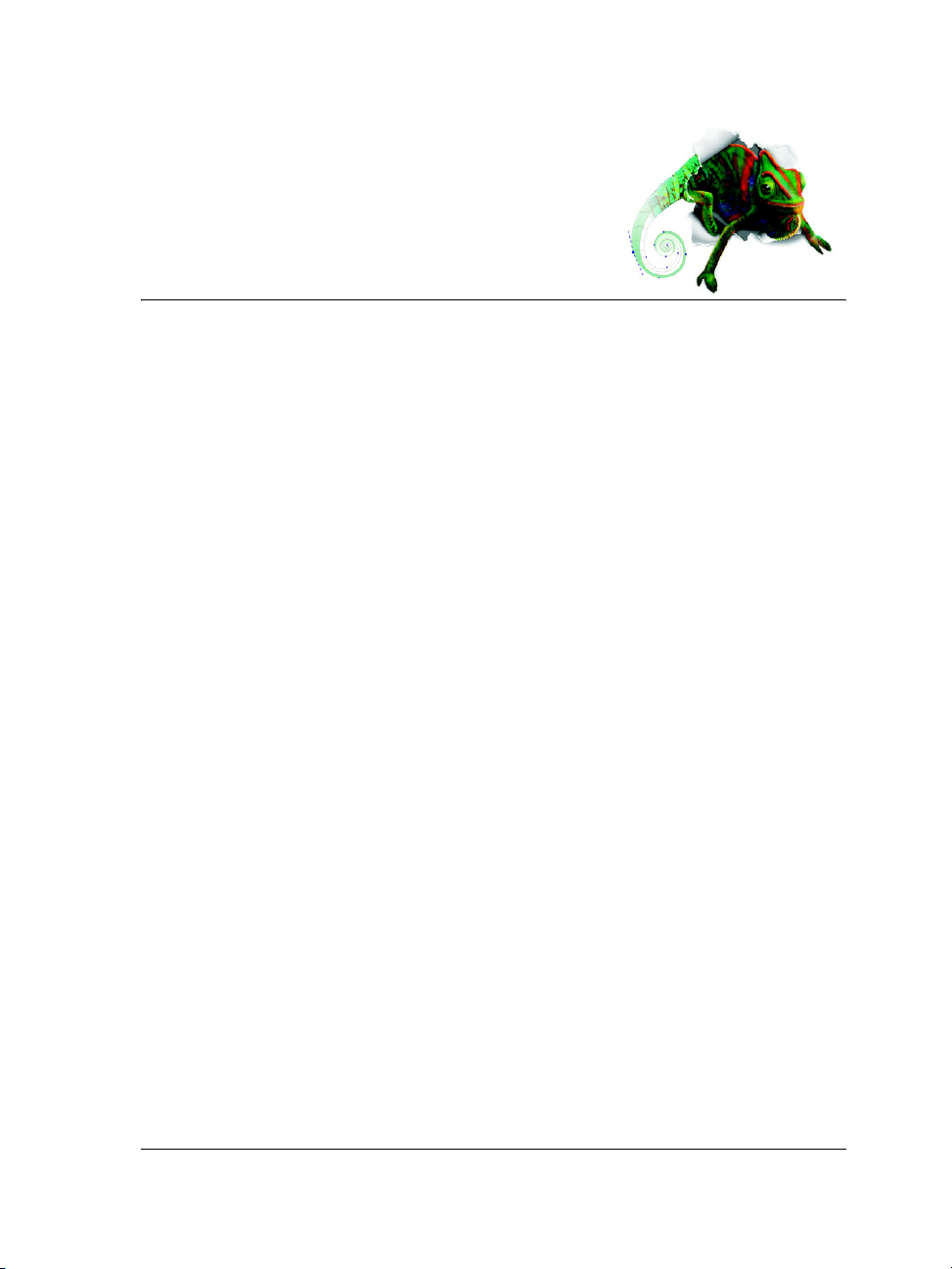
Welcome
CorelDRAW® Graphics Suite X3 delivers powerful software for graphic design, page
layout, and photo editing.
In this section, you’ll learn about
• CorelDRAW Graphics Suite X3 applications
• what’s new in CorelDRAW Graphics Suite X3
• installing CorelDRAW Graphics Suite X3 applications
• changing the language of the user interface and Help
• registering Corel products
• updating Corel products
• Corel® Support Service™
• documentation conventions
• getting help
• customer feedback
•other resources
• about Corel Corporation
CorelDRAW Graphics Suite X3 applications
This section describes the major applications included in CorelDRAW Graphics Suite X3.
CorelDRAW
CorelDRAW is an intuitive graphics design application that gives designers an
enjoyable work experience. The program is built to meet the demands of today’s
graphics professionals. Whether you work in advertising, printing, publishing, sign
making, engraving, or manufacturing, CorelDRAW offers the tools you need to create
accurate and creative vector illustrations and professional-looking page layouts.
CorelDRAW Graphics Suite X3: Welcome 3
Page 16
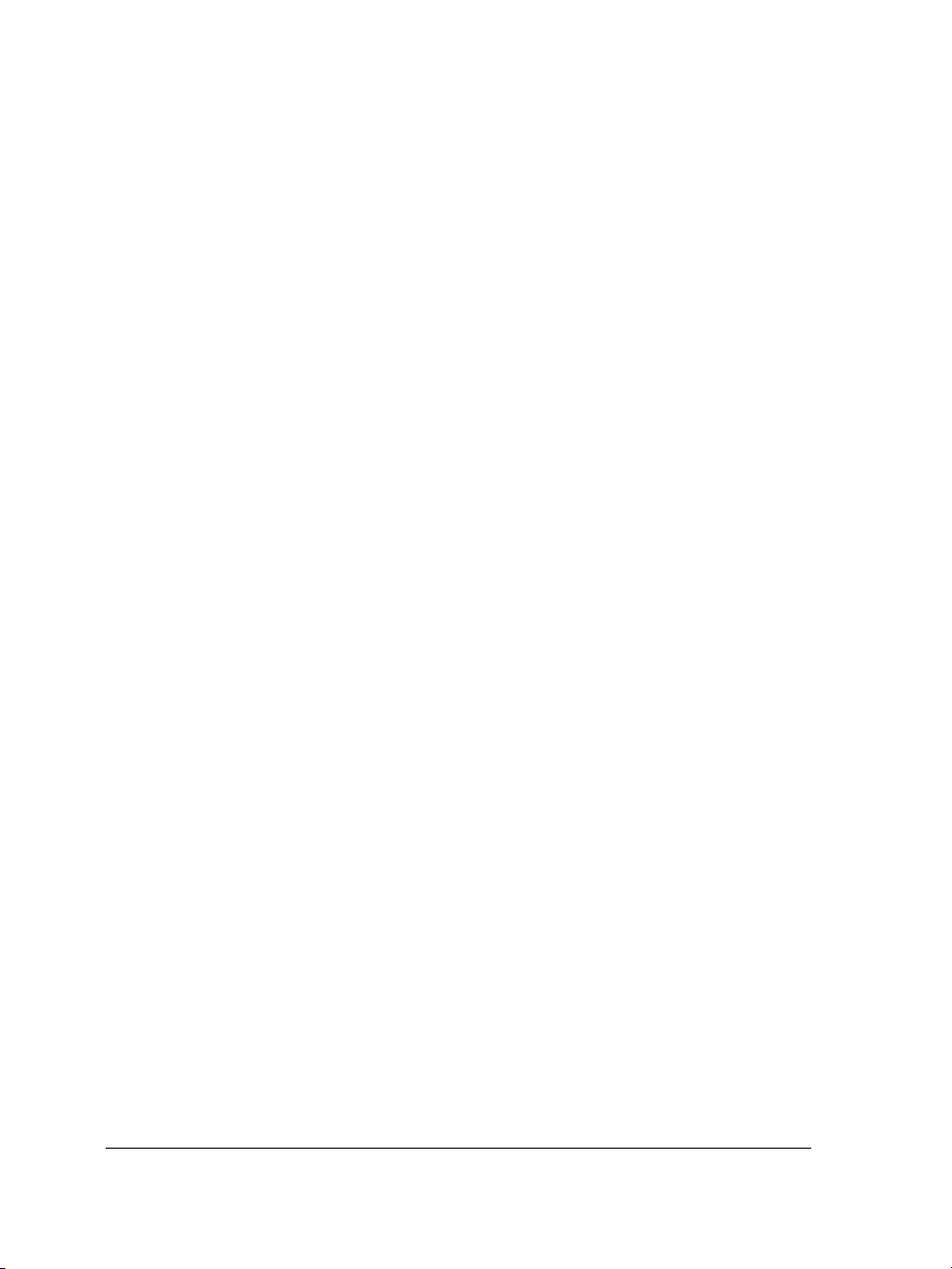
Corel PHOTO-PAINT
Corel PHOTO-PAINT® is a complete image-editing application that lets you retouch
and enhance photos. Whether you’re correcting red-eye or exposure problems, cutting
out image areas, or creating and publishing images for the Web, Corel PHOTO-PAINT
gives you powerful tools that are fast and easy to use.
What’s new in CorelDRAW Graphics Suite X3
This section outlines the new features in CorelDRAW Graphics Suite X3.
What’s new in CorelDRAW
New features and enhancements in the following areas will boost your productivity by
helping you complete many tasks more easily and in less time.
Shaping
•The Crop tool lets you remove unwanted areas from vector objects and bitmaps.
For more information, see “Cropping, splitting, and erasing objects” on page 120.
• You can now shape curve objects much more easily. Using the freehand marquee
selection mode, you can select multiple nodes in the most complex curves. The
newly designed control handles can also help you in selecting and editing nodes. In
addition, you can move line segments more easily. For more information, see
“Shaping curve objects” on page 108.
• You can reduce the number of nodes in curve objects, which can help in the output
of your projects to devices such as vinyl cutters, plotters, and rotary engravers. For
more information, see “To reduce the number of nodes in a curve object” on
page 113.
• You can shape objects by filleting, scalloping, or chamfering their corners. For more
information, see “Filleting, scalloping, and chamfering corners” on page 125.
• You can automatically create a path around selected objects to create a boundary.
This boundary can be used for creating outlines, keylines, or cut lines. For more
information, see “Creating a boundary around selected objects” on page 83.
Tracing
You can trace (vectorize) bitmaps, such as photos, or scanned images and drawings,
directly in CorelDRAW, converting them to editable and scalable vector graphics. You
can then easily integrate the vector graphics into your designs. Preset styles let you
4 CorelDRAW Graphics Suite X3 User Guide
Page 17
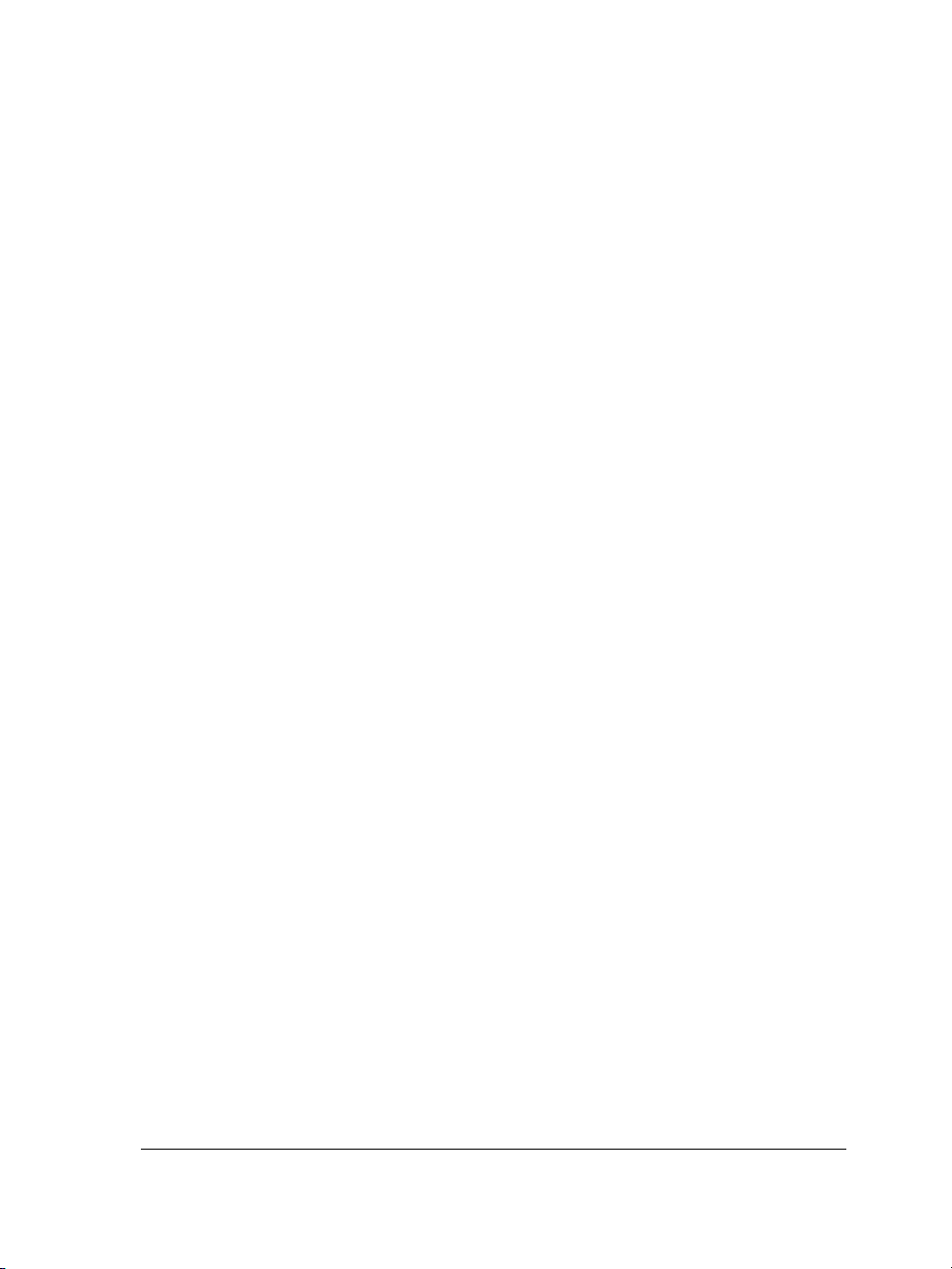
achieve optimum results for any bitmap that you want to trace. In addition, you can
easily preview and edit traced results by using the controls in Corel PowerTRACE. For
more information, see “Tracing bitmaps and editing traced results” on page 213.
Effects and Fills
• Bevel effects let you add three-dimensional depth to graphic and text objects. Bevel
effects can contain both spot and process (CMYK) colors, so they are ideal for
printing. For more information, see “Creating bevel effects” on page 153.
•The Smart fill tool lets you apply fills to areas created by overlapping objects.
Unlike other fill tools, which fill only objects, the Smart fill tool detects the edges
of an area and creates a closed path, so that the area can be filled. For more
information, see “Applying fills to areas” on page 138.
Copying objects
• When duplicating objects, you can easily specify the distance between the original
object and the object’s duplicate. For more information, see “To duplicate an
object” on page 81.
• You can create multiple copies of objects and specify their position. For example,
you can distribute object copies horizontally, to the left or right of the original
object. For more information, see “To create copies of an object at a specified
position” on page 81.
Drawing stars
The Star and Complex star tools let you draw stars quickly. For more information, see
“Drawing polygons and stars” on page 67.
Changing the order of objects
The enhanced Arrange ` Order command lets you easily change the stacking order of
objects on a layer or page. For more information, see “To change the order of an object”
on page 97.
Formatting text
•The Paragraph formatting and Character formatting dockers give you easy
access to commonly used text formatting options. In addition, the new commands
on the Te x t menu let you easily add tabs, columns, bullets, and drop caps and
insert formatting codes, such as em dashes and nonbreaking spaces.
• You can fit text to any path by using the dynamic preview, which helps you position
the text. After fitting text to a path, you can further adjust the text’s position. For
CorelDRAW Graphics Suite X3: Welcome 5
Page 18
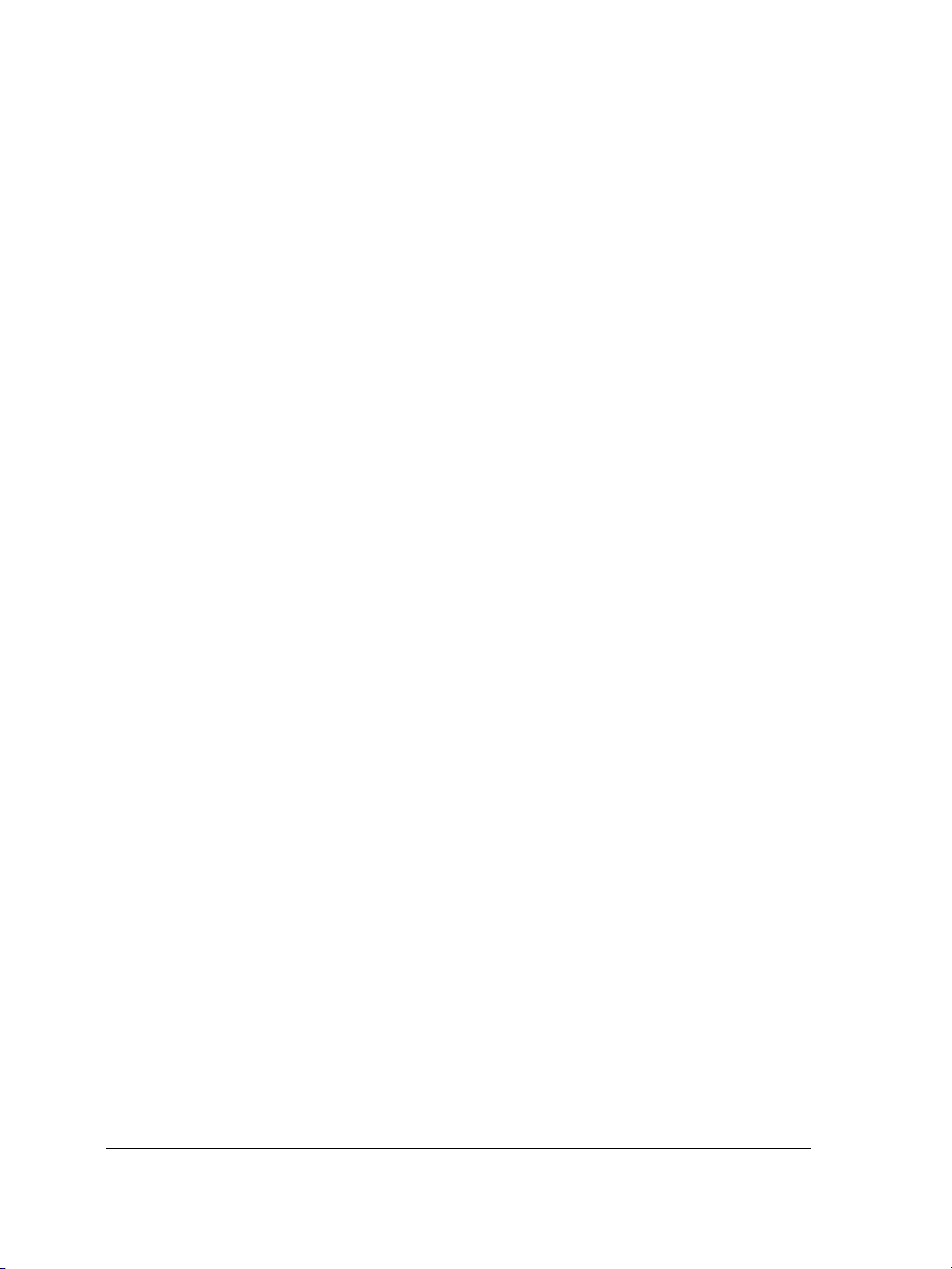
example, you can easily offset the text from the path and mirror the text
horizontally or vertically, or both.
• You can easily choose the right fonts for your project. In addition to previewing
selected text with different fonts applied, you can now quickly view a list of the
available font families and identify the fonts and styles available within each family.
• You can insert optional hyphens, which let you specify where to break the word
when it is at the end of a line. You can also create custom definitions for optional
hyphenation, which allows you to specify where a hyphen is inserted in a specific
word whenever that word is entered in CorelDRAW.
Spot colors
Support for spot colors has been greatly enhanced. You can import, export, and preview
files that contain spot colors. Vector effects, such as bevels, drop shadows, transparency,
mesh fills, and blends, can now contain both process and spot colors, which makes them
ideal for printing. In addition, spot colors beneath vector effects are now preserved
rather than converted to process colors.
Simulating overprinted colors
You can preview a simulation of how overprinted colors will mix by using the Enhanced
with overprints viewing mode. This feature is useful for proofing your projects.
Correcting bitmaps
The Image Adjustment Lab lets you correct the color and tone of photos and other
bitmaps quickly and easily, in one location. For more information, see “Adjusting color
and tone quickly in the Image Adjustment Lab” on page 212.
PDF security
You can set security options to protect the Adobe® Portable Document Format (PDF)
files that you create. Security options let you control whether, and to what extent, a
PDF file can be accessed, edited, and reproduced when viewed in Adobe® Acrobat®.
You can also open and import PDF files protected by a password.
File compatibility
CorelDRAW Graphics Suite X3 provides improved file compatibility with many
industry-standard file formats, such as encapsulated PostScript® (EPS), PostScript®
(PS or PRN), Corel DESIGNER®, Adobe® Illustrator® (AI), PDF, and Corel® Paint
Shop Pro® (PSP). For more information, see “File formats” in the Help.
6 CorelDRAW Graphics Suite X3 User Guide
Page 19
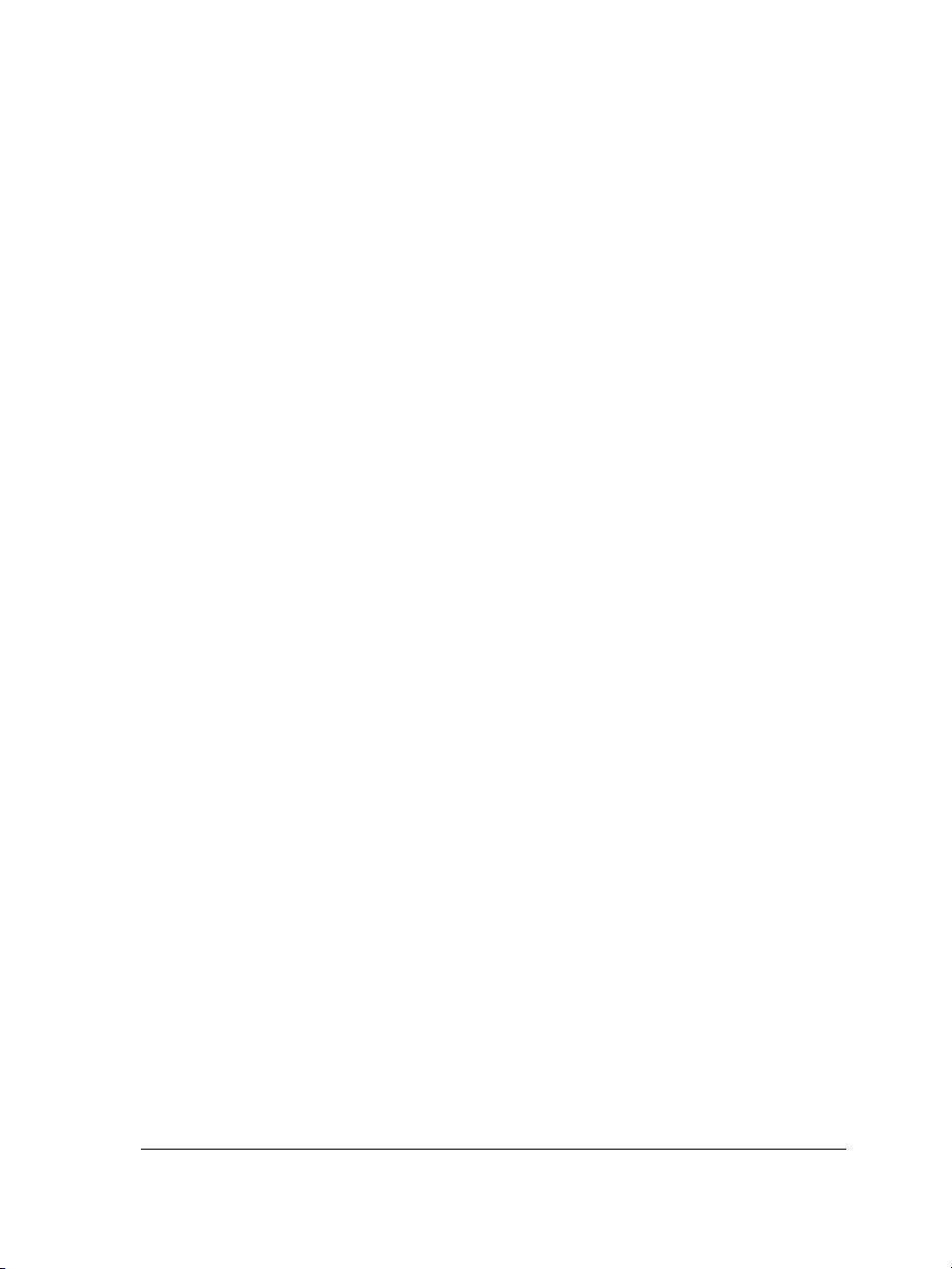
CorelDRAW Design Collection
The CorelDRAW Design Collection provides you with ready-to-use professional
templates developed around several design styles. Combining layouts and design styles,
you can create effective and original flyers, brochures, letterheads, envelopes, business
cards, and labels.
Learning tools
• Hints help you master each tool in the toolbox as you are using the tool.
• In Insights from the Experts, CorelDRAW Graphics Suite experts from diverse
graphics industries share with you their ideas, approaches, tips, and methods.
For more information about these new learning tools, see “Getting help” on page 12.
Features introduced in earlier versions of CorelDRAW
Features that were new in earlier versions of CorelDRAW — from versions 9 to 12 —
are easy to identify once you start the program. You can highlight all menu commands
and tools that were new for a specific version by clicking Help ` Highlight what’s new.
This feature is especially useful if you are upgrading from an earlier version of
CorelDRAW Graphics Suite.
What’s new in Corel PHOTO-PAINT
Photo editing
The Image Adjustment Lab lets you correct the color and tone of photos quickly and
easily, in one location. Using the automatic correction control, you can fix most color
and contrast problems. You can also manually remove color casts and adjust the
brightness, contrast, highlights, shadows, and midtones of a photo. To help you choose
the best photo-editing results, you can compare snapshots of a photo with different
settings applied. For more information, see “Adjusting color and tone quickly in the
Image Adjustment Lab” on page 287.
Cutting out images
The Cutout Lab has been enhanced to make it even easier to isolate parts of images. You
can touch up your cutouts by adding and removing detail, and you can redo and undo
actions if necessary. To evaluate the results, you can preview the cutout in several ways.
In addition, you can choose to keep both the cutout and the original image or to create
a clip mask from the cutout. For more information, see “Cutting out images” on
page 338.
CorelDRAW Graphics Suite X3: Welcome 7
Page 20
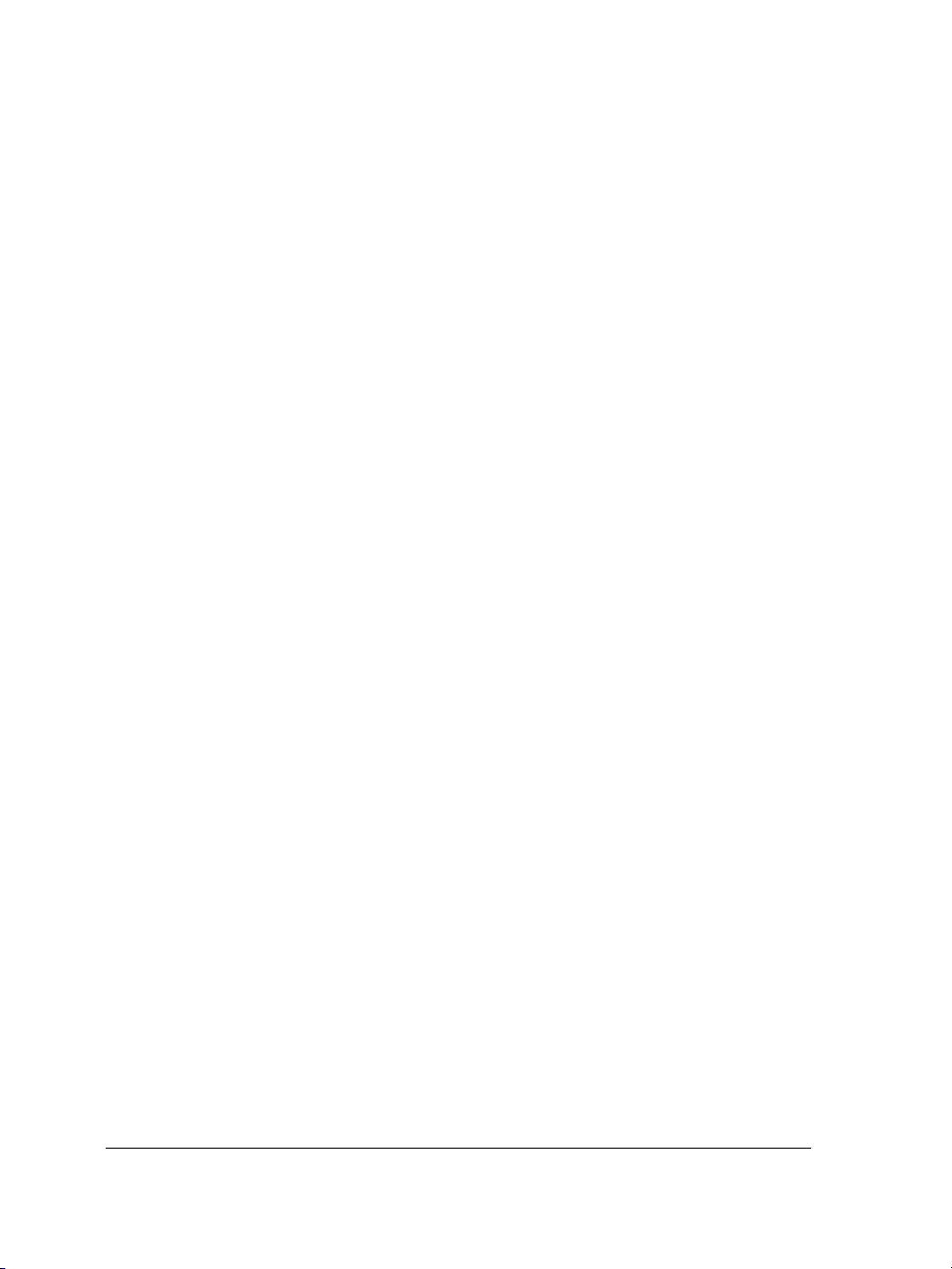
Spot color channels
Spot color channels let you view, edit, add, and preserve spot color information in files.
Whether you are importing a file that uses spot colors, or you are adding spot colors in
Corel PHOTO-PAINT, spot color channels ensure that your color information is
maintained when you output the file. For more information, see “Using spot color
channels” on page 269.
File compatibility
• CorelDRAW Graphics Suite X3 gives you improved file compatibility with many
industry-standard file formats such as encapsulated PostScript (EPS), PostScript (PS
or PRN), PDF, and Paint Shop Pro (PSP). For more information, see “File formats”
in the Help.
• Raw camera file formats — RawShooter™ essentials 2005, an application included
in CorelDRAW Graphics Suite X3, lets you open and manipulate raw camera files,
and save them as TIFF or JPEG files. For more information, see “Raw camera file
formats” in the Help.
Learning tools
• Hints help you master each tool in the toolbox as you are using the tool.
• In Insights from the Experts, CorelDRAW Graphics Suite experts from diverse
graphics industries share with you their ideas, approaches, tips, and methods.
For more information about these new learning tools, see “Getting help” on page 12.
Features introduced in earlier versions of Corel PHOTO-PAINT
Features that were new in earlier versions of Corel PHOTO-PAINT — from versions 9
to 12 — are easy to identify once you start the program. You can highlight all menu
commands and tools that were new for a specific version by clicking Help ` Highlight
what’s new. This feature is especially useful if you are upgrading from an earlier version
of CorelDRAW Graphics Suite.
Installing CorelDRAW Graphics Suite X3 applications
The installation wizard makes it easy to install CorelDRAW Graphics Suite X3
applications and components. It lets you
• install any applications included in your software package
• add and delete components in the current installation
• repair the current installation by reinstalling all application features
8 CorelDRAW Graphics Suite X3 User Guide
Page 21
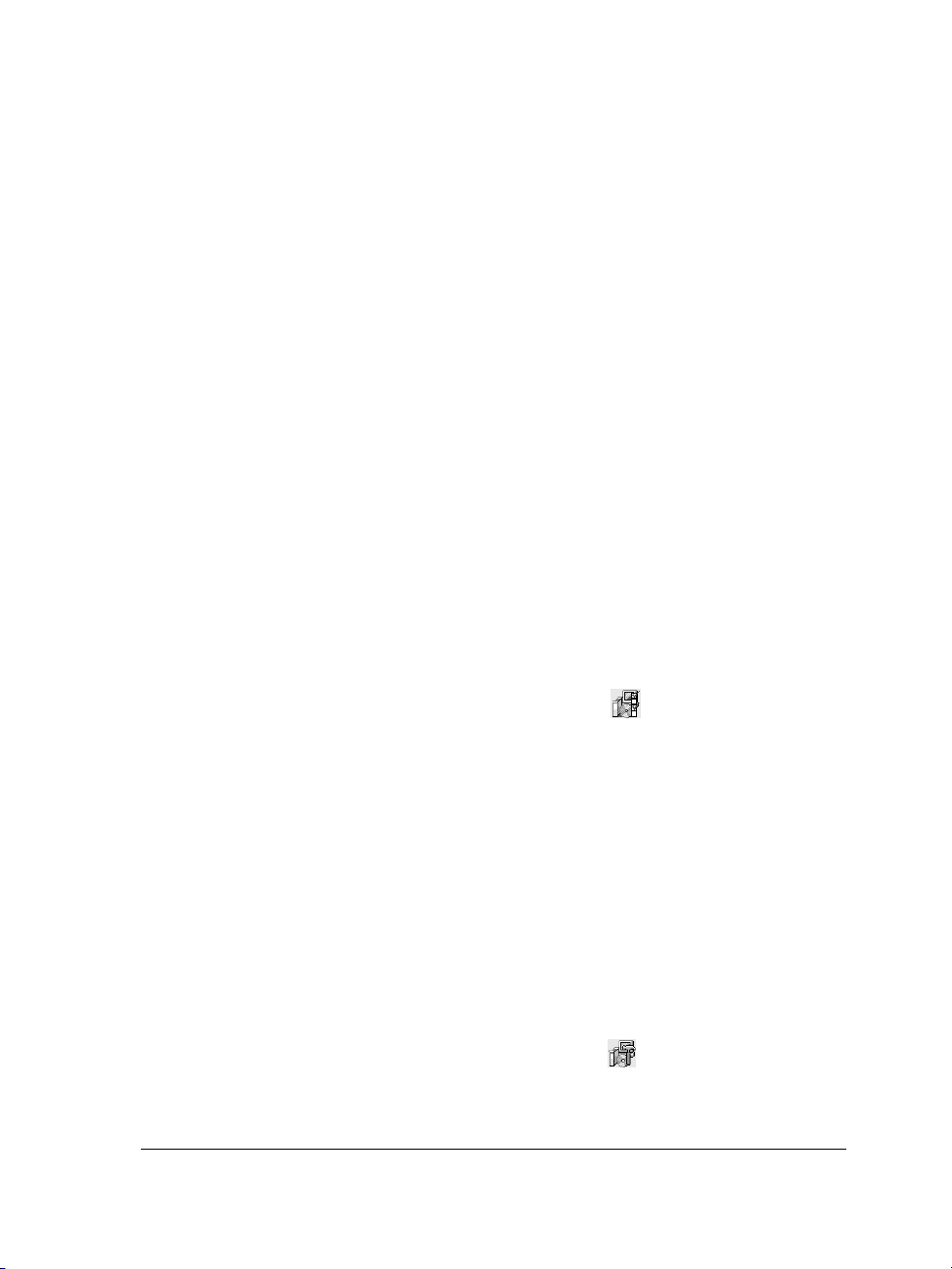
• uninstall CorelDRAW Graphics Suite X3
To install CorelDRAW Graphics Suite X3 applications
1 Close all applications.
2 Insert CD 1 in the CD drive.
If the installation wizard does not start automatically, click Start on the
Windows® taskbar, and click Run. Type D:\CGS13\Setup, where D is the letter
that corresponds to the CD drive.
3 Follow the InstallShield® wizard instructions for installing the software.
To add or delete components in a CorelDRAW Graphics Suite X3 installation
1 Close all applications.
2 On the Windows taskbar, click Start ` Control panel.
If your operating system is Windows 2000, click Start ` Settings `
Control Panel.
3 Double-click Add or remove programs.
4 In the Add or remove programs dialog box, choose
CorelDRAW Graphics Suite X3 from the list, and click Change.
5 In the InstallShield wizard, click the Modify button .
6 Follow the instructions that appear.
To repair a CorelDRAW Graphics Suite X3 installation
1 Close all applications.
2 On the Windows taskbar, click Start ` Control panel.
If your operating system is Windows 2000, click Start ` Settings `
Control Panel.
3 Double-click Add or remove programs.
4 In the Add or remove programs dialog box, choose
CorelDRAW Graphics Suite X3 from the list, and click Change.
5 In the InstallShield wizard, click the Repair button .
6 Follow the instructions that appear.
CorelDRAW Graphics Suite X3: Welcome 9
Page 22
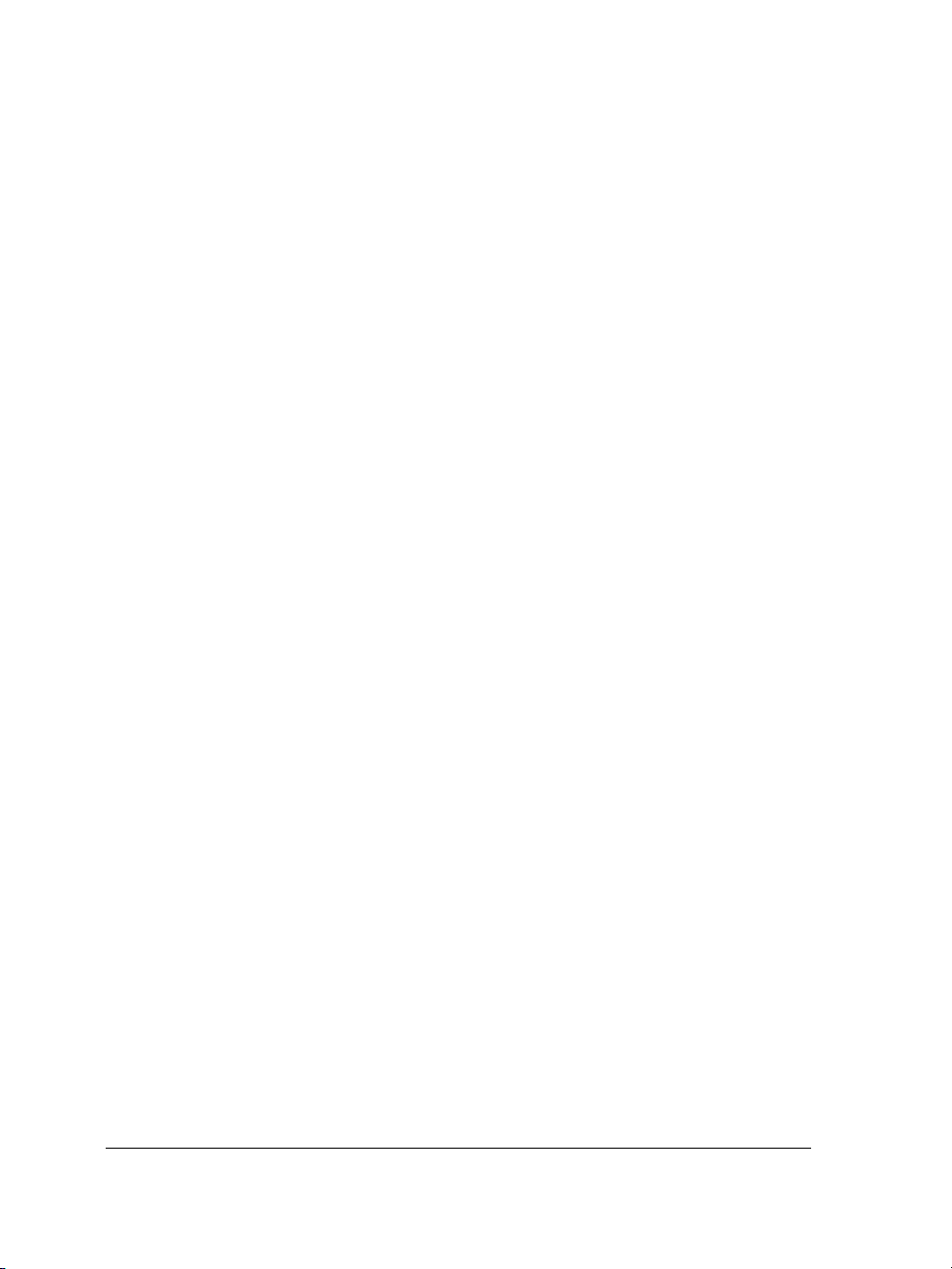
To uninstall CorelDRAW Graphics Suite X3
1 On the Windows taskbar, click Start ` Control Panel.
If your operating system is Windows 2000, click Start ` Settings `
Control Panel.
2 Double-click Add/Remove programs.
3 In the Add or remove programs dialog box, choose
CorelDRAW Graphics Suite X3 from the list, and click Remove.
If your operating system is Windows 2000, click the Remove button.
4 Follow the InstallShield wizard instructions.
Changing the language of the user interface and Help
If an application has been installed in more than one language, you can change the
language of the user interface and Help at any time.
To change the language of the user interface and Help
1 Click To o l s ` Options.
2 In the list of categories, click Global.
3 Choose a language from the Select the language for the user interface list box.
4 Restart the application.
Registering Corel products
Registering Corel products is important. Registration provides you with timely access
to the latest product updates, valuable information about product releases, and access
to free downloads, articles, tips and tricks, and special offers.
You can register when you install the application or at a later date.
You can register in one of the following ways:
• online — You can launch online registration if you are connected to the Internet
when you install the Corel graphics application. If no Internet connection is
detected, a list of options appears in a dialog box.
• by phone — You can call the Corel Customer Service Center nearest you.
10 CorelDRAW Graphics Suite X3 User Guide
Page 23
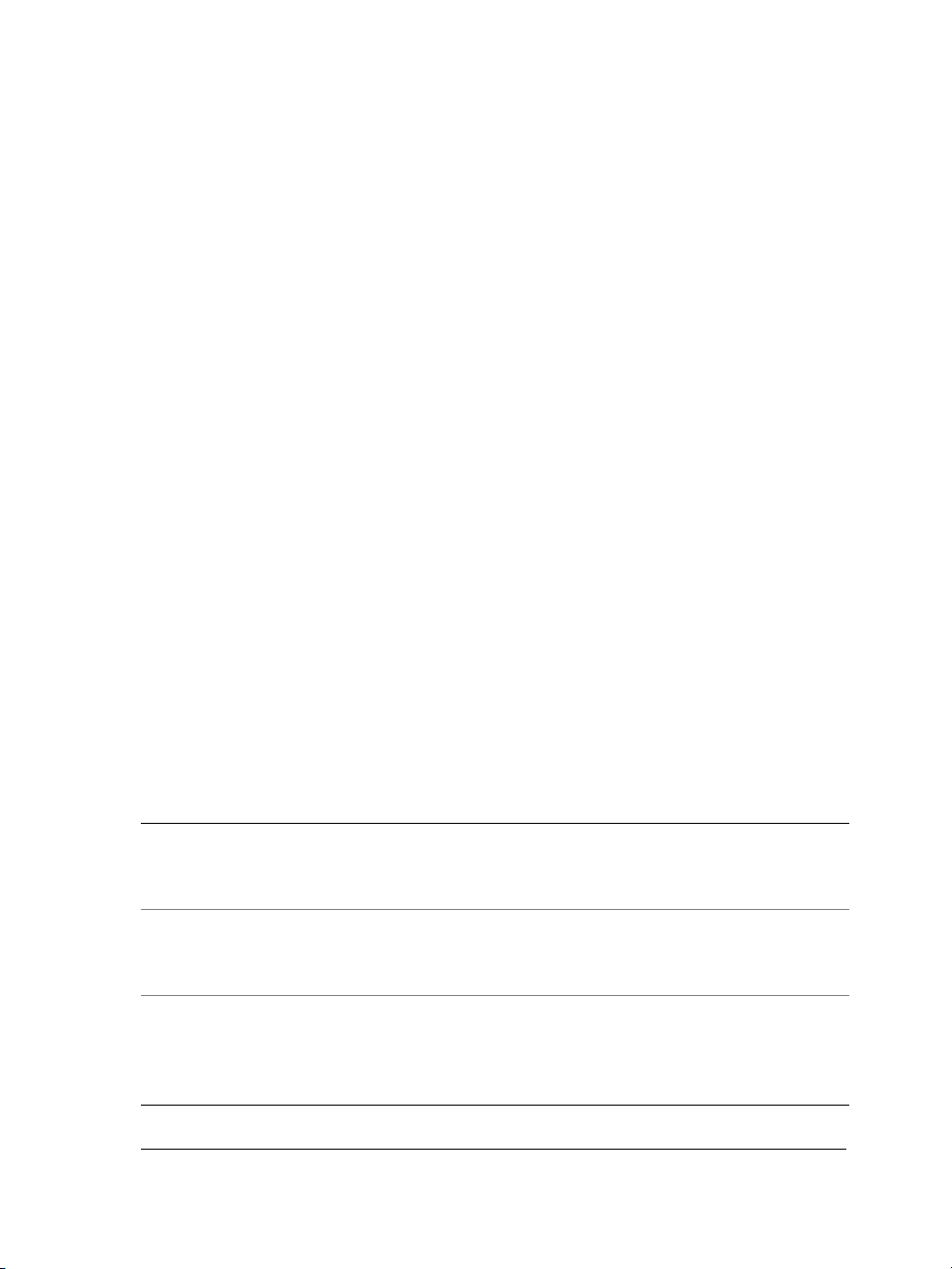
For more information about registering a Corel product, visit www.corel.com/support/
register.
Updating Corel products
You can use the InstallShield Update Manager to check for updates to Corel software
and other software products online. When product updates become available, you can
choose to have them downloaded and installed automatically. You can also set how often
the Update Manager checks for product updates.
You can access the Update Manager by clicking Program Updates on the Start menu
of the Windows taskbar. For information about using the Update Manager, see the
Help topics in the Update Manager dialog box.
Corel Support Services
Corel Support Services can provide you with prompt and accurate information about
product features, specifications, pricing, availability, services, and technical support. For
the most current information on support services available for your Corel product,
please visit www.corel.com/support.
Documentation conventions
The following table describes important conventions used in the user guide and Help.
Convention Description Examples
Menu
` Menu command
list box A list of options that drops
docker A window containing
CorelDRAW Graphics Suite X3: Welcome 11
A menu item and menu
command that you need to
click in sequence
down when a user clicks the
down arrow button
available commands and
settings relevant to a specific
tool or task
Click File
Choose a value from the
Force field list box on the
property bar.
Double-click the name of the
group in the Object manager
docker.
` Open.
Page 24
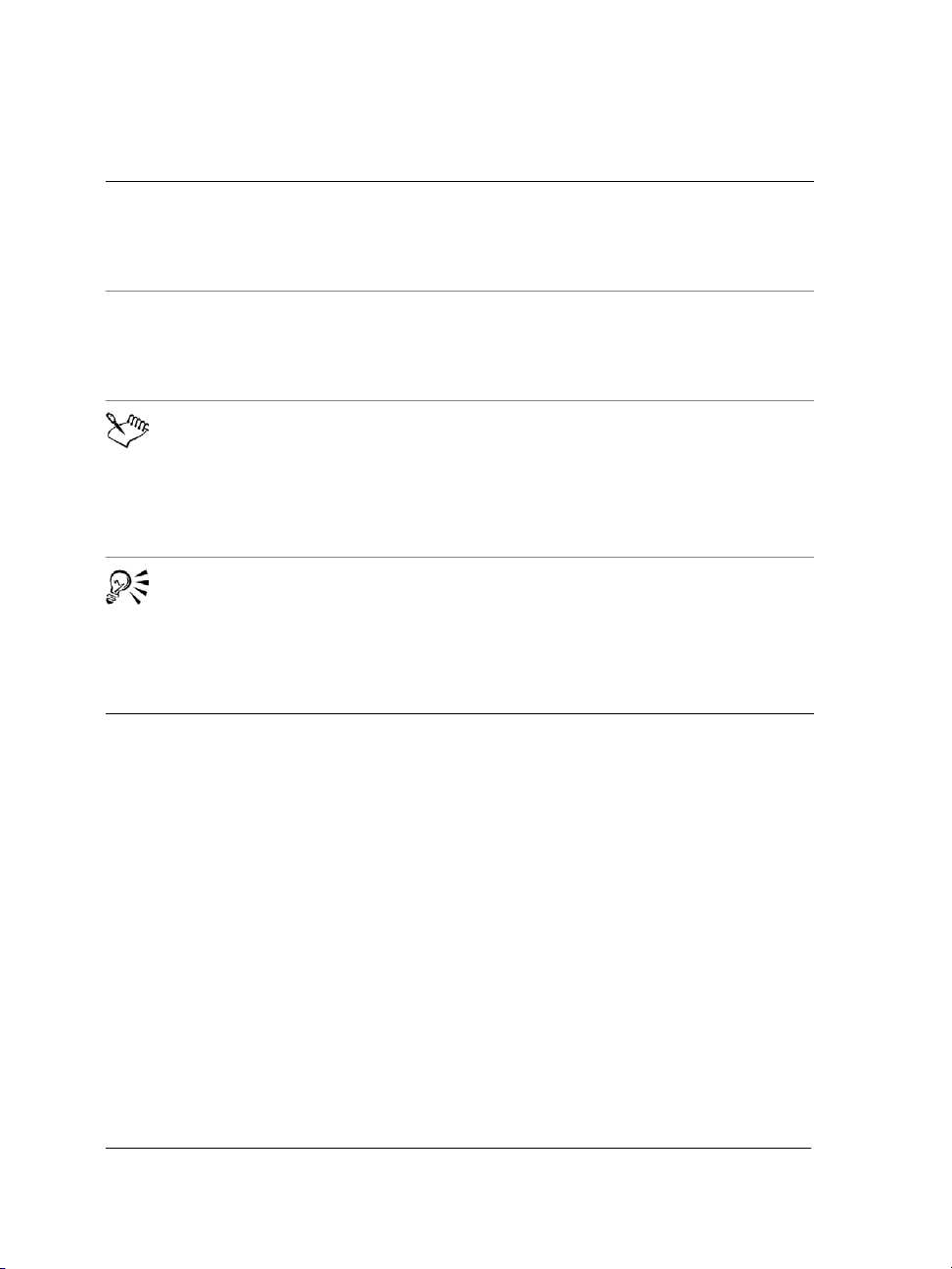
Convention Description Examples
Enter Enter key Type a value in the Eraser
thickness box on the
property bar, and press
Enter.
using the [specific tool] An indication to click a
particular tool so that it
becomes active for a given
operation
A note contains important
information that is relevant
to the preceding steps. It
may describe conditions
under which the procedure
can be performed.
A tip contains suggestions
for performing the preceding
steps. It may present
alternatives to the steps, or
other benefits or uses of the
procedure.
Select the text using the Te x t
tool.
•A compound blend cannot
be copied or cloned.
•If you click the Equal
margins button, you
must specify values in the
To p /l e ft m ar g in boxes.
•Trimming an object can
reduce the drawing file
size.
•You can also create a
hyperlink by using the
Internet toolbar.
Getting help
The following tools are available to help you:
• This user guide — provides information about commonly used product features.
The user guide is also available in PDF format and can be accessed through the
Start menu on the Windows taskbar.
• Help — provides comprehensive information about product features from directly
within the program. You can browse through the entire list of topics, check the
index, or use the search tool for a given word or phrase. From the Help window,
you can also access the Corel® Knowledge Base™ on the Corel Web site.
• Hints — provide information about tools in the toolbox from within the program.
When you click a tool, a hint is displayed, telling you how to use the selected tool.
• CorelTUTOR™— provides a series of project-based tutorials that introduce you
to basic and advanced features of CorelDRAW Graphics Suite X3
12 CorelDRAW Graphics Suite X3 User Guide
Page 25
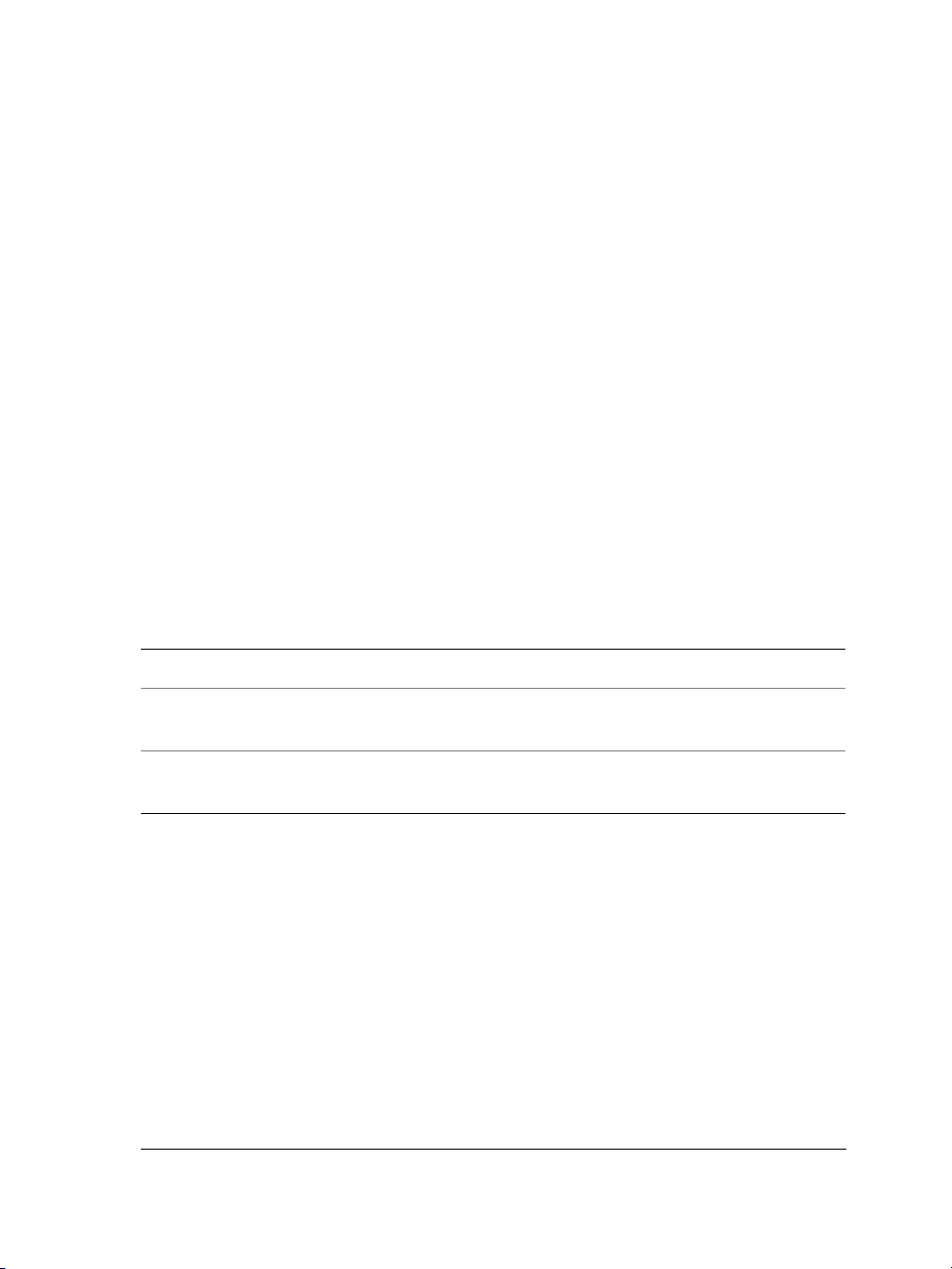
• CorelDRAW Handbook: Insights from the Experts — a series of articles
written by experts who use CorelDRAW Graphics Suite X3 in their daily work.
The articles deconstruct designs that the authors created in
CorelDRAW Graphics Suite X3. The handbook is available as a printed
publication as well as in PDF format.
• To o l T i p s — let you access information about the icons and buttons found in the
program. To view a ToolTip, position the pointer over an icon, button, or other
application control.
To use the Help
1 Click Help ` Help topics.
2 Click one of the following tabs:
• Contents — lets you browse through topics in the Help
• Index — lets you use the index to find a topic
• Search — lets you search the full text of the Help for a particular word or phrase
• Favorites — lets you create a list of Help topics that you can easily access. You
can add or remove Help topics from the list at any time.
You can also
View Help for a dialog box Click the Help button.
Print a specific Help topic Open a Help topic, click the frame you want
to print, and click Print.
Access information and troubleshooting tips
on the Corel Web site
Click Support in the upper-right corner of
the Help window.
To search the Help
1 Click Help ` Help topics.
2 Click the Search tab, and type a word or phrase in the Type in the word(s) to
search for box.
For example, if you are looking for information about the RGB color mode, you can
type “RGB” to display a list of relevant topics. To search for a phrase, you need to
type the phrase and enclose it with quotation marks (for example, “dynamic
guides” or “color mode”).
3 Choose a topic from the Select topic list, and press Enter.
CorelDRAW Graphics Suite X3: Welcome 13
Page 26
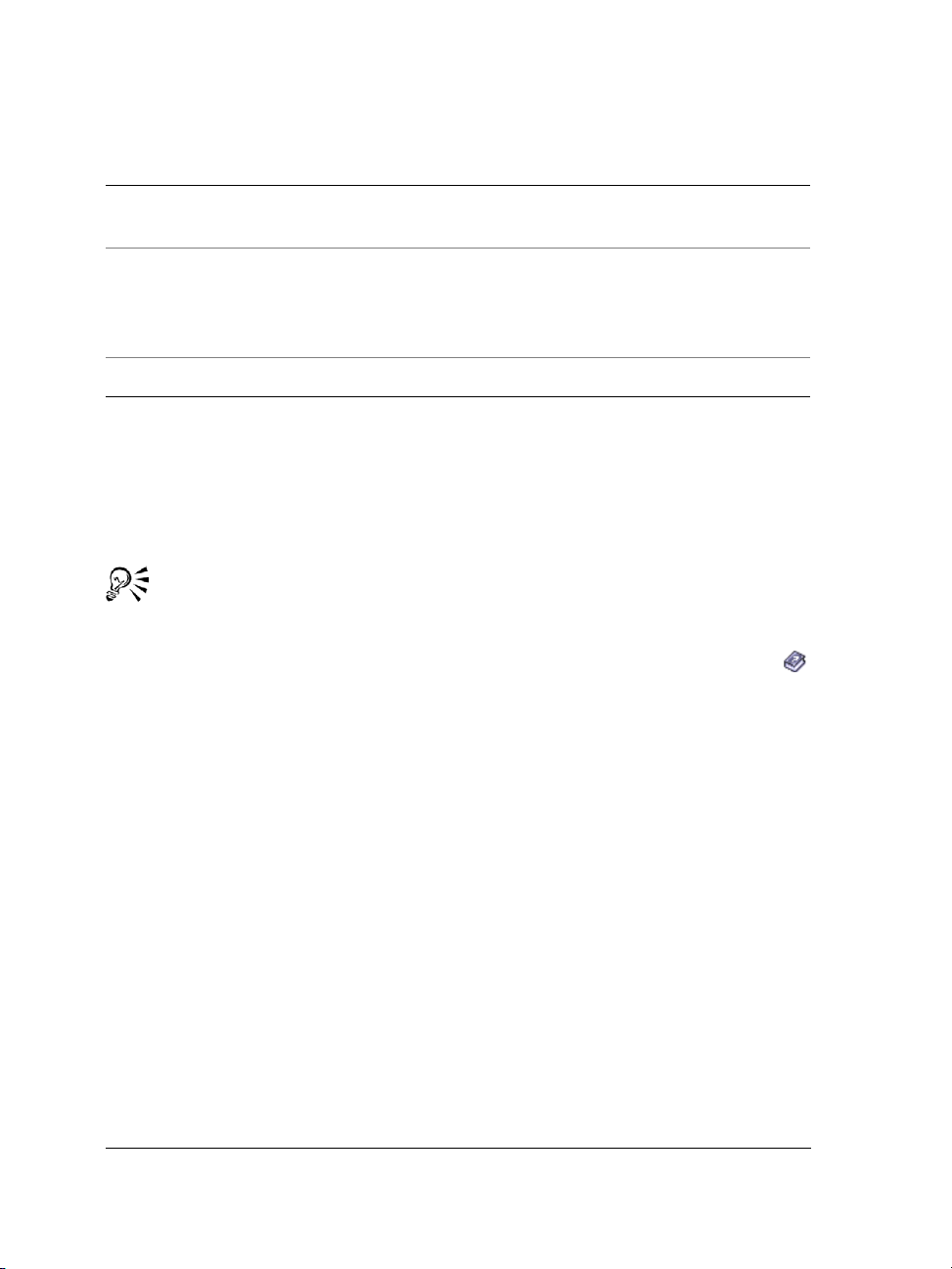
You can also
Search for a word or phrase in a list of topics
generated by the previous search
Search for all forms of a word Enable the Match similar words check box.
Search only the titles of Help topics Enable the Search titles only check box.
Enable the Search previous results check
box.
For example, if you type “blend”, the search
results will include topics that contain the
words “blends” and “blending.”
To display or hide Hints
•Click Help ` Hints.
When the Hints command is enabled, the Hints docker appears displaying
information about the active tool in the toolbox.
To get information about a tool in the toolbox, click the tool or perform an
action with it.
To get additional information about the active tool, click the Help button
in the upper-right corner of the Hints docker.
To access CorelTUTOR
•Click Help ` CorelTUTOR.
To access Insights from the experts
•Click Help ` Insights from the experts.
VBA Programming Guide
The new VBA Programming Guide for CorelDRAW Graphics Suite X3 will help you
automate tasks and create custom solutions by using Microsoft® Visual Basic® for
Applications (VBA) in CorelDRAW and Corel PHOTO-PAINT. If your installation of
CorelDRAW Graphics Suite X3 includes VBA, the guide is accessible from a link in the
VBA Help for CorelDRAW or the VBA Help for Corel PHOTO-PAINT.
14 CorelDRAW Graphics Suite X3 User Guide
Page 27
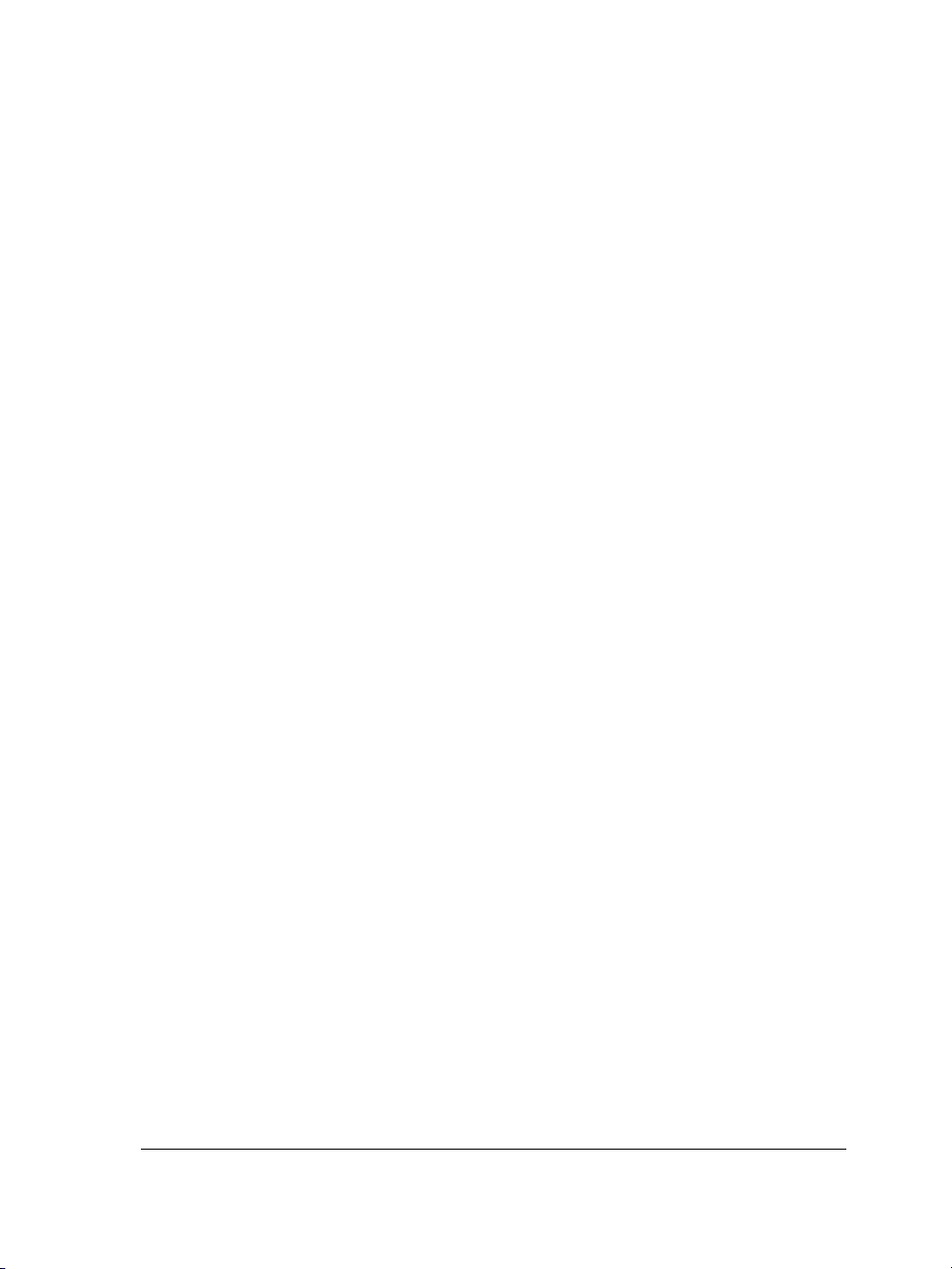
Customer feedback
If you have any comments or suggestions about the user guides, Help, or tutorials, you
can send them by e-mail to drawdoc@corel.com. You can check the product Web site
for the latest news, tips and tricks, and product upgrade information. Go to
www.corel.com, and follow the links to the product site.
Other resources
Corel has training partnerships with other firms and provides professional services for
its software products.
Corel customized training
Once you have Corel programs running on your computers, our team of expert Corel
Training Specialists can help you make the most of them with customized training,
tailored to your work environment. We will help you develop a curriculum that is
practical and relevant to the needs of your organization. For more information, please
visit www.corel.com/customizedtraining.
Corel Training Partners (CTPs)
A Corel® Training Partner is an independent, officially accredited local organization
that provides training on Corel products. CTPs are located worldwide for your
convenience. To find a partner near you, please visit www.corel.com/trainingpartners.
Corel Professional Services
Corel is committed to getting you up and running quickly with time- and moneysaving workflow solutions. To simplify the process of deploying Corel applications
across your organization, our Professional Services department offers a comprehensive
range of cost-effective services to meet your technology needs. This group brings
together highly skilled experts from across the company who are dedicated to providing
top-notch solutions. Our knowledgeable team is ready to offer assistance through all
stages of your project, from application development and support to software systems
integration and training.
For more information about Corel® Professional Services™, please e-mail us at
proservices@corel.com.
CorelDRAW Graphics Suite X3: Welcome 15
Page 28
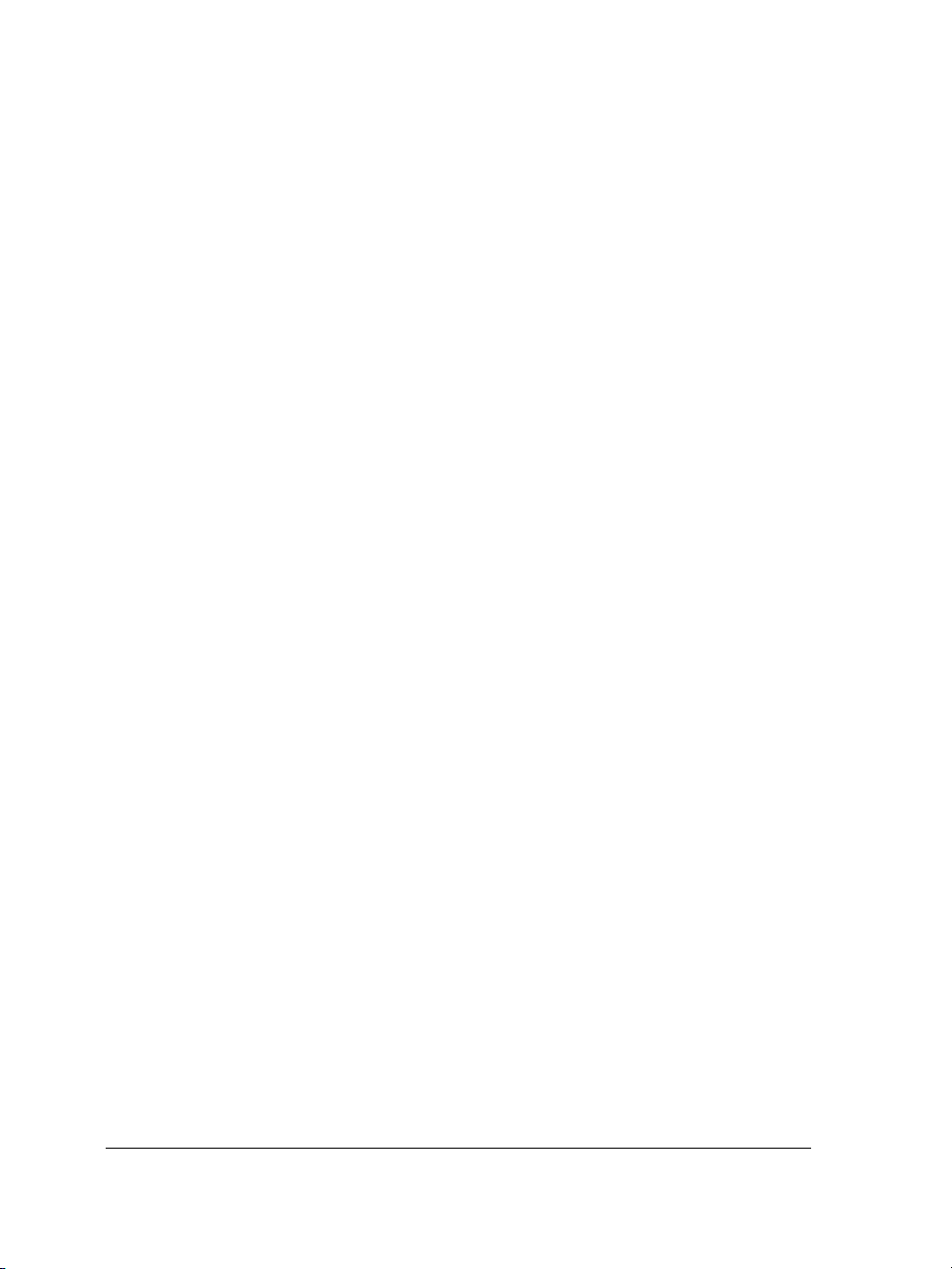
Corel Technology Partners
Corel Technology Partners include businesses that embed Corel technology in their
products, develop plug-in applications for Corel software, or integrate standalone
applications into Corel technology solutions. This comprehensive program is designed
especially for developers and consultants. It includes all the necessary components to
successfully design, develop, test, and market custom solutions related to Corel
products.
For more information about Corel Technology Partners, please e-mail us at
techpartner@corel.com.
Corel on the Web
Visit www.corel.com to find articles, tips and tricks, product news, tutorials, and
graphics resources that inspire, excite, and illuminate.
About Corel Corporation
Corel Corporation provides innovative software solutions that help millions of valueconscious businesses and consumers in more than 75 countries improve their
productivity. The company is renowned for its powerful software portfolio, which
combines innovative photo-editing, graphics-creation, vector-illustration, and
technical-graphics applications with office and personal productivity solutions. Corel’s
flagship products include CorelDRAW Graphics Suite, WordPerfect® Office suite,
Corel Paint Shop Pro, Corel® Painter™, and Corel DESIGNER® Technical Suite. For
more information, please visit www.corel.com.
16 CorelDRAW Graphics Suite X3 User Guide
Page 29

Section II: CorelDRAW
Page 30
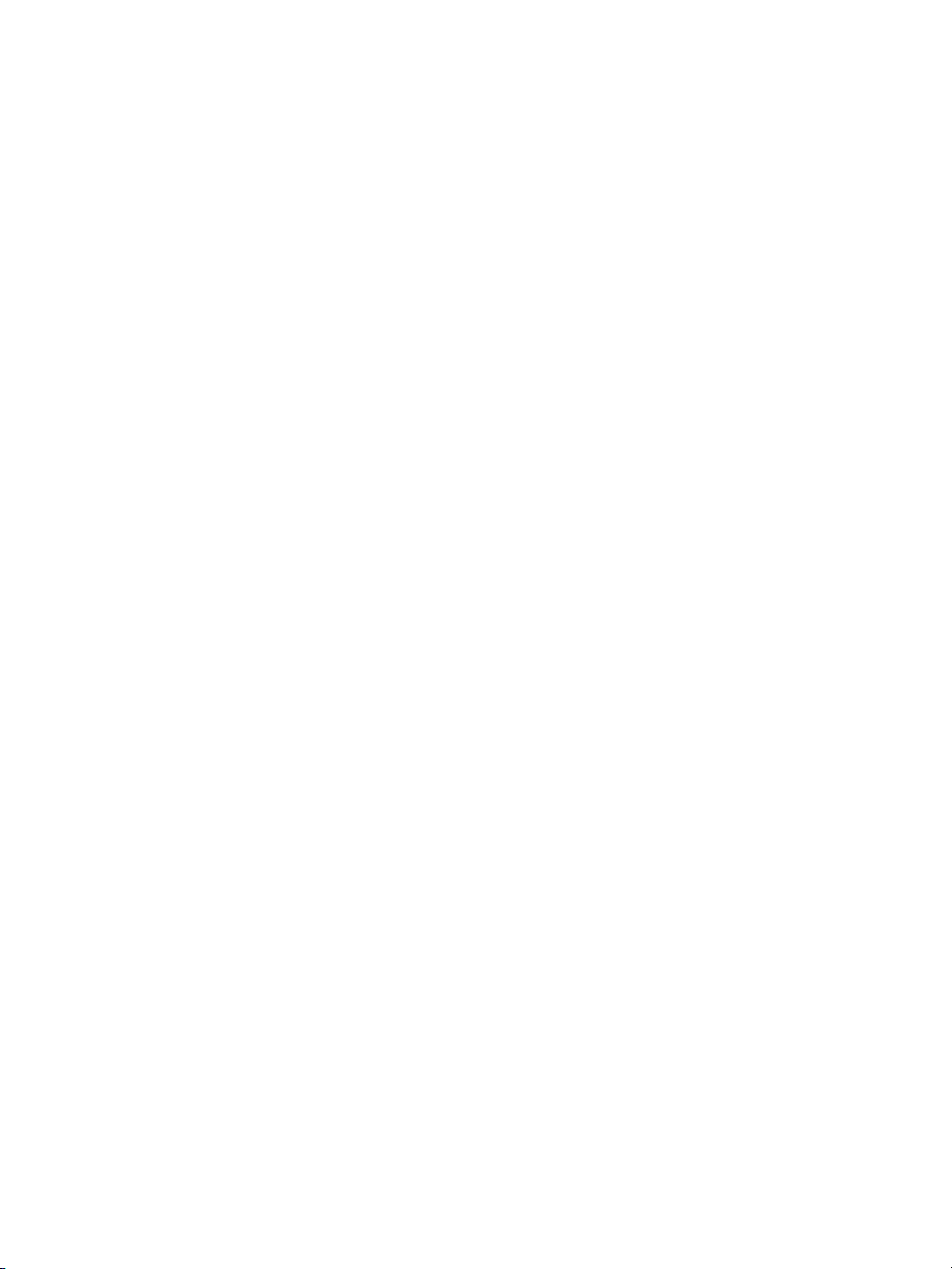
Page 31

Workspace tour
Becoming familiar with the terminology and workspace of CorelDRAW will help you
easily follow this user guide’s concepts and procedures.
In this section, you’ll learn about
• CorelDRAW terminology and concepts
• CorelDRAW application window
• CorelDRAW workspace tools
CorelDRAW terminology and concepts
Before you get started with CorelDRAW, you should be familiar with the following
terms.
Term Description
object An element in a drawing such as an image,
shape, line, text, curve, symbol, or layer
drawing The work you create in CorelDRAW: for
example, custom artwork, logos, posters,
and newsletters
vector graphic An image generated from mathematical
descriptions that determine the position,
length, and direction in which lines are
drawn
bitmap An image composed of grids of pixels or dots
docker A window containing available commands
and settings relevant to a specific tool or task
flyout A button that opens a group of related tools
or menu items
CorelDRAW: Workspace tour 19
Page 32
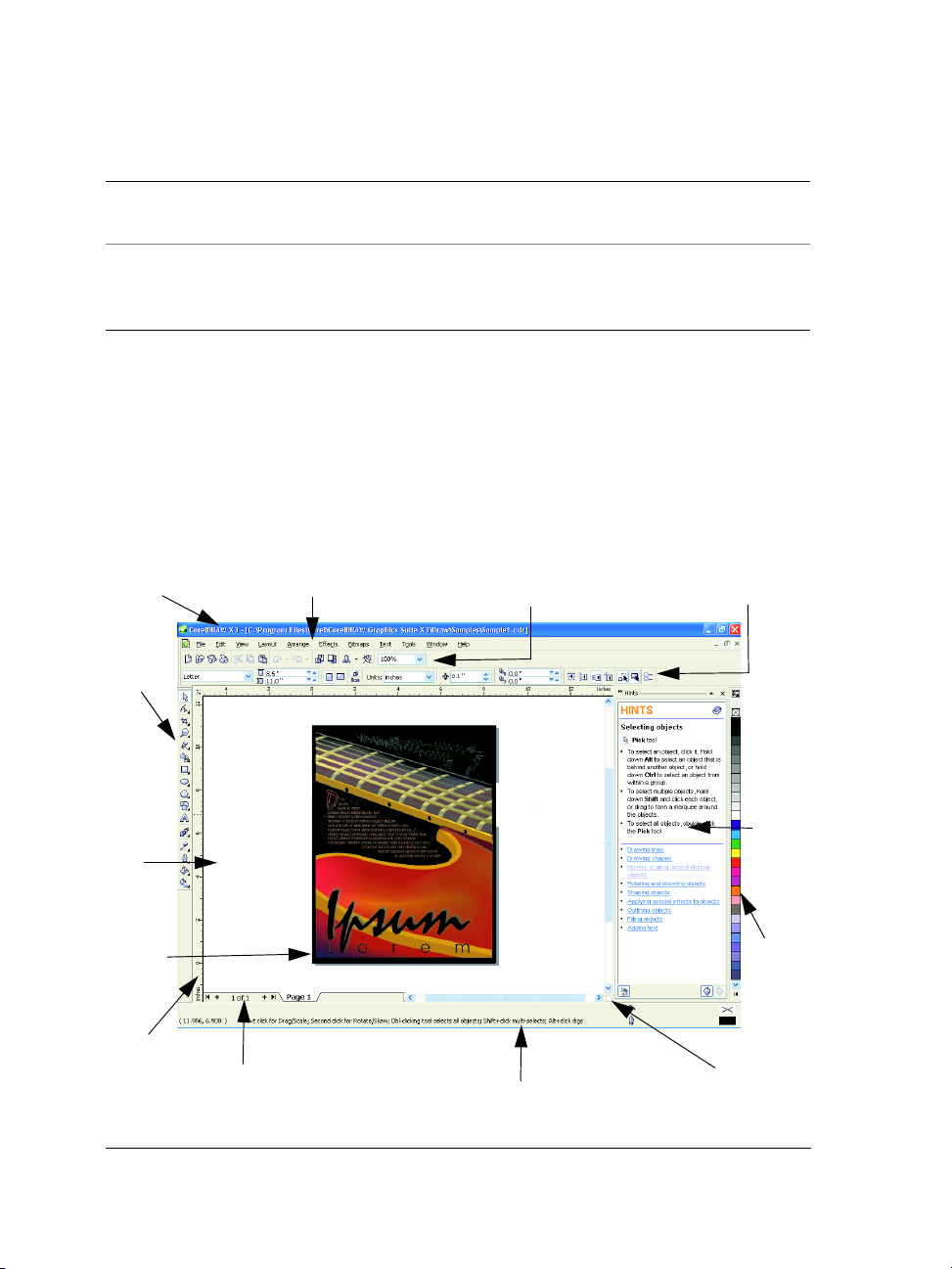
Term Description
artistic text A type of text to which you can apply special
effects, such as shadows
paragraph text A type of text to which you can apply
formatting options, and which can be edited
in large blocks
CorelDRAW application window
When you launch CorelDRAW, the application window opens containing a drawing
window. The rectangle in the center of the drawing window is the drawing page where
you create your drawing. Although more than one drawing window can be opened, you
can apply commands to the active drawing window only.
The CorelDRAW application window appears below. A description of its parts follows.
Title bar
Toolbox
Drawing
window
Drawing
page
Ruler
Document navigator
Menu bar
Toolbar (standard)
Status bar
Property bar
Docker
Color
palette
Navigator
20 CorelDRAW Graphics Suite X3 User Guide
Page 33

Part Description
Menu bar The area containing pull-down menu
options
Property bar A detachable bar with commands that relate
to the active tool or object. For example,
when the text tool is active, the text property
bar displays commands that create and edit
text.
Toolbar A detachable bar that contains shortcuts to
menu and other commands
Title bar The area displaying the title of the currently
open drawing
Rulers Horizontal and vertical borders that are used
to determine the size and position of objects
in a drawing
Toolbox A floating bar with tools for creating, filling,
and modifying objects in the drawing
Drawing window The area outside the drawing page bordered
by the scroll bars and application controls
Drawing page The rectangular area inside the drawing
window. It is the printable area of your work
area.
Color palette A dockable bar that contains color swatches
Docker A window containing available commands
and settings relevant to a specific tool or task
Status bar An area at the bottom of the application
window that contains information about
object properties such as type, size, color, fill,
and resolution. The status bar also shows the
current mouse position.
Document navigator The area at the bottom left of the application
window that contains controls for moving
between pages and adding pages
CorelDRAW: Workspace tour 21
Page 34

Part Description
Navigator A button at the lower-right corner that
opens a smaller display to help you move
around a drawing
To toggle between displaying and hiding the status bar, click Window `
To o l b a r s ` Status bar.
CorelDRAW workspace tools
Application commands are accessible through the menu bar, toolbars, toolbox, property
bar, and dockers. The property bar and dockers provide access to commands that relate
to the active tool or current task. The property bar, dockers, toolbars, and toolbox can
be opened, closed, and moved around your screen at any time.
You can customize many of these workspace tools to suit your needs. For more
information, see “Customizing your application” in the Help.
Standard toolbar
The standard toolbar, which appears by default, contains buttons and controls that are
shortcuts to many of the menu commands.
For information about customizing the position, contents, and appearance of toolbars,
see “Customizing toolbars” in the Help.
Click this button To
Start a new drawing
Open a drawing
Save a drawing
Print a drawing
22 CorelDRAW Graphics Suite X3 User Guide
Page 35

Click this button To
Cut selected objects to the Clipboard
Copy selected objects to the Clipboard
Paste the Clipboard contents into a drawing
Undo an action
Restore an action that was undone
Import a drawing
Export a drawing
Start Corel applications
Access the Corel Graphics Community
We b s i t e
Set a zoom level
More about toolbars
In addition to the standard toolbar, CorelDRAW has toolbars for specific kinds of tasks.
For example, the Te x t toolbar contains commands relevant to using the Te x t tool. If
you use a toolbar frequently, you can display it in the workspace at all times.
The following table describes toolbars other than the standard toolbar.
Toolbar Description
Yahoo! Toolbar Lets you access services on Yahoo.com, such
as Calendar and Mail, and use Yahoo! Search
to search the Web. You need an Internet
connection to use the Yahoo! Toolbar.
CorelDRAW: Workspace tour 23
Page 36

Toolbar Description
Text Contains commands for formatting and
aligning text
Zoom Contains commands for zooming in and out
of a drawing page by specifying percentage
of original view, clicking the Zoom tool, and
selecting a page view
Internet Contains commands for Web-related tools
for creating rollovers and publishing to the
Internet
Print merge Contains commands for print merge items
that combine text with a drawing such as
creating and loading data files, creating data
fields for variable text, and inserting print
merge fields
Transform Contains commands for skewing, rotating,
and mirroring objects
Visual Basic for Applications Contains commands for editing, testing, and
running VBA commands
To toggle between displaying and hiding a toolbar, click Window ` To o l b a r s ,
and click the command with the toolbar name.
Exploring the toolbox
Flyouts open to display a set of related CorelDRAW tools. A small arrow in the bottom,
right corner of a toolbox button indicates a flyout: for example, the Shape edit flyout
. Clicking a flyout arrow opens a set of related tools. Clicking and dragging the grab
handles at the end of the flyout sets the flyout in its expanded form.
The following table provides descriptions of the flyouts and tools in the CorelDRAW
toolbox.
24 CorelDRAW Graphics Suite X3 User Guide
Page 37

Flyouts
Flyout Description
Shape edit
Crop tool
Zoom
Curve
Smart tools
Rectangle
Ellipse
Object
Perfect Shapes™
Lets you access the Shape, Smudge brush,
Roughen brush, and Free transform tools
Lets you access the Crop, Knife, Eraser,
and Virtual segment delete tools
Lets you access the Zoom and Hand tools
Lets you access the Freehand, Bézier,
Artistic media, Pen, Polyline, 3 point
curve, Interactive connector, and
Dimension tools
Lets you access the Smart fill and Smart
drawing tools
Lets you access the Rectangle and 3 point
rectangle tools
Lets you access the Ellipse and 3 point
ellipse tools
Lets you access the Polygon, Star, Complex
Star, Graph paper, and Spiral tools
Lets you access the Basic shapes, Arrow
shapes, Flowchart shapes, Banner
shapes, and Callout shapes tools
Interactive tools
Eyedropper
CorelDRAW: Workspace tour 25
Lets you access the Interactive blend,
Interactive contour, Interactive
distortion, Interactive drop shadow,
Interactive envelope, Interactive extrude,
and Interactive transparency tools
Lets you access the Eyedropper and
Paintbucket tools
Page 38

Flyout Description
Outline
Fill
Interactive fill
Lets you access the Outline pen and
Outline color dialog boxes, a selection of
outlines of various widths, and the Color
docker
Lets you access the Color docker, Fill color,
Fountain fill, Pattern fill, Texture fill, and
PostScript® fill dialog boxes
Lets you access Interactive fill and
Interactive mesh fill tools
Tools
Tool Description
The Pick tool lets you select and size, skew,
and rotate objects.
The Shape tool lets you edit the shape of
objects.
The Smudge brush tool lets you distort a
vector object by dragging along its outline.
The Roughen brush tool lets you distort
the outline of a vector object by dragging
along the outline.
The Free transform tool lets you transform
26 CorelDRAW Graphics Suite X3 User Guide
an object by using the Free rotation, Angle
rotation, Scale, and Skew tools.
The Crop tool lets you remove unwanted
areas in objects.
The Knife tool lets you cut through objects.
The Eraser tool lets you remove areas of
your drawing.
Page 39

Tool Description
The Virtual segment delete tool lets you
delete portions of objects that are between
intersections.
The Zoom tool lets you change the
magnification level in the drawing window.
The Hand tool lets you control which part of
the drawing is visible in the drawing
window.
The Freehand tool lets you draw single line
segments and curves.
The Bézier tool lets you draw curves one
segment at a time.
The Artistic media tool provides access to
the Brush, Sprayer, Calligraphic, and
Pressure tools.
CorelDRAW: Workspace tour 27
The Pen tool lets you draw curves one
segment at a time.
The Polyline tool lets you draw lines and
curves in preview mode.
The 3 point curve tool lets you draw a curve
by defining the start, end, and center points.
The Interactive connector tool lets you
join two objects with a line.
The Dimension tool lets you draw vertical,
horizontal, slanted, or angular dimension
lines.
The Smart fill tool lets you create objects
from enclosed areas and then apply a fill to
those objects.
Page 40

Tool Description
The Smart drawing tool converts the
freehand strokes that you draw to basic
shapes and smoothed curves.
The Rectangle tool lets you draw rectangles
and squares.
The 3 point rectangle tool lets you draw
rectangles at an angle.
The Ellipse tool lets you draw ellipses and
circles.
The 3 point ellipse tool lets you draw
ellipses at an angle.
The Polygon tool lets you draw symmetrical
polygons and stars.
The Star tool lets you draw perfect stars.
The Complex star tool lets you draw
complex stars that have intersecting sides.
The Graph paper tool lets you draw a grid
of lines similar to that on graph paper.
The Spiral tool lets you draw symmetrical
28 CorelDRAW Graphics Suite X3 User Guide
and logarithmic spirals.
The Basic shapes tool lets you choose from
a full set of shapes, including hexagram, a
smiley face, and a right-angle triangle.
The Arrow shapes tool lets you draw arrows
of various shape, direction, and number of
heads.
The Flowchart shapes tool lets you draw
flowchart symbols.
The Banner shapes tool lets you draw
ribbon objects and explosion shapes.
Page 41

Tool Description
The Callout shapes tool lets you draw
callouts and labels.
The Te x t tool lets you type words directly on
the screen as artistic or paragraph text.
The Interactive blend tool lets you blend
two objects.
The Interactive contour tool lets you apply
a contour to an object.
The Interactive distortion tool lets you
apply a Push or Pull distortion, a Zipper
distortion, or a Twister distortion to an
object.
The Interactive drop shadow tool lets you
apply a drop shadow to an object.
The Interactive envelope tool lets you
distort an object by dragging the nodes of
the envelope.
The Interactive extrude tool lets you apply
the illusion of depth to objects.
The Interactive transparency tool lets you
CorelDRAW: Workspace tour 29
apply transparencies to objects.
The Eyedropper tool lets you select and
copy object properties, such as fill, line
thickness, size, and effects, from an object on
the drawing window.
The Paintbucket tool lets you apply object
properties, such as fill, line thickness, size
and effects, to an object in the drawing
window after you select these properties with
the Eyedropper tool.
The Outline tool lets you set outline
properties.
Page 42
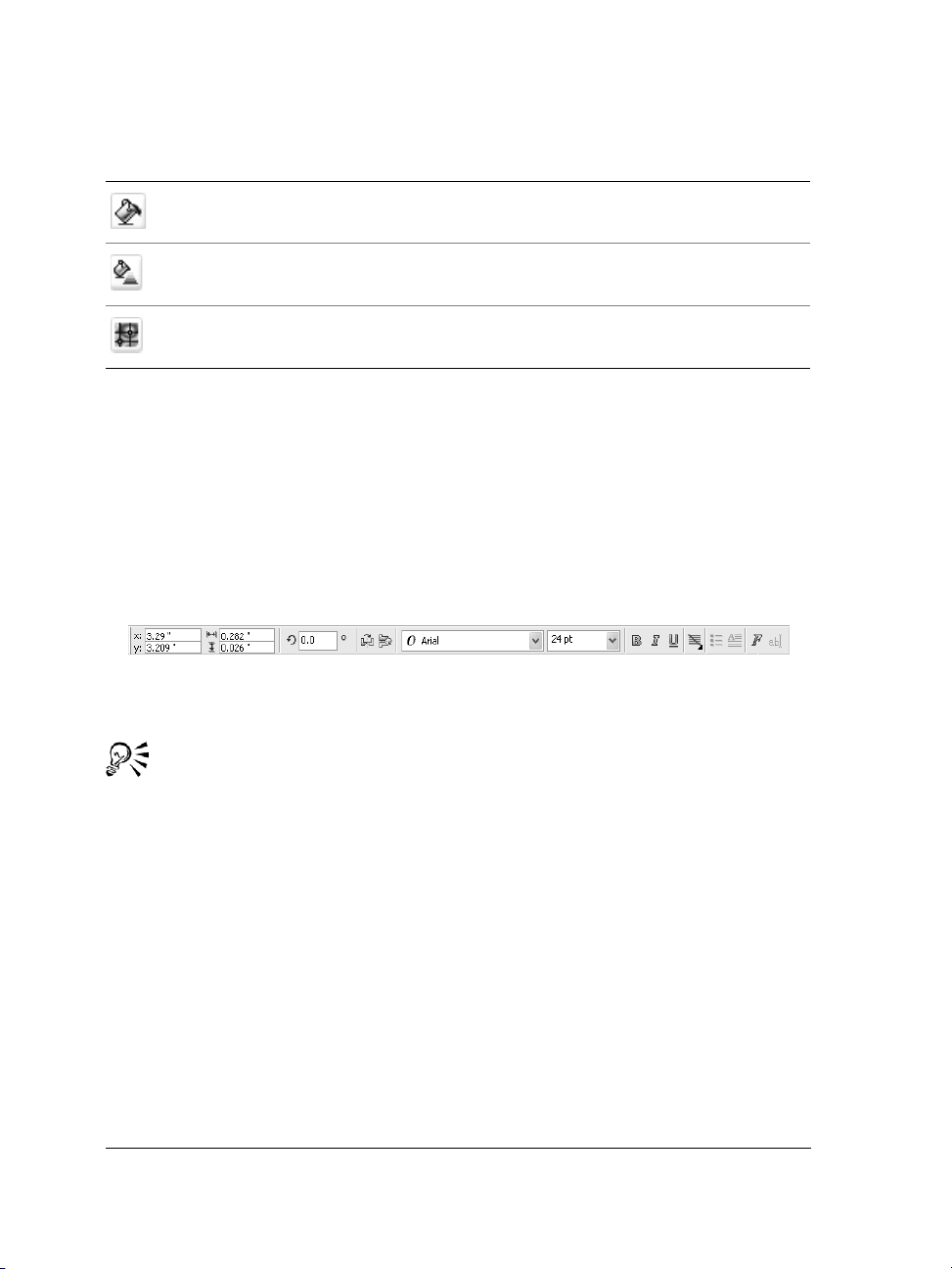
Tool Description
The Fill tool lets you set the fill properties.
The Interactive fill tool lets you apply
various fills.
The Interactive mesh tool lets you apply a
mesh grid to an object.
Property bar
The property bar displays the most commonly used functions that are relevant to the
active tool or to the task you’re performing. Although it looks like a toolbar, the
property bar content changes depending on the tool or task.
For example, when you click the Te x t tool in the Toolbox, the property bar displays only
text-related commands. In the example below, the property bar displays text,
formatting, alignment, and editing tools.
You can customize the contents and position of the property bar to suit your needs. For
more information, see “Customizing the property bar” in the Help.
To toggle between displaying and hiding the property bar, click Window `
To o l b a r s ` Property bar.
Dockers
Dockers display the same types of controls as a dialog box, such as command buttons,
options, and list boxes. Unlike most dialog boxes, you can keep dockers open while
working on a document, so you can readily access the commands to experiment with
different effects.
30 CorelDRAW Graphics Suite X3 User Guide
Page 43

A
n example is the Object
p
p
roperties docker. When
this docker is open, you
can click an object in the
drawing window and
view formatting,
dimensions, and other
roperties of the object.
Dockers can be either docked or floating. Docking a docker attaches it to the edge of
the application window. Undocking a docker detaches it from other parts of the
workspace, so it can be easily moved around. You can also collapse dockers to save screen
space.
If you open several dockers, they usually appear nested, with only one docker fully
displayed. You can quickly display a docker hidden from view by clicking the docker’s
tab.
CorelDRAW: Workspace tour 31
Page 44

Left: Docked and nested dockers. Right: A floating docker. To dock a floating
docker, click the docker’s title bar, and drag to position the pointer on the edge
of the drawing window. To close a docker, click the X button at the top corner;
to collapse or expand a docker, click the arrow button at the top corner.
Status bar
The status bar displays information about selected objects (such as color, fill type, and
outline, cursor position, and relevant commands).
See “Customizing the status bar” in the Help for information about customizing the
contents and appearance of the status bar.
32 CorelDRAW Graphics Suite X3 User Guide
Page 45

Getting started in CorelDRAW
Drawings are the work that you create and edit in CorelDRAW.
In this section, you’ll learn about
• vector graphics and bitmaps
• starting and opening drawings
• finding, inserting, and storing drawing content
• exploring the basic features of CorelDRAW
• undoing, redoing, and repeating actions
• zooming and panning
• saving drawings
• closing drawings and quitting CorelDRAW
About vector graphics and bitmaps
The two main types of computer graphics are vector graphics and bitmaps. Vector
graphics are made of lines and curves, and they are generated from mathematical
descriptions that determine the position, length, and direction in which lines are drawn.
Bitmaps, also known as raster images, are composed of tiny squares called pixels; each
pixel is mapped to a location in an image and has numerical color values.
Vector graphics are ideal for logos and illustrations because they are resolutionindependent and can be scaled to any size, or printed and displayed at any resolution,
without losing detail and quality. In addition, you can produce sharp and crisp outlines
with vector graphics.
Bitmaps are excellent for photographs and digital paintings because they reproduce
color gradations well. Bitmaps are resolution-dependent — that is, they represent a
fixed number of pixels. While they look good at their actual size, they can appear jagged
or lose image quality when scaled, or when displayed or printed at a resolution higher
than their original resolution.
CorelDRAW: Getting started in CorelDRAW 33
Page 46
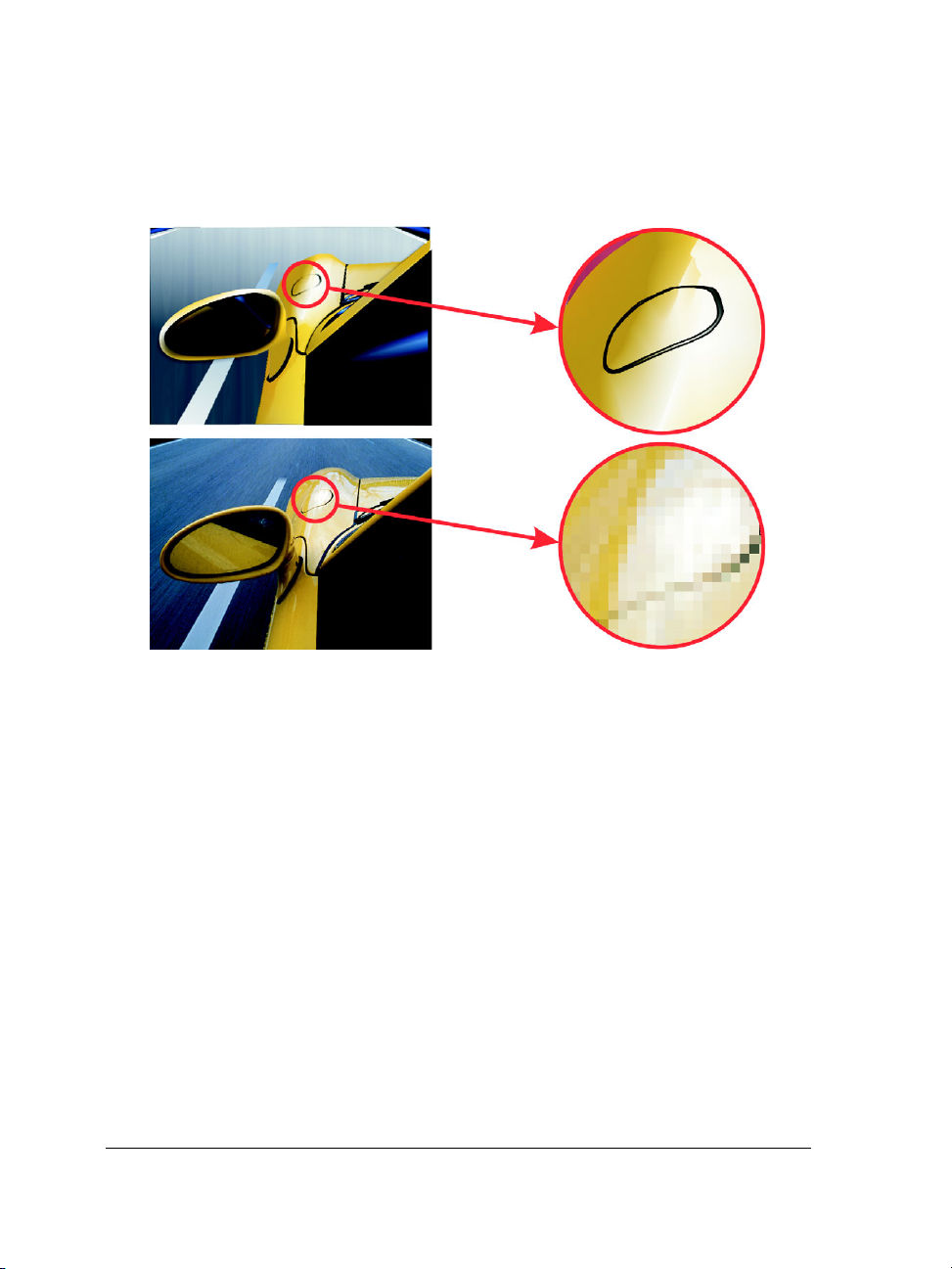
You can create vector graphics in CorelDRAW. You can also import bitmaps (such as
JPEG and TIFF files) in CorelDRAW and integrate them into your drawings. For
information about working with bitmaps, see “Working with bitmaps” on page 207.
The top illustration is a vector graphic consisting of lines and fills. The bottom
version is a bitmap made up of pixels.
Starting and opening drawings
CorelDRAW lets you start a new drawing from a blank page, from a template, or from
an existing drawing.
A blank page gives you the freedom to specify every aspect of a drawing.
A template provides you with a starting point and leaves the amount of customization
up to you. The templates included with CorelDRAW are available under the following
categories:
• Full page
•Label
•Envelope
•Side-fold
•Web
34 CorelDRAW Graphics Suite X3 User Guide
Page 47
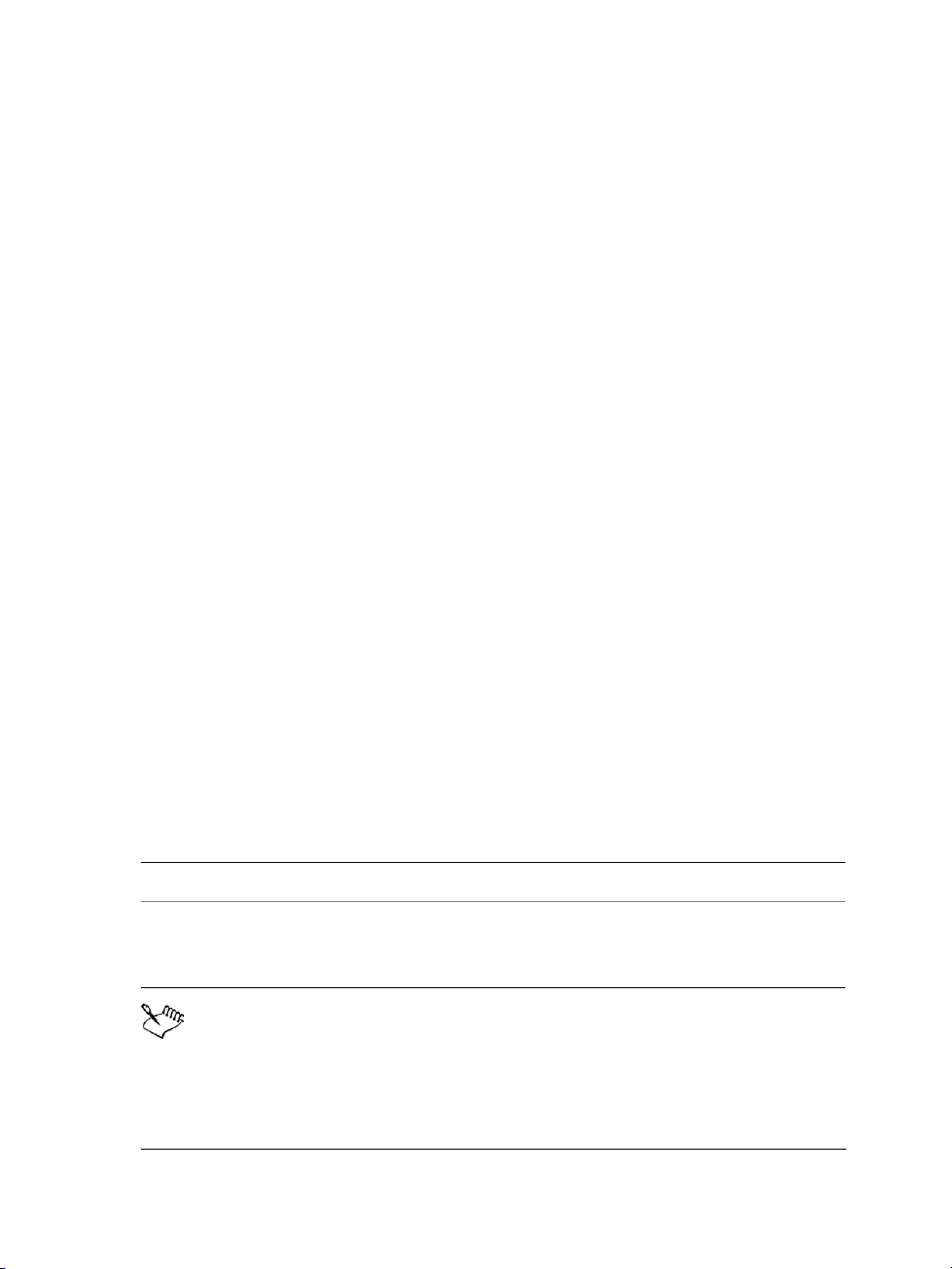
For more information about creating and using templates, see “Working with
templates” in the Help.
Basing a new drawing on an existing drawing lets you reuse objects and page settings.
CorelDRAW lets you open existing drawings saved in various file formats. However,
you may not be able to open certain files, depending on their file type and contents. In
such cases, you can try importing the files as objects in an open drawing. For
information about the file formats you can import in CorelDRAW, see “File formats” in
the Help.
If the drawing you are opening is from an earlier version of CorelDRAW and contains
text in a language different from the language of your operating system, you can choose
code page settings to ensure that text is converted into Unicode® characters properly.
Code page settings help you correctly display text outside the drawing window, such as
keywords, file names, and text entries in the Object manager and Object data
manager dockers. To display text correctly in the drawing window, you need to use
encoding settings. For more information, see “Encoding text” in the Help.
If the drawing you are opening contains an embedded International Color
Consortium® (ICC) profile, you can extract and save the profile. You can also preserve
a drawing’s layers and pages.
To start CorelDRAW
•Click Start ` All programs ` CorelDRAW Graphics Suite X3 `
CorelDRAW X3.
To start a drawing
To Do the following
Start a drawing from a blank page Click File ` New.
Start a drawing from a template Click File ` New from template, click the
tab that corresponds to the template
category you want, and choose a template.
When you start a drawing from a blank page, the drawing is based on the
default CorelDRAW template (CorelDRAW.cdt).
CorelDRAW: Getting started in CorelDRAW 35
Page 48
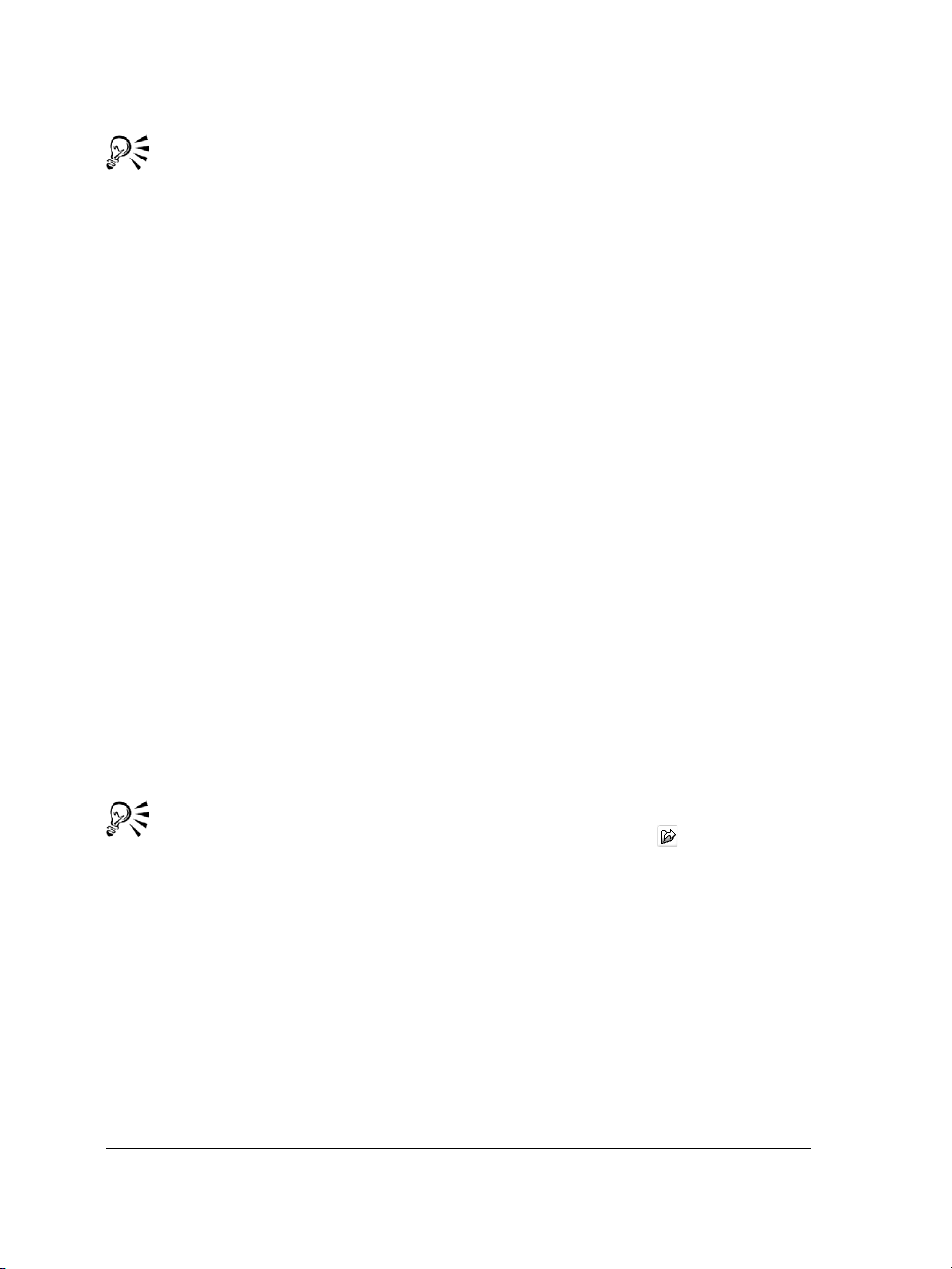
You can specify a layout style (template) by clicking Layout ` Page setup,
clicking Layout in the list of categories, and choosing a layout style from the
Layout list box.
To open a drawing
1 Click File ` Open.
2 Locate the folder where the drawing is stored.
3 Click a filename.
To make sure that you are opening the drawing you want, enable the Preview
check box to view a thumbnail of the drawing.
4 Click Options to display additional options and file information.
If the drawing is from CorelDRAW version 11 or earlier and contains text in a
language different from the language of your operating system, choose the
corresponding option from the Code page list box to ensure text is converted into
Unicode characters properly.
5 Enable any of the following check boxes:
• Extract embedded ICC profile — lets you save the embedded International
Color Consortium (ICC) profile to the color folder in which the application is
installed
• Maintain layers and pages — lets you maintain layers and pages when you
open files. If you disable the check box, all layers are combined in a single layer.
6 Click Open.
You can also open a drawing by clicking the Open button on the toolbar.
If you want to view a thumbnail of the drawing, click the Preview check box.
Finding, inserting, and storing drawing content
The Scrapbook™ docker lets you use clipart, photo images, and sounds stored on the
Corel content CDs or that are available online. The digital content manual contains
pictures of the graphics available on the CD and lists their folder locations.
You can browse for clipart, photo images, and sound files on your system, or browse
online on Corel on the Web; or you can search for content by using keywords. You can
36 CorelDRAW Graphics Suite X3 User Guide
Page 49

also create your own scrapbook to store content from the drawing window that you
want to reuse.
To browse for clipart, photos, and sound files
1 Click Window ` Dockers ` Scrapbook.
2 Insert a Corel content CD into the CD drive.
3 Double-click an icon in the CD list and navigate to a folder.
You can also
Browse for files on your computer or
network
Browse for images online Click the Content on the Web button.
Double-click the Desktop icon, and
navigate to a folder.
To browse for images online, you must be connected to the Internet.
To change your browsing view in the Scrapbook docker, click the flyout
arrow, click View, and choose a view type.
To search for clipart, photos, and sound files
1 Click Window ` Dockers ` Scrapbook ` Search.
2 Insert a Corel contents CD into the CD drive.
3 Type a keyword in the Search for text box.
To insert a graphic or sound file
• Drag the graphic or sound file from the Scrapbook docker to the drawing window.
To store drawing content
1 Click Window ` Dockers ` Scrapbook ` Browse.
2 Browse to the folder where you want to create your scrapbook folder.
3 Click the flyout arrow, and click New folder.
4 Rename and open the folder.
CorelDRAW: Getting started in CorelDRAW 37
Page 50

5 Drag an object or a group of objects from the drawing window into the Scrapbook
docker.
By default, each item you add to your scrapbook folder is named Scrap,
Scrap (1), Scrap (2), and so on. You can give all items logical names to make
them easy to find them.
Instead of creating a new folder, you can use an existing folder to store drawing
content.
Exploring the basic features of CorelDRAW
CorelDRAW has a virtually unlimited number of tools and capabilities to help you
create drawings. The following table provides you with the basic features of
CorelDRAW to help you get started.
For information about See
Drawing lines “Working with lines, outlines, and brush
strokes” on page 45
Drawing shapes “Drawing shapes” on page 63
Creating and manipulating objects “Working with objects” on page 77
Adding color to objects “Filling objects” on page 133
Adding text to a drawing “Adding and selecting text” on page 181
Creating drawings for use on the Web “Publishing to the Web” in the Help
Printing drawings “Printing” on page 221
Undoing, redoing, and repeating actions
You can undo the actions you perform in a drawing, starting with the most recent
action. If you don’t like the result of undoing an action, you can redo it. Reverting to
the last saved version of a drawing also lets you remove one or more actions. Certain
actions applied to objects, such as stretching, filling, moving and rotating, can be
repeated to create a stronger visual effect.
38 CorelDRAW Graphics Suite X3 User Guide
Page 51

Customizing the undo settings lets you increase or decrease the number of actions that
you can undo or redo.
To undo, redo, and repeat actions
To Do the following
Undo an action Click Edit ` Undo.
Redo an action Click Edit ` Redo.
Undo or redo a series of actions Click To o l s ` Undo Docker. Choose the
action that precedes all the actions you want
to undo, or choose the last action you want
to redo.
Revert to the last saved version of a drawing Click File ` Revert.
Repeat an action Click Edit ` Repeat.
When you undo a series of actions, all actions listed below the action you
choose are undone.
When you redo a series of actions, the action you choose and all actions listed
between it and the last undone action are redone.
You can repeat an action on another object or group of objects by selecting the
object or objects and clicking Edit ` Repeat.
You can also undo or redo actions by clicking the Undo button or Redo
button on the Standard toolbar.
Zooming and panning
You can change the view of a drawing by zooming in to get a closer look or by zooming
out to see more of the drawing. You can experiment with a variety of zoom options to
determine the amount of detail you want. Another way in which you can view specific
areas of a drawing is by panning. When you work at high magnification levels or with
large drawings, you may not be able to see the whole drawing. Panning lets you view
areas that aren’t displayed by moving the page around in the drawing window.
CorelDRAW: Getting started in CorelDRAW 39
Page 52

You can use the Hand tool to pan around a large image and view particular
areas.
You can zoom in and out while you are panning, and you can pan while you are
zooming; this saves you from having to alternate between the two tools.
To zoom
1 Open the Zoom flyout , and click the Zoom tool .
2 On the property bar, click one of the following buttons:
• Zoom in
• Zoom out
• Zoom to selected
• Zoom to all objects
• Zoom to page
• Zoom to page width
• Zoom to page height
The Zoom to selected button is available only when you select one or more
objects before you open the Zoom flyout.
When you are not editing text, you can also access the Zoom tool by pressing
the
Z key.
40 CorelDRAW Graphics Suite X3 User Guide
Page 53

You can also zoom in by double-clicking or dragging anywhere in the drawing
window using the Hand tool . To zoom out, right-click in the drawing
window.
To pan in the drawing window
1 Open the Zoom flyout , and click the Hand tool .
2 Drag in the drawing window until the area you want to view appears.
When you are not editing text, you can also access the Hand tool by pressing
the H key.
If you want to pan in the drawing window while zoomed in on the drawing,
click the Navigator button in the bottom-right corner of the drawing
window or the N key. Drag the cross-haired pointer around in the Navigator
pop-up window.
You can quickly center the page in the drawing window by double-clicking the
Zoom tool in the toolbox.
Using the Navigator, you can display any part of a drawing without having
to zoom out.
Saving drawings
By default, drawings are saved to the CorelDRAW file format (CDR) and are
compatible with the latest version of the application. You can also save a drawing so that
CorelDRAW: Getting started in CorelDRAW 41
Page 54

it is compatible with an earlier version of CorelDRAW Graphics Suite. This is especially
useful if you want to use the drawing in Corel R.A.V.E.™
You can save a drawing to other vector file formats as well. If you want to use a drawing
in another application, you must save it to a file format that is supported by that
application. For information about file formats supported by CorelDRAW, see “File
formats” in the Help.
The application lets you assign notes, keywords, and thumbnails to drawings so that
you can find them more easily. If your drawing will be used on the Internet, you can
have the application automatically replace spaces in the filename with underscores, to
prevent potential display problems. If your drawing will be viewed on a system that
does not have all of the fonts used in the drawing, you can embed all fonts to ensure
that text will appear as originally created.
You can also save selected objects in a drawing. For large drawings, saving only the
selected objects reduces the file size, which can decrease the time it takes to load the
drawing.
A drawing can also be saved as a template, allowing you to create other drawings with
the same properties. For information about saving a drawing as a template, see
“Working with templates” in the Help.
To save a drawing
1 Click File ` Save as.
2 Type a filename in the File name list box.
3 Locate the folder where you want to save the file.
If you want the drawing to be compatible with a previous version of CorelDRAW,
choose a version from the Ve rs io n list box.
If you want to save the drawing to a vector file format other than CorelDRAW
(CDR), choose a file format from the File type list box.
4 Click Options, specify the settings you want, and click Save.
You can also
Save notes or keywords with the file Type notes or keywords in the corresponding
box.
Choose what thumbnail to attach to a
drawing
42 CorelDRAW Graphics Suite X3 User Guide
Choose an option from the Thumbnail list
box.
Page 55
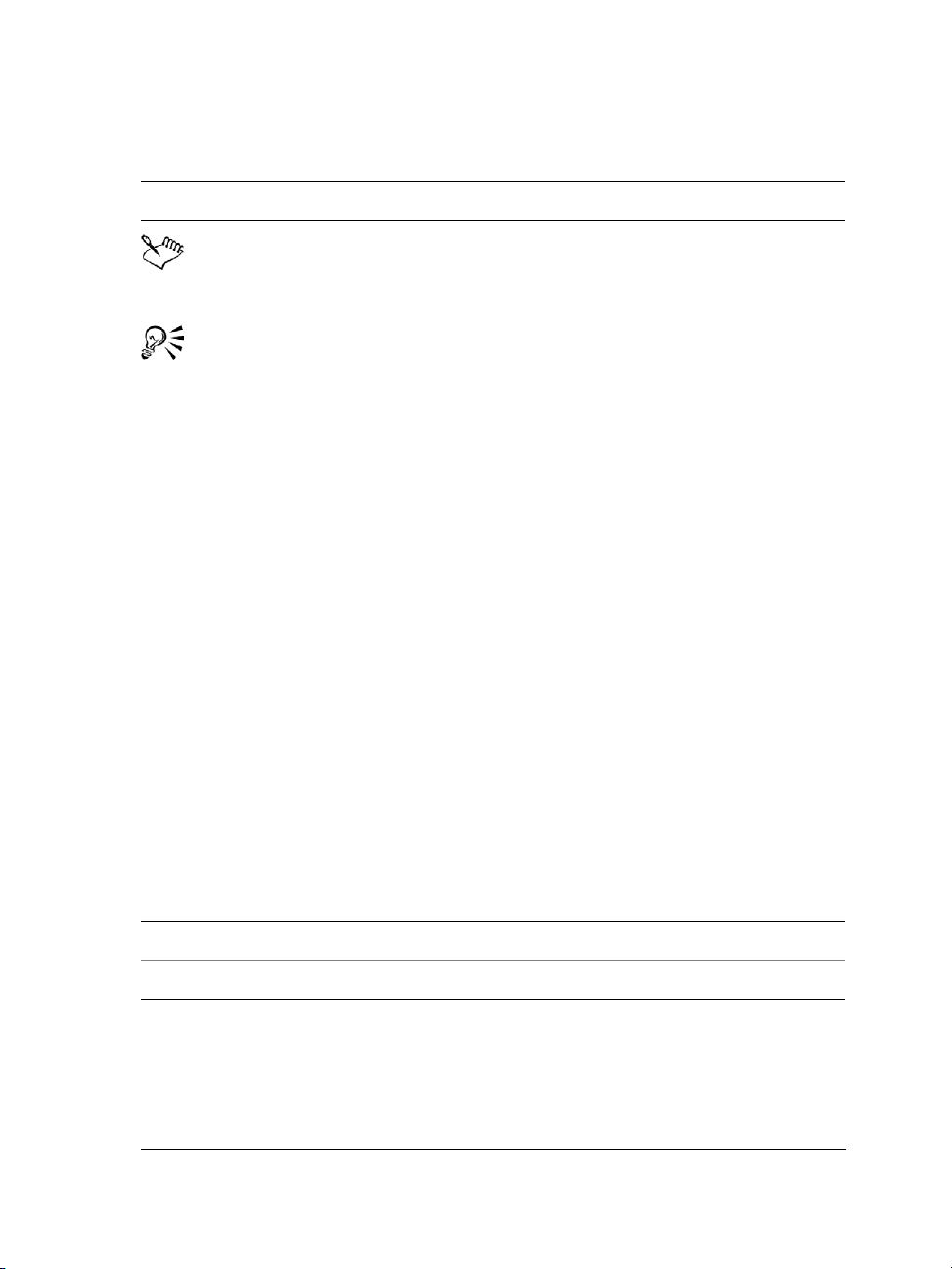
You can also
Use a filename suitable for the Web Enable the Web_safe_filenames check box.
Saving a drawing to a previous version of CorelDRAW may result in loss of
certain effects that were not available in the previous version of the application.
If you want to save changes made to a previously saved drawing, click File `
Save.
To save only selected objects
1 Select the objects.
2 Click File ` Save as.
3 Click Options.
4 Enable the Selected only check box.
5 Locate the folder where you want to save the file.
6 Type a filename in the File name list box.
7 Click Save.
Closing drawings and quitting CorelDRAW
You can close one or all open drawings at any time before quitting CorelDRAW.
To close drawings
To Do the following
Close one drawing Click File ` Close.
Close all open drawings Click Window ` Close all.
To quit Corel DRAW
•Click File ` Exit.
CorelDRAW: Getting started in CorelDRAW 43
Page 56

You can also quit CorelDRAW by pressing Alt + F4.
Need more information?
The CorelDRAW Help has more information to help you get started with the
program. To access this information, click Help ` Help topics, click the
Contents tab, and double-click the topic Getting started.
For information about using the Help, see “To use the Help” on page 13.
44 CorelDRAW Graphics Suite X3 User Guide
Page 57

Working with lines, outlines, and brush strokes
CorelDRAW lets you add lines and brush strokes by using a variety of techniques and
tools. After you draw lines or apply brush strokes to lines, you can format them. You
can also format the outlines that surround objects.
CorelDRAW provides preset objects that you can spray along a line. You can also create
flow and dimension lines in drawings.
You can also draw lines by using shape recognition. For more information, see “Drawing
by using shape recognition” on page 73.
In this section, you’ll learn about
• drawing lines
• drawing calligraphic, pressure-sensitive, and preset lines
• formatting lines and outlines
• copying, converting, and removing outlines
• applying brush strokes
• spraying objects along a line
• drawing flow and dimension lines
Drawing lines
A line is a path between two points. Lines can consist of multiple segments, and the line
segments can be curved or straight. The line segments are connected by nodes, which
are depicted as small squares. CorelDRAW provides various drawing tools that let you
draw curved and straight lines, and lines containing both curved and straight segments.
Freehand and Polyline tools
The Freehand
sketching on a sketchpad. If you make a mistake while drawing, you can erase the
unwanted part immediately and continue drawing. When drawing straight lines or
segments, you can constrain them to straight vertical or horizontal lines.
CorelDRAW: Working with lines, outlines, and brush strokes 45
and Polyline tools let you draw freehand lines as if you were
Page 58

The Freehand tool lets you control the smoothness of the curved line you are drawing
as well as add segments to an existing line. However, the Polyline tool is easier to use
for quickly drawing a complex line that consists of alternating curved and straight
segments.
Bézier and Pen tools
The Bézier
and Pen tools let you draw lines one segment at a time by placing
each node with precision and controlling the shape of each curved segment. When using
the Pen tool, you can preview the line segments you are drawing.
You can draw lines with multiple segments by using the Bézier tool and
clicking each time you want the line to change direction.
3 point curve tool
The 3 point curve
tool lets you draw simple curved lines by specifying their width
and height. Use this tool to create arc shapes quickly without manipulating nodes.
46 CorelDRAW Graphics Suite X3 User Guide
Page 59

You can draw a curved line by specifying its width (left), and then specifying
its height and clicking the page (right).
Smart drawing tool
The Smart drawing tool
lets you use shape recognition to draw straight and curved
lines. For more information, see “Drawing by using shape recognition” on page 73.
Using nodes and control handles
Some lines have nodes and control handles that you can manipulate to shape lines as
you draw. For information about node types, see “Using curve objects” on page 107.
To draw a line by using the Freehand tool
1 Open the Curve flyout , and click the Freehand tool .
2 Perform a task from the following table.
To Do the following
Draw a curved line Click where you want to start the curved
line, and drag.
Draw a straight line Click where you want to start the line, and
then click where you want the line to end.
Control the smoothness of a curved line Type a value in the Freehand smoothing
box on the property bar. Higher values
produce smoother curves.
CorelDRAW: Working with lines, outlines, and brush strokes 47
Page 60
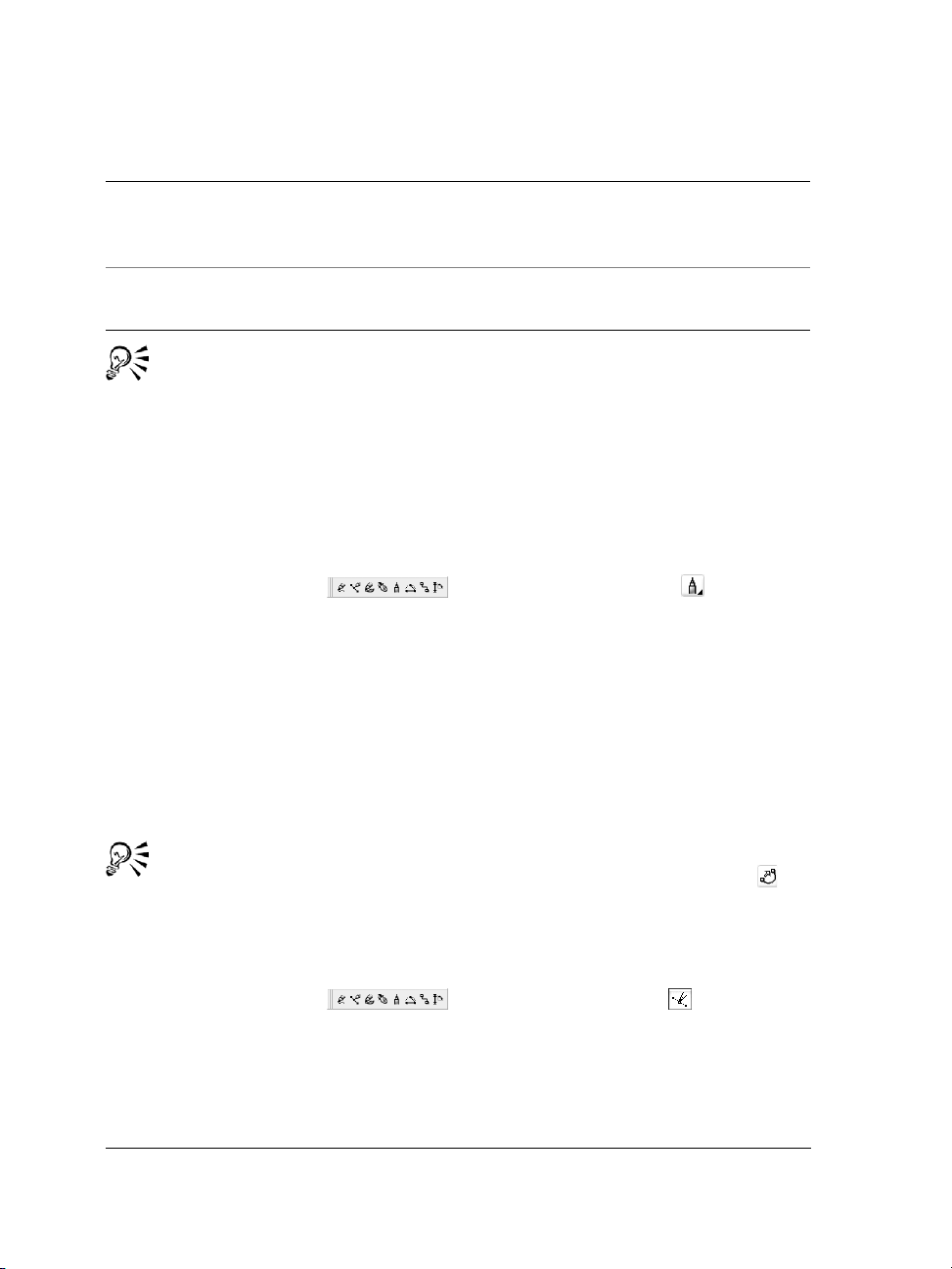
To Do the following
Add line segments to an existing line Click the end node of a selected line, and
click where you want the new segment to
end.
Create a closed shape from two or more
connected lines
In a line that contains two segments, click
the end node, and then click the start node.
You can constrain a line created with the Freehand tool to a predefined angle,
called a constrain angle, by holding down Ctrl while you drag. This feature is
useful for drawing straight vertical and horizontal lines.
You can erase a portion of a curved freehand line by holding down Shift and
dragging backward over the line before releasing the mouse button.
To draw a line by using the Polyline tool
1 Open the Curve flyout , and click the Polyline tool .
2 Do one of the following:
• To draw a straight segment, click where you want to start the line segment, and
then click where you want to end it.
• To draw a curved segment, click where you want to start the segment, and drag
across the drawing page.
You can add as many segments as you want and alternate between curved and
straight segments.
3 Double-click to end the line.
You can close an open object by clicking the Auto-close curve button on
the property bar.
To draw a line by using the Bézier tool
1 Open the Curve flyout , and click the Bézier tool .
2 Do one of the following:
• To draw a curved segment, click where you want to place the first node, and drag
the control handle to where you want to place the next node. Release the mouse
button, and drag the control handle to create the curve.
48 CorelDRAW Graphics Suite X3 User Guide
Page 61
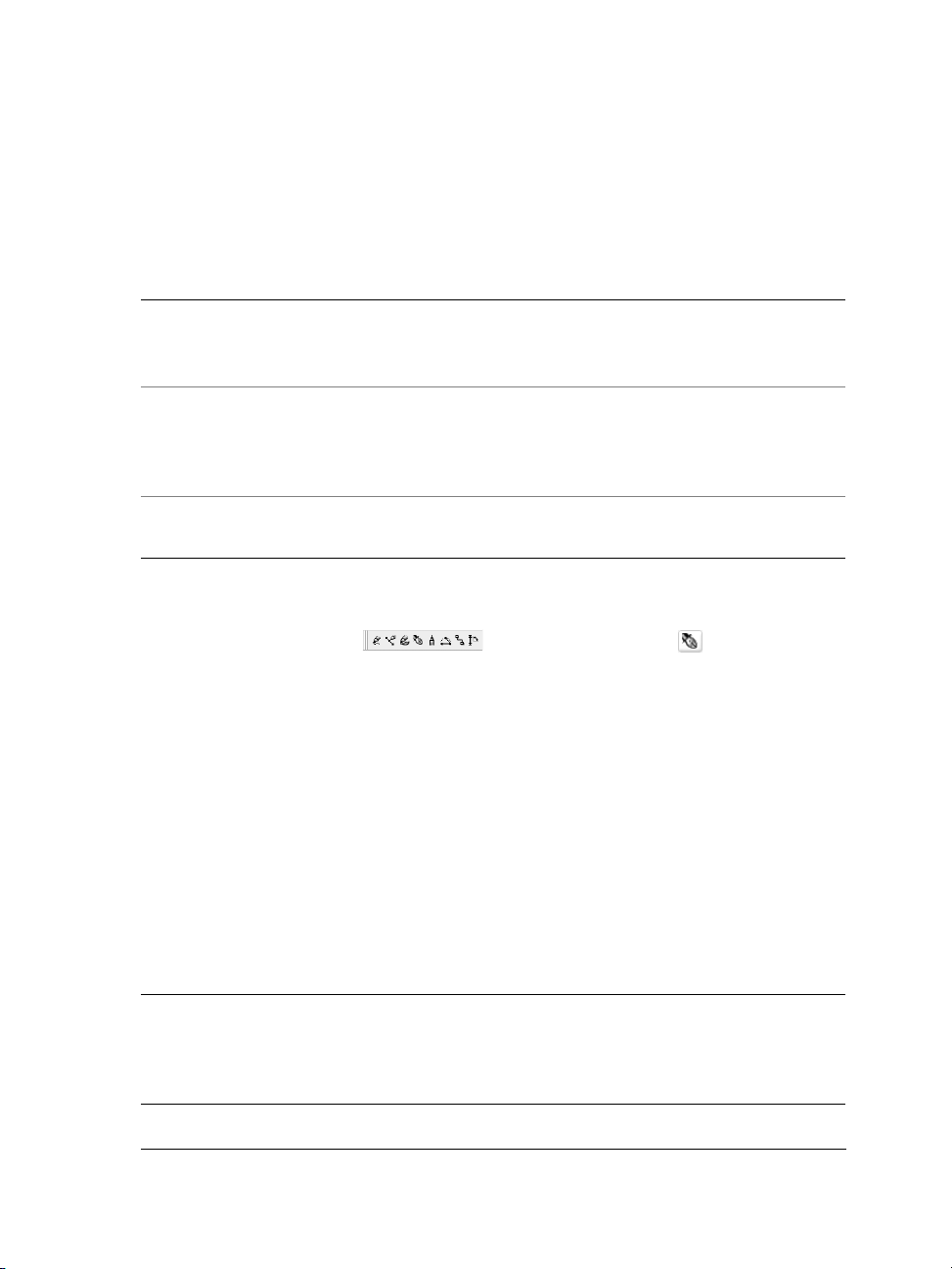
• To draw a straight segment, click where you want to start the line segment, and
click where you want to end it.
You can add as many segments as you want.
3 Press the Spacebar to finish the line.
You can also
Draw a curved segment followed by a
straight segment
Draw a straight segment followed by a
curved segment
Change curve angle to preset increments as
you draw
Draw a curved segment, double-click the
end node, and click where you want the
straight segment to end.
Draw a straight segment. Click the endpoint
of the segment, drag to where you want, and
release the mouse button. Drag to draw a
curve.
While holding down Ctrl, drag a control
handle.
To draw a line by using the Pen tool
1 Open the Curve flyout , and click the Pen tool .
2 Do one of the following:
• To draw a curved segment, click where you want to place the first node, and drag
the control handle to where you want to place the next node. Release the mouse
button, and drag the control handle to create the curve you want.
• To draw a straight segment, click where you want to start the line segment, and
click where you want to end it.
You can add as many segments as you want and alternate between curved and
straight segments. For more information about alternating curved and straight
segments, see “To draw a line by using the Bézier tool” on page 48.
3 Double-click to finish the line.
You can also
Preview a line while drawing Enable the Preview mode button in the
property bar. Click on the drawing page, and
release the mouse button. Move the mouse,
and click to finish the line.
CorelDRAW: Working with lines, outlines, and brush strokes 49
Page 62

You can also
Add a node to a line
Delete a node from a line Point to a node, and click when the pointer
Enable the Auto add-delete button on
the property bar. Point to where in the line
you want to add a node, and click when the
pointer changes to the Add node state .
changes to the Delete node state .
To draw a curve by specifying width and height
1 Open the Curve flyout , and click the 3 point curve tool .
2 Click where you want to start the curve, and drag to where you want the curve to
end.
3 Release the mouse button, and click where you want the center of the curve to be.
Drawing calligraphic, pressure-sensitive, and preset lines
CorelDRAW lets you simulate the effect of a calligraphic pen when you draw lines.
Calligraphic lines vary in thickness according to the direction of the line and the angle
of the pen nib. By default, calligraphic lines appear as closed shapes drawn with a pencil.
You can control the thickness of a calligraphic line by changing the angle of the line you
draw in relation to the calligraphic angle you choose. For example, when the line you
draw is perpendicular to the calligraphic angle, the line is at the maximum thickness
specified by the pen width. Lines drawn at the calligraphic angle, however, have little
or no thickness.
50 CorelDRAW Graphics Suite X3 User Guide
Page 63

A calligraphic pen allows you to draw lines of various thicknesses.
CorelDRAW lets you create pressure-sensitive lines which vary in thickness. You can
create this effect using the mouse or a pressure-sensitive pen and graphics tablet. Both
methods result in lines with curved edges and varying widths along a path. For
information about using a pressure-sensitive pen on a graphics tablet, see the
manufacturer’s instructions.
A flower drawn by using three different artistic media lines: calligraphic lines
(left), pressure-sensitive lines of variable thickness (center), and flat preset lines
(right).
CorelDRAW provides preset lines that let you create thick strokes in a variety of shapes.
After you draw a calligraphic or preset line, you can apply a fill to it as you would to any
other object. For information about applying fills, see “Filling objects” on page 133.
CorelDRAW: Working with lines, outlines, and brush strokes 51
Page 64

To draw a calligraphic line
1 Open the Curve flyout , and click the Artistic media tool .
2 Click the Calligraphic button on the property bar.
If you want to set the width of the line, type a value in the Artistic media tool
width box on the property bar.
3 Type a value in the Calligraphic angle box on the property bar.
If you want to smooth the edges of the line, type a value in the Freehand
smoothing box on the property bar.
4 Drag until the line is the shape you want.
The width you set is the maximum line width. The angle of the line you draw
in relation to the calligraphic angle determines the line’s actual width.
You can also access calligraphic lines by clicking Effects ` Artistic media and
specifying the settings you want in the Artistic media docker.
To draw a pressure-sensitive line
1 Open the Curve flyout , and click the Artistic media tool .
2 Click the Pressure button on the property bar.
If you are using the mouse, press the Up arrow or Down arrow to simulate
changes in pen pressure, and change the width of the line.
3 Drag until the line is the shape you want.
If you want to change the width of the line, type a value in the Artistic media tool
width box on the property bar.
The width you set represents the line’s maximum width. The amount of
pressure you apply determines the line’s actual width.
You can also access pressure-sensitive lines by clicking Effects ` Artistic
media.
52 CorelDRAW Graphics Suite X3 User Guide
Page 65

To draw a preset line
1 Open the Curve flyout , and click the Artistic media tool .
2 Click the Preset button on the property bar.
3 Choose a preset line shape from the Preset stroke list list box.
If you want to smooth the edges of the line, type a value in the Freehand
smoothing box on the property bar.
4 Drag until the line is the shape you want.
If you want to set the width of the line, type a value in the Artistic media tool
width box on the property bar.
Formatting lines and outlines
Lines are treated the same way as outlines of closed shapes, such as ellipses and
polygons. You can change the appearance of both lines and outlines by using the
controls of the Outline pen dialog box, the Outline page of the Object properties
docker, and the property bar. For example, you can specify the color, width, and style
of lines and outlines.
You can choose a corner style to control the corner shape in lines and choose a line cap
style to change the appearance of a line’s endpoints. By default, an outline is applied on
top of an object’s fill, but you can apply it behind the fill, with the fill overlapping the
outline. You can also link the outline thickness to an object’s size so that the outline
increases when you increase the object’s size and decreases when you decrease the
object’s size.
When an object contains lines that meet at sharp angles, you can set the miter limit to
determine their corner shape. Corners with angles above the miter limit are pointed
(mitered); corners with angles below the miter limit are beveled (squared off).
You can create calligraphic outlines. A calligraphic outline varies in thickness, creating
the effect of a hand-made drawing. In addition, you can add arrowheads to lines and
curves. You can create new arrowheads and edit existing arrowheads.
The default line and outline properties for each new object that you draw are as follows:
• hairline width
• CMYK black color
•solid line
• square corner and line cap styles
CorelDRAW: Working with lines, outlines, and brush strokes 53
Page 66
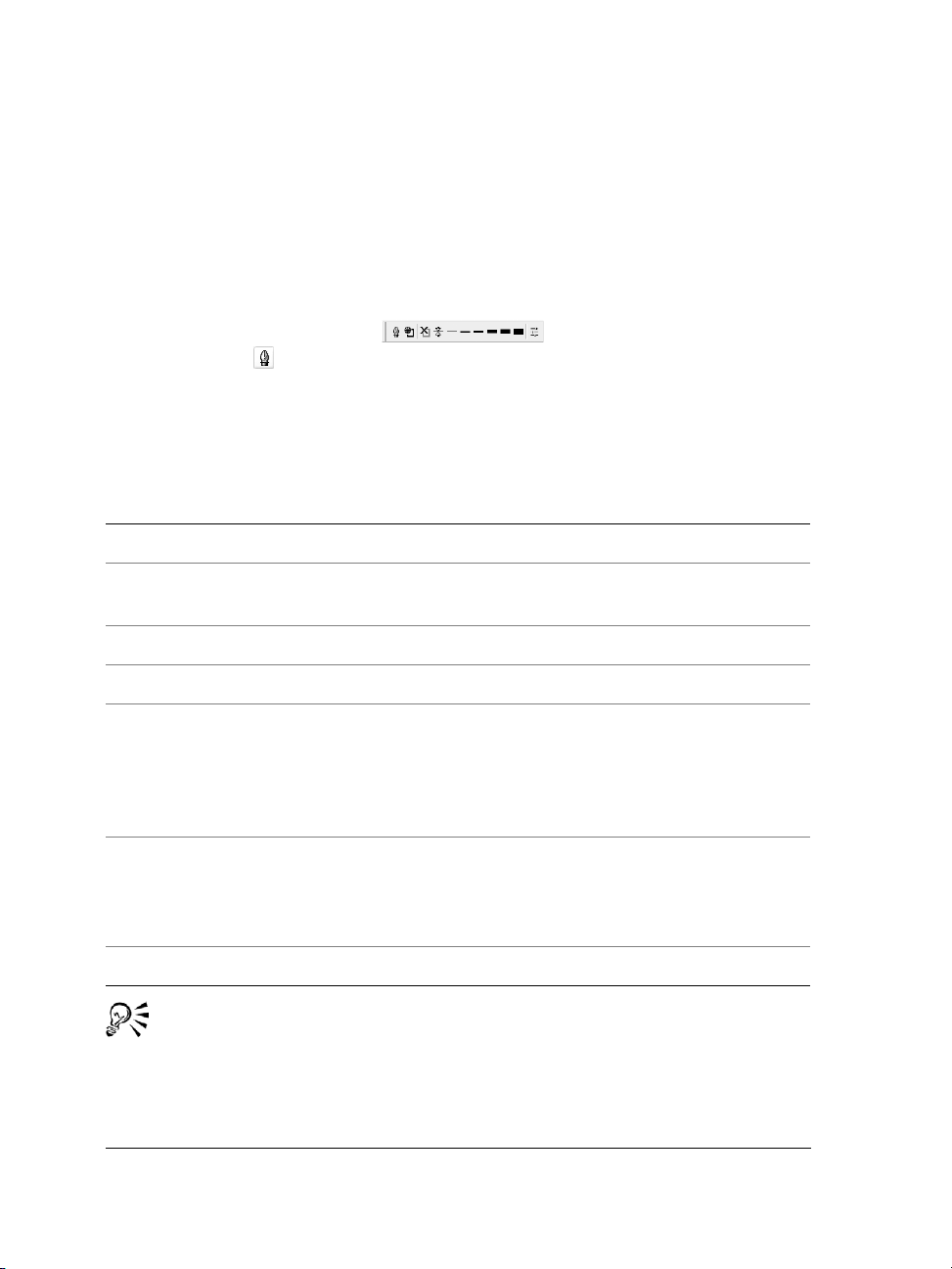
• no arrowheads applied
• outline applied on top of an object’s fill
• outline not linked to an object’s size.
To specify line and outline settings
1 Select an object.
2 Open the Outline tool flyout , and click the Outline pen
dialog button .
3 Open the color picker, and click a color.
4 Type a value in the Width box.
5 Choose a line style from the Style box.
You can also
Set the shape of corners In the Corners area, choose a corner style.
Set the appearance of endpoints in open
paths
Apply an outline behind an object’s fill Enable the Behind fill check box.
Link the outline thickness to an object’s size Enable the Scale with image check box.
Create a line style Click Edit style, and move the slider in the
Edit a line style Choose a line style from the Style list box,
Set the miter limit Type a value in the Miter limit box.
Choose a cap style in the Line caps area.
Edit line style dialog box. By clicking the
boxes to the left of the slider, you can specify
the placement and frequency of the dots in
the new line style you create.
and click Edit style. Create a line style in the
Edit line style dialog box, and click
Replace.
You can quickly access the Outline pen dialog box by clicking the Outline
icon on the status bar.
You can also change the outline width of a selected object by typing a value in
the Outline width box on the property bar.
54 CorelDRAW Graphics Suite X3 User Guide
Page 67

To create a calligraphic outline
1 Select an object.
2 Open the Outline tool flyout , and click the Outline pen
dialog button .
3 In the Corners
4 In the Calligraphy area, type a value in the Stretch box to change the width of the
pen’s nib.
The value range is from1 to 100, with 100 as the default setting. Reducing the
value makes square nibs rectangular and round nibs oval, creating a more
pronounced calligraphic effect.
5 Ty p e a v a l u e i n t h e Angle box to change the orientation of the pen in relation to the
drawing surface.
To reset Stretch and Angle values to their original values, click Default.
You can also adjust the Stretch and Angle values by dragging in the Nib
shape preview box.
area, enable a corner style.
To add an arrowhead
1 Select a line or curve.
2 Open the Outline tool flyout , and click the Outline pen
dialog button .
3 In the Arrows area, open the Start arrowhead picker, and click a line-ending
shape.
4 Open the End arrowhead picker, and click a line-ending shape.
Copying, converting, and removing outlines
CorelDRAW lets you copy outline properties to other objects. For information about
copying outline properties, see “To copy fill, outline, or text properties from one object
to another” on page 84.
You can also convert an outline to an object, and you can remove an outline. Converting
an outline to an object creates an unfilled closed object with the outline’s shape. You can
apply fills and special effects to the new object.
CorelDRAW: Working with lines, outlines, and brush strokes 55
Page 68

To convert an outline to an object
1 Select an object.
2 Click Arrange ` Convert outline to object.
To remove an object’s outline
1 Select an object.
2 Open the Outline tool flyout , and click the No outline
button .
You can also remove an object’s outline by selecting the object and rightclicking
No Color on the color palette.
Applying brush strokes
CorelDRAW lets you apply a variety of preset brush strokes, ranging from strokes with
arrowheads to ones that are filled with rainbow patterns. When you draw a preset brush
stroke, you can specify some of its attributes. For example, you can change the width of
a brush stroke and specify its smoothness.
You can also create custom brush strokes by using an object or a group of vector objects.
When you create a custom brush stroke, you can save it as a preset.
To apply a preset brush stroke
1 Open the Curve flyout , and click the Artistic media tool .
2 Click the Brush button on the property bar.
3 Choose a brush stroke from the Brush stroke list box.
If you want to smooth the edges of the brush stroke, type a value in the Freehand
smoothing box on the property bar.
4 Drag until the stroke is the shape you want.
If you want to set the width of the stroke, type a value in the Artistic media tool
width box on the property bar.
56 CorelDRAW Graphics Suite X3 User Guide
Page 69

If you have access to a brush stroke that isn’t listed in the Brush stroke list
box, you can apply it by clicking the Browse button on the property bar, and
locating the brush stroke file.
To create a custom brush stroke
1 Select an object or a set of grouped objects.
2 Open the Curve flyout , and click the Artistic media tool .
3 Click the Brush button on the property bar.
4 Click the object or grouped objects.
5 Click the Save artistic media stroke button on the property bar.
6 Ty p e a f i l e n a m e f o r t h e b r u sh st r o k e .
7 Click Save.
Custom brush strokes can be accessed from the Brush stroke list box on the
property bar.
To delete a custom brush stroke, choose the brush stroke from the Brush
stroke list box on the property bar, and click the Delete button .
You can create custom brush strokes by clicking Effects ` Artistic media and
specifying the settings you want in the Artistic media docker.
Spraying objects along a line
CorelDRAW lets you spray a series of objects in a line. Besides graphic and text objects,
you can import bitmaps and symbols to spray along a line.
You can control how a sprayed line appears by adjusting the spacing between objects,
so they are closer or farther apart from each other. You can also vary the order of objects
in the line. For example, if you are spraying a series of objects that includes a star, a
triangle, and a square, you can change the spray order so that the square appears first,
followed by the triangle and then the star. CorelDRAW also lets you shift the position
of objects in a sprayed line by rotating them along the path or offsetting them in one of
four different directions: alternating, left, random, or right. For example, you can
choose a left offset direction to align the objects you spray to the left of the path.
CorelDRAW: Working with lines, outlines, and brush strokes 57
Page 70

You can also create a new spraylist with objects of your own.
Objects sprayed along a curved line. The objects and line can be edited after the
objects have been sprayed.
To spray a line
1 Open the Curve flyout , and click the Artistic media tool .
2 Click the Sprayer button on the property bar.
3 Choose a spraylist from the Spraylist file list box on the property bar.
If the spraylist you want is not listed, click the Browse button on the property bar
to select the folder in which the file is located.
4 Drag to draw the line.
You can also
Adjust the number of objects sprayed at each
spacing point
Adjust the spacing between dabs Type a number in the bottom box of the
Set the spray order Choose a spray order from the Choice of
58 CorelDRAW Graphics Suite X3 User Guide
Type a number in the top box of the Dabs/
spacing of objects to be sprayed
box on the property bar.
Dabs/spacing of objects to be sprayed
box on the property bar.
spray order list box on the property bar.
Page 71

You can also
Adjust the size of spray objects Type a number in the top box of the Size of
objects to be sprayed box on the property
bar.
Increase or decrease the size of the spray
objects as they progress along the line
Reset a spraylist to its saved settings
Type a number in the bottom box of the Size
of objects to be sprayed box on the
property bar.
Click the Reset values button on the
property bar.
Increasing the value for the size of spray objects along the line causes objects to
become larger as they are distributed along the path.
Spraylists that have more complex objects use more system resources.
CorelDRAW requires more time to produce lines when complex objects are
used, and these objects increase the file size. Using symbols for each group in
the list can he lp r educe file size and ease the demands on your system . Fo r more
information about creating symbols, see “Working with symbols” in the Help.
To rotate the lines that you spray
1 Select the spraylist that you want to adjust.
2 Click the Rotation button on the property bar.
3 Type a value between 0 and 360 in the Angle box on the property bar.
If you want each object in the spray to rotate incrementally, enable the Use
Increment check box and type a value in the Increment box.
4 Enable one of the following options:
• Path based — rotates objects in relation to the line
• Page based — rotates objects in relation to the page
5 Press Enter.
To offset the lines that you spray
1 Select a spraylist.
2 Click the Offset button on the property bar.
CorelDRAW: Working with lines, outlines, and brush strokes 59
Page 72

3 Enable the Use offset check box to offset objects from the path of the line sprayed.
If you want to adjust the offset distance, type a new value in the Offset box.
4 Choose an offset direction from the Offset direction list box.
If you want to alternate between the left and right of the line, choose Alternating.
To create a new spraylist
1 Click Effects ` Artistic media.
2 Select an object, a set of grouped objects, or a symbol.
3 Click the Save button on the Artistic media docker.
4 Enable Object sprayer.
5 Click OK.
6 Type a filename in the Filename box.
7 Click Save.
Spraylists are saved as CorelDRAW (CDR) files and can be accessed from the
Spraylist file list box on the Artistic media property bar.
Drawing flow and dimension lines
You can draw flow lines in flowcharts and organizational charts to connect chart shapes.
Objects stay connected by these lines even when you move one or both objects. For
information about drawing flowchart shapes, see “Drawing predefined shapes” on
page 71.
You can draw callout lines that label and draw attention to objects.
You can also draw dimension lines to indicate the distance between two points in a
drawing or the size of objects. By default, dimension lines and the measurements shown
on the lines change when you change an object’s size.
60 CorelDRAW Graphics Suite X3 User Guide
Page 73

Dimension lines can show the sizes of parts of an object.
To be able to use flow, callout, and dimension lines with precision, you need to snap
them to specific nodes in objects. For more information about snapping and snapping
modes, see “Snapping objects” on page 91.
To draw a flow line between two or more objects
1 Open the Curve flyout , and click the Interactive connector tool
.
2 On the property bar, click one of the following buttons:
• Angled connector — to create a flow line containing right angles. The flow
line can be a sequence of vertical or horizontal segments, or both.
• Straight connector
— to create a straight flow line at any angle
3 Drag from a node on one object to a node on another object.
To draw a callout
1 Open the Curve flyout , and click the Dimension tool .
2 Click the Callout tool on the property bar.
3 Click where you want the first callout segment to start.
4 Click where you want the second segment to start.
5 Click where you want the second segment to end.
CorelDRAW: Working with lines, outlines, and brush strokes 61
Page 74

A text cursor is displayed at the end of the callout line, indicating where to type
a label for the object.
6 Type the callout text.
To draw a dimension line
1 Open the Curve flyout , and click the Dimension tool .
2 On the property bar, click one of the following buttons:
• Vertical dimens i o n tool
the vertical distance between any two nodes (along the y-axis)
• Horizontal dimension tool
measures the horizontal distance between any two nodes (along the x-axis)
• Slanted dimension tool — to create a slanted dimension line that measures
the length of slanted line segments
• Auto dimension tool — to create a vertical or horizontal dimension line
3 Click the start point and endpoints of the dimension line.
4 Click where you want to place the dimension text.
You can also
Draw an angular dimension line Click the Angular dimension tool button
— to create a vertical dimension line that measures
— to create a horizontal dimension line that
on the property bar. Click where you
want the two lines that measure the angle to
intersect. Click where you want the first line
to end, and click where you want the second
line to end. Click where you want the angle’s
label to appear.
Need more information?
For more information about working with lines, outlines, and brush strokes, click
Help ` Help topics, click the Contents tab, and double-click the topic
“Working with lines, outlines, and brush strokes.”
For information about using the Help, see “To use the Help” on page 13.
62 CorelDRAW Graphics Suite X3 User Guide
Page 75

Drawing shapes
CorelDRAW lets you draw basic shapes, which you can modify by using special effects
and reshaping tools.
In this section, you’ll learn about
• drawing rectangles and squares
• drawing ellipses, circles, arcs, and pie shapes
• drawing polygons and stars
• drawing spirals
• drawing grids
• drawing predefined shapes
• drawing by using shape recognition
Drawing rectangles and squares
CorelDRAW lets you draw rectangles and squares. You can draw a rectangle or square
by dragging diagonally with the
with the
rectangles at an angle.
After you draw a rectangle or square, you can reshape it by rounding one or more of its
corners.
3 point rectangle tool. The 3 point rectangle tool lets you quickly draw
Rectangle tool or by specifying the width and height
You can create a rectangle by first drawing its baseline and then drawing its
height. The resulting rectangle is angled.
CorelDRAW: Drawing shapes 63
Page 76
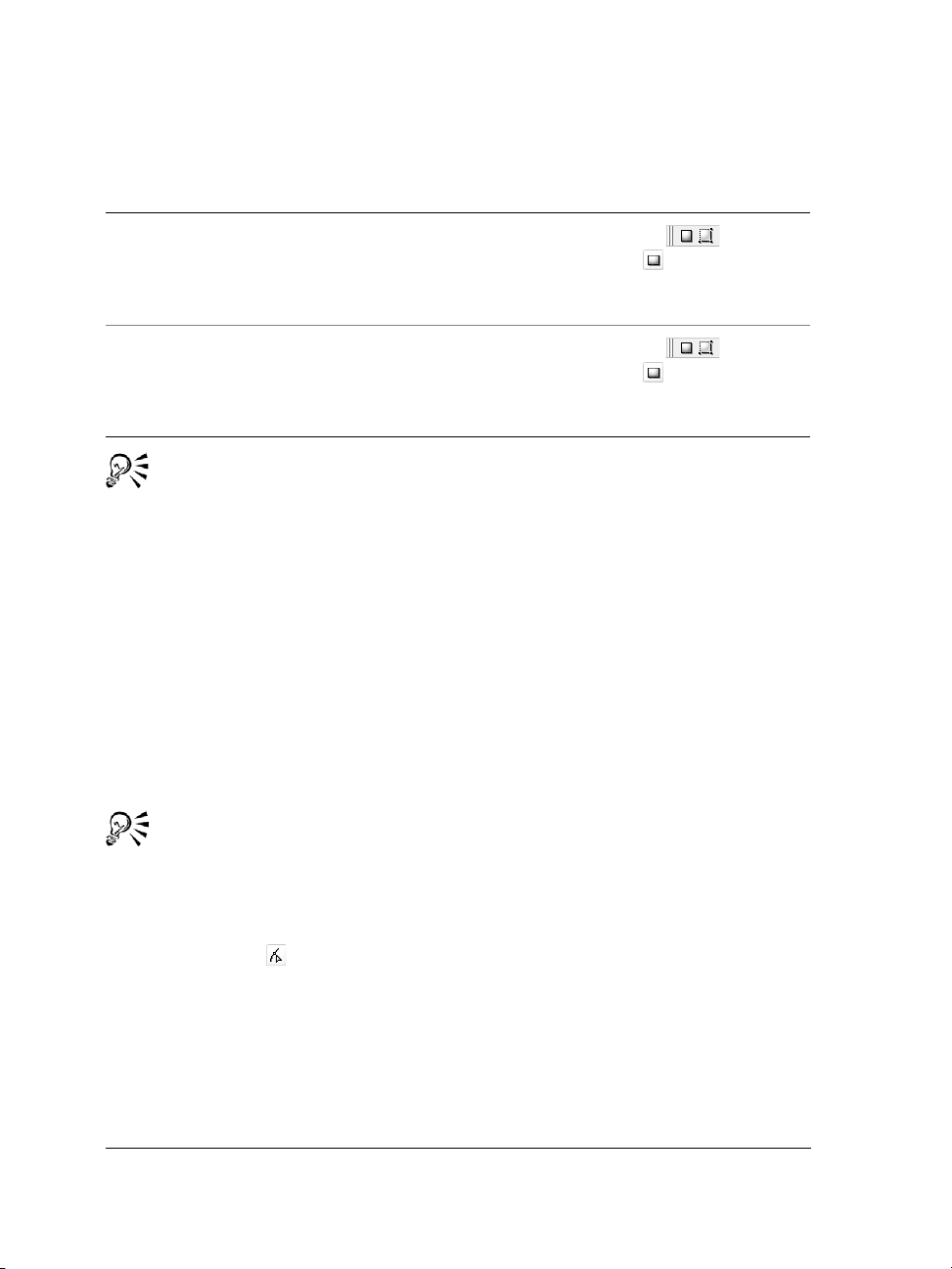
To draw a rectangle or square by dragging diagonally
To Do the following
Draw a rectangle
Draw a square
Open the Rectangle flyout , and
click the Rectangle tool . Drag in the
drawing window until the rectangle is the
size you want.
Open the Rectangle flyout , and
click the Rectangle tool . Hold down
Ctrl, and drag in the drawing window until
the square is the size you want.
You can draw a rectangle from its center outward by holding down Shift as you
drag. You can also draw a square from its center outward by holding down
Shift + Ctrl as you drag.
You can draw a rectangle that covers the drawing page by double-clicking the
Rectangle tool.
To round the corners of a rectangle or square
1 Click a rectangle or square.
2 Type values in the
To apply the same roundness to all corners, click the
button on the property bar.
Corner roundness areas on the property bar.
Round corners together
You can also round the corners of a selected rectangle or a square by filleting.
For more information, see “Filleting, scalloping, and chamfering corners” on
page 125.
You can also round the corners of a selected rectangle or square by using the
Shape tool to drag a corner node toward the shape’s center.
To set default corner roundness, click
To o l b o x from the Wo rk sp a c e list of categories. Then, click Rectangle tool, and
Tools ` Options, and double-click
move the slider or enter a number.
64 CorelDRAW Graphics Suite X3 User Guide
Page 77

Drawing ellipses, circles, arcs, and pie shapes
You can draw an ellipse or circle by dragging diagonally with the Ellipse tool, or you
can draw an ellipse by using the
3 point ellipse tool lets you quickly create an ellipse at an angle, eliminating the need
to rotate the ellipse.
3 point ellipse tool to specify its width and height. The
Using the
Ellipse tool, you can draw a new arc or pie shape, or you can draw an ellipse
or circle and then change it to an arc or a pie shape.
Using the 3 point ellipse tool, you can draw an ellipse by first drawing its
centerline and then drawing its height. This method lets you draw ellipses at
an angle.
To draw an ellipse or a circle by dragging diagonally
To Do the following
Draw an ellipse
Draw a circle
Open the Ellipse flyout , and click
the Ellipse tool . Drag in the drawing
window until the ellipse is the shape you
want.
Open the Ellipse flyout , and click
the Ellipse tool . Hold down Ctrl, and
drag in the drawing window until the circle
is the size you want.
You can draw an ellipse or a circle from its center outward by holding down
Shift as you drag.
CorelDRAW: Drawing shapes 65
Page 78

To draw an ellipse by specifying width and height
1 Open the Ellipse flyout , and click the 3 point ellipse tool .
2 In the drawing window, drag to draw the centerline of the ellipse at the angle you
want.
The centerline runs through the center of the ellipse and determines its width.
3 Move the pointer to define the height of the ellipse, and click.
To draw an arc or a pie shape
To Do the following
Draw an arc
Draw a pie shape
To draw an arc, the ellipse or circle must have an outline.
You can change the direction of a selected arc or pie shape by clicking the
Clockwise/counterclockwise arcs or pies button on the property bar.
You can constrain the movement of the node to 15-degree increments by
holding down
Open the Ellipse flyout , and click
the Ellipse tool. Click the Arc button on the
property bar. Drag in the drawing window
until the arc is the shape you want.
Open the Ellipse flyout , and click
the Ellipse tool. Click the Pie button on the
property bar. Drag in the drawing window
until the pie is the shape you want.
Ctrl as you drag.
66 CorelDRAW Graphics Suite X3 User Guide
Page 79

To use the Shape tool to create a pie shape, drag the node of the ellipse (left) to
the inside of the ellipse (center). To create an arc, drag the node to the outside
of the ellipse (right).
Drawing polygons and stars
CorelDRAW lets you draw polygons and two types of stars: perfect and complex.
Perfect stars are traditional-looking stars and can have a fill applied to the entire star
shape. Complex stars have intersecting sides and produce original results with a fill
applied.
Left to right: a polygon, a perfect star, and a complex star, each with a
fountain fill applied
You can modify polygons and stars. For example, you can change the number of sides
on a polygon or the number of points on a star, and you can sharpen the points of a star.
CorelDRAW: Drawing shapes 67
Page 80

You can also use the Shape tool to reshape polygons and complex stars, just as you would
with any other curve object. For more information about working with curve objects,
see “Using curve objects” on page 107. Perfect stars can also be reshaped, but with some
restrictions.
To draw a polygon
•Open the Object flyout , click the Polygon tool , and drag in the
drawing window until the polygon is the size you want.
You can draw a polygon from its center by holding down
You can draw a symmetrical polygon by holding down
Shift as you drag.
Ctrl as you drag.
To draw a star
To Do the following
Draw a perfect star
Draw a complex star Open the Object flyout, click the Complex
Open the Object flyout , click the
Star tool , and drag in the drawing
window until the star is the size you want.
star tool , and drag in the drawing
window until the star is the size you want.
You can draw a star from its center by holding down Shift as you drag.
You can draw a symmetrical star by holding down
Ctrl as you drag.
To modify a polygon
To Do the following
Change the number of sides of a polygon Select a polygon, type a value in the
Number of points or sides on polygon,
star or complex star box on the property
bar, and press Enter.
68 CorelDRAW Graphics Suite X3 User Guide
Page 81

To Do the following
Reshape a polygon into a star
From left to right: The Shape tool was used to change a polygon into a star
that can be shaped as a curve object. The line segments of the star were then
converted to curves and adjusted to produce the starfish shape.
Select a polygon, click the Shape tool ,
and drag a node on the polygon until the
star is the shape you want.
To modify a star
To Do the following
Change the number of points on a star Select a star, type a value in the Number of
points or side on polygon, star or
complex star box on the property bar, and
press Enter.
Sharpen a star’s points Select a star, and type a value in the
Sharpness of star and complex star box
on the property bar.
Reshape a star
Select a star, click the Shape tool , and
drag a node on the star.
When you use the Shape tool to reshape a perfect star, the node movement is
constrained. Also, on perfect stars, you cannot add or delete nodes, nor can you
convert line segments to curves.
CorelDRAW: Drawing shapes 69
Page 82

Drawing spirals
You can draw two types of spirals: symmetrical and logarithmic. Symmetrical spirals
ex pand evenly so that the distance between e ach revolution is e qua l. Logarithmic spirals
expand with increasingly larger distances between revolutions. You can set the rate by
which a logarithmic spiral expands outward.
A symmetrical spiral (left) and a logarithmic spiral (right)
To draw a spiral
1 Open the Object flyout , and click the Spiral tool .
2 Type a value in the
Spiral revolutions box on the property bar.
3 On the property bar, click one of the following buttons:
• Symmetrical spiral
• Logarithmic spiral
If you want to change the amount by which the spiral expands as it moves
outward, move the
Spiral expansion slider.
4 Drag diagonally in the drawing window until the spiral is the required size.
You can draw a spiral from its center outward by holding down
Shift as you
drag.
You can also draw a spiral with even horizontal and vertical dimensions by
holding down
70 CorelDRAW Graphics Suite X3 User Guide
Ctrl as you drag.
Page 83
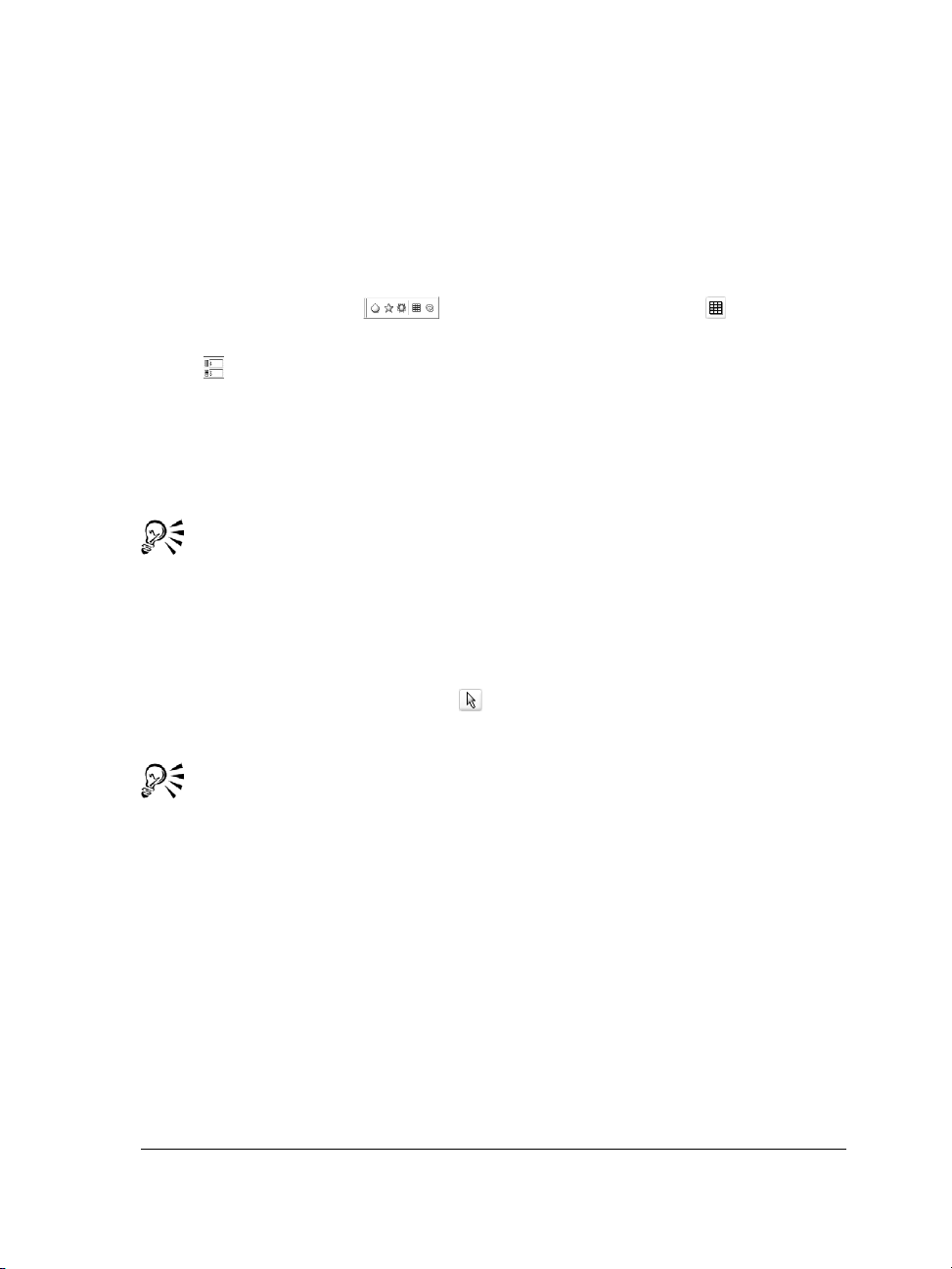
Drawing grids
You can draw a grid and set the number of rows and columns. A grid is a grouped set
of rectangles that you can break apart.
To draw a grid
1 Open the Object flyout , and click the Graph paper tool .
2 Type values in the top and bottom portions of the
Graph paper columns and rows
box on the property bar.
The value you type in the top portion specifies the number of columns; the value
you type in the bottom portion specifies the number of rows.
3 Point to where you want the grid to appear.
4 Drag diagonally to draw the grid.
If you want to draw the grid from its center point outward, hold down
you drag; if you want to draw a grid with square cells, hold down
Ctrl as you
drag.
To ungroup a grid
1 Select a grid by using the Pick tool .
2 Click
Arrange ` Ungroup.
You can also break apart a grid by clicking the
Ungroup button on the
property bar.
Drawing predefined shapes
Shift as
Using the Perfect Shapes collection, you can draw predefined shapes. Certain shapes —
specifically basic shapes, arrow shapes, banner shapes, and callout shapes — contain
glyphs. You can drag a glyph to modify the appearance of a shape.
CorelDRAW: Drawing shapes 71
Page 84

Using the Shape tool, you can drag a glyph to alter a shape.
You can add text to the inside or outside of the shape. For example, you might want to
put a label inside a flowchart symbol or a callout.
To draw a predefined shape
1 Open the Perfect Shapes flyout , and click one of the following tools:
• Basic shapes
• Arrows shapes
• Flowchart shapes
• Banner shapes
• Callout shapes
2 Open the Perfect Shapes picker on the property bar, and click a shape.
3 Drag in the drawing window until the shape is the size you want.
Perfect Shapes can be modified like any other shapes.
To modify a predefined shape
1 Select a shape that contains a glyph.
2 Drag a glyph until you achieve the shape you want.
72 CorelDRAW Graphics Suite X3 User Guide
Page 85

The right-angle, heart, lightning bolt, explosion, and flowchart shapes do not
contain glyphs.
To add text to a predefined shape
1 Click the Te x t tool .
2 Position the cursor inside the shape’s outline until it changes to a text cursor .
3 Type inside the shape, choose a font, and format the text.
Drawing by using shape recognition
Yo u c a n us e th e Smart drawing tool to draw freehand strokes that can be recognized and
converted to basic shapes. Rectangles and ellipses are translated to native CorelDRAW
objects; trapezoids and parallelograms are translated to Perfect Shapes objects; lines,
triangles, squares, diamonds, circles, and arrows are translated to curve objects. If an
object is not converted to a shape, it is smoothed. Objects and curves drawn with shape
recognition are editable. You can set the level at which CorelDRAW recognizes shapes
and converts them to objects. You can also specify the amount of smoothing applied to
curves.
You can set the amount of time to elapse between making a pen stroke and the
implementation of shape recognition. For example, if the timer is set to one second and
you draw a circle, shape recognition takes effect one second after you draw the circle.
You can make corrections as you draw. You can also change the thickness and line style
of a shape that was drawn by using shape recognition.
CorelDRAW: Drawing shapes 73
Page 86

Shapes created with the Smart drawing tool are recognized and smoothed.
To draw a shape or line by using shape recognition
1 Click the Smart drawing tool .
2 Choose a recognition level from the
Recognition level list box on the property bar.
3 Choose a smoothing level from the
Smoothing level list box on the property bar.
4 Draw a shape or line in the drawing window.
The
Smart drawing tool property bar is displayed only when the Smart drawing
tool is selected.
To set shape recognition delay
1 Click Tools ` Customization.
2 In the
3 Move the
To o l b o x list of categories, click Smart drawing tool.
Drawing assistance delay slider.
The minimum delay is 10 milliseconds; the maximum is 2 seconds.
To make a correction while using shape recognition
• Before the delay recognition period has elapsed, hold down Shift, and drag over the
area you want to correct.
You must start erasing the shape or line from the last point drawn.
74 CorelDRAW Graphics Suite X3 User Guide
Page 87

If you are drawing a freehand shape consisting of several curves, you can delete
the last curve drawn by pressing
Esc.
To change the outline thickness of an object drawn with shape recognition
1 Click the Smart drawing tool .
2 Click the shape.
3 From the
Outline width list box on the property bar, choose an outline thickness.
Smart drawing tool property bar is displayed only when the Smart drawing
The
tool is selected.
When you overlap lines drawn with the
Smart drawing tool, the outline
thickness is determined by the average.
You can change the line style of a shape drawn with shape recognition. For
more information, see “To specify line and outline settings” on page 54.
Need more information?
For more information about drawing shapes, click Help ` Help topics, click the
Contents tab, and double-click the topic “Drawing shapes.”
For information about using the Help, see “To use the Help” on page 13.
CorelDRAW: Drawing shapes 75
Page 88

Page 89

Working with objects
Working with objects is an essential part of creating drawings.
In this section, you’ll learn about
• selecting objects
• copying, duplicating, and deleting objects
• copying object properties, transformations, and effects
• creating objects from enclosed areas
• creating a boundary around selected objects
•cloning objects
• positioning objects
• aligning and distributing objects
• snapping objects
• using dynamic guides
• changing the order of objects
• sizing and scaling objects
• rotating and mirroring objects
•grouping objects
•combining objects
Selecting objects
Before you can change an object, you must select it. You can select visible objects,
objects that are hidden from view by other objects, and a single object in a group or a
nested group. In addition, you can select objects in the order in which they were created,
select all objects at once, and deselect objects.
CorelDRAW: Working with objects 77
Page 90

A bounding box appears around a selected object, and an “X” appears at its
center.
To select objects
To Do the following
Select an object
Select multiple objects Hold down Shift, and click each object that
Select an object, starting with the first object
created and moving toward the last object
created
Select an object, starting with the last object
created and moving toward the first object
created
Select all objects Click Edit ` Select all ` Objects.
Select an object in a group Hold down Ctrl, click the Pick tool, and
Select an object in a nested group Hold down Ctrl, click the Pick tool, and
78 CorelDRAW Graphics Suite X3 User Guide
Click an object using the Pick tool .
you want to select.
Press Shift + Ta b until a selection box
appears around the object you want to select.
Press Ta b until a selection box appears
around the object you want to select.
then click an object in a group.
then click an object you want to select until
a selection box appears around it.
Page 91

To Do the following
Select an object hidden from view by other
objects
Select multiple hidden objects Hold down Shift + Alt, click the Pick tool,
Select a hidden object in a group Hold down Ctrl + Alt, click the Pick tool,
Hold down Alt, click the Pick tool, and then
click the topmost object until a selection box
appears around the hidden object you want
to select.
and then click the topmost object until a
selection box appears around the hidden
objects you want to select.
and then click the topmost object until a
selection box appears around the hidden
object you want to select.
The status bar displays a description of each hidden object as you select it.
You can also select one or more objects by clicking the Pick tool and then
dragging around the object or objects. This method is known as marquee
selecting.
To deselect objects
To Do the following
Deselect all objects
Deselect a single object among multiple
selected objects
Click the Pick tool , and click a blank
space in the drawing window.
Hold down Shift, click the Pick tool ,
and then click the object.
Copying, duplicating, and deleting objects
CorelDRAW provides you with several ways to copy objects. When you no longer need
an object, you can delete it.
CorelDRAW: Working with objects 79
Page 92
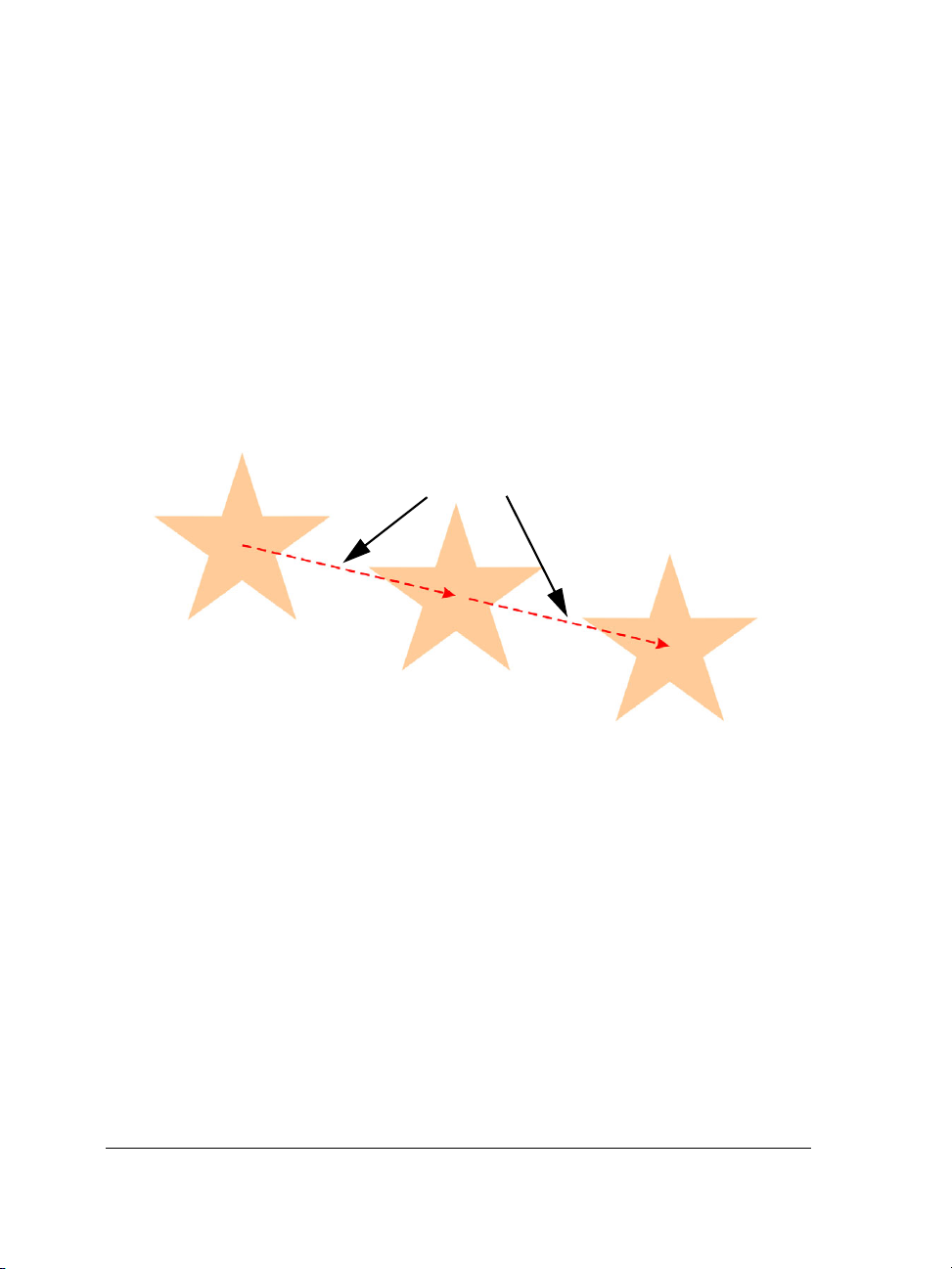
Cutting, copying, and pasting
You can cut or copy an object to place it on the Clipboard and paste it into a drawing
or another application. Cutting an object places it on the Clipboard and removes it from
the drawing. Copying an object places it on the Clipboard but keeps the original in the
drawing.
Duplicating
Duplicating an object places a copy directly in the drawing window and does not use
the Clipboard. Duplicating is faster than copying and pasting. Also, when duplicating
an object, you can specify the distance between the duplicate and the original object
along the x and y axes. This distance is known as the offset.
duplicate offset
Copying objects at a specified position
You can create multiple object copies simultaneously while specifying their position,
without using the Clipboard. For example, you can distribute object copies horizontally,
to the left or right of the original object; or you can distribute object copies vertically,
below or above the original object. You can specify the spacing between object copies,
or you can specify the offset at which object copies are created in relation to each other.
To cut or copy an object
1 Select an object.
2 Click Edit, and click one of the following:
• Cut
• Copy
80 CorelDRAW Graphics Suite X3 User Guide
Page 93

You can also cut or copy an object by right-clicking the object and clicking Cut
or Copy.
To paste an object into a drawing
•Click Edit ` Paste.
You can use this procedure to paste an object from another application.
If you want to paste an object from an unsupported file format or specify
options for the pasted object, click Edit ` Paste special.
To duplicate an object
1 Select an object.
2 Click Edit ` Duplicate.
When you duplicate objects for the first time, the Duplicate offset dialog box
appears. To specify the distance between the duplicate and the original object along
the x and y axes, type values in the Horizontal offset and Vertical offset boxes.
• Offset values of 0 place the duplicate on top of the original.
• Positive offset values place the duplicate up and to the right of the original.
• Negative offset values place the duplicate down and to the left of the original.
You can change the offset at which duplicates are created. To do this, click
To o l s ` Options, click General in the Document list of categories, and type
values in the Horizontal offset and Vertical offset boxes.
You can also duplicate a selected object by pressing Ctrl + D.
To create copies of an object at a specified position
1 Select an object.
2 Click Edit ` Step and Repeat.
3 In the Step and repeat docker, type a value in the Number of copies box.
CorelDRAW: Working with objects 81
Page 94

To Do the following
Distribute object copies horizontally In the Ve rt ical offset area, choose No offset
from the Mode list box. In the Horizontal
offset area, choose Spacing from the Mode
list box. To specify the spacing between
object copies, type a value in the Distance
box. To place the object copies to the right or
left of the original, choose Right or Left
from the Direction list box.
Distribute object copies vertically In the Horizontal offset area, choose No
offset from the Mode list box. In the
Vertica l o f f s et area, choose Spacing from
the Mode list box. To specify the spacing
between object copies, type a value in the
Distance box. To place the object copies
above or below the original, choose Up or
Down from the Direction list box.
Offset all object copies by a specified
distance
Offsetting multiple copies of an object by a specified distance
In the Horizontal offset and Verti ca l o ffset
areas, choose Offset from the Mode list box,
and type values in the Distance boxes.
You can access the Step and repeat docker by pressing Ctrl+Shift+D.
82 CorelDRAW Graphics Suite X3 User Guide
Page 95

To delete an object
1 Select an object.
2 Click Edit ` Delete.
To retrieve a deleted object, you must use the Undo command. For more
information, see “Undoing, redoing, and repeating actions” on page 38.
You can also delete an object by clicking it and pressing Delete.
Creating objects from enclosed areas
You can create objects from areas enclosed by other objects. For example, if you draw a
freehand line that crosses over itself to create loops, you can create an object from the
loop shape. It doesn’t matter how many shapes and lines surround the area; as long as
it is totally enclosed, you can create an object in the shape of that area.
For more information about creating objects from enclosed areas, see “Applying fills to
areas” on page 138.
The enclosed areas created by the two spirals objects (left) are filled by using
the Smart fill tool. The Smart fill tool creates objects from each area. In the
example above, the original spiral objects are deleted (right), and the newly
created objects remain.
Creating a boundary around selected objects
You can automatically create a path around selected objects on a layer to create a
boundary. This boundary can be used for various purposes, such as to produce keylines
or cut lines.
The boundary is created by a closed path that follows the shape of the selected objects.
The default fill and outline properties apply to the object created by the boundary.
CorelDRAW: Working with objects 83
Page 96

You can create a boundary around selected objects (left). The boundary is
created as a new object (middle) that can be used as a cut line or keyline for a
finished logo (right).
To create a boundary around selected objects
1 Select the objects that you want to surround with a boundary.
2 Click Effects ` Create boundary.
Copying object properties, transformations, and effects
CorelDRAW lets you copy one object’s attributes to another. You can copy object
properties such as outline, fill, and text properties. You can copy object transformations
such as sizing, rotating, and positioning. You can also copy effects applied to an object.
To copy fill, outline, or text properties from one object to another
1 Click the Eyedropper flyout , and click the Eyedropper tool .
2 Choose Object attributes from the list box on the property bar.
3 Click the Properties flyout on the property bar, and enable any of the following
check boxes:
• Outline
• Fill
• Text
4 Click the edge of the object that has properties you want to copy.
5 Click the Eyedropper flyout , and click the Paintbucket tool .
84 CorelDRAW Graphics Suite X3 User Guide
Page 97

6 Click the edge of the object to which you want to copy the properties.
Options that are enabled in the Tr a n s f o r m a t i o n s and Effects flyouts on the
property bar are also applied when you copy properties.
You can copy fill or outline properties, or both, by right-clicking an object,
dragging over another object, and choosing Copy fill here, Copy outline
here, or Copy all properties.
To copy size, position, or rotation from one object to another
1 Click the Eyedropper flyout , and click the Eyedropper tool .
2 Choose Object attributes from the list box on the property bar.
3 Click the Tr a n s f o r m a t i o n s flyout on the property bar, and enable any of the
following check boxes:
• Size
• Rotation
• Position
4 Click the edge of the object that has transformations you want to copy.
5 Click the Eyedropper flyout , and click the Paintbucket tool .
6 Click the edge of the object to which you want to copy the transformations.
To copy effects from one object to another
1 Click the Eyedropper flyout , and click the Eyedropper tool .
2 Choose Object attributes from the list box on the property bar.
3 Click the Effects flyout on the property bar, and enable any of the following check
boxes:
• Perspective
• Envelope
• Blend
• Extrude
• Contour
• Lens
• PowerClip™
• Drop shadow
CorelDRAW: Working with objects 85
Page 98

• Distortion
4 Click the edge of the object that has effects you want to copy.
5 Click the Eyedropper flyout , and click the Paintbucket tool .
6 Click the edge of the object to which you want to copy the effects.
Positioning objects
You can position objects by dragging them to a new location, by nudging, or by
specifying their horizontal and vertical position.
Nudging lets you move an object in increments by pressing the Arrow keys. The
increment value is known as nudge distance. Micro-nudging lets you move an object by
a fraction of the nudge distance. Super-nudging lets you move an object by a multiple
of the nudge distance. By default, you can nudge objects in 0.1-inch increments, but
you can change this increment value to suit your needs. You can also change micronudge and super-nudge values.
To position an object, you can set horizontal and vertical coordinates that are relative to
the object’s center anchor point or to another anchor point.
You can also move an object to another page. For more information, see “To move an
object to another page” on page 169.
To move an object
• Drag an object to a new position in the drawing.
You can move an object to another page by dragging the object over a page
number tab and then dragging over the page.
To move an object while drawing
1 Start drawing a shape such as a rectangle, ellipse, or polygon.
2 Hold down the right mouse button without releasing the left mouse button, and
drag the unfinished object to its new position.
3 Release the right mouse button, and continue drawing.
86 CorelDRAW Graphics Suite X3 User Guide
Page 99

Moving an object while drawing
To nudge an object
To Do the following
Nudge a selected object by the nudge
distance
Nudge a selected object by a fraction of the
nudge distance (micro-nudge)
Nudge a selected object by a multiple of the
nudge distance (super-nudge)
Press an Arrow key.
Hold down Ctrl, and press an Arrow key.
Hold down Shift, and press an Arrow key.
To set nudge distances
1 Click To o l s ` Options.
2 In the Document list of categories, click Rulers.
3 Type a value in the Nudge box.
4 Type a value in one of the following boxes:
• Super nudge
• Micro nudge
You can also set the nudge distance by deselecting all objects and typing a
value in the Nudge offset box on the property bar.
CorelDRAW: Working with objects 87
Page 100
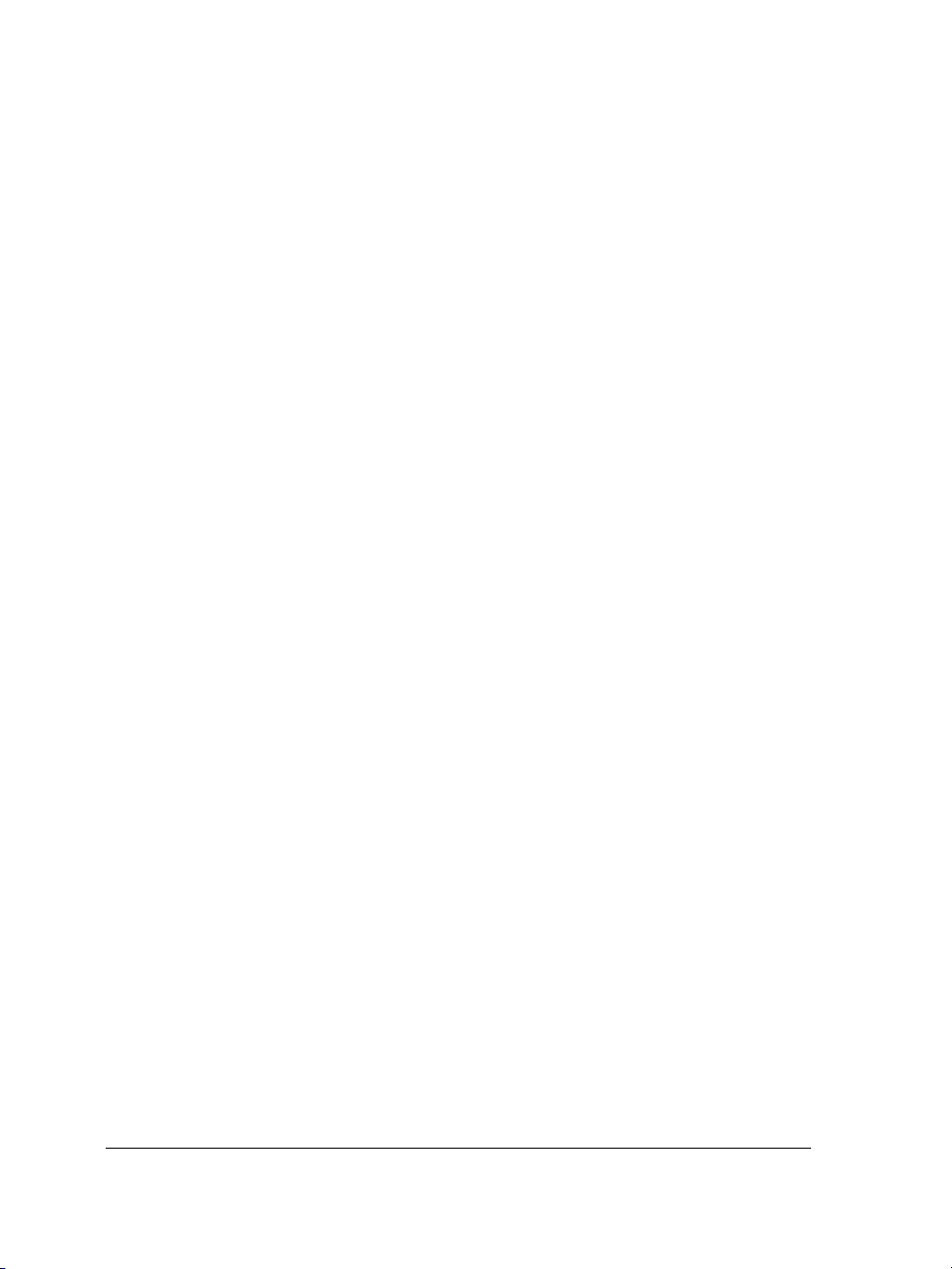
To save the new nudge distances to use in new drawings, click To o l s ` Save
settings as default.
To position an object by x and y coordinates
1 Select an object.
2 On the property bar, type values in the following boxes:
• x — lets you position the object on the x-axis
• y — lets you position the object on the y-axis
3 Press Enter.
Aligning and distributing objects
CorelDRAW lets you precisely align and distribute objects in a drawing. You can align
objects with each other and with parts of the drawing page, such as the center, edges,
and grid. When you align objects with objects, you can line them up by their centers or
by their edges.
CorelDRAW lets you align multiple objects with the center of the drawing page
horizontally or vertically. Single or multiple objects can also be arranged along the edge
of the page and to the nearest point on a grid.
Distributing objects automatically adds spacing between them based on their width,
height, and center points. You can distribute objects so that their center points or
selected edges (for example, top or right) appear at equal intervals. You can also
distribute objects so that there is equal space between them. You can distribute objects
over the extent of the bounding box surrounding them or over the entire drawing page.
88 CorelDRAW Graphics Suite X3 User Guide
