Page 1
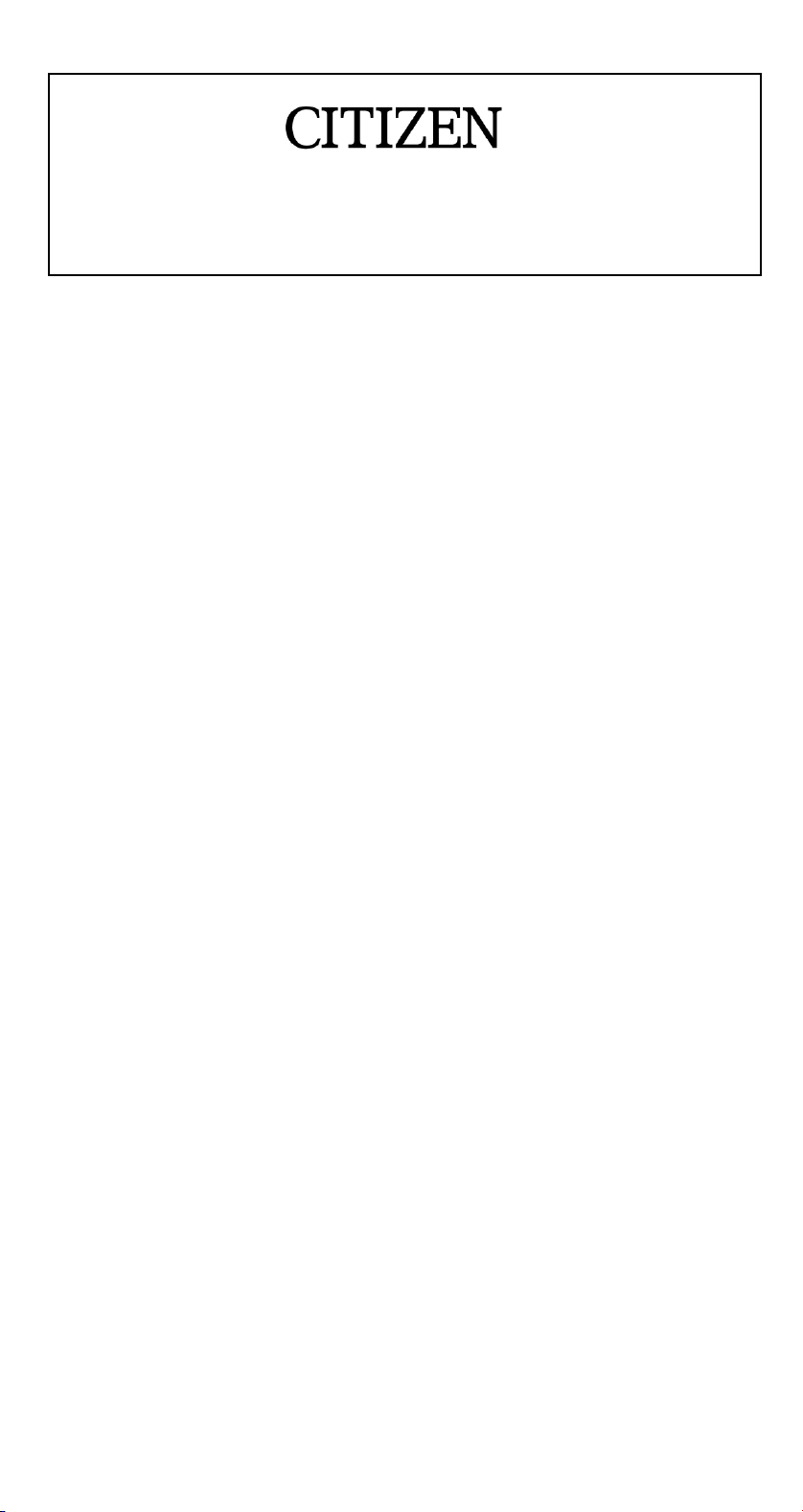
SRP-265
Scientific Calculator
BASIC DEFINITIONS .........................................................2
The Keys .......................................................................................2
GENERAL KEYS ..............................................................................2
MEMORY KEYS ...............................................................................2
SPECIAL KEYS................................................................................3
UNIT CONVERSION KEY ................................................................4
FUNCTION KEYS.............................................................................4
PROGRAMMING KEYS (USE IN THE PGM MODE ONLY) ............6
STATISTICAL KEYS (USE IN THE STAT MODE ONLY).................6
THE DISPLAY ....................................................................7
ORDER OF OPERATIONS.................................................8
ACCURACY AND CAPACITY............................................8
OVERFLOW / ERROR CONDITIONS ................................9
POWER SUPPLY .............................................................10
NORMAL CALCULATIONS .............................................10
Basic Calculation (Including Parenthesis Calculations)..............10
Constant Calculations..................................................................10
Memory Calculations...................................................................11
FUNCTION CALCULATIONS...........................................11
Sexagesimal ↔ Decimal conversion...........................................11
Fraction Calculation.....................................................................12
Trigonometric / Inverse – Tri. Functions ......................................12
Hyperbolic Functions and Inverse – Hyp. Functions....................12
Common And Natural Logarithms / Exponentiations...................12
Power, Root, Reciprocals, Factorials...........................................13
Unit Conversion...........................................................................13
Physics Constants.......................................................................14
STANDARD DEVIATIONS ...............................................14
PROGRAMMING..............................................................15
-E1-
Page 2
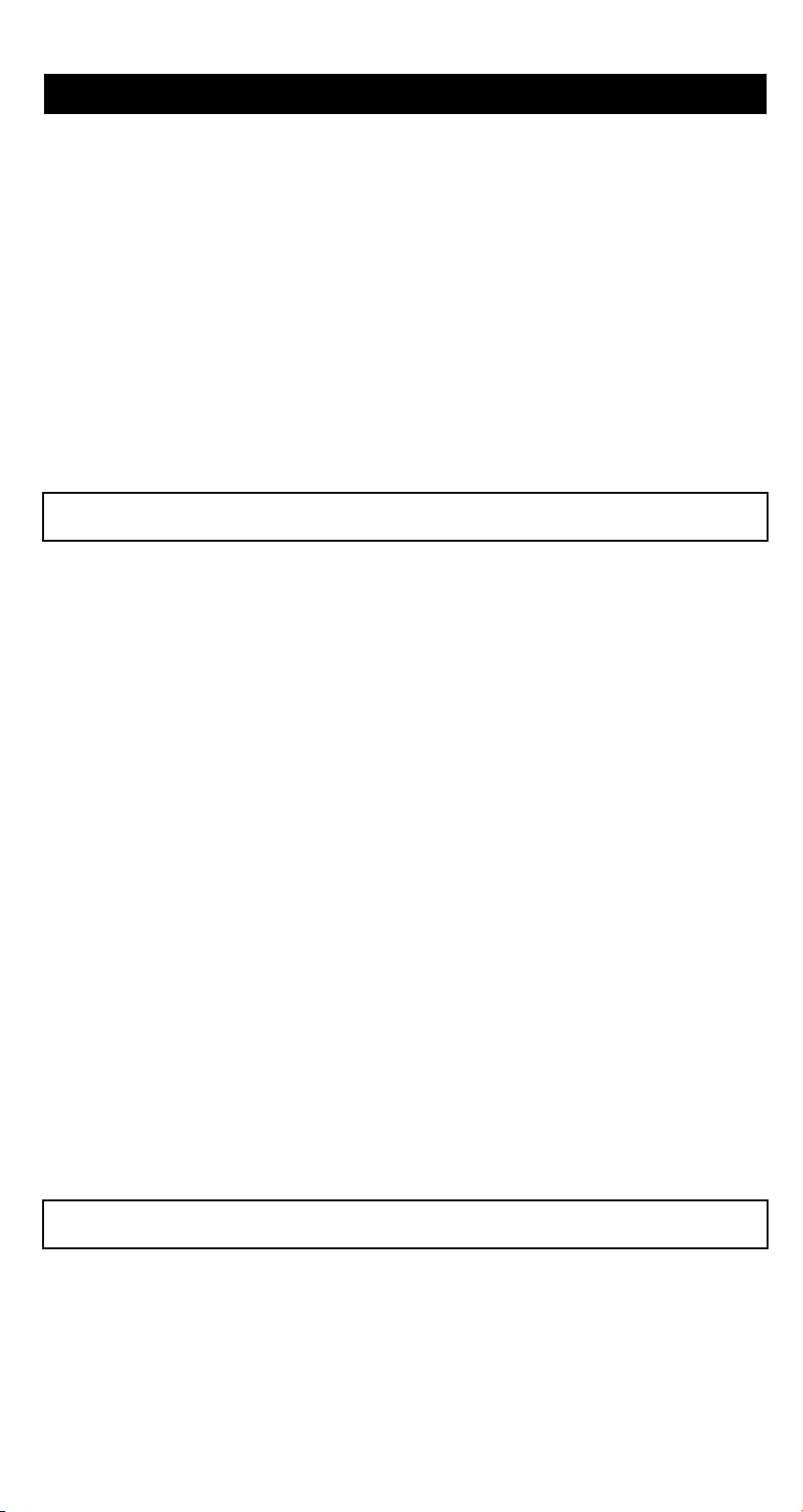
BASIC DEFINITIONS
The Keys
To keep your calculators as compact as possible, some keys have
more than one function. You can change the function of a key by
pressing another key first, or by setting the calculator in a certain
mode.
The following pages give you more detailed explanation of each key’s
use and function.
[ 2ndF ] Second Function Select Key
Some keys have a second function inscribed above them. To perform
this second function, press [ 2ndF ]. “ 2F ” appears in the display then
press the key.
GENERAL KEYS
[ 0 ] ~[ 9 ] [Θ] Data Entry keys
Press these keys in their logical sequence to enter numbers.
[ + ] [ – ] [ x ] [ ÷ ] [ = ] Basic Calculation Keys
Press these keys in their logical sequence for addition, subtraction,
multiplication, division, and to display answers.
[ ON/C ] Power On / Clear Key
Press [ ON/C ] to turn on the calculator and to clear everything except
the contents of the memory, constant memory(Ka, Kb), and program
memory.
[ CE ] Clear Entry Key
Press [ CE ] to erase incorrect entries.
[ 00Æ0 ] Right Shift Key
Press to clear the last significant digit of the number displayed.
(Ex.) 123456 123456.
[ 00Æ0 ] 12345.
[ 00Æ0 ] 1234.
[ +/– ] Sign Change Key
Press [ +/– ] to change the displayed number from positive to negative
or from negative to positive.
MEMORY KEYS
[ MR ] Memory Recall Key
Press [ MR ] to display the contents of the memory.
[ XÆM ] Memory Store Key
Press [ XÆM ] to store the displayed value into memory. Any previous
value in memory is automatically erased.
-E2-
Page 3
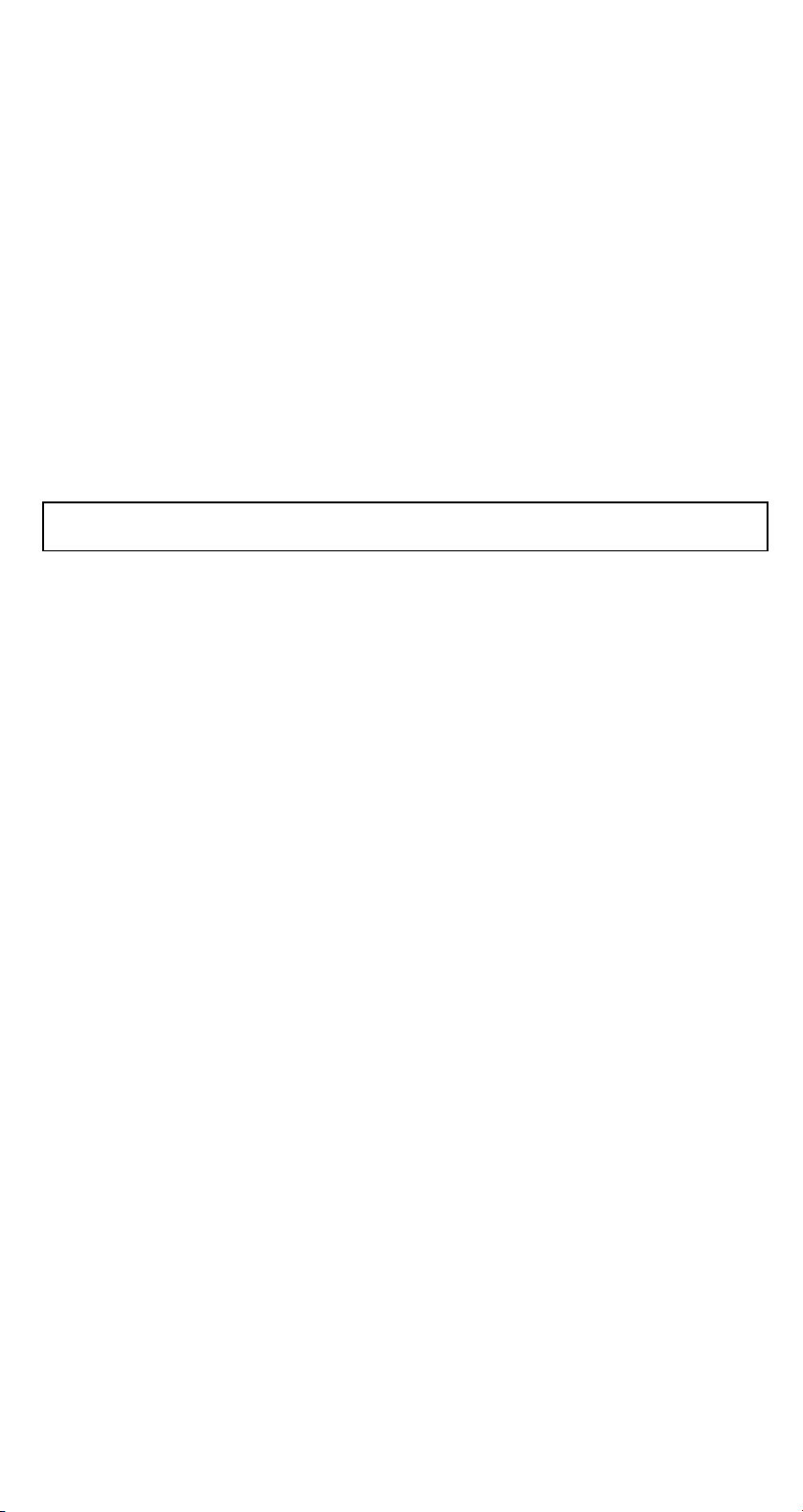
[ M+ ] Memory Plus Key
Press [ M+ ] to total the current calculation and add the result to the
value already in memory.
[ 2ndF ] [ Ka
xÆk
], [ 2ndF ] [ Kb
xÆk
] Constant (Ka, Kb) Memory
Store Key
Press to enter the displayed value into constant memory Ka or Kb.
[ Ka
xÆk
], [ Kb
xÆk
] Memory Recall Key
Press to display the contents of a constant memory.
Note :
• Constant memories Ka and Kb can have a value of 0
• If you press [ Ka
xÆk
] or [ Kb
xÆk
] after entering a number or marking
a calculation, the displayed value is multiplied by the value in Ka or
Kb.
SPECIAL KEYS
[ ( ], [ ) ] Parenthesis Keys
Press to override the calculation’s default order of operation by using
parentheses. You can use up to 6 levels of parenthes in a single
calculation.
[ EXP ] Exponent Key
To enter a number in scientific notation, first enter the numbers for the
mantissa, press [ EXP ], and then enter the numbers for the exponent.
[ 2ndF ] [ Ӹ ] Key
Press [ 2ndF ] [Ӹ] to display the value of Ӹ, which is the ratio of
circle’s circumference to its diameter (approximately 3.141592654).
[ 2ndF ] [ X↔Y ] Register Exchange Key
Press [ 2ndF ] [ X↔Y ] to exchange the displayed value (X–register)
with the contents of the working register (Y–register).
(Ex.) 123 [ + ] 456 [ = ] 579.
[ 2ndF ] [ X↔Y ] 456.
[ 2ndF ] [ X↔Y ] 579.
[ 2ndF ] [ FIX ] Decimal Point Set Key
Use to set the number of digits displayed after the decimal point in
either final or intermediate results. The calculator continues to use its
full range for internal calculations and only rounds the number in the
display.
• [ 2ndF ] [ FIX ] [ 0 ]~[ 6 ] –– Sets the number of digits to be
displayed to the right of decimal point.
• [ 2ndF ] [ FIX ] [ 7 ], [ 8 ], [ 9 ], [Θ] –– Selects floating point format.
(Ex.) 5 [ ÷ ] 9 [ = ] 0.555555556
[ 2ndF ] [ FIX ] [ 2 ] 0.56
[ 2ndF ] [ FIX ] [ 5 ] 0.55556
-E3-
Page 4
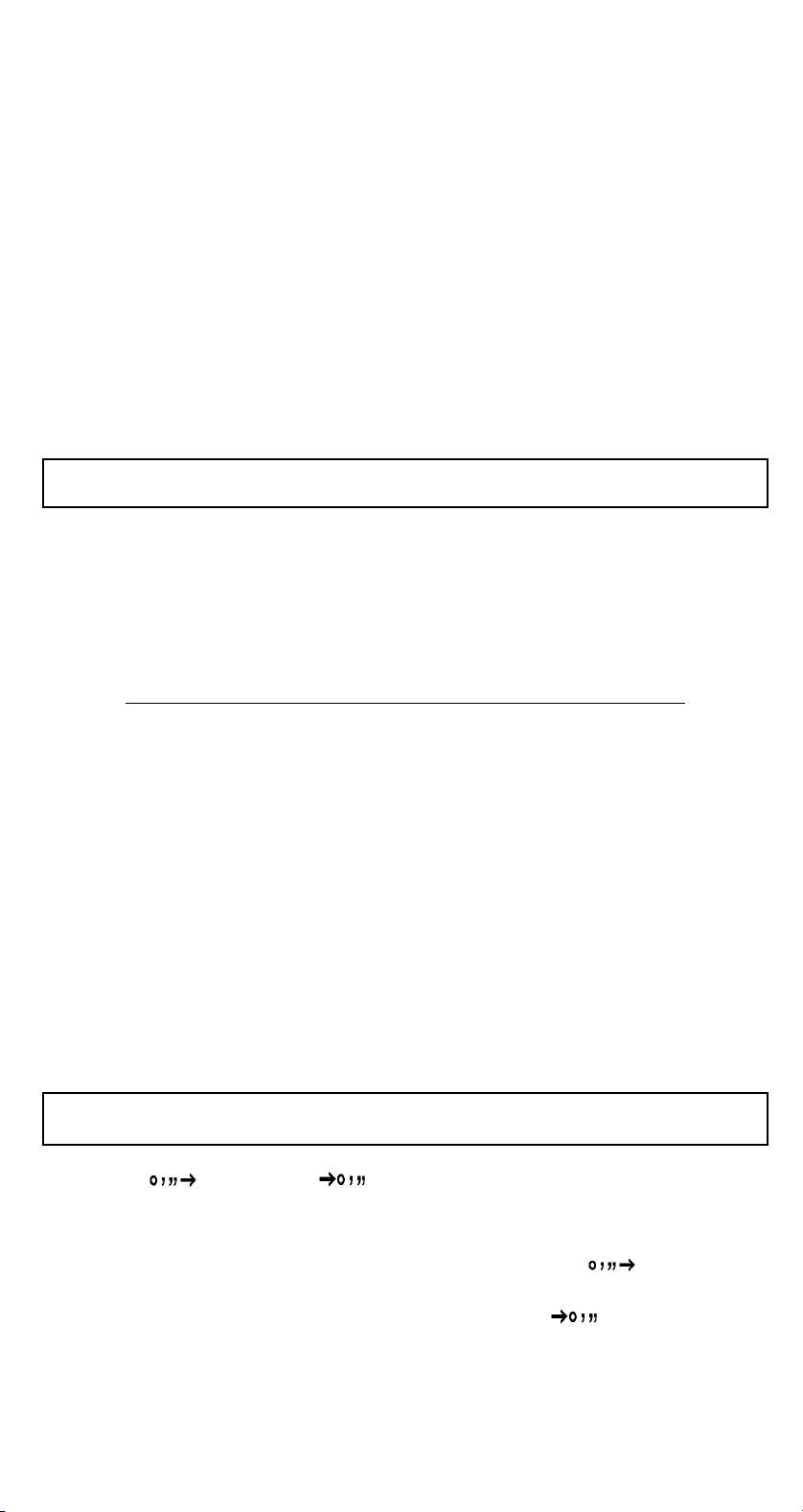
[ 2ndF ] [ FIX ] [ Θ ] 0. 555555556
Note : [ 2ndF ] [ FIX ] is inactive immediately after and during
numerical input.
[ SCI ] Scientific Key
Converts the displayed number into a power of ten and back.
(Ex.) : 12.3456 [ x ] 10 [ = ] 123.456
[ SCI ] 1.23456 02
[ SCI ] 123.456
[ SCI ] 1.23456 02
[ DRG ] Angle unit conversion key
Press to change the angle unit as DEG (Degrees), RAD (Radian), or
GRAD (Gradient).
UNIT CONVERSION KEY
This calculator has 13 unit conversion keys as follows. Each key has
two conversion features. For example, pressing [ AÆB ] before
[ ln↔cm] can convert a number in inches to centimeters ; Pressing
[ 2ndF ] [ AÅB ] before [ ln↔cm] can convert a number in centimeters
to inches.
Key Meanings
[ in↔cm ] inch↔centimeter
[ feet↔m ] feet↔meter
[ feet 2↔ m 2 ] feet 2↔meter
2
[ B.gal↔l ] Britain. gallon↔liter
[ gal↔l ] gallon↔litre
[ Pint↔l ] Pint↔litre
[ Tr.oz↔g ] Troy ounce↔gram
[ oz↔g ] ounce↔gram
[ lb↔kg ] libra↔kilogram
[ atm↔kpa ] atmospheric pressure↔kilopascal
[ cal↔KJ ] calorie↔Kilo–Joule
[ л↔к ] Fahrenheit ↔ Celsius
[ mmHg↔Kpa ] mmHg↔kilopascal
FUNCTION KEYS
[ 2ndF ] [ ], [ 2ndF ] [ ] Sexagesimal Notation / Decimal
Notation Conversion Keys
To change from sexagesimal (base 60) notation (degree, minute,
second) to decimal notation (degree) press [ 2ndF ] [ ]. To
change from decimal notation to sexagesimal notation, enter the
number in decimal form and then press [ 2ndF ] [ ].
[ sin ], [ cos ], [ tan ] Sine, Cosine, Tangent Keys
Calculate the trigonometric functions of the displayed value.
-E4-
Page 5
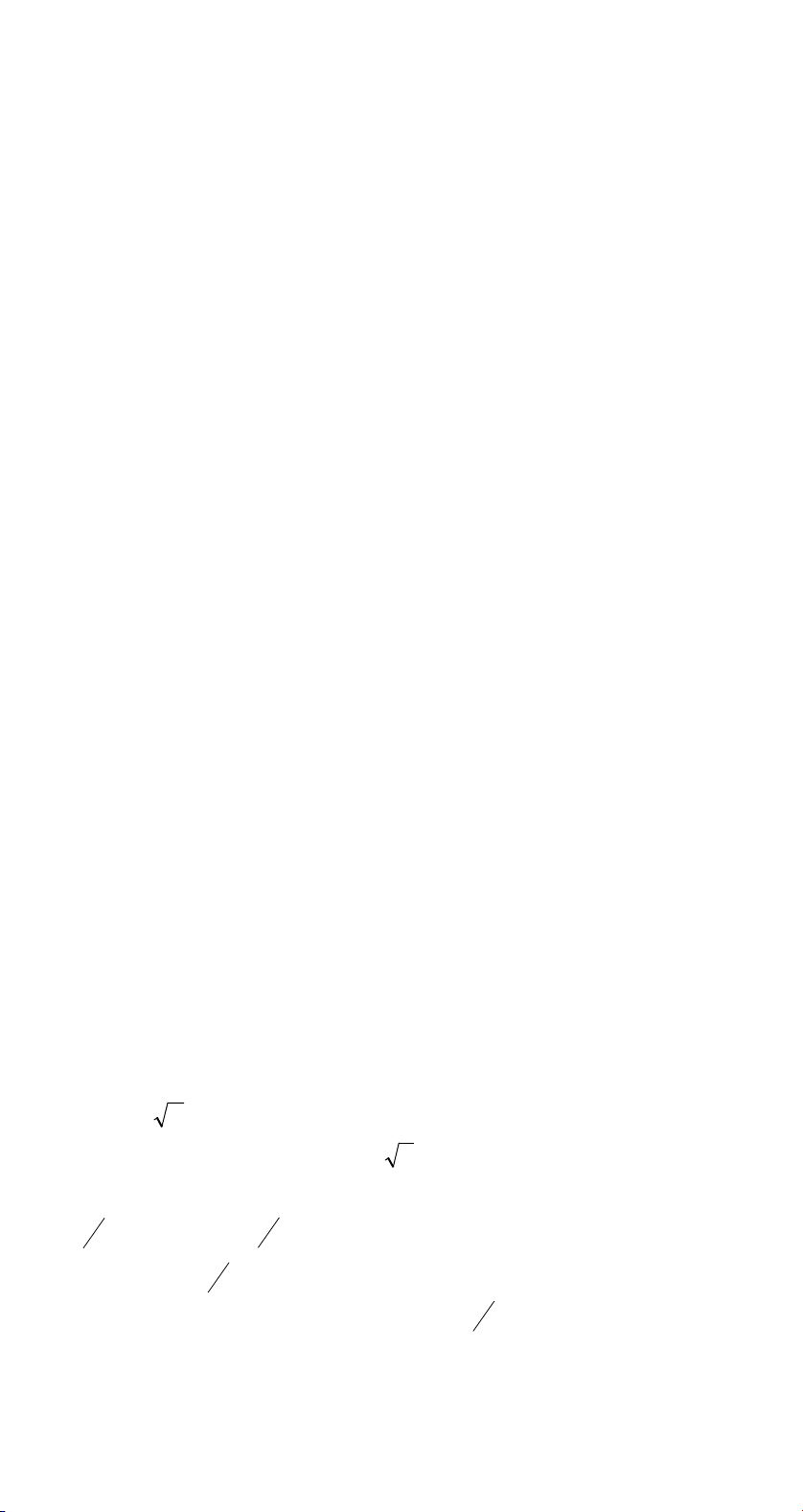
[ 2ndF ] [ sin –1 ], [ 2ndF ] [ cos–1], [ 2ndF ] [ tan–1] Inverse Sine,
Inverse Cosine, Inverse Tangent Keys
Calculate the inverse trigonometric functions of the displayed value.
[ 2ndF ] [ HYP ] [ sin ], [ 2ndF ] [ HYP ] [ cos ], [ 2ndF ] [ HYP ]
[ tan ] Hyperbolic Keys
Calculate the hyperbolic functions of the displayed value.
[ 2ndF ] [ HYP ] [ 2ndF ] [ sin
–1
], [ 2ndF ] [ HYP ] [ 2ndF ]
[ cos–1], [ 2ndF ] [ HYP ] [ 2ndF ] [ tan–1] Inverse Hyperbolic Keys
Calculate inverse hyperbolic functions of the displayed value.
[ Log ], [ 2ndF ] [ 10 x] Common Logarithm And Common
Antilogarithm Keys
Calculate the common logarithm of the displayed value. To calculate
the common antilogarithm of the displayed value, press [ 2ndF ] [ 10 x].
[ ln ], [ 2ndF ] [ ex] Natural Logarithm And Natural Antilogarithm
Keys
To calculate the neutral logarithm of the displayed value, press [ ln ].
To calculate the natural antilogarithm of the displayed value, press
[ 2ndF ] [ e x].
[ Ѕ ], [ x 2] Square Root And Square Keys
Press [ Ѕ ] to find the square root of the displayed value. To square
the displayed value, press [ x 2].
[ 2ndF ] [ 3Ѕ ] Cubic Root Key
Press [ 2ndF ] [ 3Ѕ ] to find the cubic root of the displayed value.
[ 2ndF ] [ 1/x ] Reciprocal Key
Press [ 2ndF ] [ 1/x ] to calculate the reciprocal of the displayed value.
[ 2ndF ] [ n! ] Factorial Key
To find the factorial of the displayed value, press [ 2ndF ] [ n! ]
[ x y ] Power Key
Press any number [ x ],[ x y], any number [ y ], and [ = ] raise x to the y
power.
[ 2ndF ] [ yx ] Root Key
Press any number [ x ] [ 2ndF ] [ yx ], any number [ y ], and [ = ] to
display the yth root of x.
b
[
Pressing by [
], [ 2ndF ] [
a
c
a
decimal number. Pressing by [ 2ndF ] [
d
] Fraction key
→
e
b
] can enter a fraction or convert a fraction to a
c
d
] can convert a mixed
→
e
number to an improper fraction and vice versa.
[ CONST ] Physics Constant Key
This calculator enables you to perform calculations with 15 built–in
-E5-
Page 6

physics constants. Just pressing [ CONST ] key continuously can
show the following symbols and values.
Symbol Meaning Value
c Speed of light 299792458 m / s
g Acceleration of gravity 9.80665 m s
G Gravitational constant 6.6725985 x 10
Vm Molar volume of ideal gas 0.0224141 m 3 mol
NA Avagadro’s number 6.0221367 x 10 23 mol
–2
–11
N m 2kg
–1
–1
R Molar gas constant 8.3145107 J / K mol
–19
–31
–27
–27
–34
–23
–27
C
kg
kg
kg
J.S
J.K
–1
–12
kg
–1
Fm
e Elementary charge 1.6021773 x 10
m
Electron mass 9.1093898 x 10
e
mp Proton mass 1.6726231 x 10
mn Neutron mass 1.6749286 x 10
u Unified atomic mass 1.6605402 x 10
h Plank constant 6.6260755 x 10
k Boltzmann constant 1.3806581 x 10
Ӵ
ӭ
Magnetic permittivity 0.000001257 Hm
0
Dielectric permittivity 8.854187817 x 10
0
–2
–1
PROGRAMMING KEYS (USE IN THE PGM MODE ONLY)
[ 2ndF ] [ PGM ]ѧProgram Mode Set and Clear Key
Set the calculator to the learn program mode. PGM appears on the
display and the previous contents of program memory are cleared.
When you finish entering the program, press [ 2ndF ] [ PGM ]. The
program you just entered is stored in the program memory. PGM
disappears and the calculator exits the program mode.
[ RUN ]ѧCompute Key
Runs the recorded program.
[ 2ndF ] [ [x] ]ѧSpecify Variable Key
Lets you have the calculator wait for an entry during a program.
[ 2ndF ] [ HALT ]ѧTemporarily Halt Calculation Key
Temporarily halts a program so you can view the intermediate results
or interrupt calculation.
STATISTICAL KEYS (USE IN THE STAT MODE ONLY)
[ 2ndF ] [ STAT ] Statistical Mode Select Key
Sets the calculator to statistical calculation mode. STAT appears in the
display.
[ 2ndF ] [ CAD ] Statistical Register Clear Key
Clears the statistical calculation registers.
-E6-
Page 7

[ DATA ], [ DEL ] Data Entry and Delete Key
x
In the STAT mode, enter data by pressing the desired numbers, then
[ DATA ]. If you enter incorrect data and do not notice your mistake
until you press [ DATA ], enter the same incorrect data and then press
[ DEL ] to delete that incorrect data.
x ] Arithmetic Mean Key
[
Calculates the arithmetic mean (
) of the data.
[ 2ndF ] [Ӻ] Population Standard Deviation Key
Calculates the population standard deviation of the data.
[ s ] Sample Standard Deviation Key
Calculates the sample standard deviation of the data.
[ 2ndF ] [Ӣx
2
] Sum of Square Value Key
Calculates the sum of the square value (Ӣx2) of the data.
[ 2ndF ] [ Ӣx ] Sum of Value Key
Calculates the sum of the value (Ӣx ) of the data.
[ n ] Number of Data Key
Displays the number of data (n) entries.
The Display
Indicators showed on the display to indicate you the current status of
the calculator.
• Floating point displays up to 10 digits.
• The mantissa section displays up to 8 digits. the exponent section
displays up to ²99.
STAT : Indicates the statistical mode.
M : Indicates that a value is stored in
memory.
– : Appears to the left of the mantissa or
exponent to indicate that the respec-
tive value is negative.
E : Indicates an error.
PGM : Indicates the program learn mode.
CONST : Indicates the constant mode.
GRAD : Indicates the gradient units have been
selected.
RAD : Indicates that radian units have been
selected.
DEG : indicates that degree units have been
selected.
BUSY : While an operation is executing.
Ӻ : Indicates the deviation value
-E7-
Page 8

2F : Appears when the second function
π
has been selected.
HYP : Appears when the hyperbolic function
has been selected.
( : Appears when you press [ ( ]. It shows
the present level of nesting.
ORDER OF OPERATIONS
Each calculation is performed in the following order of precedence:
1) Functions required inputting values before pressing the function
key, for example, cos, sin, tan, cos –1, sin –1, tan –1, log, ln, x 2, 1/x,
x , x
3
, X!, %, , and 13 units conversion.
y
Ѕ, Ӹ,
2) Operation in parenthesis
3) Functions required pressing the function key before entering, for
example, [ EXP ] key .
4) Fractions
5) +/–
y
6)
7) x , ÷
8) +, –
ACCURACY AND CAPACITY
Functions Input range
(2n+1)
2
11
deg
Sin x, cos x, tan x Deg : x < 1 x 10
Rad :
Grad :
x < 1745329252 rad
x < 1.111111111 x 10 11 grad
however, for tan x
Deg :
Rad :
Grad :
x ≠ 90 (2n+1)
x ≠
x ≠ 100 (2n+1)
(n is an integer)
sin–1x, cos –1x
tan–1x
sinh x, cosh x
tanh x
x ≤ 1
x < 1 x 10
100
x ≤ 230.2585092
x < 1 x 10
100
sinh –1x
cosh–1x
tanh–1x
log x, ln x
x < 5 x 10
≤ X < 5 x 10
1
x < 1
1 x 10
–99
99
99
≤ X < 1 x 10
-E8-
100
Page 9

10
x
e
x
x
x
x
2
x < 100
x ≤ 230.2585092
0
≤ X < 1 x 10
x < 1 x 10
100
50
1/x
3
x
n !
y
x
y
x
a b/
c
,
–99
1 x 10
x < 1 x 10
≤ n ≤ 69, n is an integer.
0
x < 1 x 10
x > 0 : –1 x 10
x = 0 : y
x
< 0 : y=n, 1/(2n+1), n is an integer.
but –1 x 10
> 0 : y ≠ 0, -1 x 10
x
x = 0 : y
x
<0 : y=2n+1, l/n, n is an integer.(nЋ0)
but –1 x 10
Input
≤ x < 1 x 10
100
100
100
< y log x < 100
> 0
100
< y log x < 100
> 0
100
1
<
y
ΚTotal of integer, numerator and denomi-
100
, X ≠ 0
100
1
<
y
log x < 100
log x 100
nator must be within 10 digits (includes division
marks)
Result
ΚResult displayed as fraction for
integer when integer, numerator and
10
100
100
STAT
denominator are less than 1 x 10
x < 1 x 10
0 ≤Σ x
2
50
, Σ x < 1 x 10
< 1 x 10
100
, 0 ≤ n < 1 x 10
: n ≠ 0 ; s : n > 1 ; σ : n > 0
OVERFLOW / ERROR CONDITIONS
A symbol “ E ” is indicated on the display when any of the following
conditions occur and further calculation becomes impossible. Just
press [ ON/C ] to release those overflow or error indicator and the
subsequent calculation can then be performed.
• An intermediate or final calculation result exceed 1 x 10
(including memory calculations).
• You try to divide by zero.
• The number of low priority storage levels exceeds 6 in a
parentheses calculation or nesting parentheses exceed 7 in one
level. (Even if the number of levels is within 6, an error might occur
if you are using memories Ka or Kb, or program memories.)
• You try to use [ 2ndF ] [ Ka
xÆk
] or [ 2ndF ] [ Kb
xÆk
100
] while memories
-E9-
Page 10
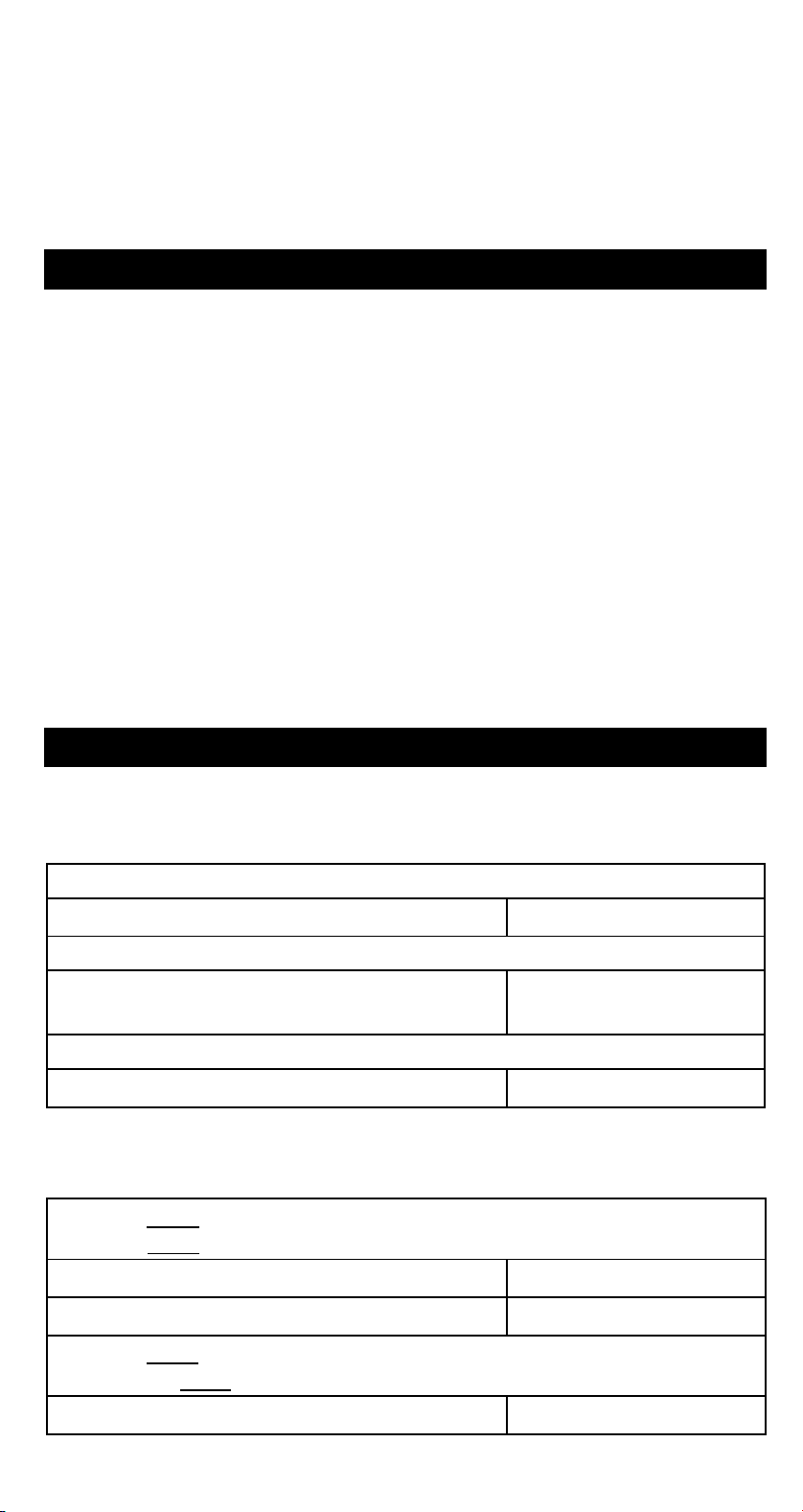
Ka and Kb are being used for low–priority calculation storage.
• You make a calculation that is out of the range for functional and
statistical calculations.
• You try to store over 40 steps in a program.
To clear calculation after an overflow condition, press [ ON/C ].
POWER SUPPLY
To turn the calculator on, press [ ON/C ] ; To turn the calculator off,
press [ OFF ]. This calculator automatically turns it off when not
operated for approximately 9 minutes. It can be reactivated by
pressing [ ON/C ] key and the display, memory, settings are retained.
The calculator uses two alkaline button batteries GP76A(LR44) for
power. If the display becomes dim and difficult to read, the batteries
should be replaced as soon as possible.
To replace batteries :
Remove the screws that hold the back cover.
1) Remove the back cover.
2) Replace the old batteries and install new ones with polarity in
correct directions.
3) Secure the screws in place then press [ON/C] to turn the power on.
NORMAL CALCULATIONS
Basic Calculation
(Including Parenthesis Calculations)
(Ex.) : – 3.5 +8 ÷ 2= 0.5
3.5 [ +/–] [ + ] 8 [ ÷ ] 2 [ = ]
DEG
(Ex.) : ( 5 – 2 x 1.5 ) x 3 + 0.8 x ( – 4 ) = ?
[ ( ] 5 [ – ] 2 [ x ] 1.5 [ ) ] [ x ] 3 [ + ] 0.8 [ x ]
DEG
4 [ +/ – ] [ = ]
(Ex.) : 2 x [ 7 + 6 x ( 5 + 4 ) ] = 122
2 [ x ] [ ( ] 7 [ + ] 6 [ x ] [ ( ] 5 [ + ] 4 [ = ]
DEG
(Note) : It is unnecessary to press the [ ) ] key before the [ = ] key.
Constant Calculations
(Ex.) : 3 + 2.3 = 5.3
6 + 2.3
3 [ + ] 2.3 [ = ]
6 [ = ]
= 8.3
DEG
DEG
0.5
2.8
122.
5.3
8.3
(Ex.) : 7 – 5.6 = 1.4
–4.5 – 5.6
= –10.1
7 [ – ] 5.6 [ = ]
-E10-
DEG
1.4
Page 11
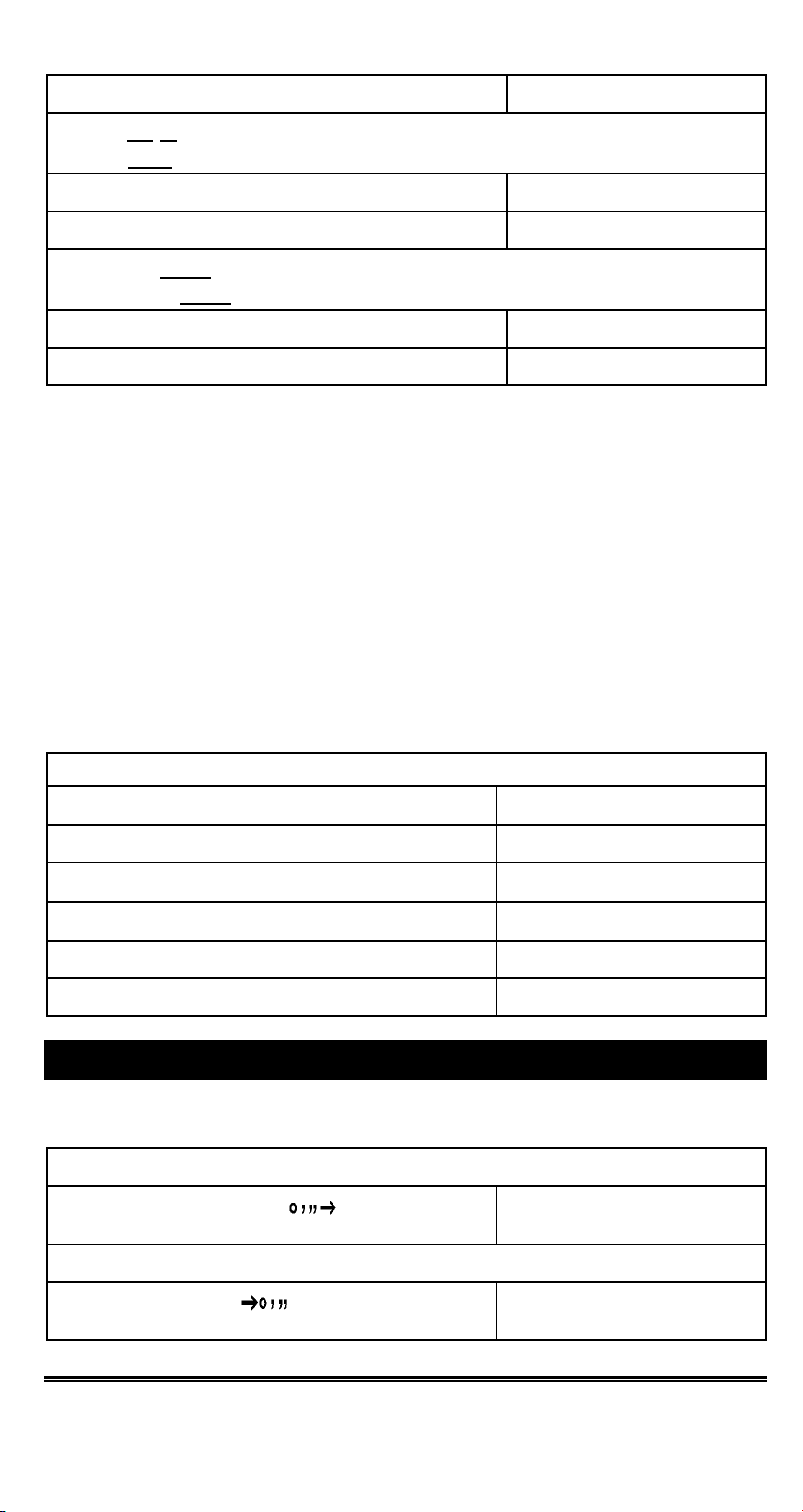
4.5 [+/–] [ = ]
DEG
–10.1
(Ex.) : 12 x 2.3 = 27.6
12 x
12 [ x ] 2.3 [ = ]
9 [+/–] [ = ]
(–9) = –108
DEG
DEG
27.6
–108
(Ex.) : 74 ÷ 2.5 = 29.6
85.2 ÷ 2.5
74 [ ÷ ] 2.5 [ = ]
85.2 [ = ]
= 34.08
DEG
DEG
29.6
34.08
Memory Calculations
• Do not set the function mode to “ STAT ” when performing memory
calculation.
• A new number entered into memory by pressing [ XÆM ] repalces
any number previosly stored.
• To clear the memory’s contents, press [ 0 ] [ XÆM ] or [ ON/C ]
[ X
ÆM ] in sequence.
• M appears when a number which is not equal to “ 0 ” is stored in
memory.
• When you press [ XÆM ] after pressing [ MR ], the displayed num-
ber is changed as the contents of the memory.
(Ex.) : (3 – 5) + (56 ÷ 7) + (74 – 8 x 7) = 19
0 [ XÆM ]
3 [ – ] 5 [ M+ ]
56 [ ÷ ] 7 [ M+ ]
74 [ – ] 8 [ x ] 7 [ M+ ]
[ MR ]
0 [ XÆM ]
DEG
DEG
M
DEG
M
DEG
M
DEG
M
DEG
0.
–2.
8.
18.
24.
0.
FUNCTION CALCULATIONS
Sexagesimal ↔ Decimal conversion
(Ex.) : 12ш45’!30” = 12.75833333
12 [ Θ] 4530 [ 2ndF ] [ ]
(Ex.) : 2.12345 = 2ш7’ 24.42”
2.12345 [ 2ndF ] [ ]
DEG
12.75833333
DEG
2.072442
Before performing the following calculation, check to see that your
calculator is fixed at 2 decimal disaply format.
-E11-
Page 12
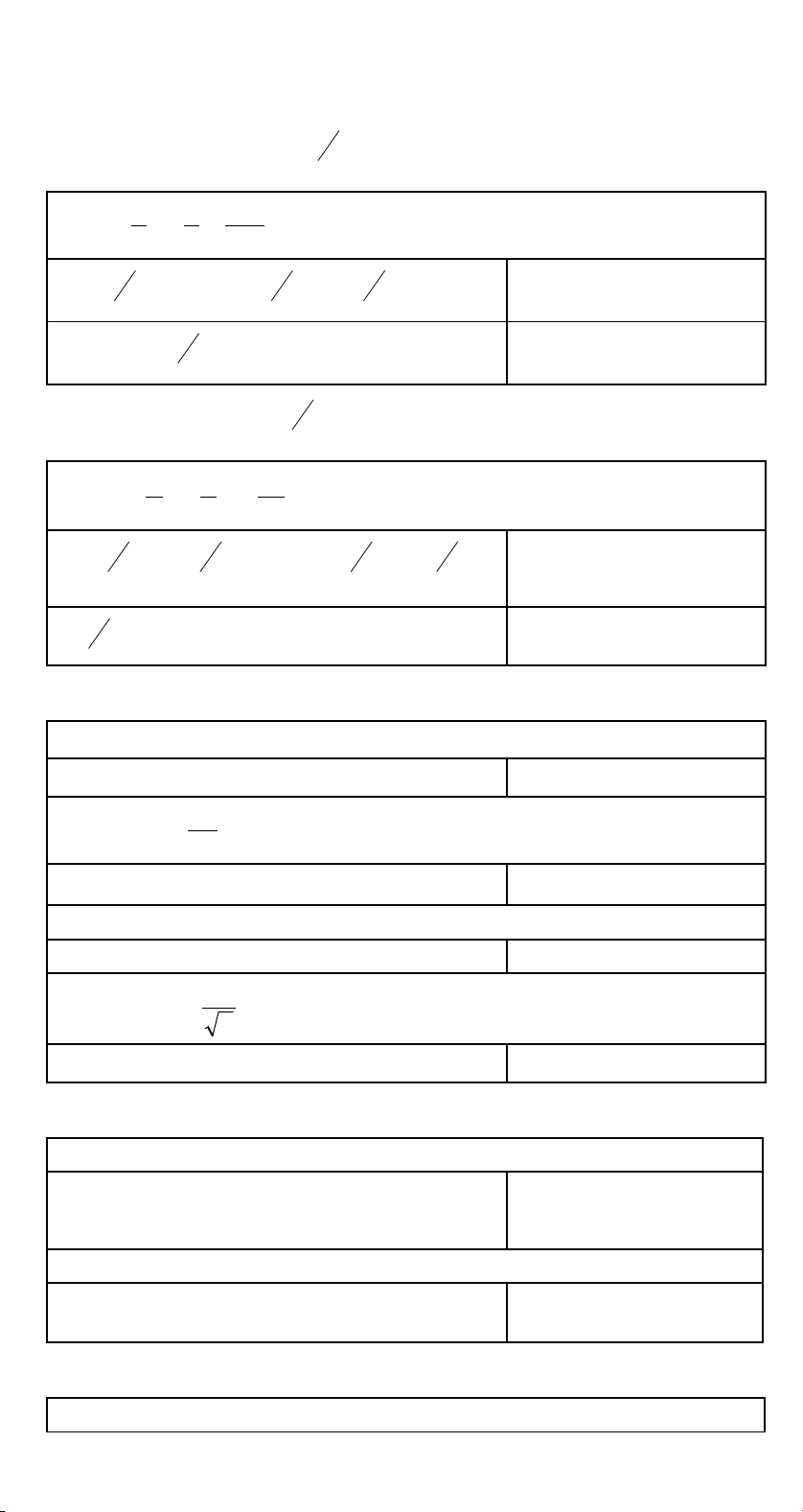
Fraction Calculation
π
• By pressing [ 2ndF ] [
d
], the displayed value will be converted to
→
e
the improper fraction.
(Ex.) :
2 [
[ 2ndF ] [
2
3
b
] 3 [ + ] 7 [
a
c
→
7
=+
15
5
b
] 3 [
a
c
d
]
e
b
a
c
] 5 [ = ]
DEG
8 Ж4ѭ15
DEG
124
3
124 ѭ15
• When a press of [
b
] key after the [ = ] key or a fraction per-
a
c
formed with a decimal, the answer is displayed as a decimal.
(Ex.) :
b
5 [
a
[ = ]
b
[
a
c
5 ==+
c
]
4
9
] 4 [
3
3
4
b
a
7
9
16
] 9 [ + ] 3 [
c
9.19
a
b
] 3 [
c
b
a
c
DEG
] 4
9 Ж7ѭ36
DEG
9.19
Trigonometric / Inverse – Tri. Functions
(Ex.) : 3 sin 30 ш= 1.50
3 [ x ] 30 [ sin ] [ = ]
(Ex.) : cos (
2
rad) = – 0.5
DEG
3
2 [ x ] [ 2ndF ] [ Ӹ] [ ÷ ] 3 [ = ] [ cos ]
RAD
– 0.50
(Ex.) : sin –1 0.5 = 30 (deg)
0.5 [ 2ndF ] [ sin –1 ]
(Ex.) : cos –1(
1
) = 0.79 (rad)
DEG
2
2 [ Ѕ ] [ 2ndF ] [ 1/x ] [ 2ndF ] [ cos –1]
RAD
Hyperbolic Functions and Inverse – Hyp. Functions
(Ex.) : cosh 1.5 + sinh 1.5 = 4.48
1.5 [ 2ndF ] [ HYP ] [ cos ] [ + ]
1.5 [ 2ndF ] [ HYP ] [ sin ] [ = ]
DEG
4.48
1.50
30.00
0.79
.
(Ex.) : sinh –17 = 2.64
7 [ 2ndF ] [ HYP ] [ 2ndF ] [ sin –1]
DEG
2.64
Common And Natural Logarithms / Exponentiations
(Ex.) : ln7 + log100 = 3.95
-E12-
Page 13
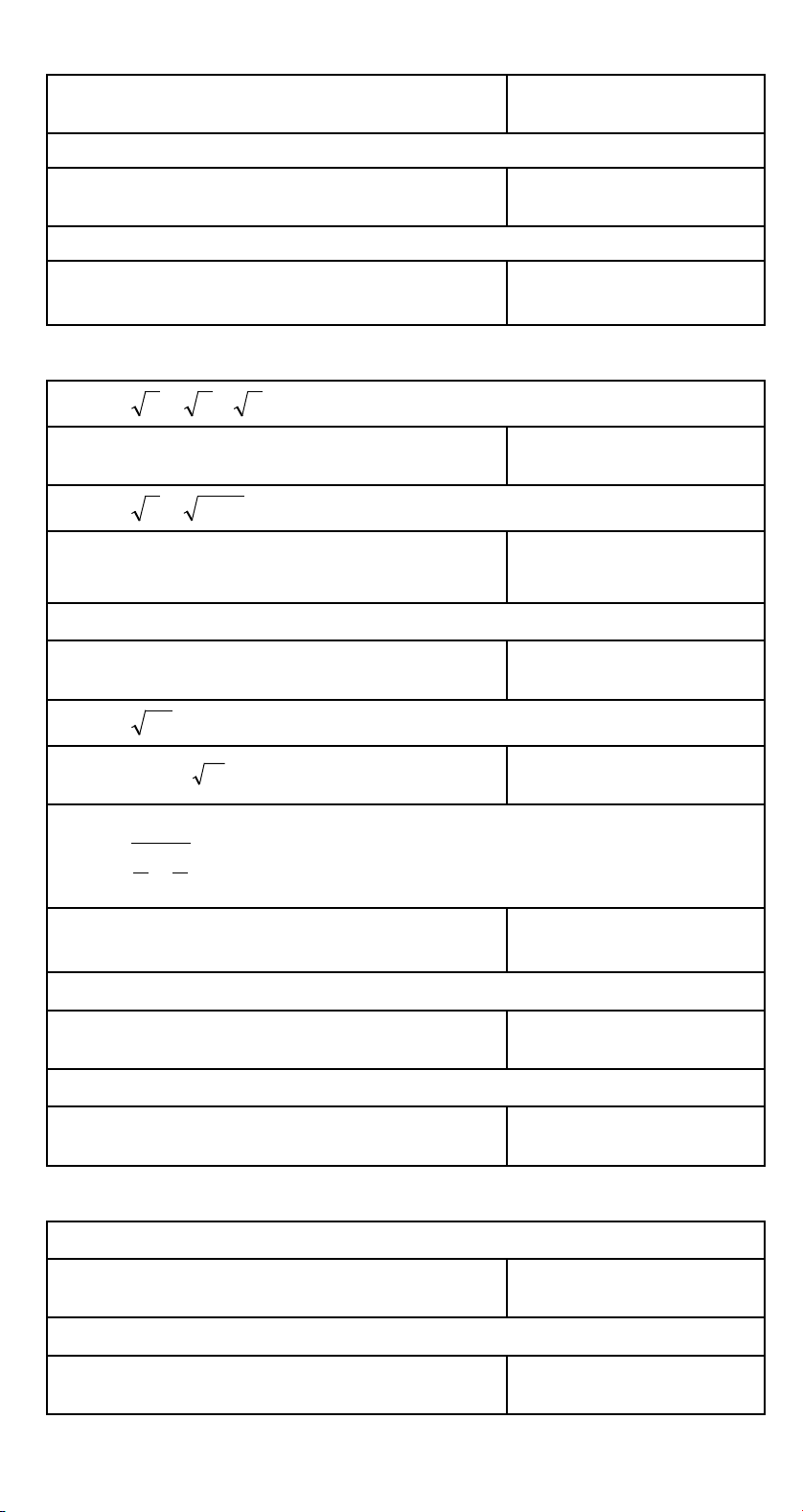
7 [ ln ] [ + ] 100 [ log ] [ = ]
(Ex.) : 10 2 = 100.00
2 [ 2ndF ] [ 10 x ] [ = ]
(Ex.) : e 5 – e –2 = ?
5 [ 2ndF ] [ e x ] [ – ] 2 [ +/– ] [ 2ndF ]
x
[ e
] [ = ]
Power, Root, Reciprocals, Factorials
(Ex.) : 5.29532 =×+
2 [ʳЅʳ]ʳ[ + ] 3 [ʳЅʳ]ʳ[ x ]ʳ5 [ʳЅʳ] [ =ʳ]
3
(Ex.) : 1.29–27–5
5 [ 2ndF ] [
[
(Ex.) : 7 5 = 16807
7 [ x y] 5 [ = ]
(Ex.) : 232
32 [ 2ndF ] [
3
3
Ѕ ] [ = ]
5
=+
3
Ѕʳ] [ + ] 27 [ +/– ] [ 2ndF ]
=
y
x ] 5 [ = ]
DEG
3.95
DEG
100.00
DEG
148.28
DEG
5.29
DEG
–1.29
DEG
16807.00
DEG
2.00
(Ex.) : 12.00
1
=
1
1
–
4
3
3 [ 2ndF ] [ 1/x ] [ – ] 4 [ 2ndF ] [ 1/x ] [ = ]
[ 2ndF ] [ 1/x ]
(Ex.) : 123 + 30 2= 1023.00
123 [ + ] 30 [ x 2 ] [ = ]
(Ex.) : 8 ! = 1 x 2 x 3 x ……x 7 x 8 = 40320.00
8 [ 2ndF ] [ n ! ]
Unit Conversion
(Ex.) : 12 in = 30.48 cm
12 [ AÆB ] [ 2ndF ] [ in ↔cm ]
(Ex.) : 98 cm = 38.58 in
98 [ 2ndF ] [ AÅB ] [ 2ndF ] [ in↔cm ]
DEG
12.00
DEG
1023.00
DEG
40320.00
DEG
30.48
DEG
38.58
-E13-
Page 14

Note : All operating procedures for unit conversion key,
[ feet
[ Pint
[ atm
[ mmHg
↔ m ], [ feet 2↔ m
↔ l ], [ Tr.oz ↔ g ], [ oz ↔ g ], [ lb ↔ kg ],
↔ kpa ], [ cal ↔ kJ ], [ л ↔ к ] and
↔ kpa ] are the same as the above example.
2
], [ B.gal ↔ l ], [ gal ↔ l ]
Physics Constants
(Ex.) : 5 x G = 3.34 x 10
5 [ x ] [ CONST ] [ CONST ] [ CONST ]
–10
CONST DEG
6.67 –11
G
[ = ]
DEG
3.34 –10
STANDARD DEVIATIONS
• Press [ 2ndF ] [ STAT ] to set the calculator to the statistical
calculation mode.
• Press [ 2ndF ] [ CAD ] to clear statistical memory before you start a
new calculation.
• Instead of entering directly each data, when often several item of
data have the same value, you can enter the value and the number
of occurrences.
(Ex.) : Enter the following data to calculate n,
where data 1 = 2, data 2~4 = 5, data 5~6 = 9
[ 2ndF ] [ STAT ]
[ 2ndF ] [ CAD ]
2 [ DATA ] 5 [ DATA ] 5 [ DATA ] 5 [ DATA ]
9 [ DATA ] 9 [ DATA ]
– or –
Ӣx, Ӣx
STAT DEG
0.
STAT DEG
0.
STAT DEG
6.
2
,x, s Ӻʿ
2 [ DATA ] 5 [ x ] 3 [ DATA ] 9 [ x ] 2
[ DATA ]
[ n ]
[ 2ndF ] [Ӣx2 ]
[ 2ndF ] [Ӣx ]
[x ]
[ s ]
[ 2ndF ] [ Ӻ ]
-E14-
STAT DEG
6.
STAT DEG
241.
STAT DEG
35.
STAT DEG
5.833333333
STAT DEG
2.714160398
STAT DEG
2.477678125
Ӻ
Page 15
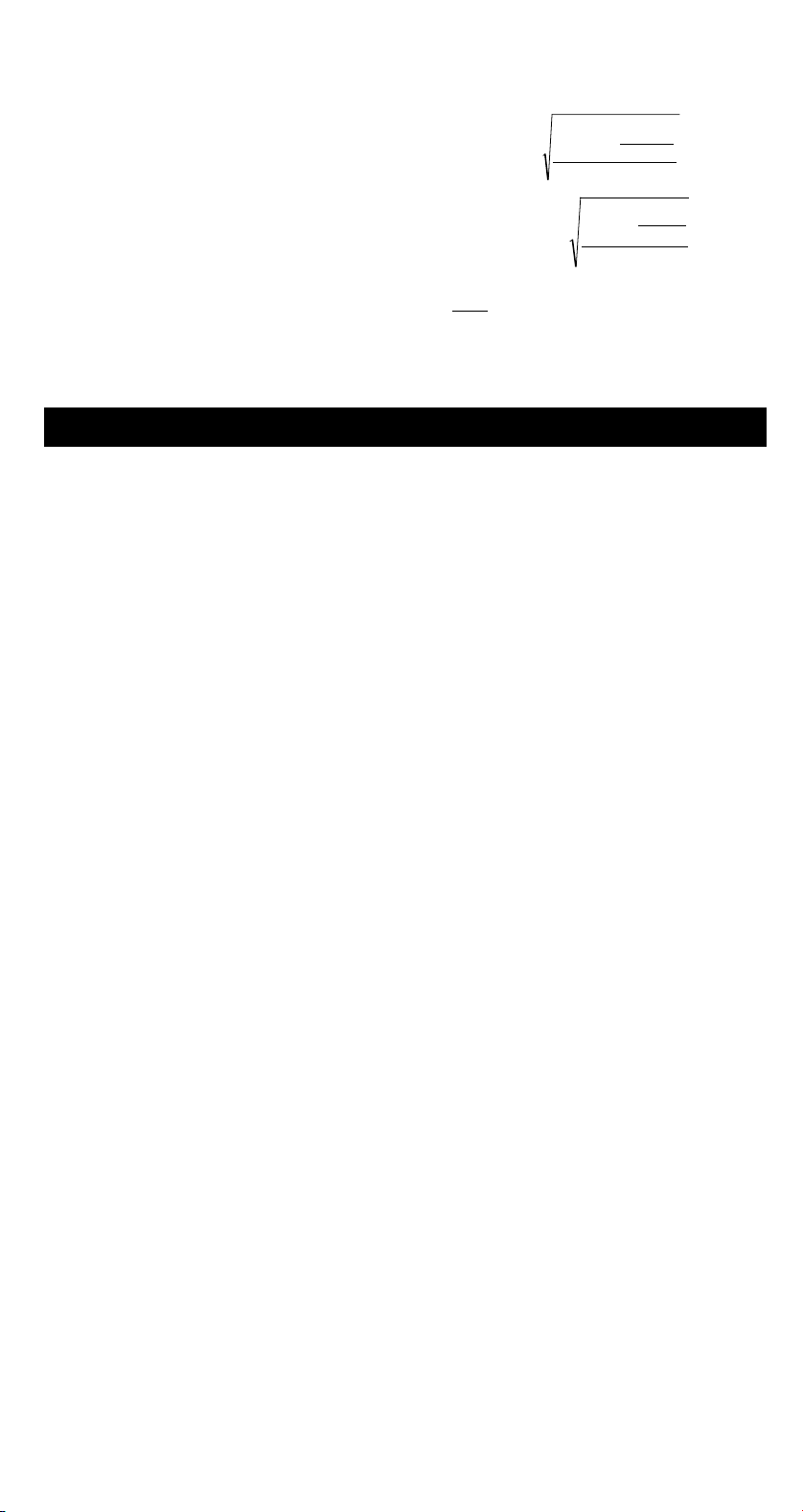
Note:
2
()
x
¦
2
–x
The sample standard deviation S is defined as :
The population standard deviationӺis defined as :
x
The arithmetical mean x is defined as :
¦
¦
¦
n
1n
−
()
¦
2
–x
n
n
2
x
!
n
• To delete an incorrect entry, press [ DEL ].
PROGRAMMING
With your programmable scientific calculator, complex repeated
calculations are no longer time–consuming chores. All you have to do
is tell the calculator what you want to do in a way it can understand (in
other word, program it).
Your calculator can store one procedure with up to 40 steps. These
“steps” can be either steps (like mathematical functions) or characters
(like numbers). Each function counts as one steps. It remembers the
procedure even after you turn off the calculator. You can have more
than one variable in your calculation.
Your calculator learns mathermatical procedures or programs in the
program (PGM) mode. To set the calculator to the program mode,
press [ 2ndF ] [ PGM ]. PGM appears on the display.
Now enter your procedure as if you were just going to calcualte it once
ѧexceptѧpress [ 2ndF ] [ [x] ] before entering variable data. You get
your first answer while you are still in the PGM mode.
Note : If you press [ 2ndF ] [ [x] ] then [
Θ] or a number, and
then [ EXP ], [ +/– ], [ ) ] or [ CE ], both the number and
the first function following the number are treated as one
variable
ѧthey are not written into the program as steps.
Remember, you can enter a maximum of 40 steps. If you try to enter a
41st step, the calculator dispalys E. Press [ ON/C ] to clear the error.
To stop storing a program, press [ 2ndF ] [ PGM ] again. PGM
disappears and the calculator leaves the program mode. Press [ RUN ]
to begin repeating the same mathematical procedure with different
variables.
When you press [ RUN ], you can begin entering different variables.
Just enter each variable in the order in which it occurs in the formula
and press [ RUN ] after each variable. The answers appears on the
display.
Stored programs are automatically erased when you press [ 2ndF ]
[ PGM ]. So, unless you want to enter a new program, do not select
the program mode.
You can program your calculator to give you interim values in your
formula also. While programming the calculation (in PGM mode),
-E15-
Page 16

press [ = ] when you reach the point where you want the interim value
displayed. Then press [ 2ndF ] [ HALT ] and continue entering your
formula in the usual way.
When you run the program, press [ RUN ] after the calculator dispalys
an interim value to resume the program. You can use the same
method to program your calculator to run two or more formulas. One
after another.
(Ex.) Find the total amount of principal and interest on a $5,000 loan
(x) at 6% annual interest (y) compounded annually over a
period of 7 years (z) ?
Formula : total amount = x (1 +y )
z
(Ex.) : (1) x = $5,000 (2) x = $1,000
y = 6 % y = 10 %
z = 7 years z = 5 years
[ 2ndF ] [ PGM ]
PGM DEG
0.
[ 2ndF ] [ [x] ]
PGM DEG
[ 1 ]
5000
PGM DEG
5000.
[ x ] [ ( ] 1 [ + ] [ 2ndF ] [ [x] ]
PGM DEG
[ 2 ]
6
PGM DEG
6.
[ ÷ ] 100 [ ) ] [ x y] [ 2ndF ] [ [x] ]
PGM DEG
[ 3 ]
7
PGM DEG
7.
[ = ]
PGM DEG
7518.151295
[ 2ndF ] [ PGM ]
DEG
0.
[ RUN ]
DEG
[ 1 ]
1000
DEG
1000.
[ RUN ]
DEG
[ 2 ]
10
DEG
5.
[ RUN ]
DEG
[ 3 ]
5
DEG
5.
-E16-
Page 17

[ RUN ]
DEG
1610.51
Description :
a
R
2
R
1
c
b
R
3
a
R
5
R
4
R
6
c
(Ex) :(1) R 1 = 12 (Ө) (2) R
R
R
12 [ 2ndF ] [ Ka
= 47 (Ө) R
2
= 82 (Ө) R
3
xÆk
]
Ϧ Ш Y
b
R
=
4
R
=
5
R
=
6
= 10 (Ө)
1
= 20 (Ө)
2
= 30 (Ө)
3
DEG
12.
47 [ 2ndF ] [ Kb
xÆk
]
DEG
47.
DEG
82 [ X Æ M ]
M
82.
PGM DEG
[ 2ndF ] [ PGM ]
M
0.
[ Ka
xÆk
] [ Kb
xÆk
]
PGM DEG
M
564.
[ ÷ ] [ ( ] [ Ka
xÆk
[ Kb
xÆk
] [ + ] [ MR ] [ ) ] [ = ]
[ 2ndF ] [ HALT ]
] [ + ]
PGM DEG
M
4.
PGM DEG
M
4.
[ MR ] [ Kb
xÆk
]
PGM DEG
M
3854.
PGM DEG
[ = ]
M
27.33333333
PGM DEG
[ 2ndF ] [ HALT ]
M
27.33333333
[ MR ] [ Ka
xÆk
]
PGM DEG
M
984.
PGM DEG
[ = ]
M
6.978723404
DEG
[ 2ndF ] [ PGM ]
M
0.
10 [ 2ndF ] [ Ka
xÆk
[ Kb
] 30 [ XÆM ]
[ ON/C ] [ RUN ]
xÆk
] 20 [ 2ndF ]
DEG
M
30.
DEG
M
3.333333333
RR
•
21
RRR
++
321
RR
•
32
RRR
++
321
RR
•
13
RRR
++
321
R1 x R
2
R
4
R2x R
3
R
5
R3 x R
1
R
6
R
4
-E17-
Page 18

[ RUN ]
[ RUN ]
DEG
M
10.
DEG
M
5.
R
5
R
6
-E18-
