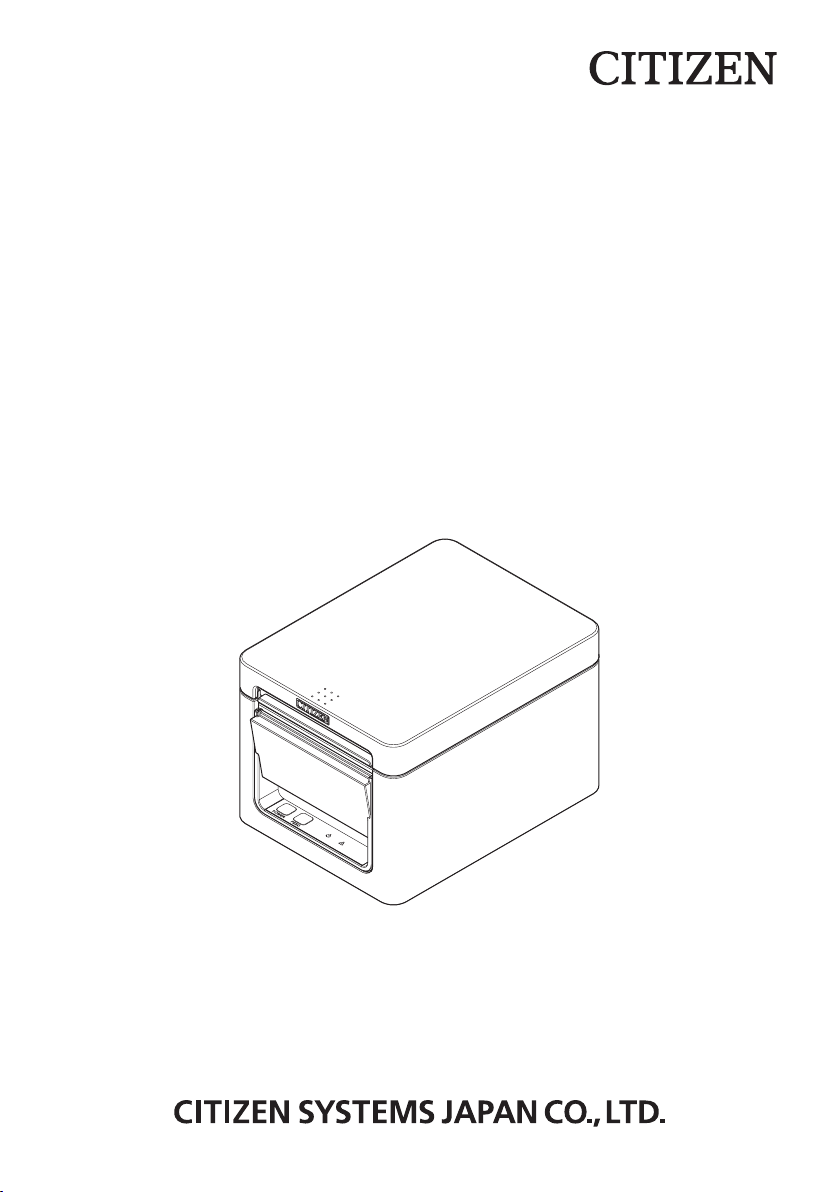
LINE THERMAL PRINTER
MODEL CT-E351
User’s Manual
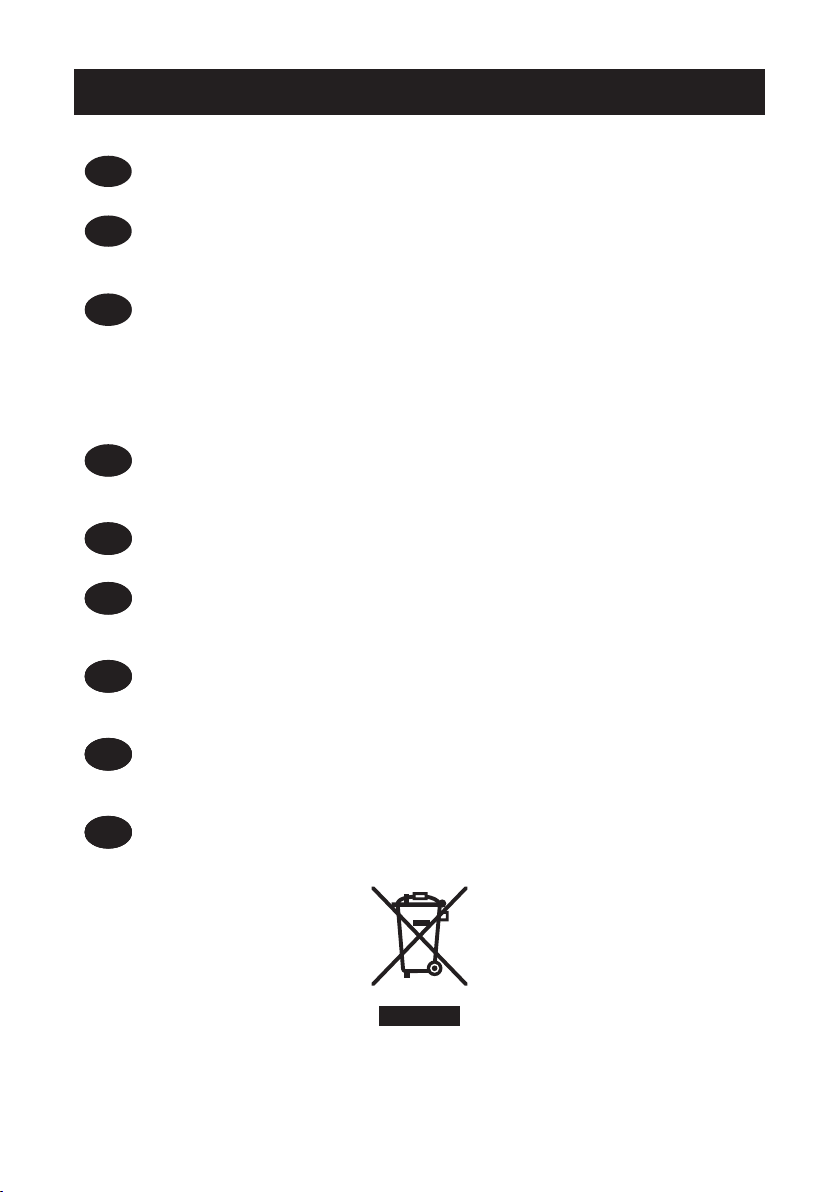
WEEE MARK
If you want to dispose of this product, do not mix it with general household waste. There is a
En
separate collection systems for used electronics products in accordance with legislation under the
WEEE Directive (Directive 2002/96/EC) and is effective only within European Union.
Wenn Sie dieses Produkt entsorgen wollen, dann tun Sie dies bitte nicht zusammen mit dem
Ge
Haushaltsmüll. Es gibt im Rahmen der WEEE-Direktive innerhalb der Europäischen Union
(Direktive 2002/96/EC) gesetzliche Bestimmungen für separate Sammelsysteme für gebrauchte
elektronische Geräte und Produkte.
Si vous souhaitez vous débarrasser de cet appareil, ne le mettez pas à la poubelle avec vos
Fr
Ge
ordures ménagères. Il existe un système de récupération distinct pour les vieux appareils électroniques conformément à la législation WEEE sur le recyclage des déchets des équipements
électriques et électroniques (Directive 2002/96/EC) qui est uniquement valable dans les pays de
l’Union européenne.
Les appareils et les machines électriques et électroniques contiennent souvent des matières
dangereuses pour l’homme et l’environnement si vous les utilisez et vous vous en débarrassez de
façon inappropriée.
Si desea deshacerse de este producto, no lo mezcle con residuos domésticos de carácter general.
Fr
Ge
Sp
Existe un sistema de recogida selectiva de aparatos electrónicos usados, según establece la legislación prevista por la Directiva 2002/96/CE sobre residuos de aparatos eléctricos y electrónicos
(RAEE), vigente únicamente en la Unión Europea.
Se desiderate gettare via questo prodotto, non mescolatelo ai riuti generici di casa. Esiste un
It
Fr
Ge
Sp
sistema di raccolta separato per i prodotti elettronici usati in conformità alla legislazione RAEE
(Direttiva 2002/96/CE), valida solo all’interno dell’Unione Europea.
Deponeer dit product niet bij het gewone huishoudelijk afval wanneer u het wilt verwijderen. Er
It
Fr
Du
Ge
Sp
bestaat ingevolge de WEEE-richtlijn (Richtlijn 2002/96/EG) een speciaal wettelijk voorgeschreven
verzamelsysteem voor gebruikte elektronische producten, welk alleen geldt binnen de Europese
Unie.
Hvis du vil skille dig af med dette produkt, må du ikke smide det ud sammen med dit almindelige
It
Fr
Du
Da
Ge
Sp
husholdningsaffald. Der ndes et separat indsamlingssystem for udtjente elektroniske produkter
i overensstemmelse med lovgivningen under WEEE-direktivet (direktiv 2002/96/EC), som kun er
gældende i den Europæiske Union.
Se quiser deitar fora este produto, não o misture com o lixo comum. De acordo com a legislação
It
Por
Fr
Du
Da
Ge
Sp
que decorre da Directiva REEE – Resíduos de Equipamentos Eléctricos e Electrónicos (2002/ 96/
CE), existe um sistema de recolha separado para os equipamentos electrónicos fora de uso, em
vigor apenas na União Europeia.
Jeżeli zamierzasz pozbyć się tego produktu, nie wyrzucaj go razem ze zwykłymi domowymi
It
Por
Fr
Du
Pol
Da
Ge
Sp
odpadkami. Według dyrektywy WEEE (Dyrektywa 2002/96/EC) obowiązującej w Unii Europejskiej
dla używanych produktów elektronicznych należy stosować oddzielne sposoby utylizacji.
——
2
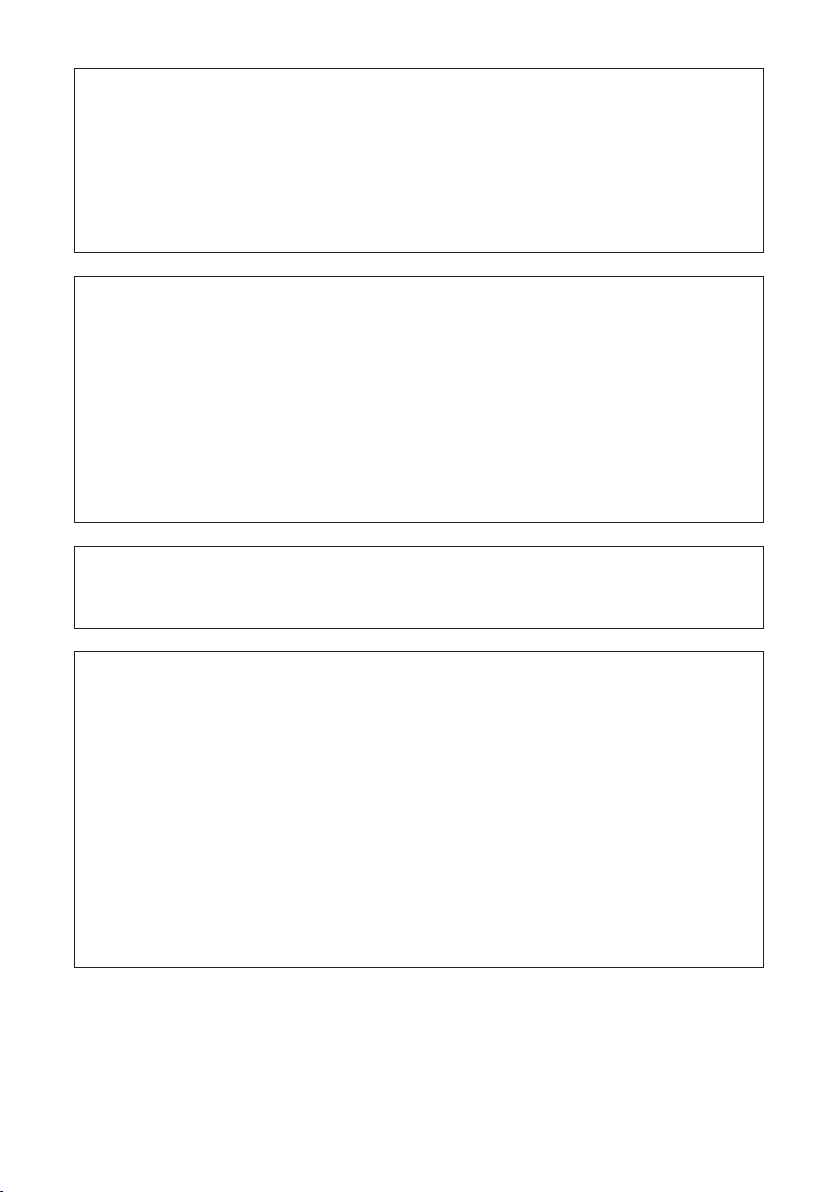
Compliance Statement for European Users
CE marking shows conformity to the following criteria and provisions:
Low Voltage Directive (2014/35/EU), EMC Directive (2014/30/EU), and RoHS directive (2011/65/EU)
Full text of the EU declaration of conformity is available at the following internet
address:
http://www.citizen-systems.co.jp/english/support/download/printer/others/eu_doc/
IMPORTANT: This equipment generates, uses, and can radiate radio frequencyenergy and if not installed and used in accordance with the instruction manual,
maycause interference to radio communications. It has been tested and found to
complywith the limits for a Class A computing device pursuant to Subpart J of Part
15 of FCCRules, which are designed to provide reasonable protection against such
interferencewhen operated in a commercial environment. Operation of this equipment in aresidential area is likely to cause interference, in which case the user at
his ownexpense will be required to take whatever measures may be necessary to
correct theinterference.
CAUTION: Use shielded cable for this equipment.
Sicherheitshinweis
Die Steckdose zum Anschluß dieses Druckers muß nahe dem Gerät angebracht
und leicht zugänglich sein.
For Uses in Canada
This Class A Information Technology Equipment (ITE) complies with Canadian CAN
ICES-3(A)/NMB-3(A).
This Information Technology Equipment (ITE) does not exceed the Class A limits
for radio noise emissions from digital apparatus set out in the Radio Interference
Regulations of the Canadian Department of Communications.
Pour L’utilisateurs Canadiens
Cet Equipements informatiques (EI) de la classe A est conforme a la norme CAN
ICES-3(A)/NMB-3(A) du Canada.
Le present Equipements informatiques (EI) n’emet pas de bruite radio electriques
depassant les limites applicables aux appareils numeriques de la classe A prescrites dans le Reglement sur le brouillage radioelectrique edicte par le ministere
des Communications du Canada.
——
3
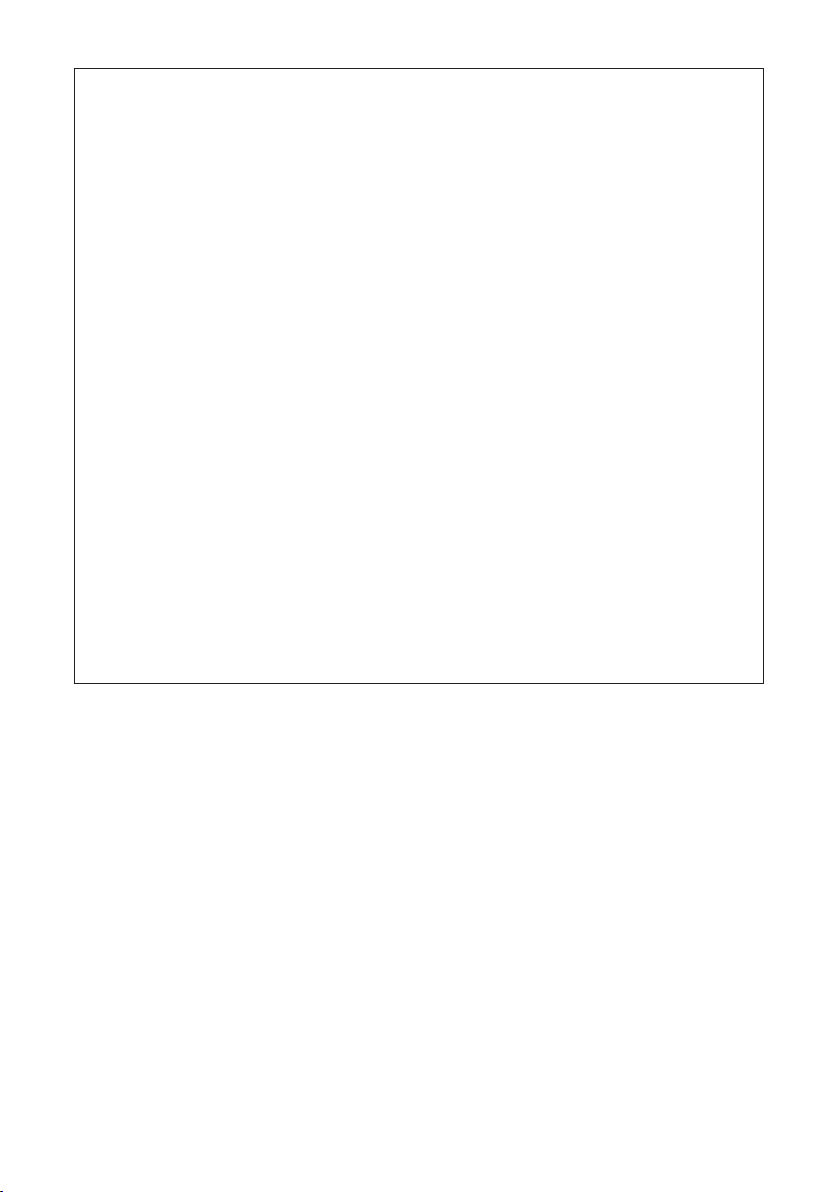
GENERAL PRECAUTIONS
Before using this product, be sure to read through this manual. After having read
this manual, keep it in a safe, readily accessible place for future reference.
The information contained herein is subject to change without prior notice.
Reproduction or transfer of part or all of this document in any means is prohib-
ited without permission from Citizen Systems.
Note that Citizen Systems is not responsible for any operation results regardless
of omissions, errors, or misprints in this manual.
Note that Citizen Systems is not responsible for any trouble caused as a result
of using options or consumables that are not specied in this manual.
Except explained elsewhere in this manual, do not attempt to service, disas-
semble, or repair this product.
Note that Citizen Systems is not responsible for any damage attributable to
incorrect operation/handling or improper operating environments that are not
specied in this manual.
Data is basically for temporary use and not stored for an extended period of time
or permanently. Please note that Citizen Systems is not responsible for damage
or lost prot resulting from the loss of data caused by accidents, repairs, tests or
other occurrences.
If you nd omissions, errors, or have questions, please contact your Citizen
Systems dealer.
If you nd any pages missing or out of order, contact your Citizen Systems
dealer for a replacement.
EPSON and ESC/POS are registered trademarks of Seiko Epson Corporation.
QR Code is a registered trademark of DENSO WAVE INCORPORATED.
Ethernet is a registered trademark of Fuji Xerox Corporation.
CITIZEN is a registered trade mark of CITIZEN WATCH CO. Japan.
All other trademarks are the property of their respective owners.
Citizen Systems use these trademarks in accordance with the license of relevant
owners.
Copyright© CITIZEN SYSTEMS JAPAN CO., LTD. 2017
——
4
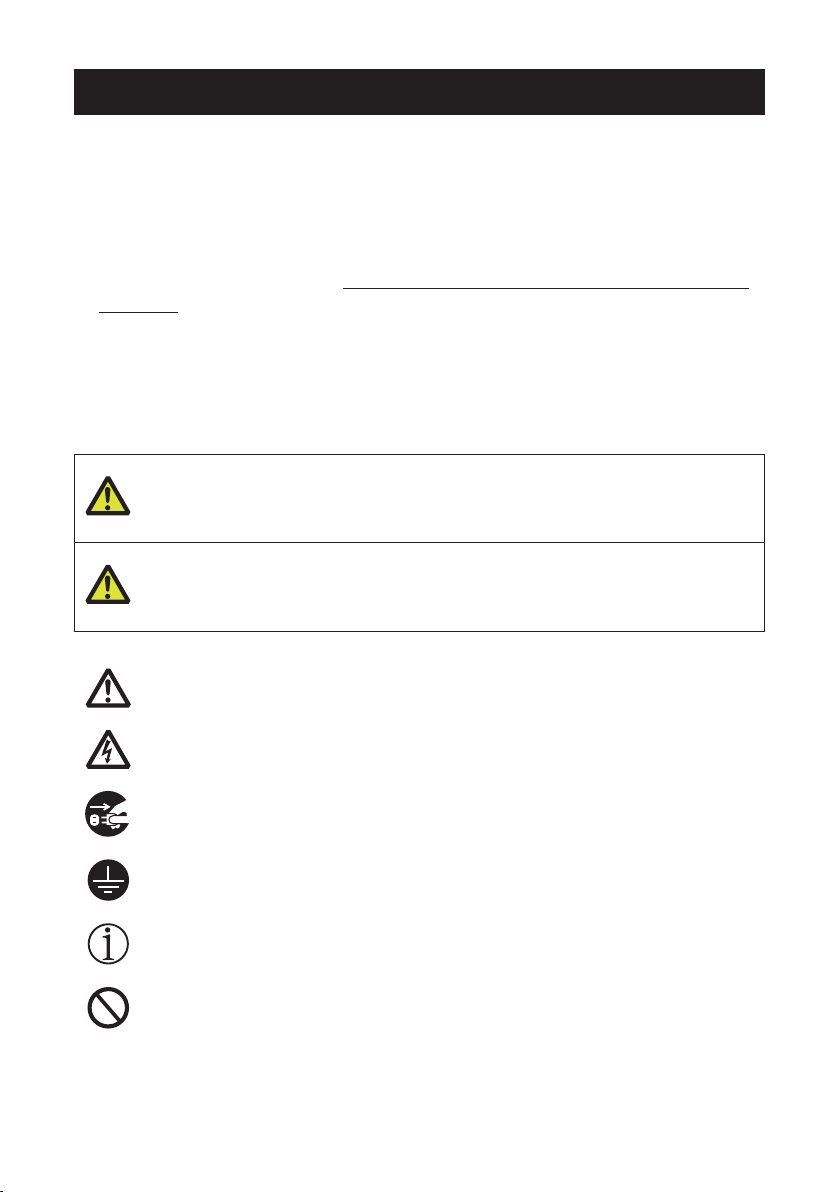
SAFETY PRECAUTIONS...
Before using this product for the rst time, carefully read these SAFETY PRECAUTIONS. Improper handling may result in accidents (re, electric shock or injury).
In order to prevent injury to operators, third parties, or damage to property, special
warning symbols are used in the User’s Manual to indicate important items to be
strictly observed.
After having read this Manual, keep it in a safe, readily accessible place for future
reference.
Some of the descriptions contained in this manual may not be relevant to some
printer models.
The following describes the degree of hazard and damage that could occur if the
printer is improperly operated by ignoring the instructions indicated by the warning
symbols. Be sure to read this information carefully.
WHICH SHOULD BE STRICTLY OBSERVED
WARNING
Neglecting precautions indicated by this symbol may result in fatal or serious injury.
CAUTION
Neglecting precautions indicated by this symbol may result in injury or damage to property.
This symbol is used to alert your attention to important items.
This symbol is used to alert you to the danger of electric shock or electrostatic damage.
This symbol denotes a request to unplug the printer from the wall outlet.
This symbol is used to indicate that the power supply must be grounded.
This symbol is used to indicate useful information, such as procedures, instructions or the like.
This symbol is used to indicate prohibited actions.
——
5
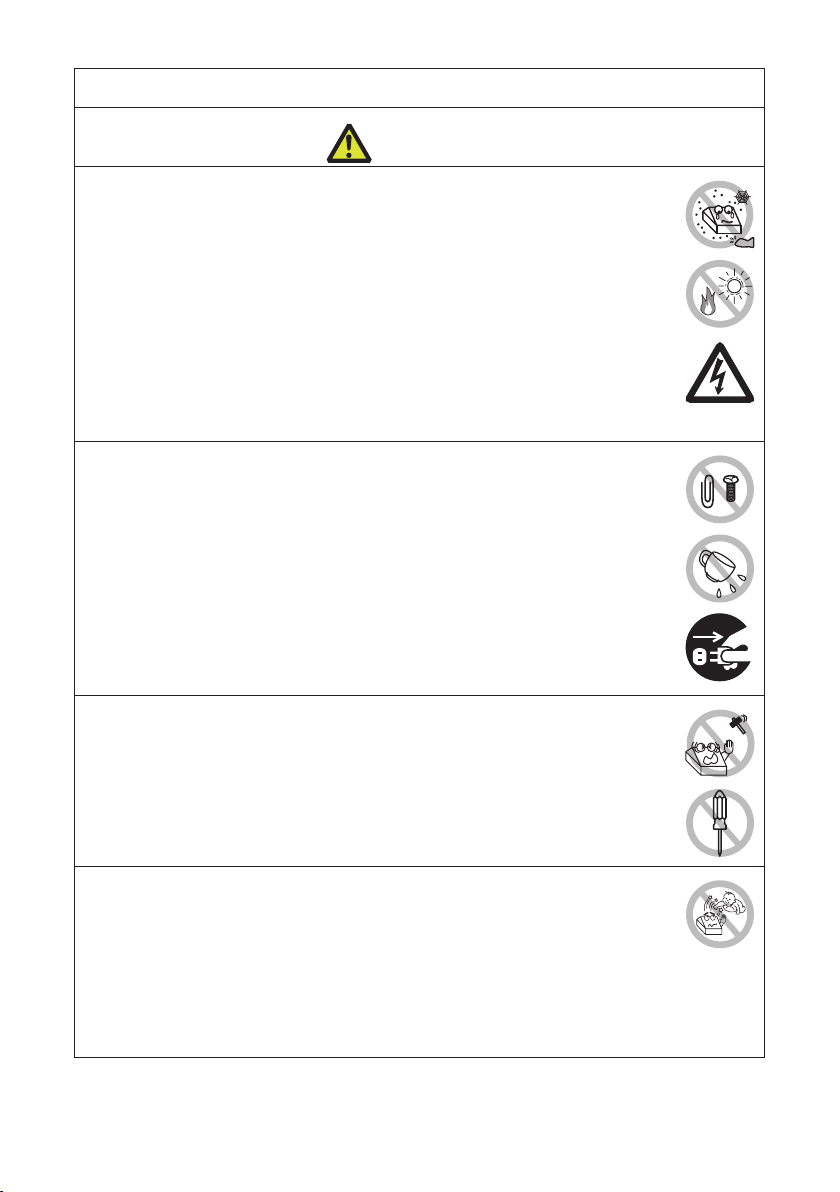
PRECAUTIONS ON PRINTER INSTALLATION
WARNING
Do not use or store this product in a place where it will be exposed to:
* Flames or moist air.
* Direct sunlight.
* Hot airow or radiation from a heating device.
* Salty air or corrosive gases.
* Ill-ventilated atmosphere.
* Chemical reactions in a laboratory.
* Airborne oil, steel particles, or dust.
* Static electricity or strong magnetic elds.
These locations create the risk of printer damage, as well as product fail-
ure, overheating, emission of smoke, re, or electric shock.
They can also result in re or electric shocks and so should always be
avoided.
Do not drop any foreign object nor spill liquid into the printer. Do not place
any object on the printer either.
Do not drop any metallic object such as paper clips, pins or screws into the
printer.
Do not place a ower vase, pot, or anything containing water on the print-
er.
Do not spill coffee, soft drinks, or any other liquid into the printer.
Do not spray insecticide or any other chemical liquid over the printer.
Dropping a metallic foreign object into the printer, may cause printer fail-
ure, re, or electric shock.
Should it occur, immediately turn the printer off, unplug it from the supply
outlet, and call your local Citizen Systems dealer.
Do not handle the printer in the following ways:
Do not subject the printer to strong impacts or hard jolts (e.g., being stepped on,
dropped or struck).
Never attempt to disassemble or modify the printer.
These actions create the risk of printer damage, as well as product failure,
overheating, emission of smoke, re, or electric shock.
They can also result in re or electric shocks and so should always be
avoided.
This device is not appropriate to be used where a child may be present.
Install, store, or use the device where it cannot be reached by a child.
Electric appliances could cause an unexpected injury or accident if they
are handled or used improperly.
Keep the power cord and signal cables out of the reach of children. Also
children should not be allowed to gain access to any internal part of the
printer.
The plastic bag the printer came in must be disposed of properly or kept
away from children. Wearing it over the head may lead to suffocation.
——
6
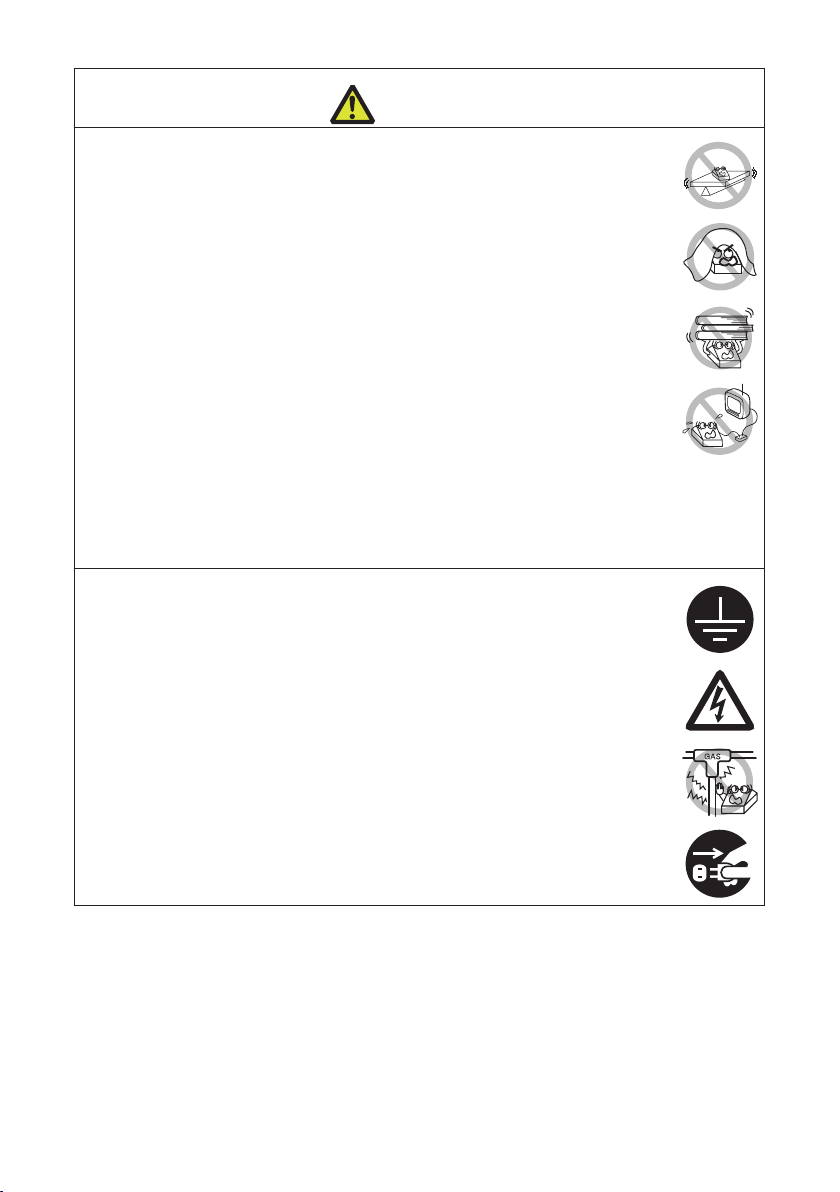
CAUTION
Do not use the printer under the following conditions.
Avoid locations subject to vibration or instability.
Avoid locations where the printer is not level.
The printer may fall and cause an injury.
The quality of printing may deteriorate.
Do not obstruct the printer’s air vents.
Do not place anything on the printer.
Do not cover or wrap the printer in cloth or blankets.
Doing so could cause heat to build up and deform the case or start a re.
Avoid using the printer near a radio or TV set or from supplying it from the same
electric outlet as these appliances.
Avoid using the printer interconnected with a cable or cord that has no protection
against noise.
(For interconnections, use shielded or a twisted pair of cables and ferrite cores,
or other anti-noise devices.)
Avoid using the printer with a device that is a strong source of noise.
The printer may have an adverse effect on nearby radio or TV transmis-
sions. There may also be cases when nearby electrical appliances adverse-
ly inuence the printer, causing data errors or malfunction.
Installed in any orientation other than those specied.
Malfunction, failure, or electric shock may result.
Connect the printer to a ground.
Electric leakage may cause an electric shock.
Do not connect the printer’s ground to any of the following:
* Gas piping
A gas explosion could result.
* Telephone line ground
* Lightning rod
If lightning strikes a large surge of current may cause re or shock.
* Water pipes
Plastic water pipes should not be used for grounding. (Those approved by a
Waterworks Department may be used.)
Before connecting or disconnecting the grounding lead to or from the
printer, always unplug it from the electric outlet.
——
7
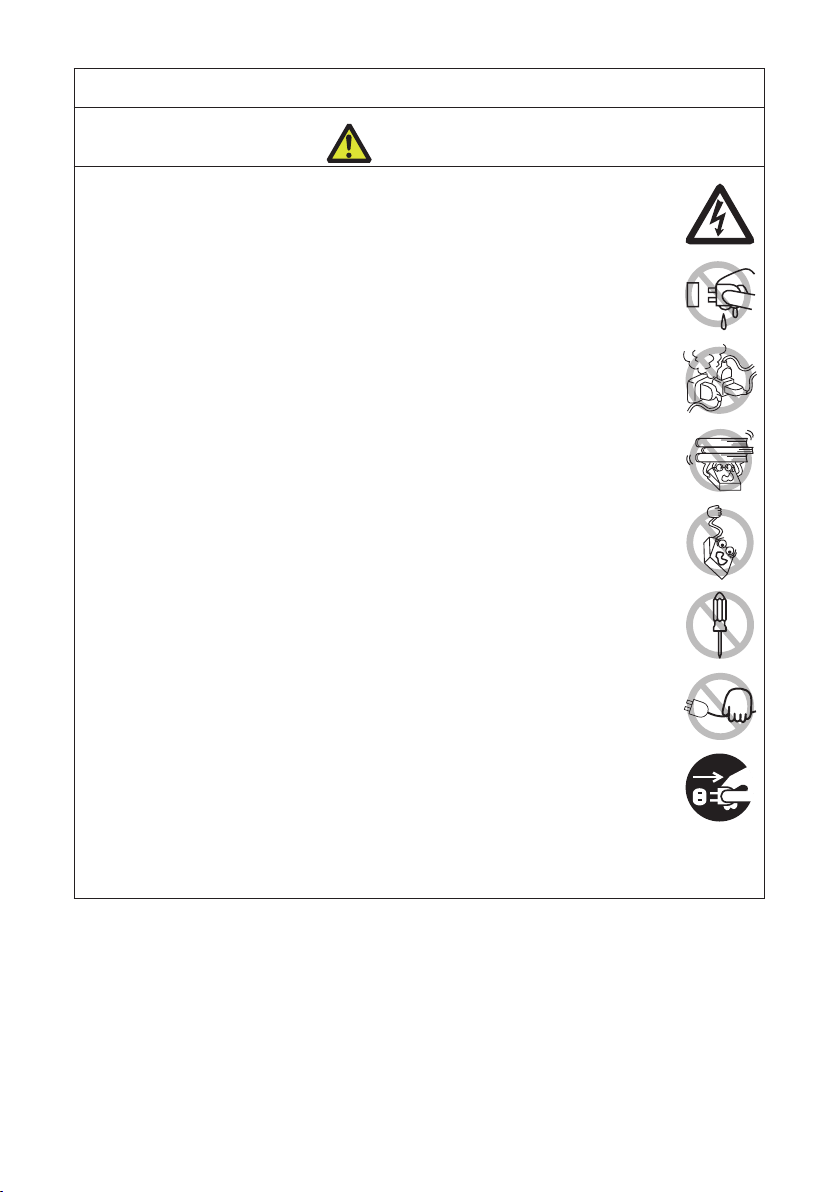
PRECAUTIONS IN HANDLING THE PRINTER
WARNING
Please observe the following precautions for power source and power cord:
Do not plug or unplug the power cord with a wet hand.
Use the printer only at the specied supply voltage and frequency.
Use only the specied AC adapter with the printer.
Use only the power cord that comes with the printer, and never use the supplied
power cord with another device.
Check to make sure that the supply outlet from which the printer is powered has
a sufcient capacity.
Do not supply the printer from a power strip or current tap shared with other ap-
pliances.
Do not plug the power cord into an electric outlet with dust or debris left on the
plug.
Do not use a deformed or damaged power cord.
Do not move the printer while its power is on.
Neglecting to handle it properly may result in printer failure, emission of
smoke, re, or electric shock.
An overload may cause the power cord to overheat, catch re, or the circuit
breaker to trip.
Do not allow anything to rest on the power cord. Do not place the printer where
the power cord may be stepped on.
Do not subject the power cord to severe bending, twisting, or pulling. Do not
carry the product while it is in this state either.
Do not attempt to modify the power cord unnecessarily.
Do not place the power cord near any heating device.
Neglecting these cautions may cause wires or insulation to break, which
could result in electric leakage, electric shock, or printer failure.
If the power cord sustains damage, contact your Citizen Systems dealer.
Do not leave things around the electric outlet.
Supply power to the printer from a convenient electric outlet, readily accessible in
an emergency.
Pull the plug to immediately shut it down in an emergency.
Insert the power plug fully into the outlet.
If the printer will not be used for a long time, disconnect it from its electric outlet.
Hold the plug and connector when plugging or unplugging the power cord or
signal cable after turning off the printer and the appliance connected to it.
——
8
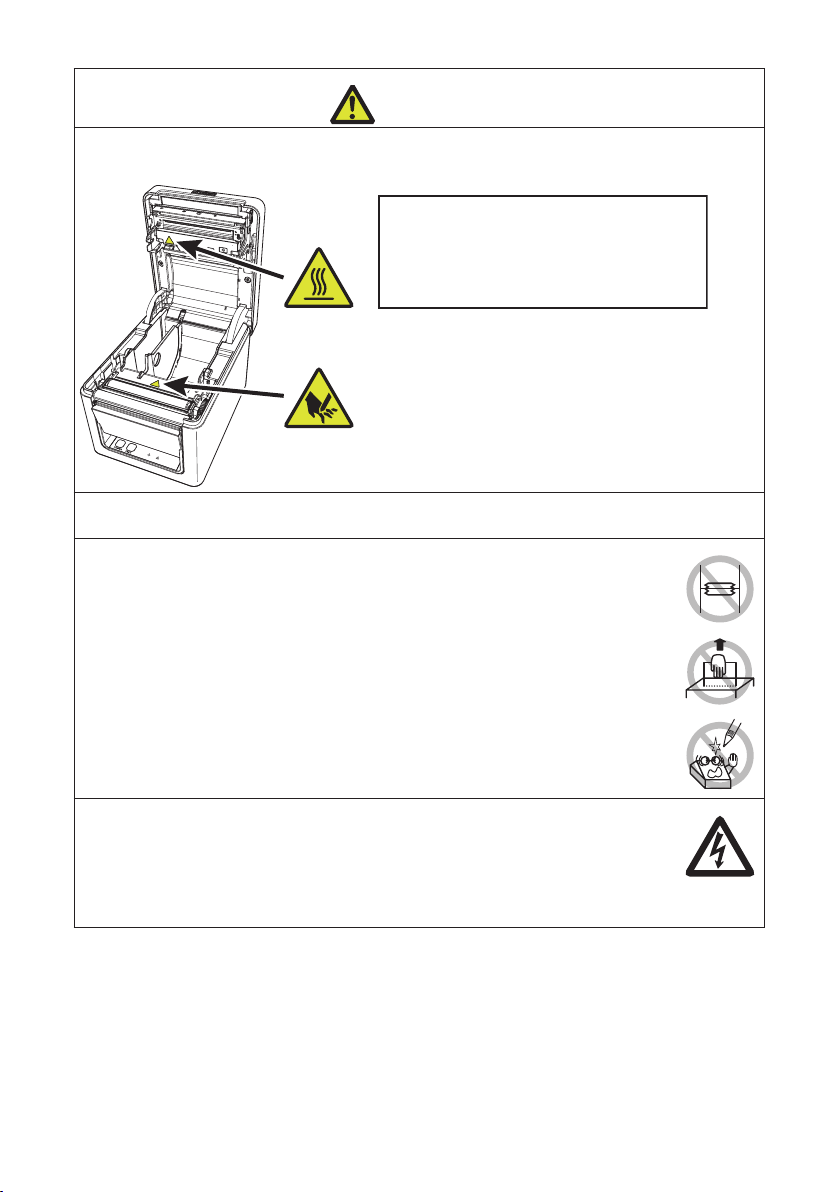
CAUTION
Caution label is attached in the position shown in the following gure. Carefully read the
handling precautions before using the printer.
These labels indicate that the head
becomes hot, so touching it may
cause burns, and touching the auto
cutter when opening the paper cover
may cause cuts on hands.
Do not transport this printer with the paper roll inside.
Printer failure or damage may occur.
To prevent possible malfunction or failure observe the following.
Do not open the paper cover during printing.
Avoid operating the printer without paper properly loaded.
Avoid the use of paper not complying with specications.
May result in poor print quality.
Avoid using torn pieces of paper or paper spliced with plastic adhesive tape.
Avoid forcibly pulling already loaded paper by hand.
Avoid using a sharp pointed device to operate panel buttons.
Be sure to rmly insert the cable plugs into their mating sockets.
A cross connection may damage the printer’s internal electronics or the
host system’s hardware.
Only use the printer with devices that have designated solenoid specications for
the cash drawer interface connector.
Neglecting this caution may result in malfunction or failure.
——
9
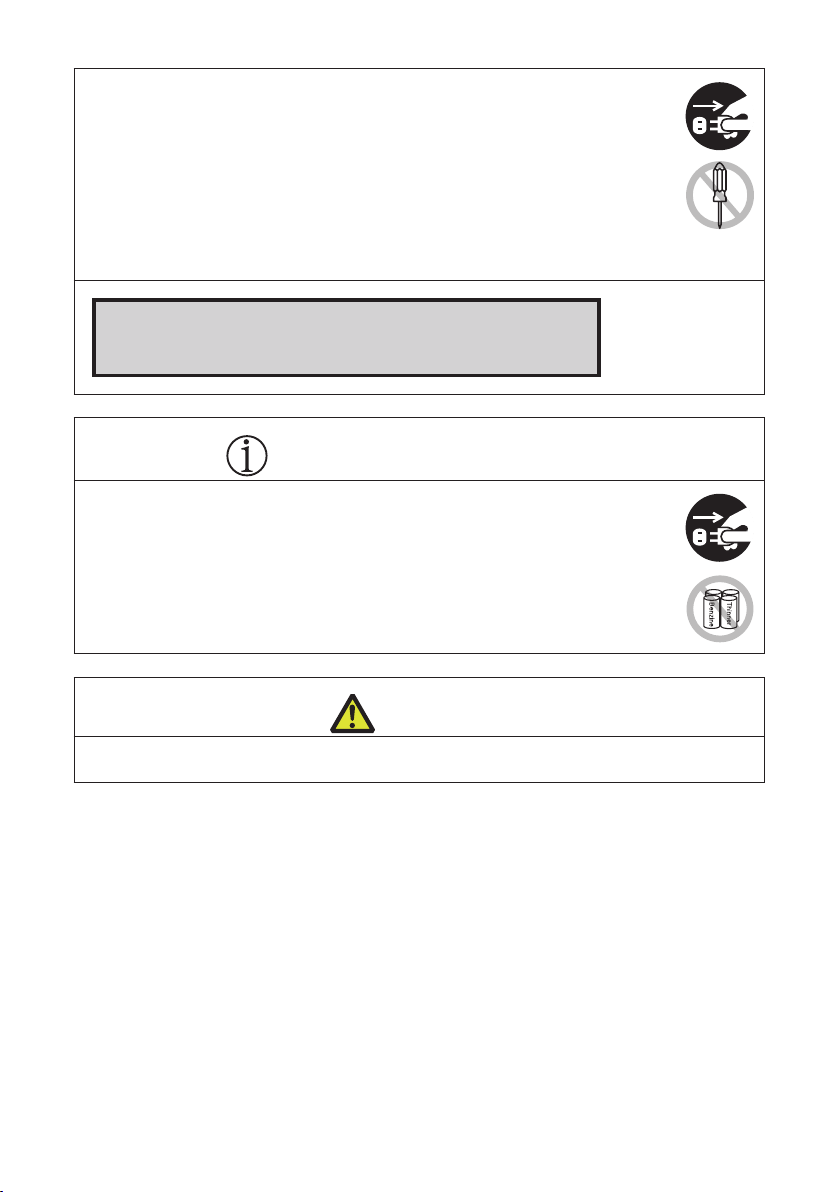
To prevent injury and printer failures from worsening, observe the following:
Do not touch the printing surface of the thermal head.
Do not touch any of the moving parts (e.g., paper cutter, gears, active electric
parts) while the printer is working.
In case of trouble do not attempt to repair the printer. Ask Citizen Systems ser-
vice for repair.
Be careful that the covers do not pinch your hands or ngers.
Be careful of the sharp edges on the printer. Do not allow them to injure you or
damage property.
May result in electric shock, burn, or injury.
If the printer emits smoke, an odd smell, or unusual noise while
printing, immediately abort the current print session and
unplug the printer from the electric outlet.
DAILY MAINTENANCE
Observe the following precautions for daily maintenance.
When cleaning the printer, always turn it off and unplug it from the electric outlet.
Use a soft, dry cloth for cleaning the surface of the printer case.
For severe stains, use a soft cloth slightly dampened with water.
Never use organic cleaning solvent such as alcohol, paint thinner, trichloroethylene, benzene, or ketone. Never use a chemically processed cleaning cloth.
To remove paper dust, use a soft brush.
CAUTION
The thermal head is at a dangerously high temperature immediately after printing.
Allow it to cool off before starting maintenance work.
——
10
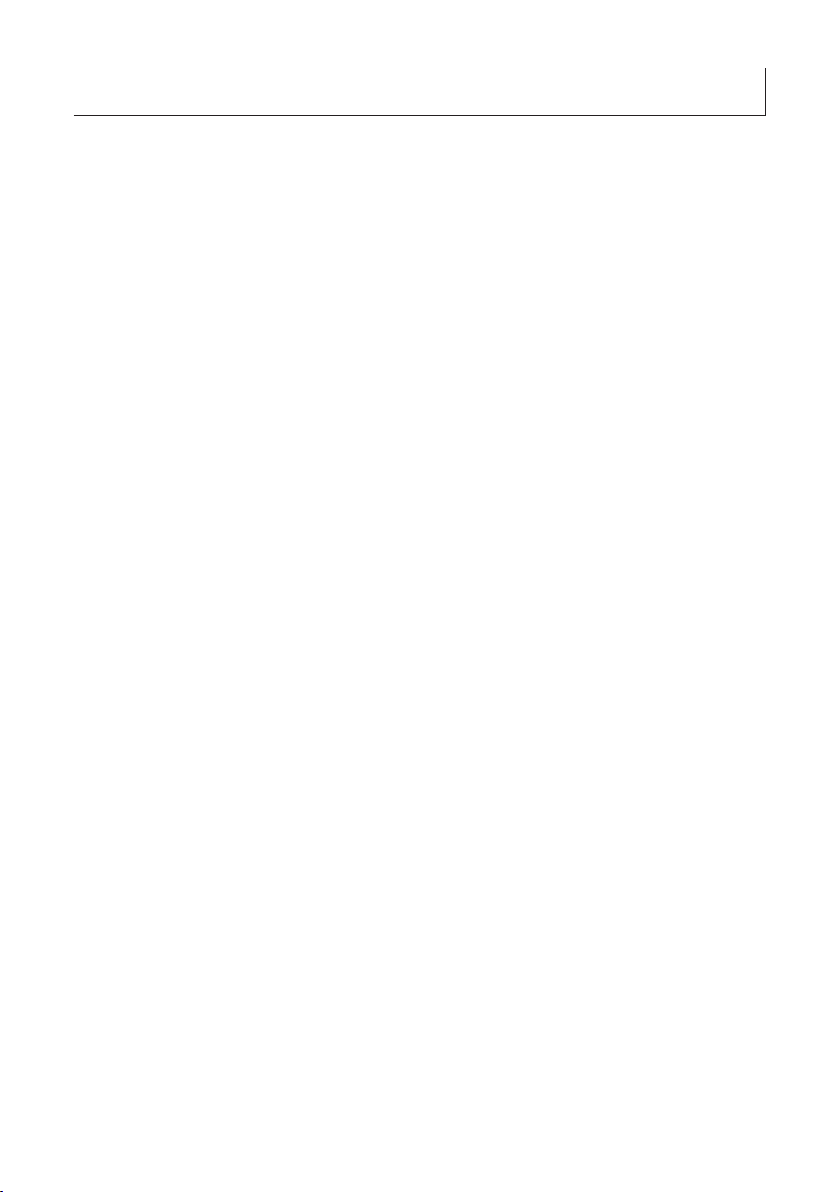
THE TABLE OF CONTENTS
1. GENERAL OUTLINE .....................................................................12
1.1 Features ............................................................................................12
1.2 Unpacking .........................................................................................13
1.3 Model Classication ..........................................................................14
1.4 Basic Specications ..........................................................................14
2. EXPLANATION OF PRINTER PARTS ...........................................16
2.1 Printer Appearance ...........................................................................16
2.2 Inside the Paper Cover ...................................................................... 18
2.3 Other Built-in Functions ..................................................................... 19
3. SETUP ............................................................................................21
3.1 Connecting the AC Power Cord ......................................................... 21
3.2 Connecting Interface Cables .............................................................22
3.3 Ethernet (LAN) Interface ...................................................................23
3.4 Connecting the Cash Drawer ............................................................26
3.5 Precautions for Installing the Printer .................................................28
3.6 Loading Paper ...................................................................................29
3.7 58-mm Width Roll Paper Partition ..................................................... 31
3.8 Setting the Long Life Printing (LLP) Function .................................... 32
3.9 Precautions for Creating Applications and Practical Operations .......33
3.10 Download Site for Various Electronic Files ...................................... 33
4. MAINTENANCE AND TROUBLESHOOTING ...............................34
4.1 Periodic Cleaning ..............................................................................34
4.2 Clearing a Cutter Error ...................................................................... 35
4.3 Self Test ............................................................................................. 36
4.4 Hexadecimal Dump Printing .............................................................. 37
4.5 Error Indications ................................................................................38
4.6 Paper Jams .......................................................................................40
4.7
Precautions for Performing Printing for Which Printing Speed Changes
....40
5. OTHER ...........................................................................................41
5.1 External Views and Dimensions ........................................................41
5.2 Printing Paper .................................................................................... 42
5.3 Manual Setting of Memory Switches ................................................. 43
——
11
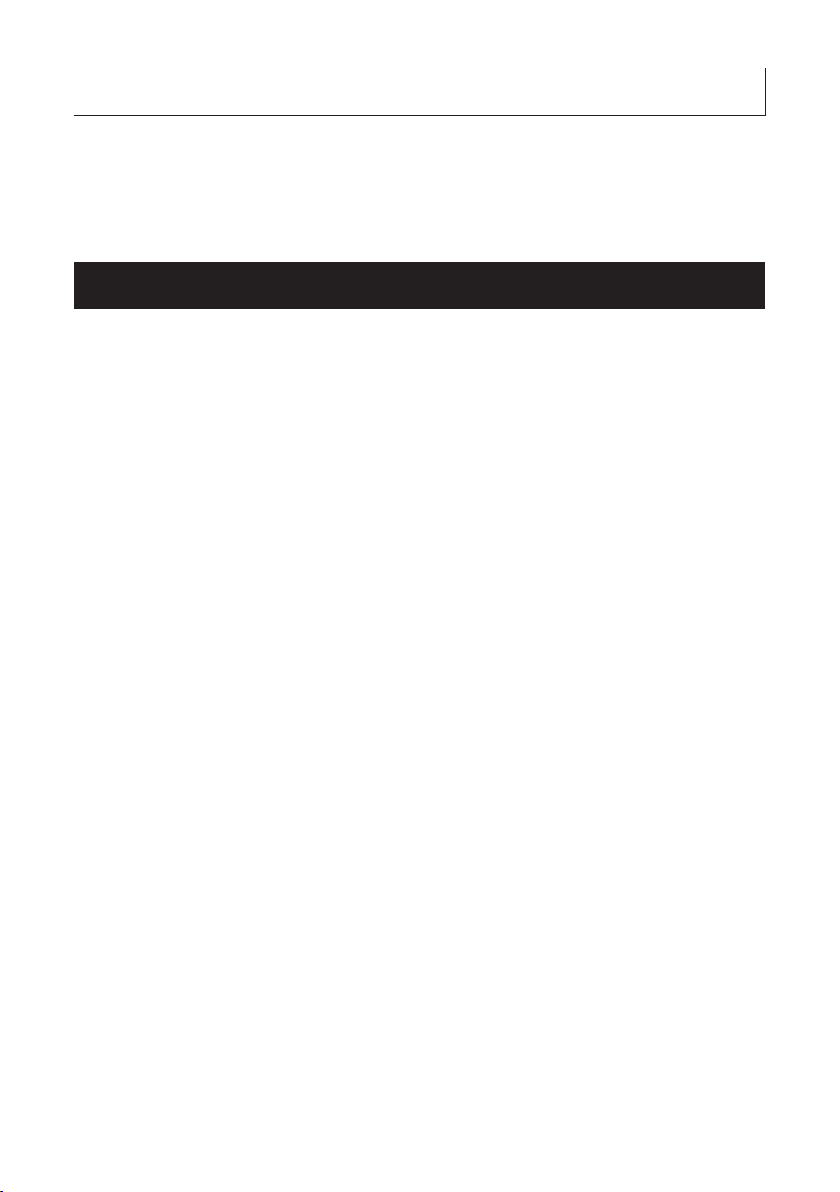
1. GENERAL OUTLINE
The CT-E351 line thermal printer series is designed for use with a broad array of terminal equipment including data, POS, and kitchen terminals.
These printers have extensive features so they can be used in a wide range of applications.
1.1 Features
High-speed printing at up to 250 mm/sec possible
Stylish design
Compact size with the lowest possible height
The front paper eject structure enables use where the height is restricted
Compliant with IPX1 for drip-proof capabilities *
Support for paper widths of 80 mm and 58 mm
High-speed cutter employed
Long Life Printing (LLP) function to increase the head life available
Dual interfaces (USB + serial / Ethernet + USB)
Built-in drawer kick interface
USB-linked power OFF function available
Paper saving function available
Support for the JIS X0213 third and fourth level Kanji character sets
Support for the simplied and traditional Chinese character sets and Hangul char-
acter set
Various customizations using the memory switches possible
User created characters and logos can be saved in the user memory
Support for barcodes including 2D barcodes
*: The product has been checked to determine that vertically falling drops of water
will have no harmful effect, but the product is not guaranteed to be completely
drip-proof.
12
——
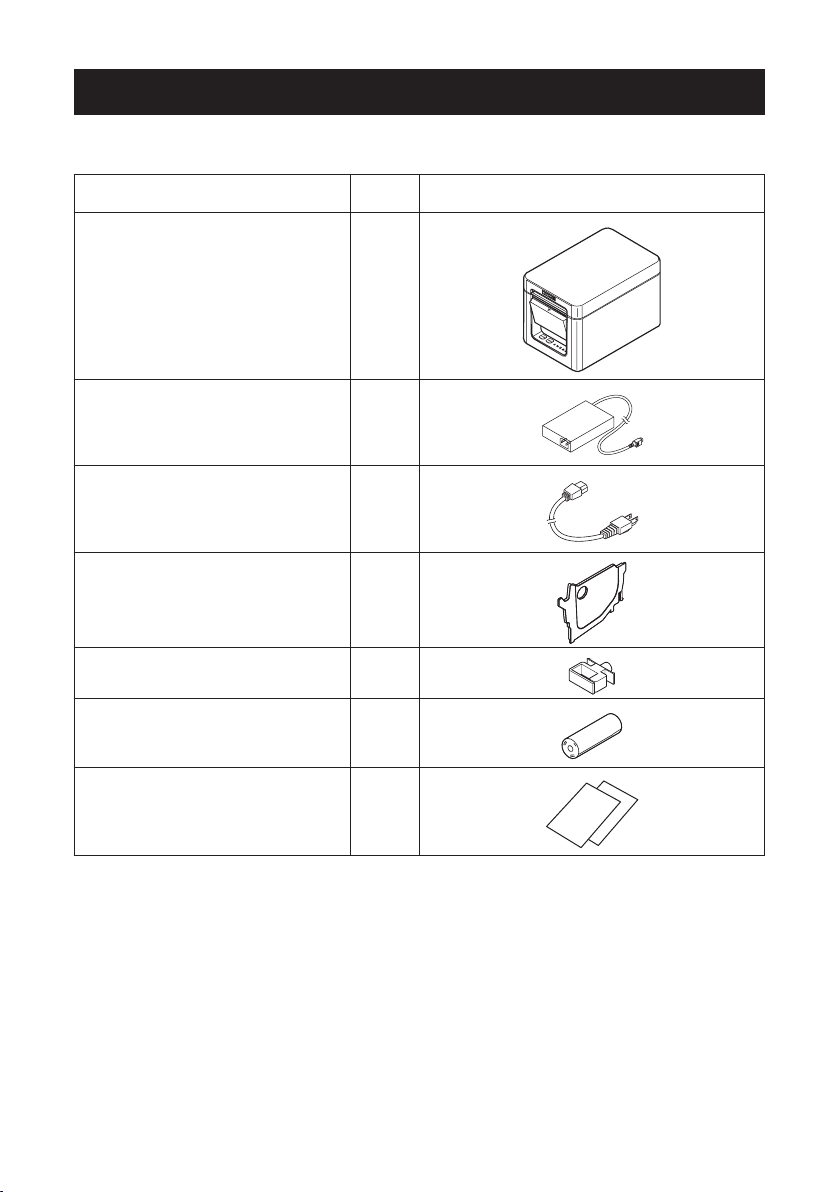
1.2 Unpacking
Make sure the following items are included with your printer.
NAME
Printer 1
AC Adapter (37AD5) 1
AC power cord 1
Partition 1
Cable clamp 1
QUAN -
TITY
ILLUSTRATION
Sample paper roll 1 roll
Quick Start Guide 2
13
——
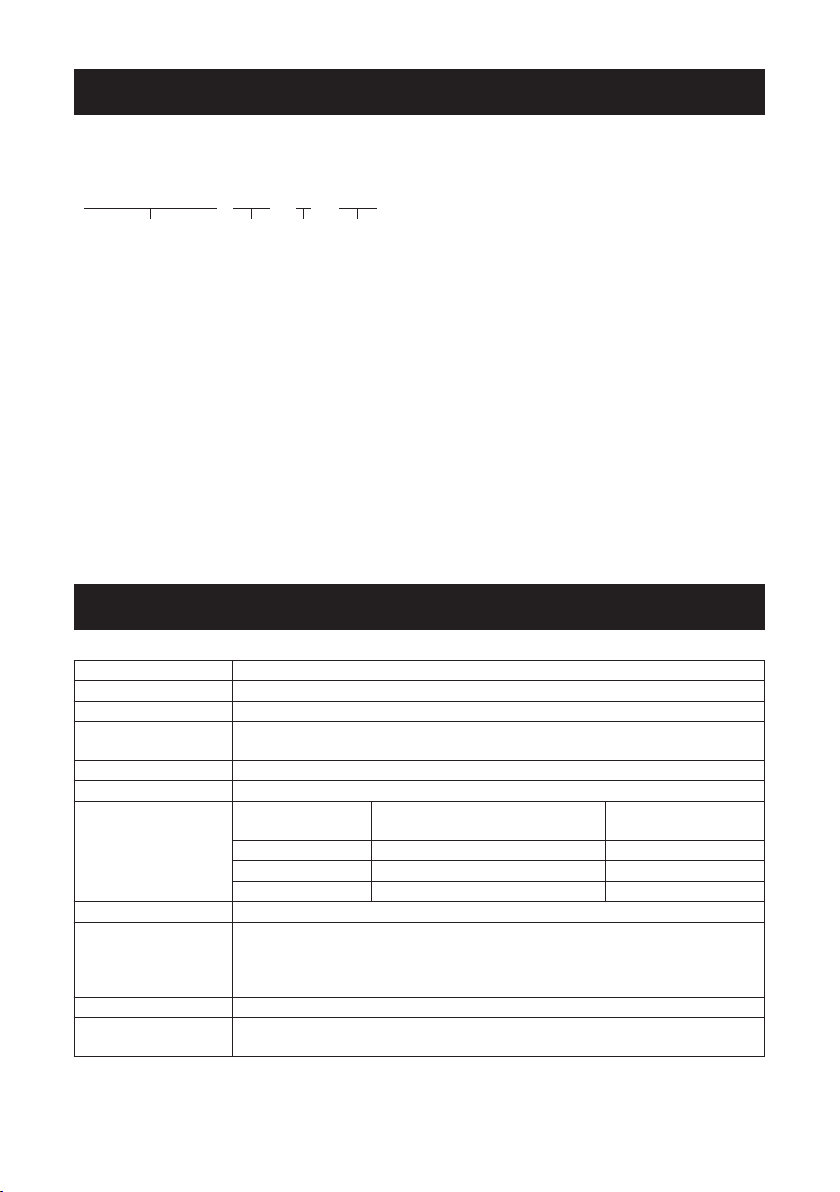
1.3 Model Classication
34
Model numbers indicate printer features according to the following system.
CT - E351 RS E - BK
12
1. Model name
2. Interface
RS: USB + serial
ET: Ethernet+USB
3. Market
U: North America
E: Europe
4. Body case color
WH: Pure white
BK: Black
Contact us in advance for special combinations, some of which may not be available.
1.4 Basic Specications
Item Specications
Model CT-E351
Print method Line thermal dot print method
Print widths 72 mm/576 dots, 68.25 mm/546 dots, 64 mm/512 dots, 52.5 mm/420 dots, 48.75
Dot density 8 × 8 dots/mm (203 dpi)
Print Speed 250 mm/sec (maximum speed, print density level 100%, 2000 dot lines/sec)
Number of print col-
umns *1
Character size *2 Font A:1.50×3.00 mm, Font B:1.13×3.00 mm, Font C:1.00×2.00 mm
Character type Alphanumeric characters, international characters, PC437/850/852/857/858/860/863
User memory 384 KB (capable of storing user-dened characters and logos)
Bar code types UPC-A/E, JAN(EAN) 13 digits/8 digits, ITF, CODE39, CODE128, CODABAR(NW-7),
m/390 dots, 48 mm/384 dots, 45 mm/360 dots, factory default 72 mm
Font Maximum number of characters
(columns) / 54 mm
Font A 36 12 × 24
Font B 48 9 × 24
Font C 54 8 × 16
/864/865/866, WPC1252, Katakana, ThaiCode 11/18 (1Pass/3Pass), TCVN-3,
Kanji (JIS rst, second, third, and fourth level), Kana, extended characters, JIS
X0213, GB18030, BIG5, KS Hangul, EUC Hangul
CODE93, PDF417, QR Code, GS1-DataBar
Dot conguration
(dots)
14
——
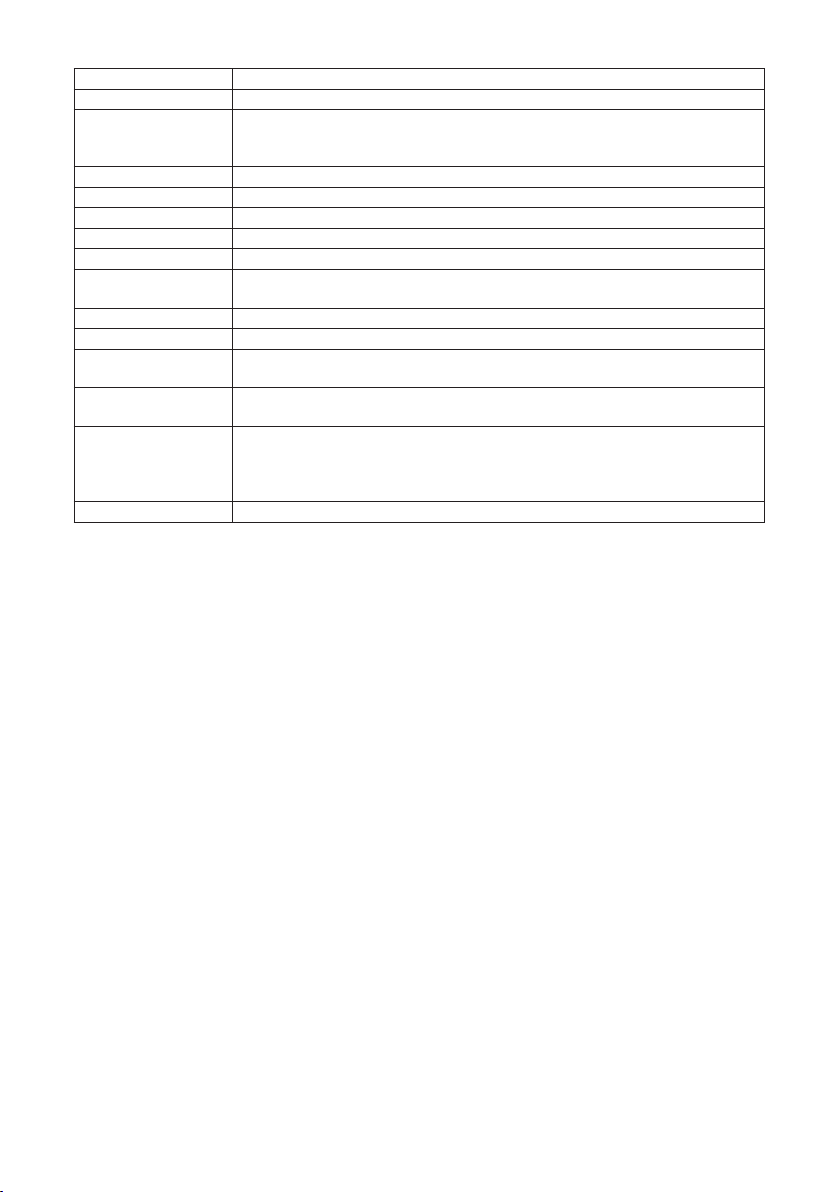
Item Specications
Line spacing 4.25 mm (1/6 inch) (Variable by command)
Paper roll
Interface USB + serial / Ethernet + USB
Cash drawer kick-out Supports 2 cash drawers
Input buffer 4 K bytes/45 bytes
Supply voltage DC 24 V ±5%
Power consumption Approximately 2.0 A (average), approximately 0.1 A (standby)
AC Adapter
(37AD5)
Weight Approximately 1.3 kg
Outside dimensions 125 (W) × 165 (D) × 108 (H) mm
Operating temperature
and humidity
Storage temperature
and humidity
Reliability Print head life: 150 km, 300 million pulses (room temperature, room humidity, speci-
Safety standard *3 UL, C-UL, FCC Class A, CE Marking
Roll paper: 80 mm x max. φ83 mm
Paper thickness: 53 to 85 μm (paper roll inner diameter 12 mm / outer diameter 18
mm)
Rated input: AC 100 to 240 V, 50/60 Hz, 150 VA
Rated output: DC 24 V, 2.1 A
5 to 45°C, 10 to 90% RH (no condensation)
-20 to 60°C, 10 to 90% RH (no condensation)
ed recommended paper, specied paper thickness), Auto cutter life: 1.5 million cuts
(3-inch), 1 million cuts (2-inch) (room temperature, room humidity, specied recommended paper, specied paper thickness)
Notes:
*1: The number of printable columns is selected using a memory switch.
The numbers of columns noted in this table refer to typical models. The number of
columns varies depending on specications.
*2: Characters appear small because the dimensions include a blank area surrounding
each character.
*3: This standard applies when our AC Adapter (37AD5) is used.
15
——

2. EXPLANATION OF PRINTER PARTS
1
2
5
6
2.1 Printer Appearance
Names of parts
3
4
1. Paper cover
Open to load paper.
Also open to clear a cutter error.
* The paper cover cannot be used for manual cutting.
Refer to 4.2 Clearing a Cutter Error
2. Cover open lever
Use to open the paper cover.
3. POWER button
Hold down two or three seconds to switch power on or off.
4. FEED button
Press this button to feed paper.
In case of a cutter error, press the FEED button with the paper cover closed after
removing the cause.
The printer enters the mode for setting memory switches and running self test.
Refer to 4.3 Self Test
5. Operation panel
6. Rear connectors
Refer to 5.3 Manual Setting of Memory Switches
——
16

Operation panel
1423
USB + serial
45 623
Ethernet + USB
Two LEDs and two keys are placed on the operation panel.
LED name Description
POWER LED
ERROR LED
Turns on when the power is turned on and turns off when the power is
turned off.
Flashes when a memory error occurs and when data is being received.
Flashes when the print head is hot, when the paper cover is open,
when a cutter error occurs, and so on.
Refer to 4.5 Error Indications
Rear connectors
1. Serial connector (serial, USB, etc.)
Connect to the interface cable.
2. Cash drawer kick-out connector
Connect to the cable from the cash drawer.
3. Power connector
Connect to the AC adapter cable.
4. USB connector
5. Ethernet connector
6. Panel button
The current conguration information can be printed.
For details, refer to “Ethernet (LAN) Interface” in Section 3.3.
Refer to 3.3 Ethernet (LAN) Interface
——
17

2.2 Inside the Paper Cover
4
1
2
3
1. Print head (thermal)
Prints characters and graphic data on paper (paper rolls).
2. Paper end (PE) sensor
Detects when there is no paper. Printing stops when this sensor detects there is no
paper.
3. Platen
Feeds the paper.
Do not remove the platen except to do maintenance.
4. Auto cutter
Cuts the paper.
Refer to 5.3 Manual Setting of Memory Switches
——
18

2.3 Other Built-in Functions
Buzzer
Buzzes when errors occur or when operations or command operations are
performed.
Refer to 4.5 Error Indications
User memory
You can save user-dened logo and character data in this memory. Data remains
stored in this memory even if the printer is turned off. For information on how to
save data, refer to the Command Reference.
Memory switch
Setting of various kinds of functions can be stored in memory. Settings remain
stored in the memory even if the printer is turned off.
USB-linked power OFF (When MSW6-3 of memory switch is set to ON)
When the printer is connected to PC by USB, the printer becomes the state of USBlinked power OFF after 3 seconds when PC power off or USB connection lost.
This mode is canceled when the PC is turned back on or when a USB connection is
established.
CAUTION
Since the POWER LED is unlit when the state of USB-linked power OFF, it cannot be identi-
ed from the power OFF.
Pressing the POWER button while the state of USB-linked power OFF turns on power nor-
mally.
Paper saving functions
Memory switches MSW8-3 through MSW8-4 can be used to congure the settings
below, which save paper.
Top margin suppression
The printer back feeds the paper before printing which reduces the blank space
at the top edge of the paper.
The back feed amount can be specied.
Line gap reduce
Automatically compresses the linefeed amount between lines. The compression
ratio can be specied.
——
19

CAUTION
Remove the partially cut paper before performing back feed for starting printing.
The cut paper may be torn off in the next printing process, which may cause a problem.
Auto side shift (MSW8-6)
This function dissipates heat load during frequent heat generation by a vertical
ruled line or other specic head heating element.
If no data is received within 15 seconds after each cut or print, the print position is
automatically slid N* dots to the right. The original print position is returned to at the
next slide timing.
* N is the MSW8-6 setting value.
CAUTION
If the right margin is too narrow, this may result in some print characters being cut off.
This function is disabled under initial settings.
To enable this function, use MSW8-6 to specify an appropriate value for the maximum slide
amount.
20
——

3. SETUP
5
2
3.1 Connecting the AC Power Cord
1. Turn off the power.
2. Connect the power connector to the AC adapter cable connector.
Next, connect the AC power cord to the AC inlet, and insert the plug into an electric
outlet.
1
1. Cable connector
2. Power connector
3. AC adapter
4. AC inlet
5. AC power cord
3
4
CAUTION
Use only the specied AC adapter.
Always hold the AC adapter’s cable connector by the connector when removing or inserting it.
Use an AC power source that does not also supply power to equipment that generates elec-
tromagnetic noise.
Pulling on the AC power cord may damage it, cause a re, electric shock, or break a wire.
If a lightning storm is approaching, unplug the AC power cord from the electric outlet. A light-
ning strike may cause a re or electric shock.
Keep the AC power cord away from heat generating appliances. The insulation on the AC
power cord may melt and cause a re or electric shock.
If the printer is not going to be used for a long time, unplug the AC power cord from the elec-
tric outlet.
Place the AC power cord so that people do not trip on it.
——
21

3.2 Connecting Interface Cables
33
44
55
66
1. Turn off the power.
2. Orient the interface cable correctly and insert it into the interface connector.
USB + serial Ethernet + USB
CAUTION
When disconnecting the cable, always hold the connector.
Be careful not to insert the USB cable into the cash drawer kick-out connector.
To connect more than one printer to a single computer by USB, you must change the serial
number of the USB interface.
Hold the connector of the LAN cable perpendicular and straight when connecting or discon-
necting it. Doing it at an angle may cause the connector to misconnect.
Use a serial cable with the connection layout shown below.
9-pin (female) - 9-pin (female) cable
Signal
PinPin
RXD2 2RXD
TXD
DTR
SG
DSR
RTS7 7RTS
CTS8 8CTS
Signal
TXD
DTR
SG
DSR
CAUTION
Place the interface cable so that people do not trip on it.
22
——
retnirPCP

3.3 Ethernet (LAN) Interface
Panel button
1 2
The following describes an overview of the Ethernet (LAN) interface.
For details on this function, refer to a separate manual.
Note that the Ethernet (LAN) interface is not available in the USB + serial model.
Panel button operation
The function of the panel button is as follows.
Printing network setup information
Press the panel button.
Returning to factory settings
Hold down the panel button. A buzzer* will sound and then hold down the panel
button again within 3 seconds. It returns network settings to its factory settings.
* Depending on settings, the buzzer may not sound.
CAUTION
The board will automatically restart after this operation is complete.
If settings are congured to obtain an IP address from a DHCP server automatically, the new
IP address may be different from the previous one.
LED Functions
The tables below explain how to interpret LED indications.
——
23

1. Network transmission speed
Transmission speed LED (green)
100 Mbps Lit
10 Mbps/Not connected Unlit
2. Network status
Status LED (yellow)
Connected Lit
Not connected Unlit
Data transmission in
progress
Flashing
Changing network settings
You can use a web browser to access a special settings page to check and change
board settings.
Access the special settings page
1. Use a web browser to access the URL of the special settings page. Enter the IP ad-
dress assigned to the printer as the part of URL. (Example: For an IP address of
169.254.1.10, input: http://169.254.1.10.)
2. This displays the page to display the current status.
24
——

3. Press the [Change Settings] button to enter the following Change Settings screen. For
details, refer to a separate manual.
25
——

3.4 Connecting the Cash Drawer
1
23
4
1. Turn off the power.
2. Conrm the orientation of the cash drawer kick-out cable connector and connect it to
the cash drawer kick-out connector at the back of the printer.
3. Remove the screw for the ground wire.
4. Screw the cash drawer’s ground wire to the body of the printer.
1
2
1. Cash drawer kick-out connector
2. Cash drawer kick-out cable connector
3. Ground wire
4. Screw for ground wire
CAUTION
Connect only the cash drawer kick-out cable to this connector. (Do not connect a telephone
line.)
Signals cannot be output from the cash drawer kick-out connector while printing.
Hold the connector of the drawer kick cable perpendicular and straight when connecting or
disconnecting it. Doing it at an angle may cause the connector to misconnect.
(1) Connector pin conguration
No. Signal Function
1 FG Frame ground
2 DRAWER1 Cash drawer 1 drive signal
3 DRSW Cash drawer switch input
4 VDR Cash drawer drive power supply
5 DRAWER2 Cash drawer 2 drive signal
6 GND Signal ground (common ground on circuits)
Connector used:TM5RJ3-66 (Hirose) or equivalent
Applicable connector: TM3P-66P (Hirose) or equivalent
——
26

(2) Electric characteristics
1) Drive voltage: 24 VDC
2) Drive current: Approx. 1 A max. (not to exceed 510 ms.)
3) DRSW signal: Signal levels: “L” = 0 to 0.5 V, “H” = 3 to 5 V
(3) DRSW signal
Status can be tested by commands.
(4) Drive circuit
Cash drawer kick-out connector
Shielded
Cash drawer open/
close switch
Cash drawer Printer
CAUTION
Cash drawers 1 and 2 cannot be operated at the same time.
The solenoid used for the cash drawer should be 24 Ω or more. Do not allow the electric cur-
rent to exceed 1 A. Excessive current could damage or burn out the circuits.
27
——

3.5 Precautions for Installing the Printer
This printer can only be positioned horizontally. It cannot be positioned vertically or on
a wall.
Horizontal position Vertical position
CAUTION
Do not use the printer under the following conditions.
Avoid locations subject to vibration or instability.
Locations that are very dirty or dusty.
Avoid locations where the printer is not level.
The printer may fall and cause an injury.
The quality of printing may deteriorate.
Oriented other than as specied.
Malfunction, failure, or electric shock may result.
28
——

3.6 Loading Paper
1. Turn on the power.
2. Flip up the cover open lever to open the paper cover.
CAUTION
When pressing up on the lever, take care that you do not pinch your ngers in the gap above the
top of the lever.
3. Load the paper roll so that the printable side of the paper is facing up, as shown by
arrow A.
4. Pull a few centimeters of paper straight out in the direction of arrow B.
5. Close the paper cover until you hear a click. Paper is fed and cut automatically (by the
factory setting).
——
29

CAUTION
When opening the paper cover, be careful not to touch the entrance of the blade of the auto
cutter.
The print head is very hot immediately after printing. Be careful not to touch it with your
hands.
Do not touch the print head with bare hands or metal objects.
Always use the specied types of paper rolls.
Conrm that the paper roll is set correctly.
If the paper is skewed and not coming straight out of the paper cover, open it and straighten
the paper.
Always pull a few centimeters of paper straight out of the printer if you open the paper cover
while paper is loaded.
Press on the center of the paper cover to close it securely.
Be careful of paper cuts while loading the paper.
Refer to PRECAUTIONS IN HANDLING THE PRINTER
——
30

3.7 58-mm Width Roll Paper Partition
1. Turn off the power.
2. Flip up the cover open lever to open the paper cover.
3. Mount the supplied partition to the groove. When using the 80-mm width roll paper,
remove the partition.
4. Change the print area width while referring to “Manual Settings for the Memory Switch-
es” in Section 5.3.
Refer to 5.3 Manual Setting of Memory Switches
CAUTION
When opening the paper cover, be careful not to touch the entrance of the blade of the auto
cutter.
The print head is very hot immediately after printing. Be careful not to touch it with your
hands.
Do not touch the print head with bare hands or metal objects.
When using 58-mm wide paper, use the printer as a dedicated printer for that paper size.
The printer may not correctly feed paper or print if it is switched to 80-mm wide paper after
using 58-mm wide paper.
Refer to PRECAUTIONS IN HANDLING THE PRINTER
——
31

3.8 Setting the Long Life Printing (LLP) Function
It can extend the abrasion life of the head-resistant by reducing the pressure to press
the print head against the paper.
The Long Life Printing (LLP) function can be enabled by changing the position of the
projection switch inside the paper cover.
1. Turn off the power.
2. Flip up the cover open lever to open the paper cover.
3. Flip down the projection switches on both sides in the arrow direction with the tip of a
screwdriver.
Flip down the projection switches on the left and right from the standard position to the LLP
position one by one.
4. Close the paper cover rmly until it clicks.
Standard
LLP
(Projection switch front view)
CAUTION
When opening the paper cover, be careful not to touch the entrance of the blade of the auto
cutter.
The print head is very hot immediately after printing. Be careful not to touch it with your
hands.
Do not touch the print head with bare hands or metal objects.
The set position of the projection switches on the left and right must be identical.
When this setting is enabled, the printing density may decrease. If necessary, increase the
printing density or use a paper with excellent coloring properties.
This function reduces physical friction by reducing the head pressure and does not guarantee
friction resistance for all bad quality papers.
Refer to PRECAUTIONS IN HANDLING THE PRINTER
——
32

3.9 Precautions for Creating Applications and Practical Operations
If printing is done immediately after the paper is partially cut and torn off, the top of the
next print out may be distorted.
For printing after cutting, we recommend to print with the rst line empty.
If you are using a serial interface that has a slow data transmission speed, streaks may
appear in the printouts when you are printing graphics or gradated text, which require
large amounts of data.
USB interfaces may be susceptible to the effects of electromagnetic interference from
the host or environment.
If this is the case, try using a cable with ferrite cores on both ends, which are very effective at eliminating EMI.
3.10 Download Site for Various Electronic Files
You can view support information and download the latest documents, drivers, utilities,
etc. from the following site.
http://www.citizen-systems.co.jp/support/download/printer/ct-e351/
33
——

4.
1
MAINTENANCE AND TROUBLESHOOTING
4.1 Periodic Cleaning
A dirty print head or platen may reduce printing quality or cause malfunctions. We recommend cleaning the printer periodically (every 2 to 3 months) as shown below.
1. Turn off the power.
2. Flip up the cover open lever to open the paper cover.
3. Wait a few minutes until the print head cools.
4. Use a cotton swab dampened with ethyl alcohol to wipe off any dirt and dust that is on
the print head and platen.
1. Print head
2
2. Platen
CAUTION
When opening the paper cover, be careful not to touch the entrance of the blade of the auto
cutter.
The print head is very hot immediately after printing. Be careful not to touch it with your
hands.
Do not touch the print head with bare hands or metal objects.
Refer to PRECAUTIONS IN HANDLING THE PRINTER
——
34

4.2 Clearing a Cutter Error
If the auto cutter stops during the auto cutter operation with the blade of the auto cutter
in the open position due to foreign matter entering, paper jamming, etc., the ERROR
LED ashes.
When a cutter error occurs, resolve the cutter error with the following procedure.
1. Turn off printer power.
2. Flip up the cover open lever to open the paper cover.
3. Remove any jammed paper including any scraps of paper. (Remove the paper roll that
is loaded in the holder also.)
4. Reload the paper roll and close the paper cover.
5. Turn on the power.
CAUTION
When opening the paper cover, be careful not to touch the entrance of the blade of the auto
cutter.
The print head is very hot immediately after printing. Be careful not to touch it with your
hands.
Do not touch the print head with bare hands or metal objects.
Refer to PRECAUTIONS IN HANDLING THE PRINTER
35
——

4.3 Self Test
You can use self test to check for printer problems.
Performing a self test operation
1. While paper is loaded, press and hold the FEED button and turn on the power.
2. Hold the FEED button down for about one second until the buzzer sounds. Release the
button to start self test. The printer will print its model name, version, memory switch
settings, and built-in fonts.
1. Printer type name
2. Firmware version
3. Interface settings
4. Buffer size
5. Memory switch settings
36
——

4.4 Hexadecimal Dump Printing
Print received data in hexadecimal. If problems such as missing or duplicated data
occur, this function allows you to check whether or not the printer is receiving data correctly.
How to do hexadecimal dump printing
1. Load paper.
2. While the paper cover is open, hold down the FEED button as you turn on printing
power. Keep FEED button pressing until the POWER LED starts to ash, and then
close the paper cover.
3. The printer will print “HEX dump print mode” followed by the received data printed in
hexadecimal numbers and some characters.
How to stop hexadecimal dump printing
Do one of the following to stop printing.
Press the FEED button consecutively three times
Turn off the power
Receive a reset command from an interface
CAUTION
The printer prints “.” if there is no character corresponding to the data.
None of the commands function during hexadecimal dump printing.
If print data does not cover a complete line, press the FEED button to advance the paper.
Print example
HEX dump print mode
61 62 63 64 65 66 67 0A 0D 0D 0D 0D abcdefg.....
37
.....D0 D0 D0
——

4.5 Error Indications
Paper End
If the paper ends, the ERROR LED lights and a buzzer sounds. Load a new paper
roll. The buzzer may not sound depending on the memory switch setting.
Cover Open
If the cover is opened, the ERROR LED lights and a buzzer sounds.
The buzzer may not sound depending on the memory switch setting.
Do not open the cover during printing. If the cover is accidentally opened, the
ERROR LED ashes. Check the paper, pull it straight out of the printer by a couple
of centimeters, and then close the cover. Printing restarts. A command must be sent
to restart printing depending on the memory switch setting.
Cutter Error
If the auto cutter stops due to paper jamming, etc., the ERROR LED ashes.
Remove the cause and press the FEED key. If the auto cutter still does not move
and the paper cover cannot be opened, refer to “Clearing a Cutter Error.”
Refer to 4.2 Clearing a Cutter Error
Print Head Hot
Dense printing, heavy black printing, and continuous printing in a high temperature
environment increase the temperature of the print head. When the print head
exceeds a certain temperature, the printer stops printing and waits until the
temperature of the print head decreases. The ERROR LED ashes during this time.
When the temperature decreases, printing restarts automatically.
38
——

The status display for various messages is shown below.
Status POWER LED (green) ERROR LED (red) Buzzer sound *3
Paper End Lit Lit Ye s
Paper cover or front cover is
open *1
Paper cover or front cover is
open *2
Cutter Error Lit Ye s
Lit Lit No
Lit Ye s
Memory Error
Print Head Hot Lit Ye s
Low-voltage Error Lit No
High-voltage Error Lit No
System Error Lit No
Wait for Macro Execution Lit No
Notes
*1: This message is displayed when the paper cover or front cover is opened in standby mode.
*2: This message is displayed when the paper cover or front cover is opened during paper feeding or printing.
*3: The buzzer sounds when MSW5-1 (buzzer setting) is enabled. However, the condition that the buzzer
sounds varies depending on the MSW5-1 and MSW10-6 settings.
— No
39
——

4.6 Paper Jams
Take care to avoid obstruction of the paper outlet and paper jamming around the outlet
during printing.
If paper cannot get out of the printer, it can roll up on the platen inside the printer and
cause an error.
If the paper wraps around the platen, open the paper cover and carefully pull the paper
out.
4.7 Precautions for Performing Printing for Which Printing Speed Changes
When printing for which the printing speed changes is performed, white lines may be
printed or paper may not be fed depending on the printing conditions. To prevent these
problems, change the following memory switch settings.
1. Enable MSW2-3 (buffering).
2. Increase the baud rate of MSW7-1 (serial baud rate).
3. Change MSW10-2 (print speed) to a lower level.
CAUTION
Depending on the serial interface transmission speed, ambient temperature, print data duty, and
other factors, changing the above settings may not eliminate the problems.
40
——

5. OTHER
108
5.1 External Views and Dimensions
(Unit: mm)
125 165
——
41

5.2 Printing Paper
+0
Use the paper shown in the following table or paper of the same quality.
Paper type Product name
Recommended
thermal roll paper
Nippon Paper TP50KR-2Y, TP50KJ-R
Oji Paper PD150R, PD160R, PD160R-63
Mitsubishi Paper Mills HP220AB-1, F230AA, P220AB
Koehler KT48-FA
Paper width 80
Max. printing width 72
-1
Printing surface
φ83 or less
(Unit: mm)
+0
-1
48
Paper thickness
(μm)
Core inner diam-
eter d (mm)
Core outer diam-
eter D (mm)
Paper width 58
Printing surface
(384 dot)
53 to 85
φ12
φ18
CAUTION
Use thermal paper that is wound as follows:
Not creased and ts tight to the core.
Not folded.
Not glued to the core.
Rolled with the printable side out.
42
——

5.3 Manual Setting of Memory Switches
Memory switches are used to set various printer settings. Memory switches can be set
manually, or by utilities or commands. This section explains how to perform manual
settings.
For information on how to set the memory switches using commands, please refer to
the Command Reference.
Individual setting mode
Set the memory switches individually.
Do the settings while conrming the memory switch function and settings on the printout.
1. Load paper.
2. While the paper cover is open, press and hold the FEED button and turn on the power.
3. Press the FEED button twice and close the paper cover.
The printer enters the mode for setting memory switches individually.
The printer prints “Memory SW (1)” and the current setting, 0 (off) or 1 (on).
(The current settings for memory switches 7 to 13 are not printed.)
Current memory switch
4. Press the FEED button.
Each press of the FEED button cycles through the list of memory switches in the following
sequence: “Memory SW (1)” > “Memory SW (2)” > ...“Memory SW (11)” or “Memory SW (13)”
> “Save To Memory” > “Memory SW (1)”.
Press the FEED button until the number for the memory switch you want to change is printed.
5. Press the FEED button for at least two seconds.
A setting for the memory switch is printed, through the cycle, each time the FEED button is
pressed for at least two seconds.
Press the FEED button for at least two seconds to cycle through the list until the function of
the memory switch you want to change is printed.
Memory switch function
Current setting
Current setting
——
43

6. Press the FEED button.
A setting is printed each time the FEED button is pressed in order through the cycle.
When the current settings are printed, the COVER LED lights.
Press the FEED button until the setting you want is printed.
7. Press the FEED button for at least two seconds.
The selected settings are set.
The next memory switch function and settings are printed.
8. Repeat steps 5 to 7 to change different functions for the current memory switch num-
ber.
9. Open the paper cover and close it.
The changed memory switch settings are printed.
10. Repeat steps 4 to 9 to change functions for a different memory switch number.
11. Press the FEED button until “Save To Memory” is printed.
12. Press the FEED button for at least two seconds.
The changed memory switch settings are saved and a list of them is printed.
The printer exits individual setting mode when printing is nished.
Memory switch initialization
Set all the memory switches to the factory settings.
1. Do steps 1 through 3 of the procedure to enter individual setting mode.
2. Press the FEED button until “Save To Memory” is printed.
3. Open the paper cover.
4. Press the FEED button for at least two seconds.
All memory switches change to the factory settings.
5. Close the paper cover.
44
——

The function of each memory switch is shown in the following table. (Shaded values
are factory settings.)
Switch no. Function OFF ON
MSW1-1 Power ON Info Valid Not Send
MSW1-2 Buffer Size 4K bytes 45 bytes
MSW1-3 Busy Condition Full/Err Full
MSW1-4 Receive Error Print“?” No Print
MSW1-5 CR Mode Ignored LF
MSW1-6 Reserved Fixed —
MSW1-7 DSR Signal Invalid Valid
MSW1-8 Reserved Fixed —
MSW2-1 Reserved — Fixed
MSW2-2 Auto Cutter Invalid Valid
MSW2-3 Spool Print Invalid Valid
MSW2-4 Full Col Print LineFeed WaitData
MSW2-5 Resume aft PE Next Top
MSW2-6 Reserved Fixed —
MSW2-7 Reserved Fixed —
MSW2-8 Reserved Fixed —
MSW3-1 Resume Cttr Err Valid Invalid
MSW3-2 Reserved Fixed —
MSW3-3 Reserved Fixed —
MSW3-4 Reserved Fixed —
MSW3-5 Reserved Fixed —
MSW3-6 Reserved Fixed —
MSW3-7 CBM1000 Mode Invalid Valid
MSW3-8 Resume Open Err Close Command
MSW4-1 Reserved Fixed —
MSW4-2 Reserved Fixed —
MSW4-3 Feed&Cut at TOF Invalid Valid
MSW4-4 Reserved Fixed —
MSW4-5 Reserved Fixed —
MSW4-6 Reserved Fixed —
MSW4-7 Reserved Fixed —
MSW4-8 Partial Only Invalid Valid
——
45

Switch no. Function OFF ON
MSW5-1 Buzzer Valid Invalid
MSW5-2 Line Pitch 1/360 1/406
MSW5-3 USB Mode Virtual COM Printer Class
MSW5-4 Reserved Fixed —
MSW5-5 Reserved Fixed —
MSW5-6 Reserved Fixed —
MSW5-7 Reserved Fixed —
MSW5-8 Reserved Fixed —
MSW6-1 Act. For Driver Invalid Valid
MSW6-2 Character Space Invalid Valid
MSW6-3 USB Power Save Invalid Valid
MSW6-4 Reserved Fixed —
MSW6-5 Reserved Fixed —
MSW6-6 Reserved Fixed —
MSW6-7 Reserved Fixed —
MSW6-8 Power ON trigger Power switch ON AC power input
Switch no. Function Initial setting Setting value
MSW7-1 Baud Rate 9600 bps 1200 bps, 2400 bps, 4800 bps, 9600 bps, 19200 bps,
MSW7-2 Data Length 8bits 7bits, 8bits
MSW7-3 Stop Bit 1bit 1bit, 2bits
MSW7-4 Parity NONE NONE, ODD, EVEN
MSW7-5 Flow Control DTR/DSR DTR/DSR, XON/XOFF
MSW7-6 DMA Control Valid Valid, Invalid
MSW7-7 VCom Protocol PC Setting PC Setting, DTR/DSR, XON/XOFF
38400 bps, 57600 bps, 115200 bps
MSW8-1 Print Width 576 dots 576 dots, 546 dots, 512 dots, 420 dots, 390 dots, 384
MSW8-3 Top Margin 11mm 3mm, 4mm, 5mm, 6mm, 7mm, 8mm, 9mm, 10mm,
MSW8-4 Line Gap Reduce Invalid Invalid, 3/4, 2/3, 1/2, 1/3, 1/4, 1/5, ALL
MSW8-5 Reduced Char V/H 100% / 100% 100% / 100%, 75% / 100%, 50% / 100%, 100% /
MSW8-6 Auto Side Shift Invalid Invalid, 1 dot, 2 dots, 3 dots, 4 dots, 5 dots, 6 dots, 7
MSW8-7 Liner Free Mode Invalid Disabled, 1 h, 6 h, 12 h, 18 h, 24 h, 5 m, 10 m
dots, 360 dots
11mm
75%, 75% / 75%, 50% / 75%
dots
15 m, 20 m, 30 m
——
46

Switch no. Function Initial setting Setting value
MSW9-1 Code Page PC437 PC 437, Katakana, PC 850, PC 858, PC 860, PC 863,
MSW9-2 Int’Char Set USA USA, France, Germany, England, Denmark, Sweden,
MSW9-4 Kanji code Invalid Disabled, JIS (Japan), SJIS: CP932 (Japan), SJIS:
PC 865, PC 852, PC 866, PC 857, WPC1252, Space
page, PC 864, ThaiCode11 1Pass, ThaiCode11
3Pass, ThaiCode18 1Pass, ThaiCode18 3Pass,
TCVN-3
Italy, Spain, Japan, Norway, Denmark 2, Spain 2, Latin
America, Korea, Croatia, China, Vietnam
X0213 (Japan), GB18030 (China), KS Hangul (South
Korea), EUC Hangul (South Korea), BIG5 (Taiwan)
MSW10-1 Print Density 100 % 70 %, 75 %, 80 %, 85 %, 90 %, 95 %, 100 %, 105 %,
MSW10-2 Print Speed Level 9 Level 1, Level 2, Level 3, Level 4, Level 5, Level 6,
MSW10-4
MSW10-5 Buzzer Event Not By C.
MSW10-6 Buzzer Sound Tone 2 Tone 1, Tone 2, Tone 3, Tone 4
Old Command Invalid Invalid, CBM1, CBM2
Open
110 %, 115 %, 120 %, 125 %, 130 %, 135 %, 140 %
Level 7, Level 8, Level 9
All Event/Error, Not by C.Open, Not by C.Open/PE
47
——

CT-E351_UM_100_5L
PMC-1702
February 2017
