
DOT MATRIX PRINTER
CD-S500 Series
CD-S500A
User's Manual

Table of Contents
COMPLIANCE STATEMENT FOR EUROPEAN USERS ............................................................... 3
FCC COMPLIANCE STATEMENT FOR AMERICAN USERS ...................................................... 3
EMI COMPLIANCE STATEMENT FOR CANADIAN USERS ...................................................... 4
ETAT DE CONFORMITE EMI A L’USAGE DES UTILISATEURS CANADIENS ........................ 5
Important Safety Instructions ......................................................................................................... 6
Notice ................................................................................................................................................ 7
SAFETY INSTRUCTIONS which must be strictry observed! ................................................... 8
Chapter1 Introduction
Features ................................................................................................................. 12
Explanation of the Models ................................................................................ 13
Checking the Accessories ................................................................................. 15
Chapter2 Names and Functions of Parts
................................................................................................................................16
Chapter3 Preparing the Printer
Connections........................................................................................................ 20
Installation............................................................................................................23
Setting the Paper Near End Sensor ................................................................24
Setting the Paper Width and Printing Line Column Number .................... 25
Installing the Ribbon Cassette .........................................................................27
Installing Roll Paper ............................................................................................ 28
Operation when the cover is opened and closed ........................................ 33
Chapter4 Maintenance Mode
HEX Dump Mode ............................................................................................ 35
Soft SW Setting Mode ................................................................................... 35
Initial Factory Shipping Mode ...................................................................... 39
Cut Position Adjustment Mode .................................................................. 40
Error Indicators.................................................................................................... 41
Trouble Shooting ................................................................................................ 43
Chapter5 Appendixes
Specifications ..................................................................................................... 44
Interface ............................................................................................................... 48
2

COMPLIANCE STATEMENT
FOR EUROPEAN USERS
CE marking shows conformity to the following criteria and provisions:
Low Voltage Directive (73/23/EEC)/EN60950-1
EMC Directive (89/336/EEC)/EN55022, EN55024, EN61000-3-2 & EN61000-3-3
FCC COMPLIANCE STATEMENT
FOR AMERICAN USERS
This equipment has been tested and found to comply with the limits for a Class
A digital device, pursuant to Part 15 of the FCC Rules. These limits are designed
to provide reasonable protection against harmful interference when the equipment
is operated in a commercial environment. This equipment generates, uses, and
can radiate radio frequency energy and, if not installed and used in accordance
with the instruction manual, may cause harmful interference to radio
communications. Operation of this equipment in a residential area is likely to
cause harmful interference in which case the user will be required to correct the
interference at his own expense.
CITIZEN is a registered trade mark of CITIZEN WATCH CO., LTD., JAPAN
Company names and product names in this manual are trademarks or
registered trademarks of relevant companies.
Copyright © 2005 CITIZEN SYSTEMS JAPAN CO., LTD.
3

EMI COMPLIANCE STATEMENT
FOR CANADIAN USERS
This Class A digital apparatus complies with Canadian ICES-003.
This equipment generates and uses radio frequency energy and if not installed
and used properly, that is, in strict accordance with the manufacturer's
instructions, may cause interference to radio and television reception. This digital
apparatus does not exceed the Class A limits for radio noise emissions from digital
apparatus set out in the Radio Interference Regulations of the Canadian
Department of Communications. This equipment is designed to provide
reasonable protection against such interference in a residential installation.
However, there is no guarantee that interference will not occur in a particular
installation. If this equipment does cause interference to radio or television
reception, which can be determined by turning the equipment off and on, the
user is encouraged to try to correct the interference by one or more of the
following measures:
• Reorient or relocate the receiving antenna.
• Increase the separation between the equipment and receiver.
• Connect the equipment into an outlet on a circuit different from that to which
the receiver is connected.
• Consult the dealer or an experienced radio/TV technician for help.
CAUTION : Use shielded cables to connect this device to computers.
Any changes or modifications not expressly approved by the grantee
of this device could void the user's authority to operate the
equipment.
4

ETAT DE CONFORMITE EMI A L’USAGE
DES UTILISATEURS CANADIENS
Cet appareil numérique de la classe A est conforme à la norme
NMB-003 du Canada.
Cet équipment produit et utilise l’énergie à radiofréquences et s’iln’est pas
installé et utilisé correctment, c’esst à dire en accord strict avec les instructions
du fabricant, il risque de provoquer des intérferences avec la réception de la
radio et de latélévision.
Le présent appareil numérique n’émet pas de bruite radio électriques dépassant
les limites applicables aux appareils numériques de la classe A prescrites dans
le Réglement sur le brouillage radioélectrique édicté par le ministère des
Communications du Canada.
Cet équipment est conçu pour fournir une protection satisfaisante contre de
telles interférences dans une installation résidentielle. Cependant, il n’y a pas
de garantie contre les interférences avec les réceptions radio ou télévision,
provoquées par la mise en et hors circuit de l’équipment; aussi, il est demandé
a l’utilisateur d’essayer de corriger l’interférence par l’une ou plus des mesures
suivantes:
• Réorienter l’antenne de réception.
• Installer l’ordinateur autre part, par égard pour le récepteur.
• Brancher l’ordinateur dans une prise de courant différente de façon à ce
que l’ordinateur et le récepteur soient branchés sur des circuits différents.
5

Important Safety Instructions
• Read all of these instructions and save them for later reference.
• Follow all warnings and instructions marked on the product.
• Unplug this product from the wall outlet before cleaning. Do not use liquid or aerosol
cleaners. Use a damp cloth for cleaning.
• Do not use this product near water.
• Do not place this product on an unstable cart, stand or table. The product may fall,
causing serious damage to the product.
• Slots and openings on the cabinet and the back or bottom are provided for ventilation.
To ensure reliable operation of the product and to protect it from overheating, do
not block or cover these openings. The openings should never be blocked by placing
the product on a bed, sofa, rug or other similar surface. This product should never
be placed near or over a radiator or heat register. This product should not be placed
in a built-in installation unless proper ventilation is provided.
• This product should be operated from the type of power source indicated on the
marking label.
If you are not sure of the type of power available, consult your dealer or local power
company.
• This product is equipped with a three-pronged plug, a plug having a third (grounding)
pin. This plug will only fit into a grounding-type power outlet. This is a safety feature.
If you are unable to insert the plug into the outlet, contact your electrician to replace
your obsolete outlet. Do not defeat the safety purpose of the grounding-type plug.
• Do not allow anything to rest on the power cord. Do not locate this product where
the cord will be walked on.
• If an extension cord is used with this product, make sure that the total of the ampere
ratings on the products plugged into the extension cord do not exceed the extension
cord ampere rating. Also, make sure that the total of all products plugged into the
wall outlet does not exceed 15 amperes for 120V outlet and 7.5 amperes for 220V240V outlet.
• Never push objects of any kind into this product through cabinet slots as they may
touch dangerous voltage points or short out parts that could result in a risk of fire or
electric shock. Never spill liquid of any kind on the product.
• Except as explained elsewhere in this manual, don't attempt to service this product
yourself. Opening and removing those covers that are marked "Do Not Remove" may
expose you to dangerous voltage points or other risks. Refer all servicing on those
compartments to service personnel.
6

• The main plug on this equipment must be used to disconnect mains power. Please
ensure that the socket outlet is installed near the equipment and shall be easily
accessible.
• Unplug this product from the wall outlet and refer servicing to qualified service
personnel under the following conditions:
A. When the power cord or plug is damaged or frayed.
B. If liquid has been spilled into the product.
C. If the product has been exposed to rain or water.
D. If the product does not operate normally when the operating instructions are
followed. Adjust only those controls that are covered by the operating instructions
since improper adjustment of other controls may result in damage and will often
require extensive work by a qualified technician to restore the product to normal
operation.
E. If the product has been dropped or the cabinet has been damaged.
F. If the product exhibits a distinct change in performance, indicating a need for
service.
Notice
• Before use, be sure to read this manual. And keep it handy for reference when needed.
• The contents of this manual may change without prior notice.
• Reproduction, transfer, or transmission of the contents of this manual without prior
consent is strictly prohibited.
• We are not liable for any damage resulting from the use of the information contained
herein, regardless of errors, omissions, or misprints.
• We are not liable for any problems resulting from the use of optional products and
consumable supplies other than the designated products contained herein.
• Do not handle, disassemble or repair the parts other than those specified in this
manual.
• We are not liable for any damage caused by user's erroneous use of the printer and
inadequate environment.
• Data residing in the printer is temporary. Therefore, all data will be lost if power is
lost. We are not liable for any damage or loss of profits caused by data loss due to
failures, repairs, inspections, etc.
• Please contact us if there are any mistakes or ambiguities within this manual.
• If there are missing or incorrectly collated pages in this manual, contact us to obtain
a new manual.
7

SAFETY INSTRUCTIONS
which must be strictly observed !
• To prevent personal injury or property damage, the following shall be
strictly observed.
• The degree of possible injury and damage due to incorrect use or
improperly following instructions is described below.
Indicates a situation which, if not observed
Warning
and handled properly, could result in death
or serious injury.
Caution
Meaning of symbols
This symbol indicates that something must be handled carefully.
This symbol indicates something that must not be done.
This symbol indicates something that must be done.
8
Indicates a situation which, if not observed
and handled properly, could result in injury.

Warning
Never perform the following. If not avoided, these may cause damage
or trouble to the printer or cause the printer to overheat and release
smoke and cause burns or an electrical shock. If the printer is damaged
or is malfunctioning, be sure to turn the printer off immediately and
remove the power cord from the outlet, then consult our service
personnel.
• Do not place the printer in a poorly ventilated area, or shut off the air vent of
the printer.
• Do not place the printer where chemical reactions occur, such as in laboratories
or where air is mixed with salt or gas.
• Do not use a power voltage or frequency other than those specified.
• Do not plug/unplug the power cord or attach/detach the interface cable by
simply grabbing the power cord or interface cable. Do not pull or carry the
printer when the tension of the power cord or interface cable is increased.
• Do not drop or put foreign matter such as clips and pins into the printer. This
may cause problems.
• Do not plug the power cord into an outlet with many loads.
• Do not spill drinks such as tea, coffee and juice on the printer or spray
insecticide on the printer. If drink or water is spilled, first be sure to turn the
power off and remove the power cord from the outlet, then consult our service
personnel.
• Do not disassemble or modify the printer.
• Do not use this printer when any safety switch built into the product has been
cancelled without solving the problem that activated it. If you do, there is a danger
that the printer will malfunction, injuring, burning, or electrocuting you.
Discard or safely store the plastic packing bag. This bag should be
kept away from children. If the bag is pulled over a child’s head, it may
cause suffocation.
9

General Precautions
Caution
• Prior to operation, read the safety instructions carefully and observe them.
• Do not drop or put foreign matter such as clips and pins into the printer. This
may cause problems.
• Be careful when moving or carrying the printer. Dropping the printer may
cause injury or property damage.
• If this printer is accidentally dropped, be sure to notify a service person; do
not try to repair it yourself.
• Do not open the printer during printing.
• When cleaning the surface of the printer case, do not use the cloth that is
soaked in thinner, trichloroethylene, benzine, ketone or similar chemicals.
• Do not use the printer where there is a lot of oil, iron particles, or dust.
• Do not spill liquids or spray insecticide on the printer.
• Do not jolt or impact to the printer by stepping on, dropping or hitting the
printer.
• Operate the control panel properly. A careless, rough handling may cause
problems or malfunction. Do not use such sharp-edged tool as a ballpoint
pen for operation.
• Be careful of the edges of the plates so injury or property damage is possible.
• If a problem occurs during printing, stop the printer immediately and unplug
the power cord from the outlet.
• When printer trouble occurs, do not try to dissemble it. Instead, consult our
service personnel.
10

Precautions When Installing the Printer
Caution
• Prior to operation, read the safety instructions carefully and observe them.
• Do not use or store the printer near fire, excessive moisture, in direct sunlight,
near an air conditioner or heater or other source of unusually humidity or
excessive dust.
• Do not place the printer where chemical reactions occur, such as in a
laboratory.
• Do not place the printer where air is mixed with salt or gas.
• The printer must sit on a firm, level surface where there is ample ventilation.
Never allow the printer's air vent to be blocked by an object.
• Do not put anything on the top of printer.
• Do not place the printer near a radio or television, and do not use the same
wall outlet for the printer and radio or television. Radio or television reception
could be adversely affected.
• Do not put anything on the power cord or step on it.
• Do not drag or carry the printer with the power cord or interface cable.
• Avoid plugging the power cord into an outlet with many loads.
• Do not bundle the power cord when inserting the plug.
• Always grip the plug housing, not the cord, to plug/unplug the power cord.
• Make certain the power is turned off before connecting/disconnecting the
interface cable.
• Avoid lengthening the signal cable or connecting it to any noise-producing
device. If it is unavoidable, use the shielded cable or twisted pair for each
signal.
• Place the printer near the outlet where the power cord can be unplugged
easily to shut off power.
• Use the AC outlet that accepts a three-pronged plug. Otherwise, static
electricity may be generated and there will be danger of electric shock.
• Do not carry it holding the cover.
Doing this might break its mechanisms or cause it to malfunction.
11

Chapter1
Introduction
Thank you very much for purchasing the Citizen Dot Matrix Printer CD-S500 series.
This printer is a dot matrix printer developed for use with various kinds of data
communication terminals, POS terminals, and kitchen printers.
It can be used for a wide range of applications thanks to its rich selection of functions.
Features
Compact design
A paper drop in mechanism that simplifies paper loading
High speed printing to a maximum of 240cps
Multiple copy printing (original form + 2 copies)
Input buffer available
Black mark sensor mechanism
Versatile printing layout using the page mode
Logo data or text data prepared by the user can be stored in its user
memory
Built-in drawer kick-out interface
Optional auto-cutter (full cut/partial cut)
Capacity for paper with widths of 76.2/69.5/57.5mm
Serial (RS-232C) or Parallel (IEEE and Centronics compliant) interface
is available as a factory option
Selection of functions diversified by its operation panel (Soft SW setting
mode)
Can be wall mounted (optional)
Built-in buzzer
Built-in or external AC adapter types available
Dual color printing (red/black)
12

Explanation of the Models
Models in this series are identified by the following model naming method.
Model Number:
CD-S -
Model name
500 : Standard model
50 1 : Built-in auto cutter model
503 : Built-in auto cutter and rewinder
model
Power source type
A: AC adapter type
S: Built-in AC adapter type
Interface
PA : Parallel IEEE1284 compatible
RS : Serial RS-232C compatible
UB: USB
Region (Characters + power cord)
J : Japan
E : Europe
U : North America
C : China
Case Color
WH : Cool white
BK : Black
-
Introduction
Black mark sensor
None : No sensor
M1 : Left sensor for paper reverse
M2 : Right sensor for paper reverse
M3 : Left sensor for paper surface
M4 : Right sensor for paper surface
13

Chapter1
Introduction
Explanation of models
Examples of models
Standard model (AC Adapter type)
CD-S500A--
Auto cutter equipped model
(AC Adapter type)
CD-S501A--
Auto cutter and rewinder equipped
model (AC Adapter type)
Standard model
(Built-in AC adapter type)
CD-S500S--
Auto cutter equipped model
(Built-in AC adapter type)
CD-S501S--
Auto cutter and rewinder equipped
model (Built-in AC adapter type)
14
CD-S503A-- CD-S503S--

Checking the Accessories
Check to make sure that the following accessories are included with your printer.
Printer: 1
AC adapter: 1
(CD-S500A series only)
Power cord: 1
Ribbon cassette: 1
Printer: 1
AC adapter type
Partition: 1
Slip prevention rubber feet: 4
(CD-S500S and CD-S501S only)
Sample roll paper: 1
User’s Manual (this document)
Built-in AC adapter type
* The AC adapter is set inside the AC
adapter case.
AC adapter Power cord Ribbon cassette
Introduction
Partition Sample roll paper User’s Manual
CD-S500
C
D
S
5
0
0
A
User's Manual
(this document)
D
O
T M
A
TRIX PRIN
TER
Series
15

Chapter2
Names and Functions of Parts
Exterior
AC adapter type
Standard and auto cutter equipped
models
6
Names and Functions of Parts
Built-in AC adapter type
1
2
3
4
5
Auto cutter and rewinder equipped
model
6
5
Operation panel
(see page 18)
Rear connectors
(see page 19)
1
2
3
4
Operation panel
(see page 18)
Rear connectors
(see page 19)
7
1 Paper check window
It can be used to check the amount of
paper left on the roll.
2 Rear cover
It can be opened to set or to replace a
paper roll.
3 Rear cover open lever
It is a lever used to open the rear cover.
Pull the lever towards you to open the rear
cover.
4 Front cover
It can be opened to set or replace the
ribbon cassette.
5 Power switch
It turns the printer power on and off.
6 Cutter lock clearing screw hole
When the rear cover cannot be opened
because the blade of the auto cutter
protrudes after a malfunction or as a result
of a paper jam, turn this screw with a
Phillips head screw driver to return the
blade.
7 AC adapter case
This is installed only for the built-in AC
adapter type.
16

Interior
AC adapter type
Standard and auto cutter equipped
model
8
6
Auto cutter and rewinder equipped
model
8
7
1 Platen unit
1
2
4
5
1
2
3
4
5
In the standard and auto cutter equipped
models, it is combined with 8 the auto
cutter.
2 Paper cut bar
It is used to cut the paper manually.
3 Platen open lever
It is a lever used to open the platen unit
on the rewinder equipped model. Open
the platen unit by pulling it towards you.
4 Print head cover
5 Ribbon cassette drive shaft
6 Print head
7 Rewinder shaft
It rewinds the copy side of the copy roll
paper.
8 Auto cutter unit
It automatically cuts the paper after
printing is completed. The cut action is
set by a command in Soft SW Setting
Mode.
Names and Functions of Parts
6
17

Chapter2
Operation Panel
Names and Functions of Parts
5
123 4
1 POWER LED (Green)
It is lit when the power is supplied. When
maintenance mode is set or there is an
error indication, it is either lit or flashing.
2 PAPER OUT LED (Orange)
It is lit in paper out status. When
maintenance mode is set or there is an
error indication, it is either lit or flashing.
3 ERROR LED (Orange)
It is lit when the rear cover or front cover
is open. When maintenance mode is set
or there is an error indication, it is either
lit or flashing.
4 FEED Switch
When this switch is pressed once, paper
feeds (1 line). If it is held down, paper
feeds continuously until it is released.
And when there is a printer error, pressing
this switch can cancel the error status.
5 LED NAME SHEET
This sheet is used reversed according to
the printer installation method. See
Vertical Installation and Wall Mounted
Installation (page 23).
Display when installed horizontally
Display when installed vertically or
wall mounted
18

Rear Connectors
AC adapter type
Parallel (IEEE1284) interface
Serial (RS232C) interface
Built-in AC adapter type
4
1 Interface connector
It is connected to either a serial (RS232C) or parallel (IEEE1284) interface cable.
* A USB interface replaced by a serial or parallel interface will be available as a factory
option.
2 Drawer kick connector
It is connected to a cable from the drawer.
3 Power source connector
It is connected to a cable from the AC adapter.
4 Power source inlet
It is connected to the power cord.
123
Names and Functions of Parts
Others
Built-in Buzzer
A buzzer sounds when the FEED switch is operated and when there is an error.
The buzzer can be switched between enabled and disabled in Soft SW setting mode.
User Memory
Logo data or text data prepared by the user can be stored in memory.
This stored data remains in memory even after the power is turned off.
19

Chapter3
Preparing the Printer
Connections
Connecting the Interface Cable
Turn off the power to the printer and insert the connectors being careful about their
orientation.
Caution
Always hold the connector when pulling out a cable.
Install the interface cable so that it will not be caught on your shoes etc.
Connecting the serial (RS232C) interface cable
Make sure that you insert it firmly and fix it in place by tightening the screw.
Serial (RS232C) interface cable
Connecting the parallel (IEEE1284) interface cable
Make sure that you insert it firmly and fix it in place by turning the attachment screws in
the direction shown by the arrow.
Parallel (IEEE1284) interface cable
20

Connecting the Drawer
Match the top and bottom of the drawer kick connector with the cable terminal and insert
it firmly until you hear a click.
Drawer kick cable
Caution
Connect only a specialized drawer. (Do not connect a telephone line.)
Output is impossible during printing.
Drawer 1 and drawer 2 cannot be driven simultaneously.
Use a drawer use solenoid that is at least 24Ω. Make sure that the output current
is not higher than 1A. This may cause a malfunction or burn damage.
Install the drawer kick cable so that it will not be caught on your shoes etc.
See page 48 for detailed specifications of the interfaces.
Preparing the Printer
21

Chapter3
p
Preparing the Printer
Connecting the Power
1.Make sure that the printer power
switch is set to OFF.
2.If your printer is an AC adapter type,
insert the AC adapter cable connector
with its flat side upwards into the
power connector on the rear surface
of the printer.
If your printer is a built-in AC adapter
type, insert the plug on the power
cord into the AC inlet on the back
surface of the printer.
Caution
Do not use an AC
adapter other than
the stipulated product
(Model 51AD).
Always hold the connector when
inserting or removing the cable
connector of the AC adapter.
Stretching the power cord by pulling
it will damage it, causing fire, electric
shocks, or a break in the conductor.
When lightening is striking nearby,
remove the plug of the power cord
from the outlet. Lightening will cause
fire or electric shock.
Do not place the power cord near a
heating device. The cover of the power
cord will melt, causing fire or electric
shock.
When the printer will not be used for
a long period, be sure to remove the
plug of the power cord from the outlet
to guarantee safety.
Isolate the AC power source from
other devices that generate noise.
DC 24V
51 AD
ONLY
AC adapter cable
Flat side of the cable is u
AC adapter type
AC inlet
Built-in AC adapter type
.
22

Installation
Protrusion
Part B
This printer can be installed horizontally or vertically and can be wall mounted.
But according to the model you are using, there may be restrictions on how it is installed.
Refer to the following table.
Horizontal Vertical Wall Mount
Standard model (AC adapter type) Yes No Yes*
Standard model (Built-in AC adapter type)
Auto cutter equipped model (AC adapter type) Yes No Yes*
Auto cutter equipped model (Built-in AC adapter type)
Auto cutter and rewinder equipped model
(AC adapter type)
Auto cutter and rewinder equipped model
(
Built-in AC adapter type
*1: Accessory rubber feet must be used to prevent slipping.
*2: The optional specialized wall mount unit is necessary to mount it on the wall.
)
Yes Yes *
Yes Yes *
Yes N o N o
Yes N o N o
1
1
Vertical installation and wall mounted installation
To install the printer vertically or wall mounted, remove the Chassis Platen L Spring used to
open the rear cover. And reverse the LED name sheet on the operation panel to use it with
the vertically installed and wall mounted display.
Removing the Chassis Platen L Spring
1.
Open the rear cover. Do this carefully, because
the cover snaps open vigorously.
2.
Lift part A with the fingers of your right hand.
3.
Switch the Chassis Platen L Spring that you have
raised from your right thumb to your left thumb
to hook the protrusion on the end of the Chassis
Platen L Spring inside part B of the printer.
Part A
2
2
Ye s*
2
2
Ye s*
Chassis Platen
L Spring
Preparing the Printer
Caution
Chassis Platen L Spring with strong
repulsive force is used. Be very careful
that it does not slip off your finger
causing an injury.
LED Name Sheet
Remove and reverse the sheet then reinsert the
protruding part of the center of the sheet in the
printer and push in both ends.
23

Chapter3
Preparing the Printer
Setting the Paper Near End Sensor
Change the sensor location according to the way the printer is installed and the interior
diameter of the roll paper you are using. Referring to the following table, set it at a
location suited to the usage environment by moving it to the left and right while pushing
the concave part of the center of the sensor with your finger. (When shipped from the
factory, it is set at φ24mm.)
Paper near end sensor
When installed
vertically and
wall hung
6
5
4
3
2
When installed horizontally
1
Installation
method
Horizontal
Vertical
(wall mounted)
Remaining roll
paper (mm)
Approx. φ22
Approx. φ24
Approx. φ27
Approx. φ27
Approx. φ24
Approx. φ22
Caution
The remaining roll paper (external diameter of the roll paper) differs greatly
according to the type of roll paper used. Use these values only as guidelines.
When the sensor has detected the remaining roll paper during printing, the printer
stops printing after it has printed all the data that it had received.
If you are using a model with parallel (IEEE1284) interface specifications, you can
select sensor enabled/disabled in Soft SW Setting Mode.
If you are using a model with serial (RS232C) interface specifications, it is always
enabled.
24
Sensor location
1
2
3
4
5
6

Setting the Paper Width and Printing Line Column Number
The printing dot line columns are changed as follows by setting the “Paper Width” of the
roll paper used, the “Number of col.” and the “Font Select” in Soft SW Setting Mode.
For details about setting, see Soft SW Setting Mode (page 35).
When setting Paper Width of 76.2mm
Soft SW Setting Mode
Number of col. Font Select
40/33
42/35
9Ω9 dots 3 dots 33 columns
7Ω9 dots 3 dots 40 columns
9Ω9 dots 2 dots 35 columns
7Ω9 dots 2 dots 42 columns
Paper width: 76.2mm
When Number of col. 40/33 are selected: 400 dots
When Number of col. 42/35 are selected: 386 dots
Space between
characters
Printing line
columns
Full columns
400 dots
386 dots
Preparing the Printer
Paper feed
direction
25

Chapter3
Preparing the Printer
Setting Paper Width and Printing Line Columns
When setting Paper Width of 69.5mm
Soft SW Setting Mode
Number of col. Font Select
40/33
42/35
9Ω9 dots 3 dots 30 columns
7Ω9 dots 3 dots 36 columns
9Ω9 dots 2 dots 32 columns
7Ω9 dots 2 dots 40 columns
When Number of col. 40/33 are selected: 360 dots
When Number of col. 42/35 are selected: 360 dots
Right offset: 40 dots
Space between
characters
Paper width: 76.2mm
Paper width: 69.5mm
When setting Paper Width of 57.5mm
Soft SW Setting Mode
Number of col. Font Select
40/33
42/35
9Ω9 dots 3 dots 25 columns
7Ω9 dots 3 dots 30 columns
9Ω9 dots 2 dots 27 columns
7Ω9 dots 2 dots 33 columns
Space between
characters
Printing line
columns
Printing line
columns
Full columns
360 dots
Paper feed
direction
Full columns
300 dots
298 dots
26
Paper width: 76.2mm
Paper width: 57.5mm
When Number of col. 40/33 are
selected: 300 dots
When Number of col. 42/35 are
selected: 298 dots
Right offset: 100 dots
Paper feed
direction

Installing the Ribbon Cassette
. Open the front cover of the printer.
1
Insert your fingers into the dents at
opposite ends of the front cover to
open it with both hands.
2.Turn the ribbon cassette knob in the
direction shown by the arrow to fully
stretch the ribbon.
3.Insert the cassette into the printer
until a click is heard so that the ribbon
is between the paper cut bar and the
print head cover. If it difficult to insert,
turn the ribbon cassette knob again.
Front cover
Preparing the Printer
Paper cut bar
Print head cover
4.Close the front cover.
Caution
Be very careful not to let your hands
touch the print head cover when
replacing the ribbon cassette. When the
print head has become
heated, there is a danger of
it burning your hand.
27

Chapter3
Preparing the Printer
Installing Roll Paper
The following are the types of roll paper that can be used by this printer.
Types: 1P roll paper
2P copy roll paper (1 original + 1 copy)
3P copy roll paper (1 original + 2 copies)
(2P and 3P copy roll paper are only usable on models equipped with auto
cutter and rewinder.)
Paper widths: 76.2 (±0.7)/69.5 (±0.6)/57.5 (±0.5)mm
Roll diameter: φ30mm to φ83mm
Core diameter: Interior diameter φ10
Paper thickness: 1P 0.06 to 0.085mm
Copy paper 0.05 to 0.20mm (total thickness)
But the total thickness that can be cut is from 0.05 to 0.14mm.
Standard and Auto Cutter Equipped Models
+2
mm, exterior diameter φ27mm or less
–0
Installation method
1.Pull the rear cover open lever towards
you to open the rear cover.
2.Set the attached partition in place if
the roll paper you are using is 69.5mm
wide or 57.5mm wide.
Change the paper width by changing
the value set as the width using the
Soft SW Setting Mode.
(See page 35)
Caution
When setting the roll paper, be
careful not to cut your
hand on the edge of
the paper.
Rear cover open lever
Partition
Location set for width of 57.5mm
Location set for width of 69.5mm
28

3.Place the roll paper and pull the end
of the roll paper directly towards you
as shown in the figure.
Hold the center of the roll paper to pull
it as straight as possible so that one of
the sides of the paper does not slacken.
1P roll paper
4.Maintaining tension in the roll paper,
firmly close the rear cover until you
hear a click.
Paper feeds automatically and stops
at the print start position.
Caution
Be very careful not to let
the rear cover catch your
hands when closing the rear
cover.
5.Tear off surplus paper by holding one
side of the end of the roll paper and
pulling it towards you.
Caution
Do not insert any foreign
objects such as a paper clip
into the cutter unit.
Rear cover
Roll paper that is
gently pulled taut.
Preparing the Printer
29

Chapter3
Preparing the Printer
Installing Roll Paper
Auto Cutter and Rewinder Equipped Model
Installation Method
1.Pull the rear cover open lever towards
you to open the rear cover.
Rear cover open lever
2.Then pull the platen open lever
towards you to open the platen unit.
3.Set the attached partition in place if
the copy roll paper you are using is
69.5mm wide or 57.5mm wide.
Change the paper width by changing
the value set as the width using the
Soft SW Setting Mode.
(See page 35)
Caution
When setting the roll paper, be
careful not to cut your
hand on the edge of
the paper.
Platen open lever
Platen unitPlaten unit
Partition
30
Location set for width of 57.5mm
Location set for width of 69.5mm

4.After removing the rewinder shaft,
install the copy roll paper and pull the
end of the roll paper straight towards
you for about 30cm as shown in the
figure.
Hold the center of the roll paper to pull it
as straight as possible so that one of the
sides of the paper does not slacken.
5.Maintaining light tension in the copy
roll paper, firmly close the platen unit
until you hear a click.
Caution
Be very careful not to let
your hands touch the blade
on the paper cutter bar.
Rewinder shaft
2P or 3P copy roll paper
About 30cm
Roll paper that is
gently pulled taut.
Preparing the Printer
Platen unit
Be careful of the paper cut bar.
6.
Set one side of the copy roll paper
(copy side) on the rewinder shaft as
shown in the figure, and tightly wind
it about 2 rotations in the direction
shown by the arrow.
Check to make sure that the copy roll
paper rotates with the rewinder shaft.
Copy roll paper
(copy side)
Rewinder shaft
Protrudes
about 5cm
Wind it about twice
31

Chapter3
Preparing the Printer
Installing roll paper
7. Being careful not to let the copy roll
paper set on the rewinder shaft
slacken, place the roll paper in the
grooves on both sides.
Turn the flange on the rewinder shaft
in the direction shown by the arrow
and make sure that the copy roll
paper rotates with the rewinder shaft.
Taking up slack while checking that
the copy roll paper winds.
8.With the other side of the copy roll
paper (original side) pulled lightly
taut, close the rear cover firmly until
you hear a click.
Hold the center of the roll paper to pull
it as straight as possible so that one of
the sides of the paper does not slacken.
Paper feeds automatically and stops
at the print start position.
Caution
Be very careful not to let
the rear cover catch your
hands when closing the rear
cover.
9.Tear off surplus paper by holding one
side of the end of the roll paper and
pulling it towards you.
Caution
Do not insert any foreign
objects such as a paper clip
into the cutter unit.
Rear cover
Roll paper that is
gently pulled taut.
32

Operation when the cover is opened and closed
Operation when the front cover is opened and closed
Opening: During printing, the printing stops and if it is in red printing status, the ribbon
is switched to the black ribbon status, moves to the centering location, and
becomes the condition you can replace the ribbon cassette.
Closing: If it was red printing status when it was opened, the ribbon returns to red status
and if there is printing data, printing restarts.
Operation when the rear cover is opened and closed
Opening: During printing, the printing stops and the ribbon moves to the centering
location and remains in stand by. On models equipped with a rewinder, if the
cover is opened with paper set, the paper is fed forward about 1 inch then
returns to the centering position.
Closing: After print operation and cut operation have been initialized, it performs paper
feed check, and if there is printing data, printing restarts.
Caution
If a cutter problem is caused by a paper jam etc., the printer may stop with the
cutter blade protruding so that the rear cover cannot be opened. In this case,
press the FEED switch to eliminate the cutter problem without trying to force it
open. If the problem is not eliminated by pressing the switch, insert a screw driver
in the hole on the left side surface of the rear cover and rotate it to manually
restore the cutter blade, then open the cover. (The blade will be restored by turning
it to either the left or the right.)
Be careful of the manual paper cut bar in particular, to make sure that your fingers
are not caught when opening and closing the cover.
Opening the rear cover during printing causes malfunctions of the printer head or
cutter unit. Make sure that printing has stopped before you open the rear cover.
To close the rear cover, close it while holding the end of the paper so that the
paper is not slack or bent inside the printer.
Preparing the Printer
33

Chapter4
Maintenance Mode
Maintenance Mode
The settings of the printer can be changed according to its usage environment in
maintenance mode. And it is also possible to change their settings back to the initial
factory shipping setting or to adjust the cut position after printing in this mode.
And the content of the settings can be confirmed in demonstration printing mode.
To change the settings in maintenance mode, print and check the present settings.
Demonstration printing mode
Setting the mode
Turning the power on while pressing the FEED switch with the front cover and the rear
cover both closed starts demonstration printing mode and the “demonstration printing
and the present printing settings” are printed.
Setting maintenance mode
1.Set maintenance mode by turning on
the power while pressing the FEED
switch with the front cover open and
the rear cover closed, then releasing
the FEED switch.
2.The POWER LED flashes as the printer
enters maintenance mode.
Close the front cover in this status.
Flashing
Power switch
Front cover open
FEED switch
Types of maintenance mode
There are the following four types of maintenance mode.
Each mode is selected according to the number of times the FEED switch is pressed from
maintenance mode.
HEX Dump Mode: Press the FEED switch 0 times and reopen and close the front cover.
Soft SW Setting Mode: Press the FEED switch 1 time and reopen and close the front cover.
Initial Factory Shipping Mode: Press the FEED switch 2 times and reopen and close
the front cover.
Cut Position Adjustment Mode: Press the FEED switch 3 times and reopen and close
the front cover.
34

Flashing
Press once
HEX Dump Mode
Setting the mode
If the front cover is reopened and closed
in maintenance mode (POWER LED is
flashing), the POWER LED stops flashing
and remains lit, and the printer enters
HEX Dump Mode.
After printing the title, it stands by to
receive data.
To leave HEX Dump Mode, turn off the
printer power then turn the power on again
with the front and rear covers both closed.
Reopening and closing the front cover:
Flashing Lit
Soft SW Setting Mode
Setting the mode
1.If the FEED switch is pressed once in
maintenance mode (POWER LED is
flashing), the POWER LED and PAPER
OUT LED start flashing.
2.If the front cover is reopened and
closed in this status, the POWER LED
and PAPER OUT LED stop flashing to
and remain lit, and after the title and
top items have printed, it enters Soft
SW Setting Mode.
Maintenance Mode
Reopening and closing the front cover:
Flashing Lit
35

Chapter4
Maintenance Mode
Soft SW Setting Mode
Operating method
Press the FEED switch (less than 2 seconds):
The setting changes.
The present set value is changed and the
same item is reprinted. (Press the FEED
switch, and when the buzzer sounds once,
release it.)
Pressing the FEED switch continuously (2
seconds or more):
Moves to the next item.
It prints the present set value of the next
item. (Press the FEED switch, and when the
buzzer sounds three times, release it.)
Opening/closing the front cover:
After saving the set values, it reprints all
items from the top and returns to normal
power on status.
* If the power is turned off without opening
and closing the front cover, the setting
change is invalid.
* If the paper runs out during the change,
set the paper and close the rear cover to
continue the process.
Operations
Press the
FEED Switch
Press and
hold the FEED
Switch
<Soft-Switch Setting>
Press Feed
Change PARM.
Press Feed For 2S
Next Item
F.Cover Open/Close
Save & Exit
<Soft Control-SW>--------------------
Command Type –EPSON
Number of Col. –40/33
Font Select –7
Paper Plies –OFF
Paper End –ENB
Paper Near-End –ENB
Slashed Zero –OFF
Print Direct. –BI-DIR
Auto LF –OFF
Code Page –437
Buffer Size –4K
Init Signal –ENB
Buzzer –ON
<Interface-SW>------------------------
Baud Rate –9600
Data Length –8bit
Parity Bit –NONE
Stop Bit –1bit
Protocol –DTR
<Mechanical-SW>--------------------
Paper Width –76.2
Auto-Cutter –PAR.
Color Ribbon –ON
Take-Up Device –ON
Black Mark –DIS
Command Type –EPSON
Command Type –STAR
Number of Col. –40/33
×
9
36
Press and
hold the FEED
Switch
Font Select –7
×
9
Press the
FEED Switch
Font Select –9
×
9
Example of a change of the Command Type to
STAR and the Font Select to 9×9.

Setting Mode Table
Soft Control-SW
Set item Initial value Setting value Remarks
Command Type EPSON EPSON
Number of Col. 40/33 40/33
Font Select 7x9 7Ω9
Paper Plies OFF OFF
Paper End ENB ENB
Paper Near-End ENB ENB
Slashed Zero OFF OFF
Print Direct. BI-DIR BI-DIR
Auto LF OFF OFF
Code Page 437
STAR
CBM1
CBM2
42/35
9Ω9
DIS
DIS
ON
UNI-DIR
ON
437,
KATAKANA,
850, 860
863, 865
852, 866
857, 858
WPC1252
The emulation is selected from EPSON/STAR/
CBM1/CBM2.
Number of full dot in full column is 200 dots. For the
number of line columns based on the paper width, see
“Setting the Paper Width and Printing Line Column Number”.
The initial font size is selected immediately after the
power is turned on.
Copy mode is selected.
OFF/2P/3P can be selected. But when 3P is set, the
2P
printing speed is low.
3P
The PE signal enabled/disabled is set at paper end when
only the centro-interface is set as enabled. During
enabled status, BUSY, PE, FAULT are output and printing
stops at paper out. During disabled status, only BUSY is
output and printing stops at paper out.
The PE signal enabled/disabled is set at paper near end
when only the centro-interface is set as enabled. During
enabled status, PE, FAULT are output and printing
continues. During disabled status, nothing is output and
printing continues.
It sets whether or not slash is used with the numeral 0
(zero).
Designates printing direction. When BI-DIR is selected,
printing starts from the closer of the left and right ends
of the next printing line from the print stop location.
During UNI-DIR printing is usually done from the left end.
The LF operation during CR code reception is selected.
When ON, LF does not operate; when OFF, LF operates.
CR: Carriage Return LF: Line Feed
The code page is selected.
Maintenance Mode
37

Chapter4
Maintenance Mode
Soft SW Setting Mode
Set item Initial value Setting value Remarks
Buffer Size
Init Signal
Buzzer
4k
ENB
ON
40byte
4Kbyte
ENB
DIS
ON
OFF
The receiving buffer size is selected.
Selects enabled (ENB)/disabled (DIS) of the printer
initialized signal (PRIME) during centro-interface.
Selects enabled (ENB)/disabled (DIS) of the 25pin reset
signal during serial interface.
Selects buzzer sound when an abnormality occurs as
enabled (ON)/disabled (OFF).
Interface-SW (Displayed only when the serial board is mounted)
Set item Initial value Setting value Remarks
Baud Rate
Data Length
Parity Bit
Stop Bit
Protocol
9600
8 bit
NONE
1 bit
DTR
19200
9600
4800
2400
1200
8 bit
7 bit
NONE
EVEN
ODD
1 bit
2 bit
DTR
X-ON-OFF
Sets the baud rate of the serial interface.
Sets the character length of the serial interface.
Sets the communication parity of the serial interface.
Sets the stop bit of the serial interface.
Mechanical-SW
Set item Initial value Setting value Remarks
Paper Width
Auto-Cutter
Color Ribbon
76.2
PAR.
ON
76.2
69.5
57.5
OFF
FREE
FULL
PAR.
ON
OFF
Selects the paper size.
Selects the cutter operation.
When it is OFF, the FULL/PAR. commands do not start
cutting.
In FREE status, cutting is done according to the
FULL/PAR. commands.
In FULL status, full cut is always done by both the
FULL/PAR. commands.
In PAR status, partial cutting is always done by both the
FULL/PAR. commands.
Selects the color function.
During OFF, the change color command is ignored.
38

Set item Initial value Setting value Remarks
g
Take-Up Device
Black Mark
ON
DIS
ON
OFF
DIS
TYPE1
TYPE2
Selects the rewinder function.
During OFF, the rewinder motor does not operate.
Selects enabled (TYPE1, TYPE2)/disabled (DIS) of the
black mark control function.
In TYPE1 status, auto paper length measuring operation
is done and the black mark is fed to the paper cut
position when the power is turned on.
GS FF/FF commands are available in the status.
It is used for formatting the black mark at the edge of
the page.
In TYPE2 status, measuring operation is not done when
the power is turned on.
The auto paper length paper measuring, initial paper
positioning and paper cutting operations are controlled
by the command from a host PC.
FS(L command only is available in the status.
It is used for formatting the black mark in the middle of
the page. (TYPE2 status is not available in STAR and
CBM1/2 modes.)
Concerning Mechanical-SW operation
Functions that are not supported by the specifications at time of shipping have no
impact on printer operation even when the settings are changed.
Examples)Items set for the Auto-Cutter in models that are not equipped with an
Auto-Cutter.
Change of the setting of the Take-Up Device in models to which rewinder
specifications do not apply.
Maintenance Mode
Concerning Auto-Cutter operation
The minimum cutting interval is 1/2 inch (3 lines with 6LPI).
Once a cut command has been executed, even if a command is sent before the paper
has fed at least 1/2 inch, the cut command is ignored so the cut action cannot be
executed.
Initial Factory Shipping Mode
Setting the mode
1.Pressing the FEED switch twice in
maintenance mode (POWER LED is
flashing) causes the POWER LED, PAPER
OUT LED, and the ERROR LED to begin
to flash.
Flashin
Press twice
39

Chapter4
g
Maintenance Mode
Initial Factory Shipping Mode
2. Reopening and closing the front cover in
this status switches the POWER LED,
PAPER OUT LED, and the ERROR LED
from flashing to continuously lit status.
3. Pressing the FEED switch for 3 seconds or
more restores settings to the factory
shipping (initialized) status.
Cut Position Adjustment Mode
Setting the mode
1.Pressing the FEED switch 3 times in
maintenance mode (POWER LED is
flashing) causes the POWER LED and
the ERROR LED to begin to flash.
2.Reopening and closing the front cover
in this status switches the POWER LED
and the ERROR LED from flashing to
continuously lit status and enters Cut
Position Adjustment Mode.
Operating Method
Pressing the FEED switch (less than 2
seconds):
The present value is changed in units of
±1/144.
Opening and closing the front cover:
The ± of the adjustment direction changes.
Immediately after entering adjustment
mode, the value is changed in the +
direction. Opening then closing the front
cover changes the ± of the adjusted value.
Reopening and closing the front cover:
Flashing Lit
Flashin
Reopening and closing the front cover:
Flashing Lit
Pressing and holding the FEED Switch (2
seconds or more):
The present value is saved and the printer
enters normal power on status.
Cutter Amendment : +000
Cut position
Adjustment range: –035 to +035
Initial value: +000
Press 3 times
Paper feed
direction
40

Error Indicators
When this printer malfunctions or jams etc., the type of problem is indicated by a buzzer
and by lit or flashing LED on the operating panel.
In error status, the error indication can be cancelled by pressing the FEED switch.
Error indicator table
Type of Error LED indicator Operation and restoration method
Paper end POWER Lit
PAPER OUT Lit
ERROR Off
Paper near end POWER Lit
PAPER OUT
ERROR Off
Rear/front cover
open
Head hot POWER Lit
HP abnormal POWER
Black mark
abnormal
Cutter abnormal
position detection
Hardware abnormal
RAM read-write
Hardware abnormal
FROM read-write
24V abnormal POWER Off
POWER Lit
PAPER OUT
ERROR Lit
PAPER OUT
ERROR
PAPER OUT
ERROR
POWER
PAPER OUT
ERROR
POWER
PAPER OUT
ERROR
POWER Off
PAPER OUT
ERROR
POWER Off
PAPER OUT
ERROR
PAPER OUT Off
ERROR
Depends on status
Depends on status
• There are no RS232C communication error or front cover opened/closed detection
indicators.
• If the buzzer setting is OFF in Soft SW Setting Mode, the buzzer does not sound.
: Lit, : Off
During printing, printing stops and the printer goes
offline. Replace the paper and close the cover to
return the printer online.
In centro-interface, when the Paper Near-End on the
Soft SW is set as enabled, PE, FAULT are output and
printing continues. When it is set as disabled, nothing
is output and printing continues.
During printing, printing is immediately stopped and
the printer goes offline. Close the cover to restore the
printer to online status.
Cooling starts. After the temperature has fallen, it is
automatically restored and printing restarts.
The buzzer continues to sound until the error is
cancelled by the FEED switch.
The printer goes offline. Remove the paper jam or
other problem and press the FEED switch to restore
the printer to online status.
The buzzer continues to sound until the error is
cancelled by the FEED switch.
Turn off the power then turn it on again. If the error
continues, notify the dealer where you purchased the
printer or service personnel after turning off the power.
Maintenance Mode
41

Chapter4
Maintenance Mode
Clearing a Paper Jam
Clearing method
1.Turn off the power and open the rear
cover.
If the rear cover cannot be opened
When there is a cutter problem, the
printer may stop with the cutter blade
protruding so that pressing the FEED
switch fails to clear the error. When this
happens, restore the cutter blade
manually by inserting a screwdriver into
the hole on the left side surface of the
rear cover and rotating it, then open
the cover (the blade will be restored
whether you turn it to the left or right).
Turn the screw driver so that the
projections on both ends of the blade
of the cutter are returned to the back
of the printer (direction shown by the
arrow).
End of the blade of the cutter
Rear cover
Front cover
Paper cut bar
2.Remove all the jammed paper
(temporarily remove the roll paper
that is installed in the printer).
3.Close the rear cover and turn on the
power. The auto cutter operation will
be initialized and the error cleared.
Caution
When removing the jammed paper, be
careful not to touch the area around the
print head nor the cutter blade. If you
do you will be burned or cut.
42
Cutter lock clearing screw hole

Trouble Shooting
When there is trouble with this printer, take action to clear up the trouble according
to the following table.
If this action does not clear up the trouble, notify the dealer where you purchased
the printer or service personnel.
Symptom Check Action
Paper jam
1
Rear cover
2
does not open
Check for a jam at the paper
ejection opening. If you cannot
open the rear cover, do check
number 2.
Check to see if the blade of the
auto cutter is protruding.
Remove all the jammed paper.
Remove the roll paper from the printer and put it
back again.
Insert a Phillips screwdriver (+) into the cutter
lock cancel use feed hole on the printer and turn
it clockwise or counter clockwise. (Use a #1
screwdriver.)
Rotate the screwdriver while watching the paper
ejection opening and stop turning it when both
ends of the blade are fully retracted. (→ P.42)
Caution
Do not try to force the rear cover to open. If
you do, the printer will be damaged and you
will be cut by the blade.
Maintenance Mode
Ribbon does
3
not feed
correctly
The paper is
4
not cut
Turn the knob on the ribbon
cassette.
Check to make sure that the
rear cover and front cover are
closed.
After turning the knob until the ribbon feeds
smoothly, reset the ribbon cassette.
If you cannot turn the knob, the ribbon may be
jammed inside the cassette. If the situation does
not improve, replace it with a new ribbon
cassette.
If one of the covers is open, close it. If the paper
still cannot be cut after you have closed the
cover, notify the dealer where you purchased the
printer or service personnel.
43

Chapter5
Printing mode Serial impact dot matrix
Printing direction Bi-directional
Head pins 9 pins (φ: 0.3mm, Pin interval; 1/72inch)
Printing line columns
Font configuration 7Ω9 or 9Ω9 dots
Character types ASCII (96 characters), International characters, Katakana
Panel/switches 1 switch (FEED), 3 LED (POWER/PAPER OUT/ERROR), 1 buzzer
Printing speed Printing: 240CPS (3P paper 200CPS)
Paper feed Friction feed
Paper Types: 1P roll paper
Ribbon Method: special ribbon cassette
Interface Standard model: 2 models, either RS232C or IEEE1284
Emulation ESC/POS (Page mode)
Appendixes
Specifications
Paper width of 76.2mm 40/42 or 33/35 columns
Paper width of 69.5mm 36/40 or 30/32 columns
Paper width of 57.5mm 30/33 or 25/27 columns
200/400 dots (full dot/including half dot)
Code pages:
Through-put: 76.2mm wide, 40 columns (7Ω9+3sp, 6LPI) 5.0LPS
Minimum pitch: 1/144 inch
Paper feed speed: 40LPS (6LPI)
Paper widths: 76.2 / 69.5 / 57.5 (±0.5)mm
Roll diameter: φ30mm to φ83mm
Core diameter: Interior diameter φ10 mm, exterior diameter φ27mm or less
Paper thickness: 1P 0.06 to 0.085mm
* No glue on the core or end of the paper.
Colors: Single color (purple, black), 2 color (black and red)
Life: Purple, approx. 4 million characters (continuous printing at 25°C)
Black, approx. 3 million characters (continuous printing at 25°C)
Red/black, black 1.5 million characters, Red 750,000 characters
CBM mode, STAR mode
437, KATAKANA, 850, 860, 863, 865, 852, 866, 857, 858, WPC1252
69.5mm wide, 36 columns (7Ω9+3sp, 6LPI) 5.4LPS
57.5mm wide, 30 columns (7Ω9+3sp, 6LPI) 6.0LPS
2P copy roll paper (1 original + 1 copy)
3P copy roll paper (1 original + 2 copies)
* When 3P, printing speed falls 16%
+2
–0
Copy paper 0.05 to 0.20mm (total thickness)
But the total thickness that can be cut is from 0.05 to 0.14mm.
44

Data buffer Receiving buffer: 40 or 4K bytes
NV bit image: 128K bytes
User NV memory: 8K
Features Paper-drop-in style
Auto cutter function (full cut/partial cut)
Rewinder function
Black mark sheet compatible
Copy (2P/3P) paper compatible
DKD (Drawer Kick Driver) function
ASB (Auto Status Back) function
Power CD-S500A type
Input: DC24V, 1.0A
CD-S500S type
Input: AC100V–240V, 0.55A–0.35A, 50/60 Hz
Power consumption: 24W
External dimensions Standard model: 156(W) x 247.7(D) Ω 132(H) mm
156 247.7
AC adapter and rewinder equipped model: 156(W) x 277.7(D) Ω 196.7(H) mm
132
156 277.7
Appendixes
196.7
45

Chapter5
Specifications
Appendixes
Printer weight Standard model: 2.20kg
Environmental
conditions
Durability 7.5 million lines (MCBF)
Applicable standard UL, C-UL, FCC Class A, TÜV-GS, CE Marking, CCC
Auto cutter equipped model: 2.30kg
Auto cutter and rewinder equipped model: 2.45kg
But these exclude the AC adapter, AC case, ribbon, and paper.
During operation: Temperature 0 to 50°C
During storage : Temperature –20 to 70°C
90
50
Relative humidity (%)
10
Head lifetime 150 million characters
Cutter lifetime 1 million cuts
Humidity 10 to 90%RH (no condensation)
Humidity 5 to 90%RH (no condensation)
0 35 50
Environmental temperature (°C)
Ribbon Cassette
Cassette shape Single color specification, color (purple) : IR-31P
Two color specification, colors (red/black) : IR-31RB
Lifetime Single color specification, color (purple) : approx. 4 million characters
Two color specification, colors (red/black):
red approx. 750,000 characters/black approx. 1.5 million characters
Be sure to use a recommended ribbon cassette in order to maintain printing quality and
stabilize printer operation.
46
color (black) : IR-31B
color (black) : approx. 3 million characters

Paper
Use the following printing paper in order to maintain printing quality and stabilize paper
feeding.
Roll paper Paper width: 76.2±0.7mm (3±1/36 inch)
Roll diameter: φ30mm to φ83mm
Core diameter: Interior diameter φ10 mm, exterior diameter φ27mm or less
Paper thickness: 0.06 to 0.085mm
Weight: 52.3 to 64.0 g/m
Recommended paper: Register paper (Oji Paper Co., Ltd.) or equivalent
Pressure sensitive
paper
Non-carbon 2P/3P paper, 1 original + 1 copy /2 copies
Paper width: 76.2±0.7mm (3±1/36 inch)
Roll diameter: φ30mm to φ83mm
Core diameter: Interior diameter φ10 mm, exterior diameter φ27mm or less
Paper thickness: 0.05 to 0.20mm
Recommended paper: 2P NCR Super (Mitsubishi Paper Mills Limited) (prints in blue)
69.5±0.6mm (3±1/36 inch)
57.5±0.5mm (2.26±0.02inch)
+2
–0
2
(45 to 55kg/1,000 sheets/788mm x 1,091mm)
69.5±0.6mm (3±1/36 inch)
57.5±0.5mm (2.26±0.02 inch)
But the total thickness that can be cut is from 0.05 to 0.14mm.
or equivalent
(JIS P8124)
+2
–0
Cautions concerning the roll paper
Starting to wind the roll paper (interior end) processing (with center core)
It must not be folded and its internal diameter must be even.
It must not be rolled back.
There must be no glue on its center core.
It must be wound with its printing side facing outwards.
When it is 2P paper, there must be no glue between the top and bottom sheets.
In the case of 3P paper, there must be no glue on the top, middle, or bottom papers.
Use pressure sensitive paper with total thickness no greater than 0.20mm and remember
that the printer will not cut paper with total thickness greater than 0.14mm.
If you use pressure sensitive paper with total thickness greater than 0.14mm, either do
not use the cutter or else rewind the bottom paper with the rewinder to reduce the
total thickness (top paper + middle paper) to 0.14mm or less.
Appendixes
47

Chapter5
Appendixes
Interface
Serial (RS232C) interface
Pin assignment
PIN No. Signal Name Direction Function
1 Frame ground
2 TXD
3 RXD Input Data reception
4 RTS Output Same as DTR (20pin)
6 DSR Input Host reception enabled status HIGH-READY/LOW-NOT READY
7 Signal ground
20 DTR Output Printer READY/BUSY status HIGH-READY/LOW-BUSY
25 INIT Input Printer RESET (1ms or more is higher)
FG
SG
–
Output
–
Data transmission
[During DTR/RTS control]
The printer transmits data after it is confirmed that DSR is high.
(But transmission by DLE EOT, GS a)
[During XON/XOFF control]
Printer does not confirm DSR.
[During DTR/RTS control]
When the printer is in reception enabled status, it is READY, when it is
reception disabled, it is BUSY.
Printer status
1) BUSY until completion of initial settings when the power is turned on
2) BUSY in normal OFFLINE status
3) BUSY in OFFLINE status during PE
4) BUSY in OFFLINE status when other errors occur
5) BUSY when the reception buffer is full
6) BUSY during Self-Print
[During XON/XOFF control]
Always HIGH-READY except under the following conditions
1) Until completion of initial settings when the power is turned on
2) During Self-Print
Buffer Full Control
Reception buffer 40/4K
XON XOFF
Overrun/Buffer size: 16/512 bytes
XOFF cancel size: 8/1536 bytes
48
Connection with HOST
Printer D-Sub25P
1FG
2 TxD
3 RxD
20 DTR
6 DSR
16/512 bytes8/1536 bytes
4 RTS
5 CTS
7SG
25 RESET
Host D-Sub9P
1 DCD
3 TxD
2 RxD
4 DTR
6 DSR
7 RTS
8 CTS
5GD
9 RI/RESET

Parallel (IEEE1284) Interface
Pin assignment
PIN No. Direction
Compatibility Mode
1 Input *Strobe HostCLK HostCLK
2 Input/Output Data0 Data0 Data0
3 Input/Output Data1 Data1 Data1
4 Input/Output Data2 Data2 Data2
5 Input/Output Data3 Data3 Data3
6 Input/Output Data4 Data4 Data4
7 Input/Output Data5 Data5 Data5
8 Input/Output Data6 Data6 Data6
9 Input/Output Data7 Data7 Data7
10 Output *ACK PtrCLK PtrCLK
11 Output BUSY PtrBUSY/Data3,7 PtrBUSY
12 Output PE AckDataReq/Data2,6 AckDataReq
13 Output SELECT Xflag/Data1,5 Xflag
14 Input *AutoFeed HostBUSY HostBUSY
15 – (NC) (ND) (ND)
16 – GND GND GND
17 – F G F G F G
18 Output Logic-H Logic-H Logic-H
19–30 – GND GND GND
31 Input *INIT *INIT *INIT
32 Output *FAULT *DataAvail/Data0,4 *DataAvail
33 – GND (ND) (ND)
34 Output DK_STATUS (ND) (ND)
35 Output +5V (ND) (ND)
36 Input *Select-in 1284-Active 1284-Active
Data Reception Timing
Function
Nibble Mode Byte Mode
(*: Active Low)
Appendixes
Data 1–8
∗STROBE
BUSY
∗ACK
A
C
B
D
EF
A : MIN. 1µs
B : MIN. 1µs
C : MIN. 1µs
D : MAX. 1µs
E : Approx. 3.2µs
F : Approx. 3.2µs
49
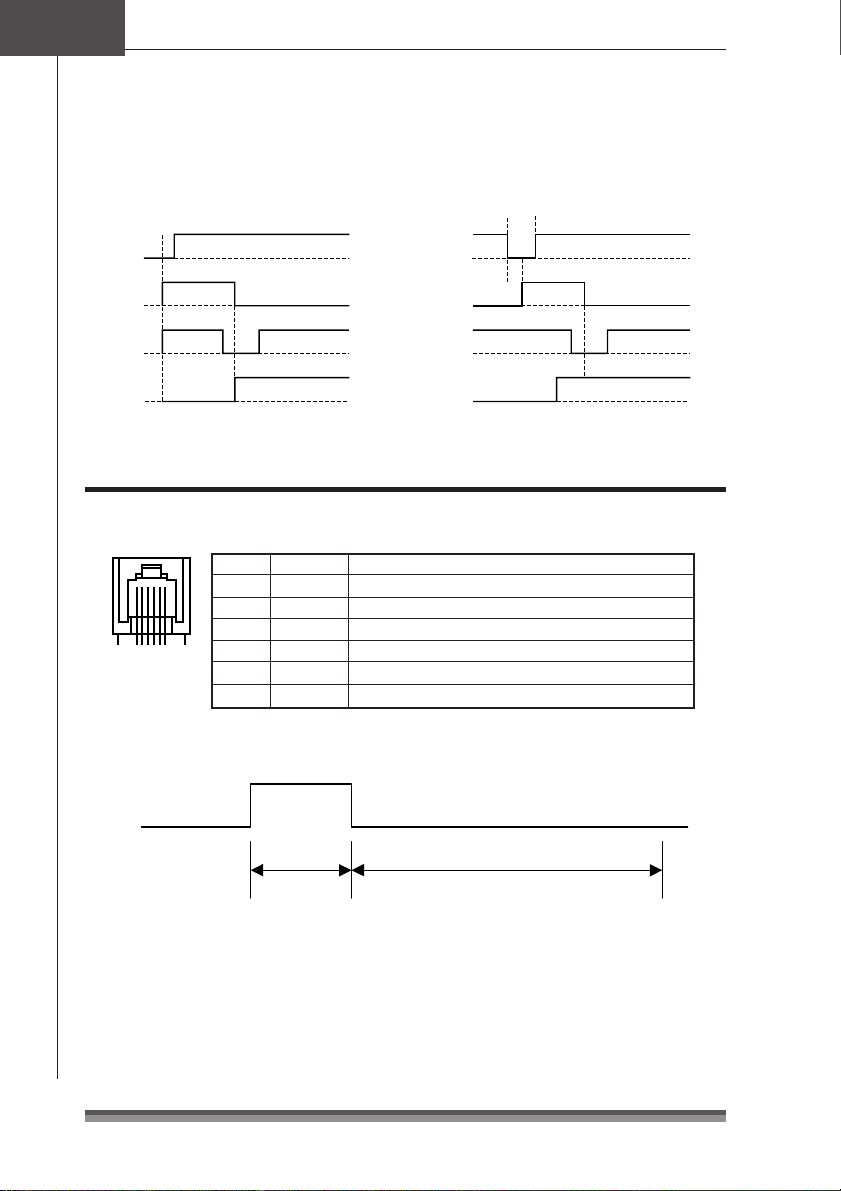
Chapter5
Appendixes
Parallel (IEEE1284) Interface
Timing when power is on INIT signal timing
∗RESET
BUSY
∗INT
BUSY
A : More than 16µs
A
B : Less than 200µs
B
∗ACK
SELECT
∗ACK
∗FAULT
Drawer Kick-Out Interface
Pin assignment
PIN No. Direction Function
1 – Frame GND
2 Output Drawer Kick-out Signal 1
3 Input Drawer Open/Close
61
The ESC pm t1 t2 commands select either Drawer Kick-out Signal 1 or 2 to set the
pulse time.
Note:
• T2 (when OFF) ≥ T1 (when ON) Ω4 is satisfied.
• The maximum amperage at +24V is up to 1A. When connected to one that exceeds
1A, the printer and connected equipment may be damaged.
4 – +24V
5 Output Drawer Kick-out Signal 2
6 – Signal GND
T1 x 2ms
When ON
T2 x 2ms
When OFF
50


6-1-12, Tanashi-cho, Nishi-Tokyo-shi, Tokyo 188-8511, JAPAN
Tel: +81-424-68-4608 Fax: +81-424-68-4997
NJ74902-51F Printed in China
