Page 1

Page 2

Declaration of Conformity
Manufacturer’s Name : Japan CBM Corporation
Manufacturer’s Address : CBM Bldg., 5-68-10, Nakano, Nakano-ku
Tokyo, 164-0001, Japan
Declare the Product
Product Name Line Thermal Printer
Model Number(s) CBM1000 Series
(CBM1000RF/PF)
(S.No.9990001 - )
Conform to the following Standards
LVD : EN60950 :
EMC : EN55022 :
: EN61000-3-2 :
: EN61000-3-3 :
: EN55024 :
: EN61000-4-2 :
: EN61000-4-3 :
: EN61000-4-4 :
: EN61000-4-5 :
: EN61000-4-6 :
: EN61000-4-8 :
:
EN61000-4-11: 1994 10ms/95%, 500ms/30%, 5000ms/100%
Supplementary Information
“The product complies with the requirements of the Low Voltage Directive 73/
23/EEC, 93/68/EEC and the EMC Directive 89/336/EEC, 92/31/EEC, 93/68/EEC”
A11: 1997
1998 Class A
1995
1995
1998
1995 ±4KV CD, ±8 KV AD
1995 3 V/m, 80 MHz-1000 MHz AM 1 KHz 80 %
1995 ±1.0 KV(AC Mains), ±0.5 KV(Signal Lines)
1995 1 KV Normal mode, 2 KV Common mode
1996 3 V, 0.15 MHz-80 MHz AM 1 KHz 80 %
1993 50 Hz, 3 A/m(Out of scope)
Place Tokyo, Japan Signature
Date August 1999
Full Name : Mikio Moriya
Position : General Manager
R & D Department
European Contact :
Norco Declaration AB
Box 7146 S-250 07 Helsingborg Sweden
Warning : This is a Class A product. In a domestic environment this product may cause radio
interference in which case the user may be required to take adequate measures.
This declaration is applied only for 230 V model.
— i —
Page 3

IMPORTANT SAFETY INSTRUCTIONS
• Read all of these instructions and save them for future reference.
• Follow all warnings and instructions marked on the product.
• Unplug this product from the wall outlet before cleaning. Do not use liquid or aerosol
cleaners. Use a damp cloth for cleaning.
• Do not use this product near water.
• Do not place this product on an unstable cart, stand or table. The product may fall,
causing serious damage to the product.
• Slots and openings on the back or bottom of the case are provided for ventilation. To
ensure reliable operation of the product and to protect it from overheating, do not
block or cover these openings. The openings should never be blocked by placing the
product on a bed, sofa, rug or other similar surface. This product should never be
placed near or over a radiator or heater. This product should not be placed in an builtin installation unless proper ventilation is provided.
• This product should be operated from the type of power source indicated on the
marking label. If you are not sure of the type of power available, consult your CBM
dealer or local power company.
• Do not allow anything to rest on the power cord. Do not place this product where the
cord will be walked on.
• If an extension cord is used with this product, make sure that the total of the ampere
ratings of the products plugged into the extension cord does not exceed the extension
cord ampere rating. Also, make sure that the total of all products plugged into the wall
outlet does not exceed 15 amperes.
• Never push objects of any kind into this product through cabinet slots as they may
touch dangerous voltage points or short out parts that could result in a risk of fire or
electric shock. Never spill liquid of any kind on the product.
• Except as explained elsewhere in this manual, do not attempt to service this product
by yourself. Opening and removing the covers that are marked “Do Not Remove” may
expose you to dangerous voltage points or other risks. Refer all servicing on those
components to service personnel.
• Unplug this product from the wall outlet and refer servicing to qualified service
personnel under the following conditions:
A. When the power cord or plug is damaged or frayed.
B. If liquid has been spilled into the product.
C. If the product has been exposed to rain or water.
D. If the product does not operate normally when the operating instructions are
followed. Adjust only those controls that are covered by the operating instructions
since improper adjustment of other controls may result in damage and will often
require extensive work by a qualified technician to restore the product to normal
operation.
E. If the product has been dropped or the cabinet has been damaged.
F. If the product exhibits a distinct change in performance, indicating a need for
service.
• Please keep the poly bag which this equipment is packed in away from children or
throw it away to prevent children from putting it on. Putting it on may cause
suffocation.
— ii —
Page 4

WICHTIGE SICHERHEITSANWEISUNGEN
• Lesen Sie die nachfolgenden Anweisungen sorgfältig durch und bewahren Sie sie auf.
• Befolgen Sie alle auf dem Drucker vermerkten Hinweise und Anweisungen. Vor dem
Reinigen grundsätzlich Stecker aus der Steckdose ziehen. Keine Flüssigkeiten oder
Aerosolreiniger benutzen. Nut mit einem feuchten Tuch abwischen.
• Der Drucker darf nicht in der Nähe von Wasser aufgestellt werden.
• Drucker nicht auf einem unstabilen Wagen, Stand oder Tisch aufstellen. Der Drucker
könnte herunterfallen und dabel beschädigt werden.
• Schlitze und Öffnungen im Gehäuse, in der Rückwand und im Boden dienen der
Belüftung. Sie dürfen keinesfalls zugedeckt oder blockiert werden, da sich der Drucker
sonst überhitzt. Drucker nicht auf ein Bett, Sofa, Teppich oder dergleichen stellen.
Drucker nicht in der Nähe eines Heizkörpers aufstellen. Drucker darf nicht eingebaut
werden, falls nicht für ausreichende Belüftung gesorgt ist.
• Drucker nur mit der auf dem Typschild angegebenen Spannung betreiben. Wenn Sie
sich nicht sicher sind, fragen Sie ihren Händler oder ihr zuständiges Elektrizitätswerk.
• Nichts auf das Stromanschlußkabel stellen. Kabel muß so verlegt werden, daß man
nicht darauftreten kann.
• Ein etwaiges Verlängerungskabel muß der Stromstärke aller daran angeschlossenen
Geräte entsprechen.
• Keine Gegenstände in die Gehäuseschlitze schieben.
• Drucker darf nur da gewartet werden, wo im Handbuch angegeben, Öffnen und.
Abnehmen von Abdeckungen, die mit “Do not remove” gekennzeichenet sind, könnte
gefährliche spannungführende Stellen oder sonstige Gefahrenpunkte freilegen. Die
Wartung solcher Stellen darf grundsätzlich nur von besonders ausgebildetem
Fachpersonal vorgenommen werden.
A. Wenn das Stromanschlußkabel oder der Stecker beschädigt oder durch-gescheuert
ist.
B. Wenn Flüssigkeit auf dem Drucker verschüttet wurde.
C. Wenn der Drucker im Regen gestanden hat oder Wasser darauf verschüttet wurde.
D. Wenn der Drucker trotz genauer Befolgung der Betriebsvorschriften nicht richtig
arbeitet. Nur die in der Bedienungsanleitung angegebenen Einstellungen
vornehmen. Ein Verstellen anderer Bedienungselemente könnte den Drucker
beschädigen und macht umständliche Arbeiten eines qualifizierten Technikers
erforderlich, um den Drucker Wieder auf den normalen Betrieb einzustellen.
E. Wenn der Drucker heruntergefallen ist oder das Gehäuse beschädigt wurde.
F. Wenn der Drucker in seiner Leistung nachläßt.
• Bitte halten Sie den Kunststoffbeutel, in den die Ware verpackt ist, von Kindern entfernt,
oder werfen Sie ihn weg, damit er nicht in die Hande von Kindern gerät. Das
Überstülpen des Beutels kann zum Ersticken führen.
Lärmemission kleiner 70dBA
— iii —
Page 5

IMPORTANT: This equipment generates, uses, and can radiate radio frequency
energy and if not installed and used in accordance with the instruction manual,
may cause interference to radio communications. It has been tested and found to
comply with the limits for a Class A computing device pursuant to Subpart J of
Part 15 of FCC Rules, which are designed to provide reasonable protection against
such interference when operated in a commercial environment. Operation of this
equipment in a residential area is likely to cause interference, in which case the
user at his own expense will be required to take whatever measures may be
necessary to correct the interference.
CAUTION: Use shielded cable for this equipment.
Sicherheitshinweis
Die Steckdose zum Anschluß dieses Druckers muß nahe dem Grät angebracht und
leicht zugänglich sein.
For Uses in Canada
This digital apparatus does not exceed the class A limits for radio noise emissions
from digital apparatus, as set out in the radio interference regulations of the
Canadian department of communications.
Pour L’utilisateurs Canadiens
Cet appareil numérique ne dépasse pas les limites de carégorie a pour les
émissions de bruit radio émanant d’appareils numériques, tel que prévu dans les
réglements sur l’interférence radio du départment Canadien des communications.
— iv —
Page 6

GENERAL PRECAUTIONS
• Prior to using the CBM1000 Printer, be sure to read this User’s Manual
thoroughly. Please keep it handy so that you can refer to it whenever necessary.
• The information contained herein may be changed without prior notice.
• Reproduction of part or all of the User’s Manual without permission is strictly
prohibited.
• Never service, disassemble, or repair parts that are not described in the User’s
Manual.
• Note that CBM shall not be responsible for any damages attributable to incorrect
operation/handling or improper operation environments, which are not specified
in the User’s Manual.
• Operate this printer only in the manners as described in the User’s Manual;
otherwise, accidents or problems could possibly occur.
• Data are basically temporary; they cannot be stored or saved for a long time or
permanently. Please note that CBM shall not be responsible for any damages or
lost profits resulting from the loss of data attributable to accidents, repairs, tests,
and so on.
• If you have any questions, or notice any clerical errors or omissions regarding the
information in the User’s Manual, please contact your CBM dealer.
• Please note that CBM shall not be responsible for any results or effects resulting
from operation of this Printer even if the information in the User’s Manual is
properly observed.
— v —
Page 7

SAFETY PRECAUTIONS
In order to help prevent safety hazards to operators or any other persons and
damages to property, special warning symbols are used in this User’s Manual to
indicate important items to be strictly observed.
• The following describes the degrees of hazards and damages that can occur if the
CBM1000 Printer is incorrectly operated without observing the instructions
indicated by the warning symbols.
— WHICH SHOULD BE STRICTLY OBSERVED
WARNING
Negligence of the precautions indicated by this symbol may result in death or
serious injuries.
CAUTION
Negligence of the precautions indicated by this symbol may result in injuries or
damages to property.
This is a symbol mark used to alert your attention to important items.
This is a symbol mark used to indicate useful information, such as
i
procedures, instruction or the like.
— vi —
Page 8

WARNING
● Never handle the CBM1000 Printer in the manners descried below; otherwise, it
may be damaged, get out of order or overheated, possibly causing smoke, fire
or electric shock. If the printer is damaged or breaks down, be sure to turn off
the power, disconnect the power plug from the wall outlet, and contact your
CBM dealer.
• Do not allow the printer to be subjected to any strong impact or shock, such as
stamping, hitting, dropping, and the like.
• Install the printer in a well-ventilated place. Do not use the printer in such a
manner that its ventilation slots are blocked.
• Do not install the printer in a place like a laboratory where chemical reactions
are expected, or in a place where saltish gases are present in the atmosphere.
• Use the printer only on the specified voltage and frequency.
• Do not connect/ disconnect the power cord or data cable by holding the cable.
• Do not pull or carry the printer in such a manner that undesirable force is
applied to the cables.
• Do not drop or insert any foreign substances, such as paper clips or pins, into
the printer.
• Do not spill any liquid on or spray any chemical-containing liquid over the
printer. If any liquid is spilled on the printer, turn it off, disconnect the power
cord from the wall outlet, and contact your CBM dealer.
• Do not connect the printer to an electrical outlet shared by other devices.
• Do not disassemble or modify the printer in any manner; otherwise, a fire or
electric shock may result.
• Should water enter the equipment by any chance, unplug it and contact your
CBM dealer. Using it in that condition may result in fire or electric shock.
• Do not damage, break, alter, twist excessively, pull, or bundle the power cord.
Avoid placing heavy objects on, or heating the power cord, as this may lead to
damages to the power supply which may cause a fire, an electric shock, or a
malfunction. Contact your CBM dealer if the power cord is damaged.
• Do not overload a single electrical outlet by using a table tap or a current tap
socket from it. This may result in fire or electric shock.
The plastic bag the printer came in must be disposed of properly or kept away
●
from children. Wearing it over the head may lead to suffocation.
— vii —
Page 9

PRECAUTIONS FOR INSTALLATION
• Do not use or store the CBM1000 Printer in a place exposed to heat of fire, moisture
or direct sunlight, or in a place where the prescribed operating temperature and
humidity are not met, or in a place exposed to oily mist, iron powder or dust;
otherwise, the printer may get out of order, emit smoke or catch fire.
• Do not install the printer in a place like a laboratory where chemical reactions are
expected, or in a place where saltish gases are present in the atmosphere;
otherwise, there may occur a danger of fire or electric shock.
• Install the printer on a horizontal, sturdy table in a place provided with proper
ventilation and free from any vibration. (Be careful not to block the ventilation slots
of the printer.)
• Do not put any object on the printer, or this may cause a trouble.
• Do not use the printer near a radio or television receiver. Avoid sharing an electrical
outlet with a radio or television receiver, or this may cause a reception problem.
• Use the printer only on the specified voltage and frequency; otherwise it may emit
smoke, catch fire or cause other problems.
• Confirm that the wall outlet used for printer connection has sufficient electrical
capacity.
• Avoid sharing a single electrical outlet with other devices; otherwise, the electrical
capacity may be exceeded, causing the outlet to overheat or the power supply to be
shut down. Also, do not stamp or put any object on the cables.
• Never connect the grounding cable to a gas pipe, or this may lead to a danger of
explosion. Before connecting or disconnecting the grounding cable, be sure to
disconnect the power plug from the wall outlet.
• Be sure to turn off the power of the printer and the host computer connected before
connecting or disconnecting the cables; always hold both plug and cable. Do not
pull or carry the printer in such a manner that an undesirable load is applied to the
cables.
• Connect the connector cables correctly and securely. Especially, if a connection is
made with the polarity reversed, internal elements inside the printer may be
damaged or the host computer connected may be adversely affected.
• Use shielding wires or twist paired wires for signal lines in order to minimize the
effects from noise. Avoid connecting to a device that is likely to generate much
noise.
• When a drawer Kick-Out Connector is provided, do not connect it to any other
device than solenoids with prescribed specifications, or this could cause trouble.
• Install and use the printer in a place provided with a suitable wall outlet nearby so
that you can immediately disconnect the power plug to shut off the power to the
printer if an abnormal condition occurs.
• When the equipment will not be used for a long period of time, unplug it.
• When transporting the equipment, remove the paper roll from it.
— viii —
Page 10

PRECAUTIONS FOR HANDLING
Observe the following precautions to use the CBM1000 Printer correctly and avoid
troubles from occurring.
• Do not use any other power supply than the specified AC adapter.
• Do not allow the printer to start printing when there is no recording paper
installed.
• Be careful not to drop foreign substances, such as paper clips, pins or screws,
into the printer.
• Do not spill any liquid on the printer, or spray it with any chemical-containing
liquid.
• Do not stamp on, drop, hit, or impart any strong shock to the printer.
• Never use any pointed object such as a pen, to operate the controls on the
operation panel.
• Do not use cellophane tape to join the ends of paper to allow continuous printing.
• Never pull the end of the paper installed forcibly with the printer cover left closed.
• When opening/ closing the cover, be careful that the paper does not get caught.
To prevent injuries and associated damages:
• Do not touch the printing part of the print head.
• While the printer is turned on, never touch the moving parts inside, such as the
cutter, gears, and electrical parts.
• Be careful to avoid bodily injuries or damaging other objects with edges of sheet
metal parts.
• Should any abnormal condition occur while the printer is operating, stop it
immediately and disconnect the power plug from the wall outlet.
• When opening/closing the cover, and so on, be careful not to catch your hand or
finger on the equipment.
• Refer all necessary corrective actions to your CBM dealer (Refer to “9.
MAINTENANCE AND SERVICE” on Page 37.) Do not try to disassemble and repair
the printer on your own.
— ix —
Page 11

In the position indicated below, a label is provided to alert your attention.
Read the cautionary information on it, and handle the printer properly.
This label alerts you to the
print head as it becames
HOT, and if you touch it, you
may get burnt.
HOT AREA:
Be careful not to touch this area to
avoid burns as it becomes HOT.
— x —
Page 12

i
DAILY MAINTENANCE
• Prior to start maintenance work, be sure to turn off the printer.
• When cleaning the platen, use a cotton swab applied with ethyl alcohol and wipe
off stains.
Platen
CAUTION:
Avoid cleaning the print head immediately after printing is finished. The print
head is HOT.
• Use a dry soft cloth to wipe off stains and dust from the surfaces of the printer
covers.
• When wiping clean heavily stained areas, use a cloth which should be dipped in
water and then wrung strongly. Never use organic solvents, such as alcohol,
thinner, trichlene, benzene, ketone, or chemical dusters.
• If the printer is contaminated with paper dust, use a soft brush to wipe off.
— xi —
Page 13

DAILY MAINTENANCE
i
Cleaning the print head
1 Turn off the power of the printer.
2 Open the printer cover.
3 Using a gauze impregnated with a small amount of alcohol, wipe off stains and
dust on the heat-emitting surface of the head.
Print head
Print head
CAUTION:
Avoid cleaning the print head immediately after printing is finished. The print
head is HOT. Do not touch the heat-emitting surface of the head with bare
hands or metal objects.
— xii —
Page 14
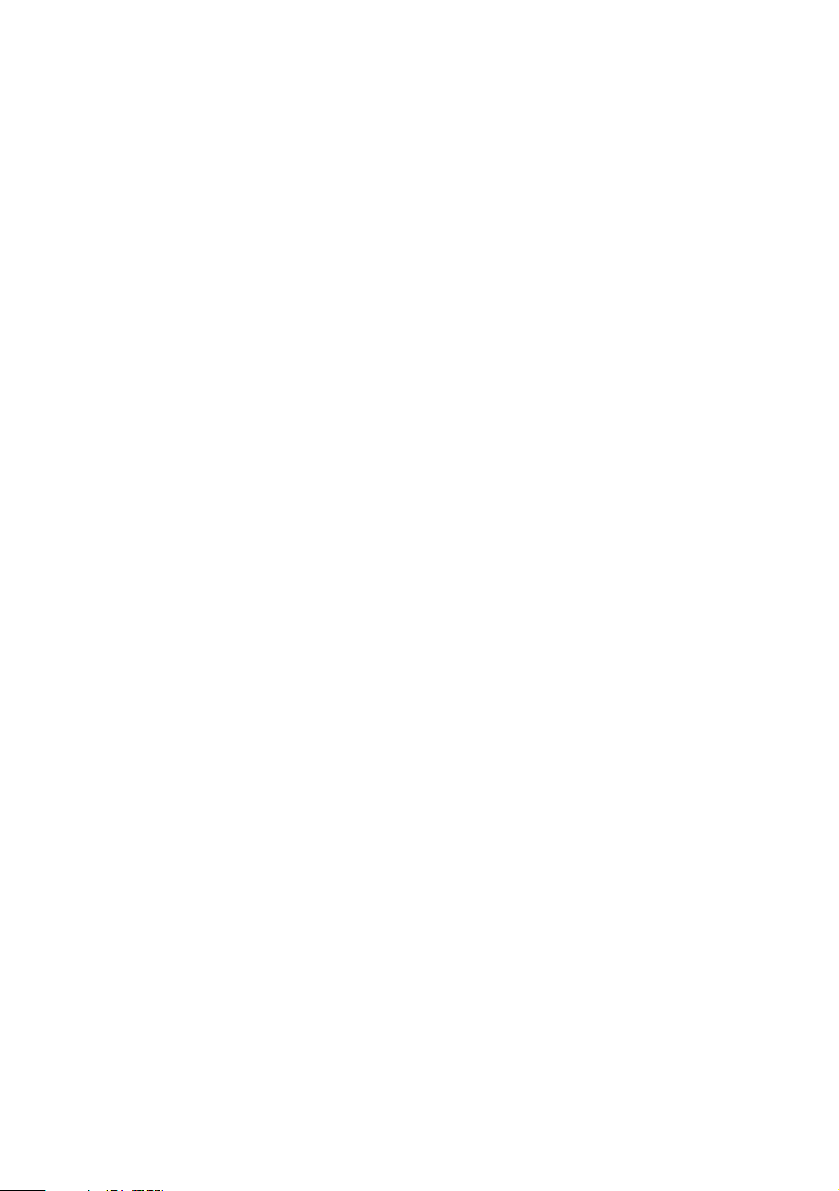
THE TABLE OF CONTENTS
1. GENERAL OUTLINE ................................................................... 1
1.1 Features ..................................................................................................... 1
1.2 Unpacking .................................................................................................. 2
2. BASIC SPECIFICATIONS ............................................................ 3
2.1 Model Classification .................................................................................. 3
2.2 Basic Specifications .................................................................................. 4
2.3 Print Paper Specifications ........................................................................ 5
2.3.1 Recommended Paper ....................................................................... 5
2.3.2 Print Position and Barcode Printing ................................................ 6
2.3.3 Used Paper Form .............................................................................. 7
2.3.4 Sensor Position and Cutter Position................................................ 8
3. OUTER APPEARANCE AND COMPONENT PARTS .................. 9
3.1 CBM1000S ................................................................................................. 9
3.2 CBM1000A / CBM1000D ......................................................................... 10
4. OPERATION .............................................................................. 11
4.1 Connecting the AC Adapter and AC Power Cord ................................. 11
4.2 Connecting Interface Cables .................................................................. 12
4.3 Connecting the Drawer Kick-Out Connector ......................................... 13
4.4 Setting / Replacing Paper Rolls .............................................................. 14
4.5 Adjusting the Paper Near-end Sensor ................................................... 16
4.6 Using 58 mm Wide Paper Rolls ............................................................. 17
4.7 Removing Paper Jams ............................................................................ 17
4.8 Cleaning the Print Head .......................................................................... 18
4.9 Operation Panel and Error Indication .................................................... 19
4.10 Hexadecimal Dump ............................................................................... 22
5. SETTING DIP SWITCHES ......................................................... 23
5.1 Location of DIP Switches ........................................................................ 23
5.2 Table for Setting DIP Switches ...............................................................24
— xiii —
Page 15

6. PARALLEL INTERFACE ............................................................. 27
6.1 Bidirectional Parallel Interface (IEEE1284) ............................................ 27
6.1.1 Compatibility Mode (Host → Printer communication :
Centronics compliant) .................................................................... 27
6.1.2 Reverse Mode (Printer → Host communication) .......................... 27
6.1.3 Connector Pin Configuration.......................................................... 28
6.2 Description of Input and Output Signals...............................................29
6.2.1 Input and Output Signals ............................................................... 29
6.2.2 Electrical Characteristics................................................................. 30
6.2.3 Timing Chart (Compatibility Mode) ..............................................31
6.2.4 Data Reception Control................................................................... 31
6.2.5 Buffering ..........................................................................................31
7. SERIAL INTERFACE .................................................................. 32
7.1 Specifications .......................................................................................... 32
7.2 Connector Pin Configuration..................................................................33
7.3 Description of Input and Output Signals...............................................34
7.3.1 Input and Output Signals ............................................................... 34
7.3.2 Error Detection ................................................................................ 35
7.3.3 Data Reception Control................................................................... 35
7.3.4 Buffering ..........................................................................................35
7.3.5 Electrical Characteristics................................................................. 36
8. DRAWER KICK-OUT CONNECTOR AND POWER CONNECTOR...
8.1 Specifications of Drawer Kick-Out Connector ...................................... 37
8.1.1 Drawer Kick-Out drive signal ......................................................... 37
8.1.2 Electrical characteristics ................................................................. 37
8.1.3 Connector Pin Configuration.......................................................... 37
8.1.4 Drive Circuit .....................................................................................38
8.2 Specifications of the Power Connector .................................................38
37
9. MAINTENANCE AND SERVICE ............................................... 39
10. PRINT CONTROL FUNCTIONS .............................................. 40
10.1 Command List ....................................................................................... 40
10.2 Command Details..................................................................................44
10.2.1 Description of Each Item .............................................................. 44
10.2.2 Command Details.......................................................................... 45
— xiv —
Page 16

11. CHARACTER CODES TABLE................................................ 148
11.1 Code page ............................................................................................ 148
11.1.1
11.1.2 Codepage Katakana (Japanese)................................................. 148
11.1.3 Codepage PC850 (Multilingual) ................................................. 149
11.1.4 Codepage PC860 (Portuguese) .................................................. 149
11.1.5 Codepage PC863 (Canadian-French) .........................................150
11.1.6 Codepage PC865 (Nordic) .......................................................... 150
11.1.7 Codepage PC852 (Eastern Europe) ............................................151
11.1.8 Codepage PC866 (Russian) ........................................................ 151
11.1.9 Codepage PC857 (Turkish) .........................................................152
11.1.10 Windows Codepage ..................................................................152
11.2 International Character Codes Table ................................................. 153
Codepage 00H to 7FH & PC437 (USA, European Standard) ........
148
12. APPENDIX 1. PAGE MODE .................................................. 154
12.1 Overview .............................................................................................. 154
12.2 Mapping of print data in the print area .............................................155
12.2.1 Example of the Use of PAGE MODE ..........................................157
13. APPENDIX 2. BIDIRECTIONAL PARALLEL INTERFACE ........ 160
13.1 Overview .............................................................................................. 160
13.1.1 Parallel Interface Communication Modes ................................. 160
13.1.2 Interfacing Phases ....................................................................... 161
13.2 Negotiation ..........................................................................................162
13.2.1 Overview ......................................................................................162
13.2.2 Negotiation Procedure................................................................162
13.2.3 Precautions ..................................................................................163
13.2.4 Data Communication from Printer to Host ............................... 164
13.2.4.1 Nibble Mode ........................................................................164
13.2.4.2 Byte Mode............................................................................ 165
13.2.5 Device ID ......................................................................................166
13.2.6 Termination ..................................................................................166
14. APPENDIX 3. IDENTIFICATION OF SEND STATUS ............... 168
15. APPENDIX 4. OUTLINE DRAWING...................................... 169
15.1 CBM1000S ........................................................................................... 169
15.2 CBM1000A / CBM1000D ..................................................................... 170
15.3 AC Adapter (31AD) .............................................................................. 171
16. APPENDIX 5. BLOCK DIAGRAM.......................................... 172
— xv —
Page 17

<<<
German
>>>
INHALT
4. BETRIEB .................................................................................. 182
4.1 Anschließen des Netzteils und Netzkabels ......................................... 182
4.2 Anschließen der Schnittstellenkabel ...................................................183
4.3 Anschließen des Drawer Kickout-Steckers ......................................... 184
4.4 Einlegen / Auswechseln von Papierrollen........................................... 186
4.5 Justieren des Papierende-Sensors ......................................................188
4.6 Verwenden von 58 mm breiten Papierrollen ...................................... 189
4.7 Beseitigen von Papierstaus ..................................................................189
4.8 Reinigen des Druckkopfes ....................................................................190
4.9 Bedienungsfeld und Fehleranzeige ..................................................... 191
4.10 Hexdump ............................................................................................. 194
5. EINSTELLEN DER DIP-SCHALTER ......................................... 195
5.1 Position der DIP-Schalter......................................................................195
5.2 DIP-Schaltertabelle................................................................................ 196
6. PARALLELE SCHNITTSTELLE ................................................ 199
6.1 Bidirektionale parallele Schnittstelle (IEEE1284) ................................199
6.1.1 Kompatibilitätsmodus (Host → Druckerkommunikation:
Centronics-kompatibel) ................................................................ 199
6.1.2 Reverse-Modus (Drucker → Hostkommunikation) ..................... 199
6.1.3 Belegung der Anschlußstifte........................................................ 200
6.2 Beschreibung von Eingangs- und Ausgangssignalen ....................... 201
6.2.1 Eingangs- und Ausgangssignale ................................................. 201
6.2.2 Elektrische Kenndaten ..................................................................202
6.2.3 Timing-Tabelle (KompatibilitätsModus) ...................................... 203
6.2.4 Datenempfangssteuerung ............................................................ 203
6.2.5 Datenpufferspeicher ..................................................................... 203
— xvi —
Page 18

7. SERIELLE SCHNITTSTELLE ................................................... 204
7.1 Technische Daten .................................................................................. 204
7.2 Belegung der Anschlußstifte................................................................205
7.3 Beschreibung der Eingangs- und Ausgangssignale .......................... 206
7.3.1 Eingangs- und Ausgangssignale ................................................. 206
7.3.2 Fehlererkennung ...........................................................................207
7.3.3 Datenempfangssteuerung ............................................................ 207
7.3.4 Pufferung .......................................................................................207
7.3.5 Elektrische Kenndaten ..................................................................208
8.
DRAWER KICKOUT- ANSCHLUSS UND STROMANSCHLUSS .....
8.1 Technische Daten des Drawer KickOut-Anschlusses ......................... 209
8.1.1 Drawer KickOut-Treibersignal ...................................................... 209
8.1.2 Elektrische Kenndaten ..................................................................209
8.1.3 Belegung der Anschlußstifte........................................................ 209
8.1.4 Treiberschaltung ...........................................................................210
8.2 Technische Daten des Stromanschlusses ........................................... 210
209
9. WARTUNG UND KUNDENDIENST ....................................... 211
Note:
CITIZEN,CITIZEN logo are registered trademark of CITIZEN WATCH CO.,LTD.
Windows codepage is a registered trademark of Microsoft Corporation.
— xvii —
Page 19

1. GENERAL OUTLINE
The CBM1000 is a compact-sized, line thermal printer developed for a variety of
applications. It has abundant built-in features, and can be used as a data
communication terminal, pos terminal, kitchen terminal and for other applications.
1.1 Features
• Paper drop-in mechanism; when supplying or replacing paper rolls, all you have
to do is just drop a paper roll into the printer and close its cover. This will
facilitate paper handling and head cleaning greatly.
• High speed (100 mm/s), and low-noise thermal printing.
• Front-side paper ejection method, which allows the printer to be installed and
used anywhere with few restrictions.
• Hermetic covering structure, which helps prevent any foreign matter or liquid
from getting into the printer.
• Built-in input buffer.
• Bar-code Printing (Possible using special commands).
• Page mode, which allows you to lay out pages freely.
• Registration of user-defined characters and logos into flash memory.
• Built-in Drawer Kick-Out interface.
• Auto cutter mechanism provided as a standard unit.
• Selection possible, as required, from two types: Easy-to-handle, built-in power
supply type, and lightweight flat AC adapter type.
• Use of 58 mm wide paper rolls possible by using the partition supplied.
— 1 —
Page 20

1.2 Unpacking
When unpacking the printer, confirm that the following are provided:
• Printer ............................................................................................ 1 unit
• Partition (For 58 mm wide paper roll) ......................................... 1 piece
• AC adapter (Provided with the A type only) ............................... 1 piece
AC power cord (Provided with the S type and the A type only) ..........
•
• Sample paper roll (Paper width 80 mm) ..................................... 1 piece
• User’s manual (This book) ........................................................... 1 piece
Printer
1 piece
Sample
paper roll
Partition
AC adapter
User’s manual
AC power code
CAUTION:
• Install the printer on a flat, sturdy table.
• Do not install the printer near a heater or in a place exposed to direct sunlight.
• Do not use the printer in a high-temperature, high-humidity, or heavily contaminated
environment.
• Do not use the printer in an environment where condensation may occur. If
condensation should occur, leave the power turned off until condensation evaporates
completely.
— 2 —
Page 21

2. BASIC SPECIFICATIONS
2.1 Model Classification
The printer models are classified by the following designation method:
CBM1000 - R F 120 S - L
Model Name
*1 In this user‘s manual, the type of power supply is signified by one of the following:
Standard type = S type = CBM1000S
AC adapter type = A type = CBM1000A
DC Input type = D type = CBM1000D
Label paper function
no display:Nothing
L: Label interval detection/
Black mark detection
Power supply
S: Standard type
(Power supply build-in)
A: AC adapter type
D: DC Input type
(Without AC adapter)
Attached power cord spec
120: For AC 120 V
230: For AC 230 V
024: For DC 24 V
Character Set
F: International
Interface
R: Serial (RS-232C)
P: Parallel
(IEEE 1284 compliant)
*1
*2
*2 Dedicated adapter type and power cord:
31AD-U (AC 120 V 3-wire cord)
31AD-E (AC 230 V Class I cord)
— 3 —
Page 22

2.2 Basic Specifications
Item CBM1000-PF120S/A CBM1000-PF230S/A CBM1000-PF024D
Print method Line thermal dot print method
Print width 72 mm/576 dots, (54 mm/432 dots)*
Dot density 8 × 8 dots/mm (203 dpi)
Print speed 100 mm/sec (Fastest, print density level 2), (800 dot lines/sec)
Number of print Font A: 48/42/36/30 columns (12 × 24)
columns Font B: 64/56/48/40 columns (9 × 24)
Character size Font A: 1.25 × 3.00 mm; Font B: 0.88 × 3.00 mm
Character type Alphanumeric characters, International characters, Codepages PC437,
Logo registration/print Capable of registering user-defined characters and logos into flash memory.
NV bit map data area 256K bytes
Types of bar code UPC-A/E, JAN (EAN) 13/8 columns, ITF
Line spacing 4.23 mm (1/6 inches); selectable using commands.
Paper roll Thermal paper roll: 80 mm (58 mm) × φ 83 mm
Label detection None, Label interval detection / Black mark detection
Interfacing
Input buffer 4K bytes (72 bytes selectable with a DIP switch)
Supply voltage S type: AC 120/230 V ±10%; A type/D type: DC 24 V ±7%
Power consumption 100 W (Max)
AC adapter spec. Rated input: AC 120 to 240 V, 50/60 Hz, 120 VA —
Weight S type: Approx. 2.0 kg; A type/D type: Approx. 1.4 kg
Outside dimensions S type: 145 (W) × 190 (D) × 157 (H) mm
Operating temperature 5 to 40°C; 35 to 85% RH (No condensation)
and humidity
Storage temperature –20 to 60°C; 10 to 90% RH (No condensation)
and humidity
Reliability Print head life: Pulse resistance 1 × 108 pulses (Print ratio 12.5%)
Safety Standard*
Model CBM1000-RF120S/A CBM1000-RF230S/A CBM1000-RF024D
1
Katakana, PC850, PC860, PC863, PC865, PC852, PC866, PC857, and Windows
codepage
CODE 39, CODE 128, CODABAR, CODE 93
Thermal Label paper roll : 80 mm(58 mm) × φ 83 mm
(See “2.3 Print Paper Specifications”.)
Serial (RS-232C), Parallel (IEEE1284 compliant, Bi-directional communication)
Type 31AD-U 31AD-E —
Rated output: DC 24 V, 1.9 A
A type/D type: 145 (W) × 190 (D) × 114 (H) mm
Wear resistance 100 Km (At normal temperature/humidity
Auto cutter life: 500,000 times of cutting (At normal temperature/humidity
2
UL, C-UL, FCC Class A TUV, GS, CE marking
with recommended paper used)
with recommended paper used)
UL, C-UL, FCC Class A
TUV, GS, CE marking
*1Represents the value when a 58 mm wide paper roll is used (User selectable).
2
Represents the safety standards acquired when CBM-made adapters (31AD
*
series) are used.
— 4 —
Page 23

2.3 Print Paper Specifications
2.3.1 Recommended Paper
(1) Thermal Paper roll
• Type: Heat sensitive paper
• Paper width: 80 + 0/– 1 mm; 58 + 0/– 1 mm
• Paper thickness: 65 ± 5 µm
φ
• Roll diameter:
• Print side: Outer side of the roll (Top surface)
• Recommended paper: P220VBB-1/HP220A (From Mitsubishi Paper)
• Core size:
(2) Thermal Lavel paper roll
• Type: Heat sensitive paper (Label paper)
• Paper width: 80 + 0/– 1 mm; 58 + 0/– 1 mm
• Label Paper thickness: 65 – 85 µm
• Postebord thickness: 60 µm or less
• Roll diameter:
• Print side: Outside of the roll (Top surface)
• Recommended paper: KPT86S/G63BC P22 (OHJI TUCK)
• Core size:
83 mm or less
TF50KS-E2C (From Nippon Paper)
KF50-HDA (From Oji Paper)
or equivalent types of paper
φ
12 mm (Inside diameter); φ18 mm (Outside diameter)
φ
83 mm or less
or equivalent type of label paper
φ
25 – φ28 mm (Outside diameter)
CAUTION:
• Use of paper other than the specified papers may cause a difference in print density
from the CBM specifications. In that case, you can select an appropriate print
density with a DIP switch. (See “5. SETTING DIP SWITCHES”)
• Do not stick the end of paper to the core with adhesive paste.
• Avoid allowing the surface of paper to contact with chemicals or oils; otherwise, it
may get colored or the printed data on it may become erased.
• Avoid scraping on the surface of paper with your nail or a metal object; otherwise,
the surface of heat-sensitive paper may get colored.
• Heat-sensitive paper starts getting colored at approx. 70°C; so, be careful not to
expose the paper to the effects from heat, humidity, or sunlight.
— 5 —
Page 24

2.3.2 Print Position and Barcode Printing
Roll paper width 80 mm provided:
Paper width 80 mm applies to printing area 72 mm (576 dots), and both left and
right margins each ca. 4 mm.
Paper width 80 mm
0.125 mm
Print area 72 (63) mm
4 (8.5) mm 4 (8.5) mm
The values in ( )
are for when the
42 column format
is used.
Figure1 Printing Area 1
Roll paper width 58 mm provided:
Paper width 58 mm applies to printing area 54 mm (432 dots), and both left and
right margins each ca. 2 mm.
Paper width 58 mm
0.125 mm
Print area 54 (45) mm
The values in ( )
are for when the
30 column format
2 (2) mm 2 (11) mm
is used.
Figure2 Printing Area 2
field 1
1
192
field 3
385 576
193 384
field 2
Slight shift
possible.
Figure3 misaligned printing
Note:Among the adjacent heating elements side by side, for example, 1-192th dot
field becomes possibly misaligned with 193-384th dot one and/or 385-576th
dot one as shown in fig. 3 (Print Density Level = 2). Make sure not to spread
over the printing area of the ladder Bar code onto the different dots fields,
otherwise Bar code Printing become misaligned to affect OCR (Optical
Character Recognition) performance.
— 6 —
Page 25

2.3.3 Used Paper Form
unit=mm
Thermal Label Paper
Symbol Item
Paper thick
A
Label total thick
B
Pasteboard thick
C
Paper width
D
1
Max. label width
E1
80mm
Width
Max. print width
F1
Paper width
D2
Max. label width
E2
58mm
Width
Max. print width
F2
Label length
G
label interval length
H
Black mark length
I
J
Black mark size width
K
Black mark position
L
Black mark pitch
Thermal
Paper
0.06–0.08
—
—
79–80
—
72
57–58
—
54
—
—
4–8
15 or more
44
30–360
(Label interval detection)
Auto
Tear Bar
cutter
0.14–0.16
0.065 or less
79–80
57–58
25–360 25–50
10–30
Peeler
—
78
72
56
50
—
—
—
—
Thermal Paper Print the black mark in the back side (PCS value: 0.9 or more)
Cutting
A
D
F
position
about
10mm
about 17mm
Thermal Label Paper
(Black mark detection)
Auto
Tear Bar
cutter
0.14–0.16
0.065 or less
79–80
57–58
25–360 25–50
10–30
15 or more
35–360 35–50
Peeler
—
78
72
56
50
4–8
44
J K
Paper feed
direction
Thermal Label Paper
B
C
about 8mm
G
H
D
E
F
Label
Label
— 7 —
L
Cutting
position
about 8mm
about 19mm
L
I
Print area
J K
Label
H
Label
I
Page 26

2.3.4 Sensor Position and Cutter Position
Manual cutting position
Auto cutting position
Top print line
Black mark sensor position
(11mm) (40mm)
Peeler sensor position
(27mm)
Paper feed direction
(18mm) (12mm)
Label interval
Sensor position
CAUTION:
Observe the following rules on the usage of the auto cutter:
• Every cut paper should be no less than 10 mm in length.
• When cutting a label roll, be sure to cut the base sheet. Never cut labels (tags).
CAUTION:
When using label sheet:
• Be sure to cut the base sheet at every label gap. Otherwise, the cutter performance
will be immensely degraded.
• Never open the printer cover while printing as proper print operation may not be
guaranteed. Opening the printer cover may alter label length setting or other
parameters.
• Never use label rolls with different label sizes or label gaps as proper print
operation will not be guaranteed.
CAUTION:
• With a label roll using black marking, the printer could print in label gaps. The user
should take the necessary corrective action to avoid this.
• If black marking is used for label sensing, the printer can print over cut lines. This
requires the appropriate user adjustment, however.
— 8 —
Page 27

3. OUTER APPEARANCE AND COMPONENT PARTS
3.1 CBM1000S
Printer cover
Ejector
Top cover
Power box
Power switch
POWER lamp
ERROR lamp
FEED switch
Drawer Kick-Out Connector
Grounding terminal
Inlet
Interface connector
— 9 —
Page 28

3.2 CBM1000A / CBM1000D
Printer cover
Ejector
Top cover
Power switch
Interface connector
POWER lamp
ERROR lamp
FEED switch
Drawer Kick-Out Connector
Grounding terminal
Power connector
— 10 —
Page 29

4. OPERATION
Inlet
AC power cord
4.1 Connecting the AC Adapter and AC Power Cord
Turn off the power of the printer.
1
For the AC adapter type only: With
the flat side of the AC adapter’s
2
cable connector facing upward,
insert the cable connector into the
power connector on the back side of
the printer.
For the DC Input type only: Use a
cable connector which matches the
3
power connector and can input DC
24 V/1.9 A to the print.
Connect the AC power cord to the
inlet of the printer or the AC adapter,
4
and insert the AC power-cord plug
into a suitable wall outlet.
CBM1000S (Standard type)
CBM1000A (AC adapter type)
Power connector
Inlet
Flat side
Cable connector
AC adapter
AC power cord
CBM1000D (DC Input type)
Power connector
Flat side
DC 24 V/1.9 A
(Power Voltage)
Power connector: TCS7960-53-2010 (Hosiden) or equivalent
Applicable connector: TCP8927-63-1100 (Hosiden) or equivalent
— 11 —
TCP8927-53-1100 (Hosiden) or equivalent
Cable connector
Page 30

CAUTION:
• Do not use any AC adapter other than specified.
• When connecting or disconnecting the cable connector of the AC adapter, always pull
on the connector, not on the cable.
• The AC power cord should be connected to a wall outlet separated from others used
by other equipment which tend to emit noise.
• Avoid pulling on the power cord, or the cord may be damaged or broken, causing a
fire, electric shock.
• When the thunder rumbles nearby, disconnect the AC power cord from the wall
outlet; otherwise, a thunderbolt may cause a fire or electric shock.
• Avoid placing the power cord near a heating device; otherwise, the cover of the cord
may melt, causing a fire or electric shock.
• When you are not going to use the printer for a long period of time, disconnect the AC
power cord from the wall outlet for safety.
4.2 Connecting Interface Cables
Turn off the power of the printer. (As
well as the host computer
1
connected)
Orienting the interface cable
terminal correctly, insert it into the
2
interface connector.
Secure the cable terminal as shown
below.
3
Serial interface cable: Fasten the
connector with screws.
Parallel interface cable: Hold the
connector with clamps.
Serial interface cable
Serial interface connector
Connect the other end of the
interface cable to the host computer.
4
Parallel interface connector
Clamps
Parallel interface cable
— 12 —
Page 31

4.3 Connecting the Drawer Kick-Out Connector
Turn off the power of the printer.
1
Orienting the Drawer Kick-Out Cable
Connector correctly, insert it into the
2
Drawer Kick-Out Connector on the
back of the printer.
Fasten the ground wire to the
ground connector on the printer
3
with a screw.
CAUTION:
• Do not connect any other device than
the specified drawer (Solenoid) to the
Drawer Kick-Out Connector.
(Do not connect a telephone line either.)
Drawer Kick-Out Cable Connector
Drawer Kick-Out Connector
Ground wire
— 13 —
Page 32

4.4 Setting / Replacing Paper Rolls
Turn on the printer.
1
Push the ejector in the direction
shown to unlock the printer cover.
2
Placing your hands on both sides of
the printer cover, open it until it
3
comes to a stop.
Check the winding direction of the
paper roll, and then place it into the
4
paper roll holder correctly.
With the end of the paper approx. 5
cm out of the case of the printer,
5
close the printer cover. Push lightly
on the printer cover until a “click” is
heard.
Tear bar
Printer cover
Ejector
Print head
Paper roll
— 14 —
Approx. 5 cm
Page 33

Remove an excess length of paper
with the tear bar. (Manual cutter)
6
CAUTION:
• Always use the specified types of paper roll.
• Use of other types of paper roll may not be able to guarantee the specified print
quality or service life of the printer.
• When opening the printer cover, do not apply an excess force to it beyond its stop
position.
• The print head has become hot immediately after printing. Do not touch it with your
hand.
• During printing, do not open the printer cover.
• During printing, do not hold the end of the paper printed and ejected, or paper jam
may occur.
— 15 —
Page 34

4.5 Adjusting the Paper Near-end Sensor
Open the printer cover.
1
Push the sensor knob in the
direction of arrow 1 to disengage its
2
claw (Or unlock the sensor unit), and
then adjust the sensor unit to a
desired paper remaining position
within the range shown by arrow 2.
The following table shows the
relationship between adjustment
3
positions and levels of paper roll
remaining. (A rough guide)
Adjustment Level of paper remaining
position (Paper roll outside dia. mm)
1
2
3
4
* When specified paper rolls are used.
φ
18
φ
21
φ
24
φ
27
Sensor knob
Arrow 1
Arrow 2
4321
Adjustment
position
Sensor unit
CAUTION:
Use the level of paper remaining (Paper-roll outside diameter) just as a guide as it varies
depending on the particular printer and paper rolls used.
— 16 —
Page 35

4.6 Using 58 mm Wide Paper Rolls
Turn off the power of the printer.
1
Open the printer cover.
2
Fit the partition supplied into the
position shown.
3
Refer to “5. SETTING DIP
SWITCHES”, change a DIP switch to
4
the setting for using 58 mm wide
paper rolls.
4.7 Removing Paper Jams
Turn off the power of the printer.
1
Open the printer cover.
2
Remove the paper jam including any
paper chips remaining. (Also take
3
out the paper roll from the holder.)
Partition
Close the printer cover.
4
Turn on the printer. The auto cutter
mechanism is initialized and the
5
alarm is cleared.
CAUTION:
The print head has become hot immediately after printing is finished. Avoid touching it
with your hand. Do not touch the heating element of the head with a bare hand or
metal object either.
— 17 —
Page 36

4.8 Cleaning the Print Head
Turn off the power of the printer.
Print head
1
Open the printer cover.
2
Wipe off stains, such as dust and the
like, on the heating element of the
3
head using a cotton swab
impregnated with ethyl alcohol.
CAUTION:
The print head has become hot immediately after printing. Avoid touching it with your
hand. Do not touch the heating element of the head with a bare hand or metal object
either.
Paper roll
— 18 —
Page 37

4.9 Operation Panel and Error Indication
POWER lamp (Green)
Lights when the power is turned on. It blinks when a memory check error has
occurred.
ERROR lamp (Red)
Lights or blinks to show different error states. It also blinks while the printer is
waiting for a macro to be executed. (See “10.1 Command List”, and “Executing
the macro”.)
Error indication
Memory check error Lights
Cover open
Head overheat
Paper near-end
Paper end
Cutter motor lock
Macro execution wait
Low voltage error
High voltage error Lights
Waiting for label
cutter action
Label detection error
Waiting for label
peeling action
POWER LED
(Quick blinking)
Lights
Lights
Lights
Lights
Lights
Lights
Lights
OFF
OFF
OFF
ERROR LED Recovery method
Lights
(Slow blinking)
Lights
Lights
(Quick & Slow blinking)
(Blinking)
Lights
(Quick & Slow blinking)
(Blinking)
(Slow blinking)
(Blinking)
Not recoverable.
Close the cover.
Recovers automatically when the
temperature returns to normal.
Set a new paper roll.
Set a new paper roll.
Remove paper jams.
Press the FEED switch.
Not recoverable.
Not recoverable.
Press the FEED switch.
Set the specified label roll.
Discharge labels from Exfoliation
Mechanism.
— 19 —
Page 38

POWER lamp (Green)
POWER
ERROR
FEED
ERROR lamp (Red)
FEED switch
Description of errors
Cover open: When you open the printer cover, the cover open sensor is
activated, causing the ERROR LED to light and the printing
operation to stop.
Head overheat: To protect the print head from being overheated, the head
temperature sensor is activated if the head temperature rises
over approx. 65°C, causing the ERROR LED to blink and the
printing operation to stop. Printing resumes automatically
when the head temperature lowers below approx. 60°C.
Paper Near-end: As the paper roll diameter becomes small, the Paper Near-
end Sensor is activated and causes the ERROR LED to light,
indicating the paper supply has become low. (See “Selecting
the Paper Near-end Sensor valid for a paper end signal
output” and “Selecting the Paper Near-end Sensor valid for
print stop” described in “10. PRINT CONTROL FUNCTIONS”.)
Paper end: When the paper roll has run out, the Paper end-Sensor
located near the print head on the paper path detects the end
of the paper roll, causing the ERROR LED to light and printing
to stop. (See “Selecting the Paper Near-end Sensor valid for a
paper end signal output” and “Selecting the Paper Near-end
Sensor valid for print stop” described in “10. PRINT
CONTROL FUNCTIONS”.)
Cutter motor lock: While the cutter motor is running, if the cutter position
detecting sensor inside the cutter unit remains ON or OFF for
approx. 1 second or more, the printer determines that the
motor has locked, causing the cutter operation and printing to
stop. (See “4.7 Removing Paper Jams”.)
Low voltage error: Occurs when the voltage supplied to the printer decreases ; if
this has occurred, turn the power off immediately.
High voltage error: Occurs when the voltage supplied to the printer increases ; if
this has occurred, turn the power off immediately.
— 20 —
Page 39

Waiting for label cutter action:
Wait until the label discharged by the GS+FF (Cut Label &
Discharge) command is cut by the manual cutter and the
FEED switch is pressed.
If "No Cutter" or "No Peeling Mechanism" is chosen, the
printer becomes Busy.
Label detection error:
Label gaps or black marks could not be detected, or the label
sheets used do not fall in the specified length limits.
If a label detection error occurs even though the label sheets
used fall in the specified length limits, it is most likely that the
sensor or its peripheral electronics is defective. The printer
becomes Busy.
Waiting for label peeling action:
Wait until the label discharged by the GS+FF (Cut Label &
Discharge) command is peeled off the base sheet. If the
"Peeling Mechanism" is chosen, the printer becomes Busy.
FEED switch
• Pressing this switch briefly causes one line of paper feeding. Holding down the
switch causes continuous paper feeding.
• While a macro is waiting to be executed, pressing the switch causes the macro
to be executed.
FEED switch and POWER switch
If you press the POWER switch while holding down the FEED switch, self printing
is performed.
Buzzer-on Timing
If either of the following printer errors occurred, the buzzer sounds and the
ERROR LED comes on:
1. Paper-End (PE) or Cover Open
Four short "pip" tones sound in 2 cycles at a 0.5-sec. interval.
2. Auto Cutter Error
A continuous "pip" tone and "peep" tone sounds for 1 sec.
— 21 —
Page 40

4.10 Hexadecimal Dump
Hexadecimal dump function allows data sent from the host computer to be printed in
hexadecimal numbers as well as in characters corresponding to the numbers.
Starting hexadecimal dump
Open the top cover.
1
While pressing the FEED switch, turn
on the power of the printer “
2
When you close the cover “➁”, a
message “Hexadecimal Dump” is
3
printed on paper, and then the data
received afterward is printed in
hexadecimal numbers and the
corresponding characters.
• If a character is not available
corresponding to the data received,
“ . ” is printed instead.
• During hexadecimal dump, no
other functions than DLE EOT and
DLE ENQ work.
• If the data received is not enough
for a full line, pressing the FEED
switch causes the line to be
printed.
➀”.
2
1
1
<Example of hexadecimal dump>
=== Hexadecimal Dump ===
Quitting hexadecimal dump
After hexadecimal printing, this
function is terminated when you
4
turn off the power or when a reset
signal is received from the interface.
— 22 —
Page 41

5. SETTING DIP SWITCHES
5.1 Location of DIP Switches
To access the DIP switches, follow these steps:
Turn off the power of the printer.
1
DIP switch cover
Open the printer cover.
2
Remove the paper roll.
3
While pulling the tab of the DIP
switch cover (To unlock it), lift out
4
the cover.
To change settings refer to the
following pages.
5
After completing the setting
changes turn on power source.
6
The new settings are now enabled.
Tab
— 23 —
Page 42

5.2 Table for Setting DIP Switches
DIP switch 1
No. Function ON OFF Factory setting
1 Auto cutter Available Not available ON
2 unused — — OFF
3 Paper width 58 mm 80 mm OFF
4 Print columns *
5 CR mode LF Operation Ignored OFF
6 Input buffer 72 bytes 4K bytes OFF
7
8 OFF
* :
It will be different according to the setting of paper width (DS1 – 3) and font A or B.
Print density (See the table below.)
Print density (DIP switch 1)
No. (Light) (Standard) (Slightly dark) (Dark)
Print density Level 1 Level 2 Level 3 Level 4
7 OFF ON OFF ON
8 OFF OFF ON ON
Note: If print density is set to level 2 or over, print speed may decrease.
42(80 mm) columns 48(80 mm) columns
30(58 mm) columns 36(58 mm) columns
OFF
ON
— 24 —
Page 43

DIP switch 2
No. Function ON OFF Factory setting
1 Character code OFF *
2 Character code
3 Character code OFF *
4 Character code OFF *
5 JIS/Shift JIS Shift JIS JIS OFF
Condition for BUSY Reception
6
to occur buffer full
7 Used Paper
8 Detection Black mark Label Interval OFF
9 Label length Set Command Auto OFF
10 Unused —— —— OFF
See the table below.
Thermal Label Paper
• Off-line
• Reception
buffer full
Thermal paper OFF
OFF *
OFF
* : Depends on destinations.
Selection of Character Code tables (DIP switch 2)
Code page
No.
Codepage PC437 (USA, European Standard)
Codepage Katakana (Japanese) ON OFF OFF OFF
Codepage PC850 (Multilingual) OFF ON OFF OFF
Codepage PC860 (Portuguese) ON ON OFF OFF
Codepage PC863 (Canadian-French) OFF OFF ON OFF
Codepage PC865 (Nordic) ON OFF ON OFF
Codepage PC852 (Eastern Europe) OFF ON ON OFF
Codepage PC866 (Russian) ON ON ON OFF
Codepage PC857 (Turkish) OFF OFF OFF ON
Windows Codepage ON OFF OFF ON
Not defined — — — —
• — — — —
Blank page ON ON ON ON
1234
OFF OFF OFF OFF
“Blank page”is an area for user registration, and is blank (Space) by default.
When “Katakana” is selected, the international character is set for Japanese.
— 25 —
Page 44

DIP switch 3
No. Function ON OFF Factory setting
1 Bit length 7 bits 8 bits OFF
2 Parity Available Not available OFF
3 Odd /Even Even number Odd number OFF
4 Communication mode XON/XOFF DTR/DSR OFF
DIP switch 4
No. Function ON OFF Factory setting
1 Baud rate
2 Baud rate ON
3 DSR Reset DSR OFF
4 INIT Reset — OFF
See the table below.
OFF
Baud rate (DIP switch 4)
Baud rate
No.
2400 OFF OFF
4800 ON OFF
9600 OFF ON
19200 ON ON
12
— 26 —
Page 45

6. PARALLEL INTERFACE
6.1 Bidirectional Parallel Interface (IEEE1284)
6.1.1 Compatibility Mode (Host → Printer communication :
Centronics compliant)
• General description
This printer provides Compatibility Mode, which specifies the Centronics
interface conventionally used for a wide variety of applications.
• Specifications
Data transfer method: 8-bit parallel
Synchronizing method: Controlled by nStrobe signal externally supplied
Handshaking: Handled by nAck and Busy signals
Signal level: All signals are TTL compatible
6.1.2 Reverse Mode (Printer → Host communication)
Data transfer from the printer to the host computer is conducted in Nibble or Byte
Mode. (For details, See “APPENDIX 2. BIDIRECTIONAL PARALLEL INTERFACE”.)
Outline
The reverse mode has been devised to handle data transfer from an
asynchronous printer controlled by a host computer.
In Nibble Mode, data is transferred, 4-bits (A nibble) at a time, using traditional
control lines. In Byte Mode, data is transferred by making 8-bit data lines bidirectional. Note that either mode cannot work simultaneously with Compatibility
Mode, thus resulting in half-duplex transmission. (For details, See “APPENDIX 2.
BIDIRECTIONAL PARALLEL INTERFACE”.)
— 27 —
Page 46

6.1.3 Connector Pin Configuration
Pin Source Compatibility Mode Nibble Mode Byte Mode
1 Host nStrobe HostClk HostClk
2 Host/Ptr Data0(LSB) Data0(LSB) Data0(LSB)
3 Host/Ptr Data1 Data1 Data1
4 Host/Ptr Data2 Data2 Data2
5 Host/Ptr Data3 Data3 Data3
6 Host/Ptr Data4 Data4 Data4
7 Host/Ptr Data5 Data5 Data5
8 Host/Ptr Data6 Data6 Data6
9 Host/Ptr Data7(MSD) Data7(MSD) Data7(MSD)
10 Printer nAck PtrClk PtrClk
11 Printer Busy PtrBusy/Data3.7 PtrBusy
12 Printer PEerror AckDataReq/Data2.6 AckDataReq
13 Printer Select Xflag/Data1.5 Xflag
14 Host nAutoFd HostBusy HostBusy
15 NC ND ND
16 GND GND GND
17 FG FG FG
18 Printer +5V +5V +5V
19 GND GND GND
20 GND GND GND
21 GND GND GND
22 GND GND GND
23 GND GND GND
24 GND GND GND
25 GND GND GND
26 GND GND GND
27 GND GND GND
28 GND GND GND
29 GND GND GND
30 GND GND GND
31 Host nInit nInit nInit
32 Printer nFault nDataAvail/Data0.4 nDataAvail
33 GND ND ND
34 Printer DK_STATUS ND ND
35 Printer +5V ND ND
36 Host nSelectIn 1284-Active 1284-Active
NC: Not Connected
ND: Not Defined
Applicable connectors
Printer side: 57LE-40360 (Amphenol) or equivalent
Cable side: 57-30360 (Amphenol) or equivalent
— 28 —
Page 47

CAUTION:
• The first letter “n” of each signal name indicates that the signal is active “L”.
• If any one of the above signals is not available, bidirectional communication cannot be
accomplished.
• In interfacing signals, be sure to use twist-paired wires for signal lines, and the return
side must be connected to signal ground level.
• All interfacing conditions are specified based on C-MOS level and must satisfy the
following characteristics. Also, specify the rising and falling time of each signal as 0.5
µs.
• Avoid transferring data by ignoring nAck or Busy signal; otherwise, the data may be
erased.
• Make the interface cables as short as necessary.
6.2 Description of Input and Output Signals
6.2.1 Input and Output Signals
Input signals to the printer
• DATA: An 8-bit parallel signal. (Active “High”)
• nStrobe: A strobe signal to help read 8-bit data. (Active “Low”)
• nInit: A signal to reset the entire printer functions. (Active “Low”)
• nSelectIn: This signal is made “High” when the printer is changed to IEEE
1284 mode.
Output signals from the printer
• nAck: An 8-bit data request signal, which is output at the end of a Busy
signal. (Active “Low”)
• Busy: A signal to indicate a busy state of the printer. Input new data
when this signal is “Low”. (Active “High”)
• nFault: This signal becomes “Low” when alarmed. At this time, all control
circuits in the printer are deactivated. (Active “Low”)
• PEerror: A signal to indicate that the paper supply has become low or has
run out completely. (Active “High”)
• DK_STATUS: This signal becomes “High” when the switch is open, and “Low”
when it is closed.
Power related signal
• +5 V: A 5 V signal, which is pulled up by a 3.3 KΩ resistor.
• GND: Common ground on circuits.
— 29 —
Page 48

6.2.2 Electrical Characteristics
Input signal level (nStrobe, DATA 0-7)
All the input signals are at the C-MOS level.
“HIGH” level: 4.0 V minimum
“LOW” level: 0.9 V maximum
Output signal level
All the output signals are at the C-MOS level.
“HIGH” level: 2.4 V minimum
“LOW” level: 0.4 V maximum
Input and output conditions
All the input signals, DATA 0-7, are each pulled up with 50 kΩ resistor, and the
other input signals are each pulled up with a 3.3 kΩ resistor.
[Host Side][Printer Side]
Vcc
Twisted Pair Wire
All the output signals, DATA 0-7, are each pulled up with a 50 kΩ resistor, and the
other output signals are each pulled up with a 3.3 kΩ resistor.
[Printer Side] [Host Side]
Vcc
Twisted Pair Wire
— 30 —
Page 49

6.2.3 Timing Chart (Compatibility Mode)
Data input and print timing
Power
Data
T6
T5
T1
T2
T3
T4
T1, T2, T3: 0.5 µs MIN
T4: 270 ns MAX
T5: 2.3 µs TYP
T6: 500 ms MIN
nStrobe
Busy
nAck
6.2.4 Data Reception Control
When the Busy signal is at “LOW”, the printer can receive data from the host
computer, but when at “HIGH”, data reception is not possible.
6.2.5 Buffering
Since the printer can buffer 4K bytes of data, the host computer is immediately
made free.
(At power- on)
— 31 —
Page 50

7. SERIAL INTERFACE
7.1 Specifications
(1) Synchronizing system
Asynchronous
(2) Baud rate
2400, 4800, 9600, or 19200 bps (User selectable)
(3) Configuration of one word
Start bit: 1-bit
Data bits: 7 or 8-bits (User selectable)
Parity bit: Odd, even, or none (User selectable)
Stop bit: 1-bit or more
(4) Signal polarity
RS-232C
• Mark = Logic “1” (–3 V to –12 V)
• Space = Logic “0” (+3 V to +12 V)
(5) Received data (RD signal)
RS-232C
• Mark = 1
• Space = 0
(6) Reception control (DTR signal)
RS-232C
• Mark: Data transfer disabled
• Space: Data transfer enabled
(7) Transmission control (TD signal)
DC1 code (11H)X-ON: Data reception enabled
DC3 code (13H)X-OFF: Data reception disabled
— 32 —
Page 51

7.2 Connector Pin Configuration
No. Signal name Input/output Function
1 FG — Grounding for safety
2 TD Output Transferred data
3 RD Input Received data
4 RTS Output Same as DTR
6 DSR Input
7 GND — Ground for signals
20 DTR Output Printer Busy signal
25 INIT Input Reset (Selected with a DIP switch)
Applicable connectors (D-Sub connectors)
Printer side: 17LE-13250 (DDK) or equivalent
Cable side: 17JE-23250 (DDK) or equivalent
Data set ready or reset
(Selected with a DIP switch)
CAUTION:
• Signals for RS-232C are specified based on EIA RS-232C.
• While data is not being transferred, always maintain the received data in a mark state.
— 33 —
Page 52

7.3 Description of Input and Output Signals
7.3.1 Input and Output Signals
(1) RD
This is a serial reception data signal. When a framing error, overrun error or
parity error occurs, the data containing the error is printed as a “?”.
(2) DTR, RTS
When this signal is Ready, you can write data or commands into the input buffer.
If you do so while the signal is Busy, an overrun error occurs, and the previously
written data will be ignored. Data can be written into the input buffer even during
printing. A Busy signal is also issued at the time of power-on, test printing, online communication, and resetting.
(3) TD
As data is received, the remaining capacity of the printer’s input buffer decreases.
When it becomes less than 128(10) bytes, a DC3 (13H) (Data reception disable
signal) is output to the host computer. On the other hand, when the remaining
capacity of the input buffer increases to 256(20) or more bytes, a DC1 (11H)(Data
reception enable signal) is output to the host computer.
Note: The values in ( ) are for when the 72 bytes of the input buffer is selected by
DIP switches.
(4) DSR
During status information transmission, if DTR/DSR control is selected, the host
computer transfers data to the printer after checking this signal is a space. If DTR/
DSR control is not selected, the host computer ignores this signal and sends data
to the printer. Also, this signal can be used as a reset signal after switching a DIP
switch. (See “5.2 Table for Setting DIP Switches”.) When the pulse width of the
signal is 1 ms or longer, a reset will be applied.
(5) INIT
This signal can be used as a reset signal after switching a DIP switch. (See “5.2
Table for Setting DIP Switches”.) When the pulse width of the signal is 1 ms or
longer in space state, a reset will be applied.
(6) FG
This is a Frame Ground signal.
(7) GND
This is a common ground on circuits.
— 34 —
Page 53

7.3.2 Error Detection
Detection of parity errors, framing errors, and overrun errors is provided with this
printer. When an error is detected, the data containing the error is stored in the
buffer as a “?”.
(1) Framing error
If a space state is detected at the timing of stop bit detection, this indicates that
an error has occurred. The data containing the error is stored in the buffer as a
“?”.
(2) Parity error
With parity check specified, when data is parity-checked and an error is detected,
the data containing the error is stored in the buffer as a “?”.
(3) Overrun error
If an overrun error is detected, the data containing the error is stored in the buffer
as a “?”.
7.3.3 Data Reception Control
With DTR/DSR control selected, when DTR signal becomes “Low”, the printer can
receive data from the host computer, but when it is “High”, the printer cannot
receive data. With DTR/DSR control not selected, after sending out X-ON, the
printer receives data from the host computer, but cannot receive data from the
host computer after X-OFF is sent out.
7.3.4 Buffering
When data is transferred to the input buffer, DTR and TD signals are used as
control signals.
• Refer to 7.3.1 (2) for DTR signal.
• Refer to 7.3.1 (3) for TD signal.
— 35 —
Page 54

7.3.5 Electrical Characteristics
RS-232C circuit
Input (RD, DSR, INIT)
[Printer Side] [Host Side]
Equivalent to MAX232
Output (DTR, TD, RTS)
[Printer Side] [Host Side]
Equivalent to MAX232
— 36 —
Page 55

8. DRAWER KICK-OUT CONNECTOR AND POWER CONNECTOR
8.1 Specifications of Drawer Kick-Out Connector
8.1.1 Drawer Kick-Out drive signal
A pulse specified by ESC p is output. In parallel interface mode, the SW(+) state
can be confirmed at No. 34 pin of the interface connector or by the DLE EOT, GS a
and GS r commands at the serial/parallel interface.
8.1.2 Electrical characteristics
• Drive voltage: DC 24 V
• Drive current: 0.8 A maximum (Within 510 ms)
• SW signal: Signal level “L” = 0 to 0.5 V
“H” = 3 to 5 V
8.1.3 Connector Pin Configuration
1
2
3
4
5
6
SignalNo.
FG
DRAWER 1
DRSW
VDR
DRAWER 2
GND
Frame Ground
Drawer 1 drive signal
Drawer switch input
Drawer drive power supply
Drawer 2 drive signal
Common ground on circuits
Connector used: TM5RJ3-66 (Hirose) or equivalent
Applicable connector: TM3P-66P (Hirose) or equivalent
Function
61
CAUTION:
• No output is produced while printing.
• The drawers 1 and 2 cannot be driven simultaneously.
• A solenoid used for the drawer should be of 36 Ω or more. The output current should
be kept at 0.8 A or less; otherwise, breakdown or burning could occur.
• This connector cannot be connected to a telephone line. Do not connect to anything
other than the solenoid.
— 37 —
Page 56

8.1.4 Drive Circuit
1
2
3
+5V
VDR
4
5
6
8.2 Specifications of the Power Connector
The following shows the power connector from the dedicated AC adapter.
Pin configuration of Power connector
(Pin number and function)
+24V
1
N.C
3
2
GNDFG
Power connector: TCS7960-53-2010 (Hosiden) or equivalent
Applicable connector: TCP8927-63-1100 (Hosiden) or equivalent
TCP8927-53-1100 (Hosiden) or equivalent
— 38 —
Page 57

9. MAINTENANCE AND SERVICE
For the information on maintenance and service, please contact your CBM dealer
or at the following addresses:
Northern America Other Areas
CBM America Corporation Japan CBM Corporation
Service Center Information Systems Division
365 Van Ness Way CBM Bldg, 5-68-10, Nakano
Suite 510 Nakano-ku, Tokyo 164-0001
Torrance, CA 90501, U.S.A Japan
TEL +1-310-781-1460 TEL +81-3-5345-7540
FAX +1-310-781-9157 FAX +81-3-5345-7541
— 39 —
Page 58

10. PRINT CONTROL FUNCTIONS
10.1 Command List
No.
Command
1 HT Horizontal tab S.P.
2 LF Printing and paper feed S.P.
3 CR Back to printing S.P.
Printing in PAGE MODE and returning to
4FF
5 CAN Canceling print data in PAGE MODE P
6 DLE EOT Sending status in real-time S.P.
7 DLE ENQ Real-time request to printer S.P.
8 DLE DC4 Outputting specified pulse in real-time S.P.
9 ESC FF Printing data in PAGE MODE P
10 ESC RS Buzzer-on S.P.
11 ESC SP Setting the right spacing of the character S.P.*
12 ESC ! Collectively specifying the printing mode S.P.
13 ESC $ Specifying the absolute positions S.P.
14 ESC %
15 ESC & Defining the download characters S.P.
16 ESC
17 ESC - Specifying/Canceling underline S.P.
18 ESC 2 Specifying 1/6-inch line feed rate S.P.
19 ESC 3 Setting line feed rate of minimum pitch S.P.*
20 ESC = Data input control S.P.
21 ESC ? Deleting download characters S.P.
22 ESC @ Initializing the printer S.P.
23 ESC D Setting horizontal tab position S.P.
24 ESC E Specifying/Canceling Emphasis Printing S.P.
25 ESC G
26 ESC J
27 ESC L Selecting PAGE MODE S
28 ESC M Selection of character fonts S.P.
29 ESC R Selecting the international character set S.P.
30 ESC S Selecting STANDARD MODE P
STANDARD MODE
Printing and paper feeding to the top of
the Label (Black mark position)
Specifying/Canceling download character set
Specifying the bit image mode S.P.
*
Specifying/Canceling Double strike printing
Printing and feeding paper in minimum pitch
Function Mode Code Page
<09>H
<0A>H
<0D>H
P
<0C>H
S
<18>H
<10>H<04>H<n>
<10>H<05>H<n>
<10>H<14>H<n>
<m><t>
<1B>H<0C>H
<1B>H<1E>H
<1B>H<20>H<n>
<1B>H<21>H<n>
*
<1B>H<24>H<n1>
<n2>
S.P. <1B>H<25>H<n>
<1B>H<26>H<s>H
<n><m>[<a><p1>
<p2> ⋅ ⋅ <ps×a>]
m-n+1
<1B>H<2A>H<m>
<n1><n2>[<d>]k
<1B>H<2D>H<n>
<1B>H<32>H
<1B>H<33>H<n>
<1B>H<3D>H<n>
<1B>H<3F>H<n>
<1B>H<40>H
<1B>H<44>H [<n>]k<00>
<1B>H<45>H<n>
S.P.
<1B>H<47>H<n>
S.P.*
<1B>H<4A>H<n>
<1B>H<4C>H
<1B>H<4D>H<n>
<1B>H<52>H<n>
<1B>H<53>H
— 40 —
45
46
47
48
49
50
53
54
55
55
56
58
60
62
63
65
67
68
69
70
71
72
73
74
75
76
77
78
79
80
Page 59

No.
Command
31 ESC T
32 ESC V
33 ESC W Defining the print area in PAGE MODE P*
34 ESC \ Specifying the relative position S.P.*
35 ESC a Aligning the characters S.P.
36 ESC c3
37 ESC c4
38 ESC c5 Enabling/Disabling the panel switches S.P.
39 ESC d
40 ESC p Generating the specified pulses S.P.
41 ESC t Selecting the character code table S.P.
42 ESC {
43 GS ! Specifying the character size S.P.
44 GS $
45 GS
46 GS ( A Execution of test printing S
47 GS / Printing the downloaded bit image S.P.
48 GS : Starting/Ending macro definition S.P.
49 GS B
50 GS H
51 GS I Sending the printer ID S.P.
52 GS L Setting the left margin S
53 GS P Specifying the basic calculation pitch S.P.
54 GS V Cutting the paper S.P.*
In the Mode column: S = STANDARD MODE, P = PAGE MODE
Selecting the character printing direction
in PAGE MODE
Specifying/Canceling 90°-right-turned
characters
Selecting the Paper Sensor valid for
paper end signal output
Selecting the Paper Near-end Sensor valid
for print stop
Printing and feeding the paper by “n” lines
Specifying/Canceling the inverted characters
Specifying the absolute vertical position
of characters in PAGE MODE
Defining the download bit image S.P.
*
Specifying/Canceling the black/white
inverted printing
Selecting of printing position of HRI
characters
Function Mode Code Page
S.P.
S.P.
S.P.
S.P.
S.P.
* shows the command affected by GS P.
P
<1B>H<54>H<n>
S
<1B>H<56>H<n>
<1B>H<57>H<xL><xH>
<yL><yH><dxL><dxH>
<dyL><dyH>
<1B>H<5C>H<nL><nH>
<1B>H<61>H<n>
<1B>H<63>H<33>H
<n>
<1B>H<63>H<34>H
<n>
<1B>H<63>H<35>H
<n>
<1B>H<64>H<n>
<1B>H<70>H<m>
<n1><n2>
<1B>H<74>H<n>
S
<1B>H<7B>H<n>
<1D>H<21>H<n>
<1D>H<24>H<nL>
P
*
<nH>
<1D>H<2A>H<n1>
<n2>[<d>]n1×n2×8
<1D>H<28>H<41>H
<pL><pH><n><m>
<1D>H<2F>H<m>
<1D>H<3A>H
<1D>H<42>H<n>
<1D>H<48>H<n>
<1D>H<49>H<n>
<1D>H<4C>H<nL>
*
<nH>
<1D>H<50>H<x>
<y>
(
1)<1D>H<56>H<m>
(2)<1D>H<56>H<m>
<n>
81
82
83
85
86
87
88
89
90
91
92
93
94
96
97
99
100
101
102
103
105
106
108
109
— 41 —
Page 60

No.
Command
55 GS W Setting the print area width S.P.*
56 GS \
57 GS ^ Executing the macro S.P.
58 GS a
59 GS f Selecting the font of HRI characters S.P.
60 GS h Specifying the height of the bar code S.P.
61 GS k Printing the bar code S.P.
62 GS r Sending status S.P.
63 GS v0
64 GS w
Specifying the relative vertical position
of a character in PAGE MODE
Enabling/Disabling ASB (Automatic Status
Back)
Printing of raster bit image S
Specifying the horizontal size
(magnification) of bar code
Function Mode Code Page
S.P.*
S.P.
S.P.
Command relative to NV memory
No.
Command
65 FS g3
66 FS g4
67 FS p Printing the download NV bit images S
68 FS q Defining the download NV bit image S
Writing data into the download user NV memory
Reading data from the download user NV memory
Function Mode Code Page
S.P.
<1D>H<57>H<nL>
<nH>
<1D>H<5C>H<nL>
<nH>
<1D>H<5E>H<n1>
<n2><n3>
<1D>H<61>H<n>
<1D>H<66>H<n>
<1D>H<68>H<n>
(1)<1D>H<6B>H<m>
[d1...dk]NUL
(2)<1D>H<6B>H<m>
<n>[d1...dn]
<1D>H<72>H<n>
<1D>H<76>H<30>H
<m><xL><xH>
<yL><yH>[<d>]k
<1D>H<77>H<n>
<1C>H<67>H<33>
<m>H<a1>H<a2>H
S
<a3>H<a4>H<nL>H
<nH>H[<d>]nL+
(nH×256)
<1C>H<67>H<34>H
<m>H<a1>H<a2>H
<a3>H<a4>H<nL>H
<nH>H
<1C>H<70>H<n>
<m>
<1C>H<71>H<n>H
110
112
113
114
117
118
119
127
129
131
132
134
136
138
— 42 —
Page 61

Label Control
No.
Command
69 GS FF Printing and discharging the labels S <1D>H<0C>H 141
70 GS < Initialiging the printer mechanism S.P.
71 GS A Correcting the label top position S.P.
72 GS C0 Setting the numbering print mode S.P.
73 GS C1
74 GS C2 Setting the numbering counter S.P.
75 GS C; Setting the numbering counter mode (B) S.P.
76 GS c Print the counter S.P.
77 GS I Setting the label length S.P.
In the Mode column: S = STANDARD MODE, P = PAGE MODE
Setting the numbering counter mode
(A)
Function Mode Code Page
<1D>H<3C>H
<1D>H<41>H<m><n>
<1D>H<43>H
<30>H<m><n>
<1D>H<43>H
S.P.
<31>H<n1><n2>
<n3><n4><n5><n6>
<1D>H<43>H
<32>H<n1><n2>
<1D>H<43>H<3B>
H<N1><3B>H<N2>
<3B>H<N3><3B>
H<N4><3B>H
<N5><3B>H
<1D>H<63>H 147
<1d>H<6C>H
<n1L><n1H>
<n2L><n2H>
142
142
143
144
145
146
147
* shows the command affected by GS P.
Commands Nos. 69, 70, 71, and 77 are available only if the "Label" (Black mark) feature
is specified.
— 43 —
Page 62

10.2 Command Details
10.2.1 Descriptions of Each Item
XXXX
[Function] The name of a command.
[Code] The string of codes comprising the command is represented
[Range] Indicates the values (setting range) of argumeuts of the
[Outline] Describes the functions of the command.
[Caution] Describes important points and cautionary notes, as required.
[Default] Initial values for the command if it has arguments.
[Reference] Describes commands related to the command when it is used.
[Sample Program] Describes examples of coding on Quick-Basic.
[Printing Result] Describes the print results obtained by executing the above
by < >H for hexadecimal numbers, < >B for binary numbers,
and < > for decimal numbers, [ ] k denotes the number of
repetition of “k” times.
command.
Note: If values outside the defined domain specified with
control codes are used, malfunctions could possibly
occur, so be sure to use the values within the defined
domain.
Examples are only for reference. They may vary depending
on language and version. For details, please refer to a manual
in your language.
programs. However, the print results shown are different in scale
from actual print results.
— 44 —
Page 63

10.2.2 Command Details
HT
[Function] Horizontal tab
[Code] <09>H
[Outline] Shifts the printing position to the next horizontal tab position.
• Ignored when the next horizontal tab position has not been
set.
[Caution] • The horizontal tab position is set by ESC D.
• The initial setting of horizontal tab positions is at intervals of
8 characters for font A at 9th, 17th, 25th, 33rd, columns.
[See Also] ESC D
[Sample Program]
[Printing Result]
LPRINT “0123456789012345678901”;
LPRINT CHR$(&HA);
LPRINT CHR$(&H9) + “AAA”;
LPRINT CHR$(&H9) + “BBB”;
LPRINT CHR$(&HA) ;
LPRINT CHR$(&H1B) + “D”;
LPRINT CHR$(3) + CHR$(7) + CHR$(14) + CHR$(0);
LPRINT CHR$(&H9) + “AAA”;
LPRINT CHR$(&H9) + “BBB”;
LPRINT CHR$(&H9) + “CCC” + CHR$(&HA) ;
END
12345678901234567890
AAA BBB
AAA BBB CCC ← When set to the 4th, 8th, and 15th columns
← Initially set horizontal tab
— 45 —
Page 64

LF
[Function] Printing and paper feed
[Code] <0A>H
[Outline] Prints data inside the print buffer and feeds paper based on the
line feed amount having been set.
[Caution] The head of the line becomes the next print starting position.
[See Also] ESC 2, ESC 3
[Sample Program]
LPRINT “AAA” + CHR$(&HA) ;
LPRINT “BBB” + CHR$(&HA) ;
LPRINT CHR$(&HA) ;
LPRINT “CCC” + CHR$(&HA) ;
END
[Print Results]
AAA
← Print and line feed
BBB ← Print and line feed
← Line feed only
CCC ← Print and line feed
— 46 —
Page 65

CR
[Function] Back to printing
[Code] <0D>H
[Outline] 1) When DSW1-5 is OFF:
This command is ignored.
2) When DSW1-5 is ON:
With data held inside the internal print buffer, printing and
line feed are performed.
Without data inside the internal print buffer, however, only
line feed is performed.
[See Also] LF
[Sample Program]
[Print Results]
LPRINT “AAA” + CHR$(&HD) ;
LPRINT “BBB” + CHR$(&HD) ;
LPRINT CHR$(&HD) ;
LPRINT “CCC” + CHR$(&HD) ;
END
← Print and line feed
AAA
BBB ← Print and line feed
← Line feed only
CCC ← Print and line feed
— 47 —
Page 66

FF (Page Mode)
[Function] Printing in PAGE MODE and returning to STANDARD MODE
[Code] <0C>H
[Outline] Executes a batch printout of the data mapped in the entire print
area, and then returns to STANDARD MODE.
[Caution] • All mapped data is erased after printout.
• The print area set up by ESC W is initialized.
• This command does not execute a paper cut.
• After this command is executed, the beginning of the line is
taken as the start position for the next print.
• This command is only effective when the PAGE MODE is
selected.
[See Also] “PAGE MODE” in APPENDIX 1
ESC FF, ESC L, ESC S, GS FF
FF (Standard Mode)
[Function] Printing and paper feeding to the top of the label (Black mark
position)
[Code] <0C>H
[Outline] This command prints the data in the printer buffer and searches
for the head of the next label (Black mark position)
[Caution] This command is valid only when the label printer is selected
with DS2-7. It is ignored when the thermal paper is specified.
After sending one label worth of print data, be sure to send this
command or GS FF command. After the user intentionally
moved the label paper, this command cannnot search for the
head of the label properly.
[See Also] GS FF, GS <
[Sample Program]
LPRINT “ABC” ; CHR$ (&HA) ;
LPRINT “123” ; CHR$ (&HC) ;
LPRINT “HHHHH” ; CHR$ (&HA) ;
LPRINT “gggg” ; CHR$ (&HC) ;
END
[Print Result]
ABC
123
HHHHH
ggggg
— 48 —
Page 67

CAN
[Function] Canceling print data in PAGE MODE
[Code] <18>H
[Outline] Erases all data contained in the currently effective print area in
PAGE MODE.
[Caution] • This command is only effective when PAGE MODE is selected.
• If the previously established print area overlaps the currently
effective print area, the overlapped data in the previously
established area will be erased.
[See Also] “PAGE MODE” in APPENDIX 1
ESC L, ESC W
— 49 —
Page 68

DLE EOT n
[Function] Sending status in real-time
[Code] <10>H<04>H<n>
[Range] 1
[Outline] Sends in real-time the status specified by “n”.
[Caution] • Each status represents the current status. It is 1 byte data.
n 4
n Status
1 Printer status
2 Status caused by an offline condition
3 Status caused by an error
4 Continuous paper detector status
• The status is transferred without checking whether the host is
ready to receive or busy.
• This command is executed even if the printer is in offline state,
receive-buffer full state, or error state.
• This command is dealt with when it is received.
• If another data string of <10>H<04>H<n> (1
received, the printer acts the same way as with this command.
Therefore, the user should be reminded of this fact.
[Example 1]
Suppose a command “ESC * mnL nH [d1 ... dk]”, where d1 =
<10>H, d2 = <04>H, d3 = <01>H.
• The DLE EOT n command cannot be interleaved into the code
string of another command consisting of 2 bytes or more.
[Example 2]
If the printer sends DLE EOT 3 after the host has sent up to ESC
3 in its attempt to send ESC 3 n, the printer handles the ESC 3
as ESC 3 <10>H. Thus, the user should be cautious.
• If ASB (Automatic Status Back) is enabled by GS a, it is
necessary to discriminate between the status due to ASB and
the status due to this command.
n 4) is
— 50 —
Page 69

(1) Printer status (When n = 1 is specified)
Bit Status Hex. Decimal
0 Unused 00 0
1 Unused 02 2
Status of pin 3 of Drawer Kick-Out
Connector = L
2
Status of pin 3 of Drawer Kick-Out
Connector = H
Online status 00 0
3
Offline status 08 8
4 Unused 10 16
5 Undefined — —
6 Undefined — —
7 Unused 00 0
(2)
Status caused by an offline condition (When n = 2 is specified)
Bit Status Hex. Decimal
0 Unused 00 0
1 Unused 02 2
Cover closed 00 0
2
Cover open 04 4
Not in paper feed state triggered by
FEED switch
3
In paper feed state triggered by FEED
switch
4 Unused 10 16
Printing is not stopped because of
“paper out” state
5
Printing is stopped because of
“paper out” state
Error not occurred 00 0
6
Error occurred 40 64
7 Unused 00 0
00 0
04 4
00 0
08 8
00 0
20 32
Bit 5: Printing is stopped if the paper end detector detects a
“paper out” state, or if the printer is out of paper when
the Paper Near-end Sensor is enabled by ESC c 4. At this
time, bit 5 = “1”.
— 51 —
Page 70

(3) Status caused by an error (when n = 3 is specified)
Bit Status Hex. Decimal
0 Unused 00 0
1 Unused 02 2
No label detection error occurred
(only when "Label" is selected).
2
A label detection error occurred
(only when "Label" is selected).
Auto cutter error not occurred 00 0
3
Auto cutter error occurred 08 8
4 Unused 10 16
Unrecoverable error not occurred 00 0
5
Unrecoverable error occurred 20 32
Auto recovery error not occurred 00 0
6
Auto recovery error occurred 40 64
7 Undefined 00 0
00 0
04 4
Bit 3: If this error occurred because of a paper jam, for example,
remove the cause of the error, and then DLE ENQ n (1
n 2) can be used to recover from the error. However, it
is not possible to recover from any error due to a circuit
problem (e.g., broken wire).
Bit 6: If a head overheat error is detected, the printing is stopped
until the head temperature falls. At this time, bit 6 = “1”.
(4) Continuous paper detector status (When n = 4 is specified)
Bit Status Hex. Decimal
0 Unused 00 0
1 Unused 02 02
Paper found by Paper Near-end Sensor
2,3
Paper not found by Paper Near-end Sensor
4 Unused 10 16
Paper found by Paper-end Sensor 00 0
5,6
Paper not found by Paper-end Sensor 60 96
7 Unused 00 0
00 0
0C 12
[See Also] DLE ENQ, GS a, and GS r, “IDENTIFICATION OF SEND STATUS”
in APPENDIX 3
— 52 —
Page 71

DLE ENQ n
[Function] Real-time request to printer
[Code] <10>H<05>H<n>
[Range] 1
[Outline] The printer responds in real-time to the request that the host
[Caution] • This command is only effective if an auto cutter error has
[See Also] DLE EOT
n 2
specifies with number “n”.
n Function
After recovering from an error, the printer resumes
1
printing from the beginning of the line where the error
occurred.
The printer clears the receive buffer and the print buffer,
2
and then recovers from the error.
occurred.
• This command is dealt with when it is received.
• This command is also executed even if the printer is in a
receive-buffer full state.
• If another data string of <10>H<05>H<n> (1
the printer acts in the same way as with this command. The
user should, therefore, be reminded of this fact.
[Example 1]
If, for example, a command “ESC * m nL nH {d} k”, where d1 =
<10>H, d2=<05>H, d3=<01>H1, is given, the DLE ENQ n
command cannot be interleaved into the code string of another
command consisting of two bytes or more.
[Example 2]
• If the printer sends DLE ENQ 2 when the host has sent up to
ESC 3 in its attempt to send ESC 3 n, the printer treats the ESC
3 as ESC 3 <10>H. Thus, the user should be careful.
• Even if DLE ENQ 2 is executed, the settings made by, for
example, ESC ! and ESC 3 retain the conditions when the error
occurred. A combined use of this command and ESC @ can
completely initialize the printer.
n 2) is received,
— 53 —
Page 72

DLE DC4 n m t
[Function] Outputting specified pulse in real-time.
[Code] <10>H<14>H<n><m><t>
[Range] n=1, m=0,1
1
t 8
[Outline] A signal specified with “t” is output to the connector pin
specified with “m”.
m Connector pin
0 Pin No. 2 of drawer Kick-Out Connector
1 Pin No. 5 of drawer Kick-Out Connector
[Details] • On-time and off-time are set at t × 100 msec, respectively.
• In case an error occurred during the processing of this
command, the command is ignored.
• In case (ESC p or DLE DC4 under execution), during the
processing of this command the command is ignored.
• This command will be processed as it is received.
• In specification of serial interface, the command is executed
even in offline, reception buffer full and error conditions.
• In specification of parallel interface, this command cannot be
executed while the printer is BUSY.
• This command will be valid, even if specifying the printer is
invalid due to the selection of peripheral units (ESC =).
[Caution] • If another command with the same data string as this is
received, the printer operates the same way as with this
command. The user should, therefore, be careful.
• The command cannot be inserted in another string of
commands which consist of codes of 2 bytes or more.
[Reference] ESC p
— 54 —
Page 73

ESC FF
[Function] Printing data in PAGE MODE
[Code] <1B>H<0C>H
[Outline] Executes a batch printout of the data mapped in the entire print
area in PAGE MODE.
[Caution] • This command is only effective when PAGE MODE is selected.
• Mapped data, as well as the ESC T and ESC W settings, and
the character mapping position are held even after printing.
[See Also] “PAGE MODE” in APPENDIX 1
FF, ESC L, ESC S
ESC RS
[Function] Sound Buzzer
[Code] <1B>H<1E>H
[Outline] Sound the buzzer for 200 ms.
[Caution] This command is buffered before execution.
[Sample Program] LPRINT CHR$(&H1B);CHR$(&H1E);
[Execution Result] The buzzer sounds for approx. 200 ms.
— 55 —
Page 74

ESC SP n
[Function] Setting the right spacing of the character
[Code] <1B>H<20>H<n>
[Range] 0
[Outline] Sets the right spacing of character to [n × basic calculation pitch]
[Caution] • If the horizontal magnification of character is 2 or more, the
[Default] n = 0
[See Also] GS P
n 255
inches.
right spacing increases with the magnification.
• The right spacing can be set separately for the STANDARD
and PAGE MODES.
• The basic calculation pitch is set by GS P. Once defined, the
right spacing is not changed if the basic calculation pitch is
changed by GS P.
• Fractions resulting from calculation are corrected with the
minimum pitch of the mechanism, and the remainder is
omitted.
• In STANDARD MODE, this command uses the horizontal basic
calculation pitch (x).
• In PAGE MODE, the basic calculation pitch used by this
command depends on the start point:
(1) If the start point specified by ESC T is top left or bottom
right, the command uses the horizontal basic calculation
pitch (x).
(2) If the start point specified by ESC T is top right or bottom
left, the command uses the vertical basic calculation pitch
(y).
• The maximum right spacing is capable of approximately 31.906
mm (255/203 inches). A setting greater than this maximum is
trimmed to the maximum.
— 56 —
Page 75

[Sample Program]
[Print Results]
LPRINT CHR$(&H1B) + “ ” + CHR$(0) ;
LPRINT “AAAAA” + CHR$(&HA) ;
LPRINT CHR$(&H1B) + “ ” + CHR$(1) ;
LPRINT “AAAAA” + CHR$(&HA) ;
LPRINT CHR$(&H1B) + “ ” + CHR$(12) ;
LPRINT “AAAAA” + CHR$(&HA) ;
END
AAAAA
← 0-dot space
AAAAA ← 1-dot space
AAAAA← 12-dots space
— 57 —
Page 76

ESC ! n
[Function] Collectively specifying the printing mode
[Code] <1B>H<21>H<n>
[Range] 0
[Outline] Printing mode is assigned.
[Caution] • With double height and double width being specified
[Default] n = 0
[See Also] ESC E, ESC –, GS !
n 255
Bit Function
0 Character Font Font A Font B
1 Undefined
2 Undefined
3 Emphasis Canceled Specified
4 Double height Canceled Specified
5 Double width Canceled Specified
6 Undefined
7 Underline Canceled Specified
Value
01
simultaneously, quadruple characters are created.
• An underline is attached to the full character width, which,
however, is not attached to the part having been skipped by
the horizontal tab. Neither is it attached to 90
-right-turned
characters.
• The underline width is as specified by the <ESC –> command.
(The default setting is 1 dot width.)
• In case characters with different vertical magnification ratios
coexist on the same line, they are printed on the same base
line.
— 58 —
Page 77

[Sample Program]
LPRINT CHR$(&H1B) + “!” + CHR$(&H00) + “H” ;
LPRINT CHR$(&H1B) + “!” + CHR$(&H01) + “H” ;
LPRINT CHR$(&H1B) + “!” + CHR$(&H08) + “H” ;
LPRINT CHR$(&H1B) + “!” + CHR$(&H10) + “H” ;
LPRINT CHR$(&H1B) + “!” + CHR$(&H20) + “H” ;
LPRINT CHR$(&H1B) + “!” + CHR$(&HB9) + “H” ;
LPRINT CHR$(&HA) ;
END
[Print Results]
Font A
Font B
Font A + Emphasis
∨∨∨
∨∨ ∨∨
Font B + Emphasis + Quadruple + Underline
Font A + Underline
Font A + Double Width
Font A + Double Height
— 59 —
Page 78

ESC $ n1 n2
[Function] Specifying the absolute positions
[Code] <1B>H<24>H<n1><n2>
[Range] 0
[Outline] The printing start position is specified with the number of dots
[Caution] The basic calculation pitch is set by GS P. After the line feed
[Default] The initial value is not defined.
[See Also] ESC \, GS P, GS \, GS $
n1 255
0
n2 255
(1/203 inch unit) from the beginning of a line.
• The number of dots is divided by 256, whose quotient is taken
as “n2” and the residual as “n1”.
• Therefore, the printing start position is equal to n1 + n2 × 256
from the beginning of a line.
width is set, if the basic calculation by GS P leaves a fraction,
the fraction is corrected with the minimum pitch of the
mechanism, and the remainder is omitted.
In STANDARD MODE, this command uses the horizontal (Paper
feed direction) basic calculation pitch (x).
In PAGE MODE, this command acts differently depending on
the start point:
(1) If the start point specified by ESC T is top right or bottom
left, the command uses the vertical (Paper feed direction)
basic calculation pitch (y).
(2) If the start point specified by ESC T is top left or bottom
right , the command uses the horizontal (Perpendicular to
the paper feed direction) basic calculation pitch (x).
Specification beyond the end of the line is ignored.
— 60 —
Page 79

[Sample Program]
LPRINT CHR$(&H1B) + “$” ;
LPRINT CHR$(0) + CHR$(0) + “A” ;
LPRINT CHR$(&H1B) + “$” ;
LPRINT CHR$(50) + CHR$(0) + “B” ;
LPRINT CHR$(&H1B) + “$” ;
LPRINT CHR$(0) + CHR$(1) + “C” ;
LPRINT CHR$(&HA) ;
LPRINT CHR$(&H1B) + “$” ;
LPRINT CHR$(100) + CHR$(0) + “A” ;
LPRINT CHR$(&H1B) + “\” ;
LPRINT CHR$(&HC2) + CHR$(&HFF) + “B” ;
LPRINT CHR$(&HA);
END
[Print Results]
Absolute Position Specified
0 50 100 256
<
<
AB C
<
<
BA
<
Relative Position Specified
–62
— 61 —
Page 80

ESC % n
[Function] Specifying/Canceling download character set
[Code] <1B>H<25>H<n>
[Range] 0
[Outline] Specifying/canceling download characters.
[Caution] Download characters and download bit images cannot be
[Default] n = 0
[See Also] ESC &
[Sample Program]
SETCHR:
n 255
• Only the lowest bit (n0) is valid for n.
n0 Function
0 Canceling download character set
1 Specifying download character set
defined simultaneously.
GOSUB SETCHR
LPRINT CHR$(&H1B) + “%” + CHR$(0) ;
LPRINT “@A” + CHR$(&HA) ;
LPRINT CHR$(&H1B) + “%” + CHR$(1) ;
LPRINT “@A” +CHR$(&HA) ;
END
LPRINT CHR$(&H1B) + “&” ;
LPRINT CHR$(3) + “@” + “A”;
FOR J=1 TO 2
READ REP
LPRINT CHR$(REP) ;
FOR I=1 TO REP∗3
READ D
LPRINT CHR$(D)
NEXT I
NEXT J
RETURN
DATA 6
DATA &HEF, &H80, &H00
DATA &H80, &H80, &H00
DATA &H80, &H80, &H00
DATA &H80, &H80, &H00
DATA &HFF, &HFF, &HFF
DATA &HFF, &HFF, &HFF
DATA 12
DATA &HFF, &HFF, &HFF
DATA &H80, &H07, &HF9
DATA &H80, &HFF, &HF9
DATA &H87, &HFE, &H01
DATA &H9F, &H06, &H01
DATA &HF8, &H06, &H01
DATA &HF8, &H06, &H01
DATA &H9F, &H06, &H01
DATA &H87, &HFE, &H01
DATA &H80, &HFE, &HF9
DATA &H80, &H07, &HF9
DATA &HFF, &HFF, &HFF
[Print Results]
← Internal Character Set
← Download Character
— 62 —
Page 81

ESC & s n m [a [p] s×a] m–n+1
[Function] Defining the download characters
[Code] <1B>H<26>H<s>H<n><m>[<a><p1><p2> ⋅ ⋅ <ps × a>]m-n+1
[Range] s = 3
32
n m 126
0
a 12 (Font A)
0
a 9 (Font B)
0
p1 ⋅ ⋅ ps × a 255
[Outline] Defines the font of download characters of alphanumeric
characters.
• “s” indicates the number of bytes in vertical direction.
• “n” indicates the start character code and “m” the end
character code. To define only one character, set n=m.
• Character codes definable includes 95 ASCII codes in total in
the range of <20>H to <7E>H.
• “a” indicates the number of dots to be defined in horizontal
direction.
• “p” is the data to be defined, which indicate a pattern equal to
“a” dots in horizontal direction from the left end. The rest of
the pattern on the right side is filled with space.
The number of data to be defined is s × a.
• Download characters thus defined remain valid until
redefinition, ESC @, GS
power OFF is performed.
[Caution] • Download characters and download bit images cannot be
defined simultaneously.
• Running this command clears the definition of the download
bit image.
[Default] Same as the internal character set.
[See Also] ESC %, ESC ?
, FS q execution, ESC ? deletion or
*
— 63 —
Page 82

[Example]
12dot
9dot
24dot
p1 p4
p2
p3
p5
p6
p34
MSB
p35
p36
Font A Font B
LSB
24dot
p1 p4
p2
p3
p5
p6
p25
MSB
p26
p27
LSB
Create each data bit by setting “1” for a printed dot and “0” for
an unprinted dot.
[Sample Program] Refer to Sample Program and Print Results for ESC % on
page 62.
— 64 —
Page 83

ESC * m n1 n2 [ d ] k
[Function] Specifying the bit image mode
[Code] <1B>H<2A>H<m><n1><n2> [<d>] k
[Range] m= 0, 1, 32, 33
0
n1 255
n2 3
0
d 255
0
k = n1 + 256 × n2 (m = 0, 1)
k = (n1+ 256 × n2) × 3 (m = 32, 33)
[Outline] According to the number of dots specified in “n1”, “n2”, specify
the bit image of mode “m”.
• The number of dots printed is divided by 256, whose quotient
is taken as n2 and residual as “n1”.
• The total number of dots printed in the horizontal direction is
equal to n1 + (256 × n2).
• When bit image data have been input in excess of dot positions
that can be printed on one line, the excess data are discarded.
• ”d” is bit image data. Bits to be printed are specified as “1”
and those not as “0”.
• The bit image modes specified by m are shown as follows:
m
0 8-dots single density 8 67 DPI 101 DPI 288
1 8-dots double density 8 67 DPI 203 DPI 576
32 24-dots single density 24 203 DPI 101 DPI 288
33 24-dots double density 24 203 DPI 203 DPI 576
Mode
Vertical Direction Horizontal Direction
No. of Dots Dot Density Dot Density Max. No. of Dots
[Caution] • When the value of m is out of the above range, the data
following after n1 is processed as normal printing data.
• After completion of bit image printing, the printer returns to
normal data processing mode.
— 65 —
Page 84

[Sample Program]
LPRINT CHR$(&H1B) + “*”;
LPRINT CHR$(0) + CHR$(20) + CHR$(0);
GOSUB IMG1
LPRINT CHR$(&HA);
LPRINT CHR$(&H1B + “
LPRINT CHR$(1) + CHR$(20) + CHR$(0);
GOSUB IMG1
LPRINT CHR$(&HA);
LPRINT CHR$(&H1B) + “
LPRINT CHR$(32) + CHR$(20) + CHR$(0);
GOSUB IMG2
LPRINT CHR$(&HA);
LPRINT CHR$(&H1B) + “
LPRINT CHR$(33) + CHR$(20) + CHR$(0);
GOSUB IMG2
LPRINT CHR$(&HA);
END
IMG1:
LPRINT CHR$(&HFF);
FOR I=1 TO 18
”;
*
”;
*
”;
*
LPRINT CHR$(&H85);
NEXT I
LPRINT CHR$(&HFF);
RETURN
IMG2:
LPRINT CHR$(&HFF);
LPRINT CHR$(&HFF);
LPRINT CHR$(&HFF);
FOR I=1 TO 18
LPRINT CHR$(&H80);
LPRINT CHR$(&H00);
LPRINT CHR$(&H05);
NEXT I
LPRINT CHR$(&HFF);
LPRINT CHR$(&HFF);
LPRINT CHR$(&HFF);
RETURN
[Print Results]
← 8-dots single density
← 8-dots double density
← 24-dots single density
← 24-dots double density
— 66 —
Page 85

ESC – n
[Function] Specifying/Canceling underline
[Code] <1B>H<2D>H<n>
[Range] 0
[Outline] Specifying/canceling an underline.
[Caution] • An underline is attached to the full character width. It is,
[Default] n = 0
[See Also] ESC !, FS -
[Sample Program]
n 2
n 50
48
n Function
0.48 Canceling an underline
1.49 Specifying an underline for 1-dot width
2.50 Specifying an underline for 2-dots width
however, not attached to the part having been skipped by
horizontal tab command.
• An underline is not attached to a 90
- right-turned characters.
LPRINT CHR$(&H1B) + “-” + CHR$(0);
LPRINT “AAAAA”;
LPRINT CHR$(&H1B) + “-” + CHR$(1);
LPRINT “AAAAA” + CHR$(&HA);
END
[Print Results]
Underline Canceled
←→
AAAAAAAAAA
←→
Underline Specified
— 67 —
Page 86

ESC 2
[Function] Specifying 1/6-inch line feed rate
[Code] <1B>H<32>H
[Outline] The line feed rate per line is specified by 1/6 inch.
[Caution] Line feed rate can be specified respectively for both STANDARD
MODE and PAGE MODE.
[Sample Program]
[Print Results]
LPRINT “AAAAA” + CHR$(&HA);
LPRINT CHR$(&H1B) + “3” + CHR$(0);
LPRINT “AAAAA” + CHR$(&HA);
LPRINT CHR$(&H1B) + “3” + CHR$(50);
LPRINT “AAAAA” + CHR$(&HA);
LPRINT CHR$(&H1B) + “2”;
LPRINT “AAAAA” + CHR$(&HA);
LPRINT “AAAAA”;
LPRINT CHR$(&H1B) + “J” + CHR$(100);
LPRINT “AAAAA” + CHR$(&HA);
LPRINT “AAAAA” + CHR$(&HA);
END
AAAAA
AAAAA
AAAAA
AAAAA
<
1/6-inch line feed
<
<
0/203-inch line feed
<
<
50/203-inch line feed
<
<
1/6-inch line feed
<
<
AAAAA
AAAAA
AAAAA
100 /203-inch line feed
<
<
1/6-inch line feed
<
— 68 —
Page 87

ESC 3 n
[Function] Setting line feed rate of minimum pitch
[Code] <1B>H<33>H<n>
[Range] 0
[Outline] Sets the line feed width per line to [n × basic calculation pitch]
[Caution] The line feed width can be set separately for the STANDARD
[Default] Approx 4.23 mm
[See Also] ESC 2, GS P
n 255
inches.
and PAGE MODES.
The basic calculation pitch is set by GS P. Once defined, the line
feed width is not changed if the basic calculation pitch is changed
by GS P.
Fractions resulting from calculation are corrected with the
minimum pitch of the mechanism, and the remainder is omitted.
• In STANDARD MODE, this command uses the vertical (Paper
feed direction) basic calculation pitch (y).
• In PAGE MODE, this command acts differently depending on
the start point:
(1) If the start point specified by ESC T is top left or bottom
right, the command uses the vertical (Paper feed direction)
basic calculation pitch (y).
(2) If the start point specified by ESC T is top right or bottom
left, the command uses the horizontal (Perpendicular to
the paper feed direction) basic calculation pitch (x).
The maximum settable line feed width is 1016 mm (40 inches).
A setting greater than this maximum is trimmed to the
maximum.
— 69 —
Page 88

ESC = n
[Function] Data input control
[Code] <1B>H<3D>H<n>
[Range] 0
[Outline] Selecting equipment for which data input from the host is valid.
[Caution] • Even when the printer has not been selected, it can become
[Default] n = 1
n 255
• Each bit of “n” indicates as follows:
Bit Equipment
0 Printer Invalid Valid
1 Not defined
2 Not defined
3 Not defined
4 Not defined
5 Not defined
6 Not defined
7 Not defined
Value
01
• When the printer has not been selected, this printer abandons
all the received data until it is selected by this command.
BUSY state through printer operation.
• When the printer is deselected, this printer discards all the
data until it is selected with this command. (Except DLE EOT,
DLE ENQ, and DLE DC4)
— 70 —
Page 89

ESC ? n
[Function] Deleting download characters
[Code] <1B>H<3F>H<n>
[Range] 32
[Outline] Deletes the downloaded characters of specified code.
[Caution] • The character “n” indicates the character code used to delete
[See Also] ESC &, ESC %
n 126
the defined pattern. After the deletion, characters are printed
in the same pattern as the internal characters.
• This command deletes the code-defined pattern of the
character font selected by ESC !.
• This command is ignored if the specified character code is
undefined.
— 71 —
Page 90

ESC @
[Function] Initializing the printer
[Code] <1B>H<40>H
[Outline] Clears data stored in the print buffer and brings various settings
to the initial state (Default state).
[Caution] • The settings of DIP switches are not read again.
• Data inside the internal input buffer is not cleared.
• Macro definitions are not cleared.
• NV bit image definitions are not cleared.
• Data in the user NV memory is not cleared.
[Sample Program]
[Print Results]
LPRINT CHR$(&H1B) + “!” + CHR$(&H30);
LPRINT CHR$(&H1B) + “V” + CHR$(1);
LPRINT “AAA” + CHR$(&HA);
LPRINT CHR$(&H1B) + “@”;
LPRINT “AAA” + CHR$(&HA);
END
A
A
A
← Each setting has been
AAA
initialized by this command.
— 72 —
Page 91

ESC D [ n ] k NUL
[Function] Setting horizontal tab position
[Code] <1B>H<44>H [<n>] k<00>
[Range] 1
[Outline] Specifying a horizontal tab position.
[Caution] When the data, <n> k, is equal to or smaller than its preceding
[Default] • Tab positions are set at eight-character intervals (9th., 17th.,
[See Also] HT
[Sample Program] Refer to Sample Program and Print Results for HT on page 45.
n 255
k 32
0
• “n” indicates the number of columns from the beginning to
the horizontal tab position. Note, however, that “n= set position
– 1”. For example, to set the position at 9th column, n=8 is to
be specified.
• “k” denotes the number of horizontal tab positions you want
to set.
• The tab position is set at a position where it is “character width
× n” from the beginning of a line. The character width, at this
time, includes the space on the right. In double width
characters, it is made double the ordinary case.
• Tab positions that can be specified are maximum 32.
Specifying tab positions exceeding this limit is ignored.
• <n> k, which denotes a setting position, is input in the
increasing order and ends at <00> H.
• ESC D <NUL> clears all the set tab positions. Following
clearing, the horizontal tab command is ignored.
data, <n> k-1, it is assumed that tab setting is finished. If this is
the case, the next data onward will be processed as normal
data.
When the data, <n> k, exceeds a 1-line print area, set the
horizontal tab position, as “Set column position = Maximum
print columns + 1”. The horizontal tab position does not change
even if the character width is altered after setting the horizontal
tab position.
25th. columns) of Font A.
— 73 —
Page 92

ESC E n
[Function] Specifying/Canceling Emphasis Printing
[Code] <1B>H<45>H<n>
[Range] 0
[Outline] Specifying/canceling the emphasized characters.
[See Also] ESC !
[Sample Program]
n 255
• “n” is valid only for the lowest bit (n0).
• Control by the lowest bit (n0) is shown as follows:
n0 Function
0 Canceling emphasis printing
1 Specifying emphasis printing
• This is effective to all characters.
• Dot configuration of a emphasized character includes one extra
dot added at its side.
• Emphasis printing can also be specified using ESC !, however,
ESC E or ESC !, whichever command is processed last, takes
precedence.
LPRINT CHR$(&H1B) + “E” + CHR$(0);
LPRINT “AAABBB” + CHR$(&HA);
LPRINT CHR$(&H1B) + “E” + CHR$(1);
LPRINT “AAABBB” + CHR$(&HA);
END
[Print Results]
AAABBB
AAABBB
← Emphasis canceled
← Emphasis specified
— 74 —
Page 93

ESC G n
[Function] Specifying/Canceling Double strike printing
[Code] <1B>H<47>H<n>
[Range] 0
[Outline] Specifying/canceling the double strike printing.
[Caution] With this printer,double-strike printing and emphasis printing
[See Also] ESC E
[Sample Program]
n 255
• “n” is valid only for the lowest bit (n0).
• Control by the lowest bit (n0) is shown as follows.
n0 Function
0 Canceling double strike printing
1 Specifying double strike printing
This is effective to all characters.
provide completely the same results.
LPRINT CHR$(&H1B) + “G” + CHR$(0);
LPRINT “AAABBB” + CHR$(&HA);
LPRINT CHR$(&H1B) + “G” + CHR$(1);
LPRINT “AAABBB” + CHR$(&HA);
END
[Print Results]
AAABBB
AAABBB
← Double strike printing canceled
← Double strike printing specified
— 75 —
Page 94

ESC J n
[Function] Printing and feeding paper in minimum pitch
[Code] <1B>H<4A>H<n>
[Range] 0
[Outline] Prints the data held in the print buffer and feeds paper by [n ×
[Caution] The line feed width can be set separately for the STANDARD
[Default] The initial value is not defined.
[Sample Program] Refer to Sample Program and Print Results for ESC 2 on
n 255
basic calculation pitch] inches. The beginning of the line is taken
as the next print start position.
and PAGE MODES.
• This command does not affect the line feed width defined by
ESC 2 or ESC 3.
• The basic calculation pitch is set by GS P.
• Fractions resulting from calculation are corrected with the
minimum pitch of the mechanism, and the remainder is
omitted.
• In STANDARD MODE, this command uses the vertical (Paper
feed direction) basic calculation pitch (y).
• In PAGE MODE, this command acts differently depending on
the start point:
(1) If the start point specified by ESC T is top left or bottom
right, the command uses the vertical (Paper feed direction)
basic calculation pitch (y).
(2) If the start point specified by ESC T is top right or bottom
left, the command uses the horizontal (Perpendicular to the
paper feed direction) basic calculation pitch (x).
The maximum settable line feed width is 1016 mm (40 inches).
A setting greater than this maximum is trimmed to the
maximum. The beginning of the line is taken as the next print
start position.
page 68.
— 76 —
Page 95

ESC L
[Function] Selecting PAGE MODE
[Code] <1B>H<4C>H
[Outline] Switches from STANDARD MODE to PAGE MODE.
[Caution] • This command is only effective if it entered at the beginning
of a line.
• This command is not effective if it is entered when in PAGE
MODE.
• STANDARD MODE is restored when printing specified by FF
is finished or when ESC S is issued.
• The character mapping start position will be the point specified
by ESC T in the print area specified by ESC W.
• The commands listed below, which have separate settings for
PAGE MODE and STANDARD MODE, are changed to the
settings for PAGE MODE use.
(1) Spacing setting: ESC SP
(2) Line feed width setting: ESC 2, ESC 3
• The following commands are valid only in PAGE MODE.
(1) ESC V Specifying/canceling 90°-right-turned characters.
(2) ESC a Aligning the characters.
(3) ESC { Specifying/canceling the inverted characters.
(4) GS L Setting the left margin.
(5) G3S W Setting the print area width.
• ESC @ restores STANDARD MODE.
[See Also] “PAGE MODE” in APPENDIX 1
FF, CAN, ESC FF, ESC S, ESC T, ESC W, GS $, GS \
— 77 —
Page 96

ESC M n
[Function] Selection of character fonts
[Code] <1B>H<4D>H<n>
[Definition value] n=0, 1, 48, 49
[Outline] Selects character fonts.
n Function
0, 48 Selection of font A (12 × 24)
1, 49 Selection of font B (9 × 24)
[Details] ESC ! can also select fonts, but the setting made by the command
that has last been processed becomes valid.
[Reference] ESC !
— 78 —
Page 97

ESC R n
[Function] Selecting the international character set
[Code] <1B>H<52>H<n>
[Range] 0
[Outline] Depending on the value of “n”, one of the following character
[Default] n = 0
[See Also] Character Code Table (International Character Set)
n 10
sets is specified;
n Character Set
0 U.S.A.
1 France
2 Germany
3 U.K.
4 Denmark I
5 Sweden
6 Italy
7 Spain I
8 Japan
9 Norway
10 Denmark II
11 Spain II
12 Latin America
13 Korea
— 79 —
Page 98

ESC S
[Function] Selecting STANDARD MODE
[Code] <1B>H<53>H
[Outline] Switches from PAGE MODE to STANDARD MODE.
[Caution] • This command is only effective if it is entered when in PAGE
MODE.
• Any data mapped in PAGE MODE is erased.
• After this command is executed, the beginning of the line is
taken as the next print start position.
• The print area defined by ESC W is initialized.
• The commands listed below, which have separate settings for
STANDARD MODE and PAGE MODE, are changed to the
settings for STANDARD MODE use.
(1) Spacing setting: ESC SP
(2) Line feed width setting: ESC 2, ESC 3
• STANDARD MODE is selected when the printer is turned on
or reset,or when ESC @ is executed.
[See Also] FF, ESC FF, ESC L
— 80 —
Page 99

ESC T n
[Function] Selecting the character printing direction in PAGE MODE
[Code] <1B>H<54>H<n>
[Range] 0
[Outline] Selects the direction and start point of character printing in
n 3
n 51
48
PAGE MODE.
n Printing direction Start point
0, 48 Left to right Top left (“A” in the figure)
1, 49 Bottom to top Bottom left (“B” in the figure)
2, 50 Right to left Bottom right (“C” in the figure)
3, 51 Top to bottom Top right (“D” in the figure)
Reference
<
<
Print Area
Paper Feed Direction
[Caution] • When STANDARD MODE is selected, this command only
executes the internal flagging of the printer without affecting
the printing in STANDARD MODE.
• The character mapping position will be the start point of the
print area specified by ESC W.
• The basic calculation pitch (x or y) used by the following
commands varies with the start point.
(1) If the start point is the top left or bottom right (The
characters are mapped in the direction perpendicular to
the paper feed),
• Commands using x: ESC SP, ESC S, ESC \
• Commands using y: ESC 3, ESC J, GS $, GS \
(2) If the start point is the top right or bottom left (The
characters are mapped in the paper feed direction),
• Commands using x: ESC 3, ESC J, GS $, GS \
• Commands using y: ESC SP, ESC S, ESC \
[Default] n = 0
[See Also] “PAGE MODE” in APPENDIX 1
ESC $, ESC L, ESC W, ESC \, GS $, GS P, GS \
— 81 —
Page 100

ESC V n
[Function] Specifying/Canceling 90°-right-turned characters
[Code] <1B>H<56>H<n>
[Range] n = 0, 1, 48, 49
[Outline] Specifying/canceling 90°-right- turned characters.
n Function
0, 48 Canceling 90°-right- turned Characters
1, 49 Specifying 90°-right- turned Characters
[Caution] No underlines are attached to 90°-right- turned characters .
[Default] n = 0
[Sample Program]
LPRINT CHR$(&H1B) + “V” + CHR$(0);
LPRINT “AAAAA”;
LPRINT CHR$(&H1B) + “V” + CHR$(1);
LPRINT “AAAAA” + CHR$(&HA);
END
[Print Results]
90° Rotation Canceled
←→
AAAAA
A
A
A
A
A
←→
90° Rotation Specified
— 82 —
