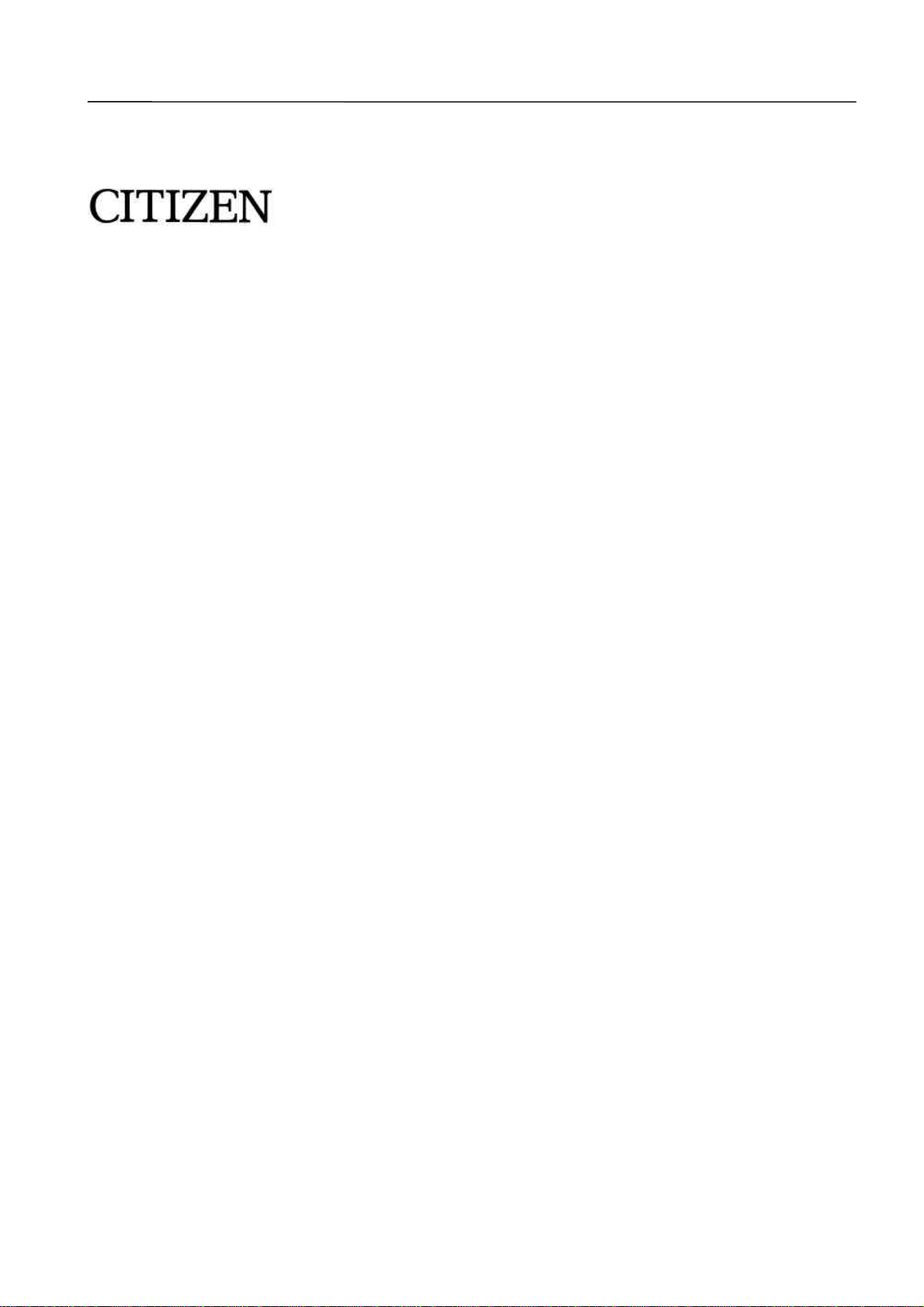
User’s Manual
Model CBM-290/291
CBM-290/291 User’s Manual
Japan CBM Corporation
Information Systems Div.
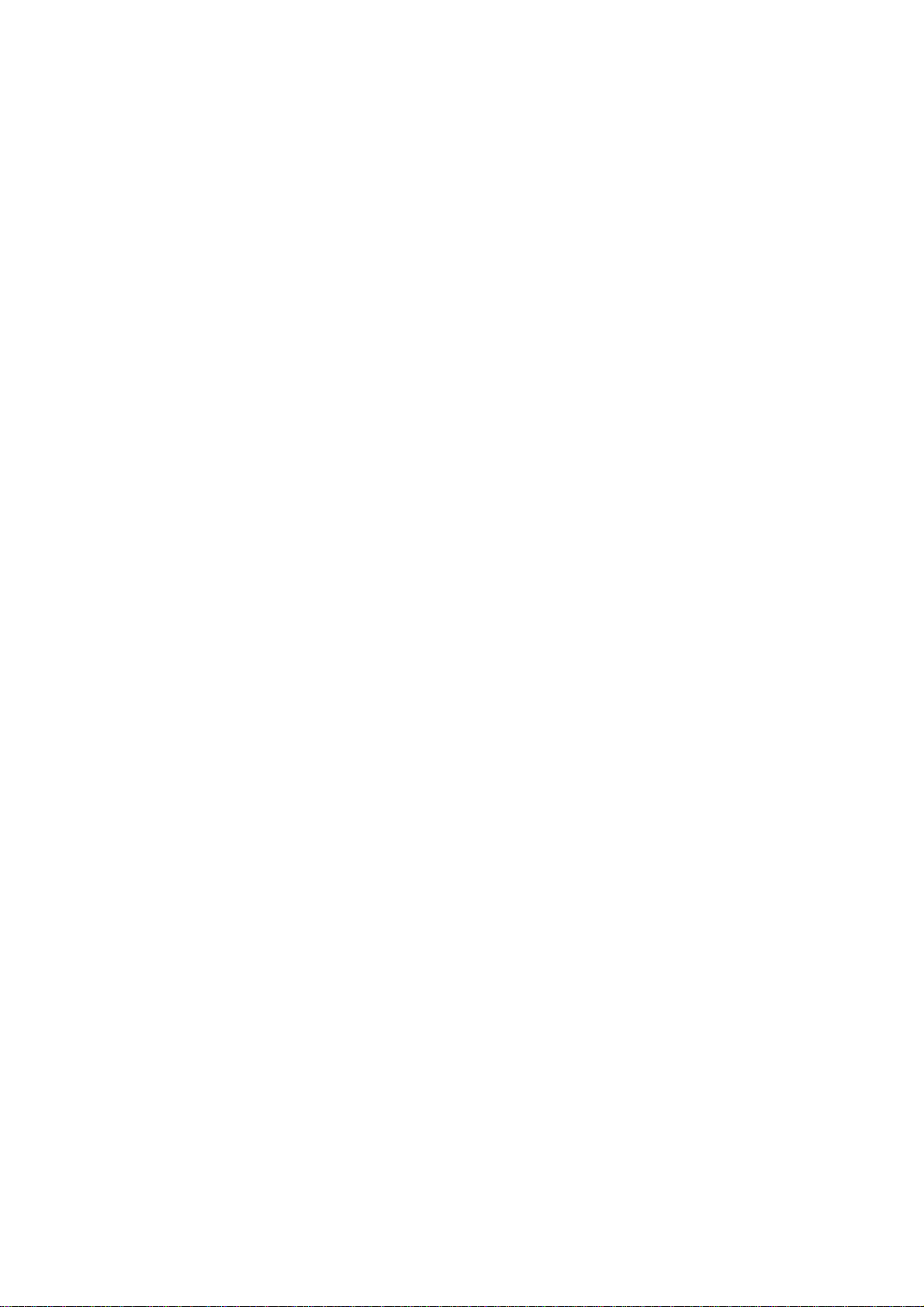
<Important safety instruction>
l Read all of these instructions and save them for later reference.
l Follow all warnings and instructions marked on the product.
l Unplug this product from the wall outlet before cleaning. Do not use liquid or aerosol cleaners.
Use a damp cloth for cleaning.
l Do not use this product near water.
l Do not place this product on an unstable cart, stand of table. The product may fall, causing serious
damage to the product.
l Slots and openings on the cabinet and the back or bottom are provided for ventilation.
To ensure reliable operation of the product and to protect it form overheating, do not block or cover
these openings. The openings should never be blocked by placing the product on a bed, sofa, rug of
other similar surface.
This product should never be placed near or over a radiator or heat register.
This product should not be placed in a built-in installation unless proper ventilation is provided.
l This product should be operated from the type of power source indicated on the marking label.
If you’re not sure of the type of power available, consult your dealer or local power company.
l Do not allow anything to rest on the power cord. Do not locate this product where the cord will be
walked on.
l In an extension cord is used with this product, make sure that the total of the ampere ratings on the
products plugged into the extension cord do not exceed the extension cord ampere rating.
Also, make sure that the total of all products plugged into the wall outlet dose not exceed 15 amperes.
l Never push objects of any kind into this product through cabinet slots as they may touch dangerous
voltage points or short out parts that could result in a risk of fire or electric shock. Never spill liquid of
any kind on the product.
l Except as explained elsewhere in this manual, don’t attempt to service this product yourself.
Opening and removing those covers that are marked “Do Not Remove” may expose you to dangerous
voltage points or other risks. Refer all servicing on those compartments to service personnel.
l Unplug this product from the wall outlet and refer servicing to qualified service personnel under the
following conditions:
A. When the power cord or plug is damaged or frayed
B. If liquid has been spilled into the product.
C. If the product has been exposed to rain or water.
D. If the product dose not operate normally when the operating instructions are followed. Adjust only
those controls that are covered by the operating instructions since improper adjustment of other
controls may result in damage and will often require extensive work by a qualified technician to restore
the product to normal operation.
E. If the product has been dropped the cabinet has been damaged.
F. If the product exhibits a distinct change in performance, indicating a need for service.
l Please keep the poly bag which this equipment is packed in away from children or throw it away
to prevent children from putting it on. Putting on it may cause suffocation to them.
CITIZEN 2
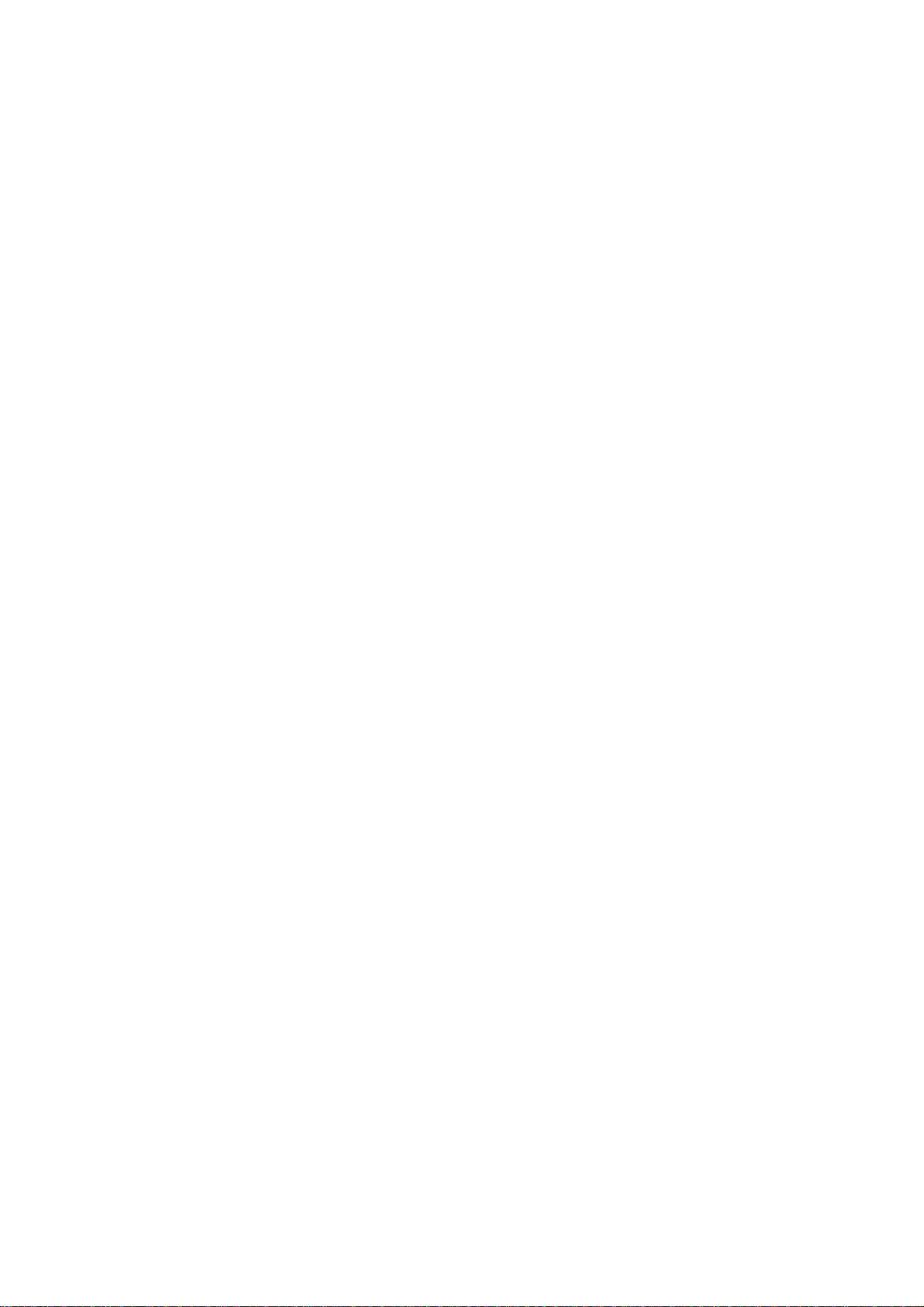
IMPORTANT: This equipment generates, uses, and can radiate radio frequency energy and if not installed and used
in accordance with the instruction manual, may cause interference to radio communications. It has been tested and
found to comply with the limits for a Class A computing device pursuant to Subpart J of Part 15 of FCC Rules, which
are designed to provide reasonable protection against such interference when operated in a commercial environment.
Operation of this equipment in a residential area is likely to cause interference, in which case the user at his own
expense will be required to take whatever measures may be necessary to correct the interference.
CAUTION: Use shielded cable for this equipment.
For Uses in Canada
This digital apparatus does not exceed the class A limits for radio noise emissions from digital, apparatus, as set out
in the radio interface regulations of the Canadian department of communications.
CITIZEN 3
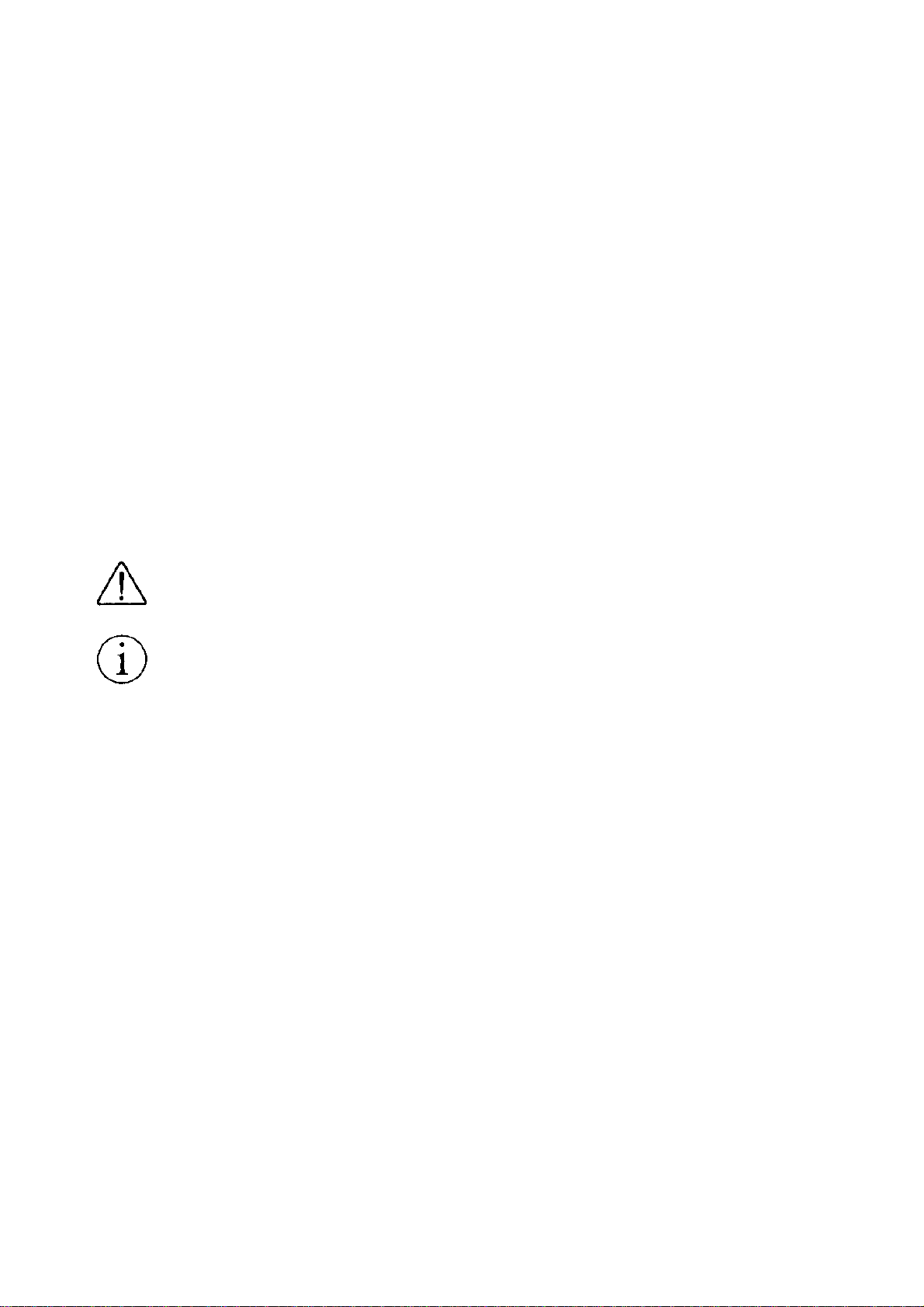
<Cautions>
1. Before using this equipment, be sure to read this User’s manual thoroughly and save it for future reference.
2. Portions of the contents of this User’s manual may be changed without prior notice.
3. The reproduction of parts or all of the contents of this User’s manual without permission is strictly forbidden.
4. Absolutely do not carry out maintenance, disassembly, or repair of parts that are not specified in
this User’s manual.
5. Note that losses which may be attributed to the user’s wrong operation method or operating environment will be
outside the responsibility of this company.
6. Do not carry out operations other than those explained in this User’s manual, since doing do so may cause a
accident or breakdown.
7. Because data is basically transient, long-period and permanent storage of data will not be possible.
Please note in advance that this company will not be responsible in any way for losses or lost profits caused
through the clearing of the data due to breakdowns, repairs, investigations, etc.
8. If any questionable points, mistakes, omitted explanations, etc. are found in the contents of this manual, please
contact this company.
9. Please note that notwithstanding the conditions in above 8, this company will not be responsible
for the consequences of results obtained through operation of this equipment.
10. Please make sure to carry out maintenance before using this equipment after long term storage.
This symbol represents an illustration shown to attract user’s attentions.
This symbol represents an illustration shown the information like method etc….
CITIZEN 4
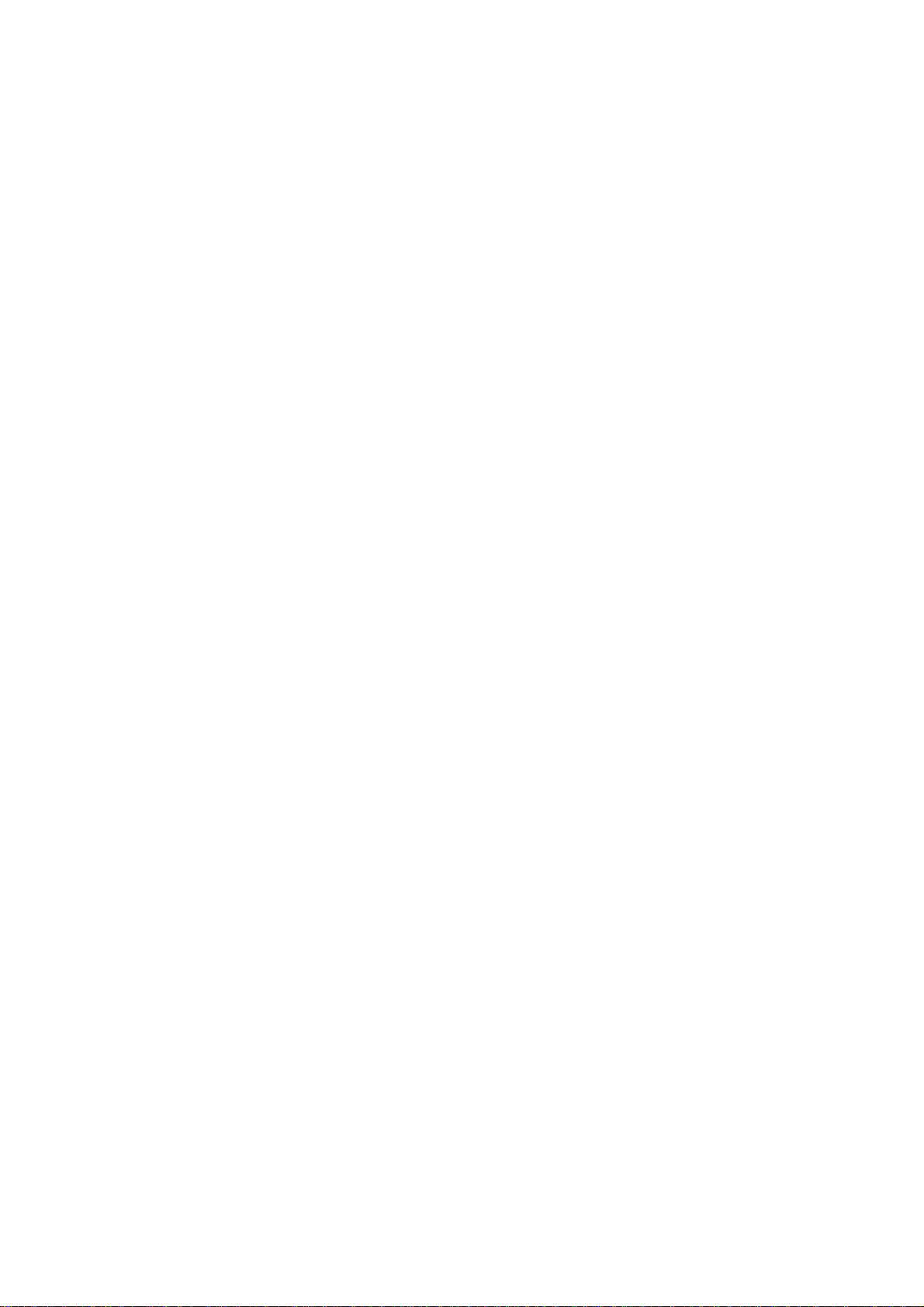
<! Warning>
Do not subject this equipment to excessive force or shocks such as by standing on it, dropping it or hitting it.
Do not install this equipment in locations with poor ventilation, and do not use the equipment in such way
that the ventilation port is obstructed.
Do not use this equipment in locations such as laboratories in which chemical reaction takes place,
or in locations in which the air includes salt or toxic gases.
Do not use this equipment at voltage other than the specified voltage or at frequencies other than at
the specified frequencies.
Do not insert or remove the power cables or interface cable by pulling on the cable, and do not carry
the main unit in such way as to subject the cables to force.
Do not drop or insert foreign subjects like paper clips or split pins, etc. into the equipment.
In case of dropping those foreign object into the equipment, remove power supply plug and contact your
sales shop.
Do not arrange the power cable so that many plugs are using same power outlet.
Do not spill drinks such as tea, coffee or juice, or spray any chemicals liquid, etc onto the equipment.
In case of spilling drinks like water, switch off the power, remove power supply cable and contact
your sales shop.
Do not attempt to disassemble or modify this equipment, since these actions will cause fire or electric shock.
Please keep the poly bag which this equipment is packed in away from children or throw it
away to avoid children putting it on, putting it on may cause suffocation.
CITIZEN 5
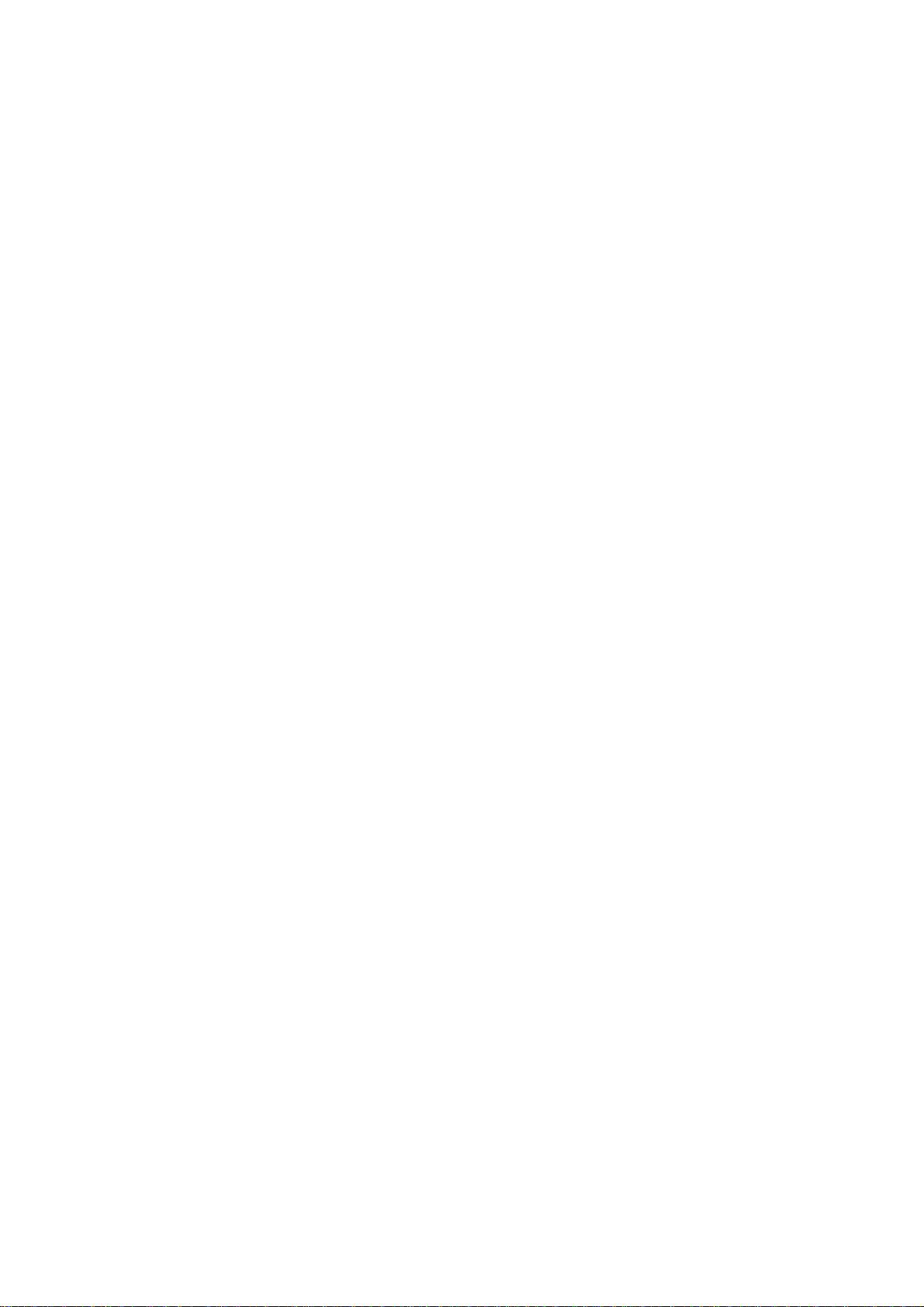
<! Precautions for installation>
1. Do not install or store this printer near fire, water, a heater, in the direct sunshine in the locations such
as high-temperature, high humidity, oily and dusty. This may cause fire and abnormality.
2. Do not use this printer in locations such as laboratories in which chemical reactions take place,
or in locations in which the air includes salt or toxic gases. This may cause a fire or electric shock.
3. Make sure to install this printer on the vertical mounting panel with no vibration.
4. Do not use this printer in the locations which have environment to cause trouble in operations.
5. Do not put anything on the printer unit. This may cause a breakage.
6. To fix this printer, make sure to use enclosed rack mounting bracket and screws. Do not fasten
the screws excessively. This may cause abnormality and breakage.
7. Do not use this printer near radio or television, and do not use same outlet as the one used for radio
and television. This may cause a trouble with receiving an electric wave.
8. Do not use voltage or power supply other than specified in this manual. Do not use this printer in case
+ side and GND are not connected properly. This may cause breakage and a fire.
9. Make sure that capacity of the power supply connected to this printer is enough before using this printer.
10. Do not arrange the power cable so that many plugs are using same power outlet.
This may cause heat or fire of power supply cable due to the excess of capacity and power supply
may be cut off.
Do not tread on the power supply cable or do not put anything on this cable.
11. Absolutely do not connect the earth with gas pipe. This may a possibility of explosion.
Make sure to remove the power plug from power outlet in case of connect or disconnect the earth.
12. Make sure to connect or disconnect the cable holding the main body of connectors after switching off
the both power of this equipment and the equipment which this equipment is connected to.
13. Certainly connect the connector cables. Especially, if the polarity is connected in reverse way,
this may cause the damage to the internal parts or to the equipment which this equipment is connected to.
14. To avoid data transmission error due to noise, make sure not to use too many extension power supply cables ,
or not to connect the other equipment creates much noise with this single line.
CITIZEN 6
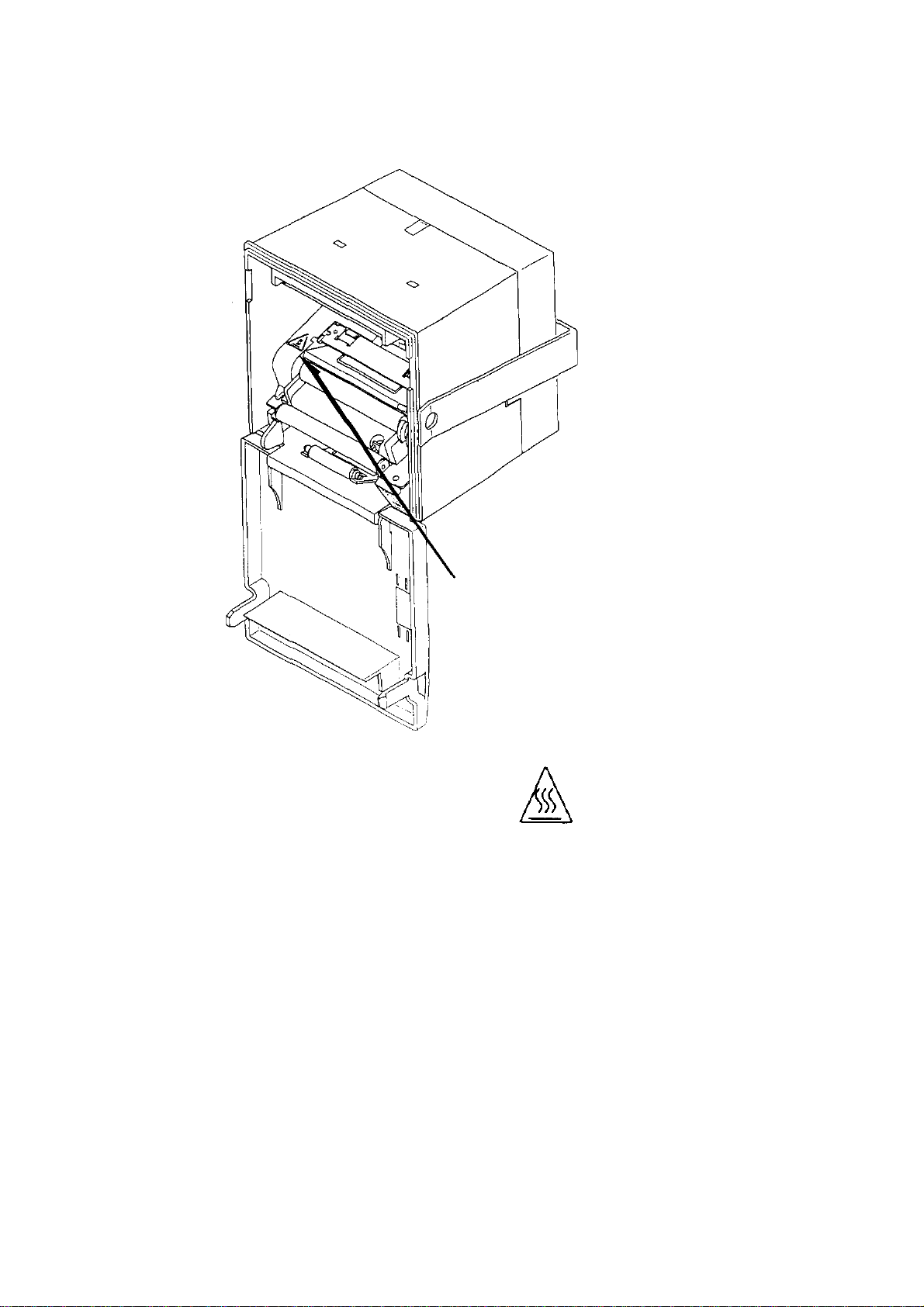
! Caution label is attached on the following position.
Make sure to use this equipment properly. Read the cautions for handling carefully.
This label indicates the danger of burn due to
the heat of print head.
CITIZEN 7

< ! Ordinary Maintenance >
1. Make sure to maintain the equipment after switching OFF the power .
2. When cleaning the platen of printer mechanism, wipe out the dirty portion by a cotton pad dipped into
ethyl alcohol.
3. When cleaning the surface of the main unit case, use soft cloth.
In case the dirty portion can not be cleared out by the soft cloth, use wet cloth squeezed tightly.
Absolutely do not use thinners, trichlene, benzine or ketone group solvents, or chemical-impregnated
cleaning cloths.
4. In case the print head becomes dirty because of paper dust, clean it by using a soft brush.
! Cautions : Do not carry out the maintenance right after printing, since print head and motor are so hot.
CITIZEN 8
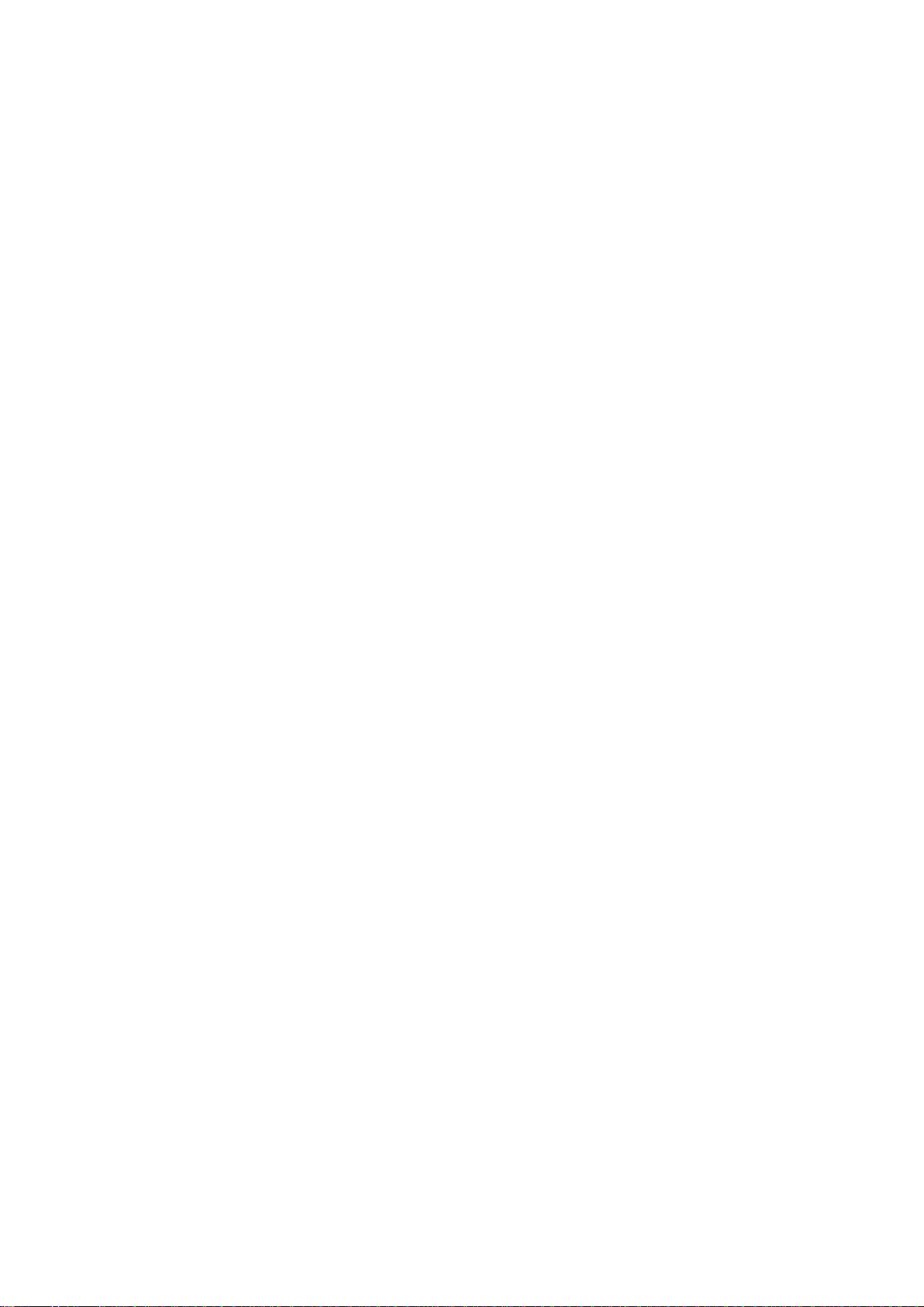
Contents
1 Outline ............................................................................................................................................................... 11
1.1 Features................................................................................................................................................... 11
1.2 Package.................................................................................................................................................... 11
2 Basic Specifications...........................................................................................................................................12
2.1 Model classifications .............................................................................................................................. 12
2.2. Specifications......................................................................................................................................... 13
2.3. Specifications of Roll paper................................................................................................................... 14
2.3.1. Recommended paper ................................................................................................................... 14
2.3.2. Printing position.......................................................................................................................... 14
2.3.3. Position of printer head and auto cutter ...................................................................................... 14
2.4 Specified Power Supply.......................................................................................................................... 15
2.5 Outer appearances and parts name.......................................................................................................... 15
2.5.1 Outer appearances and parts name............................................................................................... 15
2.5.2 Explanation of each parts............................................................................................................. 16
3 Operation ........................................................................................................................................................... 17
3.1 Rack mounting ........................................................................................................................................ 17
3.2 Connecting a cable for power supply and interface................................................................................ 18
3.3 Opening/closing front cover.................................................................................................................... 19
3.4 Paper feeding........................................................................................................................................... 19
3.5 Auto paper loading function ................................................................................................................... 20
3.6 Setting roll paper..................................................................................................................................... 20
3.7 Removing paper jam and canceling cutter lock...................................................................................... 21
3.8 Self print function ................................................................................................................................... 21
3.9 PE and Mechanical alarm........................................................................................................................21
4. Dip switch setting ............................................................................................................................................. 23
5. Connecting connector....................................................................................................................................... 24
5.1 Function of each connector pins ............................................................................................................. 24
5.2 Precautions.............................................................................................................................................. 25
6 Parallel Interface................................................................................................................................................ 25
6.1 Specifications.......................................................................................................................................... 25
6.2 Explanation of input / output signals ...................................................................................................... 25
6.3 Electrical characteristics ......................................................................................................................... 26
6.4 Timing chart............................................................................................................................................ 27
6.5 Data receiving control............................................................................................................................. 27
6.6 Buffering................................................................................................................................................. 27
7 Serial Interface................................................................................................................................................... 28
7.1 Specifications.......................................................................................................................................... 28
7.2 Explanation of Input / Output signals ..................................................................................................... 29
CITIZEN 9
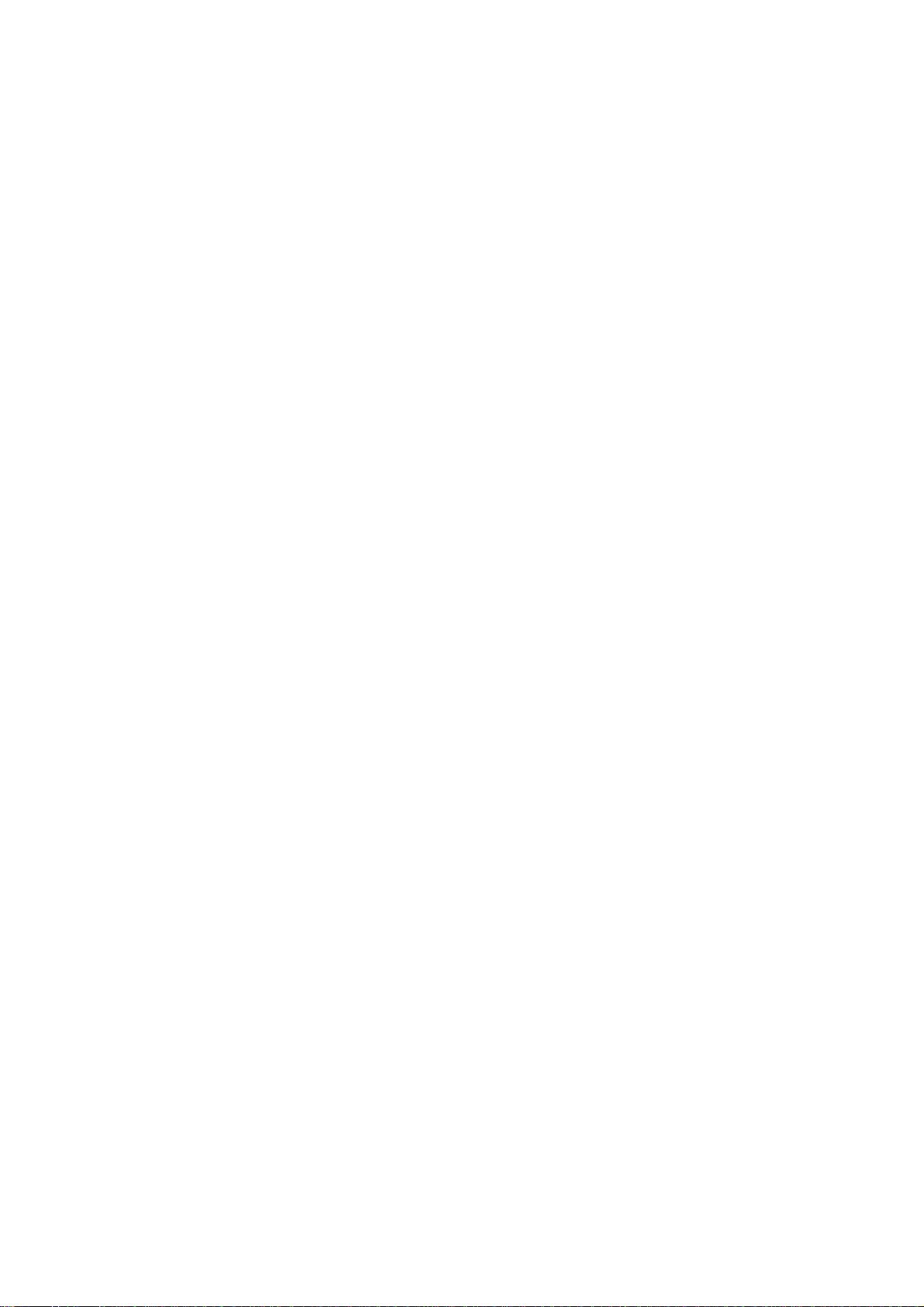
7.3 Date configuration................................................................................................................................. 30
7.4 Error detection......................................................................................................................................... 30
7.5 Data receiving control............................................................................................................................. 31
7.6 Buffering................................................................................................................................................. 31
7.7 Electrical characteristics ......................................................................................................................... 31
8. Print Control Function...................................................................................................................................... 32
8.1 Command Lit........................................................................................................................................... 32
8.2 Command Details.................................................................................................................................... 33
9. Character Table................................................................................................................................................. 46
9.1 International ............................................................................................................................................ 46
9.2 International Character Code Table........................................................................................................ 47
Appendix 1. Block Diagram................................................................................................................................. 48
Appendix 2. Outer Appearance ............................................................................................................................ 49
CITIZEN 10
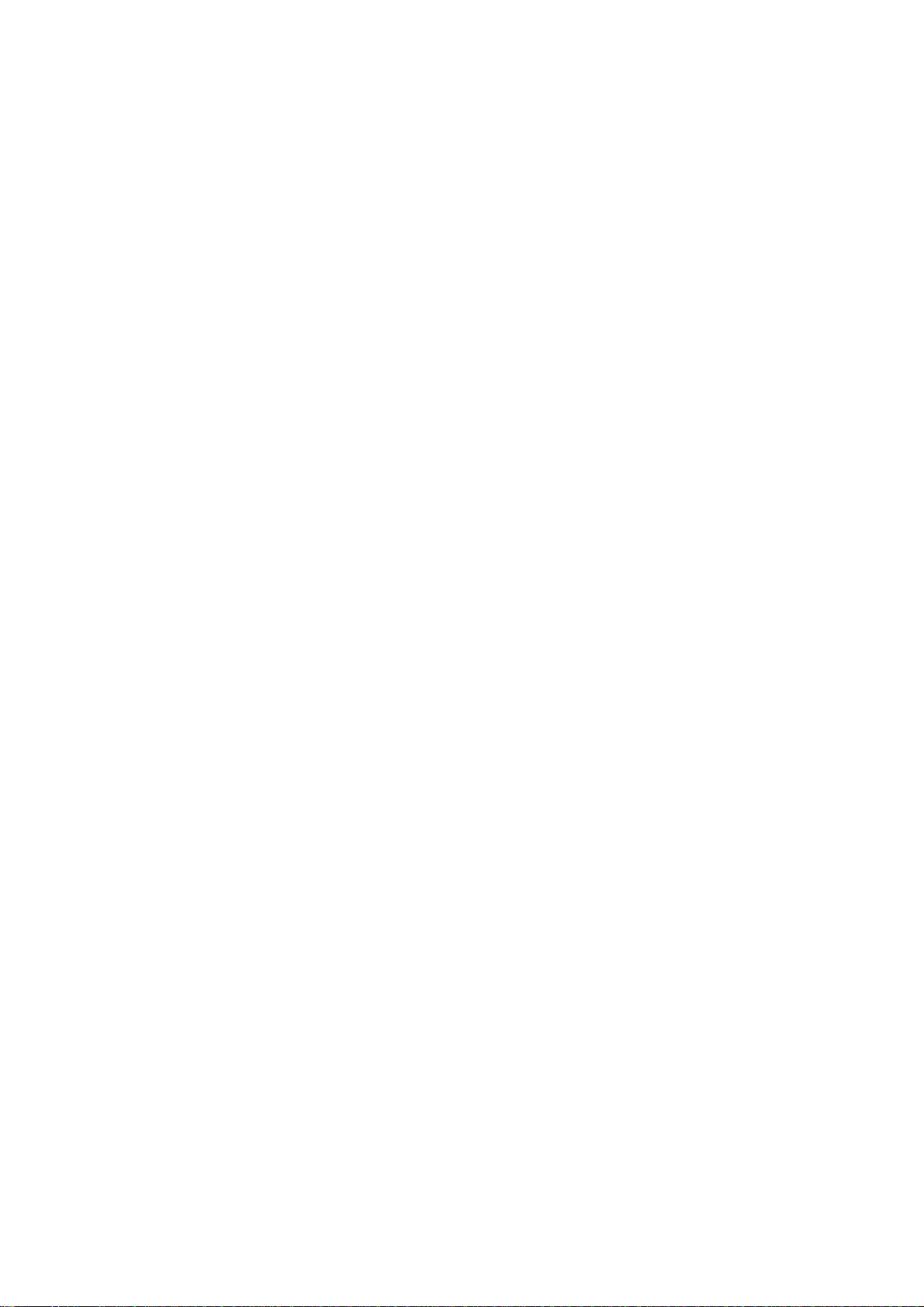
1 Outline
CBM-290 is a Line Thermal printer which can be equipped in a rack and is widely used for
various data communication, POS terminal and various measurement devices.
This printer can be used for various applications since abundant functions are incorporated.
Prior to actual use, please read this instruction manual carefully for your correct understanding.
1.1 Features
1 Ultra small-sized rack mounting line thermal printer
2 High speed and quite printing
3 High reliability due to the long life of thermal print head and simple design
4 Serial(RS-232C) and Parallel(Centronics) interface are available by dip switch
5 Input buffer incorporated
6 Bar code printing(by special command)
7 Auto paper cutter is equipped(CBM-291 only)
8 User-defined character registration function (94 characters)
1.2 Package
Make sure to confirm the following components are contained in this package.
Printer main unit 1 pc
Roll paper sample 1 pc
A cable for power supply and interface 1 pc
Rack mounting bracket 1 pc
Screw for mounting 2 pcs
Wire cramp 1 pc
User’s manual 1 pc
CITIZEN 11
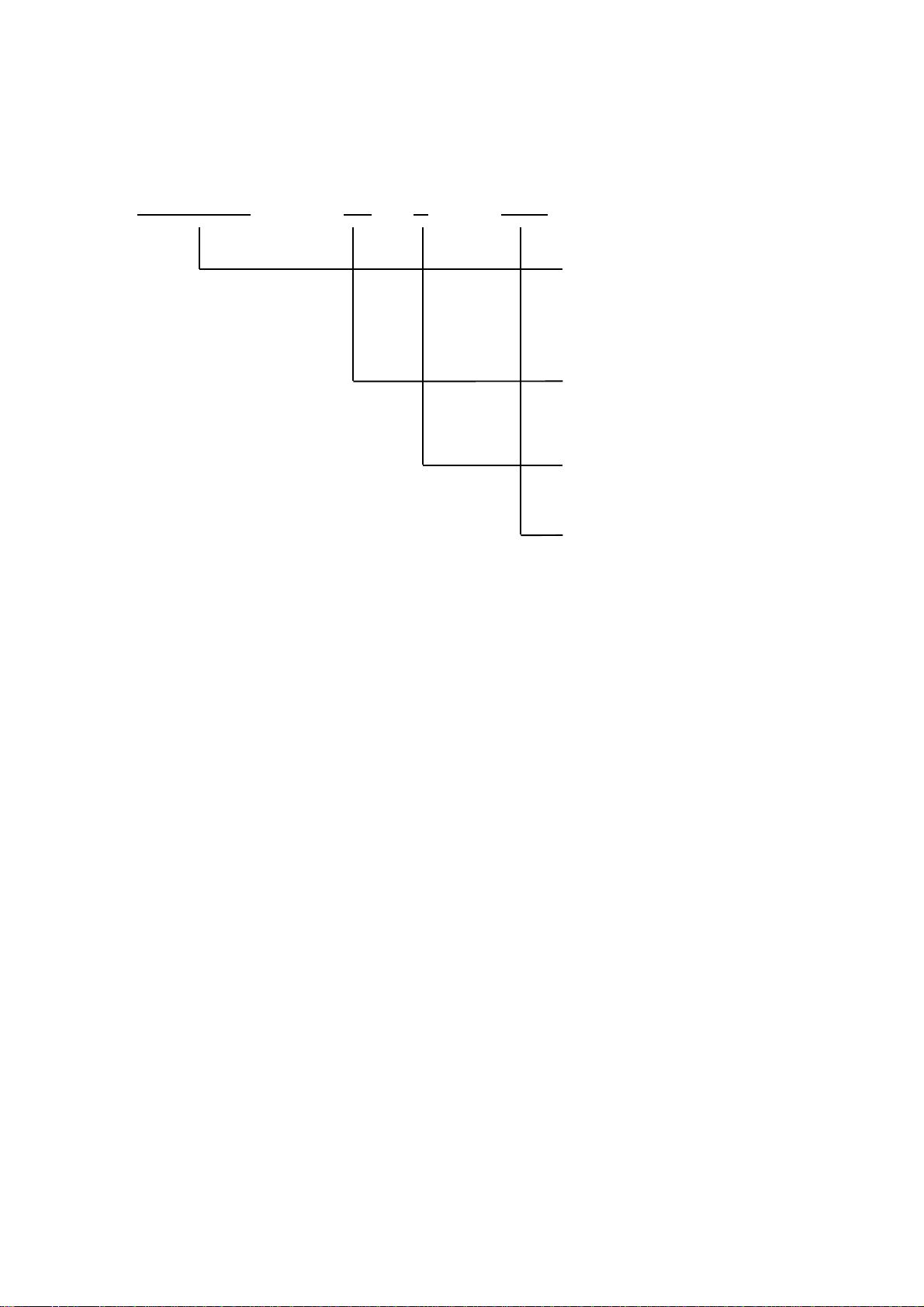
2 Basic Specifications
2.1 Model classifications
CBM-290 - 34 F - ( )
Model name
CBM-290 : No auto paper cutter
CBM-291 : Auto paper cutter equipped
Number of print columns
34 : 34 columns (Font A)
(LT-282 mechanism)
Character set
F : International
Supplement code
None : Standard model
CITIZEN 12
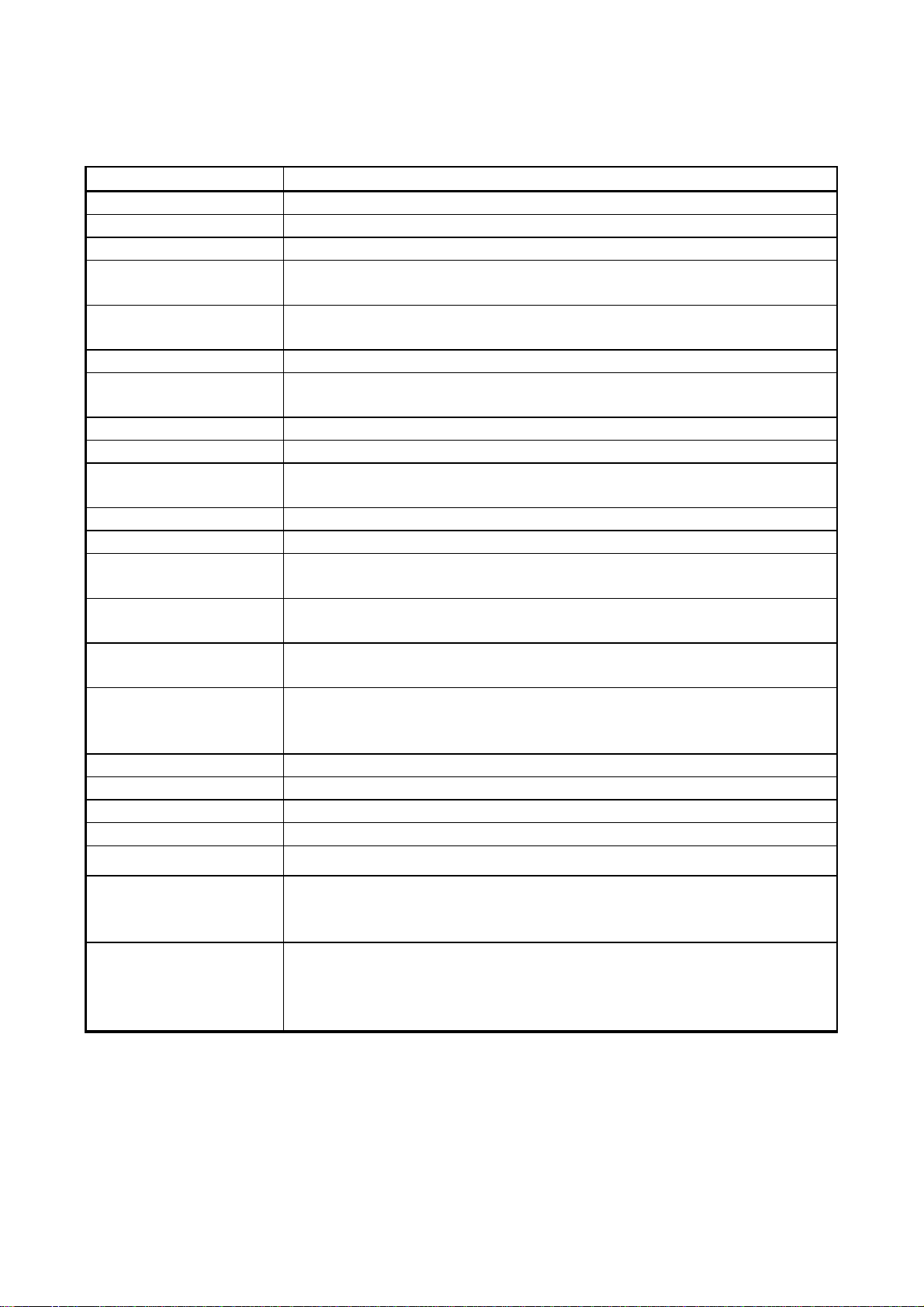
2.2. Specifications
ITEM CONTENTS
Printing method Line Thermal Dot Printing System
Print speed 50 mm / s (MAX)
Dot density 8 Dots / mm (Vertical / Horizontal)
Number of columns Font A : 34 columns
Font B : 46 columns
Character size Font A : 1.25 mm x 3.00 mm (10 x 24 + 2 dot space)
Font B : 0.88 mm x 2.13 mm ( 7 x 17 +2 dot space)
Character type Alphanumeric, international characters
Bar code type UPC-A/E, JAN (EAN) 13 / 8 columns , ITF
CODE 39, CODE 128, CODABAR
Line pitch 4.23 mm (1/6 inch) (Selectable by command)
Paper Thermal Roll Paper Paper Width : 58 mm Roll Diameter : Ø50 mm or less
Interface Parallel (conforms to Centronics) or Serial (conforms to RS-232C)
(Selectable by dip switch)
Input buffer 4 K bytes
Paper end detection Equipped (Printer stops printing when roll paper runs out completely.)
Auto-Loading function Equipped (Printer automatically feeds paper when paper sensor detects paper
in paper inlet.)
International Character U.S.A., France, Germany, U.K., Denmark 1,2, Sweden, Italy,
Spain, Japan, Norway (Specified by command)
Auto paper cutter
(Only CBM-291)
Supply voltage 5V ± 5 % Stand-by : Aprrox.0.2A Printing : Approx. 0.2A
Operating environment 5 - 40°C 35 - 85 % RH (No condensation)
Storage environment -20 - 60 °C 10 - 90 % RH (No condensation)
Outer dimension 106 mm (W) x 109 mm(H) x 99 mm(D)
Weight Approx. 560 g (Main body)
Safety standard UL, CUL, TUV
Printer automatically cuts paper by command.
Partial cut (One tear point left) and Full cut are available by command.
24 V ± 5 % Stand-by : Approx. 10mA Printing : Average : 1.8 A
(Peak approx. 6 A)
EMI FCC : Class A , VCC I: Class A
(These standards are applied only for the printer which is used with
our exclusive AC Adapter.)
Reliability Print head life : Pulse resistance 50 million pulse (printing ratio 12.5%)
Wear resistance 30 km (at normal temperature and humidity,
with recommended paper)
Auto cutter life : 300,000 cuts (CBM-291)
CITIZEN 13
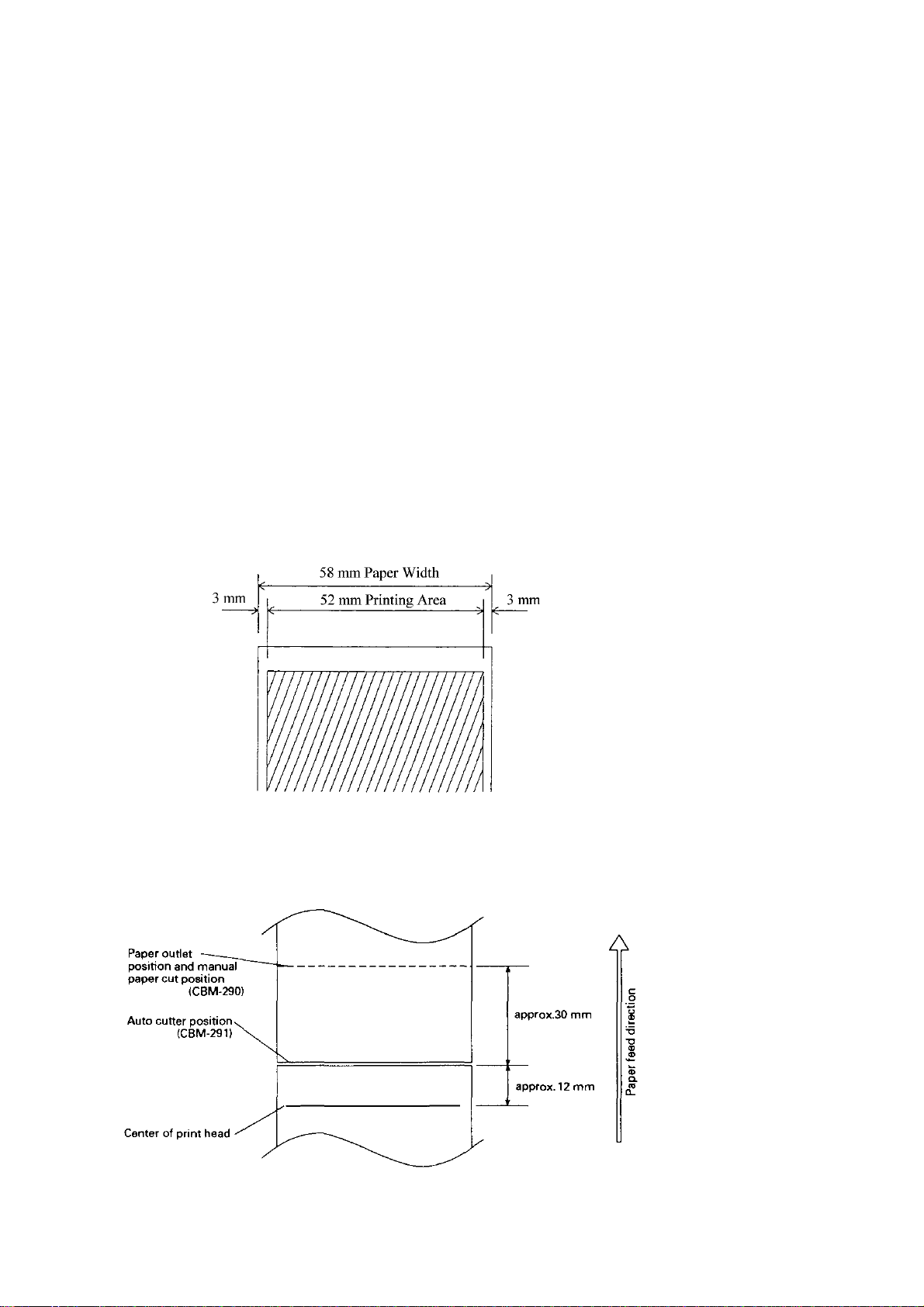
2.3. Specifications of Roll paper
2.3.1. Recommended paper
Type : Thermal Paper
Paper width : 58 + 0, - 1 mm
Paper thickness : 65 ± 5 micro m
Outer diameter : Ø50 mm or less
Recording side : Outside of roll
Recommended type : Japan Paper Mill
TF50KS-E2C or equivalent
Core : Ø12 mm (Inner diameter), 18 mm (Outer diameter)
! Cautions :
1. Do not paste the paper to the core.
2. Chemicals or oil may change the color of paper, or printed characters may fade.
3. Change of paper color starts from approx. 70°C. Pay attention to heat, humidity and sun light.
4. Color of paper may be changed by being scratched by nail or hard metal, etc.
2.3.2. Printing position
2.3.3. Position of printer head and auto cutter
CITIZEN 14
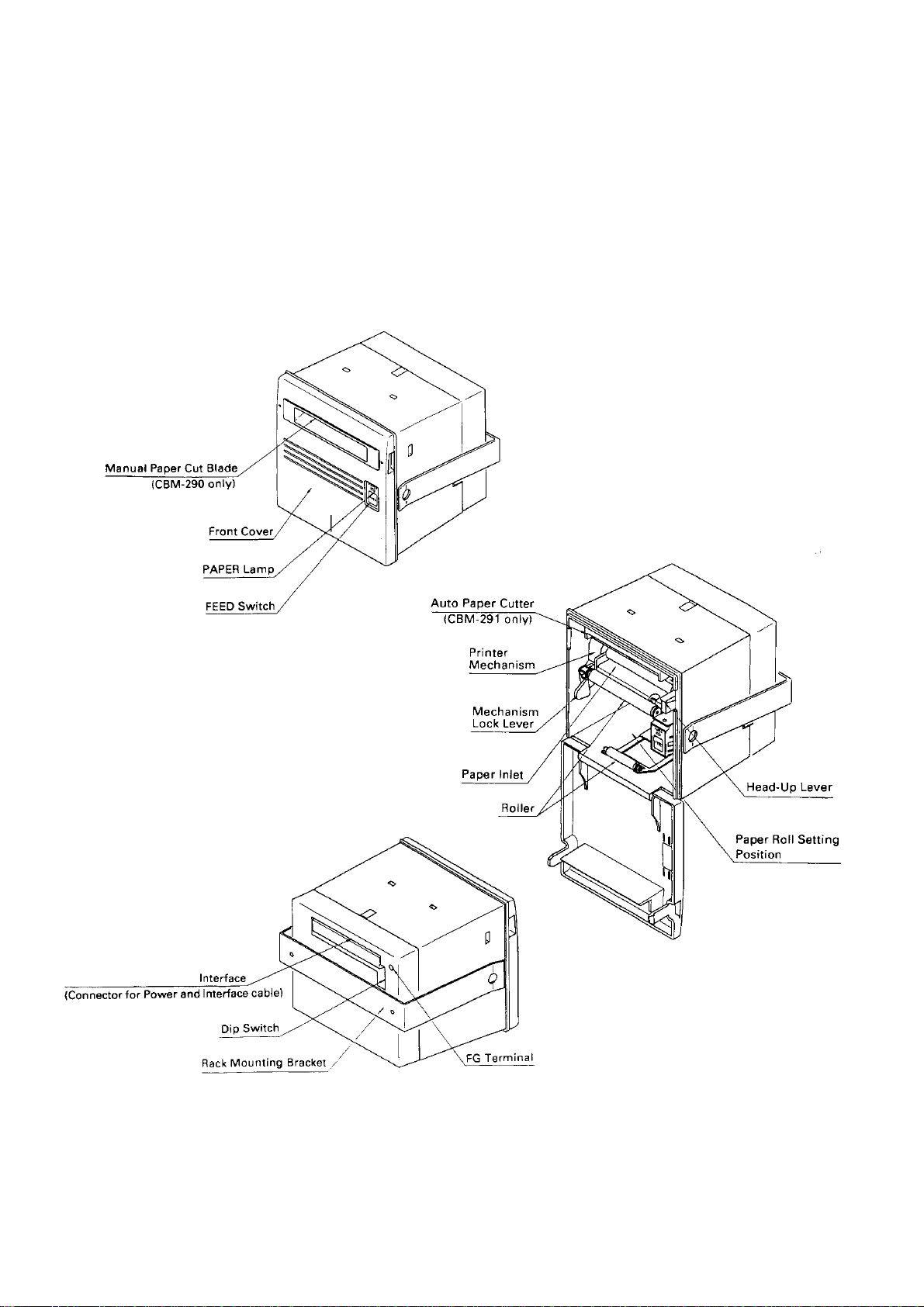
2.4 Specified Power Supply
The following specifications is required for Power supply.
VCC : DC 5V ± 5% 0.2 - 0.5 A
VP : DC24V±5% 2 - 3 A (6A or more at peak)
Avoid using power supply which its power capacity of power current is extremely high.
2.5 Outer appearances and parts name
2.5.1 Outer appearances and parts name
CITIZEN 15

2.5.2 Explanation of each parts
l Front cover
Open/close this cover in case of paper change or paper jam.
l Paper lamp
Lights up when paper runs out.
l Feed switch
Press this switch to feed the paper. Pressing this switch keeps paper feeding continuously.
l Mechanism lock lever
This lock lever is used to pull down the printer mechanism to lift up the print head and to
remove the paper manually. Or move the cutter blade in case the cutter blade is locked
due to paper jam.
l Head - up lever
This is the lever to lift up print head.
l Cutter blade(For CBM-290)
Used to cut the paper manually.
l Mounting bracket
Used to mount this equipment on the rack etc.
l Interface connector
Connect a cable for power supply and interface to this connector.
l DIP switch
Used to set the initial setting such as the type of interface (serial/parallel) or print density etc.
l FG terminal
Used to earth the frame of main body. Connect it properly.
l Auto paper cutter (CBM-291 only)
Paper is cut automatically by command. Complete full cut or partial cut (one tear point remains) can be
specified.
CITIZEN 16

3 Operation
3.1 Rack mounting
(1) Put the main body into the rack as shown in the following drawing.
(2) Hold the main body from rear side with mounting bracket, fasten the screws to fix the main body.
(3) After mounting, make sure that front cover opens/closes properly.
(4) In fasten screws, do not fasten the screws until the main body is deformed.
This may be abnormal force onto the main body as well as be an cause of breakage.
(5) Thickness of rack panel to fix the main body is to be approx. 1 - 3 mm.
! Cautions : For mounting bracket, length of the screws must be 15 mm or less.
CITIZEN 17

3.2 Connecting a cable for power supply and interface
(1) Make sure that main power supply is turned OFF before connecting this cable.
(2) Prepare power supply which satisfies the power voltage and current capacity specified in this manual.
(3) Firmly connect, in appropriate direction, the power supply and the main body using this cable.
As shown in the drawing, this connector locates on the rear side of main body.
This cable integrates the cable for power supply and the cable for interface.
(4) Connect this cable to external power supply.
Pay attention not to connect power supply cable in reverse polar.
(5) Earth the frame of main body.
Earthing this is recommended to avoid noise and electronic statistic problem. For connecting,
fix it with FG terminal on rear side properly.
CITIZEN 18

3.3 Opening/closing front cover
(1) Applying your finger on the projection on the left side of the front panel, pull it forward when
the lock is released.
It opens by about 180 ° centering around the fixed axis.
(2) For closing, pressing the front panel, tightly close it until click sound is heard.
Also, confirm, on closing, that paper is free of slack.
3.4 Paper feeding
With the LF switch pressed once, paper is fed by one line.
Paper is fed while it is continuously pressed.
Do not pull paper forcibly to feed paper. Use the LF switch.
While the front cover is open or printer mechanism is pulled down, paper can be fed. But, do not do this
often. This may cause a paper jam, etc.
CITIZEN 19

3.5 Auto paper loading function
This printer equips a function to feed the paper automatically when a new paper for replacement
is inserted into paper inlet of printer mechanism.
This printer feeds paper automatically when the printer detects the paper in paper inlet.
3.6 Setting roll paper
1. Open the front cover.
2. Cut the edge of paper at a right or bent angle as the following drawing.
Insert the edge of paper into the paper inlet of the printer mechanism.
When paper is inserted into paper inlet in printer mechanism, paper is loaded automatically.
3. Make sure paper winding direction.
4. After setting paper, set roll paper inside of main unit.
5. Eliminating slack on the printing paper and close the front panel.
6. Feed paper by pressing Feed switch, if necessary.
*Factory setting is Head up position.
Make sure to pull head up lever forward to pull down printer mechanism, Because auto paper feed can not be
carried out at had up condition.
*When any print data is remaining us print buffer, printer stars printing automatically after loading paper.
Make sure to pay attention to the followings.
1. In case that the paper is bent or the paper is not fed properly, set print head at head up condition
and remove the paper carefully by turning paper feed knob.
2. For replacing roll paper, set print head at head up condition, and remove the paper which remains
in printer unit carefully by turning paper feed knob.
CITIZEN 20

3.7 Removing paper jam and canceling cutter lock
Remove paper jam or cancel cutter lock by following the procedure explained below.
(1) Open front cover
(2) Put mechanism lock lever inside of main body, pull down printer mechanism.
When paper remains inside of printer, remove this paper.
(3) Removing paper jam
Remove paper jam manually with care. To pull out the paper from printer mechanism,
pull it out carefully at head up condition.
(4) Canceling cutter lock
Remove paper inside of paper cutter and turn ON power. In case cutter blades to home position and
carries out initializing, cutter lock was cleared completely.
In case cutter does not return to home position or occurs some error again, turn OFF power,
turn the knob which locates on left bottom side of auto cutter to the front side as shown in the below,
then return cutter blade manually and remove the paper inside of auto cutter.
(5) After fixing the problem, pull down head up lever and return printer mechanism to its home position.
! Caution : As print head and motor are hot, do not carry out this action right after printing.
This may cause burning from this heat.
For removing the remaining paper, do not touch the surface of print head and motor.
3.8 Self print function
By supplying power as pushing FEED switch or send RESET signal to this printer,
type of characters which is used, ROM version and DIP switch setting etc are automatically printed.
For CBM-291, paper is automatically cut off after this self printing.
3.9 PE and Mechanical alarm
3.9.1 Paper end (PE)
This sensor detects the existence of paper. Printer stops printing when roll paper runs out,
outputs BUSY and PE signal and lights up PAPER lamp.
When new roll paper is set, this signal is canceled and PAPER lamp lights off.
And then, printer starts printing and becomes data waiting status. When any print data is remaining
in print buffer, make sure that printer starts printing the data after new roll paper is set.
3.9.2 Mechanical alarm
This printer stops printing, stops supplying motor and print head with power and outputs BUSY
signal and FAULT (in Parallel interface) signal to host computer, when the motor of printer mechanism is locked
, auto paper cutter is locked, or temperature of print head is getting high.
In this case, turn OFF power supply and clear the problem. To make printer stand-by mode,
turn ON power supply after clearing the problem.
Make sure that the data which is stored in the buffer is to be cleared due to power supply is turned OFF.
Absolutely, do not carry out clearing the problem during power is ON.
CITIZEN 21

l Auto paper cutter lock, paper jam.
Turn OFF power supply and clear the problem. To make printer ready for print, turn ON power again after
clearing the problem.
In this case, the print data which is remaining inside of print buffer is cleared due to power supply is
turned OFF. Absolutely, do not carry out clearing problem supplying power.
l Head-up condition
Pull down had up lever forward. Print head is pulled down and error signal is cleared, then printer becomes
ready for print.
l Heating up of print head temperature
When temperature of print head is getting high due to continuous printing etc., printer stops printing.
During temperature of print head is high, any operation is not available, keep printer without printing.
As soon as temperature of print head goes low, error signal is canceled automatically and printer becomes
ready for print.
CITIZEN 22

4. Dip switch setting
Dip switch locates on the rear side of main body.
Make sure that power is turned OFF before changing Dip switch settings.
Change during power is ON can not be effective.
DIP SWITCH
ON OFF FACTORY SETTING
DS1-1 AUTO CUTTER EQUIPPED NONE OFF = CBM-290
ON = CBM-291
2 CR SELECTION LF ENABLE LF DISABLE OFF
3 PRINT DENSITY STANDARD DARKER OFF
4 DTR-DSR/XON-XOFF XON-XOFF DTR/DSR OFF
5 INTERFACE OFF
6 " SEE BELOW OFF
7 " OFF
8 " OFF
DS1-
8 7 6 5 INPUT METHOD PARITY BAUD RATE
OFF OFF OFF OFF PARALLEL INPUT -- -OFF OFF OFF ON SERIAL INPUT NONE 1200 bps
OFF OFF ON OFF " " 2400 bps
OFF OFF ON ON " " 4800 bps
OFF ON OFF OFF " " 9600 bps
OFF ON OFF ON " " 19200 bps
OFF ON ON OFF " ODD 1200 bps
OFF ON ON ON " " 2400 bps
ON OFF OFF OFF " " 4800 bps
ON OFF OFF ON " " 9600 bps
ON OFF ON OFF " " 19200 bps
ON OFF ON ON " EVEN 1200 bps
ON ON OFF OFF " " 2400 bps
ON ON OFF ON " " 4800 bps
ON ON ON OFF " " 9600 bps
ON ON ON ON " " 19200 bps
Remarks : For CBM-290, It make Error when ON is selected for DS1-1.
DS1-4 is ignored when parallel input is specified.
Some specifications has been selected in factory setting by jumper as follows.
Jumper International model
J1 Short
J2 Short
J3 Short
J4 Short
J5 Short
J6 Short
J7
Short
International model
International character : U.S.A.
Auto-loading : Enabled
Input Buffer : 4 K bytes
Serial communication bit length : 8 bit
J8 Open
CITIZEN 23

5. Connecting connector
Configuration of the connector for power and interface which is packed in this box is as follows.
Make sure to confirm the following configuration before connecting the connector.
5.1 Function of each connector pins
PIN NO. SIGNAL NAME I/O FUNCTION
1 – 3 VCC OUTPUT POWER SUPPLY FOR CIRCUIT (+5V)
4 – 6 GND GND
7 – 12 VP INPUT POWER SUPPLY FOR OPERATION(+24V)
13 – 18 P-GND GND FOR OPERATION
19 - Not available
20
ERROR OUTPUT ERROR LED OUTPUT (Can be connected directly.)
21 Not available
22 DTR OUTPUT SERIAL INTERFACE DTR
23 TXD OUTPUT SERIAL INTERFACE TXD
24 RXD INPUT SERIAL INTERFACE RXD
25 DSR INPUT SERIAL INTERFACE DSR
26
STB INPUT PARALLEL INTERFACE STROBE
27 BUSY OUTPUT PARALLEL INTERFACE BUSY
28
ACK OUTPUT PARALLEL INTERFACE ACK
29 DATA 0 INPUT PARALLEL INTERFACE DATA 0
30 DATA 1 INPUT PARALLEL INTERFACE DATA 1
31 DATA 2 INPUT PARALLEL INTERFACE DATA 2
32 DATA 3 INPUT PARALLEL INTERFACE DATA 3
33 DATA 4 INPUT PARALLEL INTERFACE DATA 4
34 DATA 5 INPUT PARALLEL INTERFACE DATA 5
35 DATA 6 INPUT PARALLEL INTERFACE DATA 6
36 DATA 7 INPUT PARALLEL INTERFACE DATA 7
37 PE OUTPUT PARALLEL INTERFACE PE
38
FAULT OUTPUT PARALLEL INTERFACE FAULT
39
RESET INPUT PARALLEL INTERFACE RESET
40 - - Not available
Using connector : LY20-40P-DT1-P5 (JAE) or equivalent
Applicable connector : LY10-DC40 (JAE) or equivalent
CITIZEN 24

5.2 Precautions
1. For LED ERROR , there is a resister of 330 Ohm on the circuit side to make current value 10 mA.
Please use LED which its voltage is approx. 2V. LED over 10 mA may break a control board.
2. Make sure to supply power to all pins of power supply for circuit and power supply for operation to
keep required current capacity.
3. Serial interface equips a driver and receiver of RS-232C, make sure to use it at RS-232C level.
4. RESET terminal is pulled up by 3.3K Ohm. Make sue to make this terminal NC, when this terminal is not used.
5. Absolutely, do not carry use No.19, No.21 and No.40 pins. Since they are used for printer main unit.
In case they are used, they may cause abnormality or break control board.
6 Parallel Interface
6.1 Specifications
Data input method : 8 bit parallel signal (DATA0 - 7)
Control signals : ACK, BUSY, STB, FAULT, PE, RESET
6.2 Explanation of input / output signals
DATA0-7 : 8 bit parallel signal (Positive logic)
STB : Strobe signal to read 8 bit data (Positive signal)
RESET : Signal to reset control board
ACK : 8 bit data request signal. Pulse signal output at the end of the BUSY signal
(Negative logic)
BUSY : Signal to indicate BUSY state of the printer.Input new data for "LOW" (Positive logic)
FAULT : Signal which is made "LOW" when printer is in alarm state.(Negative logic)
PE : Signal which is output when paper runs out.(Positive logic)
CITIZEN 25

6.3 Electrical characteristics
(1) Input Signal Level
All the input signals are at TTL level.
"HIGH" level : 0.7Vcc MIN
"LOW" level : 0.3Vcc MAX
(2) Output Signal Level
All the input signals are at TTL level.
"HIGH" level : Vcc – 0.1V MIN
"LOW" level : 0.1V MAX
(3) I/O Conditions
Input signal of STB and RESET are pulled up by 3.3K Ohm. Others are pulled up by 50K Ohm.
<Printer side> <Host side>
All the output signals are pulled up by 50K Ohm.
CITIZEN 26

6.4 Timing chart
(1) Data Input and Printing Timing
ACK is not outputted.
T1, T2, T3 : 0.5 micro sec. MIN
T4 : 270 ns MAX
T5 : 2.3 micro sec. TYP
T6 : 500 ms MIN (On supplying power)
6.5 Data receiving control
When BUSY signal is "LOW", data from the host can be received. When it being "HIGH",
data can not be received.
6.6 Buffering
4 K bytes input buffer is incorporated. Due to this large buffer, host side is released immediately.
CITIZEN 27

7 Serial Interface
7.1 Specifications
(1) Data transfer system: Asynchronous
(2) Baud rates
1200, 2400, 4800, 9600, 19200 bps (Selectable by user)
(3) Configuration of one word
Start bit : 1 bit
Data bit : 8 bits
Parity bit : Add/even or no parity (Selectable by user)
Stop bit : 1 bit or more
(4) Signal polarity
RS-232C
l Mark = logic " 1" (-3V - -12V)
l Space = logic " 0" (+3V - +12V)
(5) Receiving data (RD signal)
RS-232C
l Mark = 1
l Space = 0
(5) Receiving control (DTR signal)
RS-232C
l Mark : Data transfer not available
l Space : Data transfer available
(6) Transmission control (TD signal)
DC1 code (11H) X-ON : Data reception available
DC3 code (13H) X-OFF : Data reception not available
CITIZEN 28

7.2 Explanation of Input / Output signals
7.2.1 Input / Output signals
(1) RD
Serial receiving data signal. On occurrence of framing error, overrun error, or parity error,
the data is printed as "?".
(2) DTR
When this signal is READY, write data or a command. When they are written in BUSY,
overrun error is occurred and data is ignored. Even during printing, data can be loaded in
the input buffer. Further, BUSY can take place on supply of power, during test printing,
during on-line, or on resetting.
(3) TD
When, while in data reception, the rest of input buffer on the printer side goes less than
128 bytes , DC3 (13H) data reception impossible signals are output.
When the rest of input buffer goes more than 256 bytes, DC1 (11H) data reception possible signals
are output to the host. When DTR/DSR control having been selected in status
information transmission, it is first confirmed that DSR is "space" and data is sent.
When DTR/DSR control has not been selected, DSR is ignored and data is transmitted.
(4) FG
Case GND
(5) GND
Common GND on the circuit.
CITIZEN 29

7.3 Date configuration
1 Start bit
2 Data bit (+ parity bit)
3 Stop bit ( 1 or more )
(1) Start Bit
In 1/2 bit from the mark-to-space starting edge, state is read once again. When "space"
state is confirmed, it is recognized as the start bit. If it is "mark" state, it is not taken as
the start bit. Without taking it as an error, detection of a start bit is carried out once again.
(2) Data Bit + Parity Bit
Data bit and parity bit are sampled at 1/2 start bit for time length equal to 1 bit. The state
thus sampled is taken as the data for the bit concerned. Bits are named as
Bit 0, Bit 1, ..... parity bit counted from the one close to the start bit.
(3) Stop Bit
The stop bit is a mark level of 1 bit or more. With "space" having been detected on
detection of a stop bit, framing error takes place.
7.4 Error detection
Parity, framing, and overrun are detected. On detection of any error, the data are stored
in the buffer as "?".
(1) Framing Error
With "space" state having been detected on detection of a stop bit, error takes place.
The data are stored in the buffer as "?".
(2) Parity Error
With an error having been detected under specifying parity check, the data is stored
in the buffer as "?".
(3) Overrun Error
On detection of an overrun error, the data are stored in the buffer as "?".
CITIZEN 30

7.5 Data receiving control
When DTR/DSR control having been selected, with BUSY signal at "LOW", data from the
host side are received. With the signal at "HIGH", they can not be received.
When DTR/DSR control not having been selected, after X-ON transmission, data is
received from the host side. No transmission of data can take place after X-OFF is
transmitted.
7.6 Buffering
Data transfer to the input buffer include DTR signals and TD signals as the control signals
concerned.
(1) DTR signals (See 7.2. (2).)
(2) TXD signals (See 7.2. (3).)
7.7 Electrical characteristics
(1) RS-232C Circuit
Input (RXD, DSR)
<Printer side> <Host side>
RXD Mark = (-8V) : Stop bit
MAX 232 equivalent Space = (+8V) : Start bit
Output (DTR, TXD)
MAX 232 equivalent
DTR (-8V) : When busy TXD Mark = (-8V) : 1
(+8V) : When ready Space =(+8V) : 0
CITIZEN 31

8. Print Control Function
1HTHorizontal tab command
2CRPrint command
3LFPrinting and paper feed
4
ESC SP
Setting the right space amount of the character
5
!
Collective specifying printing mode
6
%
Specifying/canceling download character set
8
*
Specifying the bit image mode
9
-
Specifying/canceling underline
10
2
Specifying 1/6-inch line feed rate
12
@
Initializing the Printer
13
D
Setting horizontal tab position
14
E
Specifying/canceling highlighting
15
G
Specifying/canceling double printing
16
J
Printing and feeding paper n/203 inch
17
R
Selecting the international characters
18
c3
Nop19 c4
Nop20 c5
Enabling/disabling the panel switches
21
d
Printing and feeding the paper by n lines
22
p
NOP23 t
Selecting the character code table
24
v
Transmitting the printer status (Serial type)
25
u
NOP26 {
Specifying/canceling the inverted characters
27
V
Specifying/canceling the 90° - right-turned characters
28
$
Specifying the absolute positions
29
¥
Specifying the relative positions
30
GS k
Printing the bar code
31
w
Selecting the horizontal size (scale factor) of bar code
32
h
Selecting the height of the bar code
33
H
Selecting of print position of HRI code
34
f
Selecting the font of HRI code
35
*
Defining the download bit image
36
/
Printing the download bit image
37
:
Starting/ending macro definition
38
^
Executing the macro
39
ESC =
Data input control
40
a
Aligning the characters
41
i
Activating auto cutter (Full cut)
42
m
Activating auto cutter (Partial cut)
8.1 Command Lit
CONTROL
CODE
7 & Defining download characters
11 3 Setting line feed rate of minimum pitch
FUNCTION
CITIZEN 32

8.2 Command Details
(1) Horizontal Tab Command (HT)
Code : (09)h
Shifts the printing position to the next horizontal tab position. The horizontal tab position is set
by ESC D. Initial setting of the horizontal tab position is each 8 characters in 9th, 17th, 25th,
33rd, columns.
(2) Print Command (CR)
Code : (0D)h
1) When DS 1 -2 is OFF:
This command is ignored.
2) When DS 1- 2 is ON:
With data held inside the internal print buffer, printing and line feed are performed.
Without data inside the internal print buffer, however, no printing is performed.
(3) Printing and Paper Feed Command (LF)
Code : (0A)h
Prints data inside the input buffer and feeds lines based on the line feed amount having been set.
(4) Setting the right space amount of the characters (ESC SP n)
Code : (1B)h + (20)h + n
* {0 ≤ n ≤ 20} Data is described in Hex code.
The rightward space amount is set in dot unit (1/203 inch unit). In the initial value, it is n=0.
The rightward space amount in double wide mode is made double of the set volume.
(5) Collective Specifying Printing Mode (ESC ! n)
Code: (1B)h + (21)h + n
* {0 ≤ n ≤ FF} Data is described in Hex code.
Printing mode is assigned. Each n bit indicates the following:
BIT FUNCTION 0 1
0 Character Font Font A Font B
1 Undefined
2 Undefined
3 High-lighting Canceled Specified
4 Double height Canceled Specified
5 Double width Canceled Specified
6 Undefined
7 Underline Canceled Specified
l With double height and double width being specified simultaneously, double wide and
double high characters are consisted.
l An underline is attached to the full character width, which, however, is not attached to the part
having been skipped by the horizontal tab. Neither is it attached to 90°-right-turned characters.
l The underline width is as having been specified by <ESC - >.
(The default setting is 1 dot width. )
In case that double wide character and normal character exist in same one line, the layout
of underline is consistent one.
VALUE
CITIZEN 33

(6) Specifying/Canceling Download Character Set (ESC % n)
Code: [1B]h + [25]h + [n]
* {0 ≤ n ≤ FF} data is described in Hex code.
Specifying/canceling download characters. Download characters and download bit images
cannot be defined simultaneously. Further, only the lowest bit (n0) is valid for n.
The lowest bit (n0) indicates the following.
n0 Function
0 Canceling download character
1 Specifying download character
(7) Defining Download Character (ESC & s n m a (D1D2 - Dn))
Code: [1B]h + [26]h + s +n +m +a +Dn
* {s = 03}
{20 (Hex) ≤ n ≤ 7E (Hex)}
{20 (Hex) ≤ m ≤ 7E (Hex)}
{0 ≤ a ≤ 0A (Hex)}
Defines the font of download characters of alphanumeric characters.
l "s" indicates the number of bytes in vertical direction.
l "n" indicates the start character code and m the end character code. To define only one character,
set n=m.
l Character codes definable includes 95 ASCII codes in total between <20>H - <7E>H.
l "a" indicates the number of dots in horizontal direction for definition.
l Dn is the data to be defined, which indicate a pattern equal to "a" dot in horizontal
direction from the left end. The rest of the pattern on the right side is filled with space.
The rest of data to be defined is s x a.
l Download characters thus defined remain valid until redefinition, ESC @ execution,
GS * execution, or power OFF is practiced.
[EXAMPLE]
CITIZEN 34

(8) Specifying the Bit Image Mode (ESC * m n1 n2 D1 - Dn)
Code : [1B]h + [2A]h + m + n1 + n2 + Dn
* {m= bit image mode (See the table below.)}
{0 ≤ n1 ≤ FF}
{0 ≤ n2 ≤ 02} Data is described in Hex code.
According to the number of dots specified in n1, n2, specify the bit image of mode n.
l The no. of dots printed is divided by 256, whose quotient is taken as n2 and residualas n1.
l The total no. of dots printed in the bit image is equal to n1 + (256 x n2).
l When bit image data have been input in excess of dot position of one line (448 dots) , the excess
data are discarded.
l d is bit image data, the bits subject to printing are taken as "1" and those not as "0".
l The bit image modes specified by m are shown as follows:
VERTICAL DIRECTION HORIZONTAL DIRECTION
m(Hex) MODE NO. OF DOTS DOT DENSITY DOT DENSITY MAX. NO OF DOTS
0 8-dot signle density 8 67 DPI 101 DPI 224 (208)
1 8-dot double density 8 67 DPI 203 DPI 448 (416)
32 24-dot single density 24 203 DPI 101 DPI 224 (208)
33 24-dot double density 24 203 DPI 203 DPI 448 (416)
l When the values set in m (bit image mode) are out of the above range, the data following after n1 is
processed as normal printing data.
l After completion of bit image printing, printer returns to normal data processing mode.
(9) Specifying/ Canceling Underline (ESC - n)
Code: [1B]h + [2D]h + n
* {0 ≤ n ≤ 02} data is described in Hex code.
Specifying/canceling an underline.
l An underline is attached to the full character width. It is, however, not attached to the part
having been skipped by horizontal tab command.
l An underline is not attached to a 90 ° - right-turned characters.
l Types of underlines by n value are shown below:
n (Hex) Type
0 Canceling an underline.
1 Specifying an underline for 1-dot width.
2 Specifying an underline for 2-dot width.
CITIZEN 35

(10) Specifying 1/6 inch line feed rate (ESC 2)
Code : [1B]h + [32]h
The line feed rate per line is specified by 1/6 inch.
(11) Setting line feed rate of minimum pitch (ESC 3 n)
Code : [1B]h + [33]h + n
* {0 ≤ n ≤ FF} data is described in Hex code.
The line feed rate per line is specified by n/360 inch.
l The initial value is n = 60(1/6 inch)(18H), being 4.23 mm line feed rate.
(12) Initializing Printer (ESC @)
Code : [1B]h + [40]h
Clears data stored in the print buffer and brings various settings to the initial state (Default state).
l Data inside the internal input buffer are not cleared.
l Dip switches setting are read once again.
(13) Setting Horizontal Tab Position (ESC D n NUL)
Code : [1B]h + [44]h + n [00]h
* {0 ≤ n ≤ FF} Data is described in Hex code.
Specifying a horizontal tab position.
l "n" indicates the no. of columns from the beginning to the horizontal tab position. At this time,
n= set position - 1 is to be specified. For example, to set the position at 9th column,
n=8 is to be specified.
l The tab position is set at position where it is "character width x n" from the line beginning. The
character width, at this time, includes the rightward space amount. In double wide characters,
it is made double of the ordinary case.
l Tab positions can be specified are maximum 32. Specifying exceeding this is ignored.
l ESC D NUL clears all the set tab positions. Following clearing, horizontal tab command is ignored.
l Initial value is specified for each eight characters(9.17.25.33.) of ANK characters.
(14) Specifying/canceling highlighting (ESC E n)
Code : [1B]h + [45]h + n
* {0 ≤ n ≤ FF} Data is described in Hex code.
Specifying/canceling the highlighting characters.
l "n" is valid only for the lowest bit (n0).
l Control by the lowest bit (n0) is shown as follows:
n0 Type
0 Canceling highlighting.
1 Specifying highlighting.
l This is effective to all characters.
l Dot configuration of a highlighted character includes one extra dot added at its side.
l The print result of Double printing and highlight character printing is completely same.
CITIZEN 36

(15) Specifying/canceling Double Printing (ESC G n)
Code : [1B]h + [47]h + n
* {0 ≤ n ≤ FF} Data is described in Hex code.
Specifying/canceling the double printing.
l "n" is valid only for the lowest bit (n0).
l Control by n is shown as follows.
n0 Type
0 Canceling double printing.
1 Specifying double printing.
l The print result of Double printing and highlight character printing is completely same
.
(16) Printing and feeding paper at minimum pitch (ESC J n)
Code : [1B]h + [4A]h + n
* {0 ≤ n ≤ FF} Data is described in Hex code.
Prints data inside the print buffer and feeds paper by n/360 inch.
l Specified volume does not remain.
l The beginning of the line is to be considered as the next printing start position.
l Initial value is not defined.
(17) Selecting International Characters (ESC R n)
Code : [1B]h + [52]h + n
* {0 ≤ n ≤ 0A) Data is described in Hex code.
Selecting international characters.
l Depending on the value of n, following character sets are specified.
n(Hex) CHARACTER SET
0 U.S.A.
1 France
2 Germany
3 U.K.
4 Denmark 1
5 Sweden
6 Italy
7 Spain
8 Japan
9 Norway
10 Denmark 2
l The initial value of n indicates the character set specified by Jumper setting (J1 - J3).
(18) NOP (ESC c3)
(19) NOP (ESC c5)
CITIZEN 37

(20) Enabling/Disabling Panel Switch (ESC c 5 n)
Code : [1B]h + [63]h + [35]h + n
* {0 ≤ n ≤ FF} Data is described in Hex code.
Selecting the LF switch valid/invalid.
l "n" is valid only in the lowest bit (n0).
l "n" bit means the followings.
N0 Condition
0 LF SW valid.
1 LF SW invalid.
l The initial value of n is "0".
(21) Printing and Feeding the paper by n lines (ESC d n)
Code : [1B]h + [64]h + n
* {0 ≤ n ≤ FF} Data is described in Hex code.
Prints data inside the buffer and feeds paper by n lines.
l Specified line does not remain.
l The beginning of the line is to be considered as the next printing start position.
l The initial value is not defined.
(22) Generating specified Pulse (ESC p m n1 n2)
Code : [1B]h + [70]h + m + n + n2
* {m = connector pin No. (See table below.)}
{0 ≤ n1 ≤ FF}
{0 ≤ n2 ≤ FF} Data is described in Hex code.
Signals specified by n1, n2 are output to Connector Pin m.
l Bit m (m0) means the followings.
m0 Condition
0 Drawer kick No. 2 pin
1 Drawer kick No. 5 pin
l ON time is considered as n1 x 2ms and OFF time as n2 x 2ms.
l When m is out of the defined range, n1, n2 are discarded, where no signals are output.
l Drive duty of Drawer is shown below:
ON time
ON time + OFF time ≤ 0.2
(Take OFF time as being 4 times or more longer than ON time.)
(23) Selecting Character Code Table (ESC t n)
Code : [1B]h + [74]h + n
* {0 ≤ n ≤ 1} Data is described in Hex code.
Selecting Page n on the character code table:
l "n" means the followings.
n (Hex) Condition
0 IBM Character #2
1 Japanese Character
l The initial value of n is specified by Jumper setting (J1 - J3).
CITIZEN 38

(24) Transmitting the printer status (ESC v)
Code : [1B]h + [76]h
Current printer status is transmitted..
l Status sent out consists of 1 byte whose content is as in the table below.
l In DTR/DSR control, after receptible state of the host (DSR signal being in SPACE state)
is confirmed, only 1 byte is transmitted. In XON/XOFF control, DSR signal state not being
confirmed, only 1 byte is transmitted.
l In DTR/DSR control, when the host is in unreceptible state(DSR signal being in
MARK state), it waits until receptible state is created.
l In paper end (paper near end) status, this command may be unreceptible state due to BUSY state.
Remarks. This command is valid only for serial interface model.
VALUE
BIT FUNCTION 0 1
0 Not defined
1 Not defined
2 Paper end With paper Without paper
3 Not defined
4 Not used Fixed to 0 5 Not defined
6 Not defined
7 Not defined
(25) Transmitting the status of Peripheral Equipment (ESC u n)
Code : [1B]h + [75]h + n
* {n = 0}
Current status of connector pin No.3 is transmitted.
l "n" means the followings.
n (Hex) Condition
0 Drawer Kick Connector No. 3
l Status transmitted consists of 1 byte whose content is as in the table below.
l Any equipment has not been connected to this connector, Bit 0 of n is always "1".
l In DTR/DSR control, after receptible state of the host (DSR signal being in SPACE state) is
confirmed, only 1 byte is transmitted. Further, in XON/ XOFF control, DSR signal state
not being confirmed, only 1 byte is transmitted.
l In DTR/DSR control, when the host is unreceptible state (DSR signal being in MARK state),
it keeps waiting until receptible state is created.
VALUE
BIT FUNCTION 0 1
0 Not defined
1 Not defined
2 Paper end Paper remains Paper out
3 Not defined
4 Not used Fixed to 0 5 Not defined
6 Not defined
7 Not defined
Remarks :This command is valid only for serial interface mode.
CITIZEN 39

(26) specifying/Canceling Inverted Characters (ESC { )
Code : [1B]h + [7B]h + n
* {0 ≤ n ≤ FF} Data is described in Hex code.
Specifying/canceling inverted characters.
l "n" is valid only for the lowest bit (n0).
l Bit n (n0) means the followings.
n0 Condition
0 Canceling inverted characters.
1 Specifying inverted characters.
l Inverted printing means printing the line at 180° turned.
l This is valid only when this is specified at the beginning of a line.
l The initial value of n is "0".
(27) Specifying/Canceling 90° -right- turned Characters (ESC V n)
Code : [1B]h + [56]h + n
*{0 ≤ n ≤ 1} Data is described in Hex code.
Specifying/canceling characters 90°-right- turned character.
l No underlines are attached to 90°-right- turned characters .
l "n" means the followings.
n (Hex) Condition
0
1
Canceling
Specifying
90° -right- turned Characters
90° -right- turned Characters
l The initial value of n is "0".
(28) Specifying Absolute Positions (ESC $ n1 n2)
Code : [1B]h + [24]h + n1 + n2
* {0 ≤ n1 ≤ FF}
{0 ≤ n2 ≤ 1} Data is described in Hex code.
The printing start position is specified in the number of dots from the beginning of line.
(1/20 inch unit)
l The number of dots is divided by 256, whose quotient is taken as n2 and the residual as n1.
Therefore, the printing start position is equal to n1 + n2 x 256 from the beginning of line..
l Specifying beyond the line end is ignored.
l In case underline is specified, no underline is provided to the skipped portion.
(29) Specifying Relative Positions (ESC ¥ n1 n2)
Code : [1B]h + [5C]h + n1 + n2
* {0 ≤ n1 ≤ FF}
{0 ≤ n2 ≤ FF} Data is described in Hex code.
The printing start position is specified in the number of dots from the current position.
l Rightward direction is taken as plus and leftward direction as minus.
l To specify N dot in minus (left) direction, use a complement of N for assignment.
- N dots = 65536 - N
l The number of dots is divided by 256, whose quotient is taken as n2 and the residual as n1.
l Specifying exceeding the end of line is ignored.
l In case underline is specified, no underline is provided to the skipped portion.
CITIZEN 40

(30) Bar Code Printing (GS k n Dn NUL)
Code : [1D]h + [6B]h + n + Dn + [00]h
* {0 ≤ n ≤ 7} Data are described in Hex code.
Specifying a type of bar code and printing bar codes.
l The beginning of line is considered as the next printing start position.
l Depending on the value of n, the following bar code can be selected.
l Dn indicates a character code to be printed.
n (Hex) Bar Code System Maximum Columns
0 UPC-A --1 UPC-E --2 JAN13 (EAN) --3 JAN 8 (EAN) --4 CODE 39 14
5 ITF 24
6 CODABAR (NW-7) 18
7 CODE 128 15
l When data being held in the print buffer, this command is ignored.
l Regardless of the specified feed pitch, this command feeds the paper to be required to print
a bar code.
l When the character code Dn cannot be printed, the data following after this is printed as ordinary
print data.
l When a bar code whose number of characters to be printed is fixed has been selected,
the number of characters have to be always made equal to the number of characters to be printed.
l When the horizontal direction exceeds one line length, the excess part is not printed.
(31) Selecting Bar Code width (GS w n)
Code : [1d]H + [77]H + N
* {2 ≤ n ≤ 4} Data is described in Hex code.
Selecting bar code width.
l The initial value of this width is "3".
(32) Selecting Bar Code Height (GS h n)
Code : [1d]H + [68]H + N
* {1 ≤ n ≤ FF} Data is described in Hex code.
Selecting bar code height.
l "n" indicates the number of dots in vertical direction.
l The initial value of n is "162".
(33) Selecting Printing Position of HRI Characters (GS H n)
Code : [1d]H + [48]H + N
* {0 ≤ n ≤ 3} Data is described in Hex code.
Selecting printing position of HRI characters in printing bar codes.
l "n" means the followings.
n (Hex) Printing Position
0 No printing
1 Above the bar code
2 Below the bar code
3 Both above and below the bar code
l The initial value of n is "0".
CITIZEN 41

(34) Selecting the font of HRI code (GS f n)
Code : [1D]h + [66]h + N
* n = 0, 1
Selecting the font of HRI code in printing bar code.
The type of font can be printed by selecting n is as follows.
n Font
0 Font A
1 Font B
(35) Defining Download Bit Image (GS * n1 n2 Dn)
Code : [1D]h + [2A]h + n1 + n2 Dn
* {1 ≤ n1 ≤ FF}
{1 ≤ n2 ≤ 48}
{n1 X n2 ≤ 1311} Data is described in Hex code.
Defines downloading bit images of the number of dots specified by n1/n2.
l The numbers of dots are n1 x 8 in horizontal direction and n2 x 8 in vertical direction.
l Dn indicates bit image data.
l The download bit image thus defined remains effective until redefinition, ESC @
execution, ESC &, or power OFF takes place.
l A download character and a download bit image cannot be defined simultaneously.
With this command executed, defined content of a download character is cleared.
l Relations between the bit image data and the dot defined are shown below:
CITIZEN 42

(36) Printing Download Bit Image (GS / m)
Code : [1D]h + [2F]h + m
* {0 ≤ m ≤ 3} Data is described in Hex code.
Prints download bit iamges in a mode specified by m.
l Modes can be selected by m are shown in table for selection with m are shown below.
m MODE NAME DOT DENSITY IN
VERTICAL DIRECTION
0 Normal mode 203 DPI 203 DPI
1 Double wide mode 203 DPI 101 DPI
2 Double high mode 101 DPI 203 DPI
3 Double wide/double high
mode
l When data exist inside the print buffer, this command is ignored.
l When a download bit image has not been defined, this command is ignored.
l A portion of a download bit image exceeding one line length is not printed.
l A download character and a download bit image cannot be defined simultaneously.
(37) Starting / Ending Macro Definition (GS :)
Code : [1D]h + [3A]h
Specifying starting / ending macro definition. Maximum content available for macro
definition is 2048 bytes. A portion exceeding 2048 bytes is not defined.
l Even with ESC @ (initialization of the printer) having been executed, defined content is not
cleared. Therefore, it is possible to include ESC @ into the content of macro definition.
l Normal printing operation is carried out even while in macro definition
(38) Macro Execution (GS ^ n1 n2 n3)
Code : [1D]h + [5E]h + n1 + n2 + n3
* {0 ≤ n1 ≤ FF}
{0 ≤ n2 ≤ FF}
{0 ≤ 3 ≤ 1} Data is described in Hex code.
Executing contents defined in macro.
l "n1 - n3" indicate as follows:
n1 : The number of times of macro execution
n2 : Waiting time on macro execution
Waiting time of n2 x 100 msec is given for every execution.
n3 : Macro execution mode
101 DPI 101 DPI
HORIZONTAL DIRECTION
DOT DENSITY IN
n3 Mode
0 Continuous execution
1 Execution by LF SW
Continuous execution : The Macro is executed n1 times continuously at the time
intervals specified by n2.
Execution by FEED SW : After waiting for lapse of time specified by n2,
the ERROR LED flickers and the LF switch is waited
to be pressed. When it is pressed, the macro is executed once.
This action is repeated n1 times.
l When this command is received while in macro definition, suspension of macro definition
is indicated. At this time, the defined content is cleared.
l No execution takes place when macro is held undefined or n1=0.
l While in macro execution with n3=1, paper feed with the LF SW is not available.
CITIZEN 43

(39) Data Input Control (ESC = n)
Code : [1B]h + [3D]h + n
* {0 ≤ n ≤ FF} Data is described in Hex code.
Selecting equipment in which data input from the host is effective.
l Each bit of n indicates as follows:
VALUE
BIT EQUIPMENT 0 1
0 Printer Invalid Valid
1 Not defined
2 Not defined
3 Not defined
4 Not defined
5 Not defined
6 Not defined
7 Not defined
l When the printer has not been selected, this printer abandons all the received data until it
is selected by this command.
l Even when the printer has not been selected, it can become BUSY state through printer
operation.
l The initial value of n is "1".
(40) Aligning the characters (ESC a n)
Code : [1b}h + [61]h + n
* {0 ≤ n ≤ 2} Data is described in Hex code.
All the printed data within one line are aligned in the specified position.
l Depending on n value, positional alignment is carried out as in the table below:
n (Hex) POSITION
0 Left end alignment
1 Centering
2 Right end alignment
l This is valid only when n is inputted at the beginning of line.
l The initial value of n is "0".
CITIZEN 44

(41) Full Cut (ESC i)
Code : [1B]h + [69]h
Activating auto cutter (Full cut)
l This is valid only when n is inputted at the beginning of line.
l Make sure to feed the paper by 18 mm or more before cutting paper, unless characters remain
before the cutting point.
Print Result Cutting Condition
(42) Partial Cut (ESC m) (In selection of cutter option)
Code : [1B]h + [6D]h
Activating auto cutter unit (Partial cut)
l This is valid only when n is inputted at the beginning of line.
l Make sure to feed the paper by 18 mm or more before cutting paper, unless characters remain
before the cutting point.
Print Result Cutting Condition
CITIZEN 45

9. Character Table
9.1 International
CITIZEN 46

9.2 International Character Code Table
CITIZEN 47

Appendix 1. Block Diagram
CITIZEN 48

Appendix 2. Outer Appearance
CITIZEN 49
