Casio 130CR-M, 130CR-S Manual

130CR
Electronic Cash Register
130CR-S
130CR-M
User's Manual
START-UP is QUICK and EASY! Simple to use!
4 departments and 100 PLUs Automatic Tax Calculations Calculator function
EU
DI
UK
GM
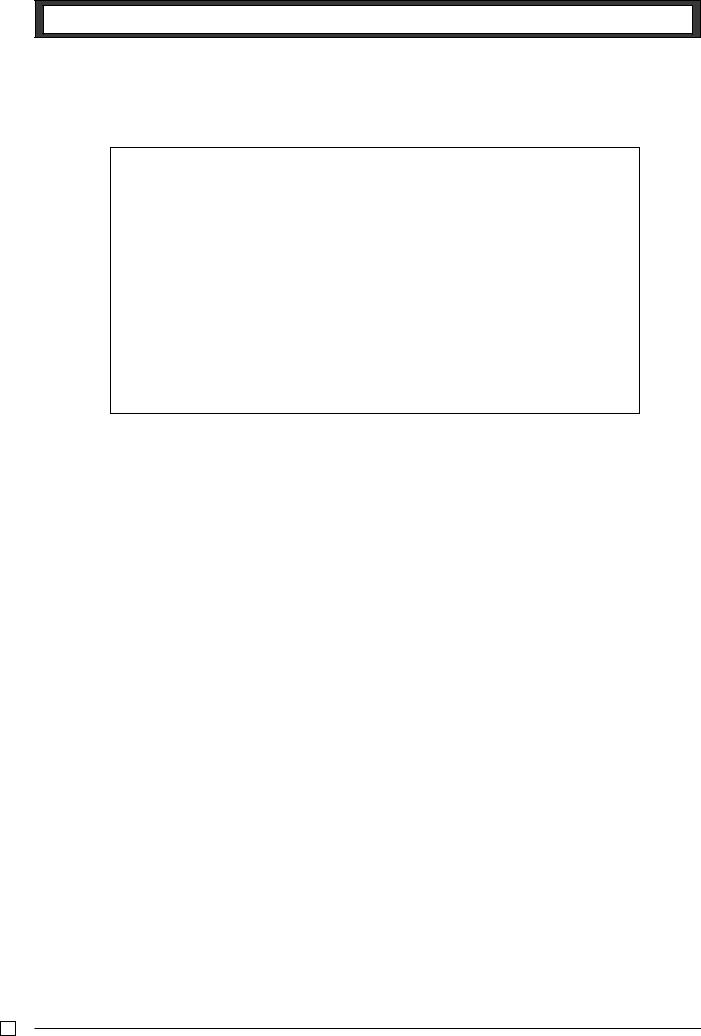
INTRODUCTION
Thank you very much for purchasing this CASIO electronic cash register.
START-UP is QUICK and EASY!
Part-1 of this User's Manual can help you make a quick start.
Once you have mastered the QUICK START operations, you will undoubtedly want to expand your use of this machine by studying other sections of Part-2.
Original Carton/Package
If for any reason, this product is to be returned to the store where purchased, it must be packed in the original carton/ package.
Power Supply
Your cash register is designed to operate on standard household current (120V, 220V, 230V or 240V; 50/60Hz). Do not overload the outlet by plugging in too many appliances.
Location
Locate the Cash register on a flat, stable surface, away from heaters or areas exposed to direct sunlight, humidity or dust.
Cleaning
Clean the cash register exterior with a soft cloth which has been moistened with a solution of a mild neutral detergent and water, and wrung out.
Be sure that the cloth is thoroughly wrung out to avoid damage to the printer.
Never use paint thinner, benzene, or other volatile solvents.
E
2
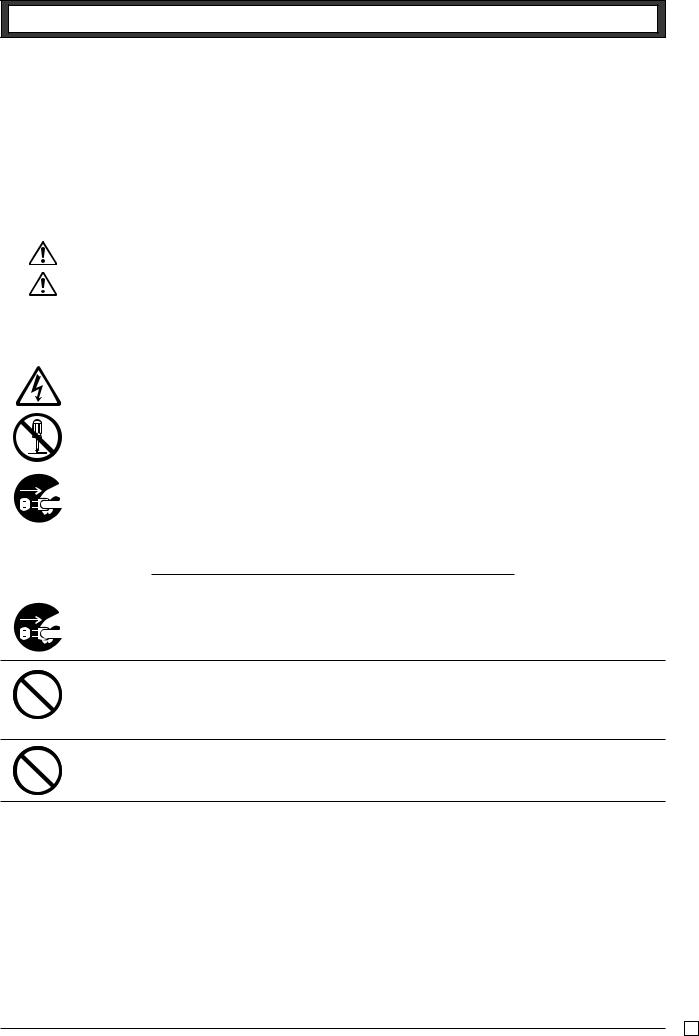
INTRODUCTION
Safety precautions
•To use this product safely and correctly, read this manual thoroughly and operate as instructed. After reading this guide, keep it close at hand for easy reference.
Please keep all informations for future reference.
•Always observe the warnings and cautions indicated on the product.
About the icons
In this guide various icons are used to highlight safe operation of this product and to prevent injury to the operator and other personnel and also to prevent damage to property and this product. The icons and definitions are given below.
Indicates that there is a risk of severe injury or death if used incorrectly.
Indicates that injury or damage may result if used incorrectly.
Icon examples
To bring attention to risks and possible damage, the following types of icons are used.
The  symbol indicates that it includes some symbol for attracting attention (including warning). In this triangle the actual type of precautions to be taken (electric shock, in this case) is indicated.
symbol indicates that it includes some symbol for attracting attention (including warning). In this triangle the actual type of precautions to be taken (electric shock, in this case) is indicated.
The  symbol indicates a prohibited action. In this symbol the actual type of prohibited actions (disassembly, in this case) will be indicated.
symbol indicates a prohibited action. In this symbol the actual type of prohibited actions (disassembly, in this case) will be indicated.
The  symbol indicates a restriction. In this symbol the type of actual restriction (removal of the power plug from an outlet, in this case) is indicated.
symbol indicates a restriction. In this symbol the type of actual restriction (removal of the power plug from an outlet, in this case) is indicated.
 Warning!
Warning!
Handling the register
Should the register malfunction, start to emit smoke or a strange odor, or otherwise behave abnormally, immediately shut down the power and unplug the AC plug from the power outlet. Continued use creates the danger of fire and electric shock.
• Contact CASIO service representative.
Do not place containers of liquids near the register and do not allow any foreign matter to get into it. Should water or other foreign matter get into the register, immediately shut down the power and unplug the AC plug from the power outlet. Continued use creates the danger of short circuit, fire and electric shock.
• Contact CASIO service representative.
Should you drop the register and damage it, immediately shut down the power and unplug the AC plug from the power outlet. Continued use creates the danger of short circuit, fire and electric shock.
• Attempting to repair the register yourself is extremely dangerous. Contact CASIO service representative.
E
3

INTRODUCTION
 Warning!
Warning!
Never try to take the register apart or modify it in any way. High-voltage components inside the register create the danger of fire and electric shock.
• Contact CASIO service representative for all repair and maintenance.
Power plug and AC outlet
Use only a proper AC electric outlet. Use of an outlet with a different voltage from the rating creates the danger of malfunction, fire, and electric shock. Overloading an electric outlet creates the danger of overheating and fire.
Make sure the power plug is inserted as far as it will go. Loose plugs create the danger of electric shock, overheating, and fire.
• Do not use the register if the plug is damaged. Never connect to a power outlet that is loose.
Use a dry cloth to periodically wipe off any dust built up on the prongs of the plug. Humidity can cause poor insulation and create the danger of electric shock and fire if dust stays on the prongs.
Do not allow the power cord or plug to become damaged, and never try to modify them in any way. Continued use of a damaged power cord can cause deterioration of the insulation, exposure of internal wiring, and short circuit, which creates the danger of electric shock and fire.
• Contact CASIO service representative whenever the power cord or plug requires repair or maintenance.
 Caution!
Caution!
Do not place the register on an unstable or uneven surface. Doing so can cause the register — especially when the drawer is open — to fall, creating the danger of malfunction, fire, and electric shock.
Do not place the register in the following areas.
•Areas where the register will be subject to large amounts of humidity or dust, or directly exposed to hot or cold air.
•Areas exposed to direct sunlight, in a close motor vehicle, or any other area subject to very high temperatures.
The above conditions can cause malfunction, which creates the danger of fire.
Do not overlay bend the power cord, do not allow it to be caught between desks or other furniture, and never place heavy objects on top of the power cord. Doing so can cause short circuit or breaking of the power cord, creating the danger of fire and electric shock.
Be sure to grasp the plug when unplugging the power cord from the wall outlet. Pulling on the cord can damage it, break the wiring, or cause short, creating the danger of fire and electric shock.
Never touch the plug while your hands are wet. Doing so creates the danger of electric shock. Pulling on the cord can damage it, break the wiring, or cause short, creating the danger of fire and electric shock.
E
4

Contents |
|
|
|
Getting to know your cash register ........................................................................................................... |
6 |
||
Daily Job Flow ........................................................................................................................................... |
8 |
||
Part-1 |
QUICK START OPERATION ......................................................... |
9 |
|
|
|
(You can operate this ECR on a basic level by reading the following sections) |
|
1. |
Initialization ...................................................................................................................................... |
9 |
|
2. |
To Select the Date Format and Monetary Mode .............................................................................. |
9 |
|
3. |
Loading Paper .................................................................................................................................. |
10 |
|
4. |
Basic Programming for QUICK START – TIME/DATE .................................................................... |
11 |
|
5. |
Basic Operation after Basic Programming ....................................................................................... |
13 |
|
6. |
Daily Management Report ............................................................................................................... |
17 |
|
Part-2 |
CONVENIENT OPERATION .......................................................... |
19 |
|
|
|
(Please keep these sections to expand your use.) |
|
1. |
Various Programming ...................................................................................................................... |
19 |
|
2. |
Various Operations .......................................................................................................................... |
30 |
|
Part-3 |
CALCULATOR FUNCTION ............................................................ |
36 |
|
1. |
Calculator Mode ............................................................................................................................... |
36 |
|
Part-4 |
USEFUL INFORMATION ............................................................... |
38 |
|
1. |
Troubleshooting ............................................................................................................................... |
38 |
|
2. |
Specifications ................................................................................................................................... |
38 |
|
Before you start
User’s manual
Take-up reel
Drawer keys (2)
Keyboard
Operator display
Roll paper
Multipurpose tray (only for M drawer)
Drawer
E
5
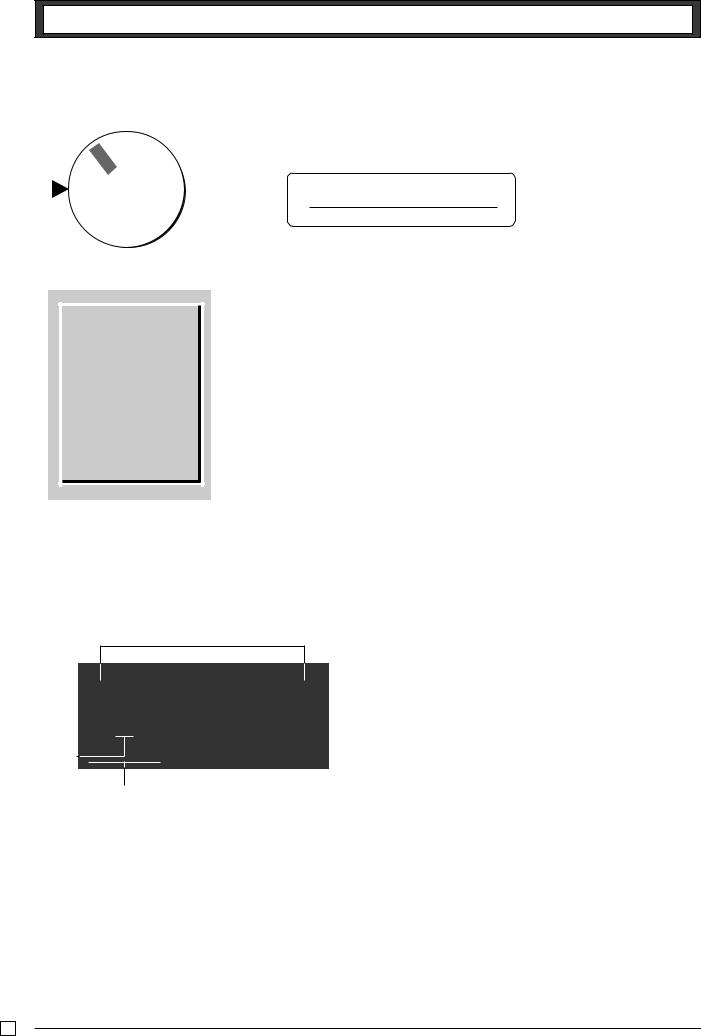
Getting to know your cash register
Getting to know your cash register
X |
Z |
|
CAL
REG
OFF
RF
PGM
Note:
An error is generated (E01 displayed) whenever the position of the Mode Switch is changed during registration.
The position of the Mode Switch controls the type of operations you can perform on the cash register.
PGM RF |
OFF |
REG |
CAL |
X |
Z |
● ● |
● |
● |
● |
● |
● |
OFF
In this position, the power of the cash register is off.
REG (Register)
This is the position used for registration of normal transactions.
RF (Refund)
This is the position used for registration of refunds.
CAL (Calculator)
This is the position used for calculator mode.
PGM (Programming)
This is the position used to program the cash register to suit the needs of your store.
X (Read)
This is the position used to produce reports of daily sales totals without clearing the totals.
Z (Reset)
This is the position used to produce reports of daily sales totals. This setting clears the totals.
Display
$
12#45&78
!

#
@
!Department Number Display
Anytime you press a department key to register a unit price, the corresponding department number appears here.
@PLU Number Display
Anytime you perform a PLU registration, the corresponding PLU number appears here.
E
#Number of Repeat Display
Anytime you perform “repeat registration” (page 13), the number of repeats appears here.
Note that only one digit is displayed for the number of repeats.
$Numeric Display
Entered values (unit prices or quantities) and calculated values (subtotals, totals or change amount due) are displayed here. The capacity of the display is 8 digits.
This part of the display can be used to show the current time or date between registrations (page 32).
6

Getting to know your cash register
Keyboard
! |
@× |
# |
|
$–— |
% |
^ |
&# |
FEED |
TIME |
ACC |
CORR |
PLU |
% |
NS |
|
|
DATE |
|
|
ERR. |
|
|
|
* |
8 |
|
9 |
) |
|
Q |
W |
7 |
|
÷ |
4 |
MRRA |
PO |
||
4 |
5 |
|
6 |
× |
|
E |
R |
|
3 |
CH |
CHK |
||||
1 |
2 |
|
3 |
− |
2 |
T |
|
( |
SUB TOTAL |
||||||
0 |
|
. |
+ |
1 |
Y CA AMT |
||
00 |
= |
TEND |
|||||
Certain keys have two functions; one for register mode and one for calculator mode.
In this manual, we will refer to specific keys as noted below to make the operations as easy to understand as possible:
Register Mode
! l Feed Key |
R m Check Key |
||
@ h Multiplication/Date Time Key |
T oSubtotal Key |
||
# y Clear Key |
Y pCash Amount Tendered Key |
||
$ g Minus/Error Correction Key |
Calculator Mode |
||
% i PLU (Price Look Up) key |
# |
t AC Key |
|
^ x Percent Key |
|||
^ |
x Percent Key |
||
& n Reference Number/No Sale Key |
|||
* |
?Z~>, ' |
||
|
|||
Drawer Open key |
|
Numeric Keys and 2-zero key |
|
* ?Z~>, ' |
|
||
( |
" Decimal key |
||
|
|||
Numeric Keys and 2-zero key |
) |
qwer |
|
( " Decimal key |
|||
|
Arithmetic Operation Keys |
||
) asdf |
|
||
Q |
/ Memory Recall key |
||
|
|||
Department Keys |
Y |
pEqual Key |
|
|
|||
Q . Received On Account Key
W ] Paid Out Key
E u Charge Key
E
7

Daily Job Flow
Daily Job Flow
Before Opening The Store
1.Plugged in?
2.Enough Roll Paper?
3. Date and Time is correct?
4. Enough small change in the drawer?
While The Store Is Open
1.Registrations.
2.Issuing latest daily sales total if needed. (Generating report by Mode Switch to X position.)
After Closing The Store
1.Issuing Daily Sales Total.
(Resetting report by Mode Switch to Z position.)
2.Picking up money in the drawer.
3.Turn the Mode Switch to OFF.
E
8
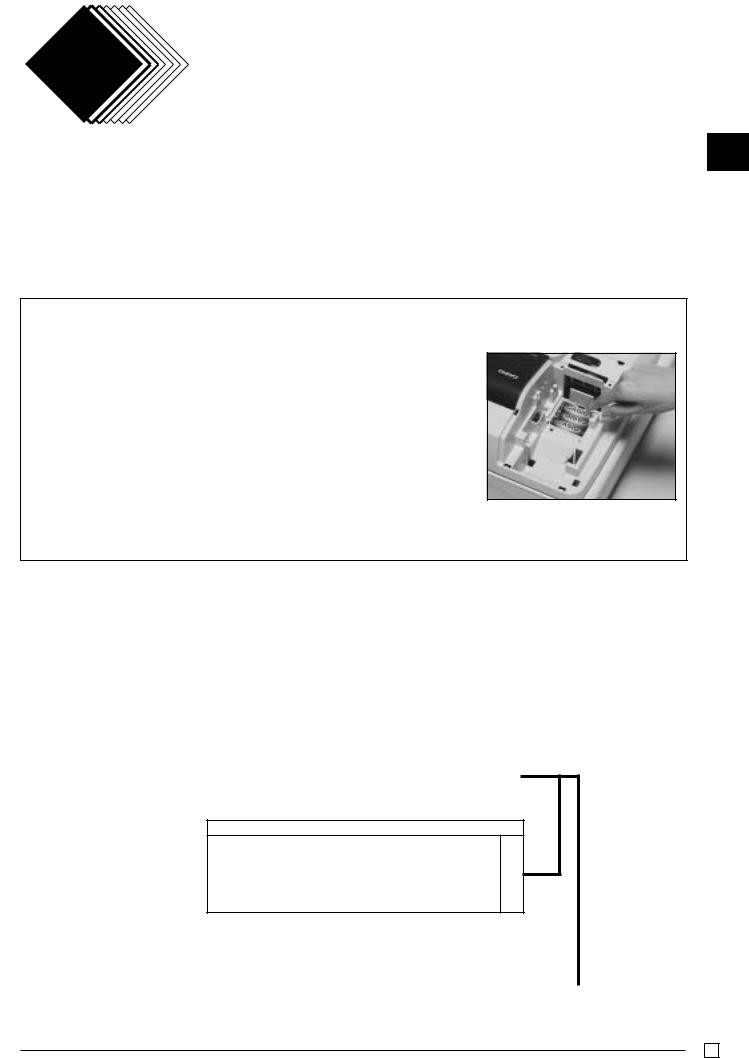
Part-1 QUICK START OPERATION
1.Initialization / Loading Memory Protection Battery
|
Important |
|
To initialize the cash register |
|
|
|
|||
|
|
1. |
Set the Mode Switch to OFF. |
|
|
You must initialize |
|
||
|
|
2. |
Plug the power cord of the cash register into an AC outlet. |
|
|
the Cash register. |
|
3. Load the memory protection batteries. |
|
|
|
|
4. |
Set the Mode Switch to REG. |
|
|
|
||
|
|
|
|
|
Note: To prevent to lose all of your settings and sales data, we reccomend you to install the memory protection batteries.
To load the memory protection batteries
1.Remove the printer cover.
2.Open the battery compartment cover.
3.Load 3 new UM-3, R6P (SUM-3) or LR6 (AM-3) type batteries into the compartment. Be sure that the plus (+) and minus (–) ends of each battery are facing in the directions indicated by the illustrations inside the battery compartment (Figure 1).
4.Slide the memory protection battery compartment cover back into place.
5. Replace the printer paper and printer cover. |
(Figure 1) |
REPLACE MEMORY PROTECTION BATTERIES AT LEAST ONCE EVERY YEAR.
1-Part
2.To Select the Date Format and Monetary Mode
You can select the date format and Monetary mode after initialization depending on the requirements in your area. Default date format is Day/Month/Year.
Default Monetary Mode is Add 2.
Example: |
|
|
|
Change the date format to Month/ |
|
Co |
|
Day/Year, and change Monetary mode |
|||
to Add 0. |
?ZXXo |
||
1. |
Set the Mode Switch to PGM. |
|
Z?p |
|
o |
||
2. |
Press the following keys. |
|
|
P3 appears in mode display
Program set code number
Select numbers from lists A and B
(To end the setting)
▲
Date Format Selections
Year/Month/Day
Month/Day/Year
Day/Month/Year
?
Z A
X
|
|
|
Monetary Mode Selections |
|
|
Add 0 (0. |
) |
? |
|
|
|
Add 1 |
(0.0 |
) |
Z |
B |
|
|
|||||
Add 2 |
(0.00 |
) |
X |
|
|
|
|
|
|
|
|
E
9
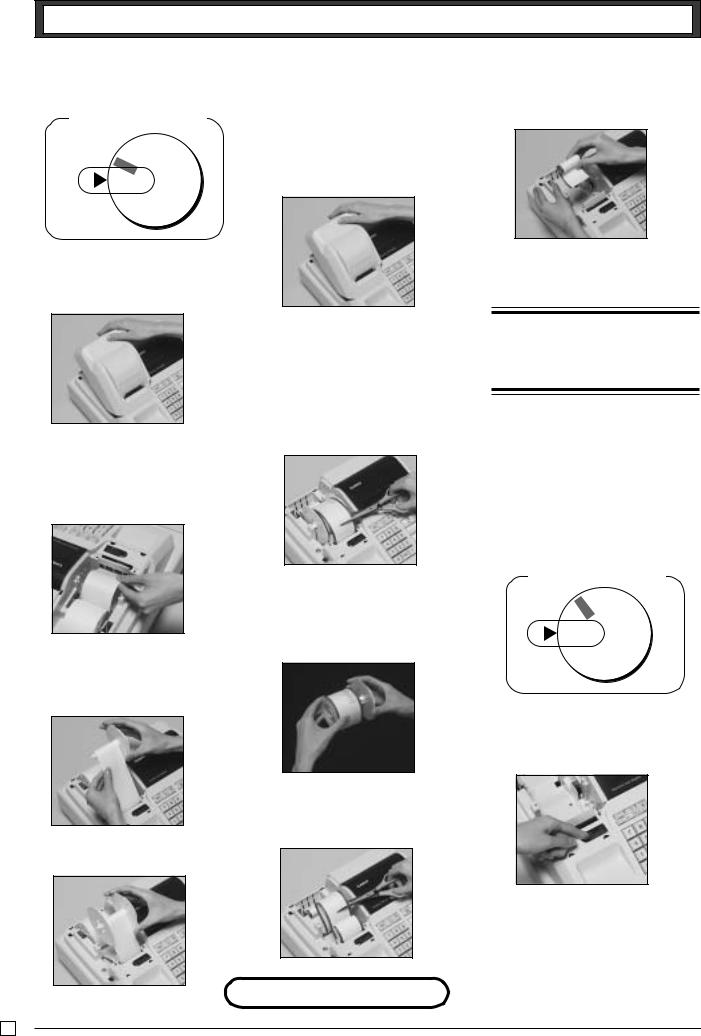
Part-1 QUICK START OPERATION
3. Loading Paper Roll And Replacing The Printer’s Ink Roll
Mode Switch to REG
|
Z |
|
X |
|
|
CAL |
|
|
REG |
||
OFF |
PGM |
|
RF |
||
|
||
1. To load journal paper
!Remove the printer cover by lifting up the back.
&Press the l key to take up any slack in the paper.
*Replace the printer cover by placing the cover’s front tab into the register’s groove.
@Put a roll of journal paper into the holder.
#Cut the leading end of the roll paper with scissors and insert the paper into the inlet.
$Press the lkey until 20 or 30 cm of paper is fed from the printer.
%Roll the paper onto the take-up reel a few turns.
^Set the left plate of the take-up reel and place the reel into the register.
2. To remove journal paper
!Remove the printer cover following the instructions above.
@Press the l key until approximately 20cm of the paper is fed from the printer.
# Cut off the roll paper.
$Remove the take-up reel from the printer and take off the left plate of the reel.
%Remove the journal paper from the take-up reel.
^Cut off the paper left in the printer and press the l key until the
remaining paper is fed out from the printer.
Options: Roll paper – P-5860
Ink Roll – IR-40
E
& Remove the core of the paper.
*Load new paper following the instructions above, and replace the printer cover.
Default printer setting is for Journal. To print receipts, please refer to 1-7-3 on page 24 to switch the printer for Receipt or Journal.
To load receipt paper
!To use the printer to print receipts, follow steps 1 through 4 of “To load journal paper”.
@Pass the leading end of the receipt paper through the printer cover’s paper outlet and replace the printer cover.
# Tear off any excess paper.
Mode Switch to OFF
X |
Z |
C
AL
REG
OFF
RFPGM
To replace the ink roll
! Remove the printer cover.
@Lift up the tab on the ink roll marked “PULL UP”.
#Install a new Ink Roll and press it down firmly but gently until it snaps into place.
$Replace the printer cover onto the cash register.
%Press the n key to check for correct operation.
10

Part-1 QUICK START OPERATION
4. Basic Programming for QUICK START |
Mode Switch |
|
REG |
CAL |
|
|
OFF |
X |
|
RF |
Z |
 PGM
PGM
1-Part
Procedure |
Purpose |
1. Turn the mode switch to PGM position. |
Programming |
2.Press the following keys to set the current time. Example: 13:18 PM = 1318
|
|
|
Zo P appears in mode display |
Setting the current |
||
ZCZ<h |
|
|||||
|
time |
|||||
|
|
|
|
y |
(to end the time setting) |
|
|
|
|
|
|
||
|
Time |
|
Minutes |
|
|
|
•Enter 4 digits
•24-hour time format
3.Press the following keys to set the current date. Example: January 8, 2005 = 050108
|
|
|
|
|
Zo P appears in mode display |
Setting the current |
||
|
|
|
|
|
date |
|||
?B?Z?<h |
||||||||
|
||||||||
|
|
|
|
|
|
y (to end the date setting) |
|
|
|
|
|
|
|
|
|
||
|
Year |
|
Month Day |
|
||||
|
|
|
|
|||||
•Enter 6 digits
•Enter last 2 digits for year set. (2006 → 06)
4.You can set only one tax calculation system – either an add-on or an add-in depending on the laws in your area. Press the following keys to set the tax rate.
Example: Set tax rate 1 as 5.25% and tax rate 2 as 10%.
Co P3 appears in mode display |
|
?ZXBo Program set code No. for tax rate 1 |
|
B"XBp |
Setting the Tax rate |
5.25% tax rate |
|
B??Cp |
50 for Round off and 03 for VAT (Value Added Tax) |
o |
– Add In |
|
|
?XXBo Program set code No. for tax rate 2 |
|
Z?p |
10% tax rate |
B??Cp – Add In |
|
|
50 for Round off and 03 for VAT (Value Added Tax) |
o(to end the setting)
•See page 26 to specify the tax system and rounding for details.
5. Press the following keys to preset tax status of departments. |
|
Tax status for the Departments are fixed as Non-taxable. |
|
Example: Set Departments 1 and 2 as taxable status 1. |
Setting the status of |
|
|
Zo P appears in mode display |
Departments |
.aso |
|
• See page 19 to change the fixed tax status. |
|
E
11
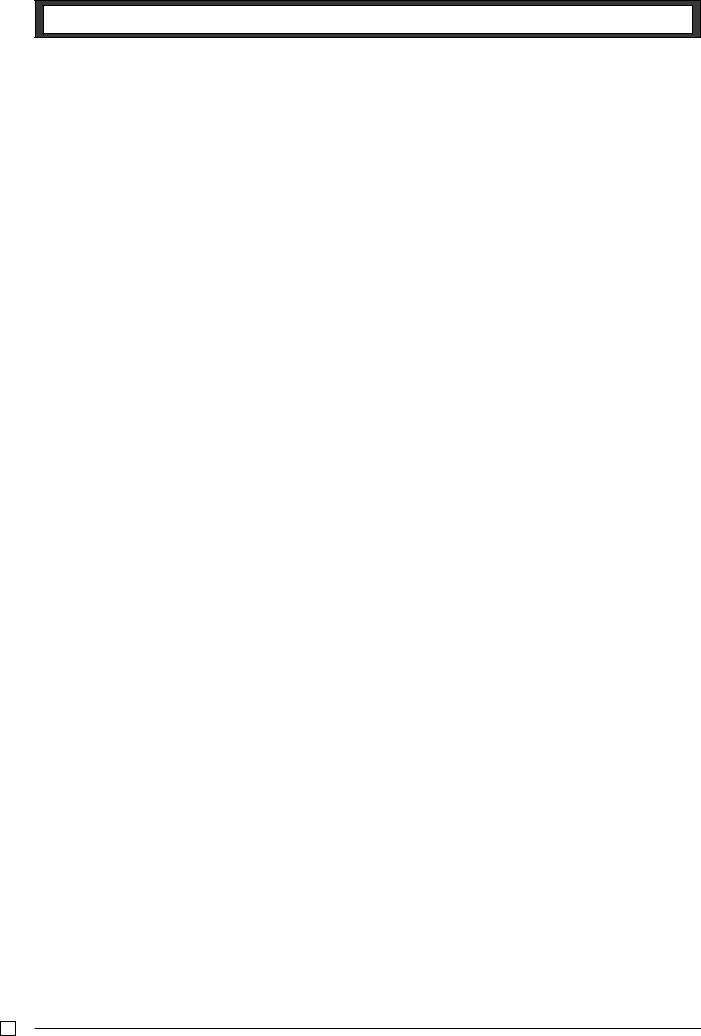
Part-1 QUICK START OPERATION
|
|
|
|
Procedure |
|
Purpose |
||||||
6. For the Euro only |
|
|
|
|
|
|
|
|
|
|||
6-1. Press the following keys to define the main currency/print out currency of the subtotal. |
|
|||||||||||
|
|
|
Co P3 appears in mode display |
|
||||||||
XVXXo |
|
|
||||||||||
|
|
|
Zp |
|
|
|||||||
|
|
|
|
|
|
|
|
|
|
|
|
|
|
|
Euro Status |
|
|
||||||||
|
|
|
|
o (to end the setting) |
|
|||||||
|
|
Euro status |
|
|
||||||||
|
|
(1) Main currency = Local, Print out subtotal = Local: ? |
|
|||||||||
|
|
(2) Main currency = Euro, Print out subtotal = Euro : Z |
|
|||||||||
|
|
(3) Main currency = Local, Print out subtotal = Both: X |
Setting the Euro |
|||||||||
|
|
(4) Main currency = Euro, Print out subtotal = Both : C |
||||||||||
6-2. Press the following keys to set the currency exchange rate against the Euro. |
|
|||||||||||
|
|
|
|
|
|
Co P3 appears in mode display |
|
|||||
|
|
Z>>>o |
|
|||||||||
|
|
Z>MMC |
|
|
|
|
|
p |
|
|||
|
|
Exchange rate |
Decimal position |
|
||||||||
|
|
(up to 6 digits) |
|
|
|
|
|
|
o(to end the setting) |
|
||
|
|
|
|
|
|
|
|
|
|
|
||
|
|
Example: (Exchange rate and decimal position) |
|
|||||||||
|
|
Currency exchange rate = 1 Euro in local currency |
|
|||||||||
|
|
1 Euro = 1.95583 DM : |
Z>BB<CB |
|
||||||||
|
|
|
|
|
|
|
|
|
|
|
|
|
|
|
|
|
|
|
|
||||||
|
|
|
|
Procedure |
|
Purpose |
||||||
For Australia only. |
|
|
|
|
|
|
|
|
|
|||
You can set some programmable options to suit the Australian GST by the following procedure. |
|
|||||||||||
1. Turn the mode switch to Z position. |
|
|
|
|
|
|
|
|
|
|||
2. Press the following keys to program. |
|
|
|
|
|
|
|
|
Setting the |
|||
|
|
|
|
|
|
|
|
|
|
|
|
|
?Z?ZX??Zop |
Australian GST |
|||||||||||
|
||||||||||||
If you want to cancel this operation, press oinstead of p. |
|
|||||||||||
|
|
|
|
|
|
|
||||||
|
|
|
|
|
|
|
||||||
|
|
|
|
Procedure |
|
Purpose |
||||||
For the Euro only. |
|
|
|
|
|
|
|
|
|
|||
You can restrict the registable currency to the Euro only by the following procedure. |
|
|||||||||||
1. Turn the mode switch to Z position. |
|
|
|
|
|
|
|
|
|
|||
2. Issue all reset report including periodic data. |
|
Restricting the |
||||||||||
3. Press the following keys to set. |
|
|
|
|
|
|
|
|
||||
|
|
|
|
|
|
|
|
currency (Euro) |
||||
|
|
|
|
|
|
|
|
|
|
|
|
|
?Z?MX??Xop |
|
|||||||||||
If you want to cancel this operation, press oinstead of p. |
|
|||||||||||
|
|
|
|
|
|
|
|
|
|
|
|
|
E
12
