Canon XA20, XA25 User Manual
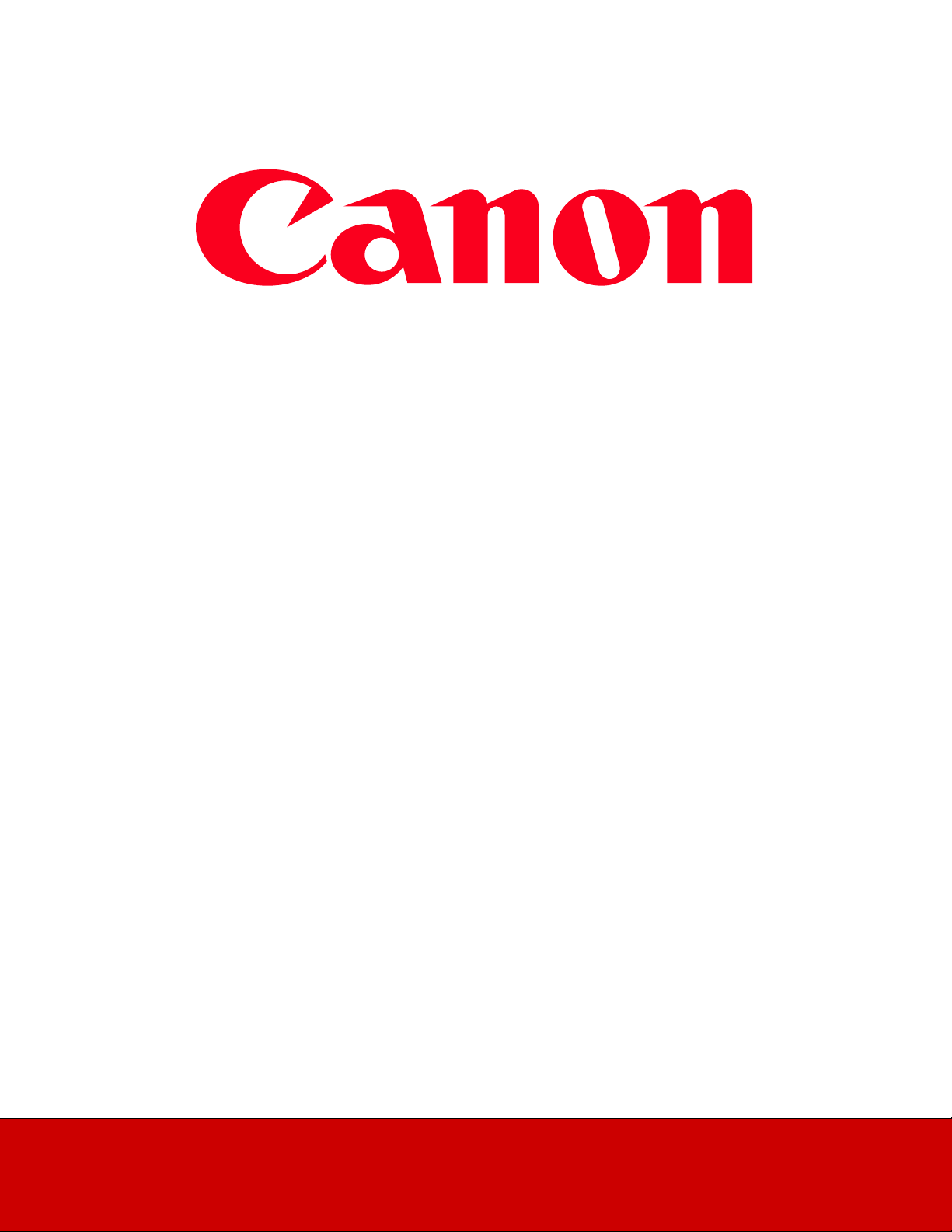
XA20-XA25 and Vixia HF G30 Remote Operation Via the Wi-Fi
Remote App
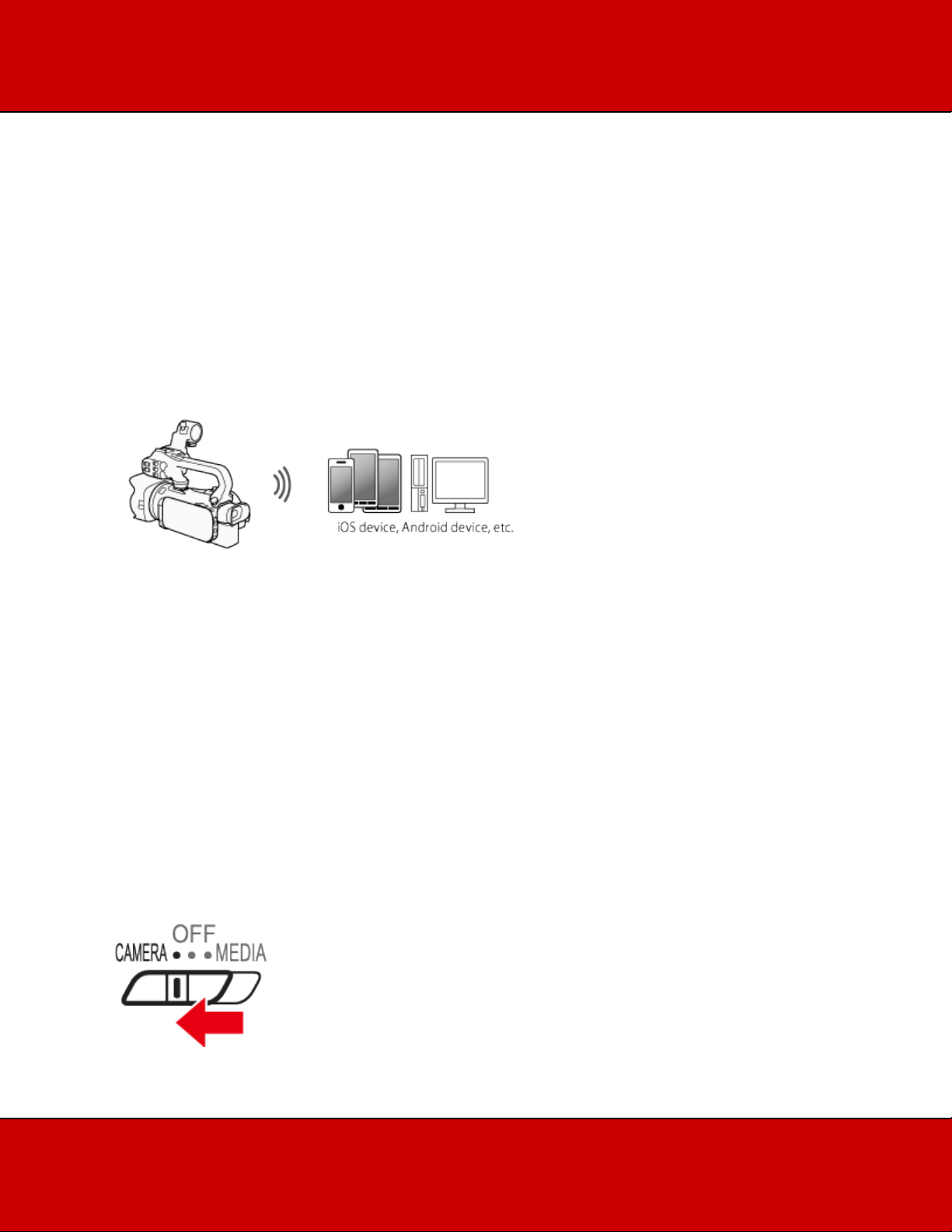
You can operate the camcorder remotely via Wi-Fi Remote, a Web browser application that can be
accessed using the Web browser*1 of devices compatible with Wi-Fi networks*2. The Wi-Fi Remote
application lets you monitor the image through live view, start and stop recording, and remotely control
the shooting mode, exposure, white balance, aperture, gain, shutter speed, focus and zoom.
*1 A Web browser that has JavaScript and cookies enabled is required.
*2 For details about compatible devices, operating systems, Web browsers, etc. please visit your local
Canon Web site.
Setting the Camcorder's Password
For Wi-Fi functions that require a smartphone or tablet device, you will need to set the camcorder's
password. After you enter the password once, you will not need to enter it again (unless you reset or
overwrite the camcorder's settings).
CAUTION
Using an unprotected Wi-Fi network can expose your files and data to monitoring by
unauthorized third parties. Be aware of the risks involved.
Using the Wi-Fi functions outdoors while the camcorder is operating in the 5 GHz band may be
prohibited depending on the laws of the country/region you are in.
1. Set the power switch to <CAMERA>.
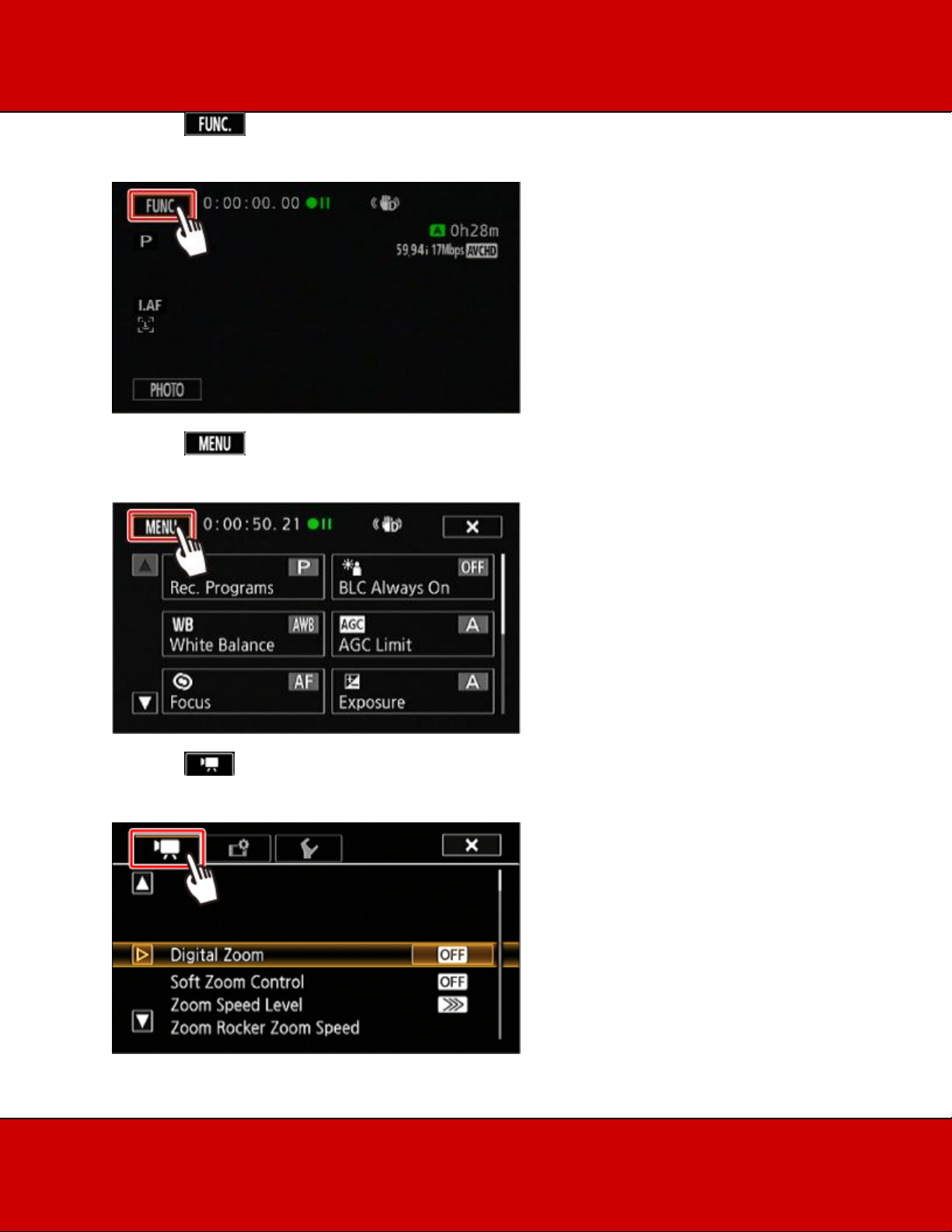
2. Touch [ ].
3. Touch [ ].
4. Touch [ ].
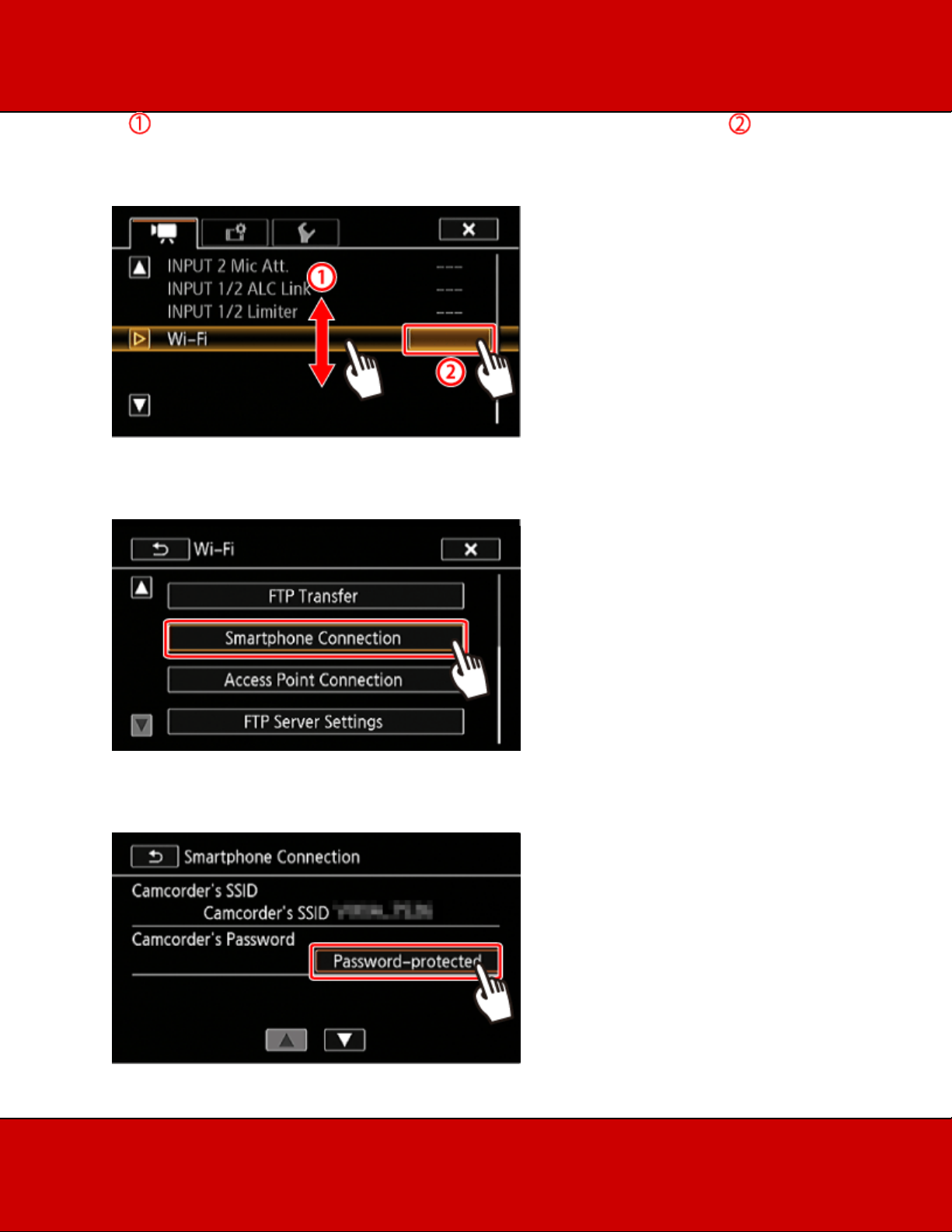
5. Drag your finger up and down bring [Wi-Fi] into the orange selection bar, and then touch the
button.
6. Touch [Smartphone Connection].
7. Touch the camcorder's password.
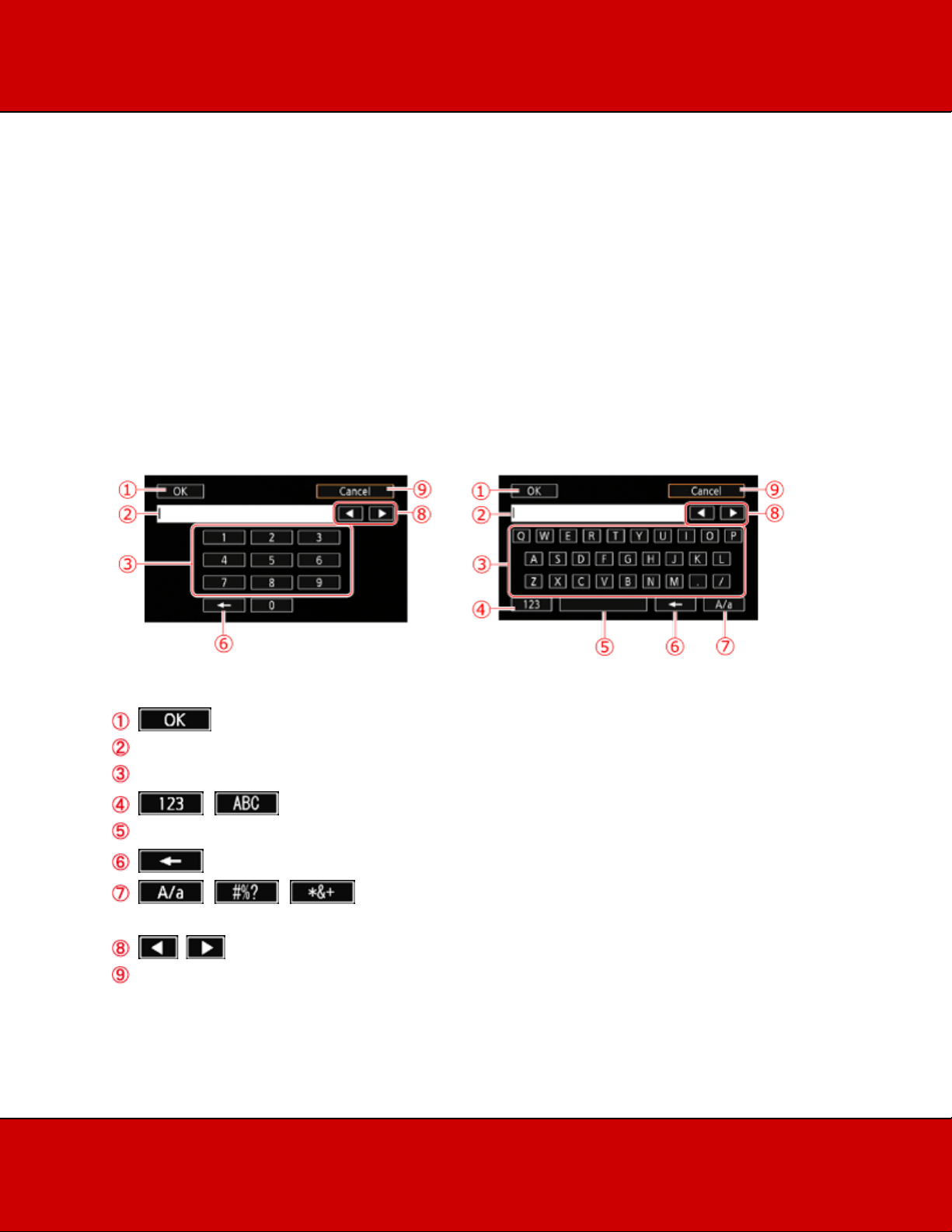
8. Enter an 8-character password and touch [OK].
NOTE
After setting the camcorder's password, it will not be displayed on the screen for you to check. Please
make a note of your password so that you do not forget it. To change the password, perform the
procedure above again.
REFERENCE
Using the virtual keyboard
When you need to enter text for various settings, touch the text field and a virtual keyboard will appear
on the screen. You must use the touch screen to operate the virtual keyboard. The illustrations below
explain the various keys you can use.
: (Press to exit after entering the information.)
: Text field
: Letter/number keys
: / (Switch between letters and numbers/special characters.)
: Space key
: Backspace (Delete the character to the cursors left.)
: / / Caps Lock. When the numerical keyboard is displayed, [#%?] switches
between set 1 and set 2 of special characters.
: (Change the position of the cursor.)
: Cancel
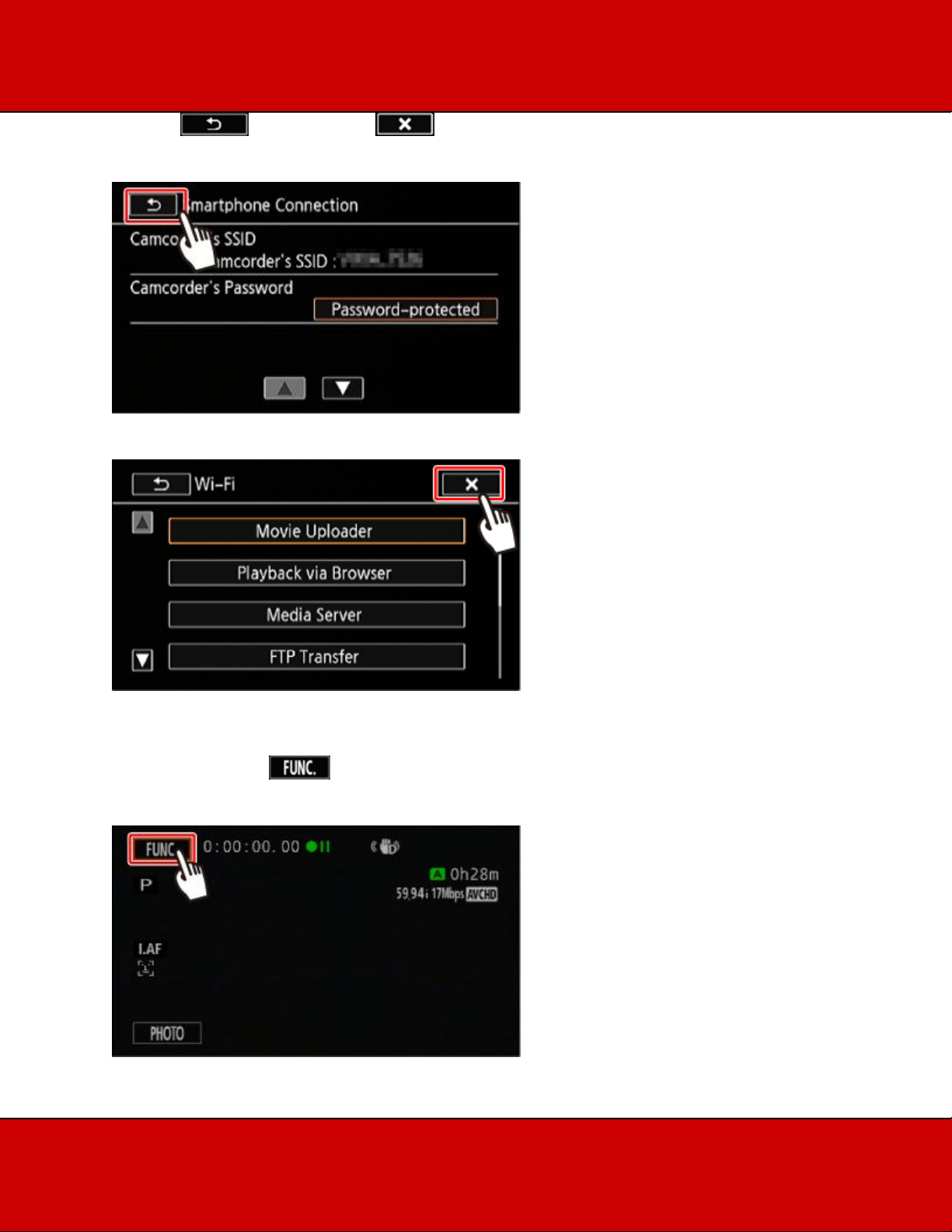
9.Touch [ ] and then touch [ ].
Operating the Camcorder Remotely
1. Camcorder: Touch [ ].
