Canon POWERSHOT S51S Manual

ENGLISH
CDI-E275-010 © 2007 CANON INC. PRINTED IN JAPAN
Shooting
Using the Mode Dial
Advanced Shooting Functions
Playback/Erasing
Customizing the Camera
This guide explains camera features and procedures in detail.
Troubleshooting
Print Settings/Transfer Settings
List of Messages
Before Using the Camera
Advanced
Camera User Guide
xxxxxxx
DIGITAL CAMERA Advanced Camera User Guide
Appendix
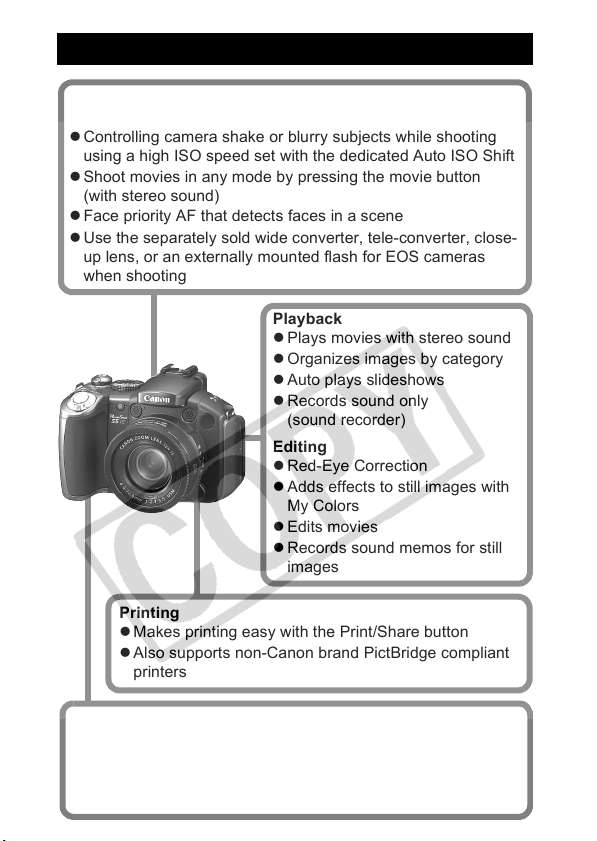
Main Features
Shooting
z 12x optical zoom with shift-method image stabilizer
z Controlling camera shake or blurry subjects while shooting
using a high ISO speed set with the dedicated Auto ISO Shift
z Shoot movies in any mode by pressing the movie button
(with stereo sound)
z Face priority AF that detects faces in a scene
z Use the separately sold wide converter, tele-converter, close-
up lens, or an externally mounted flash for EOS cameras
when shooting
Playback
z Plays movies with stereo sound
z Organizes images by category
z Auto plays slideshows
z Records sound only
(sound recorder)
Editing
z Red-Eye Correction
z Adds effects to still images with
My Colors
z Edits movies
z Records sound memos for still
images
Uses of Recorded Images
z Effortlessly transfer them to a computer with the Print/Share
button
z Freely customize the start-up image or start-up sound using
the My Camera settings
Printing
z Makes printing easy with the Print/Share button
z Also supports non-Canon brand PictBridge compliant
printers
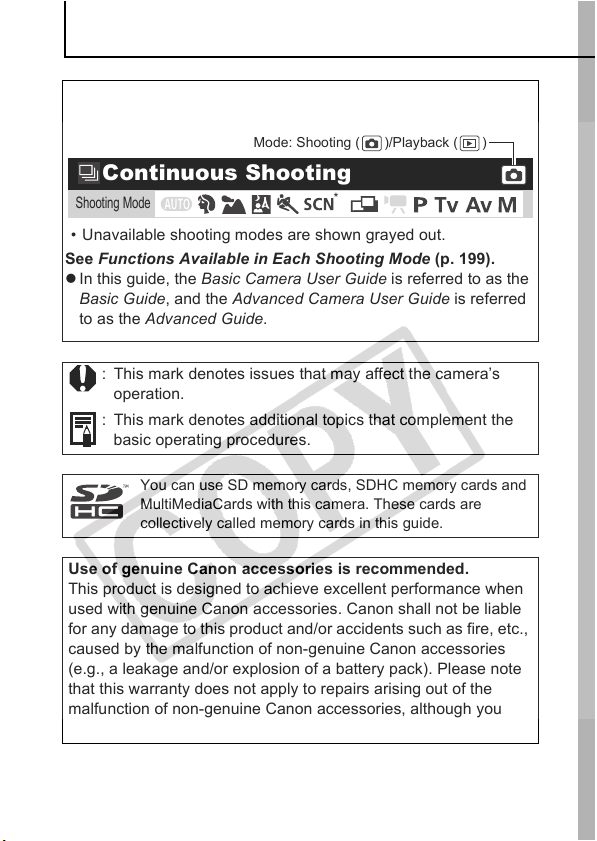
1
Conventions Used in this Guide
Icons appearing next to, or below titles indicate the modes in
which the procedure can be used.
: This mark denotes issues that may affect the camera’s
operation.
: This mark denotes additional topics that complement the
basic operating procedures.
You can use SD memory cards, SDHC memory cards and
MultiMediaCards with this camera. These cards are
collectively called memory cards in this guide.
Use of genuine Canon accessories is recommended.
This product is designed to achieve excellent performance when
used with genuine Canon accessories. Canon shall not be liable
for any damage to this product and/or accidents such as fire, etc.,
caused by the malfunction of non-genuine Canon accessories
(e.g., a leakage and/or explosion of a battery pack). Please note
that this warranty does not apply to repairs arising out of the
malfunction of non-genuine Canon accessories, although you
may request such repairs on a chargeable basis.
• Unavailable shooting modes are shown grayed out.
Continuous Shooting
Shooting Mode
*
See Functions Available in Each Shooting Mode (p. 199).
z In this guide, the Basic Camera User Guide is referred to as the
Basic Guide, and the Advanced Camera User Guide is referred
to as the Advanced Guide.
Mode: Shooting ( )/Playback ( )
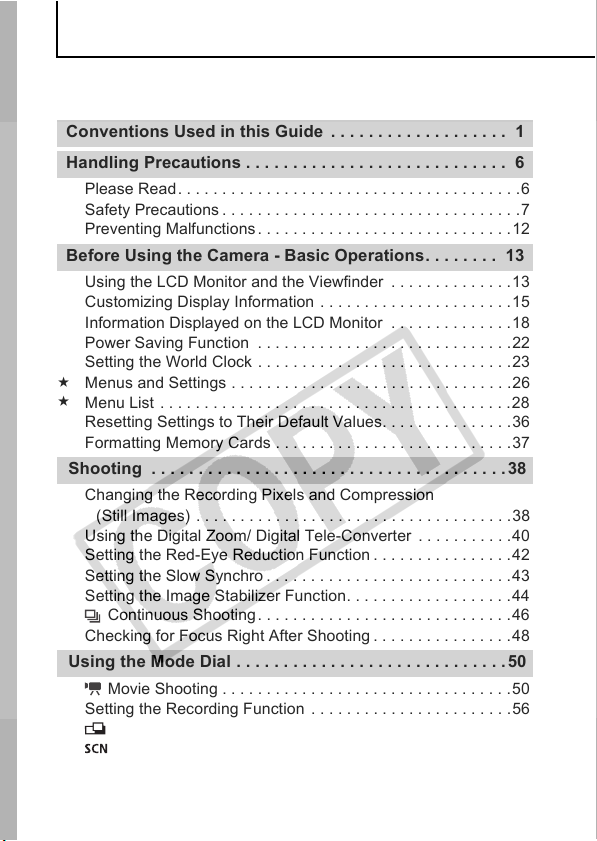
2
Table of Contents
Items marked with a are lists or charts that summarize camera
functions or procedures.
Please Read. . . . . . . . . . . . . . . . . . . . . . . . . . . . . . . . . . . . . . .6
Safety Precautions. . . . . . . . . . . . . . . . . . . . . . . . . . . . . . . . . .7
Preventing Malfunctions. . . . . . . . . . . . . . . . . . . . . . . . . . . . .12
Using the LCD Monitor and the Viewfinder . . . . . . . . . . . . . . 13
Customizing Display Information . . . . . . . . . . . . . . . . . . . . . .15
Information Displayed on the LCD Monitor . . . . . . . . . . . . . .18
Power Saving Function . . . . . . . . . . . . . . . . . . . . . . . . . . . . .22
Setting the World Clock . . . . . . . . . . . . . . . . . . . . . . . . . . . . .23
Menus and Settings . . . . . . . . . . . . . . . . . . . . . . . . . . . . . . . .26
Menu List . . . . . . . . . . . . . . . . . . . . . . . . . . . . . . . . . . . . . . . . 28
Resetting Settings to Their Default Values. . . . . . . . . . . . . . .36
Formatting Memory Cards . . . . . . . . . . . . . . . . . . . . . . . . . . .37
Changing the Recording Pixels and Compression
(Still Images) . . . . . . . . . . . . . . . . . . . . . . . . . . . . . . . . . . . .38
Using the Digital Zoom/ Digital Tele-Converter . . . . . . . . . . .40
Setting the Red-Eye Reduction Function . . . . . . . . . . . . . . . . 42
Setting the Slow Synchro . . . . . . . . . . . . . . . . . . . . . . . . . . . .43
Setting the Image Stabilizer Function. . . . . . . . . . . . . . . . . . .44
Continuous Shooting. . . . . . . . . . . . . . . . . . . . . . . . . . . . .46
Checking for Focus Right After Shooting . . . . . . . . . . . . . . . .48
Movie Shooting . . . . . . . . . . . . . . . . . . . . . . . . . . . . . . . . . 50
Setting the Recording Function . . . . . . . . . . . . . . . . . . . . . . .56
Shooting Panoramic Images (Stitch Assist) . . . . . . . . . . .57
Changing the Colors and Shooting. . . . . . . . . . . . . . . . . . 59
Conventions Used in this Guide . . . . . . . . . . . . . . . . . . . 1
Handling Precautions . . . . . . . . . . . . . . . . . . . . . . . . . . . . 6
Before Using the Camera - Basic Operations. . . . . . . . 13
Shooting . . . . . . . . . . . . . . . . . . . . . . . . . . . . . . . . . . . . . .38
Using the Mode Dial . . . . . . . . . . . . . . . . . . . . . . . . . . . . .50
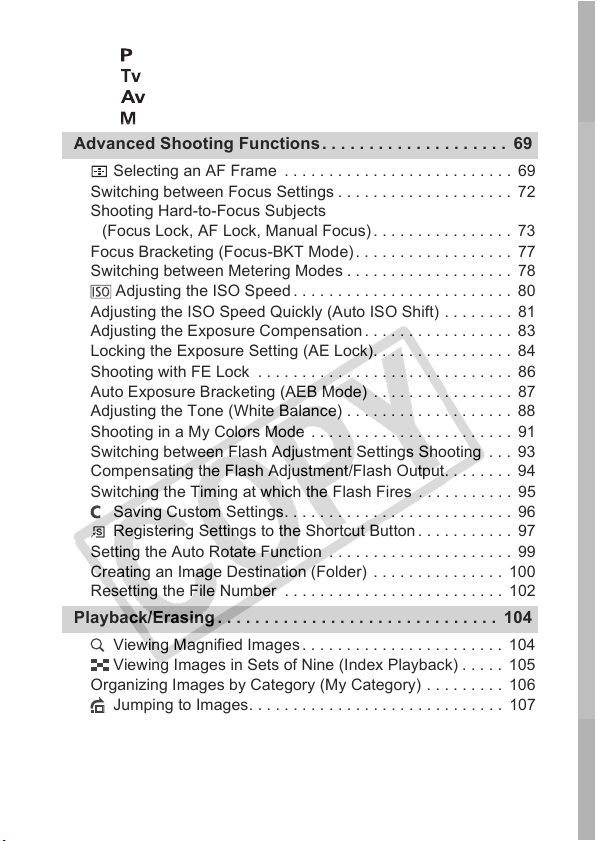
3
Shooting in the Creative Zone. . . . . . . . . . . . . . . . . . . . . . . . 63
Program AE
Setting the Shutter Speed
Setting the Aperture
Manually Setting the Shutter Speed and Aperture
Selecting an AF Frame . . . . . . . . . . . . . . . . . . . . . . . . . . 69
Switching between Focus Settings . . . . . . . . . . . . . . . . . . . . 72
Shooting Hard-to-Focus Subjects
(Focus Lock, AF Lock, Manual Focus). . . . . . . . . . . . . . . . 73
Focus Bracketing (Focus-BKT Mode) . . . . . . . . . . . . . . . . . . 77
Switching between Metering Modes . . . . . . . . . . . . . . . . . . . 78
Adjusting the ISO Speed . . . . . . . . . . . . . . . . . . . . . . . . . 80
Adjusting the ISO Speed Quickly (Auto ISO Shift) . . . . . . . . 81
Adjusting the Exposure Compensation . . . . . . . . . . . . . . . . . 83
Locking the Exposure Setting (AE Lock). . . . . . . . . . . . . . . . 84
Shooting with FE Lock . . . . . . . . . . . . . . . . . . . . . . . . . . . . . 86
Auto Exposure Bracketing (AEB Mode) . . . . . . . . . . . . . . . . 87
Adjusting the Tone (White Balance) . . . . . . . . . . . . . . . . . . . 88
Shooting in a My Colors Mode . . . . . . . . . . . . . . . . . . . . . . . 91
Switching between Flash Adjustment Settings Shooting . . . 93
Compensating the Flash Adjustment/Flash Output. . . . . . . . 94
Switching the Timing at which the Flash Fires . . . . . . . . . . . 95
Saving Custom Settings. . . . . . . . . . . . . . . . . . . . . . . . . . 96
Registering Settings to the Shortcut Button. . . . . . . . . . . 97
Setting the Auto Rotate Function . . . . . . . . . . . . . . . . . . . . . 99
Creating an Image Destination (Folder) . . . . . . . . . . . . . . . 100
Resetting the File Number . . . . . . . . . . . . . . . . . . . . . . . . . 102
Viewing Magnified Images . . . . . . . . . . . . . . . . . . . . . . . 104
Viewing Images in Sets of Nine (Index Playback) . . . . . 105
Organizing Images by Category (My Category) . . . . . . . . . 106
Jumping to Images. . . . . . . . . . . . . . . . . . . . . . . . . . . . . 107
Viewing Movies . . . . . . . . . . . . . . . . . . . . . . . . . . . . . . . . . . 109
Editing Movies. . . . . . . . . . . . . . . . . . . . . . . . . . . . . . . . . . . 111
Advanced Shooting Functions . . . . . . . . . . . . . . . . . . . . 69
Playback/Erasing . . . . . . . . . . . . . . . . . . . . . . . . . . . . . . 104
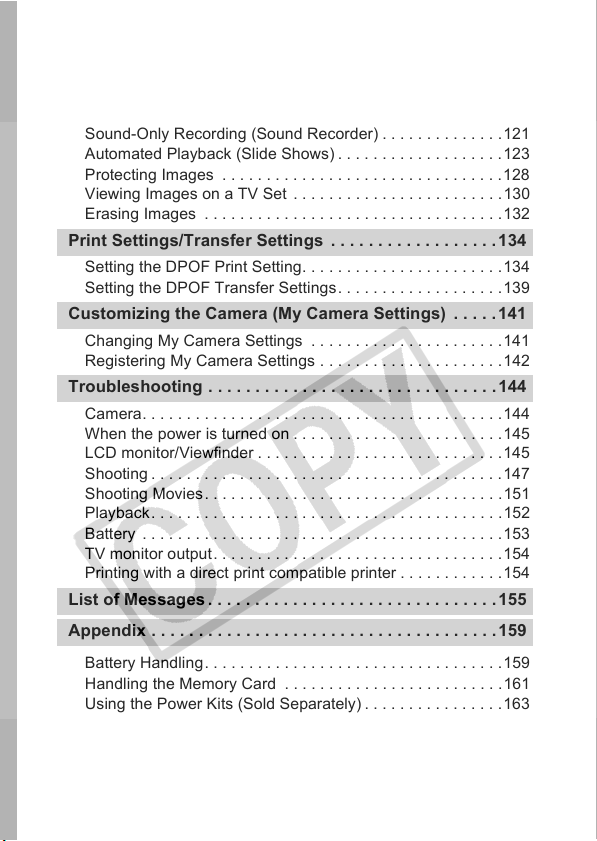
4
Rotating Images in the Display. . . . . . . . . . . . . . . . . . . . . . .113
Playback with Transition Effects . . . . . . . . . . . . . . . . . . . . . .114
Red-Eye Correction Function. . . . . . . . . . . . . . . . . . . . . . . .115
Adding My Colors Effects . . . . . . . . . . . . . . . . . . . . . . . . . . .117
Attaching Sound Memos to Images . . . . . . . . . . . . . . . . . . .119
Sound-Only Recording (Sound Recorder) . . . . . . . . . . . . . .121
Automated Playback (Slide Shows) . . . . . . . . . . . . . . . . . . .123
Protecting Images . . . . . . . . . . . . . . . . . . . . . . . . . . . . . . . .128
Viewing Images on a TV Set . . . . . . . . . . . . . . . . . . . . . . . .130
Erasing Images . . . . . . . . . . . . . . . . . . . . . . . . . . . . . . . . . . 132
Setting the DPOF Print Setting. . . . . . . . . . . . . . . . . . . . . . .134
Setting the DPOF Transfer Settings. . . . . . . . . . . . . . . . . . .139
Changing My Camera Settings . . . . . . . . . . . . . . . . . . . . . .141
Registering My Camera Settings . . . . . . . . . . . . . . . . . . . . .142
Camera. . . . . . . . . . . . . . . . . . . . . . . . . . . . . . . . . . . . . . . . .144
When the power is turned on . . . . . . . . . . . . . . . . . . . . . . . .145
LCD monitor/Viewfinder . . . . . . . . . . . . . . . . . . . . . . . . . . . .145
Shooting . . . . . . . . . . . . . . . . . . . . . . . . . . . . . . . . . . . . . . . .147
Shooting Movies. . . . . . . . . . . . . . . . . . . . . . . . . . . . . . . . . .151
Playback. . . . . . . . . . . . . . . . . . . . . . . . . . . . . . . . . . . . . . . .152
Battery . . . . . . . . . . . . . . . . . . . . . . . . . . . . . . . . . . . . . . . . . 153
TV monitor output. . . . . . . . . . . . . . . . . . . . . . . . . . . . . . . . .154
Printing with a direct print compatible printer . . . . . . . . . . . .154
Battery Handling. . . . . . . . . . . . . . . . . . . . . . . . . . . . . . . . . .159
Handling the Memory Card . . . . . . . . . . . . . . . . . . . . . . . . .161
Using the Power Kits (Sold Separately) . . . . . . . . . . . . . . . . 163
Using Conversion Lenses (Sold Separately) . . . . . . . . . . . .167
Using an Externally Mounted Flash (Sold Separately) . . . . .172
Print Settings/Transfer Settings . . . . . . . . . . . . . . . . . .134
Customizing the Camera (My Camera Settings) . . . . .141
Troubleshooting . . . . . . . . . . . . . . . . . . . . . . . . . . . . . . .144
List of Messages . . . . . . . . . . . . . . . . . . . . . . . . . . . . . . .155
Appendix . . . . . . . . . . . . . . . . . . . . . . . . . . . . . . . . . . . . .159
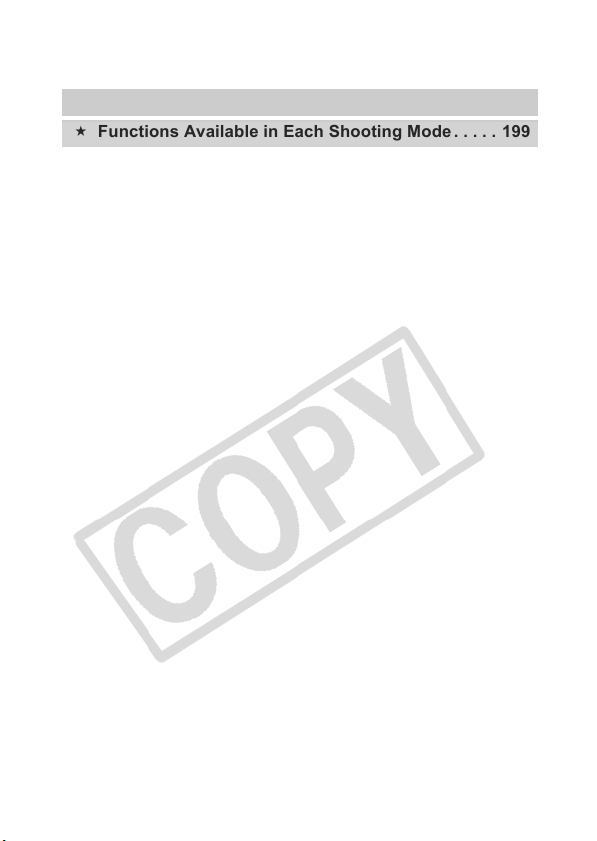
5
Replacing the Date Battery. . . . . . . . . . . . . . . . . . . . . . . . . 177
Camera Care and Maintenance . . . . . . . . . . . . . . . . . . . . . 179
Specifications . . . . . . . . . . . . . . . . . . . . . . . . . . . . . . . . . . . 180
INDEX . . . . . . . . . . . . . . . . . . . . . . . . . . . . . . . . . . . . . . . 192
Functions Available in Each Shooting Mode . . . . . 199
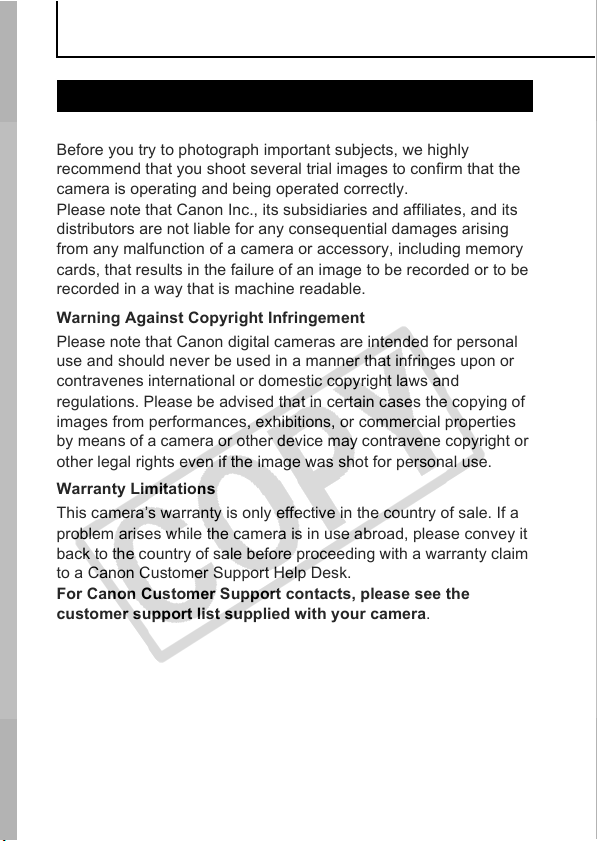
6
Handling Precautions
Test Shots
Before you try to photograph important subjects, we highly
recommend that you shoot several trial images to confirm that the
camera is operating and being operated correctly.
Please note that Canon Inc., its subsidiaries and affiliates, and its
distributors are not liable for any consequential damages arising
from any malfunction of a camera or accessory, including memory
cards, that results in the failure of an image to be recorded or to be
recorded in a way that is machine readable.
Warning Against Copyright Infringement
Please note that Canon digital cameras are intended for personal
use and should never be used in a manner that infringes upon or
contravenes international or domestic copyright laws and
regulations. Please be advised that in certain cases the copying of
images from performances, exhibitions, or commercial properties
by means of a camera or other device may contravene copyright or
other legal rights even if the image was shot for personal use.
Warranty Limitations
This camera’s warranty is only effective in the country of sale. If a
problem arises while the camera is in use abroad, please convey it
back to the country of sale before proceeding with a warranty claim
to a Canon Customer Support Help Desk.
For Canon Customer Support contacts, please see the
customer support list supplied with your camera.
Please Read
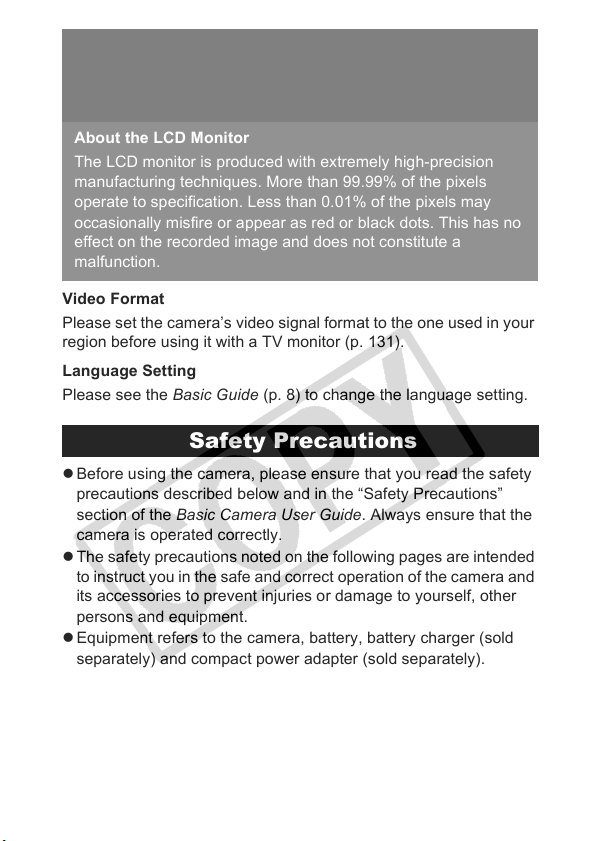
7
Video Format
Please set the camera’s video signal format to the one used in your
region before using it with a TV monitor (p. 131).
Language Setting
Please see the Basic Guide (p. 8) to change the language setting.
z Before using the camera, please ensure that you read the safety
precautions described below and in the “Safety Precautions”
section of the Basic Camera User Guide. Always ensure that the
camera is operated correctly.
z The safety precautions noted on the following pages are intended
to instruct you in the safe and correct operation of the camera and
its accessories to prevent injuries or damage to yourself, other
persons and equipment.
z Equipment refers to the camera, battery, battery charger (sold
separately) and compact power adapter (sold separately).
Camera Body Temperature
If your camera is used for prolonged periods, the camera body
may become warm. Please be aware of this and take care when
operating the camera for an extended period.
About the LCD Monitor
The LCD monitor is produced with extremely high-precision
manufacturing techniques. More than 99.99% of the pixels
operate to specification. Less than 0.01% of the pixels may
occasionally misfire or appear as red or black dots. This has no
effect on the recorded image and does not constitute a
malfunction.
Safety Precautions
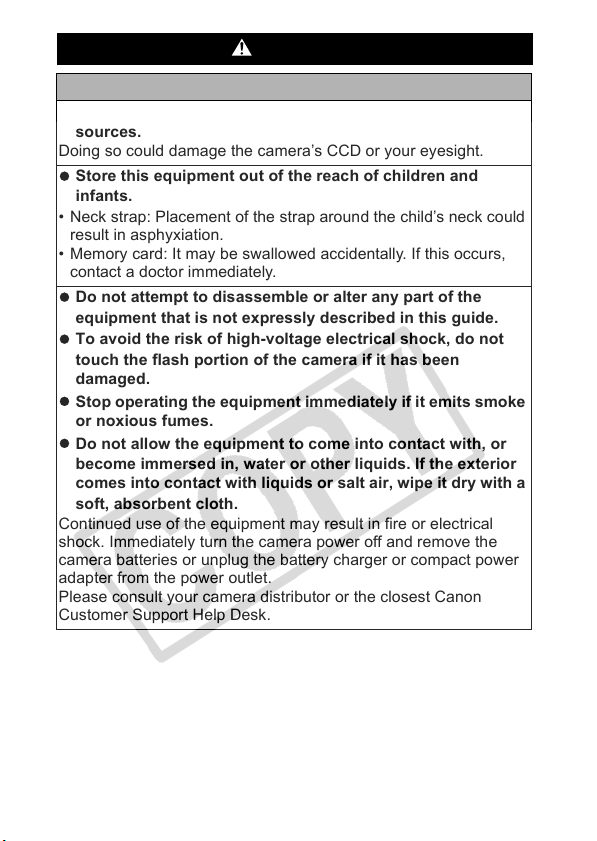
8
Warnings
Equipment
z Do not point the camera directly at the sun or bright light
sources.
Doing so could damage the camera’s CCD or your eyesight.
z Store this equipment out of the reach of children and
infants.
• Neck strap: Placement of the strap around the child’s neck could
result in asphyxiation.
• Memory card: It may be swallowed accidentally. If this occurs,
contact a doctor immediately.
z Do not attempt to disassemble or alter any part of the
equipment that is not expressly described in this guide.
z To avoid the risk of high-voltage electrical shock, do not
touch the flash portion of the camera if it has been
damaged.
z Stop operating the equipment immediately if it emits smoke
or noxious fumes.
z Do not allow the equipment to come into contact with, or
become immersed in, water or other liquids. If the exterior
comes into contact with liquids or salt air, wipe it dry with a
soft, absorbent cloth.
Continued use of the equipment may result in fire or electrical
shock. Immediately turn the camera power off and remove the
camera batteries or unplug the battery charger or compact power
adapter from the power outlet.
Please consult your camera distributor or the closest Canon
Customer Support Help Desk.
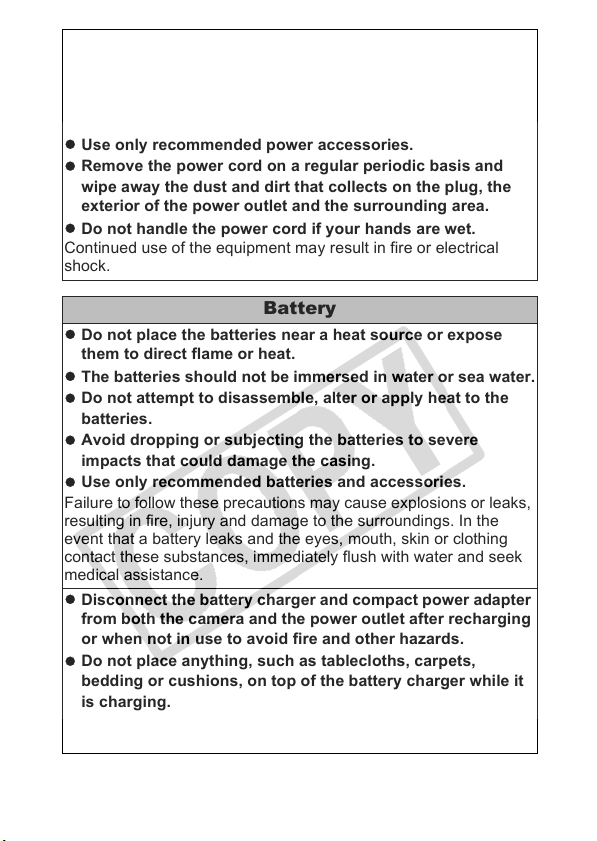
9
z Do not use substances containing alcohol, benzine,
thinners or other flammable substances to clean or
maintain the equipment.
z Do not cut, damage, alter or place heavy items on the power
cord.
z Use only recommended power accessories.
z Remove the power cord on a regular periodic basis and
wipe away the dust and dirt that collects on the plug, the
exterior of the power outlet and the surrounding area.
z Do not handle the power cord if your hands are wet.
Continued use of the equipment may result in fire or electrical
shock.
Battery
z Do not place the batteries near a heat source or expose
them to direct flame or heat.
z The batteries should not be immersed in water or sea water.
z Do not attempt to disassemble, alter or apply heat to the
batteries.
z Avoid dropping or subjecting the batteries to severe
impacts that could damage the casing.
z Use only recommended batteries and accessories.
Failure to follow these precautions may cause explosions or leaks,
resulting in fire, injury and damage to the surroundings. In the
event that a battery leaks and the eyes, mouth, skin or clothing
contact these substances, immediately flush with water and seek
medical assistance.
z Disconnect the battery charger and compact power adapter
from both the camera and the power outlet after recharging
or when not in use to avoid fire and other hazards.
z Do not place anything, such as tablecloths, carpets,
bedding or cushions, on top of the battery charger while it
is charging.
Leaving the units plugged in for a long period of time may cause
them to overheat and distort, resulting in fire.
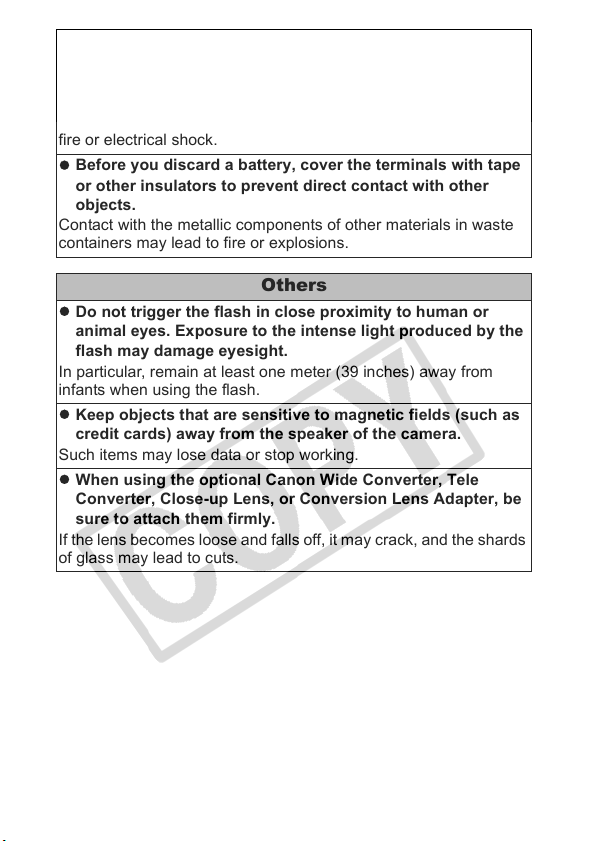
10
z When recharging the Canon AA-size NiMH batteries, use
only a specified battery charger.
z The compact power adapter is designed for exclusive use
with this equipment. Do not use it with other products.
There is a risk of overheating and distortion which could result in
fire or electrical shock.
z Before you discard a battery, cover the terminals with tape
or other insulators to prevent direct contact with other
objects.
Contact with the metallic components of other materials in waste
containers may lead to fire or explosions.
Others
z Do not trigger the flash in close proximity to human or
animal eyes. Exposure to the intense light produced by the
flash may damage eyesight.
In particular, remain at least one meter (39 inches) away from
infants when using the flash.
z Keep objects that are sensitive to magnetic fields (such as
credit cards) away from the speaker of the camera.
Such items may lose data or stop working.
z When using the optional Canon Wide Converter, Tele
Converter, Close-up Lens, or Conversion Lens Adapter, be
sure to attach them firmly.
If the lens becomes loose and falls off, it may crack, and the shards
of glass may lead to cuts.
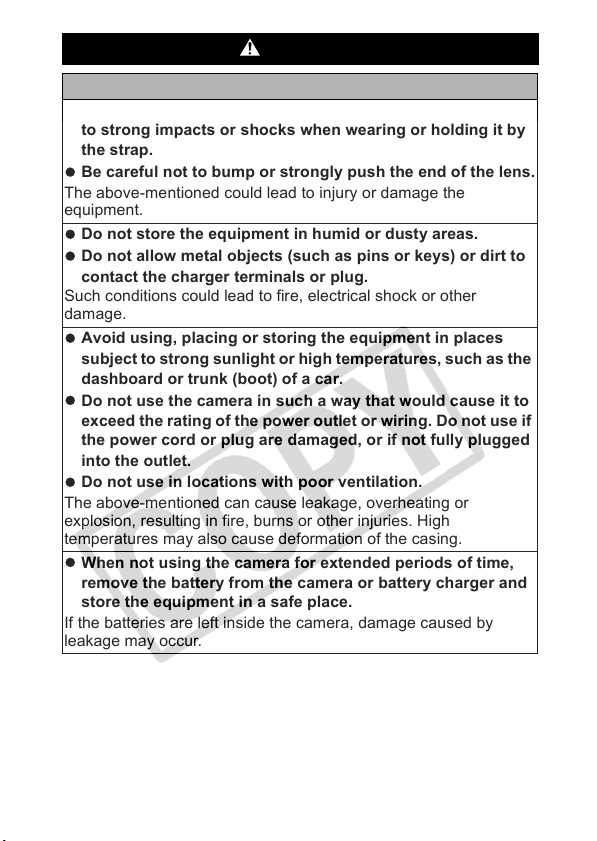
11
Cautions
Equipment
z Do not get the camera caught on other objects or subject it
to strong impacts or shocks when wearing or holding it by
the strap.
z Be careful not to bump or strongly push the end of the lens.
The above-mentioned could lead to injury or damage the
equipment.
z Do not store the equipment in humid or dusty areas.
z Do not allow metal objects (such as pins or keys) or dirt to
contact the charger terminals or plug.
Such conditions could lead to fire, electrical shock or other
damage.
z Avoid using, placing or storing the equipment in places
subject to strong sunlight or high temperatures, such as the
dashboard or trunk (boot) of a car.
z Do not use the camera in such a way that would cause it to
exceed the rating of the power outlet or wiring. Do not use if
the power cord or plug are damaged, or if not fully plugged
into the outlet.
z Do not use in locations with poor ventilation.
The above-mentioned can cause leakage, overheating or
explosion, resulting in fire, burns or other injuries. High
temperatures may also cause deformation of the casing.
z When not using the camera for extended periods of time,
remove the battery from the camera or battery charger and
store the equipment in a safe place.
If the batteries are left inside the camera, damage caused by
leakage may occur.
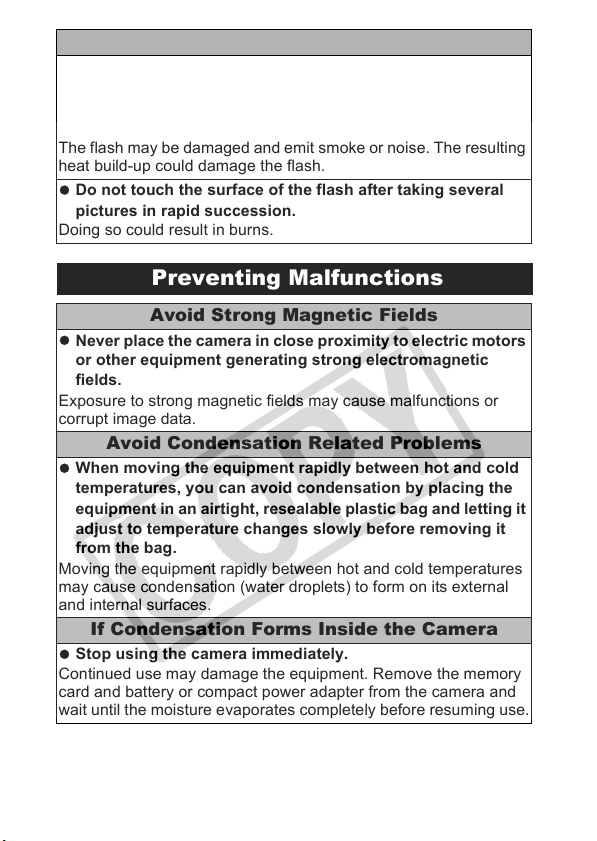
12
Flash
z Do not operate the flash with dirt, dust or other items stuck
to the surface of the flash.
z Be careful not to cover the flash with your fingers or
clothing when shooting.
The flash may be damaged and emit smoke or noise. The resulting
heat build-up could damage the flash.
z Do not touch the surface of the flash after taking several
pictures in rapid succession.
Doing so could result in burns.
Preventing Malfunctions
Avoid Strong Magnetic Fields
z Never place the camera in close proximity to electric motors
or other equipment generating strong electromagnetic
fields.
Exposure to strong magnetic fields may cause malfunctions or
corrupt image data.
Avoid Condensation Related Problems
z When moving the equipment rapidly between hot and cold
temperatures, you can avoid condensation by placing the
equipment in an airtight, resealable plastic bag and letting it
adjust to temperature changes slowly before removing it
from the bag.
Moving the equipment rapidly between hot and cold temperatures
may cause condensation (water droplets) to form on its external
and internal surfaces.
If Condensation Forms Inside the Camera
z Stop using the camera immediately.
Continued use may damage the equipment. Remove the memory
card and battery or compact power adapter from the camera and
wait until the moisture evaporates completely before resuming use.
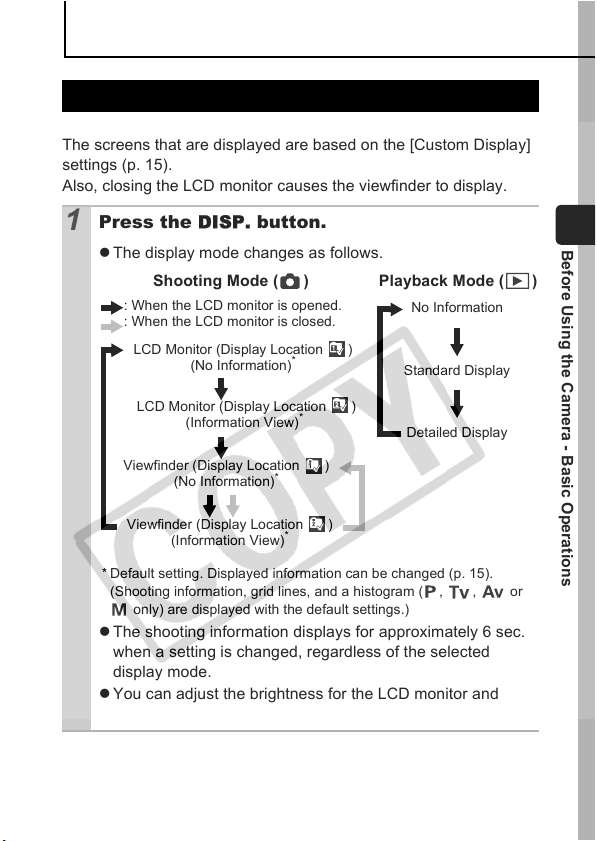
13
Before Using the Camera - Basic Operations
Before Using the Camera - Basic Operations
Pressing the DISP. button switches the display mode.
The screens that are displayed are based on the [Custom Display]
settings (p. 15).
Also, closing the LCD monitor causes the viewfinder to display.
Using the LCD Monitor and the Viewfinder
1
Press the DISP. button.
z The display mode changes as follows.
* Default setting. Displayed information can be changed (p. 15).
(Shooting information, grid lines, and a histogram ( , , or
only) are displayed with the default settings.)
z The shooting information displays for approximately 6 sec.
when a setting is changed, regardless of the selected
display mode.
z You can adjust the brightness for the LCD monitor and
viewfinder (p. 33).
Detailed Display
Shooting Mode ( )
LCD Monitor (Display Location )
(No Information)
*
Playback Mode ( )
LCD Monitor (Display Location )
(Information View)
*
Viewfinder (Display Location )
(No Information)
*
Viewfinder (Display Location )
(Information View)
*
Standard Display
No Information
: When the LCD monitor is opened.
: When the LCD monitor is closed.
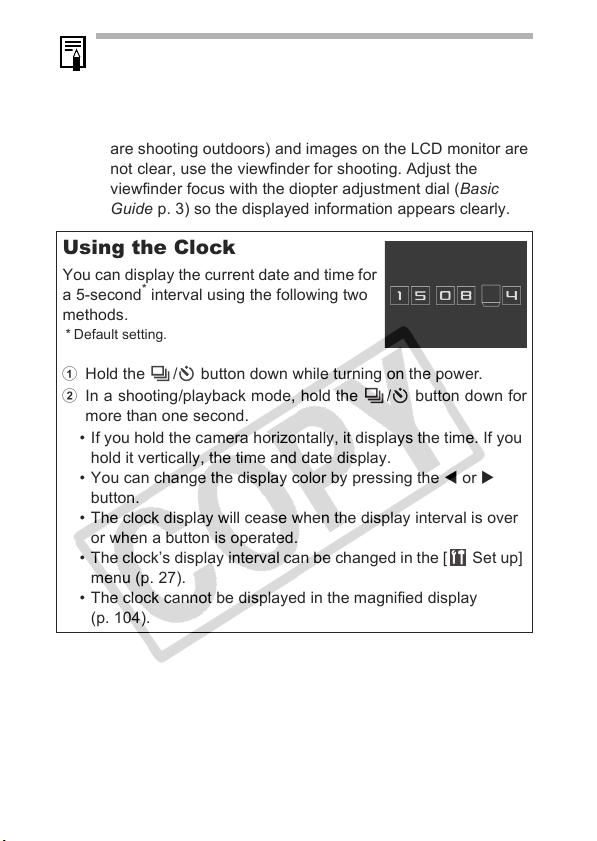
14
z The LCD monitor on or off setting is retained even after the
camera power is turned off.
z The LCD monitor will not switch to the detailed display in
magnified display (p. 104), or index playback mode (p. 105).
z If the surroundings are too bright (for example, when you
are shooting outdoors) and images on the LCD monitor are
not clear, use the viewfinder for shooting. Adjust the
viewfinder focus with the diopter adjustment dial (Basic
Guide p. 3) so the displayed information appears clearly.
Using the Clock
You can display the current date and time for
a 5-second
*
interval using the following two
methods.
* Default setting.
a Hold the / button down while turning on the power.
b In a shooting/playback mode, hold the / button down for
more than one second.
• If you hold the camera horizontally, it displays the time. If you
hold it vertically, the time and date display.
• You can change the display color by pressing the W or X
button.
• The clock display will cease when the display interval is over
or when a button is operated.
• The clock’s display interval can be changed in the [ Set up]
menu (p. 27).
• The clock cannot be displayed in the magnified display
(p. 104).
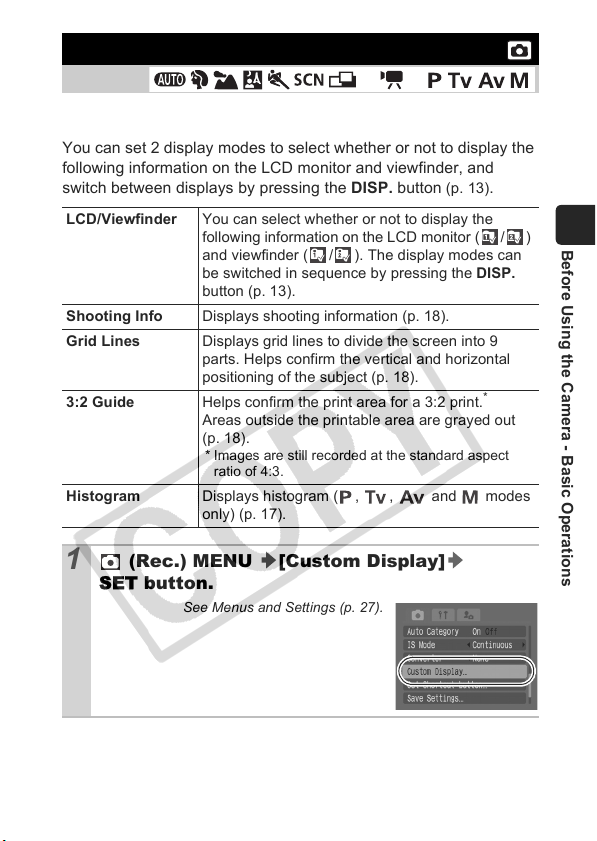
15
Before Using the Camera - Basic Operations
You can set 2 display modes to select whether or not to display the
following information on the LCD monitor and viewfinder, and
switch between displays by pressing the DISP. button
(p. 13).
Customizing Display Information
Shooting Mode
*1 Only [Shooting Info] can be displayed.
*2 [3:2 Guide] cannot be displayed.
LCD/Viewfinder You can select whether or not to display the
following information on the LCD monitor ( / )
and viewfinder ( / ). The display modes can
be switched in sequence by pressing the DISP.
button (p. 13).
Shooting Info Displays shooting information (p. 18).
Grid Lines Displays grid lines to divide the screen into 9
parts. Helps confirm the vertical and horizontal
positioning of the subject (p. 18).
3:2 Guide Helps confirm the print area for a 3:2 print.
*
Areas outside the printable area are grayed out
(p. 18).
* Images are still recorded at the standard aspect
ratio of 4:3.
Histogram Displays histogram ( , , and modes
only) (p. 17).
1
(Rec.) MENU [Custom Display]
SET button.
See Menus and Settings (p. 27).
*
1
*
2
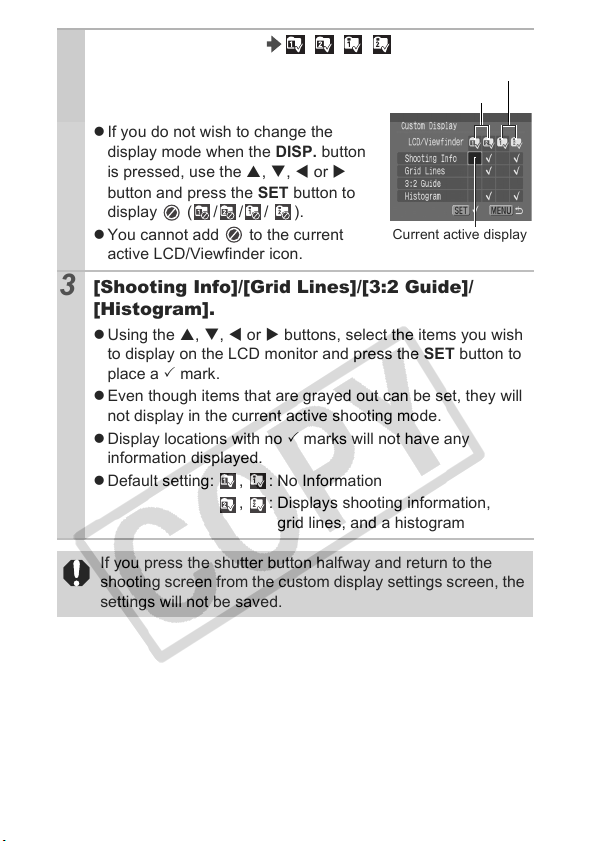
16
2
[LCD/Viewfinder] ///.
z Sets LCD monitor or viewfinder
display mode after the DISP. button is
pressed.
z If you do not wish to change the
display mode when the DISP. button
is pressed, use the S, T, W or X
button and press the SET button to
display (/// ).
z You cannot add to the current
active LCD/Viewfinder icon.
3
[Shooting Info]/[Grid Lines]/[3:2 Guide]/
[Histogram].
z Using the S, T, W or X buttons, select the items you wish
to display on the LCD monitor and press the SET button to
place a 3 mark.
z Even though items that are grayed out can be set, they will
not display in the current active shooting mode.
z Display locations with no 3 marks will not have any
information displayed.
z Default setting: , : No Information
, : Displays shooting information,
grid lines, and a histogram
If you press the shutter button halfway and return to the
shooting screen from the custom display settings screen, the
settings will not be saved.
LCD monitor
Viewfinder
Current active display
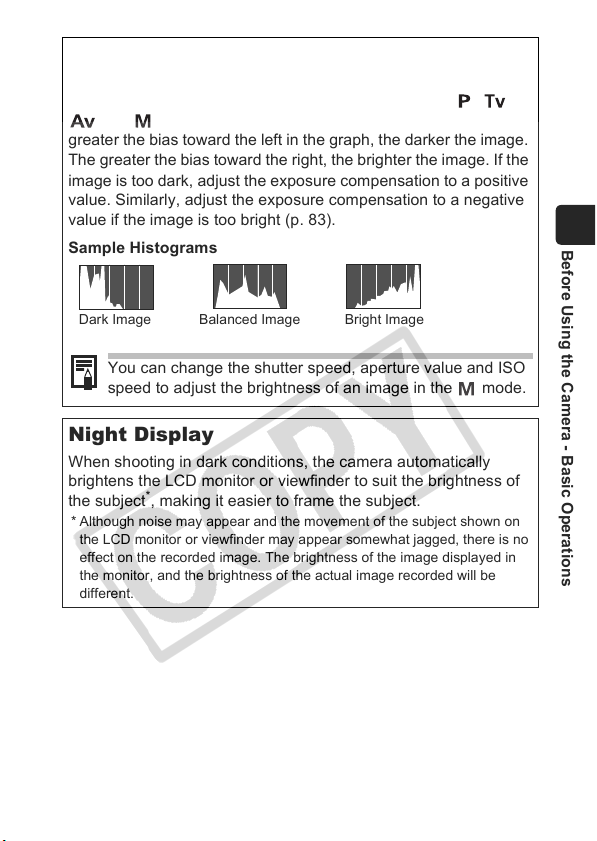
17
Before Using the Camera - Basic Operations
Histogram Function
The histogram is a graph that allows you to check the brightness
of an image. You can also display the histogram in the , ,
and modes to check the brightness while shooting. The
greater the bias toward the left in the graph, the darker the image.
The greater the bias toward the right, the brighter the image. If the
image is too dark, adjust the exposure compensation to a positive
value. Similarly, adjust the exposure compensation to a negative
value if the image is too bright (p. 83).
Sample Histograms
Night Display
When shooting in dark conditions, the camera automatically
brightens the LCD monitor or viewfinder to suit the brightness of
the subject
*
, making it easier to frame the subject.
* Although noise may appear and the movement of the subject shown on
the LCD monitor or viewfinder may appear somewhat jagged, there is no
effect on the recorded image. The brightness of the image displayed in
the monitor, and the brightness of the actual image recorded will be
different.
Dark Image Balanced Image Bright Image
You can change the shutter speed, aperture value and ISO
speed to adjust the brightness of an image in the mode.
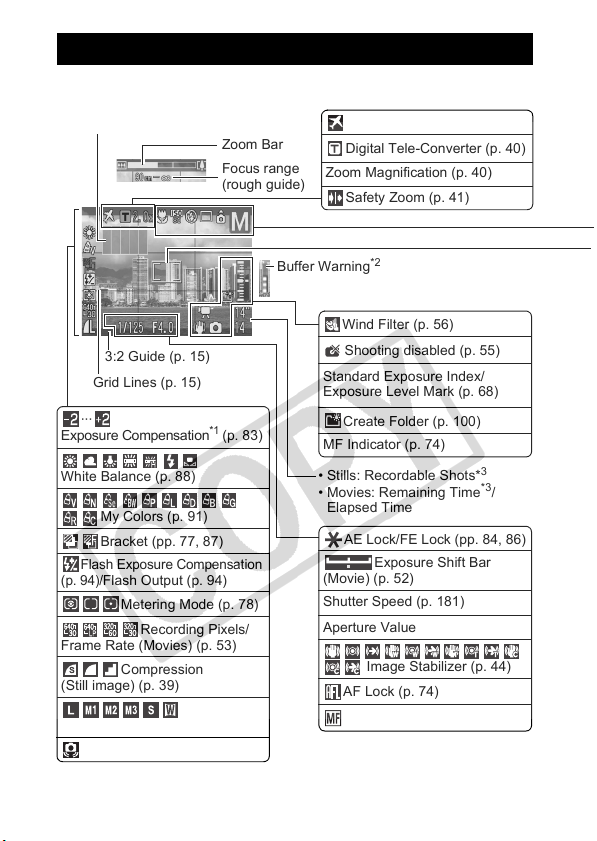
18
Shooting Information (Shooting Mode)
Information Displayed on the LCD Monitor
Wind Filter (p. 56)
Shooting disabled (p. 55)
AE Lock/FE Lock (pp. 84, 86)
White Balance (p. 88)
Compression
(Still image) (p. 39)
Recording Pixels (p. 53)
Metering Mode (p. 78)
(Red) Camera Shake
*1
(p. 19)
My Colors (p. 91)
Recording Pixels/
Frame Rate (Movies) (p. 53)
···
Exposure Compensation
*1
(
p. 83
)
• Stills: Recordable Shots*
3
• Movies: Remaining Time
*3
/
Elapsed Time
Grid Lines (p. 15)
Zoom Magnification (p. 40)
Exposure Shift Bar
(Movie) (p. 52)
Time Zone (p. 23)
3:2 Guide (p. 15)
Digital Tele-Converter (p. 40)
Shutter Speed (p. 181)
Aperture Value
Safety Zoom (p. 41)
Buffer Warning
*2
Image Stabilizer (p. 44)
AF Lock (p. 74)
Bracket (pp. 77, 87)
Flash Exposure Compensation
(p. 94)/
Flash Output (p. 94)
Zoom Bar
Standard Exposure Index/
Exposure Level Mark (p. 68)
Create Folder (p. 100)
MF Indicator (p. 74)
Manual Focus (p. 75)
Histogram (p. 17)
Focus range
(rough guide)
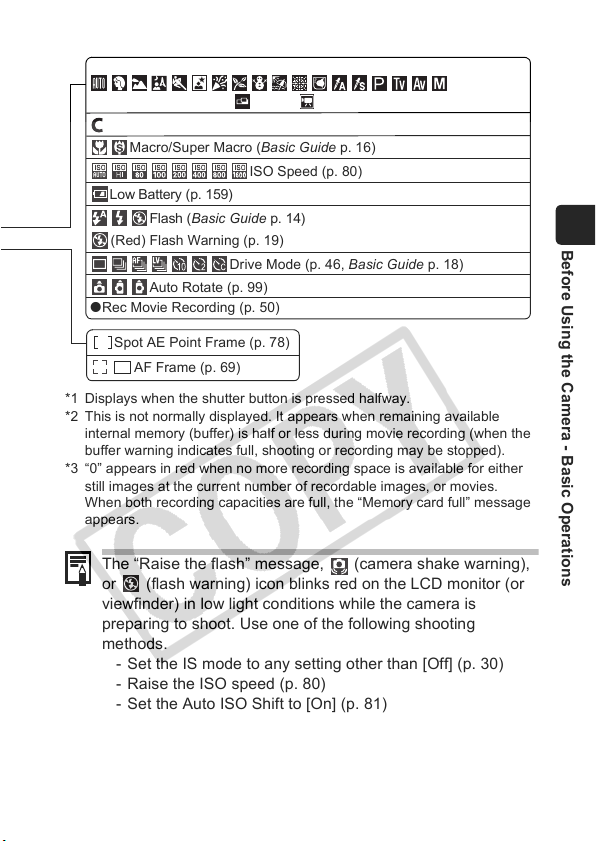
19
Before Using the Camera - Basic Operations
*1 Displays when the shutter button is pressed halfway.
*2 This is not normally displayed. It appears when remaining available
internal memory (buffer) is half or less during movie recording (when the
buffer warning indicates full, shooting or recording may be stopped).
*3 “0” appears in red when no more recording space is available for either
still images at the current number of recordable images, or movies.
When both recording capacities are full, the “Memory card full” message
appears.
The “Raise the flash” message, (camera shake warning),
or (flash warning) icon blinks red on the LCD monitor (or
viewfinder) in low light conditions while the camera is
preparing to shoot. Use one of the following shooting
methods.
- Set the IS mode to any setting other than [Off] (p. 30)
- Raise the ISO speed (p. 80)
- Set the Auto ISO Shift to [On] (p. 81)
- Raise the flash to enable automatic or normal firing
- Fix the camera to a tripod
Drive Mode (p. 46, Basic Guide p. 18)
ISO Speed (p. 80)
zRec Movie Recording (p. 50)
Auto Rotate (p. 99)
Flash (
Basic Guide
p. 14)
Spot AE Point Frame (p. 78)
AF Frame (p. 69)
Low Battery (p. 159)
Macro/Super Macro (Basic Guide p. 16)
Shooting Mode
(Basic Guide p. 11-13) (p. 57) (p. 50)
Save Settings (p. 96)
(Red) Flash Warning (p. 19)
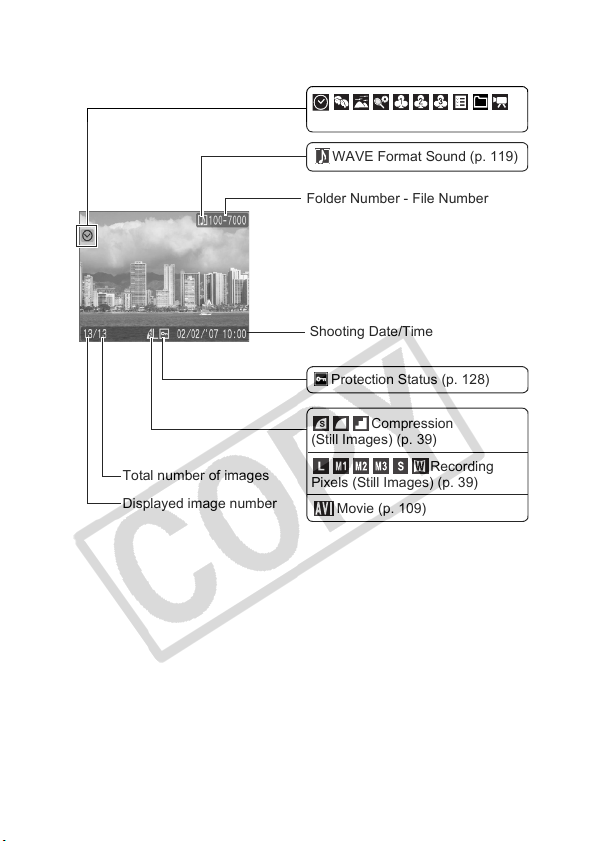
20
Playback Information (Playback Mode)
Standard
Protection Status (p. 128)
WAVE Format Sound (p. 119)
Shooting Date/Time
Displayed image number
Total number of images
Folder Number - File Number
Compression
(Still Images) (p. 39)
Recording
Pixels (Still Images) (p. 39)
Movie (p. 109)
Defined Playback (p. 106)
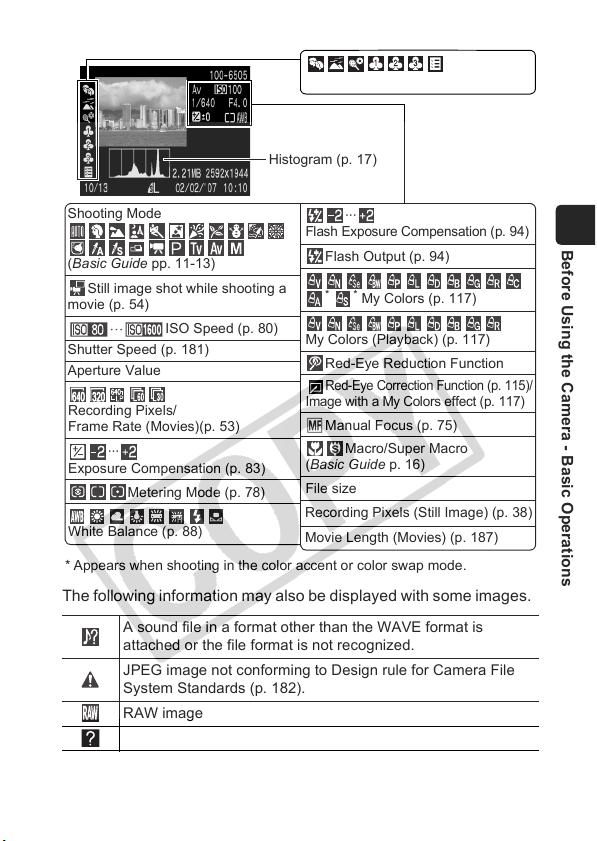
21
Before Using the Camera - Basic Operations
Detailed
* Appears when shooting in the color accent or color swap mode.
The following information may also be displayed with some images.
A sound file in a format other than the WAVE format is
attached or the file format is not recognized.
JPEG image not conforming to Design rule for Camera File
System Standards (p. 182).
RAW image
Unrecognized data type
Histogram (p. 17)
Metering Mode (p. 78)
···
Exposure Compensation (p. 83)
ISO Speed (p. 80)
Aperture Value
Shutter Speed (p. 181)
White Balance (p. 88)
Macro/Super Macro
(Basic Guide p. 16)
Shooting Mode
(Basic Guide pp. 11-13)
Recording Pixels/
Frame Rate (Movies)(p. 53)
Still image shot while shooting a
movie (p. 54)
My Category (p. 106)
···
Flash Exposure Compensation (p. 94)
File size
Recording Pixels (Still Image) (p. 38)
Movie Length (Movies) (p. 187)
Red-Eye Correction Function (p. 115)/
Image with a My Colors effect (p. 117)
Flash Output (p. 94)
My Colors (Playback) (p. 117)
*
*
My Colors (p. 117)
Red-Eye Reduction Function
Manual Focus (p. 75)
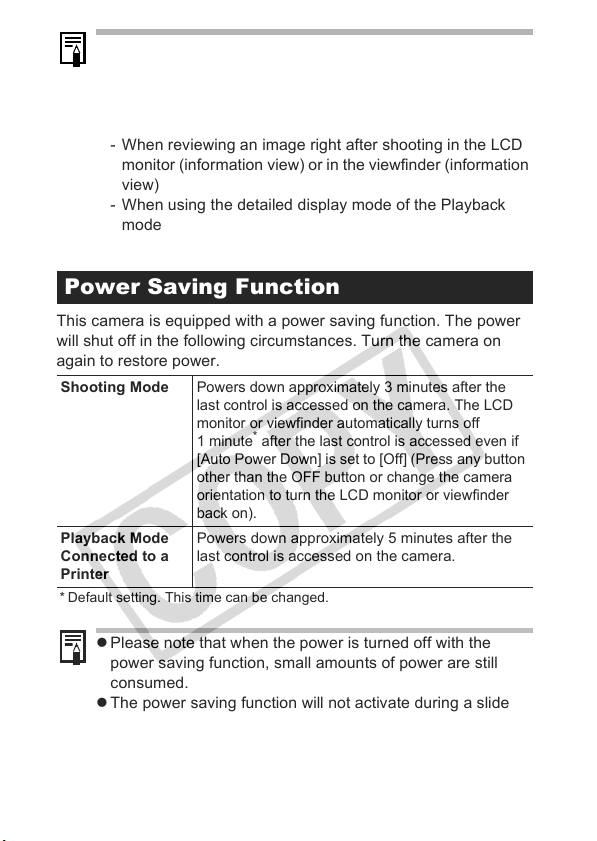
22
This camera is equipped with a power saving function. The power
will shut off in the following circumstances. Turn the camera on
again to restore power.
* Default setting. This time can be changed.
z Information for images shot on other cameras may not
display correctly.
z Overexposure Warning
In the following cases, overexposed portions of the image
blink.
- When reviewing an image right after shooting in the LCD
monitor (information view) or in the viewfinder (information
view)
- When using the detailed display mode of the Playback
mode
Power Saving Function
Shooting Mode
Powers down approximately 3 minutes after the
last control is accessed on the camera. The LCD
monitor or viewfinder automatically turns off
1 minute
*
after the last control is accessed even if
[Auto Power Down] is set to [Off] (Press any button
other than the OFF button or change the camera
orientation to turn the LCD monitor or viewfinder
back on).
Playback Mode
Connected to a
Printer
Powers down approximately 5 minutes after the
last control is accessed on the camera.
z Please note that when the power is turned off with the
power saving function, small amounts of power are still
consumed.
z The power saving function will not activate during a slide
show or while the camera is connected to a computer.
z The power saving function settings can be changed (p. 33).
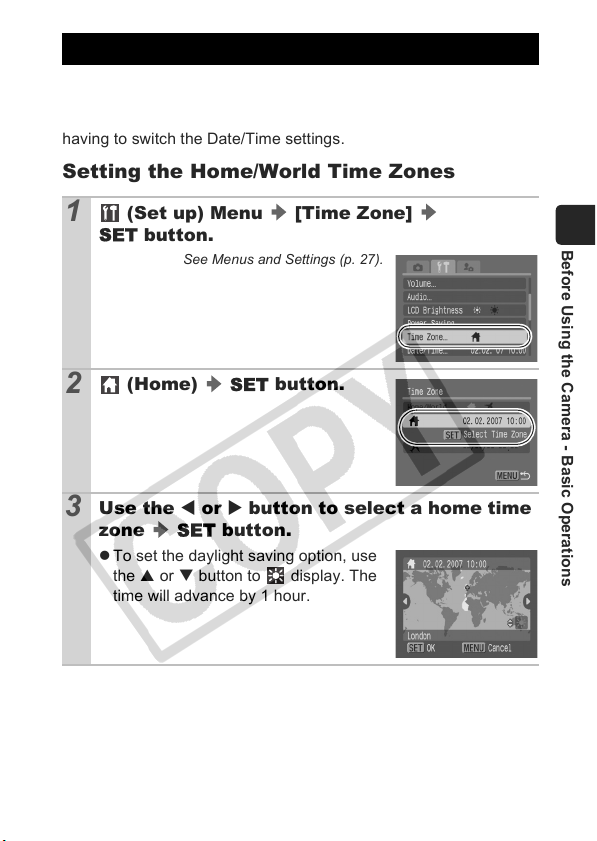
23
Before Using the Camera - Basic Operations
When traveling abroad, you can record images with local dates and
times simply by switching the time zone setting if you pre-register
the destination time zones. You can enjoy the convenience of not
having to switch the Date/Time settings.
Setting the Home/World Time Zones
Setting the World Clock
1
(Set up) Menu [Time Zone]
SET button.
See Menus and Settings (p. 27).
2
(Home) SET button.
3
Use the W or X button to select a home time
zone SET button.
z To set the daylight saving option, use
the S or T button to display. The
time will advance by 1 hour.
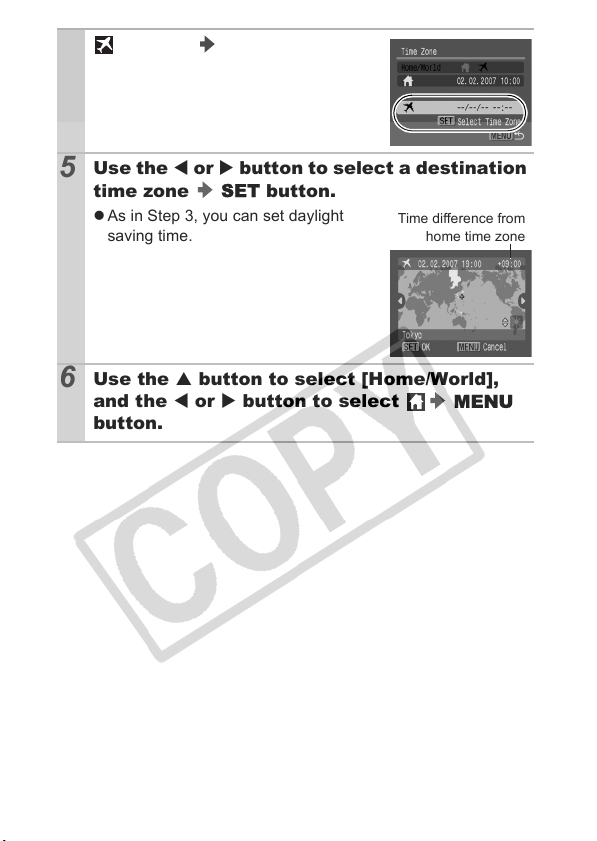
24
4
(World) SET button.
5
Use the W or X button to select a destination
time zone SET button.
z As in Step 3, you can set daylight
saving time.
6
Use the S button to select [Home/World],
and the W or X button to select MENU
button.
Time difference from
home time zone
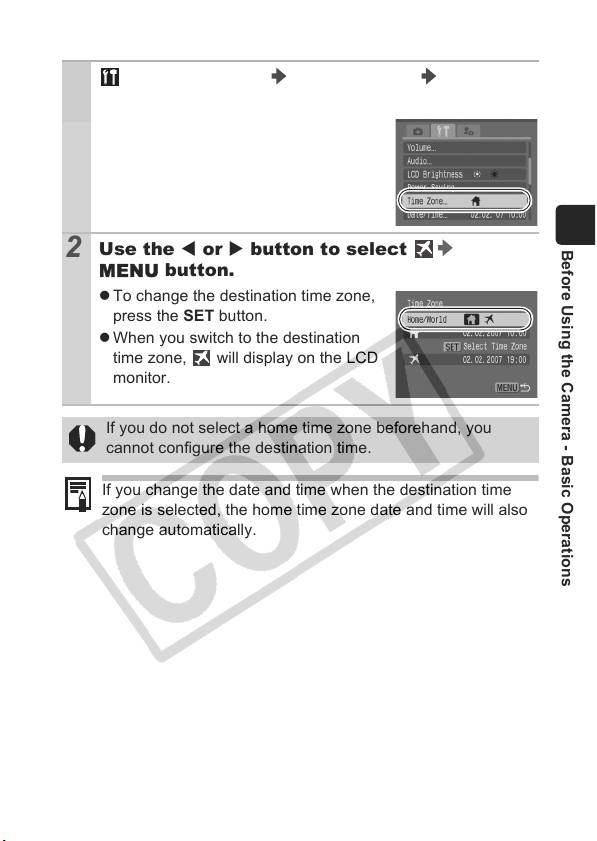
25
Before Using the Camera - Basic Operations
Switching to the Destination Time Zone
1
(Set up) Menu [Time Zone]
SET button.
See Menus and Settings (p. 27).
2
Use the W or X button to select
MENU button.
z To change the destination time zone,
press the SET button.
z When you switch to the destination
time zone, will display on the LCD
monitor.
If you do not select a home time zone beforehand, you
cannot configure the destination time.
If you change the date and time when the destination time
zone is selected, the home time zone date and time will also
change automatically.
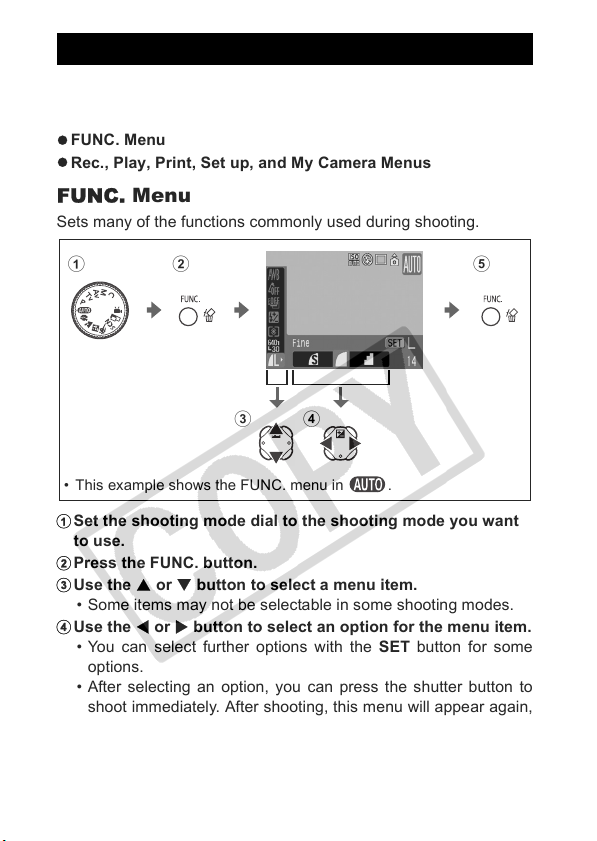
26
Menus are used to set the shooting, playback and print settings as
well as such camera settings as the date/time and electronic beep.
The following menus are available.
z FUNC. Menu
z Rec., Play, Print, Set up, and My Camera Menus
FUNC. Menu
Sets many of the functions commonly used during shooting.
a Set the shooting mode dial to the shooting mode you want
to use.
b Press the FUNC. button.
c Use the S or T button to select a menu item.
• Some items may not be selectable in some shooting modes.
d Use the W or X button to select an option for the menu item.
• You can select further options with the SET button for some
options.
• After selecting an option, you can press the shutter button to
shoot immediately. After shooting, this menu will appear again,
allowing you to adjust the settings easily.
e Press the FUNC. button.
Menus and Settings
a b
cd
e
• This example shows the FUNC. menu in .
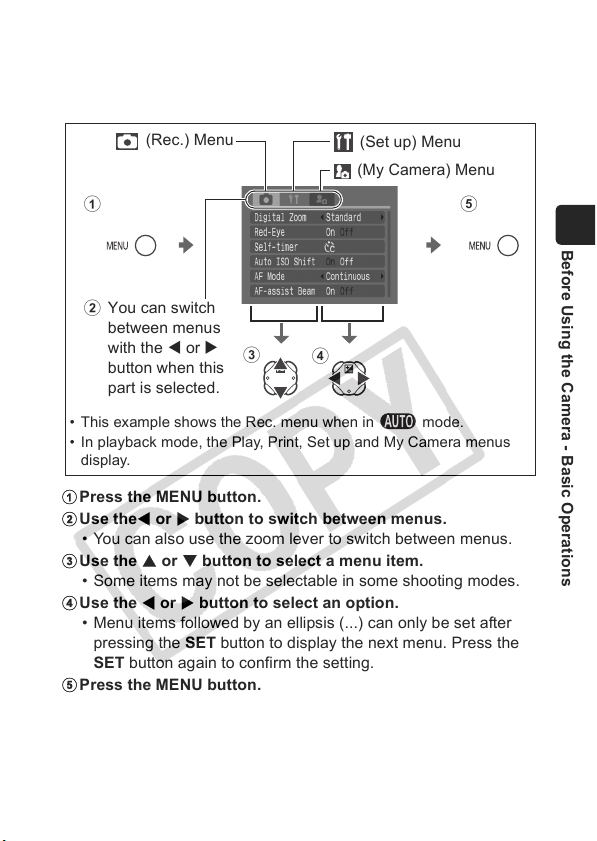
27
Before Using the Camera - Basic Operations
Rec., Play, Print, Set up and My Camera
Menus
Convenient settings for shooting, playback or printing can be set
with these menus.
a Press the MENU button.
b Use theW or X button to switch between menus.
• You can also use the zoom lever to switch between menus.
c Use the S or T button to select a menu item.
• Some items may not be selectable in some shooting modes.
d Use the W or X button to select an option.
• Menu items followed by an ellipsis (...) can only be set after
pressing the SET button to display the next menu. Press the
SET button again to confirm the setting.
e Press the MENU button.
b
c
d
(Rec.) Menu
You can switch
between menus
with the W or X
button when this
part is selected.
(Set up) Menu
• This example shows the Rec. menu when in mode.
• In playback mode, the Play, Print, Set up and My Camera menus
display.
ae
(My Camera) Menu
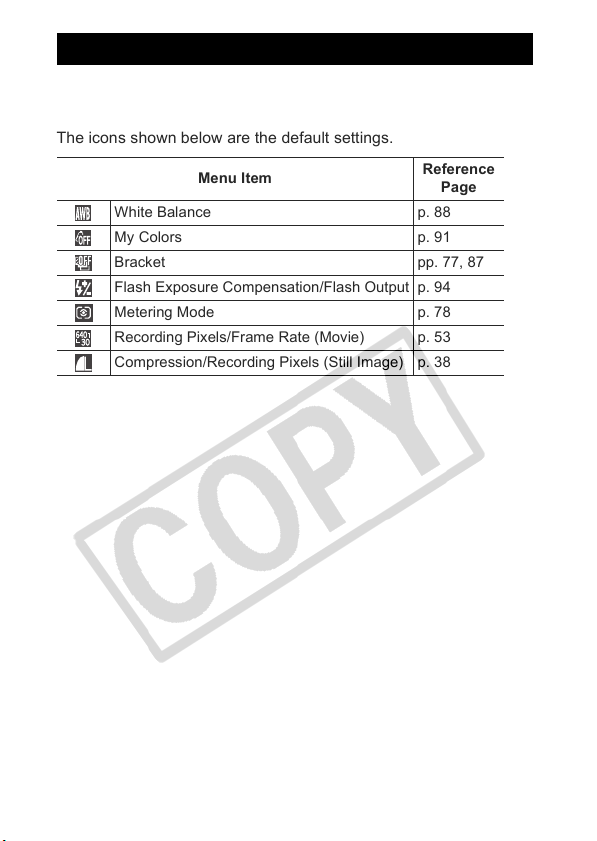
28
See Functions Available in Each Shooting Mode (p. 199).
FUNC. Menu
The icons shown below are the default settings.
Menu List
Menu Item
Reference
Page
White Balance p. 88
My Colors p. 91
Bracket pp. 77, 87
Flash Exposure Compensation/Flash Output p. 94
Metering Mode p. 78
Recording Pixels/Frame Rate (Movie) p. 53
Compression/Recording Pixels (Still Image) p. 38
