Canon MF3110, MF3111 User Manual
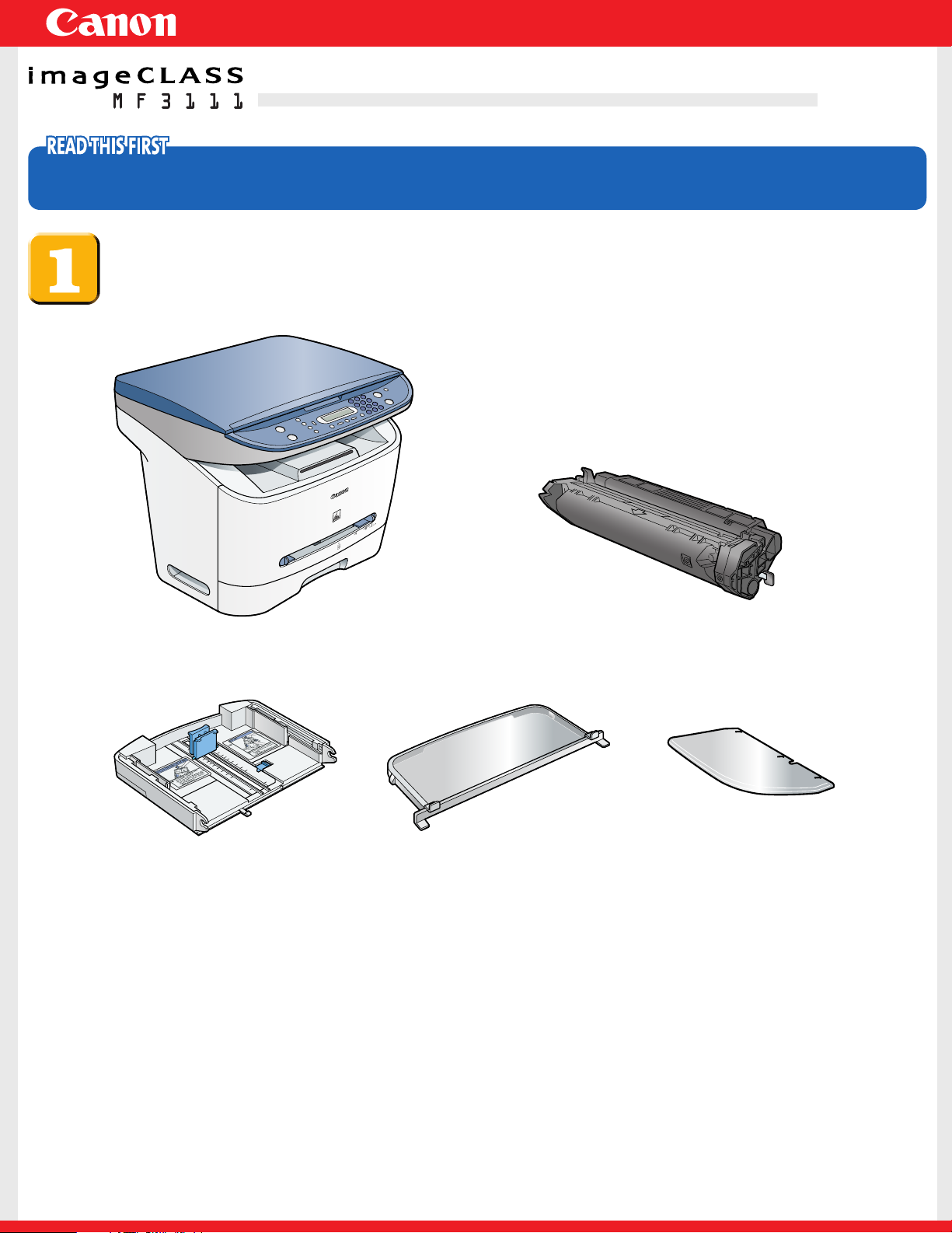
Set-Up Instructions
Set-Up Instructions
Thank you for purchasing Canon imageCLASS MF3110.
To get your machine ready for use, please follow the instructions in this document before referring to any other documentation.
Unpack the machine and its components.
Check that you have the following:
●
Machine
●
Cassette extension
●
Power cord
●
USB cable
●
User Software CD (MF Setup, NewSoft Presto! PageManager, ScanSoft Omnipage SE,
Software Guide)
●
Documentation (Set-Up Instructions, Basic Guide, Registration Card, Limited Warranty
Note, Limited Warranty Note for Cartridge X25)
●
Extension cover
●
Cartridge
●
Output tray
Before setting up the machine:
1 Place the machine on a flat, stable surface.
2 Remove all shipping tapes from the exterior of the machine.
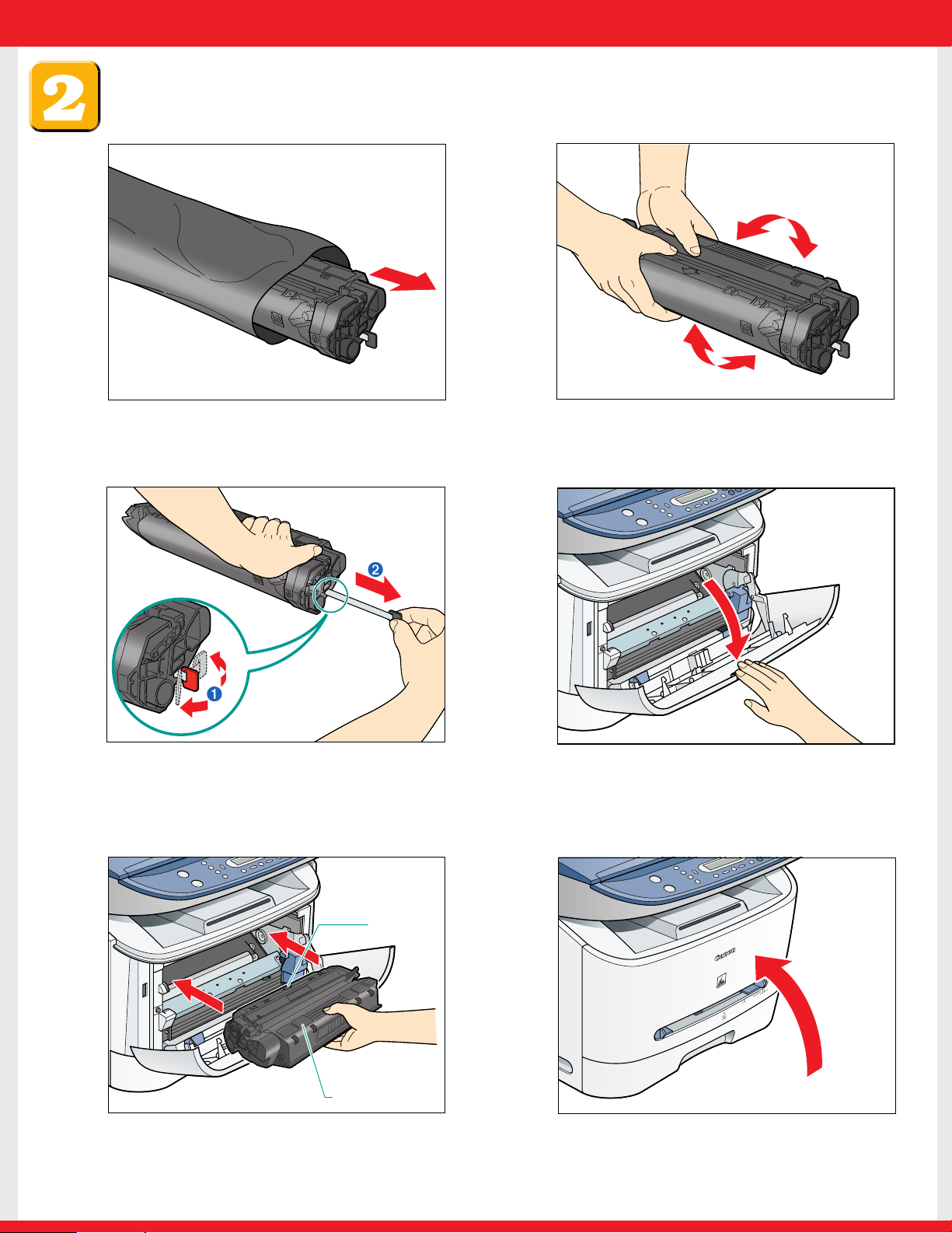
Install the cartridge.
B
A
1 Remove the cartridge from the bag.Keep the
bag in a safe place for future use.
3 Hold the cartridge on a flat stable surface with
one hand, and break the tab ➊ and pull out
the seal ➋ completely with the other hand.
2 Gently rock the cartridge several times to
evenly distribute the toner inside.
4 Pull open the front cover.
5 Hold the cartridge so that the instructions (A)
and the arrow (B) are facing up, and insert it in
the machine horizontally as far as it will go.
6 Close the front cover of the machine.
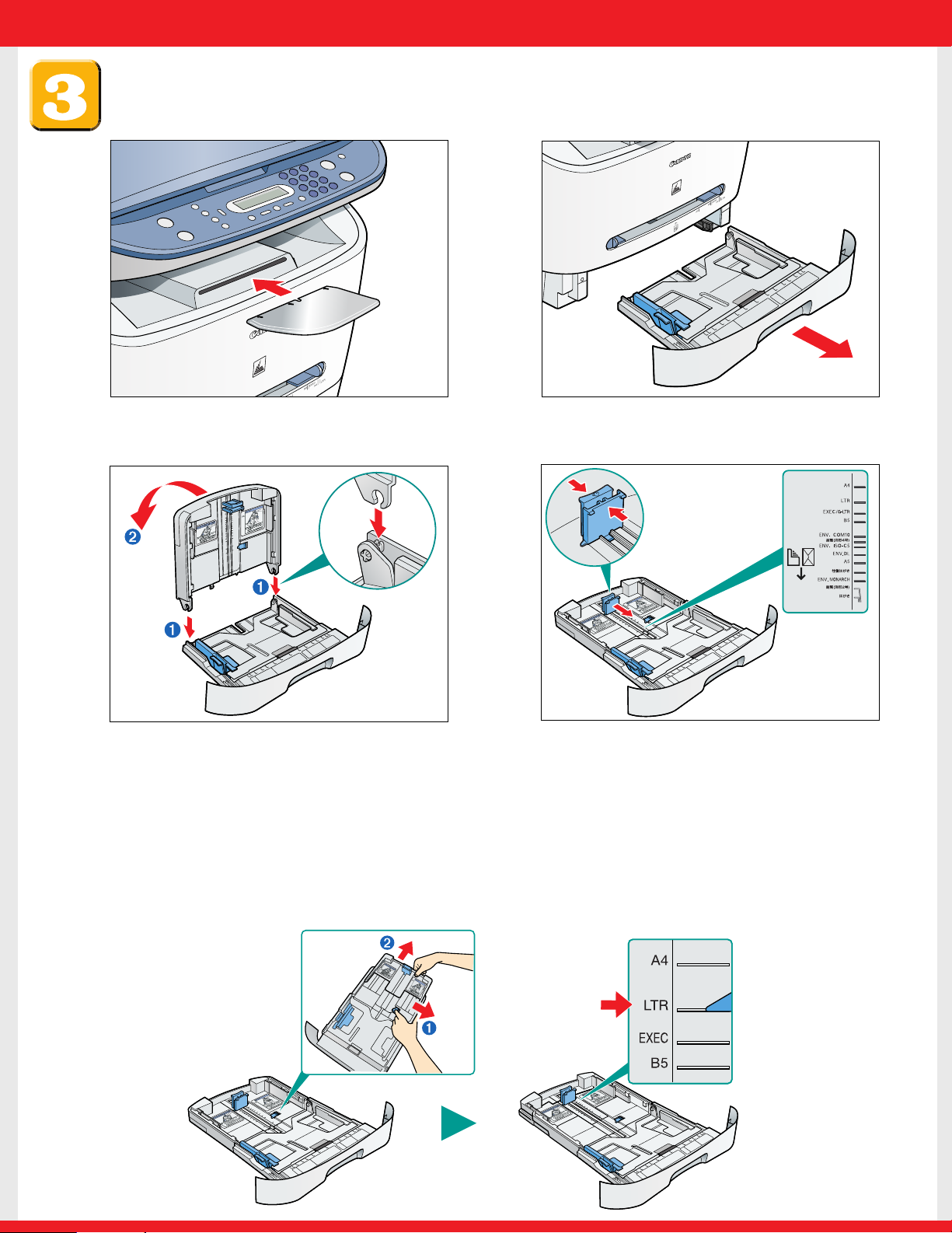
Assemble the cassette and load paper.
1
Insert the output tray into the front slot on
the machine.
2
Pull out the paper cassette.
3 Attach the extension to the cassette.The slots
➊ are keyed and must be inserted at a 90°
angle. Once inserted, fold the extension as
shown ➋.
4 Pinch and slide the rear paper end guide to
match the size of paper.
To load Legal-size paper:
Pull the blue tab ➊ and extend the cassette ➋ as far as it will go. Keep the rear paper end guide to LT R
size mark. If you are not using Legal-size paper, skip to the next step without extending the cassette.
