Canon Mf3010 User Manual
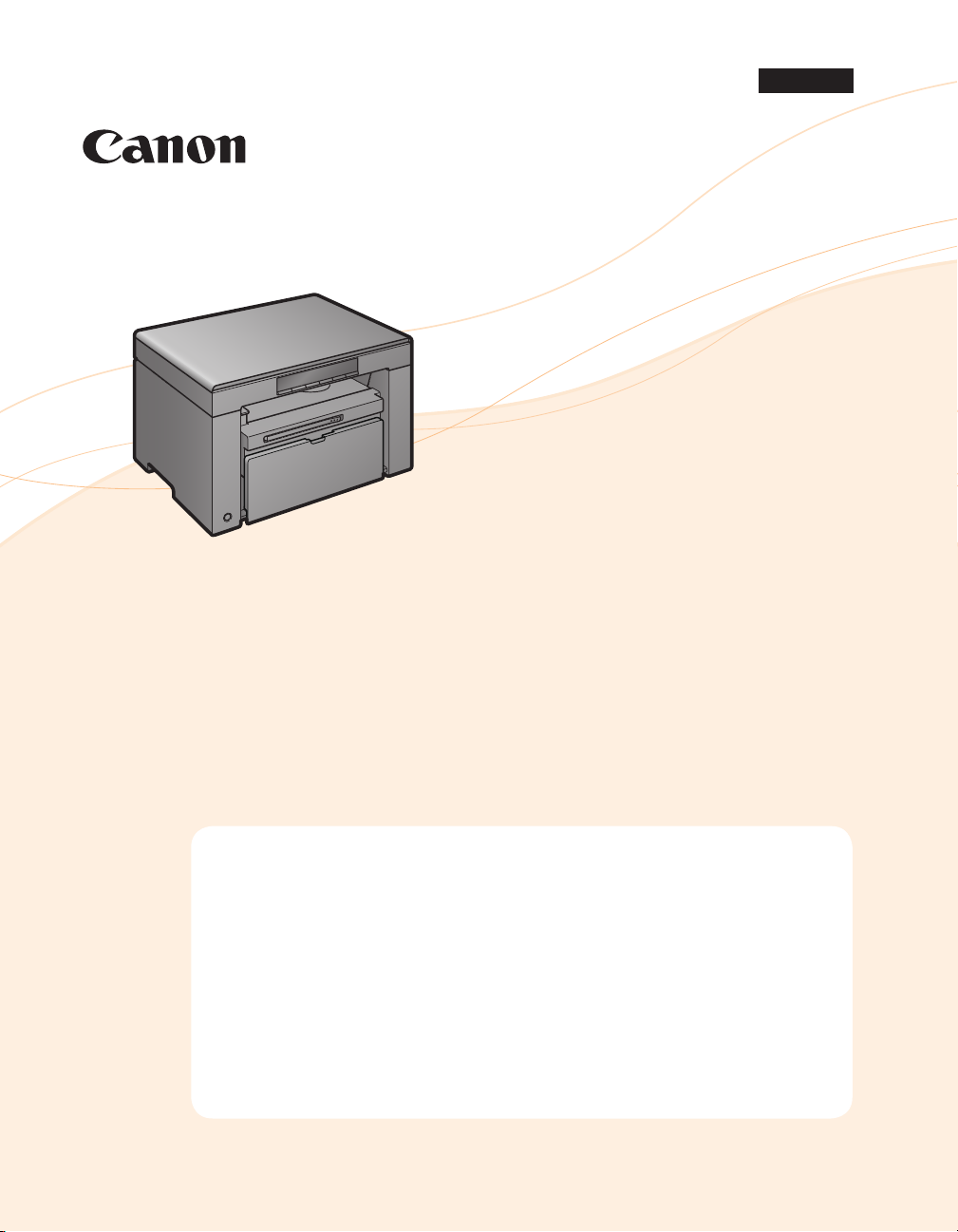
MF Driver Installation Guide
English
User Software CD-ROM . . . . . . . . . . . . . . . . . . . . . . . . . . . . . . . . . . . . . . . . . . . . . . . . . . . . . . . . . . . . . . . . . . 1
About the Drivers and Software . . . . . . . . . . . . . . . . . . . . . . . . . . . . . . . . . . . . . . . . . . . . . . . . . . . . . . . . . . . . . . . . . . 1
Supported Operating Systems . . . . . . . . . . . . . . . . . . . . . . . . . . . . . . . . . . . . . . . . . . . . . . . . . . . . . . . . . . . . . . . . . . . . 1
Installing the MF Drivers and MF Toolbox . . . . . . . . . . . . . . . . . . . . . . . . . . . . . . . . . . . . . . . . . . . . . . . . . 2
Installing with [Easy Installation] . . . . . . . . . . . . . . . . . . . . . . . . . . . . . . . . . . . . . . . . . . . . . . . . . . . . . . . . . . . . . . . . . . 2
Installing with [Custom Installation] . . . . . . . . . . . . . . . . . . . . . . . . . . . . . . . . . . . . . . . . . . . . . . . . . . . . . . . . . . . . . . 7
USB cable connection . . . . . . . . . . . . . . . . . . . . . . . . . . . . . . . . . . . . . . . . . . . . . . . . . . . . . . . . . . . . . . . . . . . . . . . . . . . 11
Checking the installation results . . . . . . . . . . . . . . . . . . . . . . . . . . . . . . . . . . . . . . . . . . . . . . . . . . . . . . . . . . . . . . . . . 12
How to Use the Online Help . . . . . . . . . . . . . . . . . . . . . . . . . . . . . . . . . . . . . . . . . . . . . . . . . . . . . . . . . . . . . 13
Appendix . . . . . . . . . . . . . . . . . . . . . . . . . . . . . . . . . . . . . . . . . . . . . . . . . . . . . . . . . . . . . . . . . . . . . . . . . . . . . 14
Uninstalling the Software . . . . . . . . . . . . . . . . . . . . . . . . . . . . . . . . . . . . . . . . . . . . . . . . . . . . . . . . . . . . . . . . . . . . . . . 14
To uninstall the printer/scanner driver . . . . . . . . . . . . . . . . . . . . . . . . . . . . . . . . . . . . . . . . . . . . . . . . . . . . . . . 14
To uninstall the MF Toolbox . . . . . . . . . . . . . . . . . . . . . . . . . . . . . . . . . . . . . . . . . . . . . . . . . . . . . . . . . . . . . . . . . 15
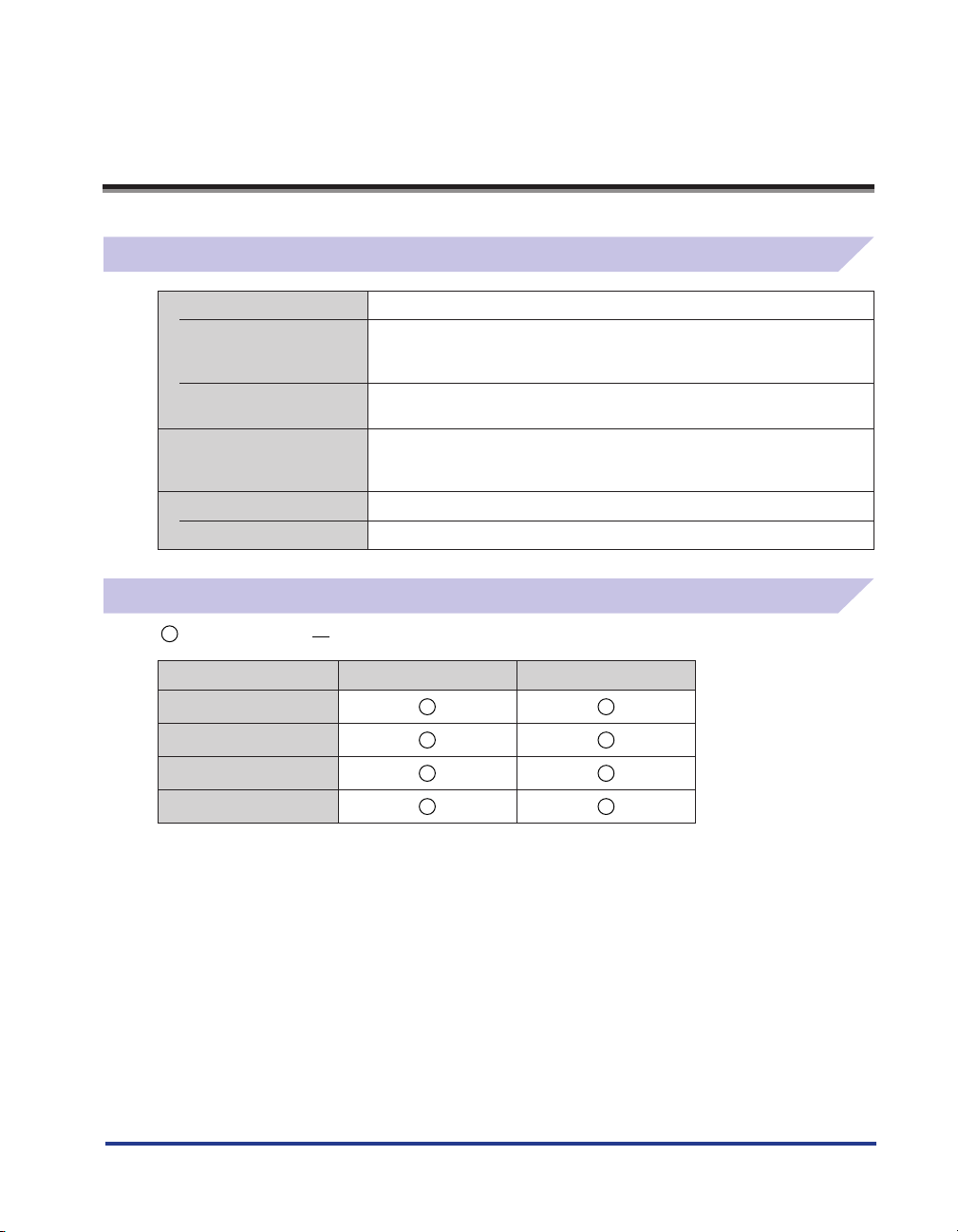
User Software CD-ROM
About the Drivers and Software
MF Drivers
Printer driver You can print from an application using the machine by installing the
Scanner driver You can use the machine as a scanner if you install the scanner driver on your
MF Toolbox MF Toolbox is a program which allows you to easily open an image scanned
Additional Software Programs
Presto! PageManager This is the software for managing the scanned images.
Supported Operating Systems
: available : not available
printer driver on your computer. You can process print data at high speed by
compressing the print data using the computer's processing capability.
computer.
by the scanner in an application, attaching the scanned image to an e-mail,
and storing the scanned image in a hard disk.
Printer driver
Scanner driver
MF Toolbox
Presto! PageManager
Windows 2000/XP Windows Vista/7
1
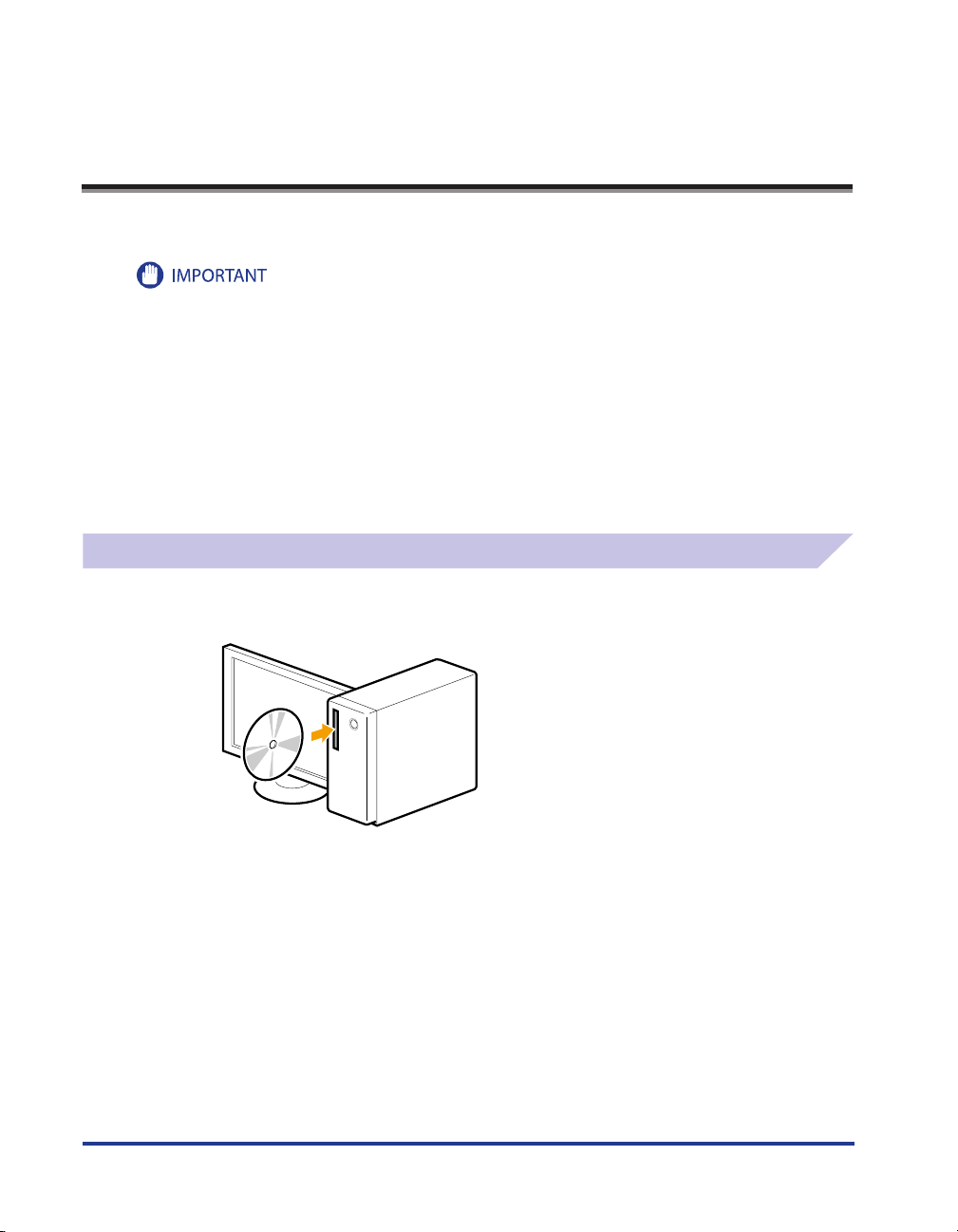
Installing the MF Drivers and MF Toolbox
Install the software to use the machine.
• If you are using a 64-bit operating system
The MF driver and MF Toolbox for 64-bit operating systems may not be supplied depending on your country
or region.
• User rights for logging on to Windows
Log on as a user with administrative rights.
• When installing via USB connection
Connect the USB cable after the software installation.
Make sure that the power of the machine is turned ON when connecting the USB cable.
• Installing the e-Manual
The e-Manual is not installed by selecting [Easy Installation].
To install the e-Manual, select [Custom Installation] on p. 7.
* If the User Manual CD-ROM is supplied with the machine, install the e-Manual from the User Manual CD-ROM.
Installing with [Easy Installation]
1
Insert the User Software CD-ROM.
2
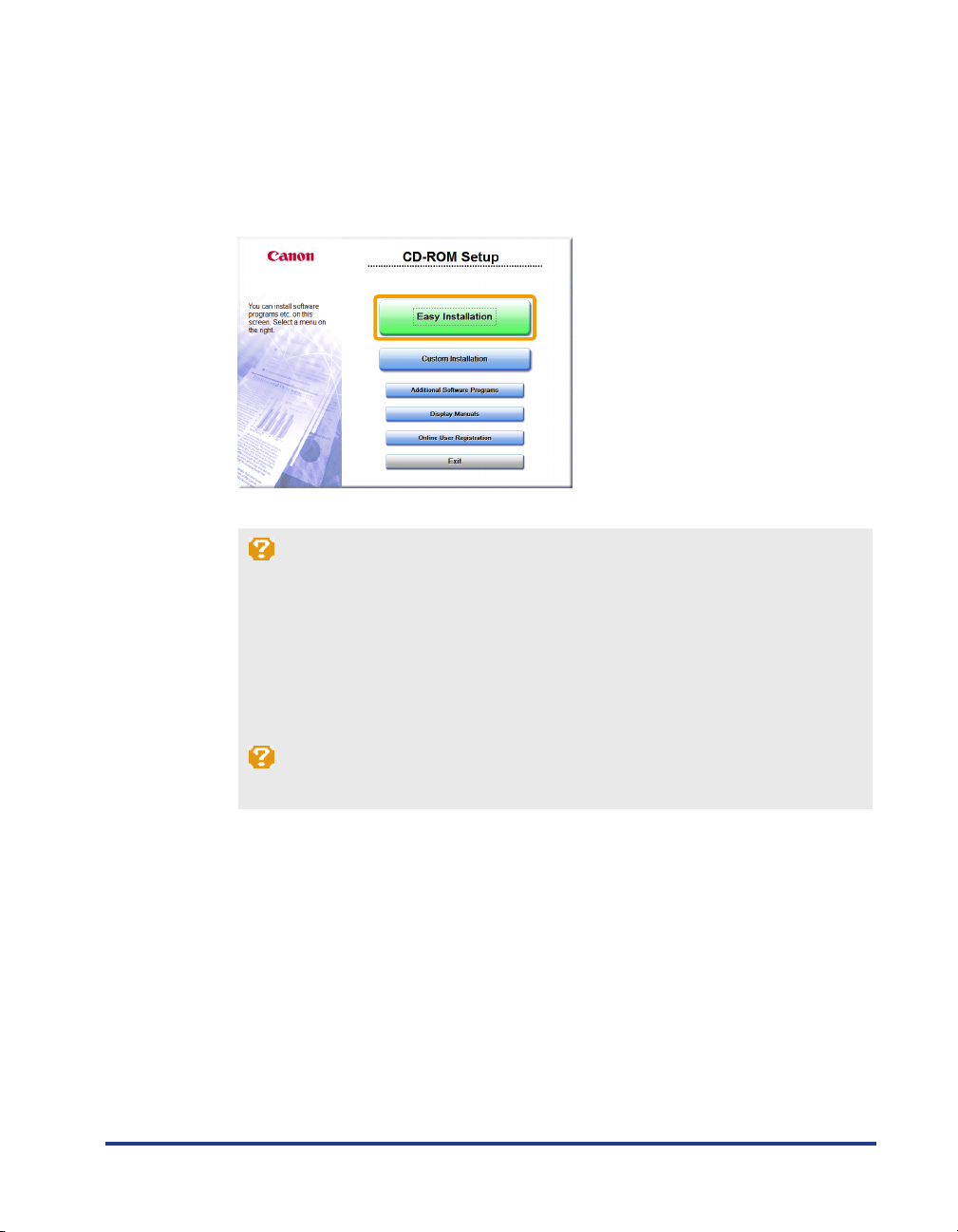
2
Click [Easy Installation].
To install the following software and manuals that cannot be installed with [Easy Installation], select
[Custom Installation] (See p. 7).
• Presto! PageManager
• e-Manual
* If the User Manual CD-ROM is supplied with the machine, install the e-Manual from the User Manual CD-ROM.
* The options to be displayed differ depending on your country or region.
If the above dialog box does not appear
Windows 2000/XP
1. From the [Start] menu, select [Run].
2. Enter "D:\MInst.exe", and then click [OK].
Windows Vista/7
1. Enter "D:\MInst.exe" in [Start Search] or [Search programs and files] under the [Start] menu.
2. Press the [ENTER] key on the keyboard.
* The CD-ROM drive name is indicated as "D:" in this manual. The CD-ROM drive name may differ depending on the
computer you are using.
If a language selection screen is displayed before the CD-ROM setup screen
Select a language and then click [Next].
3
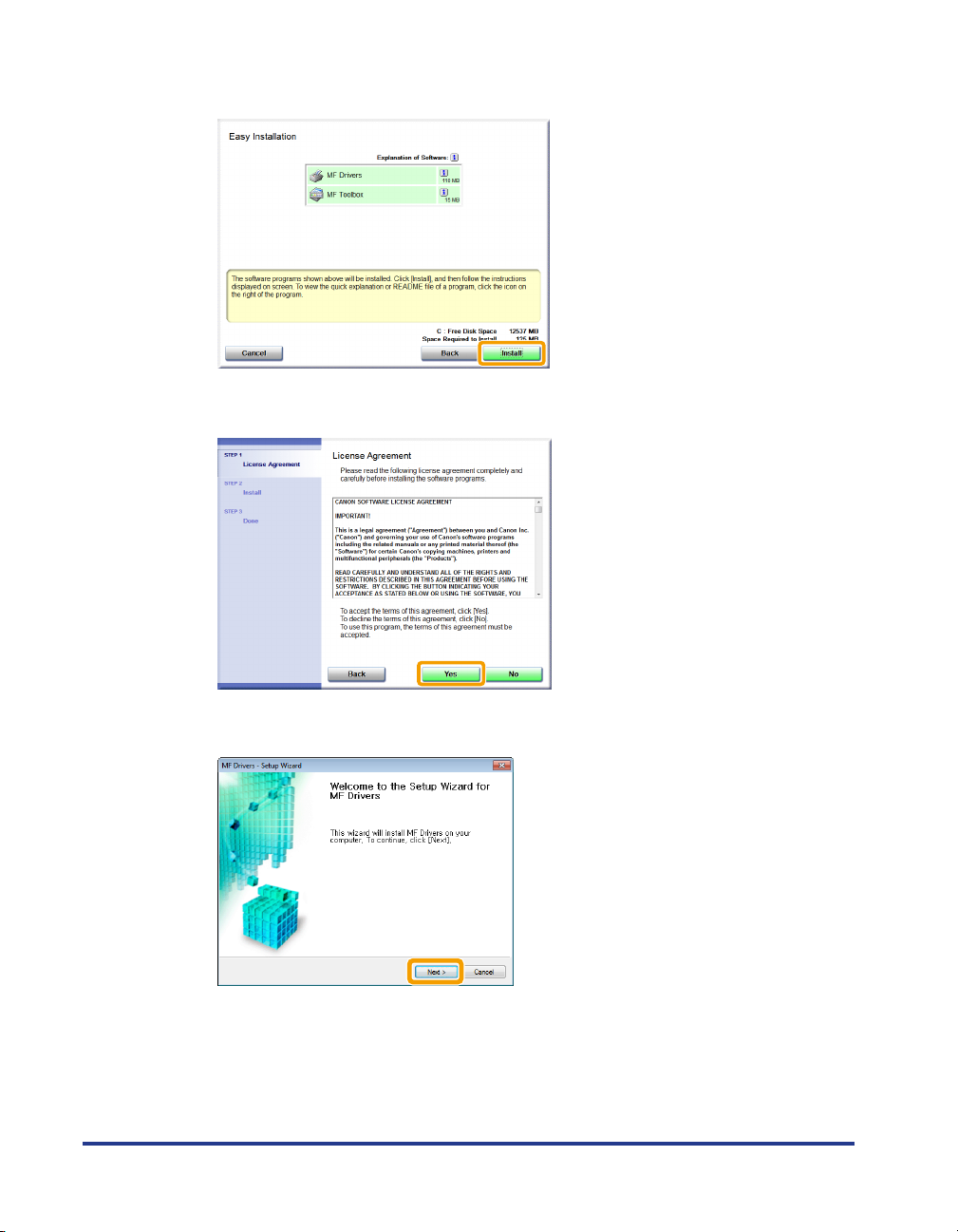
3
Click [Install].
4
Read the contents of the License Agreement, and then click [Yes].
4
5
Click [Next].
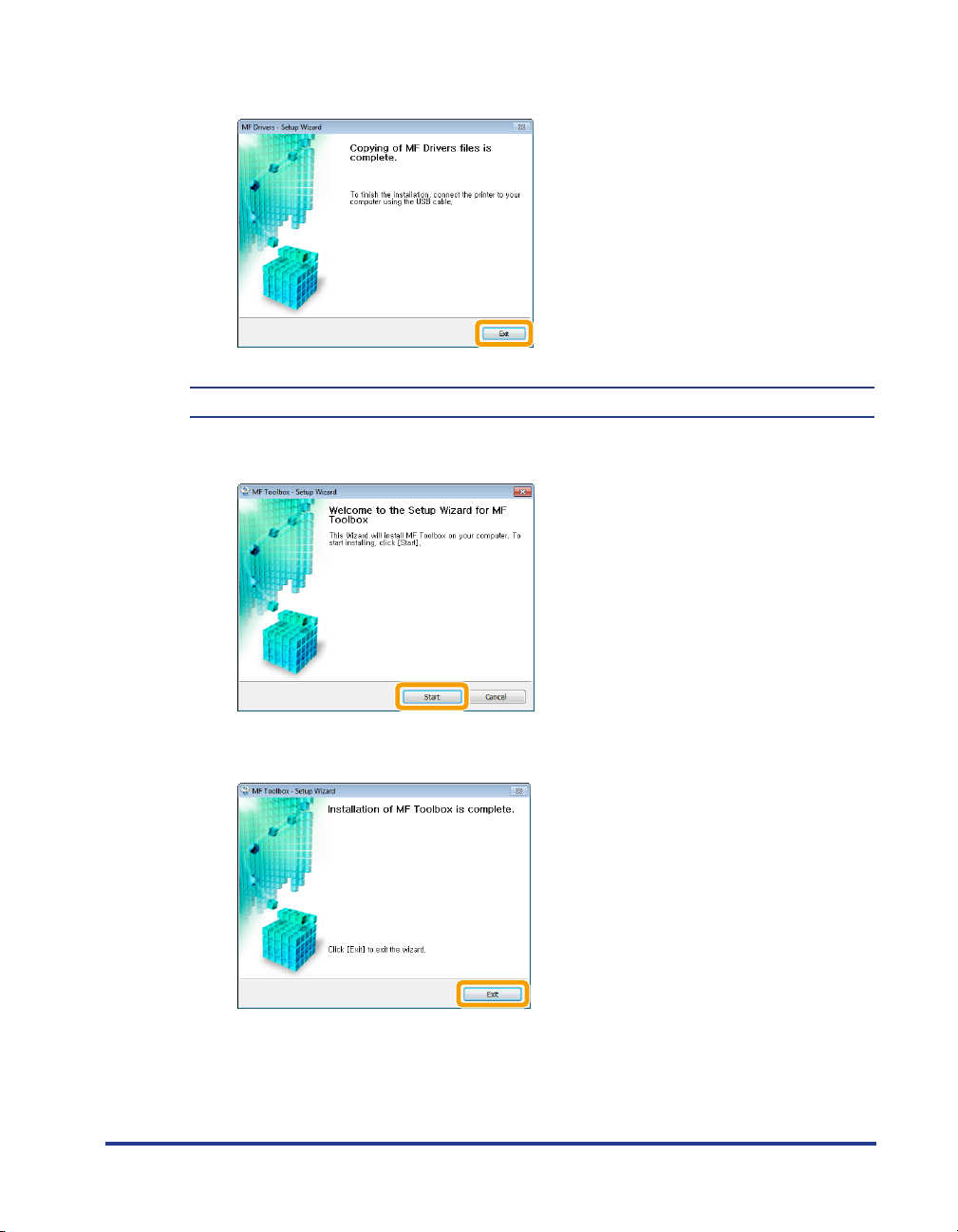
6
Click [Exit].
Next, installation of MF Toolbox starts.
7
Click [Start].
8
Click [Exit].
5
