Canon iP90 Service Manual
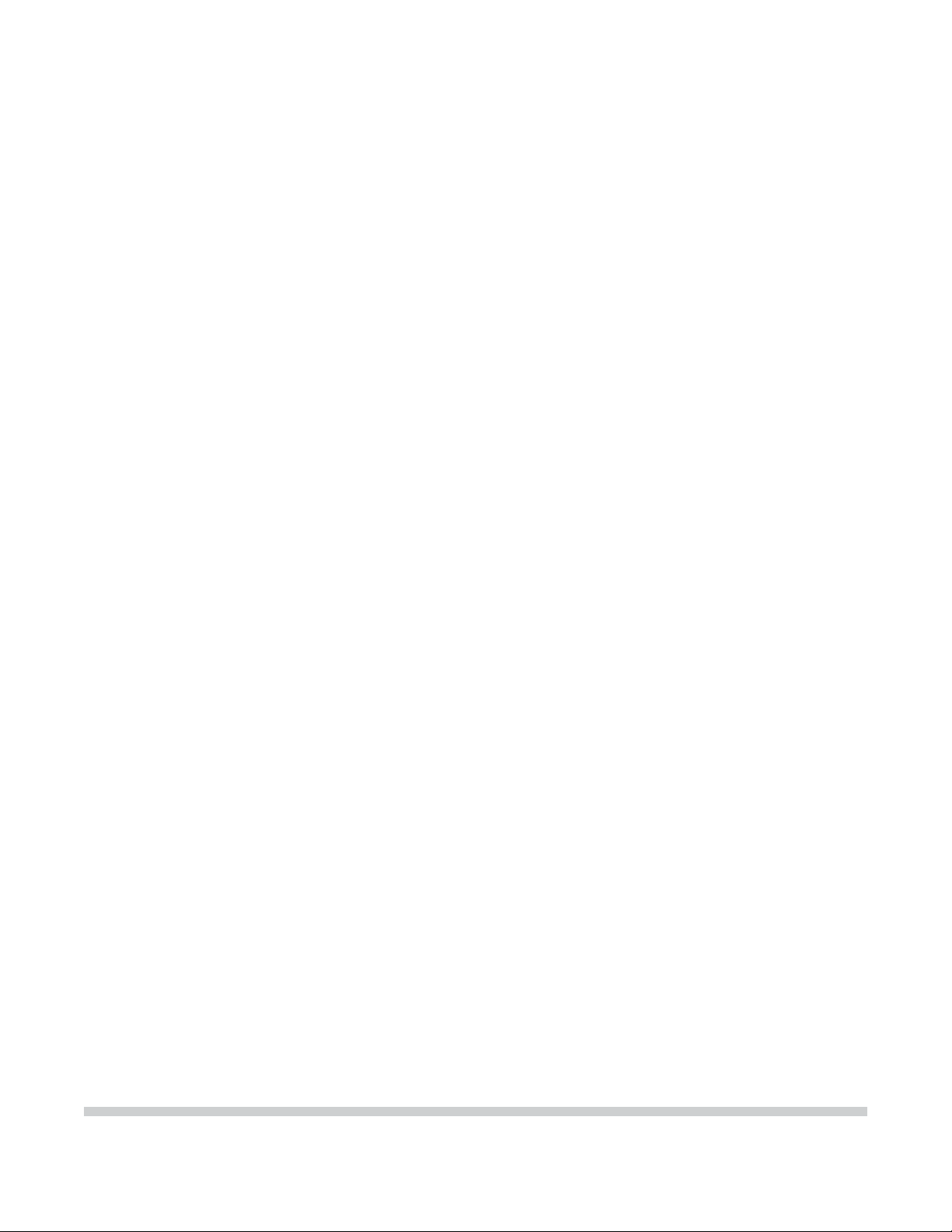
PIXMA iP90
SER VICE
MANUAL
Canon
Copyright 2005, Canon U.S.A. This technical publication is the proprietary and confidential information of Canon U.S.A. which
shall be retained for reference purposes by Authorized Service Facilities of Canon U.S.A. Its unauthorized use is prohibited.
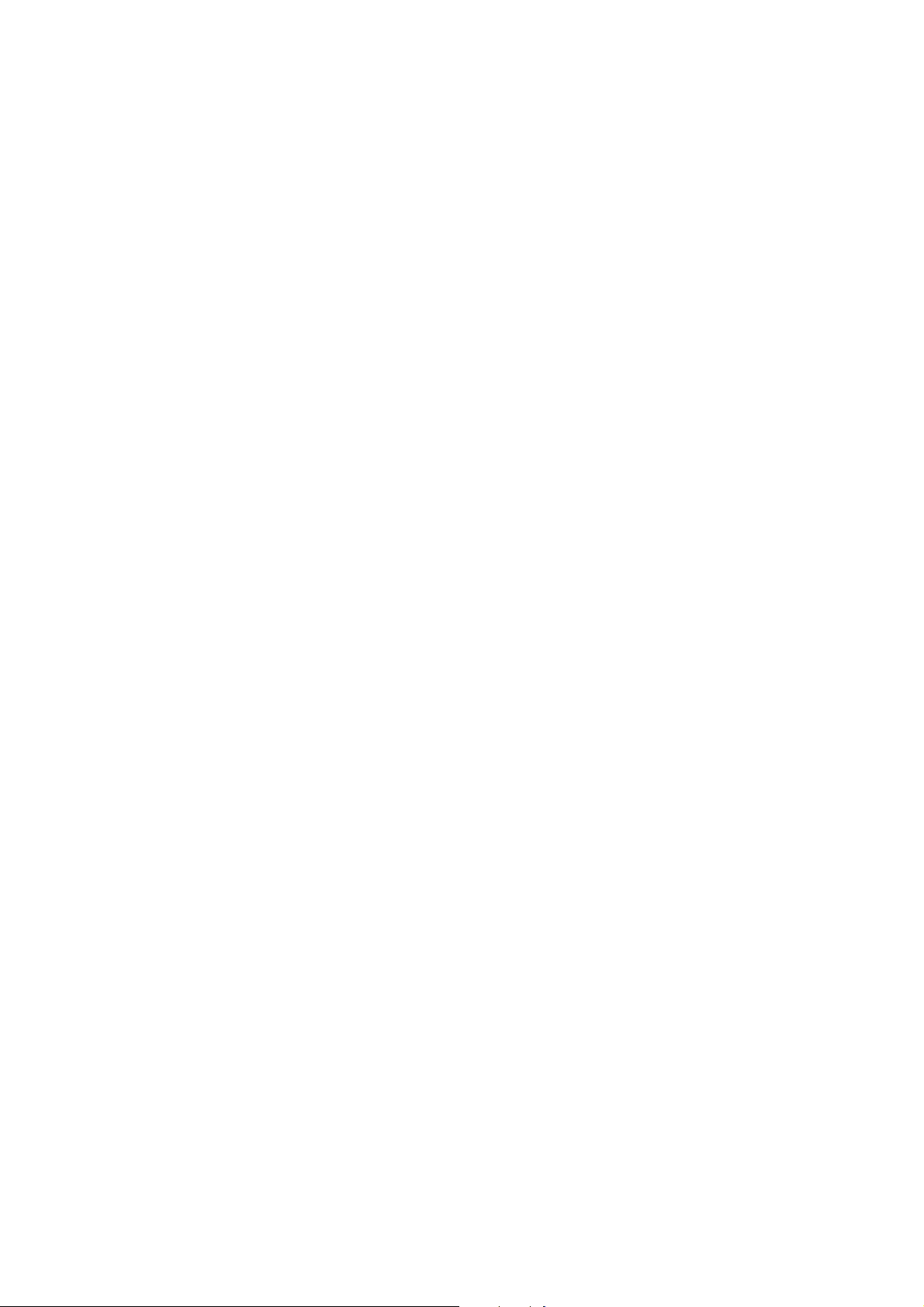
I. TABLE OF CONTENTS
Part 1 MAINTENANCE ......................................................................... 3
1. MAINTENANCE ...................................................................................................................3
1.1 Adjustment, Periodic Maintenance, Periodic Parts Replacement, and Consumables
Replacement, by Service Engineer.................................................................................3
1.2 Product Life.....................................................................................................................3
2. LIST OF ERROR DISPLAY / INDICATION...........................................................................4
2.1 Operator Call Errors (LED Blinks in Orange) ..................................................................4
3. REPAIR ................................................................................................................................5
3-1. Notes on Service Part Replacement (Disassembling/Reassembling)............................5
3-2. Special Notes on Repair Servicing.................................................................................5
3-3. Adjustment / Settings.....................................................................................................7
Part 2 TECHNICAL REFERENCE........................................................ 9
1. New technology....................................................................................................................9
2. Cleaning Mode and Amount of Ink Purged.........................................................................11
3. PRINT MODE.....................................................................................................................12
4. FAQ (Specific Problems and Solution)................................................................................16
2
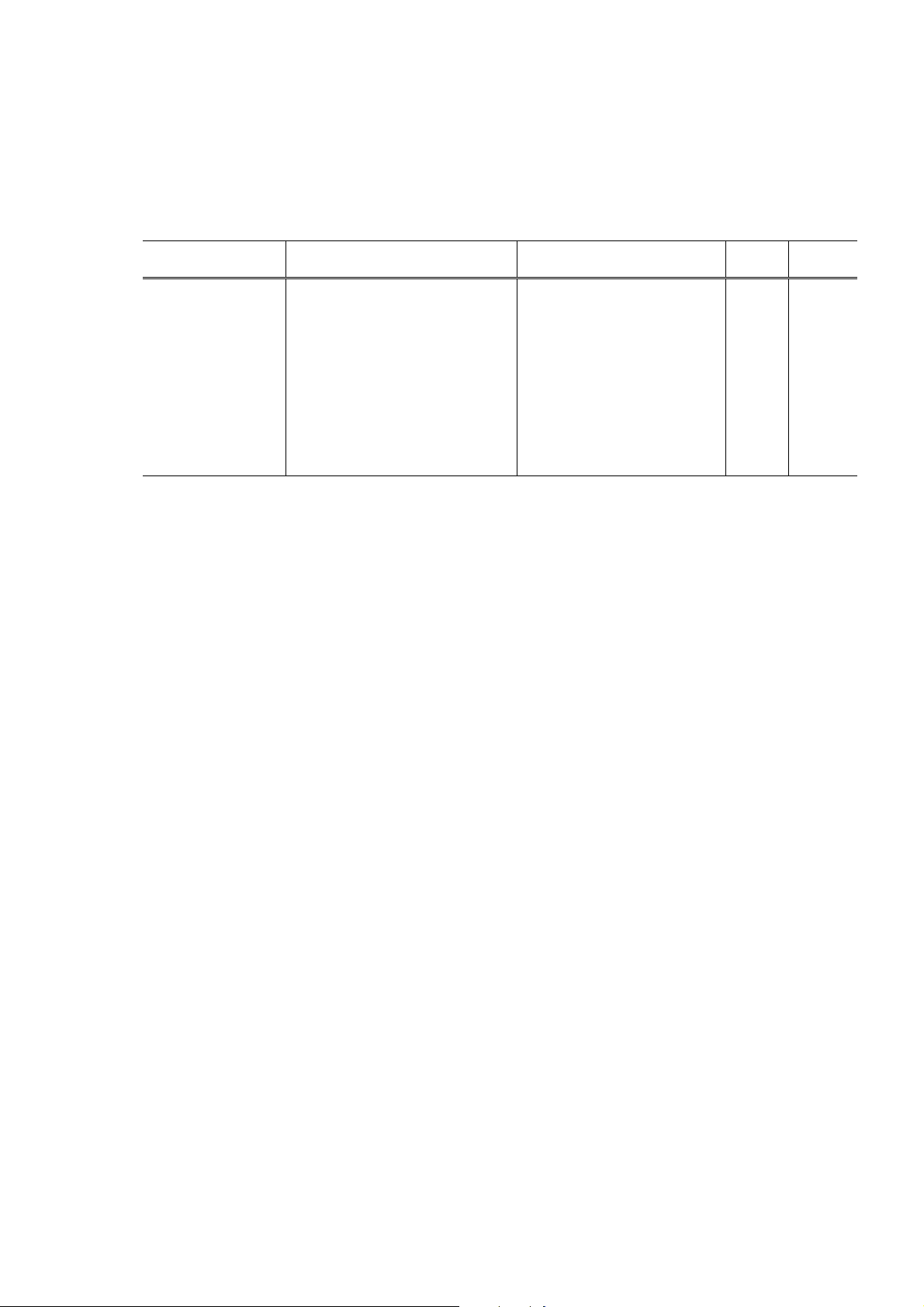
Part 1 MAINTENANCE
1. MAINTENANCE
1.1 Adjustment, Periodic Maintenance, Periodic Parts Replacement, and
Consumables Replacement, by Service Engineer
(1) Adjustment (changes from the i70/PIXUS 50i base model)
Adjustment Timing Purpose Tool
Waste ink counter
resetting
At replacement of
- Drain pack ass'y
(QL2-0194: main waste ink
absorber)
or
- Ink absorbers
(QC1-5831/1211/1212:
platen waste ink absorbers)
Three items are to be
replaced at the same time.
To reset the waste ink
counter.
Note:
It is possible to reset the
main waste ink counter
and the platen waste ink
counter respectively.
In the i70 / PIXUS 50i and
i80 / PIXUS 80i, the waste
ink counters are reset at
the same time.
1.2 Product Life
(1) Ink tank
Note: The color red indicates the changes from the i70 / PIXUS 50i base model.
BCI-15 Black: 200 pages (JEIDA standard pattern J1, standard mode, plain paper)
185 pages (1,500-character pattern, standard mode, plain paper)
450 pages (JIS-SCID No. 5, standard mode, plain paper)
BCI-16 Color: 100 pages (JIS-SCID No. 5, standard mode, plain paper)
Approx.
time
None. 1 min.
3
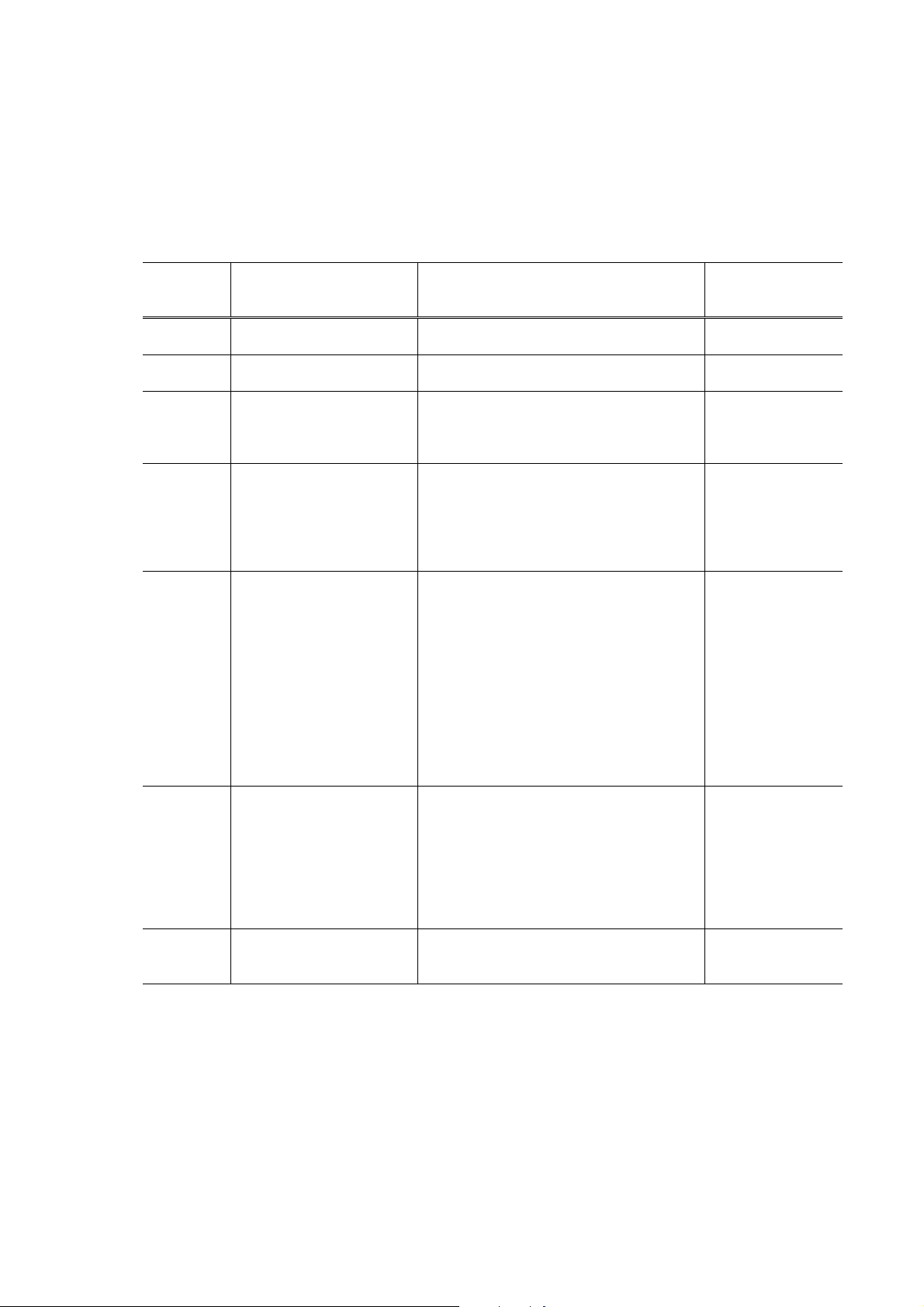
2. LIST OF ERROR DISPLAY / INDICATION
Errors are indicated by the LED, and warnings are displayed on the monitor of the computer
connected to the printer.
2.1 Operator Call Errors (LED Blinks in Orange)
Note: The color red indicates changes from the i70 / PIXUS 50i base model.
LED
blinking in
orange
2 times No paper. Set paper, and press the
3 times Paper jam. Remove the jammed paper, and press
4 times Either black or color ink
tank (or both ink tanks) is
not installed, or not
installed properly.
5 times The print head is not
installed properly or the
print head has problems.
8 times Warning: The waste
ink absorber is almost
full (approx. 95% of the
maximum capacity).
9 times Communication with the
digital camera has been
failed./
The connected digital
camera or digital video
camera is not supported
by the PIXMA iP90 /
PIXUS iP90.
12 times Low battery. Put the battery on charge or print with
* For the PIXMA iP90 / PIXUS iP90, it is possible to reset ‘main waste ink counter’ and ‘platen waste
ink counter’ respectively.
For the i70 / PIXUS 50i and i80 / PIXUS 80i, they are reset at the same time.
Error Solution Remarks
Resume/Cancel button.
the Resume/Cancel button.
Install both black and color ink tanks.
When the ink tanks have been already
installed, re-install them.
- Install the print head (when the print
head has been already installed,
re-install it), and close the print head
cover.
- With the print head installed, turn the
printer off and on.
Pressing the Resume/Cancel button
cancels the error and resumes printing.
In repair servicing, replace the following
items and reset the appropriate waste
ink counter.*
- Main waste ink absorber:
Drain pack ass’y (QL2-0194)
- Platen waste ink absorber:
Ink absorber
(QC1-5831/1211/1212,
Three items are to be replaced at
the same time.)
Disconnect the cable from, both the
digital camera and the printer, and
press the Resume/Cancel button.
Reconnect them and try again.
the AC adapter.
If the error
persists, the ink
tank sensor may
have problems.
The service call
error, indicati ng
the waste ink
absorber is full, is
likely to occur
soon.
4
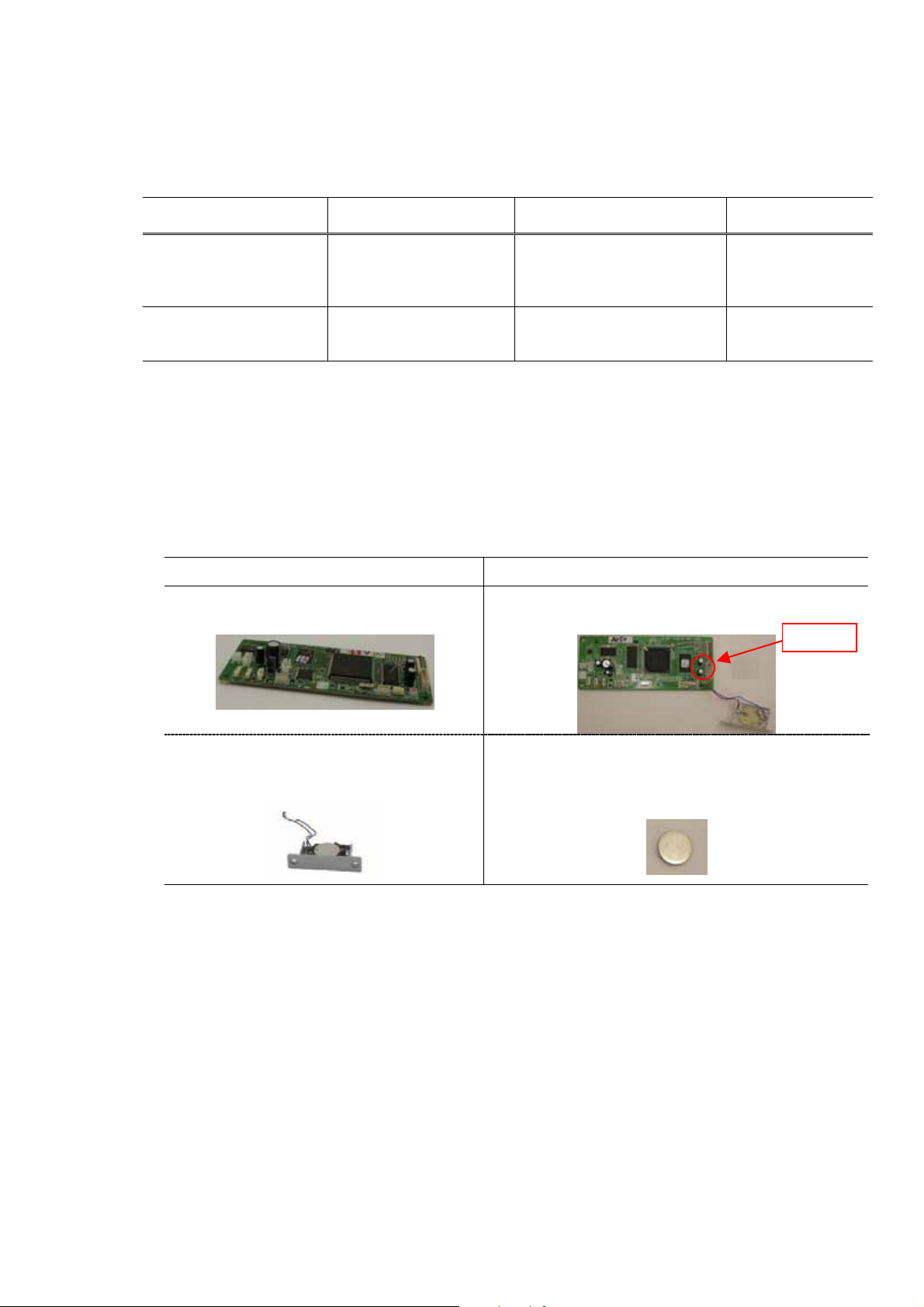
3. REPAIR
3-1. Notes on Service Part Re placement (Disassembling/Reassembling)
It is possible to replace the main ink absorber and platen ink absorber respectively.
Other service part replacement is the same as the i70 / PIXUS 50i.
Service part Notes on replacement Adjustment / settings Operation check
Drain pack ass’y
(QL2-0194)
Ink absorber
(QC1-5831/1211/1212)
Reset the main waste ink
counter.
Replace
QC1-5831/1211/1212 at
the same time.
Reset the platen waste ink
counter.
- Service test print
- EEPROM
information print
- Service test print
- EEPROM
information print
3-2. Special Notes on Repair Servicing
(1) Elimination of connectors (cable soldering to board)
In order to reduce costs, some connectors on the boards listed below are eliminated, and the
applicable cables are soldered to the boards. Accordingly, a set of board and cable is to be replaced
in repair servicing of them.
(a) Main board ----- Cable to the coin battery
The service part settings are as follows:
i70 / PIXUS 50i, i80 / PIXUS 80i PIXMA iP90 / PIXUS iP90
Main board
Main board (including the coin battery holder)
Soldered
Coin battery unit (including the coin battery)
Coin battery (commercially available, not designated
as a service part)
Maxell CR2032
Notes on main board replacement: Remove the coin battery from the original main board, and
install it in the battery holder of the replaced main board.
5
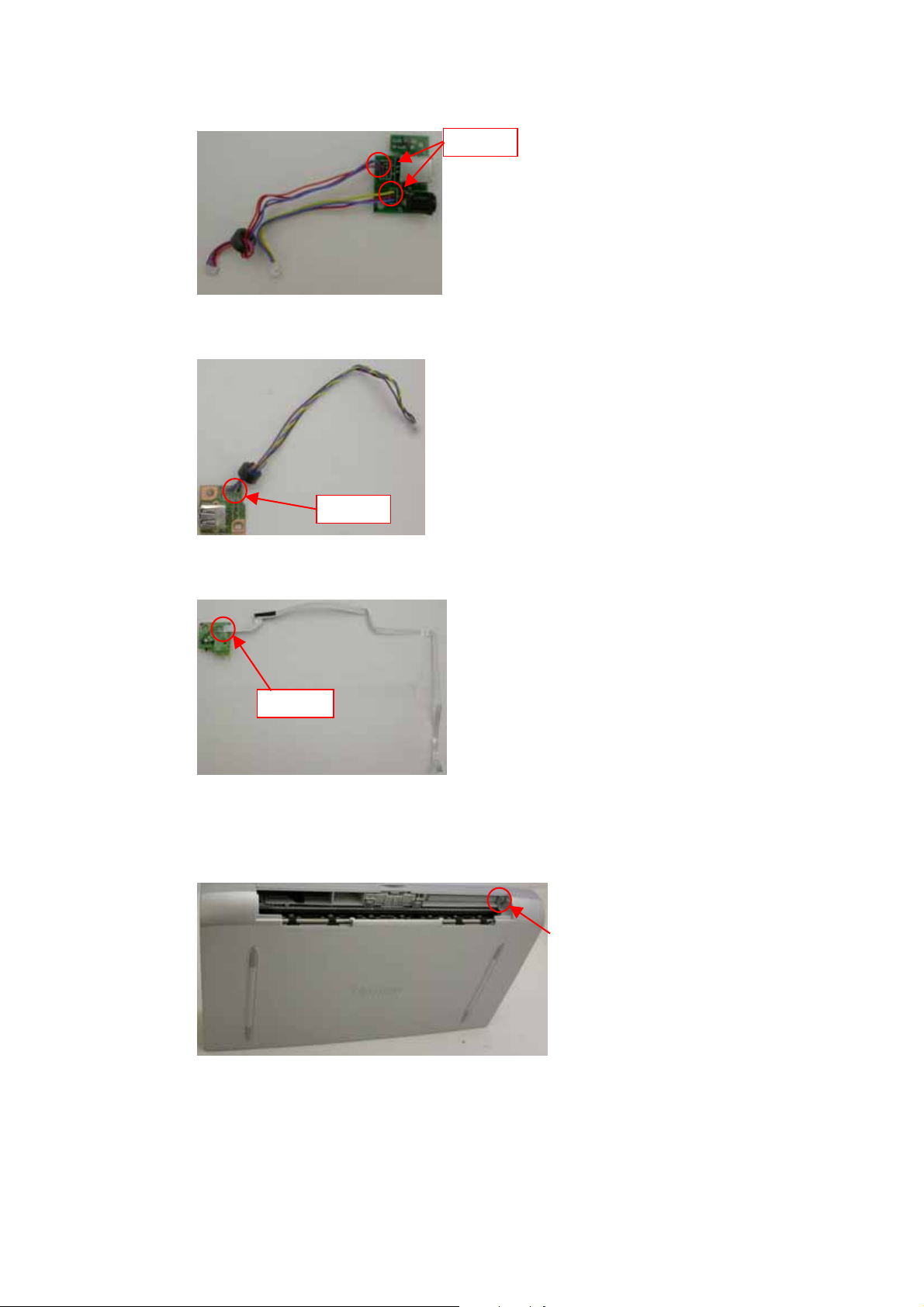
(b) USB board ----- Cables to the main and DC-DC boards
Soldered
(c) DC-D board ----- Cables to the main board
Soldered
(d) Door sensor board ----- Flexible cable to the main board
Soldered
(2) Tapping Screw
The tapping screw is used in the main case unit at the location indicated below. As no metal sheet is
inserted between the screw and the main case unit, be careful not to fasten the screw too tight.
6
