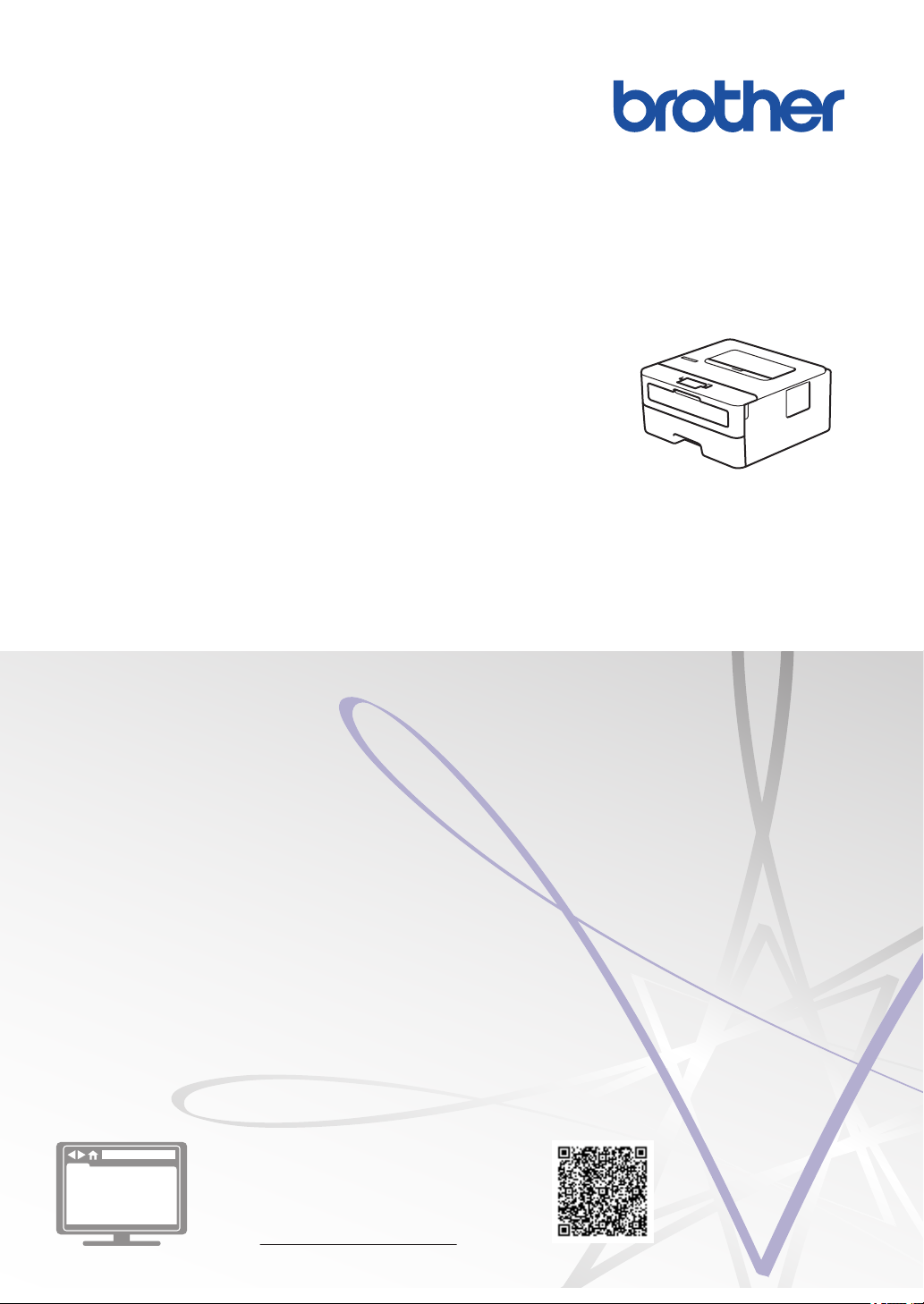
Reference Guide
Brief explanations for routine operations
HL-L2310D
HL-L2335D
HL-L2350DW
HL-L2351DW
HL-L2370DN
HL-L2375DW
HL-L2376DW
HL-L2385DW
HL-L2386DW
Brother recommends keeping this guide next to your Brother machine for quick reference.
Online User's Guide
For more advanced instructions, information, and
product specifications, see the Online User's
Guide at support.brother.com/manuals
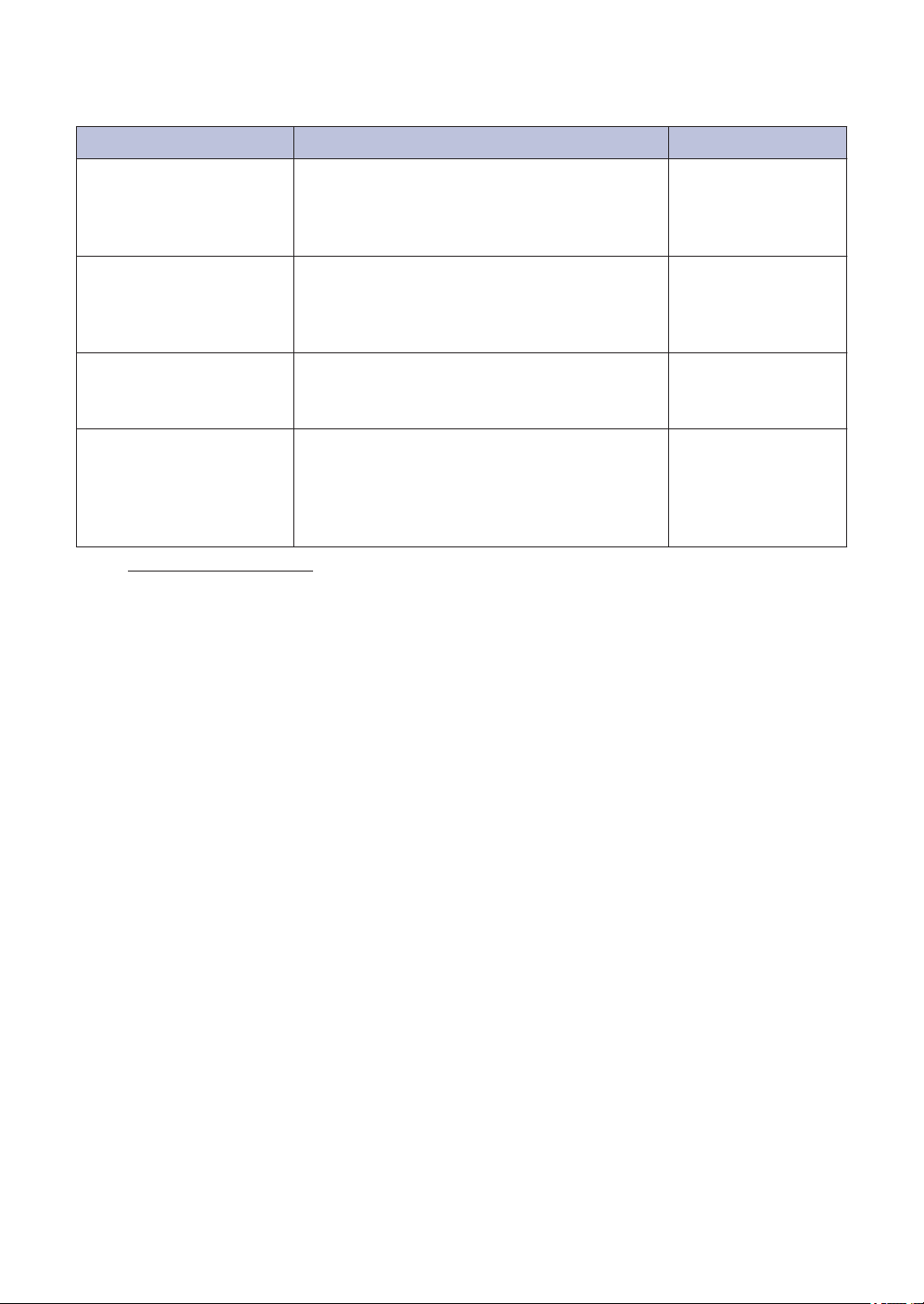
User's Guides and Where to Find Them
Which Guide? What's in It? Where Is It?
Product Safety Guide Read this guide first. Please read the Safety
Instructions before you set up your machine.
See this guide for trademarks and legal
limitations.
Quick Setup Guide Follow the instructions for setting up your
machine, and installing the Full Driver &
Software Package for the operating system
and connection type you are using.
Reference Guide Learn the basic operations and basic
machine maintenance. See troubleshooting
tips.
Online User's Guide In addition to information about the Print
operations, mobile device functions,
troubleshooting, and other useful information
is included about using the machine on a
network.
1
Visit support.brother.com/manuals.
Printed / In the box
Printed / In the box
Printed or on Brother
Installation Disc / In
the box
Brother Solutions
Center
1
1
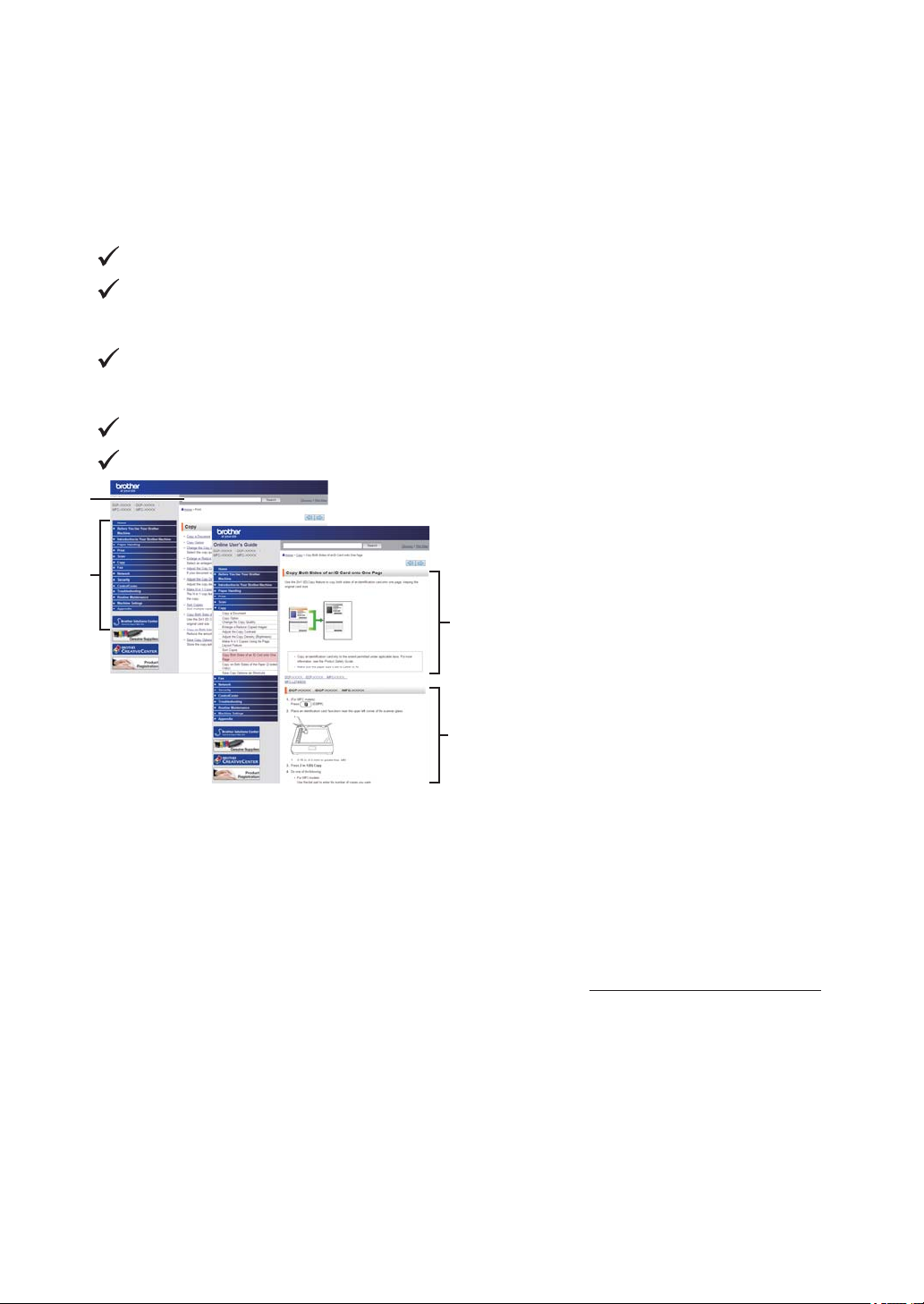
The Online User's Guide Helps You Get the Most
1
2
3
4
Out of Your Machine
We hope that you find this guide helpful. To learn more about your machine's features, please
take a look at our Online User's Guide. It offers:
Quicker Navigation!
Search box
Navigation index in a separate panel
Comprehensive Format!
Every topic in one guide
Simplified Layout!
Step-by-step instructions
Feature summary at the top of the page
1. Search Box
2. Navigation
3. Summary
4. Step-by-Step Instructions
To View Online User's Guides
To view the Online User's Guide and other available guides, visit support.brother.com/manuals.
(Windows®)
You can also access your machine's guides using Brother Utilities. The Brother Utilities tool is
included in the standard installation and, when installed, you can find it either as a shortcut on
your desktop, or from the Windows® Start menu.
2
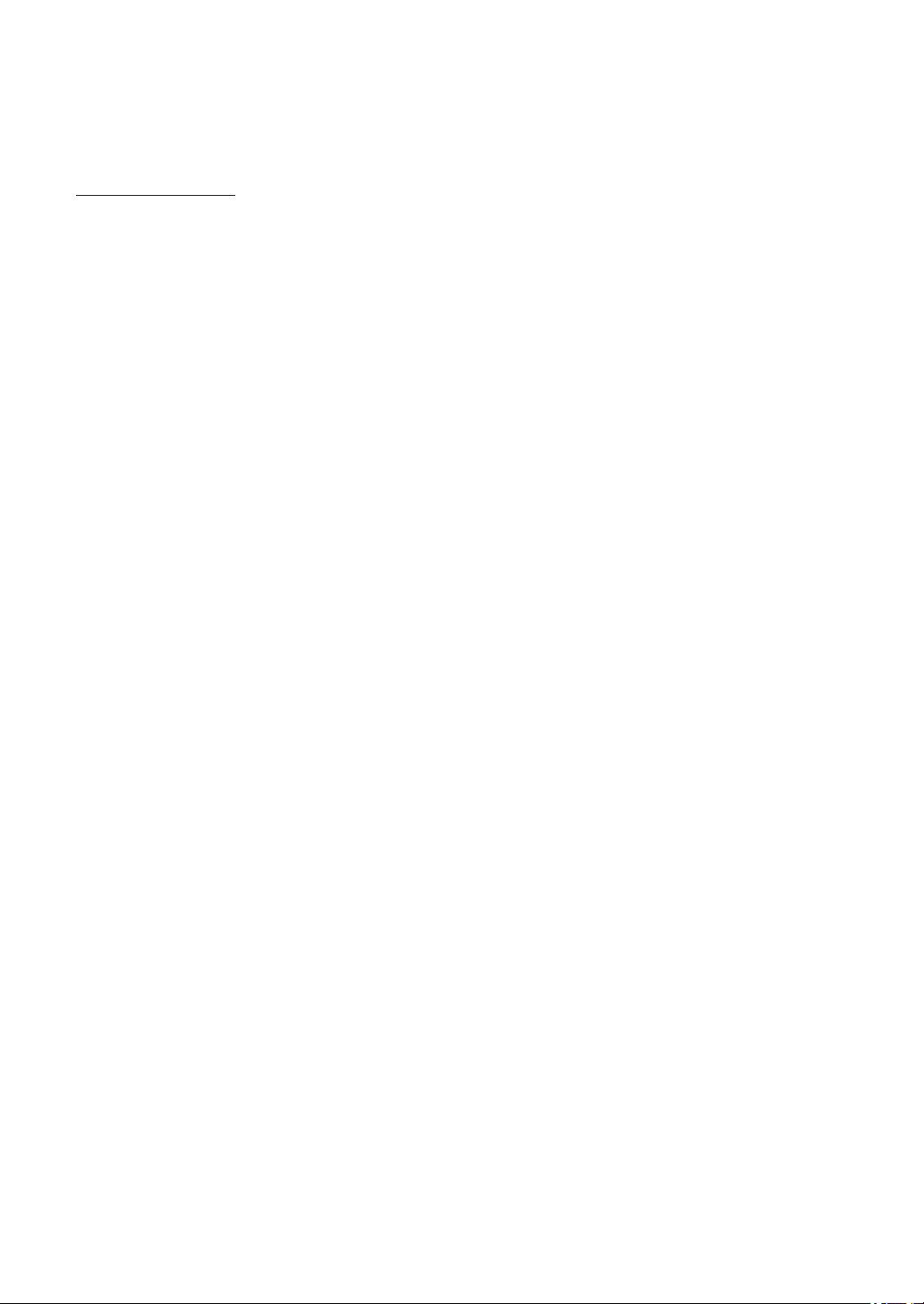
Questions or Problems? Take a Look at our FAQs, Solutions, and Videos Online.
Go to your model's FAQs & Troubleshooting page on the Brother Solutions Center at
support.brother.com
• Provides several ways to search
• Displays related questions for more information
• Receives regular updates based on customer feedback
©2018 Brother Industries, Ltd. All rights reserved.
3
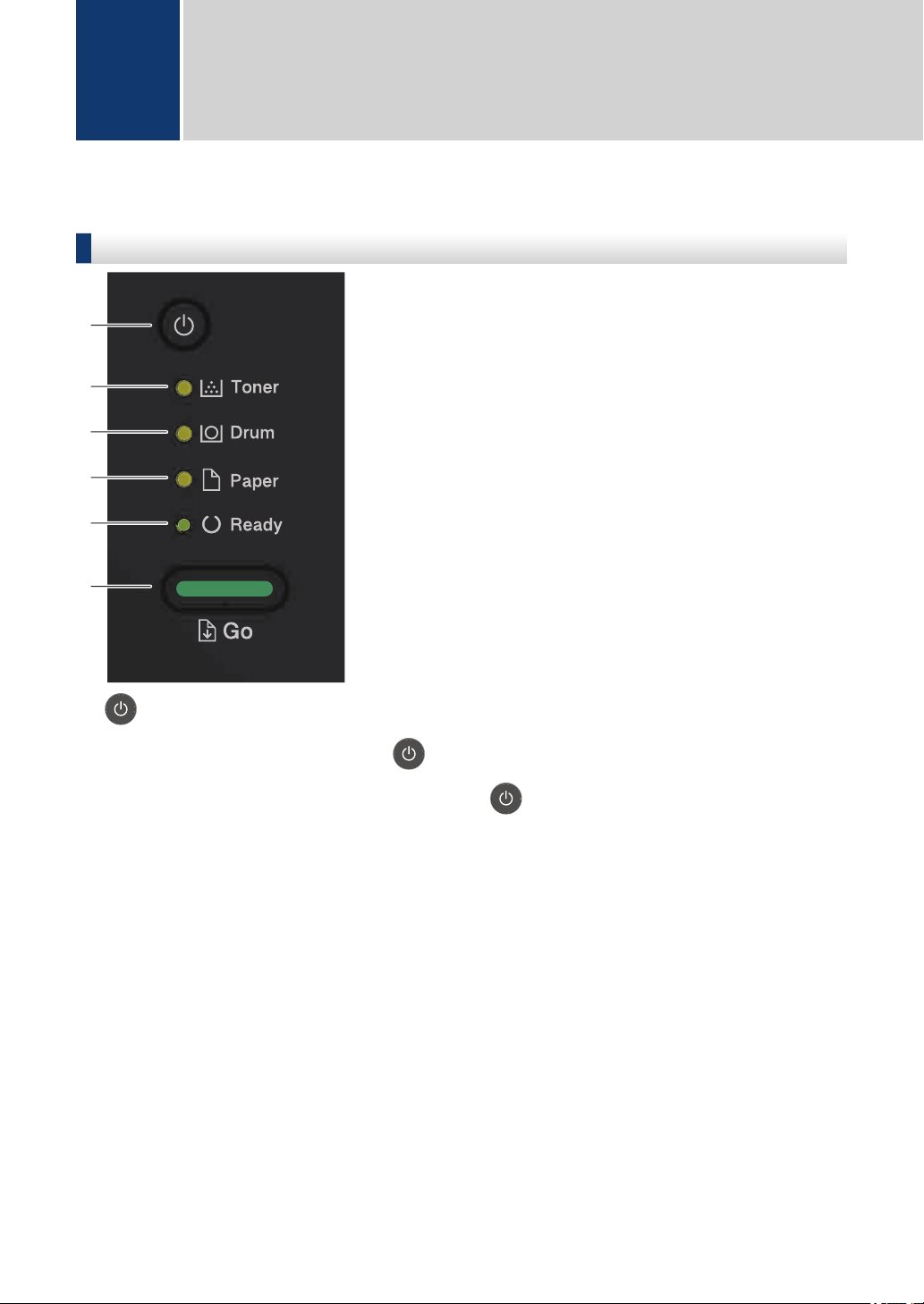
1
6
2
3
4
5
General Information
1
Control Panel Overview
HL-L2310D/HL-L2335D
1. Power On/Off Button
• Turn on the machine by pressing .
• Turn off the machine by pressing and holding .
2. Toner LED
The Toner LED indicates that the Toner is low.
3. Drum LED
The Drum LED indicates that the Drum Unit must be replaced soon.
4. Paper LED
The Paper LED indicates that there is an error relating to paper feeding.
5. Ready LED
The Ready LED blinks to indicate the machine's status.
6. Go Button
• Press Go to clear certain errors.
• Press Go to print any data remaining in the machine's memory.
• Press and hold Go for about two seconds to cancel a print job.
4
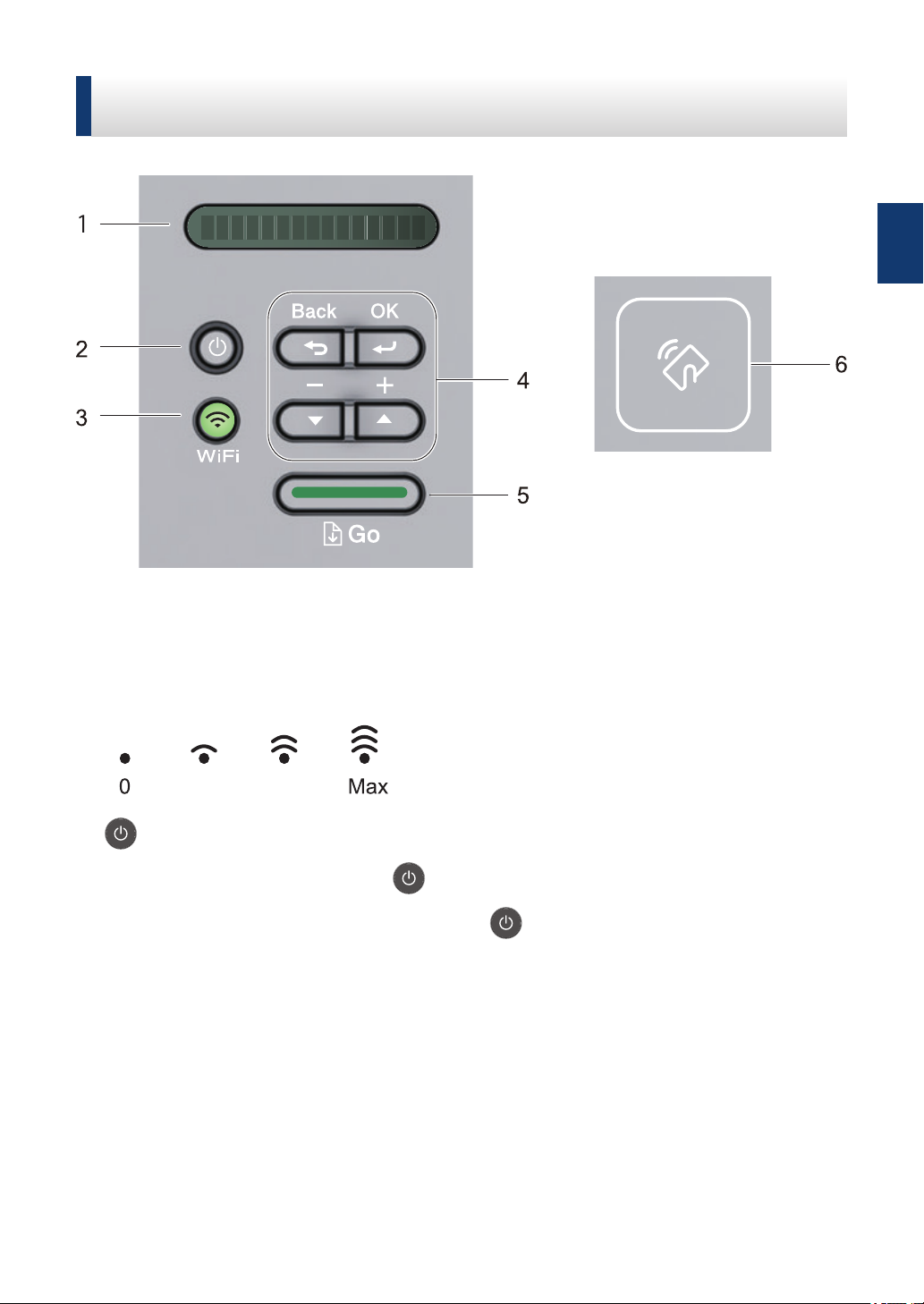
HL-L2350DW/HL-L2351DW/HL-L2370DN/HL-L2375DW/
0 Max
HL-L2376DW/HL-L2385DW/HL-L2386DW
The control panel will vary depending on your model.
1. LCD (Liquid Crystal Display)
Displays messages to help you set up and use your machine.
Wireless Models:
A four-level indicator shows the wireless signal strength if you are using a wireless
connection.
1
General Information
2. Power On/Off Button
• Turn on the machine by pressing .
• Turn off the machine by pressing and holding . The LCD displays [Shutting Down]
for a few seconds before going off.
3. Network Buttons
• Wired Models:
Network
Press Network to set up wired network settings.
• Models with Wireless Function:
WiFi
Press the WiFi button and launch the wireless installer on your computer. Follow the onscreen instructions to set up a wireless connection between your machine and your
network.
5
