Page 1
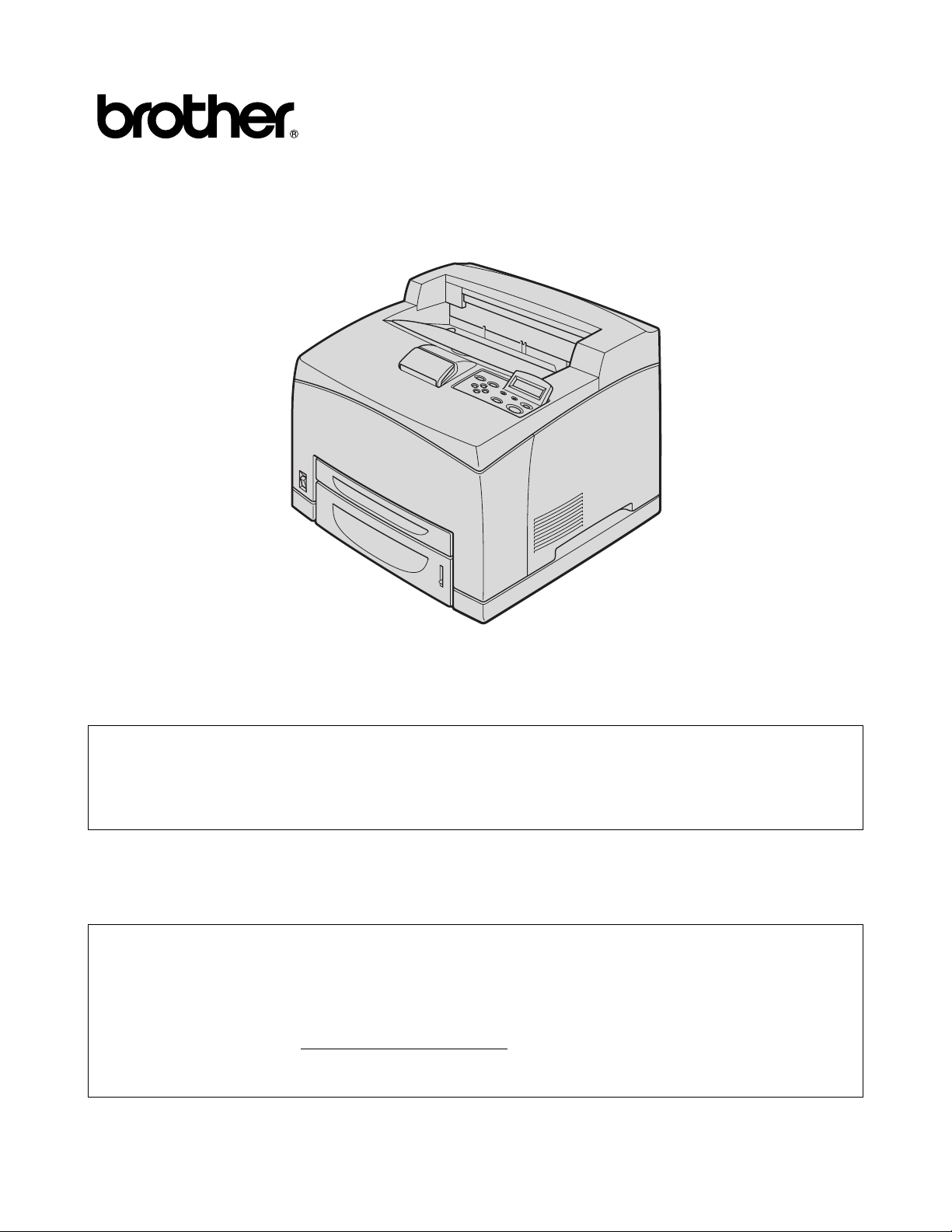
Brother Laser Printer
HL-8050N
User's Guide
For visually-impaired users :
This User’s Guide can be read by Screen Reader ‘text-to-speech’
software.
You must set up the hardware and install the driver before you can use the printer.
Please read the Quick Setup Guide to set up the printer. You can find a printed copy in the box or view
it on the CD-ROM we have supplied.
Please read this User’s Guide thoroughly before you use the printer.
Keep the CD-ROM in a convenient place so you can use it quickly if you need to.
Please visit our web site at http://solutions.brother.com
Asked Questions (FAQs), Product Support and Technical Questions, and the latest Driver Updates
and Utilities.
where you can get answers to Frequently
Version 2
Page 2
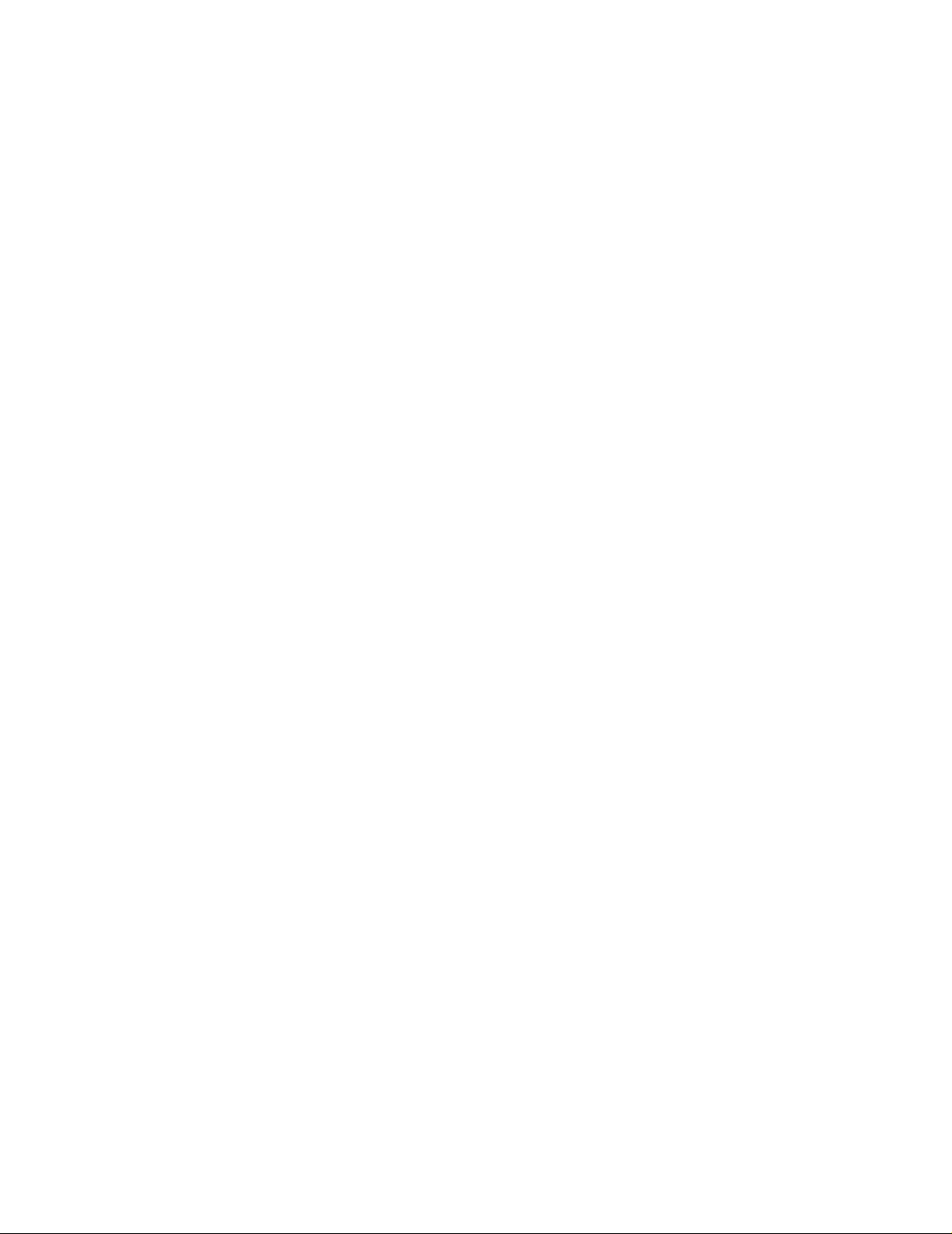
Table of Contents
Table of Contents ............................................................................................................................-I
Trademarks .........................................................................................................................-VI
Compilation and Publication ................................................................................................-VI
For US and Canada ......................................................................................................................-VII
Brother Numbers ..................................................................................................................-VII
..........................................................................................................................................-VIII
Regulations ........................ ....... ... ...... ....... ...... ....... ...... ....... ... ...... ....... ...... ....... ...... ....... .........-VIII
International ENERGY STAR
Laser Notices ...........................................................................................................................-IX
Internal laser radiation .........................................................................................................-IX
Safety Information ....................................................................................................................-X
For Europe and Other Countries ...................................................................................................-XI
Brother Numbers ...................................................................................................................-XI
Regulations ........................ ....... ... ...... ....... ...... ....... ...... ....... ... ...... ....... ...... ....... ...... ....... ..........-XII
International ENERGY STAR
Laser Notices ..........................................................................................................................-XII
Internal laser radiation .......................................................................................................-XIII
Safety Information .................................................................................................................-XIII
Introduction ..................... ....................................................... ..................................................... -XVI
How to Use This Guide ...... ... ............................................. .... ... ... .............................................. -XVII
Conventions ....................... ....... ...... ....... ...... ... ....... ...... ....... ...... ....... ...... ....... ... ...... ....... ....... -XVII
Conventions and Symbols used in this User’s Guide ...................................................... -XVII
Special Features of This Printer ............................................................................................... -XVIII
Safety Precautions ............ ... ... .............................................. ..................................................... -XIX
Installing and Relocating your Printer .................................... ....................................... ........ -XIX
Operating Environment .................................................................................................... -XXI
Precautions for Power and Grounded/Earthed Connections ............................................... -XXII
Radio Interference ..........................................................................................................-XXIV
Operating Precautions ........................................................................................................-XXIV
Other Difficulties ..............................................................................................................-XXV
Notes on Handling Consumables .......................................................................................-XXVI
.......................................................................................................................................-XXVI
®
Compliance Statement ..................................... ... ...............-IX
®
Compliance Statement ..................................... ... ..............-XII
1
Basic Printer Operation ..........................................................................................................................1-1
Printer Part Names and Functions .... ... ... .... ... ............................................. ... .... ..........................1-1
Front View .......................................................................................................................... 1-1
Back View ........................................................................................................................... 1-2
Inside View .........................................................................................................................1-3
Connecting the AC Power Cord ...................................................................................................1-4
Turning the Printer On and Off ..................................................................................................... 1-5
Turn the Printer On .................................................................................................................1-5
Turn the Printer Off .................................................................................................................1-5
2
Usable Paper Types and Printing Method ....... .... ... ... ... .... ... ... ................................................ .... ... .......2-1
Suitable and Unsuitable Paper Types .......................................................................................... 2-1
Suitable Paper Types ............ ... ... ... ... .... ............................................. ... ................................. 2-1
Suitable Basis Weight ............. ... ... .... ............................................. .................................... 2-1
Paper Trays, Types and Sizes ........................................................................................... 2-2
Recommended Paper ........................................................................................................2-3
Special paper .....................................................................................................................2-4
Printable area .....................................................................................................................2-5
Unsuitable Paper Types .... .... ... ..............................................................................................2-7
Storing Paper ......................... ............................................. ... .................................................2-8
Loading Paper and Printing ..........................................................................................................2-9
I
Page 3
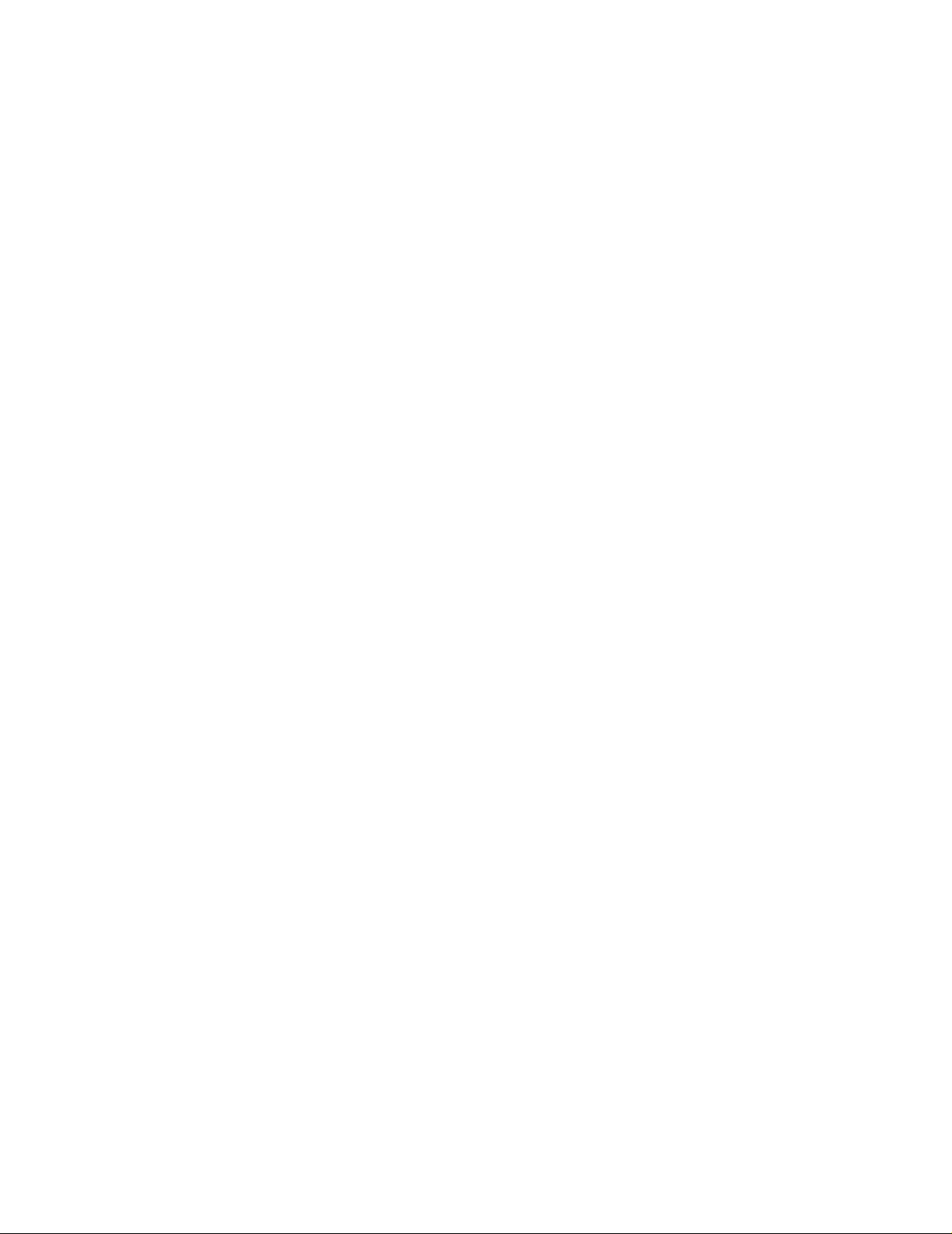
Load A4/Letter Paper in the Paper Tray .................................................................................2-9
Printing on A4/Letter Paper from the Paper Tray .................................................................2-11
Load Paper Larger than A4/Letter Size in the Paper Tray ................................................... 2-12
Load Envelopes in the Paper Tray .......................................................................................2-15
Printing on Envelopes from the Paper Tray .... .... ... ... ............................................................2-19
Load Labels, Transparencies and Other Special Paper in the Paper Tray ..........................2-20
Printing on Transparencies from the Paper Tray ..................................................................2-23
Printing to the Face-up Output Tray .....................................................................................2-25
Changing the Configuration for Options ..................................................................................... 2-26
Memory expansion ...........................................................................................................2-26
In Windows
®
........................................................................................................................ 2-28
On a Macintosh® Computer .................................................................................................. 2-28
For Mac OS
For Mac OS
®
8-6 - 9.2 ............................. ... .... ... ...............................................................2-28
®
X 10.2 or greater ........................................................................................2-28
Duplex Printing ............................................... ... ......................................................................... 2-29
Types of Duplex Printing .................................................................................................. 2-29
3
Printer Driver and Software ...................................................................................................................3-1
Printer Driver (Windows
®
) .................................. .................... ................... ................ ................... . 3- 1
Installing the Printer Driver ..................................................................................................... 3-1
Upgrading the Printer Driver ...................................................................................................3-1
Features in the PCL Printer Driver ......................................................................................... 3-2
Basic tab ............................................................................................................................. 3-2
Advanced tab .................... ... .................................................................................... ... ... ....3-3
Device Options ...................................................................................................................3-5
Destination .........................................................................................................................3-7
Accessories tab .......................... ... ..................................................................................... 3-7
Support tab ......................................................................................................................... 3-8
Features in the PS Printer Driver ............................................................................................3-9
Ports tab .................................. ... ........................................................................................3-9
Device Settings tab ............................................................................................................3-9
Layout tab ......................................................................................................................... 3-10
Paper/Quality tab ..............................................................................................................3-10
Advanced Options ...................... ... .... ... ............................................................................ 3-11
Software (Windows
®
) ...................................... ................... ................ .................... ................... .. 3 -12
Software for Networks ..........................................................................................................3-12
Printer Driver (Macintosh
®
) ....................................... ................................................... ...............3-13
Installing the Printer Driver ................................................................................................... 3-13
Upgrading the Printer Driver .................................................................................................3-13
Features in the PS Printer Driver
(For Mac OS
®
8.6 to 9.2 / Mac OS® X 10.1/10.2 or greater) ............................................ 3-14
Page setup ....................................................................................................................... 3-14
Layout ............................ ....................... ....................... ...................... ....................... ........ 3-14
Specific options ................................................................................................................ 3-15
Web Browser Management for Network Users ................. ... ... .... ... ... ... .... ... ... ... ... .... ... ... .. 3-15
Automatic Emulation Selection ...................................................................................................3-16
Automatic Interface Selection ..................................................................................................... 3-17
Printer Settings ...........................................................................................................................3-18
Factory Settings .................................................................................................................... 3-18
Network Factory Default Setting ...........................................................................................3-18
4
Control Panel ................................... ... ..................................................................................................... 4-1
Control Panel Overview ................................................................................................................ 4-1
Buttons ......................................................................................................................................... 4-2
Job Cancel Button .................................................................................................................. 4-2
Go Button ...............................................................................................................................4-2
II
Page 4
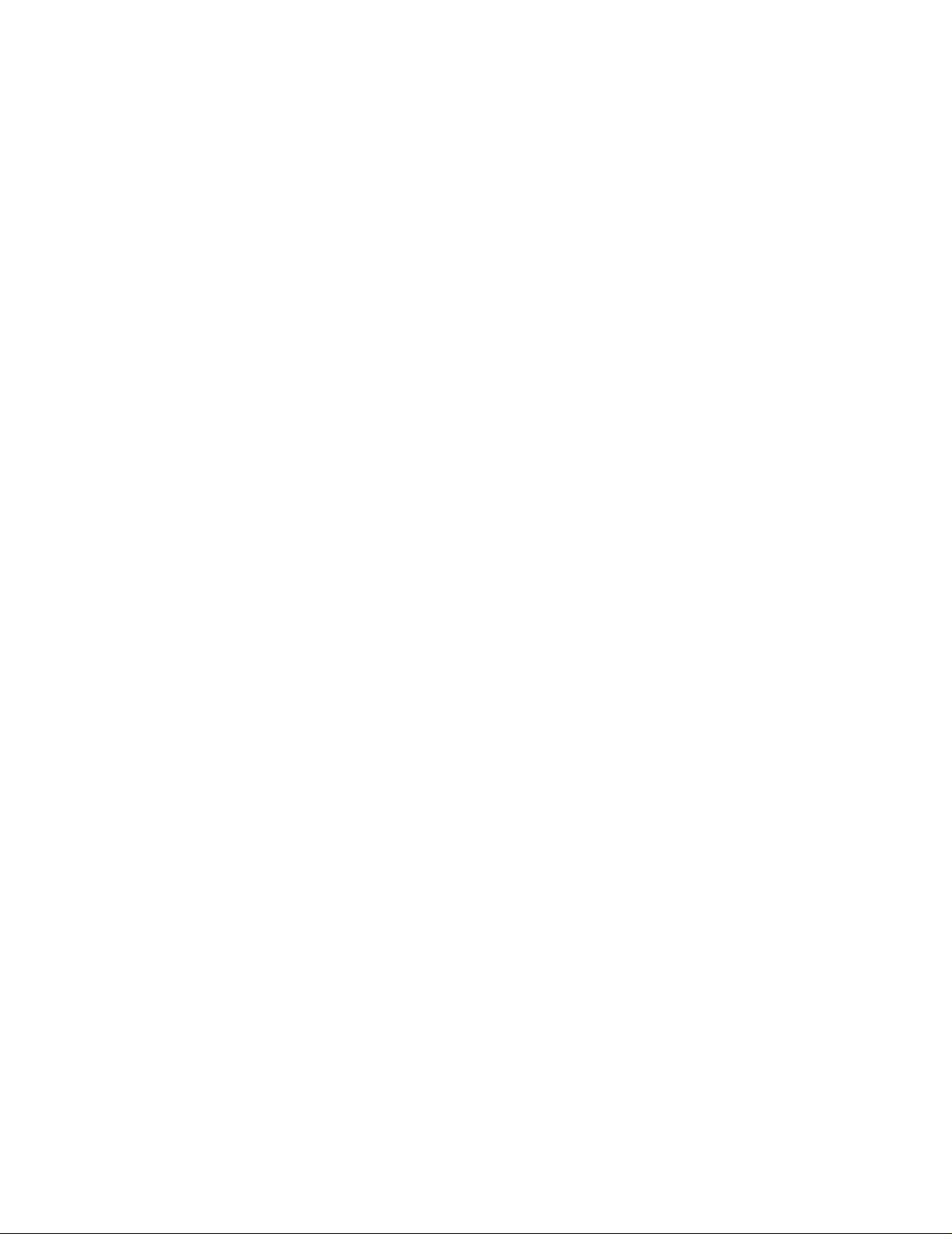
Secure Print Button .................................. .......................................... ... ... .... ... ... .................... 4-3
+ or - Button ............................................................................................................................4-3
To move through menus on the LCD ................................................................................. 4-3
To enter numbers ...............................................................................................................4-3
Set Button ...............................................................................................................................4-3
Back Button ............................................................................................................................ 4-4
How to Set the RAMDISK size ...............................................................................................4-4
Reprint Button .................... .... ... ... ... ........................................................................................4-4
Reprinting the last job ......................................................................................................... 4-5
Printing PROOF data ................. ... .... ... ... ........................................................................... 4-6
Printing PUBLIC data .............................................. .... ... ... ... ..............................................4-6
Printing SECURE data ................................................ ... ... .................................................4-6
Menu Button ........................................................................................................................... 4-8
LED Indicators .............................................................................................................................. 4-8
Alarm LED - Red ................................................................................................................4-8
Ready LED - Green ............................................................................................................ 4-8
Liquid Crystal Display (LCD) ........................................................................................................ 4-9
LCD Message .........................................................................................................................4-9
Printer status messages ..................................................................................................... 4-9
How to Use the Control Panel ..............................................................................................4-10
Control Panel LCD Menu ......................................................................................................4-12
INFORMATION ................................................................................................................ 4-13
PAPER ............................................................................................................................. 4-13
QUALITY ..........................................................................................................................4-14
SETUP .............................................................................................................................4-14
PRINT MENU ...................................................................................................................4-16
NETWORK ....................................................................................................................... 4-19
INTERFACE ..................................................................................................................... 4-20
RESET MENU ..................................................................................................................4-20
About emulation modes .................................................................................................... 4-22
List of factory settings .......................................................................................................4-23
Buzzer Indications ................................................................................................................ 4-26
5
Troubleshooting ........................... .......................................... ... ... .... ... ... .................................................5-1
If you are unable to fix the problem .................................................................................... 5-1
Power Problems ........................................................................................................................... 5-2
Printing Problems .........................................................................................................................5-3
Indicators are On, Flashing or Off ..........................................................................................5-3
Cannot Print in Windows
Cannot Print from a Macintosh® Computer ............................................................................ 5-5
Print Quality Problems .................................................................................................................. 5-6
Blank or Completely Black Pages are Output ........................................................................ 5-6
Faded or Dirty Printouts, White Areas (drop-outs), Creases, Blurs ........................................ 5-7
Unsatisfactory Printing ..........................................................................................................5-10
Paper Handling Problems ........................................................................................................... 5-11
Solving Print Problems ......................................... .... ... ... ............................................................5-12
Others Problems .........................................................................................................................5-13
Network Problems .......... ......................................................................................................5-13
DOS Problems ...................................................................................................................... 5-14
BR-Script 3 Problems ......................................... ... ...............................................................5-14
What to Do When an Error Message Appears ........................................................................... 5-15
Error Messages .................................................................................................................... 5-15
Maintenance Messages ..... .... ... ... ... ... ................................................................................... 5-16
Call Service Messages ......................................................................................................... 5-16
Clearing Paper Jams ...................... ............................................................................................5-17
Paper Jams in the Paper Tray ..............................................................................................5-19
®
..................................................................................................... 5-4
III
Page 5
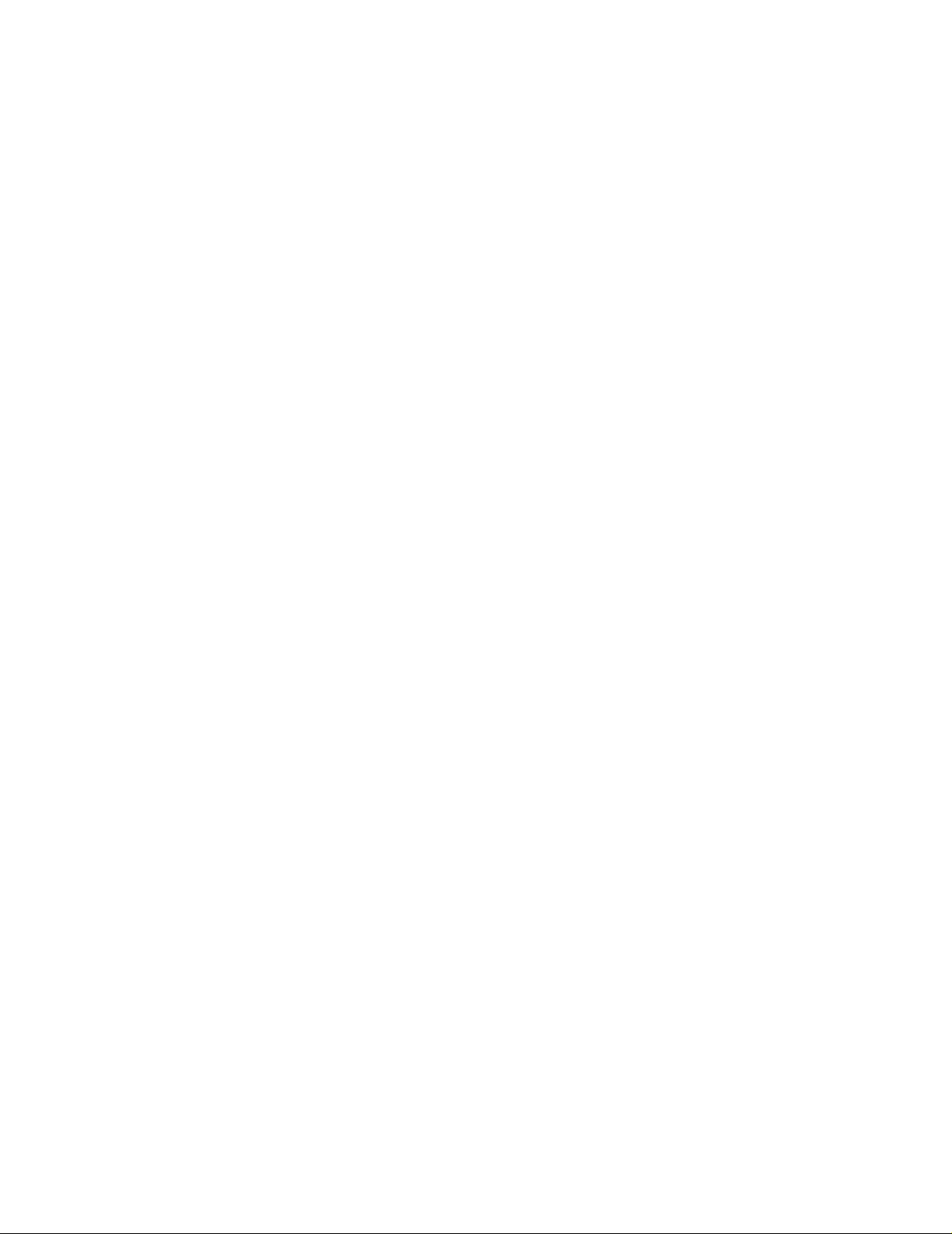
Paper Jams Around the Fuser Unit ......................................................................................5-22
Paper Jams Around the Toner Cartridge ..............................................................................5-25
Paper Jams in the Duplex Unit ............................................................................................. 5-27
Paper Jams in the Offset Catch Tray ...................................................................................5-29
Transporting the Printer .............................................................................................................. 5-32
6
Routine Maintenance and Consumable Items Replacement .............................................................. 6-1
Replacing the Toner Cartridge (TN-1700) ....................................................................................6-1
Toner Cartridge Handling Precautions ................................................................................... 6-1
Handling Precautions ......................................................................................................... 6-1
Replacing the Toner Cartridge ...............................................................................................6-2
Replacing the Fuser Unit & Transfer Roll Cartridge (FP-8000) .................................................... 6-5
Fuser Unit & Transfer Roll Cartridge Handling Precautions ................................................... 6-5
Handling Precautions ......................................................................................................... 6-5
Replacing the Fuser Unit & Transfer Roll Cartridge ...............................................................6-5
Replacing the Feed Roller ..........................................................................................................6-10
Feed Roller Handling Precautions ............... ... .... ... ............................................. ... ...............6-10
Replacing the Feed Roller .................................................................................................... 6-11
Cleaning the Printer ........... ... ............................................. ............................................. ............6-15
Cleaning Precautions ...........................................................................................................6-15
Cleaning the Outside of the Printer ......................................................................................6-15
Cleaning the Interior .............................................................................................................6-16
Cleaning the Feeder Roller ...................................................................................................6-17
If the Printer Will Not Be Used for a Long Time ....................................................................6-18
7
Appendixes ............................ .... ... ... ... .... ... ............................................. .................................................A-1
Introduction to the Optional and Consuma ble Item s ...................................... .... ..........................A-1
Options ...................................................................................................................................A-1
CompactFlash Memory ..................................... ... ..............................................................A-1
DIMM Memory ....................................................................................................................A-1
Optional Lower Tray Unit (A4/Letter - 550 sheets) (LT-8000) ............................................A-1
Duplex Unit (DX-8000) .......................................................................................................A-2
Offset Catch Tray (CT-8000) ..............................................................................................A-2
Consumable Items ..................................................................................................................A-3
Toner Cartridge (TN-1700) .................................................................................................A-3
Fuser Unit & Transfer Roll Cartridge (FP-8000) .................................................................A-3
CompactFlash Card ......................................................................................................................A-4
Installing the CompactFlash Card ..........................................................................................A-4
DIMM Memory ..............................................................................................................................A-6
Installing the DIMM Memory ...................................................................................................A-6
Optional Lower Tray Unit (LT-8000) .. ... ... .... .................................................................................A-8
Installing the Lower Tray Unit .................................................................................................A-9
Uninstalling the Lower Tray Unit ...........................................................................................A-12
Duplex Unit (DX-8000) ......... ... .... ... ............................................. ...............................................A-16
Installing the Duplex Unit ......................................................................................................A-16
Uninstalling the Duplex Unit .................................................................................................A-17
Offset Catch Tray (CT-8000) ......................................................................................................A-20
Installing the Offset Catch Tray ............................................................................................A-20
Uninstalling the Offset Catch Tray ................................... ... ... ... ... .... ... ... ... .... ........................A-22
Getting Product Support Information ..........................................................................................A-24
Printer Specifications ..................................................................................................................A-25
Printing .................................................................................................................................A-25
Functions ........................ ................................................................. .....................................A-25
Options .................................................................................................................................A-26
Electrical and Mechanical ...................... ... ............................................................................A-26
Paper Specifications ...................................................................................................................A-27
IV
Page 6
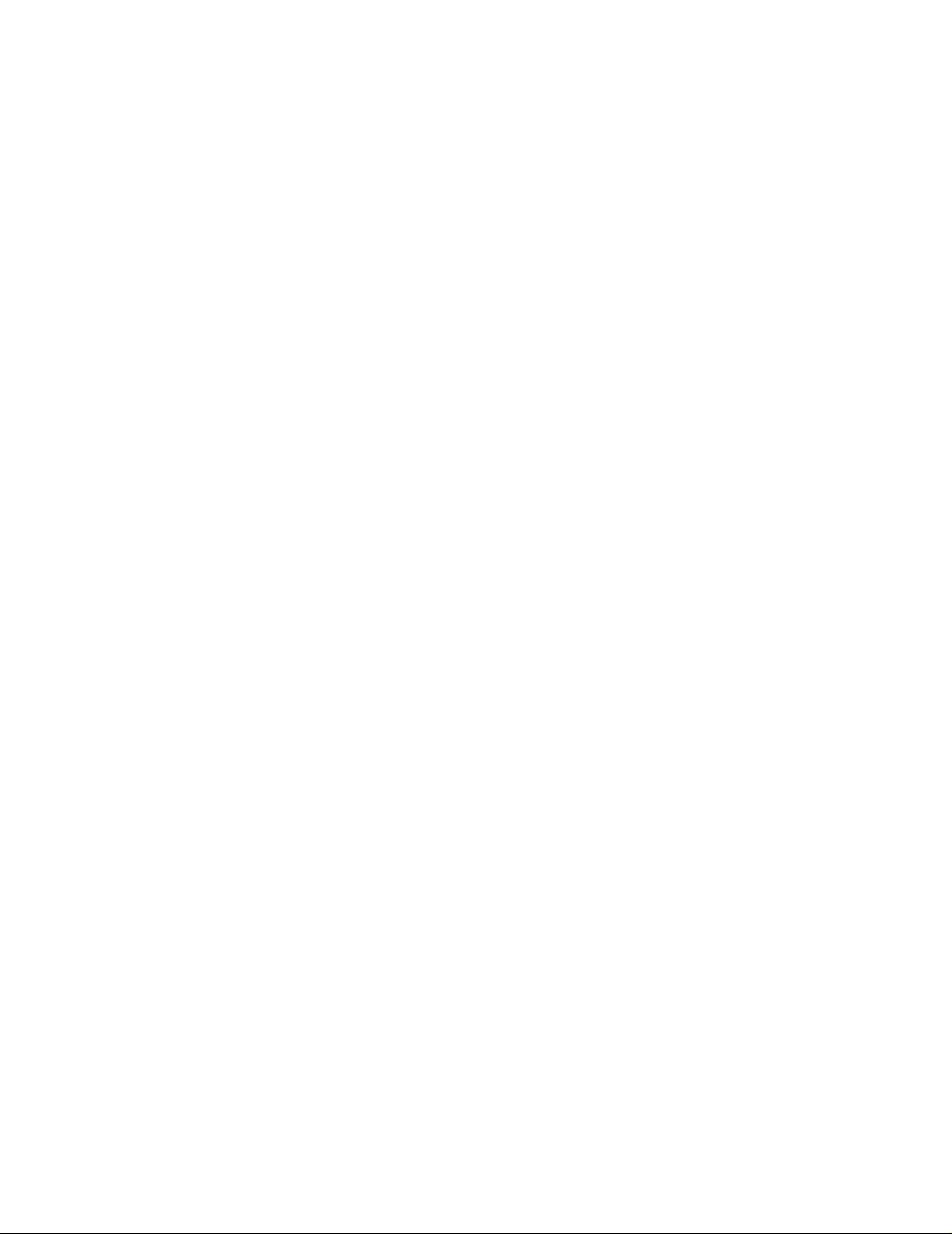
Recommended Paper ......................................................................................................A-28
Special paper ...................................................................................................................A-29
Printable Area ............. .... ... ... ... .............................................. .....................................................A-30
Life Span of Consumable Items .................................................................................................A-31
Fonts ............................... ...................... .................... ...................... ....................... .....................A-32
66 Scalable and 12 Bitmapped Fonts ...................................................................................A-32
HP LaserJet, EPSON FX-850 and IBM Proprinter XL Modes ..........................................A -32
66 Scalable Fonts .............. ... ... .... ... ............................................. ...............................................A-33
BR-Script 3 Mode .............................................................................................................A-33
Symbol and Character Sets ............................... ... .... ... ... ... .........................................................A-34
OCR Symbol Sets ................................................................................................................A-34
HP LaserJet Mode ................................................................................................................A-35
EPSON Mode .......................................................................................................................A-43
IBM Mode .............................................................................................................................A-45
HP-GL Mode .........................................................................................................................A-46
Symbol sets supported by the printer’s intellifont compatible typefaces ..........................A-48
Symbol sets supported by the printer’s TrueType
typefaces ......................................................................................................................A-49
Quick Reference for Commands ................................................................................................A-50
Bar Code Control ..................................................................................................................A-50
Print bar codes or expanded characters ..........................................................................A-50
8
Index ......................................................................................................................................................... I-1
TM
and Type 1 Font Compatible, and original
V
Page 7
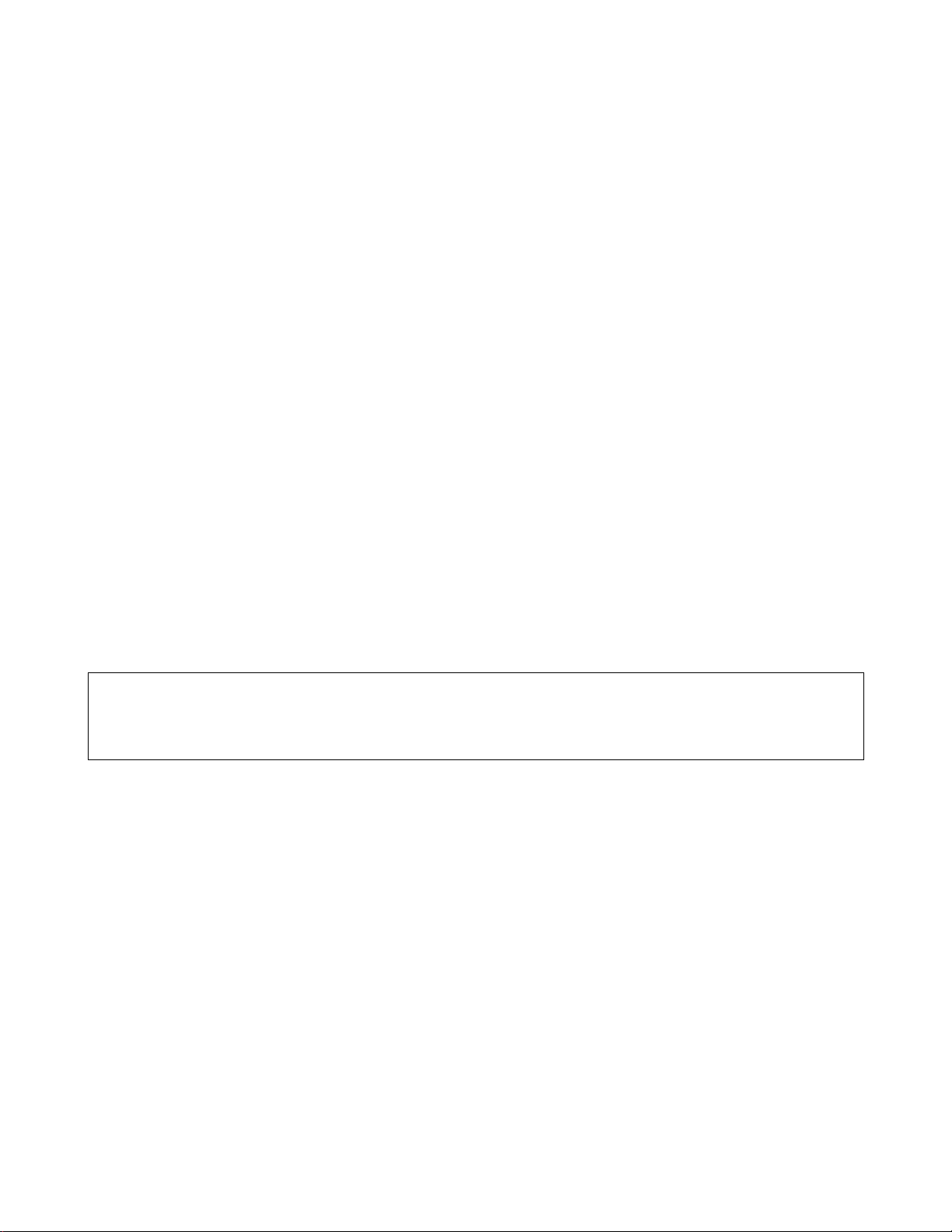
Trademarks
Brother is a registered trademark of Brother Industries, Ltd.
Apple, Macintosh and LaserWriter are registered trademarks, and TrueType is trademark of Apple Computer,
Inc.
Centronics is a trademark of Genicom Corporation.
Hewlett-Packard, HP, PCL 5e, PCL 6 and PCL are registered trademarks of Hewlett-Packard Company.
Adobe, Adobe logo, Acrobat and PostScript are a registered tradem ark of Adobe Systems Incorporated.
This printer contains UFST and Micro Type from Agfa Division.
E
NERGY STAR
All other brand and product names mentioned in this user's guide are reg is tered tradem arks or
trademarks of respective compa nies.
®
is a U.S. registered mark.
Compilation and Publication
Under the supervision of Brother Industries Ltd., this manual has been compiled and published, covering the
latest product descriptions and specifications.
The contents of this manual and the specifications of this product are subject to change without notice.
Brother reserves the right to make changes without notice in the specifications and materials contained herein
and shall not be responsible for any damages (including consequential) caused by reliance on the materials
presented, including but not limited to typographical and other errors relating to the publication.
©2003 Brother Industries Ltd.
Shipment of the Printer
If for any reason you must ship your Printer, carefully package the Printer to avoid any damage during transit. It
is recommended that you save and use the original packaging. The Printer should also be adequately insured
with the carrier.
VI
Page 8
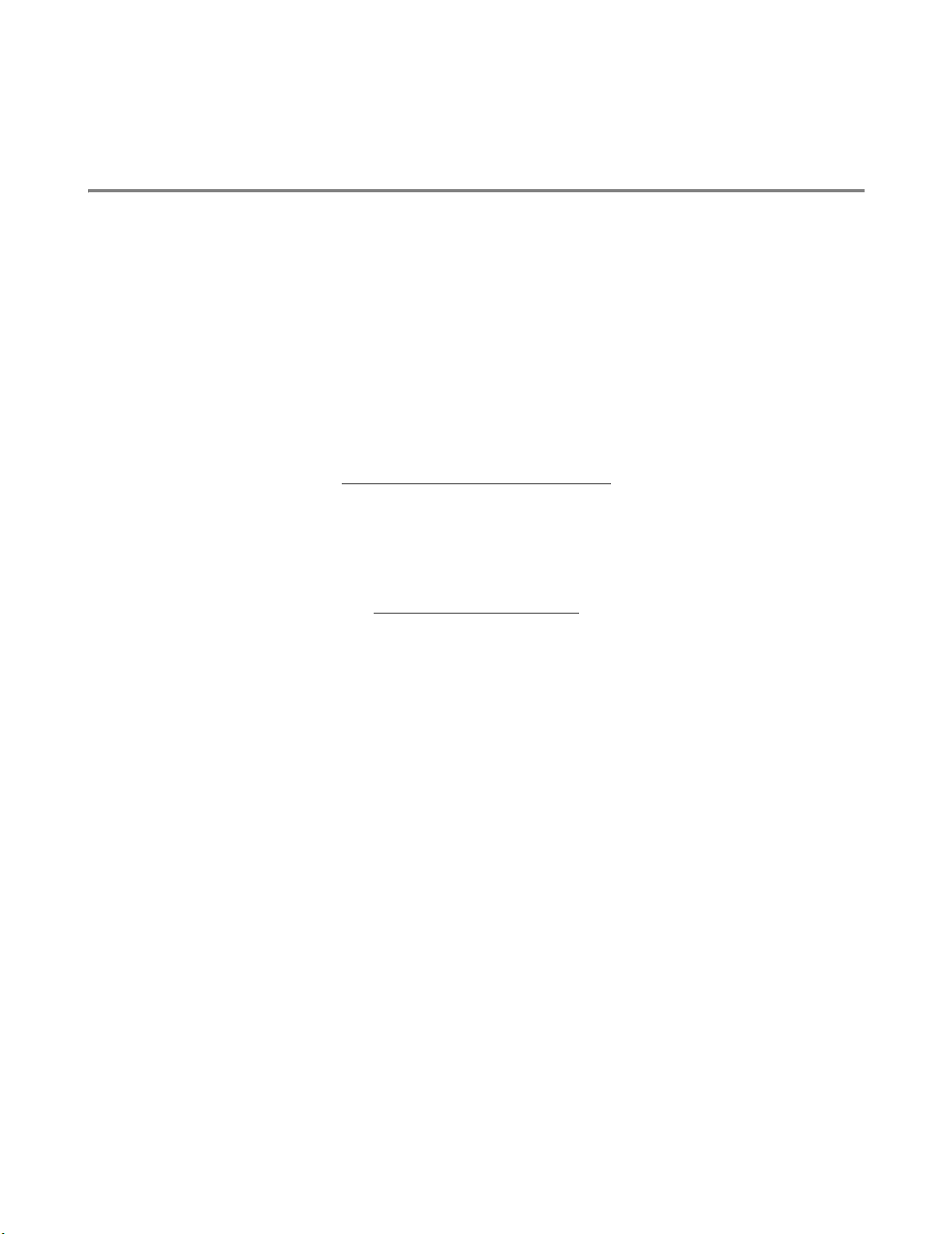
For US and Canada
Brother Numbers
IMPORTANT: For technical and operational help, you must call the country where you bought the printer.
Calls must be made from within that country.
Register your product
By registering your product with Brother, you will be recorded as the original owner of the product.
Your registration with Brother:
■ may serve as a confirmation of the purchase date of your product should you lose your receipt;
■ may support an insurance claim by you in the event of product loss covered by insurance; and,
■ will help us notify you of enhancements to your product and special offers.
Please complete the Brother Warranty Registration or, for your convenience and most efficient way to
register your new product, register on-line at
http://www.brother.com/registration/
Frequently asked questions (FAQs)
The Brother Solutions Center is our one-stop resource for all your Printer needs. You can download the latest
software and utilities, read FAQs and troubleshooting tips, and go to the ‘Solutions’ section to learn how to get the
most from your Brother product.
http://solutions.brother.com
You can check here for the Brother driver updates.
Customer Service
In USA: 1-800-276-7746
In Canada: 1-877-BROTHER
If you have comments or suggestions, please write us at:
In USA: Printer Customer Support
Brother International Corporation
15 Musick
Irvine, CA 92618
In Canada: Brother International Corporation (Canada), Ltd.
- Marketing Dept.
1, rue Hotel de Ville
Dollard-des-Ormeaux, PQ, Canada H9B 3H6
Service center locator (USA only)
For the location of a Brother authorized service center, call 1-800-284-4357.
Service center locations (Canada only)
For the location of a Brother authorized service center, call 1-877-BROTHER
VII
Page 9
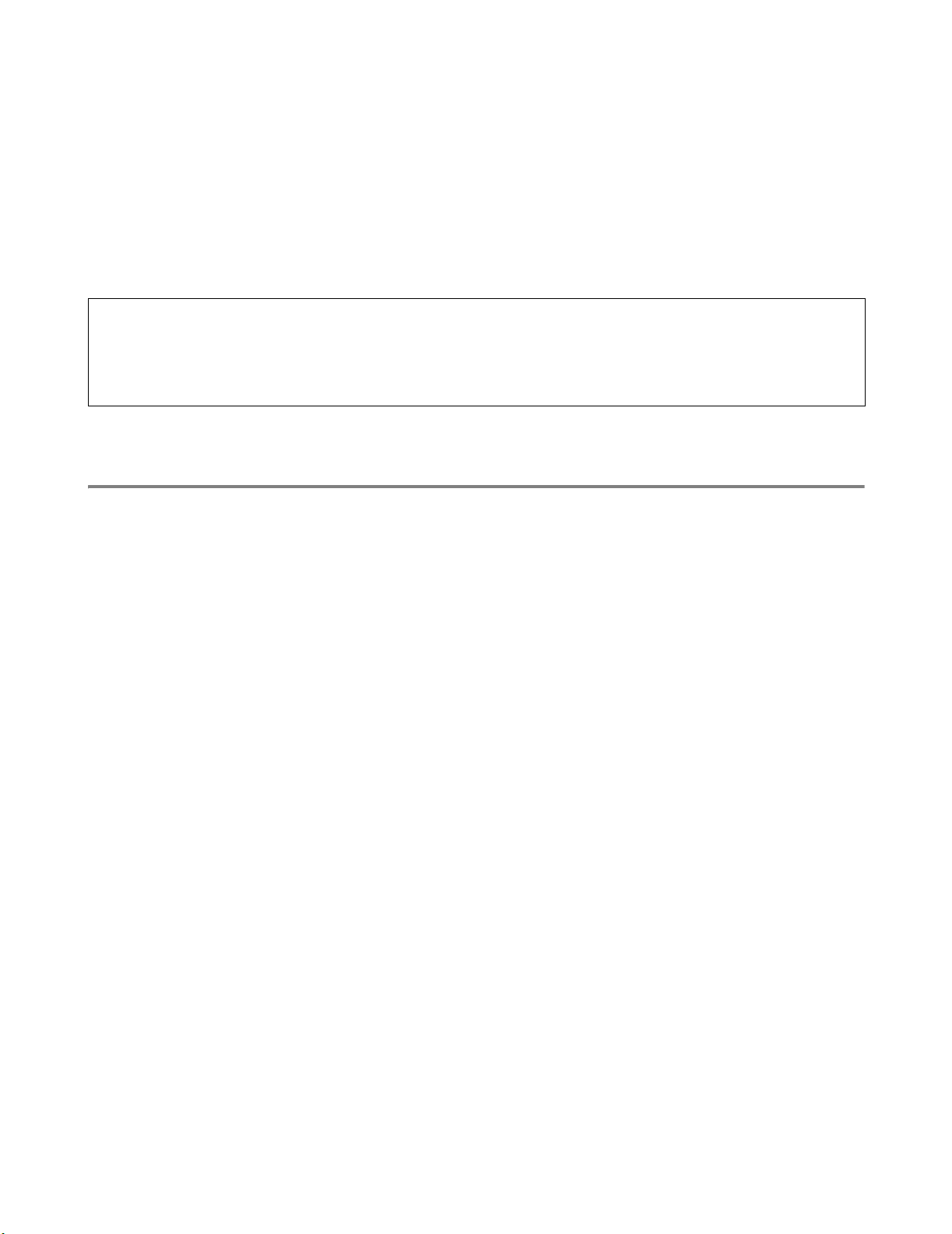
Brother fax back system (USA only)
Brother has installed an easy to use fax back system so you can get instant answers to common technical
questions and product information. This is available 24 hours a day, 7 days a week. You can use the system to
send the information to any fax machine.
Call the number below and follow the recorded instructions to r eceive a fax about how to use the system and an
index of fax back subjects.
In USA:
1-800-521-2846
Internet Addresses
Brother Global Web Site: http://www.brother.com
For Frequently Asked Questions (FAQs), Product Support and Technical Questions, and Driver Updates and
Utilities: http://solutions.brother.com
(In USA only) For Brother Accessories & Supplies: http://www.brothermall.com
Regulations
Electronic Emission Notices
Federal Communications Commission (FCC) Declaration of Conformity (For U.S.A. Only)
Responsible Party: Brother International Corporation
100 Somerset Corporate Boulevard
Bridgewater, NJ 08807-0911, USA
TEL: (908) 704-1700
declares, that the products
Product Name: Brother Laser Printer HL-8050N
Model Number: HL-8050N
Product Options: ALL
complies with Part 15 of the FCC Rules. Operation is subject to the following two conditions: (1) This device may
not cause harmful interference, and (2) this device must accept any interference received, including interference
that may cause undesired operation.
This equipment has been tested and found to comply with the limits for a Class B d igital device, pursuant
to Part 15 of the FCC Rules. These limits are designed to provide reasonable protection against harmful
interference in a residential install ation. This equipme nt generates, uses, an d can radiate radio freq uency
energy and, if not installed and used in ac cordance with th e instructi ons, may cause h armful interfere nce
to radio communications. However, there is no gu arantee that interference will not occur in a particular
installation. If this equipment does cause harmful inte rfer ence to ra dio or television rec eption, which can
be determined by turning the equipment off and on, the user is encouraged to try to correct the
interference by one or more of the following measures:
■ Adjust or relocate the receiving antenna.
■ Increase the distance between the eq uip m en t an d the re ce ive r.
■ Connect the equipment to an AC power outlet/socket on a circuit different from that which the r eceiver is
already connected.
■ Call the dealer or an experienced radio/TV technician for help.
VIII
Page 10
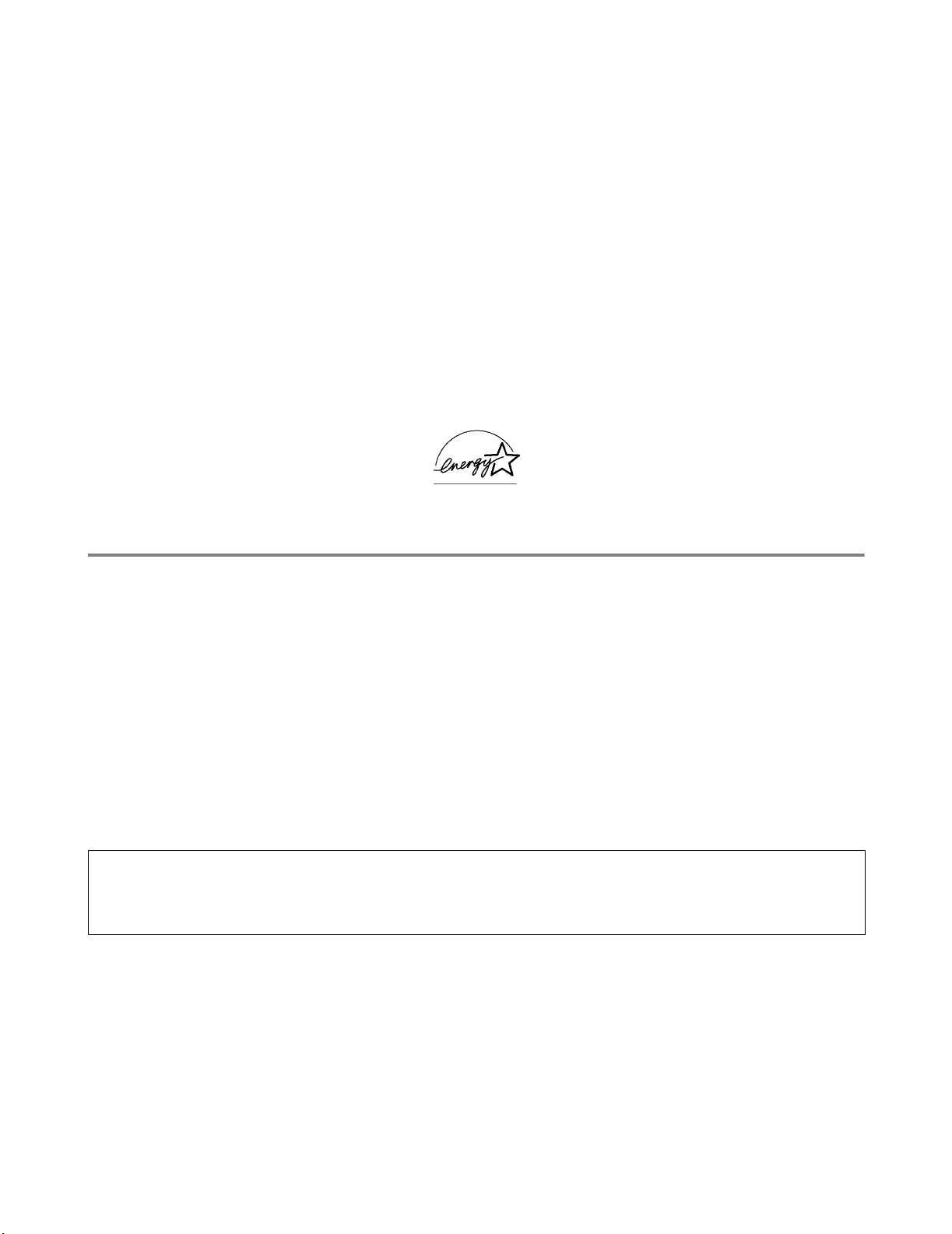
Important
A shielded interface cable should be used in order to ensure compliance with the limits for a Class B digital device.
Changes or modifications not expressly approved by Brother Industries, Ltd. could void the user's authority to
operate the equipment.
Industry Canada Compliance Statement (For Canada Only)
This Class B digital apparatus complies with Canadian ICES-003.
Cet appareil numérique de la classe B est conforme à la norme NMB-003 du Canada.
International ENERGY STAR® Compliance Statement
The purpose of the International ENERGY STAR® Program is to promote the development and pop ularization of
energy-efficient office equipment.
As an E
guidelines for energy efficiency.
NERGY STAR
®
Partner, Brother Industri es, Ltd. has determined that this product meets the E NERGY STAR®
Laser Notices
Laser Safety (100 - 127 V Model Only)
This printer is certified as a Class I laser product under the U.S. Department of Health and Human Services (DHHS)
Radiation Performance Standard according to th e Radiation Control for Health and Safe ty Act of 1968. This means
that the printer does not produce hazard ou s las er rad iat ion .
Since radiation emitted inside the printer is complet ely confined within protective housings and external covers, the
laser beam cannot escape from the machine during any phase of user operation.
FDA Regulations (100 - 127 V Model Only)
U.S. Food and Drug Administration (FDA) has implemented regulations for laser products manufactured on and
after August 2, 1976. Compliance is mandatory for products marketed in the United States. The lab el shown on
the back of the printer indicates compliance with the FDA regulations and must be at tached to laser products
marketed in the United States.
MANUFACTURED:
BROTHER INDUSTRIES, LTD.
15-1 Naeshiro-cho, Mizuho-ku, Nagoya, 467-8561 Japan
This product complies with FDA radiation performance standards, 21 CFR Subchapter J.
Caution: Use of controls, adjustments or t he performance of procedures other th an those specified in this manual
may result in hazardous radiation exposure.
Internal laser radiation
Max. Radiation Power 5 mW
Wave Length 770 nm-800 nm
Laser Class Class IIIb (Accordance with 21 CFR Part 1040.10)
IX
Page 11
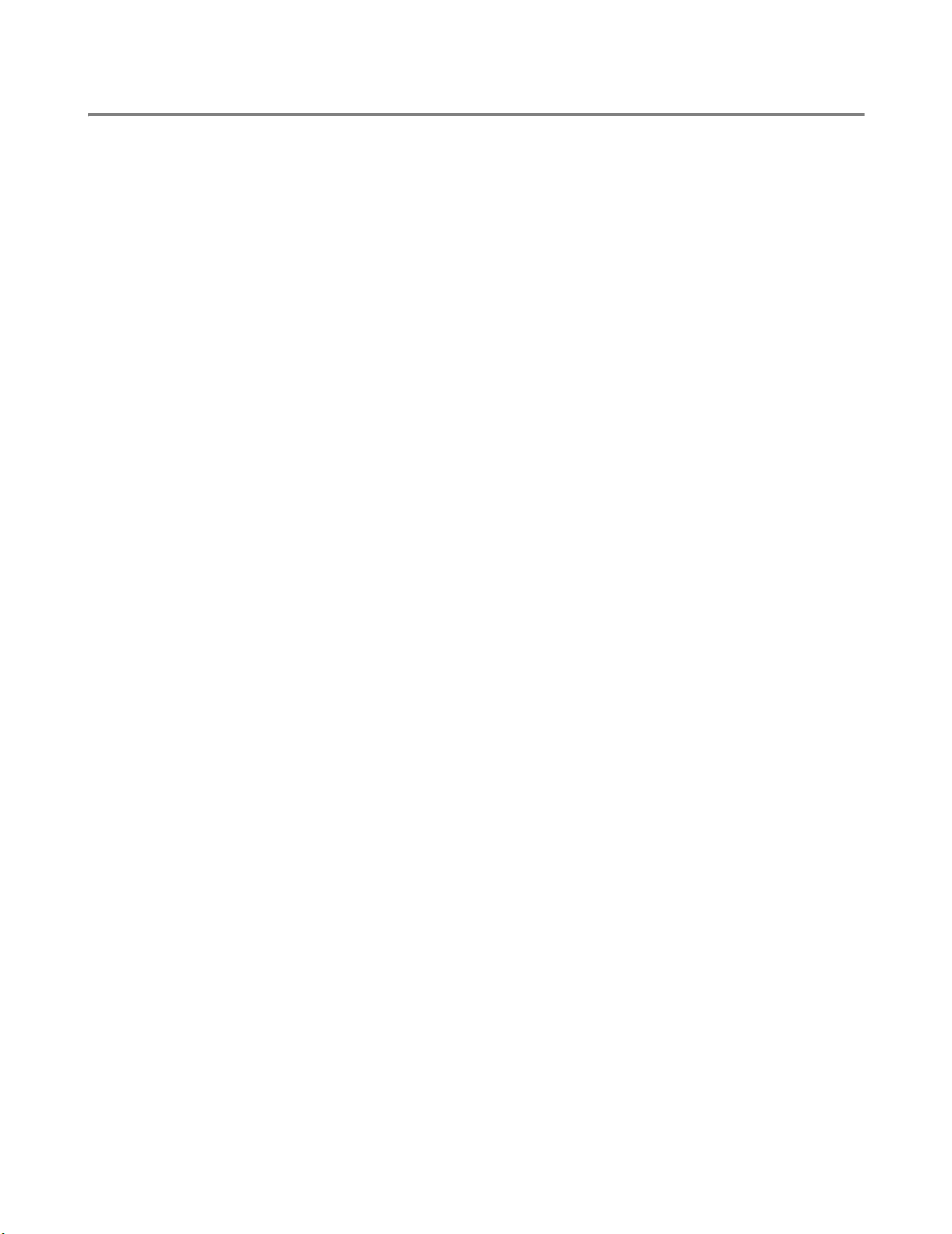
Safety Information
IMPORTANT - For Your Safety
To ensure safe operation the three-pin plug supplied must be inserted only into a standard three-pin power
outlet/socket which is properly grounded/earthed through the normal standard wiring.
Extension cords should not be used with the equipment. If it is essential that an extension cord has to be used, it
must be a three-pin plug type and correctly wired to pro vide proper grounding/earthing. Incorre ctly wired extension
cords may cause personal injury and equipment damage.
The fact that the equipment operates sati sfactorily does not impl y that the power is groun ded/earthed an d that the
installation is completely safe. For your safety, if in any d oubt about th e effective groundin g/earthing of the power,
call a qualified electrician.
Disconnect device
This printer must be installed near an AC power outlet/ socket that is easily accessible. In case of emergencies, you
must disconnect the power cord from the power outlet/socket to shut off the power completely.
Caution for batteries
Do not replace the battery. There is a danger of explosion if the battery is incorrectly replaced. Do not disassemble,
recharge or dispose of in a fire. Used batteries should be disposed of according to local regulations.
LAN Connection
Caution: Connect this production to a LAN connection which is not subjected to over-voltages.
X
Page 12
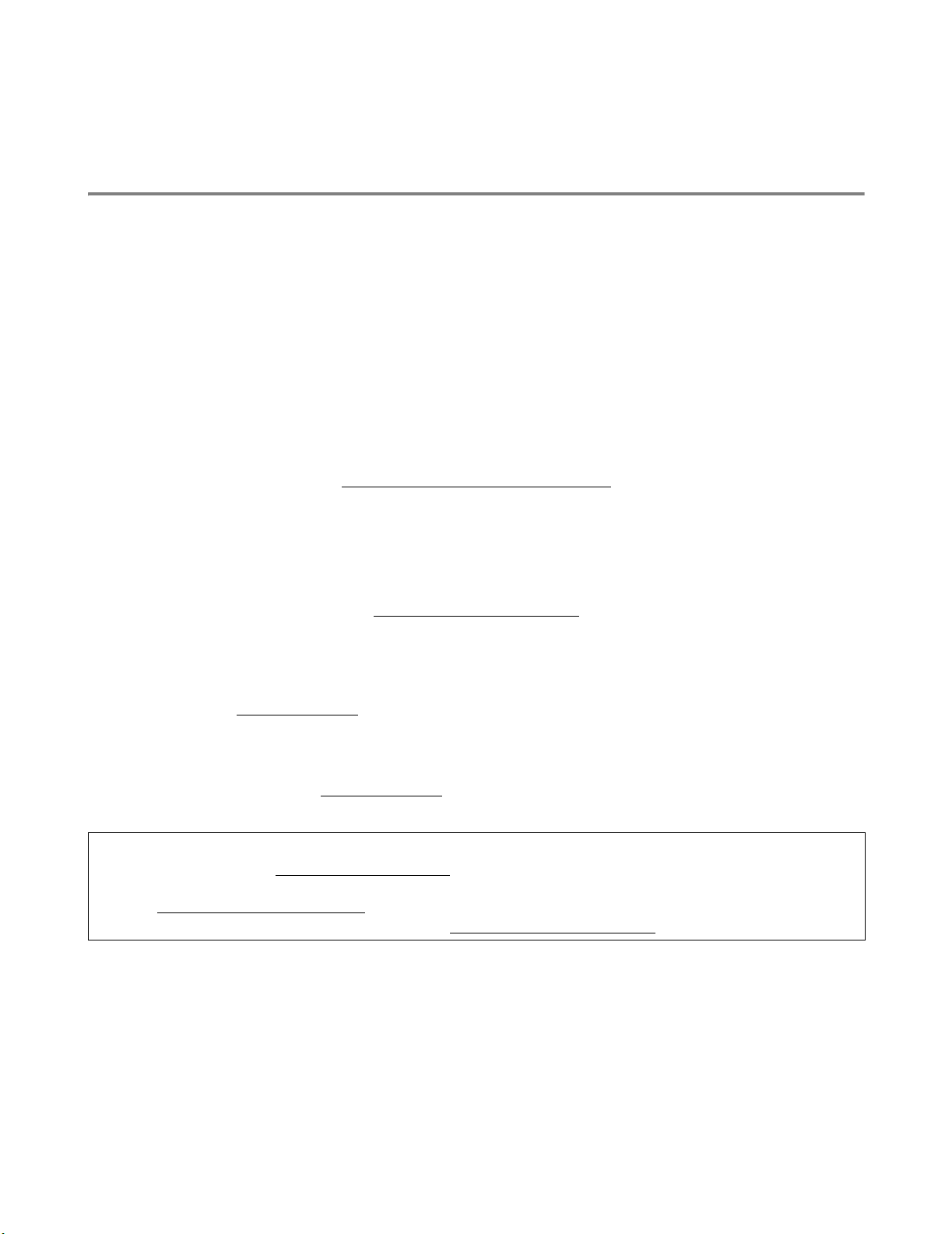
For Europe and Other Countries
Brother Numbers
IMPORTANT: For technical and operational help, you must call the country where you bought the printer.
Calls must be made from within that country.
Register your product
By registering your product with Brother, you will be recorded as the original owner of the product.
Your registration with Brother:
■ may serve as a confirmation of the purchase date of your product should you lose your receipt;
■ may support an insurance claim by you in the event of product loss covered by insurance; and,
■ will help us notify you of enhancements to your product and special offers.
Please complete the Brother Warranty Registration or, for your convenience and most efficient way to
register your new product, register on-line at
http://www.brother.com/registration/
Frequently asked questions (FAQs)
The Brother Solutions Center is our one-stop resource for all your Printer needs. You can download the latest
software and utilities, read FAQs and troubleshooting tips, and go to the ‘Solutions’ section to learn how to get the
most from your Brother product.
http://solutions.brother.com
You can check here for the Brother driver updates.
Customer Service
In Europe: Visit www.brother.com
Service center locations (Europe)
For service center in Europe, contact your local Brother office. Address and telephone contact information or
European offices can be found at www.brother.com
for contact information on your local Brother office.
and selecting your country from the pull down list.
Internet Addresses
Brother Global Web Site: http://www.brother.com
For Frequently Asked Questions (FAQs), Product Support and Technical Questions, and Driver Updates and
Utilities: http://solutions.brother.com
(In USA only) For Brother Accessories & Supplies: http://www.brothermall.com
XI
Page 13
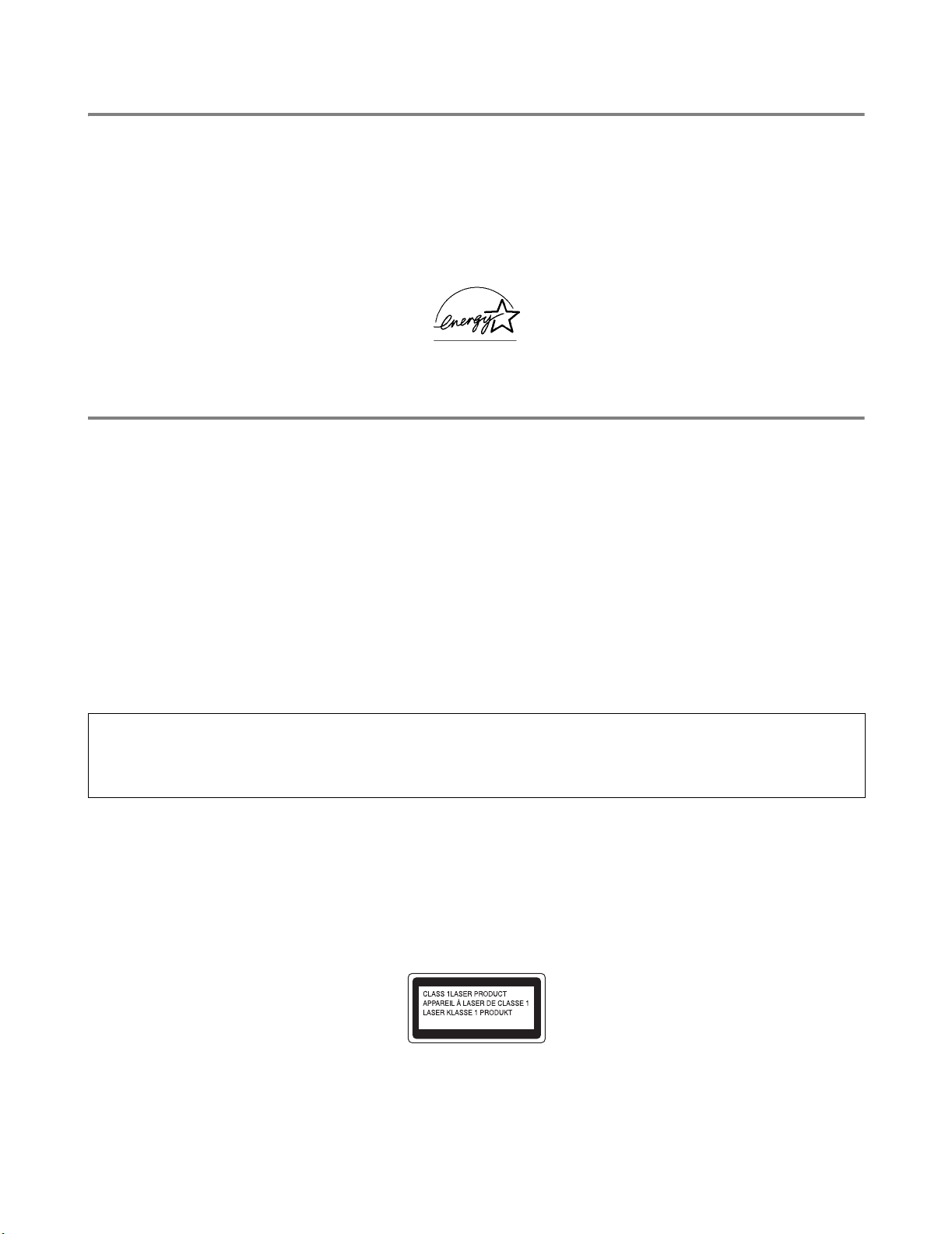
Regulations
International ENERGY STAR® Compliance Statement
The purpose of the International ENERGY STAR® Program is to promote the development and popula rization of
energy-efficient office equipment.
As an E
guidelines for energy efficiency.
NERGY STAR
®
Partner, Brother Industri es, Ltd. has determined that this product meets the E NERGY STAR®
Laser Notices
Laser Safety (100 - 127 V Model Only)
This printer is certified as a Class I laser product under the U.S. Department of Health and Human Services (DHHS)
Radiation Performance Standard according to t he Radiation Control for Health and Sa fety Act of 1968. This means
that the printer does not produce haza rd ou s las er rad i at ion .
Since radiation emitted inside the printer is complet ely confined within protective housings a nd external covers, the
laser beam cannot escape from the machine during any phase of user operation.
FDA Regulations (100 - 127 V Model Only)
U.S. Food and Drug Administration (FDA) has implemented regulations for laser products manufactured on and
after August 2, 1976. Compliance is mandatory for products marketed in the United States. The label shown on
the back of the printer indicates compliance with the FDA regulations and must be attached to laser products
marketed in the United States.
MANUFACTURED:
BROTHER INDUSTRIES, LTD.
15-1 Naeshiro-cho, Mizuho-ku, Na goya, 467-8561 Japan
This product complies with FDA radiation performance standards, 21 CFR Subchapte r J.
Caution: Use of controls, adjustments or the performance of procedures other th an those specified in this manual
may result in hazardous radiation exposure.
IEC 60825 Specification (220 - 240 V Model Only)
This printer is a Class 1 laser product as defined in IEC 60825 specifications. Th e label shown below is attached
in countries where required.
This printer has a Class 3B Laser Diode that emits invisible laser radiation in the Scanner Unit. The Scanner Unit
should not be opened under any circumstances.
XII
Page 14
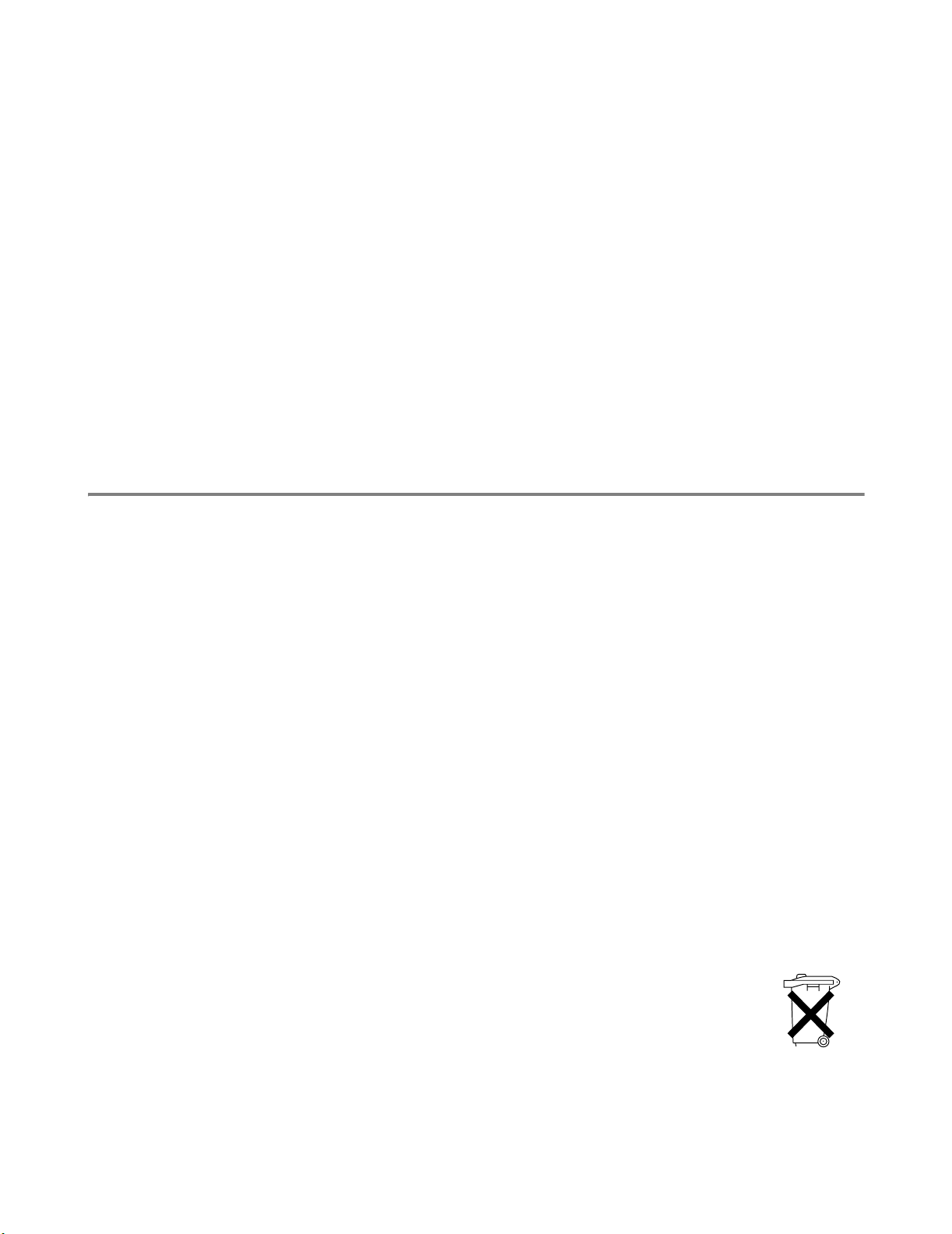
Caution: Use of controls, adjustments or t he performance of procedures other th an those specified in this manual
may result in hazardous radiation exposure.
For Finland and Sweden
LUOKAN 1 LASERLAITE
KLASS 1 LASER APPARAT
Varoitus! Laitteen käyttäminen muulla kuin tässä käyttöohjeessa mainitulla tavalla saattaa altistaa käyttäjän
turvallisuusluokan 1 ylittävälle näkymättömälle lasersäteilylle.
Varning - Om apparaten används på annat sätt än i denna Bruksanvisn ing specificerats, kan användaren utsättas
för osynlig laserstrålning, som överskrider gränsen för laserklass 1.
Internal laser radiation
Max. Radiation Power 5 mW
Wave Length 770 nm-800 nm
Laser Class Class IIIb (Accordance with 21 CFR Part 1040.10)
Safety Information
IMPORTANT - For Your Safety
To ensure safe operation the three-pin plug supplied must be inserted only into a standard three-pin power
outlet/socket which is properly grounded/earthed through the normal standard wiring.
Extension cords should not be used with the equipment. If it is essential that an extension cord has to be used, it
must be a three-pin plug type and correctly wired to provide pr oper grounding/earthing. Incorrectly wir ed extension
cords may cause personal injury and equipment damage.
The fact that the equipment operates satisf actorily does not imply th at the power is grounded /earthed and that the
installation is completely safe. For your safety, if in an y doubt about the effective grou nding/earthing of t he power,
call a qualified electrician.
Disconnect device
This printer must be installed near an AC power outle t/socket that is easily accessible. In case of emergencie s, you
must disconnect the power cord from the power outlet/socket to shut off the power completely.
Caution for batteries
Do not replace the battery. There is a danger of explosion if the battery is incorrectly replaced. Do not disassemble,
recharge or dispose of in a fire. Used batteries should be disposed of according to local regulations.
Opmerking / Oplaadbare Batterij Recycle Informatie (For Netherlands Only)
Bij dit product zijn batterijen geleverd. Wanneer deze leeg zijn, moet u ze niet weggooien maar
inleveren als Klein Chemisch Afval.
Geräuschemission / Acoustic Noise Emission (For Germany Only)
Lpa < 70 dB (A) DIN 45635-19-01-KL2
XIII
Page 15
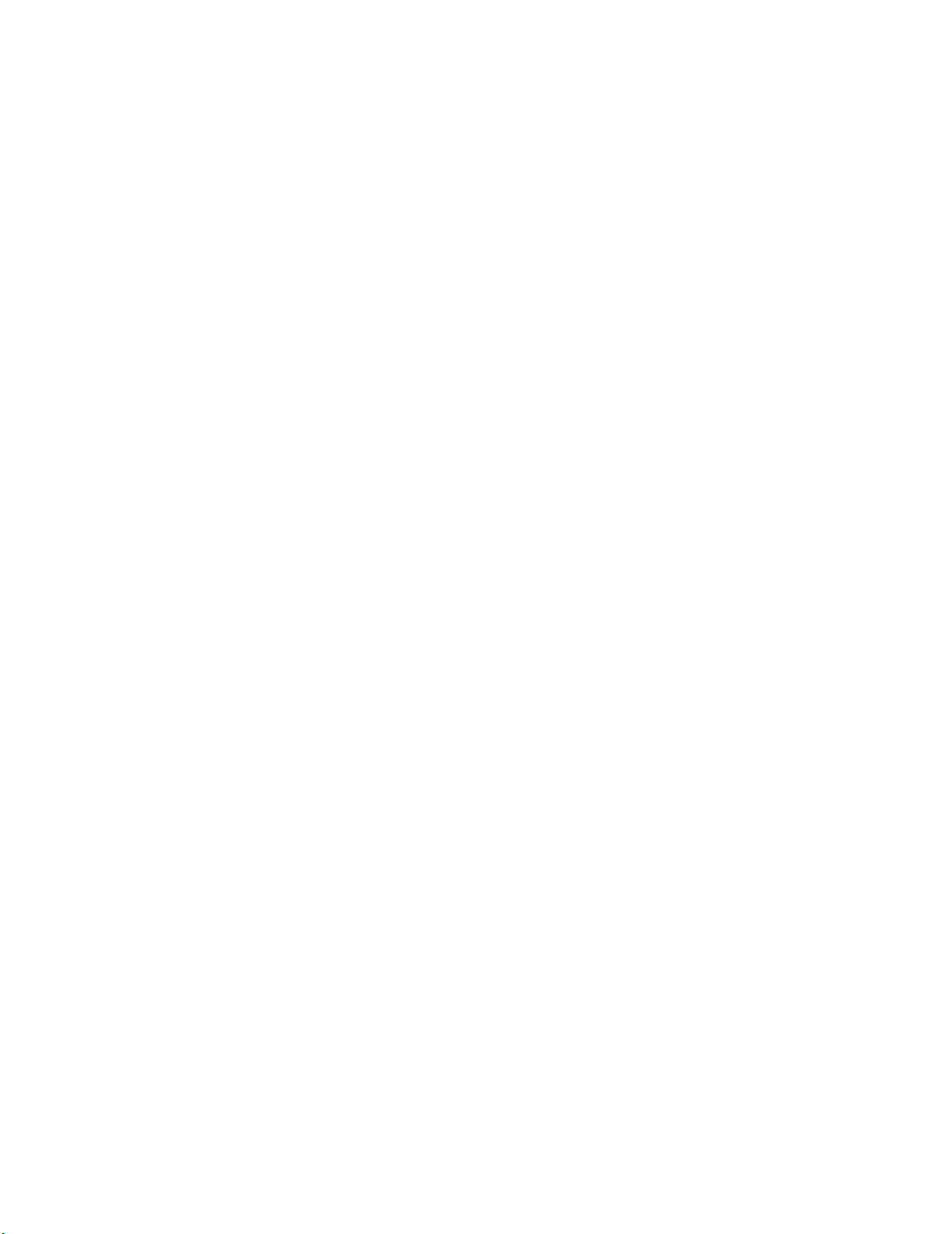
Radio Interference (220 - 240 V Model Only)
This printer complies with EN55022 (CISPR Publication 22)/Class B.
IT power system (For Norway Only)
This product is also designed for IT power system with Phase to phase volta ge 230V.
LAN Connection
Caution: Connect this production to a LAN connection which is not subjected to over -voltages.
Wiring Information (For U.K. only)
Important
If you need to replace the plug fuse, fit a fuse that is approved by ASTA to BS1362 with the same rating as the
original fuse.
Always replace the fuse cover. Never use a plug with the cover removed.
WARNING - THIS PRINTER MUST BE PROPERLY EARTHED.
The wires in the mains cord are colored in accordance with the following code:
Green and yellow: Earth
Blue: Neutral
Brown: Live
If in any doubt, contact a qualified electrician.
XIV
Page 16
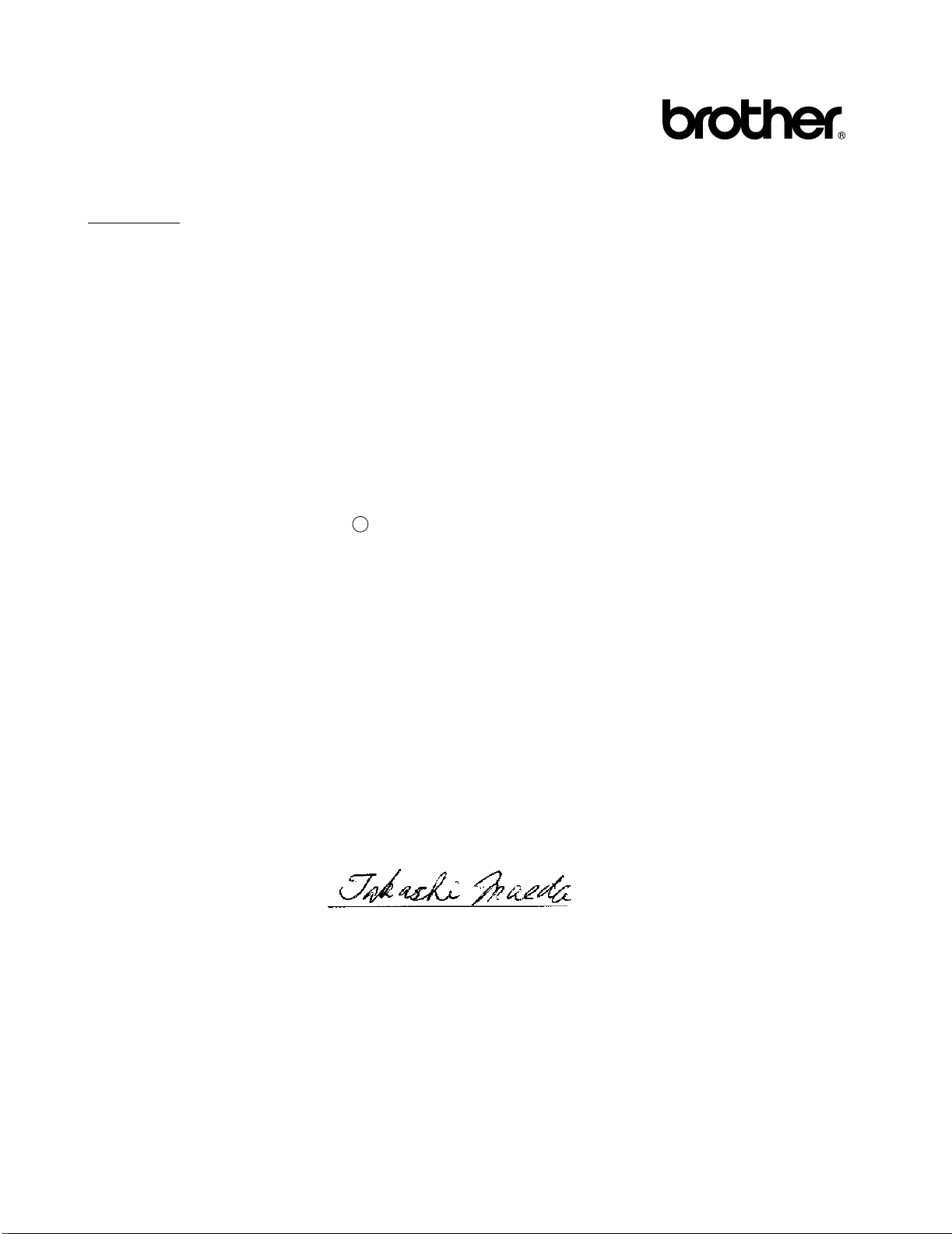
“EC” Declaration of Conformity under the R & TTE Directive
!
Manufacturer
Brother Industries Ltd.,
15-1, Naeshiro-cho, Mizuho-ku,
Nagoya 467-8561, Japan
Herewith declare that:
Product description : Laser Printer
Product Name : HL-8050N
is in conformity with provisions of the R & TTE Directive (1999/5/EEC 2002) and we declare compliance with the
following standards:
R&TTE: EN300330-2 V1.1.1
EN301489-3 V1.3.1
CE0682
Safety: EN60950:2000
EMC: EN55022:1998 A1:2000 Class B
EN55024:1998
EN61000-3-2:1995 + A14:2000
EN61000-3-3:1995
Year in which CE marking was First affixed: 2003
Issued by : Brother Industries, Ltd.
Date : 7 July, 2003
Place : Nagoya, Japan
Signature :
Takashi Maeda
Manager
Quality Management Group
Quality Management Dept.
Information & Document Company
XV
Page 17
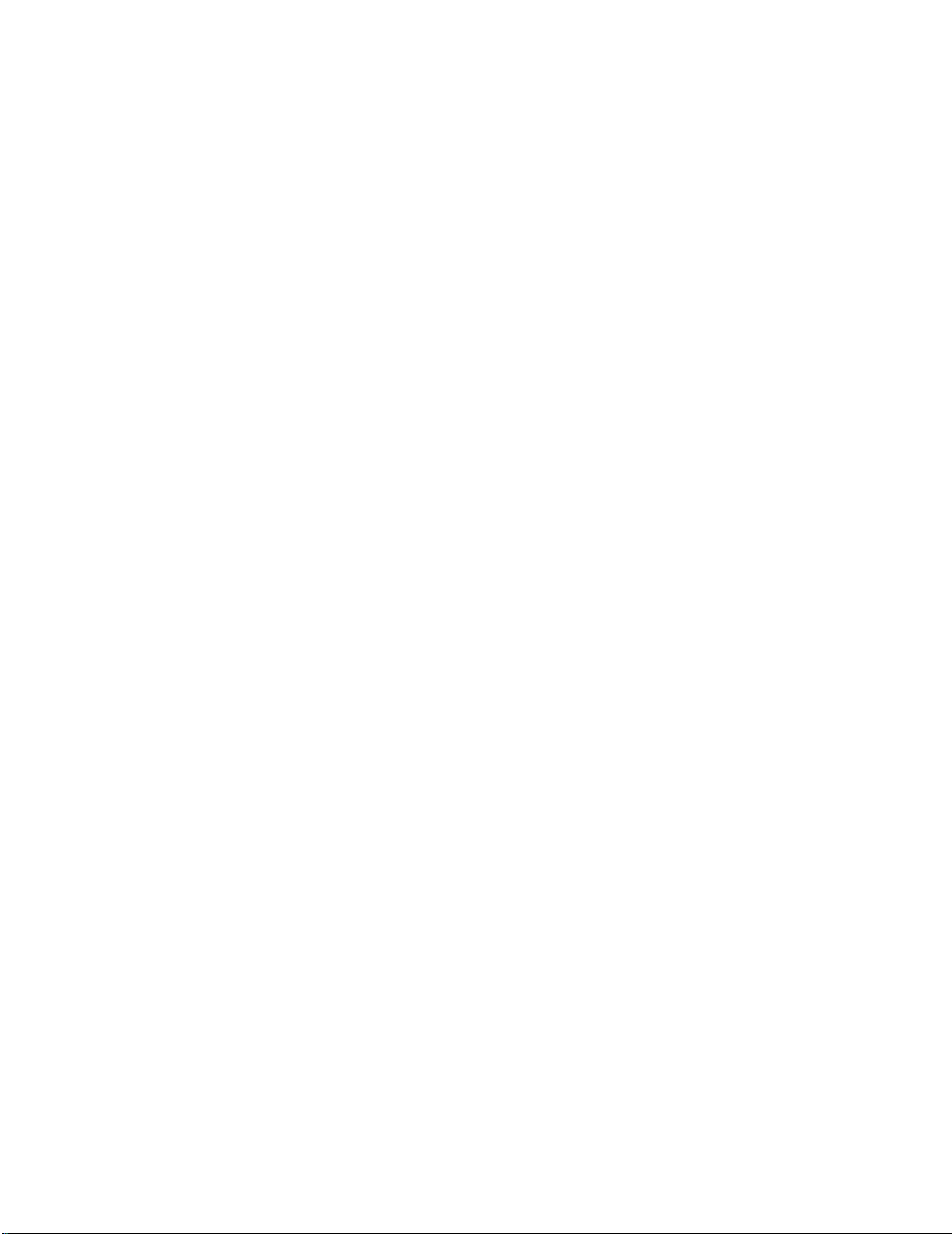
Introduction
Thank you for purchasing the HL-8050N. This guide contai ns important information about th e printer operation and
precautions to be followed. To help you use it efficiently, please read this guide before using your new printer.
Furthermore, after you read the guide, store it in a safe place. It will be useful in case you forget how to perform
operations or if a problem occurs with the printer.
This guide is written for users who are familiar with the personal computers, operating systems, and software
compatible with this printer. For operational procedures and information regarding these items, refer to the
documentation provided with the various hardware and software that you are using.
Brother Industries Ltd.
XVI
Page 18
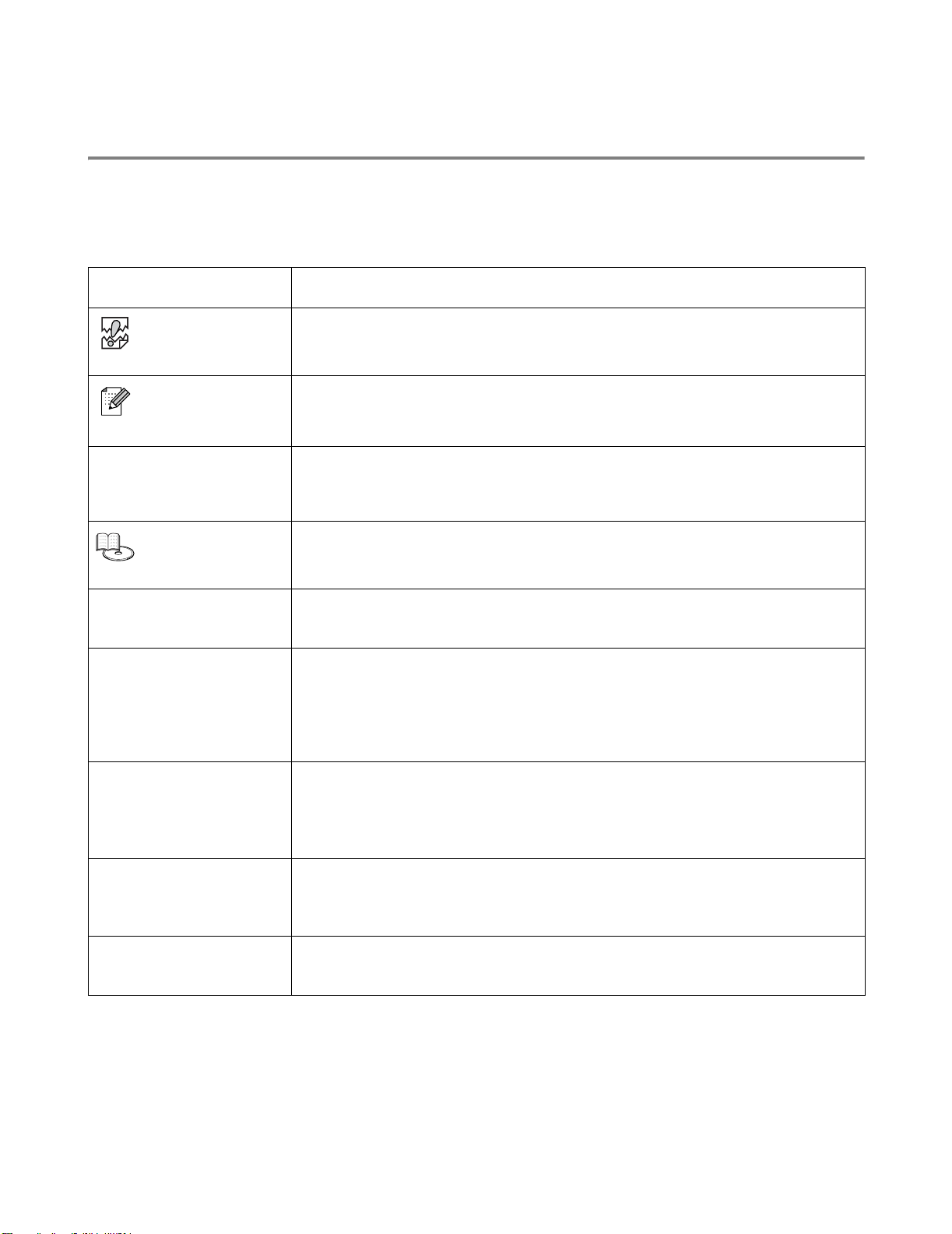
How to Use This Guide
Conventions
The following conventions and symbols are used in this User’s Guide:
Conventions and Symbols used in this User’s Guide
Example Meaning
Alerts you to an important operating procedure that should be performed with care.
Make sure that you read these items.
Notes provide you with useful information.
See Control Panel
Overview on page 4-1.
Key Indicates a key on the keyboard of your computer.
bold Indicates a window, dialog box, or tab element or button displayed on the computer
LCD display font Indicates a message displayed on the printer's contr ol pa n el.
Press the Set or + button
once.
A cross reference to another section in this User’s Guide. If you are reading the
Adobe Acrobat PDF file on screen, you can click on the italicized text to jump to the
other location.
Indicates that the item referred to is in another guide (such as the Quick Setup
Guide).
Example: Press the Enter key
screen.
Also indicates a menu or value displayed on the printer’s control panel.
Example: Click OK in the Properties dialog box.
Set Enabled on the control panel.
This may also emphasize a part name or important information to be entered.
Example: READY appears.
ENTER "0.0.0.0"
Indicates a control panel button.
Example: Press the
Press the Set button.
+ button.
+ Indicates that you need to press 2 keys or control panel buttons at the same time.
Example: Press the + + - buttons.
XVII
Page 19
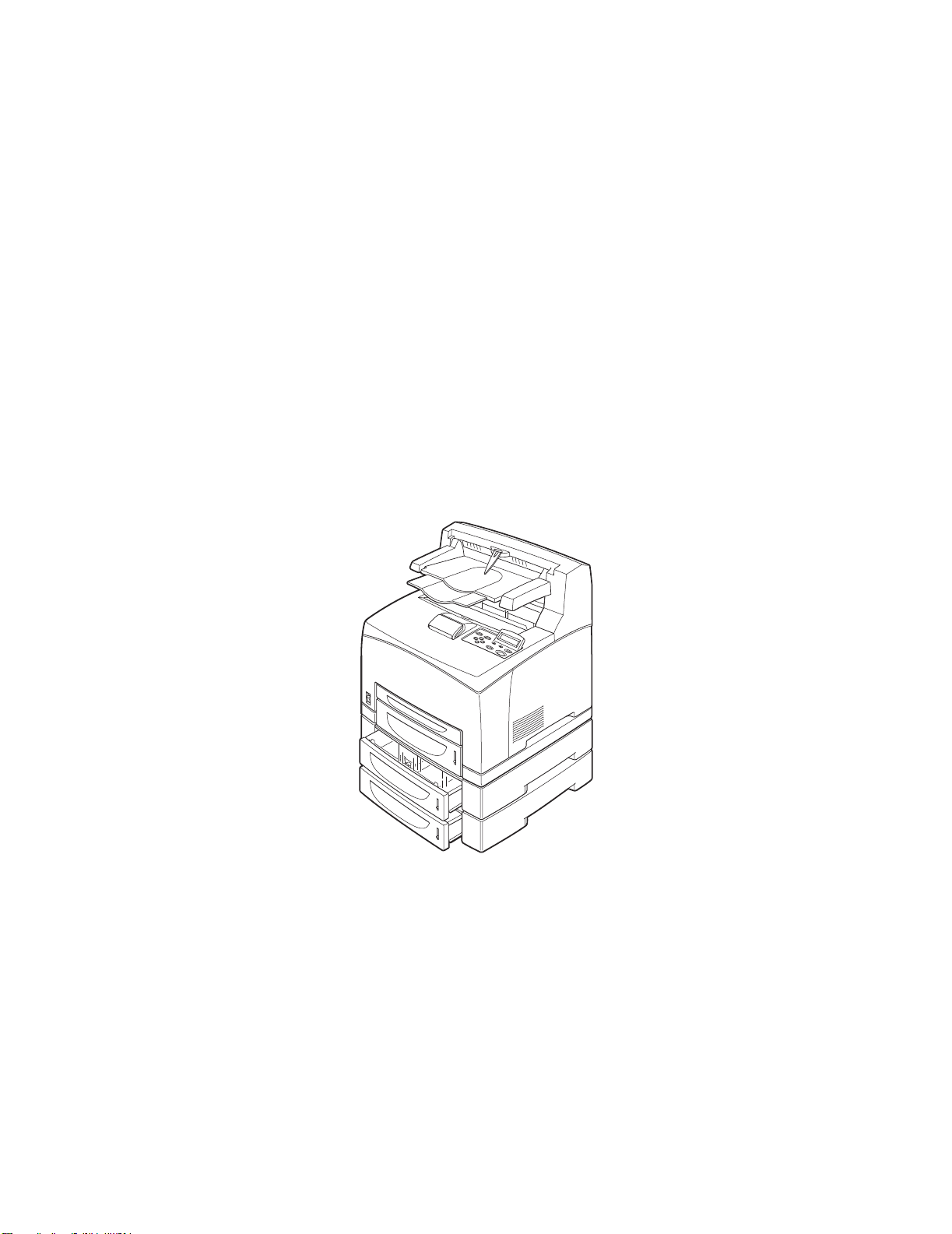
Special Features of This Printer
This printer has the following special features:
■ With its up to 1,200 x 1,200 dpi resolution, it can print high quality documents and images.
■ Attains high-speed printing of up to 34/35 pages per minute (ppm) when printing the same
A4/Letter-sized document.
■ You can load envelopes, labels, transparencies and paper of various sizes, from A6 to Legal, in all
the paper trays including the two optional lower tray units. Paper tray 1 holds up to 150 sheets and
paper tray 2 holds up to 550 sheets.
■ Two optional lower tray units (two LT-8000) are available (A4/Letter - 550 sheets each). By adding
both optional lower tray units, you can expand the total paper tray input capacity to up to 1,800
sheets.
■ By adding the optional duplex unit (DX-8000), you can have automatic 2 sided printing.
■ By adding the optional offset catch tray (CT-8000) you can print up to 500 sheets offset., which
expands the total output capacity to up to 1,000 sheets.
The following illustration shows the printer with the optional offset catch tray (CT-8000) and the two
optional lower tray units (two LT-8000) installed.
XVIII
Page 20
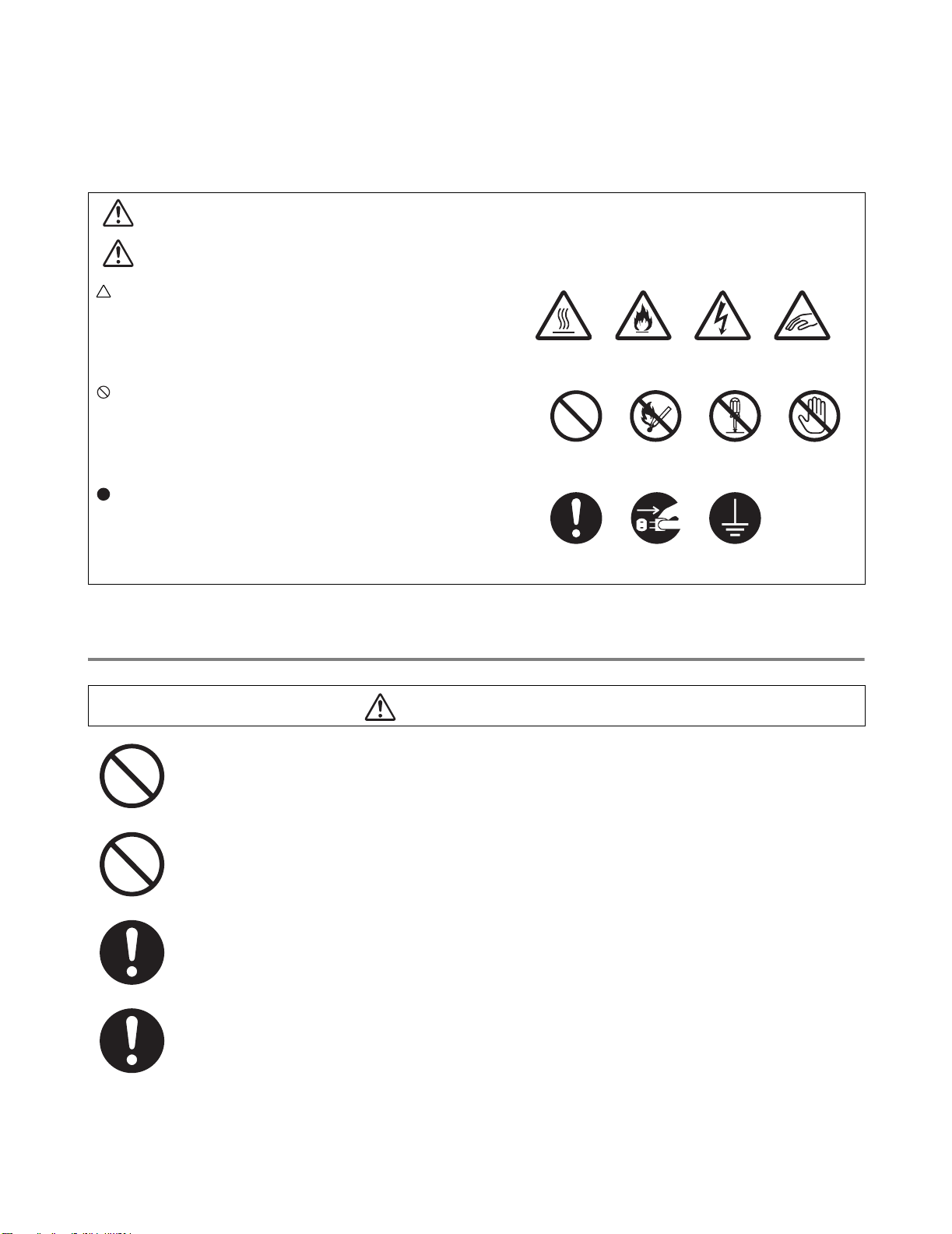
Safety Precautions
To ensure the safe operation of your printer, make sure that you read this section thoroughly before use.
This section describes the conventions used in the guide.
WARNING
CAUTION
Indicates warning that must be observed to prevent possible personal injury.
Indicates caution that must be observed to use the printer properly or prevent
damage to the printer.
This symbol alerts you to procedures that require
close attention. Make sure that you read and follow the
instructions carefully.
This symbol alerts you to prohibited procedures.
Make sure that you read the instructions carefully.
This symbol alerts you to procedures that need to be
performed. Make sure that you perform the procedure
after reading the instructions carefully.
Installing and Relocating your Printer
High
temperature
Prohibited
Hint
Flammable
No naked/
open flame
Remove the
plug
Electrical
shock
Do not
dismantle
Ground/Earth
Finger injure
Do not
touch
CAUTION
Do not place the printer in a hot, humid, dusty, or poorly ventilated environmen t. Prolonged
exposure to such adverse conditions can cause fire or electric shocks.
Do not place the printer near heaters or volatile, flammable, or combustible materials, such
as curtains.
Place the printer on a level, sturdy surface that can withstand the printer's weight. Failure
to do so could cause the printer to fall, resulting in injuries.
To prevent injuries, use two people when you lift this printer.
XIX
Page 21
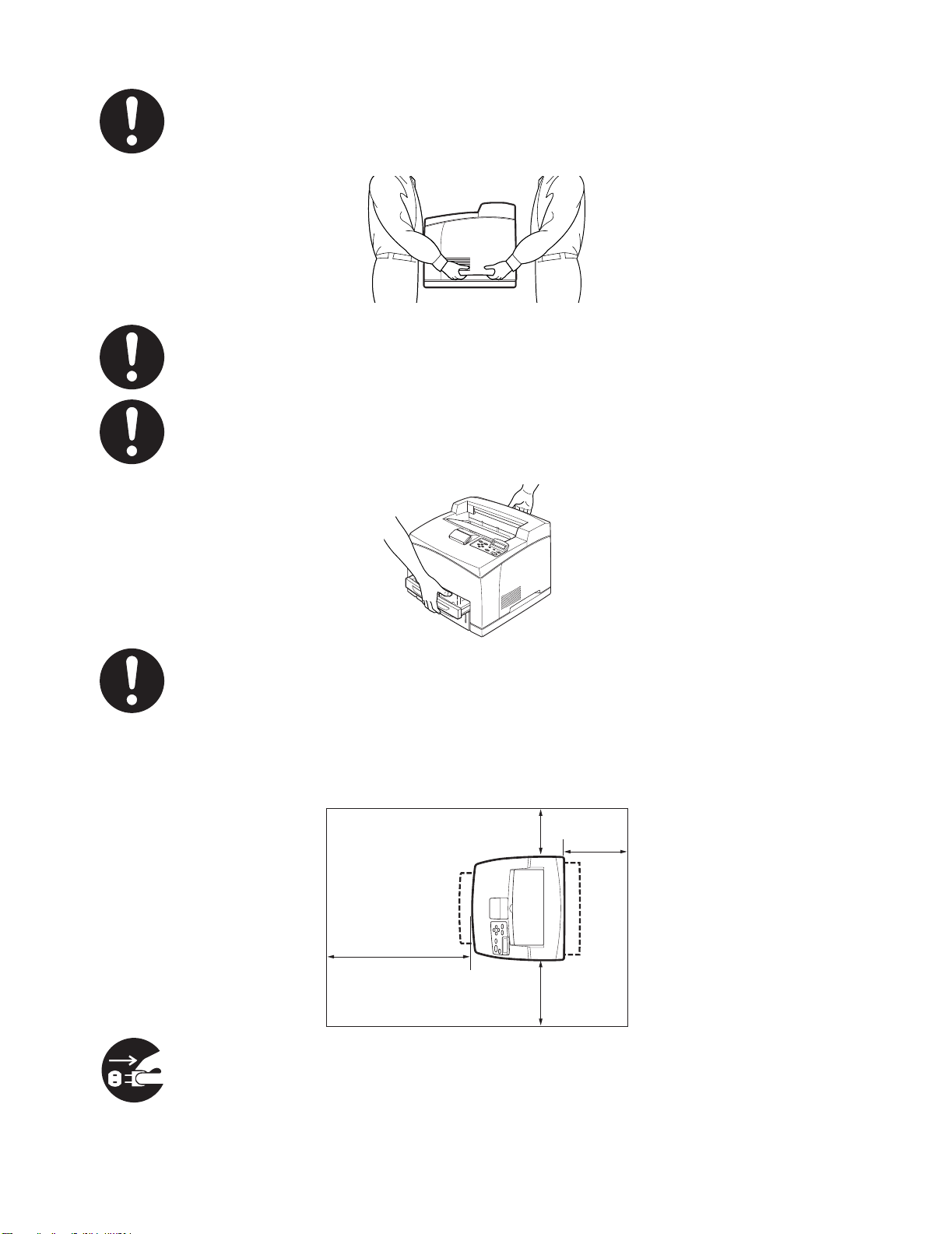
To lift the printer, face the front of the printer and grip the recessed areas at the bottom left
and right with both hands. Never try to lift the printer by gripping any other areas. Lifting the
printer by gripping other areas can cause the printer to fall, resulting in injuries.
When lifting the printer, get a firm footing and bend your knees to avoid possible injuries to
your back.
Do not move the printer by lifting it by the front and back edges (positions shown in the
following illustration) when the paper tray is extended (loaded with Legal 14 paper). The
printer may fall and result in injuries or the paper tray may be damaged.
The printer has ventilation grilles on the side and at the back of the machine. Ensure that
the printer is installed no less than 300 mm (11.7 in.) from the wall on the right, 200 mm (7.8
in.) from the wall on the left, and 255 mm (9.9 in.) from the wall at the back. A poorly
ventilated printer can cause excessive internal heat to build up and result in fire.
The illustration below shows the minimum clearances required for normal operation,
consumables replacement, and maintenance ensuring that your printer operates at peak
performance.
200 mm
402 mm
255 mm
300 mm
When moving the printer, be sure to unplug the power cord from the AC power
outlet/socket. Moving the printer with the power cord connected can damage the power
cord, which could result in a fire or an electric shock.
XX
Page 22
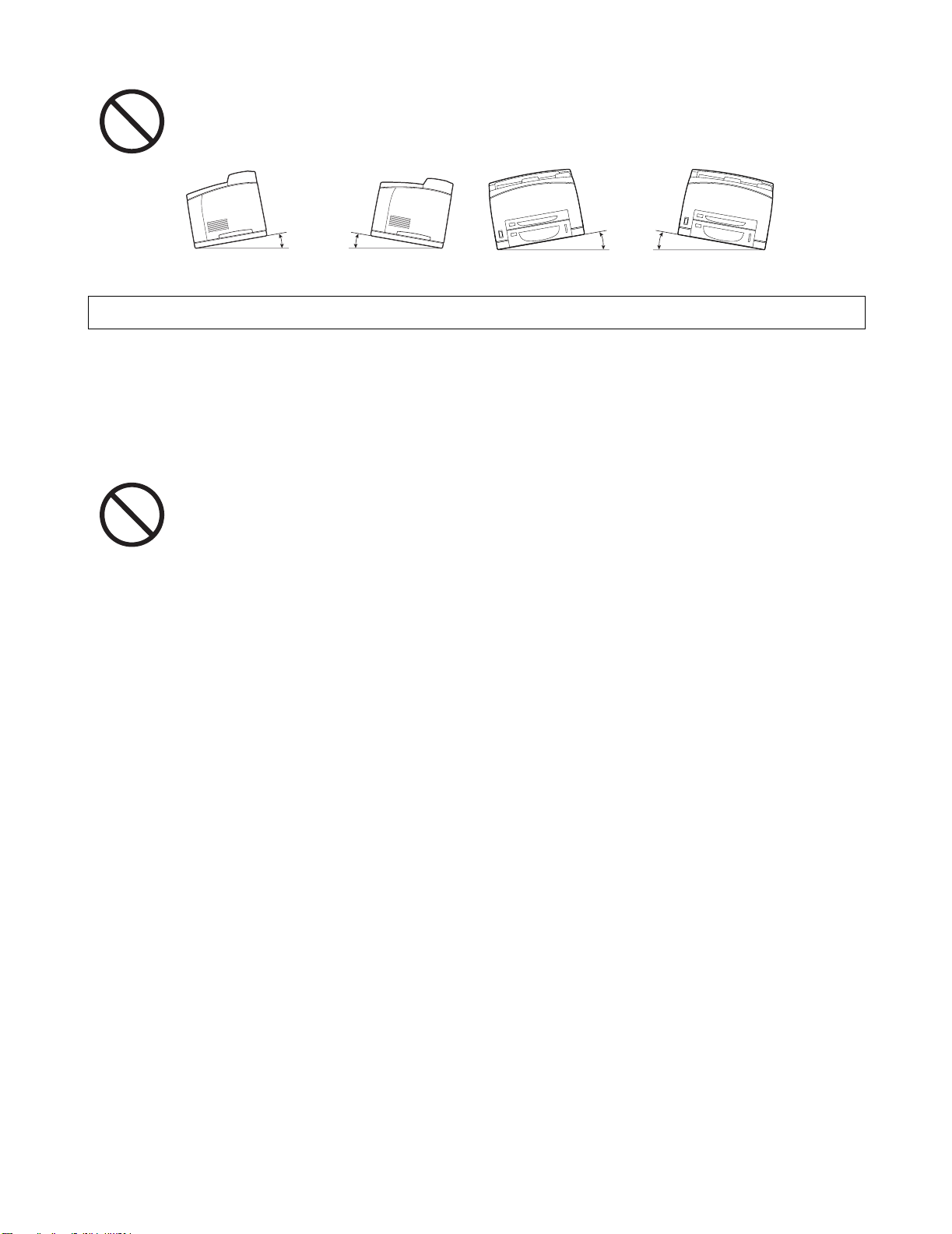
When moving the printer, do not tilt it more than the angles shown in the illustration below.
If tilted excessively, the printer may fall, resulting in injuries.
10°
10°
10°
10°
Operating Environment
■ Use the printer in a place that meets the following requirements:
Ambient temperature range of 10 to 32 °C (50.0 to 89.6 °F), relative humidity of 15 to 85% (no
condensation)
When using the printer at an ambient temperature of 32 °C (89.6 °F), the relative humidity should not
exceed 65%. When the relative humidity reaches 85%, the ambient temperature should not exceed
28 °C (82.4 °F).
■Do not place the printer in a room where there are sudden fluctuations in temperature and
do not move the printer from a cold place to a warm humid place. If you do, condensation
may occur inside the printer and deteriorate print quality.
■Do not place the printer in direct sunlight, as this may damage the printer.
■When moving the printer, remove the toner cartridge.
■Do not place the printer directly next to an air conditioner or heater, as this affects the
temperature inside the printer and can cause damage.
■Do not use the printer when it is tilted at an angle of more than 5 degrees, as this may
result in damage.
XXI
Page 23
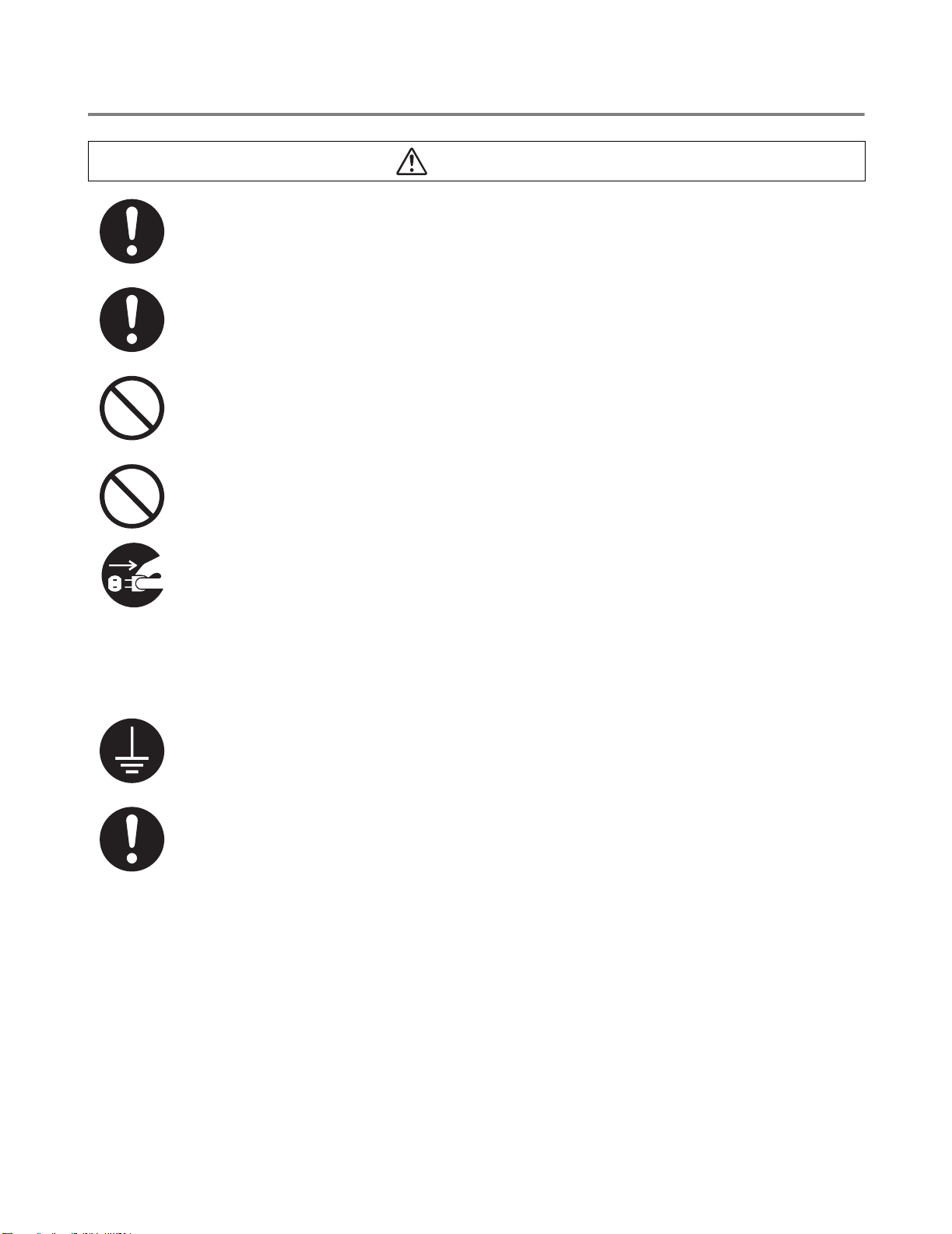
Precautions for Power and Grounded/Earthed Connections
WARNING
Use the printer within the specified power range.
AC power:100-127 V AC ± 10% (90 V-140 V) or 220-240 V AC ± 10% (198 V-264 V)
Frequency:50 ± 3Hz/60 ± 3Hz
Ensure that the AC power cord connector and AC power outlet/socket are free of dust. In a
damp environment, a contaminated connector can, over time, draw non-negligible amounts
of current that can generate heat and eventually cause fire.
Do not attempt to modify, pull, bend, chafe, or otherwise damage the AC power cord. Do
not place objects on the AC power cord. A damaged AC power cord can cause fire or
electric shock.
Never touch the AC power cord with wet hands. This constitutes an electric shock hazard.
In the following situations, stop using the printer immediately, turn it off, and disconnect the
AC power cord from the AC power outlet/socket. After that, call your dealer or Brother
Customer Service immediately. Continued use of the printer in such situations could result
in fire:
■There is smoke emanating from the printer or the outside of the printer is excessively hot.
■Unusual noises are coming from the printer.
■There is water inside the printer.
To prevent fire or electric shocks, connect the AC power cord to a grounded/earthed AC
power outlet/socket. For your safety, if in any doubt about the effective grounding/earthing
of the power, call a qualified electrician.
If the power cord is broken or insulated wires are exposed, stop using the printer
immediately, turn it off, and disconnect the AC power cord from the AC power outlet/socket.
After that, call your dealer or Brother Customer Service. Using a damaged cord can cause
fire or an electric shock.
XXII
Page 24
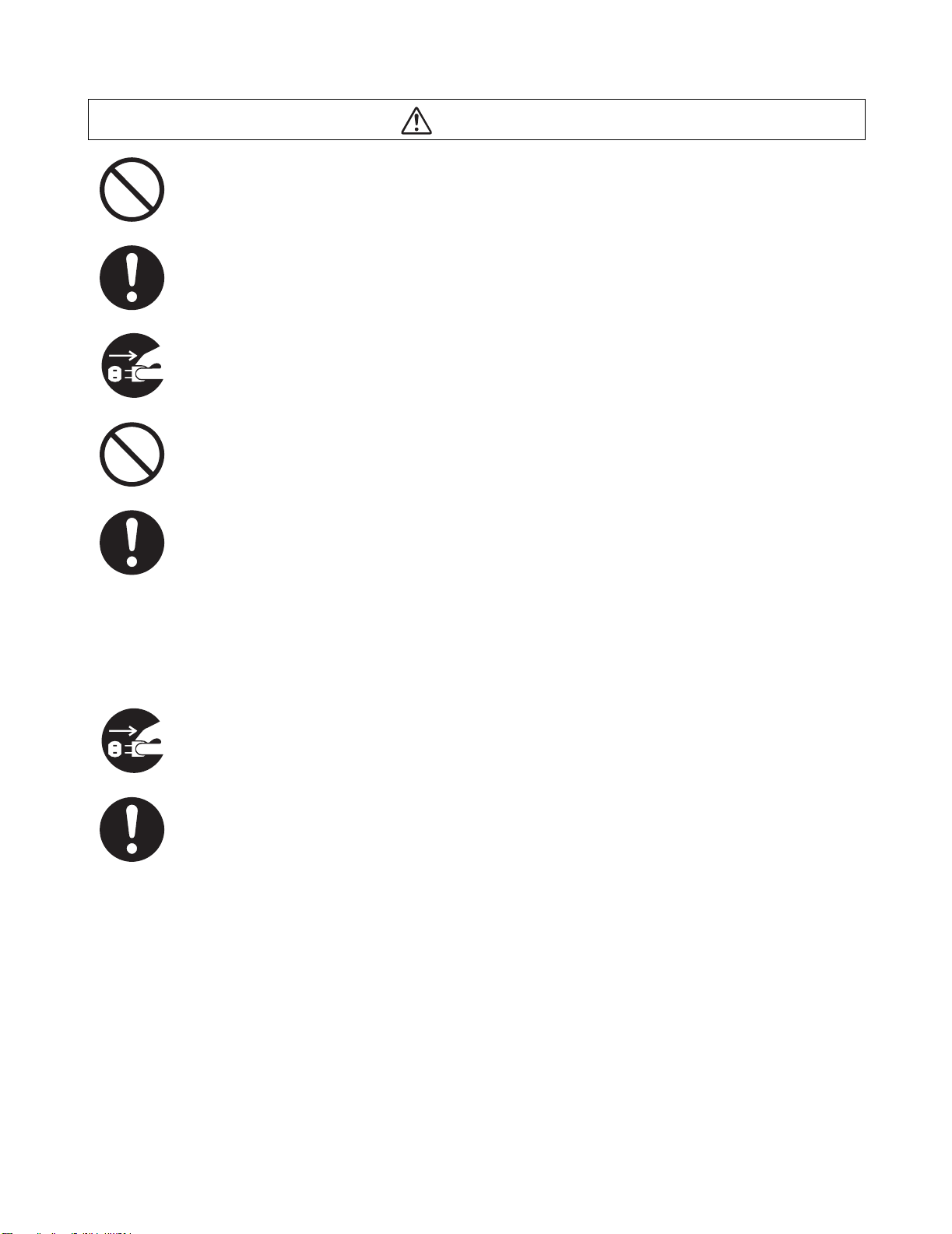
CAUTION
Do not plug or unplug the printer when it is on. Unplugging a live con nector can deform the
plug and cause fire.
When unplugging the printer, grasp the plug instead of the power cord. Forcibly pulling the
AC power cord can damage it and cause a fire or an electric shock.
Be sure to turn off and unplug the printer before accessing the interior of the printer for
cleaning, maintenance, or troubleshooting. Accessing the interior of a live printer can result
in electric shock.
Do not use conductive paper, e.g. carbonic paper and coated paper. When paper jam
occurs, they can cause a short circuit and fire.
Once a month, turn off the printer and check the AC power cord for the following.
■The AC power cord is plugged firmly into the AC power outlet.
■The plug is not excessively heated, rusted, or bent.
■The plug and outlet are dust free.
■The cord is not cracked or frayed.
■If you notice any unusual conditions, call your dealer or Brother Customer Service for
assistance.
When the printer is not used over an extended period of time, it is advisable to unplug the
printer.
Switch off the printer before connecting the interface cable or options. Connecting the
interface cable or options to a live printer can cause electric shocks.
XXIII
Page 25
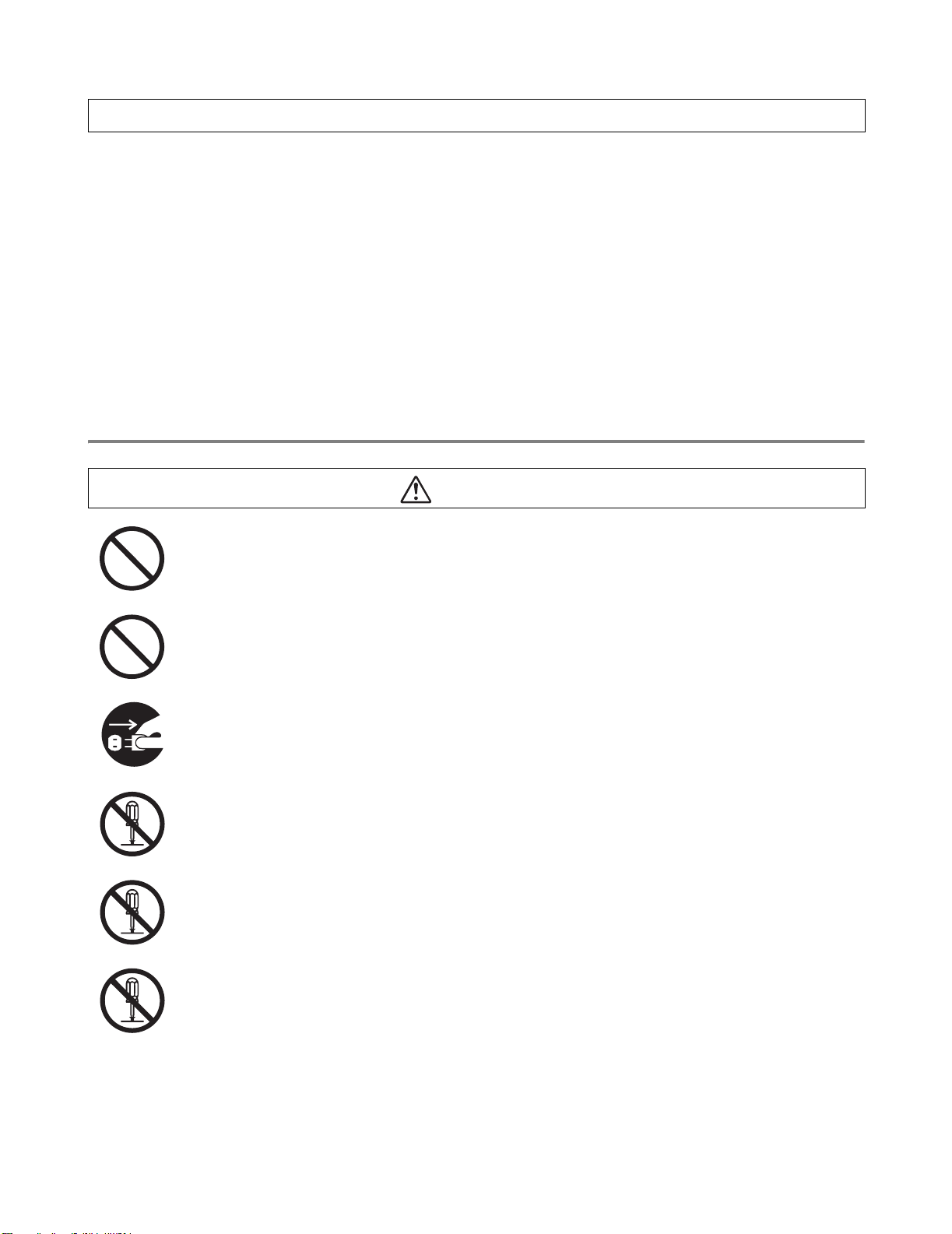
Radio Interference
This printer may interfere with radio or television reception, causing flickering or distortion. This can be
determined by turning the printer off and on. To correct interference, perform one or a combinatio n of the
following procedures:
■ Move the printer away from a TV and/or radio.
■ Reposition the printer, TV and/or radio.
■ If the printer, TV and/or radio are plugged to the same AC power outlet/socket, unplug them, then
plug them into different AC power outlets/sockets.
■ Reposition the TV and/or radio antennas and cables until the interference stops. For external
antennas, call your local electrician.
■ Use coaxial cables with radio and television antennas.
Operating Precautions
WARNING
Do not place any liquid containers such as vases or coffee cups on the printer. Liquids spilt
on the printer can cause a fire or electric shock.
Do not place any metal parts such as staples or clips on the printer. If metal or flammable
materials get into the printer, they can short circuit internal co mponents and cause a fire or
electric shocks.
If debris (metal or liquid) gets into the printer, turn off and unp lug the printer. After that, call
your dealer or Brother Customer Service immediately. Operating a debris-contaminated
printer can cause a fire or electric shocks.
Never open or remove printer covers that are secured with screws unless specifically
instructed to do so in the this guide. High-voltage components can cause electric shocks.
Do not try to alter the printer's structure or modify any parts. Unauthorized modifications can
cause fire.
This printer complies with the IEC60825 (Class 1) international laser standard. This means
that the printer does not present any risk of injury to individuals from laser radiation. Various
covers confine the laser radiation to the inside of the printer; hence, users cannot incur
injury from the laser under normal operating conditions. Removing covers, unless
instructed to do so in this guide, can cause injury from laser radiation.
XXIV
Page 26
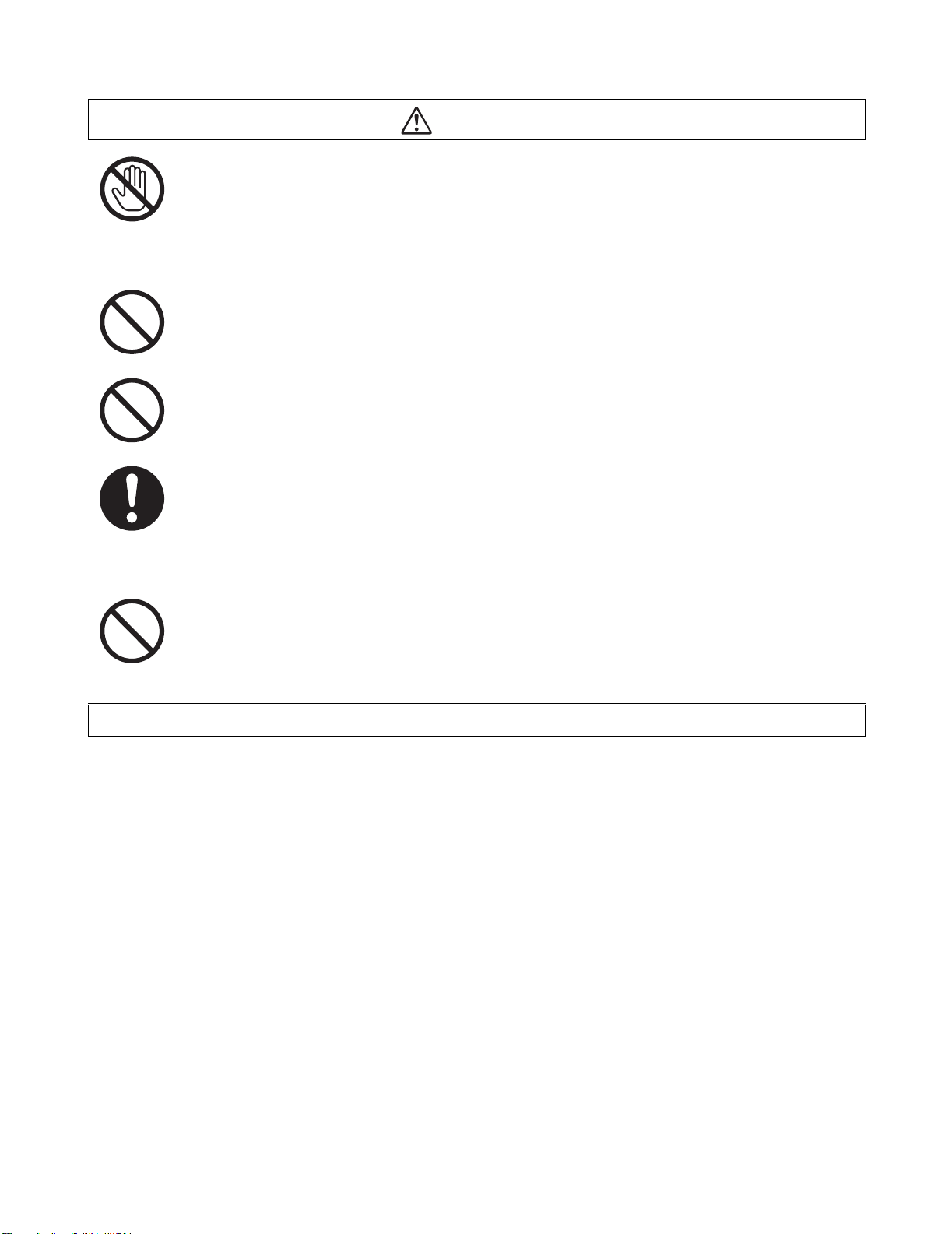
CAUTION
Never touch an area indicated by a high-temperature warning label (on or near the fuser
unit). Touching these areas may result in burns.
If a sheet of paper is wrapped around the fuser or rollers, do not use excessive force to
remove it so as to avoid injuries or burns. Turn off the printer immediately and call your
dealer or Brother Customer Service.
Do not place any heavy objects on the printer. An off-balance printer can fall over or the
heavy object can fall, resulting in injuries.
Do not use highly flammable sprays or solvents in or around the printer, as this can result
in fire.
When removing paper jams, make sure that no pieces of paper are left inside the printer,
as this can cause fire.
If the paper is wrapped around the fuser or roller, or you cannot see the jam that you are
trying to clear, do not attempt to remove the paper by yourself, as this may result in injuries
or burns. Turn off the printer immediately and call your dealer or Brother Customer Service .
Do not place magnetic objects near the safety switch of the printer. Magnets can activate
the printer accidentally, resulting in injuries.
Other Difficulties
Refer to this guide for procedures on clearing paper jams and how to resolve any other problems that
may occur.
XXV
Page 27
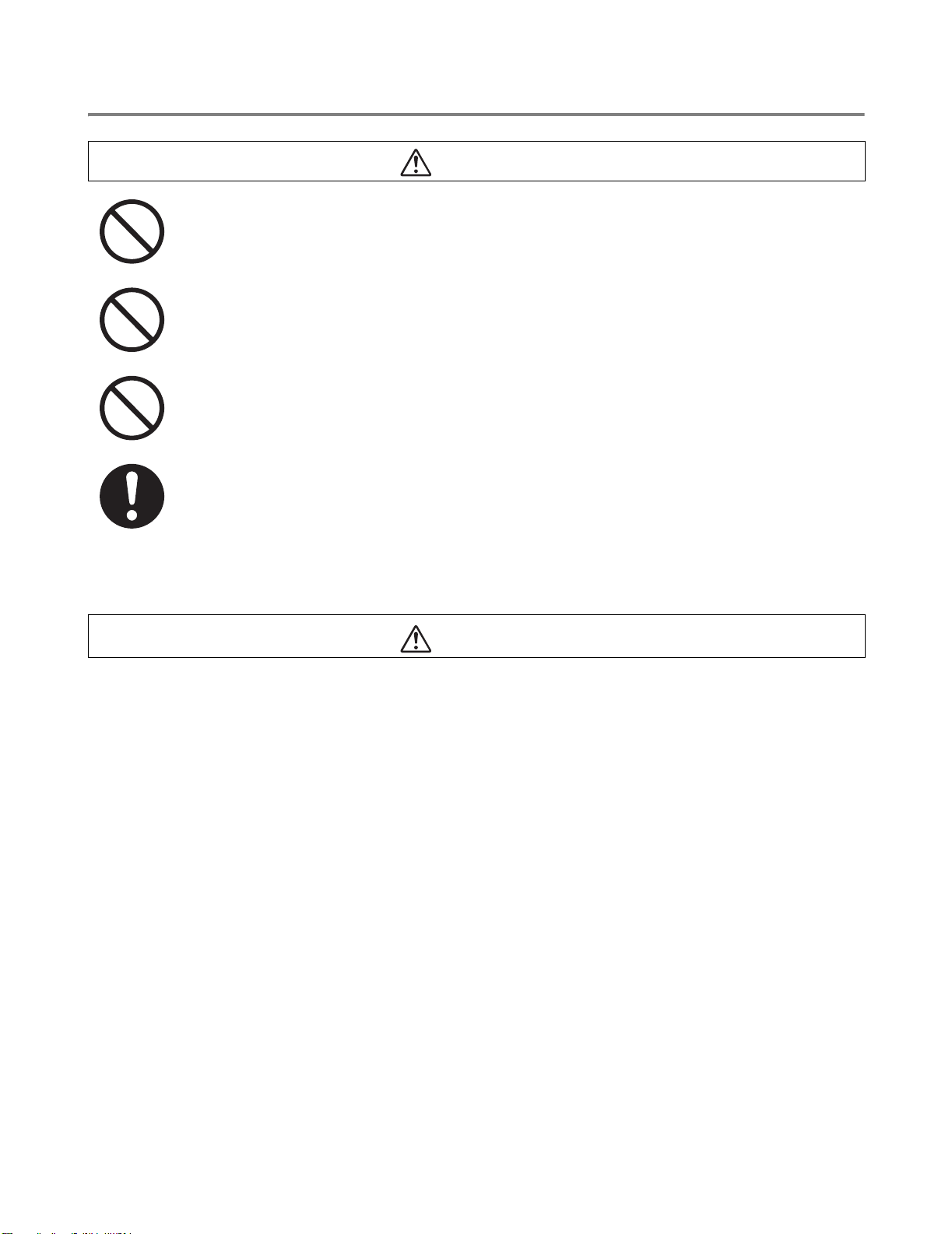
Notes on Handling Consumables
Never put a toner cartridge into a naked/open flame. It can explode, resulting in injuries.
Never put a transfer roll cartridge into a naked/open flame. It can explode, resulting in
injuries.
Never heat the drum or scratch its surface. A heated or scratched drum can be hazardous
to your health.
Do not use a vacuum cleaner for cleaning any spilled toner. Use a cloth soaked with soapy
water to wipe it out. The vacuumed toner may cause a fire in the cleaner due to its electrical
sparks.
WARNING
CAUTION
■ Do not open consumables until you are ready to use them. Do not sto re consumables in the following
conditions:
■ Hot or humid areas
■ Near a naked/open flame
■ Exposed to direct sunlight
■ Dusty areas
■ Before using consumables, read the instructions and precautions provided with the
consumables.
■ Administer emergency first aid as follows:
■
Eye Contact: Flush eyes with plenty of water for a minimum of 15 minutes, and seek medical advice.
■
Skin contact: Wash material off skin with plenty of soap and wat er.
■
Inhalation: remove person to fresh air, and seek medical attention.
Ingestion: If toner is swallowed, get immediate medical attention or advice.
■
■ When you remove the transfer roll cartridge from the printer because the waste toner collection box
is full, do not attempt to empty the waste toner box and reuse the cartridge, as to ner may spill inside
the printer and cause damage. Loose toner can spill inside the printer and deteriorate print quality.
XXVI
Page 28
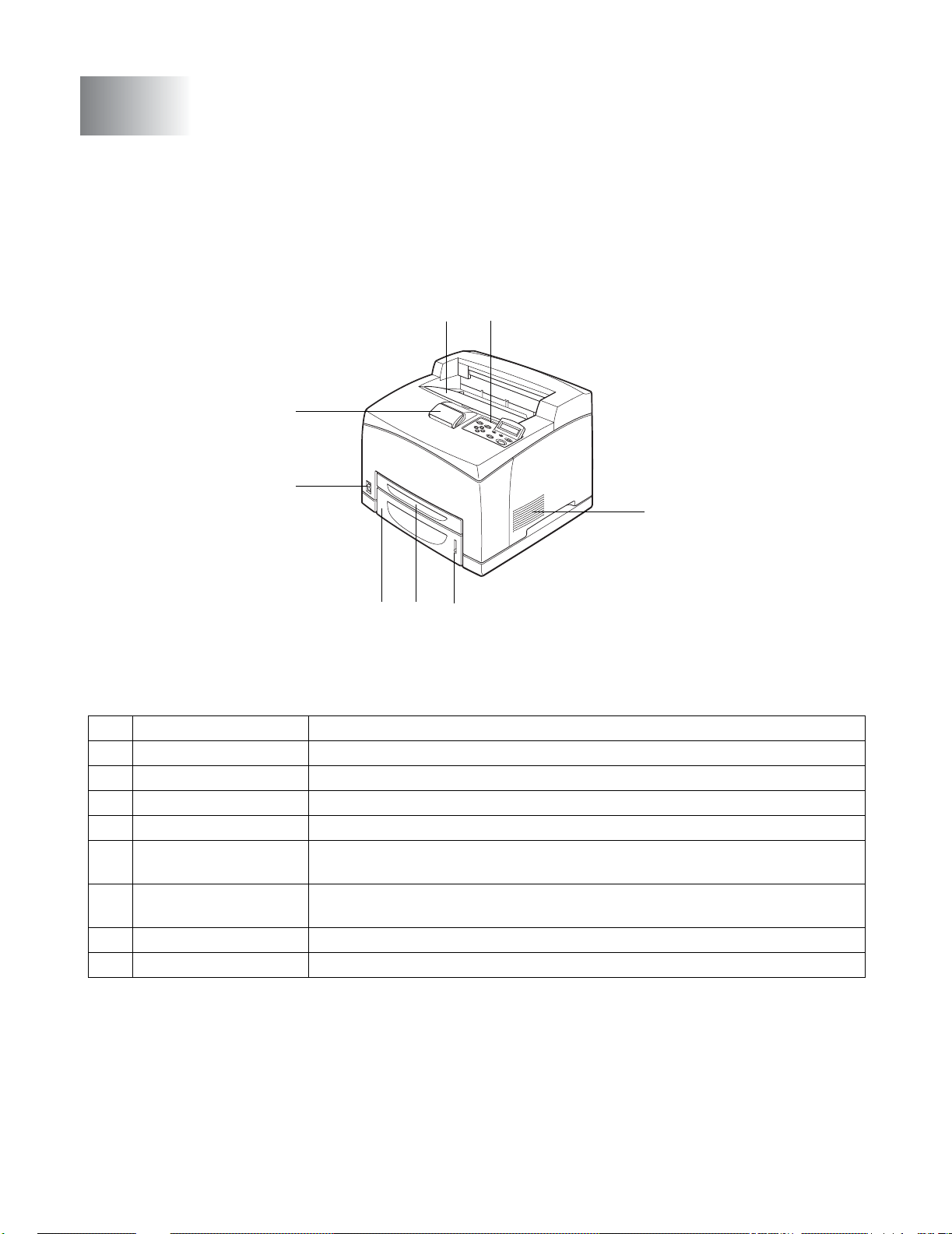
1
Basic Printer Operation
Printer Part Names and Functions
The names and functions of the various parts of the printer are as follows:
Front View
1
2
8
7
3
56
4
No. Name Description
1 Center output tray Print jobs are output with the printed side facing down.
2 Control panel Use the buttons and display to control the printer.
3 Ventilation grille Releases heat to prevent the interior of the printer from overheating.
4 Paper meter Use the meter as a guide to refill the paper tray.
5 Paper tray 1
(A4/Letter - 150 sheets)
6 Paper tray 2
(A4/Letter - 550 sheets)
7 Power switch The printer's power switch. Press I to turn on the printer and O to turn it off.
8 Paper stopper Raise this when printing on paper larger than A4 or Letter size.
Load paper here.
Load paper here.
BASIC PRINTER OPERATION 1 - 1
Page 29
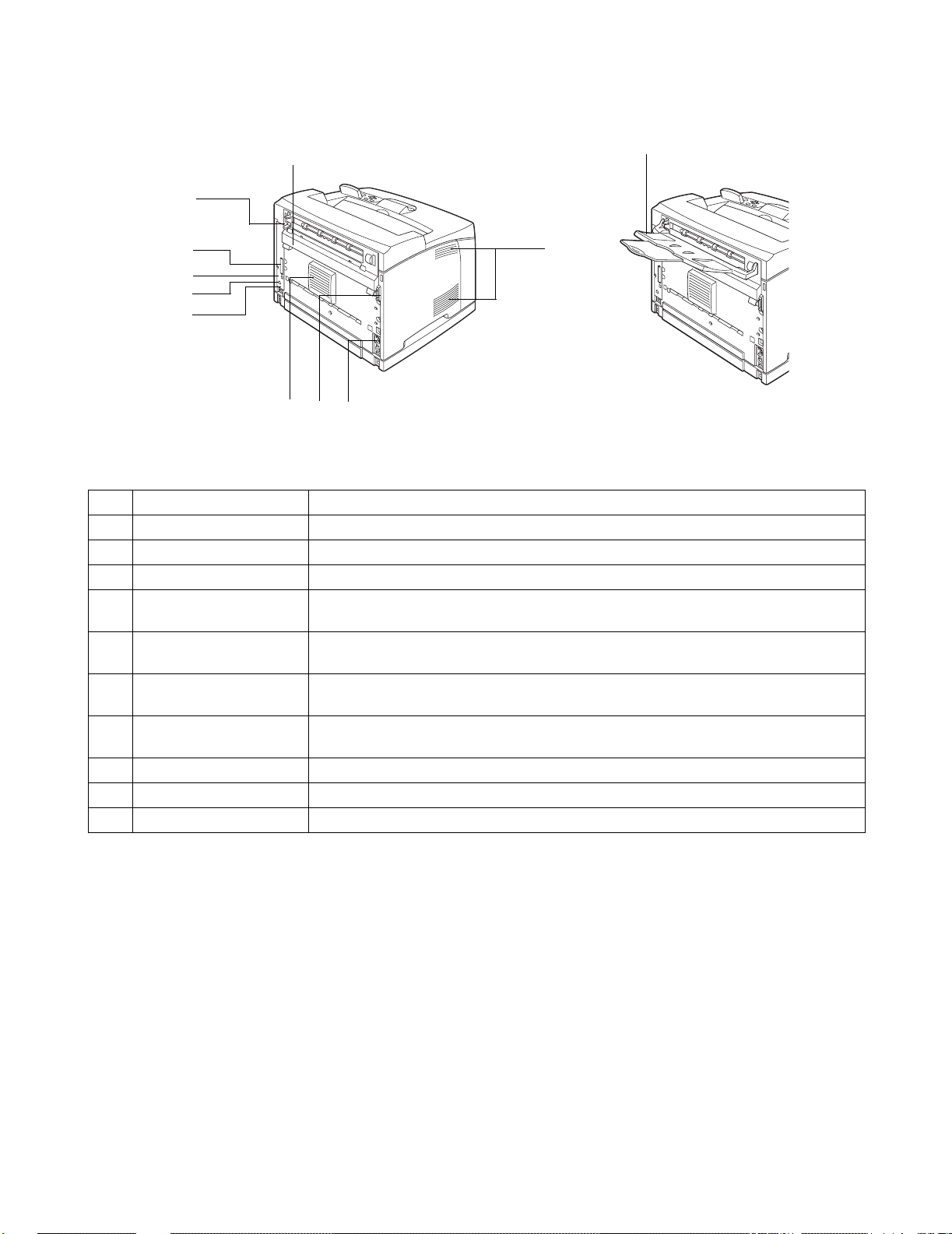
Back View
17
16
15
14
13
12
910
No. Name Description
9 Ventilation grille Releases heat to prevent the interior of the printer from heating up.
10 Duplex unit connector Connect the optional duplex unit here.
11 AC power connector Connect the power cord here.
12 Option slot (for the
CompactFlash card)
13 Ethernet interface
connector
14 USB interface
connector
15 Parallel interface
connector
16 Back lever Lift the lever when you open the back cover.
17 Back cover Open the back cover when replacing the fuser unit and removing jammed pa per.
18 Face-up output tray Use the face-up output tray wh en you want to print out to it.
11
Install the CompactFlash card here.
To use the printer through a network, connect the Ethernet cable here.
To use the printer locally, connect the USB cable here.
To use the printer locally, connect the parallel cable here.
9
18
1 - 2 BASIC PRINTER OPERATION
Page 30
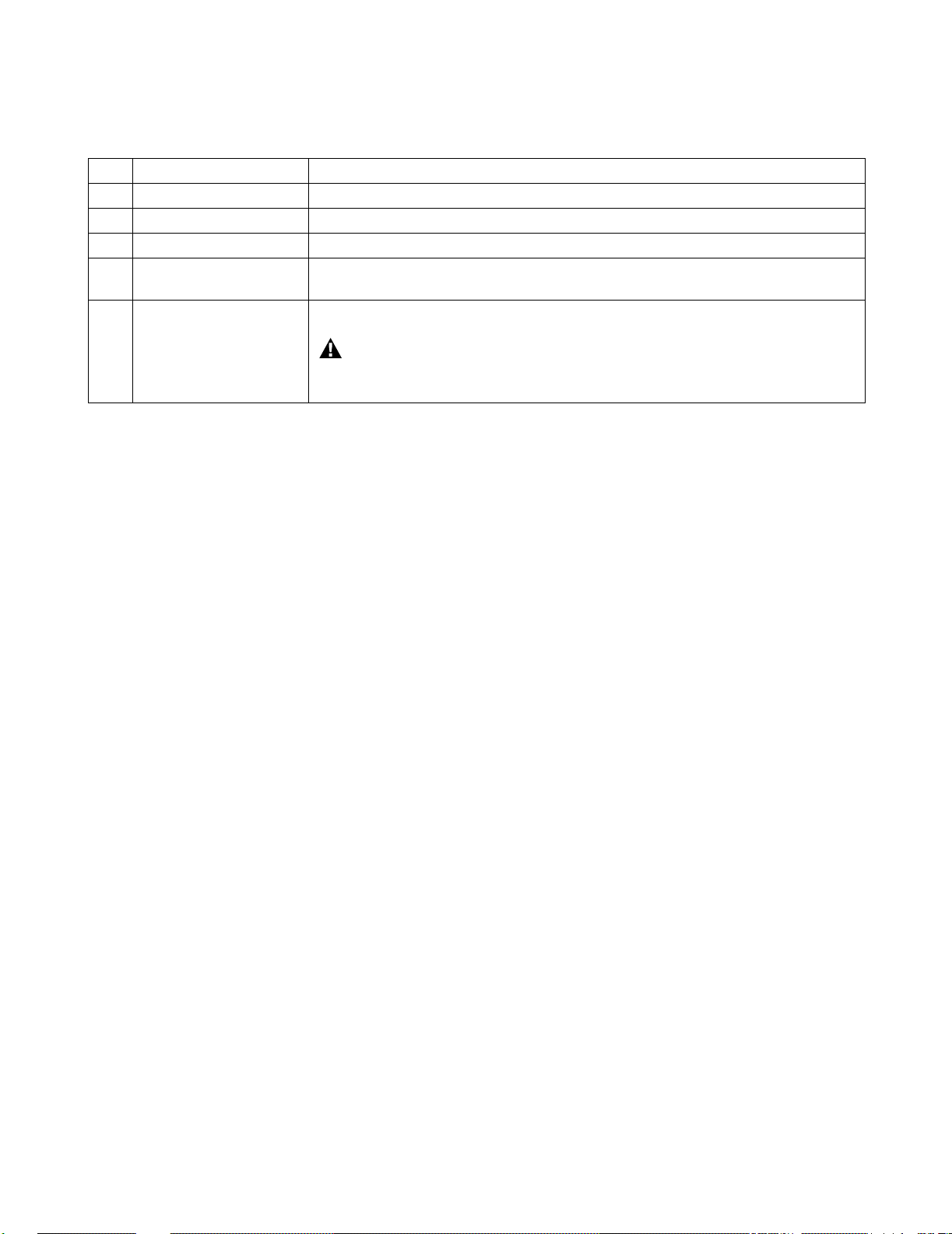
Inside View
No. Name Description
19 Paper stopper Raise this when printing on paper larger than A4/Letter size.
20 Toner cartridge Contains the toner and the photosensitive dr um.
21 Top cover Open this when replacing the toner cartridge and removing jammed paper.
22 Transfer roll cartridge Transfers the image created on the drum surf ace to the paper, collects used
toner.
23 Fuser unit Uses heat to fuse the toner to the paper.
WARNING
The fuser unit gets very hot during printing. Do no t tou ch it. To uc hin g th e fuser
unit can cause burns.
BASIC PRINTER OPERATION 1 - 3
Page 31

Connecting the AC Power Cord
WARNING
Three power specifications are listed below. The specifications that apply to your printer depend on its
configuration. Connect the power plug only to a properly rated power outlet. Oth erwise, it can cause fire
or electric shocks. If in doubt, contact your dealer or Brother Customer Service.
■ Rated voltage: 100 V
Rated frequency: 50/60 Hz
■ Rated voltage: 110 V
Rated frequency: 60 Hz
■ Rated voltage: 220 - 240 V
Rated frequency: 50/60 Hz
To prevent fire or electric shock, connect the AC power cord to a grounded/earthed AC power
outlet/socket. For your safety, if in any doubt about the effective grounding/earthing of the power, call a
qualified electrician.
1
Connect the AC power cord to the back of the printer.
2
Make sure that the power switch has been firmly pushed
to the O position and then insert the other end of the AC
power cord in the power outlet. If the AC power cord has
a ground/earth wire, connect it as well.
1 - 4 BASIC PRINTER OPERATION
Page 32

Turning the Printer On and Off
Turn the Printer On
Turn the power on before operating the printer. When you have finished using the printer for the day or
you do not intend to use it for a long period of time, turn the power off.
Once the power is switched off, information such as print data saved in the printer will be deleted.
1
Press the power switch to the I position to turn the power
on.
Turn the Printer Off
1
Make sure that the printer is not processing any data.
2
Press the power switch to the O position to turn the
power off.
BASIC PRINTER OPERATION 1 - 5
Page 33

2
Usable Paper Types and Printing Method
Suitable and Unsuitable Paper Types
Using paper that is unsuitable for printing can cause paper jams and deteriorate print quality. We
recommend that you use the types of paper listed below to get the best results from your printer.
Suitable Paper Types
Suitable Basis Weight
Make sure the paper you use complies with the following specifications.
Feeding Method Specifications
Standard paper tray (Tray 1 and Tray 2) Basis weight: 60 to 216 g/m
Optional paper tray (Tray 3 and Tray 4)
2
(16 to 57 lb)
USABLE PAPER TYPES AND PRINTING METHOD 2 - 1
Page 34

Paper Trays, Types and Sizes
The paper types, sizes, and the maximum number of sheets that you can load in the different trays are
shown in the table below. Load all paper into the printer in the portrait orientation (lengthwise). The
names for the paper trays in the printer driver and this guide are as follows:
Standard paper tray (A4/Letter - 150 sheets) Tray 1
Standard paper tray (A4/Letter - 550 sheets) Tray 2
2 Optional paper trays (A4/Letter - 550 sheets per tray) (up to two LT-8000) Tray 3 / Tray 4
Optional Duplex Unit for Duplex Printing (DX-8000) DX
Optional Offset Catch Tray (CT-8000) CT
Paper size Number of sheets
Tray 1 A4, Letter, Legal, B5 (JIS), B5 (ISO), Executive, A5, A6, B6
Envelopes:
Com-10, Monarch, DL, C5
User-defined size:
width: 76.2 to 215.9 mm (3.0 to 8.5 in.),
length: 127.0 to 355.6 mm (5.0 to 14.0 in.)
150 sheets
(80 g/m
2
or 20 lb)
Tray 2 A4, Letter, Legal, B5 (JIS), B5 (ISO), Executive, A5, A6, B6
Envelopes:
Com-10, Monarch, DL, C5
User-defined size:
width: 98.4 to 215.9 mm (3.9 to 8.5 in.),
length: 148.0 to 355.6 mm (5.8 to 14.0 in.)
(Option) Tray 3 /
Tray 4
A4, Letter, Legal, B5 (JIS), B5 (ISO), Executive, A5, A6, B6
Envelopes:
Com-10, Monarch, DL, C5
User-defined size:
width: 98.4 to 215.9 mm (3.9 to 8.5 in.),
length: 148.0 to 355.6 mm (5.8 to 14.0 in.)
DX A4, Letter, Legal, B5 (JIS), B5 (ISO), Executive, A5, A6, B6
User-defined size:
width: 88.9 to 215.9 mm (3.5 to 8.5 in.),
length: 139.7 to 355.6 mm (5.5 to 14.0 in.)
CT A4, Letter, Legal, B5 (JIS), B5 (ISO), Executive, A5, A6, B6
Envelopes:
Com-10, Monarch, DL, C5
User-defined size:
width: 88.9 to 215.9 mm (3.5 to 8.5 in.),
length: 139.7 to 355.6 mm (5.5 to 14.0 in.)
550 sheets
(80 g/m
550 sheets
(80 g/m
2
or 20 lb)
2
or 20 lb)
-
500 sheets
(80 g/m
2
or 20 lb)
2 - 2 USABLE PAPER TYPES AND PRINTING METHOD
Page 35

Plain paper
60 g/m2 to 110 g/m2
(16 to 29 lb)
Thick paper
111 g/m2 to 159
2
g/m
(30 to 42 lb)
Thicker
paper
160 g/m2 to 216
2
g/m
(43 to 57 lb)
Transparencies
Labels Envelopes
Tray 1
LLLLLL
Tray 2 LLLLLL
Tray 3 / Tray 4 LLLLLL
DX LLL
---
CT LLLL - L
Select the Media
type from the
printer driver
Plain paper Thick paper Thicker
paper
Transparency
Plain paper
Thick paper
Thick paper
Thicker
paper
■ Using low-quality paper can cause creasing and deteriorate print quality.
■ The number of sheets that you can load varies according to the paper thickness.
Recommended Paper
We recommend the following paper types for this printer:
Paper Type Europe USA
Plain paper Xerox Premier 80 g/m
2
(21.4 lb) Xerox 4200DP 20 lb
■ Before you buy a lot of paper, please test some to make sure that the paper is suitable.
■ Use paper that is made for plain-paper copying.
■ Use neutral paper. Do not use acidic or alkaline paper.
■ Use long-grain paper.
■ Use paper with a moisture content of approximately 5%.
This printer can use recycled paper that meets the DIN 19309 specification.
USABLE PAPER TYPES AND PRINTING METHOD 2 - 3
Page 36

Special paper
You can print the following types of 'speciality paper' from all of the paper trays.
Paper size Paper type
Transparencies* Letter (215.9 x 279.4 mm (8.5 x 10.9 in.))
A4 (210 x 297 mm (8.2 x 11.6 in.))
3M P/N CG3300
Labels* Letter (215.9 x 279.4 mm (8.5 x 10.9 in.))
A4 (210 x 297 mm (8.2 x 11.6 in.))
G21
Envelopes
* Use only transparencies and labels that are designed for use in laser printers and for black and white
Com#10 (104.8 x 241.3 mm (4.1 x 9.4 in.))
C5 (162 x 229 mm (6.3 x 8.9 in.))
DL (110 x 220 mm (4.3 x 8.6 in.))
Monarch (98.4 x 190.5 mm (3.8 x 7.4 in.))
Avery Laser Labels P/N 5160 (US)
XEROX P/N 3R96178 (Europe)
printing.
The illustration below shows the 'width' and 'length' mentioned in the table on page 2-2.
1. Length
2. Portrait orientation
3. Feed direction
4. Width
2 - 4 USABLE PAPER TYPES AND PRINTING METHOD
Page 37

Printable area
When using PCL emulation, the edges of the paper that cannot be printed on are shown below.
Portrait
1
A4 Letter Legal B5 (JIS) B5 (ISO) Executive A5
1 4.2 mm
(0.17 in)
2 6.01 mm
(0.24 in)
3 4.2 mm
(0.17 in)
4 6.01 mm
(0.24 in)
A6 B6 COM-10 Monarch C5 DL
1 4.2 mm
(0.17 in)
2 6.01 mm
(0.24 in)
3 4.2 mm
(0.17 in)
4 6.01 mm
(0.24 in)
4.2 mm
(0.17 in)
6.35 mm
(0.25 in)
4.2 mm
(0.17 in)
6.35 mm
(0.25 in)
4.2 mm
(0.17 in)
6.01 mm
(0.24 in)
4.2 mm
(0.17 in)
6.01 mm
(0.24 in)
2
4.2 mm
(0.17 in)
6.35 mm
(0.25 in)
4.2 mm
(0.17 in)
6.35 mm
(0.25 in)
4.2 mm
(0.17 in)
6.35 mm
(0.25 in)
4.2 mm
(0.17 in)
6.35 mm
(0.25 in)
3
4.2 mm
(0.17 in)
5.84 mm
(0.23 in)
4.2 mm
(0.17 in)
5.84 mm
(0.23 in)
4.2 mm
(0.17 in)
6.35 mm
(0.25 in)
4.2 mm
(0.17 in)
6.35 mm
(0.25 in)
4
4.2 mm
(0.17 in)
6.01 mm
(0.24 in)
4.2 mm
(0.17 in)
6.01 mm
(0.24 in)
4.2 mm
(0.17 in)
6.01 mm
(0.24 in)
4.2 mm
(0.17 in)
6.01 mm
(0.24 in)
4.2 mm
(0.17 in)
6.35 mm
(0.25 in)
4.2 mm
(0.17 in)
6.35 mm
(0.25 in)
4.2 mm
(0.17 in)
6.01 mm
(0.24 in)
4.2 mm
(0.17 in)
6.01 mm
(0.24 in)
4.2 mm
(0.17 in)
6.01 mm
(0.24 in)
4.2 mm
(0.17 in)
6.01 mm
(0.24 in)
USABLE PAPER TYPES AND PRINTING METHOD 2 - 5
Page 38

Portrait
A4 Letter Legal B5 (JIS) B5 (ISO) Executive A5
1 4.2 mm
(0.17 in)
2 5.0 mm
(0.19 in)
3 4.2 mm
(0.17 in)
4 5.0 mm
(0.19 in)
A6 B6 COM-10 Monarch C5 DL
1 4.2 mm
(0.17 in)
2 5.0 mm
(0.19 in)
3 4.2 mm
(0.17 in)
4 5.0 mm
(0.19 in)
4.2 mm
(0.17 in)
5.08 mm
(0.2 in)
4.2 mm
(0.17 in)
5.08 mm
(0.2 in)
4.2 mm
(0.17 in)
5.0 mm
(0.19 in)
4.2 mm
(0.17 in)
5.0 mm
(0.19 in)
4.2 mm
(0.17 in)
5.08 mm
(0.2 in)
4.2 mm
(0.17 in)
5.08 mm
(0.2 in)
4.2 mm
(0.17 in)
5.08 mm
(0.2 in)
4.2 mm
(0.17 in)
5.08 mm
(0.2 in)
4.2 mm
(0.17 in)
5.08 mm
(0.2 in)
4.2 mm
(0.17 in)
5.08 mm
(0.2 in)
4.2 mm
(0.17 in)
5.08 mm
(0.2 in)
4.2 mm
(0.17 in)
5.08 mm
(0.2 in)
4.2 mm
(0.17 in)
5.0 mm
(0.19 in)
4.2 mm
(0.17 in)
5.0 mm
(0.19 in)
4.2 mm
(0.17 in)
5.0 mm
(0.19 in)
4.2 mm
(0.17 in)
5.0 mm
(0.19 in)
4.2 mm
(0.17 in)
5.08 mm
(0.2 in)
4.2 mm
(0.17 in)
5.08 mm
(0.2 in)
4.2 mm
(0.17 in)
5.0 mm
(0.19 in)
4.2 mm
(0.17 in)
5.0 mm
(0.19 in)
4.2 mm
(0.17 in)
5.0 mm
(0.19 in)
4.2 mm
(0.17 in)
5.0 mm
(0.19 in)
2 - 6 USABLE PAPER TYPES AND PRINTING METHOD
Page 39

Unsuitable Paper Types
Avoid using the following paper types as they can cause paper jams or damage the printer.
■ Transparencies other than those recommended.
■ Inkjet paper
■ Paper that is too thick or too thin
■ Paper with a face preprinted with another printer or copier,
or paper preprinted with ink
■
Folded, creased, or torn paper
■ Damp or wet paper
■ Curled or warped paper
■ Sheets affected by static electricity
■ Layered or adhesive paper
■ Specially coated paper
■ Colored paper with a treated surface
■ Paper printed with ink that cannot withstand temperatures
of 155 ° C (311 °F).
■ Heat-sensitive paper
■ Carbon paper
■ Paper with a rough surface such as textured or fiber form
paper
■ Acidic paper that can cause the characters to fade over
time. Use neutral paper.
■ Envelopes with a rough surface or clips attached
■ Paper with staples, paper clips, tape, or ribbons attached
■ Envelopes with sticky adhesive
■ Label sheets where the backing is visible or is precut.
Full color transparencies Inkjet paper
Curled paper
Shiny backing paper visible Precut label sheets
■ T-shirt transfer paper (using Heat press)
■ Transfer paper (using cold water)
■ Digital coated glossy paper
■ Label film (transparent, colorless)
■ Perforated paper
Paper with tape attached
USABLE PAPER TYPES AND PRINTING METHOD 2 - 7
Page 40

Storing Paper
Failure to properly store paper can cause paper jams, deteriorate print quality, or damage the printer.
Store paper under the following conditions:
■ Between 10 °C and 30 °C (50 to 86 °F)
■ Between 30% and 65% relative humidity
■ In a dry place
■ After opening the package, wrap unused sheets in their original package and store in a cabinet or
other dry place.
■ Store paper on a flat surface. Do not lean paper against other objects or place it in an upright position.
■ Avoid storing paper in a way that may cause creasing, folding, or curling.
■ Store paper away from direct sunlight.
2 - 8 USABLE PAPER TYPES AND PRINTING METHOD
Page 41

Loading Paper and Printing
See the appropriate section below to load or change paper.
For more information about suitable paper types, see Suitable and Unsuitable Paper Types on page 2-1.
Load A4/Letter Paper in the Paper Tray
Follow the steps below to load A4 or Letter paper into any of paper trays.
(Paper tray 1 is shown in the illustrations.)
1
Place the paper tray on a flat surface.
2
Remove the lid of the tray.
3
If the base plate of the paper tray is raised, push it down.
USABLE PAPER TYPES AND PRINTING METHOD 2 - 9
Page 42

4
Squeeze the length guide and slide it to fit the paper size.
5
Squeeze the right width guide and slide it to fit the paper
size.
6
Load the paper with the side to be printed facing up and
with all 4 corners aligned.
■ Do not load paper exceeding the maximum fill line or
the maximum capacity allowed.
■ Align the right width guide with the paper width
correctly. If the right width guide is not in place, the
paper will not be properly fed and may cause a paper
jam.
■ We do not recommend the use of pre-printed papers.
Using pre-printed paper may cause the toner to
smudge.
7
Replace the lid of the paper tray.
The lid of the tray must be firmly seated. If not, the paper
might be misaligned.
2 - 10 USABLE PAPER TYPES AND PRINTING METHOD
Page 43

8
Push the paper tray completely into the printer.
.
Printing on A4/Letter Paper from the Paper Tray
1
Start printing from your program after loading A4 or letter paper in the printer.
<PCL driver>
<PS driver>
Select Tray1.
Select the Paper Size,
Media Type and so on.
Select Tray1.
Select the Paper Size.
USABLE PAPER TYPES AND PRINTING METHOD 2 - 11
Page 44

Load Paper Larger than A4/Letter Size in the Paper Tray
Follow the steps below to load paper larger than A4 or Letter size into any of the paper trays.
(Paper tray 1 is shown in the illustrations.)
1
Place the paper tray on a flat surface.
2
Remove the lid of the tray.
3
Slide the right and left lock tabs in the paper tray outwards
to unlock them.
2 - 12 USABLE PAPER TYPES AND PRINTING METHOD
Page 45

4
Hold the grip of the paper tray and pull its extendable part
to the front until the centerpiece touches the marker for
the paper size you are using.
The right and left lock tabs in the paper tray move inwards
and lock automatically.
5
Squeeze the length guide and slide it to fit the paper size.
6
Squeeze the right width guide and slide it to fit the paper
size.
7
Load the paper with the side to be printed on facing up and
with all 4 corners aligned.
■ Do not load paper exceeding the maximum fill line or
the maximum capacity allowed.
■ Align the right width guide with the paper width
correctly. If the right width guide is not in place, the
paper will not be properly fed and may cause a paper
jam.
USABLE PAPER TYPES AND PRINTING METHOD 2 - 13
Page 46

8
Replace the lid of the paper tray.
The lid of the tray must be firmly seated. If not, the paper
might be misaligned.
9
Push the paper tray completely into the printer.
2 - 14 USABLE PAPER TYPES AND PRINTING METHOD
Page 47

Load Envelopes in the Paper Tray
Types of envelopes to avoid
Do not use envelopes:
■ that are damaged, curled, wrinkled, or an unusual shape
■ that are extremely shiny or textured
■ with clasps, snaps or tie strings
■ with self-adhesive closures
■ that are of baggy construction
■ that are not sharply creased
■ that are embossed (have raised writing on them)
■ that were previously printed by a laser printer
■ that are pre-printed on the inside
■ that cannot be arranged when put in a pile
■ that are made of paper that weighs more than the paper weight specifications for the printer
■ that have been badly made, with edges that are not straight or consistently square or
■ with windows, holes, cutouts or perforations.
IF YOU USE ANY OF THE TYPES OF ENVELOPES LISTED ABOVE, THEY MAY DAMAGE YOUR
PRINTER. THIS DAMAGE IS NOT COVERED UNDER ANY BROTHER WARRANTY OR SERVICE
AGREEMENT.
■ Before you print envelopes, you must 'fan' the stack to avoid paper jams and misfeeds.
■ Do not load different types of envelope at the same time in the paper tray because it may cause
paper jams or misfeeds.
■ Do not print envelopes using duplex printing.
■ For proper printing, you must choose the same paper size from your software application as the
paper in the tray.
USABLE PAPER TYPES AND PRINTING METHOD 2 - 15
Page 48

Take care when selecting the settings for envelopes, because choosing them incorrectly may result in
printing on the wrong side or in the wrong direction.
Open the envelope flaps before feeding and load as illustrated below. You can use Com-10, Monarch,
C5 and DL envelopes.
■ Do not use envelopes with tape seals. Printing on some types of pre-glued envelopes may not
be possible, depending on the condition of the adhesive. We recommend using envelopes
designed for laser printers.
■ Do not use paper larger than 215.9 mm (8.5 in.) wide and 355.6 mm (14.0 in.) long.
Using poor-quality envelopes can cause creasing and deteriorate print quality.
The following is an example of how to print the address on an envelope.
Example
printed like this.
Follow the steps below to load envelopes into any of the paper trays.
(Paper tray 1 is shown in the illustrations.)
1
Place the paper tray on a flat surface.
2 - 16 USABLE PAPER TYPES AND PRINTING METHOD
Page 49

2
Remove the lid of the tray.
3
If the base plate of the paper tray is raised, push it down.
4
Squeeze the length guide and slide it to fit the envelopes.
5
Squeeze the right width guide and slide it to fit the
envelopes.
USABLE PAPER TYPES AND PRINTING METHOD 2 - 17
Page 50

6
Load the envelopes with the side to be printed facing up
and with all 4 corners aligned.
■ Do not load envelopes exceeding the maximum
capacity allowed.
■ Align the right width guide with the envelope width
correctly. If the right width guide is not in place, the
envelope will not be properly fed and may cause a
paper jam.
■ The flap must be placed face down with the flap on the
right side edge.
7
Replace the lid of the paper tray.
The lid of the tray must be firmly seated. If not, the paper
might be misaligned.
8
Push the paper tray completely into the printer.
2 - 18 USABLE PAPER TYPES AND PRINTING METHOD
Page 51

Printing on Envelopes from the Paper Tray
1
Start printing from your program after loading the envelopes in the printer.
<PCL driver>
Select the envelope
size, Orientation, and
so on.
Select Media Type.
Select Tray1.
<PS driver>
Select Tray1.
2
Follow the steps below to select the paper size from the control panel:
Select Media Type.
(1) Press any of the Menu buttons (+, -, Set or Back) to take the printer off line.
(2) Press + or - until PAPER appears on the LCD display.
(3) Press Set, and then press + or - untill TRAY1 SIZE appears.
(4) Press Set.
(5) Press + or - to select the envelope size, and then press the Set button.
Select the envelope size.
USABLE PAPER TYPES AND PRINTING METHOD 2 - 19
Page 52

Load Labels, Transparencies and Other Special Paper in the Paper Tray
Types of special paper to avoid
Do not use paper that is damaged, curled, wrinkled or an unusual shape.
■ Before using paper that has holes in it, such as organizer sheets, you must 'fan' the stack to
avoid paper jams and misfeeds.
■ Do not use paper with perforations (holes) at the edges.
■ Do not put the punched holes near the actuator (paper sensor).
■ Do not use organizer sheets that are stuck together. The glue that is used might damage the
printer.
■ Do not load different types of paper at the same time in the paper tray because it may cause
paper jams or misfeeds (except for transparencies) (See Printing on Transparencies from the
Paper Tray on page 2-23).
■ For proper printing, you must choose the same paper size from your software application as the
paper in the tray.
■ If your application software does not allow you to select the paper size in its PRINT menu, you
can use the control panel Menu buttons to go to the PAPER menu to change the paper size. For
more information, see PAPER on page 4-13.
Use transparencies that are designed for use in laser printers and for black and white printing only.
■ Transparencies for full-color printing cannot be loaded. Using unsuitable transparencies may
lead to a printer malfunction.
■ If the output transparencies are allowed to stack up in the center output tray, paper jams may
occur due to static electricity.
Remove the transparencies from the tray as soon as they exit the printer.
2 - 20 USABLE PAPER TYPES AND PRINTING METHOD
Page 53

Follow the steps below to load transparencies into any of the paper trays.
(Paper tray 1 is shown in the illustrations.)
1
Place the paper tray on a flat surface.
2
Remove the lid of the tray.
3
If the base plate of the paper tray is raised, push it down.
4
Squeeze the length guide and slide it to fit the paper size.
USABLE PAPER TYPES AND PRINTING METHOD 2 - 21
Page 54

5
Squeeze the right width guide and slide it to fit the paper
size.
6
Fan the paper well in small amounts.
7
Load the paper with the side to be printed on facing up and
with all 4 corners aligned.
■ Transparencies for color printing may cause jams or
fuser malfunctions. Do not use them.
■ Do not load paper exceeding the maximum capacity
allowed.
8
Replace the lid of the paper tray.
The lid of the tray must be firmly seated. If not, the paper
might be misaligned.
2 - 22 USABLE PAPER TYPES AND PRINTING METHOD
Page 55

9
Push the paper tray completely into the printer.
Printing on Transparencies from the Paper Tray
When printing on transparencies or specialty paper, make sure that you select the type of paper and
image quality before sending the print command.
■ Use only transparencies that are designed for use with laser printers and for black and white
printing.
■ Use only the recommended type of transparencies (See Special paper on page 2-4). Do not use
any other type, such as color transparencies (bordered with a white frame).
■ Using unsuitable transparencies can cause damage to the printer.
■ Do not use transparencies bordered with a white frame.
■ Remove each transparency sheet from the face down output tray as soon as it is printed. When
transparencies are allowed to accumulate in the face down output tray, static electricity can build
up and cause jams.
Transparencies can be fed from trays 1, 2, 3 and 4. When feeding transparencies from trays 1, 2, 3
and 4, load plain paper to about 30 mm (about 1.2 in.) in height in the tray first, and then load
transparencies on top of the plain paper up to the maximum fill line. In this case, up to 100 she ets of
transparencies can be loaded.
USABLE PAPER TYPES AND PRINTING METHOD 2 - 23
Page 56

1
Start printing from your program after loading the transparencies in the printer.
<PCL driver>
Select the Paper Size,
Transparencies, and
so on.
Select a paper tray.
<PS driver>
Select a paper tray.
Select the Transparencies.
Select the Paper Size.
2 - 24 USABLE PAPER TYPES AND PRINTING METHOD
Page 57

Printing to the Face-up Output Tray
1
Push the back lever up.
2
Put the paper in paper tray.
When you have completed printing to the face-up output
tray, push the back lever down.
USABLE PAPER TYPES AND PRINTING METHOD 2 - 25
Page 58

Changing the Configuration for Options
Once you set the initial configuration of the printer, you must reconfigure the printer driver when you
install the following options:
1. Lower tray units (up to two LT-8000)
2. Memory expansion
3. Duplex unit (DX-8000)
4. Offset Catch Tray (CT-8000)
4
3
2
1
For details about how to install options, see the instructions provided with the options. In the following
section, it is assumed that the options are already installed.
Memory expansion
In general, DIMM must have the following specifications:
Type: 100 pin and 32 bit output
CAS latency: 2 or 3
Clock frequency: 66 MHz or more
Capacity: 16, 32, 64, 128 or 256 MB
Height: 46 mm (1.8 in.) or less
Parity: NONE
Dram Type: SDRAM 4 Bank
SDRAM can be used.
■ For more information, call the dealer you bought the printer from.
■ For the latest information and drivers, visit the Brother Solutions Center at
http://solutions.brother.com
2 - 26 USABLE PAPER TYPES AND PRINTING METHOD
Page 59

The following DIMM size can be installed:
<US>
16MB TECHWORKS 12456-0001
32MB TECHWORKS 12457-0001
64 MB TECHWORKS 12458-0001
128 MB TECHWORKS 12459-0001
256 MB TECHWORKS 12530-0001
<Europe>
16MB Buffalo Technology 12323-0001
32MB Buffalo Technology 12324-0001
64 MB Buffalo Technology 12325-0001
128 MB Buffalo Technology 12326-0001
USABLE PAPER TYPES AND PRINTING METHOD 2 - 27
Page 60

In Windows
Follow the steps below. The following example is for Windows® XP.
1
On the Start menu, click Printers and Faxes.
The Printers window opens.
2
Click the appropriate printer and on the File menu, click Properties.
The Properties dialog box opens.
3
Click the Accessories tab.
Select the options added to the printer and click OK or Apply.
®
On a Macintosh® Computer
Follow the steps below:
For Mac OS® 8-6 - 9.2
1
Select the Printer icon on your Desktop.
2
Select Change Setup... on Printing menu.
3
Select the options added to the printer and click OK.
For Mac OS® X 10.2 or greater
This is not available in Mac OS® X 10.1.
1
Open Print Center.
2
Select the printer from printer list.
3
Select Show Infor from Printer menu.
4
Select Installable Options.
5
Select the options added to the printer and click OK.
6
Close the Printer Center
2 - 28 USABLE PAPER TYPES AND PRINTING METHOD
Page 61

Duplex Printing
To use duplex printing, you need to install the optional Duplex unit onto your printer. You can perform
automatic duplex printing with the printer when using the optional duplex unit (DX-8000).
For details about the types of paper suitable for duplex printing, see Suitable and Unsuitable Paper
Types on page 2-1.
Types of Duplex Printing
There are six types of duplex printing. The results of printing with the six types are shown below:
1
2
23
1
3
2
1
23
1
3
1
2
3
3
2
1
USABLE PAPER TYPES AND PRINTING METHOD 2 - 29
Page 62

3
Printer Driver and Software
Printer Driver (Windows®)
A printer driver is software that translates data from the format used by a computer to the format that a
particular printer needs. Typically, this format is a printer command language (PCL) or page description
language.
The printer drivers for the following operating systems are on the CD-ROM that we have supplied. You
can also download the latest printer driver from the Brother Solutions Center at
http://solutions.brother.com
PCL Driver
(Hewlett-Packard LaserJet compatible laser
printer)
Windows® 95/98/Me
Windows
Windows NT
Windows
When using the printer locally, install the printer driver on the computer connected to it. To share a printer
through a network, install the printer driver on every computer connected to the network.
®
2000
®
XP
®
4.0
(Postscript® 3 language emulation)
BR-Script Driver
Installing the Printer Driver
To install the Windows® printer driver, see the Quick Setup Guide.
Upgrading the Printer Driver
Printer driver upgrades are available on the Brother Solutions Center. To use the software, download it.
Any connection charges incurred while downloading the software are entirely the customer's
responsibility.
The address of the Brother Solutions Center is:
http://solutions.brother.com
3 - 1 PRINTER DRIVER AND SOFTWARE
Page 63

Features in the PCL Printer Driver
You can download the latest driver or get other product information by accessing the Brother Solutions
Center at http://solutions.brother.com
■ The screens in this section are from Windows® XP.
■ The screens on your PC will vary depending on your Operating System.
Basic tab
If you are using Windows NT® 4.0, Windows® 2000 or XP, you can access the Basic tab by clicking
Printing Preferences... in the General tab of the Brother HL-8050N series Properties screen.
2
1
3
Change the settings for Paper Size, Multiple Page, Orientation and so on.
1
Select the Paper Source or set the Duplex setting by clicking the Paper Source or Duplex unit.
2
Select Paper Size , Multiple Page, Orientation (Portrait or Landscape), Copies and Media Type.
3
Select the Paper Source and so on.
PRINTER DRIVER AND SOFTWARE 3 - 2
Page 64

Advanced tab
If you are using Windows NT® 4.0, Windows® 2000 or XP, you can access the Advanced tab by
clicking Printing Preferences... in the General tab of the Brother HL-8050N series Properties
screen.
2
1
Change the tab settings by clicking the following icons:
1
Print Quality
2
Duplex Printing
3
Watermark
4
Page Setting
5
Device Options
6
Destination
3
4
5
6
Print Quality
Select the Resolution, Toner Save Mode and Print Setting.
■ You can change the Resolution in the printer driver as follows:
1200 dpi
600 dpi
300 dpi
■ Toner Save Mode
You can save running costs by turning on the Toner Save Mode, which reduces the print density.
3 - 3 PRINTER DRIVER AND SOFTWARE
Page 65

■ Print Setting
You can manually change the brightness, contrast and other settings.
®
For Windows
95/98/Me users only:
■ Auto
You can automatically print with the most suitable print setting by selecting the Auto button.
■ Manual
You can change the settings manually by selecting the manual button and clicking the setting
button.
®
For Windows NT
4.0, Windows® 2000/XP users only:
■ Use Printer Halftone
You can print, using the printer setting by selecting the User printer Halftone button.
■ Use System Halftone
You can manually change the brightness, contrast and other settings by selecting the Use
system Halftone button and clicking the setting button.
■ Improve gray printing
You can improve the image quality of shaded areas by clicking the Improve gray printing check
box. (Printing speed will be shower depending on data type.)
Duplex Printing
To use duplex printing, you need to install the optional duplex unit (DX-8000) onto your printer. If you
click the Duplex icon, the dialog box for duplex settings will appear. There are six types of duplex print
options available.
Booklet Printing (For PCL driver Only)
A Booklet Printing function can be used when the optional duplex unit is installed. If you select the
Duplex icon, the dialog box for duplex settings will appear so you can select from 2 types of booklet
options.
Watermark
Select Use Watermark to put a watermark logo or text into your documents:
■ When you use a bitmap file as a watermark, you can change the size of the watermark and put it
anywhere you like on the page.
■ When you use text as a watermark, you can change the font, darkness and angle settings.
Page Setting
You can change the Scaling of the print image and select Mirror Print and Reverse Print options.
PRINTER DRIVER AND SOFTWARE 3 - 4
Page 66

Device Options
You can set the following Printer Function modes in this tab:
Jump to the page for each Printer Function by clicking the function name.
■ Job Spooling
■ Quick Print Setup
■ Sleep Time
■ Status Monitor
■ Macro
■ Administrator (Windows
■ Insert Command / File (Windows
■ Page Protection
■ Print Date & Time
■ Density adjustment
■ HRC (Windows NT
■ TrueType Mode (Windows NT
®
95/98/Me users only)
®
95/98/Me users only)
®
4.0, Windows® 2000/XP users only)
®
4.0, Windows® 2000/XP users only)
Job Spooling
The printer saves data that you want reprinted.
You can reprint a document without sending the data again from your PC (except for Secure Printing).
■ Last Job Reprint: Reprint the last job
■ Secure Print: Print the data with a password
■ Public: Save the data without a password
■ Proof: Save the data and print it
For more information about the reprint function, see Reprint Button on page 4-4.
If you want to prevent other people from printing your data using the Reprint function, clear the Use
Reprint check box in the job spooling settings.
3 - 5 PRINTER DRIVER AND SOFTWARE
Page 67

Quick Print Setup
You can turn the Quick Print Setup function ON or OFF. A small selection window appears on your
computer, this will then let you make changes to the settings of the following functions:
■ Multiple Page
■ Duplex
■ Toner Save Mode
■ Paper Source
■ Media Type
Sleep Time
When the printer does not receive data for a certain period of time (timeout), it enters sleep mode. Sleep
mode acts as though the printer was turned off. The default timeout is 5 minutes and it is automatically
adjusted to the most suitable time-out setting depending on the frequency o f your printer use (Intelligent
Sleep Mode). While the printer is in sleep mode, the light on the display is off, but the printer can still
receive data from the computer. Receiving a print file or document automatically wakes up the printer to
start printing. Pressing one of the buttons will also wake up the printer.
Status Monitor
This reports the page number and printer status (any errors that occur on the printer) during printing. If
you do not need the Printer Status and would like to speed up your job, set the printer status to OFF.
Macro
You can save a page of a document as a macro to printer memory or optional device. Moreover, you ca n
execute the saved macro - in other words, you can use the saved macro as an overlay on any
documents. This will save time and increase printing speed for often used information such as forms,
company logos, letter head formats or invoices.
Administrator (Windows
®
95/98/Me users only)
Administrators have the authority to limit the Number of copies, Scaling settings and Watermark settings.
®
Insert Command / File (Windows
95/98/Me users only)
This option allows data to be inserted into a print job.
Page Protection
'Page Protection' refers to a setting that reserves additional memory for the creation of full page images.
Selections are AUTO, OFF, LTR (Letter-size paper), A4 or LGL (legal-size-paper).
The page protection feature allows the printer to create the full page image to be printed in memory
before physically moving the paper through the printer. When the image is very complicated and the
printer has to wait to process the image before printing, use this function.
Print Date & Time
Date: Specifies the format of the date.
Time: Specifies the format of the time.
PRINTER DRIVER AND SOFTWARE 3 - 6
Page 68

Density adjustment
Increase or decrease the print density.
®
HRC (Windows NT
This option allows you to change the HRC (High Resolution Control) setting on your Brother HL-8050N
series printer. HRC is a special function that offers improved print quality of characters and graphics that
conventional laser printers cannot attain with resolutions of 300 or 600 dpi.
■ Printer Default
■ Light
■ Medium
■ Dark
■ Off
TrueType Mode (Windows NT
TrueType fonts may be sent to your printer in one of the following ways:
■ Download as TrueType
■ Download as Bit Image
■ Print as Graphics
4.0, Windows® 2000/XP users only)
®
4.0, Windows® 2000/XP users only)
Destination
You can select the output bin when you have installed the optional Offset Catch Tray (CT-8000) onto the
printer.
Accessories tab
When you install the optional units, you can add those options and select their settings in the
Accessories tab as follows.
1
3
2
1
You can manually add and remove the options for any optional unit device or RAMDISK that are
installed on the printer. Tray settings will match the installed options.
3 - 7 PRINTER DRIVER AND SOFTWARE
Page 69

2
Auto detection of printer options
The Auto Detect function finds the currently installed optional unit devices and shows the available
settings in the printer driver.
When you click the Auto Detect button, options that are installed on the printer will be listed. You
can manually add or remove options. Tray and other settings will match the installed options.
Auto Detect function is not available under certain printer conditions.
3
Paper Source Setting
This feature automatically knows the size of paper in each paper tray.
Support tab
If you are using Windows NT® 4.0, Windows® 2000 or XP, you can access the Support tab by
clicking Printing Preferences... in the General tab of the Brother HL-8050N series Properties
screen.
■ You can download the latest driver by accessing the Brother Solutions Center at
http://solutions.brother.com
■ You can see the printer driver version.
■ You can check the current driver settings.
■ You can print the Printer Settings page and the internal fonts list.
PRINTER DRIVER AND SOFTWARE 3 - 8
Page 70

Features in the PS Printer Driver
You can download the latest driver by accessing the Brother Solutions Center at
http://solutions.brother.com
For more information, please see the online Help in the printer driver.
■ The screens in this section are from Windows® XP.
■ The screens on your PC will vary depending on your Operating System.
Ports tab
Select the port where your printer is connected or the path to the network printer you are using.
Device Settings tab
Select the options you installed.
3 - 9 PRINTER DRIVER AND SOFTWARE
Page 71

Layout tab
If you are using Windows NT® 4.0, Windows® 2000 or XP, you can access the Layout tab by clicking
Printing Preferences... in the General tab of the Brother HL-8050N BR-Script3 Properties screen.
You can change the Layout setting by selecting the setting in the Orientation, Print on Both Sides,
Page Order and Page Per Sheet.
Paper/Quality tab
Select the paper source and media type.
PRINTER DRIVER AND SOFTWARE 3 - 10
Page 72

Advanced Options
If you are using Windows NT® 4.0, Windows® 2000 or XP, you can access the Brother HL-8050N
BR-Script3 Advanced Options tab by clicking Advanced... button in the Layout tab or the
Paper/Quality tab.
1
2
1
Select the Paper Size and Copy Count.
2
Set the Print Quality, Scaling and TrueType Font setting.
3
3
You can change settings by selecting the setting in the Printer Features list:
■ Output Bin
■ Collate
■ Job Spooling (You will need to set the RAM disk size first.)
(See Accessories tab on page 3-7 and How to Set the RAMDISK size on page 4-4.)
■ Password
■ HRC
■ Toner Save
■ Sleep Time
■ BR-Script Level
3 - 11 PRINTER DRIVER AND SOFTWARE
Page 73

Software (Windows®)
Software for Networks
Web Browser Management
Many Brother printers support Embedded Web Server (EWS) technology. This means that you can use
a standard web browser to manage many aspects of the printer; for example, you can view consumable
life, configure network parameters, view serial number information, printer usage, and so on. Start your
web browser and enter the NetBIOS name, DNS name or IP address of the printer.
BRAdmin Professional
The BRAdmin Professional utility is designed to manage your Brother network connected devices, such
as our network ready printers and multifunction centers. BRAdmin Professional can also manage other
manufacturers' products that support SNMP (Simple Network Management Protocol).
Driver Deployment Wizard
This installer includes the Windows
The administrator should set up the IP address, Gateway and Subnet with BRAdmin Professional before
using this software.
If the administrator then installs the printer driver and port driver using this software, h e can save the file
to the File server or send the file in E-mail to users. Then, each user just clicks that file to have the printer
driver, port driver, IP address, and so on, automatically copied to their PC.
®
PCL driver and Brother network port driver (LPR and NetBIOS).
Web BRAdmin
The Web BRAdmin software is designed to manage all LAN/WAN Brother network connected devices.
By installing the Web BRAdmin server software on a computer running IIS*, Administrators with a Web
browser can connect to the Web BRAdmin server, which then communicates with the device itself.
®
Unlike the BRAdmin Professional utility - which is designed for Windows
systems only - the Web
BRAdmin server software can be accessed from any client computer with a web browser that supports
Java 2. You can download the Web BRAdmin software from our web site at
http://solutions.brother.com/webbradmin
.
IIS* = Internet Information Server 4.0 or Internet Information Services 5.0/5.1
Web BRAdmin and Internet Information Server 4.0 is supported on the following operating systems:
®
Windows NT
4.0 Server
Web BRAdmin and Internet Information Services 5.X is supported on the following operating systems:
®
Windows
Windows
Windows
Windows
2000 Professional
®
2000 Server
®
2000 Advanced Server
®
XP Professional
PRINTER DRIVER AND SOFTWARE 3 - 12
Page 74

Printer Driver (Macintosh®)
A prin t er driver is so f t w are that translates data fro m th e f ormat used by a com puter to the f ormat that a
particular printer needs. Typically, this format is a printer command language (PCL) or page description
language.
The printer drivers for the foll owin g opera ti ng syste ms are on the CD-ROM that we have supplied. You
can also d ow nload the lat es t printer driver f rom the Brot her Solutions C ent er at
http://solutio ns.brother.com
Mac OS® 8.6-9.2
*Use the LaserWriter 8 Dri ver that we
have supplied for your OS
Mac OS® X 10.1/10.2 or greater
*Use the PostScript® Driver that we have
supplied for your OS
Printer drivers for both USB and network connections are provided with your Brother printer.
You can ins t all the printer driver on Ma c int os h compute rs t hat m eet the follow ing requirem ents:
■ The printer is conne c te d w it h a U SB cable and the com puter runs M ac OS
or greater w it h a standard USB interfac e.
■ The printer is connec ted to a network and com puters that are running M ac OS
■ The printer is config ured as an Ap pleTalk clie nt .
For details about how to set up an AppleTalk client, see the literature that came with your Macintosh
computer.
®
■ Mac OS
X 10.2.4 Net w ork users can co nnect usin g th e Simple Net w ork Configuration capabilities.
BR-Script Driver
(Postscript® 3 language emulation)
®
8.6 to Mac OS® X 10.2
®
8.6 to Mac OS® X.
Insta ll in g t h e P rin t e r Dr iv e r
To install t he M acintosh printer driver, s ee the Quick Setup Guid e.
Upgrading the Printer Driver
Printer driver upgrades are available on the Brother Solutions Center. To use the software, download it.
Any conn ec t ion charges inc urred while dow nloading t he software a re entirely the c ustomer's
responsibility.
The address of the Brot her Solutions C enter is:
http://solutio ns.brother.com
3 - 13 PRINTER DRIVER AND SOFTWARE
Page 75

Features in the PS Printer Driver (For Mac OS® 8.6 to 9.2 / Mac OS® X 10.1/10.2 or greater)
You can download the latest driver by accessing the Brother Solutions Center at
http://solutions.brother.com
■ The screens in this section are from Laser Writer 8 of Mac OS® 9.0.
■ The screens on your Macintosh
Page setup
You can set the Paper size, Orientation and Scale.
®
will vary depending on your Operating System.
Layout
Set the Pages per sheet, Layout direction, Border and Print on Both Sides.
Pages per sheet: Select how many pages will appear on each side of the paper.
Layout direction: When you specify the Pages per sheet, you can also specify the direction of the
layout.
Border: If you want to add a border, use this function.
Print on Both Sides: When you want to print on both sides of the paper, use this function.
PRINTER DRIVER AND SOFTWARE 3 - 14
Page 76

Specific options
Set the Media Type, Output Bin, Collate, Resolution, Job Spooling and secure printing.
Media Type: You can use several types of media in your printer. To get the best printing quality, be
sure you choose the type of media that you are using.
Output Bin: Choose one of the trays for printing.
Collate: When using Layout directions for multiple page jobs, all the pages of the job are printed
followed by another complete set of pages, and so on.
Resolution: You can set the resolution (dpi) according to your printer requirement.
Job Spooling: When you want to Reprint. select ON.
Password: The password will be displayed as numbers and must be set from the printer.
Web Browser Management for Network Users
The HL-8050N supports Embedded Web Server (EWS) technology. This means that you can use a
standard web browser to manage many aspects of the printer; for example, you can view consumable
life, configure network parameters, view serial number information, printer usage, and so on. Start your
web browser and enter the NetBIOS name, DNS name or IP address of the printer.
3 - 15 PRINTER DRIVER AND SOFTWARE
Page 77

Automatic Emulation Selection
This printer has an Automatic Emulation Selection feature. When the printer receives data from the
computer, it automatically chooses the emulation mode. This feature has been set at the factory to ON.
The printer can choose from the following combinations:
EPSON (default) IBM
HP LaserJet
BR-Script 3
HP-GL
EPSON FX-850
HP LaserJet
BR-Script 3
HP-GL
IBM Proprinter XL
You can select the emulation mode manually by using the control panel to access EMULATION in the
SETUP menu. See SETUP on page 4-14.
When you use the Automatic Emulation Selection, note the following:
■ The EPSON or IBM emulation mode priority must be selected, because the printer cannot
distinguish between them. Since the factory setting is EPSON emulation mode, you might need
to select the IBM emulation mode by using the control panel to access EMULATION in the
SETUP menu.
■ Try Automatic Emulation Selection with your application software or network server. If it does
not work properly, select the emulation mode manually by using either the printer control panel
buttons or the emulation selection commands from your software.
PRINTER DRIVER AND SOFTWARE 3 - 16
Page 78

Automatic Interface Selection
This printer has an Automatic Interface Selection feature. When the printer receives data from the
computer, it automatically selects the IEEE 1284 Parallel or the USB interface, whichever is appropriate.
When you use the parallel interface, you can turn the high-speed and bi-directional parallel
communications on or off by using the control panel buttons to access PARALLEL in the INTERFACE
menu. See INTERFACE on page 4-20. Since the Automatic Interface Selection mode has been factory
set to ON, simply connect the interface cable to the printer. (Note: Always turn off both your computer
and printer when connecting or disconnecting the cable.)
When necessary, select the interface or the serial communications parameters manually by using the
control panel buttons to access the INTERFACE menu. See INTERFACE on page 4-20. For the settings
on your computer, please see your user’s manual for you computer or application software.
When you use the Automatic Interface Selection, note the following:
■ This function takes a few seconds to work. If you want to speed up printing, select the required
interface manually by using the control panel to access SELECT in the INTERFACE menu.
If you typically use only one interface, we recommend that you select that interface in the INTERFACE
menu. If only one interface is selected, the printer will allocate the entire input buffer to that interface.
3 - 17 PRINTER DRIVER AND SOFTWARE
Page 79

Printer Settings
Factory Settings
The printer settings have been set at the factory before shipment. They are called factory settings.
Although you can operate the printer with these factory settings unchanged, you can tailor the printer
with user settings. See List of factory settings on page 4-23.
Changing the user settings does not affect the factory settings. You cannot modify the present factory
settings.
The changed user settings can be restored to the default factory settin gs with the RESET MENU menu.
See RESET MENU on page 4-20.
Network Factory Default Setting
If you wish to reset the network setting to its default factory settings (resetting all information such as the
password and IP address information), please follow these steps:
1
Turn off the printer.
2
Hold down the + button as you turn on the power switch.
Keep the button pressed down until the LCD display shows READY.
3
The print server has been reset to its default factory settings.
For more information on APIPA, see the Network User’s Guide or visit
http://solutions.brother.com
PRINTER DRIVER AND SOFTWARE 3 - 18
Page 80

4
Control Panel
Control Panel Overview
The control panel consists of LED indicators, a Liquid Crystal Display (LCD) and several buttons. This
section describes the names and functions of the control panel's parts.
2
1
1. Liquid Crystal Display (LCD)
2. LED indicators (Light Emitting Diode indicators)
3. Buttons
3
4 - 1 CONTROL PANEL
Page 81

Buttons
You can control the basic printer operations and change various prin ter settings with nine b uttons (Job
Cancel, Go,
Job Cancel Stop and cancel the printing job in progress.
Go Exit from the control panel menu, reprint settings and error messages.
Secure Print Reprint the secure data.
+ Move forward through menus.
- Move backward through menus.
Set Select the control panel menu.
Back Go back one level in the menu.
Reprint Reprint the last job received.
Menu Go to the top menu (INFORMATION mode).
Secure Print, +, -, Set, Back, Reprint, Menu).
Name Menu Screen
Pause and continue printing.
Move forward through the options you can choose.
Move backward through the options you can choose.
Set the selected menus and settings.
Job Cancel Button
You can cancel the processing or printing of data with the Job Cancel button. The display shows JOB
CANCELLING until the job is cancelled. After cancelling the job, the printer returns to the READY state.
When the printer is not receiving data or printing, the display shows NO DATA!!! and you cannot cancel
the job.
Go Button
You can change the panel indications from the current status (Menu, Error and Reprint settings) by
pressing the Go button once. For ERROR indications, the control panel only changes when the error is
cleared.
You can pause printing with the Go button. Pressing the Go button again resta rts the print job and clears
the pause. During a pause, the printer is off-line.
If the printer is in PAUSE mode and you do not want to print the remaining data, you can cancel the
job by pressing the Job Cancel button. Once the job has been cancelled the printer will return to the
READY state.
CONTROL PANEL 4 - 2
Page 82

Secure Print Button
You can use the Secure Print button to reprint saved secure data in job units.
This function is available only when a CompactFlash card that contains secure data is installed or when
secure data is stored in RAM. (See Accessories tab on page 3-7 and How to Set the RAMDISK size on
page 4-4.)
Basically, the Secure Print button is enabled only while the printer is in the READY or MENU state. It is
disabled during the PRINT state and PAUSE (printing paused) state.
Pressing the Secure Print button while it is enabled displays a screen for selecting the secure data user
name. Using the same steps as those for selecting the secure data job for the REPRINT operation,
specify the user name, job name, password, and then number of copies. Next, press the Set or Secure
Print button to start printing.
You can use the + or - buttons to change the number of copies to a value up to 999. After printing is
complete, the secure data is deleted and the printer enters the READY state. If you press the Secure
Print button when there is no storage media installed, the message NO DATA STORED! appears in the
top line of the LCD for about one second.
+ or - Button
If you press the + or - button when the printer is on-line (READY), it goes off-line and the LCD displays
the menu.
To move through menus on the LCD
If you press the + or - button when the printer is on-line (READY), it goes off-line and the LCD displays
the current mode.
You can go to other menus by pressing the + or - button. Pressing the + or - button allows you to move
forward or backward through the menus and settings on the display. Press or keep pressin g the button
until you see the setting you want.
To enter numbers
You can enter numbers in two ways. You can press the + or - button to move up or down one number at
a time, or you can hold down the + or - button to move faste r. When you see the number you want, press
the Set button.
Set Button
If you press the Set button when the printer is on-line (READY), it goes off-line and t he LCD goes to the
menu.
Pressing the Set button allows you to choose the displayed menu or option. After changing a setting, an
asterisk (*) appears briefly on the right-hand side of the message.
4 - 3 CONTROL PANEL
Page 83

Back Button
If you press the Back button when the printer is on-line (READY), it goes off-line and the LCD goes to
the menu.
Pressing the Back button allows you to return to the previous level from the current menu level.
The Back button also allows you to choose the previous digit while setting numbers.
When you select a setting and it does not have and asterisk (Set button was not pressed), the Back
button allows you to return to the previous menu level with the original setting unchanged.
When you press the Set button to choose a setting, an asterisk appears briefly at the end of the
display. Since the asterisk shows what you have chosen, you can easily see the current settings as
you look through the display.
How to Set the RAMDISK size
1
Press the + or - button until SETUP mode appears.
2
Press the Set button, and then press the + or - button until RAMDISK SIZE appears.
3
Press the Set button, and then press the + or - button to set RAMDISK size.
4
Press the Set button.
Reprint Button
If you want to reprint a document that has just been printed, you can reprint it by pressing the Reprint
button. Also, if you have created a document that you wish to share with co-workers, simply spool the
document to a non-secure area of the printer. This document can then be reprinted by anyone wh o is on
the network or at the printer control panel.
You can use the Reprint button when the printer is in READY or PAUSE state.
If you want to print PROOF, PUBLIC or SECURE data, we recommend that you install the CompactFlash
card.
If you do not install CompactFlash card (see Installing the CompactFlash Card on page A-4), you can
reprint from random access memory (RAM). The reprint data in RAM will be deleted when the printe r is
turned off.
When you use RAM to reprint:
1
Press the Set button on the control panel to exit from the READY state and select RAMDISK SIZE
in the SETUP menu.
2
The default RAM disk is 0MB. Press the + button to increase the reprint RAM size in increments of
1MB.
■ When you increase the RAM size for Secure Printing, the work area of the printer is d ecreased
and the printer performance will be reduced. Make sure that you reset the RAMDISK size to 0MB
after you finish using Secure Printing.
■ When you store data in RAM, the data will be deleted when the printer is turned off.
CONTROL PANEL 4 - 4
Page 84

We recommend that you add more RAM if you want to be able to print a lot of secure data. (See Memory
expansion on page 2-26.)
Reprinting the last job
You can reprint the data from the last print job without sending it from the computer again.
■ If REPRINT function is set to OFF on the control panel and you press the Reprint button, the
LCD shows NO DATA STORED for a short time.
■ If you want to cancel reprinting, press the Job Cancel button.
■ If the printer does not have enough memory to spool the print job data, it will only print the last
page.
■ Pressing the - or + button makes the number of reprint copies decrease or increase. You can
select between 1 and 999 copies.
■ For more information about the settings in the printer driver, see Job Spooling on page 3-5.
Reprint the last job three times
1
Turn the REPRINT function ON by using the control panel buttons to go to the SETUP menu.
If you print using the driver we have supplied with the printer, the settings for Job Spooling in the
printer driver will take priority over the settings made on the control panel. For more information, see
Job Spooling on page 3-5.
2
Press the Reprint button.
↓
-REPRINTCOPIES=______1
↓
If you wait too long to continue the cont rol panel button opera tion, t he display
exits the REPRINT setting automatically.
Press the + button twice.
-REPRINTCOPIES=______3
↓
Press the Set or Reprint button.
PRINTING
↓
-REPRINTCOPIES=______1
■ If you press the Go button twice, the printer will exit the REPRINT setting.
■ If you want to reprint the data and have pressed the Go button, the display shows PRESS SET
TO PRINT. Press the Set or Reprint button to start reprinting, or press Go again to cancel the
reprint job.
4 - 5 CONTROL PANEL
Page 85

Printing PROOF data
You can use this function to reprint PROOF data that has just been printed and has no security settings.
Documents that are placed in the PROOF area are available to anyone. You mig ht use this function for
a document that will be moved to a public folder at a later date.
When the area to spool data is full, the earliest data is automatically deleted first. The order of deleting
data is not connected to the order of reprinting.
When you reprint PROOF data, please see How to print SECURE data on page 4-7.
■ If you have not installed the CompactFlash, the reprint data will be deleted when the printer is
turned off.
■ If there is data in the job information that cannot be displayed on the LCD, the display shows '?'.
■ For more information about the settings in the printer driver, see Job Spooling on page 3-5.
Printing PUBLIC data
You can use this function to reprint documents that are stored in a PUBLIC area of th e printer memory.
Documents here will not be protected by a password and anyone can access them using the front panel
or a web browser. The printer will not print a PUBLIC document when you send it to the printer. You must
use the control panel of the printer or connect to the printer through a web browser.
PUBLIC data can be deleted using the control panel of the printer or from the we b-based management
software.
■ If there is data in the job information that cannot be displayed on the LCD, the display shows '?'.
■ For more information about the settings in the printer driver, see Job Spooling on page 3-5.
Printing SECURE data
SECURE documents are protected by a password and only those people who know the password will
be able to print the document. The printer will not print the document when you send it for printing. To
print the document you must use the control panel of the printer (with the password) or connect to the
printer using a web browser.
If you want to delete the spooled data, you can carry out this operation using the control panel or the
web-based management software.
■ If there is data in the job information that cannot be displayed on the LCD, the display shows '?'.
■ For more information about the settings in the printer driver, see Job Spooling on page 3-5
CONTROL PANEL 4 - 6
Page 86

How to print SECURE data
Press the Reprint or
Secure Print button.
↓
-REPRINTLAST JOB
↓
-REPRINTSECURE FILE
↓
SECURE FILE
USER___XXXXXX
↓
USER___XXXXXX
JOB____XXXXXX
↓
JOB____XXXXXX
PASSWORD__XXXX
↓
-REPRINTCOPIES=______1
↓
PRINTING
If there is no data.
Press the + or - button.
Press the Set button.
Press the + or - button to select the user name.
Press the Set button to set the user name.
Press the + or - button to select the job.
Press the Set button to set the job.
Type your password.
Press the Set button to set the password.
The printer will exit this menu after a time-out period.
Press the Set, Reprint or Secure Print button.
If you press the Go button, the display shows PRESS SET TO PRINT.
NO DATA STORED
When there is no reprint data in memory
If the printer does not have reprint data in the memory and you press the Reprint or Secure Print button,
the LCD shows NO DATA STORED.
To cancel the reprint job
Pressing the Job Cancel button allows you to cancel the current reprint job. The Job Cancel button also
allows you to cancel a paused reprint job.
4 - 7 CONTROL PANEL
Page 87

Menu Button
Pressing the Menu button while in a non-menu setting mode puts the printer off-line and displays the
Top Menu. The Menu button is provided only for the purpose of displaying the Top Menu. It does not
perform any other operation. The printer automatically exits the menu if no operation is performed for 30
seconds.
LED Indicators
The LED indicators are lights that show the printer’s status.
Alarm LED - Red
This LED lights to indicate that the printer has detected some type of problem (operator call, error,
service error).
LED Status Meaning
On Alarm state (error)
Off Normal state (no error)
Ready LED - Green
LED Status Meaning
Off Printer is turned off.
Printer is off-line.
■ Menu selection being performed
■ Number of reprint copies being set
■ PAUSE state
■ Alarm state
Blinking Printer is receiving data from computer or processing data.
On Printer is on-line and ready for printing.
■ READY/WARMING UP state
■ SLEEP state
■ PRINTING state (including reprint)
■ JOB CANCEL state
Incomplete data* is present. In this case, Data exists is displayed in the top line of
the LCD.
* Data that is in the process of being created exists, and no data is being received.
If the printer goes off-line while data is being received or processed (such as when the menu is
displayed or an error occurs), data display is still given priority.
CONTROL PANEL 4 - 8
Page 88

Liquid Crystal Display (LCD)
The display shows the current printer status. When you use the control panel buttons, the display will
change.
If you take the printer off-line, the display changes to show the emulation you have chosen.
If there are any problems, the display shows the appropriate error message, maintenance message or
call service message so you will know that you need to take action. For more information about these
messages, see What to Do When an Error Message Appears on page 5-15.
LCD Message
Printer status messages
The following table shows the printer status messages that are displayed during normal operation:
Messages Meaning
READY Ready to print.
PRINTING Printing.
RESOLUTION ADAPT Printing with reduced resolution.
PROCESSING Busy processing data.
JOB CANCELLING Cancelling the job.
PAUSE The printer has suspended its functions. Pressing the Go button starts the printer
again.
WARMING UP The printer is warming up.
SLEEP In Sleep state
PRESS SET TO PRINT Press the Set button to start printing.
RESET TO FACTORY
SETTING
SELF TEST Performing self-diagnostics.
RAM SIZE=XX MB This printer has XX MB memory.
NOW INITIALIZING The printer is setting up.
PROGRAMING-WAIT Accessing CompactFlash card.
IGNORE DATA PS data is being read and disregarded.
DATA EXISTS (*) Incomplete data exists.
COOLING DOWN Wait for a few seconds until inside of the printer has cooled down.
The printer setting returns to the factory settings.
* Data that is being created exists, and no data is being received. Pressing the Go button performs
FORM FEED and changes the display message to PRINTING.
4 - 9 CONTROL PANEL
Page 89

How to Use the Control Panel
When you operate the Menu buttons (+, -, Set, Back or Menu), remember the following basic steps:
■ If no control panel operations are performed for 30 seconds, the LCD automatically returns to
READY.
■ When you press the Set button to choose a setting, an asterisk appears at the end of the display for
a short time. After that, the display returns to the previous menu level.
■ After changing the status or a setting, pressing the Back button before you press th e Set button will
cause the display to return to the previous menu level with the original settings unchanged.
■ There are two ways to input numbers. You can press + or - to scroll up or down one number at a time,
or you can hold down + or - to scroll faster. The blinking number is the one that you can change.
CONTROL PANEL 4 - 10
Page 90

When you want to turn the MANUAL FEED setting ON
The default setting is OFF. Turn this setting ON if you want to.
READY
↓
-MENUINFORMATION
↓
-MENUPAPER
↓
PAPER
SOURCE
↓
PAPER
MANUAL FEED
↓
MANUAL FEED
=OFF_____________*
↓
MANUAL FEED
=ON
↓
MANUAL FEED
=ON______________*
Press any of the Menu buttons (+, -, Set, Back or Menu) to turn the printer
off-line.
Press the + or - button to move forward or backward through the menus.
Press the Set button to move to the next menu levels.
Press the + or - button.
Press the Set button.
Press the + button.
Press the Set button.
An asterisk * briefly appears at the end of the display.
The default setting is indicated by an *.
4 - 11 CONTROL PANEL
Page 91

Control Panel LCD Menu
The control panel LCD names for the paper trays are as follows.
Standard paper tray TRAY 1 and TRAY 2
Optional paper tray TRAY 3 and TRAY 4
Optional duplex unit for Duplex printing DX
Offset catch tray CT
There are eight menus. For more information about the selections available in each menu, please see
the pages listed below.
■ INFORMATION For more information, see page 4-13.
■ PAPER For more information, see page 4-13.
■ QUALITY For more information, see page 4-14.
■ SETUP For more information, see page 4-14.
■ PRINT MENU For more information, see page 4-16.
■ NETWORK For more information, see page 4-19.
■ INTERFACE For more information, see page 4-20.
■ RESET MENU For more information, see page 4-20.
CONTROL PANEL 4 - 12
Page 92

INFORMATION
Menu Description
PRINT SETTINGS
PRINT TEST
PRINT DEMO
PRINT FILE LIST
PRINT FONTS
VERSION
MAINTENANCE PAGE COUNTER ###### Shows the curr ent total printed pages.
SER.NO #########
ROM VER ####
ROM DATE ##/##/##
NET VER ####
NET DATE ##/##/## Shows Network build date (only Network
ENG VER ####
RAM SIZE ###MB
REMAIN FUSER ###### Shows the pages left to print with fuser unit.
Prints the print settings page.
Prints the test page.
Prints the demonstration sheet.
Prints the card list.
Prints the font list and samples.
Shows Printer serial number.
Shows ROM version.
Shows ROM date.
Shows Network version (only Network
users).
users).
Shows Engine ROM version.
Shows the size of memory in this printer.
PAPER
Menu Description
SOURCE AUTO/TRAY1/TRAY2/TRAY3/
TRAY4
PRIORITY T1>T2>T3>T4
T4>T3>T2>T1
MANUAL FEED OFF/ON Select whether or not you want to feed paper
TRAY1 SIZE DETECT SENSOR/B5/B6/A6/
COM-10/DL/MONARCH/C5/
USER DEFINED
TRAY2 SIZE DETECT SENSOR/B5/B6/A6/
COM-10/DL/MONARCH/C5/
USER DEFINED
TRAY3 SIZE DETECT SENSOR/B5/B6/A6/
COM-10/DL/MONARCH/C5/
USER DEFINED
TRAY4 SIZE DETECT SENSOR/B5/B6/A6/
COM-10/DL/MONARCH/C5/
USER DEFINED
DUPLEX OFF/ON (LONG BIND)/
ON (SHORT BIND)
OUTPUT STANDARD/CT/CT STACK Select where you want the printed pages to
JOB OFFSET ON/OFF Select whether or not you want to offset the
Select which paper tray the paper will be fed
from.
When SOURCE is selected as AUTO:
Selects the order in which the printer uses
the paper trays that contains paper of the
same size.
manually.
Select the size of paper you loaded in the
paper tray, for example, A4/Letter/Legal/....
Select the size of paper you loaded in the
paper tray, for example, A4/Letter/Legal/....
Select the size of paper you loaded in the
paper tray, for example, A4/Letter/Legal/....
Select the size of paper you loaded in the
paper tray, for example, A4/Letter/Legal/....
Select whether you want to automatically
print on both sides of the paper.
go.
job.
4 - 13 CONTROL PANEL
Page 93

QUALITY
Menu Description
RESOLUTION 300/600/1200 You can select a print resolution of 300, 600
or 1200 dpi (dots per inch).
HRC MEDIUM/DARK/OFF/LIGHT HRC: High Resolution Control (HRC) offers
improved print quality of letters, numbers
and graphics that conventional laser printers
cannot achieve, with a resolution of 300 or
600 dpi.
TONER SAVE OFF/ON Reduce costs by turning this on.
DENSITY -2 to 2 Increase or decrease the print density.
SETUP
Menu Description
LANGUAGE ENGLISH/FRAN
PANEL CONTROL LOWER LCD NONE/PAGE
AUTO ONLINE ON/OFF The printer will automatically go online after
BUTTON REPEAT Set the time for the display message to
MESSAGE SCROLL Set the time in seconds that an LCD
ERROR BUZZER OFF Select this if you do not want the buzzer to
NORMAL There will be three sets of five Buzzes when
SPECIAL Buzzes five times consecutively until the
PANEL BUZZER OFF Disables buzz function when you press the
ON Enables buzz function when you press the
POWER SAVE TIME 1:30:60MIN. Select the length of time the printer will wait
AUTO CONTINUE OFF/ON
TONER LOW CONTINUE/STOP CONTINUE: Continue printing even if there is
ÇAIS/... Select the language you want the display of
the LCD to show.
Select what you want to appear on the
COUNTER/JOB
NAME
second line of your LCD display.
a print job if you set this to ON.
change when holding the + or - button at
intervals of: 0.1, 0.2, 0.3, 0 .4, 0.5, 1.0, 1.5 or
2.0 seconds. The factory setting is 0.1.
message will scroll across the display. From
Level 1=0.2 to Level 10=2.0. The factory
setting is Level 1.
activate when there is an error at the print er.
an error occurs.
error is cleared.
button.
button.
until it goes into Power Save mode.
a TONER LOW error.
STOP: Stop printing if there is a TONER LOW
error.
CONTROL PANEL 4 - 14
Page 94

SETUP (continued)
Menu Description
LOCK PANEL OFF/ON Turn the lock panel setting on or off.
PASS NO.=### Enter a 3-digit password for unlocking the
control panel when it is locked.
REPRINT ON/OFF Select whether you want the Reprint feature
on or off. If Reprint is set to ON the printer will
reprint the last print job when the Reprint
button is pressed.
PAGE PROTECTION AUTO/OFF/LETTER/A4/LEGAL PROTECT=AUTO
EMULATION AUTO(EPSON)/AUTO(IBM)/
HP LASERJET/...
KEEP PCL OFF/ON
RAMDISK SIZE 0/1/2/...MB RESTART?
DELETE STORAGE Delete the data in CompactFlash card.
SECURE FILE Select the user name, job name and
PUBLIC FILE Select the user name and job name.
PROOF FILE Select the user name and job name.
DATA ID(CF)
MACRO ID(CF)
FONT ID(CF)
FORMAT(CF)
####
####
####
####
TIME STYLE YY/MM/DD hh:mm
MM/DD/YY hh:mm
DD/MM/YY hh:mm
DATE & TIME DISPLAY YYYY/MM/DD
hh/mm
YEAR #### Enter the year i.e. 2003.
MONTH ## Enter the month i.e. 07.
DAY ## Enter the day i.e. 01.
HOUR ## Enter the hour (24hour format) i.e 14.
MINUTE ## Enter the minutes i.e. 30.
Choose the emulation mode that you want
the printer to use.
password.
Enter the image data ID that is stored on the
compact flash card.
Enter the image macro ID that is stored on
the CompactFlash card.
Enter the Font ID that is stored on the
CompactFlash card.
Format the CompactFlash Card
Choose the way you want the printer to
display the date.
Select whether you want the date or the ti me
displayed.
4 - 15 CONTROL PANEL
Page 95

PRINT MENU
Menu Description
MEDIA TYPE PLAIN PAPER/THICK PAPER/
TRANSPARENCIES/THICKER PAPER
PAPER LETTER/LEGAL/A4/EXECUTIVE/
COM-10/DL/JIS B5/B5/A5/
B6/A6/MONARCH/C5
COPIES ■ You can check the total number of
ORIENTATION PORTRAIT/LANDSCAPE Th is pr int er can pr int pages in portrait or
PRINT POSITION This printer can be adjusted to align the
X OFFSET -500:0:500 Move the print start position (at the top-left
Y OFFSET -500:0:500 Move the print start position (at the top-left
AUTO FF TIME OFF/1:5:99 (sec) Allows you to print the remaining data
FF SUPPRESS OFF/ON Turns the feed suppress (PAUSE) setting on
HP LASERJET FONT NO. I000:### Enter the code for the HP font that you want.
FONT PITCH/POINT ##.## Enter the size you want the font to be
SYMBOL SET PC-8/... Set the symbol set or the character set.
TABLE PRINT Print code table.
AUTO LF OFF/ON ON: CR→CR+LF,
AUTO CR OFF/ON ON: LF LF+CR, FF+CR, or VT→VT+CR
AUTO WRAP OFF/ON Select whether a line feed and carriage
AUTO SKIP ON/OFF Select whether a line feed and carriage
LEFT MARGIN ## Set the left margin at column 0 to 70 columns
RIGHT MARGIN ## Set the right margin at column 10 to 80
Choose the type of media that is in the paper
tray.
Choose the size of paper that is in the paper
tray.
printed pages.
■ Shows the number of printed pages (1 to
999).
landscape orientation.
page format.
corner of pages) horizontally up to -500 (le ft)
to +500 (right) dots in 300 dpi.
corner of pages) vertically up to -500 (up) to
+500 (down) dots in 300 dpi.
without pressing the Go butto n.
or off.
printed.
OFF: CR→CR
OFF: LF→LF, FF→FF, or VT→VT
return will happen when the printer reaches
the right margin.
return will happen when the printer position
reaches the bottom margin.
at 10 cpi.
columns at 10 cpi.
CONTROL PANEL 4 - 16
Page 96

PRINT MENU (continued)
Menu Description
HP LASERJET
(continue)
EPSON FX-850 FONT NO. I000:### Enter the code for the font that yo u want.
IBM PROPRINTER FONT NO. I000:### Enter the code for the font that you want.
TOP MARGIN #.## Set the top margin at a distance from the top
edge of the paper: 0, 0.33, 0.5, 1. 0, 1.5 or
2.0. The factory setting is 0.5.
BOTTOM MARGIN #.## Set the bottom margin at a distance from the
bottom edge of the paper: 0, 0.33, 0.5, 1.0,
1.5 or 2.0. The factory setting is
0.33(None-HP), 0.5(HP).
LINES ### Set the number of lines on each page from 5
to 128 lines.
FONT PITCH/POINT ##.## Enter the size you want the font to be
printed.
CHARACTER SET PC-8/... Set the symbol set or the character set.
TABLE PRINT Print code table.
AUTO LF OFF/ON ON: CR→CR+LF,
OFF: CR→CR
AUTO MASK OFF/ON
LEFT MARGIN ## Set the left margin at column 0 to 70 columns
at 10 cpi.
RIGHT MARGIN ## Set the right margin at column 10 to 80
columns at 10 cpi.
TOP MARGIN #.## Set the top margin at a distance from the top
edge of the paper: 0, 0.33, 0.5, 1. 0, 1.5 or
2.0. The factory setting is 0.33.
BOTTOM MARGIN #.## Set the bottom margin at a distance from the
bottom edge of the paper: 0, 0.33, 0.5, 1.0,
1.5 or 2.0. The factory setting is 0.33.
LINES ### Set the number of lines on each page from 5
to 128 lines.
FONT PITCH/POINT ##.## Enter the size you want the font to be
printed.
CHARACTER SET PC-8/... Set the symbol set or the character set.
TABLE PRINT Print code table.
AUTO LF OFF/ON ON: CR→CR+LF,
OFF: CR→CR
Select whether you want the printer to auto
Line Feed.
AUTO CR OFF/ON Select whether you want the printer to auto
Carriage Return.
AUTO MASK OFF/ON
LEFT MARGIN ## Set the left margin at column 0 to 70 columns
at 10 cpi.
RIGHT MARGIN ## Set the right margin at column 10 to 80
columns at 10 cpi.
4 - 17 CONTROL PANEL
Page 97

PRINT MENU (continued)
Menu Description
IBM PROPRINTER
(continue)
HP-GL CHAR SET (STD) #### Enter the code for the Standard Character
BR-SCRIPT ERROR PRINT OFF/ON Choose whether or not the printer prints an
TOP MARGIN #.## Set the top margin at a distance from the top
edge of the paper: 0, 0.33, 0.5, 1. 0, 1.5 or
2.0. The factory setting is 0.33.
BOTTOM MARGIN #.## Set the bottom margin at a distance from the
bottom edge of the paper: 0, 0.33, 0.5, 1.0,
1.5 or 2.0. The factory setting is 0.33.
LINES ### Set the number of lines on each page from 5
to 128 lines.
you want.
CHAR SET (ALT) #### Enter the code for the Alternative Character
you want.
PEN # SIZE PEN1 to 6 Set size and gray percentage for the
selected pen.
PEN # GRAY PEN1 to 6 15, 30, 45, 75, 90 or 100 %
(# is the selected pen number)
error if a postscript error occurs.
CONTROL PANEL 4 - 18
Page 98

NETWORK
Menu Description
TCP/IP TCP/IP ENABLE ON/OFF
IP ADDRESS= ###.###.###
.###
SUBNET MASK= ###.###.###
.###
GATEWAY= ###.###.###
.###
IP BOOT TRIES # Enter the number of times the print server
IP METHOD AUTO/STATIC
/RARP/BOOTP
/DHCP
APIPA ON/OFF Automatically allocates the IP address from
NETWARE NETWARE ENABLE ON/OFF Select ON to use the printer on a Netware
NET FRAME AUTO/8023/
ENET/8022/
SNAP
APPLETALK ON/OFF Select ON to use the printer on a Macintosh
NETBEUI ON/OFF Select ON to use the NETBEUI protocol on
DLC/LLC ON/OFF Select ON to use the printer on a DCL/LLC
NETBIOS/IP ON/OFF Select ON to use the printer on a Net BIOS/IP
ENET AUTO/100B-FD/10B-FD Selects Ethernet link mode.
Enter the IP address.
Enter the Subnet mask.
Enter the Gateway address.
attempts to automatically obtain a TCP/IP
address.
You can choose the BOOT method that best
suits your needs.
the link-local address range.
network.
Lets you specify the frame type.
network.
your network.
network.
network.
®
4 - 19 CONTROL PANEL
Page 99

INTERFACE
Menu Description
SELECT AUTO/PARALLEL/USB/NETWORK
AUTO IF TIME 1:5:99 (sec) You need to set the time-out period for the
auto interface selection.
INPUT BUFFER LEVEL 1:3:15 Increase or decrease the input buffer
capacity.
PARALLEL When using the parallel interface
HIGH SPEED ON/OFF Turns high-speed parallel communications
on or off.
BI-DIR ON/OFF Turns bi-directional parallel communications
on or off.
RESET MENU
Menu Description
RESET PRINTER Resets the printer and restores all printer
settings (including command settings) to
settings you have previously made with the
control panel buttons.
FACTORY RESET Resets the printer and restores all printer
settings (including command settings) to the
factory settings. See List of factory settings
on page 4-23.
PARTS LIFE FUSER UNIT Resets the fuser unit. See Replacing the
Fuser Unit & Transfer Roll Cartridge
(FP-8000) on page 6-5.
CONTROL PANEL 4 - 20
Page 100

Set date and time
-MENUINFORMATION
↓
-MENUSETUP
↓
SETUP
DATE & TIME
↓
DATE & TIME
YEAR
↓
YEAR
=2000____________*
↓
YEAR
=2004
↓
YEAR
=2004____________*
↓
DATE & TIME
YEAR
↓
DATE & TIME
MONTH
↓
DATE & TIME
2004/01/01 12:00
Press the + or - button until the SETUP mode appears (and to display
each setting shown below).
Press the Set button, and then press the + or - button until DATE &
TIME appears.
Press the Set button, and then press the + or - button until YEAR
appears.
Press the Set button.
Press the + button until 2004 appears.
Press the Set button.
Press the Set button.
Press the Set button.
4 - 21 CONTROL PANEL
