Page 1
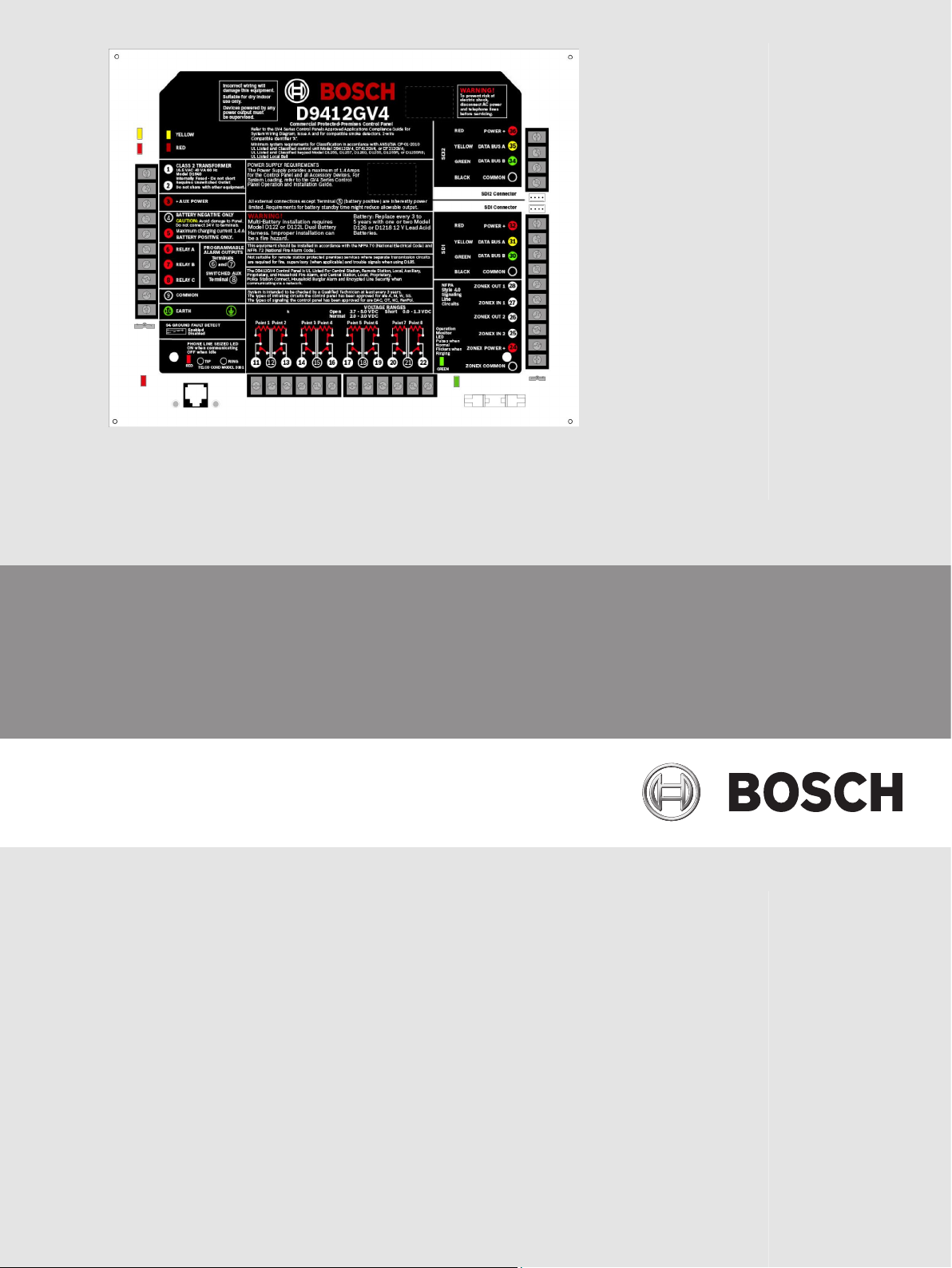
Control Panel
D9412GV4/D7412GV4 v2.03
en UL Installation Instructions
Page 2
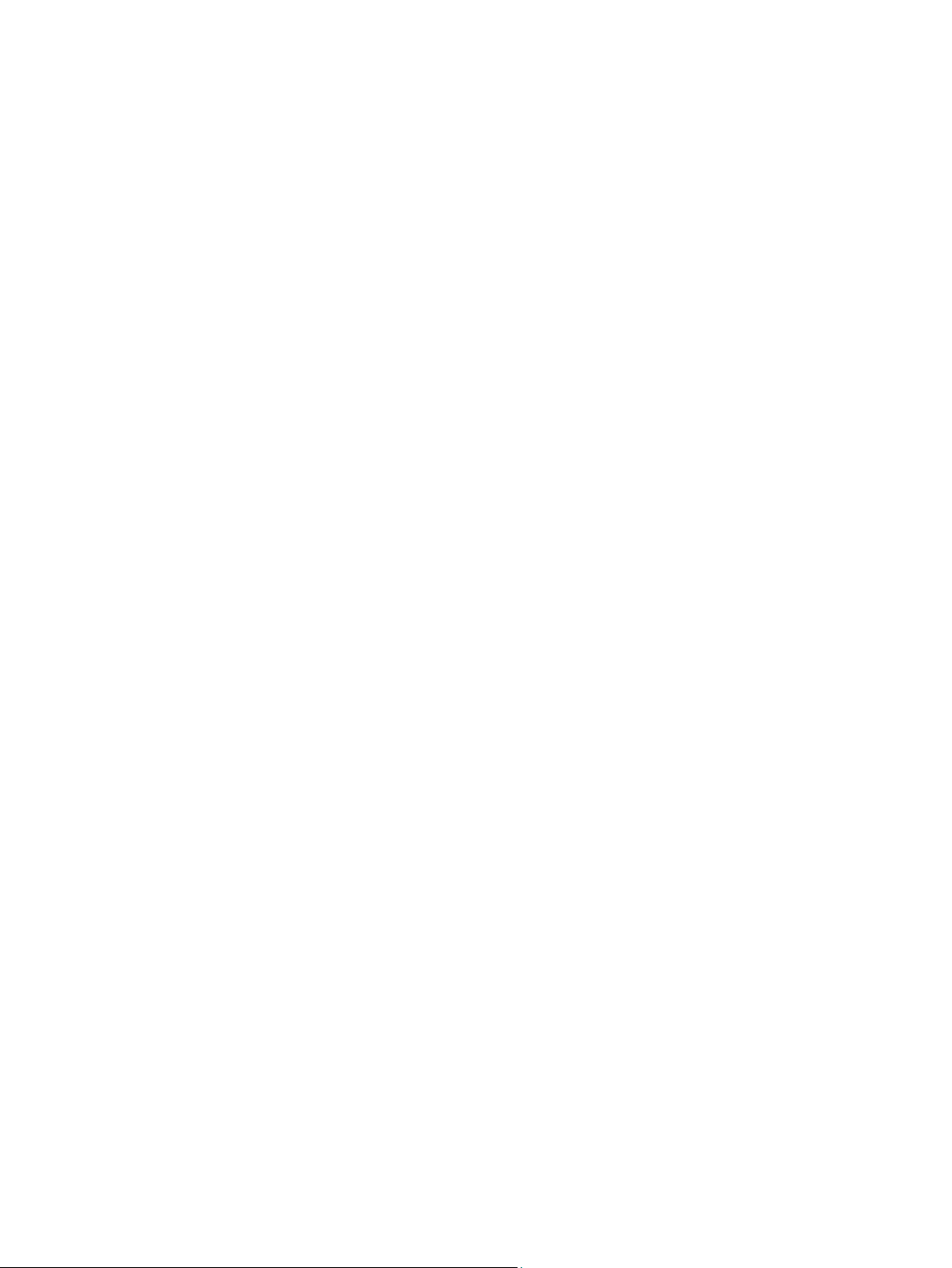
Page 3
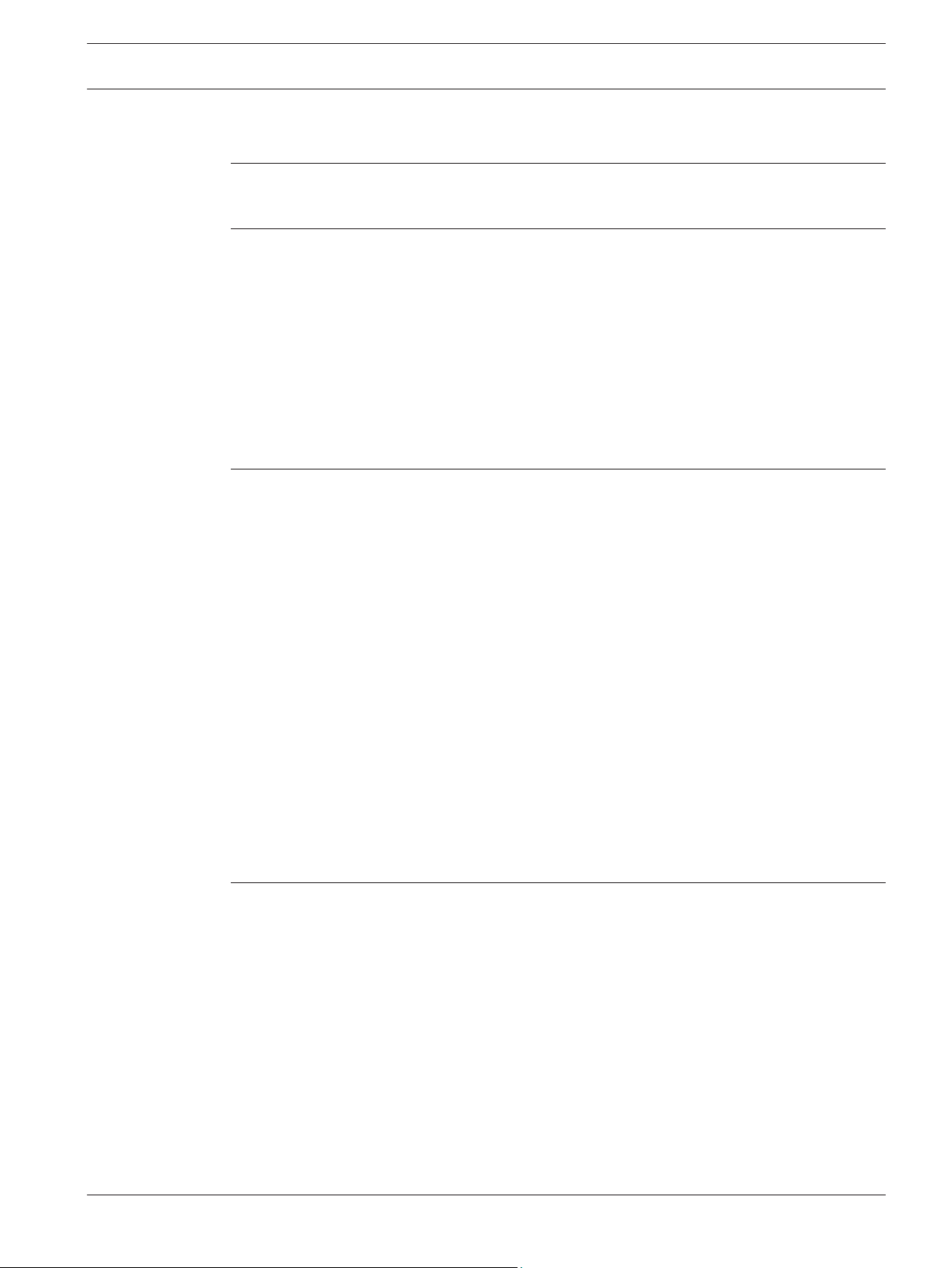
Control Panel Table of Contents | en 3
Table of contents
1
1.1 About documentation 5
1.2 Bosch Security Systems, Inc. product manufacturing dates 5
2
2.1 Installation Preparation 6
2.2 Enclosure Options 6
2.3 Mounting Enclosure 6
2.4 Installing the Control Panel 7
2.5 Connecting Earth Ground 8
2.5.1 Terminal 10 8
2.5.2 Ground Fault Detect Enable 8
2.5.3 Enabling Ground Fault Detection 8
2.5.4 Ground Fault Impedance Specifications 9
2.5.5 Locking the Reset Pin 9
3
3.1 Faceplates 11
3.2 Power Supply Side Wiring Diagrams 12
3.2.1 D9412GV4/D7412GV4 v2.00 (and higher) Power Supply Side System (D113, D122/
3.2.2 Wiring D125B to G-series control panels 13
3.3 D9412GV4/D7412GV4 v2.00 (and higher) Input Points and Peripheral Devices (D125B,
3.4 SDI and Zonex Devices Wiring Diagrams 15
3.4.1 D9412GV4 SDI and Zonex Devices (B420/B426, B450, D1255/D1255RB, D1256RB,
3.4.2 D7412GV4 SDI and Zonex Devices (B420/B426, B450, D1255/D1255RB, D1256RB,
3.5 D9412GV4/D7412GV4 SDI2 Devices (B208, B308, B420/B426, B450, B520, B810, B820,
3.5.1 SDI2 Bus Wiring Recommendations 19
3.6 Keyswitch Wiring 21
4
4.1 Power Supply - Primary 22
4.1.1 Primary (AC) Power Circuit 22
4.1.2 Installing the Transformer 22
4.2 Power Terminals - Secondary 23
4.2.1 Secondary (DC) Power 23
4.2.2 Installing the Battery 23
4.3 Power Outputs - Circuit Protection 25
4.4 Power Outputs - Total Available Power 26
4.5 Power Outputs - Continuous Power Output Terminals 3, 8, 24, 32, and 36 26
4.6 Power Outputs - Programmable Power Output Terminals 6, 7, and 8 26
4.6.1 Programming 26
4.6.2 Terminals 6 and 7 27
4.6.3 Fire System Power Formula 27
Introduction 5
Installation 6
Diagrams 11
12
D122L, D192G, D928, D1640, D8132) Wiring Diagram (Power and Phone)
14
D129, D130) System Wiring Diagram
15
D1257RB, D1265, D8125, D8128D, D8129, DX4020, ITS-DX4020-G, D9210C D9127U/T)
System Wiring Diagram
16
D1257RB, D1265, D8125, D8128D, D8129, DX4020, ITS-DX4020-G, D9210C D9127U/T)
System Wiring Diagram
17
B915/B920/B921C/B930/B942/B942W) System Wiring
Power Supply and Power Outputs 22
Bosch Security Systems, Inc. UL Installation Instructions 2014.04 | 03 | F.01U.291.483
Page 4
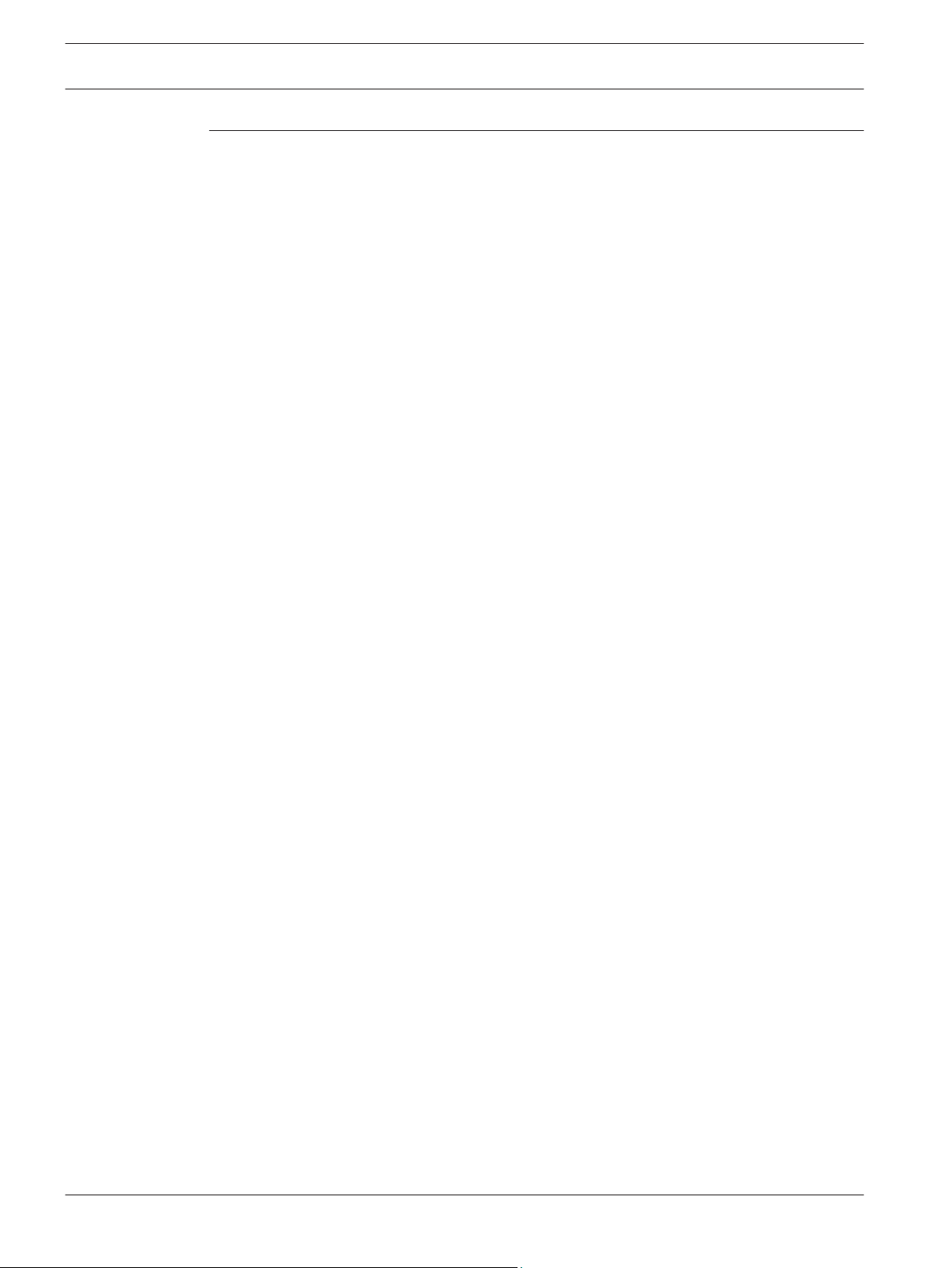
4 en | Table of Contents Control Panel
4.6.4 Terminal 8 28
5
Specifications 29
5.1 B520 Specifications 31
5.2 Terminal Wiring Requirements 32
5.3 Compatibilities 34
5.4 Circuit Classes 37
2014.04 | 03 | F.01U.291.483 UL Installation Instructions Bosch Security Systems, Inc.
Page 5

Control Panel Introduction | en 5
1
1.1
1.2
Introduction
About documentation
Copyright
This document is the intellectual property of Bosch Security Systems, Inc. and is protected by
copyright. All rights reserved.
Trademarks
All hardware and software product names used in this document are likely to be registered
trademarks and must be treated accordingly.
Bosch Security Systems, Inc. product manufacturing dates
Use the serial number located on the product label and refer to the Bosch Security Systems,
Inc. website at http://www.boschsecurity.com/datecodes/.
The following image shows an example of a product label and highlights where to find the
manufacturing date within the serial number.
Bosch Security Systems, Inc. UL Installation Instructions 2014.04 | 03 | F.01U.291.483
Page 6
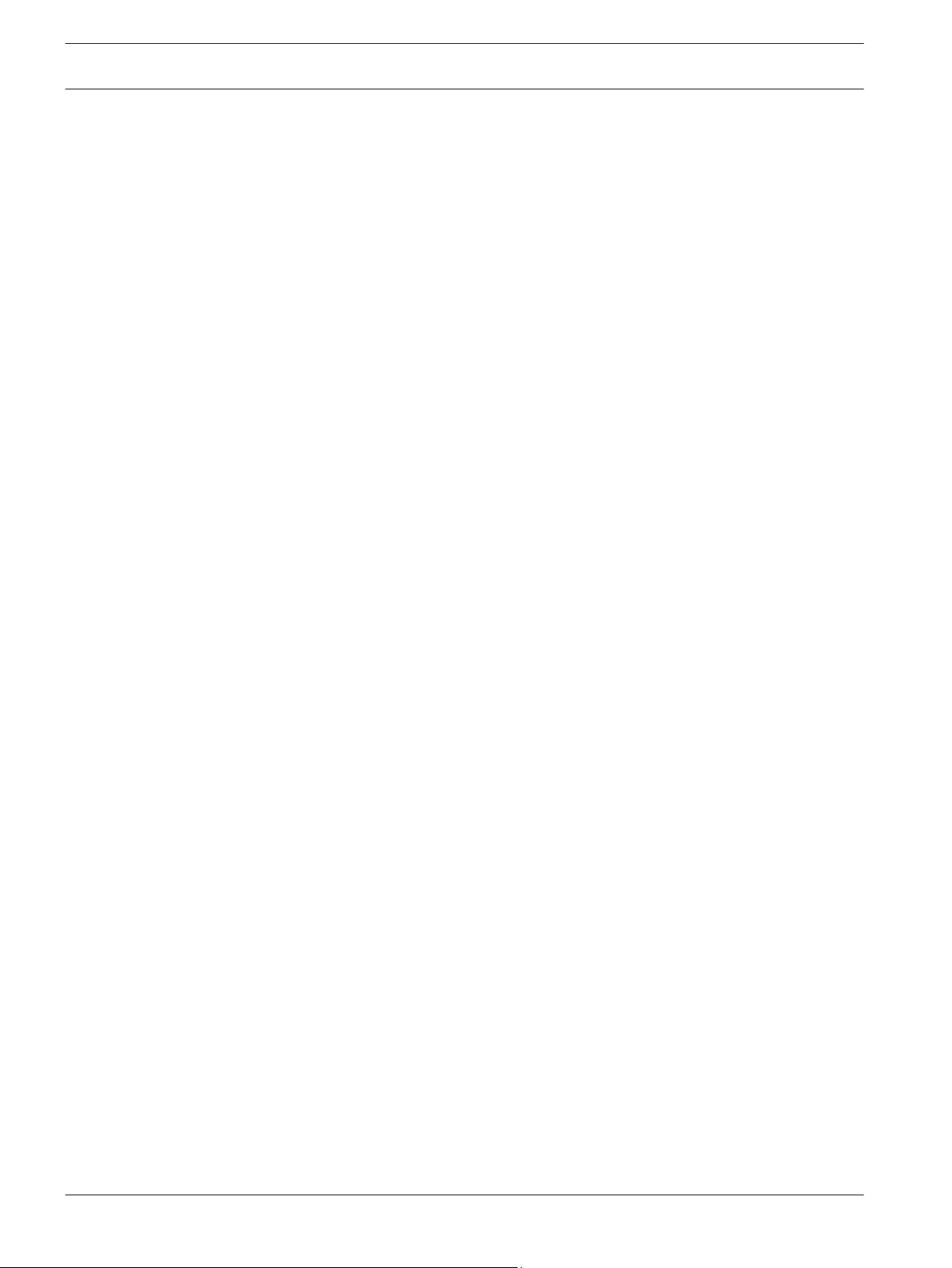
6 en | Installation Control Panel
2
2.1
2.2
2.3
Installation
Installation Preparation
This section contains a general installation procedure and refers to other sections of the
document for detailed instructions. Review this document and the D9412GV4/D7412GV4
Program Entry Guide (P/N: F01U265459) before beginning the installation to determine the
hardware and wiring requirements for the features used. Refer to the documents listed below
for additional information:
– D9412GV4/D7412GV4 v2.03 Installation and System Reference Guide (P/N: F01U265457)
– D9412GV4/D7412GV4 v2.03 Owner’s Manual (P/N: F01U287176)
Enclosure Options
Mount the control panel assembly in any of the enclosures listed below:
– D8103 Universal Enclosure (tan)
– D8109 Fire Enclosure (red) for the D9412GV4 and D7412GV4 Control Panels
– D8108A Attack Resistant Enclosure (tan)
Refer to the Approved Applications chapter inside the D9412GV4/D7412GV4 v2.03 Installation
and System Reference Guide (P/N: F01U265457) to determine if the application requires a
specific enclosure.
Mounting Enclosure
1. Run the necessary wiring throughout the premises.
2. Mount the enclosure in the desired location. Use all five enclosure mounting holes. Refer
to the diagram for mounting locations and descriptions.
3. Pull the wires into the enclosure.
2014.04 | 03 | F.01U.291.483 UL Installation Instructions Bosch Security Systems, Inc.
Page 7
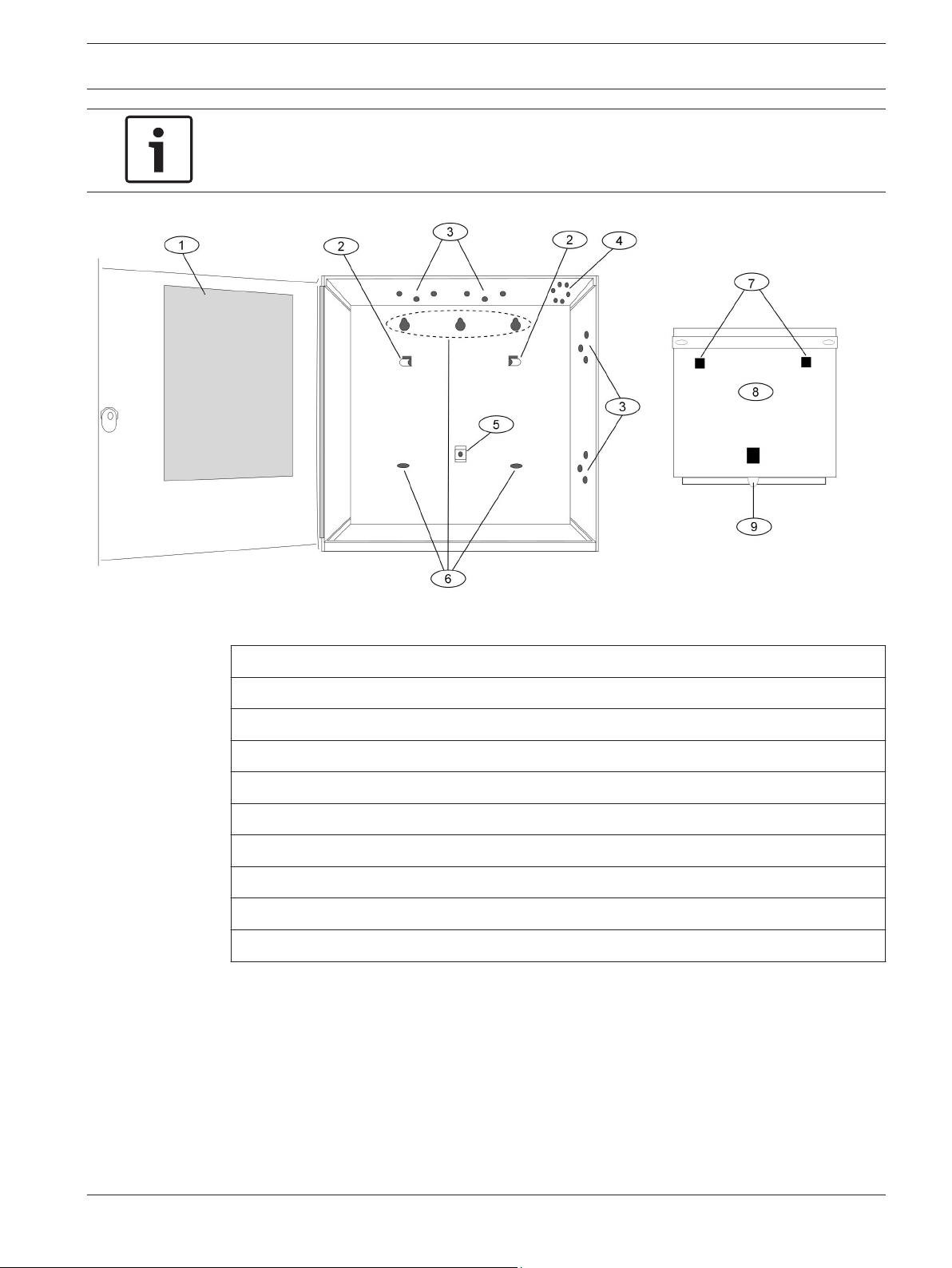
Control Panel Installation | en 7
Notice!
Electromagnetic interference (EMI) can cause problems on long wire runs.
Figure 2.1: Enclosure Mounting
Callout - Description
1 - Point chart label
2 - Mounting skirt hooks (2)
3 - Module mounting holes (12)
4 - Tamper switch mounting holes (5)
5 - Skirt mounting hole (1)
6 - Enclosure mounting holes (5)
7 - Mounting skirt hook holes (2)
8 - Back of the control panel
9 - Lock down tab
2.4
Installing the Control Panel
1. Place the control panel over the inside back of the enclosure, aligning the large
rectangular openings of the mounting skirt with the mounting hooks of the enclosure.
Slide the control panel down so that it hangs on the hooks. Refer to Figure 2.1.
2. Remove the tape from the #6 x 1/4-in. screw in the mounting tab on the control panel.
The screw passes through the mounting tab and into the skirt mounting hole in the
enclosure. Tighten the screw to secure the control panel in the enclosure.
3. Connect earth ground to the control panel before making any other connections. Refer to
Connecting Earth Ground.
Bosch Security Systems, Inc. UL Installation Instructions 2014.04 | 03 | F.01U.291.483
Page 8
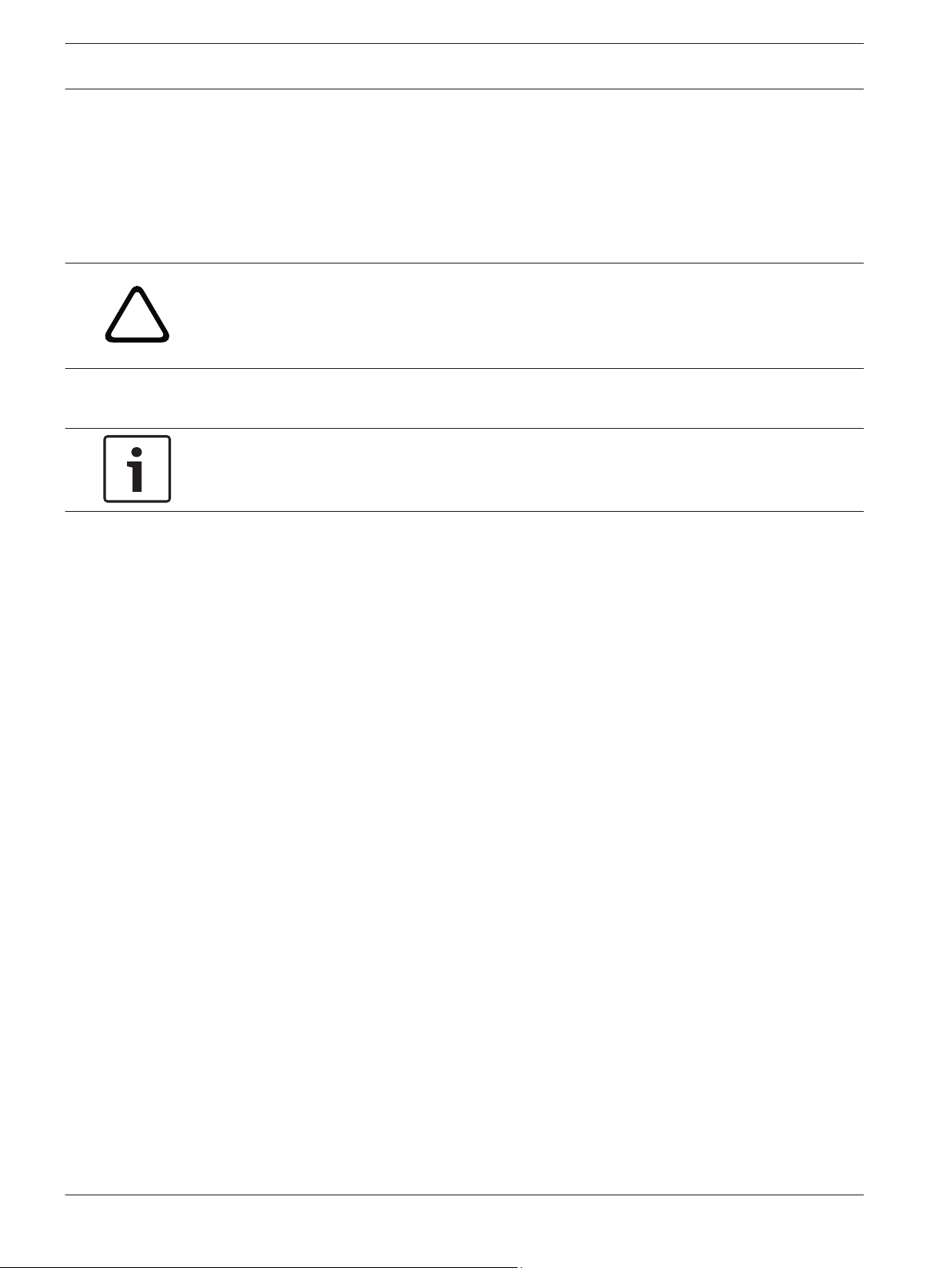
!
8 en | Installation Control Panel
2.5
2.5.1
2.5.2
Connecting Earth Ground
Terminal 10
To help prevent damage from electrostatic charges or other transient electrical surges,
connect the system to earth ground at Terminal 10 before making other connections.
Recommended earth ground references are a grounding rod or a cold water pipe.
Warning!
Do not use telephone or electrical ground for the earth ground connection. Use 14 AWG (1.8
mm) to 16 AWG (1.5 mm) wire when making the connection. Do not connect other control
panel terminals to earth ground.
Ground Fault Detect Enable
Notice!
To meet UL 864 requirements, enable Ground Fault Detect.
A ground fault is a circuit impedance to earth ground. The control panel has a ground fault
detection circuit that, when enabled, detects ground faults on Terminals 1 to 9 and 11 to 36.
The control panel also detects and annunciates ground faults on any device connected to it.
If a ground fault condition occurs, the keypads display SERVC GND FAULT and the control
panel sends a GROUND FAULT TROUBLE, AREA 1. When the control panel recognizes that the
ground fault condition is corrected, and remains corrected for between 5 to 45 consecutive
seconds, a Restoral Report is sent.
2.5.3
Enabling Ground Fault Detection
To enable the Ground Fault Detect Enable feature, lock (close) the S4 Ground Fault Detect Pin
on the control panel.
2014.04 | 03 | F.01U.291.483 UL Installation Instructions Bosch Security Systems, Inc.
Page 9
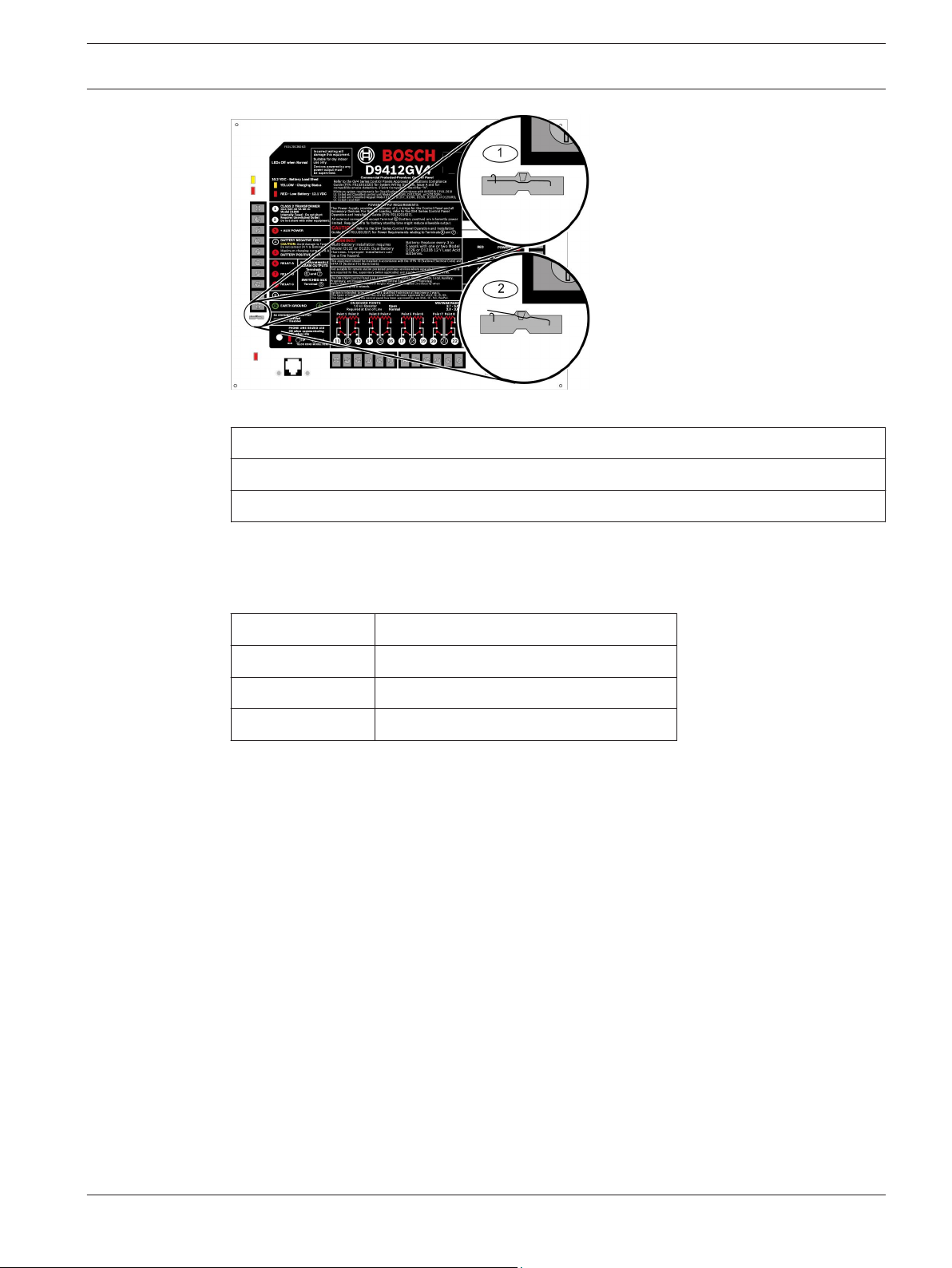
Control Panel Installation | en 9
Figure 2.2: Ground Fault Detect (S4)
Callout - Description
1 - S4 Locked (Closed). Control panels detects ground faults.
2 - S4 Unlocked (Open). Control panel does not detect ground faults.
2.5.4
2.5.5
Ground Fault Impedance Specifications
The table below provides the impedance specifications for detecting ground faults when any
terminal or field wiring is shorted to ground.
Impedance Control Panel Detects Ground Fault
≤ 300 Ω Yes
300 Ω to 200 k Ω Detection depends upon the terminal
≥ 200 k Ω No
Table 2.1: Ground Fault Impedance Specifications
Locking the Reset Pin
Locking the reset pin disables the control panel. When the reset pin is locked, the control
panel is disabled. CALL FOR SERVICE appears in some keypad displays (SDI2 keypads display
enter Installer Passcode) when the pin is locked down.
On-board outputs (Terminals 6 and 7) and off-board outputs deactivate when the control
panel is disabled. Terminal 8 has power when the output is deactivated. Activation interrupts
power at that terminal. The on-board output (Terminal 8) remains deactivated when the reset
pin is locked in the disable position.
Unlocking the reset pin from the locked position resets the control panel. The control panel
resets all its timers, counters, indexes, and buffers. Any points that restore after a reset do not
generate Restoral Reports.
If the reset pin is placed in the Lock position, and all areas are armed, the control panel will
not answer RPS over a phone line unless the Answer Armed program item has a value other
than zero in it. No entry is required for network or RPS Enhanced direct connection
communication. Refer to RPS Parameters in RPS Help.
Bosch Security Systems, Inc. UL Installation Instructions 2014.04 | 03 | F.01U.291.483
Page 10
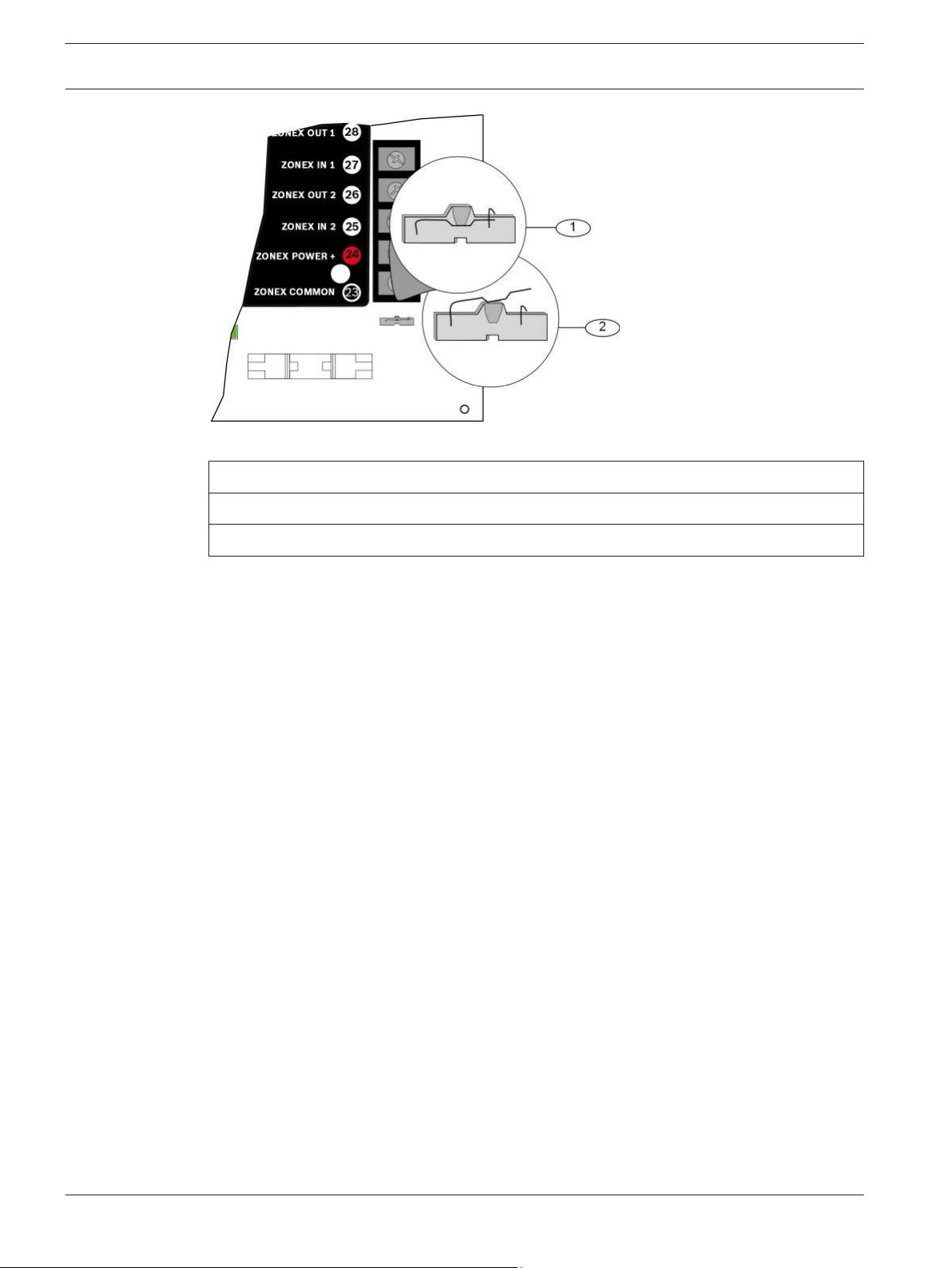
10 en | Installation Control Panel
Figure 2.3: Reset Pin
Callout - Description
1 - Reset pin locked (closed)
2 - Reset pin normal (open)
2014.04 | 03 | F.01U.291.483 UL Installation Instructions Bosch Security Systems, Inc.
Page 11
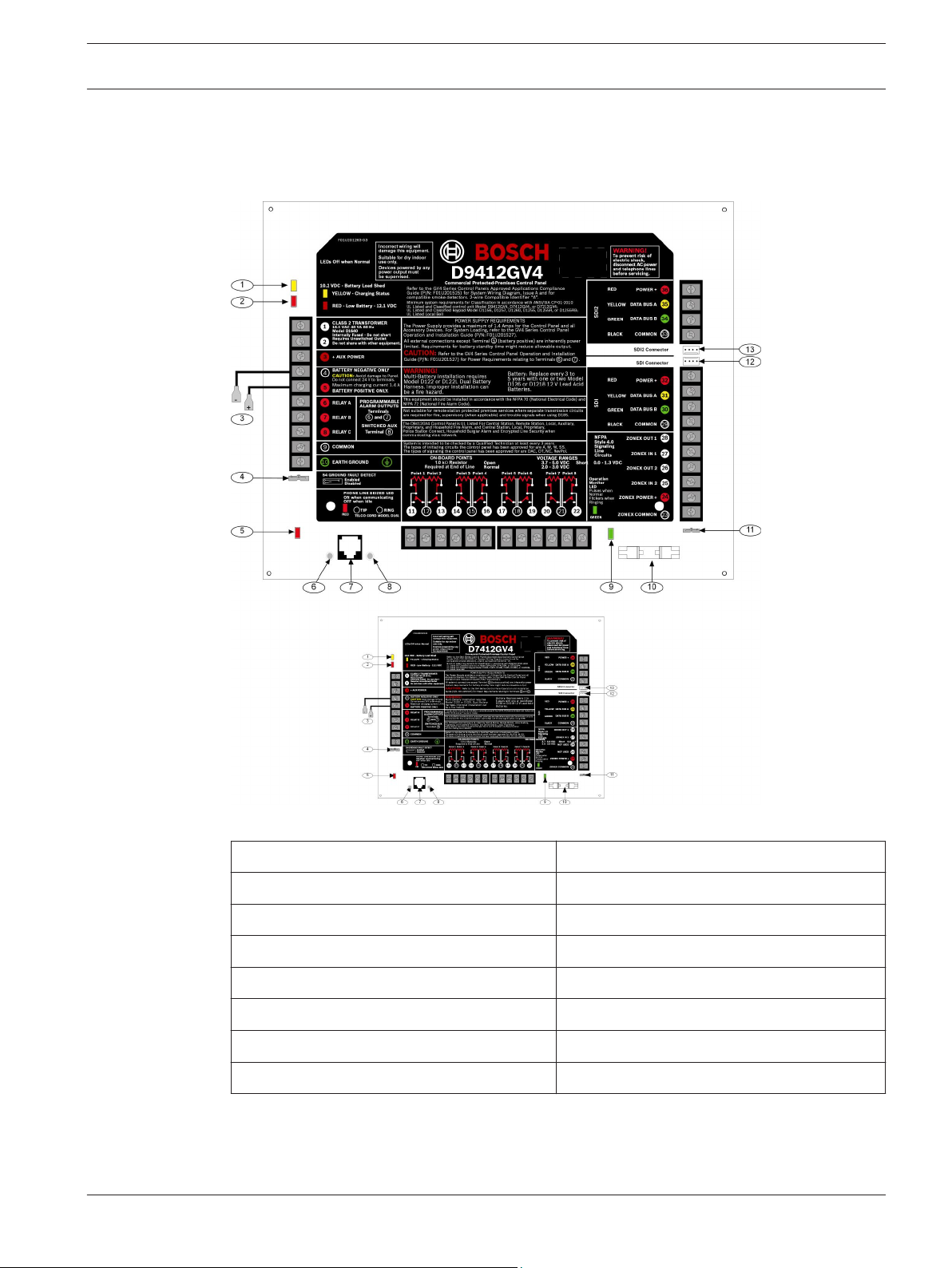
Control Panel Diagrams | en 11
3
3.1
Diagrams
Faceplates
Figure 3.1: Faceplates
Callout - Description
1 - Charging status LED (yellow) 8 - Ring
2 - Low battery LED (red) 9 - Operation monitor LED (green)
3 - Color-coded battery leads 10 - Accessory connector
4 - Ground fault detect enable 11 - Reset pin
5 - Phone LED (red) 12 - SDI interconnect wiring connector
6 - Tip 13 - SDI2 interconnect wiring connector
7 - Telephone cord connector
Bosch Security Systems, Inc. UL Installation Instructions 2014.04 | 03 | F.01U.291.483
Callout - Description
Page 12
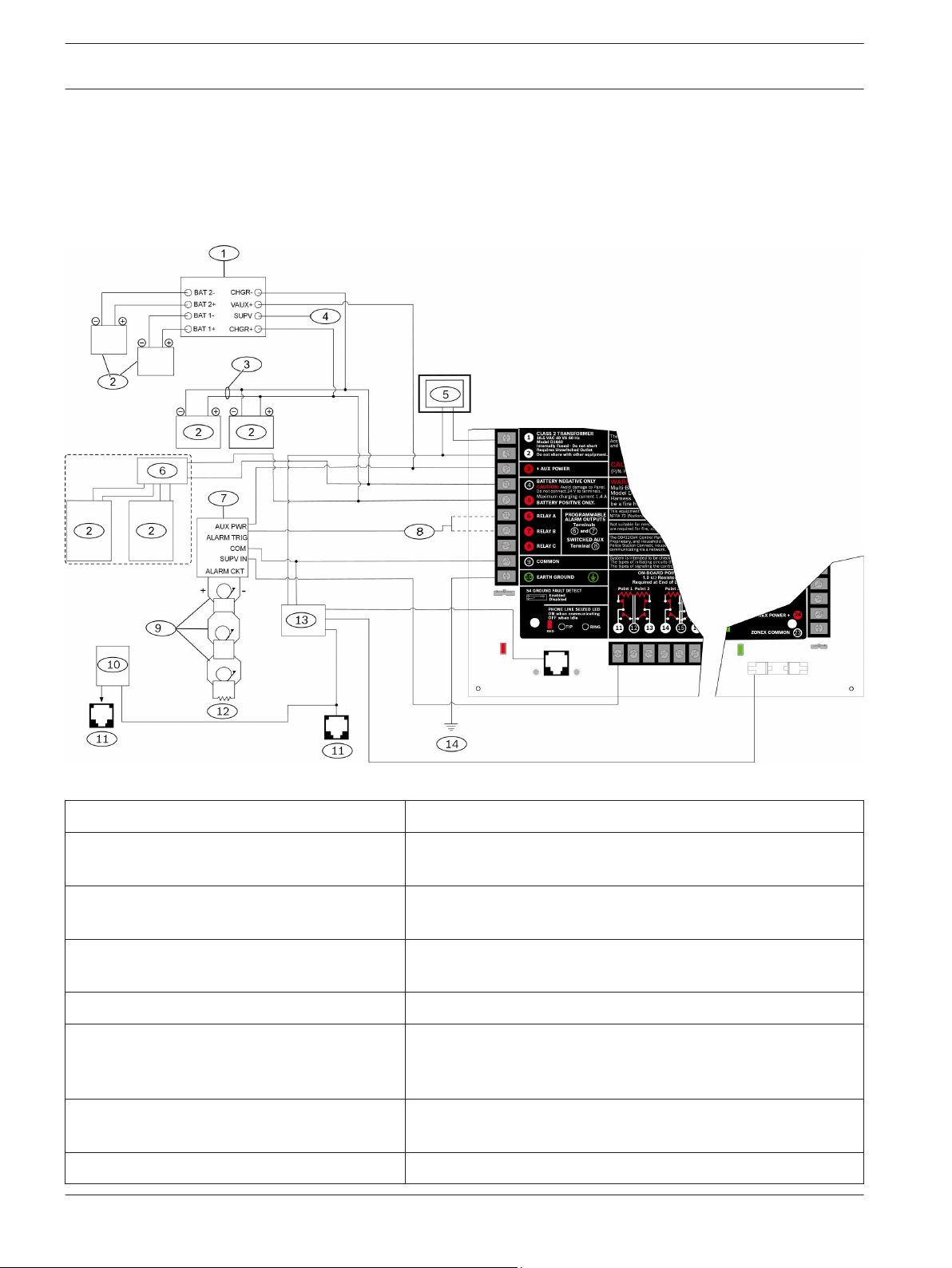
12 en | Diagrams Control Panel
3.2
3.2.1
Power Supply Side Wiring Diagrams
D9412GV4/D7412GV4 v2.00 (and higher) Power Supply Side System (D113, D122/D122L, D192G, D928, D1640, D8132) Wiring Diagram (Power and Phone)
Figure 3.2: Side System Wiring Diagram
Callout - Description Callout - Description
1 - If required by local AHJ, connect D113
Battery Lead Supervision Module.
2 - Batteries 9 - Listed Audible Signaling Devices rated at 12.0 VDC nominal
3 - D122/D122L Dual Battery Harness, as
required
4 - To Supervision Point 11 - Secondary phone line (part of D928)
5 - D1640 Transformer (NFPA applications may
require the use of a D8004 Transformer
Enclosure
6 - D8132 Dual Battery Charger with two
batteries (Batteries are not supervised.)
7 - D192G Bell Supervision Module 14 - To earth ground
2014.04 | 03 | F.01U.291.483 UL Installation Instructions Bosch Security Systems, Inc.
8 - To Output A or Output B
(do not use vibrating type horns)
10 - C900V2 (optional)
12 - 560 Ω, 2 W end-of-line (EOL) Resistor (P/N: 15-03130-005)
13 - D928
Page 13

CCD 0x - 0xxxx - 000 © RADIONICS INC.
D125B
1992
1
SWITCH
POWER
10
EARTH
GND
2
ZONE
B
4 5
PANEL
COMMON
3
ZONE
A
6
B-
LOOP
7
A-
LOOP
8
B+
LOOP
9
A+
LOOP
R21
R9
R10
R14
R11
R12
R22
RV2
RV3
RV4
R8
RV1
TB1/J1
R3C1R7
C3
C2
R13
R4R5R6
U1
PTC2
PTC1
R1
R2
D125B
3
2
1
10
4, 5
7, 9
6, 8
ZONEX COMMON
36
35
34
33
32
31
30
29
28
27
26
25
24
23
EARTH
COMMON
BATTERY NEGATIVE ONLY
BATTERY POSITIVE ONLY.
RELAY A
RELAY B
RELAY C
+ AUX POWER
CLASS 2 TRANSFORMER
16.5 VAC 40 VA 60 Hz
Model D1640
Internally Fused - Do not short
Requires Unswitched Outlet
Do not share with other equipment
.
S4 GROUND FAULT DETECT
Enabled
Disabled
RED
ON when commu nicating
OFF when idle
Commercial Protected-Premises Control Panel
System is intended to be checked by a Qualified Technician at least every 3 years.
The types of initiating circuits the control panel has been approved for are A, M, W, SS.
The types of signaling the control panel has been approved for are DAC, OT, NC, RevPol.
VOLTAGE RANGES
Open 3.7 - 5.0 VDC Short 0.0 - 1.3 VDC
Normal 2.0 - 3.0 VDC
SDI
RED
POWER +
YELLOW
DATA BUS A
GREEN
DATA BUS B
BLACK
COMMON
ZONEX OUT 1
ZONEX IN 1
NFPA
Style 4.0
Signaling
Line
Circuits
F01U201283-03
LEDs Off when Normal
YELLOW - Charging Status
RED - Low Battery - 12.1 VDC
10.2 VDC - Battery Load Shed
This equipment should be installed in accordance with the NFPA 70 (National Electrical Code) and
NFPA 72 (National Fire Alarm Code).
D9412GV4
ZONEX POWER +
PHONE LINE SE IZED LED
TIP
RING
TELCO CORD MODEL D161
POWER SUPPLY REQUIREMENTS
The Power Supply provides a maximum of 1.4 Amps for the Control Panel and all
Accessory Devices. For System Loading, refer to the GV4 Series Control Panel
Operation and Installation Guide (P/N: F01U201527).
Guide (P/N: F01U201527) for Power Requirements relating to Terminals 6 and 7 .
CAUTION:
Refer to the GV4 Series Control Panel Operation and Installation
All external connections except Terminal 5 (battery positive) are inherently power
limited. Requirements for battery standby time might reduce allowable output.
WARNING!
Multi-Battery installation requires
Model D122 or D122L Dual Battery
Harness. Improper installation can
be a fire hazard.
Battery: Replace every 3 to
5 years with one or two Model
D126 or D1218 12 V Lead Acid
Batteries.
PROGRAMMABLE
ALARM OUTPUTS
Terminals
SWITCHED AUX
and
Terminal
8
Operation
Monitor
LED
Pulses when
Normal
Flickers when
Ringing
GREEN
Point 3
Point 4
1614 15
Point 1
Point 2
1211 13
Point 5
Point 6
18
Point 7
Point 8
21
Incorrect wiring will
damage this equipment.
Suitable for dry indoor
use only.
Devices powered by any
power output must
be supervised.
Minimum system requirements for Classification in accordance with ANSI/SIA CP-01-2010
UL Listed and Classified control unit Model D9412GV4, D7412GV4, or D7212GV4;
UL Listed and Classified keypad Model D1256, D1257, D1260, D1255, D1255R, or D1255RB;
UL Listed Local Bell
WARNING!
To prevent risk of
electric shock,
disconnect AC
power and
telephone lines
before servicing.
CAUTION:
Avoid damage to Panel.
Do not connect 24 V to terminals.
Maximum charging current 1.4 A
ZONEX OUT 2
ZONEX IN 2
Not suitable for remote station protected premises services where separate transmission circuits
are required for fire, supervisory (when applicable) and trouble signals when using D185.
The D9412GV4 Control Panel is UL Listed For Central Station, Remote Station, Local, Auxiliary,
Proprietary, and Household Fire Alarm, and Central Station, Local, Proprietary,
Police Station Connect, Household Burglar Alarm
and Encrypted Line Security when
communicating via a network.
SDI2
RED
POWER +
YELLOW
DATA BUS A
GREEN
DATA BUS B
BLACK
COMMON
22
20
17
19
10
9
8
7
6
5
4
3
2
1
6
7
Refer to the GV4 Series Control Panels Approved Applications Compliance
Guide (P/N: F01U201525) for System Wiring Diagram, Issue A and for
compatible smoke detectors. 2-wire Compatible Identifier “A”.
SDI Connector
SDI2 Connector
Control Panel Diagrams | en 13
Notice!
For UL Certified accounts, additional power can be obtained using only a UL Listed auxiliary
12.0 VDC regulated, power-limited power supply.
Notice!
All terminals accept for Outputs A, B, and C (Terminals 6, 7 and 8) are supervised.
3.2.2
Wiring D125B to G-series control panels
Figure 3.3: Wiring two-wire loops using a D125B (D9412GV4 shown)
Callout ᅳ Description Callout ᅳ Description
1 ᅳ Switched auxiliary power from the
control panel’s relay C
7 ᅳ Power-limited, supervised negative to A
LOOP detectors
2 ᅳ Supervised connection to Zone B power
from an on‑board point of the panel
3 ᅳ Supervised connection to Zone A power
from an on‑board point of the panel
4/5 ᅳ Connection from control panel
COMMON (one connection only)
Bosch Security Systems, Inc. UL Installation Instructions 2014.04 | 03 | F.01U.291.483
LOOP detectors
6 ᅳ Power-limited, supervised negative to B
8 ᅳ Power-limited, supervised positive to B
LOOP detectors
9 ᅳ Power-limited, supervised positive to A
LOOP detectors
10 ᅳ Earth ground
Page 14

Sw. Aux Pwr
Zone B
Zone A
Pnl Common
Pnl Common
Loop B-
Loop A-
Loop B+
Loop A+
Earth Ground
10
9
5
4
3
8
2
1
7
6
COMMON
VOLTAGE RANGES
Open 3.7 - 5.0 VDC
Normal 2.0 - 3.0 VDC
Short 0.0 - 1.3 VDC
+
-
TELCO
RING
TIP
PHONE LINE
SEIZED
27
25
EARTH GROUND
COMMON
RELAY A
RELAY B
RELAY C
S4 GROUND FAULT DETECT
Enabled
Disabled
RED
ON when communicat ing
OFF when idle
ZONEX IN 1
ZONEX POWER +
ZONEX COMMON
PHONE LINE SEIZED LED
TIP
RING
TELCO CORD MODEL D161
ZONEX OUT 2
ZONEX IN 2
PROGRAMMABLE
ALARM OUTPUTS
Terminals
SWITCHED AUX
and
6
7
Terminal
8
Operation Monitor LED
Pulses when Normal
Flickers when Ringing
GREEN
D5200/D5360
PROG CONN
Point 8, S3 Option
Closed = 1 kΩ EOL
Normal Operation
Open =AB-12 UL
Bell Box 220 kΩ
Point 3
Point 4
161514
Point 1
Point 2
1211 13
Point 5
Point 6
1817 19
Point 7
Point 8
21
20
22
BATTERY NEGATIVE ONLY
BATTERY POSITIVE ONLY
+ AUX POWER
CLASS 2 TRANSFORMER
16.5 VAC 40 VA 60 Hz
Model D1640
Internally Fused - Do not short
Requires Unswitched Outlet
Do not share with other equipment
RED
POWER +
YELLOW
DATA BUS A
GREEN
DATA BUS B
BLACK
COMMON
ZONEX OUT 1
N.F.P.A.
Style 4.0
Signaling
Line
Circuits
Aux Power
Zone B
Zone A
Common
Loop B-
Loop A-
Loop B+
Loop A+
Earth Ground
10
9
5
4
3
8
2
1
7
6
11
12
13
Loop A+
Loop A-
Loop B+
Loop B-
TELCO CORD MODEL D161
GREEN
SDI Connector
SDI2 Connector
31
30
29
28
27
26
25
24
EARTH
COMMON
BATTERY NEGATIVE ONLY
BATTERY POSITIVE ONLY.
RELAY A
RELAY B
RELAY C
+ AUX POWER
CLASS 2 TRANSFORMER
16.5 VAC 40 VA 60 Hz
Model D1640
Internally Fused - Do not short
Requires Unswitched Outlet
Do not share with other equipment
.
S4 GROUND FAULT DETECT
Enabled
Disabled
RED
ON when communic ating
OFF when idle
Commercial Protected-Premises Control Panel
System is intended to be checked by a Qualified Technician at least every 3 years.
The types of initiating circuits the control panel has been approved for are A, M, W, SS.
The types of signaling the control panel has been approved for are DAC, OT, NC, RevPol.
VOLTAGE RANGES
Open 3.7 - 5.0 VDC Short 0.0 - 1.3 VDC
Normal 2.0 - 3.0 VDC
SDI
RED
POWER +
YELLOW
DATA BUS A
GREEN
DATA BUS B
BLACK
COMMON
ZONEX OUT 1
ZONEX IN 1
NFPA
Style 4.0
Signaling
Line
Circuits
YELLOW - Charging Status
RED - Low Battery - 12.1 VDC
10.2 VDC - Battery Load Shed
This equipment should be installed in accordance with the NFPA 70 (National Electrical Code) and
NFPA 72 (National Fire Alarm Code).
ZONEX POWER +
PHONE LINE SEIZE D LED
TIP
RING
POWER SUPPLY REQUIREMENTS
The Power Supply provides a maximum of 1.4 Amps for the Control Panel and all
Accessory Devices. For System Loading, refer to the D9412GV4/D7412GV4 Operation
and Installation Guide (P/N: F01U201527).
(P/N: F01U201527) for Power Requirements relating to Terminals 6 and 7 .
CAUTION:
Refer to the D9412GV4/D7412GV4 Operation and Installation Guide
All external connections except Terminal 5 (battery positive) are inherently power
limited. Requirements for battery standby time might reduce allowable output.
WARNING!
Multi-Battery installation requires
Model D122 or D122L Dual Battery
Harness. Improper installation can
be a fire hazard.
Battery: Replace every 3 to
5 years with one or two Model
D126 or D1218 12 V Lead Acid
Batteries.
PROGRAMMABLE
ALARM OUTPUTS
Terminals
SWITCHED AUX
and
Terminal
8
Operation
Monitor
LED
Pulses when
Normal
Flickers when
Ringing
Point 3
Point 4
1614 15
Point 1
Point 2
1211 13
Point 5
Point 6
18
Point 7
Point 8
21
Minimum system requirements for Classification in accordance with ANSI/SIA CP-01-2007:
UL Listed and Classified control unit Model D9412GV4, D7412GV4, or D7212GV4;
UL Listed and Classified keypad Model D1256, D1257, D1260, D1255, D1255R, or D1255RB;
UL Listed Local Bell
CAUTION:
Avoid damage to Panel.
Do not connect 24 V to terminals.
Maximum charging current 1.4 A
NOT USED
NOT USED
Refer to the D9412GV4/D7412GV4 Approved Applications Compliance Guide
(P/N: F01U201525) for System Wiring Diagram, Issue A and for
compatible smoke detectors. 2-wire Compatible Identifier “A”.
Not suitable for remote station protected premises services where separate transmission circuits
are required for fire, supervisory (when applicable) and trouble signals when using D185.
The D9412GV4 Control Panel is UL Listed For Central Station, Remote Station, Local, Auxiliary,
Proprietary, and Household Fire Alarm, and Central Station, Local, Proprietary,
Police Station Connect, Household Burglar Alarm
and Encrypted Line Security when
communicating via a network.
SDI2
RED
POWER +
YELLOW
DATA BUS A
GREEN
DATA BUS B
BLACK
COMMON
22
20
17
19
10
9
8
7
6
5
4
3
2
1
6
7
ZONEX COMMON
23
CAUTION:
Avoid damage to Panel.
Do not connect 24 V to terminals.
Maximum charging current 1.4 A
14 en | Diagrams Control Panel
3.3
D9412GV4/D7412GV4 v2.00 (and higher) Input Points and Peripheral Devices (D125B, D129, D130) System Wiring Diagram
Figure 3.4: Input Points and Peripheral Devices System Wiring Diagram
Callout - Description
1 - (Optional): For 24 V applications use a UL 1481 Listed regulated, power-limited 24 VDC power supply with a
D130 Relay Module. Refer to the D130 Installation Instructions (P/N: F01U072455) for correct wiring
requirements.
2 - D130 Relay Module
3 - D125B Powered Loop Interface Module
4 - To UL Listed two-wire smoke detectors with a fire rated EOL resistor. Refer to Two-Wire Smoke Detectors
section in the Approved Applications chapter in the D9412GV4/D7412GV4 v2.03 Installation and System Reference
Guide (P/N: F01U265457) for a listing of compatible two-wire smoke detectors.
5 - 1 kΩ EOL resistor (P/N: F01U033966): For typical alarm applications.
6 - D129 Dual Class A Initiation Circuit Module: Provides optional Waterflow Alarm Retard feature. Not suitable
for two-wire smoke detectors.
Notice!
For D129, use zero retard except for waterflow devices.
All external connections except Terminal 5 (battery positive) are power limited.
2014.04 | 03 | F.01U.291.483 UL Installation Instructions Bosch Security Systems, Inc.
Page 15

Control Panel Diagrams | en 15
3.4
3.4.1
SDI and Zonex Devices Wiring Diagrams
D9412GV4 SDI and Zonex Devices (B420/B426, B450, D1255/D1255RB,
D1256RB, D1257RB, D1265, D8125, D8128D, D8129, DX4020, ITS-DX4020G, D9210C D9127U/T) System Wiring Diagram
Figure 3.5: D9412GV4 System Wiring Diagram, SDI and Zonex Devices
Callout ᅳ Description Callout ᅳ Description
1 ᅳ Up to 16 supervised, D1255 (all versions), D1255RB,
6 ᅳ Zonex 1: 15 D8128Ds maximum
1
D1256RB Keypads, D1257RB Fire Annunciators, D1265 or up
to 8 supervised D1260 Keypads (all versions) (maximum 16
supervised, maximum 32 unsupervised)
2 ᅳ Up to 8 D9210C Access Control Interface Modules 7ᅳ Zonex 2: 15 D8128Ds maximum
3 ᅳ Up to 2 B450, B426/B420/DX4020 or ITS-DX4020-G
8 ᅳ Zonex 1: Up to 8 D129s maximum
1
1
communication modules
4 ᅳ D8125 POPEX Module 9 ᅳ Zonex 2: Up to 8 D8129s maximum
Bosch Security Systems, Inc. UL Installation Instructions 2014.04 | 03 | F.01U.291.483
1
Page 16

16 en | Diagrams Control Panel
Callout ᅳ Description Callout ᅳ Description
5 ᅳ Up to 119 D9127U/T POPITs
1
The number of D8129 OctoRelays that can be connected to each Zonex terminal on the control panel is limited
by the number of D8128D OctoPOPITs connected to the same terminal. Refer to the D8128D Installation Guide
(P/N: F01U070537) or the D8129 Operation and Installation Guide (P/N: F01U036302) for specific information.
Notice!
Terminals 24 through 36 are power limited, supervised. Fire and Intrusion devices must be on
separate circuits. Refer to ICP-SDI-9114 Installation Instructions (P/N: F01U030068)
3.4.2
D7412GV4 SDI and Zonex Devices (B420/B426, B450, D1255/D1255RB,
D1256RB, D1257RB, D1265, D8125, D8128D, D8129, DX4020, ITS-DX4020G, D9210C D9127U/T) System Wiring Diagram
Figure 3.6: D7412GV4 SDI and Zonex Devices System Wiring Diagram
Callout - Description
1 - Up to 16 supervised D1255 (all versions), D1255RB, D1256RB Keypads, D1257RB Fire Annunciators, D1265
or up to 8 supervised D1260 Keypads (all versions) (maximum 16 supervised, maximum 32 unsupervised)
2 - Up to 2 D9210C Access Control Interface Modules
3 - Up to 2 B450, B426/B420/DX4020 or ITS-DX4020-G communication modules
4 - D8125 POPEX Module
5 - Up to 67 D9127U/T POPITs
2014.04 | 03 | F.01U.291.483 UL Installation Instructions Bosch Security Systems, Inc.
Page 17

Control Panel Diagrams | en 17
6 - Zonex 1: Up to 9 D8128Ds maximum
7 - Zonex 1: Up to 8 D8129s maximum
1
The number of D8129 OctoRelays that can be connected to each Zonex terminal on the control panel is limited
1
by the number of D8128D OctoPOPITs connected to the same terminal. Refer to the D8128D Installation Guide
(P/N: F01U070537) or the D8129 Operation and Installation Guide (P/N: F01U036302) for specific information.
Notice!
Terminals 24 through 36 are power limited, supervised.
Fire and Intrusion devices must be on separate circuits. Refer to ICP-SDI-9114 Installation
Instructions (P/N: F01U030068).
3.5
D9412GV4/D7412GV4 SDI2 Devices (B208, B308, B420/B426, B450, B520, B810, B820, B915/B920/B921C/B930/B942/ B942W) System Wiring
Figure 3.7: SDI2 Devices System Wiring Diagram
Callout - Description
1 – B208 Octo-input Modules
2 – B308 Octo-output Modules
3 – B420 communication modules/B426, or B450
4 – B810 wireless receiver or B820 SDI2 Inovonics Interface Modules
1
1
1
1
5 – B915 Basic Keypad/B920 Two-line Alphanumeric Keypad/B921C Two-line Capacitive
Keypad with Inputs
6 – B930 ATM Style Alphanumeric Keypad/B942/B942W Touch Screen Keypad
7 – B520 Auxiliary Power Supply Module
1
Refer to the table below for information on the capacity of each GV4 Series Control Panel
1
1
1
for SDI2 modules.
Bosch Security Systems, Inc. UL Installation Instructions 2014.04 | 03 | F.01U.291.483
Page 18

18 en | Diagrams Control Panel
D9412GV4/D7412GV4 Capacities
Module D9412GV4 D7412GV4
B208 Octo-input Modules 24 7
B308 Octo-output Modules 12 6
B420/B426 Conettix Ethernet
3
2
1
2
3
2
Communication Module
B450 Plug-in Communication
3
2
3
2
Interface
B810/B820 SDI2 Inovonics
Interface Modules
B915 Basic Keypad
4
5
B920 Two-line Alphanumeric
Keypad
5
B921C Capacitive Keypad
with Inputs
5
B930 ATM Style Alphanumeric
Keypad (SDI2)
5
B942/B942W Touch Screen
Keypad
5
B520 Auxiliary Power Supply
1 1
16 16
16 16
16 16
16 16
16 16
8 8
Module
1
For the D7412GV4, only 5 inputs are available on the Octo-input at address 7.
2
For the D7412GV4, only 4 outputs are available on the Octo-output at address 6.
3
For the B450/B426/B420, only two devices can be installed at one time.
4
For the B810 and B820 wireless receivers, only one device can be installed (either B810 or
B820 receiver) at one time.
5
For the B915, B920 ,B921C, B930 or B942/B942W a total of 16 keypads in any combination
can be installed at one time.
Notice!
Terminals 33 through 36 are power limited, supervised. Fire and Intrusion devices must be on
separate circuits. Refer to ICP-SDI-9114 Installation Instructions (P/N: F01U030068).
2014.04 | 03 | F.01U.291.483 UL Installation Instructions Bosch Security Systems, Inc.
Page 19

Control Panel Diagrams | en 19
3.5.1
SDI2 Bus Wiring Recommendations
Use the following SDI2 bus wiring recommendations for SDI2 installation. The SDI2 bus is
used by the GV4 Control Panel and corresponding modules to communicate with one another.
Modules can be connected via home run, daisy chain, or single level T-tapped anywhere on the
SDI2 bus. Please reference Figure 2.7 below.
Figure 3.8: SDI2 Bus Wiring
Callout ᅳ Description
1 ᅳ Control panel
2 ᅳ SDI2 module
3 ᅳ Daisy chained wiring
4 ᅳ Single-level T-tapped wiring
5 ᅳ Home run wiring
If the voltage at any device is below the minimum, you must add an auxiliary power supply to
the system to power these devices.
Notice!
The absolute lowest voltage for the SDI2 devices is 10 VDC at the device terminals when in
normal operation, with a fully charged battery on the system.
Maximum cable lengths
The following rules must be followed when wiring the SDI2 bus.
– The SDI2 bus requires the use of non-shielded cable from 12 AWG to 22 AWG.
– Maximum overall cable length based on the table listed below:
Bosch Security Systems, Inc. UL Installation Instructions 2014.04 | 03 | F.01U.291.483
Page 20

20 en | Diagrams Control Panel
Cable
capacitance
Overall
cable
length
Cable
capacitance
Overall
cable
length
Cable
capacitance
Overall
cable
length
Cable
capacitance
Overall
cable
length
pF/ft ft pF/ft ft pF/ft ft pFf/ft ft
< 17 7500 22 6363 27 5185 32 4400
18 7500 23 6086 28 5000 33 4242
19 7350 24 5800 29 4828 34 4100
20 7000 25 5600 30 4700 35 4000
21 6666 26 5385 31 4516 36 3800
Table 3.1: Maximum cable length
Notice!
Use Non-shielded cable only.
Notice!
Maximum capacitance of 140nF (140,000 pf) per system. Contact the wire manufacturer for
the capacitance ratings of the wire being used.
2014.04 | 03 | F.01U.291.483 UL Installation Instructions Bosch Security Systems, Inc.
Page 21

Control Panel Diagrams | en 21
3.6
Keyswitch Wiring
Figure 3.9: Keyswitch Wiring
Callout - Description
1 - Maintained keyswitch
2 - Momentary keyswitch
3 - Common
4 - Point Input
5 – End of Line (EOL) resistor*
6 - Open on a circuit arms the area
7 - Short on a circuit toggles the arming state
*Use proper EOL for the specific device you are using.
Bosch Security Systems, Inc. UL Installation Instructions 2014.04 | 03 | F.01U.291.483
Page 22

22 en | Power Supply and Power Outputs Control Panel
4
4.1
4.1.1
Modem4 Events
Power Supply and Power Outputs
Power Supply - Primary
Primary (AC) Power Circuit
The primary source is a 16.5 VAC, 40 VA, internally-fused transformer (Bosch Security
Systems, Inc. Model D1640). The control panel draws 225 mA when idle and 300 mA when in
an alarm state. The total available auxiliary current is 1.4 A. Transient suppressors and spark
gaps protect the circuit from power surges. This protection relies on the ground connection at
Terminal 10. Ensure that you connect Terminal 10 to a proper ground. Refer to Connecting
Earth Ground, page 8.
AC Power Fail
The system indicates an AC power failure when Terminals 1 and 2 do not have power. The AC
Fail Time parameter sets the number of minutes or seconds without AC power before the
control panel acknowledges the failure and the number of minutes or seconds after the power
returns before the control panel acknowledges restored power.
Refer to the D9412GV4/D7412GV4 v2.02 Program Entry Guide (P/N: F01U265459) for
additional information about AC Fail Time and UL 864 requirements.
Reference the table below to view the Modem4 communication format signals.
Modem4 code
D6500 Mode
Modem4 Code
Bosch SIA Mode
Contact ID
Events
Contact ID Codes
AC Fail - mains power supply Pssss NAT AC Loss 1 301 00 000
AC Restore - mains power supply Rsss0 NAR AC Loss 3 301 00 000
Table 4.1: AC Power Fail
4.1.2
Installing the Transformer
Notice!
Do not short-circuit the terminals of the transformer. Shorting the terminals opens the
internal fuse, causing permanent failure. Connect the transformer to Terminals 1 and 2 of the
control panel before plugging it into the power source.
1. Use 18 AWG (1.22 mm) wire (minimum) to connect the transformer to the control panel.
The wire length should be as short as possible. The maximum length is 50 ft (15 m).
Connect the battery and plug in the transformer.
2. Route telephone and sensor loop wiring away from any AC conductors, including the
transformer wire.
AC wiring can induce noise and low level voltage into adjacent wiring. Route data wiring
away from AC and telephone wiring.
Notice!
Always connect the battery first and then plug in the transformer.
2014.04 | 03 | F.01U.291.483 UL Installation Instructions Bosch Security Systems, Inc.
3. Connect the battery. Refer to Installing the Battery, page 23
4. Plug the transformer into an unswitched, 120 VAC 60 Hz power outlet only.
5. Secure the transformer to the outlet with the screw provided.
Page 23

!
!
Control Panel Power Supply and Power Outputs | en 23
D8004 Transformer Enclosure Required for Fire Systems
Use the D8004 Transformer Enclosure for the D1640 Transformer in fire and combined fire
and burglary applications.
Notice!
Check with the Authority Having Jurisdiction (AHJ) about mounting transformers on specific
circuits.
4.2
4.2.1
Power Terminals - Secondary
Secondary (DC) Power
A 12 V, 7 Ah (up to 18 Ah) sealed lead-acid rechargeable battery supplies secondary power for
auxiliary and alarm outputs, and powers the system during interruptions in primary (AC)
power.
Warning!
Use Lead Acid Batteries Only: The charging circuit is calibrated for lead-acid batteries. Do not
use gel-cell or nicad batteries.
Extra Batteries Increase Back-up Time
To increase battery back-up time, connect a second 12 V battery in parallel to the first battery.
Use a D122/D122L Dual Battery Harness to ensure proper and safe connection. Refer to the
Standby Battery and Current Rating Chart in the Approved Applications section of the
D9412GV4/D7412GV4 v2.02 Installation and System Reference Guide (P/N: F01U265457) for
battery standby time calculations.
D1218 Battery
The D1218 is a 12 V, 18 Ah battery for use in applications requiring extended battery standby
time. Up to two D1218 batteries can be connected when used with a D122 Dual Battery
Harness.
Warning!
When connecting two D1218 Batteries to the control panel, the control panel can charge up
to 36 Ah of battery.
Notice!
When using two D1218 batteries, use a separate enclosure and a D122L Dual Battery
Harness.
4.2.2
Bosch Security Systems, Inc. UL Installation Instructions 2014.04 | 03 | F.01U.291.483
Installing the Battery
1. Place the battery upright in the base of the enclosure.
2. Locate the red and black leads supplied in the literature pack.
3. Connect the black battery lead to Terminal 4, and then to the negative (-) side of the
battery.
4. Connect the red battery lead to Terminal 5, and then to the positive (+) side of the
battery.
Page 24

!
!
24 en | Power Supply and Power Outputs Control Panel
Warning!
High current arcs are possible. The positive (red) battery lead and Terminal 5 can create high
current arcs if shorted to other terminals or the enclosure. Use caution when working with
the positive lead and Terminal 5. Always disconnect the positive (red) lead from the battery
before removing it from Terminal 5.
Warning!
The battery terminals and wire are not power limited. A 0.250 in (6.4 mm) space must be
maintained between the battery terminals, battery wiring, and all other wiring. Battery wiring
cannot share the same conduit, conduit fittings, or conduit knock-outs with other wiring.
Refer to the Battery Terminals illustration.
Figure 4.1: Battery Terminals
Callout - Description
1 - Battery terminals. Terminal 5 is non-power limiting.
2014.04 | 03 | F.01U.291.483 UL Installation Instructions Bosch Security Systems, Inc.
Page 25

Control Panel Power Supply and Power Outputs | en 25
Figure 4.2: Non-PowerLimited Wiring
Callout ᅳ Description
1 ᅳ Conduit required for use with external batteries.
2 ᅳ Battery wires
3 ᅳ 0.25 in (6.4 mm) minimum. To ensure proper spacing, use tie-wraps or similar devices to
secure wires.
4 ᅳ Relay output wires
5 ᅳ Input or Zone wires
6 ᅳ Standby battery
4.3
Power Outputs - Circuit Protection
5 PTC’s protect the control panel from short circuits on the continuous and programmable
power outputs. The PTC assignments are listed below.
PTC CB2 protects:
– Terminal 3: Auxiliary Power
PTC CB4 protects:
– Terminal 6: Output A (Alarm Power Output)
– Terminal 7: Output B (Alternate Alarm Power Output)
Bosch Security Systems, Inc. UL Installation Instructions 2014.04 | 03 | F.01U.291.483
Page 26

26 en | Power Supply and Power Outputs Control Panel
– Terminal 8: Output C (Switched Auxiliary Power)
PTC CB5 protects Terminal 24: Zonex Power.
PTC CB1 protects Terminal 32: SDI Power +.
PTC CB3 protects Terminal 36: SDI2 Power +.
Required by UL:
– All devices powered from a power output are to be supervised.
– Power outputs are not shared between fire and non-fire devices unless all devices are in
conduit within 20 ft, and in the same room.
4.4
4.5
Power Outputs - Total Available Power
The system produces up to 1.4 A of combined power at 12.0 VDC Nominal for all powered
devices. The outputs listed below share the available power. These outputs are shown as red
circles on the faceplate.
– Terminal 3 - Auxiliary Power. Use this terminal to power devices requiring continuous
power.
– Terminal 6 (Output A) - Alarm Power Output. Programmable relay normally open, power
on alarm.
– Terminal 7 (Output B) - Alternate Alarm Power Output. Programmable relay normally
open, power on alarm.
– Terminal 8 (Output C) - Switched Auxiliary Power. Programmable relay normally closed,
switches power off when the Sensor Reset command is executed.
– Terminal 24 - Zonex Power. Use this terminal to power Zonex modules such as the
D8125, D8128D, and D8129 Modules.
– Terminal 32 - SDI Power +. Use this terminal to power serial device interface (SDI)
devices such as keypads, the D9210C Wiegand Control Interface Module, the ICPSDI-9114 module, and other compatible SDI devices.
– Terminal 36 - SDI2 Power +. Use this terminal to power serial device interface 2 (SDI2)
devices such as B208, B308, B426, B810, B920, B930, and other compatible SDI2
devices.
Power Outputs - Continuous Power Output Terminals 3, 8, 24, 32, and 36
The continuous current draw for powered devices connected to Terminals 3, 8, 24, 32, and 36,
and the accessory connector must not exceed 1.4 A. Devices powered from these outputs
must operate at 12.0 VDC Nominal.
Power Restricted for Fire and Combined Fire and Burglary Systems
Use the Fire System Power Formula to calculate the current available for fire and combined
fire and burglary systems (refer to Power Outputs - Programmable Power Output Terminals 6, 7,
and 8, page 26).
4.6
Power Outputs - Programmable Power Output Terminals 6, 7, and 8
4.6.1
2014.04 | 03 | F.01U.291.483 UL Installation Instructions Bosch Security Systems, Inc.
Programming
The power outputs at Terminals 6, 7, and 8 are programmed as Outputs A, B, and C. All
outputs are programmed in the Outputs section. Outputs are assigned a output type, (Fire
Bell, for example) when they are assigned to an area. Outputs can be assigned to one or more
areas. The Bosch defaults set Output A (Terminal 6) as a Steady Alarm Bell output, Output B
(Terminal 7) as a Pulsed Fire Bell output, and Output C (Terminal 8) as a Verification or Reset
output for smoke detectors. The D9412GV4/D7412GV4 v2.02 Program Entry Guide (P/N:
Page 27

Control Panel Power Supply and Power Outputs | en 27
F01U265459) contains complete instructions for programming outputs. Refer to Terminals 6
and 7, page 27, Fire System Power Formula, page 27, and Terminal 8, page 28 for
descriptions of the functions of each terminal. Refer to the Bell Parameters section of the
program to set the Fire Bell, Alarm Bell, and Gas Bell output responses for outputs. Four
annunciation patterns are available: Steady, Pulsed, California Standard, Temporal Code 3,
and Temporal Code 4.
Voltage Output at Terminals 6, 7, and 8
If Terminals 6, 7, and 8 do not provide the expected output, check:
– Programming for Outputs A, B, and C in the outputs section of the program. For proper
operation, do not program a Panel Wide Output the same as an Area Wide Output.
– Bell Parameters section of the program to confirm that the Alarm, Fire, and Gas Bell
responses are programmed for the expected duration and pattern.
– Point Assignments section to confirm that each point is programmed for the expected
local response.
4.6.2
4.6.3
Terminals 6 and 7
When activated, Terminals 6 (Output A) and 7 (Output B), provide positive (+) 12.0 VDC
Nominal power output. Use the power at Terminals 6 and 7 to power bells, siren drivers,
piezoelectric fire sounders, electronic horns, or other devices.
Programming determines the format of the output and the conditions that activate it. One selfresetting circuit breaker protects Terminals 6, 7, and 8 against shorts. When using Output A or
Output B to activate notification appliance circuits in UL Listed fire alarm applications, install
a D192G Indicating Circuit Module.
Available Power
The system combines the 1.4 A of primary power produced by the power supply with the
secondary power source (the battery) to produce a total of 2.0 A of alarm power at 12.0 VDC
Nominal. Terminals 6 and 7 share the available alarm power.
Power Restricted for Fire and Combined Fire and Burglary Systems
Fire systems are prohibited from using the battery for determining alarm power. Use the fire
system power formula described in Fire System Power Formula, page 27 to calculate the
current available for fire and combined fire and burglary systems.
Fire System Power Formula
To calculate the current available at Terminals 6 and 7 for fire and combined fire and burglary
systems:
1. Add together the current draws for all devices connected to Terminals 3, 8, 24, and 32,
and the accessory connector. This is the total current required for the normal standby
condition (NSC).
2. The current available for NSC is 1.4 A. Subtract the NSC current required calculated in
Step 1 from the NSC current available, 1.4 A. The difference is the alarm current available
for Terminals 6 and 7.
In formula format:
1.4 A - NSC current required (Step 1) = Alarm current available
Refer to the Approved Applications chapter inside the D9412GV4/D7412GV4 v2.02 Installation
and System Reference Guide (P/N: F01U265457) for module or accessory current requirements.
Bosch Security Systems, Inc. UL Installation Instructions 2014.04 | 03 | F.01U.291.483
Page 28

28 en | Power Supply and Power Outputs Control Panel
4.6.4
Terminal 8
Terminal 8 provides continuous positive (+) 12.0 VDC Nominal power. Output C interrupts the
power at Terminal 8 when activated. Use Terminal 8 to power smoke detectors or other
devices that are reset by interrupting power. One self-resetting circuit breaker protects
Terminals 6, 7, and 8 against shorts.
Verification/Reset Output
The default program sets Output C (Terminal 8) as a verification and reset output. Refer to
Output Parameters and Point Assignments in the D9412GV4/D7412GV4 v2.02 Program Entry
Guide (P/N: F01U265459) for instructions on programming verification/reset outputs and
points.
Performing a sensor reset at a keypad produces a five-sec activation of reset outputs. The
control panel ignores verification and reset points during the five-sec activation.
2014.04 | 03 | F.01U.291.483 UL Installation Instructions Bosch Security Systems, Inc.
Page 29

Control Panel Specifications | en 29
5
Specifications
Voltage Input
(Power Supply)
Current
Requirement
Power Outputs2All external connections are power-limited except battery terminals
Primary: Terminals 1 and 2 16.5 VAC 40 VA class 2 plug-in
1
transformer (D1640)
Secondary: Terminals 4 and 5 Sealed lead-acid rechargeable battery
(12.0 VDC, 7 Ah or 12.0 VDC, 17.2 or 18
Ah). The control panel supports up to two
12.0 VDC, 7 Ah batteries using the D122/
D122L Dual Battery Harness or two
D1218 (12.0 VDC, 17.2 or 18 Ah)
batteries using a D122/D122L.
Control Panel: Idle 225 mA; Alarm 300 mA. Refer to the Current Rating
Chart for Standby Battery Calculations section in the D9412GV4/D7412GV4
v2.03 Installation and System Reference Guide (P/N: F01U265457) for the
current draw requirements of other system components.
Continuous
Power
Outputs
Terminals 3,
24, 32, 36
1.4 A maximum at 12.0 VDC Nominal
(continuous supply) total for all devices
and outputs supplied at Terminals 3, 24,
32, and 36.
Alarm Power
Output
Terminals 6
and 7
2.0 A maximum at 12.0 VDC Nominal
output. Output can be steady or one of
four pulsed patterns depending on
programming. Refer to Outputs in RPS
Help.
Switched
Aux Power
Terminal 8 1.4 A maximum at 12.0 VDC Nominal
output. Continuous output is interrupted
by Sensor Reset, or alarm verification
depending on programming. Refer to
Outputs in RPS Help.
Fire and Fire/
Burglary
Systems
To comply with UL 985 and 864 listing standards for fire
alarm systems, the total combined continuous and alarm
current draw for the system during alarm conditions must
be limited to 1.4 A provided by the primary power supply
(rectified AC). If current draw for the system exceeds 1.4
A, use a UL Listed 12 VDC regulated, power limited
auxiliary power supply module such as the B520 (refer to
the Keyswitch Wiring section).
1
Requires a UL Listed power supply.
2
For UL 864 applications, refer to 6.0 Compatibilities for compatible devices.
Minimum
10.2 VDC
Operating
Voltage
SDI Bus SDI Bus A+: 9 VDC 15000 ft (4572 m) maximum
Bosch Security Systems, Inc. UL Installation Instructions 2014.04 | 03 | F.01U.291.483
Page 30

30 en | Specifications Control Panel
SDI Bus B-: 9 VDC 15000 ft (4572 m) maximum
SDI2 Bus SDI2 Bus A+; 12 VDC nominal 7500 ft (2286 m) maximum
SDI2 Bus B-: 12 VDC nominal 7500 ft (2286 m) maximum
3
3
Telephone
Connections
Connection: RJ31X or RJ38X jack can connect the control panels.
Two telco
lines:
Bosch Security Systems, Inc. D928 Dual Phone Line
Module required for two phone line service. Supervision
supplied by the control panel.
3
See SDI2 Bus Wiring Recommendations for more details
Battery
Discharge/
Recharge
Schedule
Discharge
Cycle:
13.9 VDC Charging float level.
13.8 VDC Charging status LED on.
12.1 VDC Low Battery Reports if programmed. Low
Battery LED on.
10.2 VDC Minimum operational voltage.
10.0 VDC Battery load shed.
Recharge
Cycle:
AC ON Load shed relay resets, battery charging
begins, Battery Trouble and AC Restoral
Reports sent.
13.7 VDC Battery Restoral Report sent, Low Battery
LED off.
13.9 VDC Charging status LED off, battery float
charged.
Environmental Temperature: +32゚F to +120゚F (0゚C to +49゚C)
Relative
Maximum 93% non-condensing
Humidity:
Arming Stations B915/B920/B930/B921C/B942 Keypads, D1255/D1255B/D1255RB
Keypads, D1256RB Fire Command Centers; D1257RB Fire Alarm
Annunciators; D1260/D1260B Keypads; D1265 Keypads; Keyswitch;
Keyfobs
Point
Thresholds
On-board
Points 1 to 8
Open Greater than 3.7 VDC, but less than 5.0
VDC.
Normal Greater than 2.0 VDC, but less than 3.0
VDC
Short Greater than 0.0 VDC, but less than 1.3
VDC.
Compatible
Enclosures
2
See SDI2 Bus Wiring Recommendations for more details
D8103 Universal Enclosure, D8109 Fire Enclosure, D8108A Attack
Resistant Enclosure, BATB-40/BATB-80 Battery Box
2014.04 | 03 | F.01U.291.483 UL Installation Instructions Bosch Security Systems, Inc.
Page 31

Control Panel Specifications | en 31
5.1
B520 Specifications
Voltage Input (Power
Supply)
Current
Requirements
Power Outputs* All external connections are power-limited except battery terminals
Primary: 18 VAC terminal 18.0 VAC, 50 VA class 2 plug-in
transformer -TR1850
(18.0 VAC, 50 VA class 2 plug-in
transformer – TR1850-CA for Canada)
Secondary: Batt 1, Batt 2
terminals
Refer to the B520 Auxiliary Power Supply Module Battery Standby Chart
section in the B520 Auxiliary Power Supply Module Installation and
Operation Guide (P/B: F01U265445) for the current draw
requirements of other system components.
Continuous
Power
Outputs
SDI2 Out, AUX
PWR terminals
(rated range)
The B520 Auxiliary Power Supply
Module supports the connection of
two independantly monitored sealed
lead-acid rechargeable batteries (12.0
VDC, 7 Ah through 12.0 VDC, 36 Ah).
2.0 A maximum at 11.5 to 12.2 VDC
(special application) (continuous
supply) total for all devices and
outputs supplied at Terminals 1-4,
6-36.
Fire and
Fire/
Burglary
Systems
*For UL 864 applications, refer to the Compatible Accessories section.
Minimum Operating
Voltage
SDI2 Bus SDI2 Bus A:
Battery Discharge/
Recharge Schedule
10.2 VDC
SDI2 Bus B:
Discharge
Cycle
To comply with UL 985 and 864 listing standards for fire
alarm systems, the total combined continuous and
alarm current draw for the system during alarm
conditions must be limited to 2.0 A provided by the
primary power supply (rectified AC). If current draw for
the system exceeds 2.0 A, remove connected devices
until the current draw falls below 2.0 A. Then connect
the removed devices to an additional B520 Auxiliary
Power Supply Module or to an external power supply
8 VDC-2000 ft (610 m) maximum
8 VDC-2000 ft (610 m) maximum
13.2 VDC – Charging float level.
12.0 VDC – Low Battery and AC Fail Reports if
programmed. Low Battery LED on.
10.2 VDC – Minimum operational voltage.
9.8 VDC – Battery load (operation continue if AC is
present).
Bosch Security Systems, Inc. UL Installation Instructions 2014.04 | 03 | F.01U.291.483
Page 32

32 en | Specifications Control Panel
Recharge Cycle AC ON – Load shed relay resets, battery charging
begins, Battery Trouble and AC Restoral Reports
sent.
12.6 VDC – Battery Restoral Report sent, Low
Battery LED off.
Environmental Temperature: +32゚F to +120゚F (0゚C to +49゚C)
Relative
Humidity:
Compatible
Enclosures
Table 5.1: B520 Specifications
5.2
TerminalNoTerminal
Description
1 AC 18 AWG min (up to 14 AWG max)
2 AC 18 AWG min (up to 14 AWG max)
3 + AUX POWER Terminal accommodates 14 to 22 AWG, use appropriate wire size based on current.
4 BATTERY - Bosch supplied wire lead, included with panel.
5 BATTERY + Bosch supplied wire lead, included with panel.
Terminal Wiring Requirements
Requirements
D8103 Universal Enclosure (requires B12 mounting plate), D8108A
Attack Enclosure (requires B12 mounting plate), B10 Enclosure,
D8004 Transformer Enclosure, D2203 Enclosure, BATB-80 Enclosure,
BATB-40 Enclosure (requires B12 mounting plate), AE1, AE2
Enclosures
Maximum 93% non-condensing
6 OUTPUT A Terminal accommodates 14 to 22 AWG, use appropriate wire size based on current.
7 OUTPUT B Terminal accommodates 14 to 22 AWG, use appropriate wire size based on current.
8 OUTPUT C Terminal accommodates 14 to 22 AWG, use appropriate wire size based on current.
9 COMMON Terminal accommodates 14 to 22 AWG, use appropriate wire size based on current.
10 EARTH
GROUND
11 POINT 1 Terminal accommodates 14 to 22 AWG, use appropriate wire size based on loop
12 POINT 1/2
COMMON
13 POINT 2 Terminal accommodates 14 to 22 AWG, use appropriate wire size based on loop
14 POINT 3 Terminal accommodates 14 to 22 AWG, use appropriate wire size based on loop
15 POINT 3/4
COMMON
2014.04 | 03 | F.01U.291.483 UL Installation Instructions Bosch Security Systems, Inc.
14 to 16 AWG
resistance less than 100 Ω.
Terminal accommodates 14 to 22 AWG, use appropriate wire size based on loop
resistance less than 100 Ω.
resistance less than 100 Ω.
resistance less than 100 Ω.
Terminal accommodates 14 to 22 AWG, use appropriate wire size based on loop
resistance less than 100 Ω.
Page 33

Control Panel Specifications | en 33
TerminalNoTerminal
Requirements
Description
16 POINT 4 Terminal accommodates 14 to 22 AWG, use appropriate wire size based on loop
resistance less than 100 Ω.
17 POINT 5 Terminal accommodates 14 to 22 AWG, use appropriate wire size based on loop
resistance less than 100 Ω.
18 POINT 5/6
COMMON
Terminal accommodates 14 to 22 AWG, use appropriate wire size based on loop
resistance less than 100 Ω.
19 POINT 6 Terminal accommodates 14 to 22 AWG, use appropriate wire size based on loop
resistance less than 100 Ω.
20 POINT 7 Terminal accommodates 14 to 22 AWG, use appropriate wire size based on loop
resistance less than 100 Ω.
21 POINT 7/8
COMMON
Terminal accommodates 14 to 22 AWG, use appropriate wire size based on loop
resistance less than 100 Ω.
22 POINT 8 Terminal accommodates 14 to 22 AWG, use appropriate wire size based on loop
resistance less than 100 Ω.
23 ZONEX
22 AWG min (up to 14 AWG max)
COMMON
24 ZONEX POWER 22 AWG min (up to 14 AWG max)
25 ZONEX IN 2* 22 AWG min (up to 14 AWG max)
26 ZONEX OUT 2* 22 AWG min (up to 14 AWG max)
27 ZONEX IN 1 22 AWG min (up to 14 AWG max)
28 ZONEX OUT 1 22 AWG min (up to 14 AWG max)
29 SDI COMMON Terminal accommodates 14 to 22 AWG, use appropriate wire size based on peripheral
device current.
30 SDI DATA
22 AWG min (up to 14 AWG max)
BUS B
31 SDI DATA
22 AWG min (up to 14 AWG max)
BUS A
32 SDI POWER Terminal accommodates 14 to 22 AWG, use appropriate wire size based on peripheral
device current.
33 SDI2 COMMON Terminal accommodates 14 to 22 AWG, use appropriate wire size based on peripheral
device current.
34 SDI2 DATA
22 AWG min (up to 14 AWG max)
BUS B
35 SDI2 DATA
22 AWG min (up to 14 AWG max)
BUS A
Bosch Security Systems, Inc. UL Installation Instructions 2014.04 | 03 | F.01U.291.483
Page 34

34 en | Specifications Control Panel
TerminalNoTerminal
Requirements
Description
36 SDI2 POWER Terminal accommodates 14 to 22 AWG, use appropriate wire size based on peripheral
device current.
*D9412GV4 only. Terminals 25 and 26 are NOT USED on the D7412GV4 Control Panel.
5.3
Compatibilities
Notice!
Where the fire alarm transmitter is sharing on-premise communications equipment, the
shared equipment must be UL Listed (ITE or fire protective signaling).
Compatible Accessories
Model Title UL 864 UL
1
Intrusion cUL
985
Intrusion
B208 Octo-input Module X X X X
B308 Octo-output Module X X X X
B426/B420 Conettix Ethernet Communication Module X X X X
5
B440
B441
5
Plug-in Cellular Communicator X X X
Plug-in CDMA Cellular Communicator X X X
B450 Plug-in Communicator Interface X X X X
B520 Auxiliary Power Supply Module X X X X
3
B810
B820
2
RADION receiver SD X X
Inovonics Interface Module X X
B915 Basic Keypad X X X
B920 Two-line Alphanumeric Keypad X X X
B921C Two-line Capacitive Keypad X X X
B930 ATM Style Alphanumeric Keypad X X X
B942/B942W Touch Screen Keypad X X X
D113 Battery Lead Supervision Module X X X X
D122/D122L Dual Battery Harness X X X
D125B Powered Loop Interface Module X X X X
D126 Standby Battery (12V, 7Ah)
D129 Dual Class A Initiation Circuit Module X X X
D130 Relay Module X X X
4
D132A
Smoke Detector Reversing Relay Module X X X
D161 Phone card
2014.04 | 03 | F.01U.291.483 UL Installation Instructions Bosch Security Systems, Inc.
Page 35

Control Panel Specifications | en 35
Compatible Accessories
Model Title UL 864 UL
1
Intrusion cUL
985
D162 Phone cord
D185 Reverse Polarity Module X X X
D192G Bell Circuit Supervision Module X X X
D928 Dual Phone Line Switcher X X X X
D1255RB Fire Keypad X X X X
D1256RB Fire Keypad X X X
D1257RB Fire Alarm Annunciator X X X X
D1218 12 V, 17.2 Ah Rechargeable Battery
D1255/D1255B Keypads (General Purpose) X X X
D1255W Text Keypad (white) X X X
D1260/
D1260B
2
Keypads X X X
D1640 16.5 VAC 40 VA Transformer X X X
Intrusion
D1640-CA 16.4 VAC 40 VA Transformer for Canada X
D8004 Transformer Enclosure X X X
D8125 POPEX Module X X X X
D8125MUX Multiplex Bus Interface X X X
D8128D OctoPOPIT Module X X X X
D8129 OctoRelay Module X X X X
D8130 Release Module X X X
D8132 Battery Charger Module X X X
D9127U/T POPIT Module X X X X
D9210C Access Control Interface Module X X X X
DX4010V2 USB/Serial Interface Module
DX4020 Network Interface Module X X X X
ITS-DX4020-G GPRS/GSM Communicator X X X
ICP-SDI-9114 SDI Splitter X X X
ICP-EZTS Tamper Switch X X X
ZX776Z PIR Motion Sensor [15 m (50 ft)] with POPIT X
ZX794Z PIR Motion Sensor [24 m (80 ft)] with POPIT X
ZX865 PIR/Microwave Motion Sensor with POPIT X
ZX938Z PIR Motion Sensor with POPIT X
Bosch Security Systems, Inc. UL Installation Instructions 2014.04 | 03 | F.01U.291.483
Page 36

36 en | Specifications Control Panel
Compatible Accessories
Model Title UL 864 UL
1
Intrusion cUL
985
Intrusion
ZX970 PIR/Microwave Motion Sensor with POPIT X
RFBT-A
RFDL-11-A
RFDW-RM-A
RFDW-SM-A
RFSM-A
RFRP-A
RFPR-12-A
RFPR-C12-A
RFUN
RFPB-TB-A
RFPB-SB-A
RFKF-TB-A
RFKF-FB-A
1
3
3
3
3
RADION speciality X
3
RADION TriTech X
3
RADION contact RM X
3
RADION contact SM X
RADION smoke X X
RADION repeater X X
3
RADION PIR X
3
RADION PIR C X
RADION universal transmitter X
3
RADION panic X
3
RADION panic X
3
RADION keyfob X
3
RADION keyfob X
Where the fire alarm transmitter is sharing on-premise communications equipment, the shared equipment must
be UL Listed (ITE or fire protective signaling).
2
Version 1.04 or above.
3
Compatible with version 2.xx or higher
4
Refer to Two-Wire Smoke Detectors section in the Approved Applications chapter in the D9412GV4/D7412GV4
v2.02 Installation and System Reference Guide (P/N: F01U265457) for a listing of compatible two-wire smoke
detectors (Household Fire Alarm Applications only).
5
A B450 plug-in communicator interface module is required in order to use the B44x cellular communicator.
Table 5.2: Compatible Accessories
1
Compatible Accessories
Model Title UL 864 UL
1
Intrusion cUL
985
Intrusion
Latin America, Europe, Middle East, Australia, China
B442 Plug-in GPRS Cellular Communicator
1
X X X X
Canada, Europe, Latin America, Middle East
B443 Plug-in HSPA+ Cellular Communicator
1
A B450 plug-in communicator interface module is required in order to use the B44x cellular communicator.
Table 5.3: Regional compatible Accessories
2014.04 | 03 | F.01U.291.483 UL Installation Instructions Bosch Security Systems, Inc.
1
1
X X X X
Page 37

Control Panel Specifications | en 37
5.4
Circuit Classes
Onboard Points
Onboard points, points 1 to 8, are Class B, Style B Initiating-Device Circuits.
Zonex Bus or Buses
Zonex buses are Class B, Style 4 Signaling Line Circuits.
Notification Appliance Circuit (NAC)
The control panels do not have an onboard NAC.
A D192G can be added to the control panel (or D8129/B308) and is Class B, Style W.
Bosch Security Systems, Inc. UL Installation Instructions 2014.04 | 03 | F.01U.291.483
Page 38
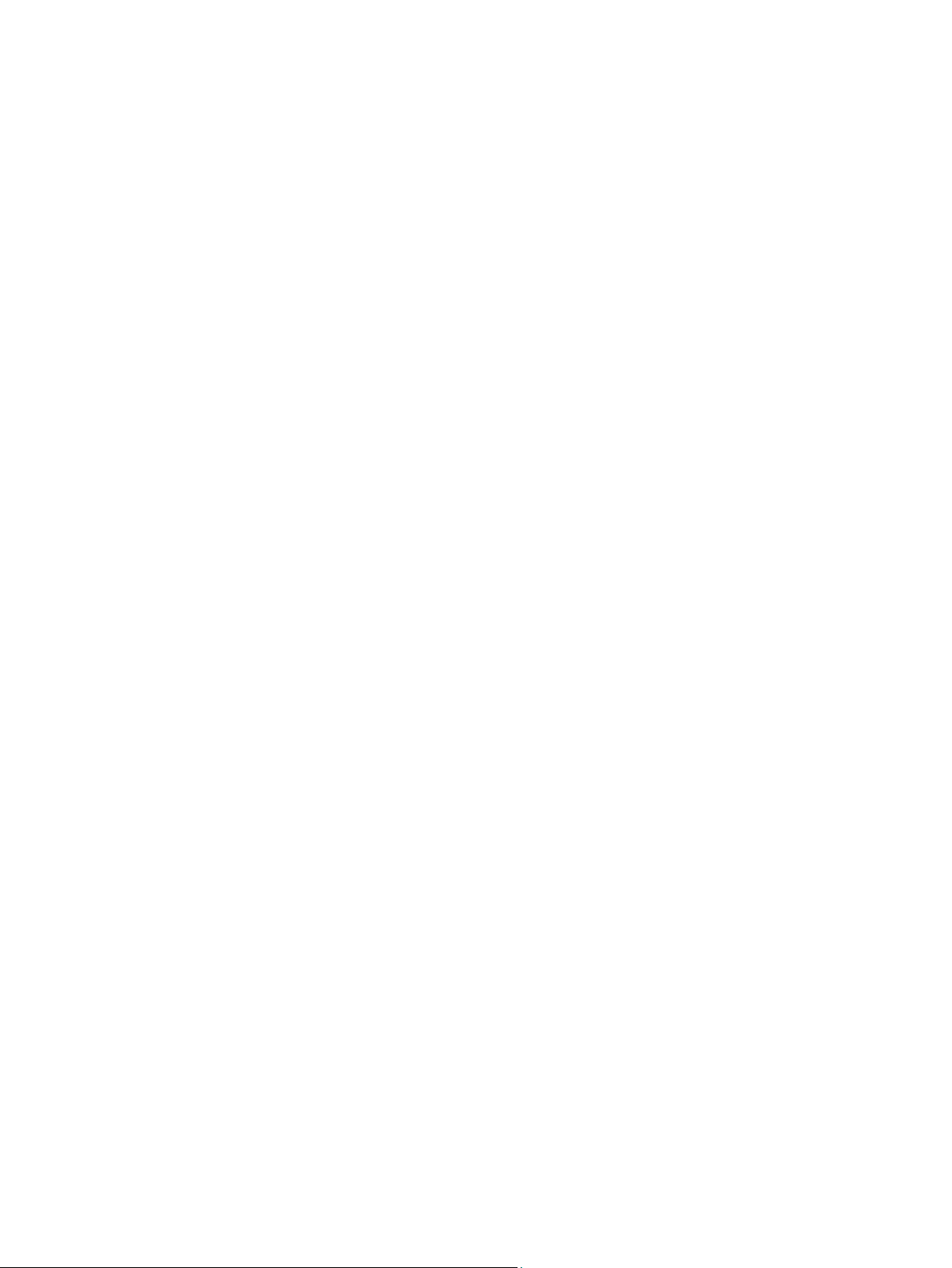
Page 39

Page 40

Bosch Security Systems, Inc.
130 Perinton Parkway
Fairport, NY 14450
USA
www.boschsecurity.com
© Bosch Security Systems, Inc., 2014
