Page 1
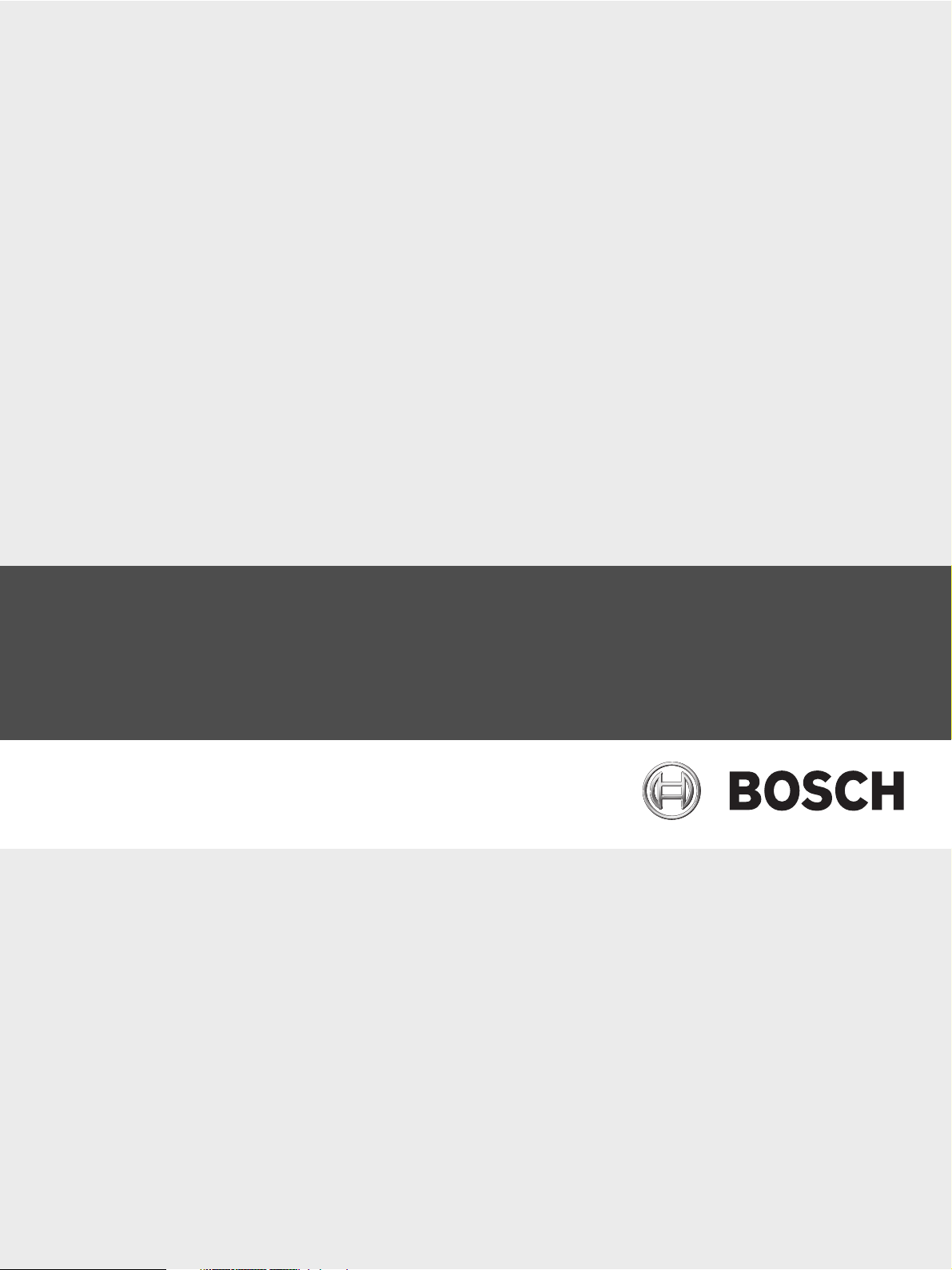
GV3 Series v8.03 to v8.05
Control Panels
en Quick Reference Guide
Page 2
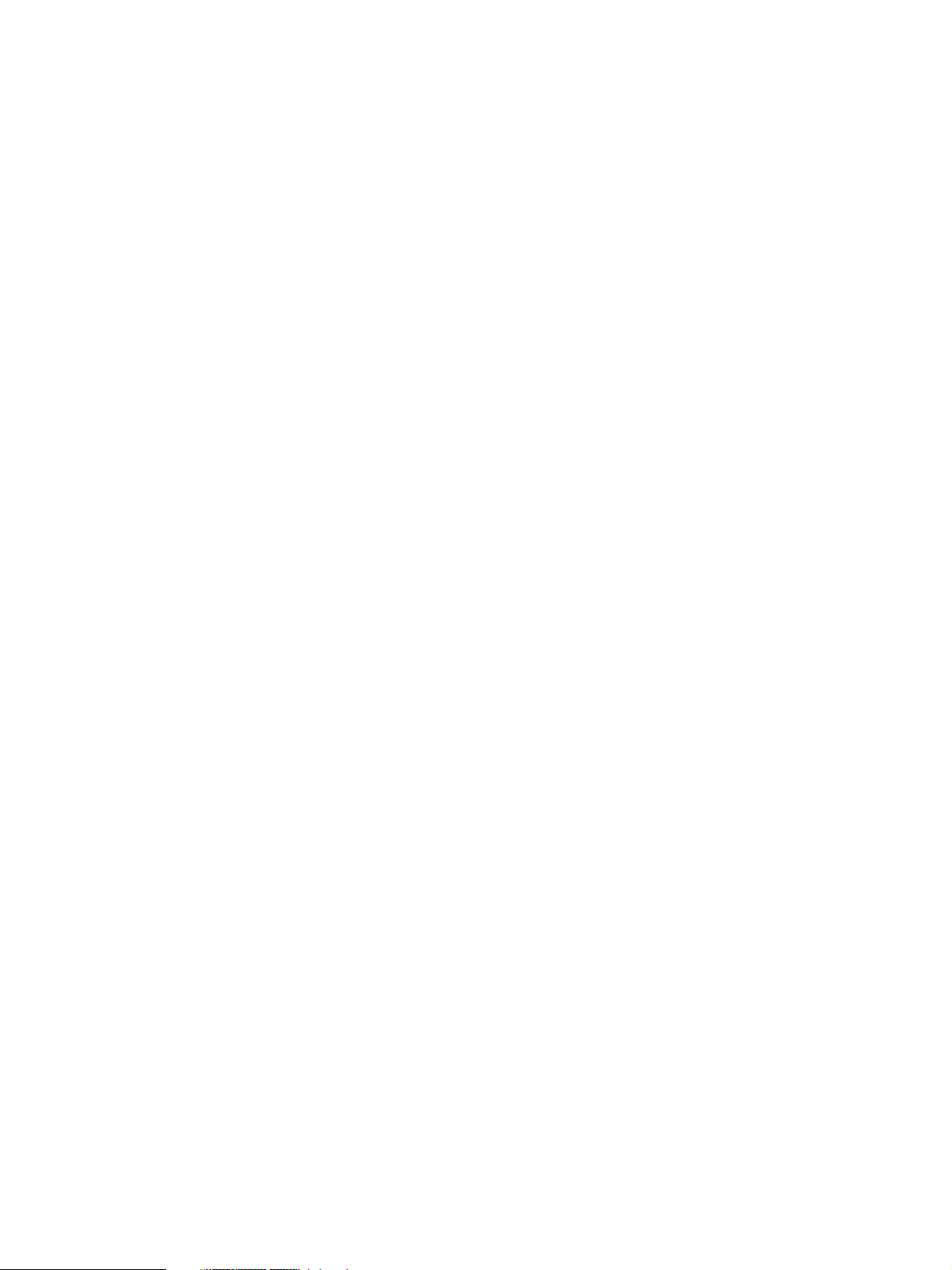
Page 3
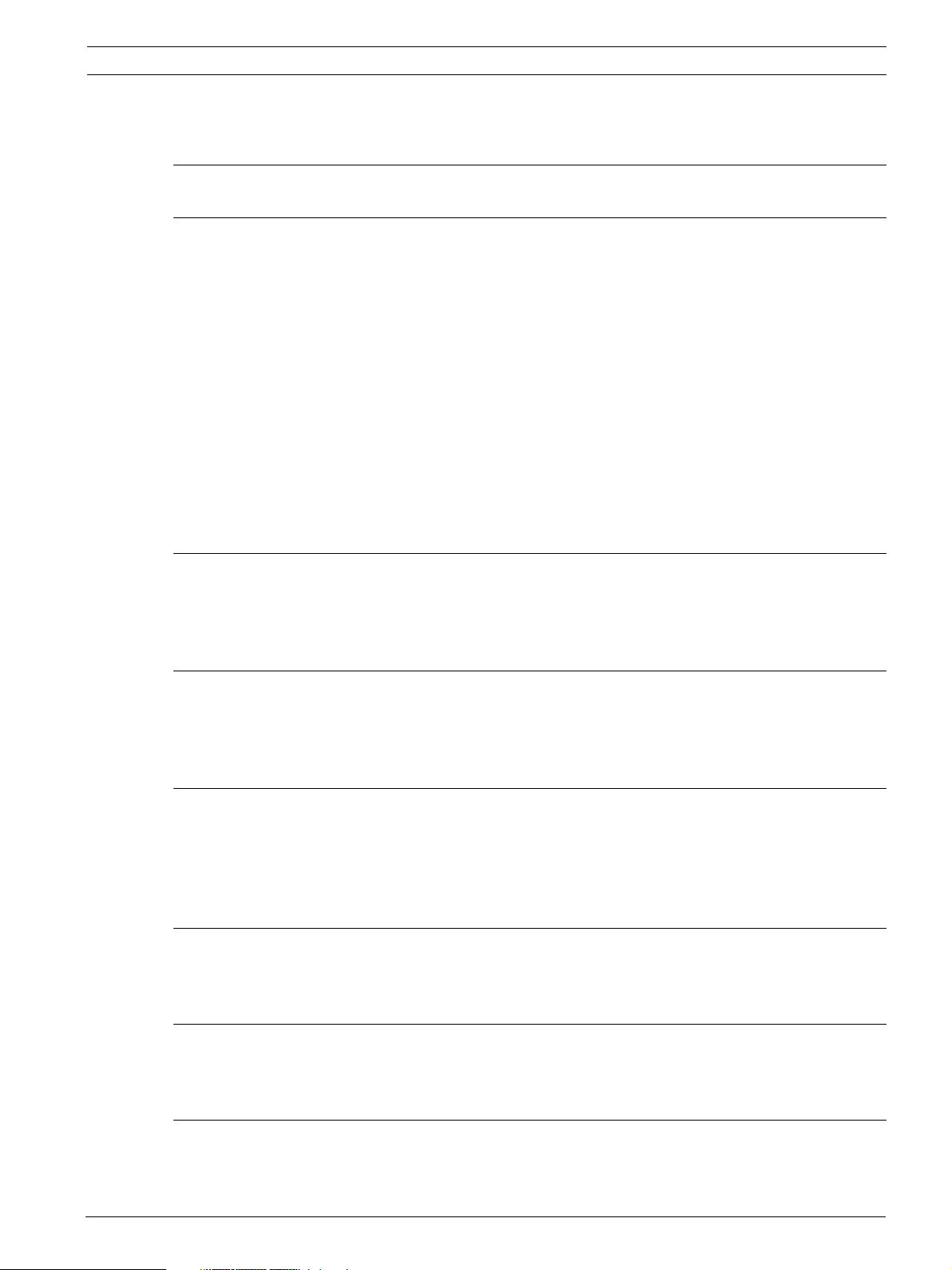
GV3 Series v8.03 to v8.05 Table of Contents | en 3
Table of Contents
1 GV3 Control Panel Connections (D9412GV3 Shown) 5
2 Upgrade GV3 Hardware and Programming 7
2.1 Receive Existing Control Panel Programming 7
2.1.1 Update the D5200 Programmer 7
2.1.2 Receive Existing Control Panel Programming with a D5200 Programmer 7
2.1.3 Receive Existing Control Panel Programming with RPS 7
2.2 Upgrade Hardware to a GV3 Series Control Panel 8
2.2.1 Prepare to Remove Existing Hardware 8
2.2.2 Remove the Existing Control Panel 8
2.2.3 Install the GV3 Control Panel In the Enclosure 8
2.2.4 Replace the Terminal Strips 9
2.3 Upgrade Programming to a GV3 Control Panel Programming 9
2.3.1 Upgrade a GV2 Series, G Series, or Non-G Series Control Panel to a GV3 Using a D5200 Series
Programmer9
2.3.2 Upgrade a Control Panel to a GV3 Using Remote Programming Software (RPS) 5.12 or Higher 9
3 Programming the Control Panel 11
3.1 RPS Programming over a Network Using the DX4020 Ethernet Network Interface Module 11
3.2 RPS Programming over a Network Using the ITS-DX4020-G GPRS/GSM Communicator 11
3.3 RPS Programming Using the DX4010V2 RS-232/USB Serial Interface Module 11
4 Programming to Set Up Central Station Reporting 12
4.1 Basic Telephone 12
4.2 Basic Internet Protocol (IP) 12
4.3 Account Number 12
5 Programming the Control Panel for Common Reporting Options 13
5.1 Set Up Daily Test Report Using a D5200 or RPS 13
5.2 Set Up Open and Close Reports Using a D5200 or RPS 13
5.2.1 Area Wide Parameters 13
5.2.2 Set Authority Level 13
6 Setting Up Points and Outputs 14
6.1 Using the Relay Option Within Point Assignments 14
6.2 Point Index (Default Values) 14
7 Add System Users Locally With a Keypad 17
7.1 Add Users (CMD 56) Using a Keypad 17
7.2 Add Card (CMD 56) for Access Control Only Using a Keypad 17
8 Turning the System ON or OFF and Keypad Commands 18
8.1 Arming and Disarming the System 18
8.1.1 Master Arming 18
Bosch Security Systems, Inc. Quick Reference Guide F01U266681 | 01 | 2012.03
Page 4
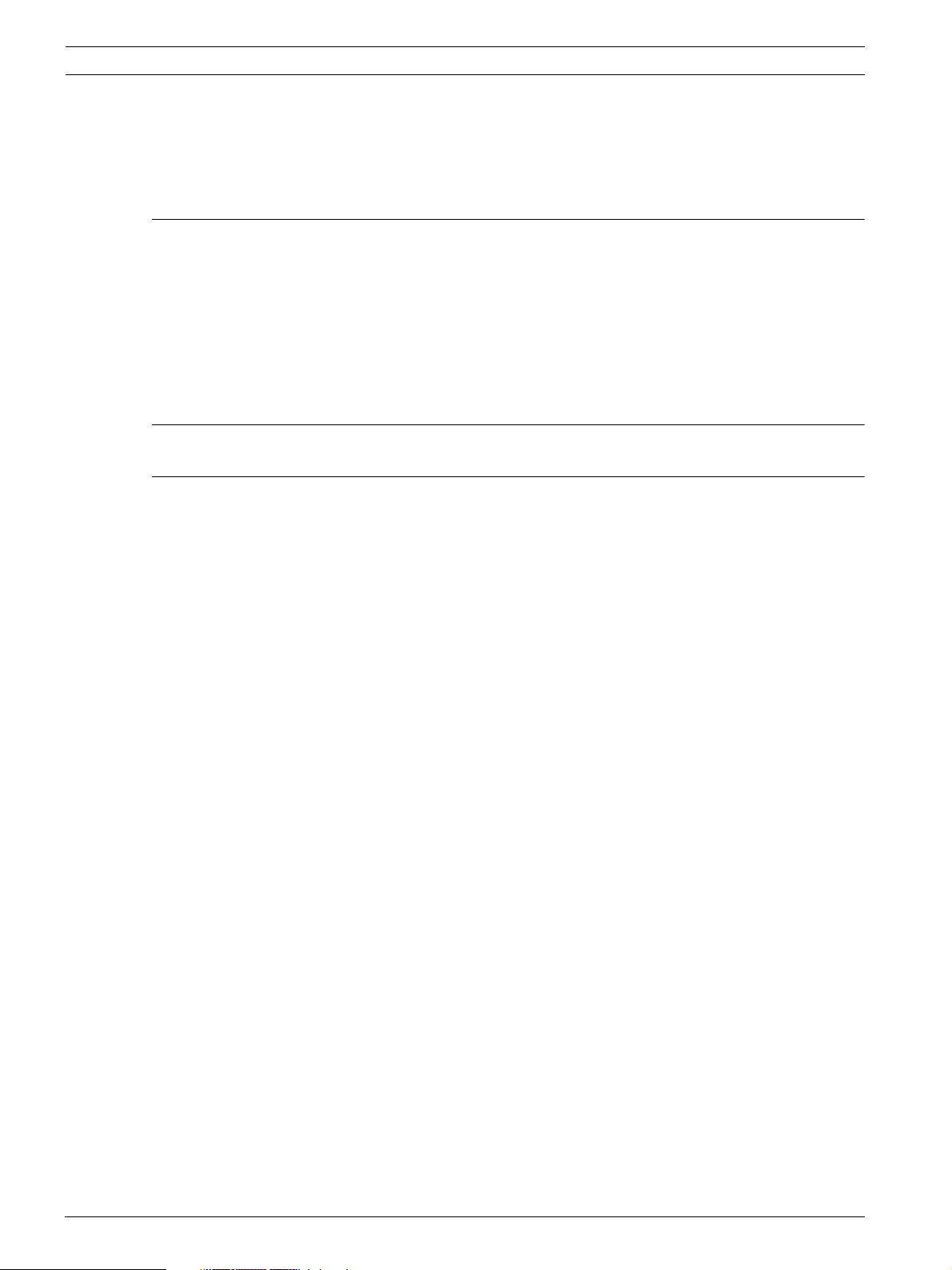
4 en | Table of Contents GV3 Series v8.03 to v8.05
8.1.2 Disarming 18
8.1.3 Set Duress +1 Using a D5200 or RPS 18
8.2 Basic and Advanced Commands 18
8.3 SIA CP-01 False Alarm Prevention Options 19
9 Setting DIP Switches 20
9.1 D9127 U/T POPIT Dip Switch Key 20
9.2 D9210B Switch Settings 20
9.3 D720, D1255, D1260 Dip Switch Settings 20
9.4 D9131A Dip Switch Settings 20
9.5 D8129 OctoRelay Dip Switch Settings 20
9.6 D8128C OctoPOPIT Dip Switch Settings 20
9.7 D8128D OctoPOPIT Dip Switch Settings 20
10 Reporting Format Definitions 21
11 Frequently Asked Questions 25
F01U266681 | 01 | 2012.03 Quick Reference Guide Bosch Security Systems, Inc.
Page 5
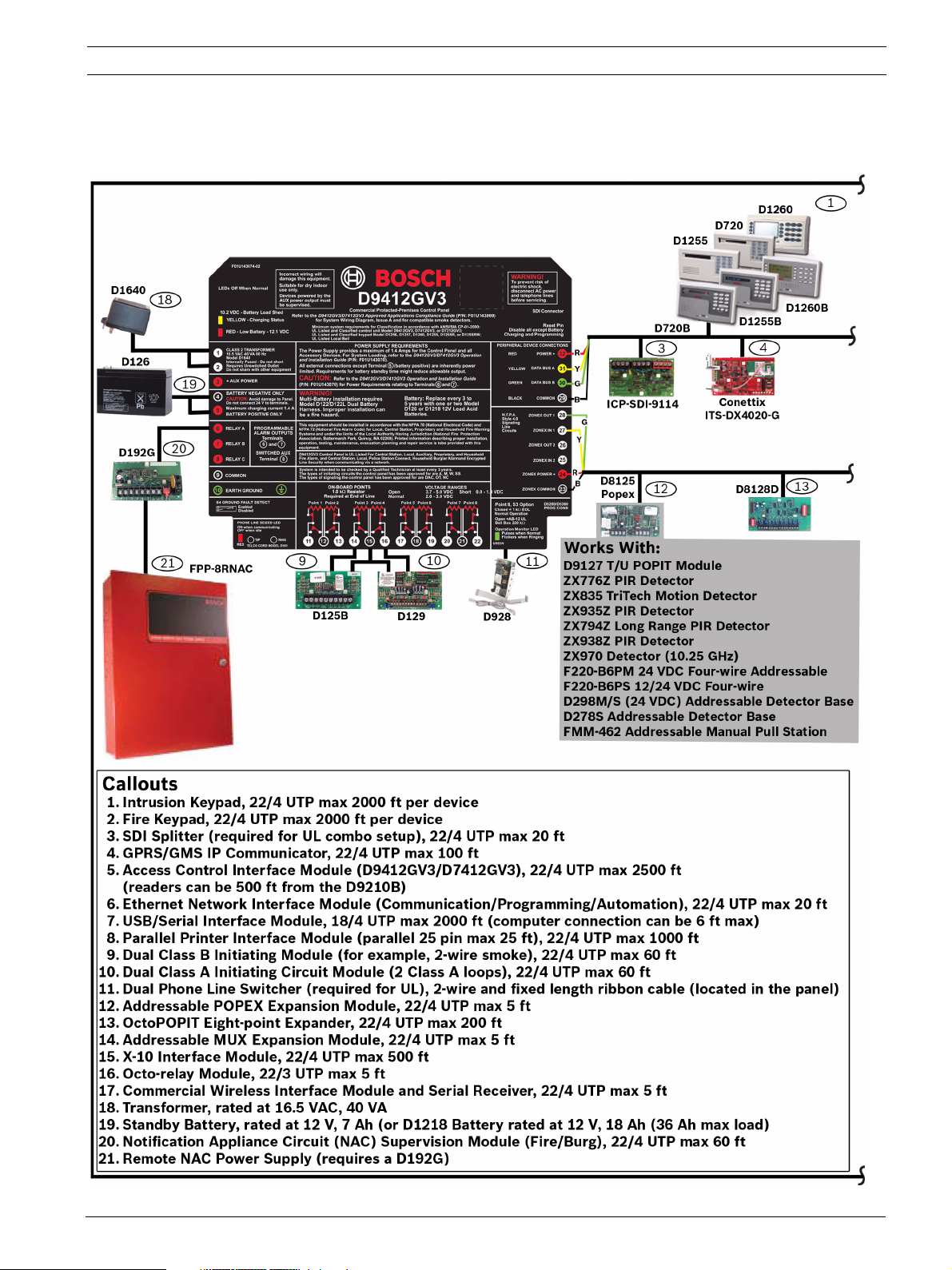
GV3 Series v8.03 to v8.05 GV3 Control Panel Connections (D9412GV3 Shown) | en 5
1 GV3 Control Panel Connections (D9412GV3 Shown)
Bosch Security Systems, Inc. Quick Reference Guide F01U266681 | 01 | 2012.03
Page 6
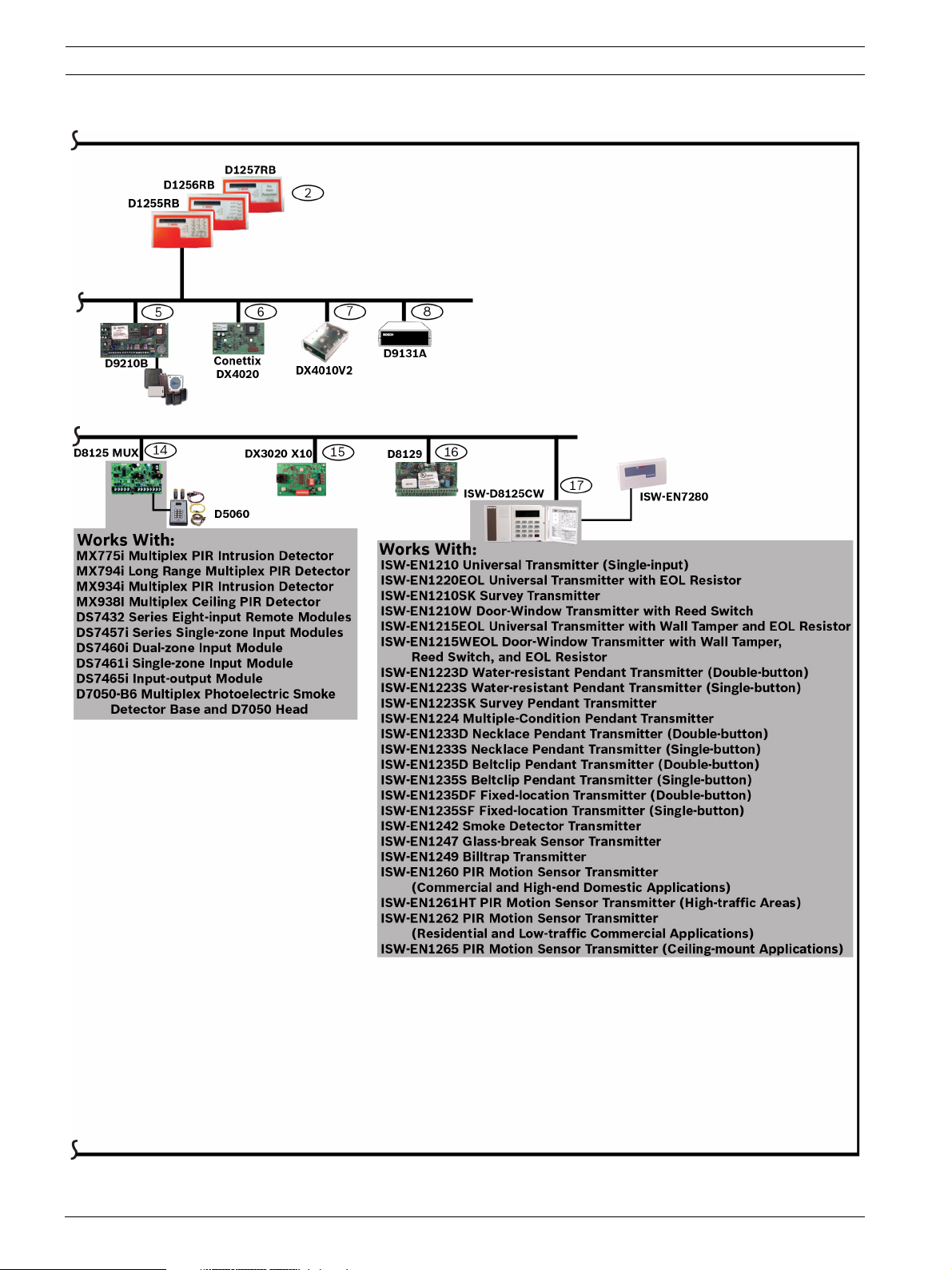
6 en | GV3 Control Panel Connections (D9412GV3 Shown) GV3 Series v8.03 to v8.05
F01U266681 | 01 | 2012.03 Quick Reference Guide Bosch Security Systems, Inc.
Page 7
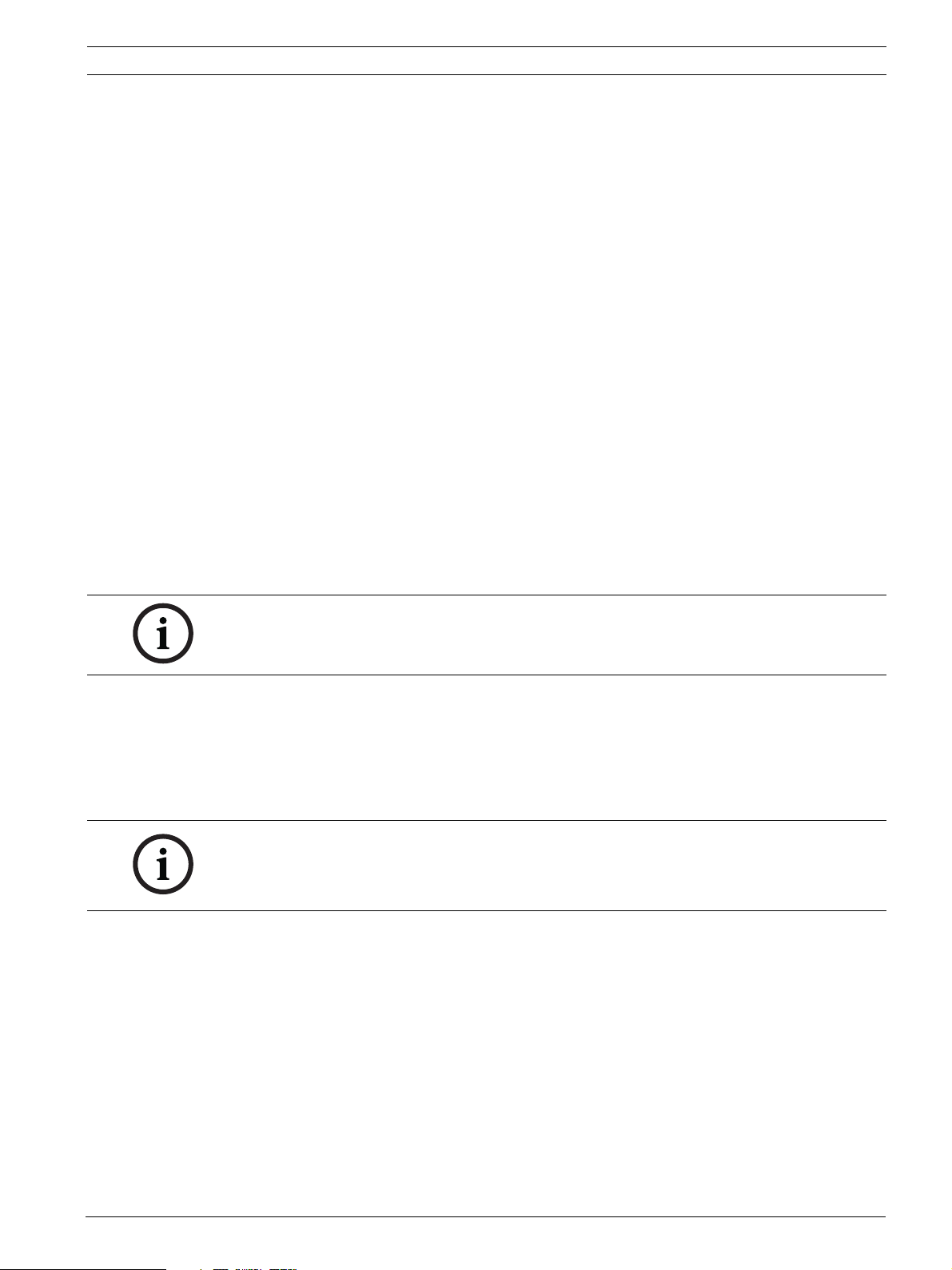
GV3 Series v8.03 to v8.05 Upgrade GV3 Hardware and Programming | en 7
2 Upgrade GV3 Hardware and Programming
2.1 Receive Existing Control Panel Programming
2.1.1 Update the D5200 Programmer
If you use the D5200 programmer to program the control panel, you must have the current
GV2 handlers for all upgrades to GV3. If you have not previously updated your D5200
programmer handlers, download all current GV2 handlers to the D5200 from the handler
server.
The versions for the handlers on your programmer must be:
- GV2MAIN v1.04 or later - RADXUSR1 v1.06 or later - RADXUSR2 v1.05 or later
- RADXPNTS v1.08 or later - RADXSKED v1.04 or later - RADXAXS v1.06 or later
- GV2AUX v1.04 or later
To download the handlers:
1. Connect an RJ-11 telephone cord between the TELCO port on the D5200 programmer
and an outside telephone jack that accepts pulse dialing.
2. Turn on the D5200 programmer and enter the password.
3. Use the down arrow key to scroll to UPDATE and then press the [ENTER GROUP] key.
4. Type the name of the handler you wish to update (for example, GV2MAIN), in the
HandName field.
5. Press [ENTER] to scroll to Phone.
6. Enter the telephone number for downloading handlers, 18006574584.
NOTICE!
If the phone line requires you to first dial 9 to reach an outside line, include the 9 in the phone
number you typed in Step 6 (i.e., type 918006574584).
7. Press [ENTER] to scroll to Mode.
8. Press the space bar until you see TELCO->A (or TELCO->B if the B card is present in the
D5200 programmer).
9. Press [ENTER] to begin the handler download.
2.1.2 Receive Existing Control Panel Programming with a D5200 Programmer
NOTICE!
GV3 control panels require updated GV2MAIN and GV2AUX handlers. Refer to
Section 2.1.1 Update the D5200 Programmer, page 7 for instructions to download the latest
handlers to your programmer.
1. Check the programmer memory for available space (> 40 kb free space is recommended).
2. Receive a copy of the a handler from the old control panel and save it to your D5200
Programmer.
3. If the control panel is a G or Non-G Series control panel, you must manually record the
9000MAIN and the RADXAUX1 programming. You must then add the information using
the new GV2MAIN and GV2AUX handlers into the D5200 Programmer before you can
send the program to the GV3 panel.
2.1.3 Receive Existing Control Panel Programming with RPS
1. In RPS, double-click on the control panel name.
2. Click Connect. Once connected, the Panel Sync window opens.
3. Select the Recieve Panel Data option button and click OK.
Bosch Security Systems, Inc. Quick Reference Guide F01U266681 | 01 | 2012.03
Page 8
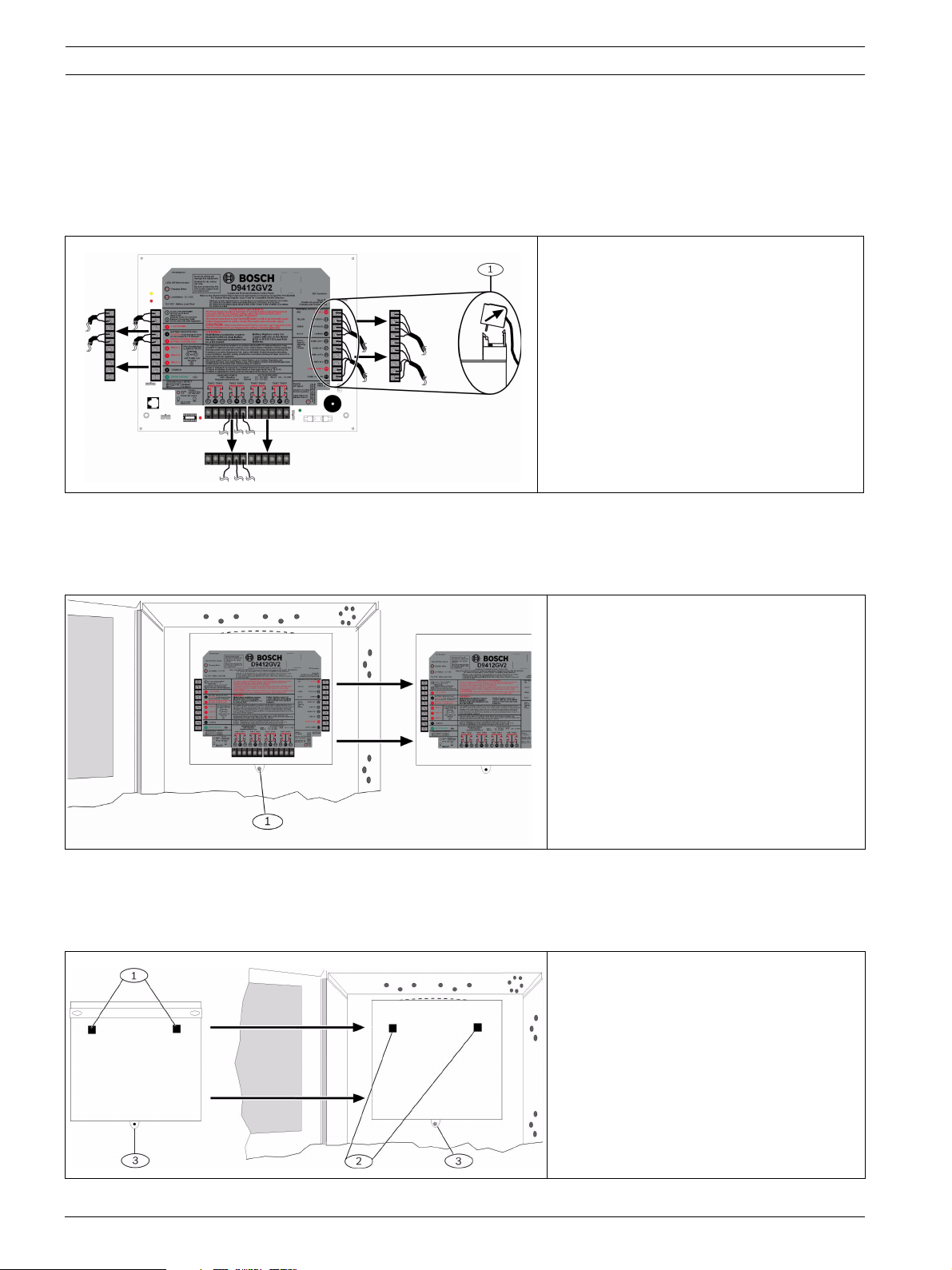
8 en | Upgrade GV3 Hardware and Programming GV3 Series v8.03 to v8.05
2.2 Upgrade Hardware to a GV3 Series Control Panel
2.2.1 Prepare to Remove Existing Hardware
1. Power down the existing control panel by disconnecting the battery and the AC power.
2. Remove the four removable terminal strips by tilting the strip up and outward.
Do not remove the wiring from the terminal strip.
1 - Removable terminal strips
2.2.2 Remove the Existing Control Panel
1. Remove the lock down tab screw.
2. Lift up on the control panel to free it from the enclosure mounting hooks, and remove the
control panel from the enclosure it.
1 - Lock down tab
2.2.3 Install the GV3 Control Panel In the Enclosure
1. Place the GV3 Control Panel in the enclosure using the mounting skirt hook holes on the
back of the control panel and the mounting skirt hooks on the enclosure.
2. Replace the lock down tab screw.
1 - Mounting skirt hook holes
2 - Mounting skirt hooks
3 - Lock down tab
F01U266681 | 01 | 2012.03 Quick Reference Guide Bosch Security Systems, Inc.
Page 9
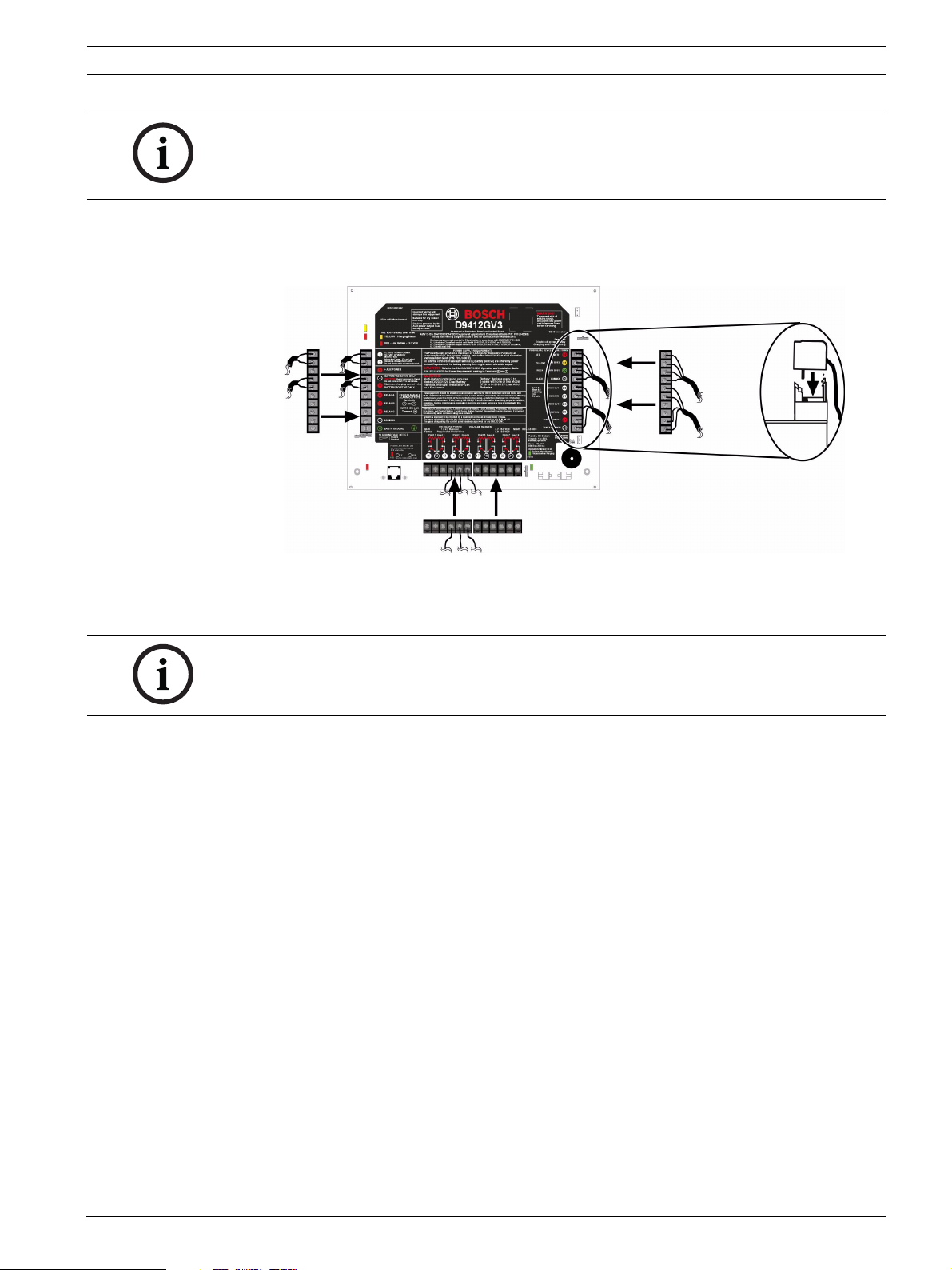
GV3 Series v8.03 to v8.05 Upgrade GV3 Hardware and Programming | en 9
NOTICE!
If the control panel was previously mounted using the screw hole configuration, the you must
re-mount the new control panel. The GV3 control panel mounting screw hole locations do not
align with the locations for older control panels.
2.2.4 Replace the Terminal Strips
1. Replace the four removable terminal strips by pushing them straight down until they snap
into position.
2. Connect the battery and AC power.
2.3 Upgrade Programming to a GV3 Control Panel Programming
NOTICE!
You must upgrade G Series and Non-G Series control panels to GV2 programming prior to
upgrading to GV3 programming.
2.3.1 Upgrade a GV2 Series, G Series, or Non-G Series Control Panel to a GV3 Using a D5200 Series Programmer
1. Send a copy of each saved handler from the D5200 to the new control panel.
2. Test the control panel for operation.
3. Delete the saved control panel information from the D5200.
2.3.2 Upgrade a Control Panel to a GV3 Using Remote Programming Software (RPS) 5.12 or Higher
1. In RPS, highlight the control panel name by selecting it.
2. Click the View button on the Remote Programmer Toolbar.
3. In the resulting Panel Data - View window, click the Edit button.
4. In the resulting Panel Data - Edit window, select the new control panel type from the
Panel Type drop-down. (If the control panel is a G or Non-G Series control panel, you
must upgrade to GV2 first, and then repeat each of these steps to choose the GV3
control panel.) Click OK to close the window.
5. Click Save in the Panel View window to save the changes and close the Panel View
window.
6. Click Connect. Once connected, the Panel Sync window opens.
7. Select the Send ALL RPS Data to Panel option button and click OK.
8. Once the sync completes, click Disconnect to disconnect from the control panel.
9. Exit RPS.
Bosch Security Systems, Inc. Quick Reference Guide F01U266681 | 01 | 2012.03
Page 10

10 en | Upgrade GV3 Hardware and Programming GV3 Series v8.03 to v8.05
10. Test the control panel for operation.
F01U266681 | 01 | 2012.03 Quick Reference Guide Bosch Security Systems, Inc.
Page 11

GV3 Series v8.03 to v8.05 Programming the Control Panel | en 11
3 Programming the Control Panel
You can program the control panel with RPS using either a network connection or serial
connection.
3.1 RPS Programming over a Network Using the DX4020 Ethernet Network Interface Module
For additional information, refer to IP Address Programming in the Conettix DX4020 Network
Interface Module Installation Guide (P/N: F01U045288).
3.2 RPS Programming over a Network Using the ITS-DX4020-G GPRS/GSM Communicator
For additional information, refer to the Conettix ITS-DX4020-G Installation Guide (P/
N: F01U163066).
3.3 RPS Programming Using the DX4010V2 RS-232/USB Serial Interface Module
For additional information, refer to the DX4020 RS-232/USB Serial Interface Module Installation
Instructions (P/N: F01U083036).
Bosch Security Systems, Inc. Quick Reference Guide F01U266681 | 01 | 2012.03
Page 12

12 en | Programming to Set Up Central Station Reporting GV3 Series v8.03 to v8.05
4 Programming to Set Up Central Station Reporting
4.1 Basic Telephone
1. Go to PANEL WIDE PARAMETERS (GV2MAIN)→Phone (Phone and Phone Parameters
in RPS).
2. Enter the primary telephone number in the Phone 1 field.
3. If a secondary telephone number is required, enter it in the Phone 2 field.
4. Go to Panel Wide Parameters→Routing→Route Group 1.
5. Enter 1 in the Primary field.
6. If a secondary telephone is required, enter 2 in the Secondary (Backup in RPS) field.
4.2 Basic Internet Protocol (IP)
1. Go to PANEL WIDE PARAMETERS (GV2MAIN)→Routing→Route Group 1 Primary.
2. Enter 1.
3. Go to Enhanced Routing→Route Group 1 Primary SDI (88 or 92).
4. Select YES.
5. Go to GV2AUX→Enhanced Communications.
6. Select or enter the following values:
NOTICE!
Enhanced Communications settings usually follow the recommendations of Central Stations
staff.
If using an ITS-DX4020-G for communication, refer to the ITS-DX4020-G Installation and
Operation Guide (P/N: F01U163066).
Parameter Value
Enable Enhanced Communication YES
Path 1 IP Address IP address of Central Station receiver
Path 1 Port Number Port Number of Central Station receiver
Path 1 Poll Rate (seconds)
Path 1 ACK Wait Time 13 sec (default setting)
Path 1 Retry Count 5 (default Setting)
1
If the control panel is programmed to send a heartbeat poll to the central station, a rate of 75 sec
maintains the virtual link in most network configurations.
4.3 Account Number
In RPS, go to AREA WIDE PARAMETERS (GV2MAIN) and enter the account number (up to 10
digits) in the Account Number parameter.
For a D5200 Programmer, receive a copy of GV2MAIN and then go to AREA WIDE
PARAMETERS→Area Parameters. Enter the 4 digit account number in Acct#Digit 7&8 and
Acct# Digit 9&10, press Send-Load to send changes to panel.
NOTICE!
Area 1 is the only area turned on by default.
1
Poll rate recommended by Central Station
F01U266681 | 01 | 2012.03 Quick Reference Guide Bosch Security Systems, Inc.
Page 13

GV3 Series v8.03 to v8.05 Programming the Control Panel for Common Reporting Options | en 13
5 Programming the Control Panel for Common
Reporting Options
5.1 Set Up Daily Test Report Using a D5200 or RPS
1. Go to RADXSKED→Schedules→Skeds.
2. Enter Function Code 9 (Test Report) in an unused Sked.
3. Select NO for the Deferred parameter to send test reports regardless of other test
reports sending between scheduled test reports.
4. Select NO for the Hourly parameter to send test reports only when the sked executes and
not every hour.
5. Enter the time at which you wish the schedule to send the report.
6. Leave the Date parameter disabled so that the sked executes by days of the week instead
of only on a selected date.
7. Select YES for each day of the week.
8. Select NO for:
– Except On Holiday
–Holidays 1 - 4
5.2 Set Up Open and Close Reports Using a D5200 or RPS
5.2.1 Area Wide Parameters
To report each area independently:
–Go to AREA WIDE PARAMETERS (GV2MAIN)→Open/Close Options→Acct O/C on the
D5200. Go to AREA WIDE PARAMETERS (GV2MAIN)→Area/Bell,Open/Close
Options→Acct Open/Close in RPS. Select NO (default).
–Go to Area O/C on the D5200. Go to Area Open/Close in RPS). Select YES (default).
To report by account (Close signal is sent when the last area in an account is armed; Open
signal is sent when the first area is disarmed):
–Go to AREA WIDE PARAMETERS (GV2MAIN)→Open/Close Options→Acct O/C on the
D5200. Go to AREA WIDE PARAMETERS (GV2MAIN)→Area/Bell,Open/Close
Options→Acct Open/Close in RPS. Select YES.
–Go to Area O/C on the D5200. Go to Area Open/Close in RPS. Select NO.
NOTICE!
If you want Perimeter Open and Close, select Perimeter O/C = YES.
5.2.2 Set Authority Level
1. Go to USER INTERFACE (GV2MAIN)→Authority Levels.
2. Go to the Authority Level to be used by users sending Open and Close reports.
3. Select E (enabled) for Area O/C (Area Open/Close in RPS).
4. Select E for Restricted O/C (Restricted Open/Close in RPS).
5. Select E for Perimeter O/C (Perimeter Open/Close in RPS).
Bosch Security Systems, Inc. Quick Reference Guide F01U266681 | 01 | 2012.03
Page 14

14 en | Setting Up Points and Outputs GV3 Series v8.03 to v8.05
6 Setting Up Points and Outputs
6.1 Using the Relay Option Within Point Assignments
Relay Programming allows any one point or several points to latch a single relay through
software when the selected point generates an alarm. Relays are number 1 through 8 and are
programmed by entering the number of the relay (1 - 8) in the Relay column in Point
Assignments. This relay latches on a generated alarm and resets after acknowledging and then
clearing the alarm from memory.
D8129 Actual Relay Number
Relay
19 73
210 74
311 75
412 76
513 77
614 78
715 79
816 80
1
For the D7412GV3 and D7212GV3, connect to Terminal 28 for data (Zonex 1 Out).
2
For the D9412GV3, connect to Terminal 26 for data (Zonex 2 Out).
Tab le 6. 1 Actual Relays Latched by Control Panel Type
D7412GV3/D7212GV3
1
D9412GV3
2
Switch Number Setting
1ON
2OFF
3ON
4ON
Tab le 6. 2 D8129 Switch Settings for All Control Panel Types
NOTICE!
Programmers must be aware of the following considerations:
– Do not use relays designated within Point Assignments for multiple functions. For
example, Relays 73 through 80 on the D9412GV3 should not be used for relay-followpoint or area-wide or panel-wide relays.
– Relays should not be selected to follow points programmed as Invisible Points.
6.2 Point Index (Default Values)
Pt Index
Number
1 24-Hour Instant Audible Alarm on Open or
2 Invisible/Silent Hold Up on Short 18 D279 (Priority)
3 Fire Pull Station Alarm on Short 19 Easikey Input
4 Smoke Detector with Reset Alarm on Short 20 POPIT Motion Sensor Interior
5 Smoke Detector with Verification Reset and
6 Bell Supervision Trouble on Open/Short 22 Fire Supervisory on Open, Trouble on Short
7 Perimeter Instant Alarm on Open or Short,
8 Perimeter Delay on Short, Instant Alarm on
Description Pt Index
Number
17 D279 (Non-Priority)
Short
21 POPIT Motion Sensor Perimeter
Alarm on Short
23 Non-Fire Supervisory on Open, Trouble on
Watch Point when Disarmed
24 Local, No Visual or Audible Display on Any Fault
Short, Watch Point when Disarmed
Description
Short
Armed or Disarmed with Relay Output
F01U266681 | 01 | 2012.03 Quick Reference Guide Bosch Security Systems, Inc.
Page 15

GV3 Series v8.03 to v8.05 Setting Up Points and Outputs | en 15
Pt Index
Number
9 Perimeter Instant Alarm on Open or Short,
Description Pt Index
Number
25 Perimeter Delay on Open, Alarm on Short
Description
Local while Disarmed
10 Interior Instant Alarm on Open or Short 26 24-Hour Instant Audible Alarm on Open or
Short
11 Interior Delay on Short, Alarm on Open 27 24-Hour Instant Audible Alarm on Open or
Short
12 Interior Instant Alarm on Open or Short, Local
while Disarmed
13 Interior Follower Delay on Short, Alarm on
Open
28 24-Hour Instant Audible Alarm on Open or
Short
29 24-Hour Instant Audible Alarm on Open or
Short
14 Maintained Keyswitch 30 24-Hour Instant Audible Alarm on Open or
Short
15 Momentary Keyswitch 31 24-Hour Instant Audible Alarm on Open or
Short
16 Open/Close on Fault
Tab le 6. 3 Point Index Numbers and Descriptions
NOTICE!
The default indexes are not always the best selection.
If you experience unwanted trouble conditions, refer to Table 6.5 on Page 16 and make any
necessary adjustments.
Bosch Commercial Wireless points produce a Short when faulted and an Open for a tamper.
To make a custom Point Index, refer to (Table 6.4 and Table 6.5).
Pt Type Description Pt Type Description
0 24-Hour 6 O/C/ Port
1 Perimeter 7 D279 (O/C Non-Priority)
2 Interior 8 D279 (Priority)
3 Interior Follower 9 Easikey
4 Keyswitch 11 AUX AC Supervision
5 Keyswitch Memory
Tab le 6. 4 Point Type Selections
NOTICE!
The selections in Table 6.5 indicate:
– D = Delayed Response
– I = Instant Alarm
– S = Supervisory
– T = Trouble
– Blank = No Response
To make a custom point index, use Table 6.4 on Page 15 and Table 6.5 on Page 16. For
example, to create an Interior Follower point with a delay on Open and Trouble on Short, use
Point Type 3 and Point Response 5.
Bosch Security Systems, Inc. Quick Reference Guide F01U266681 | 01 | 2012.03
Page 16

16 en | Setting Up Points and Outputs GV3 Series v8.03 to v8.05
Point Response
0123456789ABCDEF
Selections*
Armed OpenIIIIDDIIDIIIIIT
ShortIIIIIIDDDIIIIII
Disarmed Open T T T I I T I T
Short T T T I T I I
24-HourOpenITIT ITSTS S N/A
ShortIITTIT TS SS
Tab le 6. 5 Point Response Selections
F01U266681 | 01 | 2012.03 Quick Reference Guide Bosch Security Systems, Inc.
Page 17

GV3 Series v8.03 to v8.05 Add System Users Locally With a Keypad | en 17
7 Add System Users Locally With a Keypad
7.1 Add Users (CMD 56) Using a Keypad
Step Operator Entry Keypad Response
1 Enter Command 56 Enter Passcode
2 Enter passcode and press [ENT]. Enter User #
3 Enter the user number and press [ENT]. USER # (default name text)
4 Enter Change Passcode?
5Enter Enter New Code
6 Enter the new user’s passcode. Enter New Again
7 Re-enter the new passcode. Code Changed
Tab le 7. 1 Adding Users with Command 56
7.2 Add Card (CMD 56) for Access Control Only Using a Keypad
Step Operator Entry Keypad Response
1 Command 56 Enter Passcode
2 Enter passcode and press [ENT] Enter User #
3 Enter the user number and press [ENT] USER# (default name text)
4 Enter Change Passcode?
5Next Add Card?
6 Enter Present Card
7 Present the credential to the reader. Card Added
Tab le 7. 2 Adding Cards with Command 56
NOTICE!
To use Add Card (CMD 56), you must program the Assign Door prompt within Command
Center Assignments with the D9210B door controller number. If you do not program the
Assign Door prompt, the keypad reads 9210 NOT READY.
Bosch Security Systems, Inc. Quick Reference Guide F01U266681 | 01 | 2012.03
Page 18

18 en | Turning the System ON or OFF and Keypad Commands GV3 Series v8.03 to v8.05
8 Turning the System ON or OFF and Keypad Commands
8.1 Arming and Disarming the System
8.1.1 Master Arming
Enter the passcode and [ENTER] to arm all areas where the user has authority and are areas
within the scope of the keypad.
8.1.2 Disarming
Enter the passcode and [ENTER] to disarm all areas where the user has authority and are
areas within the scope of the keypad.
8.1.3 Set Duress +1 Using a D5200 or RPS
1. Go to PANEL WIDE PARAMETERS (GV2MAIN)→Miscellaneous→Duress Type. Select 1.
2. Go to AREA WIDE PARAMETERS (GV2MAIN)→Area Parameters→Duress Enable.
Select YES.
3. Go to User Interface→Authority Levels. In the authority levels to be used, select E for
the Send Duress parameter.
8.2 Basic and Advanced Commands
Basic Commands Advanced Commands
CMD 1 (Master Arm) [Master Arms only the
area assigned to the Keypad]
CMD 11 (Master Arm Instant) CMD 00 (Unbypass a Point)
CMD 3 (Perimeter Delay) CMD 41 (Test Report)
CMD 4 (Silence Trouble Sounder) CMD 42 (Status Report)
CMD 4, 0 (View memory) CMD 43 (Remote Program)
CMD 4, 4 (Walk Test) CMD 45 (Change Time/Date)
CMD 4, 7 (Reset Sensors) CMD 49 (Change Display)
CMD 6 (Watch Mode) CMD 50 (Move to Area)
CMD 7 (Special Alert) CMD 51 (Extend Closing)
CMD 8 (Perimeter Partial) CMD 52 (Change Sked)
CMD 9 (Special Alert) CMD 53 (Delete Passcode)
CMD 2 Perimeter Instant CMD 54 (Change Relay)
Tab le 8. 1 Basic and Advanced Commands
99 Enter Commands
For each of the following commands, press [9] [9] [ENTER]. Press [NEXT] to view each
command.
–1 - View Log
–2 - Print Log
– 3 - Display Revision
– 4 - Service Walk
– 5 - Default Text
CMD 0 (Bypass a Point)
CMD 55 (Change Passcode)
CMD 56 (Add Passcode)
CMD 58 (Fire Test)
PRINT LOG (99 [ENTER])
VIEW LOG (99 [ENTER])
F01U266681 | 01 | 2012.03 Quick Reference Guide Bosch Security Systems, Inc.
Page 19

GV3 Series v8.03 to v8.05 Turning the System ON or OFF and Keypad Commands | en 19
8.3 SIA CP-01 False Alarm Prevention Options
NOTICE!
Some programming parameters are preset for compliance with SIA standard CP-01 (false
alarm prevention). These settings are in AREA WIDE PARAMETERS (GV2MAIN)→Area
Parameters. They affect control panel operation as described below.
– Master Arm-No Exit=YES: This setting provides for a Perimeter Delay point to be faulted
when master arming each area, or the arming state defaults to Perimeter Delayed.
– Exit Delay Warning=YES: When this parameter is set to YES, the alarm bell pulses on and
off every two seconds for the remaining 10 sec of Exit Delay.
– Entry Delay Warning=YES: When this parameter is set to YES, the alarm bell pulses on
and off every two seconds for the remaining 10 sec of Entry Delay.
Bosch Security Systems, Inc. Quick Reference Guide F01U266681 | 01 | 2012.03
Page 20

20 en | Setting DIP Switches GV3 Series v8.03 to v8.05
9 Setting DIP Switches
9.1 D9127 U/T POPIT Dip Switch Key
POPIT addresses are binary. Refer to Table 9.1:
Switch Number 0123456
Binary Value 6432168421
Tab le 9. 1 POPIT Dip Switch Keys
To calculate the switch settings for POPITS, you must determine the value to use in the
calculation. For addresses 9 through 127, subtract 9. For addresses 129 through 247,
subtract 129. Use the following procedure with address 48 as the example, substituting the
actual values in your calculation.
1. Subtract 9 from 48. The result is 39.
2. Set the switches that add up to 39 to the OFF positions (32 + 4 + 2 + 1 = 39).
SW 1 OFF = 32
SW 4 OFF = 4
SW 5 OFF = 2
SW 6 OFF = 1
9.2 D9210B Switch Settings
For additional information, refer to the Access Control Interface Module D9210B Operation and
Installation Guide (P/N: 32206).
9.3 D720, D1255, D1260 Dip Switch Settings
For additional information, refer to:
– D720 Series Keypads Installation Instructions (P/N: 7406918000)
– D1255/D1255B Keypads Installation Instructions (P/N: 7406819000)
or
– D1260/D1260B Keypads Installation Guide (P/N: 48101)
9.4 D9131A Dip Switch Settings
For additional information, refer to the Parallel Printer Interface D9131A Installation Guide (P/
N: F01U135506).
9.5 D8129 OctoRelay Dip Switch Settings
For additional information, refer to the D8129 OctoRelay Module Operating and Installation
Guide (P/N: F01U036302).
9.6 D8128C OctoPOPIT Dip Switch Settings
For additional information, refer to the D8128C OctoPOPOIT Module Operating Instructions (P/
N: 7407710000).
9.7 D8128D OctoPOPIT Dip Switch Settings
For additional information, refer to the D8128D OctoPOPOIT Module Installation Guide (P/
N: F01U070537).
F01U266681 | 01 | 2012.03 Quick Reference Guide Bosch Security Systems, Inc.
Page 21

GV3 Series v8.03 to v8.05 Reporting Format Definitions | en 21
10 Reporting Format Definitions
Modem IIIa2 Event Modem IIIa2 Code
D6500 Mode
A point supervisory
condition occurred
A valid local access
occurred
A valid remote access
callback occurred
A valid remote access
occurred
AC Fail – mains power
supply
AC Restore – mains
power supply
Access Denied – Door
Secured
Access Denied –
Interlocked
Access Denied – No rights
in area by card
Access Denied – Unknown IDADsppp NriaDDppp Access Denied 1 421 aa uuu
Jsppp NriaBSppp 24 hour Non-Burglary 1 150 00 000
RsF01 NLS Successful Download/Access 1 412 00 000
RsssF NphhhRS Successful Download/Access 1 412 00 000
RsssF NRS Successful Download/Access 1 412 00 000
Pssss NAT AC Loss 1 301 00 000
Rsss0 NAR AC Loss 3 301 00 000
ADsppp Nria/idiiiDZppp or
ADsppp Nria/idiiiDWppp or
ADsppp Nria/idiiiDVppp or
Modem IIIa2 Code
Bosch SIA Mode
Nria/idiii/
ssxDZppp
Nria/idiii/
ssxDWppp
Nria/idiii/
ssxDVppp
Contact ID Event Contact ID
Code
Access Denied 1 421 aa uuu
Access Denied 1 421 aa uuu
Access Denied 1 421 aa uuu
Access Granted AGsppp Nria/idiiiDGppp or
Nria/idiii/
ssxDGppp
Alarm Asppp NriaBAppp Burglary 1 130 aa ppp
Alarm Cross Point Asppp NriaBMppp Burglary 1 130 aa ppp
Alarm Exit Error Asppp Nria/idiiiEAppp Entry/Exit 1 134 aa ppp
Alarm with Recent Closing Asppp Nria/CRppp Entry/Exit 1 459 aa uuu
All SDI devices are
missing, power is shorted
All SDI devices are
restored, power is normal
An individual SDI device is
missing.
An individual SDI device is
restored.
An invalid remote access
callback occurred
An invalid remote access
occurred
Armed perimeter delay Csiii Nria/idiiiNL Armed STAY 3 441 aa uuu
Armed perimeter instant Csiii Nria/idiiiNL Armed STAY 3 441 aa uuu
Bypass by Remote Nsppp NriaUBppp Zone/Sensor Bypass 1 570 aa ppp
Bypass by SDI device Nsppp Nria/pidddUBppp Zone/Sensor Bypass 1 570 aa ppp
Bypass by Sked Nsppp Nria/aikkkUBppp Zone/Sensor Bypass 1 570 aa ppp
Bypass by User Nsppp Nria/idiiiUBppp Zone/Sensor Bypass 1 570 aa ppp
Bypass Point Nsppp NriaUBppp Zone/Sensor Bypass 1 570 aa ppp
TsssD NpidddET Expansion Module Failure 1 333 00 000
RsssD NpidddER Expansion Module Failure 3 333 00 000
TsssD NpidddEM Expansion Module Failure 1 333 00 000
RsssD NpidddEN Expansion Module Failure 3 333 00 000
TsssF NphhhRU Unsuccessful Access 1 413 00 000
TsssF NRU Unsuccessful Access 1 413 00 000
Access Report by User 1 422 aa uuu
Bosch Security Systems, Inc. Quick Reference Guide F01U266681 | 01 | 2012.03
Page 22

22 en | Reporting Format Definitions GV3 Series v8.03 to v8.05
Modem IIIa
2
Event Modem IIIa2 Code
Checksum failure on
Modem IIIa2 Code
D6500 Mode
Bosch SIA Mode
TsD15 NYF RAM Checksum Bad 1 303 00 000
Contact ID Event Contact ID
Code
configuration memory
Closing by Area Csiii Nria/idiiiCL O/C by User 3 401 aa uuu
Closing Early by Area Csiii Nria/idiiiCK Early O/C 3 451 aa uuu
Closing Late by Area Csiii Nria/idiiiCJ Late O/C 3 452 aa uuu
Communication failure by
TsB01 NrggYC Failure to communicate event 1 354 00 000
route group
Communication failure by
NsB01 NrggYK Failure to communicate event 3 354 00 000
route group restored
Communication trouble
TsB01 Nrgg/pidddYS Communication Trouble 1 350 00 000
by network
Communication trouble
NsB01 Nrgg/pidddYK CommunicationTrouble 3 350 00 000
by network restored
Communication trouble
TsB01 NphhhYS Communication Trouble 1 350 00 000
by phone
Communication trouble
NsB01 NphhhYK Communication Trouble 3 350 00 000
by phone restored
Control panel battery low Tsss9 NYT Low System Battery 1 302 00 000
Control panel battery
Tsss9 NYM Battery Missing/Dead 1 311 00 000
missing
Control panel battery
Rsss9 NYR Low System Battery 3 302 00 000
restored to normal
Create Status Report Sssss NYY Status Report to Follow 1 605 00 000
Date changed – no user
NsD07 NJD Time/Date Reset 1 625 00 000
identified
Dated changed by user NsD07 NidiiiJD Time/Date Reset 1 625 00 uuu
Door Closed, Restoral Rsppp NriaDHppp Access Door propped open 1 426 aa ppp
Door Left Open Alarm Asppp NriaDLppp Access Door propped open 1 426 aa ppp
Door Left Open Trouble Tsppp NriaDMppp Access Door propped open 1 426 aa ppp
Duress Dsiii Nria/idiiiHA Duress 1 121 aa uuu
Event Log Overflow AsD01 NJO Event Log Overflow 1 624 00 000
Event Log Threshold has
TsD01 NJL Event Log 90% Full 1 623 00 000
been reached
Extend Close Time TsD26 Nria/idiii/
Auto-arm Time Extended 1 464 aa uuu
tihhmmCE
Extra Point Tsppp NriaXEppp Maintenance Alert 1 393 aa ppp
Fail To Close by Area TsssE NriaCI Failed to Close 1 454 aa 000
Fail To Open by Area TsssE NriaOI Failed to Open 1 453 aa 000
Fire Alarm Fsppp NriaFAppp Fire 1 110 aa ppp
Fire Cancel \siii Nria/idiiiFC Cancel 1 406 aa ppp
Fire Missing Msppp NriaFYppp Fire Trouble 1 373 aa ppp
Fire Restoral from Alarm Hssppp NriaFHppp Fire 3 110 aa ppp
Fire Restoral from Trouble Hsppp NriaFJppp Fire Trouble 3 373 aa ppp
Fire Supervision Esppp NriaFSppp Fire Supervisory 1 200 aa ppp
Fire Supervision from
Esppp NriaFVppp Fire Supervisory 3 200 aa ppp
Restore
Fire Trouble Gssppp NriaFTppp Fire Trouble 1 373 aa ppp
Fire Walk Test End RsssF Nria/idiiiFK Fire Test 3 604 aa uuu
Fire Walk Test Start TsssF Nria/idiiiFI Fire Test 1 604 aa uuu
Force Armed Perimeter
Csiii Nria/idiiiNF Partial Arm 3 456 aa uuu
Delay
F01U266681 | 01 | 2012.03 Quick Reference Guide Bosch Security Systems, Inc.
Page 23

GV3 Series v8.03 to v8.05 Reporting Format Definitions | en 23
Modem IIIa
2
Event Modem IIIa2 Code
Force Armed Perimeter
Modem IIIa2 Code
D6500 Mode
Bosch SIA Mode
Csiii Nria/idiiiNF Partial Arm 3 456 aa uuu
Contact ID Event Contact ID
Code
Instant
Forced Close Early by
Csiii Nria/idiiiCF Early O/C 3 451 aa uuu
Area
Forced Close Late by Area Csiii Nria/idiiiCF Late O/C 3 452 aa uuu
Forced Closing by Area Csiii Nria/idiiiCF O/C by user 3 401 aa uuu
Forced Point Tsppp NriaXWppp Zone/Sensor Bypass 1 570 aa ppp
Invalid local access
TsF01 NLU Unsuccessful access 1 413 00 000
detected
Low battery on a wireless
Tsppp NriaXTppp RF Low Battery 1 384 aa ppp
point
Low battery restore on a
Rsppp NriaXRppp RF Low Battery 3 384 aa ppp
wireless point
Missing Alarm Msppp NriaUZppp General Alarm 1 140 aa ppp
Missing Fire Supervision GMsppp NriaFZppp Fire Trouble 1 200 aa ppp
Missing Supervision MTsppp NriaBZppp Loss of Supervision - RPM 1 382 aa ppp
Missing Trouble Vsppp NriaUYppp Loss of Supervision - RPM 1 382 aa ppp
Non- Fire Cancel Alarm \siii Nria/idiiiBC Cancel 1 406 aa ppp
Normal start-up of the
NsD14 NRR System Reset 1 305 00 000
control panel
Opening by Area Osiii Nria/idiiiOP O/C by user 1 401 aa uuu
Opening Early by Area Osiii Nria/idiiiOK Early O/C 1 451 aa uuu
Opening Late by Area Osiii Nria/idiiiOJ Late O/C 1 452 aa uuu
Parameters changed by
NsD02 NYG Panel Programming Changed 1 306 00 000
RPS
Phone Line Missing (1 or 2)TsssB NLT1 or NLT2 Telco 1 Fault 1 351 00 000
Phone Line Restored (1 or 2)RsssB NLR1 or NLR2 Telco 1 Fault 3 3515 00 000
Point Bus Fail TsssD NET Protection Loop 1 370 00 000
Point Bus Restoral, power
RsssD NER Protection Loop 3 370 00 000
normal or bus not missing
RAM Fail with RPS TsF02 NRA Unsuccessful access 1 413 00 000
Relay Reset by
NsD22 NpidddROrrr Sounder/Relay 3 320 00 000
Programmer
Relay Reset by Remote NsD24 NROrrr Sounder/Relay 3 320 00 000
Relay Reset by Sked NsD20 NaikkkROrrr Sounder/Relay 3 320 00 000
Relay Reset by User NsD18 NidiiiROrrr Sounder/Relay 3 320 00 000
Relay Set by Programmer NsD21 NpidddRCrrr Sounder/Relay 1 320 00 000
Relay Set by Remote NsD23 NRCrrr Sounder/Relay 1 320 00 000
Relay Set by Sked NsD19 NaikkkRCrrr Sounder/Relay 1 320 00 000
Relay Set by User NsD28 NidiiiRCrrr Sounder/Relay 1 320 00 000
Remote Reset – System
NsD11 NRN System Reset 1 305 00 000
was reset by RPS
Restoral Rsppp NriaBRppp Sensor Trouble 3 380 aa ppp
Restoral from Alarm Rsppp NriaBHppp Burglary 3 130 aa ppp
Restoral from Ground
Rsppp NriaBRppp Ground Fault 3 310 aa ppp
Fault
ROM Checksum Fail (Not
AsD12 NYX ROM Checksum bad 1 304 00 000
Used)
Sensor Reset NsD27 Nria/idiiiXIrrr Sounder/Relay 3 320 00 000
Service Walk Test End RsssF NidiiiTE Service On/Off Premises 3 466 aa uuu
Bosch Security Systems, Inc. Quick Reference Guide F01U266681 | 01 | 2012.03
Page 24

24 en | Reporting Format Definitions GV3 Series v8.03 to v8.05
Modem IIIa
2
Event Modem IIIa2 Code
D6500 Mode
Modem IIIa2 Code
Bosch SIA Mode
Contact ID Event Contact ID
Code
Service Walk Test Start TsssF Nria/idiiiTS Service On/Off Premises 1 466 aa uuu
Sked Changed – No User
NsD06 NaikkkJS Schedule Change 1 630 00 000
Identified
Sked Changed by User NsD06 Nidiii/aikkkJS Schedule Change 1 630 00 000
Sked Changed Remotely NsD06 Nid255/aikkkJS Schedule Change 1 630 00 000
Swinger Bypass Nsppp NriaUBppp Swinger Bypass 1 575 aa ppp
Test Report – System
Normal, Expanded Status
RsssE NRP & see D6600
CIM for Status
Periodic Test Report 1 602 00 000
Items
Test Report – System
RsssE NRP Periodic Test Report 1 602 00 000
Normal, Non-expanded
Status
Test Report – System Offnormal, Expanded Status
RsssE NRY & see D6600
CIM for Status
Periodic Test – System
Trouble Present
1 608 00 000
Items
Test Report – System Offnormal, Non-expanded
RsssE NRY Periodic Test – System
Trouble Present
1 608 00 000
Status
Time Changed – No User
NsD07 NJT Time/Date Reset 1 625 00 000
Identified
Time Changed by
NsD07 Nid254JT Time/Date Reset 1 625 00 254
Receiver Sync
Time Changed by User NsD07 NidiiiJT Time/Date Reset 1 625 00 uuu
Trouble Tsppp NriaBTppp Sensor Trouble 1 380 aa ppp
Trouble with Ground Fault Tsppp NriaBTppp Ground Fault 1 310 aa ppp
Unverified Event Ksppp NriaUGppp Cross-zone Trouble 1 378 aa ppp
User Alarm 7 Usss7 Nria/idiiiUA Personal Emergency 1 101 aa uuu
User Alarm 9 UUsss9 Nria/idiiiPA Duress 1 121 aa uuu
User Passcode Tamper –
NsD03 NriaJA Wrong Code Entry 1 461 aa 000
Too Many Attempts
Walk Test End RsssF Nria/idiiiTE Walk test mode 3 607 aa uuu
Walk Test Start TsssF Nria/idiiiTS Walk test mode 1 607 aa uuu
Watchdog Reset – SDI
NsD09 NpidddYW System Reset 1 305 00 000
Device Reported
identifies the Source
Table 10.1 Reporting Format Definitions
F01U266681 | 01 | 2012.03 Quick Reference Guide Bosch Security Systems, Inc.
Page 25

GV3 Series v8.03 to v8.05 Frequently Asked Questions | en 25
11 Frequently Asked Questions
What does it mean when my keypad reads "CALL FOR SERVICE"?
That keypad is not receiving data from the control panel.
What does it mean when my keypad reads "SERVICE KEYPAD"?
A supervised keypad has lost communications with the control panel.
How do I arm an area that is not assigned to my keypad?
Add to the FUNCTION LIST a menu item with a function code of 1 and with CC ADDRESS 1-8
set to YES, and a menu item with a function code of 2 and with CC ADDRESS 1-8 set to Yes.
Assign the function codes to the necessary command center. The new menu items allow your
users to select the area they wish to arm or disarm.
How do I perform area-specific functions from a keypad? Use the MOVE TO AREA command (CMD 50) to move to an area within the keypad’s scope.
Can I default a lockcode without knowing the lockcode?
No. You must send the unit to the Bosch Repair Center.
How do I upgrade the control panel version?
Use the supplied firmware upgrade key to upgrade the firmware. Lift the control panel
faceplate cover to access the port to insert the upgrade key and read the instructions located
on the back of the faceplate.
How do I add an access card using the command center?
Use the ADD USER command (CMD 56) to add an access card. Present the access card to the
assigned door to add the card.
What does it mean when my keypad reads "9210 NOT READY"?
No door is assigned to the command center. Check the ASSIGN DOOR parameter within
COMMAND CENTER ASSIGNMENTS menu item, and then enter the D9210B address (1 - 8).
What are SDI addresses 33 to 40?
They are D9210B addresses.
What are SKEDS 41 to 56?
They are Open and Close windows.
How do I test a relay from the keypad?
Use the RELAY CONTROL command (CMD 54) to toggle relays.
How do I toggle the on-board relays A, B, and C?
Use the RELAY CONTROL command (CMD 54), and then the relay number: 253 for A; 254 for
B; and 255 for C.
How many Amp Hours can the panel sustain?
You can connect two (2) 18 Ah batteries for a total of 36 Ah. You can gain up to an additional
27 Ah with by connecting a D8132 module.
Is the control panel compatible with digital or VOIP phone lines?
The control panel has been tested with only analogue lines. Use a DX4020 to transmit over
Ethernet or a ITS-DX4020-G to transmit over cellular. You can use a C900V2 to convert
analogue signals to Ethernet for transmission to a D6600 receiver.
How do I silence a trouble condition?
Use the SILENCE TROUBLE SOUNDER command (CMD 4) to silence a trouble condition.
Bosch Security Systems, Inc. Quick Reference Guide F01U266681 | 01 | 2012.03
Page 26

26 en | Frequently Asked Questions GV3 Series v8.03 to v8.05
How do I clear alarm memory?
Ensure all points are normal, and the enter your passcode and press [ESC], or press the
[Clear] soft key.
How do I determine if I have a ground fault?
On the control panel, measure voltage on terminal 9 (common) and terminal 10 (earth
ground). Approximately 6.5 to 6.8 VDC is normal voltage and equals no ground fault.
Disconnect wires until you see normal voltage to find your ground.
Can I add wireless capability to this control panel?
Yes. Use the Bosch Commercial Wireless Kit (ISW-CWKIT-01) and the proper Bosch
Commercial Wireless transmitters to fully integrate wireless on the control panel.
What type of cable do I use to connect my computer’s COM port to a serial-enhanced direct connection using the DX4010i?
A null modem cable is required.
How can I determine which points are not ready when my keypad reads "NOT READY TO ARM"?
Press the NEXT key to scroll through faulted points. If the VIEW POINT STATUS menu item is
enabled, you can access it through the menu to determine the state of the faulted point.
What does it mean when my keypad reads "CHECK DEVICE"?
A point is faulted. The point is one that is configured to display as a device in the POINT INDEX
by marking YES for the DISPLAY AS DEVICE parameter.
I hear a trouble tone from my keypad but no point is shown as in trouble on the keypad. How do I resolve this?
A point generates a trouble tone (buzz) when faulted if is configured to do so. To determine
which points are configured to buzz, look in the POINT INDEX for points with a non-zero value
for the BUZZ ON FAULT parameter.
How can I determine the meaning of an undefined signal received from central station?
Press 99 [ENTER] on the keypad to reveal the VIEW LOG menu item. Locate the signal in the
log by date and time.
Which reporting formats can the panel send?
Modem IIIa
2
or Contact ID. BFSK was replaced with Contact ID for the GV3 control panel.
What is the default Installer Code?
The code is 123.
What is the default User Code?
The code is 123456.
What is the default RPS Passcode?
The code is 999999.
Is the GV3 control panel keypad programmable?
No. You must program the control panel using the D5200 Series Programmer or RPS version
5.12 or higher.
What is the phone number to update the D5200 Series Programmer?
The number is 1-800-657-4584.
Where can I find free documentation and on-line support for this product?
Go to www.boschsecurity.us.
F01U266681 | 01 | 2012.03 Quick Reference Guide Bosch Security Systems, Inc.
Page 27

Page 28

Bosch Security Systems, Inc.
130 Perinton Parkway
Fairport, NY 14450
USA
www.boschsecurity.com
© Bosch Security Systems, Inc., 2011
