Page 1
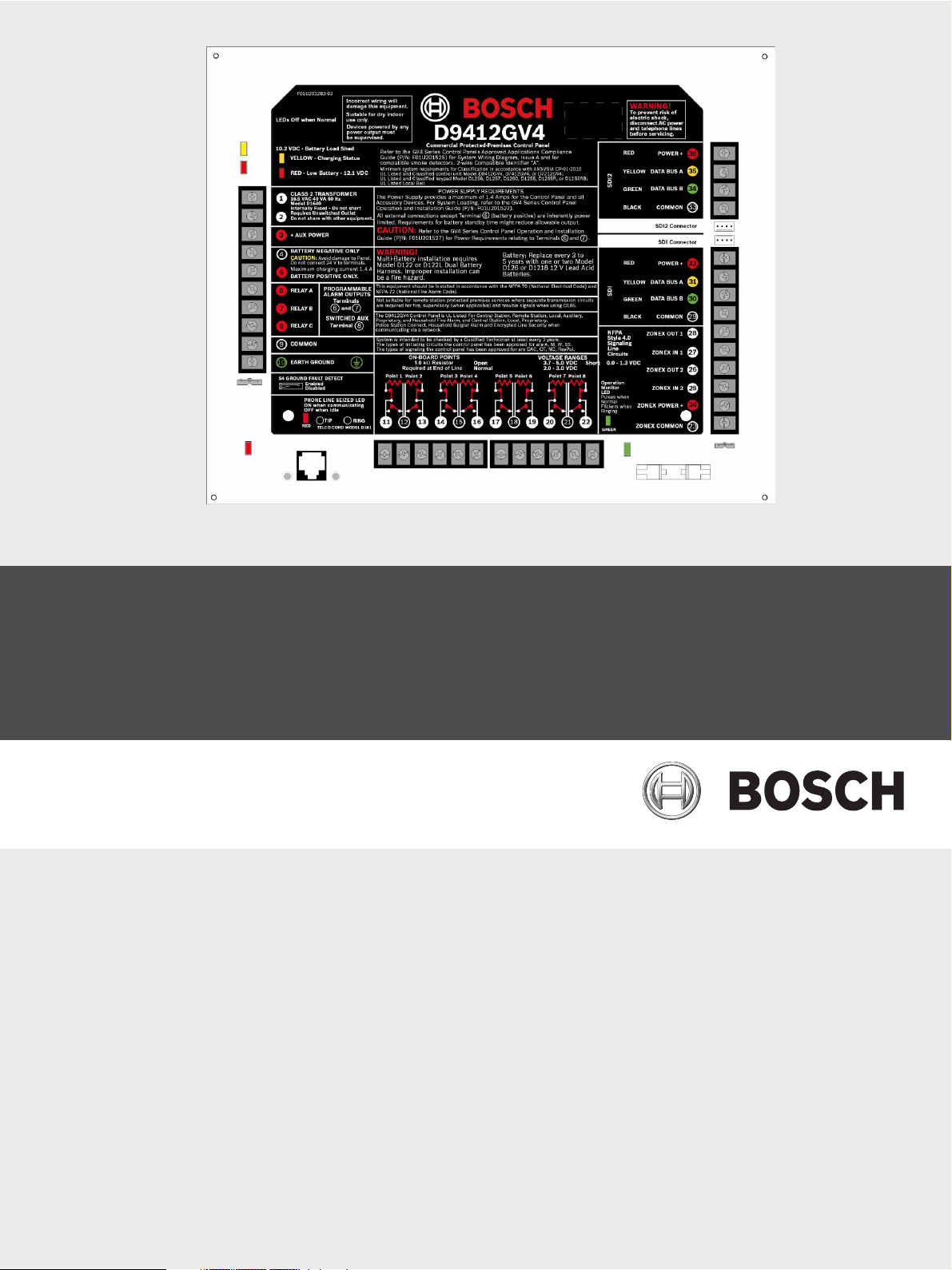
D9412GV4/D7412GV4/D7212GV4
Control Panels
en Quick Reference Guide
Page 2
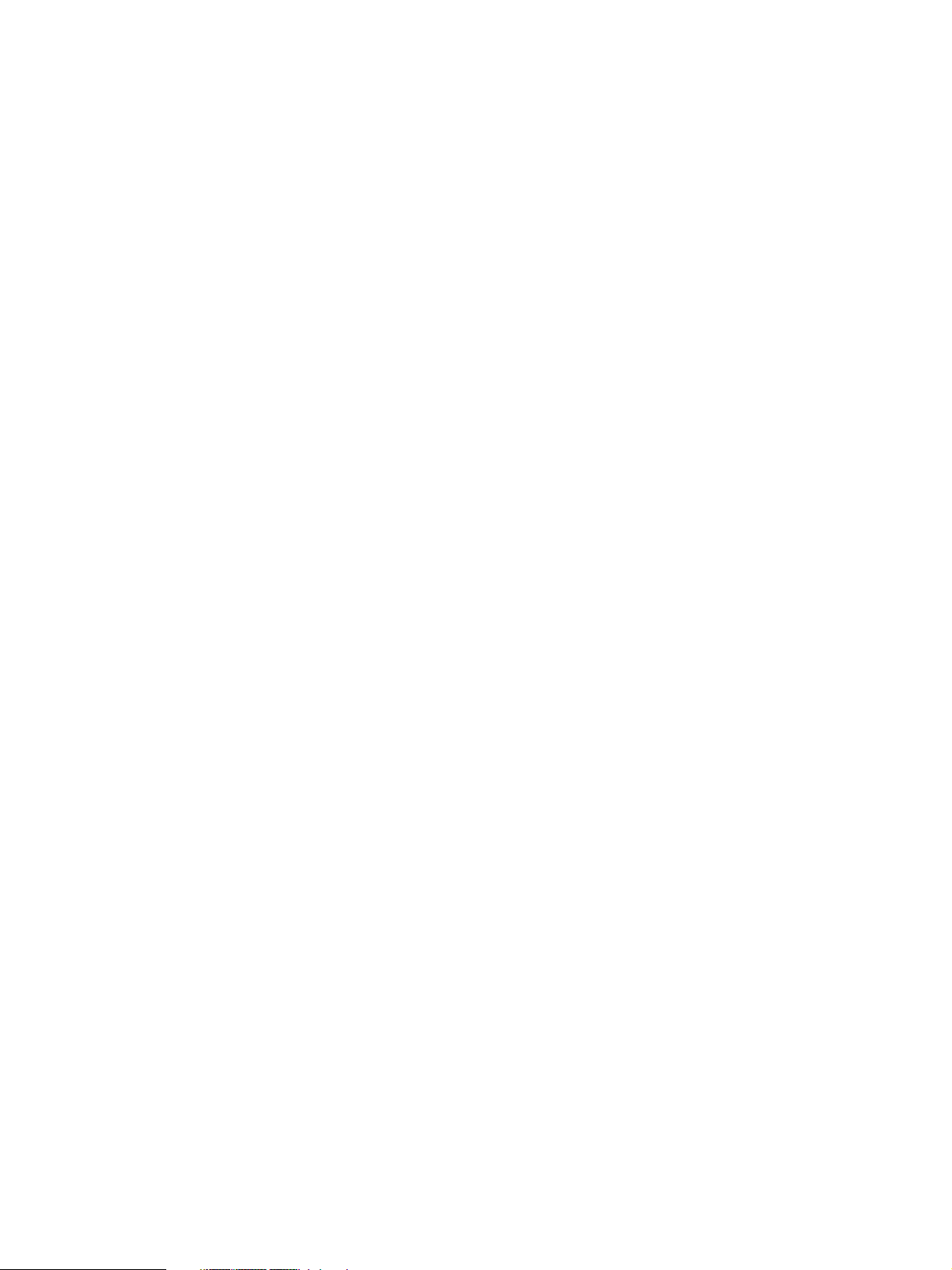
Page 3
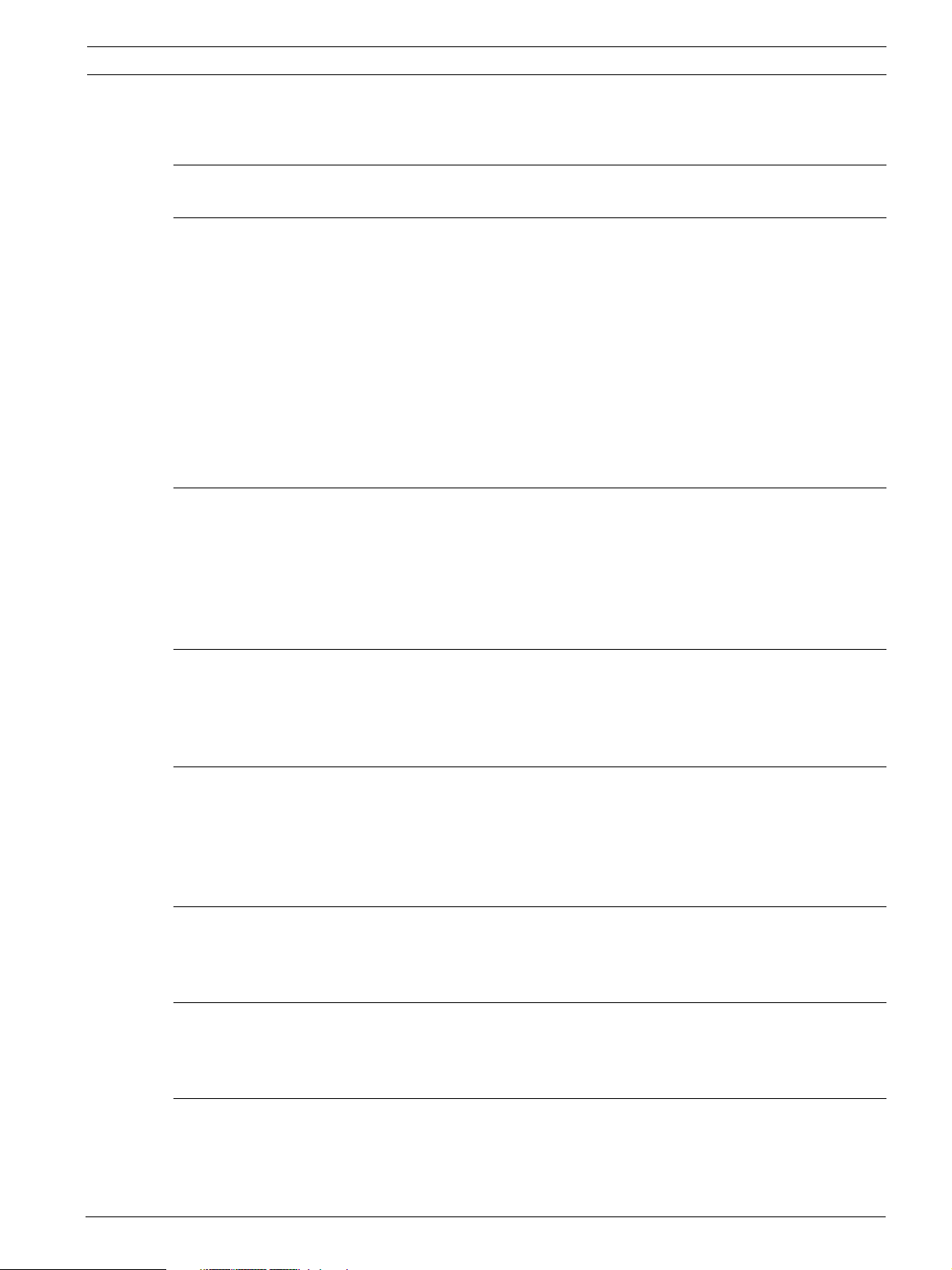
D9412GV4/D7412GV4/D7212GV4 Table of Contents | en 3
Table of Contents
1 GV4 Control Panel Connections (D9412GV4 Shown) 5
2 Upgrade GV4 Hardware and Programming 7
2.1 Receive Existing Control Panel Programming 7
2.1.1 Receive Existing Control Panel Programming with RPS 7
2.2 Upgrade Hardware to a GV4 Series Control Panel 7
2.2.1 Prepare to Remove Existing Hardware 7
2.2.2 Remove the Existing Control Panel 7
2.2.3 Install the GV4 Control Panel In the Enclosure 8
2.2.4 Replace the Terminal Strips 8
2.3 Upgrade Programming to a GV4 Control Panel Programming 9
2.3.1 Upgrade a GV3 Series, GV2 Series, G Series, or Non-G Series Control Panel to a GV4 or Later Using
Remote Programming Software (RPS) 5.14 or Later9
3 Programming the Control Panel 10
3.1 RPS Programming over a Network Using the DX4020 Ethernet Network Interface Module 10
3.2 RPS Programming over a Network Using the ITS-DX4020-G GPRS/GSM Communicator 10
3.3 RPS Programming Using the DX4010V2 RS-232/USB Serial Interface Module 10
3.4 RPS Programming Using the B420 Ethernet Communication Module 10
3.5 Programming Using the Keypad Tools Menu 10
4 Programming to Set Up Central Station Reporting 11
4.1 Basic Telephone Set Up in RPS 11
4.2 Basic Internet Protocol (IP) 11
4.3 Account Number 11
5 Programming the Control Panel for Common Reporting Options 12
5.1 Set Up Daily Test Report Using RPS 12
5.2 Set Up Open and Close Reports Using RPS 12
5.2.1 Area Wide Parameters 12
5.2.2 Set Authority Level 12
6 Setting Up Points and Outputs 13
6.1 Using the Relay Option Within Point Assignments 13
6.2 Point Index (Default Values) 14
7 Add System Users Locally With a Keypad 16
7.1 Add Users (CMD 56) Using a Keypad 16
7.2 Add Card (CMD 56) for Access Control Only Using a Keypad 16
8 Turning the System ON or OFF and Keypad Commands 17
8.1 Arming and Disarming the System 17
8.1.1 Master Arming 17
8.1.2 Disarming 17
Bosch Security Systems, Inc. Quick Reference Guide F01U215242 | 01 | 2011.10
Page 4
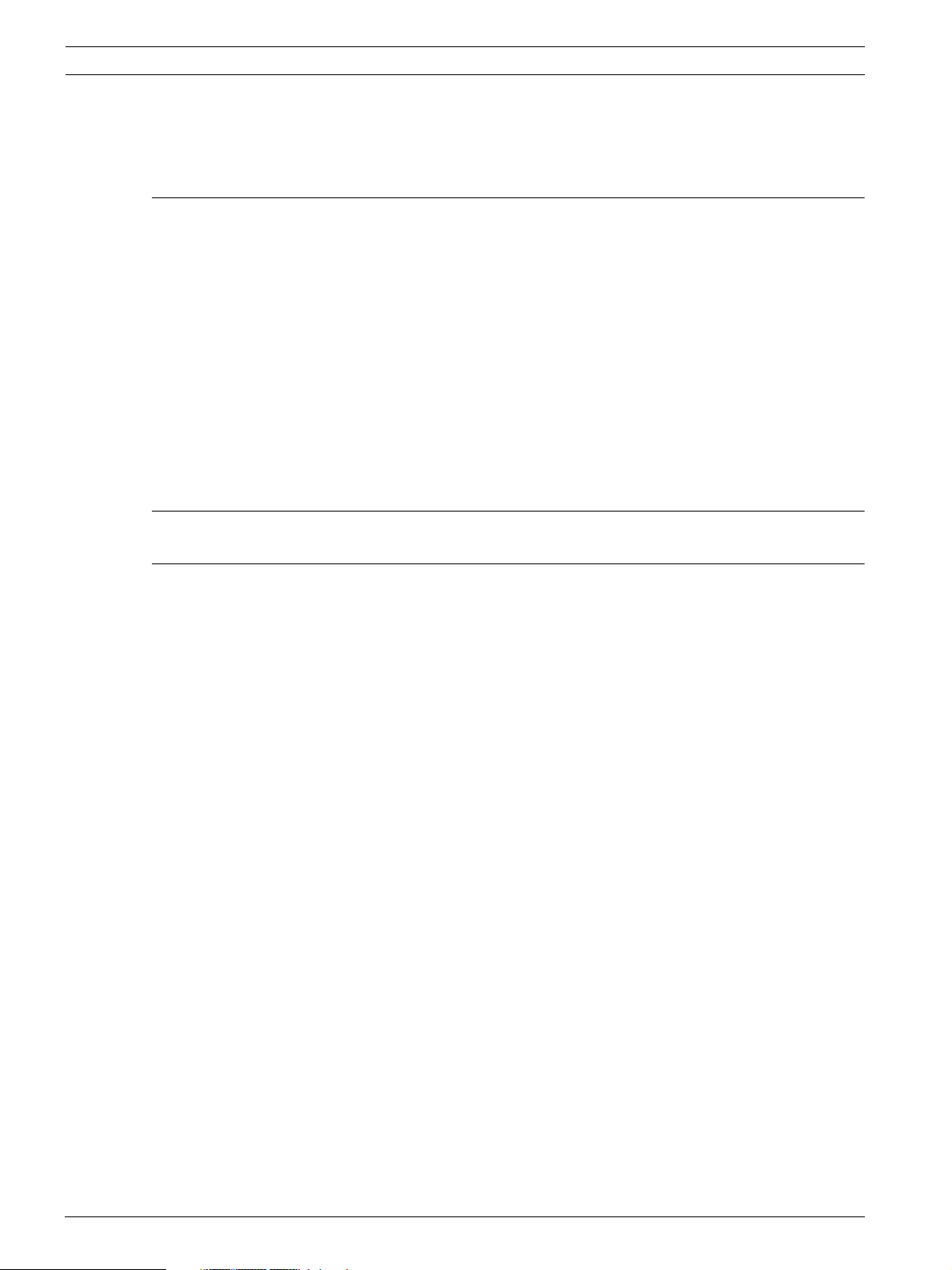
4 en | Table of Contents D9412GV4/D7412GV4/D7212GV4
8.1.3 Set Duress +1 Using RPS 17
8.2 Basic and Advanced Commands 17
8.3 SIA CP-01 False Alarm Prevention Options 18
9 Device Address Settings 19
9.1 D9127 U/T POPIT Dip Switch Key 19
9.2 D9210C Access Control Interface Module Rotary Address Switch Settings 19
9.3 D720, D1255, D1260, D1265 Dip Switch Settings 19
9.4 D9131A Dip Switch Settings 19
9.5 D8129 OctoRelay Dip Switch Settings 19
9.6 D8128C OctoPOPIT Dip Switch Settings 19
9.7 D8128D OctoPOPIT Dip Switch Settings 19
9.8 B208 Octo-input Module Rotary Address Switch Settings 20
9.9 B308 Octo-output Module Rotary Address Switch Settings 20
9.10 B420 Ethernet Communication Module Rotary Address Switch Settings 20
9.11 B520 Auxiliary Power Supply Module Rotary Address Switch Settings 20
9.12 B820 Inovonics Interface Module Rotary Address Switch Settings 20
10 Reporting Format Definitions 21
11 Frequently Asked Questions 28
F01U215242 | 01 | 2011.10 Quick Reference Guide Bosch Security Systems, Inc.
Page 5
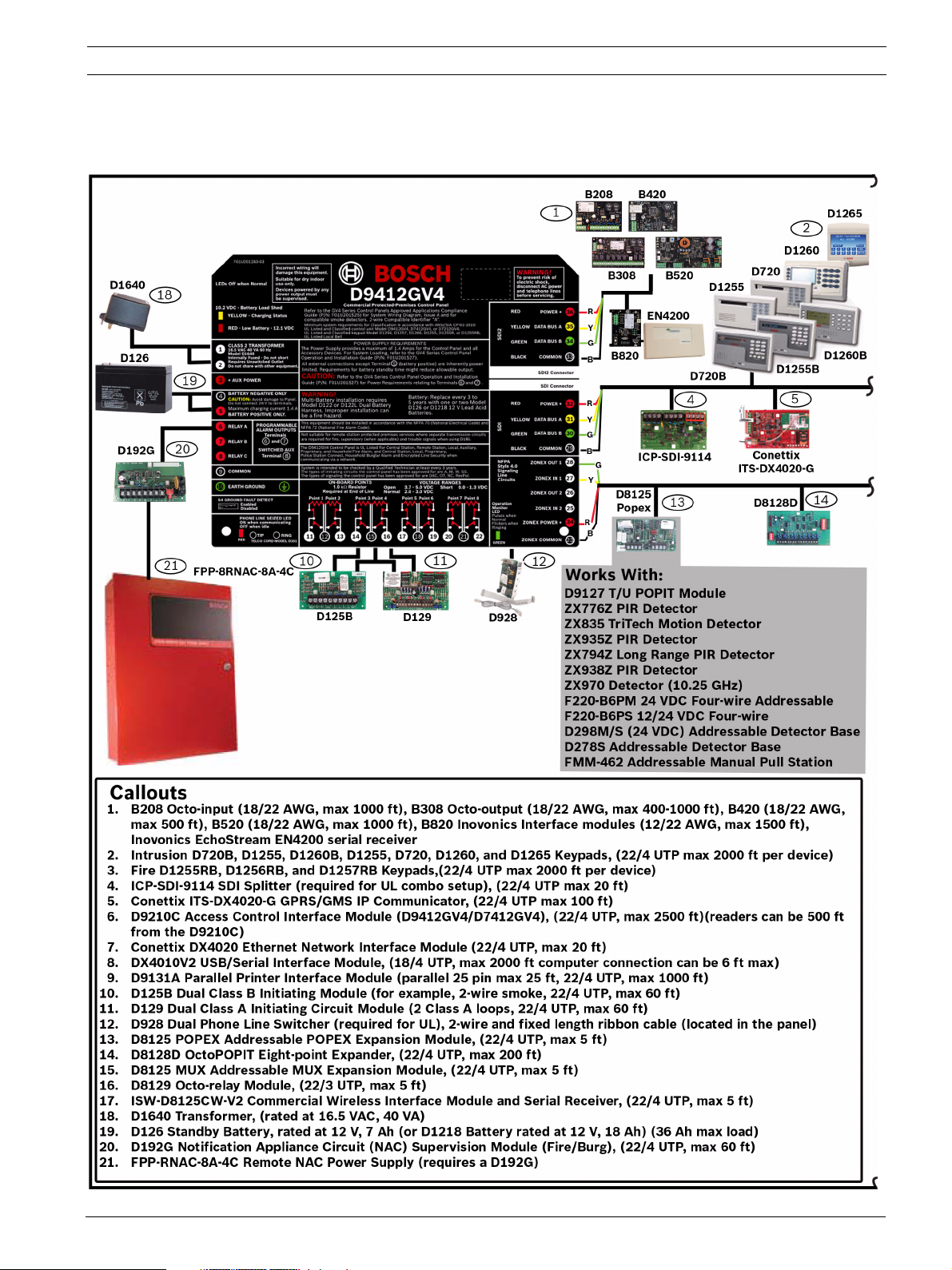
D9412GV4/D7412GV4/D7212GV4 GV4 Control Panel Connections (D9412GV4 Shown) | en 5
1 GV4 Control Panel Connections (D9412GV4 Shown)
Pages 5 and 6 describe the GV4 Series configuration and supported devices.
Bosch Security Systems, Inc. Quick Reference Guide F01U215242 | 01 | 2011.10
Page 6
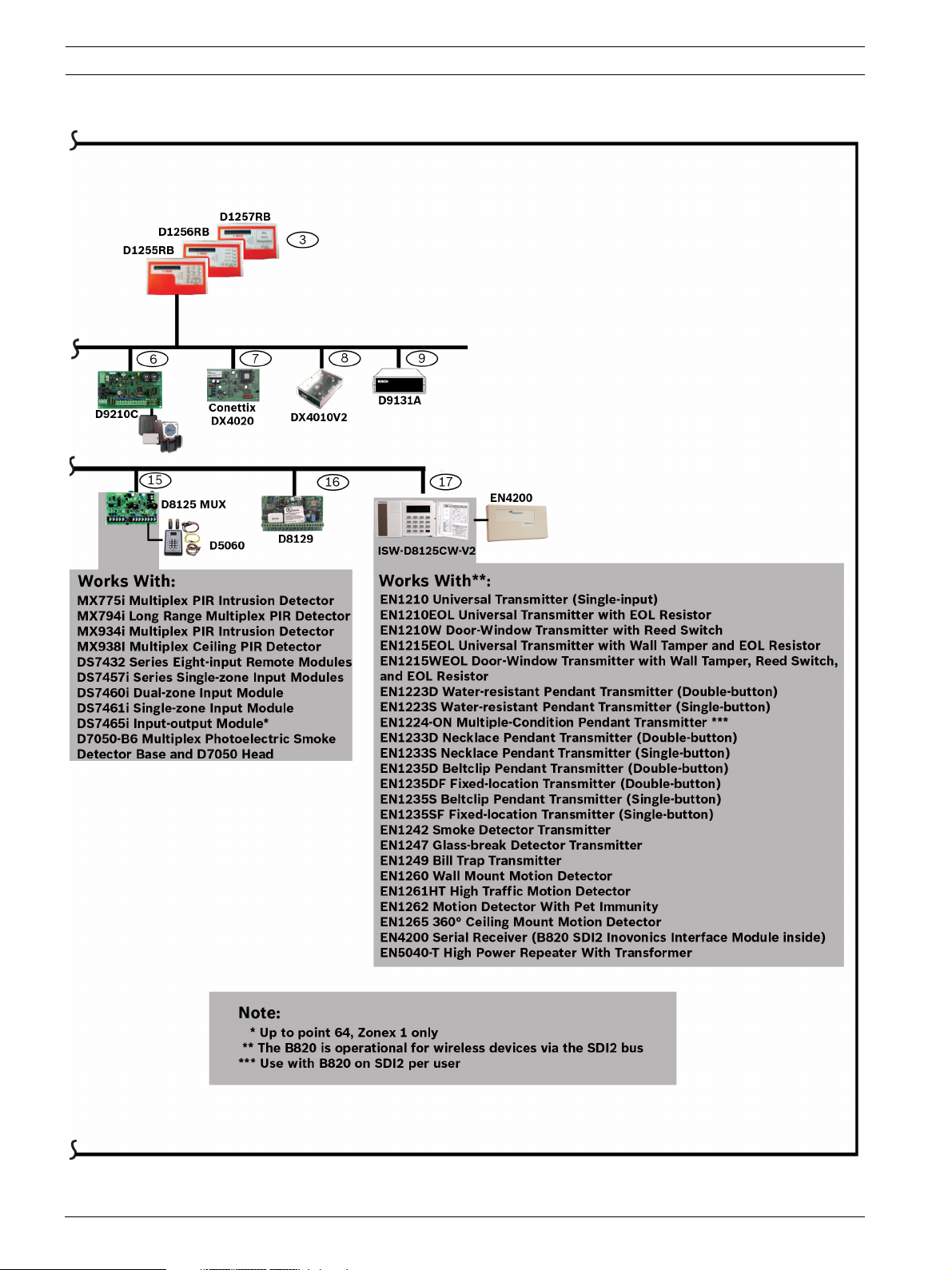
6 en | GV4 Control Panel Connections (D9412GV4 Shown) D9412GV4/D7412GV4/D7212GV4
F01U215242 | 01 | 2011.10 Quick Reference Guide Bosch Security Systems, Inc.
Page 7
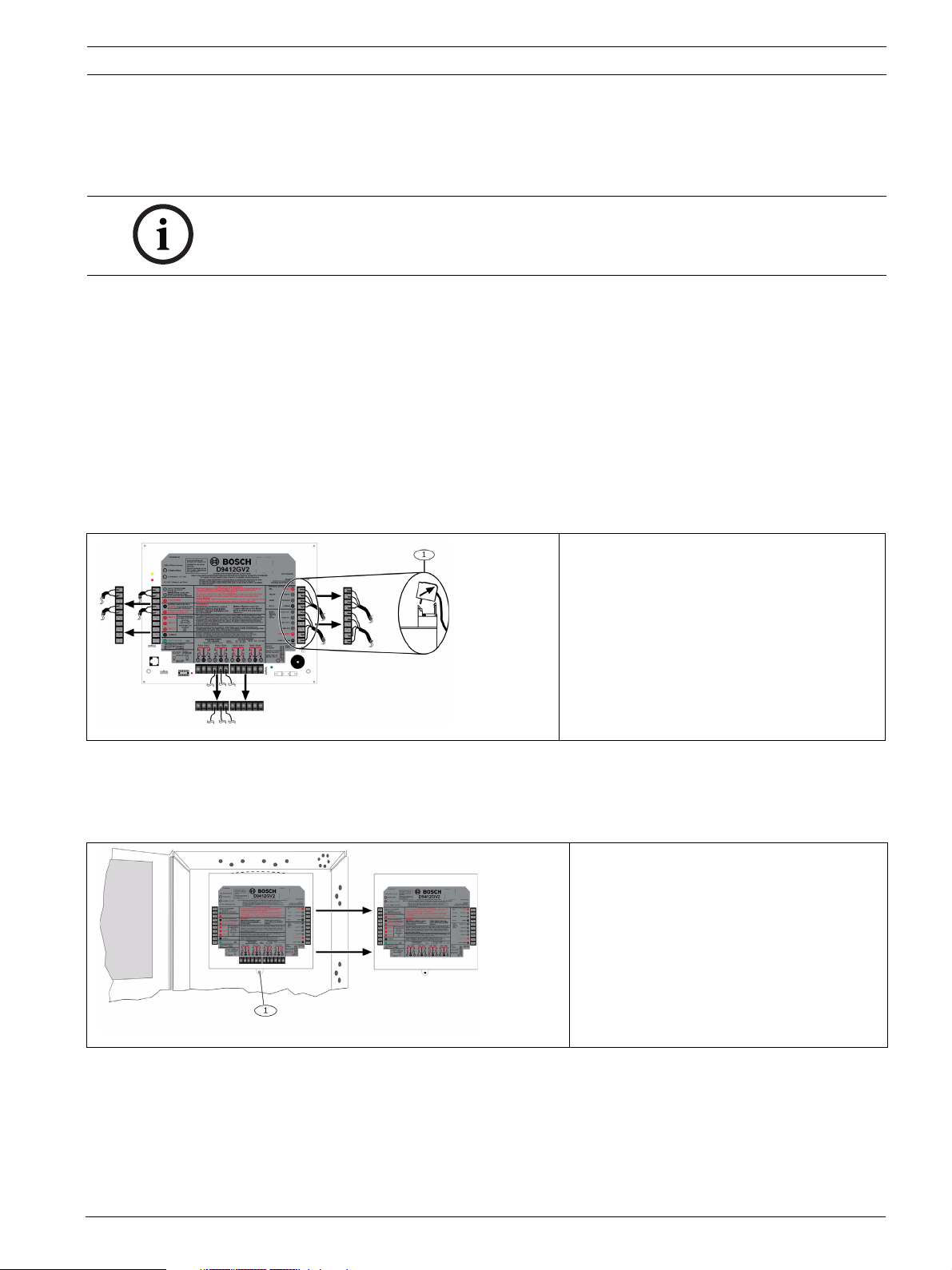
D9412GV4/D7412GV4/D7212GV4 Upgrade GV4 Hardware and Programming | en 7
2 Upgrade GV4 Hardware and Programming
2.1 Receive Existing Control Panel Programming
NOTICE!
GV4 Series control panels are not compatible with the D5200 Programmer.
2.1.1 Receive Existing Control Panel Programming with RPS
1. In RPS, double-click on the control panel name.
2. Click Connect. Once connected, the Panel Sync window opens.
3. Select the Recieve Panel Data option button and click OK.
2.2 Upgrade Hardware to a GV4 Series Control Panel
2.2.1 Prepare to Remove Existing Hardware
1. Power down the existing control panel by disconnecting the battery and the AC power.
2. Remove the four removable terminal strips by tilting the strip up and outward.
Do not remove the wiring from the terminal strip.
2.2.2 Remove the Existing Control Panel
1. Remove the lock down tab screw.
2. Lift up on the control panel to free it from the enclosure mounting hooks, and remove the
control panel from the enclosure it.
1 - Removable terminal strips
1 - Lock down tab
Bosch Security Systems, Inc. Quick Reference Guide F01U215242 | 01 | 2011.10
Page 8

8 en | Upgrade GV4 Hardware and Programming D9412GV4/D7412GV4/D7212GV4
2.2.3 Install the GV4 Control Panel In the Enclosure
1. Place the GV4 Control Panel in the enclosure using the mounting skirt hook holes on the
back of the control panel and the mounting skirt hooks on the enclosure.
2. Replace the lock down tab screw.
1 - Mounting skirt hook holes
2 - Mounting skirt hooks
3 - Lock down tab
NOTICE!
If the control panel was previously mounted using the screw hole configuration, the you must
re-mount the new control panel. The GV4 control panel mounting screw hole locations do not
align with the locations for older control panels.
2.2.4 Replace the Terminal Strips
1. Replace the removable terminal strips by pushing them straight down until they snap into
position.
2. Connect the battery and AC power.
F01U215242 | 01 | 2011.10 Quick Reference Guide Bosch Security Systems, Inc.
Page 9
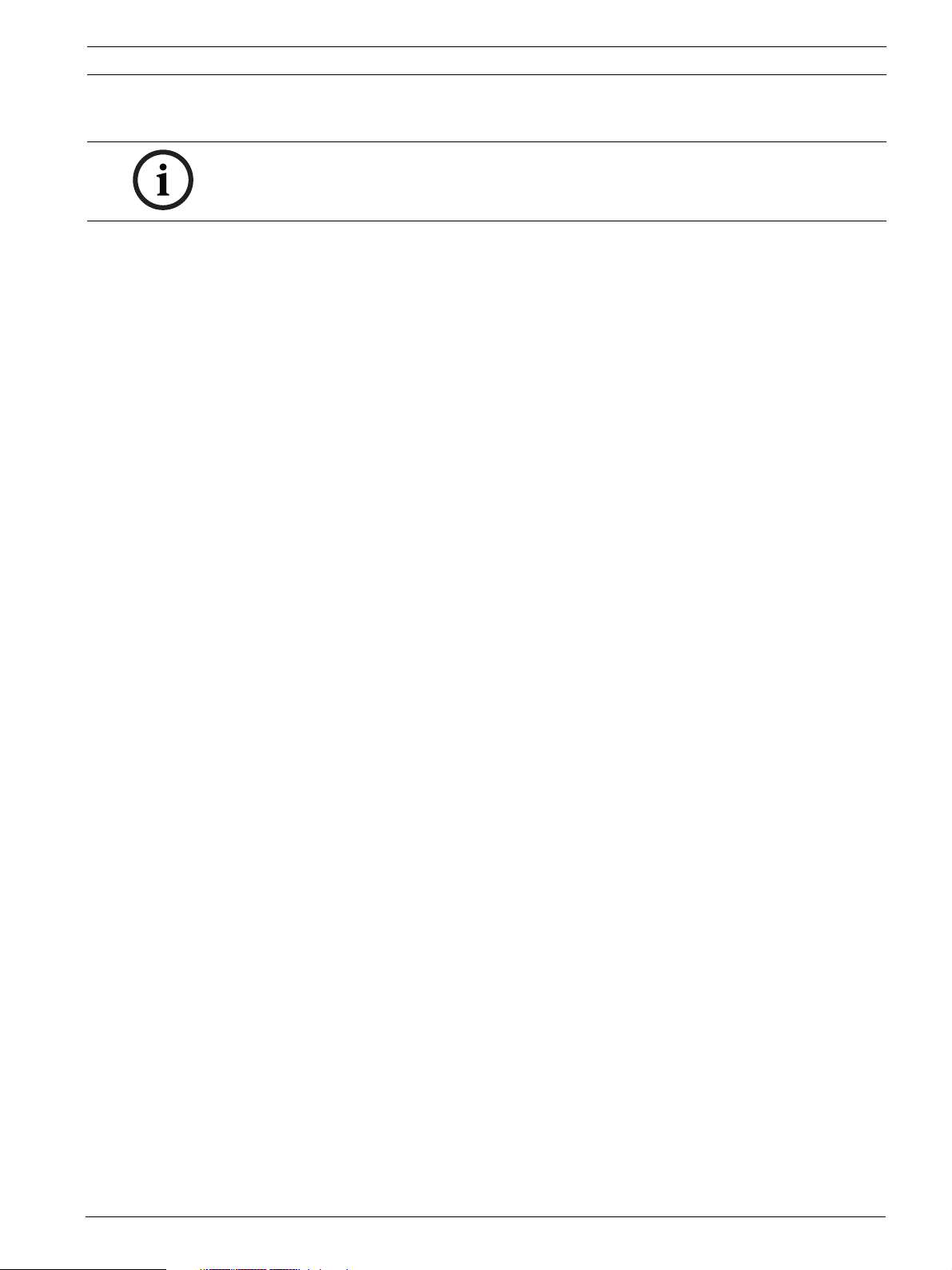
D9412GV4/D7412GV4/D7212GV4 Upgrade GV4 Hardware and Programming | en 9
2.3 Upgrade Programming to a GV4 Control Panel Programming
NOTICE!
You must upgrade G Series and Non-G Series control panels to GV2 programming prior to
upgrading to GV4 programming.
2.3.1 Upgrade a GV3 Series, GV2 Series, G Series, or Non-G Series Control Panel to a GV4 or Later Using Remote Programming Software (RPS) 5.14 or Later
RPS version 5.14 or newer is required to upgrade an existing G Series, GV2, or GV3 Series
Control Panel installation to a GV4 Series Control Panel. Refer to the RPS help files for the
specific control panel for additional information on control panel conversion.
1. In RPS, highlight the control panel name by selecting it.
2. Click the View button on the Remote Programmer Toolbar.
3. In the resulting Panel Data - View window, click the Edit button.
4. In the resulting Panel Data - Edit window, select the new control panel type from the
Panel Type drop-down. (If the control panel is a G or Non-G Series control panel, you
must upgrade to GV2 first, followed by GV3, and then repeat each of these steps to
choose the GV4 control panel).
5. Click OK to close window.
6. Click Save in the Panel View window to save the changes and close the Panel View
window.
7. Click Connect. Once connected, the Panel Sync window opens.
8. Select the Send ALL RPS Data to Panel option button and click OK.
9. Once the sync completes, click Disconnect to disconnect from the control panel.
10. Exit RPS.
11. Test the control panel for operation.
Bosch Security Systems, Inc. Quick Reference Guide F01U215242 | 01 | 2011.10
Page 10
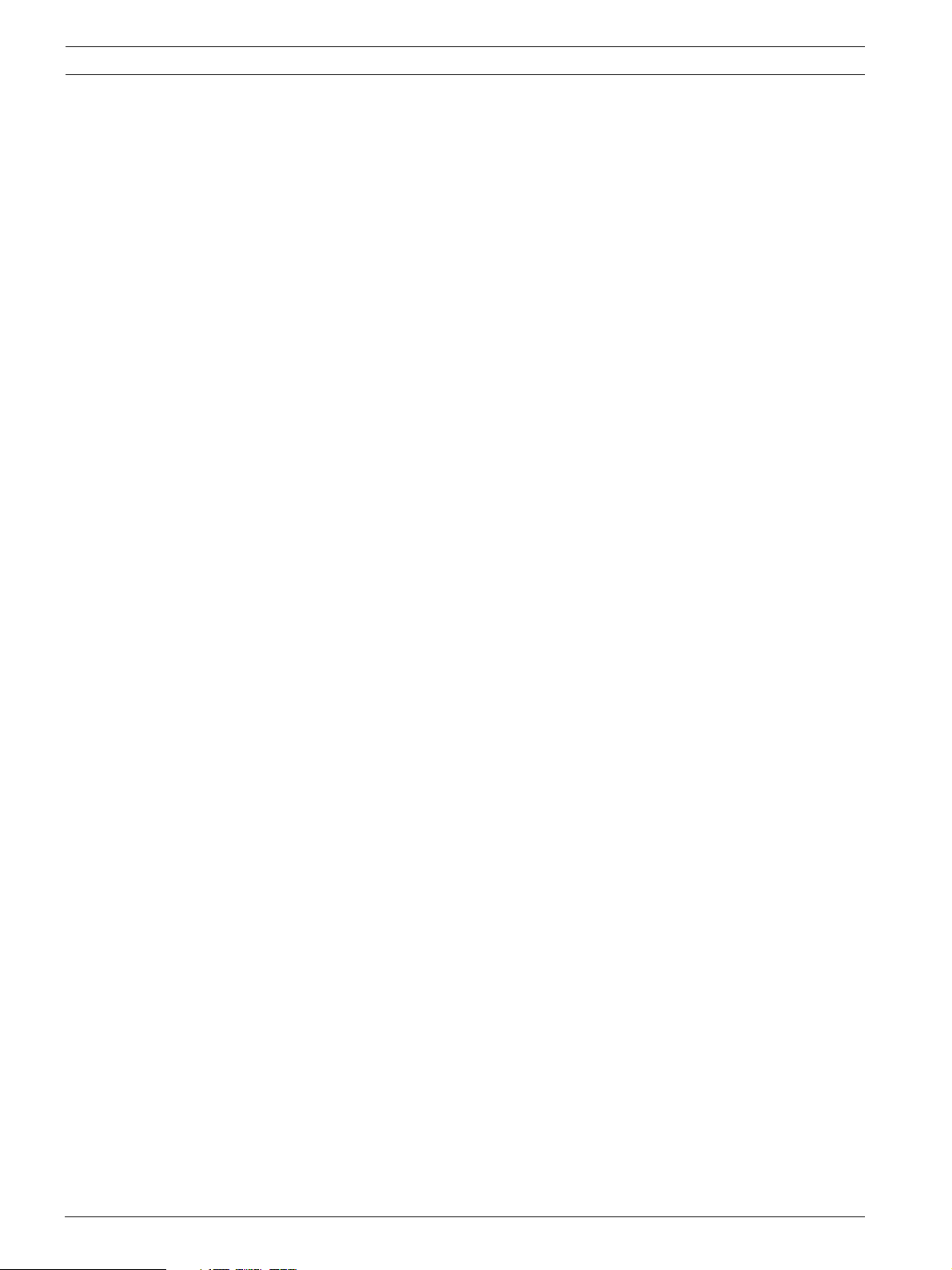
10 en | Programming the Control Panel D9412GV4/D7412GV4/D7212GV4
3 Programming the Control Panel
You can program the control panel with RPS using a network connection or serial connection.
You can program some paramaters of the control panel with keypad programming.
3.1 RPS Programming over a Network Using the DX4020 Ethernet Network Interface Module
For additional information, refer to IP Address Programming in the Conettix DX4020 Network
Interface Module Installation Guide (P/N: F01U045288).
3.2 RPS Programming over a Network Using the ITS-DX4020-G GPRS/GSM Communicator
For additional information, refer to the Conettix ITS-DX4020-G Installation Guide (P/
N: F01U163066).
3.3 RPS Programming Using the DX4010V2 RS-232/USB Serial Interface Module
For additional information, refer to the DX4020 RS-232/USB Serial Interface Module Installation
Instructions (P/N: F01U083036).
3.4 RPS Programming Using the B420 Ethernet Communication Module
For additional information, refer to Programming Through a Control Panel in the B420 Ethernet
Communication Module Installation and Operation Guide (P/N: F01U215236).
3.5 Programming Using the Keypad Tools Menu
For additional information, refer to the GV4 Series Program Entry Guide (P/N: F01U218312).
F01U215242 | 01 | 2011.10 Quick Reference Guide Bosch Security Systems, Inc.
Page 11

D9412GV4/D7412GV4/D7212GV4 Programming to Set Up Central Station Reporting | en 11
4 Programming to Set Up Central Station Reporting
NOTICE!
You can program these items using RPS and the steps listed below. You can also use keypad
programming (refer to the D9412GV4/D7412GV4/D7212GV4 Program Entry Guide (P/
N: F01U218312).
4.1 Basic Telephone Set Up in RPS
1. Go to PANEL WIDE PARAMETERS→Phone and Phone Parameters.
2. Enter the primary telephone number in the Phone 1 field.
3. If a secondary telephone number is required, enter it in the Phone 2 field.
4. Go to Panel Wide Parameters→Communicator→Route Group 1.
5. Enter Phone 1 in the Primary Device field.
6. If a secondary telephone is required, enter Phone 2 in the Backup Device field.
4.2 Basic Internet Protocol (IP)
1. Go to PANEL WIDE PARAMETERS→Communicator→Route Group 1 Primary Device.
2. Select SDI Address 88 Path 1.
3. Go to PANEL WIDE PARAMETERS→SDI RPS/Enhanced Comm→Enable Enhanced
Communications to Yes.
4. Go to PANEL WIDE PARAMETER→Enhanced Communications.
5. Select or enter the following values:
NOTICE!
Enhanced Communications settings usually follow the recommendations of the Central
Stations’ staff.
If using an ITS-DX4020-G for communication, refer to the ITS-DX4020-G Installation and
Operation Guide (P/N: F01U163066).
If using an B420 Ethernet Communication Module, refer to the B420 Ethernet Communication
Module Installation and Operation Guide (P/N: F01U215236).
Parameter Value
Enable Enhanced Communication YES
Path 1 Network Address IP or Network address of Central Station
receiver
Path 1 Port Number Port Number of Central Station receiver
Path 1 Poll Rate (seconds)
Path 1 ACK Wait Time 13 sec (default setting)
Path 1 Retry Count 5 (default Setting)
Path 1 Enable Anti-Replay Yes (default setting)
1
If the control panel is programmed to send a heartbeat poll to the central station, a rate of 75 sec
maintains the virtual link in most network configurations.
1
Poll rate recommended by Central Station
4.3 Account Number
In RPS, go to AREA WIDE PARAMETERS and enter the account number (up to 10 digits) in
the Account Number parameter.
NOTICE!
Area 1 is the only area turned on by default.
Bosch Security Systems, Inc. Quick Reference Guide F01U215242 | 01 | 2011.10
Page 12

12 en | Programming the Control Panel for Common Reporting Options D9412GV4/D7412GV4/D7212GV4
5 Programming the Control Panel for Common
Reporting Options
5.1 Set Up Daily Test Report Using RPS
1. Go to SCHEDULES→Skeds.
2. Enter Function Code 9 (Test Report) in an unused Sked.
3. Select NO for the Deferred parameter to send test reports regardless of other test
reports sending between scheduled test reports.
4. Select NO for the Hourly parameter to send test reports only when the sked executes and
not every hour.
5. Enter the time at which you wish the schedule to send the report.
6. Leave the Date parameter disabled so that the sked executes by days of the week instead
of only on a selected date.
7. Select YES for each day of the week.
8. Select NO for:
– Except On Holiday
–Holidays 1 - 4
5.2 Set Up Open and Close Reports Using RPS
5.2.1 Area Wide Parameters
To report each area independently:
–Go to AREA WIDE PARAMETERS→Area/Bell,Open/Close Options→Acct Open/Close in
RPS. Select NO (default).
–Go to Area Open/Close in RPS). Select YES (default).
To report by account (Close signal is sent when the last area in an account is armed; Open
signal is sent when the first area is disarmed):
– Go to AREA WIDE PARAMETERS→Area/Bell,Open/Close Options→Acct Open/Close
in RPS. Select YES.
– Go to Area Open/Close in RPS. Select NO.
NOTICE!
If you want Perimeter Open and Close, select Perimeter O/C = YES.
5.2.2 Set Authority Level
1. Go to USER INTERFACE→Authority Levels.
2. Go to the Authority Level to be used by users sending Open and Close reports.
3. Select E (enabled) for Area Open/Close.
4. Select E for Restricted Open/Close.
5. Select E for Perimeter Open/Close.
F01U215242 | 01 | 2011.10 Quick Reference Guide Bosch Security Systems, Inc.
Page 13

D9412GV4/D7412GV4/D7212GV4 Setting Up Points and Outputs | en 13
6 Setting Up Points and Outputs
6.1 Using the Relay Option Within Point Assignments
Relay Programming allows any one point or several points to latch a single relay through
software when the selected point generates an alarm. Relays are number 1 through 8 and are
programmed by entering the number of the relay (1 - 8) in the Relay column in Point
Assignments. This relay latches on a generated alarm and resets after acknowledging and then
clearing the alarm from memory.
D8129 Actual Relay Number
Relay
D7412GV4/D7212GV4
1
D9412GV4
19 73
210 74
311 75
412 76
513 77
614 78
715 79
816 80
1
For the D7412GV4 and D7212GV4, connect to Terminal 28 for data (Zonex 1 Out).
2
For the D9412GV4, connect to Terminal 26 for data (Zonex 2 Out).
Tab le 6. 1 Actual Relays Latched by Control Panel Type
2
Switch Number Setting
1ON
2OFF
3ON
4ON
Tab le 6. 2 D8129 Switch Settings for All Control Panel Types
NOTICE!
Programmers must be aware of the following considerations:
– Do not use relays designated within Point Assignments for multiple functions. For
example, Relays 73 through 80 on the D9412GV4 should not be used for relay-followpoint or area-wide or panel-wide relays.
– Relays should not be selected to follow points programmed as Invisible Points.
Bosch Security Systems, Inc. Quick Reference Guide F01U215242 | 01 | 2011.10
Page 14

14 en | Setting Up Points and Outputs D9412GV4/D7412GV4/D7212GV4
6.2 Point Index (Default Values)
Pt Index
Number
Description Pt Index
Number
Description
1 24-hr Instant Open/Short 17 D279 (Non-Priority)
2 24-hr Inv/Sil on Short 18 D279 (Priority)
3 Pull Station 19 Easikey Input
4 Smoke Detector 20 Interior: POPIT Motion
5 Smoke Detector w/Verification 21 Perimeter: POPIT Motion
6 Bell Supervision-D192G 22 Fire Supervisory on Open
7 Perimeter: Instant N/O 23 Non-Fire Supervisory Op
8 Perimeter: Delay N/O 24 Local: Buzz on Fault
9 Per: Inst N/O Local: Dis 25 Per: Delay N/On No Troubl
10 Interior: Instant N/O 26 Perimeter: Instant N/C
11 Interior: Delay N/O 27 Perimeter: Delay N/C
12 Int: Inst N/O Local: Dis 28 Interior: Follower N/C
13 Interior: Follower N/O 29 Interior: Instant N/C
14 Maintained Keyswitch 30 Interior: Delay N/C
15 Momentary Keyswitch 31 CMD7 / CMD9
16 Open/Close on Fault
Tab le 6. 3 Point Index Numbers and Descriptions
NOTICE!
The default indexes are not always the best selection.
If you experience unwanted trouble conditions, refer to Table 6.5, Page 15 and make any
necessary adjustments.
Inovonics EchoStream Wireless points produce a Short when faulted and an Open for a
tamper.
To make a custom Point Index, refer to (Table 6.4 and Table 6.5).
Pt Type Description Pt Type Description
0 24-Hour 6 O/C/ Port
1 Perimeter 7 D279 (O/C Non-Priority)
2 Interior 8 D279 (Priority)
3 Interior Follower 9 Easikey
4 Keyswitch
11 AUX AC Supervision
Maintained
5 Keyswitch
Momentary
Tab le 6. 4 Point Type Selections
NOTICE!
The selections in Table 6.5 indicate:
– D = Delayed Response
– I = Instant Alarm
–S = Supervisory
– T = Trouble
– Blank = No Response
To make a custom point index, use Table 6.4 on Page 14 and Table 6.5 on Page 15. For
example, to create an Interior Follower point with a delay on Open and Trouble on Short, use
Point Type 3 and Point Response 5.
F01U215242 | 01 | 2011.10 Quick Reference Guide Bosch Security Systems, Inc.
Page 15

D9412GV4/D7412GV4/D7212GV4 Setting Up Points and Outputs | en 15
Point Response
0123456789ABCDEF
Selections*
Armed OpenIIIIDDIIDIIIIIT
ShortIIIIIIDDDI IIIII
Disarmed Open T T T I I T I T
Short T T T I T I I
24-HourOpenITIT ITSTS S N/A
ShortI I TTI T TS SS
*Selections: D = Delayed Response, I = Instant Alarm, S = Supervisory, T = Trouble, B = No
Response
Tab le 6. 5 Point Response Selections
Bosch Security Systems, Inc. Quick Reference Guide F01U215242 | 01 | 2011.10
Page 16

16 en | Add System Users Locally With a Keypad D9412GV4/D7412GV4/D7212GV4
7 Add System Users Locally With a Keypad
7.1 Add Users (CMD 56) Using a Keypad
Step Operator Entry Keypad Response
1 Enter Command 56 Enter Passcode
2 Enter passcode and press [ENT]. Enter User #
3 Enter the user number and press [ENT]. USER # (default name text)
4 Enter Add Passcode?
5Enter Enter New Code
6 Enter the new user’s passcode. Enter New Again
7 Re-enter the new passcode. Code Changed
Tab le 7. 1 Adding Users with Command 56
7.2 Add Card (CMD 56) for Access Control Only Using a Keypad
Step Operator Entry Keypad Response
1 Command 56 Enter Passcode
2 Enter passcode and press [ENT] Enter User #
3 Enter the user number and press [ENT] USER# (default name text)
4 Enter Change Passcode?
5Next Add Card?
6 Enter Present Card
7 Present the credential to the reader. Card Added
Tab le 7. 2 Adding Cards with Command 56
NOTICE!
To use Add Card (CMD 56), you must program the Assign Door prompt within Command
Center Assignments with the D9210C door controller number. If you do not program the
Assign Door prompt, the keypad reads 9210 NOT READY.
F01U215242 | 01 | 2011.10 Quick Reference Guide Bosch Security Systems, Inc.
Page 17

D9412GV4/D7412GV4/D7212GV4 Turning the System ON or OFF and Keypad Commands | en 17
8 Turning the System ON or OFF and Keypad Commands
8.1 Arming and Disarming the System
8.1.1 Master Arming
Enter the passcode and [ENTER] to arm all areas where the user has authority and are areas
within the scope of the keypad.
8.1.2 Disarming
Enter the passcode and [ENTER] to disarm all areas where the user has authority and are
areas within the scope of the keypad.
8.1.3 Set Duress +1 Using RPS
1. Go to PANEL WIDE PARAMETERS→Miscellaneous→Duress Type. Select 1.
2. Go to AREA WIDE PARAMETERS→Area Parameters→Duress Enable. Select YES.
3. Go to User Interface→Authority Levels. In the authority levels to be used, select E for
the Send Duress parameter.
8.2 Basic and Advanced Commands
Basic Commands Advanced Commands
CMD 1 (Master Arm) [Master Arms only the
area assigned to the Keypad]
CMD 11 (Master Arm Instant) CMD 00 (Unbypass a Point)
CMD 3 (Perimeter Delay) CMD 41 (Test Report)
CMD 4 (Silence Trouble Sounder) CMD 42 (Status Report)
CMD 40 (View memory) CMD 43 (Remote Program)
CMD 44 (Walk Test) CMD 45 (Change Time/Date)
CMD 47 (Reset Sensors) CMD 49 (Change Display)
CMD 6 (Watch Mode) CMD 50 (Move to Area)
CMD 7 (Special Alert) CMD 51 (Extend Closing)
CMD 8 (Perimeter Partial) CMD 52 (Change Sked)
CMD 9 (Special Alert) CMD 53 (Delete Passcode)
CMD 2 Perimeter Instant CMD 54 (Change Relay)
Tab le 8. 1 Basic and Advanced Commands
99 Enter Commands
For each of the following commands, press [9] [9] [ENTER]. Press [NEXT] to view each
command.
– 1 - View Log
– 2 - Print Log
– 3 - Display Revision
– 4 - Service Walk
– 5 - Default Text
CMD 0 (Bypass a Point)
CMD 55 (Change Passcode)
CMD 56 (Add Passcode)
CMD 58 (Fire Test)
PRINT LOG (99 [ENTER])
VIEW LOG (99 [ENTER])
Bosch Security Systems, Inc. Quick Reference Guide F01U215242 | 01 | 2011.10
Page 18

18 en | Turning the System ON or OFF and Keypad Commands D9412GV4/D7412GV4/D7212GV4
– 6 - Tools menu (Requires Service Passcode)
– Programming
– Service Bypass
–RF Points
– RF Repeaters
–RF Diagnostics
–IP Diagnostics
– 7 - Firmware Updates
8.3 SIA CP-01 False Alarm Prevention Options
NOTICE!
Some programming parameters are preset for compliance with SIA standard CP-01 (false
alarm prevention). These settings are in AREA WIDE PARAMETERS→Area Parameters. They
affect control panel operation as described below.
– Master Arm-No Exit=YES: This setting provides for a Perimeter Delay point to be faulted
when master arming each area, or the arming state defaults to Perimeter Delayed.
– Exit Delay Warning=YES: When this parameter is set to YES, the alarm bell pulses on and
off every two seconds for the remaining 10 sec of Exit Delay.
– Entry Delay Warning=YES: When this parameter is set to YES, the alarm bell pulses on
and off every two seconds for the remaining 10 sec of Entry Delay.
F01U215242 | 01 | 2011.10 Quick Reference Guide Bosch Security Systems, Inc.
Page 19

D9412GV4/D7412GV4/D7212GV4 Device Address Settings | en 19
9 Device Address Settings
9.1 D9127 U/T POPIT Dip Switch Key
POPIT addresses are binary. Refer to Table 9.1.
Switch Number 0123456
Binary Value 6432168421
Tab le 9. 1 POPIT Dip Switch Keys
To calculate the switch settings for POPITS, you must determine the value to use in the
calculation. For addresses 9 through 127, subtract 9. For addresses 129 through 247,
subtract 129. Use the following procedure with address 48 as the example, substituting the
actual values in your calculation.
1. Subtract 9 from 48. The result is 39.
2. Set the switches that add up to 39 to the OFF positions (32 + 4 + 2 + 1 = 39).
SW 1 OFF = 32
SW 4 OFF = 4
SW 5 OFF = 2
SW 6 OFF = 1
9.2 D9210C Access Control Interface Module Rotary Address Switch Settings
For additional information, refer to the D9210C Access Control Interface Module Installation and
Operation Guide (P/N: F01U201526).
9.3 D720, D1255, D1260, D1265 Dip Switch Settings
For additional information, refer to:
– D720 Series Keypads Installation Instructions (P/N: 7406918000)
– D1255/D1255B Keypads Installation Instructions (P/N: 7406819000)
– D1260/D1260B Keypads Installation Guide (P/N: 48101)
– D1265 Keypads Installation Guide (P/N: F01U169129)
9.4 D9131A Dip Switch Settings
For additional information, refer to the Parallel Printer Interface D9131A Installation Guide (P/
N: F01U135506).
9.5 D8129 OctoRelay Dip Switch Settings
For additional information, refer to the D8129 OctoRelay Module Operating and Installation
Guide (P/N: F01U036302).
9.6 D8128C OctoPOPIT Dip Switch Settings
For additional information, refer to the D8128C OctoPOPOIT Module Operating Instructions (P/
N: 7407710000).
9.7 D8128D OctoPOPIT Dip Switch Settings
For additional information, refer to the D8128D OctoPOPOIT Module Installation Guide (P/
N: F01U070537).
Bosch Security Systems, Inc. Quick Reference Guide F01U215242 | 01 | 2011.10
Page 20

20 en | Device Address Settings D9412GV4/D7412GV4/D7212GV4
9.8 B208 Octo-input Module Rotary Address Switch Settings
For additionl information, refer to the B208 Octo-input Module Installation and Operation Guide
(P/N: F01U215232).
9.9 B308 Octo-output Module Rotary Address Switch Settings
For additional information, refer to the B308 Octo-output Module Installation and Operation
Guide (P/N: F01U215235).
9.10 B420 Ethernet Communication Module Rotary Address Switch Settings
For additional information, refer to the B420 Ethernet Communication Module Installation and
Operation Guide (P/N: F01U215236).
9.11 B520 Auxiliary Power Supply Module Rotary Address Switch Settings
For additional information, refer to the B520 Auxiliary Power Supply Module Installation and
Operation Guide (P/N: F01U215240).
9.12 B820 Inovonics Interface Module Rotary Address Switch Settings
For additional information, refer to the B820 SDI2 Inovonics Interface Module Installation Guide
(P/N: F01U215241).
F01U215242 | 01 | 2011.10 Quick Reference Guide Bosch Security Systems, Inc.
Page 21

D9412GV4/D7412GV4/D7212GV4 Reporting Format Definitions | en 21
10 Reporting Format Definitions
Modem IIIa2 Event Modem IIIa2 Code
D6500 Mode
A point supervisory condition
occurred
A valid local access occurred RsF01 NLS Successful Download/
A valid remote access callback
occurred
A valid remote access occurred RsssF NRS Successful Download/
AC Fail – mains power supply Pssss NAT AC Loss 1 301 00 000
AC Restore – mains power
supply
Access Denied – Door Secured ADsppp Nria/idiiiDZppp or
Access Denied – Interlocked ADsppp Nria/idiiiDWppp or
Access Denied – No rights in
area by card
(NEW) Access Denied - No
rights in area by passcode
Access Denied – Unknown ID ADsppp NriaDDppp Access Denied 1 421 aa uuu
Access Granted AGsppp Nria/idiiiDGppp or
Add Card to a User NsD30 NidiiiDAuuu Local Only Local Only
(NEW) Add Key Fob to User
(Assign Card Event)
Alarm Asppp NriaBAppp Burglary 1 130 aa ppp
Alarm Cross Point Asppp NriaBMppp Burglary 1 130 aa ppp
Alarm Exit Error Asppp Nria/idiiiEAppp Entry/Exit 1 134 aa ppp
Alarm with Recent Closing Asppp Nria/CRppp Entry/Exit 1 459 aa uuu
All Points Tested by User RsssF NRilTC Local Only Local Only
All SDI devices are missing,
power is shorted
All SDI devices are restored,
power is normal
An individual SDI device is
missing.
An individual SDI device is
restored.
An invalid remote access
callback occurred
An invalid remote access
occurred
Area Watch End NsD52 Nria/idiiiiTZ Local Only Local Only
1
zzz indicates an SDI, or SDI2 device address value, or network trouble condition. Reference Table 10.2 for more
details.
Jsppp NriaBSppp 24 hour Non-Burglary 1 150 aa ppp
RsssF NphhhRS Successful Download/
Rsss0 NAR AC Loss 3 301 00 000
ADsppp Nria/idiiiDVppp or
ADsppp Nria/idiiiDVppp Access Denied 1 421 aa uuu
NsD30 NidiiiDAuuu Local Only Local Only
TsssD NpidddET Expansion Module Failure 1 333 00 000
RsssD NpidddER Expansion Module Failure 3 333 00 000
TsssD NpidddEM Expansion Module Failure 1 333 00 000
RsssD NpidddEN Expansion Module Failure 3 333 00 000
TsssF NphhhRU Unsuccessful Access 1 413 00 000
TsssF NRU Unsuccessful Access 1 413 00 000
Modem IIIa2 Code
Bosch SIA Mode
Nria/idiii/
ssxDZppp
Nria/idiii/
ssxDWppp
Nria/idiii/
ssxDVppp
Nria/idiii/
ssxDGppp
Contact ID Event Contact ID
Code
1 412 00 000
Access
1 412 00 000
Access
1 412 00 000
Access
Access Denied 1 421 aa uuu
Access Denied 1 421 aa uuu
Access Denied 1 421 aa uuu
Access Report by User 1 422 aa uuu
Bosch Security Systems, Inc. Quick Reference Guide F01U215242 | 01 | 2011.10
Page 22

22 en | Reporting Format Definitions D9412GV4/D7412GV4/D7212GV4
Modem IIIa
2
Event Modem IIIa2 Code
D6500 Mode
Modem IIIa2 Code
Bosch SIA Mode
Contact ID Event Contact ID
Code
Area Watch Start NsD51 Nria/idiiiiTW Local Only Local Only
Armed perimeter delay Csiii Nria/idiiiNL Armed STAY 3 441 aa uuu
Armed perimeter instant Csiii Nria/idiiiNL Armed STAY 3 441 aa uuu
Bypass by SDI device Nsppp Nria/pidddUBppp Zone/Sensor Bypass 1 570 aa ppp
Bypass by Sked Nsppp Nria/aikkkUBppp Zone/Sensor Bypass 1 570 aa ppp
Bypass by User Nsppp Nria/idiiiUBppp Zone/Sensor Bypass 1 570 aa ppp
Bypass Point Nsppp NriaUBppp Zone/Sensor Bypass 1 570 aa ppp
Change own password NsDO4 NidiiiiJViiii Local Only Local Only
Change another’s password or
NsDO4 NidiiiiJViiii Local Only Local Only
card
Checksum failure on
TsD15 NYF RAM Checksum Bad 1 303 00 000
configuration memory
(NEW) Closing by Account Csiii NidiiiCL O/C by account 3 401 00 uuu
Closing by Area Csiii Nria/idiiiCL O/C by User 3 401 aa uuu
Closing Early by Area Csiii Nria/idiiiCK Early O/C 3 451 aa uuu
Closing Late by Area Csiii Nria/idiiiCJ Late O/C 3 452 aa uuu
Communication failure by
route group
Communication failure by
route group restored
Communication trouble by
TsB01 NrggYC Failure to communicate
event
NsB01 NrggYK Failure to communicate
event
TsB01 Nrgg/pidddYS Communication Trouble
1 354 00 000
3 354 00 000
1 350 00
1
zzz
network
Communication trouble by
NsB01 Nrgg/pidddYK CommunicationTrouble
3 350 00
1
zzz
network restored
Communication trouble by
TsB01 NphhhYS Communication Trouble 1 350 00 000
phone
Communication trouble by
NsB01 NphhhYK Communication Trouble 3 350 00 000
phone restored
Control panel battery low Tsss9 NYT Low System Battery 1 302 00 000
Control panel battery missing Tsss9 NYM Battery Missing/Dead 1 311 00 000
Control panel battery restored
Rsss9 NYR Low System Battery 3 302 00 000
to normal
(NEW) Control Panel Off-line TsssF Nid5002TS System Shutdown 1 308 00 F02
(NEW) Control Panel On-line RsssF Nid5002TE System Shutdown 3 308 00 F02
Create Status Report Sssss NYY Status Report to Follow 1 605 00 000
Date changed – no user
NsD07 NJD Time/Date Reset 1 625 00 000
identified
Dated changed by user NsD07 NidiiiJD Time/Date Reset 1 625 00 uuu
Delete User by User NsDO5 NidiiiJXiii Local Only Local Only
(NEW) DNS Failure TsB01 Nrg8/pidddYS Communication Trouble
(NEW) DNS Failure Restore NsB01 Nrg8/pidddYK Communication Trouble
1 350 00
3 350 00 1zzz
1
zzz
Door Closed, Restoral Rsppp NriaDHppp Access Door propped open 1 426 aa ppp
Door cycled by user AGsppp Nria/idiiiDGppp Local Only Local Only
Door Left Open Alarm Asppp NriaDLppp Access Door propped open 1 426 aa ppp
Door Left Open Trouble Tsppp NriaDMppp Access Door propped open 1 426 aa ppp
Door locked by user ALsppp Nria/idiiiDYppp Local Only Local Only
Door secured by user ASsppp Nria/idiiiDCppp Local Only Local Only
Door unlocked by user AUsppp Nria/idiiiDOppp Local Only Local Only
Duress Dsiii Nria/idiiiHA Duress 1 121 aa uuu
(NEW) DNS Failure RPS TsB01 Nrg8/pi099YS Communication Trouble
1
zzz indicates an SDI, or SDI2 device address value, or network trouble condition. Reference Table 10.2 for more
1 350 00
1
zzz
details.
F01U215242 | 01 | 2011.10 Quick Reference Guide Bosch Security Systems, Inc.
Page 23

D9412GV4/D7412GV4/D7212GV4 Reporting Format Definitions | en 23
2
Modem IIIa
Event Modem IIIa2 Code
(NEW) DNS Failure Restore
Modem IIIa2 Code
D6500 Mode
Bosch SIA Mode
NsB01 Nrg8/pi099YK Communication Trouble
Contact ID Event Contact ID
Code
3 350 00
1
zzz
RPS
(NEW) Equipment Fail
TsD29 NIA001 System Peripheral Trouble
1 330 00
1
zzz
(SDI2 only)
(NEW) Equipment Restore
(SDI2 only)
RsD29 NIR001 System Peripheral Trouble
Restore
3 330 00
1
zzz
Event Log Overflow AsD01 NJO Event Log Overflow 1 624 00 000
Event Log Threshold has been
TsD01 NJL Event Log 90% Full 1 623 00 000
reached
Extend Close Time by Area TsD26 Nria/idiii/
Auto-arm Time Extended 1 464 aa uuu
tihhmmCE
Extra Point Tsppp NriaXEppp Maintenance Alert 1 393 aa ppp
Fail To Close by Area TsssE NriaCI Failed to Close 1 454 aa 000
Fail To Open by Area TsssE NriaOI Failed to Open 1 453 aa 000
Fire Alarm Fsppp NriaFAppp Fire 1 110 aa ppp
Fire Cancel \siii Nria/idiiiFC Cancel 1 406 aa uuu
Fire Missing Msppp NriaFYppp Fire Trouble 1 373 aa ppp
Fire Restoral from Alarm Hssppp NriaFHppp Fire 3 110 aa ppp
Fire Restoral from Trouble Hsppp NriaFJppp Fire Trouble 3 373 aa ppp
Fire Supervision Esppp NriaFSppp Fire Supervisory 1 200 aa ppp
Fire Supervision from Restore Esppp NriaFVppp Fire Supervisory 3 200 aa ppp
Fire Trouble Gssppp NriaFTppp Fire Trouble 1 373 aa ppp
Fire Walk Test End RsssF Nria/idiiiFK Fire Test 3 604 aa uuu
Fire Walk Test Start TsssF Nria/idiiiFI Fire Test 1 604 aa uuu
Force Armed Perimeter Delay Csiii Nria/idiiiNF Partial Arm 3 456 aa uuu
Force Armed Perimeter Instant Csiii Nria/idiiiNF Partial Arm 3 456 aa uuu
Forced Close Early by Area Csiii Nria/idiiiCF Early O/C 3 451 aa uuu
Forced Close Late by Area Csiii Nria/idiiiCF Late O/C 3 452 aa uuu
Forced Closing by Area Csiii Nria/idiiiCF O/C by user 3 401 aa uuu
Forced Point Tsppp NriaXWppp Zone/Sensor Bypass 1 570 aa ppp
Invalid local access detected TsF01 NLU Unsuccessful access 1 413 00 000
(NEW) IP Address Error TsssD NET System Peripheral Trouble
(NEW) IP Address Error
Restore
Low battery on a wireless
RsssD NER System Peripheral Trouble
Restore
Tsppp NriaXTppp RF Low Battery 1 384 aa ppp
1 330 00
3 330 00
1
1
zzz
zzz
point
Low battery restore on a
Rsppp NriaXRppp RF Low Battery 3 384 aa ppp
wireless point
Missing Alarm Msppp NriaUZppp General Alarm 1 140 aa ppp
Missing Fire Supervision GMsppp NriaFZppp Fire Trouble 1 200 aa ppp
Missing Supervision MTsppp NriaBZppp Loss of Supervision - RPM 1 382 aa ppp
Missing Trouble Vsppp NriaUYppp Loss of Supervision - RPM 1 382 aa ppp
(NEW) Network Cable
TsssD NET System Peripheral Trouble
1 330 00
1
zzz
Disconnected
(NEW) Network Cable
Connected
RsssD NER System Peripheral Trouble
Restore
3 330 00
1
zzz
Non- Fire Cancel Alarm \siii Nria/idiiiBC Cancel 1 406 aa uuu
Normal start-up of the control
NsD14 NRR System Reset 1 305 00 000
panel
(NEW) Opening by Account OSiii NidiiiOP O/C by account 1 401 00 uuu
1
zzz indicates an SDI, or SDI2 device address value, or network trouble condition. Reference Table 10.2 for more
details.
Bosch Security Systems, Inc. Quick Reference Guide F01U215242 | 01 | 2011.10
Page 24

24 en | Reporting Format Definitions D9412GV4/D7412GV4/D7212GV4
Modem IIIa
2
Event Modem IIIa2 Code
D6500 Mode
Modem IIIa2 Code
Bosch SIA Mode
Contact ID Event Contact ID
Code
Opening by Area Osiii Nria/idiiiOP O/C by user 1 401 aa uuu
Opening Early by Area Osiii Nria/idiiiOK Early O/C 1 451 aa uuu
Opening Late by Area Osiii Nria/idiiiOJ Late O/C 1 452 aa uuu
Parameters changed by RPS NsD02 NYG Panel Programming
1 306 00 000
Changed
Phone Line Missing 1 TsssB NLT1 Telco 1 Fault 1 351 00 000
Phone Line Missing 2 TsssB NLT2 Telco 2 Fault 1 352 00 000
Phone Line Restored 1 RsssB NLR1 Telco 1 Fault 3 351 00 000
Phone Line Restored 2 RsssB NLR2 Telco 2 Fault 3 352 00 000
Point Bus Fail TsssD NET Protection Loop 1 370 00 000
Point Bus Restoral, power
RsssD NER Protection Loop 3 370 00 000
normal or bus not missing
RAM Fail with RPS TsF02 NRA Unsuccessful access 1 413 00 000
Relay Reset by Programmer NsD22 NpidddROrrr Sounder/Relay 3 320 00 000
Relay Reset by Sked NsD20 NaikkkROrrr Sounder/Relay 3 320 00 000
Relay Reset by User NsD18 NidiiiROrrr Sounder/Relay 3 320 00 000
Relay Set by Programmer NsD21 NpidddRCrrr Sounder/Relay 1 320 00 000
Relay Set by Sked NsD19 NaikkkRCrrr Sounder/Relay 1 320 00 000
Relay Set by User NsD28 NidiiiRCrrr Sounder/Relay 1 320 00 000
Remote Reset – System was
NsD11 NRN System Reset 1 305 00 000
reset by RPS
(NEW) Replace User’s Key Fob
NsD30 NidiiiDAuuu Local Only Local Only
(Assign Card Event)
(NEW) Remove User’s Key Fob
NsD30 NidiiiDAuuu Local Only Local Only
(Assign Card Event)
Restoral Rsppp NriaBRppp Sensor Trouble 3 380 aa ppp
Restoral from Alarm Rsppp NriaBHppp Burglary 3 130 aa ppp
Restoral from Ground Fault Rsppp NriaBRppp Ground Fault 3 310 01 000
(NEW) RF Interference
TsD08 NXQ RF RCVR Jam
1 344 00
1
zzz
(SDI2 only)
(NEW) RF Interference Restore
RsD08 NXH RF RCVR Jam Restore
3 344 00
1
zzz
(SDI2 only)
(NEW) RF Transmitter Low
TsD10 NidiiiiXT Battery Test Failure 1 309 00 uuu
Battery
(Key Fob)
(NEW) RF Transmitter Low
RsD10 NidiiiiXR Battery Test Restore 3 309 00 uuu
Battery Restore
(Key Fob)
(NEW) RF Transmitter
Gss001 NriaFTppp Maintenance Alert 1 393 aa ppp
Maintenance
(NEW) RF Transmitter
Hss001 NriaFRppp Maintenance Alert 3 393 aa ppp
Maintenance Restoral
ROM Checksum Fail (Not
AsD12 NYX ROM Checksum bad 1 304 00 000
Used)
(NEW) SDI Device AC Fail
TsssD NEP Exp. Module AC Loss
1 342 00
1
zzz
(SDI2 only)
(NEW) SDI Device AC Fail
RsssD NEQ Exp. Module AC Restore
3 342 00
1
zzz
Restore (SDI2 only)
1
zzz indicates an SDI, or SDI2 device address value, or network trouble condition. Reference Table 10.2 for more
details.
F01U215242 | 01 | 2011.10 Quick Reference Guide Bosch Security Systems, Inc.
Page 25

D9412GV4/D7412GV4/D7212GV4 Reporting Format Definitions | en 25
Modem IIIa
2
Event Modem IIIa2 Code
(NEW) SDI Bus Fail Ground
Modem IIIa2 Code
D6500 Mode
Bosch SIA Mode
TsssD NET Ground Fault
Contact ID Event Contact ID
Code
1 310 00
1
zzz
Fault
(SDI2 only)
(NEW) SDI Bus Fail Ground
RsssD NER Ground Fault Restore
3 310 00
1
zzz
Fault Restore
(SDI2 only)
(NEW) SDI Device Low Battery
TsssD NEB Exp. Module Low Batt.
1 338 00 1zzz
(SDI2 only)
(NEW) SDI Device Low Battery
Restore (SDI2 only)
(NEW) SDI Device Over
RsssD NEV Exp. Module Low Batt.
Restore
TsssD NYI PS Over Current
3 338 00
1 312 00
1
1
zzz
zzz
Current
(SDI2 only)
(NEW) SDI Device Over
RsssD NYJ PS Over Current Restore
3 312 00
1
zzz
Current Restore (SDI2 only)
(NEW) SDI Device Missing
TsssD NEM Exp. Module Failure
1 333 00
1
zzz
(SDI2 only)
(NEW) SDI Device Missing
TsssD NEB Exp. Module Low Batt.
1 338 00
1
zzz
Battery (SDI2 only)
(NEW) SDI Device Missing
Battery Restore (SDI2 only)
(NEW) SDI Device Missing
Restore (SDI2 only)
(NEW) SDI Device Tamper
RsssD NEV Exp. Module Low Batt.
Restore
RsssD NEN Exp. Module Failure
Restore
TsssD NES Exp. Module Tamper
3 338 00
3 333 00
1 341 00
1
1
1
zzz
zzz
zzz
(SDI2 only)
(NEW) SDI Device Tamper
Restore (SDI2 only)
(NEW) SDI Device Trouble
TsssD NES Exp. Module Tamper
Restore
TsssD NET System Peripheral Trouble
3 341 00
1 330 00
1
1
zzz
zzz
(SDI2 only)
(NEW) SDI Device Trouble
Restore (SDI2 only)
RsssD NER System Peripheral Trouble
Restore
(NEW) SDI2 Open Trouble TsssD NpiidddET Expansion Module Failure
(NEW) SDI2 Open Trouble
RsssD NpidddER Expansion Module Failure
3 330 00
1 333 00
3 333 00 1zzz
1
1
zzz
zzz
Restoral
Sensor Reset NsD27 Nria/idiiiXIrrr Sounder/Relay 3 320 00 000
Service Bypass Qsppp NriaXKppp Service Request 1 616 aa ppp
Service Bypass Cancel Qsppp NriaXNppp Service Request 3 616 aa ppp
Service Walk Test End RsssF NidiiiTE Service On/Off Premises 3 466 aa uuu
Service Walk Test Start TsssF Nria/idiiiTS Service On/Off Premises 1 466 aa uuu
Sked Changed – No User
NsD06 NaikkkJS Schedule Change 1 630 00 000
Identified
Sked Changed by User NsD06 Nidiii/aikkkJS Schedule Change 1 630 00 000
Swinger Bypass Nsppp NriaUBppp Swinger Bypass 1 575 aa ppp
Test Report – System Normal,
Expanded Status
RsssE NRP & see D6600
CIM for Status
Periodic Test Report 1 602 00 000
Items
Test Report – System Normal,
RsssE NRP Periodic Test Report 1 602 00 000
Non-expanded Status
1
zzz indicates an SDI, or SDI2 device address value, or network trouble condition. Reference Table 10.2 for more
details.
Bosch Security Systems, Inc. Quick Reference Guide F01U215242 | 01 | 2011.10
Page 26

26 en | Reporting Format Definitions D9412GV4/D7412GV4/D7212GV4
Modem IIIa
2
Event Modem IIIa2 Code
Test Report – System Offnormal, Expanded Status
Modem IIIa2 Code
D6500 Mode
Bosch SIA Mode
RsssE NRY & see D6600
CIM for Status
Contact ID Event Contact ID
Code
Periodic Test – System
1 608 00 000
Trouble Present
Items
Test Report – System Offnormal, Non-expanded Status
Time Changed – No User
RsssE NRY Periodic Test – System
1 608 00 000
Trouble Present
NsD07 NJT Time/Date Reset 1 625 00 000
Identified
Time Changed by Receiver
NsD07 Nid254JT Time/Date Reset 1 625 00 F01
Sync
Time Changed by User NsD07 NidiiiJT Time/Date Reset 1 625 00 uuu
Trouble Tsppp NriaBTppp Sensor Trouble 1 380 aa ppp
Trouble with Ground Fault Tsppp NriaBTppp Ground Fault 1 310 01 000
Unverified Event Ksppp NriaUGppp Cross-zone Trouble 1 378 aa ppp
User Alarm 7 Usss7 Nria/idiiiUA Personal Emergency 1 101 aa uuu
User Alarm 9 UUsss9 Nria/idiiiPA Duress 1 121 aa uuu
User Authority level has
NsD40 NidiiiJZiii Local Only Local Only
changed
User Passcode Tamper – Too
NsD03 NriaJA Wrong Code Entry 1 461 aa 000
Many Attempts
Walk Test End RsssF Nria/idiiiTE Walk test mode 3 607 aa uuu
Walk Test Start TsssF Nria/idiiiTS Walk test mode 1 607 aa uuu
Watchdog Reset – SDI Device
NsD09 NpidddYW System Reset 1 305 00 000
Reported identifies the Source
1
zzz indicates an SDI, or SDI2 device address value, or network trouble condition. Reference Table 10.2 for more
details.
Table 10.1 Reporting Format Definitions
F01U215242 | 01 | 2011.10 Quick Reference Guide Bosch Security Systems, Inc.
Page 27

D9412GV4/D7412GV4/D7212GV4 Reporting Format Definitions | en 27
Contact ID data value (zzz) translations
SDI/SDI2 Bus Address zzz Data Values Description
1-16 001-016 SDI Keypad 1 through 16
17-19 017-019 SDI Printer 1 through 3
33-40 033-040 Access Module 1 through 8
80 080 SDI Automation Module1
88 088 SDI Network Module 1
92 092 SDI Network Module 2
2-25 201-224 SDI2 Octo-input Modules 1
through 24
66-77 301-312 SDI2 Octo-output Modules 1
through 12
151 801 SDI2 Premise RF Module
161-168 851-858 SDI2 RF Repeater 1 through 8
173 401 SDI2 Network Module 1
174 402 SDI2 Network Module 2
176-183 501-508 SDI2 Power Supply Module 1
through 8
88-91 088-091 Routes 1 through 4 on SDI
Network Module 1
92-95 092-095 Routes 1 through 4 on SDI
Network Module 2
11, 21, 31, 41 411, 421, 431, 441 Routes 1 through 4 on SDI2
Network Module 1
12, 22, 32, 42 412, 422, 432, 442 Routes 1 through 4 on SDI2
Network Module 2
99 499 DNS lookup error of RPS
hostname
Tab le 10 .2 Contact ID data value (zzz) translations table
Bosch Security Systems, Inc. Quick Reference Guide F01U215242 | 01 | 2011.10
Page 28

28 en | Frequently Asked Questions D9412GV4/D7412GV4/D7212GV4
11 Frequently Asked Questions
What does it mean when my keypad reads "CALL FOR SERVICE"?
That keypad is not receiving data from the control panel.
What does it mean when my keypad reads "SERVICE KEYPAD"?
A supervised keypad has lost communications with the control panel.
How do I arm an area that is not assigned to my keypad?
Add to the FUNCTION LIST a menu item with a function code of 1 and with CC ADDRESS 1-16
set to YES, and a menu item with a function code of 2 and with CC ADDRESS 1-16 set to Yes.
Assign the function codes to the necessary command center. The new menu items allow your
users to select the area they wish to arm or disarm.
How do I perform area-specific functions from a keypad? Use the MOVE TO AREA command (CMD 50) to move to an area within the keypad’s scope.
Can I default a lockcode without knowing the lockcode?
No. You must send the unit to the Bosch Repair Center.
How do I upgrade the control panel’s firmware version?
When an update is available, you may either:
– use the optional firmware upgrade key to upgrade the firmware. Lift the control panel
faceplate cover to access the port to insert the upgrade key and read the instructions
located on the back of the faceplate.
OR
– obtain the firmware update file from Bosch and, using the RPS Firmware Update Wizard,
connect to the panel and send the new version to the control panel (local user
authorization may be required). Always re-test your system when the firmware version
has been changed.
How do I add an access card using the command center?
Use the ADD USER command (CMD 56) to add an access card. Present the access card to the
assigned door to add the card.
What does it mean when my keypad reads "9210 NOT READY"?
No door is assigned to the command center. Check the ASSIGN DOOR parameter within
COMMAND CENTER ASSIGNMENTS menu item, and then enter the D9210C address (1 - 8).
What are SDI addresses 33 to 40?
They are D9210C addresses.
What are SKEDS 41 to 56?
They are Open and Close windows.
How do I test a relay from the keypad?
Use the RELAY CONTROL command (CMD 54) to toggle relays.
How do I toggle the on-board relays A, B, and C?
Use the RELAY CONTROL command (CMD 54), and then the relay number: 253 for A; 254 for
B; and 255 for C.
How many Amp Hours can the panel sustain?
You can connect two (2) 18 Ah batteries for a total of 36 Ah. You can gain up to an additional
27 Ah with by connecting a D8132 module.
F01U215242 | 01 | 2011.10 Quick Reference Guide Bosch Security Systems, Inc.
Page 29

D9412GV4/D7412GV4/D7212GV4 Frequently Asked Questions | en 29
Is the control panel compatible with digital or VOIP phone lines?
The control panel has been tested with only analog lines. Use a B420 Ethernet Communication
Module or a DX4020 to transmit over Ethernet or a ITS-DX4020-G to transmit over cellular.
You can use a C900V2 to convert analog signals to Ethernet for transmission to a D6600/
D6100i receiver.
How do I silence a trouble condition?
Use the SILENCE TROUBLE SOUNDER command (CMD 4) to silence a trouble condition.
How do I clear alarm memory?
Ensure all points are normal, and the enter your passcode and press [ESC], or press the
[Clear] soft key.
How do I determine if I have a ground fault?
On the control panel, measure voltage on terminal 9 (common) and terminal 10 (earth
ground). Approximately 6.5 to 6.8 VDC is normal voltage and equals no ground fault.
Disconnect wires until you see normal voltage to find your ground.
Can I add wireless capability to this control panel?
Yes. By adding the B820 SDI2 Interface Module, you are able to connect to an Inovonics
EN4200 EchoStream Serial Receiver via the SDI2 bus. By doing so, this allows you to connect
to any Inovonics EchoStream wireless peripheral.
What type of cable do I use to connect my computer’s COM port to a serial-enhanced direct connection using the DX4010V2?
A D89 null modem cable or USB-A to USB-B cable is required.
How can I determine which points are not ready when my keypad reads "NOT READY TO ARM"?
Press the NEXT key to scroll through faulted points. If the VIEW POINT STATUS menu item is
enabled, you can access it through the menu to determine the state of the faulted point.
What does it mean when my keypad reads "CHECK DEVICE"?
A point is faulted. The point is one that is configured to display as a device in the POINT INDEX
by marking YES for the DISPLAY AS DEVICE parameter.
I hear a trouble tone from my keypad but no point is shown as in trouble on the keypad. How do I resolve this?
A point generates a trouble tone (buzz) when faulted if is configured to do so. To determine
which points are configured to buzz, look in the POINT INDEX for points with a non-zero value
for the BUZZ ON FAULT parameter.
How can I determine the meaning of an undefined signal received from central station?
Press 99 [ENTER] on the keypad to reveal the VIEW LOG menu item. Locate the signal in the
log by date and time.
Which reporting formats can the panel send?
Modem IIIa
2
or Contact ID.
What is the default Installer Code?
The code is 123.
What is the default User Code?
The code is 123456.
Bosch Security Systems, Inc. Quick Reference Guide F01U215242 | 01 | 2011.10
Page 30

30 en | Frequently Asked Questions D9412GV4/D7412GV4/D7212GV4
What is the default RPS Passcode?
The code is 999999.
Is the GV4 control panel keypad programmable?
Yes. RPS version 5.14 or later allows you to program all parameters of your GV4 control panel.
Keypad Programming, a function of the Tools Menu accessed with 99 [ENTER], allows you to
program many parameters of your GV4 control panel, for example, the RPS passcode. Refer to
Section 3.5 Programming Using the Keypad Tools Menu, page 10.
How do I set the address for the D1265 keypad?
Hold the Zero key for approximately 10 seconds.
Where can I find free documentation and on-line support for this product?
Go to www.boschsecurity.us.
What is the default passcode to enter into the web browser for the B420 Ethernet Communication Module?
The correct default passcode is: B42V2.
How do I add an EN1224-ON keyfob per user?
Use the CMD 56 menu to add a keyfob to the desired user.
How do I add or remove an RF Point from the B820 SDI2 Inovonics Interface Module?
At the keypad, enter in [99] [Enter], followed by [Tools Menu], and then [RF Points].
F01U215242 | 01 | 2011.10 Quick Reference Guide Bosch Security Systems, Inc.
Page 31

Page 32

Bosch Security Systems, Inc.
130 Perinton Parkway
Fairport, NY 14450
USA
www.boschsecurity.com
© Bosch Security Systems, Inc., 2011
