BMW 320d (2019), 318d (2019), 330d (2019), 320d xDrive (2019), 330d xDrive (2019) Owner's Handbook Manual
...
LINK:
CONTENT & A-Z
The Ultimate
Driving Machine
OWNER'S HANDBOOK.
THE BMW 3 SERIES SALOON.
Online Edition for Part no. xxx - VI/19
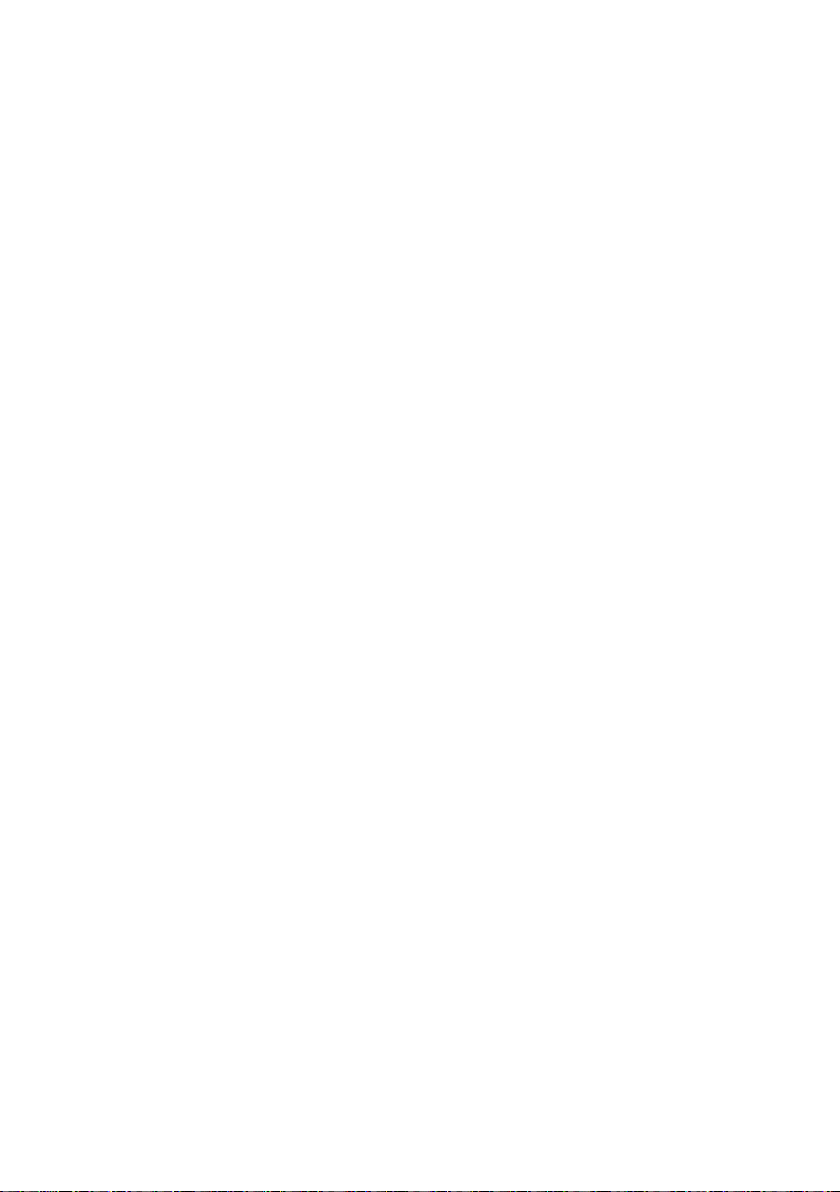
Online Edition for Part no. xxx - VI/19
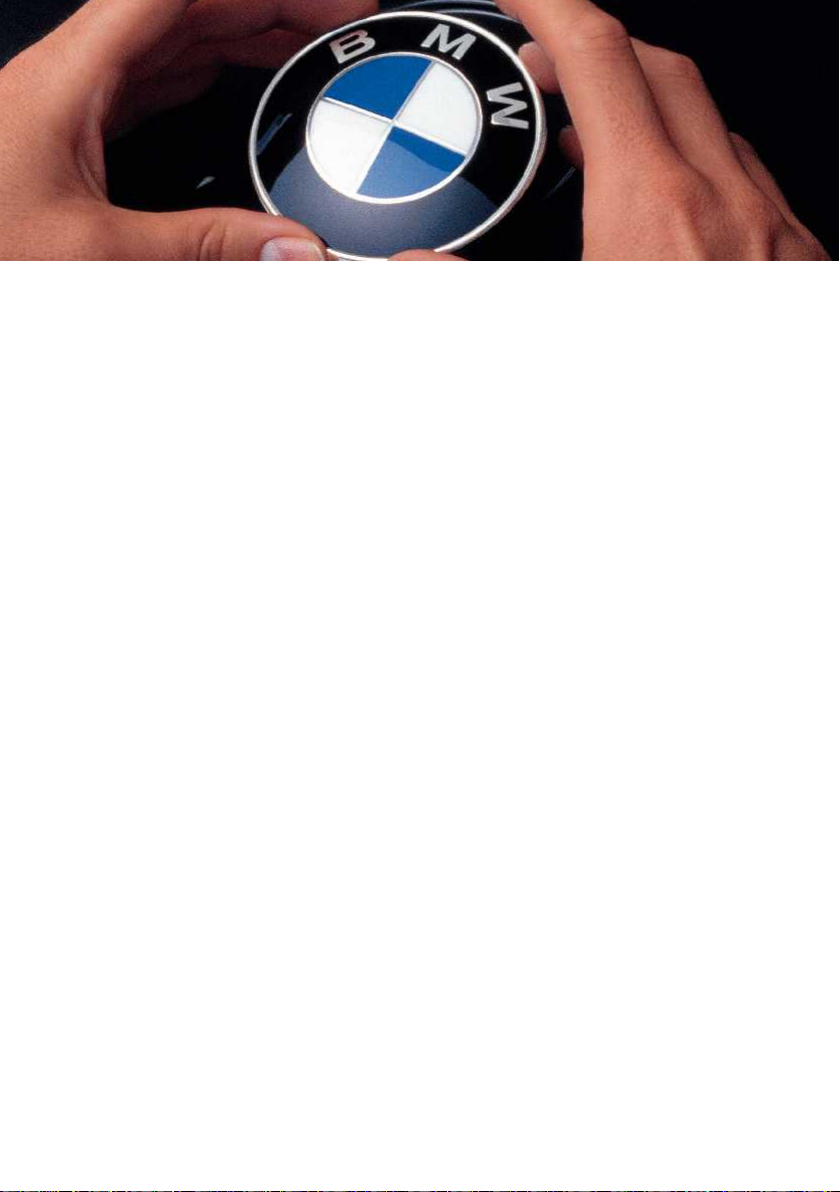
WELCOME TO BMW.
Owner's Handbook.
BMW 3 Series Saloon.
Congratulations on your choice of a BMW.
The better you are acquainted with your vehicle, the easier you will find it is to
operate. We would therefore like to offer you the following advice:
Please read the Owner's Handbook before setting out in your new BMW.
Also use the Integrated Owner's Handbook in your vehicle. It contains impor‐
tant notes on how to operate the vehicle, enabling you to derive maximum
benefit from the technical advantages of your BMW. It also contains informa‐
tion which will help you to maintain both the operating and road safety of your
BMW as well as its full resale value.
At the time of production in the factory, the printed Owner's Handbook is the
most up-to-date medium. After a vehicle software update – for example, a
Remote Software Upgrade – the integrated Owner's Handbook for the vehi‐
cle will contain updated information.
Supplementary information is provided in the other documents of on-board
literature.
We wish you a safe and pleasant journey.
Online Edition for Part no. xxx - VI/19
3
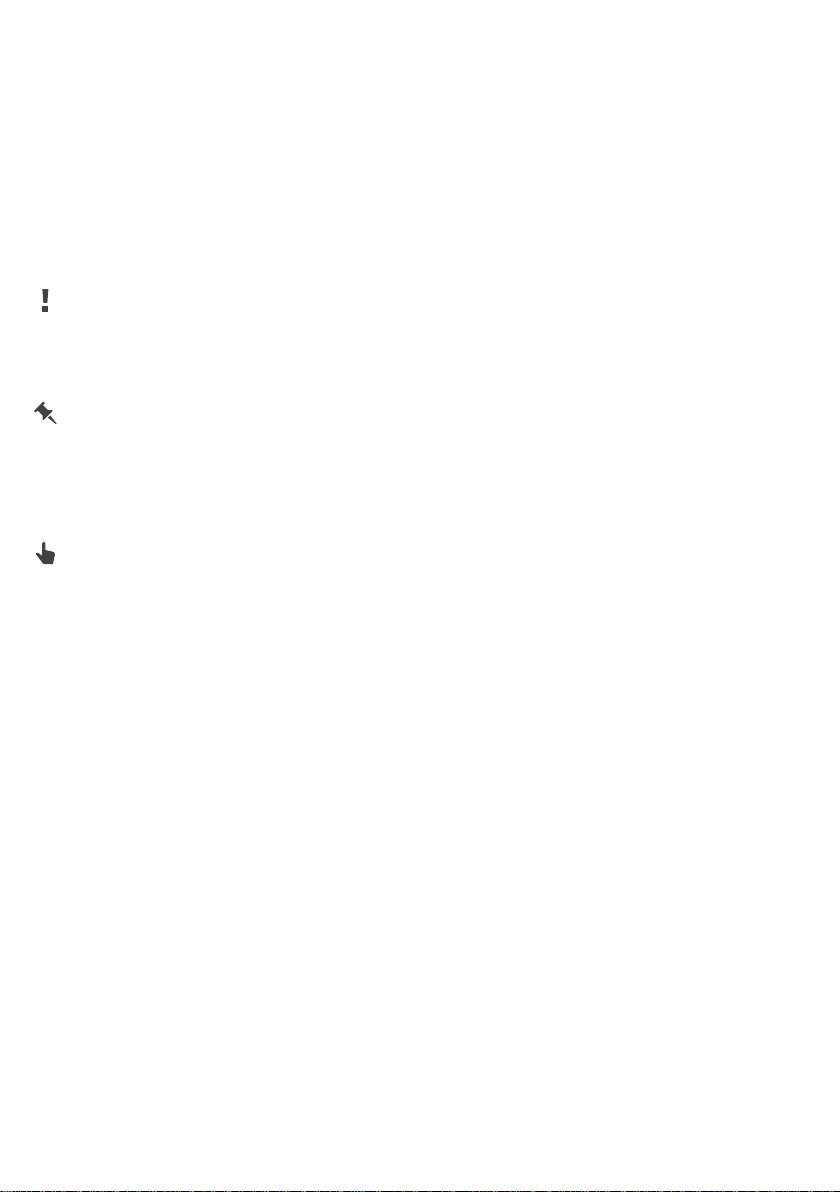
TABLE OF CONTENTS
After a vehicle software update – for example, a Remote Software Up‐
grade – the integrated Owner's Handbook for the vehicle will contain up‐
dated information.
NOTES
Notes .................................................................................................................................... 8
Owner's Handbook media ........................................................................................... 18
QUICK REFERENCE
Getting in .......................................................................................................................... 22
Adjustment and operation ........................................................................................... 26
On the move ................................................................................................................... 30
CONTROLS
Driving area ...................................................................................................................... 40
Vehicle operating state ................................................................................................. 45
iDrive .................................................................................................................................. 49
BMW Remote Software Upgrade ............................................................................. 65
General settings ............................................................................................................. 68
Personal settings ........................................................................................................... 73
Connections .................................................................................................................... 78
Opening and closing ..................................................................................................... 86
Seats, mirrors and steering wheel .......................................................................... 115
Carrying children safely ............................................................................................. 129
Driving ............................................................................................................................. 141
Displays .......................................................................................................................... 159
Lights .............................................................................................................................. 177
Safety .............................................................................................................................. 186
Driving Stability Control Systems ........................................................................... 229
Driver Assistance Systems ....................................................................................... 233
Driving comfort ............................................................................................................. 280
Air conditioning ............................................................................................................ 281
4
Online Edition for Part no. xxx - VI/19
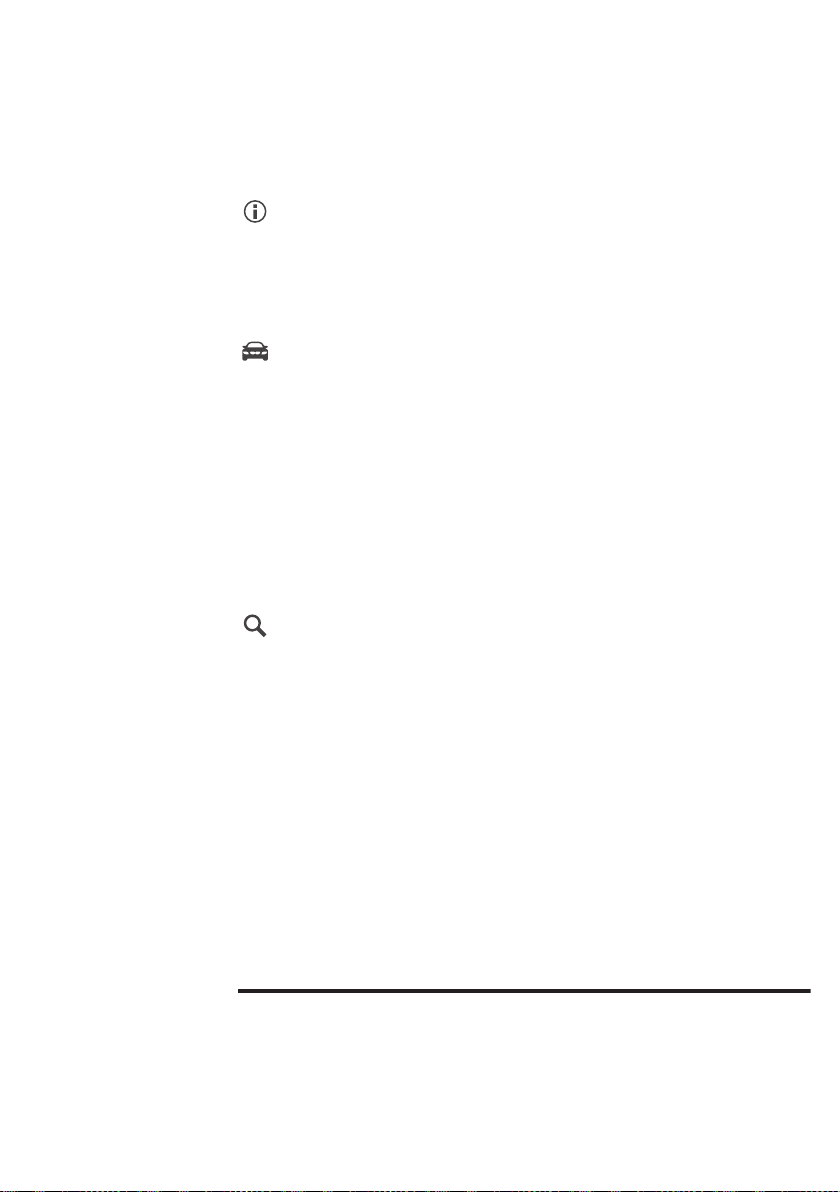
Interior equipment ....................................................................................................... 299
Storage compartments .............................................................................................. 303
Boot ................................................................................................................................. 307
DRIVING HINTS
Driving precautions ..................................................................................................... 314
Towing a trailer ............................................................................................................ 320
Saving fuel ..................................................................................................................... 325
MOBILITY
Refuelling ....................................................................................................................... 334
Wheels and tyres ......................................................................................................... 336
Engine compartment ................................................................................................. 361
Operating fluids ............................................................................................................ 364
Maintenance ................................................................................................................. 376
Replacing parts ............................................................................................................ 378
Help in case of a breakdown .................................................................................... 383
General care .................................................................................................................. 392
REFERENCE
Technical data .............................................................................................................. 400
Appendix ........................................................................................................................ 410
Everything from A to Z ............................................................................................... 412
© 2019 Bayerische Motoren Werke
Aktiengesellschaft
Munich, Germany
Not to be reproduced, wholly or in part, without written permission from BMW AG, Munich.
English ID7 VI/19, 07 19 490
Printed on environmentally friendly paper, bleached without chlorine, suitable for recycling.
Online Edition for Part no. xxx - VI/19
5
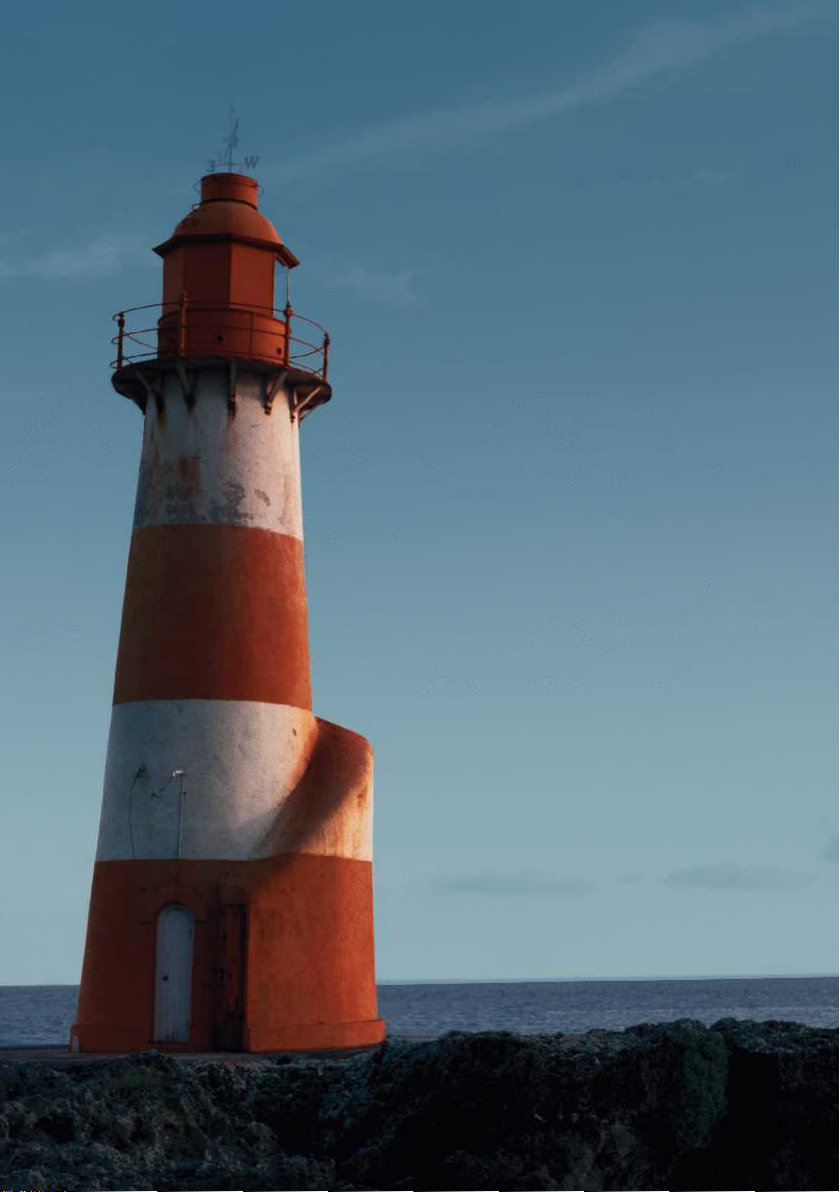
6
Online Edition for Part no. xxx - VI/19
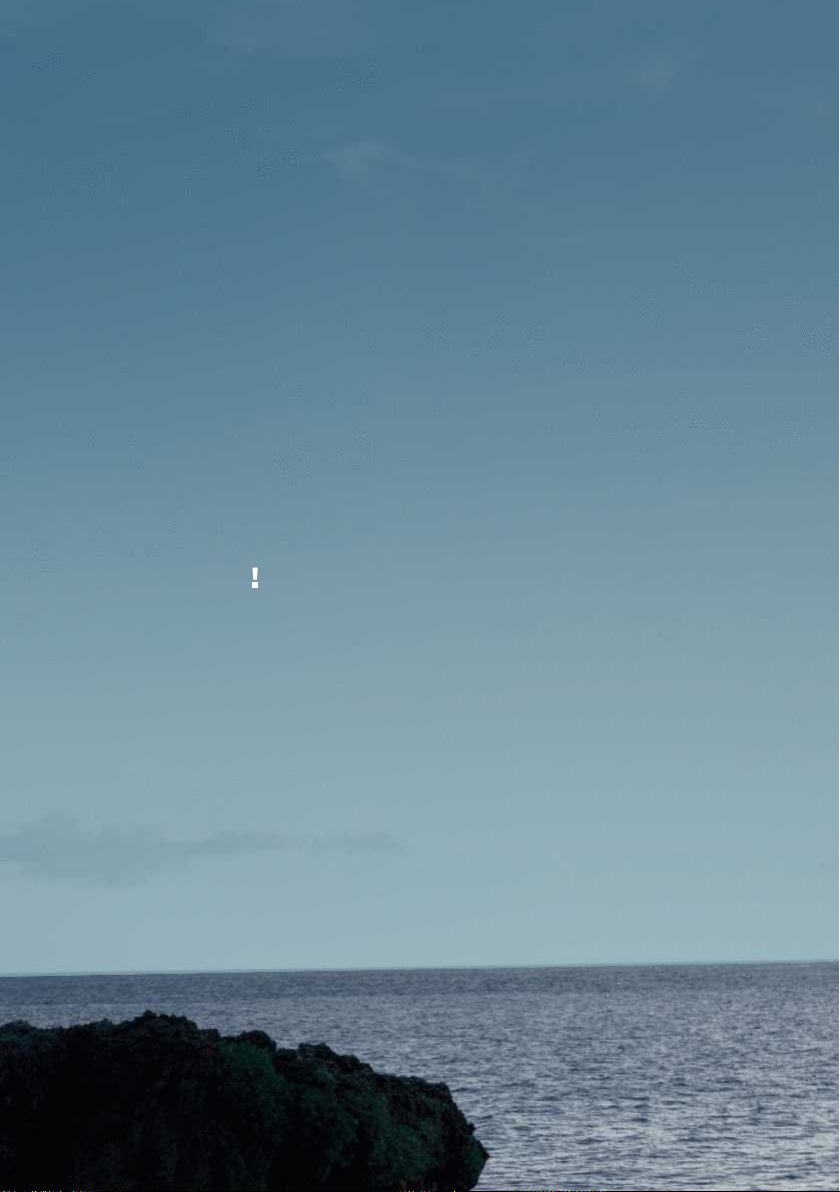
NOTES
Notes .............................................................................................................. 8
Owner's Handbook media ........................................................................ 18
Online Edition for Part no. xxx - VI/19
7
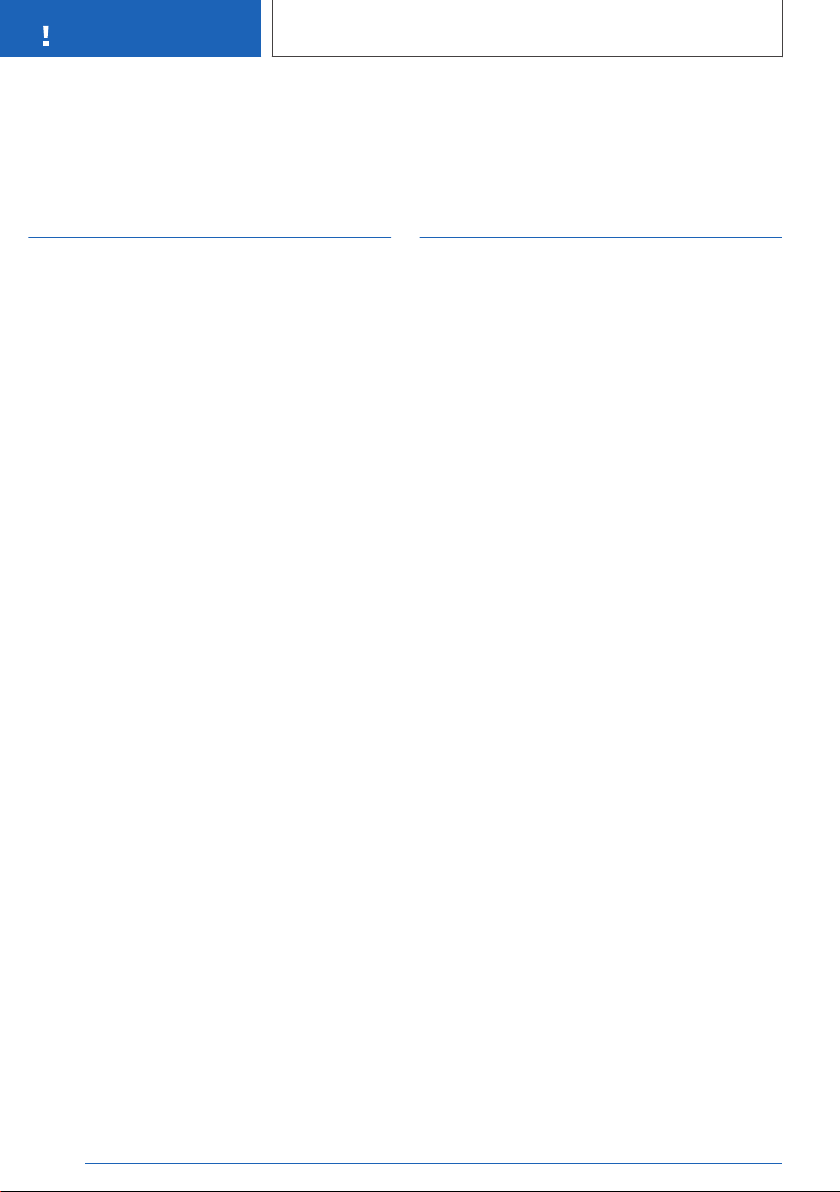
NOTES
Notes
Notes
About this Owner's Handbook
Orientation
The quickest way to find information on a partic‐
ular topic or feature is to consult the alphabetical
index.
We recommend that you read through the first
chapter to obtain an initial overview of the vehi‐
cle.
Validity of Owner's Handbook
Vehicle production
At the time of production in the factory, the prin‐
ted Owner's Handbook provides up-to-date in‐
formation. Updates following the copy deadline
can result in differences between the printed
Owner's Handbook and the integrated Owner's
Handbook in the vehicle.
You will find notes on any updates in the appen‐
dix of the printed Owner's Handbook for the ve‐
hicle.
After a software update in the
vehicle
After a vehicle software update – for example, a
Remote Software Upgrade – the integrated
Owner's Handbook for the vehicle will contain
updated information.
Owner's Handbook for
Navigation, Entertainment,
Communication
The Owner's Handbook for navigation, entertain‐
ment and communication is available as a printed
book from Service.
These topics are also covered in the integrated
Owner's Handbook in the vehicle.
Additional sources of information
Service Partner
A Service Partner of the manufacturer will be
happy to answer any further questions.
Internet
Vehicle information and general information on
BMW – on technology, for example – are avail‐
able on the Internet: www.bmw.com.
Integrated Owner's Handbook in
the vehicle
The Integrated Owner's Handbook describes the
specific equipment and functions present in the
vehicle. The Integrated Owner's Handbook can
be shown in the Control Display.
BMW Driver's Guide App
The BMW Driver's Guide app specifically de‐
scribes the equipment and functions included in
the vehicle. The app can be displayed on smart‐
phones and tablets.
BMW Driver’s Guide web version
The Driver’s Guide web version shows the most
appropriate information for the selected vehicle.
Where possible, only the equipment and func‐
tions actually installed in the vehicle will be de‐
scribed. The Driver’s Guide web version can be
displayed in any up-to-date browser.
8
Online Edition for Part no. xxx - VI/19
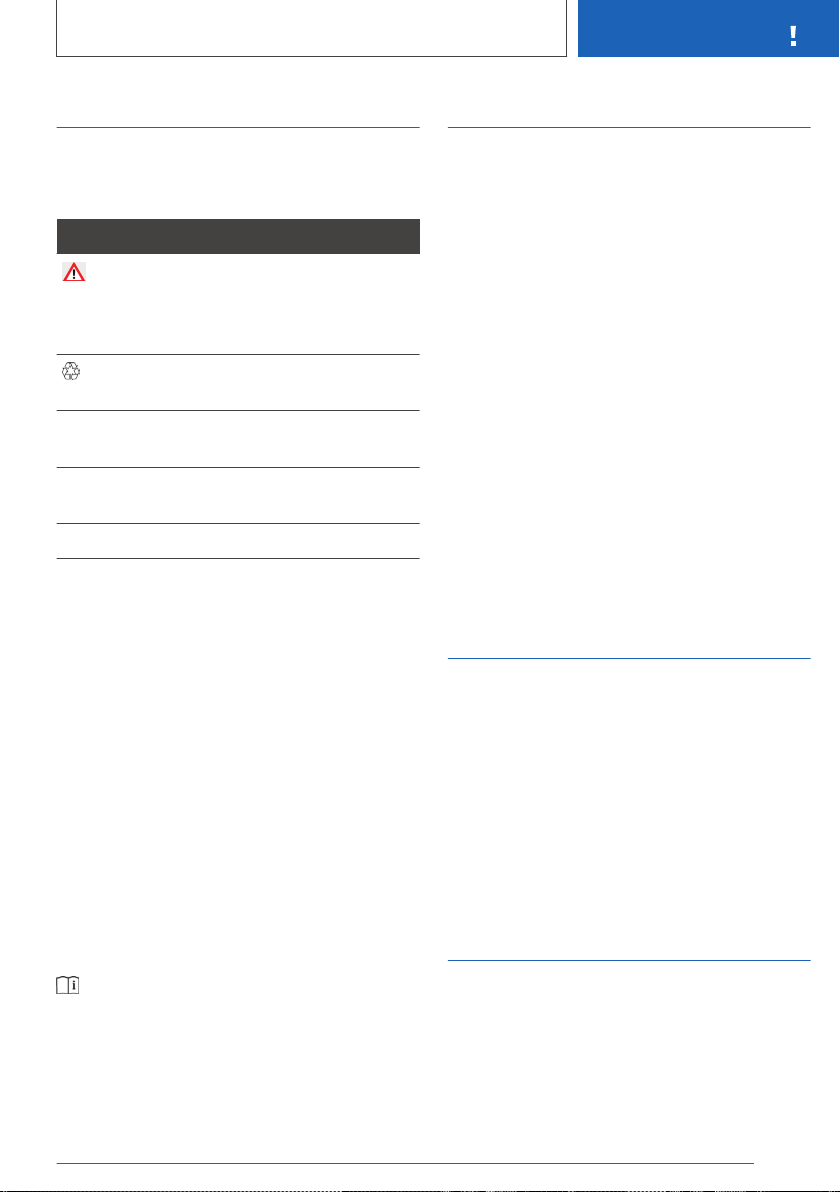
Notes
NOTES
Symbols and displays
Symbols in the Owner's
Handbook
Symbol Meaning
Precautions that must be followed in
order to avoid the possibility of injury
to yourself and to others as well as
serious damage to the vehicle.
Measures that can be taken to help
protect the environment.
"..." Texts on a display in the vehicle for
selecting functions.
›...‹ Commands for the voice control
system.
››...‹‹ Replies by the voice control system.
Actions
The actions to be carried out are shown as a
numbered list. The sequence of steps must be
followed.
First action.
1.
2. Second action.
Lists
Alternative options and lists of items with no im‐
plied sequence are shown as bullet point lists:
▷ First option.
▷ Second option.
Symbol on components and
assemblies
This symbol on a vehicle component
indicates that further information on the
component is available in the Owner's
Handbook.
Vehicle equipment
This Owner's Handbook describes all models
and all the standard, national and special equip‐
ment available for the model series. As a result,
this Owner's Handbook may also contain de‐
scriptions and illustrations of equipment and
functions not featured in a vehicle, for example
due to selected special equipment or the country
variant.
This also applies to safety-relevant functions and
systems.
Please comply with the relevant laws and regula‐
tions when using the corresponding functions
and systems.
If certain equipment and models are not descri‐
bed in this Owner's Handbook, refer to the Sup‐
plementary Owner's Handbooks provided.
In right-hand drive vehicles, some controls are
arranged differently from those shown in the il‐
lustrations.
Production date
The production date of your vehicle can be
found at the bottom of the door pillar on the driv‐
er's door.
The production date is defined as the calendar
month and the calendar year in which the vehicle
body and the powertrain assemblies are joined
and the vehicle is driven or moved from the pro‐
duction line.
Status of the Owner's Handbook
General
The high level of safety and quality of the vehi‐
cles is ensured by continuous development. For
this reason, it is possible in exceptional cases
Online Edition for Part no. xxx - VI/19
9
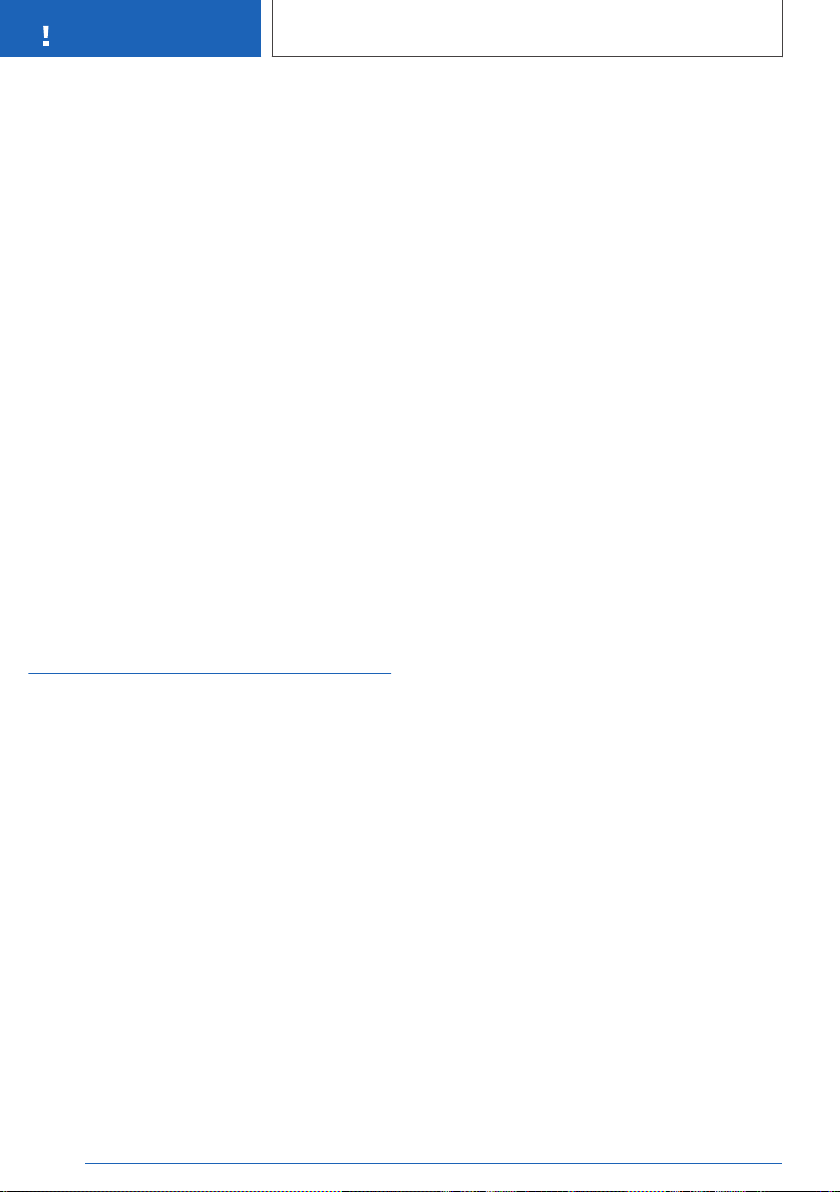
NOTES
Notes
that the features described in this handbook may
differ from those in your vehicle.
Validity of Owner's Handbook
Vehicle production
At the time of production in the factory, the prin‐
ted Owner's Handbook provides up-to-date in‐
formation. Updates following the copy deadline
can result in differences between the printed
Owner's Handbook and the integrated Owner's
Handbook in the vehicle.
You will find notes on any updates in the appen‐
dix of the printed Owner's Handbook for the ve‐
hicle.
After a software update in the
vehicle
After a vehicle software update – for example, a
Remote Software Upgrade – the integrated
Owner's Handbook for the vehicle will contain
updated information.
Your own safety
Intended use
Please comply with the following when using the
vehicle:
▷ Owner's Handbook.
▷ Information on the vehicle. Do not remove
stickers.
▷ Technical data of the vehicle.
▷ The applicable laws and safety standards of
the country in which the vehicle is used.
▷ Vehicle papers and legal documents.
Warranty
The vehicle is technically designed for the oper‐
ating conditions and approval (homologation) re‐
quirements of the country to which it was first
delivered. If the vehicle is to be driven in another
country, it may have to be adapted beforehand to
any prevailing different operating conditions and
approval requirements. If the vehicle does not
comply with the homologation requirements in a
certain country, warranty claims cannot be
lodged for the vehicle there. Warranty claims can
also be invalidated if the on-board network has
been modified, e.g. through the use of control
units, hardware or software that have been clas‐
sified as unsuitable by the vehicle manufacturer
A Service Partner is able to provide further infor‐
mation.
Maintenance and repairs
The advanced technology used in your vehicle,
for example the state-of-the-art materials and
high-performance electronics, requires appropri‐
ate maintenance and repair methods.
Consequently, the manufacturer of the vehicle
recommends having corresponding work carried
out by a BMW Service Partner. If another BMW
authorised workshop is chosen, BMW recom‐
mends choosing one that performs work, for ex‐
ample maintenance and repair, according to
BMW specifications with properly trained per‐
sonnel. In the Owner's Handbook, facilities of this
kind are referred to as "another qualified Service
Partner or a specialist workshop".
If such work, for example maintenance and re‐
pair, is performed inexpertly, it could result in
consequential damage and thus constitute a
safety risk.
Work performed incorrectly on the vehicle paint‐
work can cause components, for example the ra‐
dar sensors, to fail or malfunction, resulting in a
safety risk.
Parts and accessories
BMW recommends using parts and accessories
that are approved by BMW and are therefore
suitable for this purpose.
You are recommended to consult a BMW Serv‐
ice Partner for advice on genuine BMW parts and
accessories, other BMW approved products and
expert advice on all related matters.
10
Online Edition for Part no. xxx - VI/19
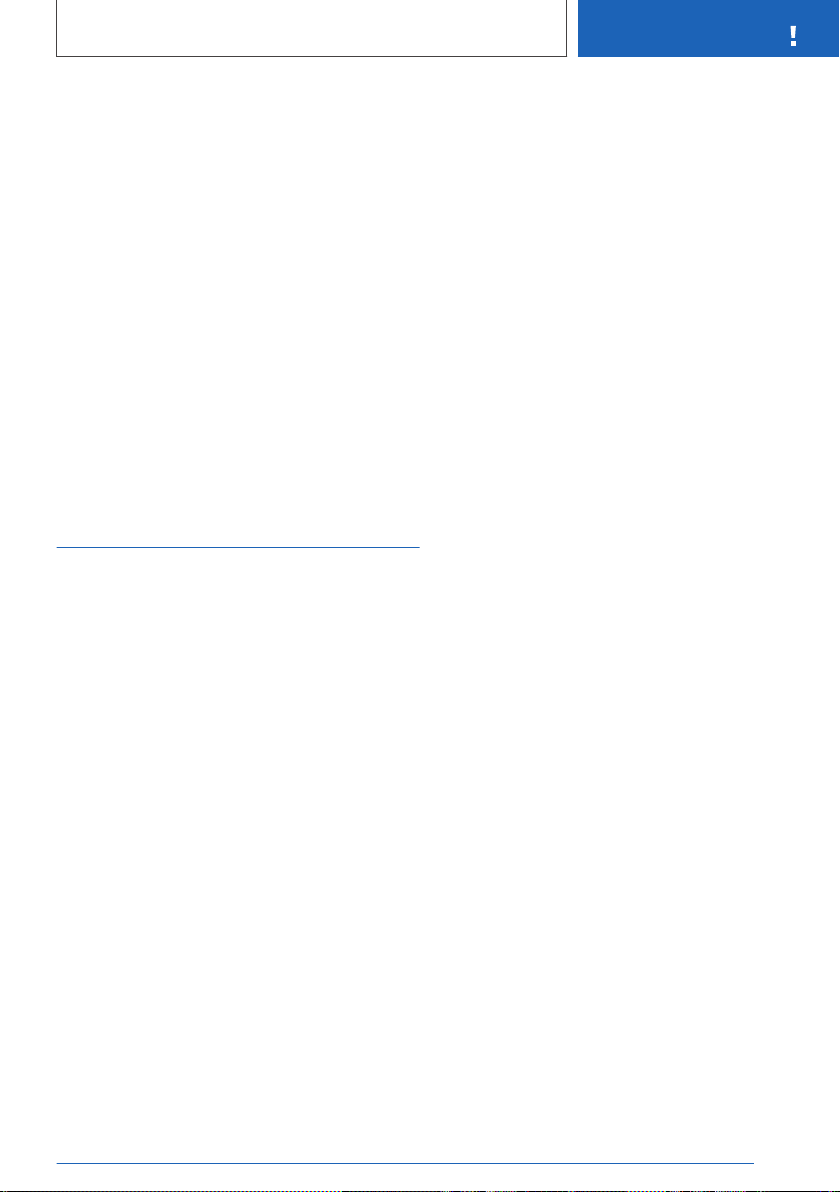
Notes
NOTES
The safety and compatibility of these products in
conjunction with BMW vehicles have been
checked by BMW.
BMW accepts product responsibility for genuine
BMW parts and accessories. On the other hand,
BMW cannot accept liability for parts or acces‐
sory products of any kind which it has not ap‐
proved.
BMW is unable to assess each individual product
of outside origin as to its suitability for use on
BMW vehicles without safety risk. Likewise no
guarantee can be be assumed even if the prod‐
uct has been granted official approval in a spe‐
cific country. Tests performed for such approvals
cannot always cover all operating conditions for
BMW vehicles, and some of them therefore are
insufficient.
Data memory
General
A number of electronic control devices are instal‐
led in your vehicle. Electronic control devices
process data that they receive from vehicle sen‐
sors, generate themselves or exchange with one
another, for example. Some control devices are
necessary for the vehicle to function safely or
provide assistance during driving, for example
Driver Assistance Systems. There are also con‐
trol devices which manage comfort or infotain‐
ment functions.
Information on the data saved or exchanged can
be obtained from the vehicle manufacturer, for
example in a separate brochure.
Personal identification
Every vehicle has a unique vehicle identification
number. Depending on the country, a vehicle
owner can be identified by the vehicle identifica‐
tion number, the number plate and the relevant
authorities. There are also other ways of tracing
data collected in the vehicle back to the driver or
vehicle owner, for example via the Connected‐
Drive account used.
Data protection laws
As per prevailing data protection law, vehicle
users have certain rights they may assert against
the vehicle manufacturer or companies that col‐
lect or process their personal data.
Vehicle users have an unrestricted right to obtain
information free of charge from bodies that save
their personal data.
Such bodies could be:
▷ Vehicle manufacturer.
▷ Qualified Service Partners.
▷ Specialist workshops.
▷ Service providers.
Vehicle users may request information about
what personal data has been saved, what it is
used for and where it has come from. Proof of
ownership or use is required in order to obtain
this information.
The right to information also extends to informa‐
tion about data that has been transferred to other
companies or bodies.
Please refer to the vehicle manufacturer's web‐
site for the applicable data privacy policy. This
data privacy policy contains information about
the right to have data deleted or corrected. The
vehicle manufacturer's website also provides its
contact details and those of its data protection
officer.
The vehicle owner can have the data saved in
the vehicle read out by a Service Partner of the
manufacturer or another qualified Service Partner
or a specialist workshop, on payment of a fee
where applicable.
The legally required on-board diagnosis OBD
socket in the vehicle is used to read out the vehi‐
cle data.
Online Edition for Part no. xxx - VI/19
11
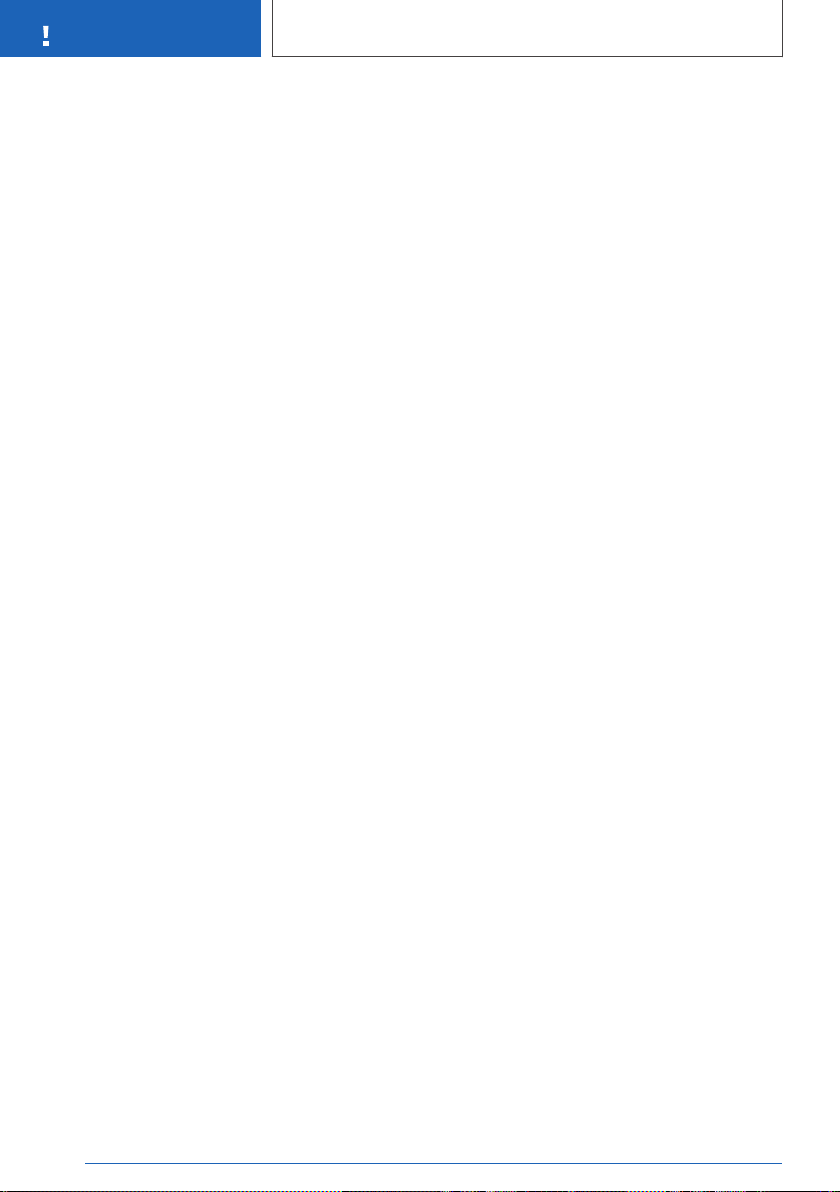
NOTES
Notes
Legal requirements regarding
data disclosure
According to current law, the vehicle manufac‐
turer is obliged to provide the authorities with any
data it has stored. Data is provided to the extent
required and on a case-by-case basis, for exam‐
ple to investigate a criminal offence.
The current law also gives state bodies authori‐
sation to read out data from the vehicle them‐
selves for individual cases. This could include
reading out data from the airbag control device
to shed light on the circumstances of an acci‐
dent, for example.
Operating data in the vehicle
Control devices process data to operate the ve‐
hicle.
This data includes, for example:
▷ Status messages relating to the vehicle and
its individual components, for example wheel
rotation speed, wheel speed, deceleration,
lateral acceleration, fastened seat belt indica‐
tor.
▷ Ambient conditions, for example temperature,
rain sensor signals.
The data is only processed within the vehicle it‐
self and is usually transient. The data is not
saved after the vehicle is switched off.
Electronic parts, for example control devices and
vehicle keys, contain components for storing
technical information. Information about the vehi‐
cle's condition, component use and wear, main‐
tenance requirements, events or errors can be
stored temporarily or permanently.
This information generally documents the condi‐
tion of a component, a module, a system or its
environment, for example:
▷ Operating states of system components,
for example fill levels, tyre inflation pressure,
battery status.
▷ Malfunctions and faults of important system
components, for example lights and brakes.
▷ Responses of the vehicle to particular driving
situations, for example triggering of an airbag,
activation of the drive stability control sys‐
tems.
▷ Information on vehicle-damaging events.
The data is required so that the control units can
perform their functions. It is also used for detect‐
ing and rectifying malfunctions, and helps the ve‐
hicle manufacturer to optimise vehicle functions.
Most of this data is transient and is only pro‐
cessed within the vehicle itself. Only a small pro‐
portion of the data is stored in event or error
memories in response to specific circumstances.
When service work is being carried out, for ex‐
ample repairs, service operations, warranty work
and quality assurance measures, this technical
information can be read out from the vehicle to‐
gether with the vehicle identification number.
A Service Partner of the manufacturer or another
qualified Service Partner or a specialist workshop
can read out the information. The data is read
out via the on-board diagnostics (OBD) socket,
which the vehicle is required to have by law.
The data is collected, processed and used by the
relevant organisations in the service network.
The data logs the technical conditions of the ve‐
hicle and helps in locating errors, complying with
warranty obligations and improving quality.
Furthermore, the manufacturer has product
monitoring obligations to meet in line with prod‐
uct liability law. To fulfil these obligations, the ve‐
hicle manufacturer requires technical data from
the vehicle. Data from the vehicle can also be
used to check customer warranty claims.
Error and event memories in the vehicle can be
reset when a Service Partner of the manufacturer
or another qualified Service Partner or a special‐
ist workshop performs repair or servicing work.
12
Online Edition for Part no. xxx - VI/19

Notes
NOTES
Data entry and data transfer into
the vehicle
General
Depending on the vehicle equipment, the
following comfort and individual settings can be
saved in the vehicle and modified or reset at any
time.
These include, for example:
▷ Settings for the seat and steering wheel posi‐
tions.
▷ Suspension and climate control settings.
Data can be imported into the vehicle entertain‐
ment and communication system if required, for
example via a smartphone.
Depending on the vehicle equipment, this data
includes:
▷ Multimedia data such as music, films or pho‐
tos for playback in an integrated multimedia
system.
▷ Address book data for use in conjunction with
an integrated hands-free system or an
integrated navigation system.
▷ Entered navigation destinations.
▷ Data on usage of Internet services.
This data may be saved locally in the vehicle or
stored on a device that has been connected to
the vehicle, for example a smartphone, USB stick
or MP3 player. If this data is saved in the vehicle,
it can be deleted at any time.
This data is only transmitted to third parties if ex‐
pressly requested in the course of using online
services. The transfer depends on the settings
selected for using the services.
Integration of mobile devices
Depending on the equipment, mobile devices
connected to the vehicle, for example smart‐
phones, can be controlled via the vehicle con‐
trols.
Sound and images from the mobile device can
be played back and displayed through the multi‐
media system. Certain information is transferred
to the mobile device at the same time. Depend‐
ing on the type of integration, this includes posi‐
tion data and other general vehicle information,
for example. This optimises the way in which se‐
lected apps, for example navigation or music
playback, work.
There is no further interaction between the mo‐
bile device and the vehicle, for example active
access to vehicle data.
How the data is processed further is determined
by the provider of the particular app being used.
The range of possible settings depends on the
respective app and the operating system of the
mobile device.
Services
General
If the vehicle has a wireless network connection,
this enables data to be exchanged between the
vehicle and other systems. The wireless network
connection is established via an in-vehicle trans‐
mitter and receiver unit or via personal mobile
devices brought into the vehicle, for example
smartphones. This wireless network connection
enables 'online functions' to be used. These in‐
clude online services and apps supplied by the
vehicle manufacturer or by other providers.
Services from the vehicle
manufacturer
Where online services from the vehicle manufac‐
turer are concerned, the relevant functions are
described in the appropriate place, for example
the Owner's Handbook or manufacturer's web‐
site. The relevant legal information pertaining to
data protection is also provided. Personal data
may be used to perform online services. Data is
exchanged over a secure connection, for exam‐
ple with the IT systems of the vehicle manufac‐
turer intended for this purpose.
Any collection, processing and use of personal
data above and beyond that needed to provide
the services must always be based on legal per‐
Online Edition for Part no. xxx - VI/19
13

NOTES
Notes
mission, a contractual arrangement or consent. It
is also possible to activate or deactivate the data
connection as a whole. Excluded from this are
functions and services which are required by law,
for example emergency call systems.
Services from other providers
When using online services from other providers,
these services are the responsibility of the rele‐
vant provider and subject to their data privacy
conditions and terms of use. The vehicle manu‐
facturer has no control over the content ex‐
changed when using these services. Information
on the way in which personal data is collected
and used in relation to services from third parties,
the scope of such data and its purpose, can be
obtained from the relevant service provider.
Statutory emergency call system
Principle
The eCall emergency call system required by law
enables manual or automatic emergency calls to
be issued in the event of accidents, for example.
The emergency calls are answered by the public
rescue coordination centre.
General
For information on the statutory on-board emer‐
gency call system based on the 112 emergency
call, as well as its operation and its functions, see
page 385,
The eCall service based on the 112 emergency
call is a public service of general interest and is
provided free of charge.
If a serious accident occurs, the eCall statutory
emergency call system is activated automatically
by on-board sensors as a standard feature. It is
also triggered automatically if the vehicle is
equipped with an intelligent emergency call sys‐
tem that fails to work in the event of a serious ac‐
cident.
The eCall statutory emergency call system can
also be triggered manually if required.
If a critical system failure occurs that would put
the eCall statutory emergency call system out of
operation, the vehicle occupants receive a warn‐
ing, see page 386.
Information on data processing
The eCall statutory emergency call system pro‐
cesses personal data in accordance with the
following regulations:
▷ Protection of personal data: regulation
2016/679/EU of the European Parliament
and of the Council.
▷ Protection of personal data: directive
2002/58/EC of the European Parliament and
of the Council.
Personal data is only processed for the purpose
of transmitting eCall emergency calls to the
standardised European emergency call number
112.
SIM card
The eCall statutory emergency call system oper‐
ates via mobile communications through the SIM
card installed in the vehicle. The SIM card is not
permanently connected to the mobile telephone
network; rather, it remains connected only as
long as the emergency call is active.
Data types and their recipients
The eCall statutory emergency call system may
only collect and process the following data:
▷ The vehicle identification number for rapidly
identifying the vehicle, for example the model.
▷ Vehicle type, for example passenger car.
▷ Type of vehicle drive, for example petrol or
diesel, for assessing the risks involved in a
rescue, for example the risk of fire caused by
fuel.
▷ The vehicle's position at the time of the acci‐
dent, its last three locations and the driving
direction in order to locate the vehicle more
quickly on very complex route sections,
for example.
14
Online Edition for Part no. xxx - VI/19

Notes
NOTES
▷ A log of the automatic system activation,
along with the time stamp.
▷ Control information, which tells rescue serv‐
ices whether the emergency call was trig‐
gered automatically or manually, for example.
▷ A time stamp for determining the time of the
accident in order to optimise the deployment
plans of the rescue services.
▷ The driving direction for establishing which
side of a motorway carriageway is affected,
for example.
The authorities of the state in whose territory the
eCall system emergency call is made determine
which emergency call centres receive and proc‐
ess the statutory emergency call.
Data processing configuration
The eCall statutory emergency call system en‐
sures that the data contained in the system
memory cannot be accessed outside the system
before an emergency call is triggered.
The data collected for the eCall statutory emer‐
gency call system is only saved in the vehicle
and sent to the rescue coordination centre when
an emergency call is triggered.
The eCall statutory emergency call system en‐
sures that it cannot be traced and there is no
permanent tracking during normal operation.
The eCall statutory emergency call system en‐
sures that the data in the internal system mem‐
ory is deleted automatically and continuously.
The vehicle's location data is continuously over‐
written in the system's internal memory so that
only the vehicle's last three locations - which the
system needs for normal operation - are ever
stored.
The activity data log of the eCall statutory emer‐
gency call system is retained only for as long as
is necessary to handle the eCall emergency call
and under no circumstances for any longer than
13 hours after the eCall emergency call was trig‐
gered.
Rights of individuals affected by
data processing
The individual affected by data processing,
for example the vehicle owner, has the right to
access the data and can request that data con‐
cerning him or her that is not processed in ac‐
cordance with the statutory regulations be cor‐
rected, deleted or blocked as applicable. Each
time that data is corrected, deleted or blocked in
line with these regulations, the third parties to
whom the data was transmitted must be notified,
insofar as this is reasonably practical.
The individual affected by data processing has
the right to complain to the relevant data protec‐
tion body if he or she believes that his or her
rights have been violated by having their that
personal data processed.
For matters relating to access rights, please con‐
tact a Service Partner of the manufacturer or an‐
other qualified Service Partner or a specialist
workshop.
Intelligent emergency call
system
Principle
The intelligent emergency call system enables
manual or automatic emergency calls to be
placed, for example in the event of an accident.
The emergency calls are answered by an emer‐
gency call centre appointed by the vehicle manu‐
facturer.
In addition to the intelligent emergency call sys‐
tem, the eCall statutory emergency call system is
present in the vehicle and is active depending on
the situation.
The vehicle owner has the right to use either the
intelligent emergency call system or the eCall
statutory emergency call system.
For information on operating the intelligent
emergency call system and its functions, see
page 385.
Online Edition for Part no. xxx - VI/19
15
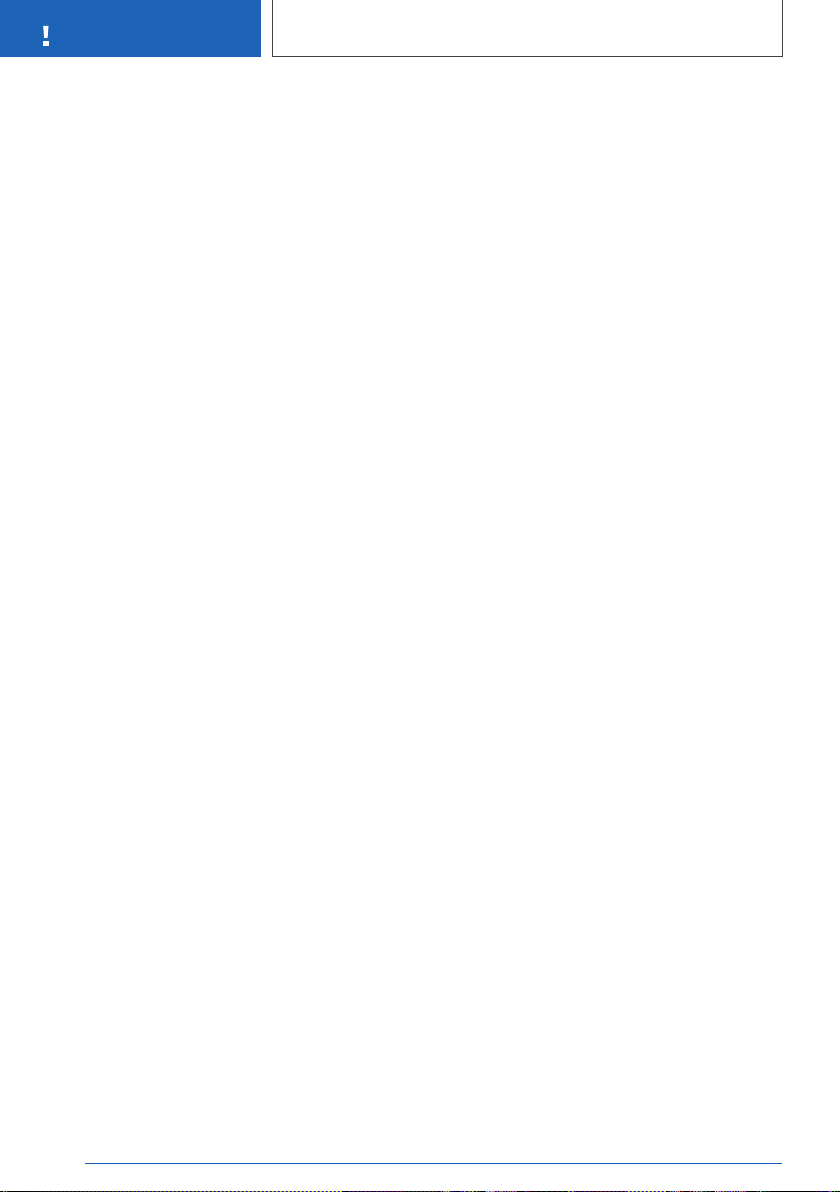
NOTES
Notes
Legal basis
The intelligent emergency call system processes
personal data in accordance with the following
regulations:
▷ Protection of personal data: directive
95/46/EC of the European Parliament and of
the Council.
▷ Protection of personal data: directive
2002/58/EC of the European Parliament and
of the Council.
The ConnectedDrive contract concluded for this
function, as well as the relevant laws, ordinances
and directives of the European Parliament and
the European Council provide the legal basis for
the activation and function of the intelligent
emergency call system.
The relevant ordinances and directives govern
the protection of individuals in terms of process‐
ing personal data.
The intelligent emergency call system processes
personal data in accordance with European di‐
rectives on the protection of personal data.
The intelligent emergency call system processes
personal data only with the vehicle owner's con‐
sent.
The intelligent emergency call system and other
added-value services may only process personal
data with the express consent of the individual
affected by data processing, for example the ve‐
hicle owner.
SIM card
The intelligent emergency call system operates
via mobile communications through the SIM card
installed in the vehicle. The SIM card is perma‐
nently logged into the mobile telephone network
so a connection can be established quickly. The
data is sent to the vehicle manufacturer in the
event of an emergency.
Improving quality
The vehicle manufacturer also uses the data sent
as part of an emergency call to improve product
and service quality.
Position determination
Only the provider of the mobile telephone net‐
work is able to determine the position of the ve‐
hicle based on mobile telephone mast locations.
The network operator is not able to link the vehi‐
cle identification number to the telephone num‐
ber of the installed SIM card. Only the vehicle
manufacturer is able to link the vehicle identifica‐
tion number to the telephone number of the in‐
stalled SIM card.
Log data for emergency calls
The log data for emergency calls is saved in a
vehicle memory. The oldest log data is regularly
deleted. The log data includes information on
when and where an emergency call was placed,
for example in the event of an accident.
In exceptional cases, the log data can be read out
from the vehicle memory. It is usually only possi‐
ble for log data to be read out with a court order
and if the corresponding devices are directly
connected to the vehicle.
Automatic emergency call
The system has been designed so that an emer‐
gency call is triggered automatically following an
accident of a certain severity, which is detected
by the sensors in the vehicle.
Sent information
If an emergency call is made by the intelligent
emergency call system, the same information is
conveyed to the appointed emergency call cen‐
tre as is normally conveyed to the public rescue
coordination centre by the eCall statutory emer‐
gency call system.
Furthermore, the intelligent emergency call sys‐
tem also conveys the following additional infor‐
mation to an emergency call centre appointed by
16
Online Edition for Part no. xxx - VI/19
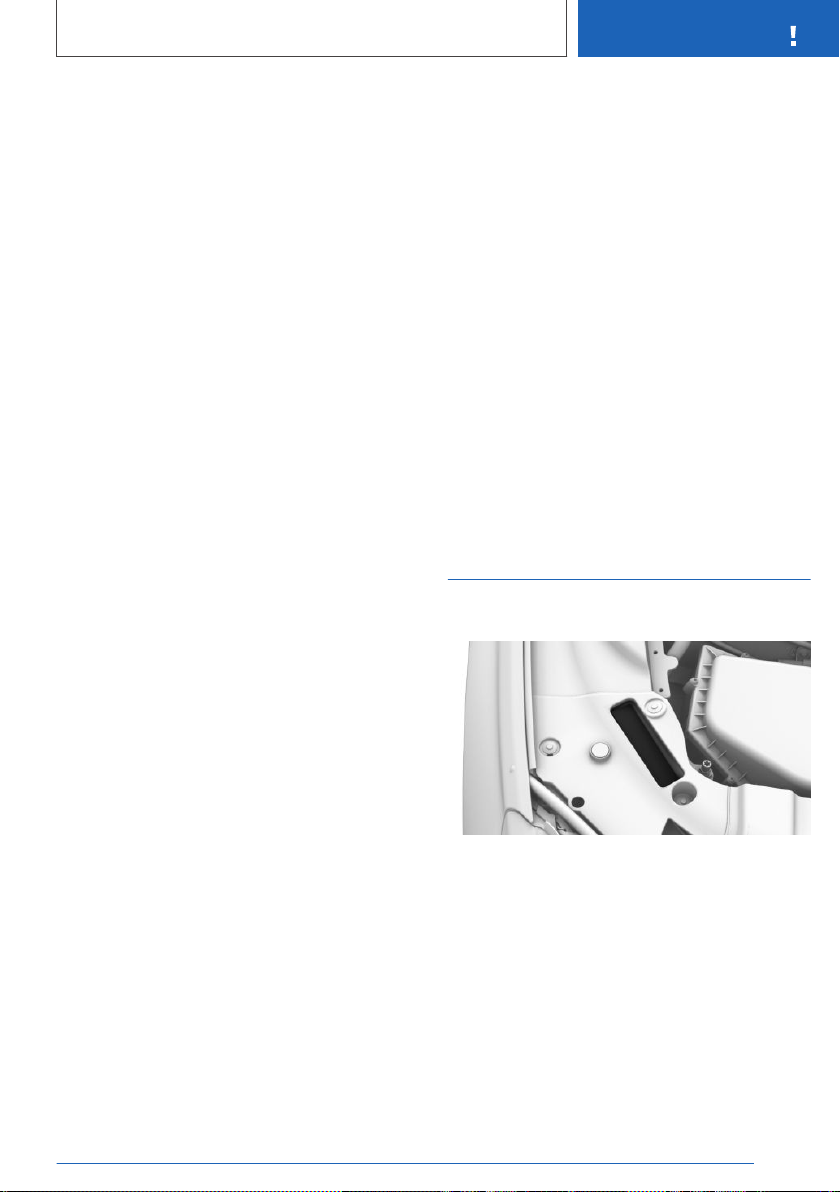
Notes
NOTES
the vehicle manufacturer and, where applicable,
to the public rescue coordination centre:
▷ Accident data, for example the direction of
the collision as detected by the vehicle sen‐
sors in order to facilitate the deployment
plans of the rescue services.
▷ Contact data, for example the telephone
number of the installed SIM card and the
driver's telephone number, if available, so that
those involved in the accident can be contac‐
ted quickly if necessary.
Data storage
The data relating to an emergency call that has
been triggered is saved in the vehicle. The data
contains information about the emergency call,
for example the place and time it was issued.
The emergency call centre saves audio record‐
ings of the emergency call.
Audio recordings of the customer are saved for
24 hours, in case details of the emergency call
need to be analysed. After that, the audio record‐
ings are deleted. Audio recordings of the emer‐
gency call centre employee are saved for
24 hours for quality assurance purposes.
emergency call system. The eCall statutory
emergency call system takes over the emer‐
gency call function if the intelligent emergency
call system is not functional for technical rea‐
sons, for example if the emergency call centre
appointed by the vehicle manufacturer cannot be
reached.
The eCall statutory emergency call system uses
the infrastructure of the 112 public emergency
call number.
The system can be configured so that emer‐
gency calls are always made via the eCall statu‐
tory emergency call system and not via the intel‐
ligent emergency call system. Have the setting
configured by a Service Partner of the manufac‐
turer or another qualified Service Partner or a
specialist workshop.
Vehicle identification number
Engine compartment
Disclosure of personal data
The data obtained in the context of an intelligent
emergency call is only used to process the
emergency call. If legally obliged to do so, the ve‐
hicle manufacturer will disclose the data it has
processed and, where applicable, still has saved.
Statutory emergency call system
The owner of a vehicle equipped with an intelli‐
gent emergency call system and the eCall statu‐
tory emergency call system has the right to use
the on-board eCall system instead of the intelli‐
gent emergency call function.
To request deactivation, please contact a Serv‐
ice Partner of the manufacturer or another quali‐
fied Service Partner or a specialist workshop.
The eCall statutory emergency call system is al‐
ways on standby in addition to the intelligent
Online Edition for Part no. xxx - VI/19
The vehicle identification number is in the engine
compartment, on the right-hand side of the vehi‐
cle.
iDrive
It is also possible to display the vehicle identifica‐
tion number via iDrive, see page 79.
17

NOTES
Owner's Handbook media
Owner's Handbook media
Vehicle equipment
This chapter describes all standard, country-spe‐
cific and special equipment available for the
model series. It may therefore describe equip‐
ment and functions which are not installed in
your vehicle, for example on account of the op‐
tional equipment selected or the country variant.
This also applies to safety-relevant functions and
systems. Please comply with the relevant laws
and regulations when using the corresponding
functions and systems.
General
Media overview
Various media can be used to call up content
from the Owner's Handbook. The following
Owner's Handbook media formats are available:
▷ Printed Owner's Handbook.
▷ Integrated Owner's Handbook in the vehicle.
Validity of Owner's Handbook
Vehicle production
At the time of production in the factory, the prin‐
ted Owner's Handbook provides up-to-date in‐
formation. Updates following the copy deadline
can result in differences between the printed
Owner's Handbook and the integrated Owner's
Handbook in the vehicle.
You will find notes on any updates in the appen‐
dix of the printed Owner's Handbook for the ve‐
hicle.
Owner's Handbook for the vehicle will contain
updated information.
Printed Owner's Handbook
Principle
The printed Owner's Handbook describes all
standard, country-specific and special equipment
available for the model series.
General
The Owner's Handbook for navigation, entertain‐
ment and communication is available as a printed
book from Service.
Supplementary Owner's
Handbooks
Please also follow the supplementary Owner's
Handbooks which are attached in addition to the
on-board literature as necessary.
Integrated Owner's Handbook in the vehicle
Principle
The Integrated Owner's Handbook describes the
specific equipment and functions present in the
vehicle.
The Integrated Owner's Handbook can be
shown in the Control Display.
Selecting the Owner's Handbook
After a software update in the
vehicle
After a vehicle software update – for example, a
Remote Software Upgrade – the integrated
18
Online Edition for Part no. xxx - VI/19
1. Press the button.
2. "CAR"

Owner's Handbook media
NOTES
3. "Owner's Handbook"
4. Select the required method of accessing the
contents.
Scrolling within the Owner's
Handbook
Turn the Controller until the next or previous
contents are displayed.
Context-sensitive help
General
The section of the Owner's Handbook relating to
the function that is currently selected can be dis‐
played directly.
Calling up when using iDrive
Switch to the Options menu directly from the
function on the Control Display:
1. Press the button.
2. "Owner's Handbook"
Calling up when a Check Control
message is displayed
Directly from the Check Control message on the
Control Display:
"Owner's Handbook"
Switching between a function and
the Owner's Handbook
You can use the Control Display to switch from a
function, for example the radio, to the Owner's
Handbook, and then back and forth between the
two displays:
4.
5.
To switch continuously between the last dis‐
played function and the last displayed page of
the Owner's Handbook, repeat steps 4 and 5.
New screens are opened each time you do so.
Press the button again to switch back
to the last displayed function.
Press the button again to switch back
to the last displayed page of the Owner's
Handbook.
Favourites buttons
General
The links/entry points/short cuts to the Owner's
Handbook can be saved to Favourites buttons
and called up directly.
Saving
Select the required jump using iDrive:
1.
▷ "Keyword search"
▷ "Picture search"
▷ "Quick reference"
▷ "User help"
▷ "Chapters"
▷ "Quicklist"
2.
Calling up
with the selected shortcut.
Press and hold the required Favour‐
ites button for more than 2 seconds.
Press the appropriate button.
Owner's Handbook is displayed directly
1. Press the button.
2. "Owner's Handbook"
3. Select the desired page in the Owner's
Handbook.
Online Edition for Part no. xxx - VI/19
19

20
Online Edition for Part no. xxx - VI/19
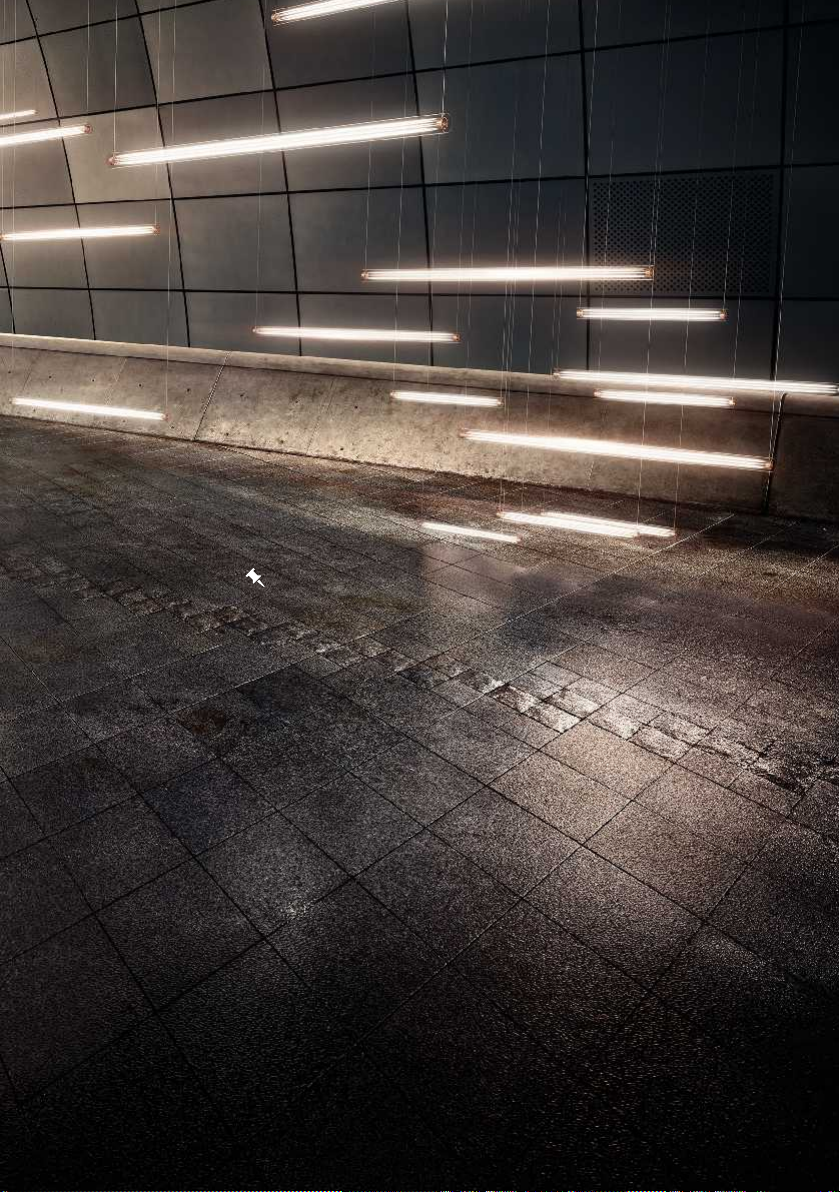
QUICK REFERENCE
Getting in ..................................................................................................... 22
Adjustment and operation ........................................................................ 26
On the move ............................................................................................... 30
21
Online Edition for Part no. xxx - VI/19

QUICK REFERENCE
Getting in
Getting in
Opening and closing
Buttons on the vehicle key
1 Unlocking
2 To lock
3 Without automatic operation of the tailgate:
opening the boot lid
With automatic tailgate operation: to open/
close boot lid
4 Headlight courtesy delay feature
Unlocking the vehicle
Press the button on the vehicle key.
Depending on the settings, only the driver's door
or all vehicle access points are unlocked.
If only the driver's door is unlocked, press the
button on the vehicle key again to unlock the
other vehicle access points.
Keep the button on the vehicle key
pressed after unlocking.
2.
Press the button on the vehicle key.
All vehicle entrances are locked.
Keep the button on the vehicle key
pressed after locking.
The windows and the Glass Roof are closed for
as long as the button on the vehicle key is
pressed.
Central locking buttons
Overview
Central locking buttons.
To lock
Pressing the button locks the vehicle
when the front doors are closed.
The fuel filler flap remains unlocked.
Unlocking
Pressing button unlocks vehicle.
The windows and the Glass Roof are opened for
as long as the button on the vehicle key is
pressed.
Locking the vehicle
Close the driver's door.
1.
22
Online Edition for Part no. xxx - VI/19
Comfort Access
Principle
This feature allows you to access the vehicle
without having to operate the vehicle key.
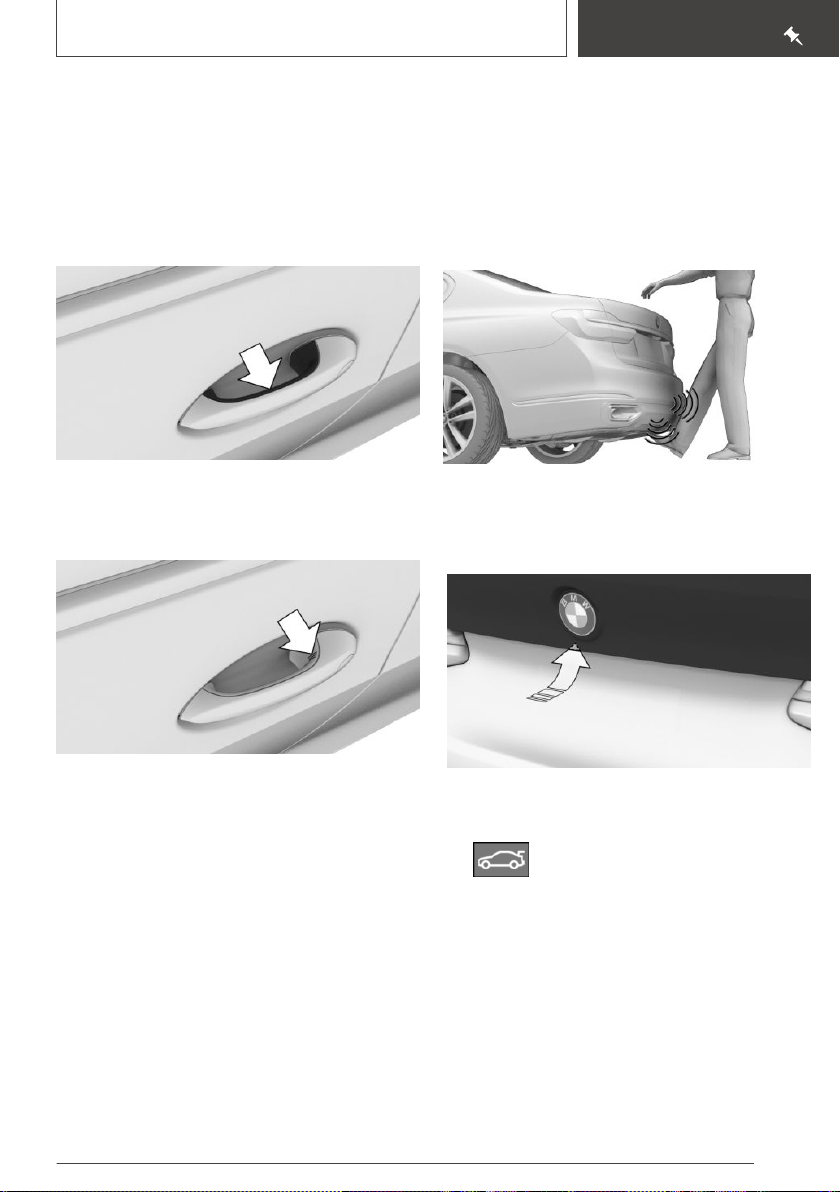
Getting in
QUICK REFERENCE
Simply having the vehicle key with you, for exam‐
ple in your trouser pocket, is sufficient.
The vehicle automatically recognises the vehicle
key when it is in the immediate vicinity or inside
the vehicle.
Unlocking the vehicle
Fully grip the handle of a vehicle door.
Locking the vehicle
Correct foot movement
1. Stand in the centre behind the vehicle, ap‐
proximately an arm's length away from the
rear of the vehicle.
2. Kick your foot underneath the vehicle and im‐
mediately pull it back. Your leg must move
through the ranges of both sensors.
Boot lid
Opening
With your finger, touch the grooved area on the
handle of a closed vehicle door for approximately
1 second, without gripping the door handle.
Contactless opening and closing of
the boot lid
Principle
The boot lid can be opened and closed contact‐
lessly, provided you are carrying the vehicle key
with you.
Online Edition for Part no. xxx - VI/19
▷ Unlock the vehicle, then press the button on
the outside of the boot lid.
▷ Press and hold the button on the ve‐
hicle key for approximately 1 sec‐
ond.
If applicable, the doors are also unlocked.
Without automatic operation of the
tailgate: closing
Close the boot lid manually.
23
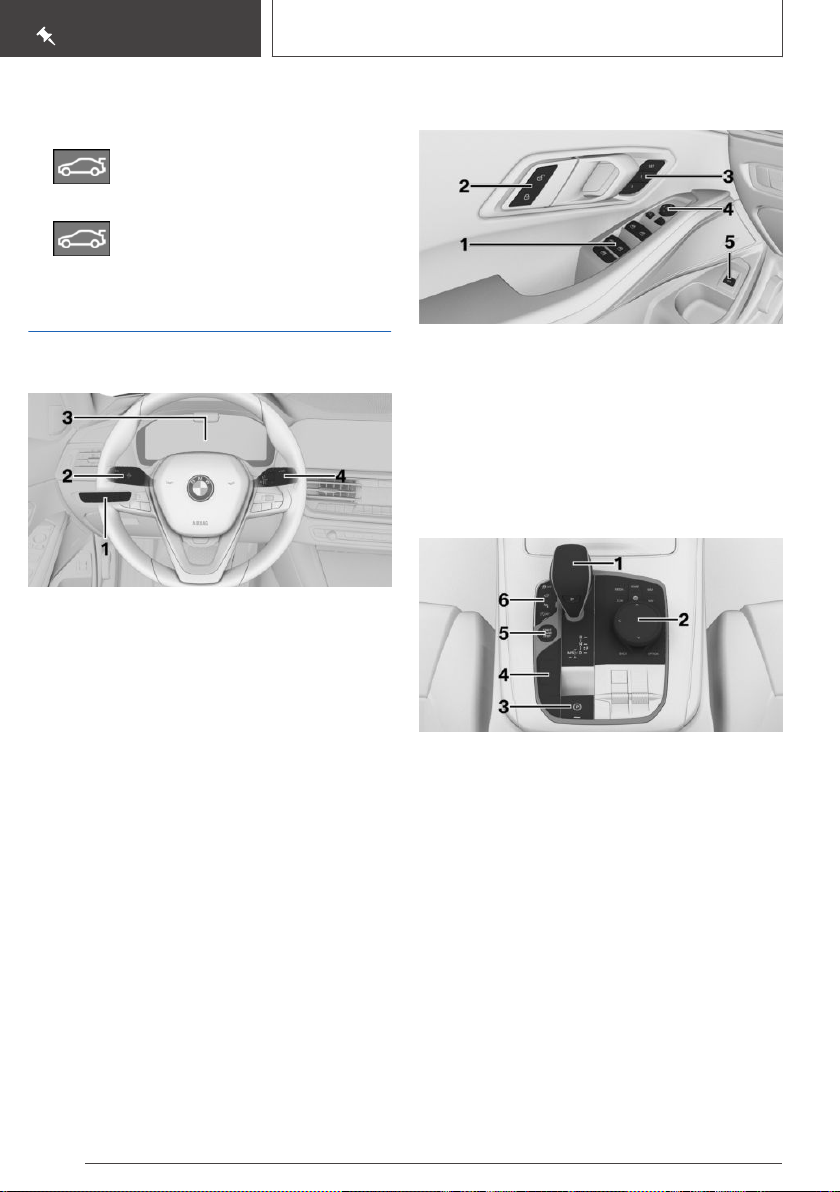
QUICK REFERENCE
Getting in
With automatic tailgate operation:
closing
▷ Press and hold the button on the ve‐
hicle key until the boot lid has
closed.
▷ Press the button on the inside of the
boot lid.
Displays and controls
Around the steering wheel
1 Light switch element
2 Turn indicator, high-beam headlights
3 Instrument cluster
4 Wipers
Driver's door
1 Power window switches
2 Central locking system
3 Seats, comfort functions
4 Exterior mirror
5 To open/close boot lid
Switch cluster
Indicator and warning lamps
Instrument cluster
Indicator and warning lamps can illuminate in a
variety of combinations and colours.
When the engine starts or the standby state is
switched on, the functionality of some lights is
briefly checked.
24
Online Edition for Part no. xxx - VI/19
1 Selector lever/gearshift lever
2 Controller
3 Parking brake, Automatic Hold
4 Driving Experience Control
5 Start/stop button
6 Assistance systems
iDrive
Principle
iDrive comprises a wide range of functions.
These functions can be operated using the Con‐
troller and, depending on the equipment version,
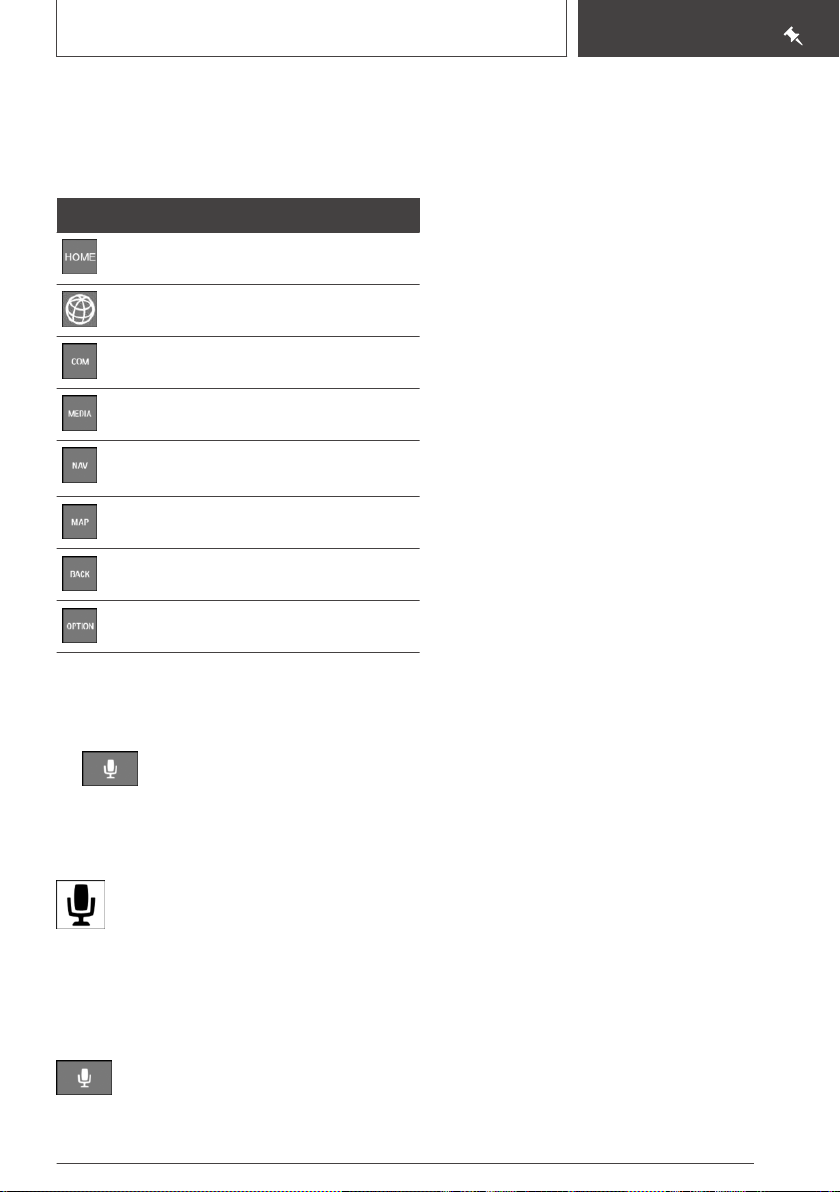
the touchscreen, voice control system or Ges‐
ture Control.
Buttons on the Controller
Button Function
To call up the main menu.
To call up the Apps menu.
To call up the Communication menu.
To call up the Media/Radio menu.
To call up the destination entry menu
of the navigation system.
To call up the navigation map.
To call up the previous screen.
Getting in
QUICK REFERENCE
To call up the Options menu.
Voice control
Activating the voice control system
1. Press the button on the steering
wheel.
2. Wait for the acoustic signal.
3. Say the command.
This symbol on the Control Display
shows that the voice control system is
active.
If no further spoken commands are possible,
switch to iDrive to operate the function.
Switching off the voice control system
Press the button on the steering wheel
or say ›Cancel‹.
Online Edition for Part no. xxx - VI/19
25
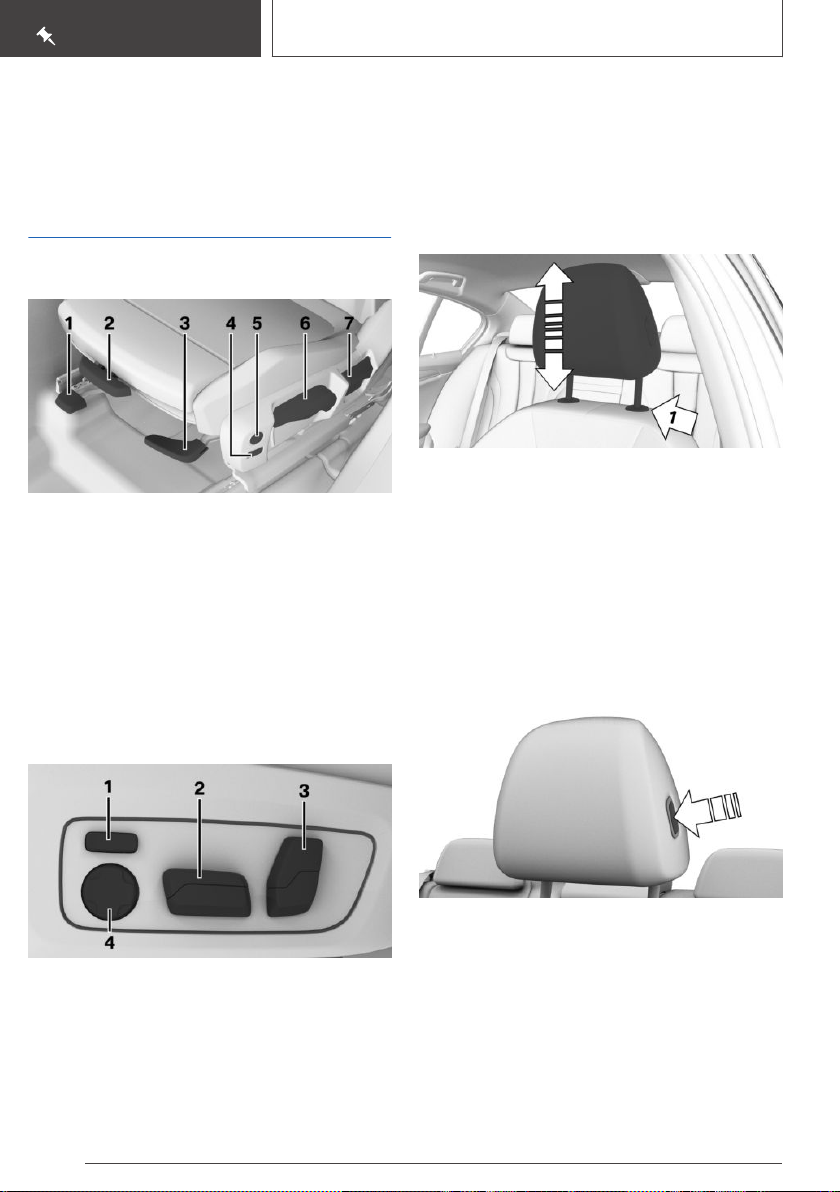
QUICK REFERENCE
Adjustment and operation
Adjustment and operation
Seats, mirrors and steering wheel
Manually adjustable seats
1 Forward/back
2 Thigh support
3 Seat angle
4 Backrest width
5 Lumbar support
6 Height
7 Backrest angle
Electrically adjustable seats
To adjust the head restraint
Height
▷ Downwards: press the button, arrow 1, and
slide the head restraint downwards.
▷ Up: push head restraint upwards.
After setting the height, make sure that the head
restraint engages correctly.
If the vehicle is equipped with M sport seats:
The head restraints can be adjusted in height.
Distance from back of head
1 Backrest width
2 Forward/back, height, seat angle
3 Backrest angle
4 Lumbar support
26
▷ Back: press the button and slide the head re‐
straint towards the rear.
▷ Forward: pull the head restraint forwards.
Online Edition for Part no. xxx - VI/19
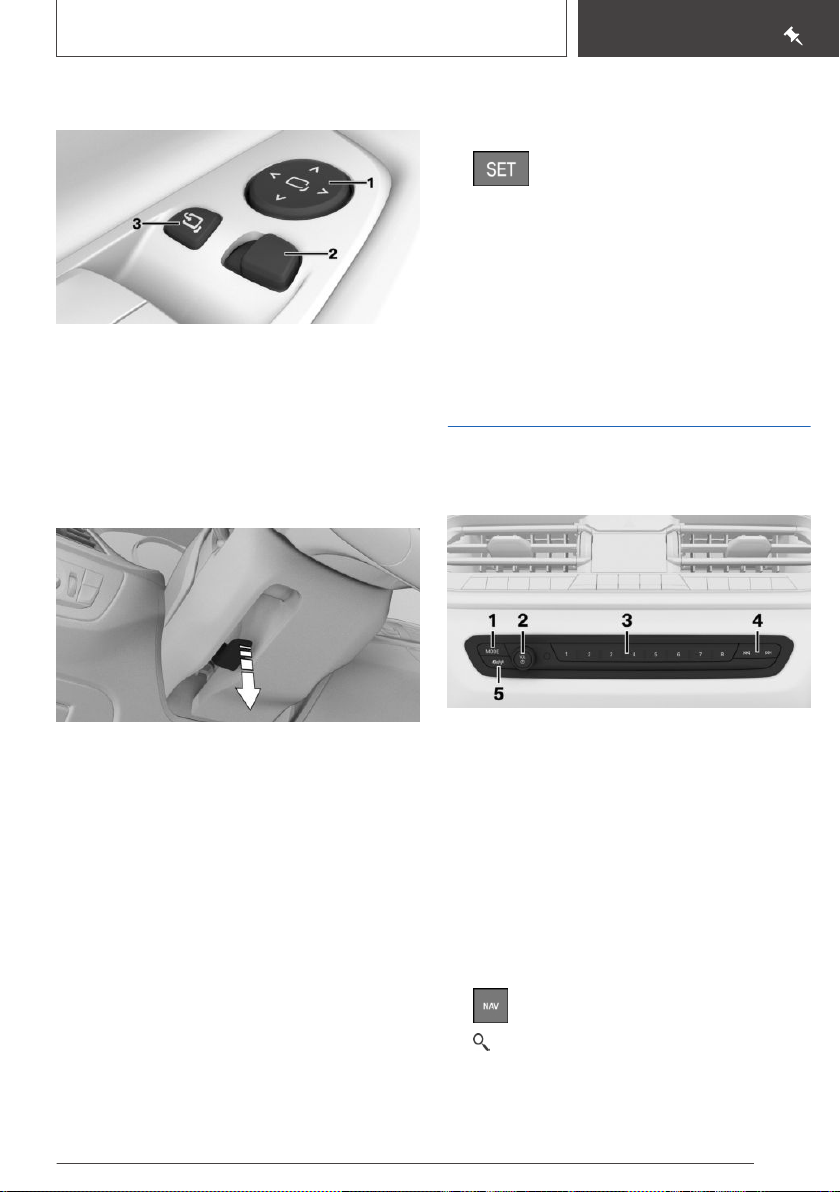
Adjustment and operation
QUICK REFERENCE
To adjust the exterior mirrors
1 Adjusting
2 To select a mirror, automatic parking function
3 Folding in and out
To adjust the steering wheel
Manual steering wheel adjustment
Saving
1. Set the desired position.
2.
3. Press the desired button 1 or 2 at the door
Press the button on the door. The
lettering in the button is illuminated.
while the lettering is illuminated. A signal
sounds.
Recalling
Press the desired button 1 or 2.
Infotainment
Depending on the nationalmarket version: radio
Fold the lever downwards.
1.
2. Move the steering wheel to the preferred
height and angle to suit your seated position.
3. Swing the lever back up.
Memory function
Principle
The memory function enables the following set‐
tings to be stored and retrieved when required:
▷ Seat position.
▷ Exterior mirror position.
▷ Height of the Head-Up Display.
Online Edition for Part no. xxx - VI/19
1 Changing the entertainment source
2 Sound output on/off, volume
3 Favourites buttons
4 Changing station/track
5 Traffic information
Navigation destination entry
Entering the destination using the
quick-search function
1. Press the button on the Controller.
2. "Quick search"
3. Enter at least two letters or characters.
27
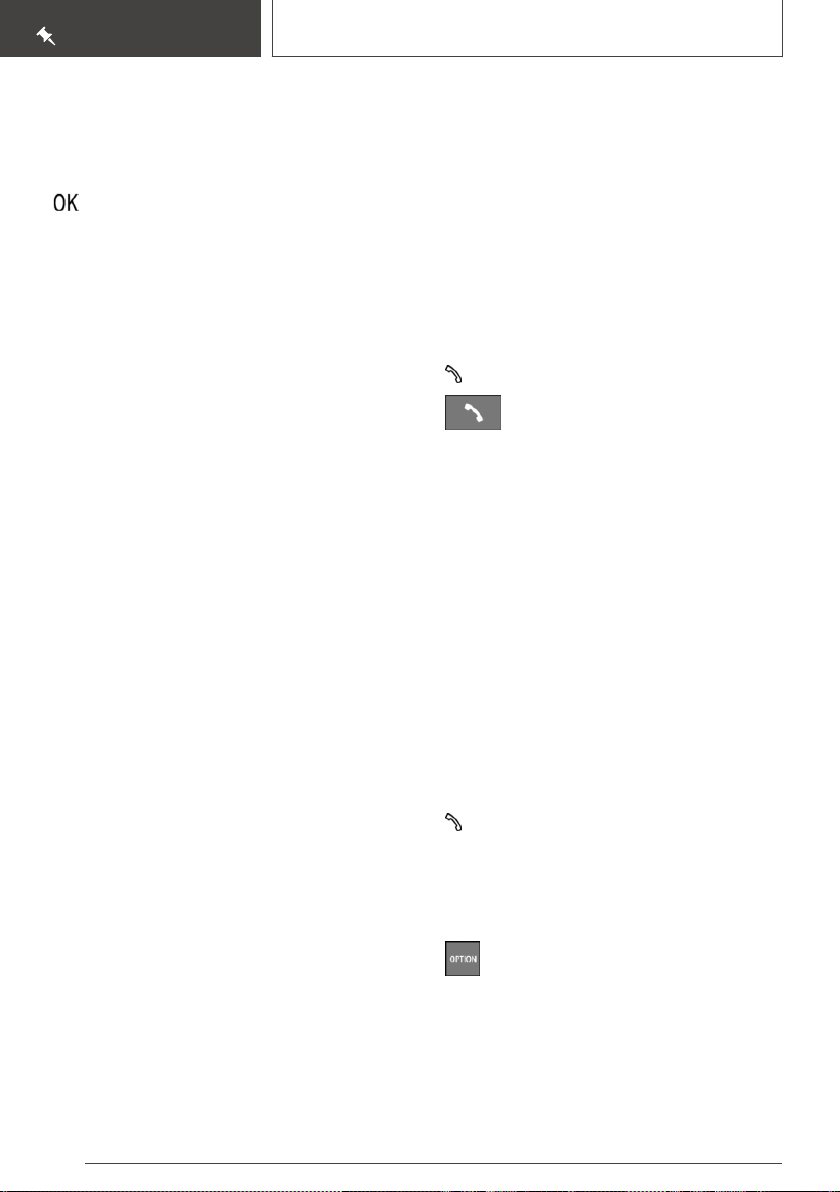
QUICK REFERENCE
Adjustment and operation
If applicable, the search term will be automati‐
cally completed in grey text.
Press the Controller or tilt it upwards to ac‐
cept the suggested search term.
4. Select symbol as appropriate.
The results are shown as a list.
5. "Search location": select search location if
applicable.
6. Tilt the Controller to the right.
7. Select the desired destination.
Connecting mobile telephone
General
Once the mobile telephone has been connected
in the vehicle, it can be operated using iDrive and
the buttons on the steering wheel.
Connecting the mobile telephone via
Bluetooth
Via iDrive:
"COM"
1.
2. If applicable, set the following setting:
"Telephone"
3. "Connect new telephone"
4. To perform other operations on the mobile
telephone; see the user manual of the mobile
telephone: for example finding/connecting
Bluetooth device or new device.
The Bluetooth name of the vehicle is shown
on the display of the mobile telephone. Se‐
lect the Bluetooth name of the vehicle.
5. Depending on the mobile device, either a
control number is displayed, or you will have
to enter the control number yourself.
▷ Compare the control number shown on
the Control Display with the control num‐
ber in the device display.
Confirm the control number in the device
and on the Control Display.
▷ Enter the same control number on the de‐
vice and via iDrive then confirm.
The device is connected and displayed in the
device list.
Telephony
Accepting a call
Depending on the vehicle equipment, incoming
calls can be accepted in different ways.
▷ Via iDrive:
"Accept"
▷ Press the button on the steering
wheel.
▷ Via the selection list in the instrument cluster:
Select using the knurled wheel on the steer‐
ing wheel: "Accept"
▷ Via the touchscreen: tap the corresponding
entry on the Control Display.
▷ By gestures: point towards the Control Dis‐
play using your index finger.
Dialling a number
Via iDrive:
"COM"
1.
2. If applicable, "Telephone"
3. "Dial number"
4. Enter the numbers.
5. Select the symbol. The call is made using
the mobile telephone assigned to the tele‐
phone function.
If the connection is to be made through the addi‐
tional telephone:
1. Press the button.
2. "Call via"
28
Online Edition for Part no. xxx - VI/19
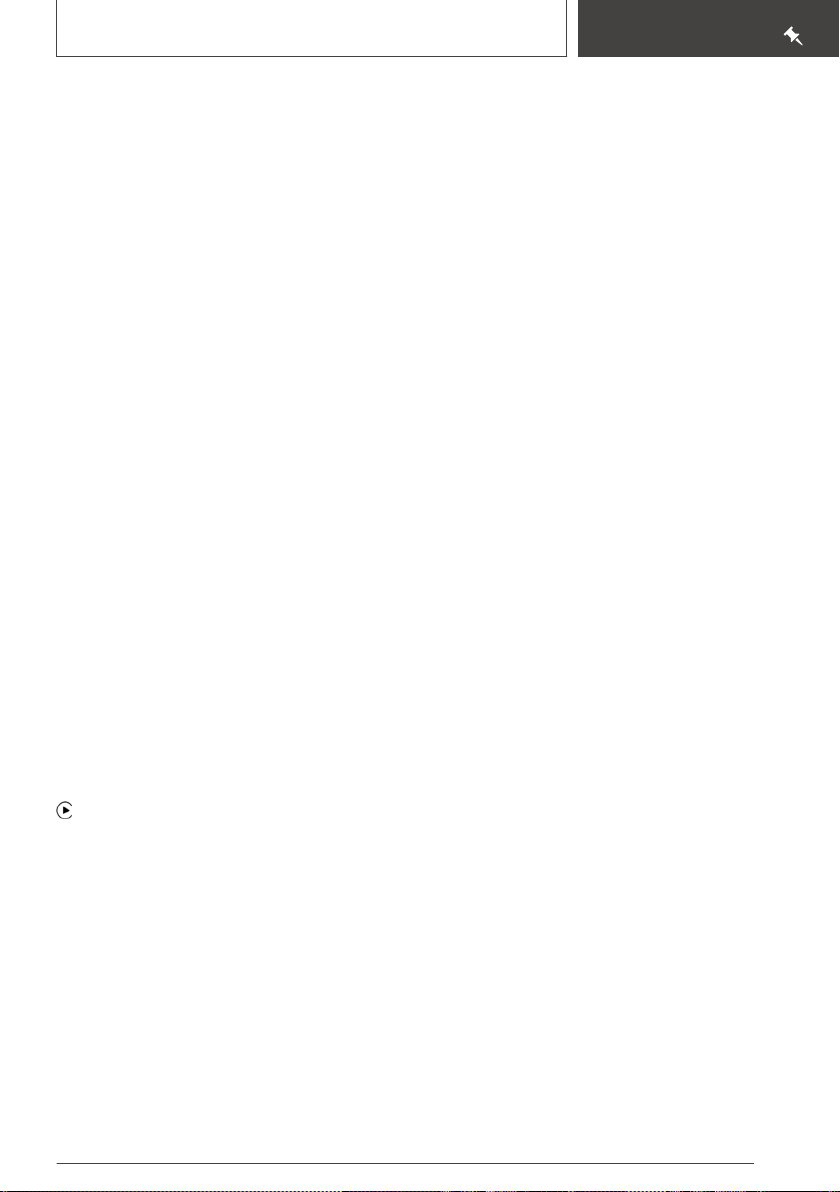
Adjustment and operation
Apple CarPlay preparation
Principle
CarPlay makes it possible to operate certain
functions of a compatible Apple iPhone by Siri
voice operation and using iDrive.
Operating requirements
▷ Compatible iPhone.
iPhone 5 or later with iOS 7.1 or later.
▷ Corresponding mobile radio contract.
▷ Bluetooth, WLAN and Siri voice operation are
activated on the iPhone.
Switching on Bluetooth and CarPlay
Via iDrive:
"COM"
1.
2. "Mobile devices"
3. Tilt the Controller to the right.
4. "Settings"
5. Set the following setting:
"Apple CarPlay"
6. Activate the function.
QUICK REFERENCE
Registering iPhone with CarPlay
Register iPhone via Bluetooth on the vehicle.
Select CarPlay as the function:
"Apple CarPlay"
The iPhone is connected to the vehicle and dis‐
played in the device list.
Online Edition for Part no. xxx - VI/19
29
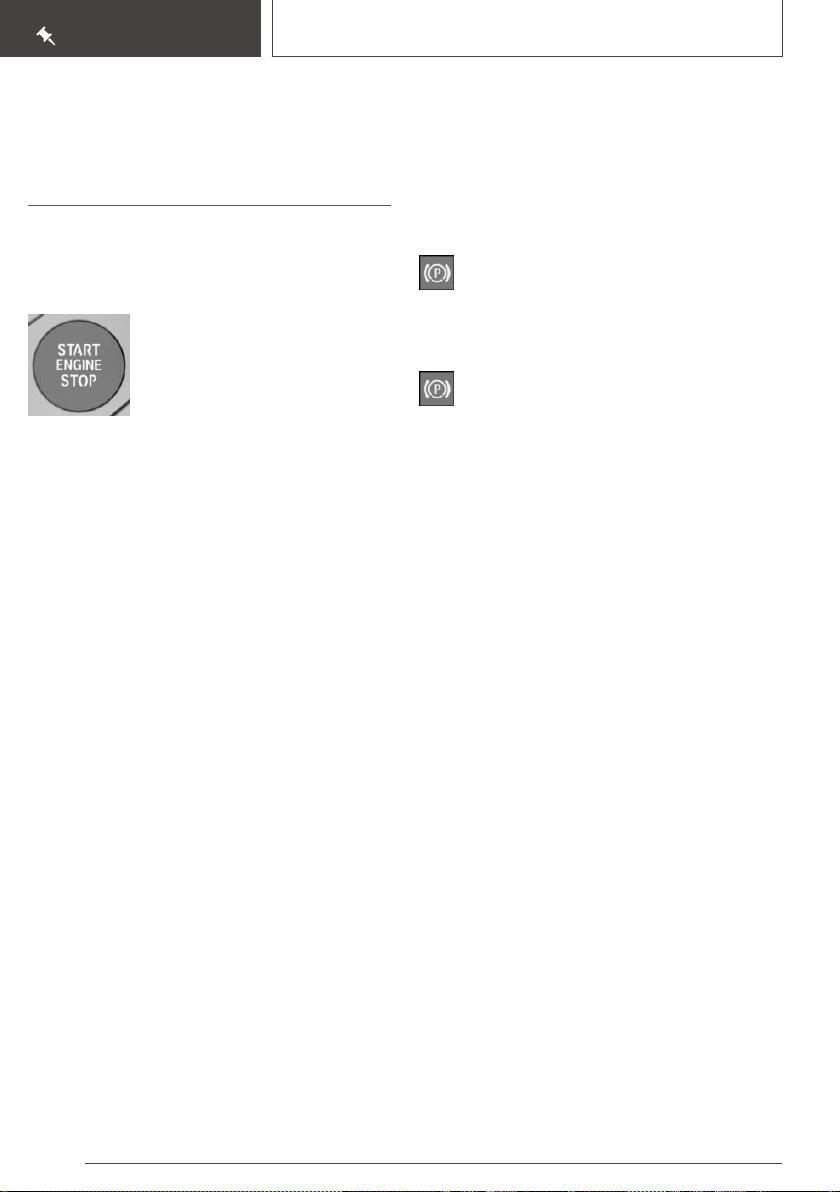
QUICK REFERENCE
On the move
On the move
Driving
Drive-ready state
Switching on drive-ready state
▷ Depress the brake pedal.
▷ With manual gearbox: press
clutch and engage neutral.
▷ Press the start/stop button.
Switching off drive-ready state
Manual gearbox:
Press the Start/Stop button when the vehicle
1.
is at standstill.
The engine is switched off.
2. Engage first gear or reverse.
3. Apply the parking brake.
Steptronic transmission:
With the vehicle at a standstill, engage selec‐
1.
tor lever position P.
2. Press the start/stop button.
The engine is switched off.
3. Apply the parking brake.
Auto Start Stop function
The Auto Start Stop function switches the en‐
gine off automatically at a standstill to save fuel.
For driving off, the engine automatically starts
under the following conditions:
Manual gearbox:
▷ By pressing the clutch pedal.
Steptronic transmission:
▷ By releasing the brake pedal.
▷ With Automatic Hold activated: press the ac‐
celerator pedal.
Parking brake
Engaging
Pull the switch.
LED and indicator lamp are illuminated.
Releasing
With drive-ready state switched on:
Steptronic transmission: press the switch
with the brake pedal depressed or selector lever
position P engaged.
Manual transmission: press the button with the
brake pedal depressed.
LED and indicator lamp turn off.
The parking brake is released.
Parking
The parking brake is automatically applied when
the vehicle is held by Automatic Hold and the
drive-ready state is switched off or the vehicle is
exited.
Manual gearbox
Shifting gears
When shifting into a lower gear, high engine
speeds can damage the engine. There is a risk of
material damage. Push the shift lever to the right
while shifting into the 5th or 6th gear.
Reverse gear
Engage this position only when the vehicle is sta‐
tionary.
To overcome the resistance, move the shift lever
firmly to the left towards the left and engage the
reverse gear with a gear shift movement for‐
wards.
30
Online Edition for Part no. xxx - VI/19
