
Related information
Turn off your smartphone, 294
I can't schedule appointments that span multiple days, 192
I can't set some fields when scheduling appointments, 192
Delete an appointment, meeting, or alarm
1. On the home screen, click the Calendar icon.
2. Highlight an appointment, meeting, or alarm.
3. Press the
key > Delete.
Respond to a meeting invitation
1. In a meeting invitation, press the key.
2. Click Accept, Tentative, or Decline.
3. If you declined a delegated meeting invitation, do one of the following:
• To decline the meeting, click Decline.
• To delegate the meeting back to the sender so that the sender can re-delegate it, click Delegate.
4. Do one of the following:
• To send the response without adding comments, click Send Response.
• To add a comment to your response, click Add Comments. Type a comment. Press the
key > Send.
Note: If you delete a meeting invitation from the Messages application before you accept or decline it, the meeting is
deleted from the email application on your computer.
View your calendar when responding to a meeting
In a meeting invitation, press the key > View Calendar.
To return to the meeting invitation, press the key.
Check availability of meeting participants
Before you begin: To perform this task, your work email account must use a BlackBerry Enterprise Server that supports
this feature. For more information, contact your administrator.
You can only check availability of meeting participants in your organization.
In a meeting or meeting invitation, below the list of meeting participants, click View Availability.
User Guide
RIM Confidential and Proprietary Information - Approved Third Parties
Calendar
186

• If you are the meeting organizer, to select the next time that all meeting participants are available, click Next Available
Time.
• To view a list of the statuses that are associated with the colored bars on the screen (for example, busy or tentative),
press the key > Show Legend.
Change the list of participants for a meeting
Before you begin: To perform this task, you must be the meeting organizer.
1. In a meeting, in the Accepted or Declined field, highlight a contact.
2. Press the
key.
3. Click Invite Attendee, Change Attendee, or Remove Attendee.
4. Press the key > Save.
Forward a meeting invitation
Before you begin: To perform this task, your email account must use the BlackBerry Internet Service or a BlackBerry
Enterprise Server that supports this feature. For more information, contact your wireless service provider or administrator.
If you do not have the option to forward a meeting invitation, you might be able to delegate a meeting invitation instead.
In a meeting or a meeting invitation, press the key > Forward.
Note: If you forward a meeting invitation on behalf of the meeting organizer, only the meeting organizer receives the
recipient's response.
Delegate a meeting invitation
Before you begin: To perform this task, you must be using IBM Lotus Notes and your email account must be associated
with a BlackBerry Enterprise Server that supports this feature.
If you do not have the option to delegate a meeting invitation, you might be able to forward meeting invitations instead. You
might not have the option to delegate a meeting invitation if the meeting organizer has turned off meeting delegation.
1. In a meeting invitation, press the key > Delegate.
2. Click a contact.
• To send the response without adding comments, click Send Response.
• To add a comment to your response, click Add Comments. Type a comment. Press the
key > Send.
Send an email to a meeting organizer or to all meeting participants
In a meeting, meeting invitation, or meeting response, press the key, and do one of the following:
User Guide
RIM Confidential and Proprietary Information - Approved Third Parties
Calendar
187
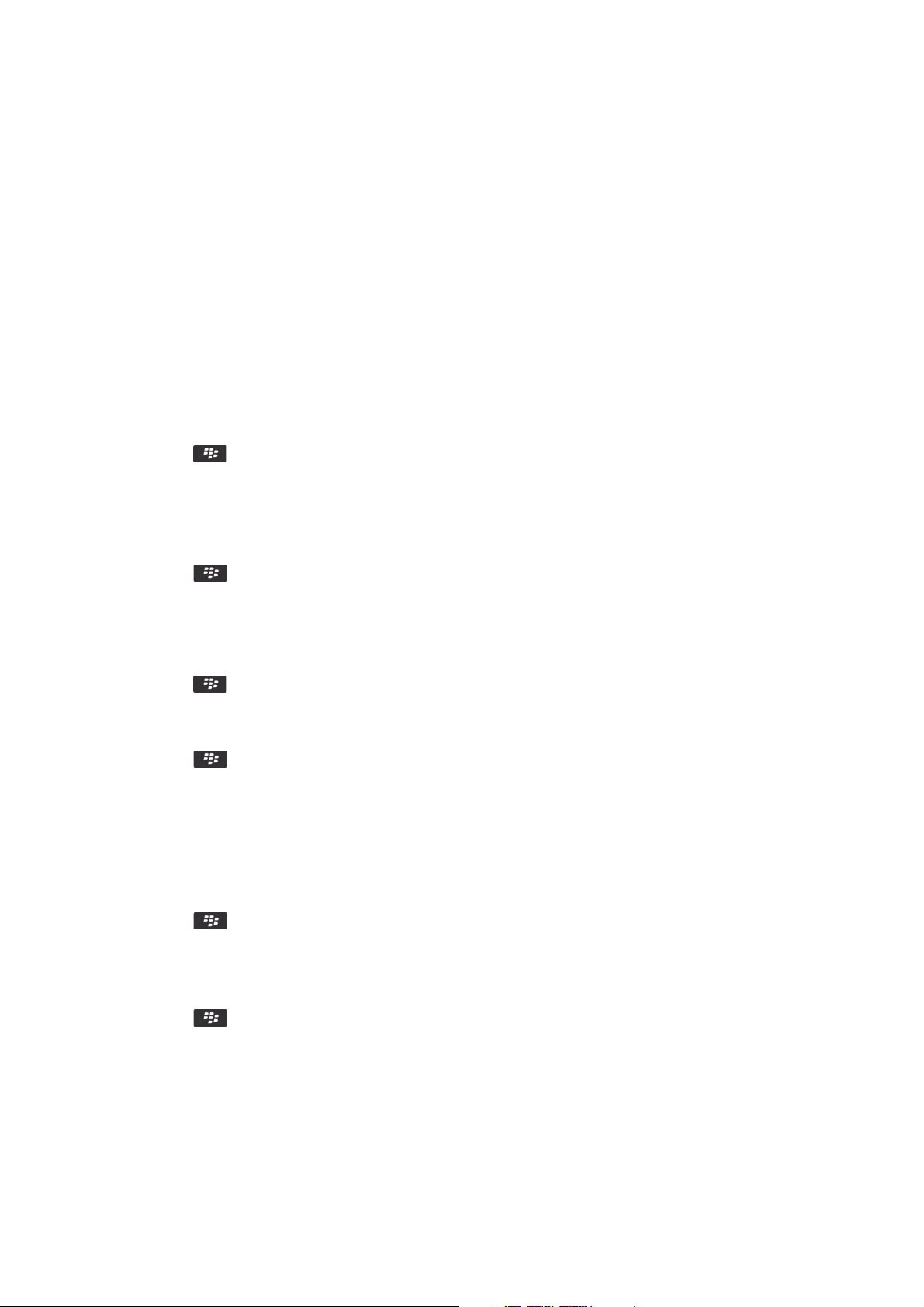
• To email the meeting organizer, click Email Organizer.
• To emaill all meeting participants, including the organizer, click Email All Attendees.
Calendar options
Change how the calendar is displayed
1. On the home screen, click the Calendar icon.
2.
Press the
key > Options > Calendar Display and Actions.
• To change the default view, change the Initial View field.
• To change the start and end time for days, change the Start Of Day field and End Of Day fields.
• To change the day that displays as the first day of the week in Week view, change the First Day Of Week field.
• To hide free time in Agenda view, clear the Show Free Time in Agenda View check box.
3. Press the
key > Save.
Change options for reminders
1. On the home screen, click the Calendar icon.
2.
Press the key > Options > Calendar Display and Actions.
• To change the snooze time for reminders, change the Snooze field.
• To change the default reminder time for calendar entries, change the Default Reminder field.
3. Press the
key > Save.
Related information
Turn off your smartphone, 294
Change options for multiple calendars
1. On the home screen, click the Calendar icon.
2. Press the key > Options.
3. Click a calendar.
• To change the color that is used for appointments from the calendar, change the Appointment Color field.
• To set whether the calendar reminds you of appointments, select or clear the Display Reminders check box.
4. Press the
key > Save.
User Guide
RIM Confidential and Proprietary Information - Approved Third Parties
Calendar
188
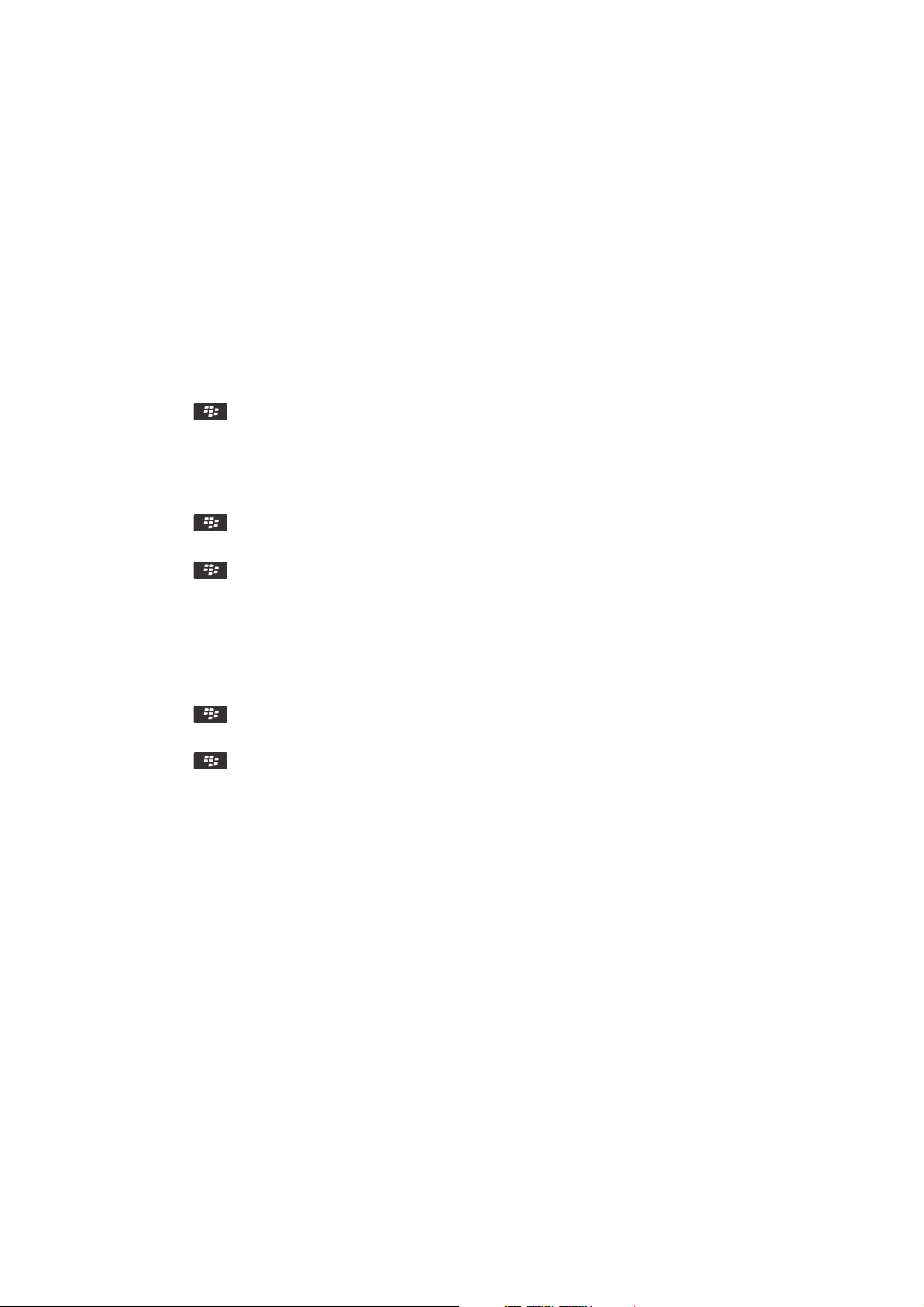
Change the default calendar
Changing the default calendar changes the email address that meeting invites are sent from.
1. On the home screen or in a folder, click the Options icon.
2. Click Device > Advanced System Settings > Default Services.
3. Change the Calendar (CICAL) field.
4. Press the
key > Save.
Change how long your smartphone stores calendar entries
1. On the home screen, click the Calendar icon.
2. Press the key > Options > Calendar Display and Actions.
3. Change the Keep Appointments field.
4. Press the key > Save.
Your BlackBerry smartphone deletes calendar entries that are older than the number of days that you set.
Show tasks in the calendar
1. On the home screen, click the Calendar icon.
2. Press the key > Options > Calendar Display and Actions.
3. Select the Show Tasks checkbox.
4. Press the key > Save.
Conference call meetings
About conference calls
You can create two types of conference calls with your BlackBerry smartphone. If your organization or a conferencing
service has provided you with a conference call bridge number, you can create conference call meetings in the calendar on
your smartphone or computer. Conference call meetings allow participants who have a BlackBerry smartphone to enter
the conference call meeting with a one-touch Join Now option, if this feature is supported on their smartphone, so that they
don't have to dial the conference call bridge number and access codes. If you don't have a conference call bridge number,
you can create a conference call by calling other contacts and joining the calls together.
Related information
Conference call meetings, 189
User Guide
RIM Confidential and Proprietary Information - Approved Third Parties
Calendar
189
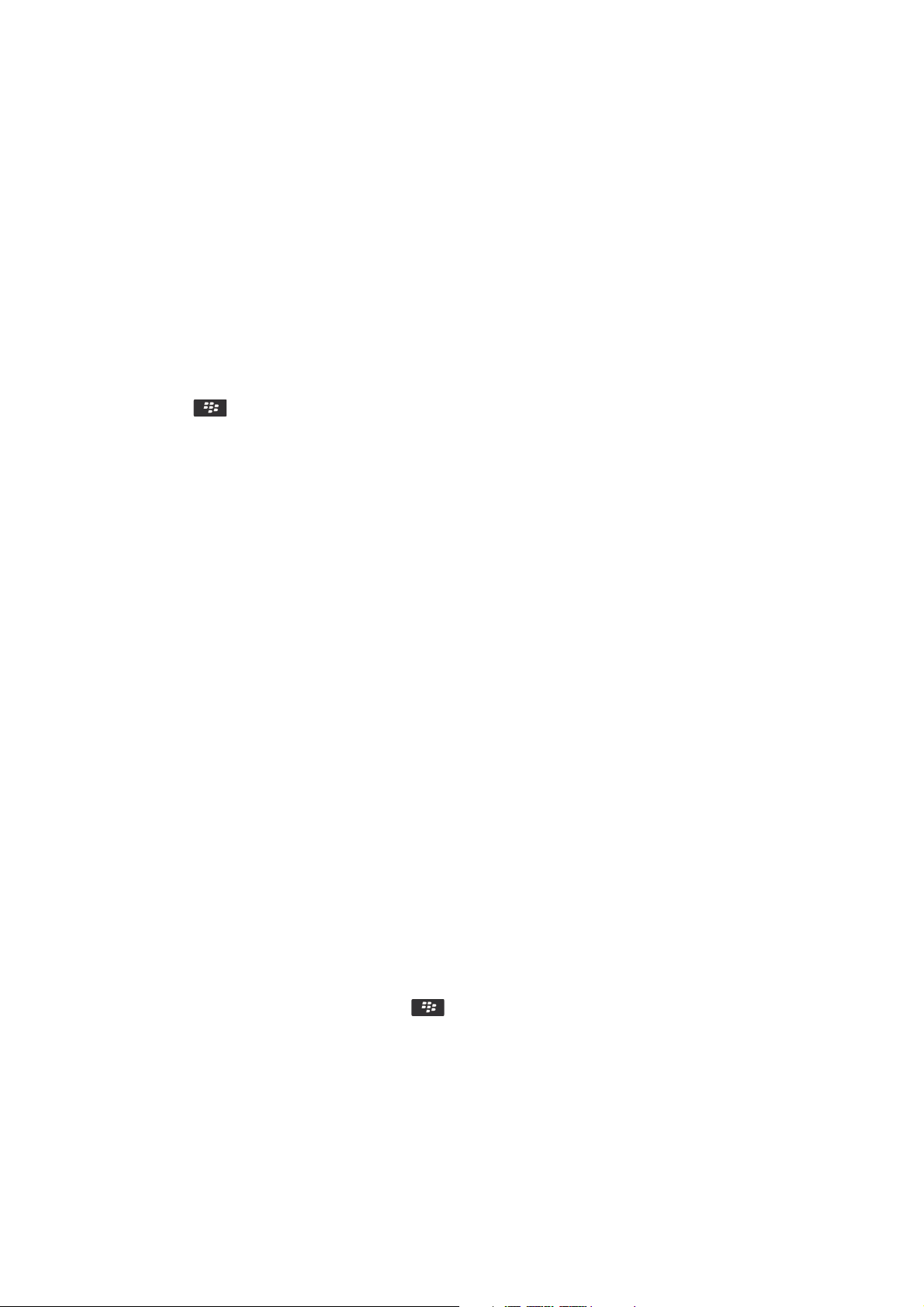
Create a conference call meeting from your smartphone
Before you begin: To perform this task, you must be the meeting organizer. If you are not the meeting organizer, you can
create a conference call meeting on behalf of another person from your computer.
1. In a meeting, select the Conference call checkbox.
2. Type the information for the conference call.
3. Press the key > Save.
Create a conference call meeting from your computer
Before you begin: To perform this task, you must be the meeting organizer or be creating the meeting on behalf of the
meeting organizer. For information about creating meetings on behalf of another person, see the documentation for the
email application on your computer.
You can create a conference call meeting from your computer that your BlackBerry smartphone recognizes. When the
conference call meeting starts, participants who have a BlackBerry smartphone can enter the conference call meeting with
the Join Now option, if their smartphone supports this feature.
1. In the meeting notes, or in the meeting location field, type CCP: and the participant conference call bridge number.
Do not include spaces.
2. Type a lowercase x. Do not include spaces before or after the x.
3. Type the participant access code. Type a space after the participant access code.
4. Type CCM: and the moderator conference call bridge number. Do not include spaces.
5. Type a lowercase x. Do not include spaces before or after the x.
6. Type the moderator access code. Type a space after the moderator access code.
Example
If the participant and moderator conference call bridge number is 1-800-555-5555, the moderator
access code is 55555#, and the participant access code is 55551#, type CCP:18005555555x55555#
CCM:18005555555x55551#, followed by a space.
Enter a conference call meeting
Do one of the following:
• In a meeting notification, click Join Now.
• In the calendar, highlight the meeting. Press the
key > Join Now.
Related information
I can't enter a conference call with the Join Now option, 192
User Guide
RIM Confidential and Proprietary Information - Approved Third Parties
Calendar
190

Save your conference call information
You can save your conference call information so that it is added to the conference call fields automatically when you
create a conference call meeting from your BlackBerry smartphone.
1. On the home screen, click the Calendar icon.
2. Press the key > Options > Conference Calling.
3. Type your conference call information.
4. Press the
key > Save.
Tips: Calendar
Calendar shortcuts
Depending on the typing input language that you are using, some shortcuts might not be available.
For shortcuts to work in Day view, press the key > Options. Click Calendar Display and Actions. Clear the Enable
Quick Entry check box.
Schedule an appointment Press C
Change to Agenda view Press A
Change to Day view Press D
Change to Week view Press W
Change to Month view Press M
Move to the next week, month, or day in Agenda view
Press the key.
Move to the previous week, month, or day in Agenda view
Press the key and the key.
Move to the current date Press T
Move to a specific date Press G
User Guide
RIM Confidential and Proprietary Information - Approved Third Parties
Calendar
191
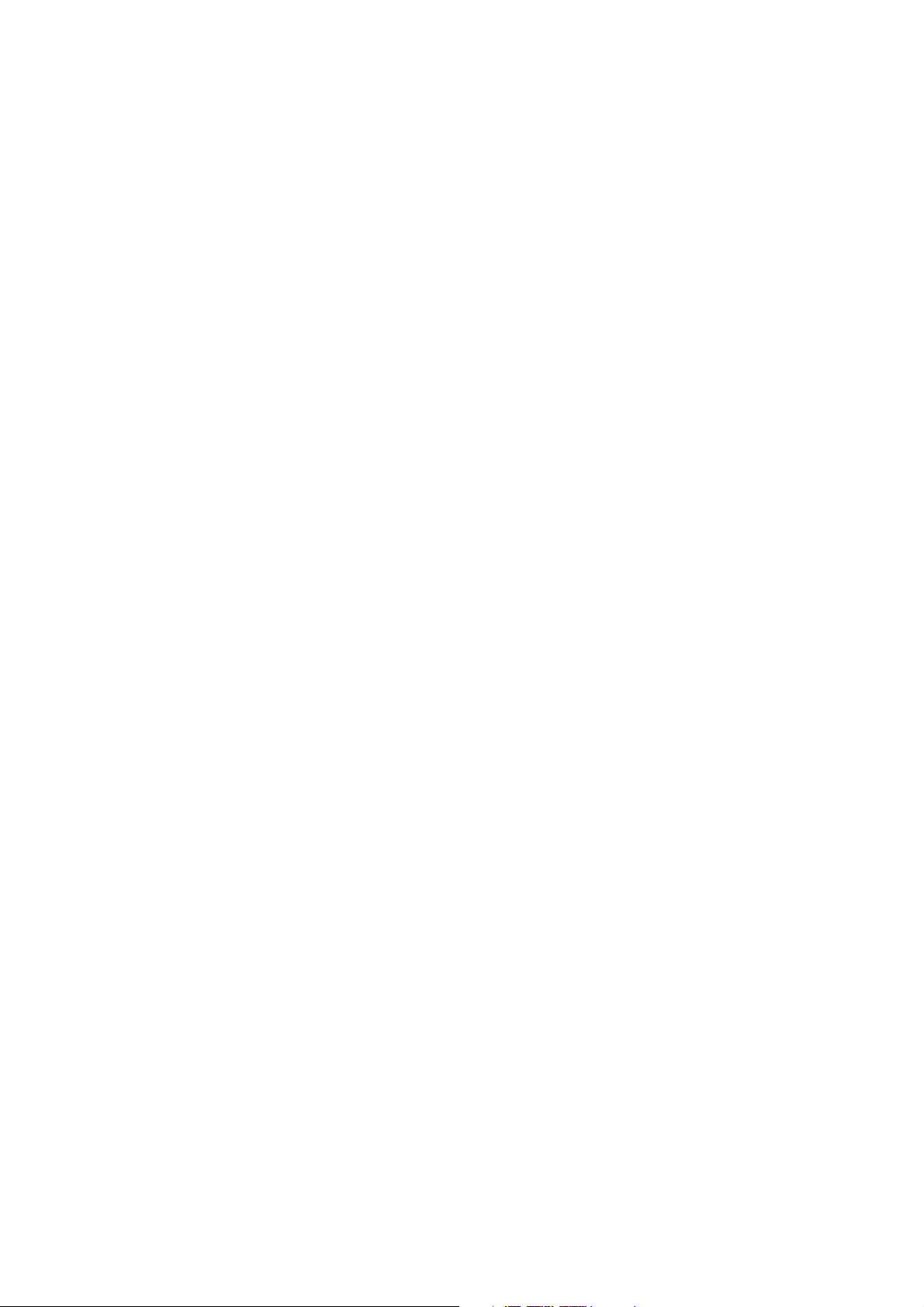
Troubleshooting: Calendar
I can't schedule appointments that span multiple days
If you use IBM Lotus Notes, you can't schedule appointments that span multiple days.
I can't set some fields when scheduling appointments
If you use IBM Lotus Notes, you can only change the Subject, Location, Reminder, and Notes fields and the Mark as Private
checkbox when you change a recurring appointment or meeting.
Some characters in calendar entries don't appear
correctly after synchronization
If you schedule appointments or meetings on your BlackBerry smartphone that contain special characters or accents, your
computer might not support these characters.
On your computer, verify that you are using the correct default code page and that the correct font support is installed on
your computer. For more information, see the documentation for the operating system on your computer.
Research In Motion recommends that you regularly create and save a backup file on your computer, especially before you
update any software. Maintaining a current backup file on your computer might allow you to recover smartphone data if
your smartphone is lost, stolen, or corrupted by an unforeseen issue.
Related information
About synchronization conflicts, 183
Synchronize organizer data over the wireless network, 183
I can't enter a conference call with the Join Now
option
The Join Now option might not appear in the meeting notification if the meeting organizer isn't using a BlackBerry
smartphone that supports the Join Now feature or if the meeting organizer didn't enter the conference call information
User Guide
RIM Confidential and Proprietary Information - Approved Third Parties
Calendar
192
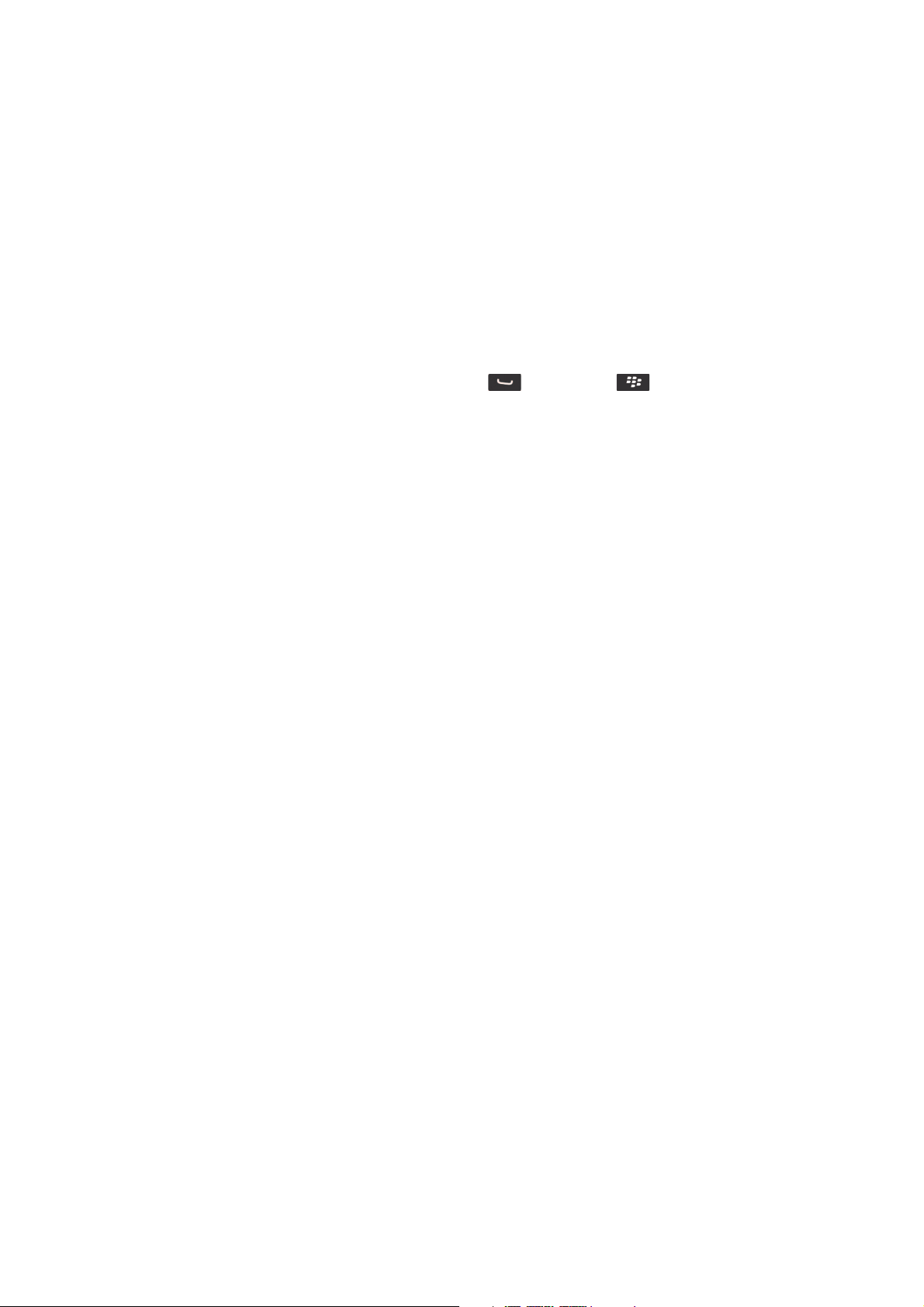
correctly. You might need to change your smart dialing options so that you can enter the conference call using the Join
Now option.
Try the following actions:
• If the Join Now option doesn't appear, to enter the conference call, in the meeting or meeting invitation, click the
conference call bridge number and access code that appear in either the Location field or the Notes section.
• If the Join Now option appears, but you're not able to join, try increasing the default time that your smartphone waits
before dialing an extension. From the home screen, press the key. Press the key > Options > Smart
Dialing. In the To access extensions in all other corporations section, change the Wait For field to the highest value or
to My Response if your BlackBerry smartphone is connected to a CDMA network. Try entering the conference call with
the Join Now option again.
Related information
Enter a conference call meeting, 190
User Guide
RIM Confidential and Proprietary Information - Approved Third Parties
Calendar
193

Contacts
How to: Contacts
Contact basics
Add a contact
Do one of the following:
• To add a contact using the Contacts application, on the home screen, click the Contacts icon. At the top of the screen,
click New Contact. Type the contact information. Press the
key > Save.
• To add a contact from a message, call log, or webpage, highlight the contact name, number, or email address. Press
the key > Add to Contacts > Create New Contact. If necessary, add contact information. Press the key >
Save.
Related information
Add a contact to your SIM card, 194
Add a contact to your SIM card
1. In the contact list, press the key > SIM Phone Book.
2. Press the key > New.
3. Type the contact information.
4. Press the key > Save.
Related information
Add a contact, 194
Copy contacts to and from SIM card
The Copy All feature can be used to copy contacts from your SIM card to your contacts list. A helpful feature when you are
setting up a new device. You can also copy contacts from your contacts list to your SIM card, but they must be copied
individually to ensure storage availability. Depending on your wireless service provider, your BlackBerry smartphone might
not use a SIM card.
User Guide
RIM Confidential and Proprietary Information - Approved Third Parties
Contacts
194

Do one of the following:
• To copy contacts from your SIM card to your contact list, in the contact list, press the
key > SIM Phone Book.
Press the key > Copy All To Contacts.
• To copy a contact from your contact list to your SIM Card, in the contact list, click a contact. Highlight a phone
number .
• Press the key > Copy to SIM Phone Book. Press the key > Save.
Create a custom contact field
Custom contact fields can store information that you want to remember about a contact, for example, you might want to
add a custom contact field named Sports team or Favorite color. If you create a custom field for a contact, the field appears
for all your contacts.
1. When you are adding or changing a contact, in the Custom Fields section, click Add Custom Field.
2. Click a field.
3. To change the name of the field, place the cursor in the field. Press the key > Change Field Name.
4. Type a name for the field. Press the key on the keyboard.
5. Type the information that you want to add to the custom field.
6. Press the key > Save.
You can synchronize contact fields that you customize on your BlackBerry smartphone with the email application on your
computer. For more information about synchronizing contact fields, see the Help in the BlackBerry Desktop Software.
Add a pause or a wait to a phone number
Use a pause or a wait to separate additional numbers, for example a password or extension, from a main phone number.
After dialing the main phone number, your BlackBerry smartphone either pauses before dialing the additional numbers
(pause) or prompts you to type them (wait).
1. After you type the main part of a phone number in a phone number field, press the key.
2. Click Add Pause or Add Wait.
3. Type the additional numbers.
4. Press the key > Save.
Change or delete a contact
Do one of the following:
• To change a contact, on the home screen, click the Contacts icon. Highlight a contact. Press the
key > Edit.
Change the contact information. Press the
key > Save.
User Guide
RIM Confidential and Proprietary Information - Approved Third Parties
Contacts
195

• To change a contact using information on your BlackBerry smartphone, such as information in an email or a calendar
entry, highlight the information you want to add to a contact. Press the key > Add to Contacts > Add to Existing
Contact. Click a contact. If necessary, add contact information. Press the key > Save.
• To delete a contact from your Contact list, on the home screen, click the Contacts icon. Highlight a contact. Press the
key > Delete.
Change or delete a SIM card contact
1. On the home screen, click the Contacts icon.
2. Press the key > SIM Phone Book.
3. Highlight a contact.
• To change a SIM card contact, press the
key > Edit. Change the contact information. Press the key
> Save.
• To delete a SIM card contact, press the key > Delete.
• To delete all SIM card contacts, press the key > Delete All.
Search for a contact
You can search for contacts in your contact list or, if your email account uses a BlackBerry Enterprise Server, you might
also be able to search for contacts in your organization's contact list.
1. On the home screen, click the Contacts icon.
• To search for a contact in your contact list, type all or part of a contact's name.
• To search for a contact in your organization's contact list, click Remote Lookup. Type all or part of a contact's
name. Click OK.
2. Highlight a contact.
3.
Press the
key.
• To view information for a contact, click View.
• To add a contact from your organization's contact list to your contact list, click Add to Contacts.
• To add all of the contacts from your organization's contact list to your contact list, click Add All to Contacts.
• To view the next 20 matches in your organization's contact list, click Get More Results.
• To narrow search results when a contact's name has multiple matches, highlight a contact's name. Click Resolve.
• To delete the search results after you have searched your organization's contact list, click Delete Lookup.
• To start a new search when you are searching your organization's contact list, click Lookup.
Related information
Change how contact names appear in Remote Lookup results, 203
User Guide
RIM Confidential and Proprietary Information - Approved Third Parties
Contacts
196

Attach a contact card to a message
You can attach a contact card to an email, a PIN message, or a text message.
1. When you are composing a message, press the key > Attach > Contact.
2. Find and highlight a contact.
3. Press the key > Continue.
Related information
I can't attach a file to a text message, 130
Add a contact picture for caller ID
1. On the home screen, click the Contacts icon.
2. Highlight a contact.
3. Press the key > Edit.
4. Press the
key > Add Picture.
5. Find, highlight, and click a picture.
6. If necessary, move the crop box to the portion of the picture that you want to use.
7. Press the key > Crop & Save.
8. Press the
key > Save.
Related information
My contact pictures keep changing, 204
Change or delete a contact picture
1. On the home screen, click the Contacts icon.
2. Highlight a contact.
3. Press the key > Edit.
4. Highlight the contact picture.
• To change the contact picture, press the
key > Replace Picture. Highlight a picture. Press the key
> Select Picture.
• To delete the contact picture, press the > Delete Picture.
5. Press the key > Save.
Related information
My contact pictures keep changing, 204
User Guide
RIM Confidential and Proprietary Information - Approved Third Parties
Contacts
197
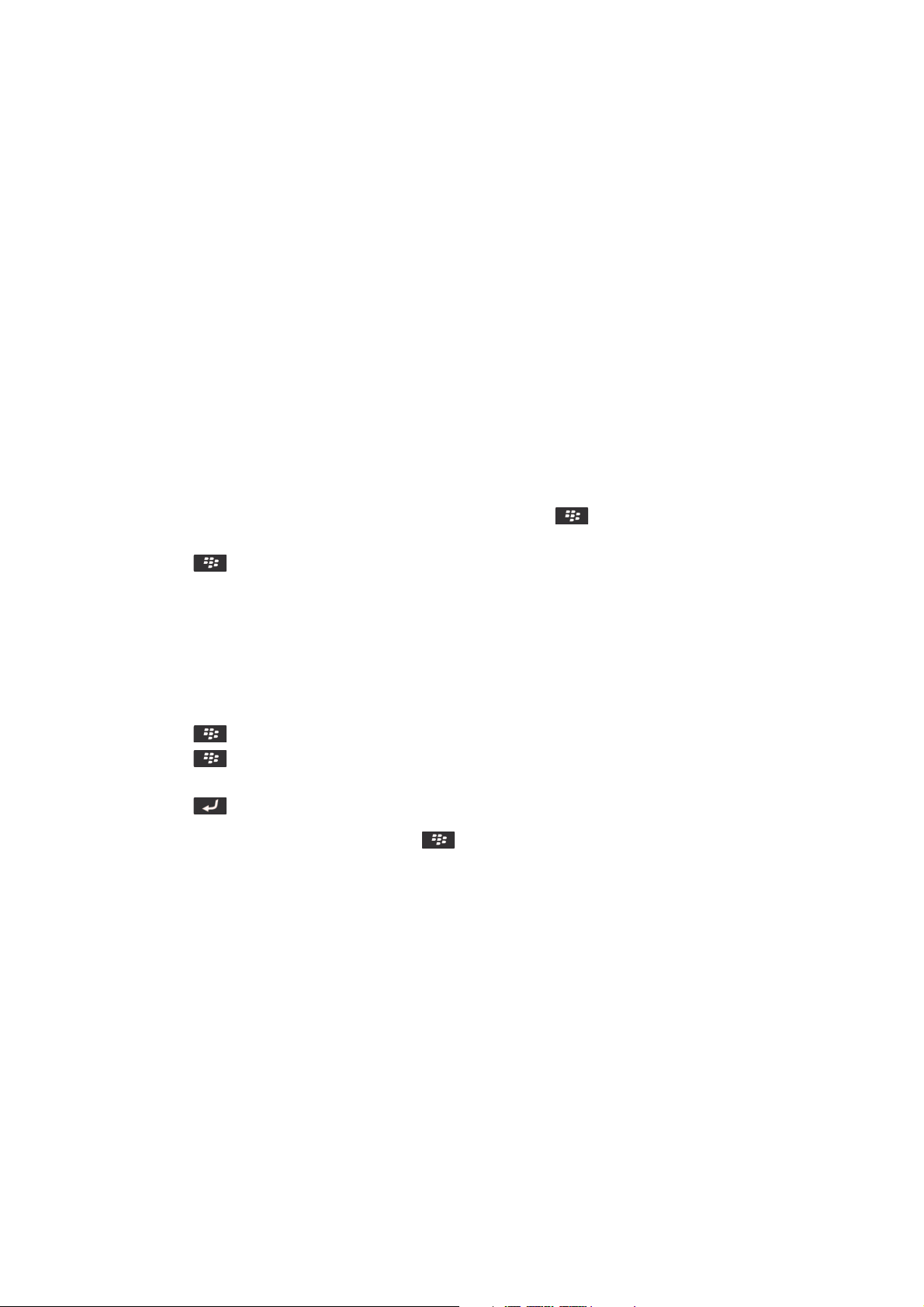
About categories
You can create categories to group your contacts, tasks, and memos. You can also narrow the contacts, tasks, and memos
that appear based on categories.
Category names are not case sensitive. More than one category can apply to a contact, task, or memo. If you use IBM Lotus
Notes, you can apply more than one category to a task on your BlackBerry smartphone, but only one category synchronizes
with the task in Lotus Notes.
Categories are shared between the contact list, the task list, and the memo list and changes that you make in one
application are made in all applications.
Categorize a contact, task, or memo
1. When you are creating or changing a contact, task, or memo, press the
key > Categories.
2. Select the checkbox beside a category.
3. Press the key > Save.
To remove a category from a contact, task, or memo, clear the checkbox beside the category.
Create a category for contacts, tasks, or memos
You can create categories to organize items in the Contacts application, Tasks application, and MemoPad.
1. On the home screen or in the Applications folder, click the Contacts icon, Tasks icon, or MemoPad icon.
2. Press the key > Filter.
3. Press the key > New.
4. Type a name for the category.
5. Press the key on the keyboard.
To delete a category, highlight the category. Press the key > Delete.
Synchronizing contacts
About synchronization and reconciliation
The wireless data synchronization and wireless email reconciliation features are designed to synchronize organizer data
(contacts, calendar entries, tasks, and memos) and reconcile email between your BlackBerry smartphone and the email
application on your computer over the wireless network.
User Guide
RIM Confidential and Proprietary Information - Approved Third Parties
Contacts
198

In rare cases, if your smartphone doesn't recognize fields in a contact, calendar entry, or email account, some data or
email can't be synchronized or reconciled.
If wireless data synchronization isn't available on your smartphone or if you turned off this feature, you can use the
BlackBerry Desktop Software to synchronize your organizer data. For more information, see the Help in the BlackBerry
Desktop Software.
Research In Motion recommends that you regularly create and save a backup file on your computer, especially before you
update any software. Maintaining a current backup file on your computer might allow you to recover smartphone data if
your smartphone is lost, stolen, or corrupted by an unforeseen issue.
Synchronize organizer data over the wireless network
Before you begin: Research In Motion recommends that you regularly create and save a backup file on your computer,
especially before you update any software. Maintaining a current backup file on your computer might allow you to recover
smartphone data if your smartphone is lost, stolen, or corrupted by an unforeseen issue.
If you change the same organizer data item on your BlackBerry smartphone and in the email application on your computer,
the organizer data on your computer takes precedence over the organizer data on your smartphone.
1. In the Contacts application, Calendar application, Tasks application, or MemoPad, press the
key > Options.
2. If necessary, click a calendar or contact list.
3. Select the Wireless Synchronization checkbox.
4. Press the key > Save.
If you use the BlackBerry Internet Service, you must use the BlackBerry Desktop Software to synchronize calendar data.
For more information, see the Help in the BlackBerry Desktop Software.
Related information
Some characters in calendar entries don't appear correctly after synchronization, 192
About synchronization conflicts, 183
About backing up and restoring smartphone data
If you have installed the BlackBerry Desktop Software on your computer, you can back up and restore most of your
BlackBerry smartphone data, including messages, organizer data, fonts, saved searches, and browser bookmarks using
the BlackBerry Desktop Software. For more information, see the Help in the BlackBerry Desktop Software.
If you haven't saved anything on your media card, you can back up and restore most of your smartphone data using your
media card.
If your email account uses a BlackBerry Enterprise Server, you might be able to restore synchronized organizer data to your
smartphone over the wireless network. To restore synchronized organizer data over the wireless network, you must have an
activation password. For more information, contact your administrator.
Research In Motion recommends that you regularly create and save a backup file on your computer, especially before you
update any software. Maintaining a current backup file on your computer might allow you to recover smartphone data if
your smartphone is lost, stolen, or corrupted by an unforeseen issue.
User Guide
RIM Confidential and Proprietary Information - Approved Third Parties
Contacts
199

About synchronization conflicts
A synchronization conflict occurs when you change the same email or organizer data item on your BlackBerry smartphone
and in the email application on your computer.
If you reconcile your email using wireless email reconciliation, on your smartphone, you can set whether the email on your
smartphone or the email on your computer takes precedence when an email reconciliation conflict occurs.
If you synchronize your organizer data using wireless data synchronization, the organizer data on your computer takes
precedence over the organizer data on your smartphone when a data synchronization conflict occurs.
Research In Motion recommends that you regularly create and save a backup file on your computer, especially before you
update any software. Maintaining a current backup file on your computer might allow you to recover smartphone data if
your smartphone is lost, stolen, or corrupted by an unforeseen issue.
Related information
Some characters in calendar entries don't appear correctly after synchronization, 192
Synchronize organizer data over the wireless network, 183
Manage data synchronization conflicts
You can change how conflicts that occur during organizer data synchronization are resolved by turning off wireless data
synchronization, changing conflict resolution options, and synchronizing organizer data using the synchronization tool of
the BlackBerry Desktop Software. For more information about managing conflicts that occur during organizer data
synchronization, see the Help in the BlackBerry Desktop Software.
Personal distribution lists
Create a personal distribution list
You can use personal distribution lists when you send email messages, PIN messages, or text messages. Personal
distribution lists that you create on your BlackBerry smartphone do not appear in the email application on your computer.
1. On the home screen, click the Contacts icon.
2. Press the
key > New Group.
3. Type a name for the personal distribution list.
4. Press the key > Add Member.
5. Click a contact.
6. To add another contact, repeat steps 4 to 5.
7. Press the key > Save Group.
User Guide
RIM Confidential and Proprietary Information - Approved Third Parties
Contacts
200

Change or delete a personal distribution list
1. On the home screen, click the Contacts icon.
2. Highlight a personal distribution list.
3.
Press the key.
• To change a personal distribution list, click Edit Group. Click a contact. Click Add Member, Change Member, or
Delete Member. Press the
key > Save Group.
• To delete a personal distribution list, click Delete Group > Delete.
Note: When you delete a contact from a personal distribution list, the contact remains in your contact list.
Multiple contact lists
About multiple contact lists
If your BlackBerry smartphone is associated with multiple email accounts, you might have contacts from each email
account on your smartphone. For example, if your smartphone is associated with a work email account and a personal
email account, you might be able to view your work contact list and your personal contact list on your smartphone. For
more information, contact your wireless service provider.
View a different contact list
1. On the home screen, click the Contacts icon.
2. Press the key > Select Contacts.
3. Click a contact list.
Change the default contact list
1. On the home screen or in a folder, click the Options icon.
2. Click Device > Advanced System Settings > Default Services.
3. Change the Contact List (SYNC) field.
4. Press the
key > Save.
User Guide
RIM Confidential and Proprietary Information - Approved Third Parties
Contacts
201
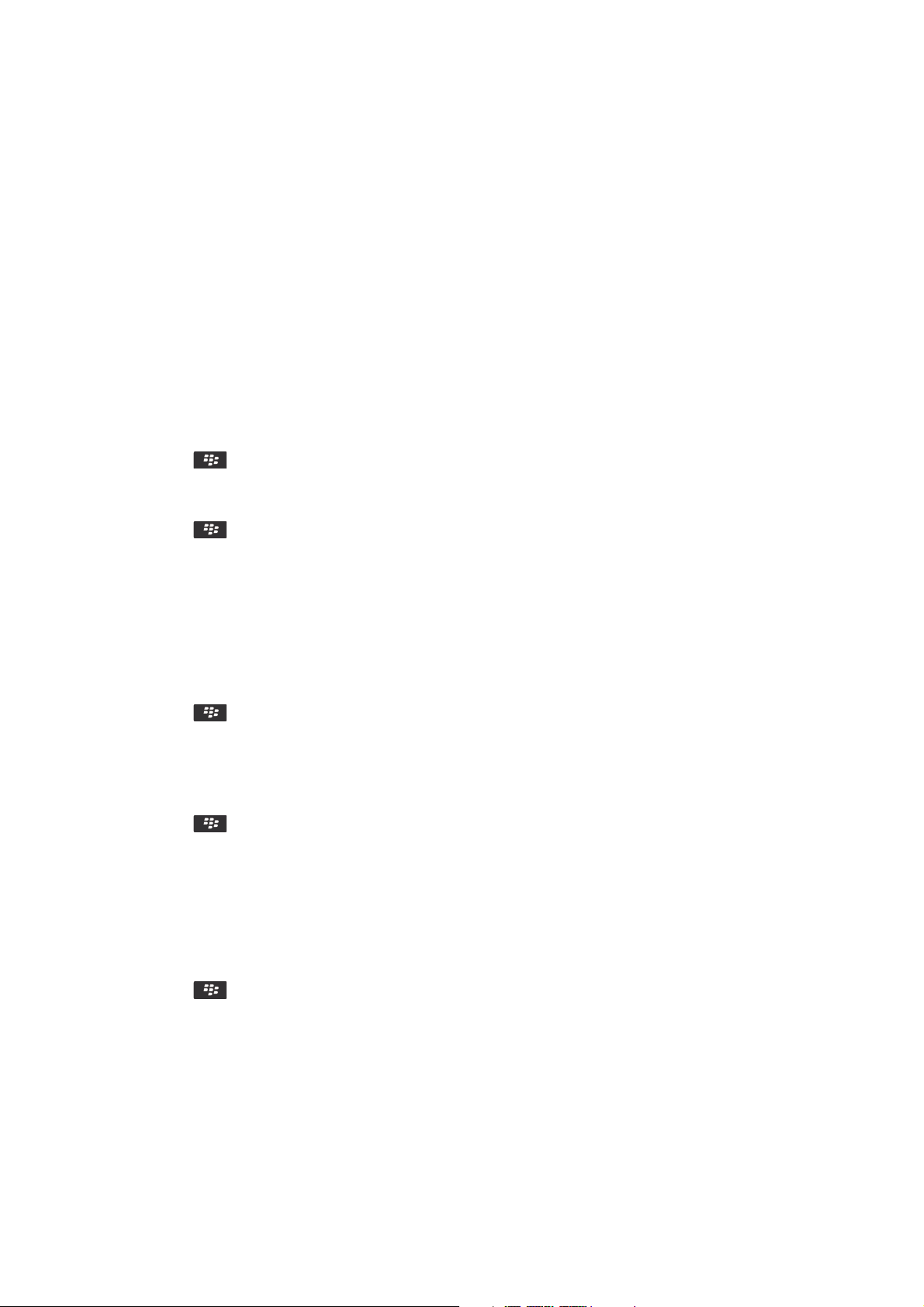
Contact list options
Turn off the prompt that appears before you delete items
You can turn off the prompt that appears before you delete messages, call logs, contacts, calendar entries, tasks, memos,
or passwords.
1. On the home screen, click the application icon for an application that prompts you before you delete items.
2. Press the
key > Options.
3. If necessary, click General Options.
4. Clear the Confirm Delete checkbox.
5. Press the key > Save.
Change the display options for contacts
You can change how your contacts appear in all applications, including the phone, message list, contact list, and calendar.
1. On the home screen or in a folder, click the Options icon.
2. Click Typing and Input > Language.
3. Change the Global Name Display field.
4. Press the key > Save.
View the number of contacts stored on your smartphone
1. On the home screen, click the Contacts icon.
2. Press the key > Options.
3. Click a contact list.
The Number of Entries field displays the number of contacts that are stored in the contact list.
Sort contacts or tasks
1. On the Home screen or in the Applications folder, click the Contacts icon or Tasks icon.
2. Press the key > Options.
3. If necessary, click General Options.
4. Change the Sort By field.
User Guide
RIM Confidential and Proprietary Information - Approved Third Parties
Contacts
202

5. Press the key > Save.
Change how contact names appear in Remote Lookup results
By default, when you search for a contact in your organization's contact list, the contact's display name will appear in the
search results. You can choose to display a contact's first and last names instead.
1. On the home screen, click the Contacts icon.
2. Press the
key > Options.
3. Click Contact Display and Actions.
4. Clear the Show Display Name checkbox.
5. Press the key > Save.
Store SIM card contacts on your wireless service provider's contact
backup server
Depending on your wireless service provider and your wireless service plan, you might be able to store your contacts on
your wireless service provider's contact backup server. For more information, contact your wireless service provider.
Replace or merge contacts on your wireless service provider's contact
backup server
To perform this task, you will need to sign up for your wireless service provider's contact backup service and you must have
backed up your SIM card phone book to your wireless service provider's contact backup server. When you insert a new SIM
card in your BlackBerry smartphone, you can choose to replace or merge that SIM card's phone book with the contacts
that you have backed up on your wireless service provider's contact backup server.
1. Insert a new SIM card into your smartphone or switch your SIM card.
2. On the home screen, click the Contacts icon.
3. When prompted to sign up for contact backup service, select Yes.
• To replace your SIM card phone book with the contacts you backed up to your wireless service provider's contact
backup server, click Delete.
• To merge your SIM card phone book with the contacts you backed up to your wireless service provider's contact
backup server, click Do Not Delete.
4. Click Next.
User Guide
RIM Confidential and Proprietary Information - Approved Third Parties
Contacts
203

Troubleshooting: Contacts
Contact list field data isn't appearing on my computer
You can only synchronize the data in a custom contact list field with a text field in the email application on your computer.
For example, you can't add a contact's birthday to a custom contact list field on your BlackBerry smartphone and
synchronize it with the email application on your computer, because the birthday field is a date field in the email
application on your computer.
Related information
Create a custom contact field, 195
My contact pictures keep changing
The contact pictures in applications (for example, in the contacts application), might change if you set more than one
application on your BlackBerry smartphone to replace contact pictures. Depending on how often or how many of your
contact pictures are being replaced by other applications, you might experience increased data charges.
To stop contact pictures from changing, you must change the options in each application that is replacing your contact
pictures.
User Guide
RIM Confidential and Proprietary Information - Approved Third Parties
Contacts
204

Clock
How to: Clock
Set the date and time
1. On the home screen or in the Applications folder, click the Clock icon.
2.
Press the key > Set Time.
• To get the date and time from the wireless network automatically, change the Update Time field to Automatic.
Note that you must be connected to the wireless network.
• To set the date and time manually, change the Update Time field to Manual. Click the Set Time or Set Date field.
Change the time or date. Click OK.
3. Do any of the following:
• To receive a prompt when your BlackBerry smartphone detects a new time zone, change the Auto Update Time
Zone field to Prompt.
• To have your smartphone update the time zone automatically when it detects a new time zone, change the Auto
Update Time Zone field to On.
4. Press the
key > Save.
Related information
The time on my smartphone isn't correct, 209
Display a second time zone on the clock
You can show two times zones on the clock. For example, if you travel to a different time zone, you can display the time in
your current location and the time in your home time zone.
1. On the home screen or in the Applications folder, click the Clock icon.
2. Press the
key > Options.
3. Change the Home Time Zone field.
4. Press the key > Save.
Related information
The time on my smartphone isn't correct, 209
User Guide
RIM Confidential and Proprietary Information - Approved Third Parties
Clock
205

Change the clock face
You can set a different clock face for the clock, stopwatch and timer.
1. On the home screen or in the Applications folder, click the Clock icon.
2. Press the key > Options.
3. Change the Clock Face field, Stopwatch Face field or Timer Face field.
4. Press the
key > Save.
Change what appears on the screen when your
smartphone is charging
1. On the home screen or in the Applications folder, click the Clock icon.
2. Press the key > Options.
3. Change the When Charging field.
4. Press the key > Save.
Turn on the alarm
1. On the home screen or in the Applications folder, click the Clock icon.
2. Press the key > Set Alarm.
3. On the trackpad, slide your finger up or down to highlight On or Weekdays.
4. Click the trackpad.
At the top of the home screen, a clock indicator appears.
To set additional alarms or to set alarms for certain days of the week, you can schedule alarms through the Calendar
application.
Related information
Turn off your smartphone, 294
Set an alarm in the calendar, 185
User Guide
RIM Confidential and Proprietary Information - Approved Third Parties
Clock
206
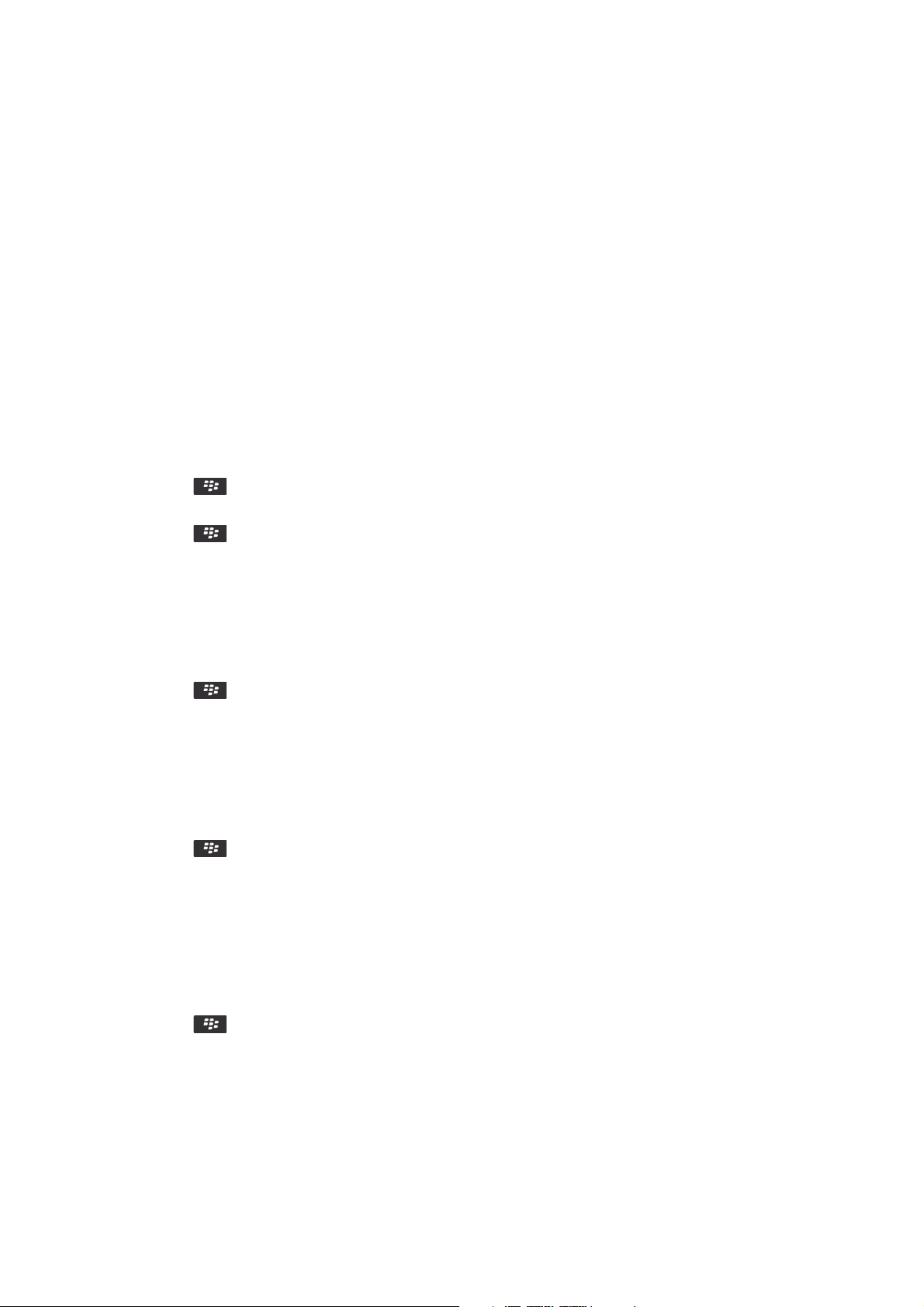
Silence the alarm
• If snooze is not turned on, click Dismiss.
• If snooze is turned on, click Snooze.
Change alarm notification options
1. On the home screen or in the Applications folder, click the Clock icon.
2. Press the key > Options.
3. In the Alarm section, change the Alarm Tone field, Volume field, Snooze Time field, and Vibration field.
4. Press the key > Save.
Set options for bedside clock mode
You can set which sounds or notifications are turned off when bedside clock mode is on.
1. On the home screen or in the Applications folder, click the Clock icon.
2. Press the key > Options.
3. In the Bedside Mode section, do any of the following:
• To turn off the flashing LED notification, select the Disable LED checkbox.
• To turn off the connection to the wireless network, so that your BlackBerry smartphone doesn't receive phone
calls or messages, select the Disable Radio checkbox.
• To dim the screen, select the Dim Screen checkbox.
• To use a different sound profile, change the Sound Profile field.
4. Press the
key > Save.
Turn on bedside clock mode
You can set options for bedside clock mode so that you can view the clock without being interrupted by incoming calls or
messages.
1. On the home screen or in the Applications folder, click the Clock icon.
2. Press the key > Enter Bedside Mode.
User Guide
RIM Confidential and Proprietary Information - Approved Third Parties
Clock
207

To turn off bedside clock mode, press the key.
Use the stopwatch
1. On the home screen or in the Applications folder, click the Clock icon.
2. Press the key > Stopwatch.
3. Click the start/stop icon.
• To record lap times, click the lap icon.
• To stop timing, click the start/stop icon again.
• To send the results in a message, press the
key > Send Results. Click a message type.
Use the timer
1. On the home screen or in the Applications folder, click the Clock icon.
2. Press the key > Timer.
3. Press the key > Set Timer.
4. Set the time.
5. Click OK.
• To start or stop the timer, click the start/stop icon.
• To reset the timer, click the reset icon.
The timer continues to count down after you exit the Clock application.
Change timer notification options
1. On the home screen or in the Applications folder, click the Clock icon.
2. Press the key > Options.
3. In the Countdown Timer section, change the Timer Tone, Volume, or Vibration fields.
4. Press the
key > Save.
User Guide
RIM Confidential and Proprietary Information - Approved Third Parties
Clock
208

Troubleshooting: Clock
The time on my smartphone isn't correct
1. On the home screen or in the Applications folder, click the Clock icon.
2.
Press the key > Set Time.
3. Try one of the following actions:
•
If the Update Time field is set to Automatic, press the key > Update Time.
• If you've traveled to a different time zone, set the Time Zone field to display the correct time zone.
• If you're in a region that has recently made changes to daylight saving time or has switched to a different time zone,
you might need to update the time zone data on your BlackBerry smartphone. To update the time zone data, press
the key > Get Time Zone Updates. For this feature to be supported, your wireless service plan must include
data services (such as email messages or browser service). If your email account uses a BlackBerry Enterprise
Server, you might not be able update your time zone data. For more information, contact your administrator.
Related information
Display a second time zone on the clock, 205
Set the date and time, 205
User Guide
RIM Confidential and Proprietary Information - Approved Third Parties
Clock
209

Tasks and memos
Create a task or memo
You can create tasks in the Tasks application or Calendar application, and you can make any of your tasks visible in the
calendar.
1. On the home screen, click the Calendar icon, or in the Applications folder, click the Tasks icon or MemoPad icon.
• To create a task in the Calendar application, press the
key > New Task. Type the task title and fill in the
details, such as the due date and recurrence.
• To create a task in the Tasks application, click Add Task. Type the task title and fill in the details, such as the due
date and recurrence.
• To create a memo, click New Memo. Type a title and the memo.
2. Press the
key > Save.
Send a task or memo
1. On the home screen or in the Applications folder, click the Tasks icon or MemoPad icon.
2. Highlight a task or memo.
3. Press the key > Forward As.
4. Click a message type.
Change or delete a task or memo
On the home screen or in the Applications folder, click the Tasks icon or MemoPad icon.
• To change the task or memo, click it. Change the task or memo information. Press the
key > Save.
• To delete the task or memo, highlight it. Press the key > Delete.
User Guide
RIM Confidential and Proprietary Information - Approved Third Parties
Tasks and memos
210

Change the status of a task
1. On the home screen or in the Applications folder, click the Tasks icon.
2. Highlight a task.
3.
Press the key.
• To mark the task as complete, click Mark Completed.
• To mark the task as deferred, in progress, or waiting, click Open. Change the Status field. Press the
key >
Save.
Hide completed tasks
1. On the home screen or in the Applications folder, click the Tasks icon.
2. Press the key > Hide Completed.
Show tasks in the calendar
1. On the home screen, click the Calendar icon.
2. Press the key > Options > Calendar Display and Actions.
3. Select the Show Tasks checkbox.
4. Press the
key > Save.
User Guide
RIM Confidential and Proprietary Information - Approved Third Parties
Tasks and memos
211

Synchronizing tasks and memos
About synchronization and reconciliation
The wireless data synchronization and wireless email reconciliation features are designed to synchronize organizer data
(contacts, calendar entries, tasks, and memos) and reconcile email between your BlackBerry smartphone and the email
application on your computer over the wireless network.
In rare cases, if your smartphone doesn't recognize fields in a contact, calendar entry, or email account, some data or
email can't be synchronized or reconciled.
If wireless data synchronization isn't available on your smartphone or if you turned off this feature, you can use the
BlackBerry Desktop Software to synchronize your organizer data. For more information, see the Help in the BlackBerry
Desktop Software.
Research In Motion recommends that you regularly create and save a backup file on your computer, especially before you
update any software. Maintaining a current backup file on your computer might allow you to recover smartphone data if
your smartphone is lost, stolen, or corrupted by an unforeseen issue.
Synchronize organizer data over the wireless network
Before you begin: Research In Motion recommends that you regularly create and save a backup file on your computer,
especially before you update any software. Maintaining a current backup file on your computer might allow you to recover
smartphone data if your smartphone is lost, stolen, or corrupted by an unforeseen issue.
If you change the same organizer data item on your BlackBerry smartphone and in the email application on your computer,
the organizer data on your computer takes precedence over the organizer data on your smartphone.
1. In the Contacts application, Calendar application, Tasks application, or MemoPad, press the key > Options.
2. If necessary, click a calendar or contact list.
3. Select the Wireless Synchronization checkbox.
4. Press the key > Save.
If you use the BlackBerry Internet Service, you must use the BlackBerry Desktop Software to synchronize calendar data.
For more information, see the Help in the BlackBerry Desktop Software.
Related information
Some characters in calendar entries don't appear correctly after synchronization, 192
About synchronization conflicts, 183
User Guide
RIM Confidential and Proprietary Information - Approved Third Parties
Tasks and memos
212
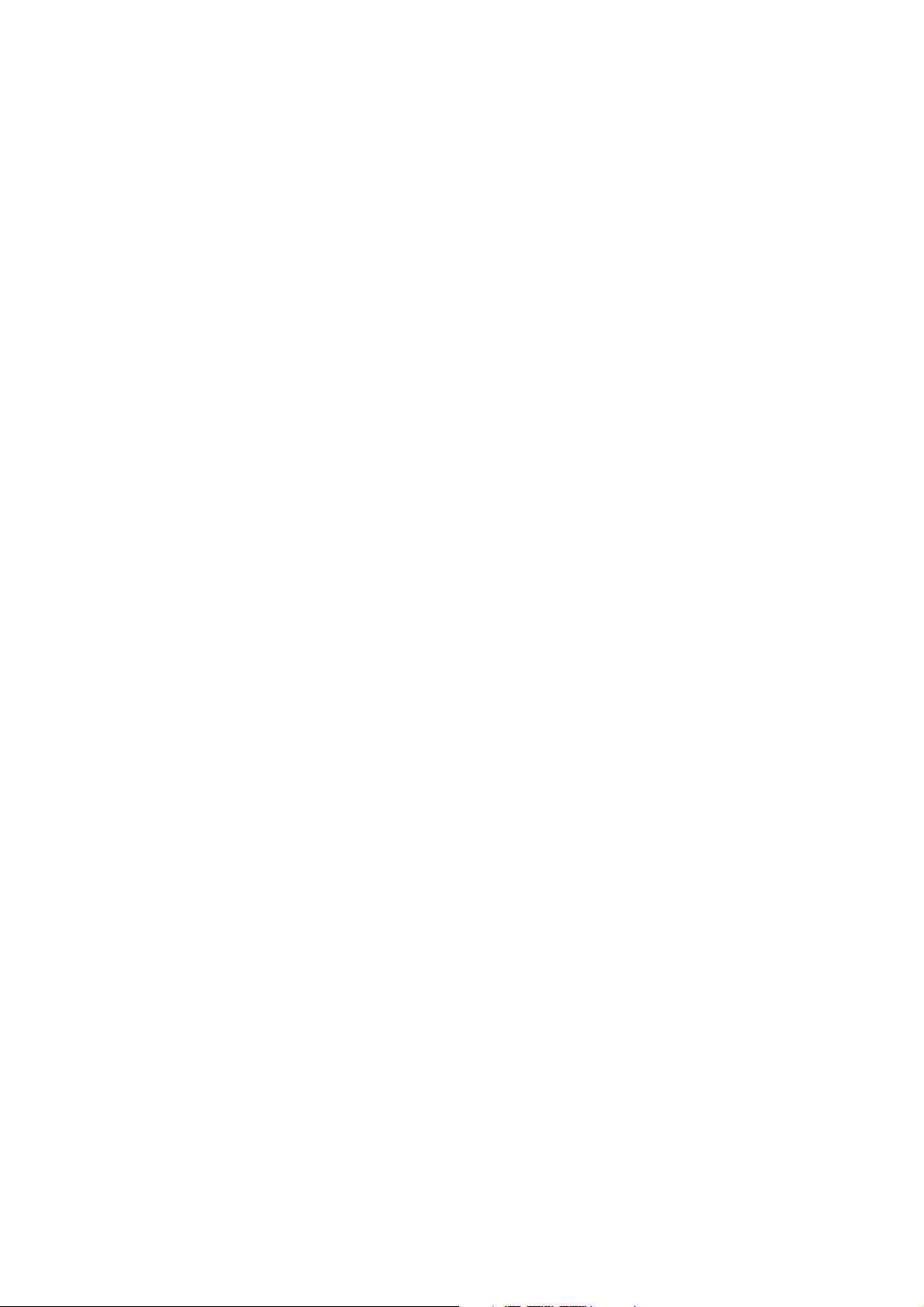
About backing up and restoring smartphone data
If you have installed the BlackBerry Desktop Software on your computer, you can back up and restore most of your
BlackBerry smartphone data, including messages, organizer data, fonts, saved searches, and browser bookmarks using
the BlackBerry Desktop Software. For more information, see the Help in the BlackBerry Desktop Software.
If you haven't saved anything on your media card, you can back up and restore most of your smartphone data using your
media card.
If your email account uses a BlackBerry Enterprise Server, you might be able to restore synchronized organizer data to your
smartphone over the wireless network. To restore synchronized organizer data over the wireless network, you must have an
activation password. For more information, contact your administrator.
Research In Motion recommends that you regularly create and save a backup file on your computer, especially before you
update any software. Maintaining a current backup file on your computer might allow you to recover smartphone data if
your smartphone is lost, stolen, or corrupted by an unforeseen issue.
About synchronization conflicts
A synchronization conflict occurs when you change the same email or organizer data item on your BlackBerry smartphone
and in the email application on your computer.
If you reconcile your email using wireless email reconciliation, on your smartphone, you can set whether the email on your
smartphone or the email on your computer takes precedence when an email reconciliation conflict occurs.
If you synchronize your organizer data using wireless data synchronization, the organizer data on your computer takes
precedence over the organizer data on your smartphone when a data synchronization conflict occurs.
Research In Motion recommends that you regularly create and save a backup file on your computer, especially before you
update any software. Maintaining a current backup file on your computer might allow you to recover smartphone data if
your smartphone is lost, stolen, or corrupted by an unforeseen issue.
Related information
Some characters in calendar entries don't appear correctly after synchronization, 192
Synchronize organizer data over the wireless network, 183
Manage data synchronization conflicts
You can change how conflicts that occur during organizer data synchronization are resolved by turning off wireless data
synchronization, changing conflict resolution options, and synchronizing organizer data using the synchronization tool of
the BlackBerry Desktop Software. For more information about managing conflicts that occur during organizer data
synchronization, see the Help in the BlackBerry Desktop Software.
User Guide
RIM Confidential and Proprietary Information - Approved Third Parties
Tasks and memos
213

About categories
You can create categories to group your contacts, tasks, and memos. You can also narrow the contacts, tasks, and memos
that appear based on categories.
Category names are not case sensitive. More than one category can apply to a contact, task, or memo. If you use IBM Lotus
Notes, you can apply more than one category to a task on your BlackBerry smartphone, but only one category synchronizes
with the task in Lotus Notes.
Categories are shared between the contact list, the task list, and the memo list and changes that you make in one
application are made in all applications.
Categorize a contact, task, or memo
1. When you are creating or changing a contact, task, or memo, press the key > Categories.
2. Select the checkbox beside a category.
3. Press the key > Save.
To remove a category from a contact, task, or memo, clear the checkbox beside the category.
Create a category for contacts, tasks, or
memos
You can create categories to organize items in the Contacts application, Tasks application, and MemoPad.
1. On the home screen or in the Applications folder, click the Contacts icon, Tasks icon, or MemoPad icon.
2. Press the key > Filter.
3. Press the key > New.
4. Type a name for the category.
5. Press the key on the keyboard.
User Guide
RIM Confidential and Proprietary Information - Approved Third Parties
Tasks and memos
214

To delete a category, highlight the category. Press the key > Delete.
Turn off the prompt that appears before
you delete items
You can turn off the prompt that appears before you delete messages, call logs, contacts, calendar entries, tasks, memos,
or passwords.
1. On the home screen, click the application icon for an application that prompts you before you delete items.
2. Press the key > Options.
3. If necessary, click General Options.
4. Clear the Confirm Delete checkbox.
5. Press the key > Save.
User Guide
RIM Confidential and Proprietary Information - Approved Third Parties
Tasks and memos
215
