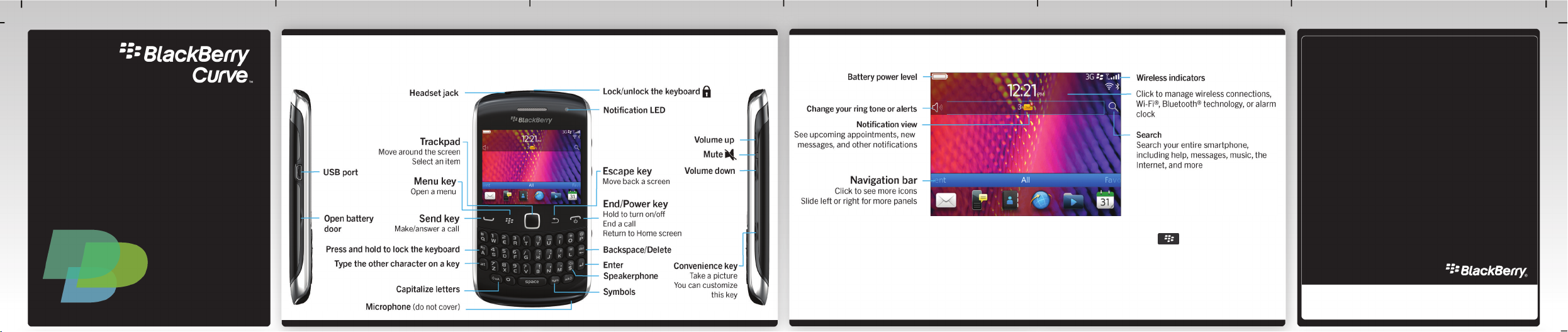
Start Here
BlackBerry Curve 9350/9360 Smartphones
Welcome to BlackBerry!
Get to know your new BlackBerry® Curve™ smartphone.
Explore the Home screen
You can move and hide icons. Highlight an icon using the trackpad and press the key. To move an icon,
click Move. On the trackpad, slide your finger to the new location. Click the trackpad.
Only use authorized BlackBerry accessories. This documentation is provided "as is" and without
condition, endorsement, guarantee, representation or warranty, or liability of any kind by
Research In Motion Limited and its affiliated companies, all of which are expressly disclaimed to
the maximum extent permitted by applicable law in your jurisdiction.
©2011 Research In Motion Limited. All rights reserved. BlackBerry®, RIM®, Research In Motion®
and related trademarks, names and logos are the property of Research In Motion Limited and are
registered and/or used in the U.S. and countries around the world. Mac is a trademark of Apple
Inc. Bluetooth is a trademark of Bluetooth SIG. Wi-Fi is a trademark of the Wi-Fi Alliance. All other
trademarks are the property of their respective owners.
MAT-41363-001 | PRINTSPEC-089 | SWD -1568276-0628084831-001 | RDx71UW/RDR61CW/RDS41CW/RDF31CW/
RDT21CW
%"$!)'!#'%+!"%*)!-&")"*%&!*&)"&!*"%*")&")&"*%")&')!1

Safety information
IT IS IMPORTANT THAT YOU READ THE
SAFETY AND PRODUCT INFORMATION
BOOKLET (INCLUDED) PRIOR TO USING YOUR
BLACKBERRY SMARTPHONE. It contains
essential safety information related to your
smartphone.
More getting started information
For videos, BlackBerry® Answers, and more, go to
www.blackberry.com/gettingstarted.
Insert the SIM card
Depending on your BlackBerry® smartphone model
or your wireless service provider, you might not
need a SIM card for your smartphone.
Insert the battery and media card
The media card is optional. If a media card was
included, it might already be inserted.
Set up your smartphone
1. If prompted, set up your BlackBerry® ID.
2. Get started quickly with Setup!
If Setup doesn't start automatically, on the Home
screen, click the Setup icon.
Set up your email
1. On the Home screen, click the Setup icon >
Email Accounts icon.
2. Follow the instructions to set up your email
address.
When your email address is set up correctly, you
receive a confirmation email.
the Home screen, click the Messages icon.
Data plan required.
To see your email, on
Import your contacts
You can import your contacts from a SIM card or by
using the BlackBerry® Desktop Software. For
information about the BlackBerry Desktop
Software, see the "Connecting to your computer"
section in this guide.
If you have a SIM card, do the following:
1. On the Home screen, click the Setup icon.
2. Click the SIM Contacts Sync icon and follow
the instructions.
Features not supported by all wireless service providers.

Switch smartphones
To move data from a previous BlackBerry®
smartphone, do the following:
1. On your computer, open the BlackBerry®
Desktop Software. To get the latest software, go
to www.blackberry.com/desktopsoftware.
2. Connect your new smartphone to your
computer.
3. Click Copy data and settings from another
device and follow the prompts.
4. If necessary, on your new smartphone, tap the
Setup icon > Email Accounts and follow the
prompts.
Lock your keyboard
To lock your keyboard, press the key on the top
of your BlackBerry® smartphone.
Set a password
1. On the Home screen, click the Setup icon >
Password icon.
2. Select Enable > click Set Password, and follow
the prompts.
To lock your smartphone, on the Home screen, click
the Password Lock icon.
Record your password for future use.
Applications
Messages
Send emails and other messages.
Text Messages
Send text messages.
Browser
Browse websites.
Media
See saved pictures, play songs, and more.
BlackBerry Messenger
Chat with friends or colleagues.
Camera (if supported)
Take pictures.
Options
Set options. You can find more options in
each application menu.
Manage Connections
Set up wireless connections, such as a
Bluetooth® connection.
Help
Find the user guide here or click Help in
a menu.
To see a full icon and indicator guide, go to
www.blackberry.com/docs/smartphones. Click
your smartphone model, then click the Icon Guide.
Status indicators
Home screen
New notification Alarm set
Unopened
message count
Social feeds Roaming
BlackBerry App
World™
notification
Wi-Fi® turned on Bluetooth®
BlackBerry®
Messenger
Sending or
receiving data
technology
turned on
Messages
Unopened Opened
Text message Sent message
Attachment Meeting invite
Message is
sending
Phone
Missed call Received call
Placed call Voice mail
Message not sent
message

Messages
BlackBerry Messenger
Phone
To view all your messages, on the Home screen, click the Messages icon.
Send a text message
1. On the Home screen, click
the Text Messages icon.
2. Press the key >
Compose Text Message.
3. In the To field, type the
contact information.
4. Type a message.
5. Press the key > Send.
To insert a period while you're
typing, press the Space key
twice.
Extra fees might apply.
Chat with your friends virtually anywhere, anytime!
Add a contact using a barcode
1. On the Home screen, click
the BlackBerry Messenger
icon.
2. Press the key > Invite
to BBM > Scan a PIN
.
barcode
3. Hold your BlackBerry®
smartphone so that all four
corners of the contact's
barcode appear on your
screen and you hear a
beep.
Data plan required.
To make a call or open the Phone application, press the key.
Change your ring tone
1. On the Home screen, click
the Setup icon > Ring Tones
icon.
2. In the Ring Tone field, click
a preloaded ring tone or
All Music or All
click
Alerts.
3. Press the key > Save.

Browser
Camera
Pictures
Data plan required.
Record a video
To see your pictures, click the Media icon > Pictures.
Change your wallpaper
1. On the Home screen, click
the Media icon > Video
Camera icon.
2. Click the trackpad.
3. To pause recording, click
the trackpad again.
Depending on your BlackBerry®
smartphone model, the camera or video
camera might not be supported or some
camera or video camera features might not
be available.
To view a slide show, press the
key > View Slide Show.
1. On the Home screen, click
the Setup icon > Wallpaper
icon.
2. Take a picture or use an
existing picture.
3. Press the key > Set As
Wallpaper
4. Press the key to return
to the Home screen.
.

BlackBerry App World
Wi-Fi and Bluetooth
Copy and paste
Connecting to your computer
Sync your media files
Need more help?
Download games, apps, and more! Go to
www.blackberry.com/appworld.
Data plan required.
To manage wireless connections, click the Manage
Connections icon.
• To pair with a Bluetooth enabled device, click
Networks and Connections.
• To connect to a Wi-Fi network, click Set Up Wi-
Fi.
To cut or copy text, press the key > Cut or
Copy.
To paste text, press the key > Paste.
You can use BlackBerry® Desktop Software to do
the following:
• Sync your contacts, music, pictures, and more
• Back up and restore smartphone data
• Update your software
To download the BlackBerry Desktop Software, go
to www.blackberry.com/desktopsoftware.
1. Connect your BlackBerry® smartphone to your
computer.
2. On your computer, open the BlackBerry®
Desktop Software.
• If you're using a Windows® computer, click
Music, Pictures, or Videos.
• If you're using a Mac computer, in the Media
section in the left pane, click Music.
For more information, see the Help in the
BlackBerry Desktop Software.
• Find help from the Home screen—just click the
icon and start typing!
• For tutorials, click the Setup icon > Tutorials.
• www.blackberry.com/gettingstarted: Find
getting started information.
• www.blackberry.com/go/docs: Find the
complete user guide.
• Find information about your wireless service plan
on your wireless service provider's website.
To view the Declaration of Conformity made under Directive 1999/5/EC
(HG nr.88/2003), go to www.blackberry.com/go/
declarationofconformity.
