Page 1
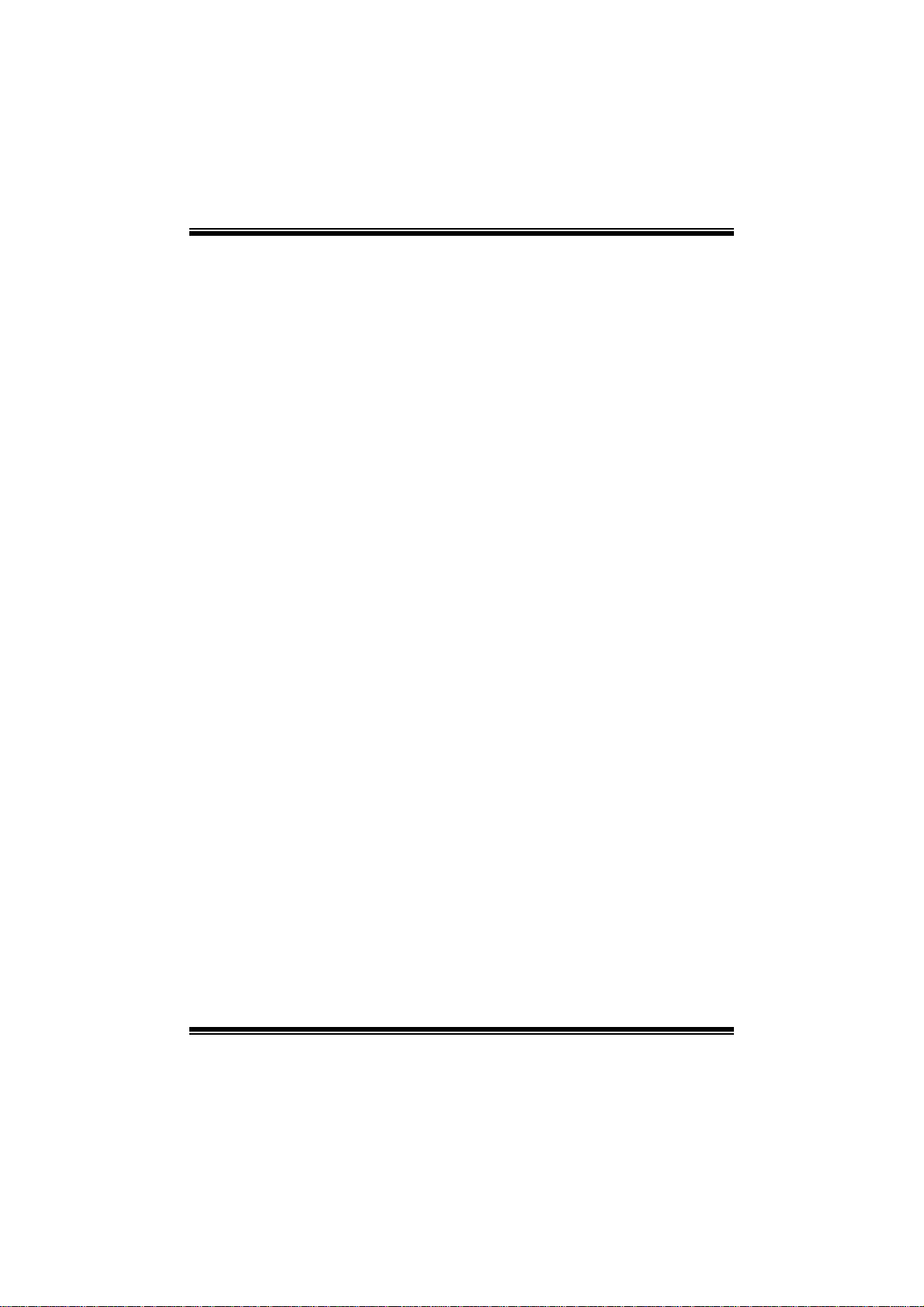
P43D3 + BIOS Manual
i
B IOS Set up.... ............ ............ ............ ............ ............ ............ ............ .........1
1 Main Menu...............................................................................................3
2 Adv anc ed Menu...... ............ ............ ............ ............ ............ ............ .........8
3 PCIPnP Menu........................................................................................19
4 Boot Menu..............................................................................................23
5 Ch ipse t Menu.........................................................................................26
6 Performance Menu...............................................................................30
7 Ex it Menu...............................................................................................33
Page 2
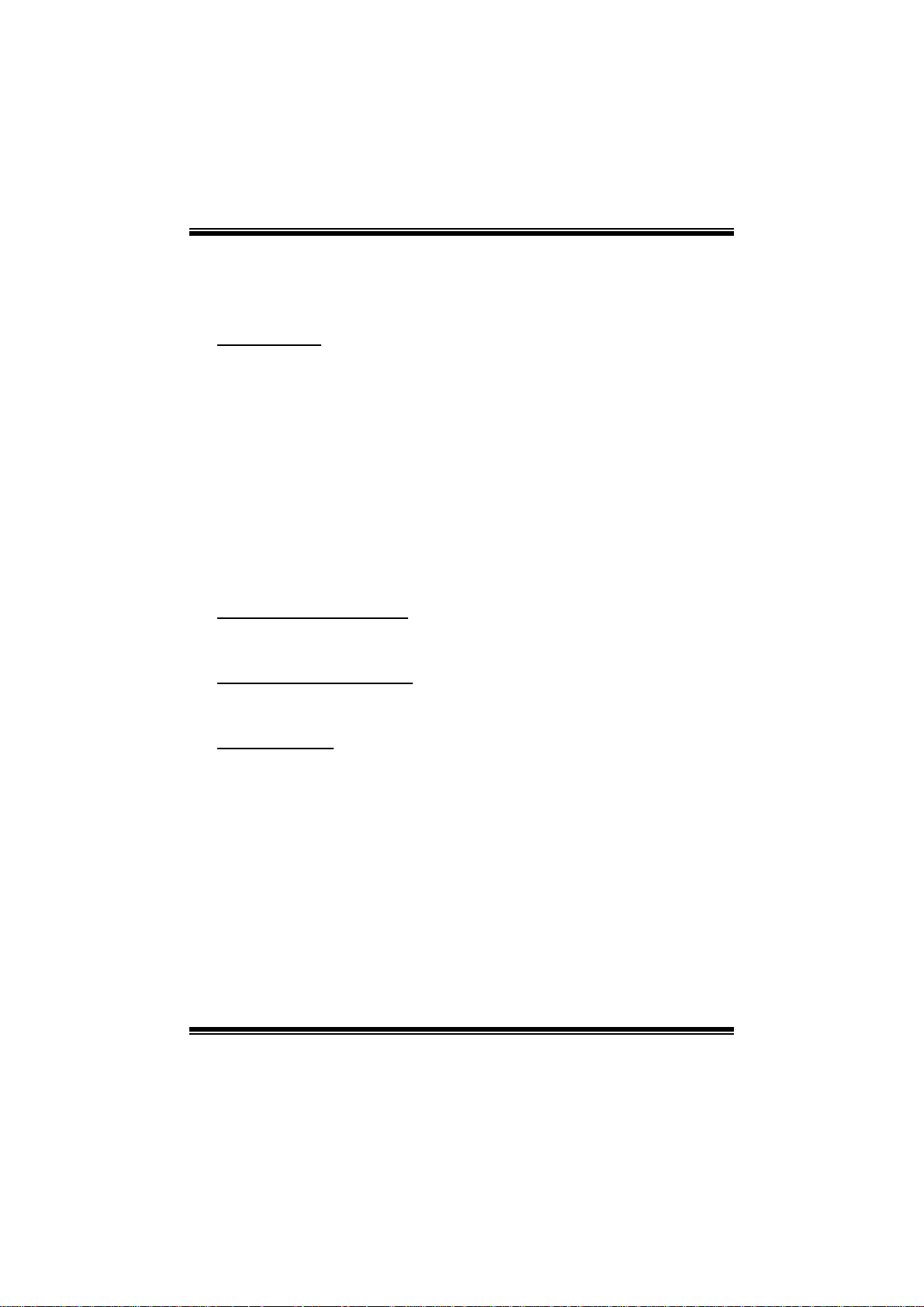
P43D3 + BIOS Manual
BIOS Setup
Introduction
The purpose of this manual is to describe the settings in the AMI BIOS Setup
program on this motherboard. The Setup program allows users to modify the basic
system configuration and save these settings to CMOS RAM. T he power of CMOS
RAM is supplied by a battery so that it retains the Setup information when the power
is turned off.
Basic Input-Output System (BIOS) determines what a computer can do without
accessing programs from a disk. T his system controls most of the input and output
devices such as keyboard, mouse, serial ports and disk drives. BIOS activates at the
first stag e o f the booting process, loading and execut ing the operating system. Som e
additional features, such as virus and password protection or chipset fine-tuning
options are also included in BIOS .
T he rest of this manual will to guide you through the options and settings in B IOS
Setup.
Plug and Play Support
T his AMI BIOS supports the Plug and Play Version 1.0A specific ation.
EPA Green PC Support
T his AMI BIOS supports Version 1. 03 of the EPA Green PC specification.
ACPI Supp ort
AMI ACPI BIOS support Version 1.0/2.0 of Advanced Configuration and Power
interface specifi cation (ACPI). It provides ASL code for power management and
device configuration capabilities as defined in the ACPI specification, developed by
Microsoft, Intel and T oshiba.
1
Page 3
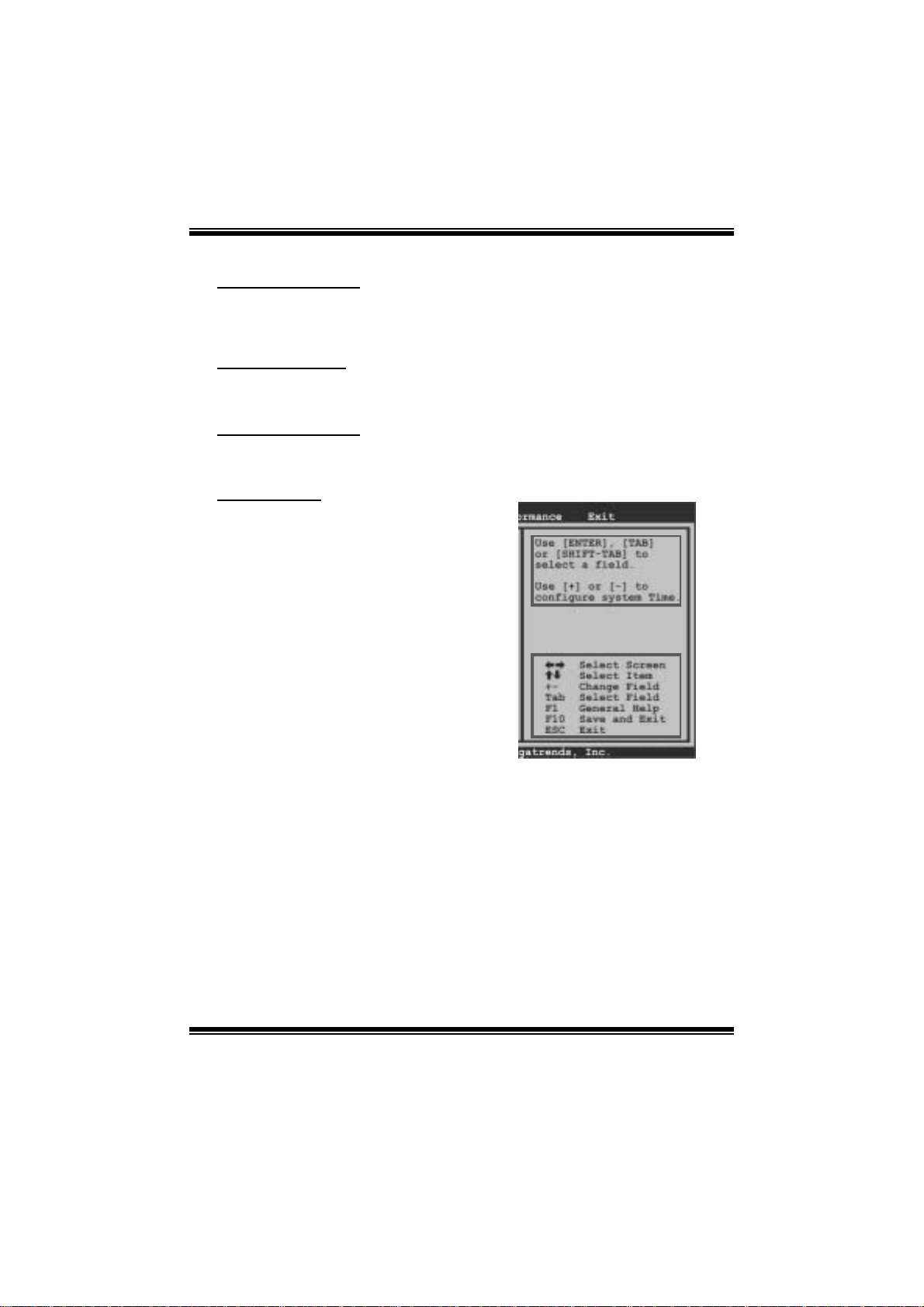
P43D3 + BIOS Manual
PCI Bus Support
T his AMI BIOS also supports Version 2.3 of the Intel PCI (Peripheral Component
Int erconn ect ) local b u s sp eci ficat i o n .
DRA M Support
DDR2 SDRAM (Double Data Rate II Synchronous DRAM) is s upported.
Su ppor t e d CP Us
T his AMI BIOS supports the Intel CP U.
Using Setup
When starting up the computer, press
<Del> during the Power-On Self-Test
(POST) to enter the B IOS setup utility.
In the BIOS setup utility, you will see
General Help description at the top right
corner, and this is providing a brief
description of the selected item.
Navigation Keys for that particular menu
are at t he bottom right corner, and you can
us e these keys to s ele ct it em and change
the settings.
Notice
z T he default BIOS settings apply for most conditions to ensure optimum performance
of the motherboard. If the system becomes unstable after changing any settings,
please load the default settings to ensure system’s compatibility and stability. Use
Load Setup Default under the Exit Menu.
z For better system perform ance, the BIOS firmware is being continuously updated.
T he BIOS i nformation described in t his manual is for your reference only. T he actual
BIOS information and settings on board may be slightly different from t his manual.
z T he content of this manual is subject to be changed without notice. W e will not be
responsible for any mistakes found in this user’s manual and any system damage that
may be caused by wrong-settings.
General Help
Navigation Keys
2
Page 4
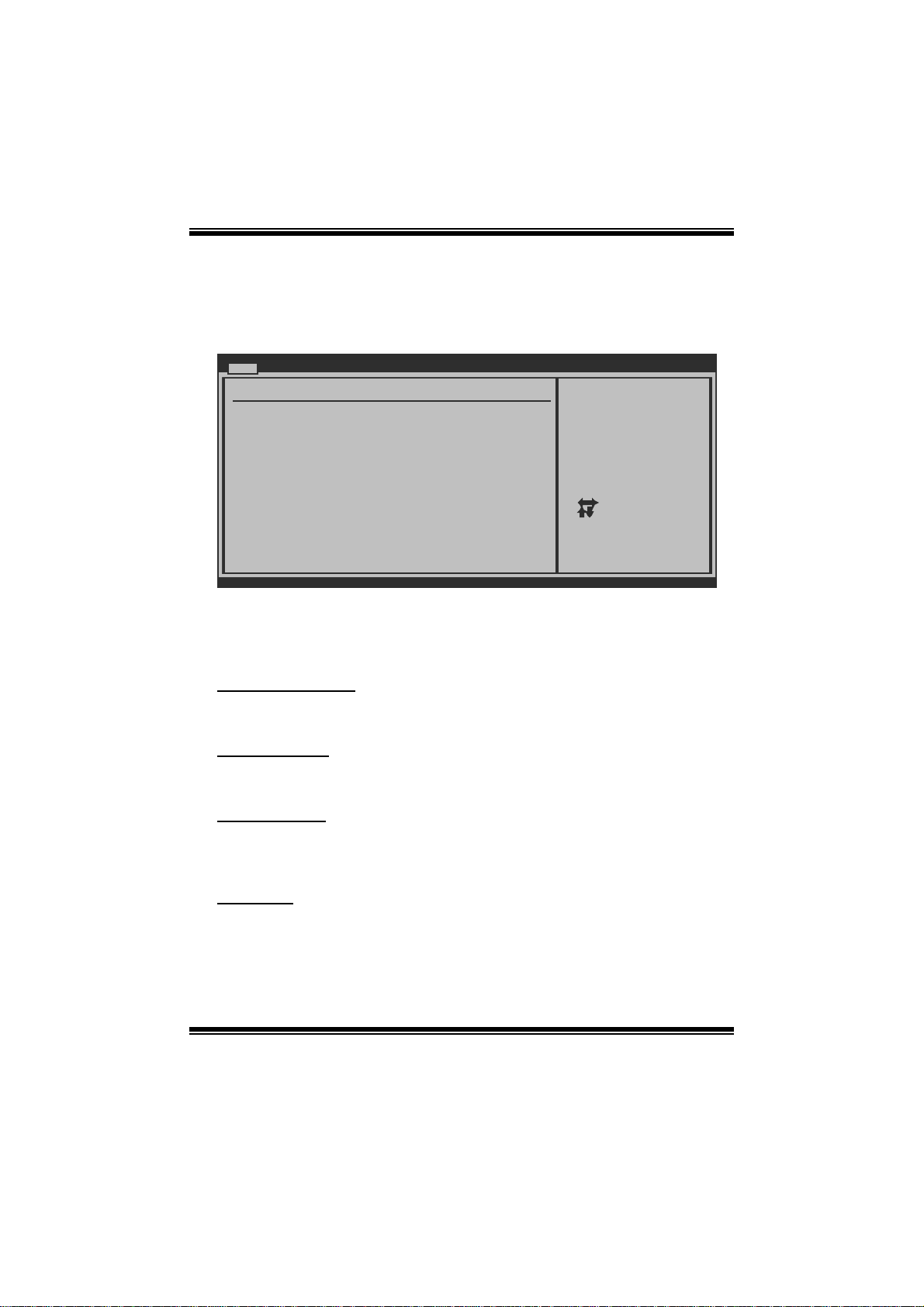
P43D3 + BIOS Manual
1 Main Men u
Once you enter AMI BIOS S etup Utility, the Main Menu will appear on the screen
providing an overview of the basic system inform ati on.
Main Advanced PCIPnP Boot Chipset Performance
System Overview
AMI BIOS
Version :01.01.01
Build Date:01/01/10
System Memory
Size :
System Time 00
System Date [Fri 01/01/2010]
> SATA/IDE Configuration
vxx.xx (C)Copyright 1985-200x, American Megatrends, Inc.
AM I BI OS
Shows system information includi ng BIOS version, built date, etc.
BIOS SETUP UTILITY
[ :00:00]
Exit
Use [ENTER], [TAB]
or [SHIFT-TAB] to
select a field.
Use [+] or [-] to
configure system Time.
Select Screen
Select Item
Change Field
+-
Select Field
Tab
General Help
F1
Save and Exit
F10
Exit
ESC
System Memory
Shows system memory si ze, VGA shard memory will be excluded..
System Time
Set the system internal clock.
System Date
Set the system date. Note that the ‘Day’ automatically changes when you set the
date.
Floppy A
Select the type of floppy disk drive inst all ed in your system.
Options: 360K, 5 1/4 in / 1. 2M, 5 1/4 in / 720K, 3 1/2 in / 1.44M, 3 1/2 in /
2.88M, 3 1/2 in / Disabled
3
Page 5
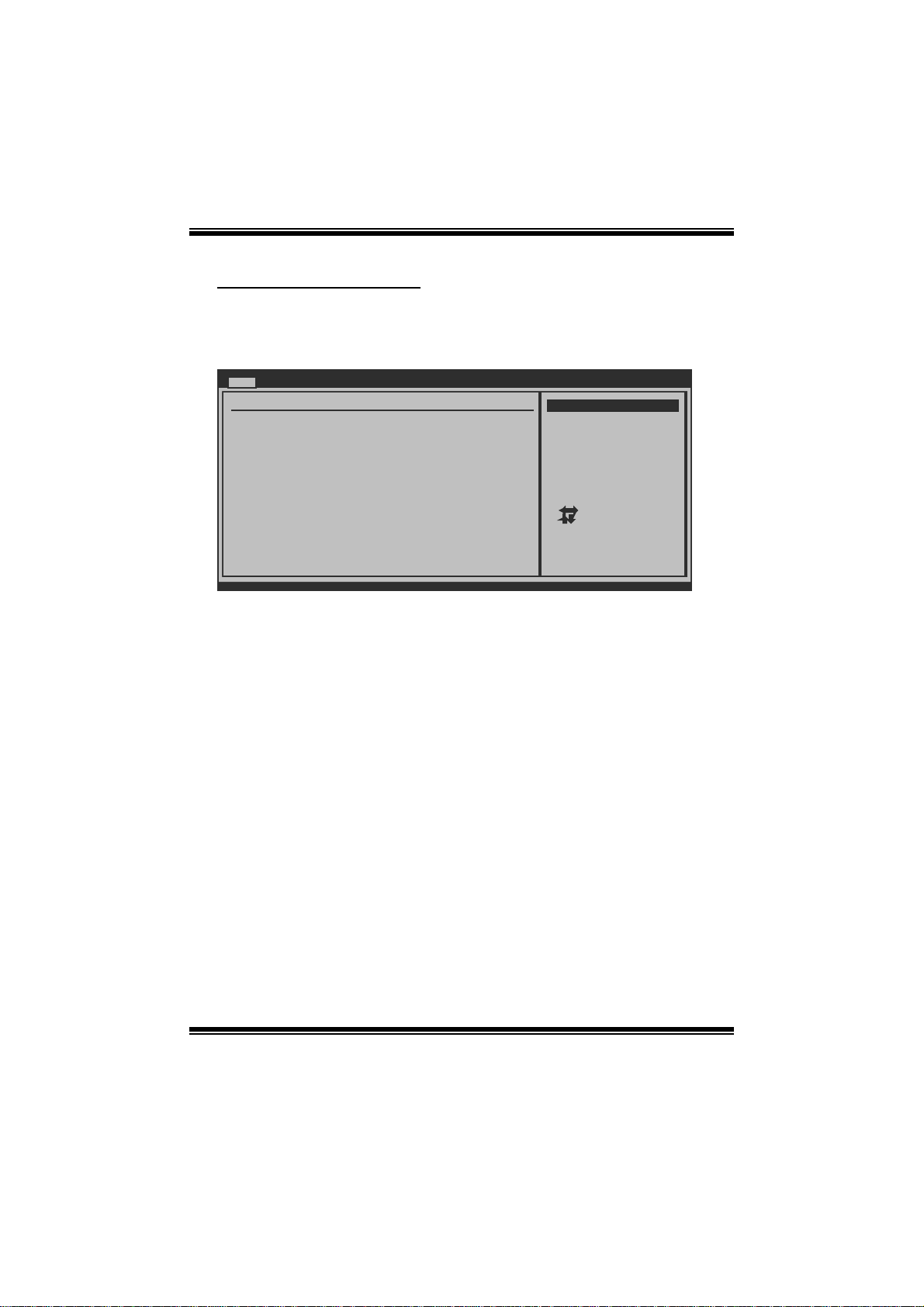
P43D3 + BIOS Manual
SA T A/IDE Configuratio n
Th e BIOS w i ll au t o m ati cal l y d etect t h e presen ce o f SAT A/IDE d evices . T h ere i s a
su b-menu fo r each SAT A/IDE devi ce. Select a devi ce and press < Enter> to ent er
the sub-menu of detailed opt ions.
Main
IDE/SATA Confuguration
SATA#1 Configuration [Compatible]
Configure SATA#1 as [IDE]
SATA#2 Configuration [Enhanced]
> SATA1 Device
> SATA2 Device
> SATA3 Device
> SATA4 Device
> SATA5 Device
> SATA6 Device
> AHCI Configuration
Hard Disk Write Protect [Disabled]
IDE Detect Time Out (Sec) [35]
BIOS SETUP UTILITY
Options
Disabled
Compatible
Enhanced
Se lect Scree n
Se lect Item
Go to Sub Screen
Enter
General Help
F1
Save and Exit
F10
Exit
ESC
vxx.xx (C)Copyright 1985-200x, American Megatrends, Inc.
SATA#1 Configuration
T his item allows you to control the onboard SAT A controller.
Options: C om patible (Default) / Disabled / Enhanced
Configur e SATA#1 as
T his item allows you to choose the S AT A operat ion mode.
Opt i ons : IDE (De fau lt) / AHCI
SATA#2 Configuration
T his item allows you to control the onboard SAT A controller.
Options: Enhanced (Default) / Disabled
4
Page 6
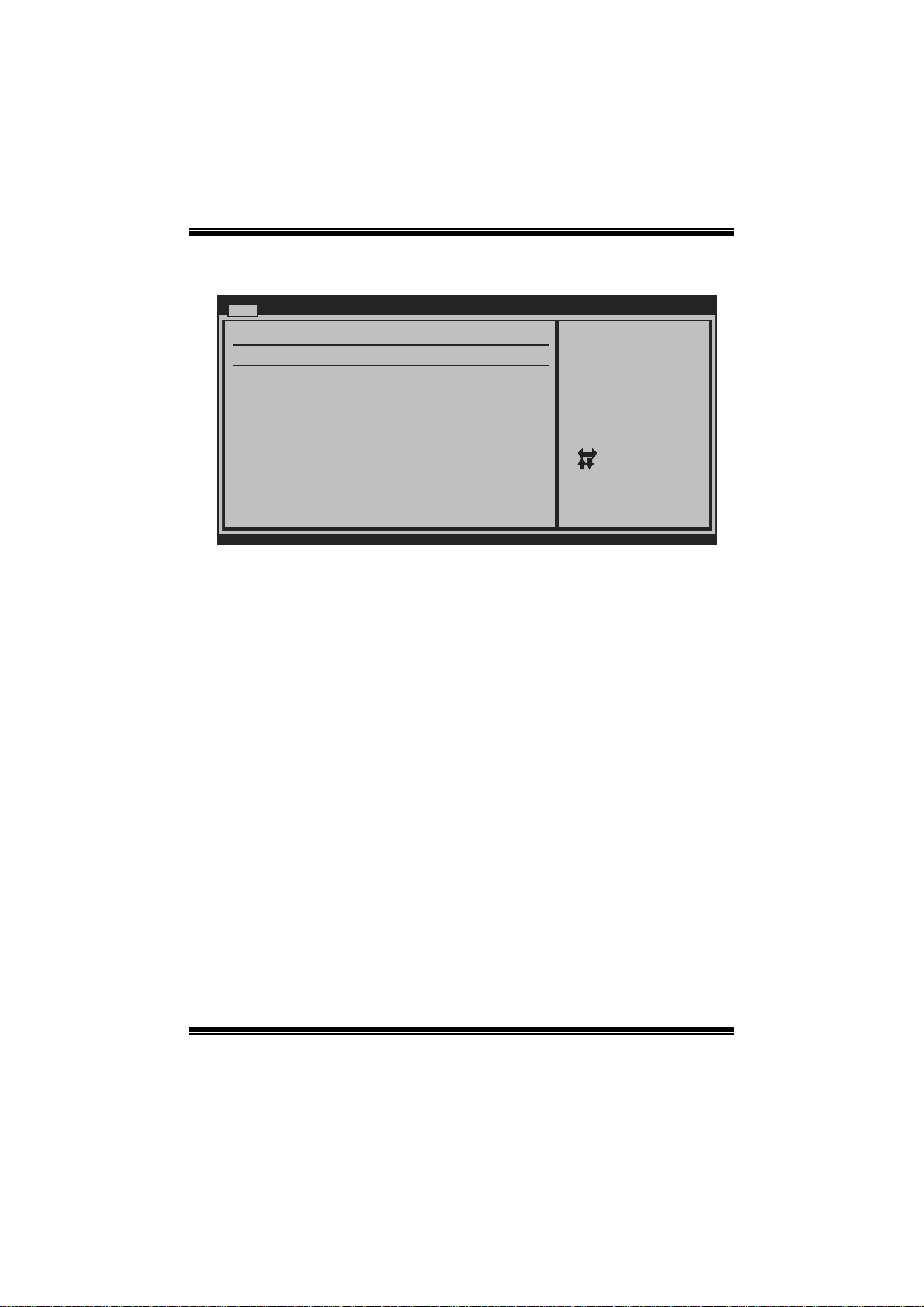
P43D3 + BIOS Manual
SATA 1/2/3/4/5/6 Device
Main
SATA 1 Device
Device :
Type [Auto]
LBA/Large Mode [Auto]
Block (Multi-Sector Transfer)[Auto]
PIO Mode [Auto]
DMA Mode [Auto]
S.M.A.R.T [Auto]
32Bit Data Transfer [Enabled]
vxx.xx (C)Copyright 1985-200x, American Me gatrends, Inc.
BIOS SETUP U TILITY
Select the type
of device connected
to the system.
Select Screen
Select Item
Change Option
+-
General Help
F1
Save and Exit
F10
Exit
ESC
The BIOS detects the information and values of resp ective devices, and these
information and values are shown below to the name of the s ub-menu.
Type
Select the type of the IDE/SAT A drive.
Options: Auto (Default) / CDROM / ARMD / Not Installed
LBA/Large Mode
Enable or disable the LBA mode.
Options: Auto (Default) / Disabled
Block (Multi-Sector Transfer)
En able o r d i s abl e m u l ti -s ect o r t rans fer.
Options: Auto (Default) / Disabled
PIO Mode
Select the PIO mode.
Options: Auto (Default) / 0 / 1 / 2 / 3 / 4
DMA Mode
Select the DMA mode.
Opti ons: Auto (Default) / S WDMA0 ~ 2 / MW DMA0 ~ 2 / UDMA0 ~ 5
5
Page 7
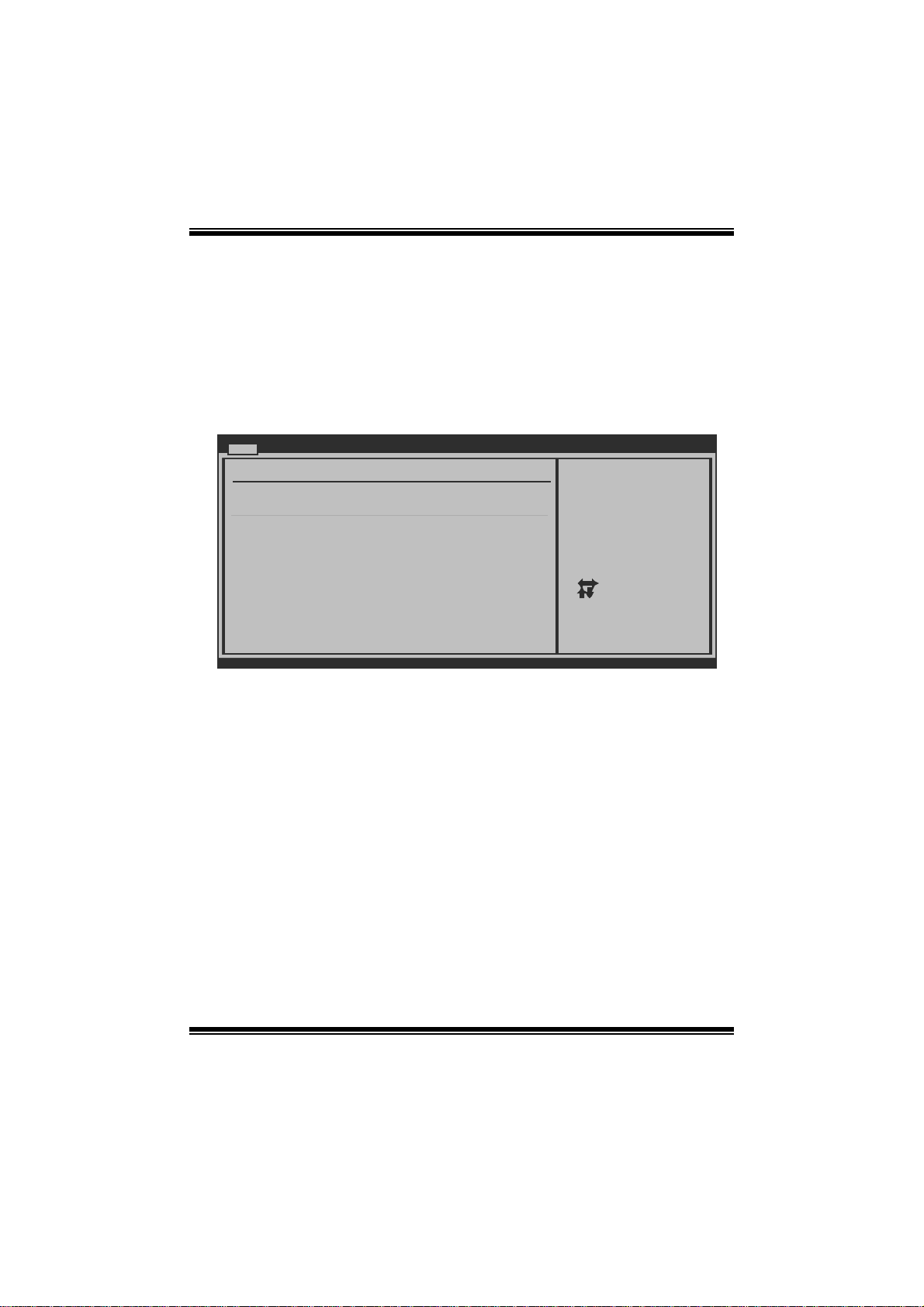
P43D3 + BIOS Manual
S.M.A.R.T
Set the Smart Monitoring, Analys is, and Reporting Technology.
Options: Auto (Default) / Disabled / Enabled
32Bit Data Transfer
Enable or disable 32-bit data transfer.
Options: Enabled (Default) / Disabled
AHCI Configuration
Main
AHCI Settings
AHCI BIOS Support [Enabled]
AHCI CD/DVD Boot Time Out [35]
> AHCI Port0
> AHCI Port1
> AHCI Port2
> AHCI Port3
> AHCI Port4
> AHCI Port5
vxx.xx (C)Copyright 1985-200x, American Megatrends, Inc.
BIOS SETUP UTILITY
Enables for supporting
Select Screen
Select Item
+-
Change Option
F1
General Help
F10
Save and Exit
ESC
Exit
AHC I BIOS Support
T his B IOS feature controls the AHCI function of the SAT A controller.
Options: Enabled (Default) / Disabled
AHC I CD / D VD Bo ot T ime Out
T his B IOS feature allows you to set the AHCI C D/DVD boot t i me out.
Options: 35 (Default) / 0 / 5 / 10 / 15 / 20 / 25 / 30
6
Page 8
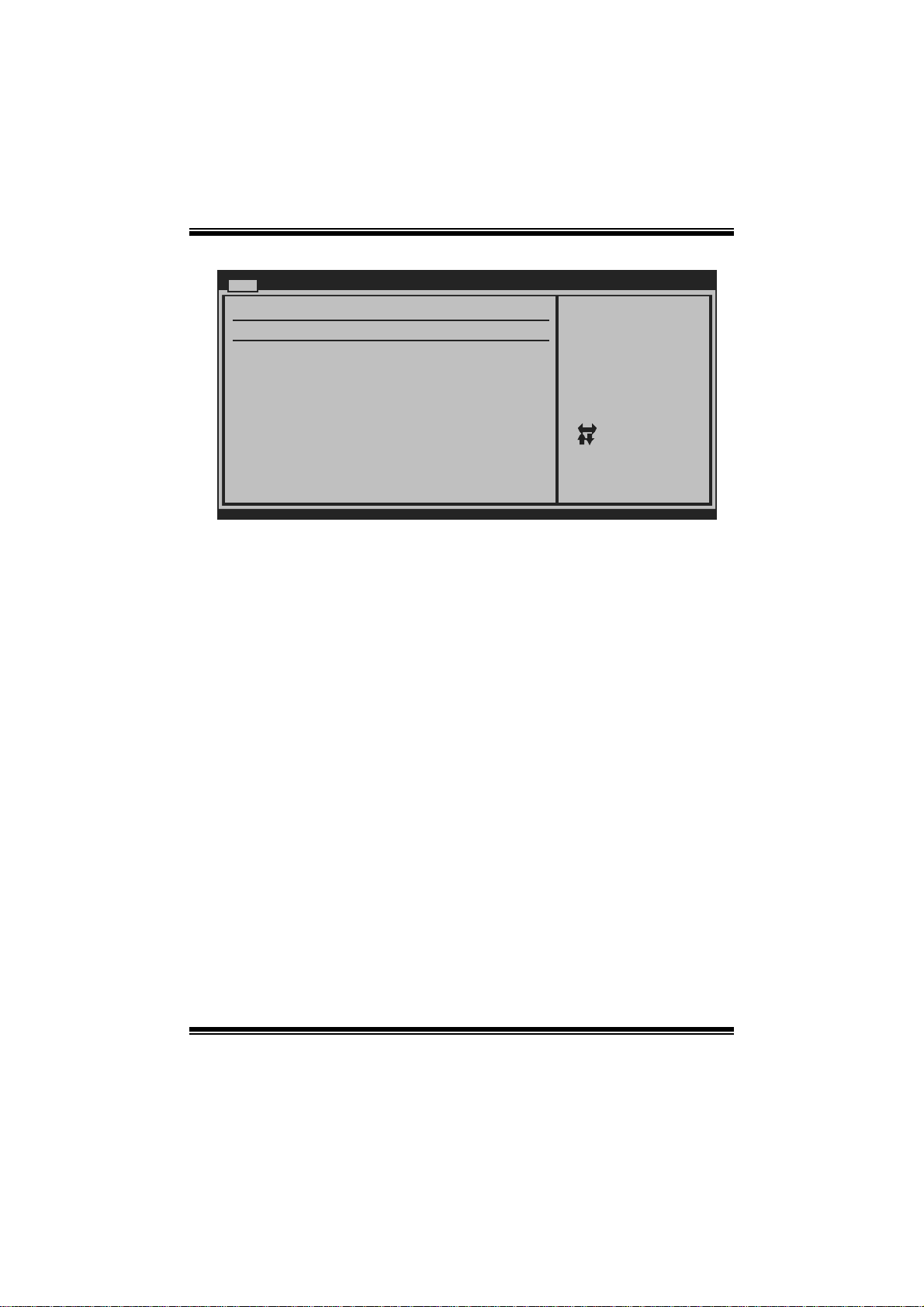
P43D3 + BIOS Manual
AH CI Port0/Port1/Port 2/Port
Main
AHCI Port0
Device :
SATA Port0 [Auto]
S.M.A.R.T. [Enabled]
vxx.xx (C)Copyright 1985-200x, American Me gatrends, Inc.
BIOS SETUP U TILITY
Select the type
of device connected
to the system.
Select Screen
Select Item
Change Option
+-
General Help
F1
Save and Exit
F10
Exit
ESC
D evice
This area shows the detected conne cted device.
SATA Port 0/1/2/3
This item allows you to select the connected device type.
Options: Auto (Default)
S.M.A.R.T.
This item allows you to control the device S.M.A.R.T function.
Options: Enabled (Default) / Disabled
Har d Disk Write P r otect
Disable or enable device write protection. This will be effective only if the device
is accessed through BIOS .
Options: Disabled (Default) / Enabled
IDE Detect Time Out (Sec)
Select the time out value for detecting IDE/S AT A devices.
Options: 35 (Default) / 30 / 25 / 20 / 15 / 10 / 5 / 0
7
Page 9
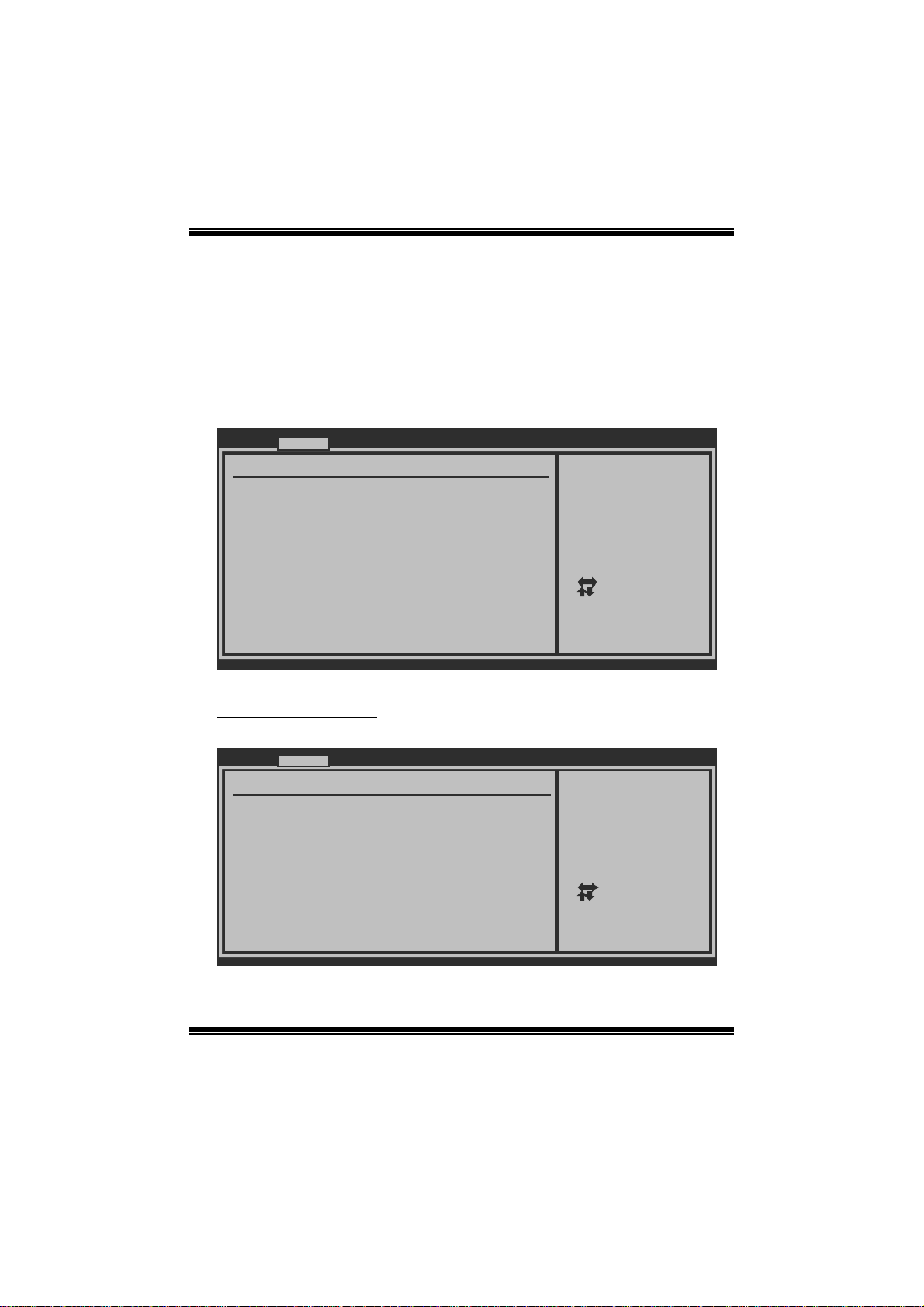
P43D3 + BIOS Manual
2 Advanced Menu
T he Advanced M enu all ows you to configu re the settings of CP U, Super I/O, P ower
Management, and other system devices.
Notice
z Beware of that setting inappropriate values in items of this menu may cause
system to m alfuncti on.
Main Advanced PCIPnP Boot Chipset Performance
WARNING: Setting wrong values in below sec tions
may cause system to m alfunction.
> CPU Configuration
> SuperIO Configuration
> Hardware Health Configuratio n
> Smart Fan Configuration
> Power Configuration
> USB Configuration
BIOS SETUP UTILITY
Configure CPU.Advanced Settings
Exit
Select Screen
Select Item
Enter
Go to Sub Screen
F1
General Help
F10
Save and Exit
Exit
ESC
vxx.xx (C)Copyright 1985-200x, Amer ican Megatre nds, Inc.
CPU Configurati on
T his item shows the C PU information that the BIOS automatically detects.
Advanced
Configure advanced CPU settings
Module Version:3F.12
Manufacturer:Intel
Frequency :
FSB Speed :
Cache L1 :
Cache L2 :
Ratio Status:
Ratio Actual Value:
CIE Support [Enabled]
Hardware Prefetcher [Enabled]
Adjacent Cache Line Prefetch [Enabled]
Max CPUID Value Limit [Disabled]
Intel(R) Virtualization Tech [Enabled]
Execute-Disable Bit Capability[Enabled]
PECI [Enabled]
Core Multi-Processing [Enabled]
vxx.xx (C)Copyright 1985-200x, American Megatrends, Inc.
BIOS SETUP UTILITY
8
This should be enabled
in order to enable or
disable the “Enhanced
Halt State”.
Select Screen
Select Item
+-
Change Option
F1
General Help
F10
Save and Exit
ESC
Exit
Page 10
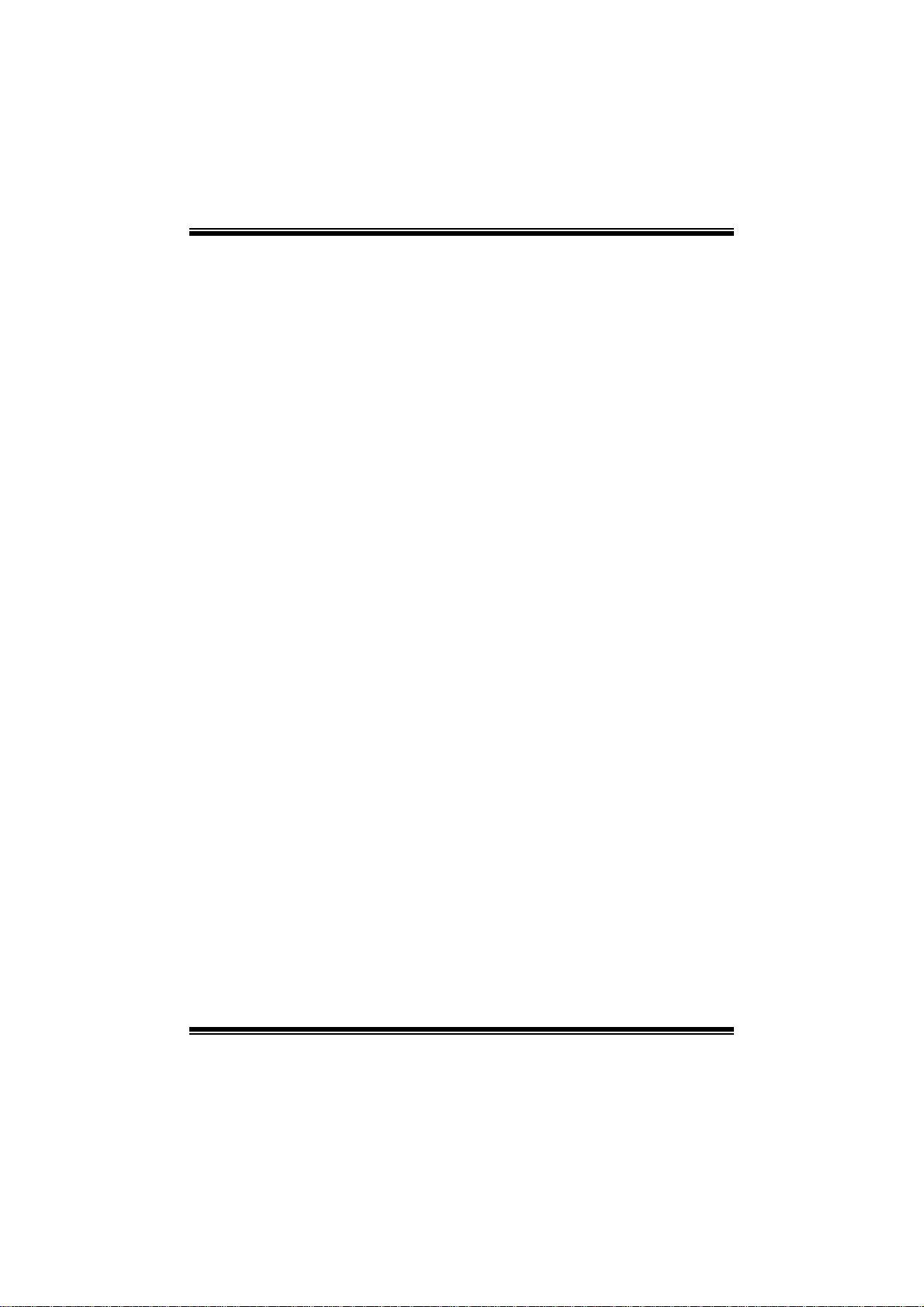
P43D3 + BIOS Manual
C1E Support
C1E is “Enhanced Halt State” function, this function helps to save power and
decrease heat by lowering C P U frequency while the processor is not working.
Options: Enabled (Default) / Disabled
Hardware Prefetcher
Th e proces s o r has a h ardw ar e p refet ch er that au t omat ical l y anal y zes it s req u iremen t s
and pre fet ch es dat a and in s t ru ct ion s fro m t h e m emory i n t o th e L ev el 2 cach e th at ar e
likely to be required in the near future. This reduces the latency associated with
m emory read s.
Options: Enabled (Default) / Disabled
Adjacent Cache Line Prefetch
The processor has a hardware adjacent cache line prefetch mech anism that
aut o mat i cal l y fetch es an ext ra 6 4-by t e cach e l i n e whenev er th e p ro cess o r req uest s for
a 64-byte cache line. This reduces cache latency by making the next cache line
immediately available if the processor requires it as well.
Options: Enabled (Default) / Disabled
M ax CPUI D Val ue Lim i t
When the computer is booted up, the operating system executes the CPUID
instruction to identify the processor and its capabilities. Befo re it can do so, it must
first query the processor to find out the highest input value CP UID recognizes. This
determi nes the kind of basic information CPUID can provide the operating system.
Options: Disabled (Default) / Enabled
Intel(R) Virtualization Te c h
Virtualization T echnology can virtually separate your system resou rce into several
parts, thus enhance the performance when running virtual machines or multi
interfa ce systems.
Options: Enabled (Default) / Disabled
Execute-Disable Bit Capability
T his item allows you to confi gure th e Execut e Disabled Bit function, which protects
your system from buffer over fl ow attacks.
Options: Enabled (Default) / Disabled
9
Page 11
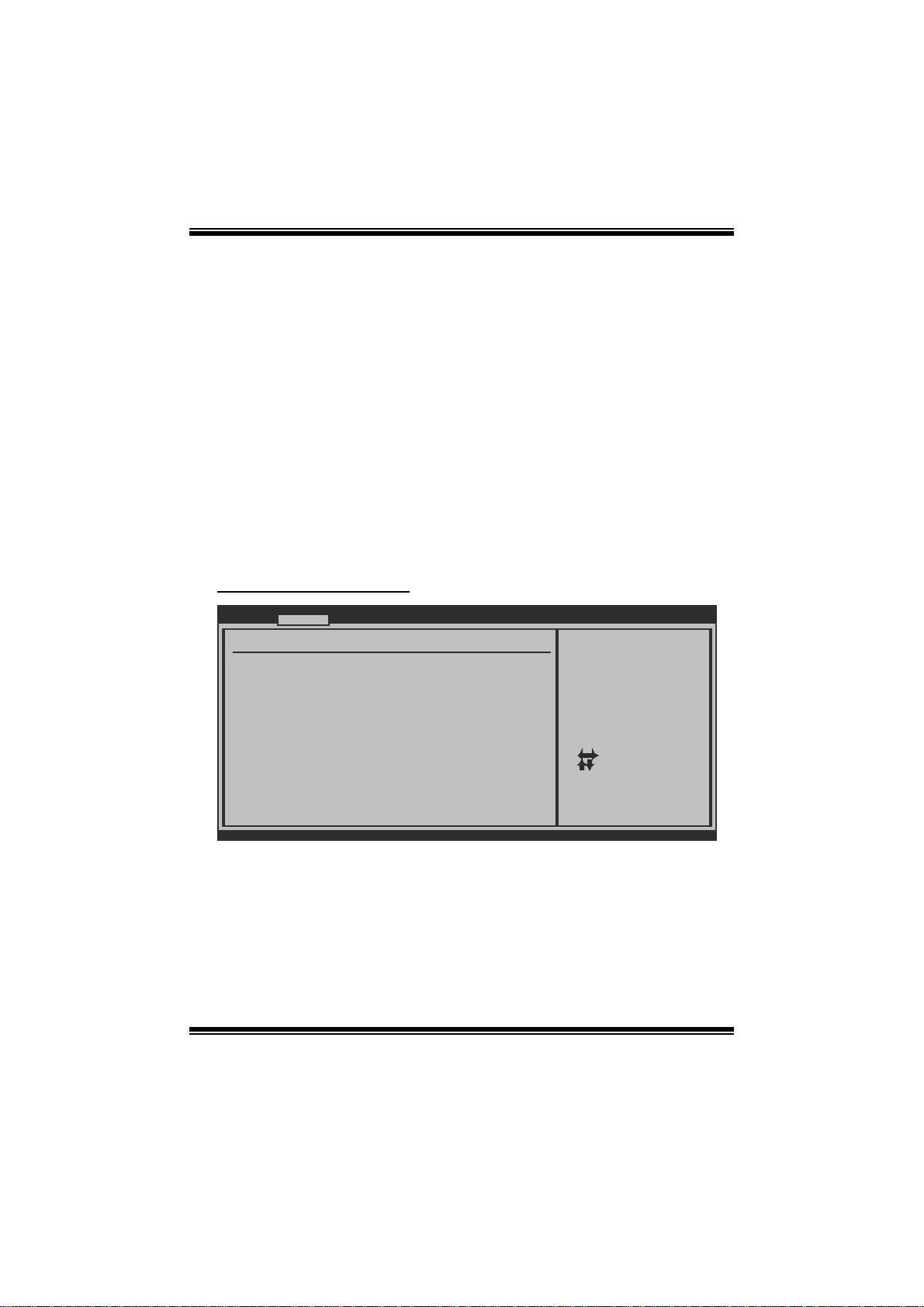
P43D3 + BIOS Manual
PECI
T his item allows you to control the PECI function for the processor which supports
Platform Environment C ontrol Interface for better therm al management.
Options: Disabled (Default) / Enabled
Core Multi-Proce ssing
T his item allows multi-processing fun ction for multi-core processors.
Options: Enabled (Default) / Disabled
In tel(R) SpeedStep(tm) Tech
This item allows you to enable SpeedStep technology for better power saving.
SpeedStep is a technology built into some Intel processors that allows the clock
sp eed of the proces s o r to b e d y nami cal l y chang ed by s o ftware.
Options: Enabled (Default) / Disabled
S uperI O Conf i guratio n
Advanced
Configure ITE8721 Super IO Chipset
Onboard Floppy Controller [Enabled]
Serial Port1 Address [3F8/IRQ4]
Parallel Port Address [378]
Parallel Port Mode [Normal]
Parallel Port IRQ [IRQ7]
Keyboard PowerOn [Disabled]
Mouse PowerOn [Disabled]
Restore on AC Power Loss [Power Off]
BIOS SETUP UTILITY
Allows BIOS to Enable
or Disable Floppy
Controller
Select Screen
Select Item
+-
Change Option
F1
General Help
F10
Save and Exit
ESC
Exit
vxx.xx (C)Copyright 1985-200x, American Megatrends, Inc.
Onboard Floppy Controller
Select enabled if your system has a floppy disk controller (FDC) installed on the
system board and you wish t o use it. If you installed another FDC or the system uses
no floppy drive, select disabled in this field.
Options: Enabled (Default) / Disabled
10
Page 12

P43D3 + BIOS Manual
Serial Port1 Address
Select an address and corresponding i nterrupt for the first and second s eri al ports.
Options: 3F8/IRQ4 (Default) / 2F 8/IRQ3 / 3E8/IRQ4 / 2E8/IRQ3 / Auto / Disabled
Parallel Port Address
Th i s it em al l ows y ou t o deter m ine acces s onboard parallel port controller with which
I/O Address.
Options: 378 (Default) / 278 / 3B C / Disabled
Parallel Port M ode
T his item allows you to determine how the parallel port should function.
Options: Normal (Default) Using Parallel port as S tandard Printer Port.
EPP Using Parallel Port as Enhanced Parallel Port.
ECP Using Parallel port as Extended Capabilities Port.
ECP+ EPP Us ing P arallel port as ECP & EPP mode.
Paralle l Port IRQ
T his item allows you to select the IRQ for the onboard paral lel port.
Options: IRQ7 (Default) / IRQ5 / Disabled
Keyboard Powe rOn
T his item allows you to control the keyboard power on function.
Options: Disabled (De fault) / S pecifi c Key / Stroke Key / Any Key
Specific Key Enter
T his item will show only when Keyboard P owerOn i s set “Specific Key.”
Stroke Keys Selected
T his item will show only when Keyboard P owerOn i s set “Stroke Key.”
Options: C trl+F 1 (Default) / Wake Key / Power Key / Ctrl+F2 / Ctrl+F3 /
C t rl +F 4 / Ct rl + F 5 / Ctrl +F 6
Mouse PowerOn
T his item allows you to control the mouse power on function.
Options: Disabled (Default) / Enabled
11
Page 13

P43D3 + BIOS Manual
Restor e on AC Power Loss
T his setting specifies how your system should behave a fter a power fail or interrupts
occurs. By choosing Disabled will leave the computer in the power off state.
Choosing Enabled will restore the system to the status before power failure or
interrupt occurs.
Options: P ower Off (Default) / Power ON / Last State
Hardware Health C onfiguration
T his item shows the system temperat ure, fan speed, and volt age information.
Advanced
Hardware Health Configuration
H/W Health Function [Enabled]
Shutdown Temperature [Disabled]
CPU Temperature
System Temperature
CPU Fan
System1 Fan
+12.0V
+5.00V
CPU Voltage
Chipset Voltage
FSB Voltage
Memory
Voltage
BIOS SETUP UTILITY
Enables Hardware
Health Monitoring
Device.
Select Screen
Select Item
Change Option
+-
General Help
F1
Save and Exit
F10
Exit
ESC
vxx.xx (C)Copyright 1985-200x, American Megatrends, Inc.
H/W Health Function
If with a monitoring system, the system will show PC health status during POST s tage.
Options: Enabled (Default) / Disabled
Shutdown Tem perature
T his item allows you to set up the CPU shutdown Temperature. This item is only
effect ive under Windows 98 ACPI mode.
Options: Disabled (Default) / 60 /140 / 65 / 149 / ℃℉℃℉70 /158℃℉ / 7 5 /℃ 167 ℉
/ 80 /℃ 176 / 85 /℉℃185 / 90 /℉℃194℉
12
Page 14

P43D3 + BIOS Manual
Smart Fan Configuration
Advanced
Smart Fan Configuration
CPU Smart Fan [ Disabled]
Smart Fan Calibration
Control Mode
Fan Ctrl OFF( C)
Fan Ctrl On( C)
Fan Ctrl Start value
Fan Ctrl Sensitive
o
o
BIOS SETUP UTILITY
When you choice [Auto]
please run the
calibration to define
the Fan parameters for
Smart Fan control
Select Screen
Select Item
Change Option
+-
General Help
F1
Save and Exit
F10
Exit
ESC
vxx.xx (C)Copyright 1985-200x, Amer ican Megatre nds, Inc.
CPU Sm art Fan
This item allows you to control the CPU Smart Fan f unc tion.
Options: Disabled (default) / Auto
Sm art Fan Cal i bration
Choose this item and then the BIOS will auto test and detect the CPU/System fan
functions and show CPU/System fan speed.
Control Mode
T his item provides several operat ion m odes of the fan.
Options: Quiet / Performance / Manual
Fan Ctrl OFF (℃ )
If the C PU/System T emperature is lower than the set value, FAN will turn off.
Options: 0~127 (℃) (Interval: 1℃)
Fan Ctrl On(℃ )
CPU/System fan starts to work under smart fan function when arrive this set value.
Options: 0~127 (℃) (Interval: 1℃)
13
Page 15

P43D3 + BIOS Manual
Fan Ctrl S tart Value
When CPU/System temperature arriv es to the set value, the CPU/System fan will
work under Smart Fan F unction mode.
Options: 0~127 (Interv al: 1)
Fan Ctrl Sensitive
Increas i n g t h e val u e wil l rai s e t he sp eed of CPU / Sys t em fan.
Options: 1~127 (Interv al: 1)
Power Configuration
Advanced
ACPI Settings
Suspend mode [S1(POS)]
ACPI Version Features [ACPI v1.0]
ACPI APIC support [Enabled]
AMI OEMB table [Enabled]
Headless mode [Disabled]
APIC ACPI SCI IRQ [Disabled]
USB Device Wakeup From S3/S4 [Disabled]
High Performance Event Timer [Disabled]
EUP Control [Disabled]
Resume On Ring [Disabled]
Resume On PME# [Disabled]
Resume On RTC Alarm [Disabled]
RTC Alarm Date(Days)
Time
RTC Alarm
BIOS SETUP UTILITY
Select the ACPI
state used for
System Suspend.
Select Screen
Select Item
Change Option
+-
General Help
F1
Save and Exit
F10
Exit
ESC
vxx.xx (C)Copyright 1985-200x, American Megatrends, Inc.
Suspend mode
T he item allows you to select the suspend type under the ACP I operating system.
Opt i ons : S 1 (P OS) (Defaul t ) P ower on Susp end
S3 (STR) Suspend to RAM
Auto POS+STR
Repost Video on S3 Re sume
T he item allows you to determine whether to invoke VGA BIOS post on S 3/ST R
resume.
Options: No (Default) / Yes
14
Page 16

P43D3 + BIOS Manual
ACPI Version Features
Th e item al l o ws yo u to sel ect the vers i o n of AC PI.
Options: ACPI v1.0 (Default) / ACP I v2. 0 / ACPI v3.0
ACPI API C support
This item is used to enable or disable the motherboard's APIC (Advanced
Programmable Interrupt Controller). The APIC provides multiprocessor support,
more IRQs and faste r int errupt handling.
Options: Enabled (Default) / Disabled
AMI OEMB tabl e
Set this value to allow the ACPI BIOS to add a pointer to an OEMB table in the Root
Syst em Description Table (RS DT) table.
Options: Enabled (Default) / Disabled
Headless mode
This is a server-specific feature. A headless server is one that operates without a
keyboard, monitor or mouse. To run in headless mode, both BIOS and operating
system (e.g. Windows Server 2003) must support headless operation.
Options: Disabled (Default) / Enabled
APIC ACPI SCI IRQ
Options: Disabled (Default) / Enabled
USB Device Wakeup from S3/S4
T his item allows you to enable or disabled the USB resume from S 3/S4 function.
Options: Disabled (Default) / Enabled
High Pe r formance Ev ent Time r
T his item allows you to enable or disabled the HPET.
Options: Disabled (Default) / Enabled
HPET Memory Address
T his item allows you to set the memory address of HPET .
Options: F ED00000h (Default) / F ED01000h / FED02000h / FED03000h
15
Page 17

P43D3 + BIOS Manual
EuP Control
T his item is used to enabl e or disable EuP Control (Energy Using P roducts).
Options: Disabled (Default) / Enabled
Resume On Rin g
T his item allows you control t he wake on ring function.
Options: Disabled (Default) / Enabled
Resume On P ME#
W hen you select Enabled, a PME signal from P C I card returns the sys tem to Full ON
state.
For this function to work, you may need a LAN add-on card which supports the
Wake on LAN function. Set the Wake on LAN (WOL) jumper on motherboard to
enab le if ap p l icabl e.
Options: Disabled (Default) / Enabled
Resume On RTC Al arm
When “ Enabled”, you can set the date and time at which the RTC (real-time clock)
alar m awakens th e s y s tem from S u s pen d mod e.
Options: Disabled (Default) / Enabled
RTC Alar m Date (Days)
You can choose which date the sys tem will boot up.
RTC Ala rm Time
You can choose the system boot up time, input hour, m inute and second to specify.
16
Page 18

P43D3 + BIOS Manual
USB Configurati on
T his item shows the USB controller and using USB devi ce information.
Advanced
BIOS SETUP UTILITY
USB Configuration
Module Version - 2.24.3-13.4
USB Devices Enabled:
Legacy USB Support [Enabled]
USB 2.0 Controller Mode [HiSpeed]
BIOS EHCI Hand-Off [Enabled]
> USB Mass Storage Device Configuration
vxx.xx (C)Copyright 1985-200x, American Megatrends, Inc.
Options
Disabled
Enabled
Auto
Select Screen
Select Item
Change Option
+-
Gene ral Help
F1
Save and Exit
F10
Exit
ESC
Legacy USB Suppor t
T his item determines if the BIOS should provide legacy support fo r USB devices
li ke the key board, mouse, and USB drive. T his is a us eful fe ature when using s uch
USB devices with operating systems that do not natively support USB (e.g.
Microsoft DOS or Windows NT).
Options: Enabled (Default) / Disabled
USB 2.0 Controller Mode
T his item allows you to select the operation mode of the USB 2. 0 controller.
Options: HiSpeed (Default) US B 2.0-480Mbps
FullSpeed USB 1.1-12Mbps
BIO S EHCI Hand-Off
This item allows you to enable support for operating systems without an EHCI
hand-off feature.
Options: Enabled (Default) / Disabled
17
Page 19

P43D3 + BIOS Manual
US B Mass Sto r ag e De vi ce C o n f ig urati o n
Advanced
USB Mass Storage Device Configuration
USB Mass Storage Reset Delay [20 Sec]
Device #
Emulation Type [Auto]
vxx.xx (C)Copyright 1985-200x, American Megatrends, Inc.
BIOS SETUP UTILITY
Number of seconds
POST waits for the
USB mass storage
device after start
unit command.
Select Screen
Select Item
Change Option
+-
General Help
F1
Save and Exit
F10
Exit
ESC
USB Mass Storage Reset Del ay
T his item allows you to set the reset delay for USB mass storage device.
Op t i ons : 2 0 S ec (Defau l t ) / 1 0 S ec / 3 0 Sec / 40 Sec
E m ula ti o n T ype
T his item allows you to select the em ulation type of t he USB mass st orage device.
Options: Auto (Default) / Floppy / Forced FDD / Hard Disk / CDROM
18
Page 20

P43D3 + BIOS Manual
3 PCIPnP Menu
T his section describes con figuring the PC I bus system. PCI, or Personal Computer
Interconnect, is a system which allows I/O devices to operate at speeds nearing the
speed of the CPU itself uses when communicating with its own special components.
Notice
z Beware of that setting inappropriate values in items of this menu may cause
system to m alfuncti on.
Main Advanced PCIPnP Boot Chips et Perfo rmance
Advanced PCI/PnP Settings
WARNING: Setting wrong values in below sec tions
may cause system to m alfunction.
Clear NVRAM [ No]
Plug & Play O/S [ No]
PCI Latency Timer [ 64]
Allocate IRQ to PCI VGA [ Yes]
Palette Snooping [ Disabled]
PCI IDE BusMaster [ Enabled]
OffBoard PCI/ISA IDE Card [ Auto]
> PCI Resource
> PCI Express Configuration
BIOS SETUP UTILITY
Clear NVRAM during
System Boot.
Exit
Select Screen
Select Item
Change Option
+-
General Help
F1
Save and Exit
F10
Exit
ESC
vxx.xx (C)Copyright 1985-200x, Amer ican Megatre nds, Inc.
Clear NVRAM
T his item allows you to clear the data in t he NVRAM (CMOS) by selecting “ Yes”.
Options: No (Default) / Yes
Plug & Play OS
When set to YES, BIOS will only initialize the PnP cards used for the boot sequence
(VGA, IDE, SCSI). The rest of the cards will be initialized by the PnP operating
system like Window™ 95. When set to NO, BIOS will initialize all the PnP cards.
For non-PnP operating systems (DOS, Netware™), this option m ust set to NO.
Options: No (Default) / Yes
19
Page 21

P43D3 + BIOS Manual
PCI Latency Timer
T his item controls how long a PCI device can hold the PCI bus befor e anothe r takes
over. The longer the latency, the longer the P CI device can retain control of the bus
before handing it over to another PC I device.
Options: 64 (Default) / 32 / 96 / 128 / 160 / 192 / 224 / 248
Allocate IRQ to PCI VGA
T his item allows BIOS t o choose a IRQ to assign for the PCI VGA card.
Opti ons: Yes (Default) / No
Palette Sn ooping
Som e old graphic controllers need to “snoop” on the VGA palette and then map it to
their display as a way to provide boot i nformation and VGA compati bility. This item
allows such snooping to t ake place.
Options: Disabled (Default) / Enabled
PCI IDE BusMaster
T his item is a toggl e for the buil t-in driver that all ows the onboard ID E controller to
perform DM A (Di rect Mem o ry Acc es s ) tran sfers.
Options: Enabled (Default) / Disabled
OffBoard PCI/ISA IDE Card
T his item is for any ot her non-onboard PCI/ISA IDE controll er adapt er.
Options: Auto (Default) / PCI Slot1~6
OffB oard PCI IDE Primary/Seocndary IRQ
Disabled: Use if this channel on card does not need an IRQ. INTx: Use these settings
to assi gn an IRQ to the IntPin used by this channel. Hardwired: T he card hardwires a
fix ed INTx into IntPin.
Options: Disabled (Default) / INT A / INTB /INT C / INT D / Hardwired
20
Page 22

P43D3 + BIOS Manual
PCI Resource
PCIPnP
PCI Resource
IRQ3 [Available]
IRQ4 [Available]
IRQ5 [Available]
IRQ7 [Available]
IRQ9 [Available]
IRQ10 [Available]
IRQ11 [Available]
IRQ14 [Available]
IRQ15 [Available]
DMA Channel 0 [Available]
DMA Channel 1 [Available]
DMA Channel 3 [Available]
DMA Channel 5 [Available]
DMA Channel 6 [Available]
DMA Channel 7 [Available]
Reserved Memory Size [Disabled]
vxx.xx (C)Copyright 1985-200x, American Megatrends, Inc.
IRQ3/4/5/7/9/10/11/14/15
T hese items will allow you to assign each system interrupt a type, depending on the
type of device using the interrupt. T he option “Available” means the IRQ is going
to assign automatically.
Options: Available (De fault) / R eserved
DMA Channel 0/1/3/5/6/7
T hese items will allow you to assign each DMA channel a type, depending on the
type of device using the channel. The option “ Available” means the channel is
going to assign automatically.
Options: Available (De fault) / R eserved
Reser ved M emo r y Size
BIOS SETUP UTILITY
Available: Specified
IRQ is available to be
used by PCI/PnP
devices.
Reserved: Specified
IRQ is reserved for
use by Legacy ISA
devices.
Select Screen
Select Item
+-
Change Option
F1
General Help
F10
Save and Exit
ESC
Exit
T his item allows BIOS to reserve certain memory size for speci fic PCI device.
Options: Disabled (De fault) / 16K / 32K / 64K
21
Page 23

P43D3 + BIOS Manual
PCI Express Configuration
PCIPnP
PCI Express Configuration
Active State Power-Management[Disabled]
BIOS SETUP UTILITY
Enable/Disable
PCI Express L0s and
L1 link power
states.
Select Screen
Select Item
+-
Change Option
F1
General Help
F10
Save and Exit
ESC
Exit
vxx.xx (C)Copyright 1985-200x, American Megatrends, Inc.
Active State Po wer- M anagement
This item sets the ASPM configuration for the PCI Express devices before the
operating system boots. T his function is for OS which does not support ASPM .
Options: Disabled (Default) / Enabled
22
Page 24

P43D3 + BIOS Manual
4 Boot Menu
T his menu allows you to setup the system boot opt ions.
Main Advan ced PCIPnP Boot Chipset Performance
Boot Settings
> Boot Device Priority
> Hard Disk Dr ives
> Removable Dr ives
> CD/DVD Drive s
> Boot Setting s Configuration
BIOS SETU P U TILITY
Exit
Specifies the
Boot Device
Priority sequence.
Select Screen
Select Item
Go to Sub Screen
Enter
General Help
F1
Save and Exit
F10
Exit
ESC
vxx .xx (C)Copyright 1985-200x, American Me gatrends, Inc.
Boot Device Priority
Items in this sub-menu specify the boot device priority sequence from the available
devices. The number of device items that appears on the screen depends on the
number of devices install ed in the system.
Hard Disk Drives
T he BIOS will attem pt t o arrange the hard dis k boo t sequence au tomatical ly. You
can also ch ange t he b o oti n g s equence. T he n u mber of devi ce i t ems t hat appears o n
the screen depends on the number of devices installed in the system.
Re mo va ble Dr ives
T he BIOS will attem pt t o arrange the removabl e dri ve bo ot sequence automati cally .
You can also change the booting sequence. The number of device items that
appears on the screen depends on t he number of devic es installed in the system.
23
Page 25

P43D3 + BIOS Manual
CD/DV D Drives
T he BIOS will attempt to arrange the CD/DVD drive boot sequence automatically.
You can also change the booting sequence. T he number of device items that
appears on the screen depends on t he number of devic es installed in the system.
Boot Settings Configuration
BIOS SETUP UTILITY
Boot
Boot Settings Conf iguration
Quick Boot [ Enabled]
AddOn ROM Display Mode [ Force BIOS]
Bootup Num-Lock [ ON]
Interrupt 19 Capture [ Disabled]
BOOT SUCCESS BEEP [ Enabled]
Allows BIOS to skip
certain tests while
booting. This will
decrease the time
needed to boot the
system.
Select Screen
Select Item
Change Option
+-
General Help
F1
Save and Exit
F10
Exit
ESC
vxx.xx (C)Copyright 1985-200x, Amer ican Megatre nds, Inc.
Quick Boot
Enabling this option will cause an abridged version of the Power On Self-Test
(POST) t o execute after you power up the computer.
Options: Enabled (Default) / Disabled
AddOn ROM Dis play Mode
T his item sets the display mode for option ROM.
Op t i ons : Force B IOS (D efault) / Keep Cu rren t
Bootup Num-L ock
Selects the NumLock State after the system switched on.
Options: ON (Default) / OFF
24
Page 26

P43D3 + BIOS Manual
Interrupt 19 Capture
Interrupt 19 is the software i nterrupt that handles the boot disk function. W hen s et to
Enabled, this item allows the option R OMs to trap interrupt 19.
Options: Disabled (Default) / Enabled
BOOT SUCCESS BEEP
W hen thi s item is set t o Enabled, BIOS will let user know boot success with beep.
Options: Enabled (Default) / Disabled
25
Page 27

P43D3 + BIOS Manual
5 Chipset Menu
Th i s sub men u all o ws you to co nfi g u re t he sp eci fic featu res of the chi ps et i n stall ed o n
your system. This chipset manage bus speeds and access to system memory
resources, such as DRAM. It also coordinates comm unications wit h the P CI bus.
Notice
z Beware of that setting inappropriate values in items of this menu may cause
system to m alfuncti on.
Main Advanced PCIPnP Boot Chipset Performance
Advanced Chipset Settings
WARNING: Setting wrong values in below sections
may cause system to malfunction.
> North Bridge Configuration
> South Bridge Configuration
BIOS SETUP U TILITY
Exit
Configure North Bridge
features.
Select Screen
Select Item
Go to Sub Screen
Enter
General Help
F1
Save and Exit
F10
Exit
ESC
vxx.xx (C)Copyright 1985-200x, American Me gatrends, Inc.
26
Page 28

P43D3 + BIOS Manual
North Bridge C onf i gur ation
BIOS SETUP UTILITY
North Bridge Chipset Configuration
Memory Remap Feature [Enabled]
PCI MMIO Allocation:
Memory Hole [Disabled]
Initiate Graphic Adapter [PEG/PCI]
IGD Graphics Mode Select [Enabled, 3 2MB]
IGD GTT Graphics memory size [No VT mode , 2MB]
PAVP Mode [Lite]
PEG Port Configuration
PEG Port [Auto]
Chipset
ENABLE: Allow
remapping of
overlapped PCI memory
above the total
physical memory.
DISABLE: Do not allow
remapping of memory.
Select Screen
Select Item
Change Option
+-
General Help
F1
Save and Exit
F10
Exit
ESC
vxx.xx (C)Copyright 1985-200x, American Megatre nds, Inc.
M emory Rema p Feature
This item allows you to enable or disable the remapping of the overlapped PCI
memory above the total physical m emory. Only 64-bit OS supports this functi on.
Options: Enabled (Default) / Disabled
Memory Hole
You can res erve th is area of system memory for ISA adapter ROM. W hen this area
is reserved it cannot be cached. C heck the user info rmat ion of periphe rals that need
to u se thi s area of sys t em mem ory for t he mem ory requ irement s .
Options: Disabled (De fault) / 15M-16M
Initiate Gra phic Adapter
T his item allows you to enable or disable VGA controll er.
Options: P EG/PC I (Default) / IGD / PCI/IGD / PCI/P EG / PEG/IGD
IGD Graphi c s Mode Select
This item will be different as your memory modules. When the memory size is
decided, this frame bu ffer size will also be fixed.
Options: Enabl ed,32MB (Default) / Enabled,64MB / Enabled,128MB / Disabled
27
Page 29

P43D3 + BIOS Manual
IGD GTT Graphics memory size
Opti ons: No VT mode, 2 MB (Default)
PAVP Mode
GMCH Protected Audio Video Path (PAVP) BIOS support.
Options: Lite (Default) / Disabled / High
PEG Port
T his B IOS feature is a toggle that enables or disabl es the PCI Express port.
Options: Auto (Default) / Disabled
South Bridge Confi guration
BIOS SETUP UTILITY
South Bridge Chipset Configuration
USB Functions [8 USB Port s]
USB 2.0 Controller [Enabled]
HDA Controller [Enabled]
SMBUS Controller [Enabled]
OnBoard Lan Control [Enabled]
Onboard Lan Boot Rom [Disabled]
MAC ID Information
SLP_S4# Min. Assertion Width [4 to 5 sec onds]
Chipset
Options
Disabled
2 USB Ports
4 USB Ports
6 USB Ports
8 USB Ports
Select Screen
Select Item
Change Option
+-
General Help
F1
Save and Exit
F10
Exit
ESC
vxx.xx (C)Copyright 1985-200x, American Megatre nds, Inc.
USB Functions
T he item determines the number of functional USB port.
Options: 8 USB Ports (Default) / 6 USB Ports / 4 USB Ports / 2 USB Ports /
Disabled
USB 2.0 Controller
T his entry is to enabled/ disabled EHCI controller only. This Bios itself may/may not
have high speed USB support. If the Bios has high speed USB support built in, the
support will be automatically turn on when high speed device were atta ched.
Options: Enabled (Default) / Disabled
28
Page 30

P43D3 + BIOS Manual
HDA Controlle r
T his item allows you to control the HD Audio support.
Options: Enabled (Default) / Disabled
SMBUS Controller
T h is B IO S fe at ur e co ntro ls t he I/O b uf fe rs fo r t he SMBu s .
Options: Enabled (Default) / Disabled
OnBoar d Lan Control
T his item allows you to enable or disable the Onboard LAN.
Options: Enabled (Default) / Disabled
Onboard Lan Boot Rom
T his item allows you to select the status of Onboard LAN Boot ROM.
Options: Disabled (Default) / Enabled
MAC ID Informa tion
T his item shows the LAN MAC ID.
SLP_S4# Min. Assertion Width
Options: 4 to 5 seconds (Defaul t) / 3 to 4 seconds / 2 to 3 seconds / 1 t o 2 seconds
29
Page 31

P43D3 + BIOS Manual
6 Performance Menu
T his subm enu allows you t o change voltage and clock of various devices.
(However, we suggest you to use the default setting. C hanging the voltage and clock
improperly may damage the device. )
Notice
z Beware of that setting inappropriate values in items of this menu may cause
system to m alfuncti on.
Main Advanced PCIPnP Boot Chipset Performance
Advance Performance Settings
Notice:Please Clear CMOS if system no display
after overclocking.
CPU Frequency Setting [333]
PCIE Clock By [Auto]
PCIE Frequency Setting [100]
PSI Control [Enabled]
CPU Voltage [Default ]
FSB Voltage [Default ]
Chipset Voltage [Default ]
Memory Voltage [Default ]
DRAM Frequency [Auto]
Configure DRAM Timing by SPD [Enabled]
BIOS SETUP UTILITY
Allows BIOS to Select
CPU Over Clock.
Note:
MIN = 100 MHZ
MAX = 600 MHZ
Exit
Select Screen
Select Item
Enter
Go to Sub Screen
F1
General Help
F10
Save and Exit
ESC
Exit
vxx.xx (C)Copyright 1985-200x, American Megatrends, Inc.
CPU Frequency Setting
T his item allows you to select the CP U Frequency.
Options: 333 (Default) / Min= 100MHz; Max= 600MHz
PCIE Clock By
T his item allows you to select the PC IE clock control
Options: Auto (Default) / Manual
PCIE Fre que ncy Se tt i ng
T his item allows you to select the PC IE clock control
Options: 100 (Default) / Min=100; M ax= 150
30
Page 32

P43D3 + BIOS Manual
PSI Con tro l
This item allows you to control power supply of CPU for the purpose of saving
energy.
Options: Enabled (Default) / Disabled
CPU Voltage
T his item allows you to select CPU Voltage Control.
FS B Voltage
T his item allows you to select FSB Voltage Control.
Ch ipset Voltage
T his item allows you to select Chipset Voltage Control.
Memory Voltage
T his item allows you to select Memory Voltage Control.
DRAM Freq ue ncy
T his item allows you to control the Memory Cl ock.
Options: Auto (Default) / DDR3 800 / DDR3 1066 / DDR3 1333
Configure DRAM Timing by SPD
Options: Enabled (Default) / Disabled
DRA M tCL
Options: 3 (Default) / 3 ~ 10
DRAM t RAS
Options: 9 (Default) / 9 ~ 24
DRA M tRP
Options: 3 (Default) / 3 ~ 10
31
Page 33

P43D3 + BIOS Manual
DRAM t RCD
Options: 3 (Default) / 3 ~ 10
DRA M tWR
Options: 3 (Default) / 3 ~ 15
DRA M tRF C
Options: 15 (Default) / 15 ~ 78
DRA M tWTR
Options: 2 (Default) / 2 ~ 15
DRAM t RRD
Options: 2 (Default) / 2 ~ 15
DRA M tRT P
Options: 2 (Default) / 2 ~ 15
32
Page 34

P43D3 + BIOS Manual
7 Exit Menu
This menu allows you to load the optimal default settings, and save or discard the
changes to the BIOS items.
Main Advanced PCIPnP Boot Chipset Performance
Exit Options
Save Changes and Exit
Discard Changes and Exit
Discard Changes
Load Optimal Defaults
BIOS SETUP U TILITY
Exit
Exit system setup
after saving the
changes.
F10 key can be used
for this operation.
> Security
vxx.xx (C)Copyright 1985-200x, American Me gatrends, Inc.
Select Screen
Select Item
Go to Sub Screen
Enter
General Help
F1
Save and Exit
F10
Exit
ESC
Save Changes and E xit
Save all configuration changes to CMOS RAM and exit setup.
Discard Changes and Exit
Abandon all changes made during the current sessi on and exit setup.
Discard Changes
Abandon all changes made during the current session and restore the previously
saved values.
Load Optimal Defaults
This selection allows you to reload the BIOS when problem occurs during system
booting sequence. These configurations are factory settings optimized for this
system.
33
Page 35

P43D3 + BIOS Manual
Security
T his sub-menu allows you to provi de/revis e supervisor and user password.
BIOS SETUP U TILITY
Exit
Security Settings
Supervisor Password :Not Installed
User Password :Not Installed
Change Supervisor Password
User Access Level [Full Access]
Change User Password
Clear User Password
Password Check [Setup]
Boot Sector Virus Protection [Disabled]
vxx.xx (C)Copyright 1985-200x, American Me gatrends, Inc.
Install or Change the
password.
Select Screen
Select Item
Change
Enter
General Help
F1
Save and Exit
F10
Exit
ESC
Change Supervisor Passwor d
Setting the supervisor password will prohibit everyone except the supe rvisor from
making changes using the CMOS Setup Utility. You will be prompted with to enter a
password.
User Acess Level
T his item allows supervisor to set the user level.
Op t i ons : Full A cces s (De faul t ) / N o Access / V iew On l y / Lim i t ed
Cha nge Us er Password
If the Supervisor Password is not set, then the User Password will function in the
same way as the Supervisor Password. If t he Supervisor Password is set and the User
Password is set, the “User” will only be able to view configurations but will not be
abl e to ch an g e th em .
Cle ar Use r Password
T his item is for clearing user passwo rd.
34
Page 36

P43D3 + BIOS Manual
P assw or d Check
T his item is for setting the timing that checking password.
Options: S etup (Default) / Always
Boot S ec tor Vir us Protection
T his option allows you to choose the VIR US W arning feature that is used to protect
the IDE Hard Disk boot sector. If this function is enabled and an attempt is m ade to
write to the boot sector, BIOS will display a warning message on the screen and
sound an alarm beep.
Options: Disabled (Default) / Enabled
35
