Page 1

P43B-A7 & P43C-A 7 BIOS Man ual
i
B IOS Set up.................................................................................................1
1 Main Menu...............................................................................................3
2 Adv anc ed Menu.......................................................................................8
3 PCIPnP Menu ........................................................................................19
4 Boot Menu..............................................................................................23
5 C hipset Me nu.........................................................................................2 6
6 Performance Menu...............................................................................30
7 Exit Menu...............................................................................................33
Page 2
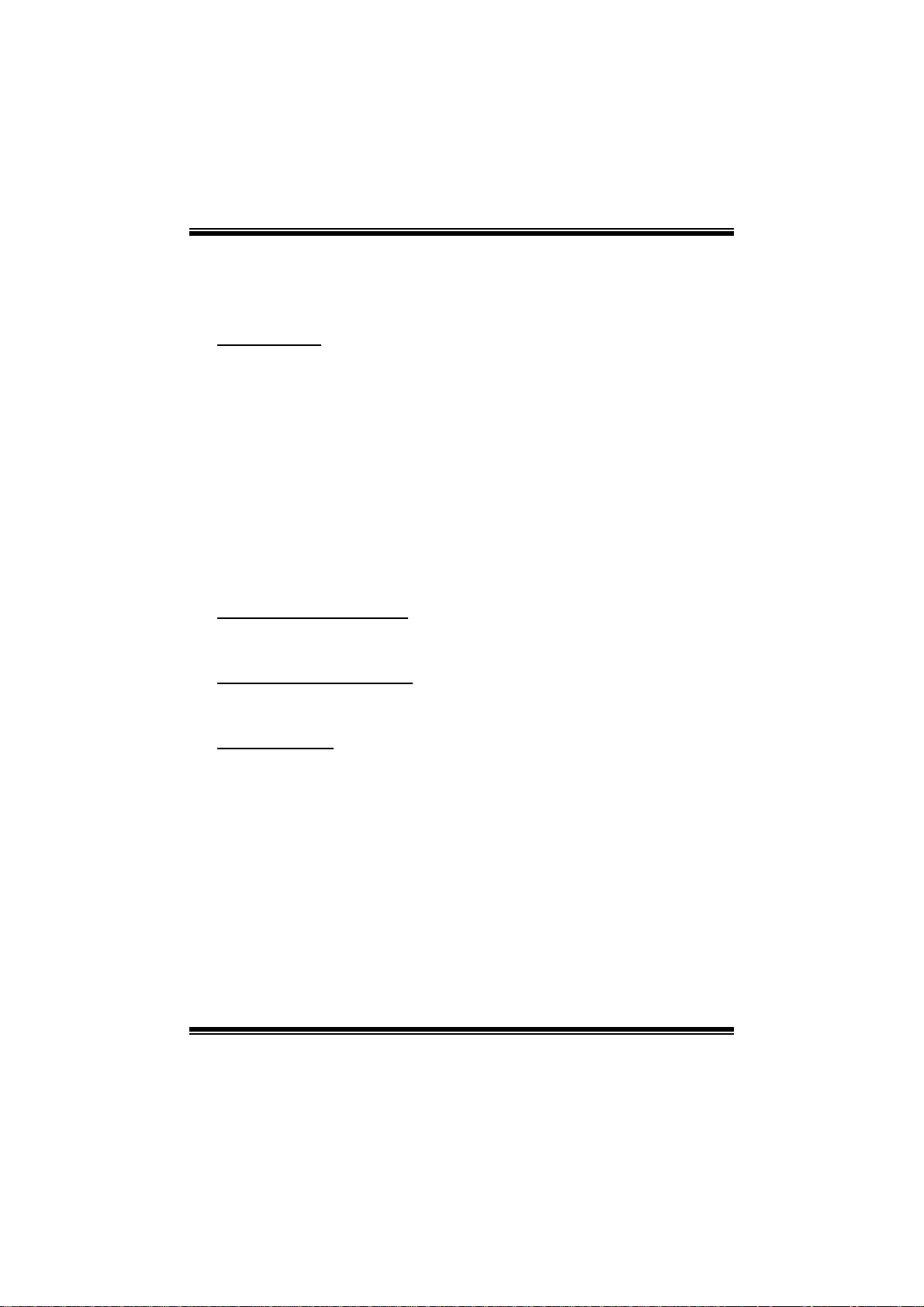
P43B-A7 & P43C-A 7 BIOS Man ual
BIOS Setup
Introduction
The purpose of this manual is to describe the settings in the AMI BIOS Setup
program on this m otherboard. The Setup program allows users to modify the basic
system configuration and save these settings to CMOS RAM. T he power of CMOS
RAM is supplied by a battery so that it retains the Setup information when the power
is turned off.
Basic Input-Output System (BIOS) determines what a computer can do without
accessing programs from a disk. T his system controls most of the input and output
devices such as keyboard, mouse, serial ports and disk drives. BIOS activates at the
fi rst stag e o f the booting proc ess, loading and executing the operating system. Some
additional features, such as virus and password protection or chipset fine-tuning
options are also included in BIOS .
T he rest of this m anual will to guide you through the options and settings in BIOS
Setup.
Plug and Pl ay Support
T his AMI BIOS supports the P lug and Play Version 1.0A specific ation.
EPA Green PC Support
T his AMI BIOS supports Version 1. 03 of the EPA Green PC specification.
ACPI Support
AMI ACPI BIOS support Version 1.0/2.0 of Advanced Configuration and Power
interface specifi cation (ACPI). It provides ASL code for pow er manag ement and
device con figuration capabilities as defined in the ACPI specification, developed by
Microso ft, Intel and T oshiba.
1
Page 3

P43B-A7 & P43C-A 7 BIOS Man ual
PCI Bus Support
T his AMI BIOS also supports Version 2.3 of the Intel PCI (Peripheral Component
Int erconn ect) local b us speci ficatio n .
DRAM Support
DDR2 S DRAM (Double Data Rate II S ynchronous DR AM) is supported.
Su ppor t e d CP Us
T his AMI BIOS supports the Intel C P U.
Usin g Setup
When starting up the computer, press
<Del> during the Power-On Self-Test
(POST) to enter the BIOS setup utility.
In the BIOS setup utility, you will see
General Help description at the top right
corner, and this is providing a brief
description of the selected item.
Navigation Keys for that particular menu
are at t he bottom right corner, and you can
us e thes e keys to select item an d ch ange
the settings.
Notice
z T he default BIOS settings apply for most conditions to ensure optimum performance
of the motherboard. If the system becomes unstable after changing any settings,
please load the default settings to ensure system’s compatibility and stability. Use
Load Setup Default under the Exit Menu.
z For better system per form ance, the BIOS firmware is being continuously updated.
T he BIOS information described in this manual is for your re fer ence only. The actual
BIOS information and settings on board may be slightly differ ent from t his manual.
z T he content of this manual is subject to be chang ed without notice. W e will not be
responsible for any mi stakes found in this user’ s manual and any system damage that
may be caused by wrong-settings.
General Help
Navigation Keys
2
Page 4

P43B-A7 & P43C-A 7 BIOS Man ual
1 Main Menu
Once you enter AMI BIOS Setup Utility, the Main Menu will appear on the screen
providing an overview of the basic system information.
Main Advanced PCIPnP Boot Chipset Performance
System Overview
AMI BIOS
Version :01.01.01
Build Date:01/01/09
System Memory
Size :
System Time [ :00:00]00
System Date [Thu 01/01/2009]
Floppy A
> SATA/IDE Configuration
vxx.xx (C)Copyright 1985-200x, American Megatrends, Inc.
AM I BIO S
BIOS SETUP UTILITY
Exit
Use [ENTER], [TA B]
or [SHIFT-TAB] to
select a field.
Use [+] or [-] to
configure system Time.
Select Screen
Select Item
Change Field
+-
Select Field
Tab
General Help
F1
Save and Exit
F10
Exit
ESC
Shows sys tem information including BIOS version, built date, etc.
System Memory
Shows sys tem memory size, VGA shard m emory will be excluded..
System Time
Set the system internal clock.
System Date
Set the system date. Note that the ‘Day’ automatically changes when you set the
date.
Floppy A
Select the type of floppy disk drive installed in your system.
Options: 360K, 5 1/4 i n / 1.2M, 5 1/4 in / 720K, 3 1/2 in / 1.44M, 3 1/ 2 in /
2.88M, 3 1/2 in / Disabled
3
Page 5
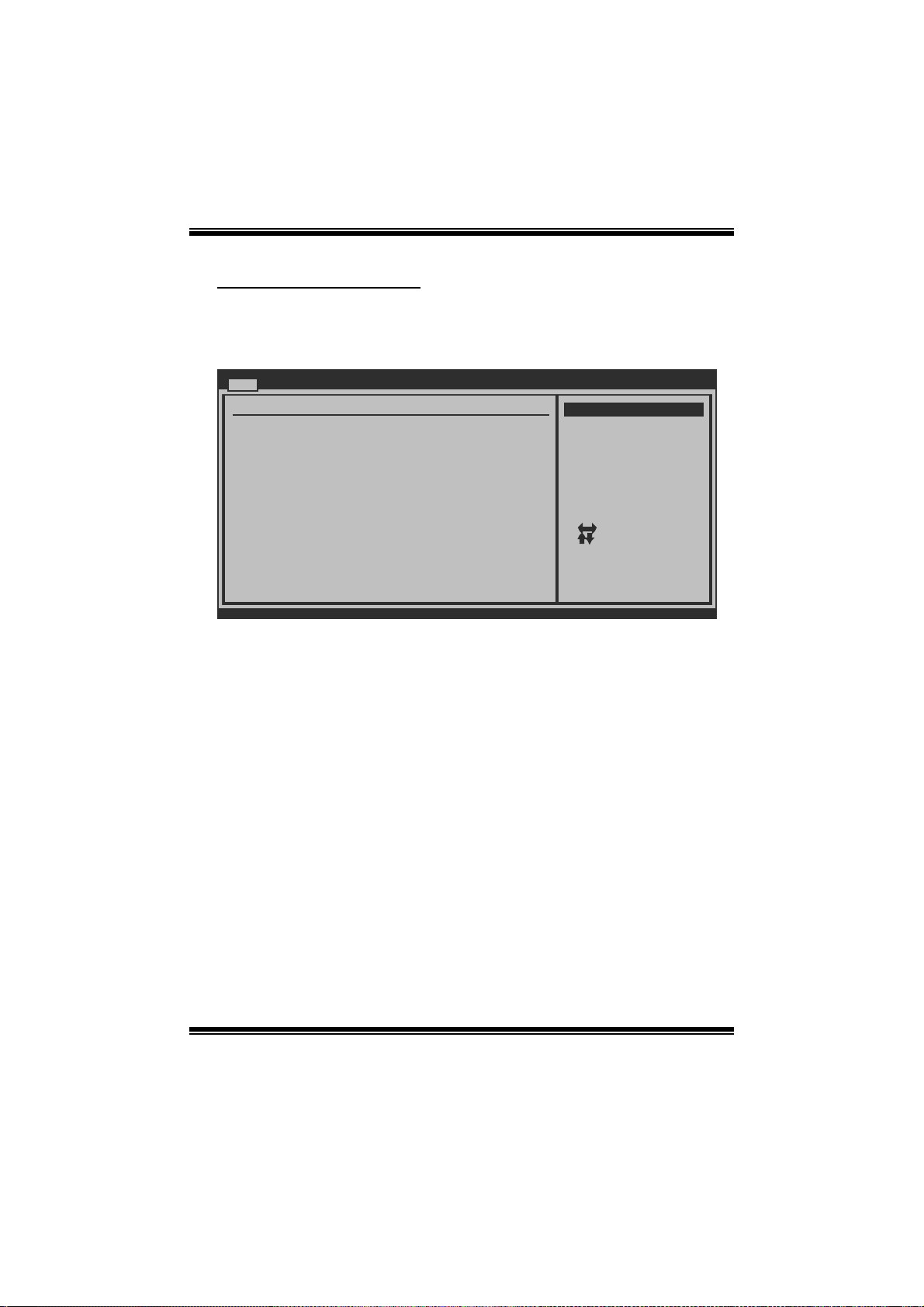
P43B-A7 & P43C-A 7 BIOS Man ual
SA T A/IDE Configuratio n
Th e BIOS wi ll automat i cal l y d etect t h e presen ce o f SAT A/ID E d evices . There i s a
su b-menu fo r each SAT A/IDE device. Select a device an d press < Ent er> to enter
the sub-menu of detailed options.
Main
IDE/SATA Confuguration
SATA#1 Configuration [Compatible]
Configure SATA#1 as [IDE]
Jmicron 36x ATA Controller [Enabled]
> SATA1 Device
> SATA2 Device
> SATA3 Device
> SATA4 Device
> IDE Channel 1 Master
IDE Channel 1
> Slave
> AHCI Configuration
Hard Disk Write Protect [Disabled]
IDE Detect Time Out (Sec) [35]
BIOS SETUP UTILITY
Options
Disabled
Compatible
Enhanced
Select Screen
Select Item
Go to Sub Screen
Enter
General Help
F1
Save and Exit
F10
Exit
ESC
vxx.xx (C)Copyright 1985-200x, American Megatrends, Inc.
SATA# 1 Configuration
T his i tem allows you to control the onboard SAT A controller.
Options: Compatible (Default) / Disabled / Enhanced
Confi gur e SATA#1 as
T his i tem allows you to choose the SAT A operati on mode.
Opt i ons : IDE (De fault) / A HCI
JMicron 36x ATA Controll er
T his i tem allows you to control the onboard IDE cont roller.
Options: Enabled (Default) / Disabled
4
Page 6
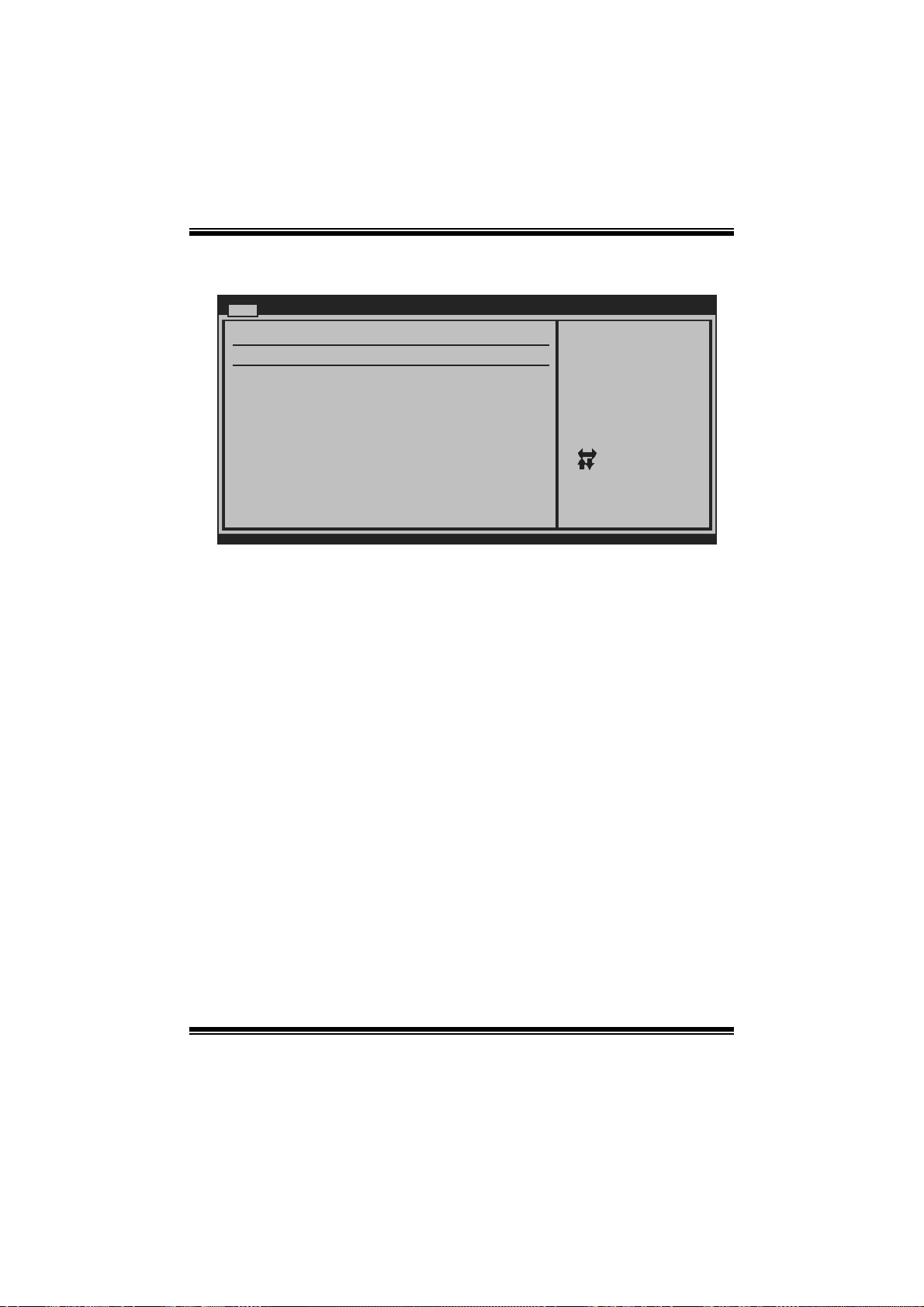
P43B-A7 & P43C-A 7 BIOS Man ual
SATA 1/2/3/4 Device; IDE Channel 1 Master/Slave
Main
SATA 1 Device
Device :
Type [Au to]
LBA/Large Mode [Au to]
Block (Multi-Sector Transfer)[Au to]
PIO Mode [Au to]
DMA Mode [Au to]
S.M.A.R.T [Au to]
32Bit Data Transfer [En abled]
vxx.xx (C)Copyright 1 985-200x, American Me g atrends, Inc.
BIOS SETUP UTILITY
Select the type
of device connected
to the system.
Select Screen
Select Item
Change Option
+-
General Help
F1
Save and Exit
F10
Exit
ESC
The BIOS detects the information and values of resp ective devices, and these
information and values are shown below t o the nam e of the sub-menu.
Type
Select the type of the IDE/S ATA drive.
Options: Auto (Default) / CDROM / AR MD / Not Installed
LBA/Large Mode
Enable or disabl e the LB A mode.
Options: Auto (Default) / Disabled
Block (Multi-Sector Transfer)
En able o r d i s ab l e m u l ti- sector t ran s fer.
Options: Auto (Default) / Disabled
PIO Mode
Select the PIO mode.
Options: Auto (Default) / 0 / 1 / 2 / 3 / 4
DMA Mode
Select the DMA mode.
Opti ons: Auto (De fault ) / S WDMA0 ~ 2 / MW DM A0 ~ 2 / UDMA0 ~ 5
5
Page 7
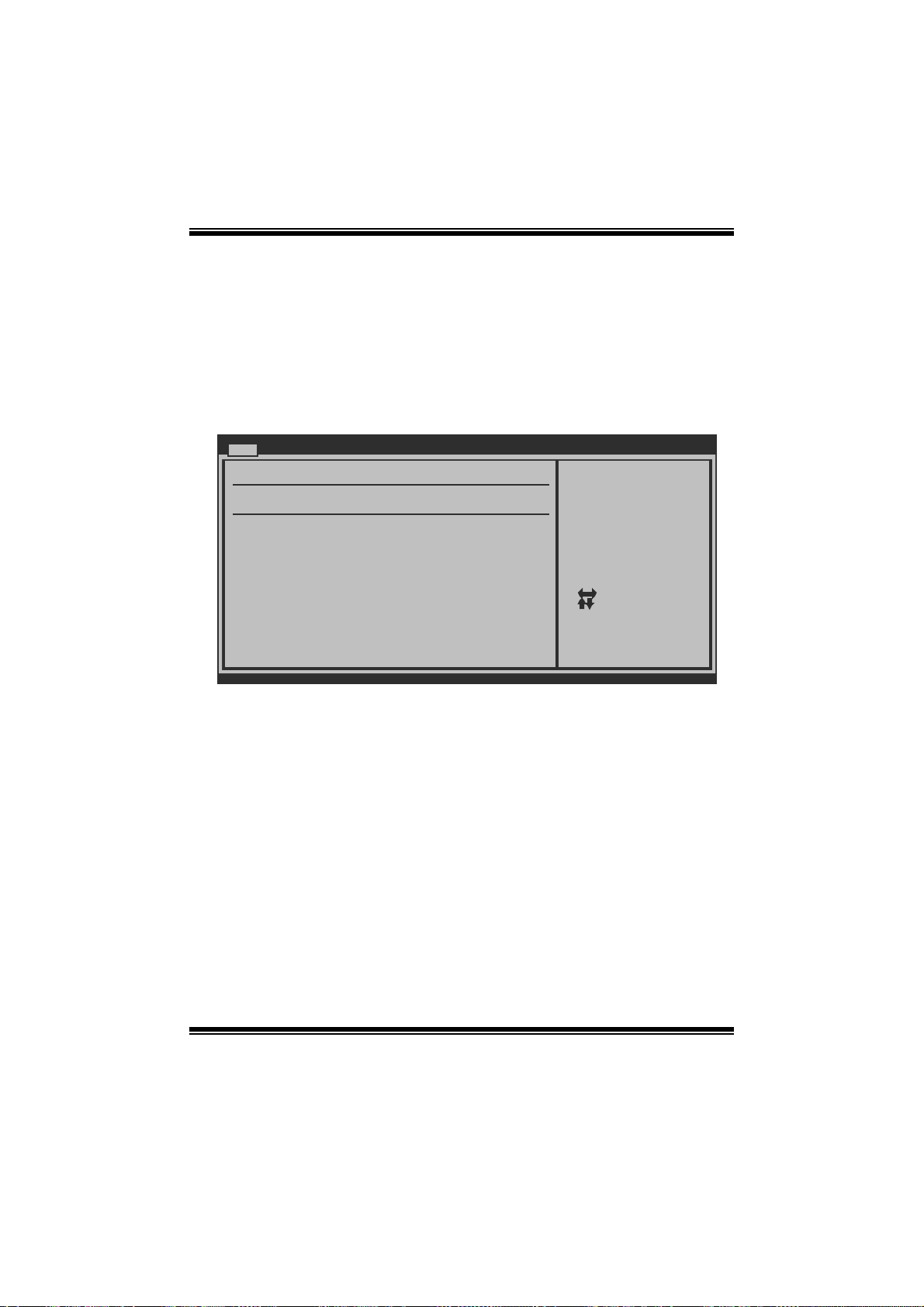
P43B-A7 & P43C-A 7 BIOS Man ual
S.M.A.R.T
Set the Smart Moni toring, Analysis, and Reporting Technology.
Options: Auto (Default) / Disabled / Enabled
32Bit Data Transfer
Enable or disabl e 32-bit data transfer.
Options: Enabled (Default) / Disabled
AHCI Configuration
Main
AHCI Settings
AHCI BIOS Support [Enabled]
AHCI CD\DVD Boot Time out [35]
> AHCI Port0
> AHCI Port1
> AHCI Port2
> AHCI Port3
vxx.xx (C)Copyright 1985-200x, American Megatrends, Inc.
BIOS SETUP UTILITY
Enables for supporting
Select Screen
Select Item
Change Option
+-
General Help
F1
Save and Exit
F10
Exit
ESC
AHC I BIOS S upport
T his B IOS feature controls the AHCI function of the SAT A controller.
Options: Enabled (Default) / Disabled
AHC I CD / D VD Boo t T ime O ut
T his B IOS feature allows you to s et the AHCI C D/DVD boot ti m e out.
Options: 35 (Default) / 0 / 5 / 10 / 15 / 20 / 25 / 30
6
Page 8
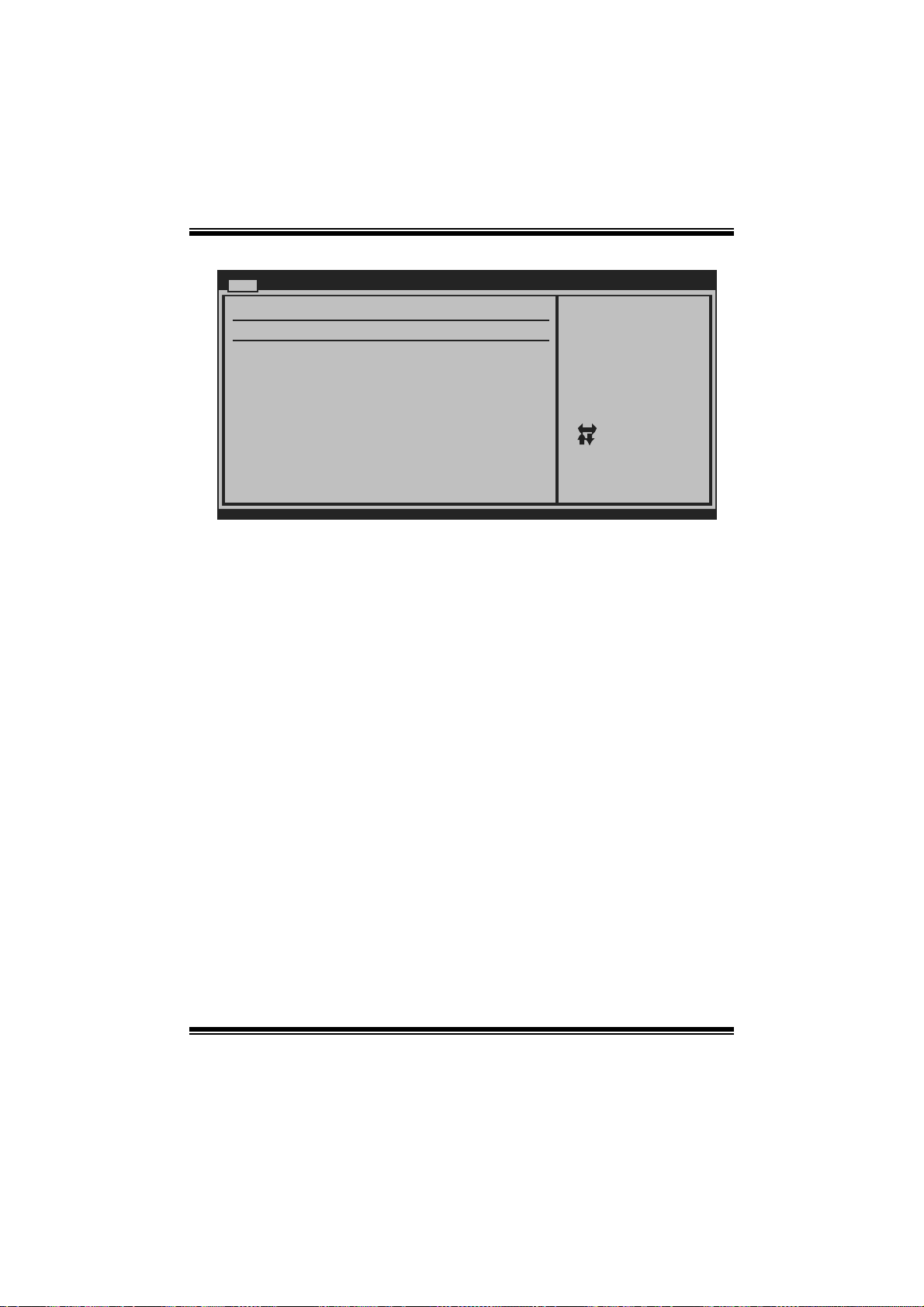
P43B-A7 & P43C-A 7 BIOS Man ual
AH CI Port 0/Port1/ Port2/Port
Main
AHCI Port0
Device :
SATA Port0 [Auto]
S.M.A.R.T. [Enabl ed]
vxx.xx (C)Copyright 1 985-200x, American Me g atrends, Inc.
BIOS SETUP UTILITY
D evice
This area shows the detected connected device.
SATA Port0/ 1/2/3
This item allows you to select the connected device type.
Options: Auto (Default)
S.M.A.R.T.
This item allows you to control the device S. M. A.R.T function.
Options: Enabled (Default) / Disabled
Select the type
of device connected
to the system.
Select Screen
Select Item
Change Option
+-
General Help
F1
Save and Exit
F10
Exit
ESC
Har d Disk Wri te Protect
Disable or enable device write protection. This will be effective only if the device
is accessed through BIOS.
Options: Disabled (De fault) / Enabled
IDE Detect Time Out (Sec)
Select the time out value for detecting IDE/S AT A devices.
Options: 35 (Default) / 30 / 25 / 20 / 15 / 10 / 5 / 0
7
Page 9
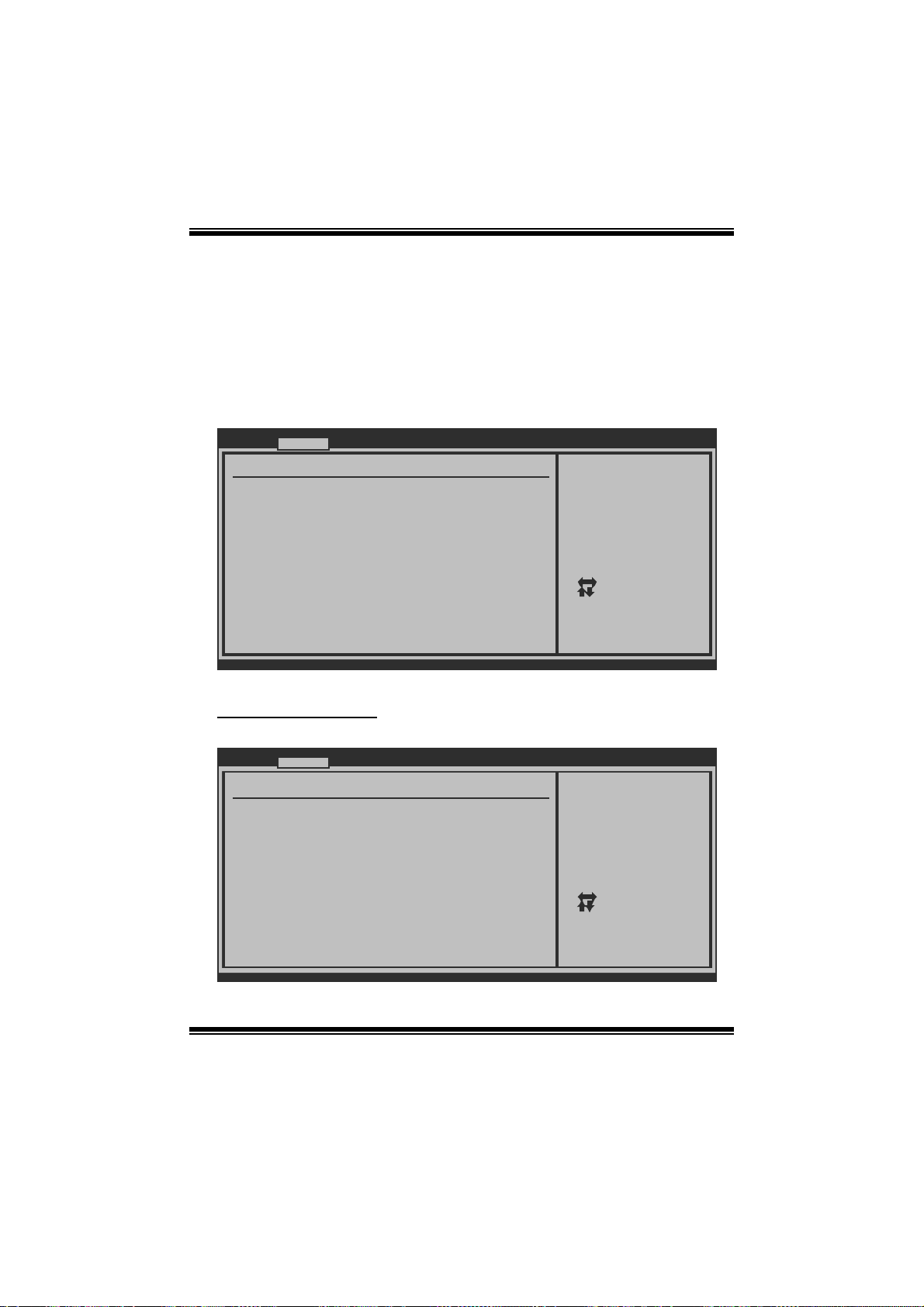
P43B-A7 & P43C-A 7 BIOS Man ual
2 Advanced Menu
T he Advanced Menu allows you to configure the settings of CP U, Super I/O, P ower
Management, and other system devices.
Notice
z Beware of that setting inappropriate values in items of this menu may cause
system to m alfunction.
Main Advanced PCIPnP Boot Chipset Perfo rmance
WARNING: Setting wrong values in below sections
may cause system to malfunction.
> CPU Configuration
> SuperIO Configuration
> Hardware Health Configuration
> Smart Fan Configuration
> Power Configuration
> USB Configuration
BIOS SETUP UTILITY
Configure CPU.Advanced Settings
Exit
Select Screen
Select Item
Enter
Go to Sub Screen
F1
General Help
F10
Save and Exit
Exit
ESC
vxx.xx (C)Copyright 1985-200x, American Megatrends, Inc.
CPU Configuration
T his item shows the CPU information that the BIOS automatically detects.
Advanced
Configure advanced CPU settings
Module Version:3F.12
Manufacturer:Intel
Frequency :
FSB Speed :
Cache L1 :
Cache L2 :
Ratio Status:
Ratio Actual Value:
Hardware Prefetcher [Enabled]
Adjacent Cache Line Prefetch [Enabled]
Max CPUID Value Limit [Disabled]
Intel(R) Virtualization Tech [Enabled]
Execute-Disable Bit Capability[Enabled]
PECI [Enbled]
Core Multi-Processing [Enabled]
Intel(R) SpeedStep(tm) tech [Enabled]
vxx.xx (C)Copyright 1985-200x, American Megatre nds, Inc.
BIOS SETUP UTILITY
8
For UP platforms ,
leave it enabled.
For DP/MP server s,
it may use to tune
performance to the
specific application.
Select Screen
Select Item
Change Option
+-
General Help
F1
Save and Exit
F10
Exit
ESC
Page 10
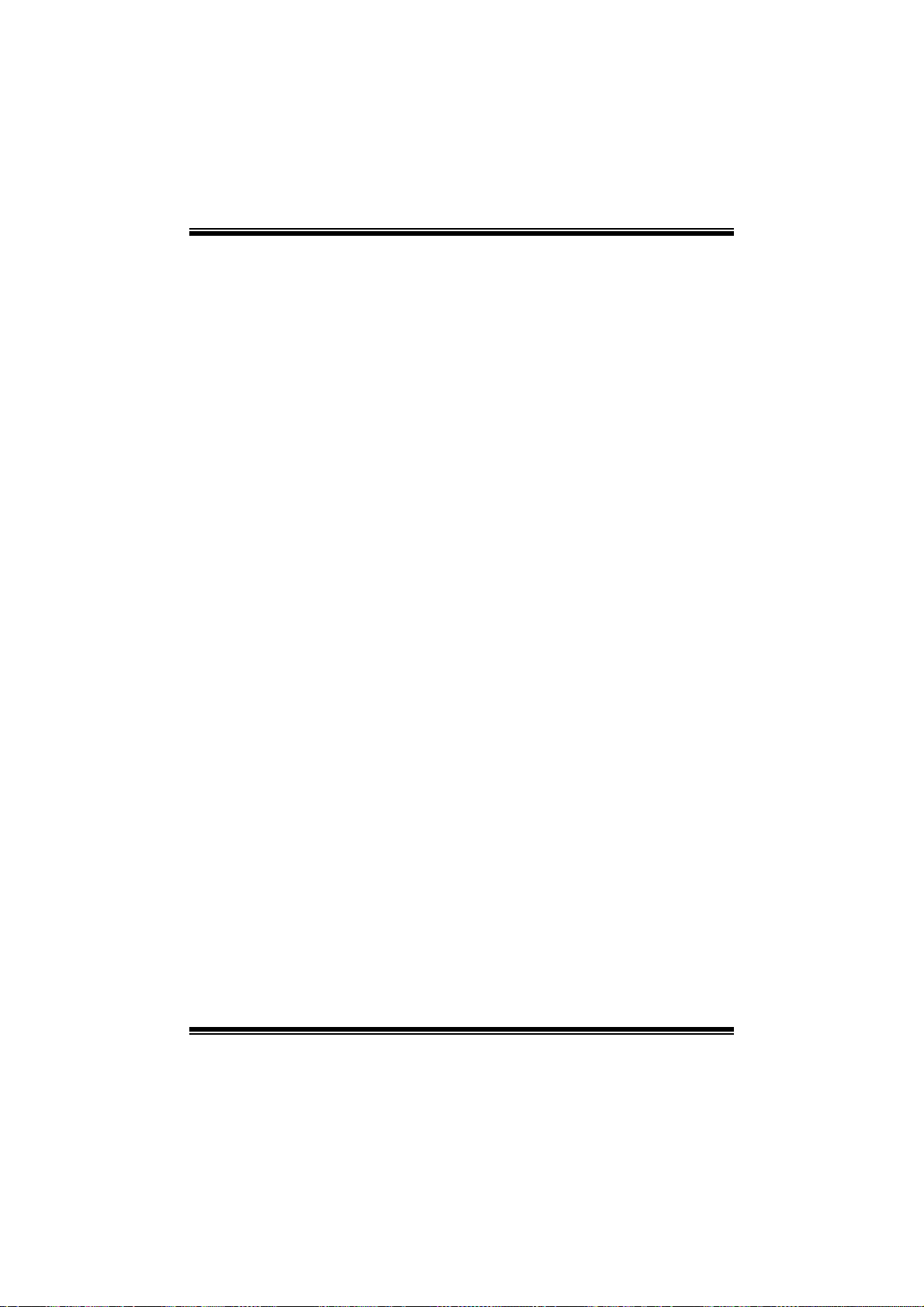
P43B-A7 & P43C-A 7 BIOS Man ual
Hardware Prefetcher
Th e proces so r has a h ardware pre fet cher t h at au t omat i cal l y anal y zes it s req u iremen t s
and pre fet ch es dat a and in s t ru ct ion s fro m t h e m emory i n t o th e L ev el 2 cache th at a r e
likely to be required in the near future. This reduces the latency associated with
m emory read s.
Options: Enabled (Default) / Disabled
Adj acent Cache Line Prefetch
The processor has a hardware adjacent cache line prefetch mechanism that
aut o mat i cal l y fet ch es an ext ra 6 4-byt e cach e l i n e when ever the p ro cesso r req uest s for
a 64-byte cache line. This reduces cache latency by making the next cache line
immediately available if the processor requires it as well.
Options: Enabled (Default) / Disabled
M ax CPUI D Va l ue Lim i t
When the computer is booted up, the operating system executes the CPUID
instruction to identify the processor and its capabilities. Befo re it can do so, it must
first query the processor to find out the highest input value CPUID recognizes. T his
determines the kind of basic information CP UID can provide the operating system.
Options: Disabled (De fault) / Enabled
Inte l(R) Virtua liza tion Te c h
Virtualization Technology can virtually separate your system resou rce into several
parts, thus enhance the performance when running virtual machines or multi
interfa ce systems.
Options: Enabled (Default) / Disabled
Execute-Disable Bit Capability
T his i tem allows you to confi gure the Execute Disabled Bit function, which protects
your s ystem from buffer over flow attacks.
Options: Enabled (Default) / Disabled
PECI
T his item allows you to control the PECI function for the processor which supports
Platform Environment Cont rol Int erface for better therm al management.
Options: Disabled (De fault) / Enabled
9
Page 11
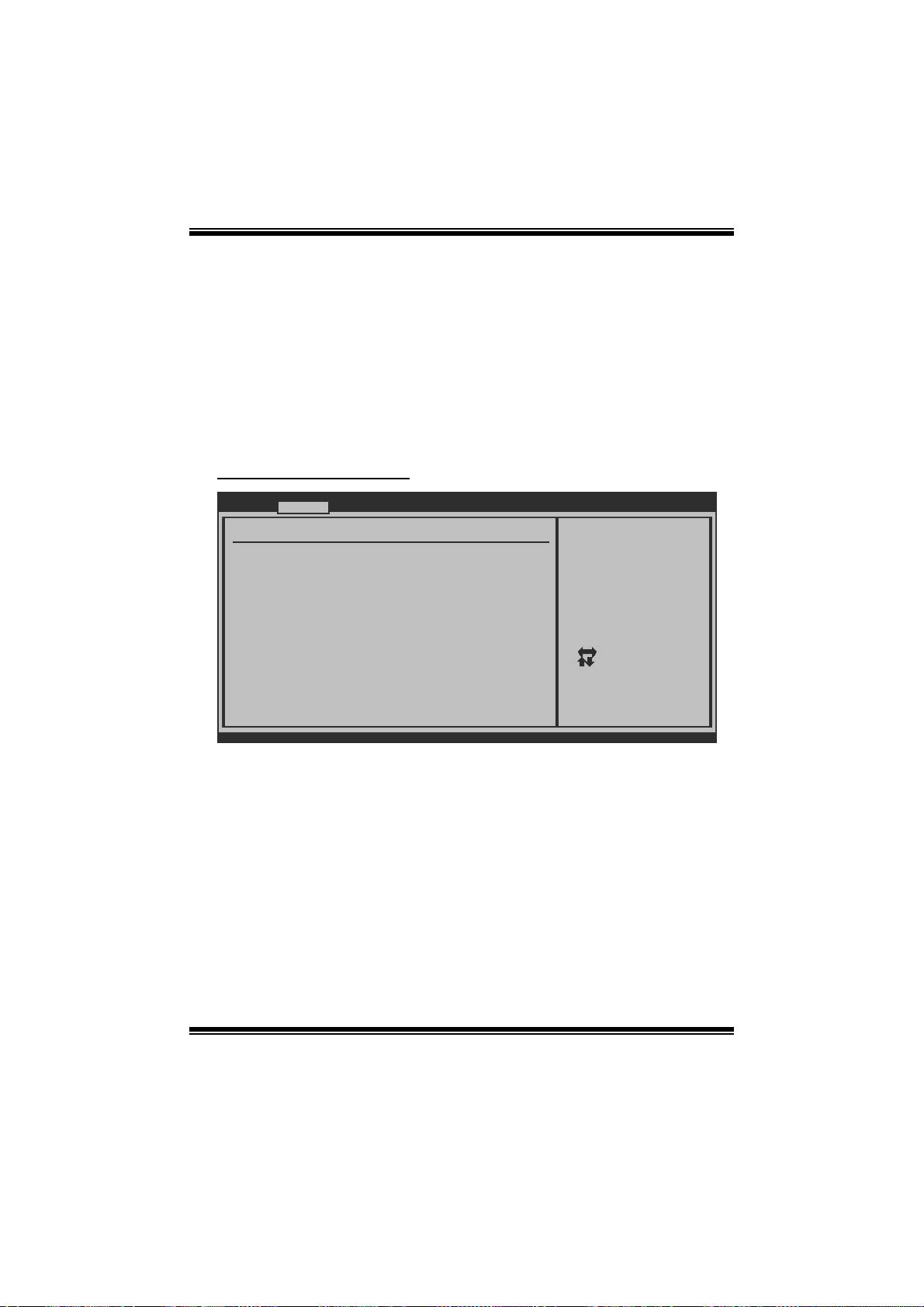
P43B-A7 & P43C-A 7 BIOS Man ual
Core Multi-Proce ssing
T his item allows multi-processing fun ction for multi-cor e processors.
Options: Enabled (Default) / Disabled
In tel(R) S p eedSte p (tm) Tech
This item allows you to enable SpeedStep technology for better power saving.
SpeedStep is a technology built into some Intel processors that allows the clock
sp eed of t h e proces s o r to b e dy nam i cal l y ch an ged by s o ft w are.
Options: Enabled (Default) / Disabled
S uperI O Co nf i g urat i o n
Advanced
Configure ITE8718 Super IO Chipset
Onboard Floppy Controller [Enabled]
Serial Port1 Address [3F8/IRQ4]
Parallel Port Address [378]
Parallel Port Mode [Normal]
Parallel Port IRQ [IRQ7]
Keyboard PowerOn [Disabled]
Mouse PowerOn [Disabled]
Restore on AC Power Loss [Power Off]
BIOS SETUP UTILITY
Allows BIOS to Enable
or Disable Floppy
Controller
Select Screen
Select Item
Change Option
+-
General Help
F1
Save and Exit
F10
Exit
ESC
vxx.xx (C)Copyright 1985-200x, American Megatrends, Inc.
Onboard Floppy Controlle r
Select enabled if your system has a floppy disk controller (FDC) installed on the
system board and you wish to use it. If you inst alled another FDC or the system uses
no fl oppy drive, select disabled in this field.
Options: Enabled (Default) / Disabled
Serial Port1 Address
Select an address and corr esponding interrupt for the first and second seri al ports.
Options: 3F8/IR Q4 (Default ) / 2F8/IRQ3 / 3E8/IRQ4 / 2E8/IRQ3 / Auto / Disabled
10
Page 12

P43B-A7 & P43C-A 7 BIOS Man ual
Parallel Port Address
Th i s it em al l ows y o u to det erm in e access onboard parallel port controller with which
I/O Address.
Options: 378 (Default ) / 278 / 3B C / Di sabled
Parallel Port Mode
T his i tem allows you to determine how the parall el port should function.
Options: Normal (Default) Using Parallel port as S tandard Printer Port.
EPP Using Parallel Port as Enhanced Parallel Port.
ECP Using Parallel port as Extended Capabilities Port.
ECP + EPP Using Parallel port as ECP & EPP mode.
Parallel Port IRQ
T his i tem allows you to select the IR Q for the onboard paral lel port.
Options: IRQ7 (Default) / IRQ5 / Disabled
Keyboard PowerOn
T his i tem allows you to control the keyboard power on functi on.
Options: Disabled (De fault) / S pecific Key / Stroke Key / Any Key
Specific Key Enter
T his i tem will show only when Keyboard P owerOn is set “Specific Key.”
Stroke Keys Selected
T his i tem will show only when Keyboard P owerOn is set “Stroke Key.”
Options: Ctrl+F1 (Default) / Wake Key / Power Key / Ctrl+F2 / Ctrl+F3 /
Mouse PowerOn
C t rl +F 4 / Ctrl +F 5 / Ct rl +F 6
T his i tem allows you to control the mouse power on function.
Options: Disabled (De fault) / Enabled
11
Page 13

P43B-A7 & P43C-A 7 BIOS Man ual
Restor e on AC Power Loss
T his setti ng specifies how your s ystem should behave a fte r a power fail or interrupts
occurs. By choosing Disabled will leave the computer in the power off state.
Choosing Enabled will restore the system to the status before power failure or
interrupt occurs.
Options: Power O ff (Default) / Power ON / Last S tate
Hardware Health Configuration
T his i tem shows the system t emperature, fan speed, and voltage information.
Advanced
Hardware Health Configuration
H/W Health Function [Enabled]
Shutdown Temperature [Disabled]
CPU Temperature
System Temperature
CPU Fan
System1 Fan
CPU Vcore
Chipset Voltage
+3.30V
+12.0V
FSB Voltage
Memory
Voltage
BIOS SETUP UTILITY
Enables Hardware
Health Monitoring
Device.
Select Screen
Select Item
Change Option
+-
General Help
F1
Save and Exit
F10
Exit
ESC
vxx.xx (C)Copyright 1985-200x, American Megatrends, Inc.
H/W Health Functio n
If with a monitoring system, the system will show PC health stat us during P OST stage.
Options: Enabled (Default) / Disabled
Shutdown Tempe r ature
T his item allows you to set up the CPU shutdown Temperature. This item is only
effective under W indows 98 ACPI mode.
Options: Disabled (De fault) / 60 /140 / 65 /149 / ℃℉℃℉70 /158℃℉ / 7 5 /℃ 167 ℉
/ 80 /℃ 176 / 85 /℉℃185 / 90 /℉℃194℉
12
Page 14

P43B-A7 & P43C-A 7 BIOS Man ual
Smart Fan Configuration
Advanced
Smart Fan Configuration
CPU Smart Fan [Dis abled]
Smart Fan Calibration
Control Mode
Fan Ctrl OFF( C)
Fan Ctrl On(C)
Fan Ctrl Start value
Fan Ctrl Sensitive
o
o
BIOS SETUP UTILITY
When you choice [Auto]
,[3Pin] or [4Pin],
please run the
calibration to define
the Fan parameters for
Smart Fan control
Select Screen
Select Item
Change Option
+-
General Help
F1
Save and Exit
F10
Exit
ESC
vxx.xx (C)Copyright 1985-200x, American Me gatrends, Inc.
CPU S m art Fan
This item allows you to control the CPU Smar t Fa n f unc tion.
Options: Disabled (default) / Auto
Sm art Fan Ca l i bration
Choose this item and then the BIOS will auto test and detect the CPU/System fan
functions and show CPU/S ystem fan speed.
Contr ol Mode
T his i tem provides several oper ation modes of the fan.
Options: Quiet / Performan ce / Manual
Fan Ctrl OFF (℃)
If the CP U/System T emperature is lower than the set value, FAN will turn off.
Options: 0~127 (℃) (Interval: 1℃)
Fan Ctrl On(℃ )
CPU/System fan starts to work under smart fan function when arrive this set value.
Options: 0~127 (℃) (Interval: 1℃)
13
Page 15

P43B-A7 & P43C-A 7 BIOS Man ual
Fan Ctrl S tart Va l ue
When CPU/System temperature arrives to the set value, the CPU/System fan will
work under Smart Fan Function mode.
Options: 0~127 (Interval: 1)
Fan Ctrl Sensiti ve
Increasin g t h e valu e wil l rai s e t he sp eed of C P U / Sys t em fan.
Options: 1~127 (Interval: 1)
Power Configuration
Advanced
ACPI Settings
Suspend mode [S1(POS)]
ACPI Version Features [ACPI v1.0]
ACPI APIC support [Enabled]
AMI OEMB table [Enabled]
Headless mode [Disabled]
APIC ACPI SCI IRQ [Disabled]
USB Device Wakeup From S3/S4 [Disabled]
High Performance Event Timer [Disabled]
Resume On Ring [Disabled]
Resume On PME# [Disabled]
Resume On RTC Alarm [Disabled]
RTC Alarm Date(Days)
Time
RTC Alarm
BIOS SETUP UTILITY
Options
S1 (POS)
S3 (STR)
Auto
Select Screen
Select Item
+-
Change Option
F1
General Help
F10
Save and Exit
Exit
ESC
vxx.xx (C)Copyright 1985-200x, American Megatrends, Inc.
Suspend m ode
T he item allows you to select the suspend t ype under the AC PI operating system .
Opt i ons : S 1 (PO S ) (Default ) P ower on Suspen d
S3 (STR) Suspend to RAM
Auto POS+STR
Repost Video on S3 Resume
T he item allows you to determine whether to invoke VGA BIOS post on S3/ST R
resum e.
Options: No (Default) / Yes
14
Page 16

P43B-A7 & P43C-A 7 BIOS Man ual
ACPI Version Features
Th e item al l o ws yo u to sel ect t he vers i o n of A C PI.
Options: ACP I v1.0 (Default) / ACP I v2.0 / ACPI v3. 0
ACPI AP I C support
This item is used to enable or disable the motherboard's APIC (Advan ced
Programmable Interrupt Controller). The APIC provides multiprocessor support,
more IRQs and faster interrupt handling.
Options: Enabled (Default) / Disabled
AMI OEMB table
Set this value to allow the ACP I BIOS to add a pointer to an OEMB table in the Root
Syst em Description Table (RSDT ) table.
Options: Enabled (Default) / Disabled
Headless mode
This is a server-specific feature. A headless server is one that operates without a
keyboard, monitor or mouse. To run in headless mode, both BIOS and operating
system (e.g. Windows Server 2003) must support headless operation.
Options: Disabled (De fault) / Enabled
APIC ACPI SCI IRQ
Options: Disabled (De fault) / Enabled
USB Device Wakeup from S3/S4
T his i tem allows you to enable or disabled t he USB resume from S 3/S 4 function.
Options: Disabled (De fault) / Enabled
High P erforma nce Ev ent Time r
T his i tem allows you to enable or disabled t he HPET.
Options: Disabled (De fault) / Enabled
HPET M emory Address
T his i tem allows you to set the mem ory address of HPET .
Options: FED00000h (Default) / FED01000h / FED02000h / F ED03000h
15
Page 17

P43B-A7 & P43C-A 7 BIOS Man ual
Resume On Rin g
T his i tem allows you control the wake on ring function.
Options: Disabled (De fault) / Enabled
Resume On P ME#
W hen you s elect Enabled, a PME signal from P CI card returns the system to F ull ON
state.
For this function to work, you may need a LAN add-on card which supports the
Wake on LAN function. Set the Wake on LAN (WOL) jumper on motherboard to
enab le if appl icabl e.
Options: Disabled (De fault) / Enabled
Resum e On RTC Alarm
When “ Enabled”, you can set the date and time at which the RTC (real-time clock)
alar m awaken s th e s y s tem from Su s pen d mod e.
Options: Disabled (De fault) / Enabled
RTC Alar m Date (D ays )
You can choose which date the syst em will boot up.
RTC Alarm Ti m e
You can choose the system boot up time, input hour, minute and second to specify.
16
Page 18

P43B-A7 & P43C-A 7 BIOS Man ual
USB Configuration
T his i tem shows the USB control ler and using USB device information.
Advanced
USB Configuration
Module Version - 2.24.3-13.4
USB Devices Enabled:
Legacy USB Support [Enabled]
USB 2.0 Controller Mode [HiSpeed]
BIOS EHCI Hand-Off [Enabled]
> USB Mass Storage Device Configuration
BIOS SETUP UTILITY
Options
Disabled
Enabled
Auto
Select Screen
Select Item
Change Option
+-
General Help
F1
Save and Exit
F10
Exit
ESC
vxx.xx (C)Copyright 1985-200x, American Megatrends, Inc.
Legacy USB Support
T his item determines if the BI OS should provide legacy support for USB devices
li ke the key board, mo use, and USB drive. T his is a useful feature when us ing su ch
USB devices with operating systems that do not natively support USB (e.g.
Microsoft DOS or Windows NT).
Options: Enabled (Default) / Disabled
USB 2.0 Controller Mode
T his i tem allows you to select the operation mode of t he USB 2.0 controller.
Options: HiSpeed (De fault) USB 2. 0-480Mbps
FullSpeed USB 1.1-12Mbps
BIO S EHCI Hand-Off
This item allows you to enable support for operating systems without an EHCI
hand-o ff featur e.
Options: Enabled (Default) / Disabled
17
Page 19

P43B-A7 & P43C-A 7 BIOS Man ual
US B Mass Sto rag e De vice Co nfigurat io n
Advanced
USB Mass Storage Device Configuration
USB Mass Storage Reset Delay [20 Sec]
Device #
Emulation Type [Auto]
vxx.xx (C)Copyright 1985-200x, American Megatrends, Inc.
BIOS SETUP UTILITY
Number of seconds
POST waits for the
USB mass storage
device after start
unit command.
Select Screen
Select Item
Change Option
+-
General Help
F1
Save and Exit
F10
Exit
ESC
USB Mass Storage Reset Delay
T his i tem allows you to set the reset delay for USB mass storage device.
Op t i ons : 20 Sec (D efau l t ) / 1 0 Sec / 3 0 S ec / 40 S ec
E m ula tio n T ype
T his i tem allows you to select the emul ation type of the USB mass st orage devi ce.
Options: Auto (Default) / Floppy / Forced F DD / Hard Disk / CDROM
18
Page 20

P43B-A7 & P43C-A 7 BIOS Man ual
3 PCIPnP Menu
T his section describes configuring the PCI bus system. PCI, or Personal Computer
Interconnect, is a system which allows I/O devices to operate at speeds nearing the
speed of the CPU itself uses when communicating with its own special components.
Notice
z Beware of that setting inappropriate values in items of this menu may cause
system to m alfunction.
Main Advanced PCIPnP Boot Chips et Performance
Advanced PCI/PnP Settings
WARNING: Setting wrong values in below sec tions
may cause system to malfunction.
Clear NVRAM [No]
Plug & Play O/S [No]
PCI Latency Timer [64]
Allocate IRQ to PCI VGA [Yes]
Palette Snooping [Disabled]
PCI IDE BusMaster [Enabled]
OffBoard PCI/ISA IDE Card [Auto]
> PCI Resource
> PCI Express Configuration
BIOS SETUP UTILITY
Exit
Clear NVRAM during
System Boot.
Select Screen
Select Item
Change Option
+-
General Help
F1
Save and Exit
F10
ESC
Exit
vxx.xx (C)Copyright 1985-200x, American Megatre nds, Inc.
Clear NVR AM
T his i tem allows you to clear the data in t he NVRAM (CMOS ) by selecting “Yes”.
Options: No (Default) / Yes
Plug & P lay OS
When set to YES, BIOS will only initialize the PnP cards used for the boot sequen ce
(VGA, IDE, SCSI). The rest of the cards will be initialized by the PnP operating
system like Window™ 95. When set to NO, BIOS will initialize all the PnP cards.
For non-PnP operating systems (DOS, Netware™), this option must set to NO.
Options: No (Default) / Yes
19
Page 21

P43B-A7 & P43C-A 7 BIOS Man ual
PCI Latency Tim er
T his i tem controls how long a PCI device can hold the P CI bus be fore another takes
over. The longer the latency, the longer the PCI device can retain control of the bus
before handing it over to another PCI device.
Options: 64 (Default) / 32 / 96 / 128 / 160 / 192 / 224 / 248
Allocate IRQ to P CI VGA
T his i tem allows BIOS t o choose a IRQ to assign for the PCI VGA card.
Opti ons: Yes (Default) / No
Palette Snooping
Som e old graphic control lers need to “snoop” on the VGA palette and then map it to
their dis play as a way to provide boot information and VGA compatibility. This ite m
allows such snoopi ng to take place.
Options: Disabled (De fault) / Enabled
PCI IDE Bu sMaster
T his i tem is a toggle for the built -in driver that allows the onbo ard ID E controller to
perform D M A (Direct Mem o ry A cc es s ) tran sfer s.
Options: Enabled (Default) / Disabled
OffBoard PCI/ISA IDE Card
T his i tem is for any other non-onboard PCI/ISA IDE control ler adapter.
Options: Auto (Default) / PCI Slot1~6
OffB oard PCI IDE Primary /Seocndary IRQ
Disabl ed: Use if this channel on card does not need an IRQ. INTx: Use these settings
to assign an IRQ to the IntPin used by this channel. Hardwired: T he card hardwires a
fixed INTx into IntPin.
Options: Disabled (Default) / INTA / INTB /INTC / INTD / Hardwired
20
Page 22

P43B-A7 & P43C-A 7 BIOS Man ual
PCI Resource
PCIPnP
PCI Resource
IRQ3 [Available]
IRQ4 [Available]
IRQ5 [Available]
IRQ7 [Available]
IRQ9 [Available]
IRQ10 [Available]
IRQ11 [Available]
IRQ14 [Available]
IRQ15 [Available]
DMA Channel 0 [Available]
DMA Channel 1 [Available]
DMA Channel 3 [Available]
DMA Channel 5 [Available]
DMA Channel 6 [Available]
DMA Channel 7 [Available]
Reserved Memory Size [Disabled]
vxx.xx (C)Copyright 1985-200x, American Megatrends, Inc.
IRQ3/4/5/7/9/1 0/11/14/15
T hese items will allow you to assign each system interrupt a type, depending on the
type of device using the interrupt. T he option “Available” means the IRQ is going
to assign automatically.
Options: Available (Default) / Reserved
BIOS SETUP UTILITY
Available: Specified
IRQ is available to be
used by PCI/PnP
devices.
Reserved: Specified
IRQ is reserved for
use by Legacy ISA
devices.
Select Screen
Select Item
+-
Change Option
F1
General Help
F10
Save and Exit
ESC
Exit
DMA Channel 0/1/3/5/6/7
T hese items will allow you to assign each DMA channel a type, depending on the
type of device using the channel. The option “Available” means the channel is
going to assign automatically.
Options: Available (Default) / Reserved
Reser ved M emo ry Size
T his item allows BIOS to reserve cert ain memory size for spe ci fic PCI device.
Options: Disabled (De fault) / 16K / 32K / 64K
21
Page 23

P43B-A7 & P43C-A 7 BIOS Man ual
PCI Express Con figuration
PCIPnP
PCI Express Configuration
Active State Power-Management[Disabled]
PCIE Ports Configu ration
PCIE Port 0 [Auto]
PCIE Port 1 [Auto]
PCIE Port 2 [Auto]
PCIE Port 3 [Auto]
PCIE Port 4 [Auto]
PCIE Port 5 [Auto]
PCIE High Priority Port [Disabled]
PCIE Port 0 IOxAPIC Enable [Disabled]
PCIE Port 1 IOxAPIC Enable [Disabled]
PCIE Port 2 IOxAPIC Enable [Disabled]
PCIE Port 3 IOxAPIC Enable [Disabled]
vxx.xx (C)Copyright 1985-200x, American Megatre nds, Inc.
Active State Po wer- M anagement
This item sets the ASPM configuration for the PCI Express devices before the
operating system boot s. T his function is for OS which does not support ASP M.
Options: Disabled (De fault) / Enabled
BIOS SETUP UTILITY
Enable/Disable
PCI Express L0s and
L1 link power
states.
Select Screen
Select Item
Change Option
+F1
General Help
Save and Exit
F10
Exit
ESC
PCIE Port 0/1/2/3/4/5
Options: Auto (Default) / Enabled / Disabled
PCIE High Priority Port
Options: Disabled (De fault) / P ort0 / Port1 / Port2 / P ort3 / P ort4 / Port5
PCIE Port 0/1/2/3/4/5 IOxAPIC Enable
Options: Disabled (De fault) / Enabled
22
Page 24

P43B-A7 & P43C-A 7 BIOS Man ual
4 Boot Menu
T his m enu allows you to setup the system boot options.
Main Advan ced PCIPnP Boot Chipset Performance
Boot Settings
> Boot Device Priority
> Hard Disk Drives
> Removable Drives
> CD/DVD Drives
> Boot Settings Configuration
BIOS SETUP U TILITY
Exit
Specifies the
Boot Device
Priority sequence.
Select Screen
Select Item
Go to Sub Screen
Enter
General Help
F1
Save and Exit
F10
Exit
ESC
vxx.xx (C)Copyright 1985-200x, American Megatrends, Inc.
Boot Device Priority
Items in this sub-menu specify the boot device priority sequence from the available
devices. The number of device items that appears on the screen depends on the
number of devi ces instal led in the system.
Hard Disk Drives
T he BIOS will attem pt t o arrange the hard di sk boot sequence au tomatical ly. Yo u
can also ch ange th e b o oti n g s equence. T he n u mber of dev i ce i t ems t h at ap p ears o n
the screen depends on the num ber of devices installed in the system.
Re mo va ble Dr ives
T he BIOS will attem pt t o arrange t he removab le drive boot sequ ence aut omati cally.
You can also change the booting sequence. The number of device items that
appears on the screen depends on the number of devic es installed in the system.
23
Page 25

P43B-A7 & P43C-A 7 BIOS Man ual
CD/DVD Drives
T he B IOS will attempt to arrange the CD/DVD drive boot sequence automati cally.
You can also change the booting sequence. The number of device items that
appears on the screen depends on the number of devic es installed in the system.
Boot Setti ngs Configuration
BIOS SETUP UTILITY
Boot
Boot Settings Conf iguration
Quick Boot [Enabled]
Full Screen LOGO Show [Enabled]
AddOn ROM Display Mode [Force BIOS]
Bootup Num-Lock [ON]
Interrupt 19 Capture [Disabled]
BOOT SUCCESS BEEP [Enabled]
Allows BIOS to skip
certain tests while
booting. This will
decrease the time
needed to boot the
system.
Select Screen
Select Item
Change Option
+F1
General Help
Save and Exit
F10
Exit
ESC
vxx.xx (C)Copyright 1985-200x, American Megatre nds, Inc.
Quick Boot
Enabling this option will cause an abridged version of the Power On Self-Test
(POST) to execute after you power up the computer.
Options: Enabled (Default) / Disabled
Full Screen LOGO Sho w
T his i tem allows you to enable/disable Full S creen LOGO Show function.
Options: Enabled (Default) / Disabled
AddOn RO M Display Mode
T his item sets the display mode for option ROM.
Op t i ons : F orce B IO S (Default) / Keep Cur ren t
24
Page 26

P43B-A7 & P43C-A 7 BIOS Man ual
Bootup Num-Lock
Selects the NumLock State after the system switched on.
Options: ON (Default) / OFF
Interrupt 19 Capture
Interrupt 19 is the software interrupt that handles t he boot disk funct ion. W hen set to
Enabled, this item allows the option ROMs to trap interrupt 19.
Options: Disabled (De fault) / Enabled
BOOT SUCCESS BEEP
W hen t his item is set t o Enabled, BIOS will let user know boot success with beep.
Options: Enabled (Default) / Disabled
25
Page 27

P43B-A7 & P43C-A 7 BIOS Man ual
5 Chipset Menu
Th i s su b m en u all o ws you to co nfig u re t he sp eci fi c feat u res of the chip s et i n s tall ed o n
your system. This chipset manage bus speeds and access to system memory
resourc es, such as DRAM . It also coordinates communications with the P CI bus.
Notice
z Beware of that setting inappropriate values in items of this menu may cause
system to m alfunction.
Main Advanc ed PCIPnP Boot Chipset Performance
Advanced Chipset Settings
WARNING: Setting wrong values in below sections
may cause system to mal function.
> North Bridge Configuration
> South Bridge Configuration
BIOS SETUP UTILITY
Exit
Configure North Bridge
features.
Select Screen
Select Item
Go to Sub Screen
Enter
General Help
F1
Save and Exit
F10
Exit
ESC
vxx.xx (C)Copyright 1 985-200x, American Me g atrends, Inc.
26
Page 28

P43B-A7 & P43C-A 7 BIOS Man ual
Nort h Bridge C onfi gur ation
BIOS SETUP UTILITY
North Bridge Chipset Configuration
Memory Remap Feature [Enabled]
PCI MMIO Allocation:
Memory Hole [Disabled]
Initiate Graphic Adapter [PEG/PCI]
IGD Graphics Mode Select [Enabled, 32MB]
IGD GTT Graphics memory size [No VT mode, 2MB]
PAVP Mode [Lite]
PEG Port Configuration
PEG Port [Auto]
Chipset
ENABLE: Allow
remapping of
overlapped PCI memory
above the total
physical memory.
DISABLE: Do not allow
remapping of memory.
Select Screen
Select Item
Change Option
+-
General Help
F1
Save and Exit
F10
Exit
ESC
vxx.xx (C)Copyright 1985-200x, American Megatrends, Inc.
M emory Remap Feature
This item allows you to enable or disable the remapping of the overlapped PCI
memory above the total physical m emory. Only 64-bit OS supports this function.
Options: Enabled (Default) / Disabled
Memory Hole
You can reserv e thi s area of s ystem memory for ISA adapter R OM. W hen t his area
is reserved it cannot be cached. Check the user i nformat ion of periphe rals that need
to u se thi s area o f s ys t em m em ory for t h e m em o ry requi rement s.
Options: Disabled (De fault) / 15M -16M
Initiate G raphic Adapter
T his i tem allows you to enable or disable VGA controller.
Options: PEG/PCI (Default) / IGD / PCI/IGD / PCI/P EG / PEG/IGD
IGD Graphic s Mode Sel ect
This item will be different as your memory modules. When the memory size is
decided, this frame buffer size will also be fixed.
Options: Enabled, 32MB (Default) / Enabled,64MB / Enabled,128MB / Disabled
27
Page 29

P43B-A7 & P43C-A 7 BIOS Man ual
IGD GTT Graphics memory size
Opti ons: No VT m ode, 2MB (Defaul t)
PAVP Mode
GMCH P rotected Audio Video P ath (PAVP ) BIOS support.
Options: Lite (Default) / Disabled / High
PEG Port
T his B IOS feature is a toggle that enables or disables the PC I Express port.
Options: Auto (Default) / Disabled
South Br idge C onfi gura tion
BIOS SETUP UTILITY
South Bridge Chipset Configuration
USB Functions [8 USB Ports]
USB 2.0 Controller [Enabled]
HDA Controller [Enabled]
SMBUS Controller [Enabled]
OnBoard Lan Control [Enabled]
Onboard Lan Boot Rom [Disabled]
MAC ID Information
SLP_S4# Min. Assertion Width [4 to 5 seconds]
Chipset
Options
Disabled
2 USB Ports
4 USB Ports
6 USB Ports
8 USB Ports
Select Screen
Select Item
Change Option
+-
General Help
F1
Save and Exit
F10
Exit
ESC
vxx.xx (C)Copyright 1985-200x, American Megatrends, Inc.
USB Functions
T he item determi nes the number of functional USB port.
Options: 8 USB Ports (Default) / 6 USB Ports / 4 USB Ports / 2 USB Ports /
Disabled
USB 2.0 Controller
T his entry is to enabled/ di sabled EHCI controller only. This Bios itself may/m ay not
have high speed USB support. If the Bios has high speed US B support built in, the
support will be automatically turn on when high speed device were atta ched.
Options: Enabled (Default) / Disabled
28
Page 30

P43B-A7 & P43C-A 7 BIOS Man ual
HDA Controlle r
T his i tem allows you to control the HD Audio support.
Options: Enabled (Default) / Disabled
SMBUS Controller
T h is B IOS feat ure co nt rol s t he I/ O bu f fe rs fo r t he S M B us .
Options: Enabled (Default) / Disabled
OnBoard Lan Control
T his i tem allows you to enable or disable t he Onboard LAN.
Options: Enabled (Default) / Disabled
Onboard Lan Boot Rom
T his i tem allows you to select the status of Onboard LAN Boot R OM.
Options: Disabled (De fault) / Enabled
MAC ID Information
T his item shows the LAN MAC ID.
SLP_S4# Min. Assertion Width
Options: 4 to 5 seconds (Default ) / 3 to 4 seconds / 2 to 3 s econds / 1 t o 2 seconds
29
Page 31

P43B-A7 & P43C-A 7 BIOS Man ual
6 Performance Menu
T his subm enu allows you to change voltage and clock of various devices.
(Howev er, we suggest you to use the default setting. C hanging the voltage and clock
improperly may damage the device. )
Notice
z Beware of that setting inappropriate values in items of this menu may cause
system to m alfunction.
Main Advanced PCIPnP Boot Chips et Performance
Advance Performance Settings
WARNING:Please Clear CMOS if system no display
after overclocking.
CPU Frequency Setting
PCIE Clock By [Auto]
PCIE Frequency Setting [100]
PSI Control [Enabled]
CPU Voltage [Default ]
FSB Voltage [Default ]
Chipset Voltage [Default ]
Memory Voltage [Default ]
DRAM Frequency [Auto]
Configure DRAM Timing by SPD [Enabled]
[266]
BIOS SETUP UTILITY
Allows BIOS to Select
CPU Over Clock.
Note:
MIN = 100 MHZ
MAX = 800 MHZ
Exit
Select Screen
Select Item
Go to Sub Screen
Enter
General Help
F1
Save and Exit
F10
Exit
ESC
vxx.xx (C)Copyright 1985-200x, American Megatrends, Inc.
CPU Frequency Setting
T his i tem allows you to select the CPU Frequency.
Options: 266 (Default ) / Min= 100MHz; Max= 800MHz
PCIE Clock By
T his i tem allows you to select the P C IE clock cont rol
Options: Auto (Default) / Manual
PCIE Freque nc y Se tt i ng
T his i tem allows you to select the P C IE clock cont rol
Options: 100 (Default ) / Min=100; Max=150
30
Page 32

P43B-A7 & P43C-A 7 BIOS Man ual
PSI Con tro l
This item allows you to control power supply of CPU for the purpose of saving
energy.
Options: Enabled (Default) / Disabled
CPU Voltage
T his i tem allows you to select CPU Voltage Control.
Options: Default (Default) / +5% / +10% / +15%
FS B Voltage
T his i tem allows you to select FS B Voltage Control.
Options: Default (Default) / +0.1V / +0.2V / +0.3V
Chipset V oltage
T his i tem allows you to select Chipset Volt age C ontrol.
Options: Default (Default) / +0.1V / +0.2V / +0.3V
Memory Voltage
T his i tem allows you to select Memory Volt age Control.
Options: Default (Default) / +0.1V / +0.2V / +0.3V / + 0.4V / +0.5V / +0.6V
DRAM Freq ue ncy
T his i tem allows you to control the Memory Clock.
Options: Auto (Default ) / 667 MHz / 800 MHz / 1066 MHz
Configure DRAM Timing by SPD
Options: Enabled (Default) / Disabled
DRAM tCL
Options: 3 (De fault) / 3 ~ 10
DRAM t RAS
Options: 9 (De fault) / 9 ~ 24
31
Page 33

P43B-A7 & P43C-A 7 BIOS Man ual
DRAM tRP
Options: 3 (De fault) / 3 ~ 10
DRAM t RCD
Options: 3 (De fault) / 3 ~ 10
DRAM tWR
Options: 3 (De fault) / 3 ~ 15
DRAM tRF C
Options: 15 (Default) / 15 ~ 78
DRAM tWTR
Options: 2 (De fault) / 2 ~ 15
DRAM t RRD
Options: 2 (De fault) / 2 ~ 15
DRAM tRTP
Options: 2 (De fault) / 2 ~ 15
32
Page 34

P43B-A7 & P43C-A 7 BIOS Man ual
7 Exit Menu
This menu allows you to load the optimal default settings, and save or discard the
changes to the B IOS items.
Main Advanc ed PCIPnP Boot Chipset Performance
Exit Options
Save Changes and Exit
Discard Changes and Exit
Discard Changes
Load Optimal Defaults
BIOS SETUP UTILITY
Exit
Exit system setup
after saving the
changes.
F10 key can be used
for this operation.
> Security
vxx.xx (C)Copyright 1 985-200x, American Me g atrends, Inc.
Select Screen
Select Item
Go to Sub Screen
Enter
General Help
F1
Save and Exit
F10
Exit
ESC
Save Changes and Exit
Save all confi gur ation changes to CMOS RAM and exit setup.
Discard Changes and Exit
Abandon all changes made during t he current session and exit setup.
Discard Chang es
Abandon all changes made during the current session and restore the previously
saved values.
Load Optimal De faults
This selection allows you to reload the BIOS when problem occurs during system
booting sequence. These configurations are factory settings optimized for this
system .
33
Page 35

P43B-A7 & P43C-A 7 BIOS Man ual
Security
T his sub-menu allows you to provide/revise supervisor and user password.
BIOS SETUP UTILITY
Exit
Security Settings
Supervisor Password :Not Install ed
User Password :Not Install ed
Change Supervisor Password
User Access Level [Fu ll Access]
Change User Password
Clear User Password
Password Check [Se tup]
Boot Sector Virus Protection [Di sabled]
vxx.xx (C)Copyright 1 985-200x, American Me g atrends, Inc.
Install or Change the
password.
Select Screen
Select Item
Change
Enter
General Help
F1
Save and Exit
F10
Exit
ESC
Change Superv i sor Password
Setting the supervisor password will prohibit everyone except the supe rvisor from
making changes using the CMOS Setup Utility. You will be prompted with to enter a
password.
User Acess Level
T his item allows supervisor to set the user level.
Op t i ons : F ull A cces s (Defau l t ) / No Access / V iew On l y / Lim i t ed
Cha nge Us er Password
If the Supervisor Password is not set, then the User Password will function in the
same way as the Supervisor Password. If the Supervisor Password is set and the User
Password is set, the “User” will only be able to view configurations but will not be
abl e to ch an g e t h em .
Cle ar Use r Pa ssword
T his item is for clearing user passwo rd.
34
Page 36

P43B-A7 & P43C-A 7 BIOS Man ual
P asswo rd Check
T his item is for setting the timing that checking password.
Options: Setup (Default) / Always
Boot Sector Vir us Protection
T his option allows you to choose the VIRUS W arning feature that is used to protect
the IDE H ard Disk boot sector. If this fun ction is enabled and an attempt is made to
write to the boot sector, BIOS will display a warning message on the screen and
sound an alarm beep.
Options: Disabled (De fault) / Enabled
35
