Biostar NM70I-1037U Owner's Manual
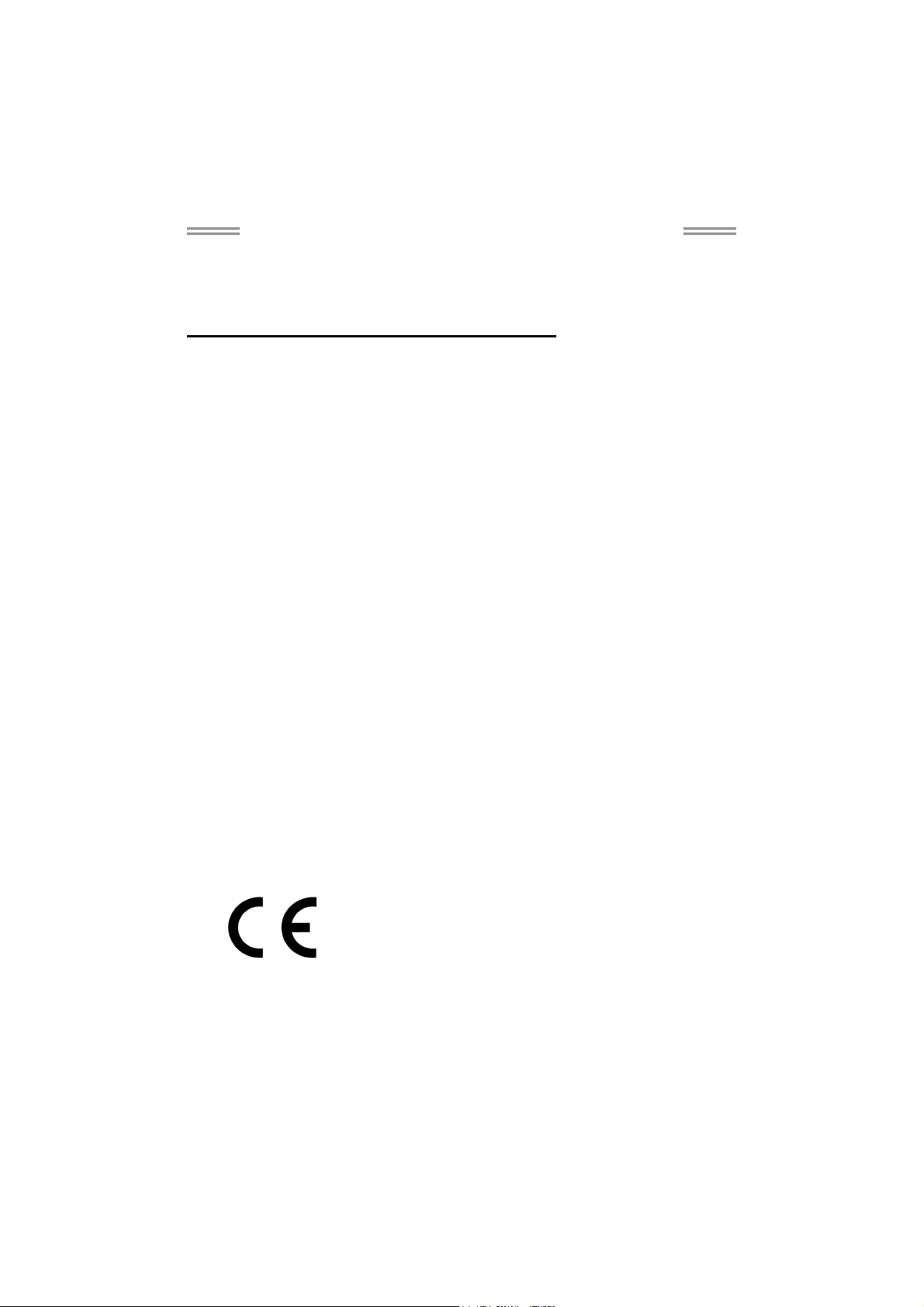
NM70I-847/NM70I-807/NM70I-1007U/NM70I-1037U Setup Manual
FCC Information and Copyright
This equipment has been tested and found to comply with the limits of a Class B
digital device, pursuant to Part 15 of the FCC Rules. These limits are designed
to provide reasonable protection against harmful interference in a residential
installation. This equipment generates, uses, and can radiate radio frequency
energy and, if not installed and used in accordance with the instructions, may
cause harmful interference to radio communications. There is no guarantee that
interference will not occur in a particular installation.
The vendor makes no representations or warranties with respect to the contents
here and specially disclaims any implied warranties of merchantability or fitness
for any purpose. Further the vendor reserves the right to revise this publication
and to make changes to the contents here without obligation to notify any party
beforehand.
Duplication of this publication, in part or in whole, is not allowed without first
obtaining the vendor’s approval in writing.
The content of this user’s manual is subject to be changed without notice and we
will not be responsible for any mistakes found in this user’s manual. All the brand
and product names are trademarks of their respective companies.
Dichiarazione di conformità
sintetica
Ai sensi dell’art. 2 comma 3 del D.M.
275 del 30/10/2002
Si dichiara che questo prodotto è
conforme alle normative vigenti e
soddisfa i requisiti essenziali richiesti
dalle direttive
2004/108/CE, 2006/95/CE e
1999/05/CE
quando ad esso applicabili
Short Declaration of conformity
We declare this product is complying
with the laws in force and meeting all
the essential requirements as specified
by the directives
2004/108/CE, 2006/95/CE and
1999/05/CE
whenever these laws may be applied
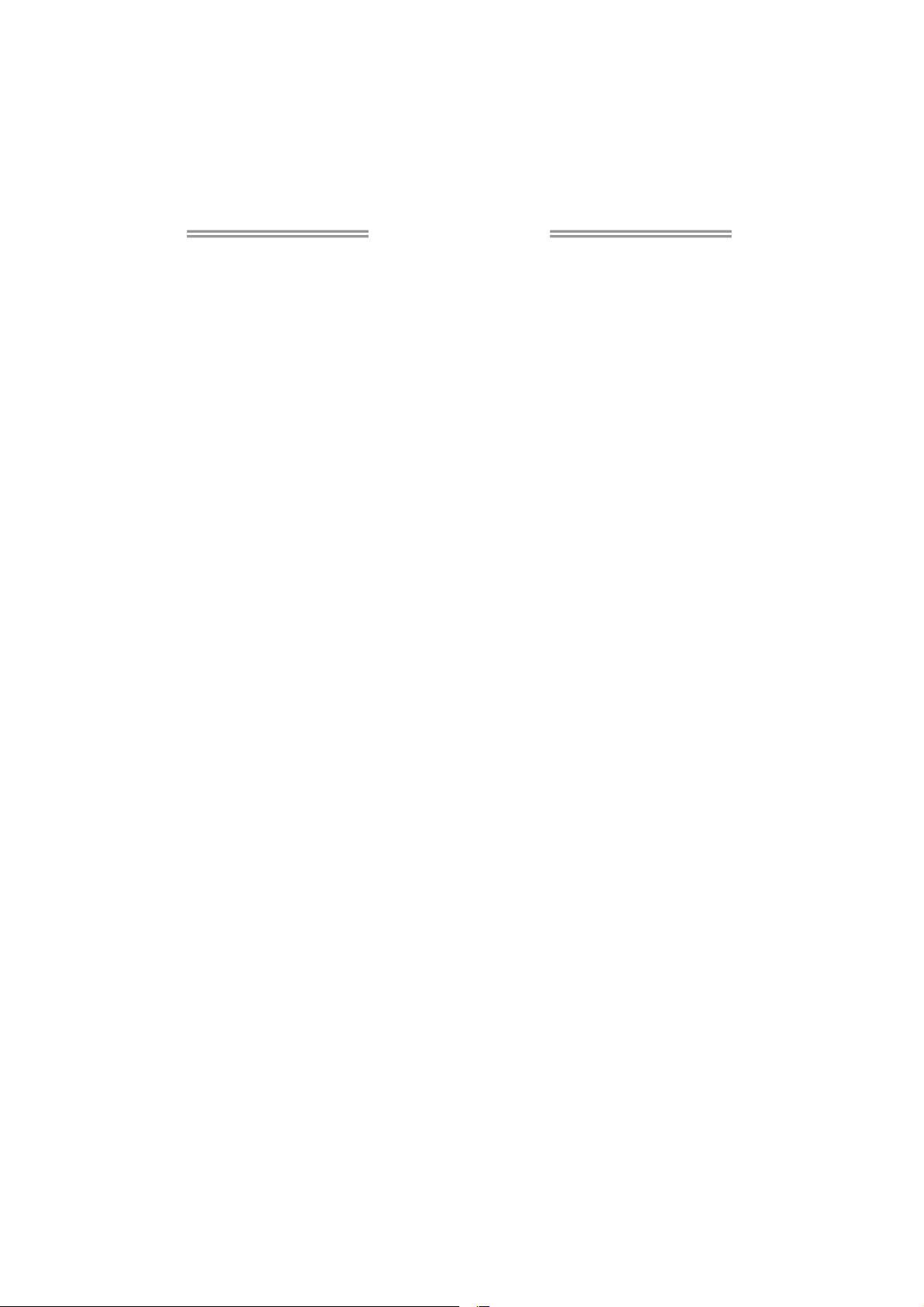
Table of Contents
Chapter 1: Introduction.......................................... 1
1.1 Before You Start ................................................................................1
1.2 Package Checklist ............................................................................1
1.3 Motherboard Specifications .............................................................2
1.4 Central Processing Unit (CPU) ....................................................... 3
1.5 Rear Panel Connectors....................................................................3
1.6 Motherboard Layout..........................................................................4
Chapter 2: Hardware Installation ........................... 5
2.1 Connect Cooling Fans......................................................................5
2.2 Install System Memory.....................................................................6
2.3 Expansion Slots.................................................................................7
2.4 Jumper Setting ..................................................................................8
2.5 Headers & Connectors.....................................................................9
Chapter 3: UEFI BIOS & Software ........................ 14
3.1 UEFI BIOS Setup ............................................................................14
3.2 BIOS Update.................................................................................... 14
3.3 Software............................................................................................18
Chapter 4: Useful Help ......................................... 21
4.1 Driver Installation.............................................................................23
4.2 Extra Information.............................................................................24
4.3 AMI BIOS Beep Code.....................................................................25
4.4 Troubleshooting...............................................................................25
Appendix: SPEC In Other Languages .................... 26
Arabic.....................................................................................................................26
French ...................................................................................................................27
German .................................................................................................................28
Italian ..................................................................................................................... 29
Japanese...............................................................................................................30
Polish.....................................................................................................................31
Portuguese ...........................................................................................................32
Russian ................................................................................................................. 33
Spanish..................................................................................................................34
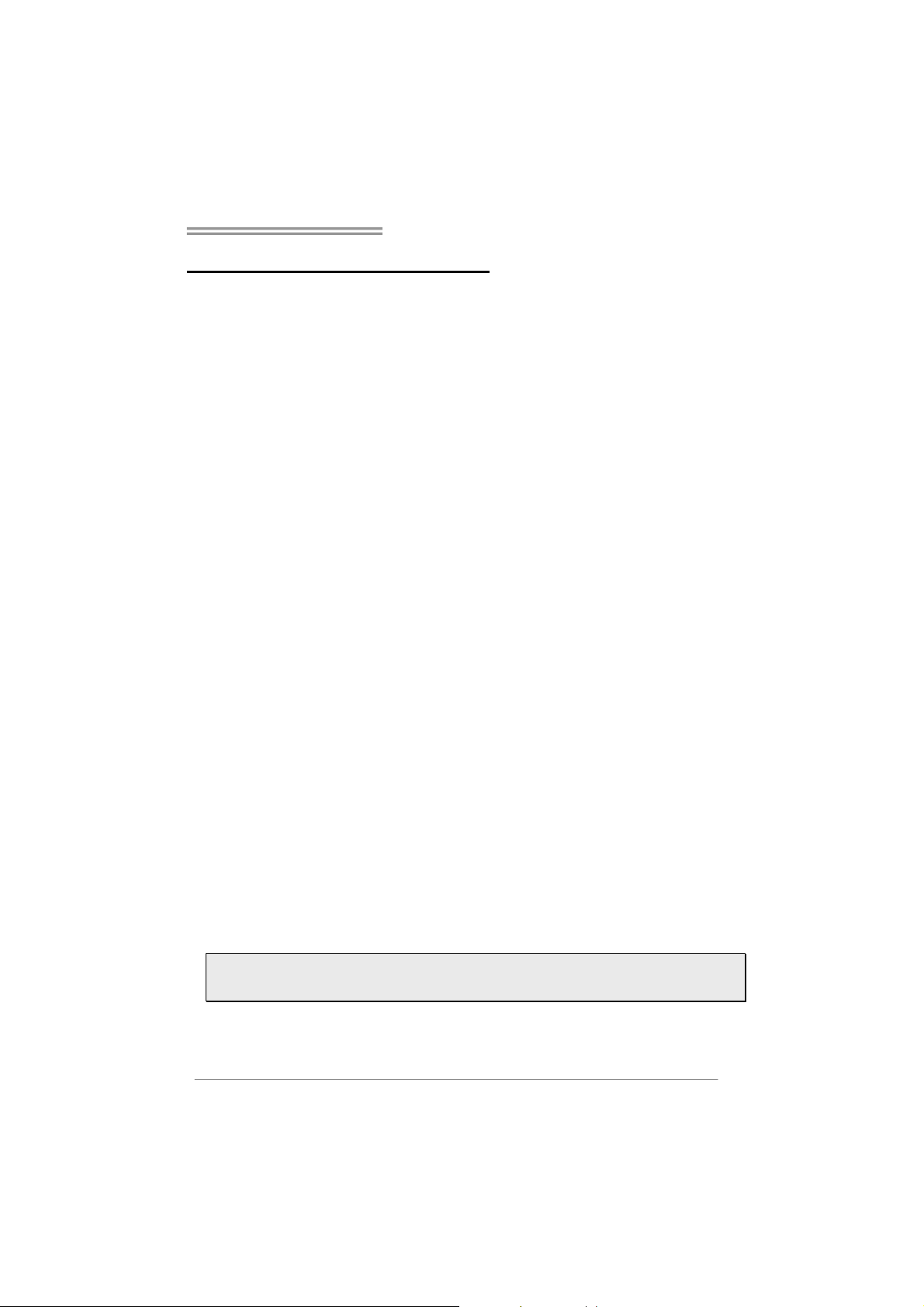
NM70I-847/NM70I-807/NM70I-1007U/NM70I-1037U
CHAPTER 1: INTRODUCTION
1.1 Before You Start
Thank you for choosing our product. Before you start installing the
motherboard, please make sure you follow the instructions below:
Prepare a dry and stable working environment with sufficient
lighting.
Always disconnect the computer from power outlet before
operation.
Before you take the motherboard out from anti-static bag,
ground yourself properly by touching any safely grounded
appliance, or use grounded wrist strap to remove the static
charge.
Avoid touching the components on motherboard or the rear
side of the board unless necessary. Hold the board on the
edge, do not try to bend or flex the board.
Do not leave any unfastened small parts inside the case after
installation. Loose parts will cause short circuits which may
damage the equipment.
Keep the computer from dangerous area, such as heat
source, humid air and water.
The operating temperatures of the computer should be 0 to
45 degrees Celsius.
To avoid injury, be careful of:
Sharp pins on headers and connectors
Rough edges and sharp corners on the chassis
Damage to wires that could cause a short circuit
1.2 Package Checklist
; Serial ATA Cable x2
; Rear I/O Panel for ATX Case x1
; Installation Guide x1
; Fully Setup Driver DVD x1
Note: The package contents may be different due to the sales region or models in which it was sold.
For more information about the standard package in your region, please contact your dealer or sales
representative.
1
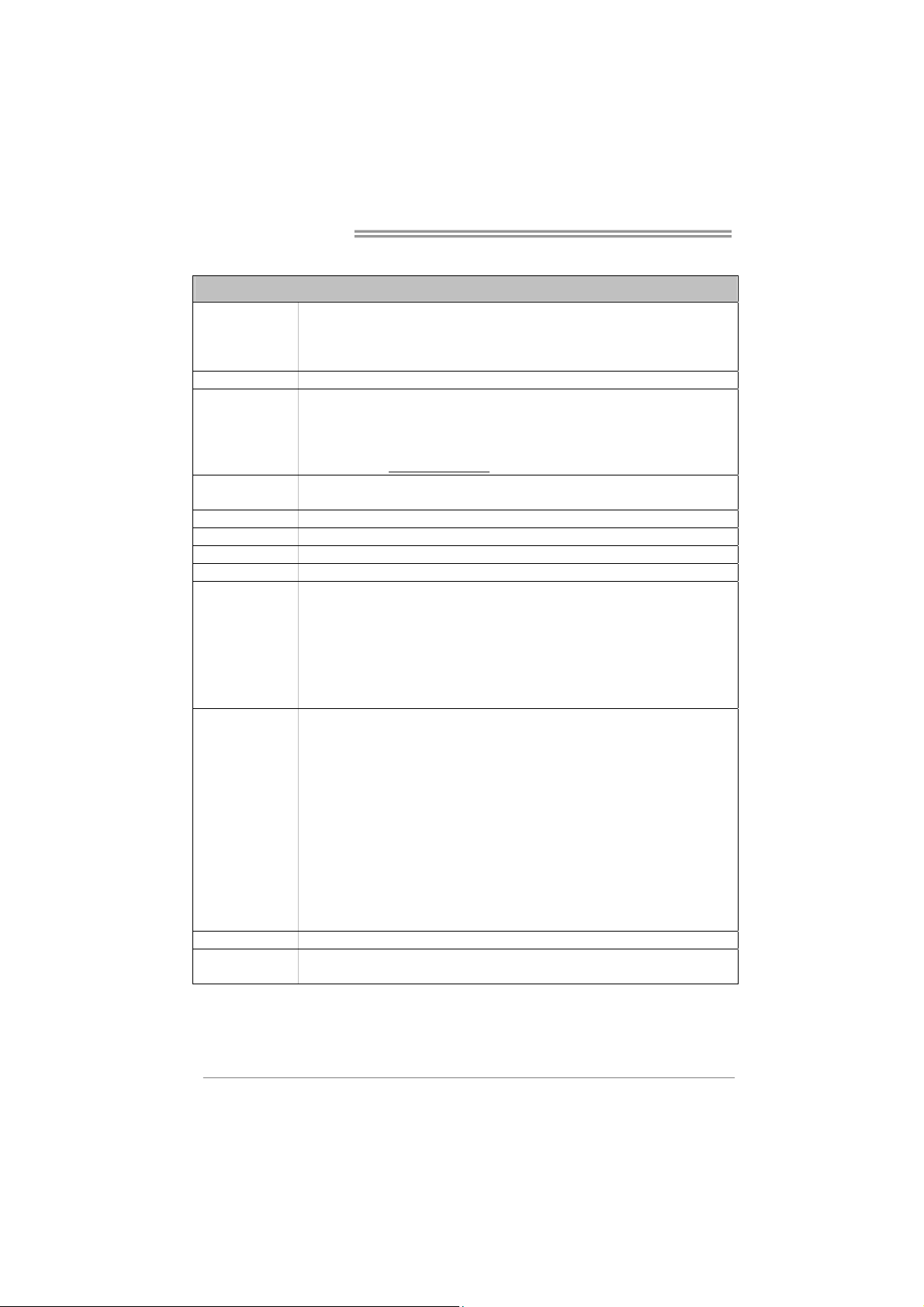
Motherboard Manual
1.3 Motherboard Specifications
Specifications
NM70I-847: Intel® Celeron® Processor 847 (Dual Core 1.1GHz)
CPU Support
Chipset INTEL NM70
Memory
Storage
LAN Realtek RTL 8111F, 10/ 100/ 1000 Mb/s auto negotiation, Half / Full duplex capability
Audio Codec ALC662, 5.1 Channels, High Definition Audio
USB 8x USB 2.0 port (4 on rear I/Os and 4 via internal headers)
Expansion Slots 1x PCIe 2.0 x16 Slot (x8)
Rear I/Os
Internal I/Os
Form Factor mini-ITX Form Factor, 170 mm x 170 mm
OS Support
NM70I-807: Intel® Celeron® Processor 807 (Single Core 1.5GHz)
NM70I-1007U: Intel® Celeron® Processor 1007U (Dual Core 1.5 GHz)
NM70I-1037U: Intel® Celeron® Processor 1037U (Dual Core 1.8 GHz)
Supports Dual Channel DDR3 1066/ 1333 (NM70I-847 & NM70I-807)
Supports Dual Channel DDR3 1333/ 1600 (NM70I-1007U & NM70I-1037U)
2 x DDR3 DIMM Memory Slot, Max. Supports up to 16 GB Memory
Each DIMM supports non-ECC 512MB/ 1/ 2/ 4/ 8 GB DDR3 module
* Please refer to www.biostar.com.tw
1x SATA 6Gb/s Connector, 3x SATA 3Gb/s Connector,
Supports Native IDE, AHCI Mode
1x PS/2 Mouse
1x PS/2 Keyboard
1x HDMI Port
1x VGA Port
1x LAN port
4x USB 2.0 Port
3x Audio Jack
1x SATA 6.0Gb/s Connector
3x SATA 3.0Gb/s Connector
2x USB 2.0 Header (each header supports 2 USB 2.0 ports)
1x 4-Pin Power Connector
1x 24-Pin Power Connector
1x CPU Fan Connector
1x System Fan Connector
1x Front Panel Header
1x Front Audio Header
1x Clear CMOS Header
1x Printer Port Header
1x Serial Port Header
1x S/PDIF out Connector
Windows XP / Vista / 7 / 8
Biostar reserves the right to add or remove support for any OS with or without notice.
for Memory support list.
2
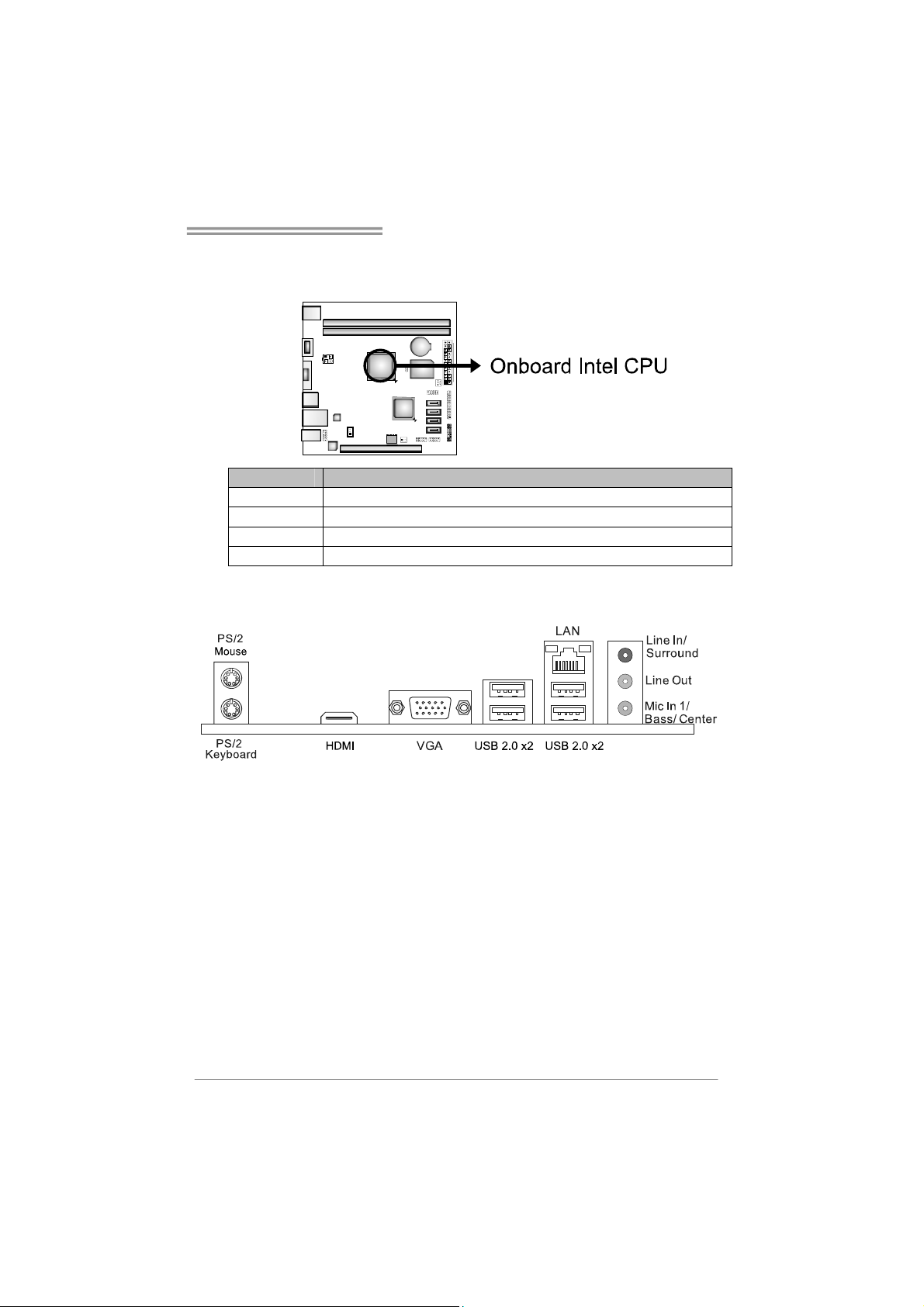
NM70I-847/NM70I-807/NM70I-1007U/NM70I-1037U
1.4 Central Processing Unit (CPU)
The motherboard is equipped with an onboard Intel processor and a CPU cooler.
Model: Onboard Intel CPU:
NM70I-847 Intel® Celeron® Processor 847 (Dual Core 1.1GHz, Sandy Bridge)
NM70I-807 Intel® Celeron® Processor 807 (Single Core 1.5GHz, Sandy Bridge)
NM70I-1007U Intel® Celeron® Processor 1007U (Dual Core 1.5 GHz, Ivy Bridge)
NM70I-1037U Intel® Celeron® Processor 1037U (Dual Core 1.8 GHz, Ivy Bridge)
1.5 Rear Panel Connectors
Note 1: Since the audio chip supports High Definition Audio Specification, the function of
each audio jack can be defined by software. The input / output function of each audio jack
listed above represents the default setting. However, when connecting external
microphone to the audio port, please use the Line In (Blue) and Mic In (Pink) audio jack.
Note 2: Maximum resolution:
VGA: 2048 x 1536 @75Hz
HDMI: 1920 x 1200 @60Hz
3
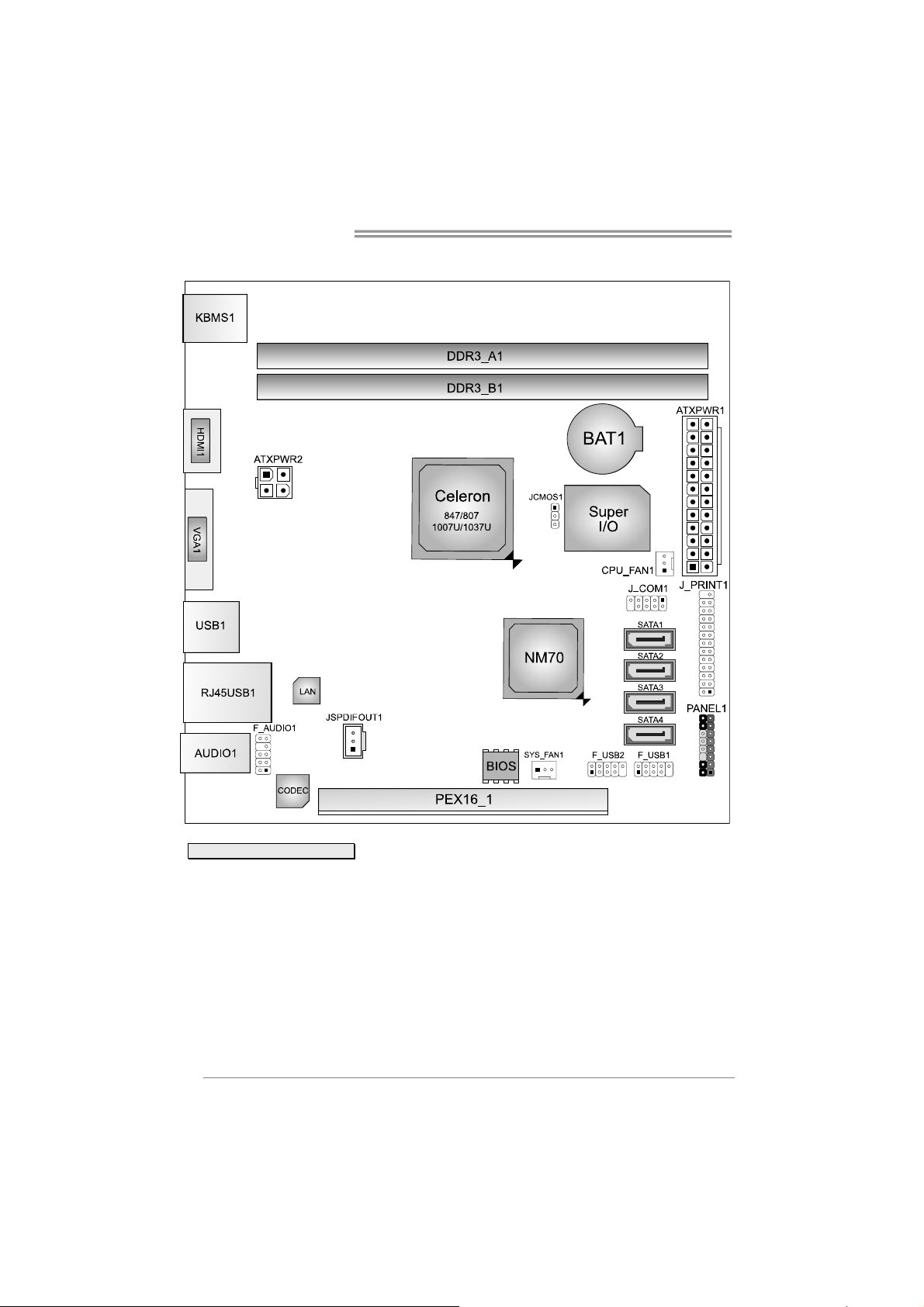
Motherboard Manual
1.6 Motherboard Layout
Note: ■ represents the 1st pin.
4
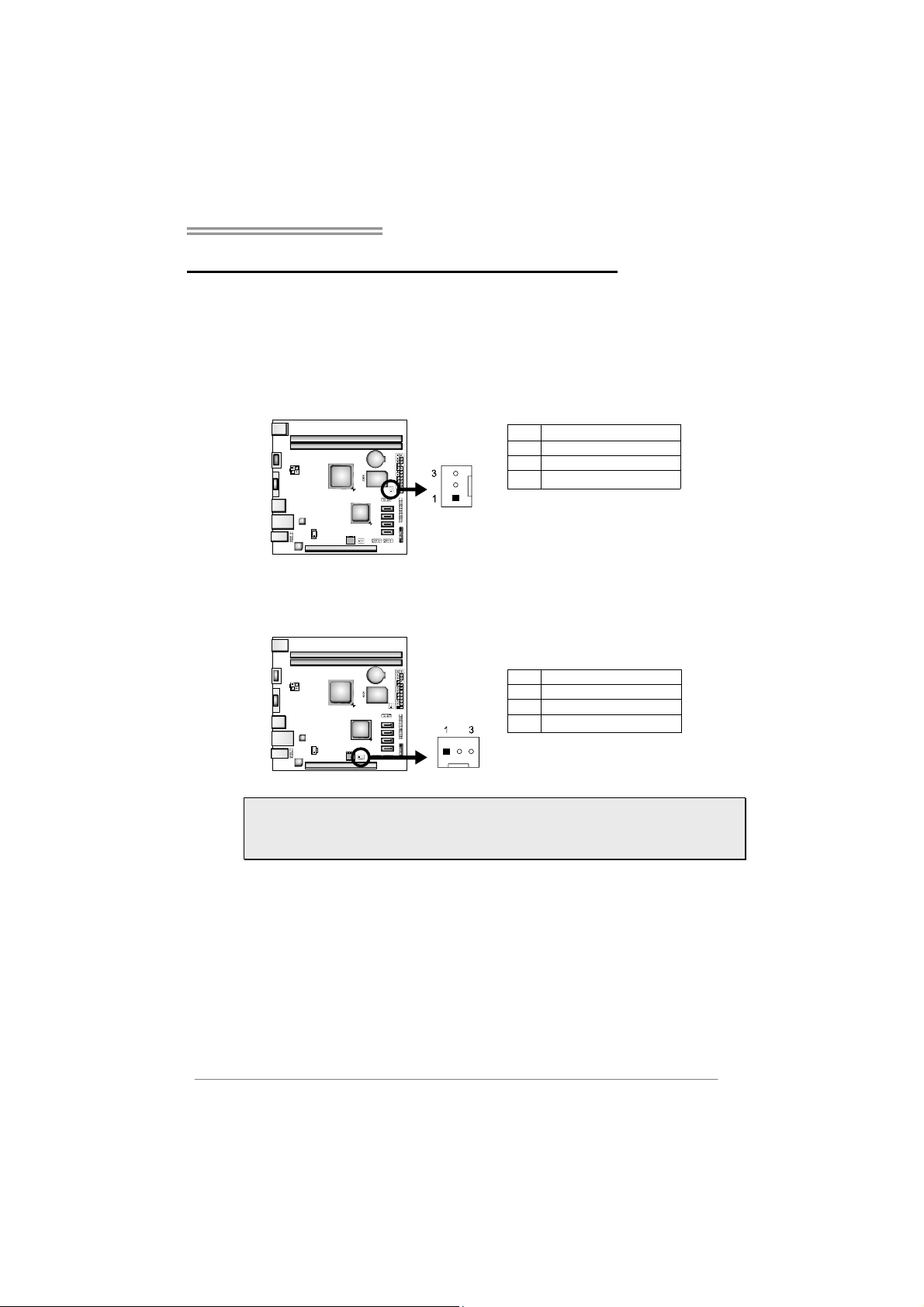
NM70I-847/NM70I-807/NM70I-1007U/NM70I-1037U
CHAPTER 2: HARDWARE INSTALLATION
2.1 Connect Cooling Fans
These fan headers support cooling-fans built in the computer. The fan cable and
connector may be different according to the fan manufacturer. Connect the fan
cable to the connector while matching the black wire to pin#1.
CPU_FAN1: CPU Fan Header
Pin Assignment
1 Ground
2 +12V
3
FAN RPM rate sense
SYS_FAN1: System Fan Header
Pin Assignment
1 Ground
2 +12V
3
FAN RPM rate sense
Note: CPU_FAN1, SYS_FAN1 support 4-pin and 3-pin head connectors. When
connecting with wires onto connectors, please note that the red wire is the positive and
should be connected to pin#2, and the black wire is Ground and should be connected to
GND.
5
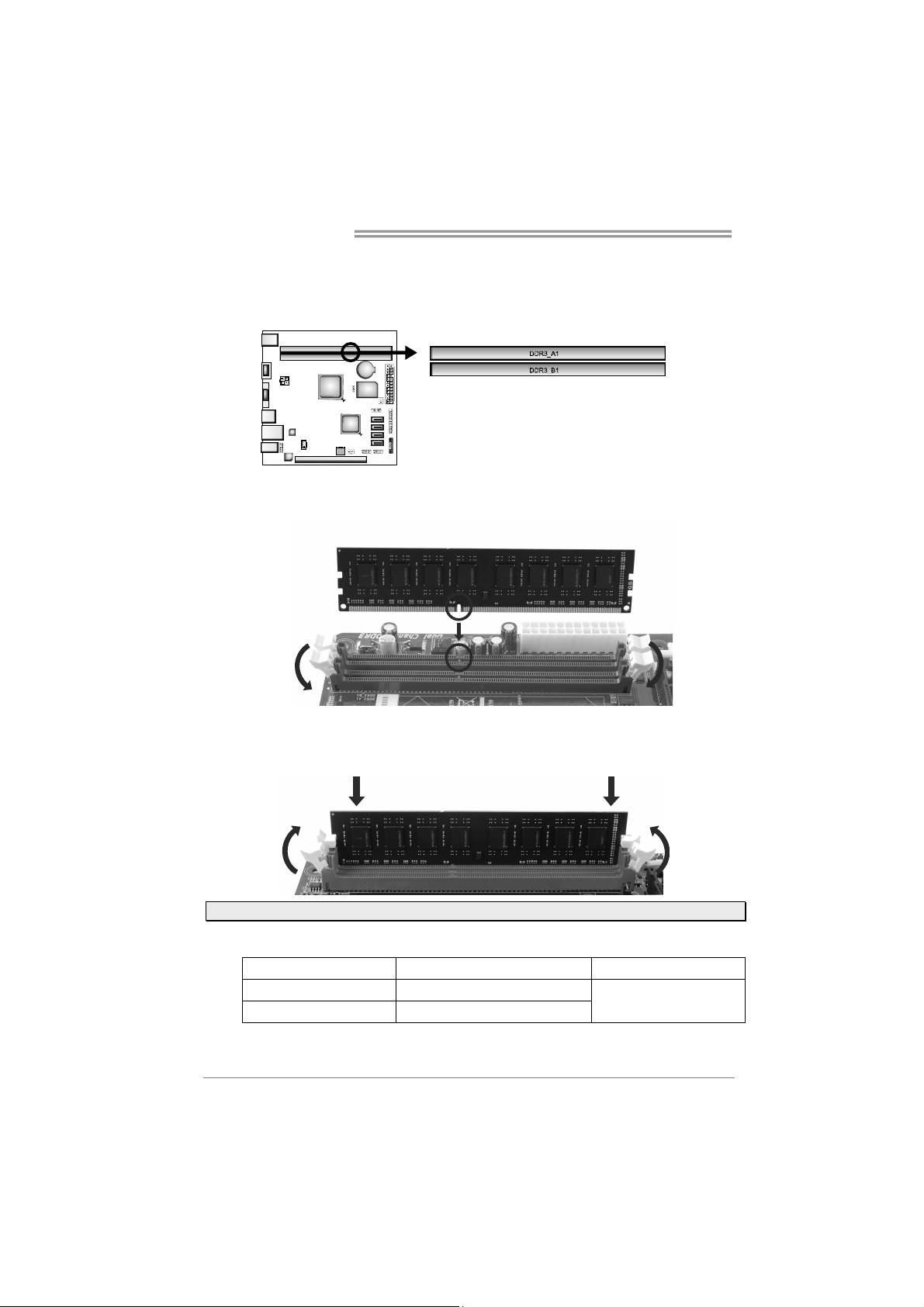
Motherboard Manual
2.2 Install System Memory
A. DDR3 Modules
Step 1: Unlock a DIMM slot by pressing the retaining clips outward. Align a DIMM
on the slot such that the notch on the DIMM matches the break on the slot.
Step 2: Insert the DIMM vertically and firmly into the slot until the retaining chip snap
back in place and the DIMM is properly seated.
Note: If the DIMM does not go in smoothly, do not force it. Pull it all the way out and try again.
B. Memory Capacity
DIMM Socket Location
DDR3_A1 512MB/1GB/2GB/4GB/8GB
DDR3_B1 512MB/1GB/2GB/4GB/8GB
6
DDR3 Module
Total Memory Size
Max is 16GB.
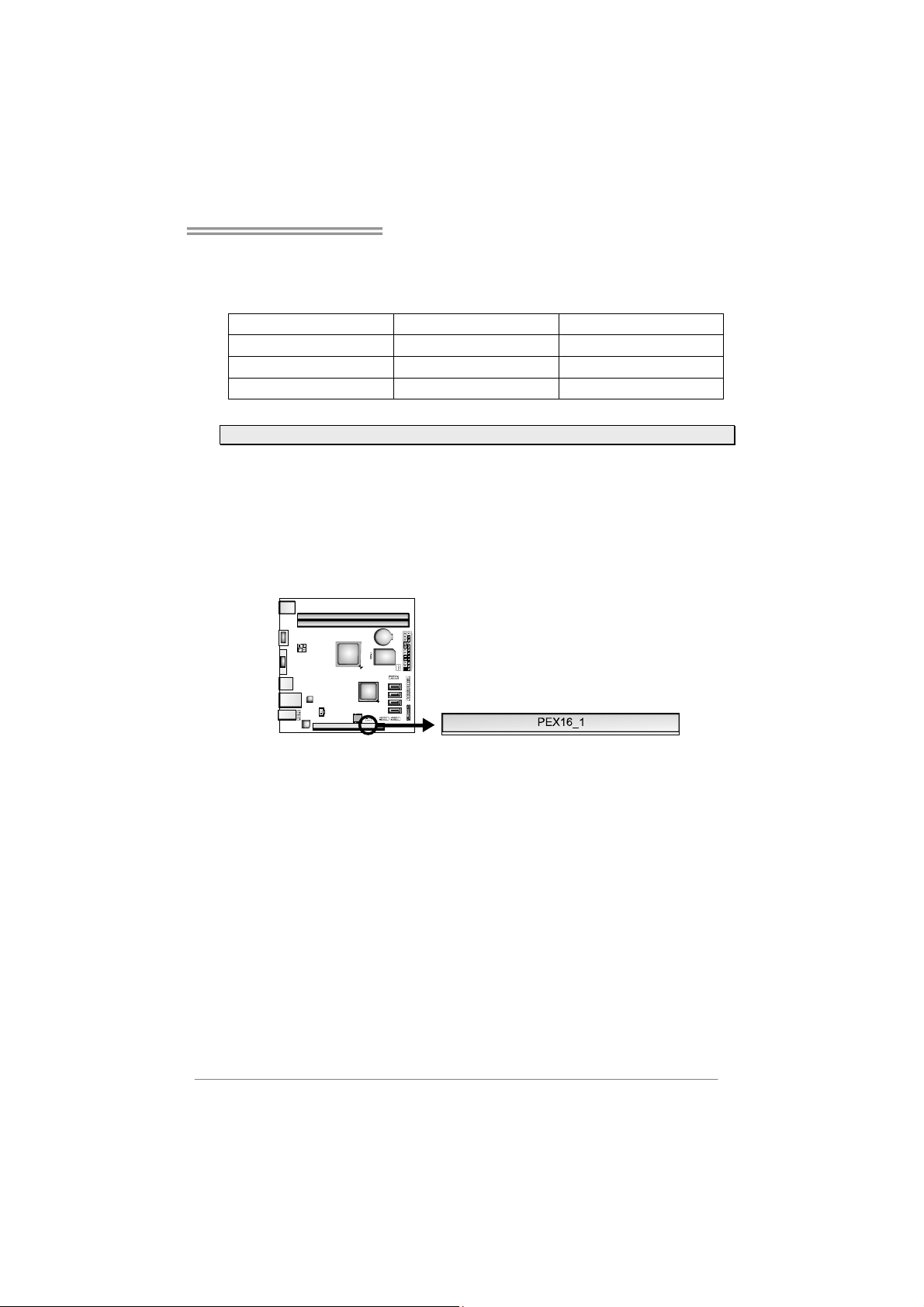
NM70I-847/NM70I-807/NM70I-1007U/NM70I-1037U
C. Dual Channel Memory Installation
Please refer to the following requirements to activate Dual Channel function:
Install memory module of the same density in pairs, shown in the table.
Dual Channel Status DDR3_A1 DDR3_B1
Disabled O X
Disabled X O
Enabled O O
(O means memory installed, X means memory not installed.)
Note: The DRAM bus width of the memory module must be the same (x8 or x16)
2.3 Expansion Slots
PEX16_1: PCI-Express Gen2 x8 Slot
- PCI-Express 2.0 compliant.
- Data transfer bandwidth up to 4GB/s per direction; 8GB/s in total.
Install an Expansion Card
You can install your expansion card by following steps:
1. Read the related expansion card's instruction document before
install the expansion card into the computer.
2. Remove your computer's chassis cover, screws and slot bracket
from the computer.
3. Place a card in the expansion slot and press down on the card until it
is completely seated in the slot.
4. Secure the card’s metal bracket to the chassis back panel with a
screw.
5. Replace your computer's chassis cover.
6. Power on the computer, if necessary, change BIOS settings for the
expansion card.
7. Install related driver for the expansion card.
7
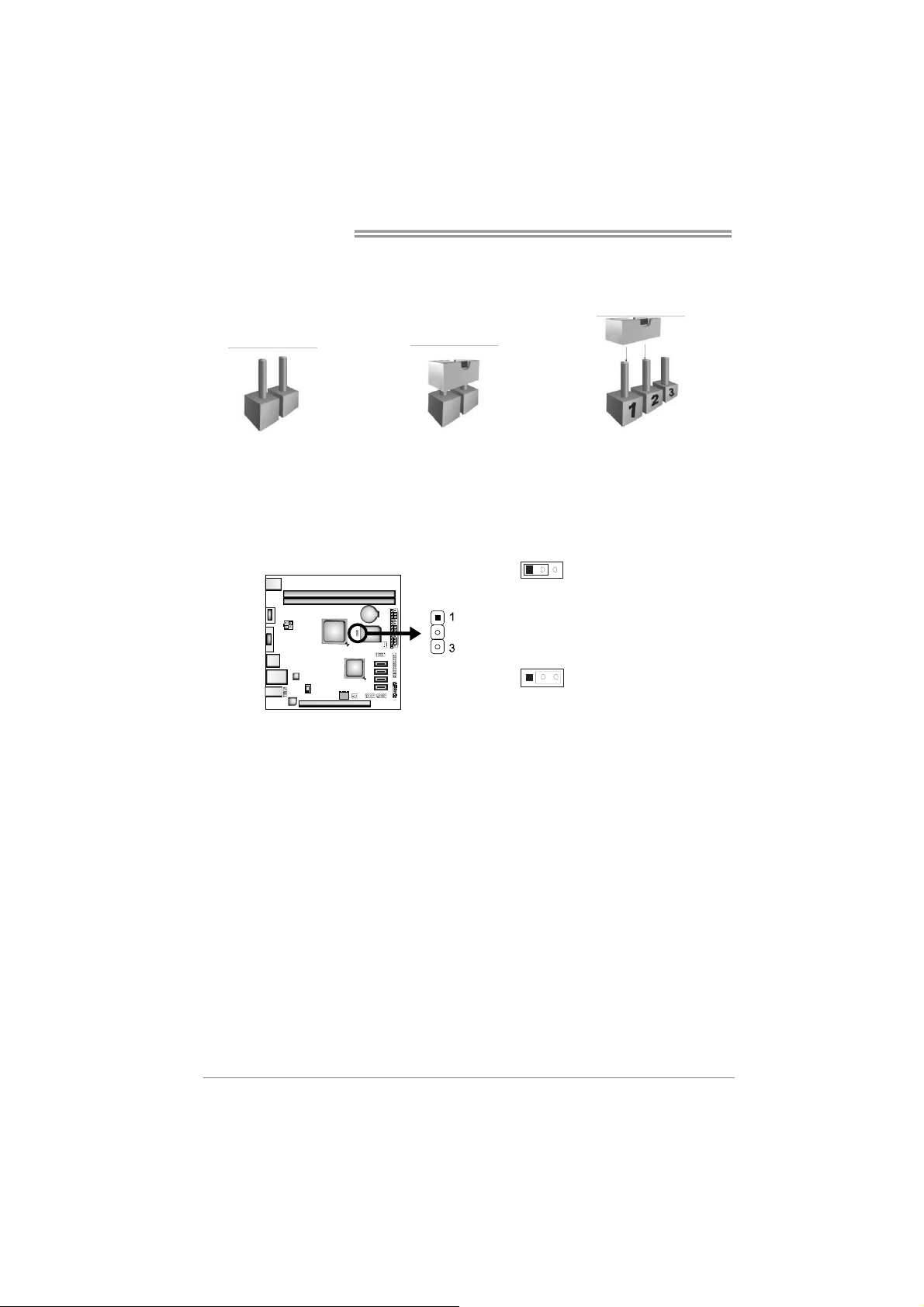
Motherboard Manual
2.4 Jumper Setting
The illustration shows how to set up jumpers. When the jumper cap is placed on
pins, the jumper is “close”, if not, that means the jumper is “open”.
Pin opened Pin closed Pin1-2 closed
JCMOS1: Clear CMOS Header
Placing the jumper on pin2-3, it allows user to restore the BIOS safe setting and
the CMOS data. Please carefully follow the procedures to avoid damaging the
motherboard.
31
Pin 1-2 Close:
Normal Operation (default).
31
Pin 2-3 Close:
Clear CMOS data.
※ Clear CMOS Procedures:
1. Remove AC power line.
2. Set the jumper to “Pin 2-3 close”.
3. Wait for five seconds.
4. Set the jumper to “Pin 1-2 close”.
5. Power on the AC.
6. Load Optimal Defaults and save settings in CMOS.
8
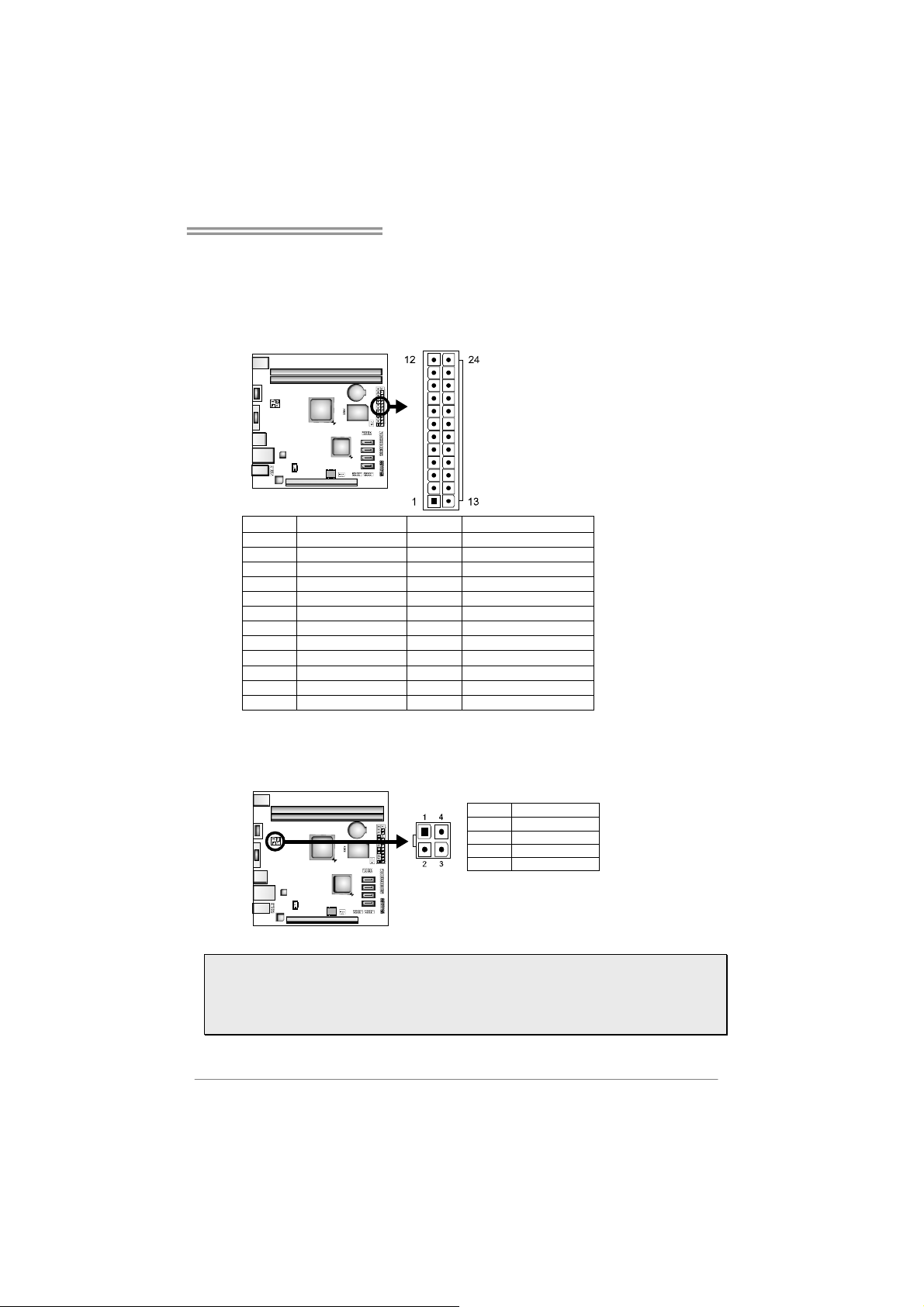
NM70I-847/NM70I-807/NM70I-1007U/NM70I-1037U
2.5 Headers & Connectors
ATXPWR1: ATX Power Source Connector
This connector allows user to connect 24-pin power connector on the ATX
power supply.
Pin Assignment Pin Assignment
13 +3.3V 1 +3.3V
14 -12V 2 +3.3V
15 Ground 3 Ground
16 PS_ON 4 +5V
17 Ground 5 Ground
18 Ground 6 +5V
19 Ground 7 Ground
20 NC 8 PW_OK
21 +5V 9 Standby Voltage+5V
22 +5V 10 +12V
23 +5V 11 +12V
24 Ground 12 +3.3V
ATXPWR2: ATX Power Source Connector
This connector will provide +12V to CPU power circuit.
Pin Assignment
1 +12V
2 +12V
3 Ground
4 Ground
Note1: Before you power on the system, please make sure that both ATXPWR1 and
ATXPWR2 connectors have been plugged-in.
Note2: Insufficient power supplied to the system may result in instability or the
peripherals not functioning properly. Use of a PSU with a higher power output is
recommended when configuring a system with more power-consuming devices.
9
