Page 1
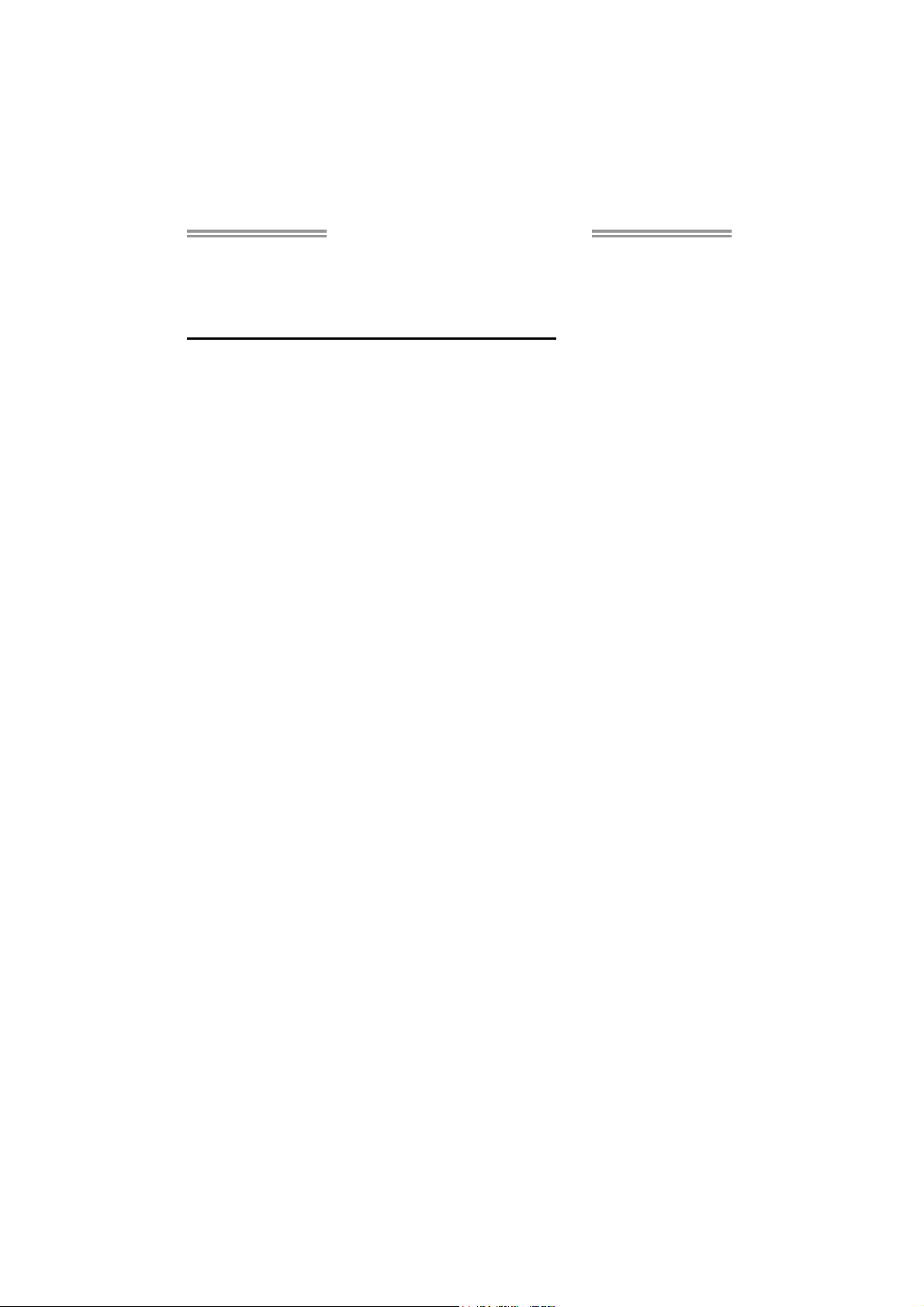
NF720D A2G+ Setup Manual
FCC Information and Copyright
This equipment has been tested and found to comply with the limits of a Class
B digital device, pursuant to Part 15 of the FCC Rules. These limits are designed
to provide reasonable protection against harmful interference in a residential
installation. This equipment ge nerates, uses, and can radiate radio frequency
energy and, if not i nstalled and used in accordance with the instructions, may
cause harmful interference to radio communications. There is no guarantee
that interference will not occur in a particular installation.
The vendor makes no representations or warranties with respect to the
contents here and specially disclaims any implied warranties of merchantability
or fitness for any purpose. Further the vendor reserves the right to revise this
publication and to make changes to the contents here without obligation to
notify any party beforehand.
Duplication of this publication, in part or in whole, is not allowed without first
obtaining the vendor’s approval in writing.
The content of this user’s manual is subject to be changed without notice and
we will not be responsible for any mistakes found in this user’s manual. All the
brand and product names are trademarks of their respective companies.
Page 2
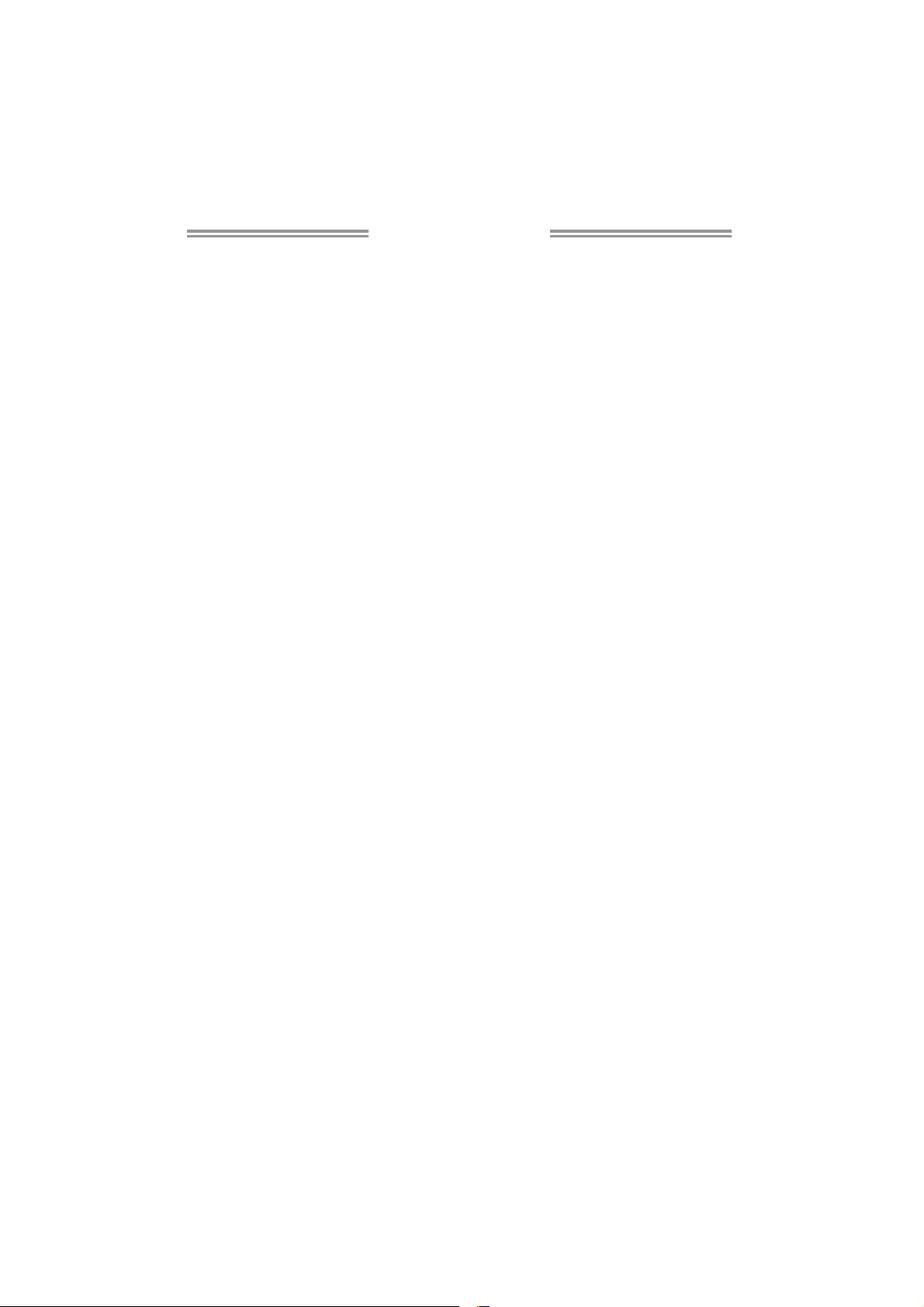
Table of Contents
Chapter 1: Introduction ............................................................ 1
1.1 Before You Start ................................................................................ 1
1.2 Package Checklist............................................................................. 1
1.3 Motherboard Features...................................................................... 2
1.4 Rear Panel Connectors ..................................................................... 3
1.5 Motherboard Layout......................................................................... 4
Chapter 2: Hardware Installation ............................................. 5
2.1 Installing Central Processing Unit (CPU)....................................... 5
2.2 FAN Headers...................................................................................... 7
2.3 Installing System Memory................................................................ 8
2.4 Connectors and Slots....................................................................... 10
Chapter 3: Headers & Jumpers Setup ..................................... 12
3.1 How to Setup Jumpers .................................................................... 12
3.2 Detail Settings.................................................................................. 12
Chapter 4: RAID Functions ..................................................... 19
4.1 Operating System............................................................................ 19
4.2 Raid Arrays...................................................................................... 19
4.3 How RAID Works............................................................................. 19
Chapter 5: Useful Help ............................................................ 23
5.1 Driver Installation Note.................................................................. 23
5.2 Software ............................................................................................ 24
5.3 Extra Information............................................................................ 29
5.4 AMI BIOS Beep Code....................................................................... 31
5.5 Troubleshooting............................................................................... 32
Appendix: SPEC In Other Languages ...................................... 34
German.................................................................................................................. 34
French .................................................................................................................... 36
Italian..................................................................................................................... 38
Spanish ................................................................................................................... 40
Portuguese ............................................................................................................ 42
Polish...................................................................................................................... 44
Russian ................................................................................................................... 46
Arabic..................................................................................................................... 48
Japanese ................................................................................................................ 50
Page 3
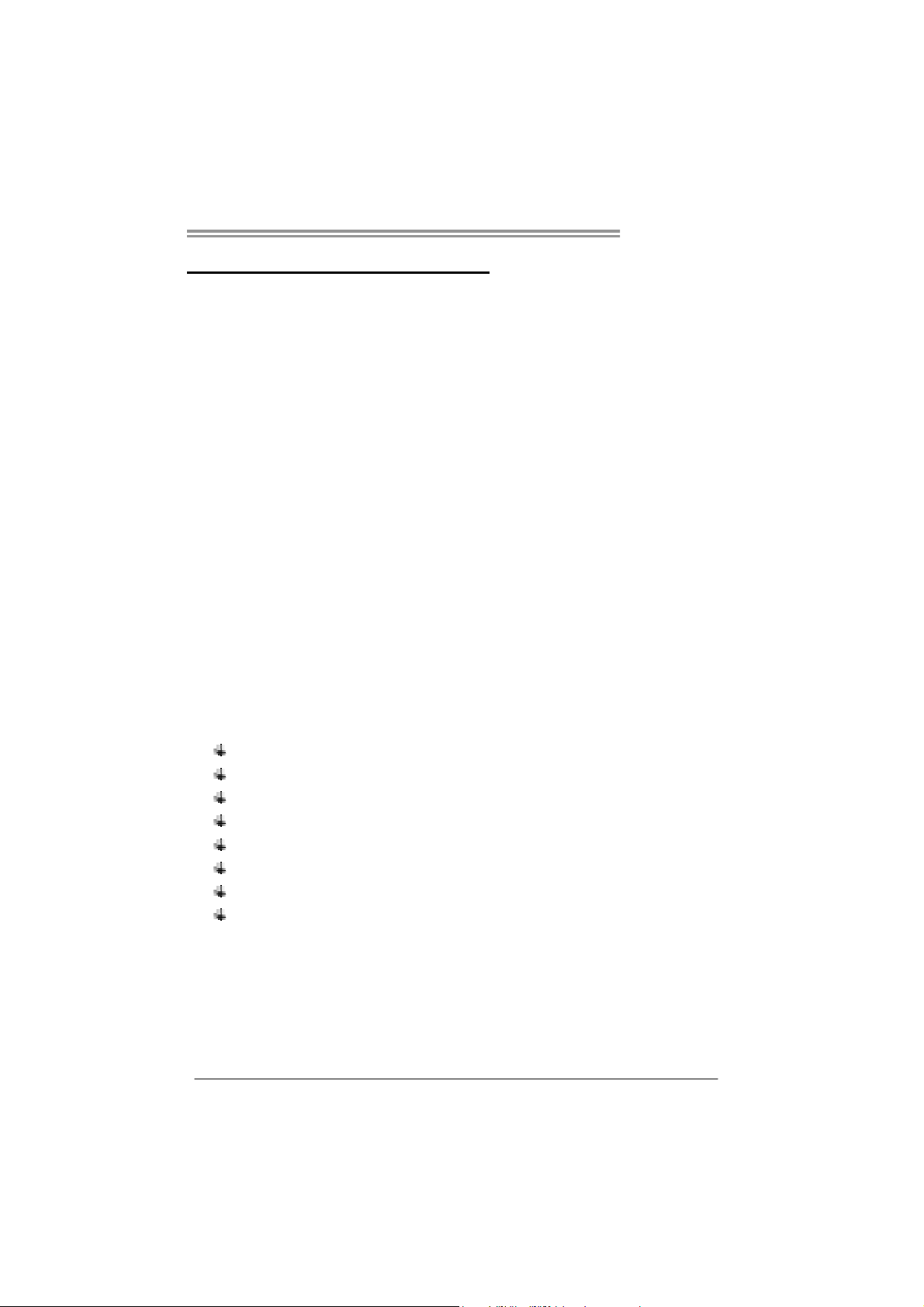
CHAPTER 1: INTRODUCTION
NF720D A2G+
1.1 B
EFORE YOU START
Thank you for choosing our product. Before you start installing the
motherboard, please make sure you follow the instructions below:
Prepare a dry and stable working environment with
sufficient lighting.
Always disconnect the computer from power outlet
before operation.
Before you take the motherboard out from anti-static
bag, ground yourself properly by touching any safely
grounded appliance, or use grounded wrist strap to
remove the static charge.
Avoid touching the components on motherboard or the
rear side of the board unless necessary. Hold the board
on the edge, do not try to bend or flex the board.
Do not leave any unfastened small parts inside the
case after installation. Loose parts will cause short
circuits which may damage the equipment.
Keep the computer from dangerous area, such as heat
source, humid air and water.
1.2 PACKAGE CHECKLIST
IDE Cable X 1
Serial ATA Cable X 1
Rear I/O Panel for ATX Case X 1
Installation Guide X 1
Fully Setup Driver CD X 1 (full version manual files inside)
FDD Cable X 1 (optional)
USB 2.0 Cable X1 (optional)
Serial ATA Power Cable X 1 (optional)
Note: The package contents may differ by area or your motherboard version.
1
Page 4
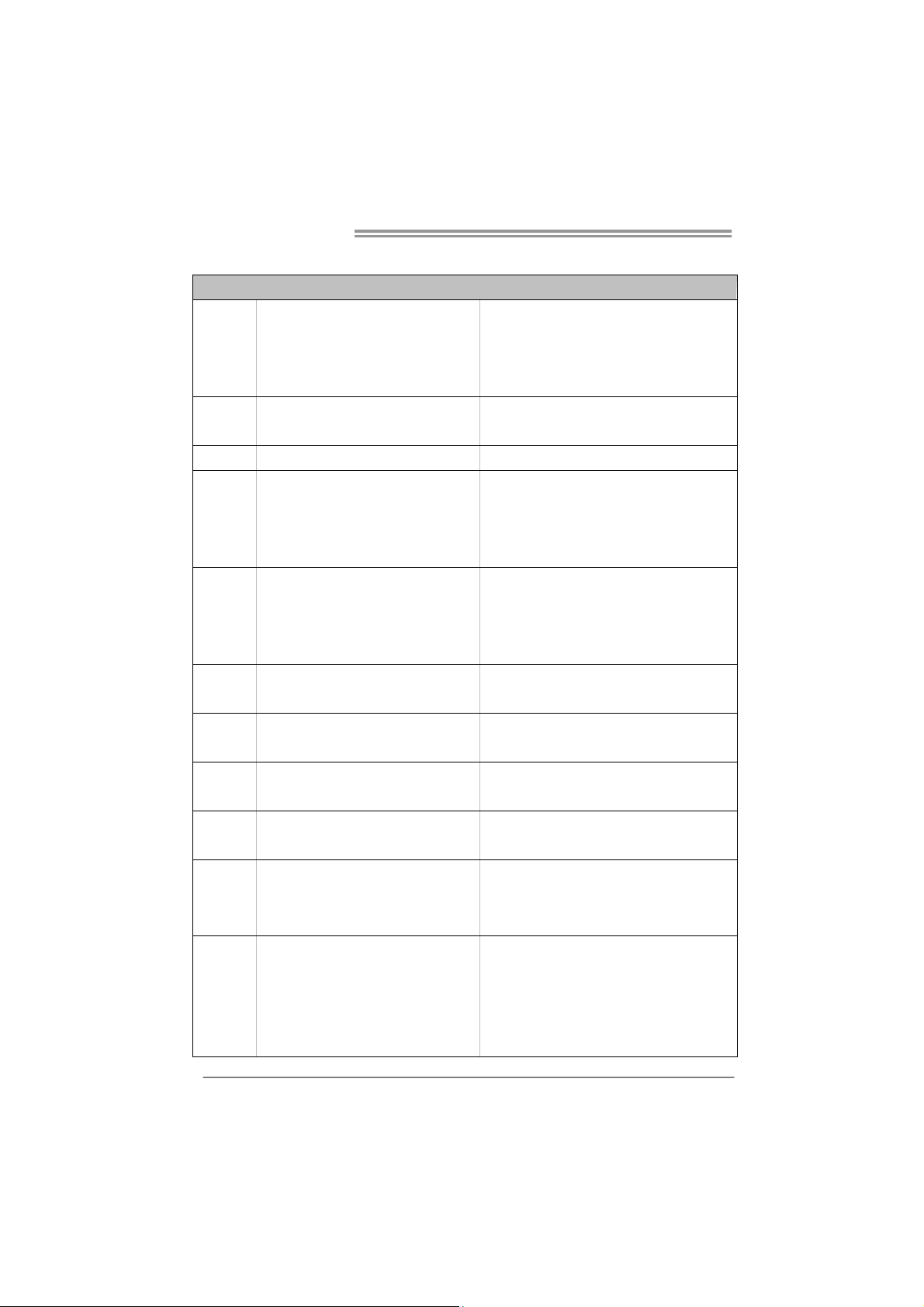
Motherboard Manual
/
1.3 MOTHERBOARD FEATURES
Socket AM2+
CPU
FSB
Chipset nForce 720a / nForce 720d
Super I/O
Main
Memory
IDE Int egrat ed IDE Co ntro l le r
SATA II Integrated Serial ATA Controller
LAN Realtek RTL 8111C
Sound ALC662
Slots
On Board
Connector
AMD Athlon 64 / Athlon 64 FX
/ Sempro n / Ph eno mX3 / Pheno mX4
processors (Max imum Watt: 95W )
Support HyperTransport 3.0
Supports up to 5.2 GT/s Bandwidth
ITE 8718
Prov ides the most commonly used legac y
Super I/O functionality
DDR2 DIMM Slots x 4
Max Memory Capacity 16GB
Each DIMM supports 256MB/512MB/
1GB/2GB/4GB DDR2
PCI Express Gen2 x16 slot x1
PCI Express x1 slot x2
PCI slot x3
Floppy connector x1 Each connector supports 2 Floppy drives
IDE Conn ector x1 Each connector supports 2 IDE device
SATA Connector x6 Each connector supports 1 SATA devices
Front Panel Connector x1 Supports front panel facilities
Front Audio Connector x1 Supports front panel audio function
Athlon 64 x2
SPEC
AMD 64 Architecture enables 32 and 64 bit
computing
Supports Hyper Transport 3.0 and PowerNow
Low Pin Count Interface
En v ironm ent C o ntro l in iti at i ves
H/W Mon itor
ITE's "S mart Guardian " funct ion
Dual Channel Mode DDR 2 me mo ry modu le
Supports DDR2 533 / 667 / 800
Supports DDR2 1066 (by AM2+ CPU)
Register ed DIMM and ECC D IMM is not supported
Ultra DMA 33 / 66 / 100 / 133 Bus Master Mode
supports PIO Mode 0~4,
Data transfer rates up to 3 Gb/s
SATA Vers io n 2. 0 specif ic at io n co mpliant
10 / 100 /1000 Mb/s auto negotiation
Half / Full duplex capability
5.1 channels audio out
High Definition Audio
Supports PCI-E Gen2 x16 expansion cards
Supports PCI-E x1 expansion cards
Supports PCI expansion cards
2
Page 5
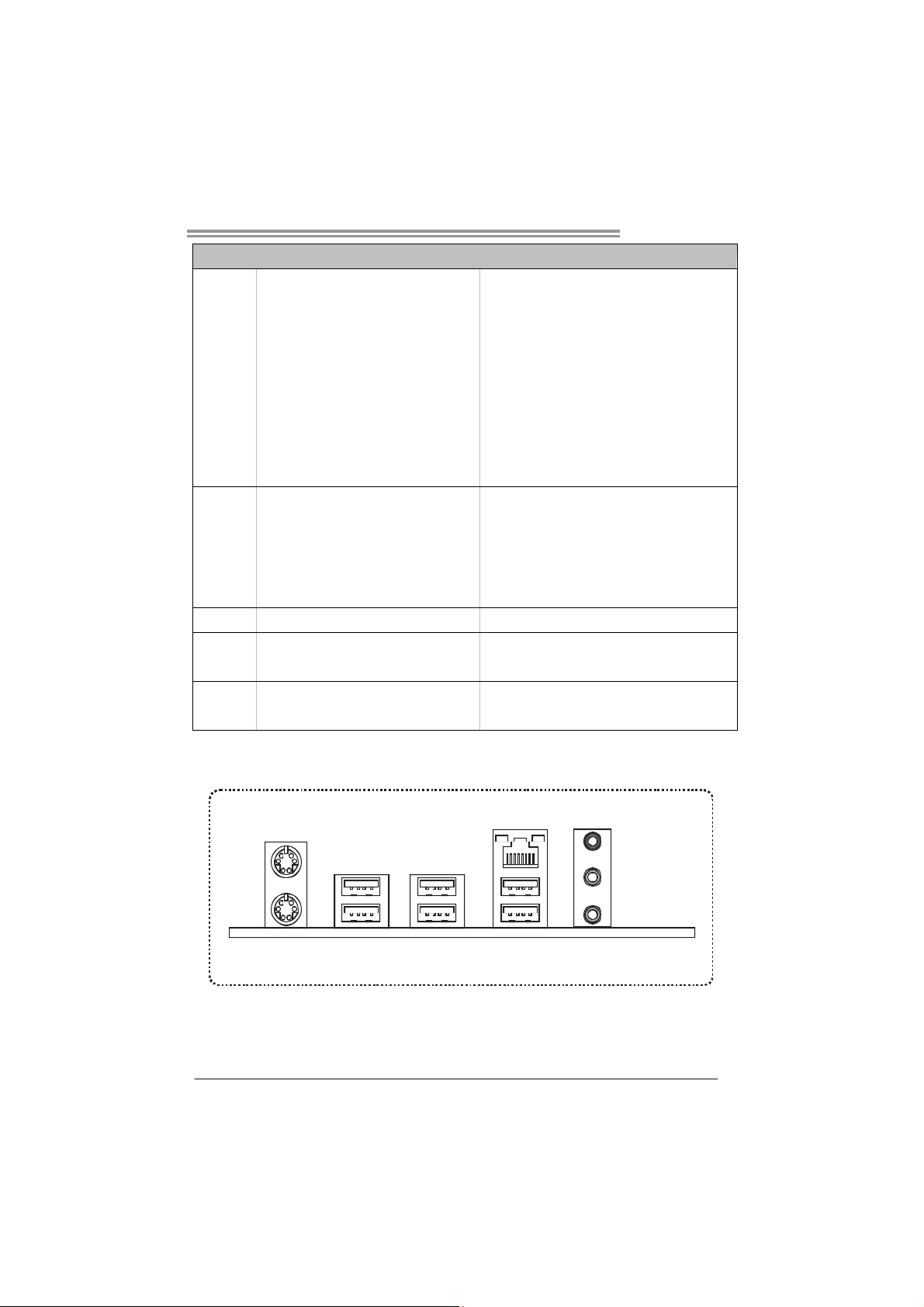
SPEC
CD-in Connector x1 Supports CD audio-in function
CPU Fan header x1 CPU Fan power supply (with Smart Fan function)
System Fan head er x1 Sys tem Fan Po wer supply
CMOS clear header x1 Restore CMOS data to factory default
USB connector x2 Each connect or support s 2 fro nt panel USB ports
Power Connector (24pin) x1 Connects to Power supply
Power Connector (4pin) x1 Connects to Power supply
Printer Port Connector x1 Each connector supports 1 Printer port
Serial port Connector x1 Connects to RS-232 Port
PS/2 Ke yboard x1
Back Panel
I/O
Board Size 189 mm(W) x 293 mm(L) ATX
Special
Features
OS Support Windows XP / VISTA
PS/2 Mous e x1
LAN port x1
USB Port x6
Audio Jack x3
RAID 0 / 1 / 5 / 0+1 support
Connects to PS/2 Keyboard
Connects to PS/2 Mouse
Connect to RJ- 45 ethernet cab le
Connect to USB devices
Provide Audio-In/Out and microphone connection
Biostar Reserves the right to add or remove support
for any OS With or without notice.
1.4 R
EAR PANEL CONNECTORS
NF720D A2G+
PS/ 2
Mouse
PS / 2
Keyboar d
USBX2
LAN
Line In/
Surround
Line Out
Mic In 1/
Bass/ Center
USBX2USBX2
3
Page 6
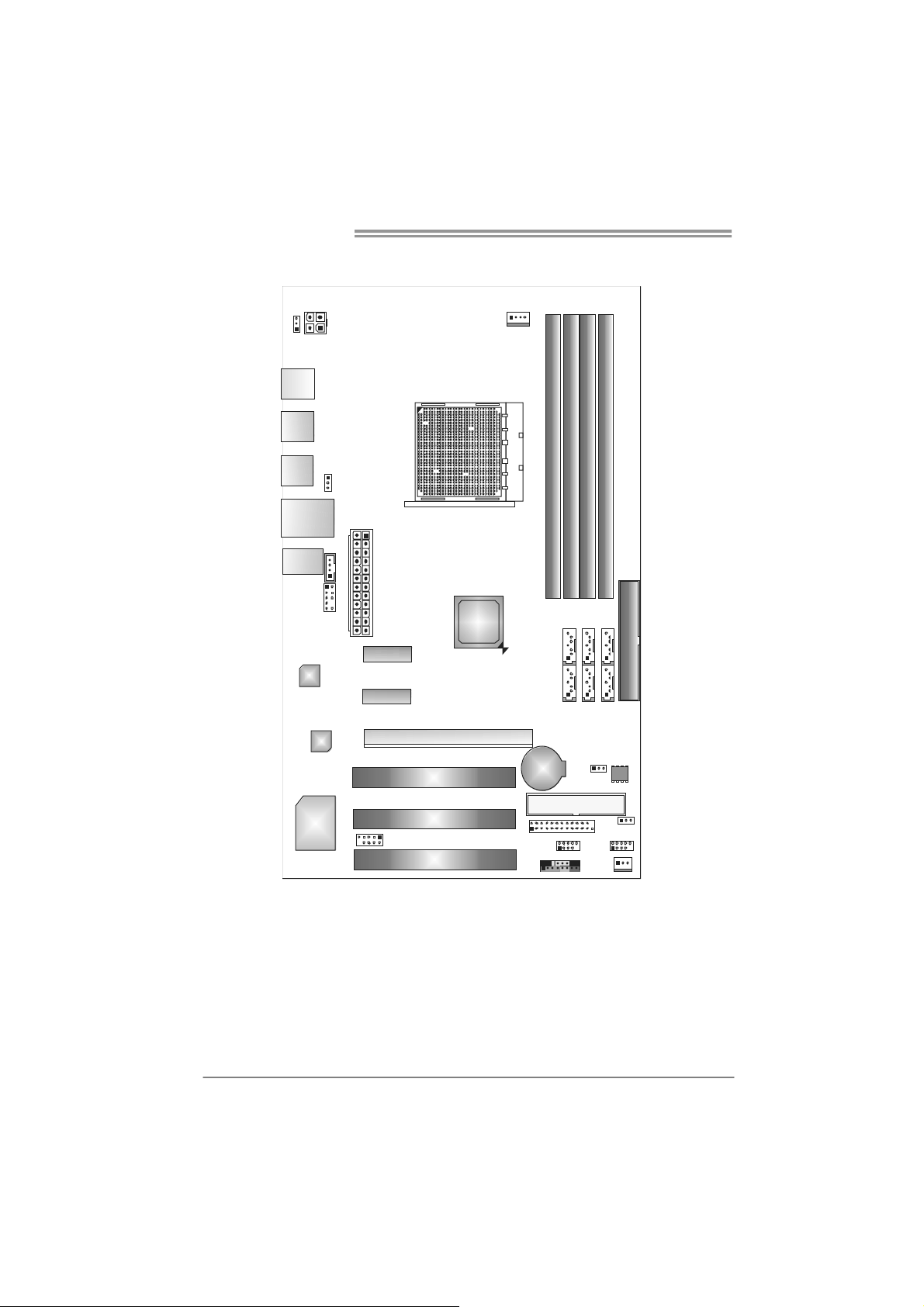
Motherboard Manual
1.5 MOTHERBOARD LAYOUT
JATXPWR2
JPSPW1
JKBMS1
JUSB6
JU SB1
JRJ4 5USB1
JAUDIO 1
LAN
JUSBPW1
JAUDIOF1
Codec
JCDIN1
JATX PW R1
PCI -EX 1_ 1
PCI-EX1_2
PCI-EX1
nForce
720a / 720d
JCFAN1
Socket AM2+
DIMMB1
DIMMA1
DIMMA2
SATA2 SATA3 SATA6
SATA1 SATA4 SATA5
DIMMB2
ID E1
4
Note: represents the 1■
Super I/O
JCO M2
PC I1
PC I2
PCI3
st
pin.
BAT1
JPRNT1
JPANEL1
BIOS
JCMOS1
FDD1
JUSB4 JUSB3
JUSBPW2
JSFAN1
Page 7
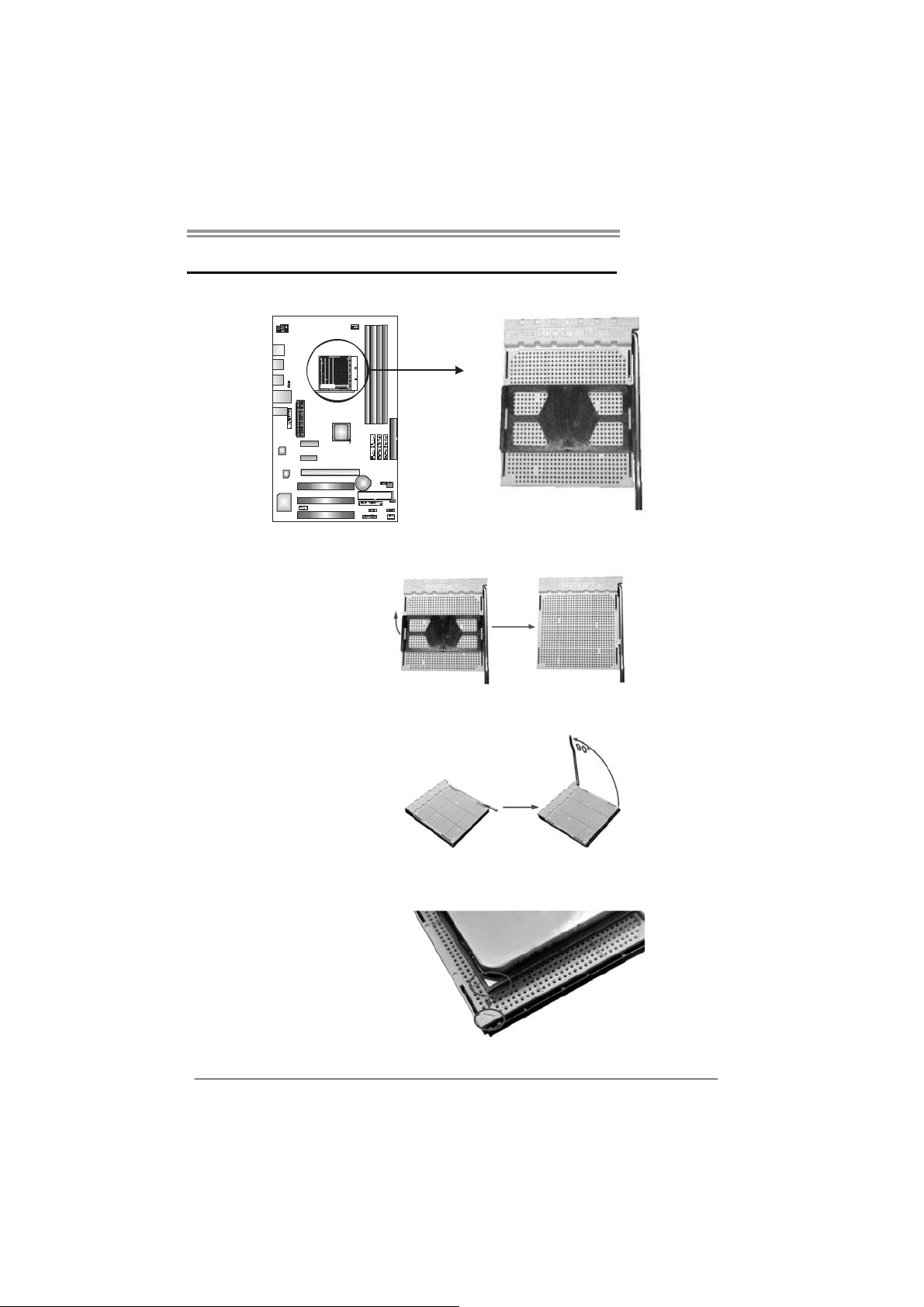
CHAPTER 2: HARDWARE INSTALLATION
NF720D A2G+
2.1 I
NSTALLING CENTRAL PROCESSING UNIT (CPU)
Step 1: Remove the socket protection cap.
Step 2: Pull the lever toward direction A from the socket and then raise the
lever up to a 90-degree angle.
Step 3: Look for the white triangle on socket, and the gold triangle on
CPU should point towards this white triangle. The CPU will fit only
in the correct orientation.
5
Page 8
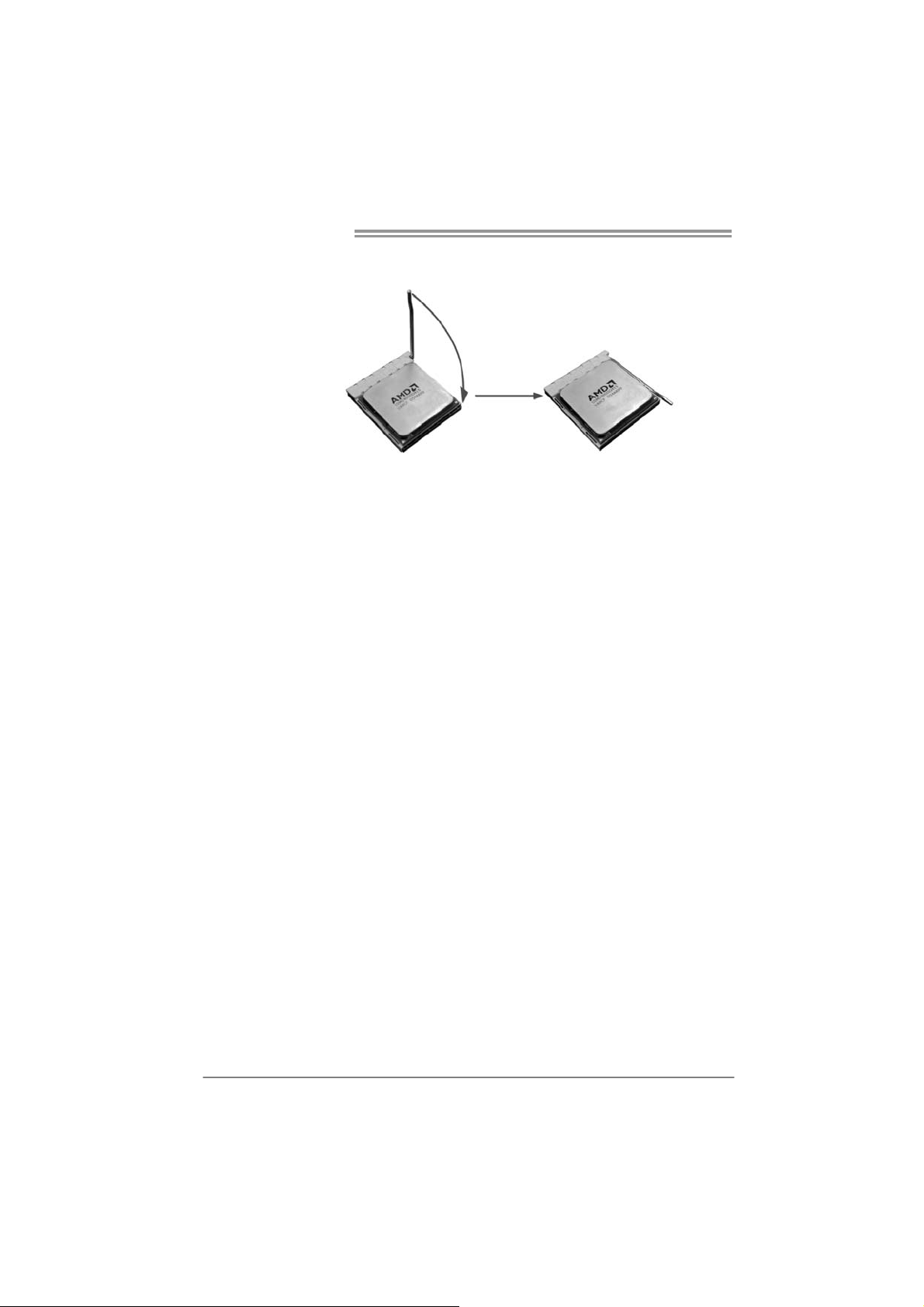
Motherboard Manual
Step 4: Hold the CPU down firmly, and then close the lever toward direct
B to complete the installation.
Step 5: Put the CPU Fan on the CPU and buckle it. Connect the CPU
FAN power cable to the JCFAN1. This completes the installation.
Note: Please update the BIOS to the latest version while using AM2+ CPUs. Due to the latest CPU
transition, you may encounter the situation that the new system failed to boot while using new
AM2+ CPUs. In this case, please install one standard AM2 CPU to boot your system, a nd
update the latest BIOS from our website for AM2+ CPUs support.
6
Page 9
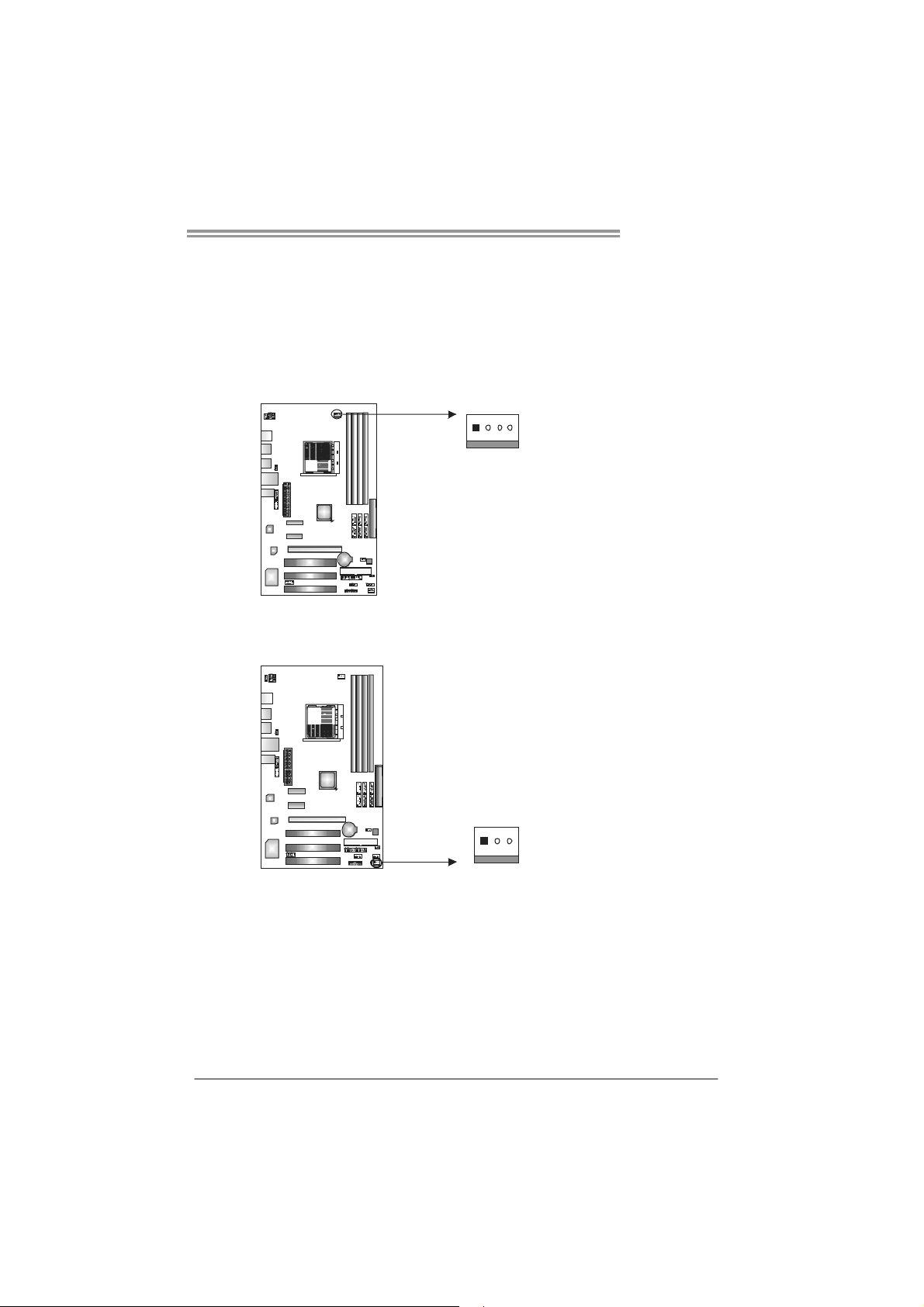
NF720D A2G+
1
2.2 FAN HEADERS
These fan headers support cooling-fans built in the computer. The fan
cable and connector may be different according to the fan manufacturer.
Connect the fan cable to the connector while matching the black wire to
pin#1.
JCFAN1: CPU Fan Header
4
JSFAN1: System Fan Header
Pin
Assignment
1 Ground
2 +12V
3
FAN RPM r ate
sense
4 Smart Fan
Control (By Fan)
Pin
Assignment
1 Ground
2 +12V
3 FAN RPM rate
sense
13
Note:
The JCFAN1 supports 4-pin head connector. The JSFAN1 supports 3-pin head
connector. When connecting with wires onto connectors, please note that the red wire is
the positive and should be connected to pi n#2, and the black wire is Ground and should
be connected to GND.
7
Page 10
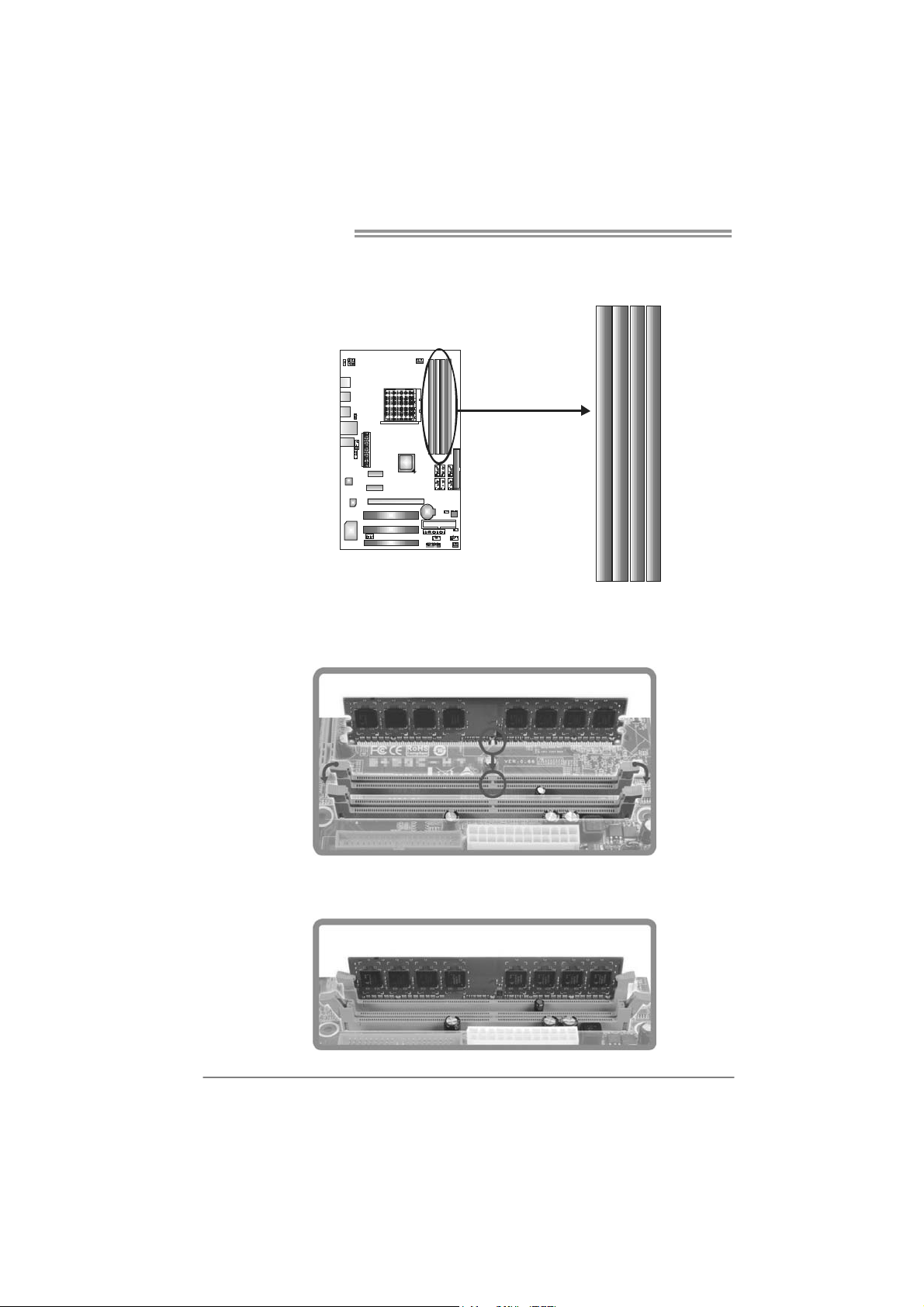
Motherboard Manual
2.3 INSTALLING SYSTEM MEMORY
A. Memory Modules
DIMMA1
DIMMB1
1. Unlock a DIMM slot by pressing the retaining clips outward. Align a
DIMM on the slot such that the notch on the DIMM matches the
break on the Slot.
DIMMA2
DIMMB2
2. Insert the DIMM vertically and firmly into the slot until the retaining
chip snap back in place and the DIMM is properly seated.
8
Page 11
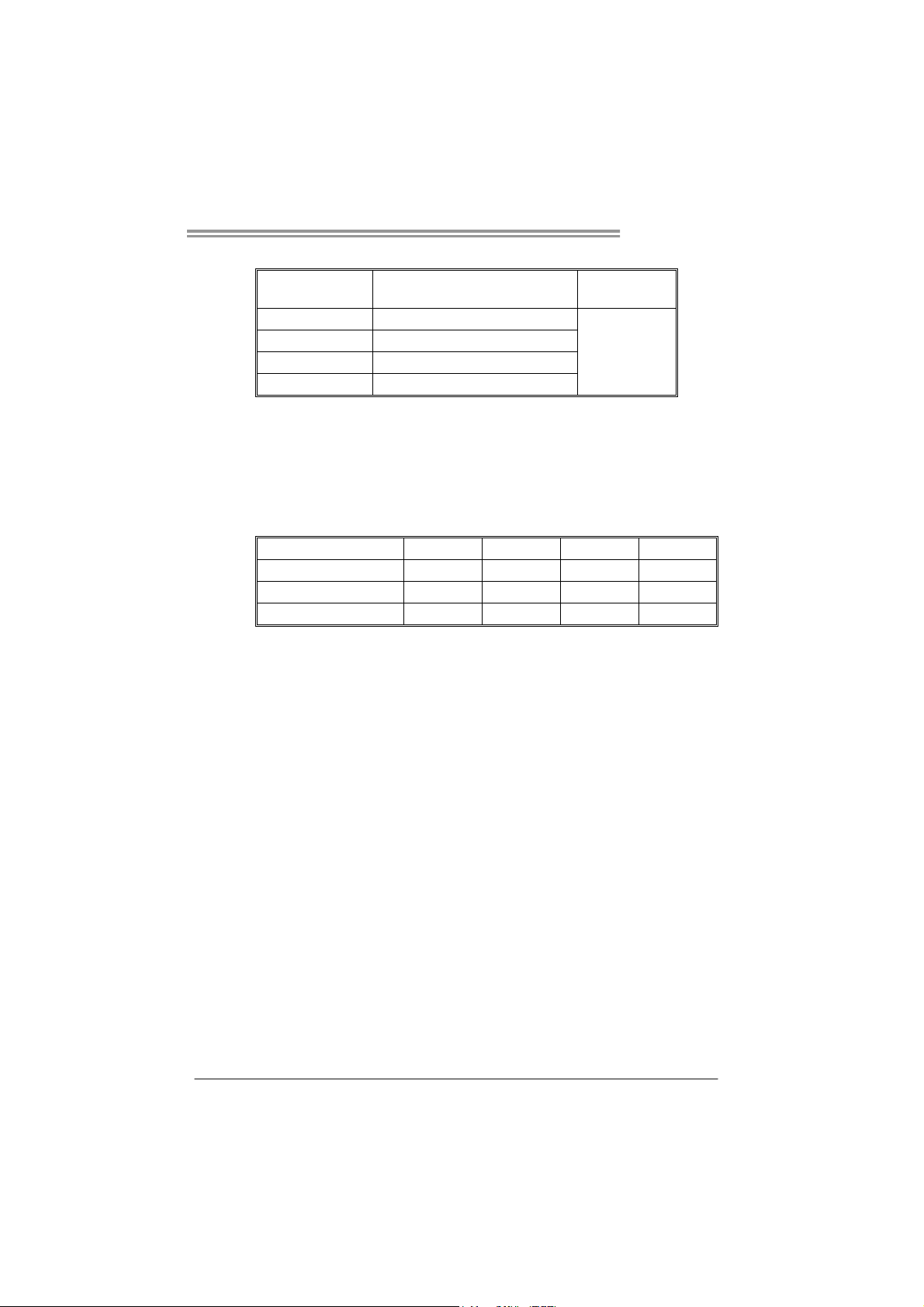
NF720D A2G+
B. Memory Capacity
DIMM Socket
Location
DIMMA1 256MB/512MB/1GB/2GB/4GB
DIMMB1 256MB/512MB/1GB/2GB/4GB
DIMMA2 256MB/512MB/1GB/2GB/4GB
DIMMB2 256MB/512MB/1GB/2GB/4GB
DDR2 Module
Total Me m ory
Size
Max is 16GB.
C. Dual Channel Memory installation
To trigger the Dual Channel function of the motherboard, the memory module
must meet the following requirements:
Install memory module of the same density in pairs, shown in the following
table.
Dual Channel Status
Enabled O O X X
Enabled X X O O
Enabled O O O O
(O means memory installed, X means memory not installed.)
The DRAM bus width of the memory module must be the same (x8 or
x16)
DIMMA1
DIMMB1 DIMMA2 DIMMB2
9
Page 12
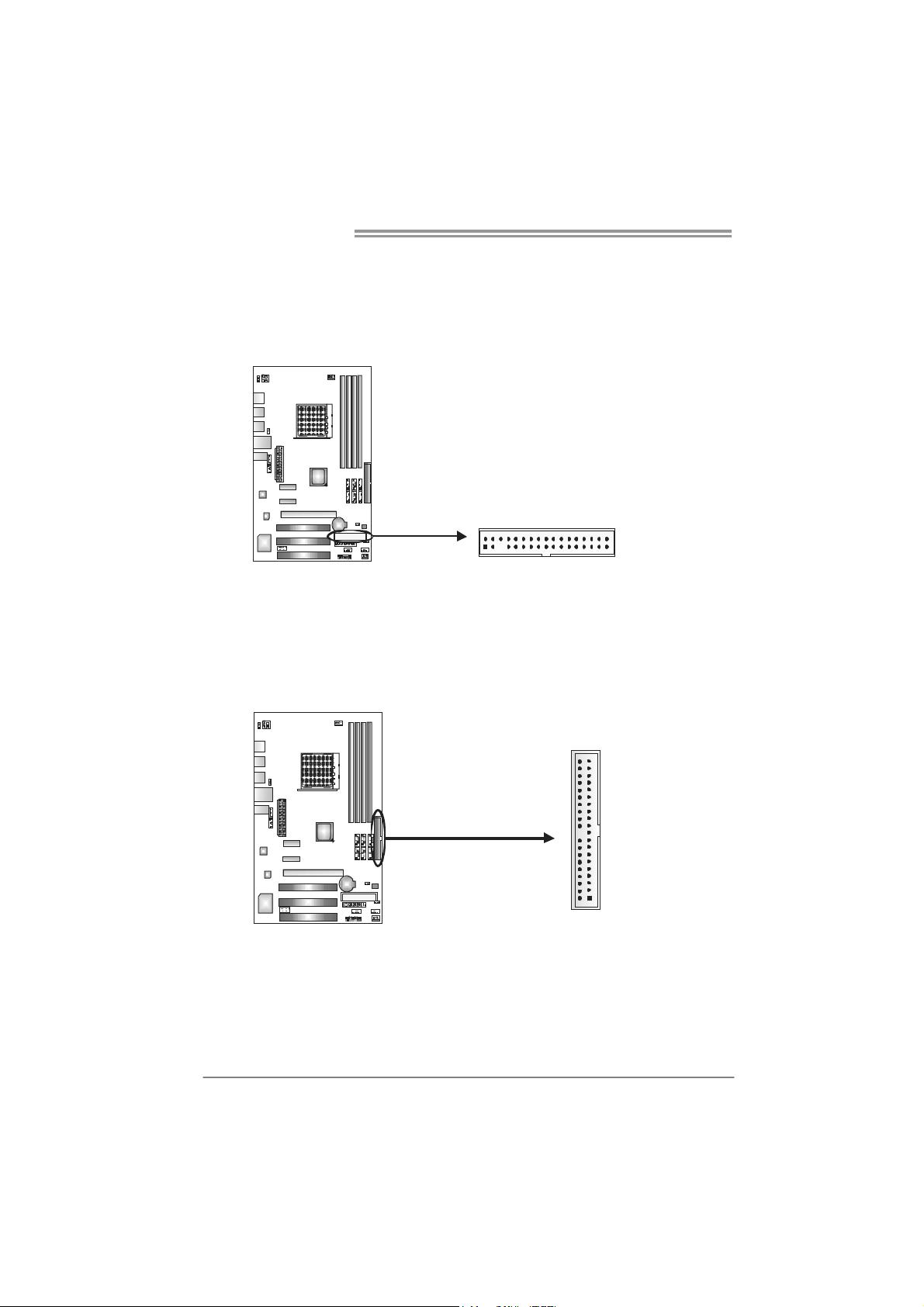
Motherboard Manual
133
2.4 CONNECTORS AND SLOTS
FDD1: Floppy Disk Connector
The motherboard provides a standard floppy disk connector that supports 360K,
720K, 1.2M, 1.44M and 2.88M floppy disk types. This connector supports the
provided floppy drive ribbon cable.
IDE1: IDE/ATAPI Connector
The motherboard has a 32-bit Enhanced PCI IDE Controller that provides PIO
Mode 0~4, Bus Master, and Ultra DMA 33/66/100/133 functionality.
The IDE connector can connect a master and a slave drive, so you can connect
up to two drives.
234
10
3940
21
Page 13
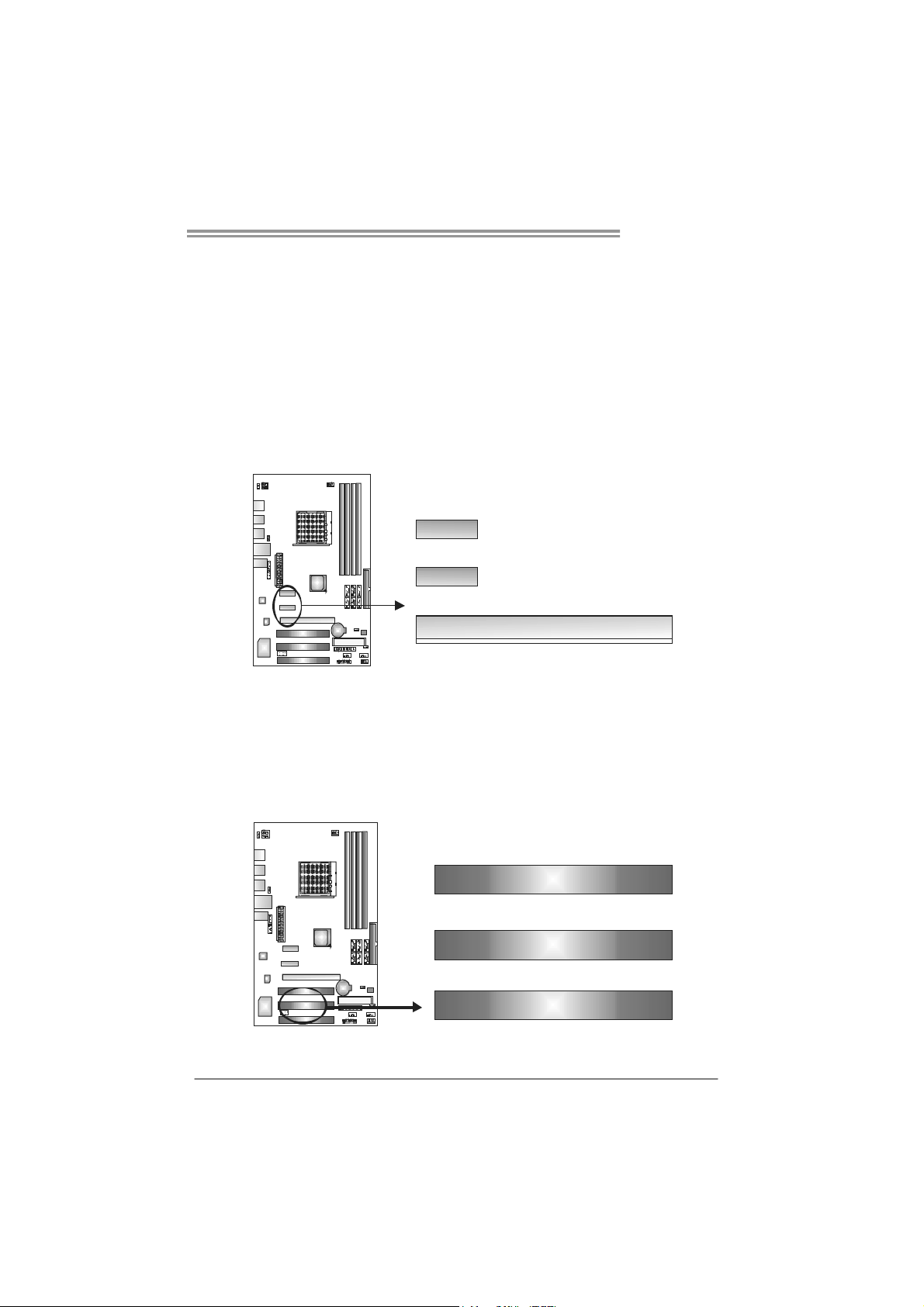
NF720D A2G+
PCI-EX1: PCI-Express Gen2 x16 Slot
- PCI-Express 2.0 compliant.
- Maximum theoretical realized bandwidth of 8GB/s simultaneously per
direction, for an aggregate of 16GB/s totally.
PCI-EX1_1/ PCI-EX1_2: PCI-Express x1 Slots
- PCI-Express 1.1 compliant.
- Data transfer bandwidth up to 250MB/s per direction; 500MB/s in total.
- PCI-Express supports a raw bit-rate of 2.5Gb/s on the data pins.
- 2X bandwidth over the PCI architecture.
PCI-EX1_1
PCI-EX1_2
PCI-EX1
PCI1~PCI3: Peripheral Component Interconnect Slots
This motherboard is equipped with 3 standard PCI slots. PCI stands for
Peripheral Component Interconnect, and it is a bus standard for expansion
cards. This PCI slot is designated as 32 bits.
PCI1
PCI2
PCI3
11
Page 14
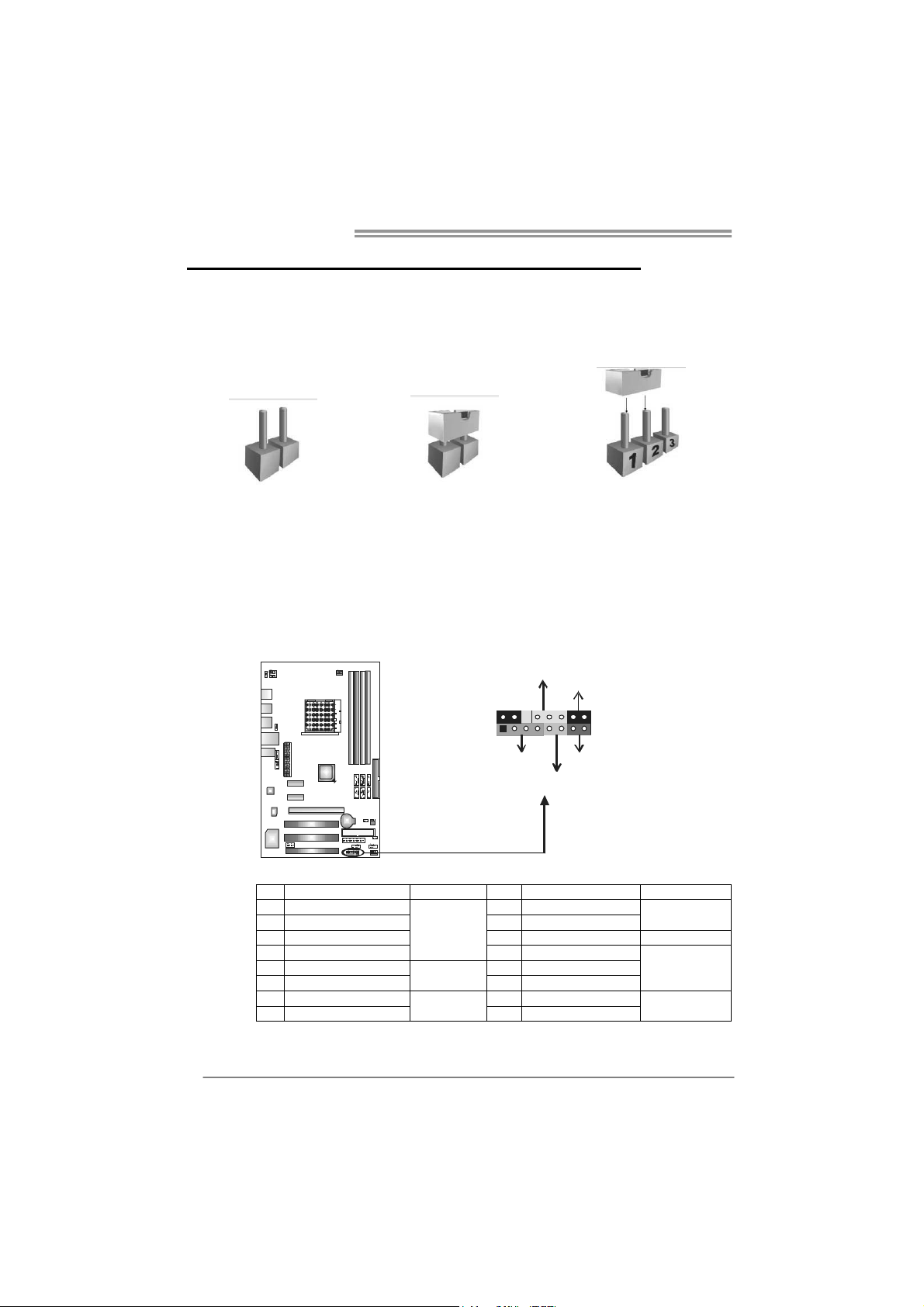
Motherboard Manual
CHAPTER 3: HEADERS & JUMPERS SETUP
3.1 H
OW TO SETUP JUMPERS
The illustration shows how to set up jumpers. When the jumper cap is
placed on pins, the jumper is “close”, if not, that means the jumper is
“open”.
Pin opened Pin closed Pin1-2 closed
3.2 DETAIL SETTINGS
JPANEL1: Front Panel Header
This 16-pin connector includes Power-on, Reset, HDD LED, Power LED, and
speaker connection. It allows user to connect the PC case’s front panel switch
functions.
PWR _LED
On/Off
-
9
1
++
SPK
HLED
16
8
-
+
RST
12
Pin Assignment Function Pin Assignment Function
1 +5V 9 N/A
2 N/A 10 N/A
3 N/ A 1 1 N/A N/A
4 Speaker
5 HDD LED (+) 13 Power LED (+)
6 HDD LED (-)
7 Ground 15 Power button
8 Reset control
Speaker
Connector
Hard drive
LED
Reset button
12 Power LED (+)
14 Power LED (-)
16 Ground
N/A
Power LED
Power-on button
Page 15
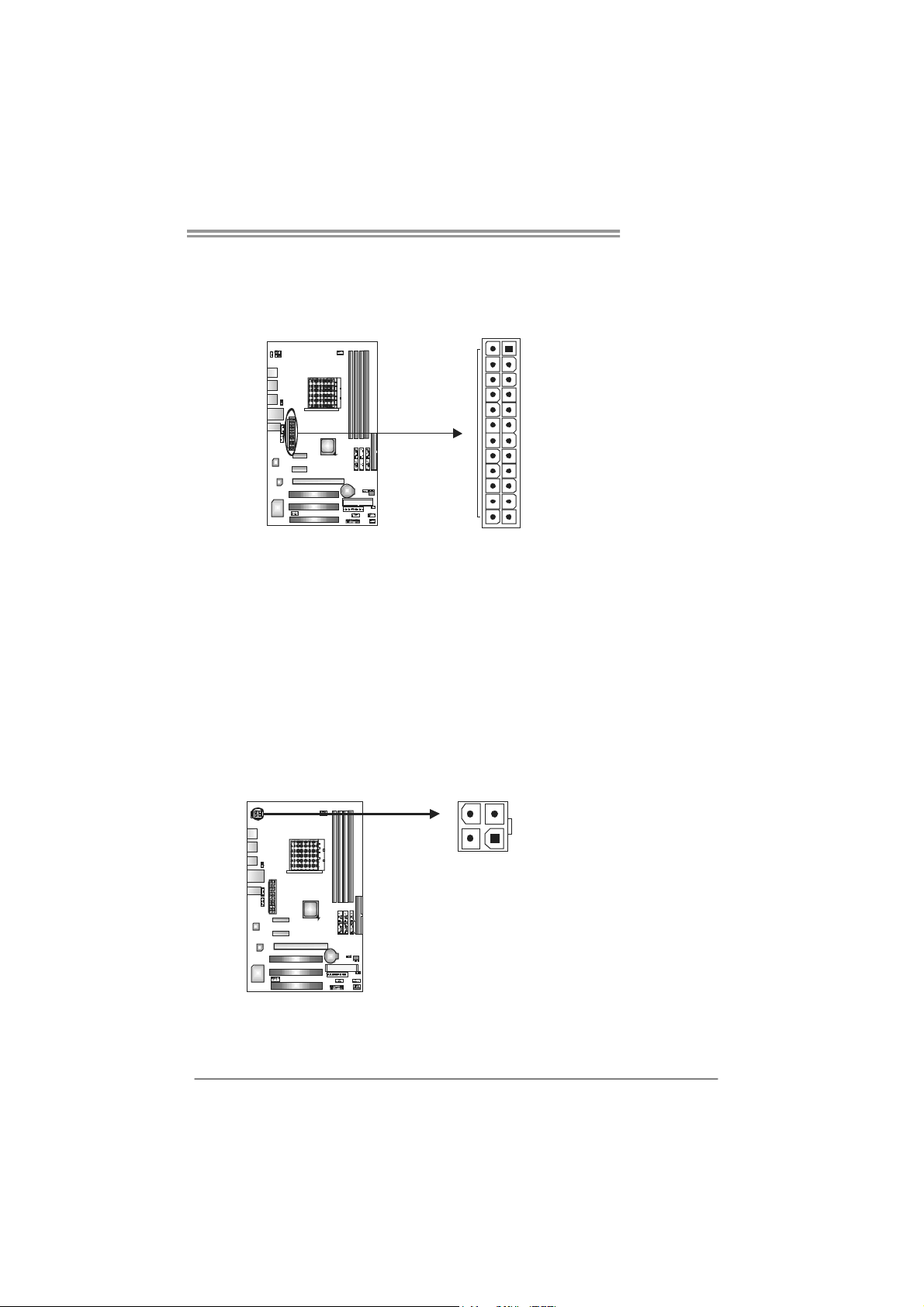
NF720D A2G+
JATXPW R1: ATX Power Source Connector
This connector allows user to connect 24-pin power connector on the ATX
power supply.
12
1
13
24
Pin Assignment Pin Assignment
13 +3.3V 1 +3.3V
14 -12V 2 +3.3V
15 Ground 3 Ground
16 PS_ON 4 +5V
17 Ground 5 Ground
18 Ground 6 +5V
19 Ground 7 Ground
20 NC 8 PW_OK
21 +5V 9 Standby Voltage+5V
22 +5V 10 +12V
23 +5V 11 +12V
24 Ground 12 +3.3V
JATXPW R2: ATX Power Source Connector
By connecting this connector, it will provide +12V to CPU power circuit.
23
4
1
Pin
Assignment
1 +12V
2 +12V
3 Ground
4 Ground
Note:
Before power on the system, please make sure that both JATXPWR1 and JATXPWR2
connectors have been plugged-in.
13
Page 16
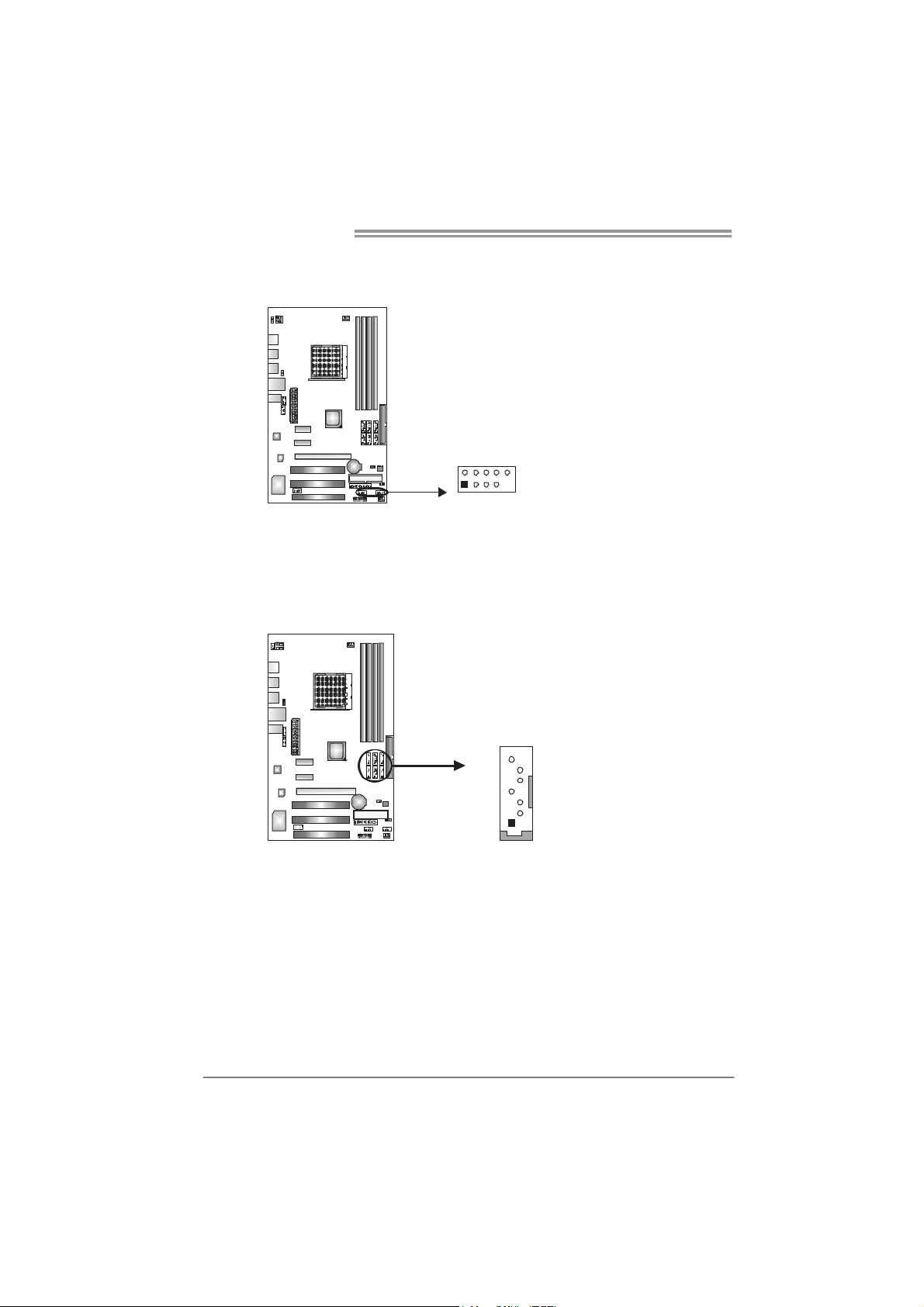
Motherboard Manual
JUSB3/JUSB4: Headers for USB 2.0 Ports at Front Panel
These headers allow user to connect additional USB cable on the PC front panel,
and also can be connected with internal USB devices, like USB card reader.
JUSB4 JUSB3
210
Assignment
Pin
1 +5V (fused)
2 +5V (fused)
3 USB4 USB5 USB+
6 USB+
7 Ground
8 Ground
9 NC
10 Key
19
SATA1~SATA6: Serial ATA Connectors
The motherboard has a PCI to SATA Controller with 6 channels SATA interface,
it satisfies the SATA 2.0 spec and with transfer rate of 3.0Gb/s.
Pin
Assignment
1 Ground
SATA2 SA TA3 SATA6
SATA1 SATA4 SATA5
7
4
1
2 TX+
3 TX4 Ground
5 RX6 RX+
7 Ground
14
Page 17

NF720D A2G+
JAUDIOF1: Front Panel Audio Header
This header allows user to connect the front audio output cable with the PC front
panel. This header allows only HD audio front panel connector; AC’97 connector
is not acceptable.
Pin Assignment
1 Mic Left in
2 Ground
3 Mic Right in
1
2
9
10
4 GPIO
5 Right line in
6 Jack Sense
7 Front Sense
8 Key
9 Left line in
10 Jack Sense
JCDIN1: CD-ROM Audio-in Connector
This connector allows user to connect the audio source from the variaty devices,
like CD-ROM, DVD-ROM, PCI sound card, PCI TV turner card etc.
Assignment
Pin
4
1
1 Left Channel
Input
2 Ground
3 Ground
4 Right Channel
Input
15
Page 18

Motherboard Manual
0
JCMOS1: Clear CMOS Header
By placing the jumper on pin2-3, it allows user to restore the BIOS safe setting
and the CMOS data, please carefully follow the procedures to avoid damaging
the motherboard.
※ Clear CMOS Procedures:
1. Remove AC power line.
2. Set the jumper to “Pin 2-3 close”.
3. Wait for five seconds.
4. Set the jumper to “Pin 1-2 close”.
5. Power on the AC.
6. Reset your desired password or clear the CMOS data.
13
13
Pin 1-2 Close:
Normal Operation (default).
13
Pin 2-3 Close:
Clear CMOS data.
JCOM2: Serial port Connector
The motherboard has a Serial Port Connector for connecting RS-232 Port.
16
Pin
Assignment
1 Carrier detect
2 Received data
3 Transmitted data
4 Data terminal ready
5 Signal ground
6 Data set ready
7 Request to send
9
1
21
8 Clear to send
9 Ring indicator
10 NC
Page 19

NF720D A2G+
JPRNT1: Printer Port Connector
This header allows you to connect printer port on the PC.
2
125
Pin Assignment Pin Assignment
1 -Strobe 14 Ground
2 -ALF 15 Data 6
3 Data 0 16 Ground
4 -Error 17 Data 7
5 Data 1 18 Ground
6 -Init 19 -ACK
7 Data 2 20 Ground
8 -Scltin 21 Busy
9 Data 3 22 Ground
10 Ground 23 PE
11 Data 4 24 Ground
12 Ground 25 SCLT
13 Data 5 26 Key
17
Page 20

Motherboard Manual
JUSBPW1/JUSBPW2: Power Source Headers for USB Ports
Pin 1-2 Close:
JUSBPW1: +5V for USB ports at JUSB1/JUSB6/JRJ45USB1.
JUSBPW2: +5V for USB ports at front panel (JUSB3/JUSB4).
Pin 2-3 Close:
JUSBPW1: +5V STB for USB ports at JUSB1/JUSB6/JRJ45USB1.
JUSBPW2: +5V STB for USB ports at front panel (JUSB3/JUSB4).
1
3
JUSBPW1
JUSBPW2
13
JPSPW1: Power Source Header for PS/2 Keyboard and Mouse
3
1
Pin 1-2 close
+5V for PS/2 keyboard and
mouse.
Pin 2-3 close
+5V STB for PS/2 keyboard
and mouse.
1
3
Pin 1-2 close
1
3
Pin 2-3 close
3
1
3
1
18
Page 21

CHAPTER 4: RAID FUNCTIONS
NF720D A2G+
4.1 O
Supports Windows XP Home/Professional Edition, and Windows Vista.
PERATING SYSTEM
4.2 RAID ARRAYS
RAID supports the following types of RAID arrays:
RAID 0: RAID 0 defines a disk striping scheme that improves disk read and write times for
many applications.
RAID 1: RAID 1 defines techniques for mirroring data.
RAID 0+1: RAID 0+1 combines the techniques used in R AID 0 and RAID 1.
RAID 5: RAID 5 provides fault to lerance and better utilizat ion of disk capacity.
4.3 HOW RAID WORKS
RAID 0:
The controller “stripes” data across multip le drives in a RAID 0 array system. It breaks
up a large file into smaller b locks and performs disk reads and writes across multiple
drives in parallel. The size of each block is determined by the stripe size parameter,
which you set during the creation of the RAID set based on the system environment.
This technique reduces overall disk access time and offers high bandwidth.
Features and Benefits
- Drives: Minimum 2, and maximum is up to 6 or 8. Depending on the
platform.
- Uses: Intended for non-critical data requiring high data throughput, or any
environment that does not require fault tolerance.
- Benefits: provides increased data throughput, especially for large files.
No capacity loss penalty for parity.
- Drawbacks: Does not deliver any fault tolerance. If any drive in the array
fails, all data is lost.
- Fault Tolerance: No.
Block 1
Block 3
Block 5
Block 2
Block 4
Block 6
19
Page 22

Motherboard Manual
RAID 1:
Every read and write is actually carr ied out in paralle l across 2 disk drives in a RAID 1
array system. The mirrored (backup) copy of the data can reside on the same disk or on
a second redundant drive in the array. RAID 1 provides a hot-standby copy of data if
the active volume or drive is corrupted or becomes unavailable because of a hardware
failure.
RAID techniques can be applied for high-ava ilability solutions, or as a form of
automatic backup that eliminates tedious manual backups to more expensive and less
reliable media.
Features and Benefits
- Drives: Minimum 2, and maximum is 2.
- Uses: RAID 1 is ideal for small databases or any other application that
requires fault tolerance and minimal capacity.
- Benefits: Provides 100% data redundancy. Should one drive fail, the
controller switches to the other drive.
- Drawbacks: Requires 2 drives for the storage space of one drive.
Performance is impaired during drive rebuilds.
- Fault Tolerance: Yes.
20
Block 1
Block 2
Block 3
Block 1
Block 2
Block 3
Page 23

NF720D A2G+
RAID 0+1:
RAID 0 drives can be mirrored usin g RAID 1 techniques. Resulting in a RAID 0+1
solution for improved performance plus resiliency.
Features and Benefits
- Drives: Minimum 4, and maximum is 6 or 8, depending on the platform.
- Benefits: Optimizes for both fault tolerance and performance, allowing for
automatic redundancy. May be simultaneously used with other RAID
levels in an array, and allows for spare disks.
- Drawbacks: Requires twice the available disk space for data redundancy,
the same as RAID level 1.
- Fault Tolerance: Yes .
nForce
720a / 720d
Block 1
Block 3
Block 5
Block 2
Block 4
Block 6
Block 1
Block 3
Block 5
Block 2
Block 4
Block 6
21
Page 24

Motherboard Manual
RAID 5:
RAID 5 stripes both data and parity information across three or more drives. It writes
data and parity blocks across all the drives in the array. Fault tolerance is maintained
by ensuring that the parity informat ion for any given block of data is placed on a
different drive from those used to store the data itself.
Features and Benefits
- Drives: Mini mu m 3.
- Uses: RAID 5 is recommended for transaction processing and general
purpose service.
- Benefits: An ideal combination of good performance, good fault tolerance,
and high capacity and storage efficiency.
- Drawbacks: Individual block data transfer rate same as a single disk.
Write performance can be CPU intensive.
- Fault Tolerance: Yes .
Disk 1
DATA 1
DATA 3
PARIT Y
DATA 7
DATA 9
PARIT Y
Disk 2
nForce
720a /720d
DATA 2
PARIT Y
DATA 5
DATA 8
PARIT Y
DATA 11
Disk 3
PARIT Y
DATA 4
DATA 6
PARIT Y
DATA 10
DATA 12
※ For more detailed setup information, please refer to the Driver CD, or go to
http://www.nvidia.com/object/IO_28159.html to download the NVIDIA RAID User’s Guide.
22
Page 25

CHAPTER 5: USEFUL HELP
NF720D A2G+
5.1 D
RIVER INSTALLATION NOTE
After you installed your operating system, please insert the Fully Setup
Driver CD into your optical drive and install the driver for better system
performance.
You will see the following window after you insert the CD
The setup guide will auto detect your motherboard and operating system.
Note:
If this window didn’t show up after you insert the Driver CD, please use file browser to
locate and execute the file SETUP.EXE under your optical drive.
A. Driver Installation
To install the driver, please click on the Driver icon. The setup guide will
list the compatible driver for your motherboard and operating system.
Click on each device driver to launch the installation program.
B. Software Installation
To install the software, please click on the Software icon. The setup guide
will list the software available for your system, click on each software title
to launch the installation program.
C. Manual
Aside from the paperback manual, we also provide manual in the Driver
CD. Click on the Manual icon to browse for available manual.
Note:
You will need Acrobat Reader to open the manual file. Please download the latest version
of Acrobat Reader so ftware from
http://www.adobe.com/products/acrobat/readstep2.html
23
Page 26

Motherboard Manual
e
5.2 SOFTWARE
Installing Software
1. Insert the Setup CD to the optical drive. The drivers installation program
would appear if the Autorun function has been enabled.
2. Select Software Installation, and then click on the respective software
title.
3. Follow the on-screen instructions to complete the installation.
Launching Software
After the installation process, you will see the software icon “eHOT Line” /
“BIOS Update” appears on the desktop. Double-click the icon to launch the
utility.
eHot-Line (Optional)
eHot-Line is a convenient utility that helps you to contact with our
Tech-Support system. This utility will collect the system information which is
useful for analyzing the problem you may have encountered, and then send
these information to our tech-support department to help you fix the problem.
Before you use this uti lity, please set Outlook Express as your default e-mail c lient app licatio n progra m.
re pr es ent s im por t ant
*
information that you
must provide. Without
this inf ormation, you may
not be able to send out
the mail.
This block will show
the information which
would be collected in
the mail.
Describe condition
*
of your system.
Select your area or
*
the area cl os e to you.
Provide the e-mail
address that you would
like to s end the copy to.
Pr ovid e the na me of
*
the memor y module
manufacturer.
Provide the name of
th e powe r su ppl y
manufacturer and the
model no.
Se nd th e mai l out .
Sav e th es e in forma tion to a .tx t fi l
Exit this dialog.
24
Page 27

NF720D A2G+
After filling up this information, click “Send”
to send the mail out. A warning dialog would
appear asking for your confirmation; click
“Send” to confirm or “Do Not Send” to cancel.
If you want to save this information to a .txt file, click “Save As…” and then you
will see a saving dialog appears asking you to enter file name.
Enter the file name and then click
“Save”. Your system information
will be saved to a .txt file.
Open the saved .txt file, you will see
your system information including
motherboard/BIOS/CPU/video/
device/OS information. This
information is also concluded in the
sent mail.
We will not share customer’s data with any other third parties,
so please feel free to provide your system information while using
eHot-Line service.
If you are not using Outlook Express as your default e-mail client
application, you may need to save the system information to a .txt file
and send the file to our tech support with other e-mail application.
Go to the following web
http://www.biostar.com.tw/app/en-us/about/contact.php for getting
our contact information.
25
Page 28

Motherboard Manual
BIOS Update
BIOS Update is a convenient utility which allows you to update your
motherboard BIOS under Windows system.
AWARD BIOS AMI BIOS
Clear CMOS function
(Only for AWARD BIOS)
Show current BIOS information
Save current BIOS
to a .bin f ile
Update BIOS
with a BIOS file
Online Update function
(Only for AMI BIOS)
<Backup BIOS>
Once click on this button, the saving
dialog will show. Choose the
position to save file and enter file
name. (We recommend that the file
name should be English/number
and no longer than 7 characters.)
Then click Save.
26
After the saving process, finish
dialog will show. Click on OK to
complete the BIOS Backup
procedure.
Page 29

NF720D A2G+
<Update BIOS>
Before doing this, please download the proper BIOS file from the website.
For AWARD BIOS, update BIOS procedure
should be run with Clear CMOS function, so
please check on Clear CMOS first.
Then click Update BIOS button, a
dialog will show for asking you backup
current BIOS. Click Yes for BIOS
backup and refer to the Backup BIOS
procedure; or click No to skip this
procedure.
After the BIOS Backup procedure, the
open dialog will show for requesting the
BIOS file which is going to be updated.
Please choose the proper BIOS file for
updating, then click on Open.
The utility will update BIOS with the
proper BIOS file, and this process may
take minutes. Please do not open any
other applications during this process.
After the BIOS Update process, click on
OK to restart the system.
While the system boots up and the full screen logo shows, press <Delete>
key to enter BIOS setup.
In the BIOS setup, use the Load Optimized Defaults function and then Save and
Exit Setup to exit BIOS setup. BIOS Update is completed.
27
Page 30

Motherboard Manual
<Online Update> (for AMI BIOS o nly)
Automatically download and update the latest BIOS via inter net; make sure
that the computer is connected to the internet before using this function.
After clicking on the Online Update
button, the utility will search for the
latest BIOS from internet. If there is
a new BIOS version, the utility will
ask you to download it. Click Yes to
proceed.
If there is no other newer BIOS
version, the utility will also tell you that
your BIOS has been the latest version.
Download completes; the utility will
ask you to program (update) the
BIOS. Click Yes to proceed.
The programming procedure may take minutes, please do not make any
operation during the programming process.
After the updating process, the utility will
ask you to reboot the system. Click OK
to reboot.
While the system boots up and the full screen logo shows, press
key to enter BIOS setup.
In the BIOS setup, use the Load Optimized Defaults function and then Save and
Exit Setup to exit BIOS setup. Online Update is completed.
<Delete>
All the information and content above about the T-Series software are subject to be
changed without notice. For better performance, the software is being continuously
updated. The information and pictures described above are for your reference only.
The actual information and settings on board may be slightly different from this manual.
28
Page 31

5.3 EXTRA INFORMATION
CPU Overheated
If the system shutdown automatically after power on system for
seconds, that means the CPU protection function has been activated.
When the CPU is over heated, the motherboard will shutdown
automatically to avoid a damage of the CPU, and the system may not
power on again.
In this case, please double check:
1. The CPU cooler surface is placed evenly with the CPU surface.
2. CPU fan is rotated normally.
3. CPU fan speed is fulfilling with the CPU speed.
After confirmed, please follow steps below to relief the CPU protection
function.
1. Remove the power cord from power supply for seconds.
2. Wait for seconds.
3. Plug in the power cord and boot up the system.
Or you can:
1. Clear the CMOS data.
(See “Close CMOS Header: JCMOS1” section)
2. Wait for seconds.
3. Power on the system again.
NF720D A2G+
29
Page 32

Motherboard Manual
BIO-Flasher
BIO-Flasher is a BIOS flashing utility providing you an easy and simple way to
update your BIOS via USB pen drive or floppy disk.
The BIO-Flasher is built in the BIOS chip. To enter the utility, press <F12>
during the Power-On Self Tests (POST) procedure while booting up.
Updating BIOS with BIO-Flasher
1. Go to the website to download the latest BIOS file for the motherboard.
2. Then, save the BIOS file into a USB pen drive or a floppy disk.
3. Insert the USB pen drive or the floppy disk that contains the BIOS file to the
USB port or the floppy disk drive.
4. Power on or reset the computer and then
press <F12> during the POST process.
A select dialog as the picture on the right
appears.
Select the device contains the BIOS file and
press <Enter> to enter the utility.
30
5. The utility will show the BIOS
files and their respective
information. Select the proper
BIOS file and press <Enter>
then <Y> to perform the BIOS
update process.
6. After the update process, the utility will ask you to reboot the system.
Press <Y> to proceed. BIOS update completes.
z This utility only allows storage device with FAT32/16 format and single
parti tion.
z Shutting down or resetting the system while updating the BIOS will lead to
system boot failure.
Page 33

5.4 AMI BIOS BEEP CODE
Boot Block Beep Codes
Number of Beeps Description
1 No media present. (Insert diskette in floppy drive A:)
2
3 Insert next diskette if multiple diskettes are used for recovery
4 Flash Programming successful
5 File read error
7 No Flash EPROM detected
10 Flash Erase error
11 Flash Program error
12 “AMIBOOT.ROM” file size error
13
POST BIOS Beep Codes
Number of Beeps Description
1 Memory refresh timer error
3 Base memory read/write test error
6 Keyboard controller BAT command failed
7 General exception error (processor exception interrupt error)
8 Display memory error (system video adapter)
“AMIBOOT.ROM” file not found in root directory of diskette in
A:
BIOS ROM image mismatch (file layout does not match
image present in flash device)
NF720D A2G+
Troubleshooting POST BIOS Beep Codes
Number of Beeps Troubleshooting Action
1, 3 Reseat the memory, or replace with known good modules.
Fatal error indicating a serious problem with the system.
Consult your system manufacturer. Before declaring the
motherboard beyond all hope, eliminate the possibility of
interference by a malfunctioning add-in card. Remove all
expansion cards except the video adapter.
6, 7
8
z If beep codes are generated when all other expansion
cards are absent, consult your system manufacturer’s
technical support.
z If beep codes are not generated when all other expansion
cards are absent, one of the add-in cards is causing the
malfunction. Insert the cards back into the system one at a
time until the problem happens again. This will reveal the
malfunctioning card.
If the system video adapter is an add-in card, replace or
reseat the
video adapter. If the video adapter is an integrated part of the
system board, the board may be faulty.
31
Page 34

Motherboard Manual
5.5 TROUBLESHOOTING
Probable Solution
1. No power to the system at all
Power light don’t illuminate, fan
inside power supply does not turn
on.
2. Indicator light on keyboard does
not turn on.
System inoperative. Keyboard lights
are on, power indicator lights are lit,
and hard drive is spinning.
System does not boot from hard disk
drive, can be booted from optical drive.
System only boots from optical drive.
Hard disk can be read and applications
can be used but booting from hard disk
is impossible.
Screen message says “Invalid
Configuration” or “CMOS Failure.”
Cannot boot system after installing
second hard drive.
1. Make sure power cable is
securely plugged in.
2. Replace cable.
3. Contact technical support.
Using even pressure on both ends of
the DIMM, press down firmly until the
module snaps into place.
1. Check cable running from disk to
disk controller board. Make sure
both ends are securely plugged
in; check the drive type in the
standard CMOS setup.
2. Backing up the hard drive is
extremely important. All hard
disks are capable of breaking
down at any time.
1. Back up data and applications
files.
2. Reformat the hard drive.
Re-install applications and data
using backup disks.
Review system’s equipment. Make sure
correct information is in setup.
1. Set master/slave jumpers
correctly.
2. Run SETUP program and select
correct drive types. Call the drive
manufacturers for compatibility
with other drives.
32
Page 35

NF720D A2G+
This page is intentionally left bank.
33
Page 36

Motherboard Manual
APPENDIX: SPEC IN OTHER LANGUAGES
G
ERMAN
Sp ezif ika tio nen
Sockel AM2+
AMD Athlon 64 / Ath lon 64 FX / A lthlon 64
CPU
X2 / S empron / Ph enomX3 / Pheno mX4
Prozessoren (Maximales Watt: 95W)
Die AMD 64-Architektur unterstützt eine 32- Bit- und
64-Bit-Datenverarbeitung
Unterstützt Hyper Transport 3.0 und PowerNow
FSB
Chipsatz nForce 720a / nForce 720d
Super E/A
Arbeitsspeich
er
IDE Integ r iert er IDE - C o ntro l le r
SATA Integrierter Serial ATA-Controller
LAN Realtek RTL 8111C
Unterstützt HyperTransport 3.0 mit einer
Bandbreite von bis zu 5.2 GT/s
ITE8718
Biet et die h äuf ig v er wend eten a lten Sup er
E/A-Funktionen.
DDR2 DIMM-Steckplätze x 4
Max. 16GB Arbeitsspeicher
Jeder DIMM unterstützt 256MB/512MB/
1GB/2GB/4GB DDR2.
Low Pin Count-Schnittstelle
Umgebungskontrolle,
Hardware-Überwachung
"Smart Guardian"-Funktion von ITE
Dual-Kanal DDR2 Speichermodul
Unterstützt DDR2 533 / 667 / 800
Unterstützt DDR2 1066 (by AM2+ CPU)
registrierte DIMMs. ECC DIMMs werden nicht
unterstützt.
Ultra DMA 33 / 66 / 100 / 133 Bus Master-Modus
Unterstützt PIO-Modus 0~4,
Datentransferrate b is zu 3 Gb /s
Konform mit der SATA-Spezifikation Version 2.0.
10 / 100 / 1000 Mb/s Auto-Negotiation
Halb-/ Vollduplex-Funktion
HD
Audio-Unters
tützung
Steckplätze
ALC662
PCI Express Gen2 x16 Steckplatz x1
PCI Express x1 Steckplatz x2
PCI-Steckp latz x3
5.1-Kanal-Audioausgabe
Unterstützt High-Definition Audio
34
Page 37

Onboard-Ans
chluss
NF720D A2G+
Sp ezif ika tio nen
Diskettenlaufwerkanschluss x1 Jeder Anschluss unterstützt 2 Diskettenlaufwerke
IDE-Anschluss x1 Jeder Anschluss unterstützt 2 IDE-Laufwerke
SATA-Anschluss x6 Jeder Anschluss unterstützt 1 SATA-Laufwerk
Fronttafelanschluss x1 Unterstützt die Fronttafelfunktionen
Front-Audioanschluss x1 Unterstützt die Fronttafel-Audioanschlussfunktion
CD-IN-Anschluss x1 Unterstützt die CD Audio-In-Funktion
CPU-Lüfter-Sockel x1
System-Lüfter-Sockel x1 System-Lüfter-Stromversorgungsanschluss
"CMOS löschen "- Sockel x1
USB-Anschluss x2
Stromanschluss (24-polig) x1
St r o mans ch lus s (4- p o lig ) x1
Druckeranschluss Anschluss x1 Jeder Anschluss unterstützt 1 Druckeranschluss
Serieller Anschluss x1
CPU-Lüfterstromversorgungsanschluss (mit Smart
Fan -F un ktio n)
Jeder Anschluss unterstützt 2
Fronttafel-USB-Anschlüsse
Rückseiten-E
/A
Platinengröß
e
Sonderfunkti
onen
OS-Unterstü
tzung
PS/2-Tastatur x1
PS/2- Maus x1
LAN-Anschluss x1
USB-Anschluss x6
Audioanschluss x3
189 mm (B) X 293 mm (L)
Unterstützt RAID 0 / 1 / 5 / 0+1
Windows XP / VISTA
Biostar behält s ich das Recht vor, ohne Ankündigung
die Unterstützung für ein Betriebssystem
hinzuzufügen oder zu entfernen.
35
Page 38

Motherboard Manual
FRENCH
Socket AM2+
UC
Bus frontal
Chipset nForce 720a / nForce 720d
Super E/S
Mémoire
principale
IDE Contrôleur IDE intégré
SATA
LAN Realtek RTL 8111C
Prise en
charg e
aud io HD
Fentes
Connecteur
embarqu é
Processeurs AMD Athlon 64 / Athlon 64 FX
/ Alth lon 64 X 2 / S empron / Pheno mX3 /
Phen o mX4 (Watt max imum : 9 5W )
Prend en charge Hyper Transport 3.0
jusqu'à une bande passante de 5.2 GT/s
ITE 8718
Fournit la fonctionnalité de Super E/S
patrimoniales la plus utilisée.
Fentes DDR2 DIM M x 4
Capacité mémo ir e max imale de 1 6 Go
Chaque DIMM prend en charge des DDR2
de 256Mo/512Mo/1Go /2Go /4Go
Contrô leur Serial ATA int é gr é
ALC662
Fente PCI Express Gen2 x16 x1
Fente PCI Express x1 x2
Fente PCI x3
Connecteur de disquette x1
Connecteur IDE x1
Connecteur SATA x6
SPEC
L'architecture AMD 64 permet le calcul 32 et 64 bits
Prend en charge Hyper Transport 3.0 et PowerNo w
Int e r face à f a ib le co mpt e d e b roches
Initiatives de contrôle environnementales,
Mon iteur d e mat ériel
Fonction "Gardien intelligent" de l'ITE
Modu le d e mémo ire D DR2 à mod e à doub le vo ie
Prend en charge la DDR2 533 / 667 / 800
Prend en charge la DDR2 1066 (by AM2+ CPU)
Les DIMM à registres et DIMM avec code correcteurs
d'erreurs ne sont pas prises en charge
Mode principale de Bus Ultra DMA 33 / 66 / 100 / 133
Prend en charge le mode PIO 0~4,
Taux de transfert jusqu'à 3 Go/s.
Co n forme à la spéc if i cat ion S ATA Vers ion 2 .0
10 / 100 / 1000 Mb/s négociation automatique
Half / Full duplex capability
Sortie audio à 5 .1 vo ies
Prise en ch arg e de l'aud io haut e déf inition
Chaque connector prend en charge 2 lecteurs de
disquettes
Chaque connecteur prend en ch arge 2 périphériqu es
IDE
Chaque connecteur prend en ch arge 1 périphériqu e
SATA
36
Page 39

Connecteur du panneau avant x1 Prend en charge les équipements du panneau avant
Connecteur Audio du panneau avant x1 Prend en charge la fonction audio du panneau avant
Connecteur d' ent ré e CD x1 Prend en charge la fonct ion d'entr ée aud io de CD
Embase de ventilateur UC x1
Embase de ventilateur système x1 Alimentation électrique du ventilateur système
Embase d'effacement CMOS x1
Connecteur USB x2
Connecteur d'aliment ation x1
(24 broches)
Connecteur d'aliment ation x1
(4 broch es )
Connecteur de Port d'imprimante x1
Connecteur de Port série x1
Clavier PS/2 x1
E/S du
panneau
arrière
Dimension
s de la
cart e
Fonctionnal
ité s
spéciales
Support SE Windows XP / VISTA
Souris PS/2 x1
Port LAN x1
Port US B x6
Fiche aud io x3
189 mm (l) X 293 mm (H)
Prise en ch arg e RAID 0 / 1 / 5 / 0+1
NF720D A2G+
SPEC
Alimentation électrique du ventilateur UC (avec
fonction de ventilateur intelligent)
Chaque connecteur prend en charge 2 ports USB de
panneau avant
Chaque connector prend en charge 1 Port
d'imprimante
Biostar se réserve le droit d'ajouter ou de supprimer le
support de SE avec ou sans préavis.
37
Page 40

Motherboard Manual
ITALIAN
SPECIFICA
Socket AM2+
CPU
FSB
Chipset nForce 720a / nForce 720d
Super I/O
Memoria
principale
IDE Controller IDE int egr at o
SATA Controller Serial ATA integrato
LA N Realtek RTL 8111C
Supporto
audio HD
Allo g g i
Connettori
su scheda
Processori AMD Athlon 64 / Athlon 64 FX
/ Althlon 64 X2 / Sempron / PhenomX3 /
PhenomX4 (Watt massimo: 95W)
Supporto di HyperTransport 3.0 fino a
5.2 GT/s di larghezza di banda
ITE 8718
Fo rnis ce le fu nzionalità legacy Sup er
I/O usate più comunemente.
Alloggi DIMM DDR2 x 4
Capacità mass ima della memo ria 16GB
Ciascun DIMM supporta DDR2
256MB/512MB/1GB/2GB/4GB
ALC662
Alloggio PCI Express Gen2 x16 x1
Alloggio PCI Express x1 x2
Allo g g io PC I x3
Connettore floppy x1 Ciascun connettore supporta 2 unità Floppy
Connettore IDE x1 Ciascun connettore supporta 2 unità IDE
Connettore SATA x6 Ciascun connettore supporta 1 unità SATA
Co n nett o re p an nello fro n t ale x1 Suppo r t a i s ervizi del panne llo fro n t ale
L’archit ettura A MD 64 abil it a la co mpu t az io n e 32
e 64 bit
Supporto di Hyper Transport 3.0 e PowerNow
Interfaccia LPC (Low Pin Count)
Funzioni di controllo dell’ambiente:
Monitoraggio hardware
Funzione "Smart Guardian" di ITE
Modulo di memoria DDR2 a canale doppio
Supporto di DDR2 533 / 667 / 800
Supporto di DDR2 1066 (by AM2+ CPU)
DIMM registrati e DIMM ECC non sono supportati
Modalità Bus Master Ultra DMA 33 / 66 / 100 /
133
Supporto modalità PIO Mode 0-4
Velocità di trasferimento dei dati fino a 3 Gb/s.
Co mp atibi le s pecifiche SATA Ver s io ne 2 .0.
Negoziazione automatica 10 / 100 / 1000 Mb/s
Capacità Half / Full Duplex
Uscita audio 5.1 canali
Supporto audio High-Definition (HD)
38
Page 41

I/O
pannello
posteriore
Dimension
i scheda
Caratterist
iche
speciali
Sistemi
operativi
supportati
NF720D A2G+
SPECIFICA
Connettore audio frontale x1 Supporta la funzione audio pannello frontale
Connettore CD-in x1 Supporta la funzione input audio CD
Co llettore ven t o lina C PU x 1
Co llettore ven t o lina s is t ema x1 Ali men t az ione ven t o lina d i s is tema
Co llettore can ce l laz io n e C MOS x 1
Connettore USB x2
Connettore alimentazione x 1
(24 pin)
Connettore alimentazione x 1
(4 pin)
Connettore Porta stampante x1 Ciascun connettore supporta 1 Porta stampante
Connett ore Porta seriale x1
Tas t ie r a P S /2 x1
Mou s e PS/2 x1
Porta LAN x 1
Porta USB x6
Connettore audio x3
189 mm (larghezza) x 293 mm
(altez za)
Supporto RAID 0 / 1 / 5 / 0+1
Windows XP / VISTA
Alimentazione ventolina CPU (con funzione Smart
Fan)
Ciascun connettore supporta 2 porte USB
pannello frontale
Biostar si riserva il diritto di aggiungere o
rimuovere il supporto di qualsiasi sistema
operativo senza preavviso.
39
Page 42

Motherboard Manual
SPANISH
Conector AM2+
CPU
FSB
Conjunto
de chips
Súper E/S
Memoria
principal
IDE Controlador IDE integrado
SATA Controlador ATA Serie Integrado
Red Local Realtek RTL 8111C
Soporte de
sonido HD
Ranuras
Conectores
en p laca
Procesadores AMD Athlon 64 / Athlon 64
FX / Athlon 64 X2 / Sempron / PhenomX3
/ PhenomX4 (Vatio máximo: 95W)
Admite HyperTransport 3.0 con un ancho
de banda de hasta 5.2 GT/s
nForce 720a / nForce 720d
ITE 8718
Le ofrece las funcionalidades heredadas
de uso más común Súper E/S.
Ranuras DIMM DDR2 x 4
Capacidad máxima de memoria de 16GB
Cada DIMM admite DDR de 256MB/
512MB/1GB/2GB/4GB
ALC662
Ranura PCI Express Gen2 x16 X1
Ranura PCI Express x1 X2
Ranura PCI X3
Conector disco flexible X1
Conector IDE X1
Conector SATA X4
Conector de panel frontal X1
Especificación
La arquitectura AMD 64 permite el procesado de 32 y
64 bits
Soporta las tecnologías Hyper Transport 3.0 y
Power Now
Interfaz de cuenta Low Pin
In iciat ivas de co ntro l d e ent o r no,
Monitor hardware
Función "Guardia inteligente" de ITE
Módulo de memoria DDR2 de canal Doble
Admite DDR2 de 533 / 667 / 800
Admite DDR2 de 1066 (by AM2+ CPU)
No admite DIMM registrados o DIMM compatibles con
ECC
Modo bus maestro Ultra DMA 33 / 66 / 100 / 133
Soporte los Modos PIO 0~4,
Tasas de transferencia de hasta 3 Gb/s.
Co mp at ib le co n la ve r s ió n SATA 2.0.
Negociación de 10 / 100 / 1000 Mb/s
Funciones Half / Full dúplex
Salida de sonido de 5.1 canales
Soporte de sonido Alta Definición
Cada conector soporta 2 unidades de disco flexible
Cada conector soporta 2 dispositivos IDE
Cada conector soporta 1 dispositivos SATA
So p o rta ins ta la c io nes en e l p ane l fr o ntal
40
Page 43

Panel
trasero de
E/S
Ta mañ o de
la placa
Funciones
especiales
Soporte de
sistema
operativo
NF720D A2G+
Especificación
Conector de sonido frontal X1 Soporta funciones de sonido en el panel frontal
Conector de entrada de CD X1 Soporta función de entrada de sonido de CD
Cabecera de ventilador de CPU X1 Fuente de alimentación de ventilador de CPU (con
función Smart Fan)
Cabecera de ventilador de sistema X1 Fuente de alimentación de ventilador de sistema
Cabecera de borrado de CMOS X1
Conector USB X2 Cada conector soporta 2 puertos USB frontales
Conector de alimentación X1
(24 patillas)
Conector de alimentación X1
(4 patillas)
Conector Puerto de impresora X1 Cada conector soporta 1 Puerto de impresora
Conector Puerto serie X1
Tec lad o P S /2 X 1
Ratón PS/2 X1
Puerto de red local X1
Puert o USB X4
Conector de sonido X3
189 mm. (A) X 293 Mm. (H)
Admite RAID 0 / 1 / 5 / 0+1
Windows XP / VISTA
Biostar se reserva el derecho de añadir o retirar el
soporte de cualquier SO con o sin aviso previo.
41
Page 44

Motherboard Manual
PORTUGUESE
ESPECIFICAÇÕES
Socket AM2+
CPU
FSB
Chipset nForce 720a / nForce 720d
Especificaç
ão Super
I/O
Memória
principal
IDE Controlador IDE integrado
SATA Controlador Serial ATA integrado
LAN Realtek RTL 8111C
Suporte
para áudio
de alta
definição
Ranhuras
Conectores
na placa
Processadores AMD Athlon 64 / Athlon 64
FX / Althlon 64 X2 / Sempron / Ph enomX3
/ PhenomX4 (Wat t máx imo: 95W )
Suporta a tecnologia HyperTransport 3.0
com u ma largura d e banda at é 5. 2 GT/s
ITE 8718
Proporciona as funcionalidades mais
utilizadas em termos da especificação
Super I/O.
Ranhuras DIMM DDR2 x 4
Capacidad e máx ima de memória: 16 GB
Cada módulo DIMM suporta uma
memória DDR2 de 256 MB/512MB/
1GB/2GB/4GB
ALC662
Ranhura PCI Express Gen2 x16 x1
Ranhura PCI Express x1 x2
Ranhura PCI x3
Conector da unidade de disquetes x1
Conector IDE x1
Conector SATA x6
Conector do painel frontal x1
Conector de áudio frontal x1
A arqu itect ur a A MD 64 p er mite u ma co mputaç ão de
32 e 64 bits
Suporta as t ecnolog ias Hyper Transp ort 3.0 e
Power Now
Interface LPC (Low Pin Count).
In iciat ivas par a contro lo do amb iente
Monitorização do hard ware
Função "S mart Guard ian" d a ITE
Módulo de memória DDR2 de canal duplo
Suporta módulos DDR2 533 / 667 / 800
Suporta módulos DDR2 1066 (by AM2+ CPU)
Os módulos DIMM registados e os DIMM ECC não são
suportados
Modo Bus master U ltra DMA 33 / 66 / 100 / 133
Suporta o modo PIO 0~4,
Velocidades de transmissão de dados até 3 Gb/s.
Compat ib ilidad e co m a especif icação SATA versão 2.0.
Auto negociação de 10 / 100 / 1000 Mb/s
Capacidade semi/full-duplex
Saída de áudio de 5.1 canais
Suporta a especificação High-Definition Audio
Cada conector suporta 2 unidades de disquetes
Cada conector suporta 2 dispositivos IDE
Cada conector suporta 1 dispositivo SATA
Para suporte de várias funções no painel frontal
Suporta a fun ção de áud io no painel fronta l
42
Page 45

Entradas/S
aídas no
painel
traseiro
Tamanho
da placa
Característi
cas
especiais
Sistemas
operativos
suportados
NF720D A2G+
ESPECIFICAÇÕES
Conector par a entr ada d e CDs x1 Suport a a entr ada de áud io a part ir de CDs
Conector da ventoinha da CPU x1
Conector da ventoinha do sistema x1 Alimentação da ventoinha do sistema
Conector para limpeza do CMOS x1
Conector USB x2 Cada conector suporta 2 portas USB no painel frontal
Conector de alimentação x1
(24 pinos)
Conector de alimentação x1
(4 p inos)
Conector da para impressora x1 Cada conector suporta 1 Porta para impressora
Conector da Porta série x1
Tec lad o P S /2 x 1
Rato PS/2 x1
Porta LAN x1
Porta USB x6
Tomada de áudio x3
189 mm (L) X 293 mm (A)
Suporta as funções RA ID 0 / 1 / 5 / 0+1
Windows XP / VISTA
Alimentação da ventoinha da CPU (com a função
Smart Fan)
A Biostar reserva-se o direito de ad icionar ou remover
suporte para qualquer sistema operativo com ou sem
av is o prév io .
43
Page 46

Motherboard Manual
POLISH
Socket AM2+
Procesor
FSB
Chipset nForce 720a / nForce 720d
Pamięć
główna
Super I/O
IDE Zintegrowany kontroler IDE
SATA Zintegrowany kontroler Serial ATA
LAN Realtek RTL 8111C
Obsługa
aud io HD
Gniazda
Złącza
wbud owan
e
44
AMD Athlon 64 / Athlon 64 FX / A lthlon 64
X2 / S empron / Ph enomX3 / Pheno mX4
Procesory (Maksymalny Watt: 95W)
Obsługa HyperTransport 3.0 o szerokości
pasma do 5.2 GT/s
Gniazda DDR2 DIMM x 4
Maks. wielkość pamięci 16GB
Każde gniazdo DIMM obs ługuje moduły
256MB/512MB/1GB/2GB/4GB DDR2
ITE 8718
Zapewnia najbardziej powszechne
funkcje Super I/O.
ALC662
Gniazdo PCI Express Gen2 x16 x1
Gniazdo PCI Express x1 x2
Gniazdo PCI x3
Złącze napędu dyskietek x1
Złącze IDE x1
Złącze SATA x6
Złącze panela przedniego x1
SPEC
Architektura AMD 64 umożliwia przetwarzanie 32 i 64
bitowe
Obsługa Hyper Transport 3.0 oraz PowerNow
Mod uł pamięci DDR2 z trybem podwójnego kanału
Obsługa DDR2 533 / 667 / 800
Obsługa DDR2 1066 (by AM2+ CPU)
Brak obsług i Register ed D IMM oraz ECC D IMM
Interfejs Low Pin Count
Funkcje kontroli warunków pracy,
Mon itor H /W
Funkcj a ITE "Smart Guard ian"
Ultra DMA 33 / 66 / 100 / 133 Tryb Bus Master
obsługa PIO tryb 0~4,
Transfer danych do 3 Gb/s.
Zgodność ze specyfikacją SATA w wersj i 2. 0.
10 / 100 / 1000 Mb/s z automatyczną negocjacją
szybkości
Działanie w tryb ie połowicznego / pełnego dupleksu
5.1 kanałowe wyjście audio
Obsługa H ig h- Def inition A u d io
Każde złącze obs ługuje 2 napędy dyskietek
Każde złącze obs ługuje 2 urządzenia IDE
Każde złącze obs ługuje 1 urządzenie SATA
Obsługa elementów panela przedniego
Page 47

Back Panel
I/O
Wymiary
płyty
Funkcje
specjalne
Obsluga
systemu
operacyjne
go
NF720D A2G+
SPEC
Przedn ie złącze aud io x 1 Obsługa funkcji audio na panelu przednim
Złącze wejścia CD x1 Obsługa funkcji wejścia audio CD
Złącze główkowe wentylatora procesora
x1
Złącze główkowe wenty latora
systemowego x1
Złącze główkowe kaso wania CMOS x1
Złącze USB x2
Złącze zasilania (24 pinowe) x1
Złącze zas ilania (4 p ino we) x 1
Złącze Port drukarki x1 Każde złącze obs ługuje 1 Port drukarki
Złącze Port szeregowy x 1
Klawiatura PS/2 x1
Mys z PS /2 x1
Port LAN x1
Port US B x6
Gniazdo audio x3
189 mm (S) X 293 mm (W)
Obsługa RAID 0 / 1 / 5 / 0+1
Windows XP / VISTA
Zasilanie wentylatora procesora (z funkcją Smart Fan)
Zasilanie wentylatora systemowego
Każde złącze obs ługuje 2 porty USB na panelu
przednim
Biostar zastrzega sobie prawo dodawania lub
odwoływ ania obsług i dowo lnego sys t emu
operacyjnego b ez po wiado m ienia.
45
Page 48

Motherboard Manual
RUSSIAN
CPU
(централь
ный
процессор
)
FSB
Набо р
микросхем
Основная
память
Super I/O
IDE
SATA
Локальная
сеть
Звуко ва я
поддержка
жестког о
диска
Слоты
Встроенны
й разъём
Гнездо AM2+
Процессоры AMD Athlon 64 / Athlon 64
FX / Althlon 64 X2 / Sempron / Ph enomX3
/ Pheno mX4 (Максимальный ватт: 9 5W)
Поддержка HyperTransport 3.0 с
пропускной способностью до 5.2 GT/s
nForce 720a / nForce 720d
Слоты DDR2 DIMM x 4
Максимальная ёмкос ть памяти 16 ГБ
Каждый модуль DIMM поддерживает
256МБ /512МБ/1 ГБ/2ГБ/4ГБ DDR2
ITE 8718
Обеспечивает наиболее использ уемые
действующие фун кц ион ал ьны е
возможности Super I/O.
Встроенное устройство упр авл ени я
встроенными интерфейсами устройств
Встроенное последо ват ельное
устройство упра влен ия ATA
Realtek RTL 8111C
ALC662
Слот PCI Express Gen2 x16 x1
Слот PCI Express x1 x2
Слот PCI x3
Разъ ём НГМД x1
Разъ ём IDE x1
Разъ ём SATA x6 Каждый разъём поддерживает 1 устр ойство SATA
СПЕЦ
Арх итектур а AMD 64 разрешать обработка данных
на 32 и 64 бит
Поддержка Hyper Transport 3.0 и PowerNo w
Мод уль памяти с двухкан альным режимом DDR2
Поддержка DDR2 533 / 667 / 800
Поддержка DDR2 1066 (b y AM2+ CPU)
Не поддерживает зарегистрированные модули
DIMM and ECC DIMM
Интерфейс с ни зким кол ичеством выводов
Инициативы по охране окружающей среды,
Аппаратный монитор
Функц ия ITE "Smart Gu ard ian" (Интеллектуальная
защит а)
Режим "хозяина" шины Ultr a DMA 33 / 66 / 100 / 133
Поддержка режима PIO 0~4,
скорость передачи данных до 3 гигабит/с.
Соответствие спецификации SATA версия 2.0.
Автоматическо е сог лас овани е 10 / 100 / 1000 Мб/с
Частичная / полна я дуплексная способность
Звуко ва я поддержка High-Def in it io n
5.1канальный звуковой вых од
Каждый разъём поддерживает 2 накопителя на
гибких магнитных дисках
Каждый разъём поддерживает 2 встроенных
интерфейса накопителей
46
Page 49

Задняя
панель
средств
ввода-выв
ода
Разм ер
панели
Специальн
ые
техническ
ие
характери
стики
Поддержк
а OS
NF720D A2G+
СПЕЦ
Разъ ём на лицевой панели x1 Поддержка устройств на лицевой панели
Входной звуковой разъём x1 Поддержка звуко вых функций на лицевой панели
Разъ ём ввода для CD x1 Поддержка функции ввода для CD
Контактирующее приспособление
вентил ятора центрального
процессора x1
Контактирующее приспособление
вентил ятора системы x1
Открытое контактир ующе е
приспособление CMOS x1
USB- разъём x2
Разъ ем питания (24 выво д) x1
Разъ ем питания (4 вы вод) x1
Разъ ём Порт подключения
принтера x1
Разъ ём Последо в ат ельный порт x1
Клавиатура PS/2 x1
Мышь PS/2 x1
Пор т LAN x1
USB- порт x6
Гнездо для подключени я
наушников x3
189 мм (Ш) X 293 мм (В)
Поддержка RAID 0 / 1 / 5 / 0+1
Windows XP / VISTA
Источник пит ания для вентилято р а центрального
процессора (с функц и ей интеллектуального
вентил ятора)
Источник пит ания для вентилято р а системы
Каждый разъём поддерживает 2 USB-порта на
лицевой панели
Каждый разъём поддерживает 1 По рт подклю чения
принтера
Biostar сохраняет за собой право добавлять или
удаля ть средства обеспечения для OS с или без
предварительного уведомления.
47
Page 50

Motherboard Manual
ARABIC
ﺔﻴﻨﻘﺗ ﻦﻜﻤﺗAMD 64 ﺔﻋﺮﺴﺑ ﺔﻴﺑﻮ ﺳﺎﺤﻟا تﺎﻴﻠﻤﻌﻟا ءاﺮﺟإ 32 و64 ﺖﺑ
ﺔﻴﻨﻘ ﺗ ﻢﻋﺪﺗHyper Trans port و 3.0 Pow er Now
ﺗﻢﻋﺪ ﺔﻴ ﻨﻘ ﺗ Low Pin Count Interface
ﺔﺌﻴﺒﻟا ﻲﻓ ﻢﻜﺤﺘﻟا ﻞﺋﺎﺳو:
ةﺰﻬﺟﻷا ﺔﻟﺎﺡ ﺔﻓﺮﻌﻤﻟ ﺐﻗاﺮﻡ
ﺔﻔﻴﻇو"S mart Gu ard ian" ﻦﻡ ITE
ةﺮآاذ ةﺪﺡوDDR2 ﻘﻟا ﺔﺟودﺰﻡةﺎﻨ
عﻮﻥ ﻦﻡ ةﺮآاﺬﻟا ﻢﻋﺪﺗDDR2 تﺎﻌﺳ 533 / 667 / 800 ﺖیﺎﺑ ﺎﺠﻴﻡ
عﻮﻥ ﻦﻡ ةﺮآاﺬﻟا ﻢﻋﺪﺗDDR2 تﺎﻌﺳ 1066ﺖیﺎﺑ ﺎﺠﻴﻡ
(DDR2 1066 is by AM2+ CPU)
ﻻ ةﺮآاﺬﻟا ﻖﺋﺎﻗر ﻢﻋﺪﺗ DIMM ﻊﻡ ﻖﻓاﻮﺘﺗ ﻻ ﻲﺘﻟا ﻚﻠﺗو ECC
ﺔﻴﻨﻘ ﺘﺑ ﻞﻗﺎﻥUltra DMA 33 / 66 / 100 / 133ﻲﺴﻴﺋر ﻊﺿو
ﻋد ﻊﺿو ﻢ PIO Mode 0~4
ﻞﻘﻥ تﺎﻥﺎﻴﺒﻟا تﺎ ﻋﺮﺴﺑ ﻞﺼﺗ ﻰﻟإ 3 ﺖﺑﺎﺠﻴﺟ/ﺔﻴﻥﺎ ﺙ.
ﺔﻘﺑﺎﻄﻡ تﺎﻔﺹاﻮﻤﻟ SATA راﺪﺹﻹا 2.0.
ﻞﻡﺎﻜﻟا جودﺰﻤﻟا ﻞﻘﻨﻟا ﺔﻴﻥﺎﻜﻡإ/ﻲﻔﺼﻨﻟا
5.1 تاﻮﻨﻗ جﺮﺨﻟ تﻮﺼﻟا
ﻦﻡ ﻒیﺮﻌﺘﻟا ﻲﻟﺎﻋ تﻮﺼﻟا ﺔﻴﻨﻘ ﺗ ﻢﻋﺪﺗ
ﺔﻥﺮﻤﻟا صاﺮﻗﻸﻟ ﻦﻴآ ﺮﺤﻡ ﻢﻋﺪی
ةﺰﻬﺟأ ﻦﻡ ﻦﻴﻨﺙا ﺬﻔﻨﻡ ﻞآ ﻢﻋﺪیIDE
ﻡ ﺪﺡاو ﺬﻔﻨﻡ ﻞآ ﻢﻋﺪی ةﺰﻬﺟأ ﻦ SATA
ﺔﻴﻡﺎﻡﻷا ﺔﺡﻮﻠﻟا تاﺰﻴﻬﺠﺗ ﻢﻋﺪی
تﺎﻔﺻاﻮﻤﻟا
ﺲﺒﻘﻡAM2+
تﺎﺠﻟﺎﻌﻡAMD Athlon 64 / Athlon 64 FX / Sempron /
PhenomX3 / PhenomX4 / Althlon 64 X2
(طاو ىﻮﺼﻗ: 95و)
ﺔﻴﻨﻘ ﺗ ﻢﻋﺪﺗHyperTransport ﻰﻟإ ﻞﺼی ددﺮﺘﺑ 3.0 5.2 GT/s
nForce 720a / nForce 720d ﺔﻋﻮﻤﺠﻡ ﺢﺋاﺮﺸﻟا
ﺔﻔﻴﻇ و ﺮﻓﻮﺗSuper I/O ًﺎ ﻡ ا ﺪ ﺨﺘﺳا ﺮﺜآﻷا .
ىﻮﺼﻗ ةﺮآاذ ﺔﻌﺳ16 ﺖیﺎﺑ ﺎﺠﻴﺟ
ﺔﺤﺘﻓ ﻞآ ﻢﻋﺪﺗDIMM عﻮﻥ ﻦﻡ ةﺮآاذ ﻢﻋﺪﺗ DDR2 ﺔﻌﺳ
ﻲﺋﺎﻘﻠﺗ ضو ﺎﻔﺗ10/100/1000 ﺖیﺎﺑ ﺎﺠﻴﻡ /ﺔﻴﻥﺎﺙ
256/512 ﺎﺠﻴﻡ
ﻢﻜﺤﺘﻡIDE ﻞﻡﺎﻜﺘﻡ ﺬﻔﻨﻡ ID E
ﻢﻜﺤﺘﻡ Serial ATA ﻞﻡﺎﻜﺘﻡ
Realtek RTL 8111C
ﺔﻥﺮﻡ صاﺮﻗأ كﺮﺤﻡ ﺬﻔﻨﻡ دﺪﻋ1
ﺔﻴﻡﺎﻡﻷا ﺔﺡﻮﻠﻟا ﺬﻔﻨﻡ دﺪﻋ1
ITE 8718
ﺔﺤﺘﻓDDR2 DIM M دﺪﻋ4
و ﺖیﺎﺑ1/و 2/و 4 ﺎﺠﻴﺟﺖیﺎﺑ
ALC662
ﺔﺤﺘﻓx1 6 PCI Express Gen2 دﺪﻋ1
ﺔﺤﺘﻓx1 PCI Express دﺪﻋ2
ﺔﺤﺘﻓPCI دﺪﻋ3
ﺬﻔﻨﻡIDE دﺪﻋ1
ﺬﻔﻨﻡSATA دﺪﻋ6
ةﺪﺡو ﺔﺠﻟﺎﻌﻤﻟا
ﺔیﺰآﺮﻤﻟا
ﻞﻗﺎﻨﻟا ﻲﻡﺎﻡﻷا ﻲﺒﻥﺎﺠﻟا
Super I/O
ةﺮآاﺬﻟا ﺔﻴﺴﻴﺋﺮﻟا
SATA
ﻜﺒﺵﺔ ﺔﻴﻠﺥاد
ﻢﻋد تﻮﺼﻟا ﻲﻟﺎﻋ
ﻒیﺮﻌﺘﻟا
تﺎﺤﺘﻔﻟا
ﺬﻓﺎﻨﻤﻟا ﻰﻠﻋ ﺢﻄ ﺳ
ﺔﺡﻮﻠﻟا
ﺔﻴﻡﺎﻡﻷا ﺔﺡﻮﻠﻟ ﺎﺑ تﻮﺼﻟا ﺔﻔﻴﻇو ﻢﻋﺪی
ﻲﻡﺎﻡﻷا تﻮﺼﻟا ﺬﻔﻨﻡ دﺪﻋ1
48
Page 51

ﺞﻡﺪﻤﻟا صﺮﻘﻟا تﻮﺹ ﻞﺥد ﺔﻔﻴﻇو ﻢﻋﺪی
ﺔﻔﻴﻇو ﻊﻡ ﺔﺠﻟﺎﻌﻤﻟا ةﺪﺡو ﺔﺡوﺮﻤﻟ ﺔﻗﺎﻄ ﻟا ﻞﻴﺹﻮﺘﻟSmart Fan
مﺎﻈﻨﻟا ﺔﺡوﺮﻤﻟ ﺔﻗﺎﻄﻟا ﻞﻴﺹﻮﺘﻟ
ﻲﺘﺤﺘﻓ ﺬﻔﻨﻡ ﻞآ ﻢﻋﺪیUSBﺔﻴﻡﺎﻡﻷا ﺔﺡﻮﻠﻟﺎﺑ
ﻆﻔﺘﺤﺗBiostar وأ رﺎﻄﺥﺈﺑ ﻞﻴﻐﺸﺗ مﺎﻈﻥ يﻷ ﻢﻋﺪﻟا ﺔﻟازإ وأ ﺔﻓﺎﺿ إ ﻲﻓ ﺎﻬﻘﺤﺑ
رﺎﻄﺥإ نوﺪﺑ.
NF720D A2G+
تﺎﻔﺻاﻮﻤﻟا
ﺬﻔﻨﻡCD-IN دﺪﻋ1
ﺔیﺰآﺮﻤﻟا ﺔﺠﻟﺎﻌﻤﻟا ةﺪﺡو ﺔﺡوﺮﻡ ﺔﻠﺹو دﺪﻋ1
مﺎﻈﻨﻟا ﺔﺡوﺮﻡ ﺔﻠﺹو دﺪﻋ1
ﺢﺴ ﻡ ﺔﻠﺹوCMOS دﺪﻋ1
ﺬﻔﻨﻡUS B دﺪﻋ2
ﺔﻗﺎﻄﻟا ﻞﻴﺹﻮﺗ ﺬﻔﻨﻡ)24سﻮﺑد( دﺪﻋ1
ﺔﻗﺎﻄﻟا ﻞﻴﺹﻮﺗ ﺬﻔﻨﻡ)4سﻮﺑد( دﺪﻋ1
ﺔﻌﺑﺎﻃ ﺬﻔﻨﻡ دﺪﻋ1
ﻲﻠﺴﻠﺴﺗ ﺬﻔ ﻨﻡ دﺪﻋ1
ﺢﻴﺗﺎﻔﻡ ﺔﺡﻮﻟPS/2 دﺪﻋ1
سوﺎﻡ PS/2 دﺪﻋ1
189 ﻢﻡ)ضﺮﻋ (X 293 ﻢﻡ)عﺎﻔﺗرا( ﻢﺠﺡ ﺔﺡﻮﻠﻟا
ﺔﻴﻨﻘ ﺗ ﻢﻋﺪﺗRAID 0 / 1 / 5 / 0+1
ﺔﻴﻠﺤﻡ لﺎﺼﺗا ﺔﻜﺒﺵ ﺬﻔﻨﻡ دﺪﻋ1
ﺬﻓﺎﻨﻡUSB دﺪﻋ4
تﻮﺹ ﺲﺒﻘﻡ ﺪﻋ3
ﺔﺹﺎﺥ ﺎیاﺰﻡ
Windows XP / VISTA
ﺬﻓﺎﻨﻡ ﻞﺥد/جﺮﺥ
ﺔﺡﻮﻠﻟا ﺔﻴﻔﻠﺨﻟا
ﻢﻋد ﺔﻤﻈﻥأ ﻞﻴﻐﺸﺘﻟا
49
Page 52

Motherboard Manual
JAPANESE
Socket AM2+
CPU
FSB
チップセッ
ト
メインメモ
リ
Super I/O
IDE 統合ID Eコントローラ
SATA 統合シリアルATA コントロー ラ
LAN Realtek RTL 8111C
HDオ ーディ
オのサポート ALC662
AMD Athlon 64 / Athlon 64 FX / A lthlon 64
X2 / S empron / Ph enomX3 / Pheno mX4
プロセッサ (最高のワット: 95W)
5.2 GT/sのバンド 幅まで ハイパート ランスポ
ート3.0をサポ ートします
nForce 720a / nForce 720d
DDR2 DIMMスロット x 4
最大メモリ容 量16GB
各DIMMは 256MB/512MB/1GB/2GB/4GB
DDR2をサポート
ITE 8718
もっとも一般 に使 用されるレ ガシーSuper I/O
機能を採用し てい ます。
仕様
AMD 64アーキ テクチャで は、32ビットと64 ビッ ト計算が可
能です
ハイパートラ ンス ポート3.0と クールアン ドクワイア ット を
サポートしま す
デュアル チ ャン ネルモードDDR2メモリモジ ュール
DDR2 533 / 667 / 800 をサポート
DDR2 1066 をサポート (by A M2+ CPU)
登録済みDIMMとECC DIMMはサポ ートされま せん
低ピンカウン トイ ンターフェ イス
環境コントロ ール イニシアチ ブ、
H/Wモニ ター
ITE の「スマート ガー ディアン」 機能
Ultra DMA 33 / 66 / 100 / 133バスマ スタ モード
PIO Mode 0~4のサポート 、
最高3Gb/秒の データ転送 速度
SATAバージョン2.0仕様に準拠。
10 / 100 / 1000 Mb/秒のオ ートネゴシ エーション
半/全二重機能
5.1チャンネル オーディオ アウ ト
ハイデフィニ ショ ンオーディ オのサポー ト
スロット
オンボード
コネクタ
50
PCI Express Gen2 x16スロット x1
PCI Express x1スロット x2
PCIスロット x3
フロッピーコ ネク タ x1 各コネクタは 2つのフロッピー ドラ イブをサポ ートします
IDE コネクタ x1 各コネクタは 2つのIDE デバイスをサポ ートし ます
SATAコネクタ x6 各コネクタは1つのSATAデバイス をサポ ートします
フロントパネ ルコ ネクタ x1 フロントパネ ル機 能をサポー トします
Page 53

仕様
フロントオー ディ オコネクタ x1 フロン トパネ ルオーディ オ機能をサ ポー トします
CDインコネクタ x1 CDオーデ ィオイン機 能をサポー トしま す
CPUファンヘッダ x1 CPUファン電源装置(スマートフ ァン 機能を搭載 )
システムファ ンヘ ッダ x1 システ ムファン電 源装置
CMOSクリアヘッダ x1
USBコネク タ x2
電源コネクタ (24 ピン) x1
電源コネクタ (4ピン) x1
プリンタポー トコ ネクタ x1 各コネクタは 1つのプリ ンタポート をサポート します
シリアルポー トコ ネクタ x1
PS/2キーボード x1
背面パネル
I/O
ボードサイ
ズ
特殊機能 RAID 0 / 1 / 5 / 0+1 の サポー ト
OSサポー ト W indows XP / VISTA
PS/2マウス x1
LANポート x1
USBポート x6
オーディオジ ャッ ク x3
189 mm (幅) X 293 mm (高さ)
各コネクタは 2つのフロ ントパネル USBポートをサ ポート し
ます
Biostarは事前の サポートな しにOSサ ポー トを追加ま たは削
除する権利を 留保 します。
NF720D A2G+
2008/11/03
51
