BINATONE Style 1200 User Manual
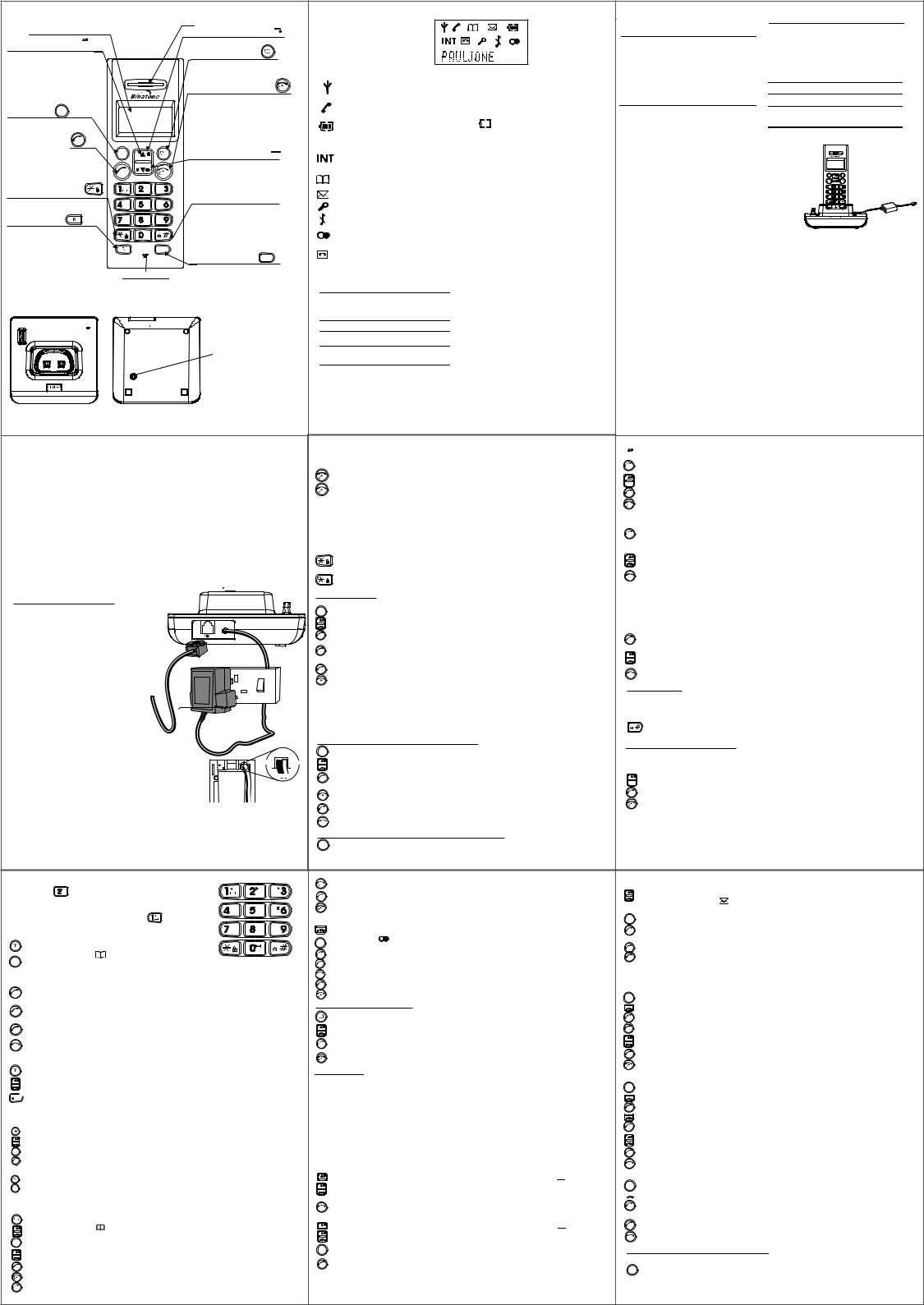
Phone Function Keys
Display
UP and DOWN button 
Press to scroll through the list of stored numbers Press during programming to move through the menu Press during a call to change the volume in the earpiece
M EN U
MENU button
Press to access menu for programming
PHONE / OK button OOKK
Press to make or answer a phone call
Press to select or confirm a menu option.
STAR / KEYPAD LOCK button
Press and hold to lock/unlock keypad
RECALL button
You may need the Recall
function during a call if your
phone is connected to a PBX or if you use BT's Select
Services.
M EN U
O K |
|
C C |
|
ABC |
D EF |
G H I |
JK L |
M N O |
PQ RS |
TU V |
W XYZ |
IN T
MOUTHPIECE
EARPIECE
CALLER ID (CID) button 
Press to view caller ID list
PHONEBOOK button
Press to store names and numbers Press to access phonebook
HANG UP / CLEAR button C C
Press to end call
Press during programming to go back to the previous option or to clear digits or characters from the display.
Press and hold to turn the handset
OFF, and press and hold turn back on.
REDIAL / PAUSE button 
Press to view redial list Press to pause (you may
need this function when your phone is connected to a PBX)
HASH / MUTE button
Press to mute when speaking on the phone
Press to view additional digits when a number in memory exceeds 10 digits.
Press to view date/time of a call in Caller ID list.
INTERCOM button |
IN T |
Press this to make intercom calls.
* Style 1210 TAM shortcut button definition, please refer to TAM Operation guide.
Base station
HANDSET LOCATOR button
-Register handsets
Press this to make the handset ring, if you have forgotten where you put it (the button is located under the base)
2
"Out of range' warning
If you hear a warning tone during a call, and the sound in the earpiece becomes faint or distorted, you may be going out of range of the base unit.
Move nearer to the base unit within 20 seconds, until the warning tone stops. Otherwise, your
call may be cut off.
Mains power connection
IMPORTANT - The Style 1200/1210 base unit and charger pod must be used with the mains adapter supplied with the unit.
Using any other adapter will result in non-compliance with EN60950, and will invalidate any approval given to this apparatus.
Battery safety
ONLY use the rechargeable batteries supplied with the handset.
DO NOT use non-rechargeable batteries - they may burst and cause damage to your telephone. CAUTION: Risk of explosion is replaced by an Incorrect type. Dispose of used batteries according
to the instructions. Use only with GP/SANIK, type no. GP30AAAM3BMX/ 3SN-2/3AAA 30H-S-JP1 rated 3.6VDC 300mAh Ni-MH rechargeable battery pack or GP / SANIK type no. GP30AAAKC SN-AAA30J rated 1.2V 300mAh "AAA"size Ni-Cd rechargeable batteries.
Installation and Set-up
1/ Choose a suitable site for the base unit (see page4 ) 2/ Connect the
telephone line cord into the base unit
Plug one end of the telephone line cord into the jack on the back of the base
3/ Plug the mains adaptor into your wall socket. If you have one or more charger
pods, plug the mains adaptors accordingly
Make sure that the 230V AC, 50hz mains socket |
|
|
|
|
is switched OFF when you plug the mains adapter |
|
|
|
|
into the socket. Switch it ON only when you |
st time use |
|
|
|
have the adaptor plugged in safely. |
|
|
|
|
4/ Fit the rechargeable batteries in |
|
|
|
|
each handset |
|
|
|
|
Push down on the top of the battery compartment |
|
|
|
|
cover (located on the back of the handset) and slide the |
|
|
|
|
cover off as shown. Life the battery pack and connect its plug |
|
|
|
|
the jack inside the compartment. |
|
BLACK |
RREDD |
|
5/ Charge the batteries for 15 hours before 1st time use |
||||
|
|
|||
Before you use the handset for the first time, it is important |
+ |
|
|
|
that you charge the batteries fully. You will hear a 'beep' |
|
|
|
|
when the handset is correctly positioned on the charging cradle. |
|
|
||
Leave the handset on the base unit or charger pod for 15 hours |
|
|
||
To keep the batteries charged, whenever you don't need to use |
|
|
||
the handset (such as overnight, or when you go out), leave it on the base unit or charger pod.
6/ Connect the base unit to the telephone line
Switch OFF power at the mains socket and insert the telephone line plug into the socket then switch mains power back ON.
Plug the adaptor to the socket-outlet that near the equipment and shall be easily accessible.
5
What's on the display?
The display of your telephone contains one line of text (showing details of names and numbers) and two lines of icon
What the symbols mean?
|
Signal Level |
This shows that there is signal between the handset and its |
||||
|
|
base. If it flashes, it means that there is no signal. |
|
|||
|
Call |
This shows when somebody is using the telephone. It |
||||
|
flashes while your handset is ringing for an incoming call. |
|
||||
|
|
|||||
|
Battery Charge |
When ever this shows |
., it indicates 'nearly empty’; put |
|||
|
Level |
the handset on the base unit to charge the battery. While |
||||
|
|
the battery is being charged, the level shown keeps changing. |
||||
|
|
|
|
|
|
|
|
Intercom Call |
This flashes while your handset is ringing for an intercom |
||||
|
call and shows on the screen when the call is connected. |
|||||
|
|
|||||
|
|
|
|
|
||
|
Phonebook |
This appears when you are using the Phonebook. You can |
||||
|
store names and numbers or make calls to contacts. |
|
||||
|
|
|||||
|
Caller Display |
This appears when your calls log has new records. |
||||
|
|
|
|
|
||
|
Keypad Locked |
This appears when the keypad is locked |
||||
|
|
|
|
|||
|
Ringer Off |
This appears when the handset ringer is off |
||||
|
|
|
|
|
||
|
Redial |
This appears when you are reviewing the redial list or |
||||
|
calling a number from the redial list |
|
||||
|
|
|||||
|
Answering |
This appears when your answering machine (TAM) is |
||||
|
Machine |
on and flashes when a message is received. |
||||
|
(Only for Style1210 model) |
|
|
|
|
|
Contents |
Page |
|
|
||
Cover Page |
|
1 |
Charging batteries for the first time |
1 |
|
Unpacking your phone |
|
1 |
Your Phone Function Keys |
|
2 |
Base station |
|
2 |
What’s on the display? |
|
3 |
What the symbol mean? |
|
3 |
Read First before Use |
|
4 |
Choosing a site for the base |
|
|
unit and charger pod |
|
4 |
Radio signals between handset and |
|
|
base unit |
|
4 |
Interference |
|
4 |
“Out of range” warning |
|
5 |
3
Page |
|
Set time and date |
6 |
Change your handset’s name |
6 |
Select your phone language |
6 |
Making and answering calls/earpiece |
|
volume adjustment during calls |
7 |
Mute function |
7 |
Last number redial function |
7 |
Memory/Phonebook management |
7 |
Dialing from phonebook |
9 |
Caller ID log |
9 |
Handset ringer volume, melody & key tone10
Using a multi-handset system |
11 |
Paging handset |
12 |
Your Telephone Operations
Switching on/off
C |
Press and hold to turn the handset 'ON' |
C |
Press the HANG UP/C button and hold for three seconds for 'OFF' |
|
** You can switch the handset off and save battery charge. |
Notes: When the handset is OFF, it cannot be used for making calls including emergency calls. When the handset is OFF, only the base unit will ring during an incoming call.
To answer a call when the handset is switched off, you need to switch it back on.
It may take a some time for the handset to re-establish a radio link with the base unit
To lock/unlock the key pad
To lock: press the STAR button and hold for 2 seconds until the key symbol appears on the LCD
To unlock: press the STAR button and hold for
2 seconds until the key symbol disappears on the LCD
Set time & date
Set time and date
M EN U |
Press the MENU button, the display shows “PHONEBOOK” |
|
Press the DOWN button, the display shows “DATE/TIME” |
O K |
Press the PHONE/OK button Twice |
|
Enter the date using the digit keys 0 to 9 - format DD/MM |
O K |
Press the PHONE/OK button |
|
Enter the time using the digit keys 0 to 9 - format HH:MM (It’s a 24 hour clock) |
O K |
Press the PHONE/OK button to confirm |
C |
Press and hold the HANG UP/C button to go back to idle mode |
Note: You can turn on/off the time on standby display.
Press the MENU button, then DOWN to select the DATE/TIME, Press the Phone/OK button then DOWN once to show "DISPLAY",
Press the Phone/OK button to switch between ON( ) and OFF(X) and when you have maybe your selection. Press the HANG UP/C button.
) and OFF(X) and when you have maybe your selection. Press the HANG UP/C button.
Change your handset's name
M EN U |
Press the MENU button, the display shows “PHONEBOOK” |
|
Press the DOWN button four times , the display shows “HANDSET” |
O K |
Press the PHONE/OK button twice |
|
The screen displays the current handset name “HANDSET” |
C |
Press HANG UP/C button to delete the text and enter up to 8 characters for |
O K |
the new name of your handset by using the digit keys |
Press PHONE/OK button to confirm |

 C Press and hold the HANG UP/C button to go back to idle mode
C Press and hold the HANG UP/C button to go back to idle mode
Select your phone language
M EN U Press the MENU button, the display shows "PHONEBOOK"
6
Mains power connection |
5 |
Handset registration |
12 |
|
Advanced use of your Phone |
13 |
|||
Battery safety |
5 |
|||
Handset advanced settings |
13 |
|||
Installation and Set-up |
5 |
|||
Set to default settings |
13 |
|||
Choose a suitable site for the base unit |
5 |
|||
Change your PIN code |
14 |
|||
Connect the telephone line cord into |
5 |
Select dialing mode |
14 |
|
the base unit |
|
Set flash time (Recall) |
15 |
|
Plug the main adaptor into your wall socket 5 |
To turn Baby call ON/OFF: |
15 |
||
Charge the batteries |
5 |
Troubleshooting |
15 |
|
Connect the base unit to the telephone line 5 |
Cleaning and Care |
17 |
||
Your Phone Operations |
6 |
Declaration of Conformity |
17 |
|
Switching on/off your phone |
6 |
Guarantee and Service |
18 |
|
To lock/unlock the key pad |
6 |
Technical Details |
18 |
|
Read First Before Use |
|
|||
|
|
|
||
Choosing a site for the base unit and charger pod |
|
|||
If you have a B r oadand line |
|
|
If you connect your telephone to a line with a broadband |
|
|
connection, you will need to insert a microfilter between |
|
|
the telephone line, otherwise you may get interference |
|
|
between the telephone and the broadband, which could |
O K |
C C |
cause problems. |
|
|
In a home with broadband, every telephone must have a |
|
|
microfilter connected, not just the one at the telephone |
|
IN T |
|
|
|
point that your modem is connected to. If you need more |
|
|
broadband microfilters, contact your broadband supplier. |
|
|
The base unit and charger pod(s) should be to placed on level surface, in a position where:
the mains adapter plug will reach an easily accessible 230-V AC switched mains supply socket - never try to lengthen the mains power cable
the base unit's telephone line cable will reach your telephone line socket or extension socket (the charger pod does not have a telephone line connection)
it should not close to another telephone - this can cause radio interference
it should not close to a sink, bath or shower, or anywhere else where it might get wet
it should not close to other electrical equipment - fridges, washing machines, microwave ovens, fluorescent lights, televisions etc.
it is away from hot, humid conditions and strong sunlight
Radio signals between handset and base unit
To use your handset and base unit together, you must be able to establish a radio link between them. Be aware that:
any large metal objects, like a refrigerator, a mirror, filing cabinet etc, between the handset and the base unit may block the radio signal.
other solid structures, like walls, may reduce the signal strength.
Interference
If the sound quality gets worse as you move around while on a call, this is probably caused by interference between the handset and the base unit, perhaps because you are too near to another phone or other electrical equipment.
Move to a different position to clear the interference. If you do not move, it might caused a short break or your call may be cut off.
4
 Press the DOWN button four times, the display shows "HANDSET"
Press the DOWN button four times, the display shows "HANDSET"
O K Press the PHONE/OK button and the DOWN button twice then press "OK" The screen displays the current language “ENGLISH”


 Press UP or DOWN button to go through the language list. O K Press PHONE/OK button to select the language
Press UP or DOWN button to go through the language list. O K Press PHONE/OK button to select the language

 C Press and hold the HANG UP/C button to go back to idle mode
C Press and hold the HANG UP/C button to go back to idle mode
Making and answering calls / Earpiece volume adjustment during calls
Make a call
O K Press the PHONE/OK button to make the call
The screen displays the call  icon and you should hear the dialing tone. Dial the telephone number that you require.
icon and you should hear the dialing tone. Dial the telephone number that you require.
Press UP or DOWN button to adjust the volume of
the earpiece during your conversation (3 volume levels)

 C Press the HANG UP/C button to end the call
C Press the HANG UP/C button to end the call
Note: You can also make a call by using the Pre-dial function: Dial your correspondent telephone number first (if you enter a wrong number use the HANG UP/C button to delete and re-enter) then press the PHONE/OK button to make the call.
Answer a call
Note: you can also answer a call by using the Auto-answer function, see page13 for how to switch it on.
O K Press the PHONE/OK button to answer a call when the telephone rings The screen displays shows the call  icon.
icon.
Press UP or DOWN button to adjust the volume of the earpiece during your conversation(3 volume levels)

 C Press the HANG UP/C button to go back to idle mode
C Press the HANG UP/C button to go back to idle mode
Mute function
The mute function will mute the microphone of your telephone so that the person at the other end will not be able to hear you.
 To Mute: press the HASH button for 2 seconds until the display shows MUTE.
To Mute: press the HASH button for 2 seconds until the display shows MUTE.
To Un-mute: press the HASH button for 2 seconds until MUTE disappears. Note: The microphone will be un-muted automatically when a new call is made.
Last number redial function
Each handset has a Last Number Redial list to store the last 10 different number dialled out.
 To access to the Last Number Redial list press the DOWN button The Redial icon
To access to the Last Number Redial list press the DOWN button The Redial icon  will appear, along with the last number dielled
will appear, along with the last number dielled 

 Press UP or DOWN button to get the number you want to redial
Press UP or DOWN button to get the number you want to redial
O K |
Press PHONE/OK to make the call to the number selected. |
C |
Press and hold the HANG UP/C button to go back to idle mode |
Memory/Phonebook management
Each handset has a phonebook memory, which can hold up to 40 names and numbers. How to enter characters?
To use the characters you press the button where you see the character e.g. if you want to insert the letter ‘A’
7
you press ‘2’, ABC if you want to insert the letter ‘B’ you press |
|
ABC |
D EF |
|||
twice and for ‘C’, three times etc. If you want to insert |
|
|
|
|||
‘AA’ then you will have to wait for the first ‘A’ to stop |
G H I |
JK L |
M N O |
|||
flashing then insert the second ‘A’. Press |
for space. |
|||||
|
|
|
||||
press "0" for "+ - 0". |
|
|
|
|
|
|
To create a contact in your phonebook |
|
PQ RS |
TU V |
W XY Z |
||
|
|
|
|
|||
Press the PHONEBOOK button |
|
|
|
|
||
The phonebook icon |
will appear |
|
|
|
|
|
M EN U |
Press the MENU button . If the phonebook is empty the |
display shows "ADD?". If the phonebook is not empty, the display shows the first entry, so then press the MENU button for the display to show "ADD"
O K Press the PHONE/OK button to add a name, the display shows “NAME”
Use the digit keys to insert characters for the name (max: 8 characters) e.g. “JANE”
O K |
Press the PHONE/OK button to confirm |
Use the digit keys to insert the telephone number (max: 24 digit) e.g. “12345678”
O K Press PHONE/OK button to confirm and the display will show "SAVED" and then returnto the name

 C Press the HANG UP/C button to go back to idle mode
C Press the HANG UP/C button to go back to idle mode
To view contacts in your phonebook.
Press the PHONEBOOK button, the display shows "FIRST NAME".
Press the UP/DOWN button to step through the list, or use the digit buttons for short-
cuts to names with the same inital letters as the button characters.
 To see the number stored with the name, press the HASH(#) button. Press the HASH
To see the number stored with the name, press the HASH(#) button. Press the HASH
button twice to see the rest of the number if it is more than 10 digits long, and press the STAR(*) button to go back to the previous page and press again to go back to the name.
To delete a contact in the phonebook
Press the PHONEBOOK button. The phonebook icon will appear and the first entry.
Press the UP/DOWN button to get to the contact you want to delete. Press the MENU button and then the DOWN button to display DELETE.
Press PHONE/OK to delete it, and the display will then show the next phonebook entry.
delete all phonebook entries
Press the PHONEBOOK button. The phonebook icon will appear and the frist entry. Press the MENU button and then the DOWN button to display DELETE ALL.
 Press PHONE/OK twice to confirm the delete, and the display will go back to idle mode. To edit contacts in phonebook
Press PHONE/OK twice to confirm the delete, and the display will go back to idle mode. To edit contacts in phonebook
Press the PHONEBOOK button
The phonebook icon will appear
Use the UP/DOWN button to get to the contact you want to edit
M EN U |
Press the MENU button, the display shows “ADD” |
|
|
||
|
Press the DOWN button twice , the display shows “MODIFY” |
|
O K |
Press the PHONE/OK button to confirm |
|
Press the HANG UP/C button to delete characters |
||
|
||
C |
Use the digit buttons to insert new characters |
|
|
||
O K |
Once you have edited the name press PHONE/OK and the telephone number will appear |
|
|
||
|
8 |

 C Press the HANG UP/C button to delete numbers
C Press the HANG UP/C button to delete numbers
Use the digit buttons to insert new numbers
O K
Once you have edited the number press PHONE/OK,the display will show “MODIFY"
C |
Press and hold the HANG UP/C button to go back to idle mode |
|
To store a last number redial entry in phonebook |
||
|
Use the DOWN button to get to the number you want to store e.g. 12345678 |
|
M EN U |
The redial icon |
will appear |
Press MENU button , the display shows “COPY TO PB” |
||
O K |
Press PHONE/OK to confirm. Use the digit buttons to insert the name |
|
O K |
Press the Phone/OK button and the number you are storing will apear. |
|

 C Use the HANG UP/C button and digit buttons to modify the number. O K Press the Phone/OK button to confirm and store the entry.
C Use the HANG UP/C button and digit buttons to modify the number. O K Press the Phone/OK button to confirm and store the entry.
Press the HANG UP/C button to go back to idle mode
C
Dialing from phonebook
|
Press PHONEBOOK button |
|
Use the UP/DOWN button or digit buttons to go through your |
|
phonebook to find the person you want to call |
O K |
Press the PHONE/OK button to make the call and the phone icon will appear |
|
The screen displays the telephone number you are dialing |
C |
Press the HANG UP/C button to end the call |
Caller ID log
Caller display lets you see the phone number of your callers on the handset's display before you answer.
The Style 1200/1210 will store the numbers of the last 20 callers, so you can call them back later. When the Caller ID log is full, the next incoming number will overwrite the oldest one. If the incoming number matches an entry in the phonebook, it will display the name from the phonebook.
If the call is from someone who withheld their number the display will show "WITHHELD", or if it is from someone whose number is unavailable ( e.g. an international call) it will display"UNKNOWN".
If the caller ID icon is on, it indicates one or more new calls have heen received. When the calls list is viewed the caller ID icon will be turned off.
To review the caller ID log
Press the UP button to access the caller ID log and the call ID log icon  will disappear
will disappear
Use the UP/DOWN button to go through the caller list.
** You can call the caller directly by pressing the PHONE/OK button

 C Press the HANG UP/C button to go back to idle mode To delete the caller ID log
C Press the HANG UP/C button to go back to idle mode To delete the caller ID log
Press the UP button to access the caller ID log and the call ID log icon

 will disappear
will disappear
Use the UP/DOWN button to go to the entry you want to delete
Press the MENU button and DOWN key twice, the display shows “DELETE”
M EN U
* To delete all entries in your caller ID log, press the DOWN button three times.
O K |
Press the PHONE/OK button to confirm and the next number will appear |
* Press the PHONE/OK button twice to confirm delete all
then go back to idle mode
9
To store a Caller ID contact in the phonebook
|
Press the UP button to access the caller ID log |
|
and the caller ID log icon would disappear |
|
Use the UP/DOWN button to go to the entry you want to one |
M EN U |
Press the MENU button, the display shows “COPY TO PB” |
O K |
Press the PHONE/OK button |
|
Use the digit buttons to insert the name |
O K |
Press the PHONE/OK button and the number that your have stored will appear |
O K |
Press the PHONE/OK button again, then press the HANG UP/C button go back to |
|
idle mode. |
Handset ringer volume, melody and key tone
Change handset ringer volume
M EN U |
Press MENU button , the display shows “PHONEBOOK” |
|
Press the DOWN button twice , the display shows “HS RINGER” |
O K |
Press the PHONE/OK button, the display shows “HS VOLUME” |
O K Press the PHONE/OK button, the display shows “VOLUME 7” |
|
|
Use the UP/DOWN button to adjust volume. |
|
There are seven levels (VOL 1 - 7 / OFF). |
O K |
. |
|
Press the PHONE/OK button to confirm |
C Press and hold the HANG UP/C button to go back to idle mode |
|
Change handset ringer melody |
|
M EN U |
Press MENU button, the display shows “PHONEBOOK” |
|
Press the DOWN button twice , the display shows “HS RINGER” |
O K |
Press the PHONE/OK button,the display shows “HS VOLUME” |
|
Press the DOWN button once, the display shows “HS MELODY” |
O K |
Press the PHONE/OK button, the display shows “MELODY 4” |
|
Use the UP/DOWN button to choose melody. |
|
There are eight options. |
O K |
Press the PHONE/OK button to confirm |

 C Press and hold the HANG UP/C button to go back to idle mode
C Press and hold the HANG UP/C button to go back to idle mode
Turn on/off key tone
M EN U Press MENU button, the display shows “PHONEBOOK”
 Press the DOWN button four times , the display shows “HANDSET” O K Press the PHONE/OK button , the display shows “H/S NAME”
Press the DOWN button four times , the display shows “HANDSET” O K Press the PHONE/OK button , the display shows “H/S NAME”
 Press the DOWN button once , the display shows “KEYTONE ” (ON) O K Press the PHONE/OK button to turn key tone on(
Press the DOWN button once , the display shows “KEYTONE ” (ON) O K Press the PHONE/OK button to turn key tone on( ) or off(X).
) or off(X).

 C Press and hold the HANG UP/C button to go back to idle mode
C Press and hold the HANG UP/C button to go back to idle mode
Base ringer volume and melody
Change base ringer volume
M EN U Press MENU button, the display shows “PHONEBOOK”
Press the DOWN button three times, the display shows “BS RINGER” 10
