Binatone 2300 User Manual

USER GUIDE
Concept Combo 2300
CORDED AND
DIGITAL CORDLESS
TELEPHONE
UK BTP Ver 3, Dec 07
Before operating this set,
Note:This guide is for the corded part only. For instructions on how to use
the cordless part see the "Combo 2300 Cordless Handset" user guide.
please read these instructions carefully.

Important note — emergency calls
The CC2300 cordless handset is not designed for
making emergency calls when the mains power fails.
But, if there’s a power failure, you can use the base
unit telephone to
up the corded handset instead of using the
speakerphone.
Note: After lifting the handset you will need to wait
for several seconds to get dial tone, before keying in
the telephone number to make the call.
Also you cannot dial numbers from memories when
the mains power is off.
*** Before operating this set, please read these
instructions carefully.
make an Emergency Call, by lifting
If you need help …..
Binatone Helpline (for UK only)
Monday to Friday from 9:00am to 5:00pm
Tel: 0845 345 9677
**Please note that all calls are charged at local rate
Or visit our website:
http://www.binatoneonline.com
Unpacking your CC2300 system
In the box, you will find:
Ƶ the base unit telephone
Ƶ a telephone line cable for the base unit
Ƶ a
mains power adapter
Ƶ the cordless handset (up to five, depending on
which CC2300 system you’ve bought)
Ƶ
two 1.2V 550mA rechargeable batteries and a
battery compartment cover for each handset
Ƶ up to five charger pods, each with a mains power
supply for multi handset syst ems
Ƶ two user guides, one for the corded phone and one
for the cordless handset.
Keep the packaging materials in a safe place in case
you later need to transport the unit.
Keep your sales (till) receipt, which is your
guarantee.
for the base unit
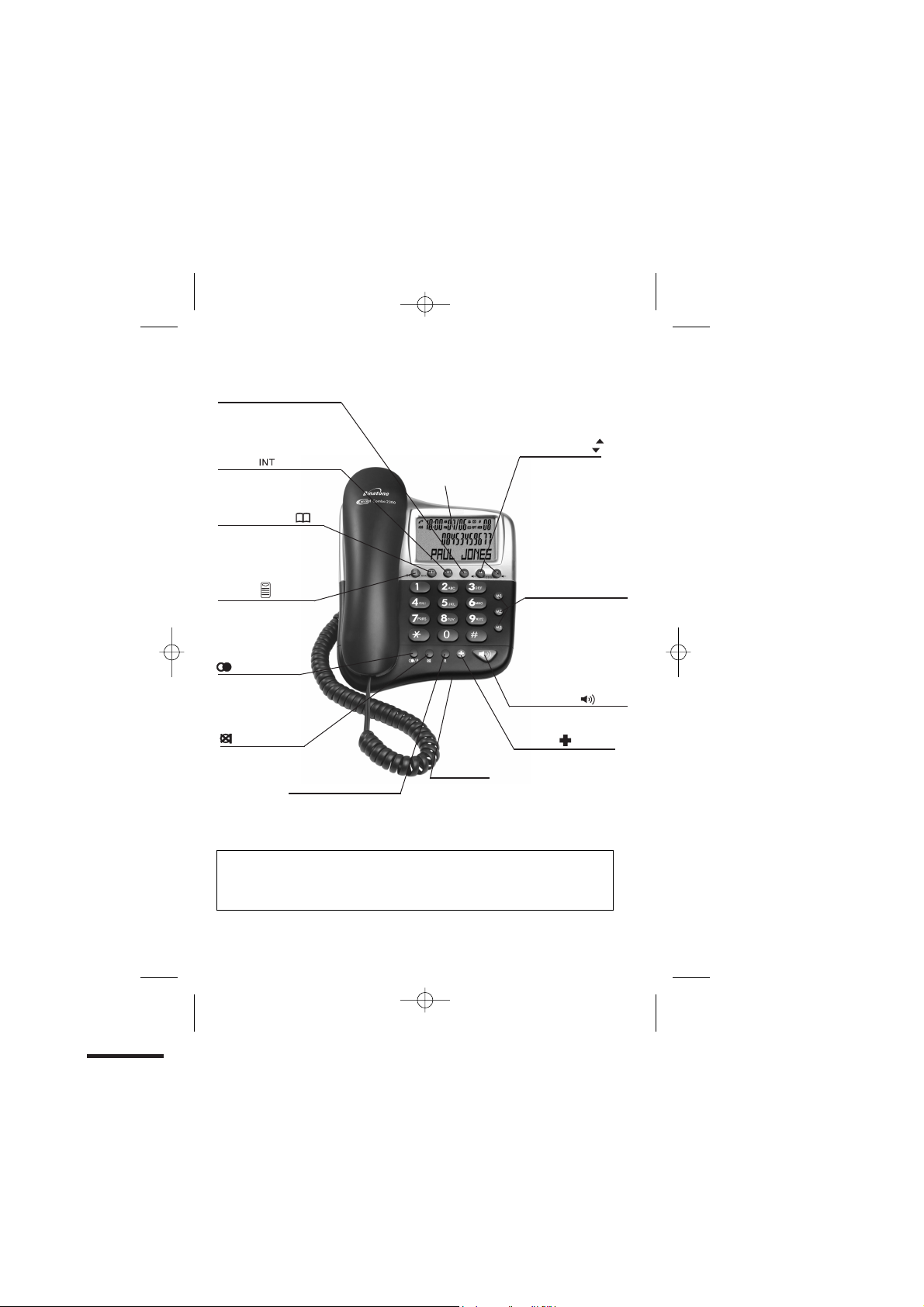
Where to find it
Delete(DEL)
s to delete
Pres
messages, memos,
stored numbers or
er Display records.
Call
Intercom
Press to make an intercom
call or to transfer a call
Phonebook/Back
Press to access phonebook
records
Press to exit present menu
Menu/Ok
Press to access menu
ress as “OK” key to
P
confirm your operation
/C
LCD Display
/P
Press to redial the
last number
Press while dialing a
number to insert a pause
MUTE
Press to mute/
un-mute microphone
during a call
Important:
When the instruction simply say ‘press’ a button, this means you should press it briefly then
release it.
When the instruction say ‘press and hold’ a button, this means you should k eep it pressed
until the display changes or you hear a tone.
R(Recall)
You may need this function
if your phone is connected
to a PBX, or if you use BT
Calling Features.
Microphone
For speakerphone
and answering
machine recording.
Up-Down(CDS)
Press to access the
Caller display records
and scroll through them
Press to change earpiece
speakerphone volume
Press to scroll through the
lists and menu options
One-touch Memory
M1, M2, M3
Press to call numbers
stored on One Touch
memory
Speakerphone
Press to call or answer a call
by using the speakerphone.
SOS Call
Press and hold for 2 seconds
to activate the SOS call
Binatone Help Line : 0845 345 9677 1
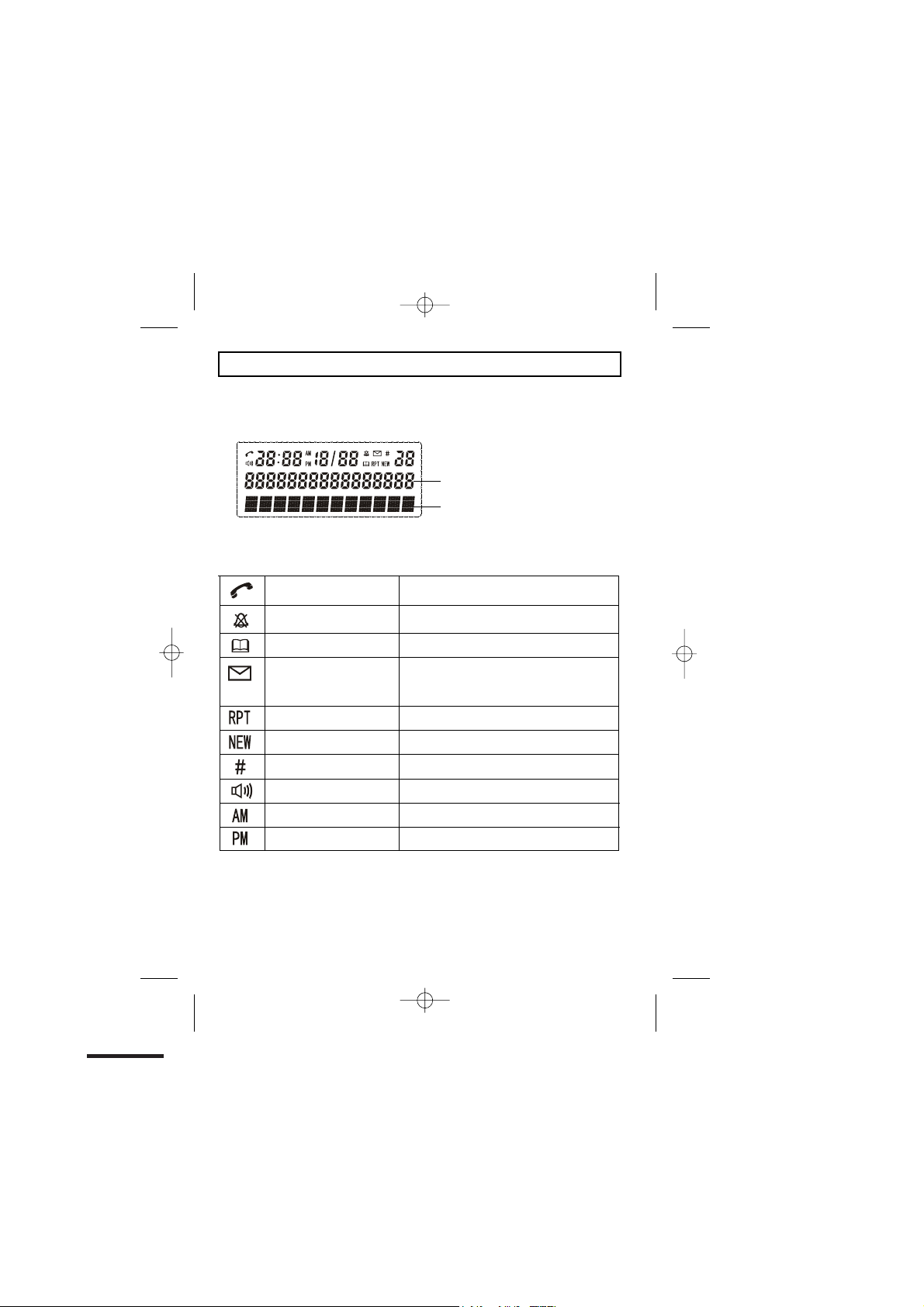
What's on the display?
The display of your telephone contains one line with the Time/Date
and Icons, one line of numbers and one line of text.
Number field: shows the telephone
numbers
Character field: shows the Menu,
name and status of a call
What do the symbols mean?
Talk
Ring Off
Phonebook
Voicemail
Repeat CID
New CID
Sequence
Hands free/speakerphone
A.M.
P.M.
x
This will display when the user picks up the
handset
x
This will display when the ringer is set to
OFF
x This will display when you are in the
phonebook menu
x
This will display when you have a new Voice
Mail message. (This is a caller id service and
is not usually available from UK network
providers.)
x This will display when the same caller has
called more than once
x
This will display when there is a new CID
entry or if one is being viewed
x Indicates the sequence number of the CID
record
x
This will display when the speakerphone is
in use
x This will display if it is A.M., in the 12 hour
clock mode
x
This is display if it is P.M., in the 12 hour
clock mode
Binatone Help Line : 0845 345 9677 2
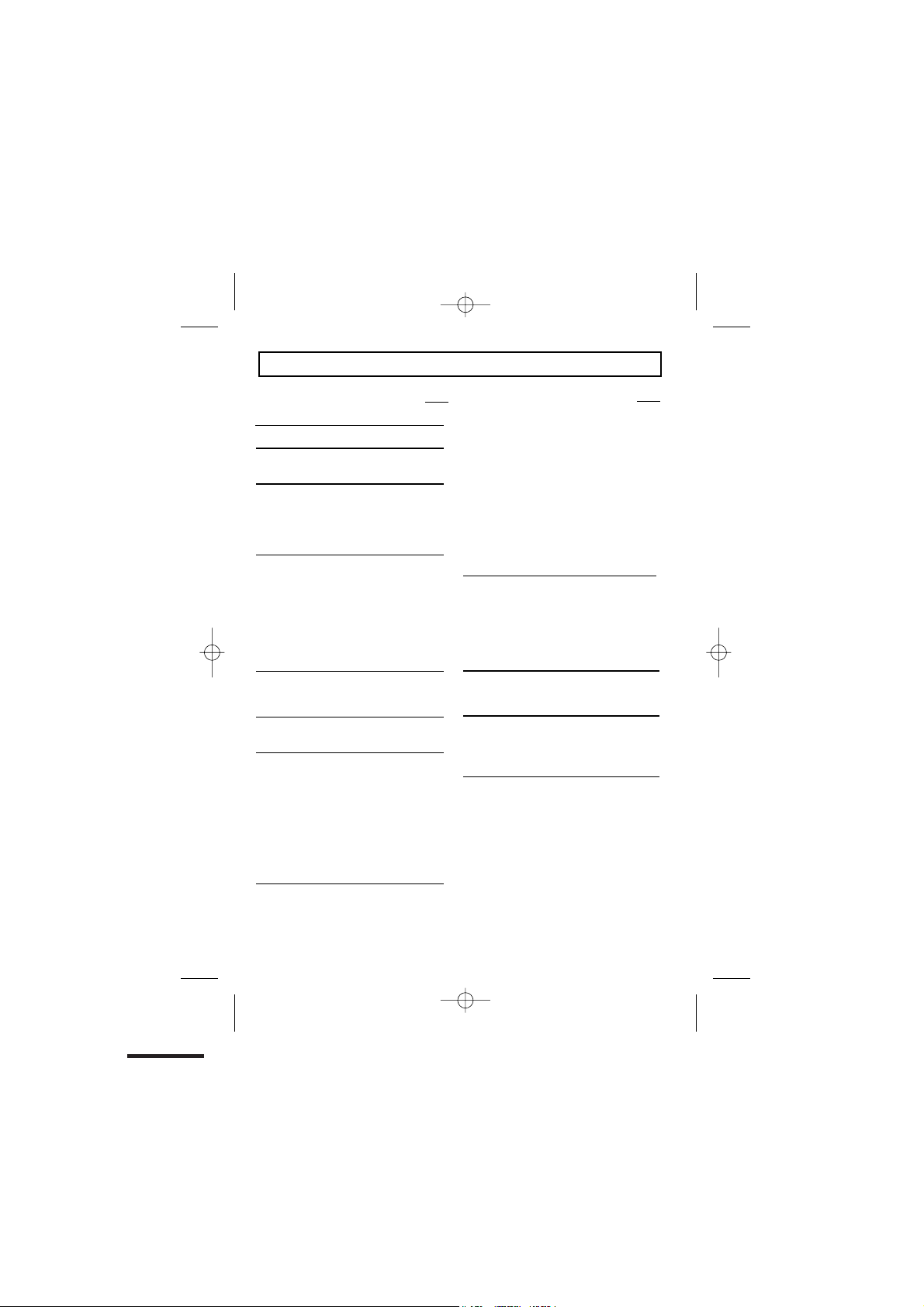
Contents
Page
Where to find it 1
What’s on the display? 2
x What the symbols mean? 2
Read First before Use 5
x
Choosing a site
charger pod 5
x
Mains power connection 5
x If you have a broadband line 5
Installation and Set-up
x
Choose a suitable site for the base unit
6
x
Connect the mains power lead and the
telephone line cord into the base unit 6
x Plug the main adaptor into your wall
socket 6
x
Connect the base unit to the telephone
line 6
Desk/Wall mount installation 7
Desk Mount 7
x
Wall Mount 7
x
Basic settings
x To set Date and Time 9
Making and answering calls 10
x
To make call
x
To make a call from redial list 10
x To make a call from caller display (CID)
list 10
x
To answer a call 10
x
To Mute or un-mute the microphone 11
x
To change the earpiece or speakerphone
volume during a call 11
Emergency call without mains power 11
x
Memory/Phonebook management 12
x
To create a contact in your phonebook
for base unit and
x
To delete a contact in the phonebook 13
To delete all contacts in your phonebook
x
14
x
To edit a contact in your phonebook 14
x
To store a last number redial in your
phonebook
x
Making calls from the phonebook
x
Reviewing phonebook memory status
x
Direct Memory Call
x
To Store the telephone number
To Speed-Dial the telephone number
x
6
Caller Display (CDS)/Caller ID (CID) 17
x
New CID log 17
x
To review the CID li
x To delete a Caller ID record 18
x
To delete all Caller ID records 18
x
To Store a Cal ler ID contact in
phonebook 18
Ringer volume, and melody 19
x To change ringer volume 19
Using multi-handset 21
9
x
To make intercom calls 21
x To Transfer intercom call 21
x
To set up a three-way conference 22
10
SOS call function 25
x
How SOS call functipn works 25
x How to terminate SOS call function
25
x
To Set SOS number 25
13
st 17
Page
15
16
16
16
16
16
Binatone Help Line : 0845 345 9677 3

Advanced use of your Phone 26
x
Turn key tones on/off 26
To
To Set
x
x
x
x
Troubleshooting 29
flash (Recall) time 26
Dialling Mode (Tone/Pulse) 27
To Set
To Set
Base to default settings 27
To C
hange the PIN code 28
Cleaning and Care 31
Declaration of Conformity 31
Guarantee and Service 32
Technical Details 33
Connection and conditions for use.
You can connect your Concept Combo 2300 to a direct exchange line (DEL) - a line
connected to a local exchange, with its own phone number; to an extension on an approved
compatible PBX. Do not connect the Concept Combo 2300 as an extension to a payphone.
The ringer equivalence numbers (RENs) of all instruments (phones, fax machines, etc.)
connected to an exchange line must not add up to more than 4 - otherwise, one or more
of them may not ring and/or answer calls correctly. The Concept Combo 2300 has a
REN of 1, and most other telephones have a REN of 1 unless marked otherwise.
Binatone Help Line : 0845 345 9677 4
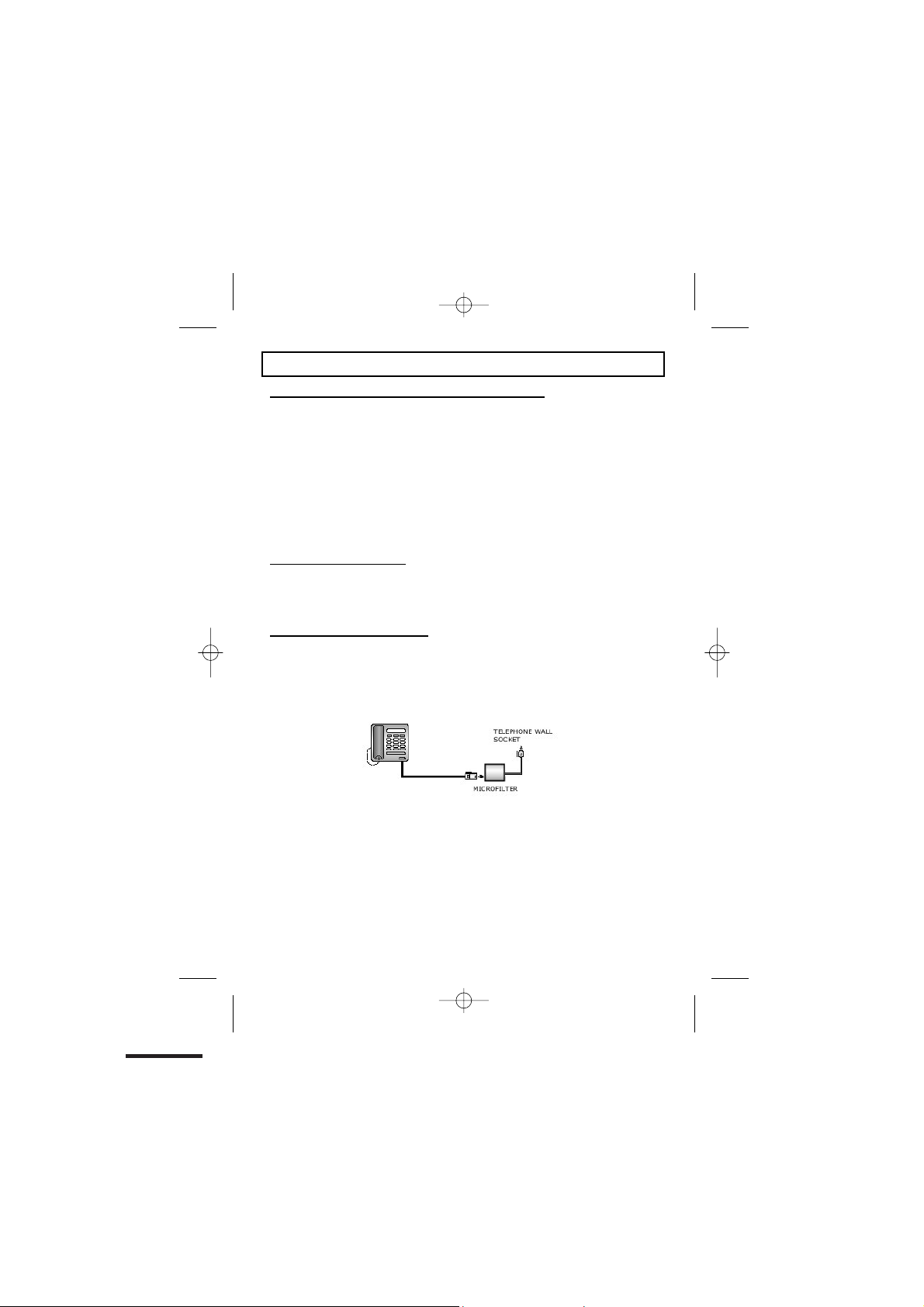
Read First Before Use
Choosing a site for the base unit and charger pod
The base unit and charger pod(s) should be placed on a level surface, in a position where:
x
the mains adapter plug will reach an easily accessible 230-VAC switched mains
supply socket - never try to lengthen the mains power cable
x
the base unit's telephone line cable will reach your telephone line socket or
extension socket
x
it is not close to a sink, bath or shower, or anywhere else where it might get wet
x it is not close to other electrical equipment - fridges, washing machines,
microwave ovens, fluorescent lights, televisions etc.
x
if the base comes into contact with liquids, disconnect it promptly and use a soft
cloth to dry it; if you believe that the liquid has seeped into the unit, do not
reconnect the base station. Contact the Binatone helpline.
x
it is away from hot, humid conditions and strong sunlight
Mains power connection
IMPORTANT - The CC2300 base unit must be used with the mains adapter supplied
with the unit.
Using any other adapter will result in non-compliance with EN60950, and will
invalidate any approval given to this apparatus.
If you have a Broadband line
If you connect your telephone to a line with a broadband connection, you will need to
insert a micro-filter between the telephone and the telephone line; otherwise you may
get interference between the telephone and the broadband, which could cause
problems.
In a home with broadband, every telephone must have a micro-filter connected, not
just the one at the telephone point that your modem is connected to. If you need more
broadband micro-filters, contact your broadband supplier.
Binatone Help Line : 0845 345 9677 5
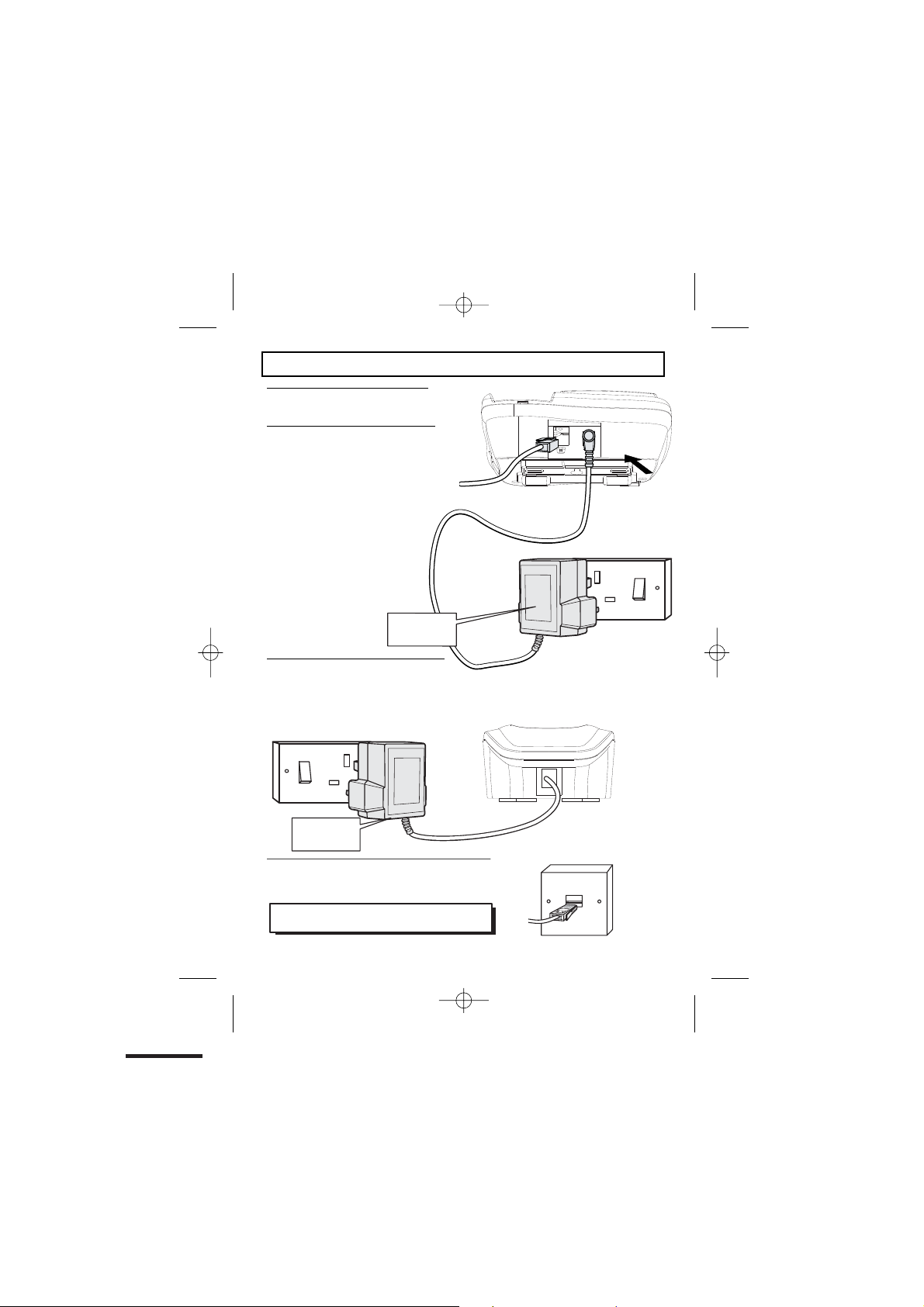
Installation and Set-up
1/ Choose a suitable site for the
base unit (see page 5)
2/ Connect the mains power lead
and the telephone line cord into the
base unit
Plug one end of the telephone line
cord into the jack on the back of the
base (the other end will plug into the
telephone wall socket later)
See the note
on page 5
3/ Plug the mains adaptor into your wall
socket. If you have one or more charger pods,
plug the mains adaptors accordingly
Make sure that the 230VAC, 50hz mains socket is switched OFF
when you plug the mains adapter into the socket.
See the note
on page 5
4/ Connect the base unit to the telephone line
Insert the telephone line plug into the socket then
switch mains power back ON.
Make sure the mains socket is switched on
the phone won’t work without electrical power
Binatone Help Line : 0845 345 9677 6
—
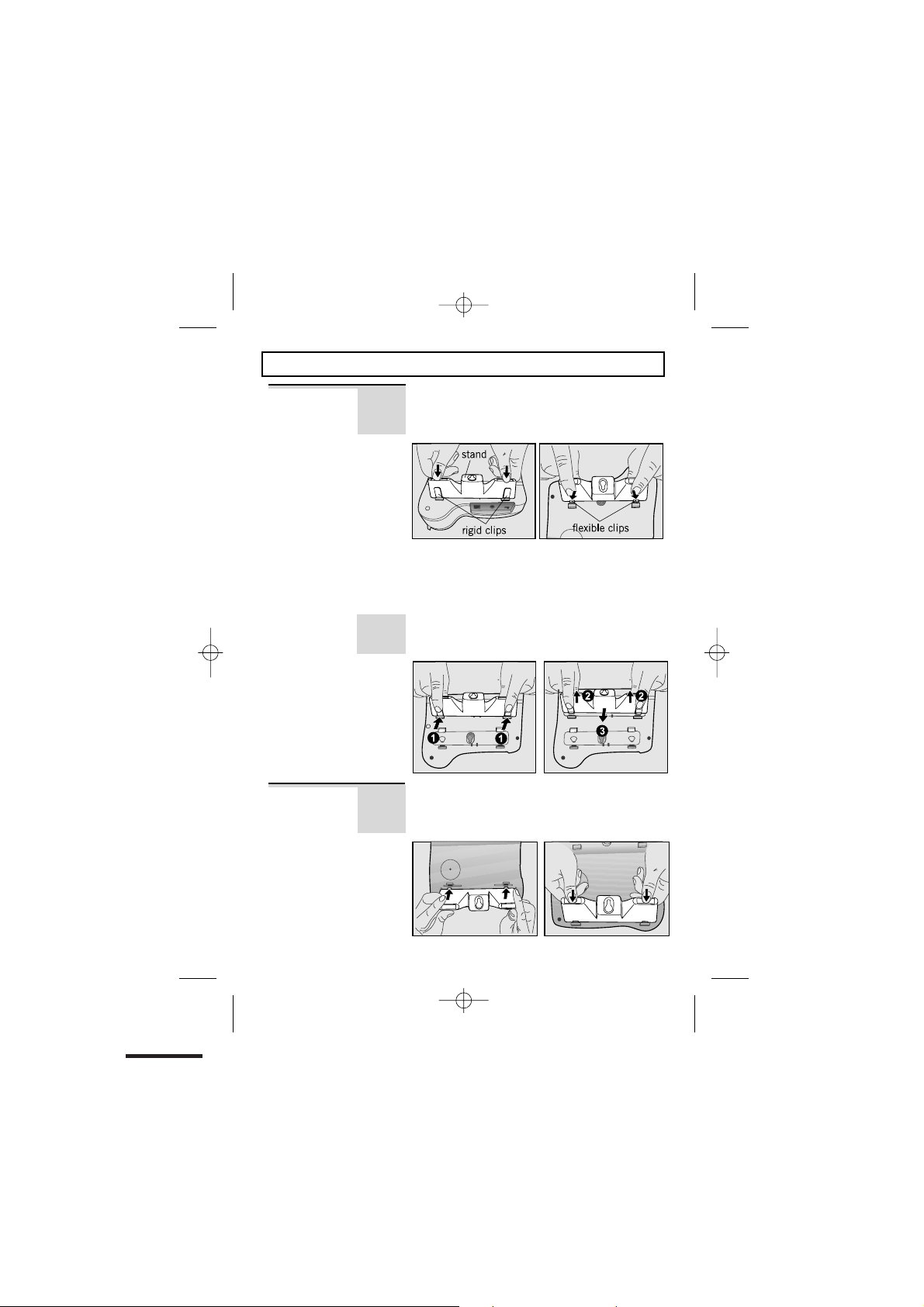
Desk/Wall mount installation
Desk Mount
Wall Mount
To place the CC2300 on a desk, connect
the stand to the bottom of the phone in the
slots near the rear of the base as shown below.
Insert the rigid clips of the stand into the slots
on the bottom of the phone (nearer the centre
of the base ). Press down firmly until the
flexible clips clicks into place.
To remove the stand, (1) pinch the flexible
clips, (2) pull back the stand, and then (3)
slide up and forward as shown below.
To place the CC2300 on a wall, connect the
stand to the bottom of the phone in the slots
near the front of the base as shown below.
Binatone Help Line : 0845 345 9677 7
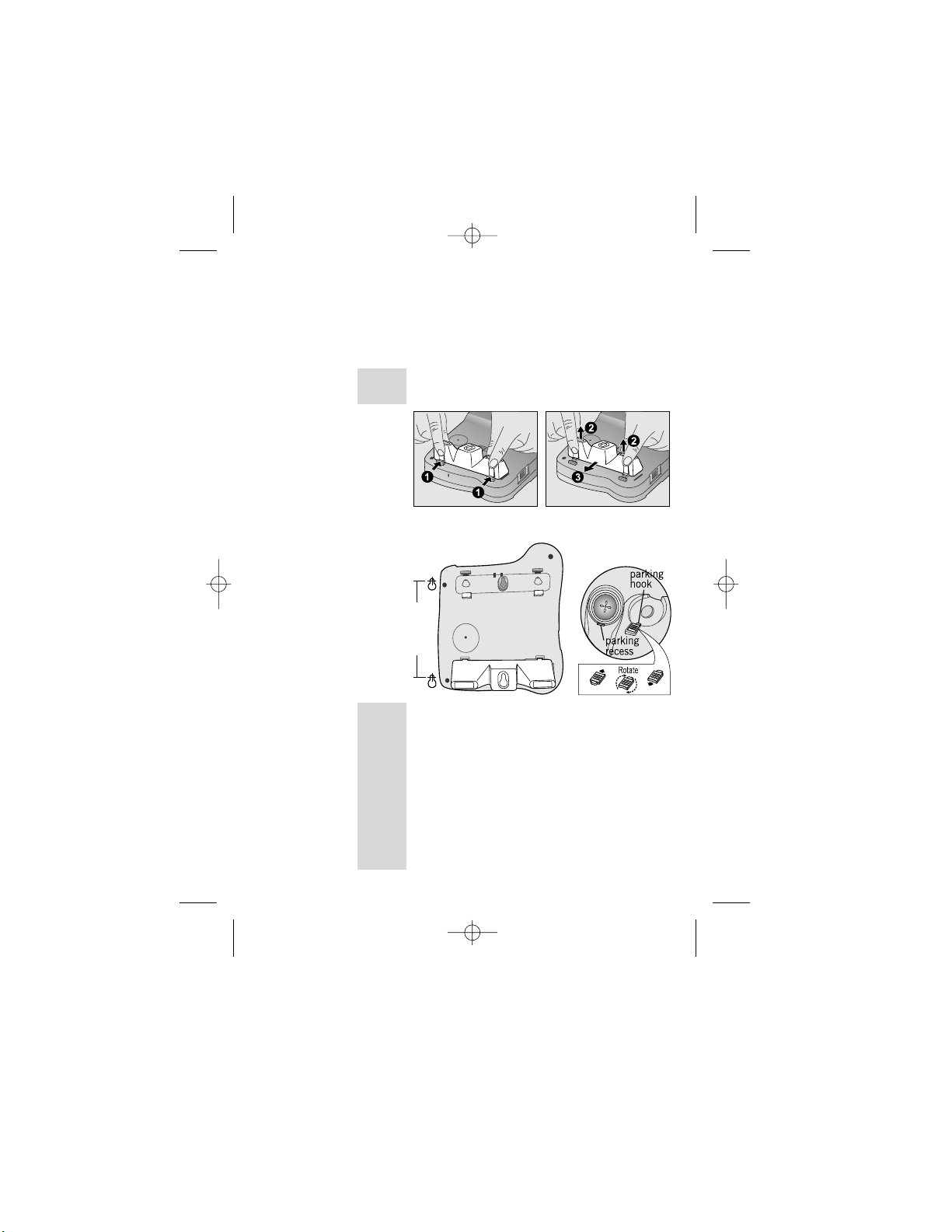
Desk/Wall mounting continued...
Insert the rigid clips of the stand into the slots
on the bottom of the phone (nearer the centre
of the base). Press down firmly until the flexible
clips clicks into place.
To remove the stand, (1) pinch the flexible
clips, (2) pull back the stand, and then (3
slide up and forward as shown below.
Mark two points on the wall that are 77 mm
apart to lay the fixing centers as shown below.
77 mm
BE CAREFUL to check that there are no
electrical wires hidden in the wall. Fix two screws
at the marked locations, leaving approximately
7mm between the wall and the the screw head.
Hang the telephone on the screws using the
wall mount slots. You may need to remove the
telephone from the wall and tighten the screws
so that the telephone is securely fixed and does
not wobble. Place the Handset on the cradle with
the parking hook on the cradle arranged to fit
in the parking recess under the earpiece on
the Handset.
Binatone Help Line : 0845 345 9677 8
)

Basic settings
To set Date and Time
Note:If you subscribe to Caller Display (see page 17) your SC3410 time and date settings
will be automatically updated by the network when you receive an incoming call.
The Caller Display service only sends the month and date, not the year, so you may still
need to set the year, as this is used to calculate the day for the answering machine time stamp.
If the time and date are set on the cordless handset, it will automatically be set on
the base unit, and vice-versa.
The format for the date is YYYY-MM-DD, and the time is HH:MM in 12 hour format
Press the MENU/OK button.
Then press the UP or DOWN button until "SETTINGS" is displayed.
or
Then press the MENU/OK to confirm.
The display will show “DELETE HS”,
or
Press the UP or DOWN button until "DATE & TIME" is displayed.
Then press the MENU/OK to confirm.
The 'year' will be flashing.
or
Press the UP or DOWN button to set the year.
Press the MENU/OK to confirm.
The 'month' will be flashing.
or
Press the UP or DOWN button to set the month
Press the
or
or
or
Binatone Help Line : 0845 345 9677 9
MENU/OK
The 'date' will be flashing.
Press the UP or DOWN button to set the date
Press the MENU/OK to confirm.
The 'hour' will be flashing.
Press the UP or DOWN button to set the hour, including the AM/PM setting
Press the MENU/OK to confirm.
The 'minutes' will be flashing.
Press the UP or DOWN button to set the minutes.
Press the MENU/OK to confirm.
Press the "PHONEBOOK" button to return to the previous menu.
ou will hear a beep and the display will show "DATE & TIME".
Y
Press the “PHONEBOOK” button to return to the previous menu.
to confirm.
