Binatone SC2050 User Manual
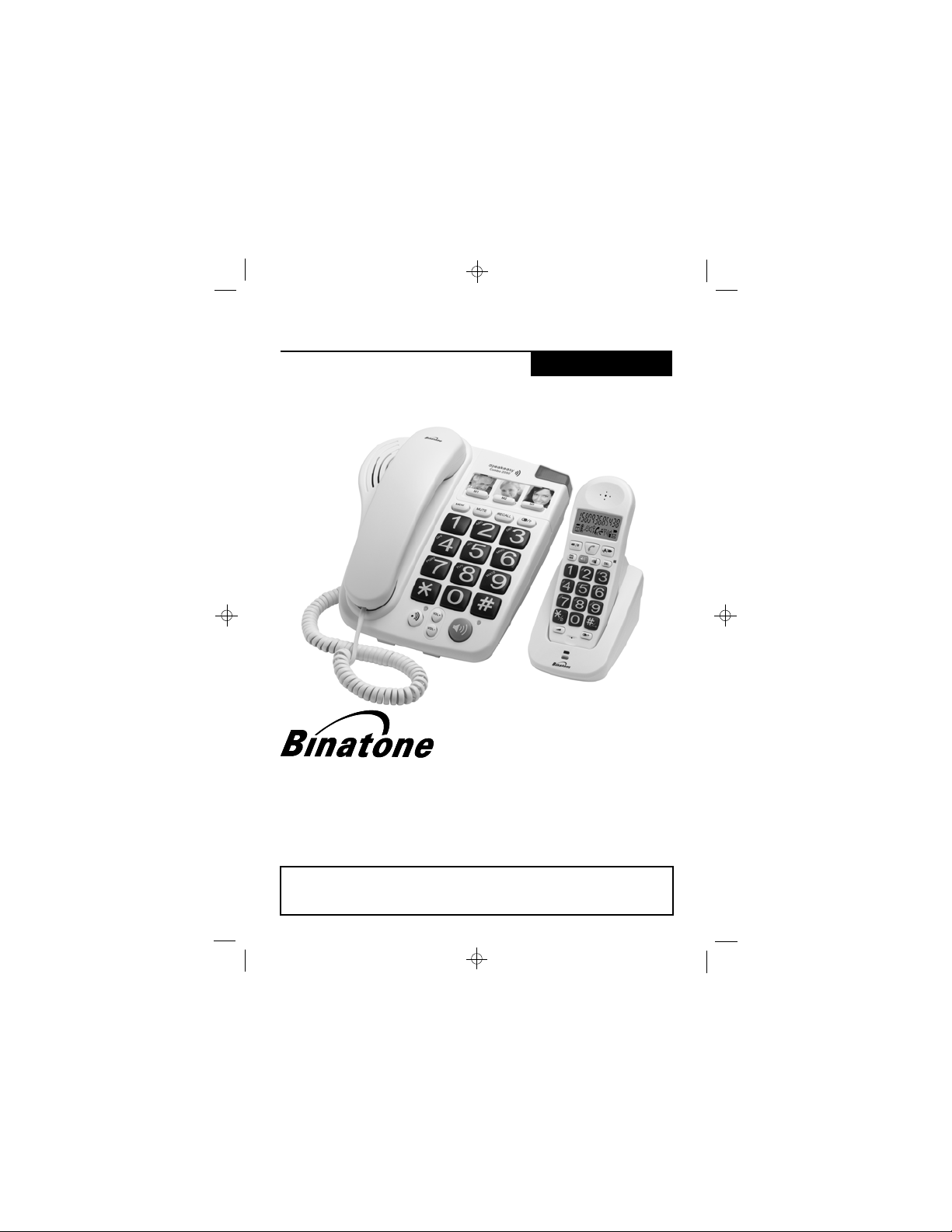
SC2050 Big Button Combo telephone
UU
SER SER
U
SER
SER SER
Big Button Corded phone with
Digital Cordless Caller Display
Telephone
Binatone Helpline
The Binatone Help Line is available from 9.00 am to 5:00pm,
Monday to Friday on
0845 345 9677
**Please note that all calls are charged at local rate
UU
GG
G
GG
UIDEUIDE
UIDE
UIDEUIDE
Important note:
emergency calls if the mains power fails.
The Corded Handset Phone can still make
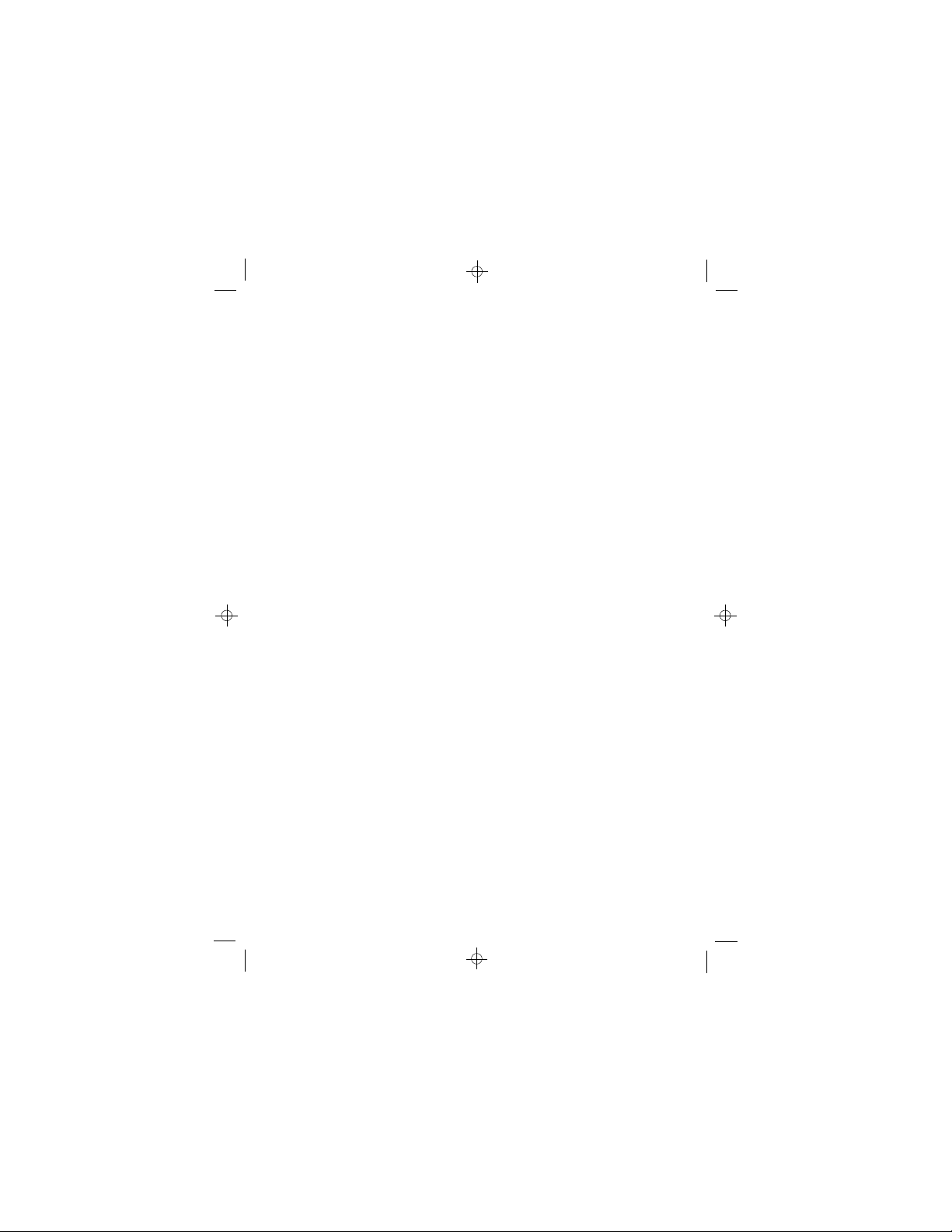
Important note - emergency calls
The SC2050 Big Button Combo cordless handset is not
designed for making emergency calls when the mains
power fails. If you ever need to call Emergency Services
during a power failure, use the corded base telephone,
lifting the handset rather than using the speakerphone.
If you need help ...
The Binatone Help Line is available from 9.00 am to
5.00 pm, Monday to Friday, on
0845 345 9677
Unpacking your phone
In the box are:
n one or more cordless handsets (depending on the
system you have purchased)
n one base telephone (which is also the base unit for
the cordless handset), including a corded handset
n a mains power lead and adapter for the base telephone
n a telephone line cable for the base unit telephone
n a rechargeable battery pack and a battery
compartment cover for each handset
n depending on the system you have purchased, up to
four charger pods, each with mains power lead and
adapter attached
Keep the packaging materials in a safe place in case
you later need to transport the unit.
Keep your sales (till) receipt, which is your guarantee.
Charging batteries for the first time
Before you start to use your cordless telephone, make
sure that the battery is fully charged for 15 hours.
1
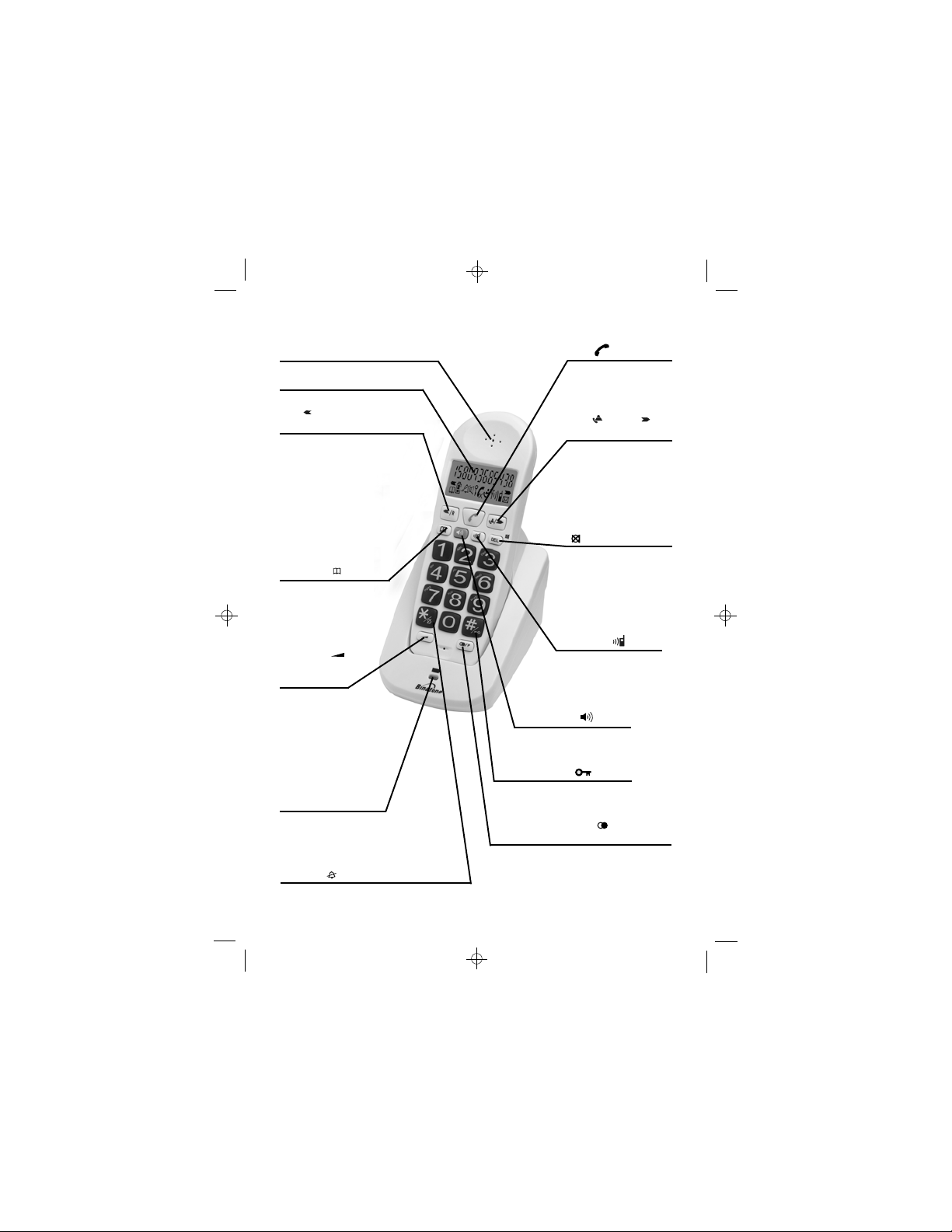
Where to find it - the cordless handset
Earpiece
LCD Display
Left /Recall
button
Press to move up option lists.
During a call, press to use the
Recall function. You may need
the Recall function if your
phone is connected to a PBX.
MEMORY
Press to store numbers
in the Phone Book,
and to make calls
to stored numbers.
VOLUME /
MELODY
button
Press and hold to
change the handset
ringer melody.
Press to adjust the
handset ringer volume.
During a call, press to
adjust the earpiece or
speakerphone volume.
CHARGE light
Comes on steadily when
the handset battery is
being charged.
*/Ringer
In idle mode, press and hold to turn
the handset ringer on or off.
button
button
#/Keypad lock
In idle mode, press and hold to lock
or unlock the keypad.
Last number redial
button
In idle mode, press to view the last 3
phone numbers you called.
In dialling mode, press to insert a
pause (you may need this function if
your phone is connected to a PBX)
2
button
Talk
Press to make or
answer a phone call.
Press to end a call.
CID /Right
button
In idle mode, press
to review the Caller
ID list.
Press to move down
option lists.
DELETE DEL/Mute
button
During a call, press to
mute the mouthpiece.
Press to delete an
option or to clear
digits from the
display.
Intercom
Press to make an
intercom to the base or
another handset (if you have
more than one handset).
Handsfree button
During a call, press to switch
the speakerphone on or off.
button
button
/Pause P
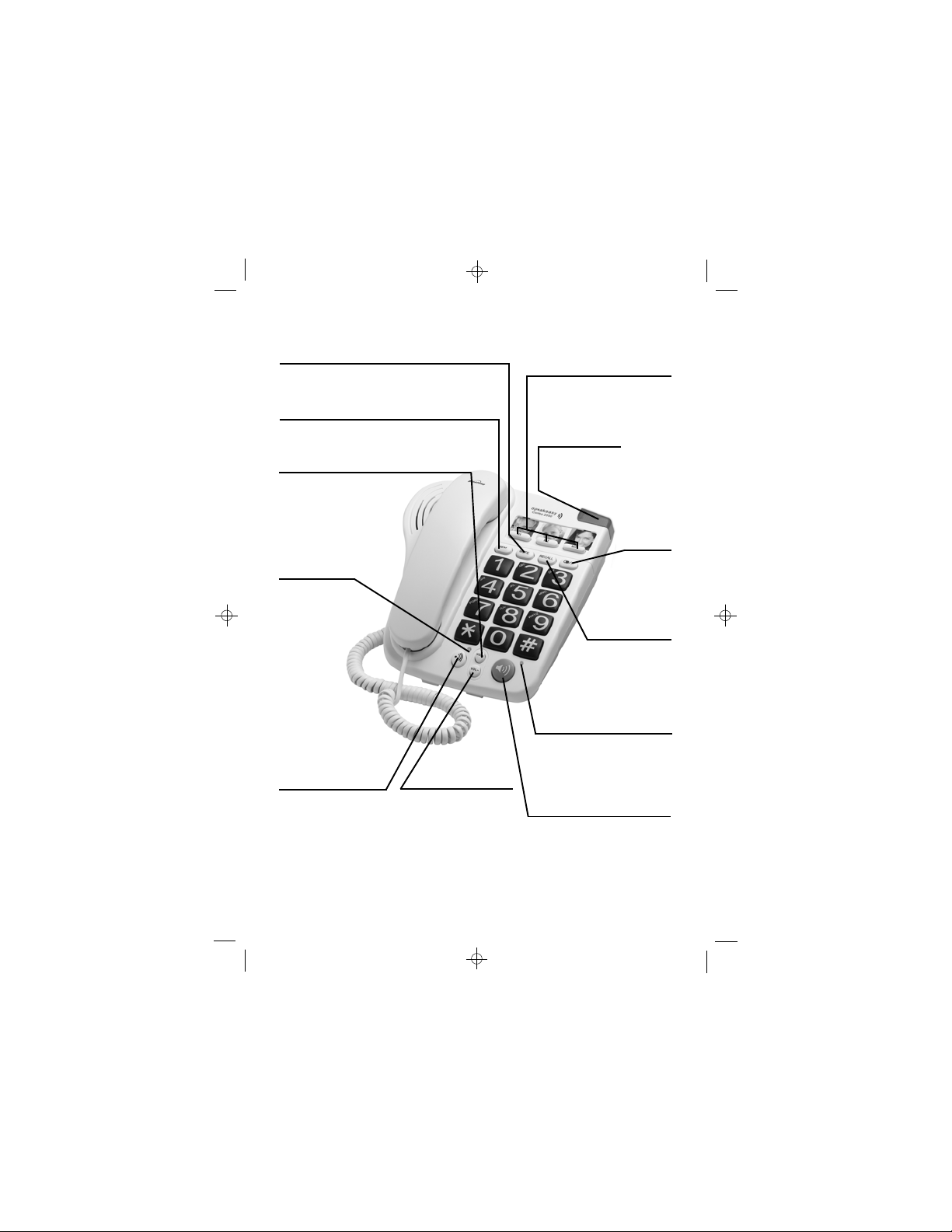
Where to find it - the base telephone
MUTE button
Press during a call to mute the mouthpiece or
microphone so the other person can’t hear you.
MEM (Memory) button
Press to store numbers in memory, and
to make calls to the stored numbers.
VOL+/SET RINGER MELODY button
During a call, press to increase
the earpiece or speakerphone
volume.
In idle mode, press and
hold to program the
base telephone ringer
melody.
IN USE light
Flashes when
the telephone
line is in use or
the phone is
ringing.
PAGE/INTERCOM
button
In idle mode, press
briefly to make the
cordless handset ring.
During a call, press
and hold to make an
intercom call.
VOL-/SET RINGER
VOLUME button
During a call, press to
decrease the earpiece
or speakerphone
volume.
In idle mode, press
and hold to program
the base telephone
ringer volume.
M1, M2 and M3 onetouch memory buttons
For storing important
numbers so you can make
one-touch calls to them.
RINGING light
Flashes when the phone
is ringing for an incoming
call.
LAST NUMBER
REDIAL/
PAUSE
button
In dialling
mode, press
to redial the
last number
you called.
RECALL button
You may need this
if your Big Button
Combo is connected to
a PBX, or if you use
BT’s Select Services.
Speakerphone/Mute light
The light comes on when
the speakerphone is in use,
and flashes when you press
the MUTE button.
SPEAKERPHONE button
Press to make, answer or
end a call using the
speakerphone.
3Binatone Help Line: 0845 345 9677
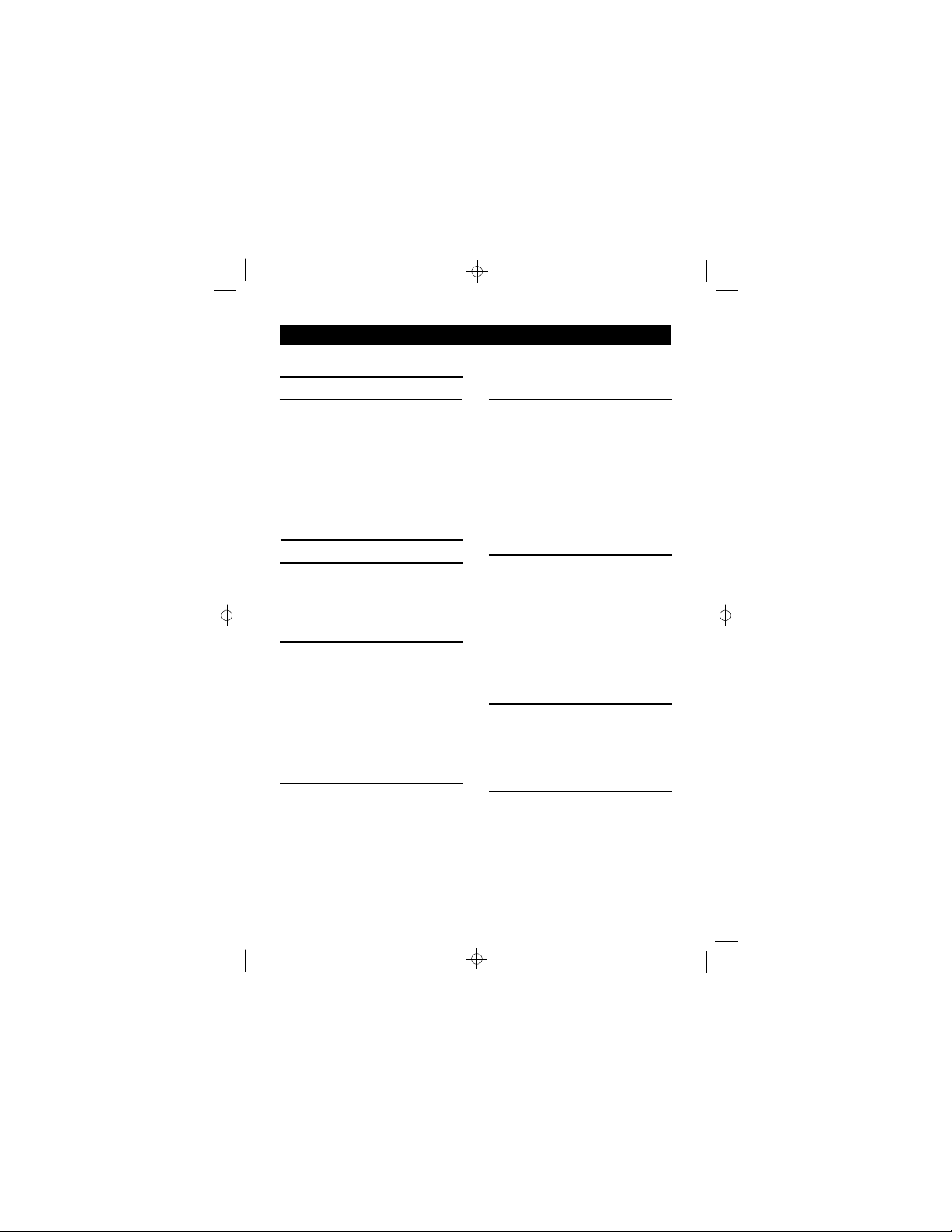
Contents
Information on the display 6
Read these notes first 7
Choosing a site for the base
telephone and charger pod, 7
Radio signals between handset
and base unit, 7
Connection and conditions
for use, 7
Mains power connection,8
Electrical safety, 8
Installation and set-up 9
Before you start 11
Interference, 11
‘Out of range’ warning, 11
BASE TELEPHONE
Making and answering calls 12
To switch between the handset
and the speakerphone, 12
Last Number Redial, 12
To mute the mouthpiece or
microphone, 13
To adjust the volume, 13
Ringer volume, 13
Ringer melody, 13
Memory dialling 14
To store a number in memory, 14
To make a one-touch memory
call, 14
To make a two-touch memory
call, 14
CORDLESS HANDSET
Making and answering calls 15
The handset’s speakerphone, 15
Last Number Redial, 16
To mute the mouthpiece, 16
To lock the keypad, 16
Earpiece volume, 17
Ringer volume, 17
Ringer melody, 17
Transferring calls between the base
telephone and the cordless
handset 18
From base telephone to cordless
handset, 18
From cordless handset to base
telephone, 18
To page the cordless handset, 19
To make an intercom call, 19
CORDLESS HANDSET ADVANCED FEATURE
Memory dialling 20
To store a number, 20
To make a memory call, 21
To delete a number from
memory, 21
Caller Display 22
To check Caller Display records, 22
To return a call, 23
To store a Caller Display record in
memory, 23
To delete a Caller Display
record, 23
4
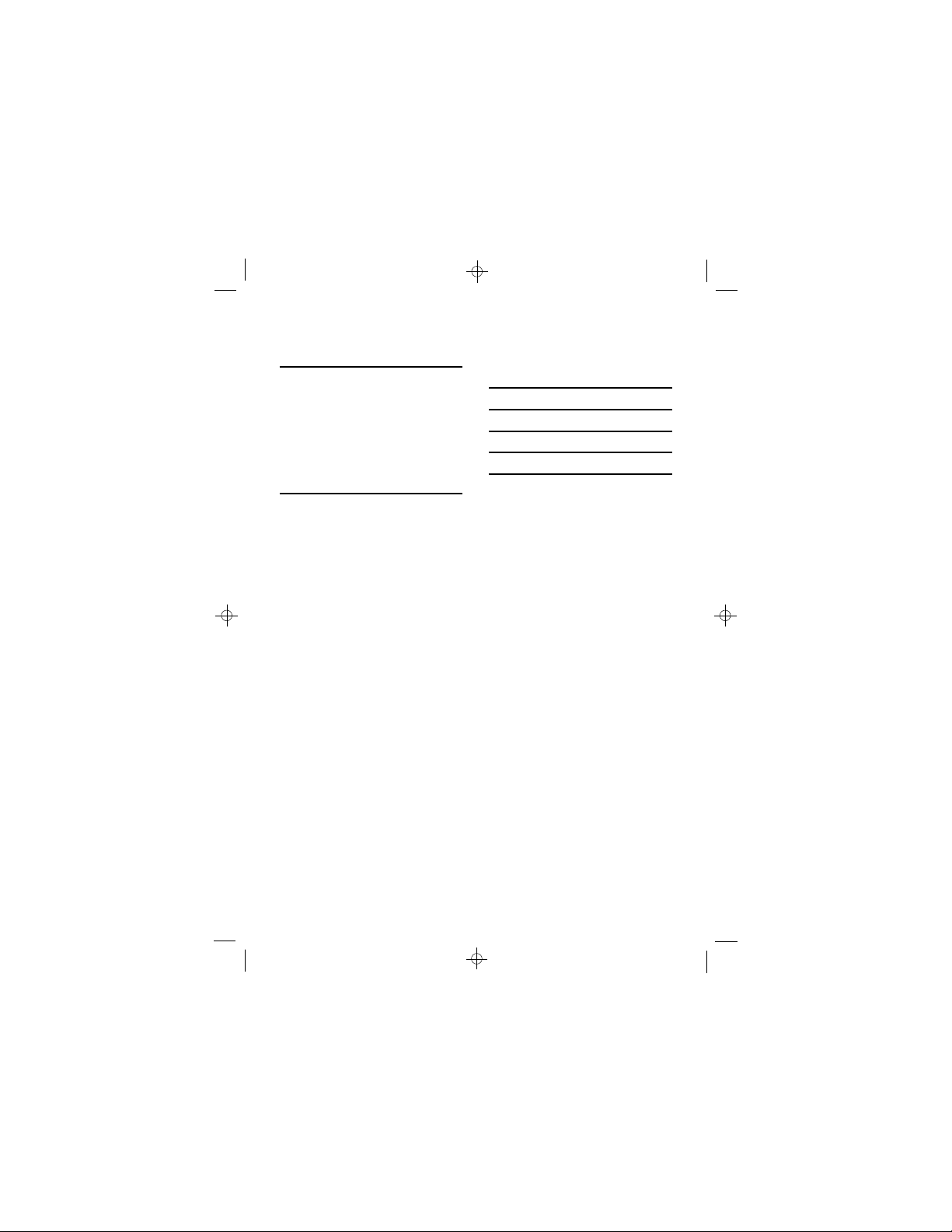
Multi-handset use 24
To make an intercom call, 25
To end an intercom call, 25
To transfer a call between
handsets, 25
To shuttle between two calls, 26
Conference calls, 27
New Call tone, 27
Registering new handsets 28
To register a handset, 28
To remove (de-register)
all handsets, 29
Contents
GENERAL INFORMATION
GENERAL INFORMATION
Troubleshooting 28
Troubleshooting 30
Cleaning and care 33
Guarantee and service 34
Cleaning and care 34
Technical details 35
Index 36
Guarantee and service 35
Declaration of conformity 37
Technical details 36
Declaration of conformity 37
Binatone Help Line: 0845 345 9677 5
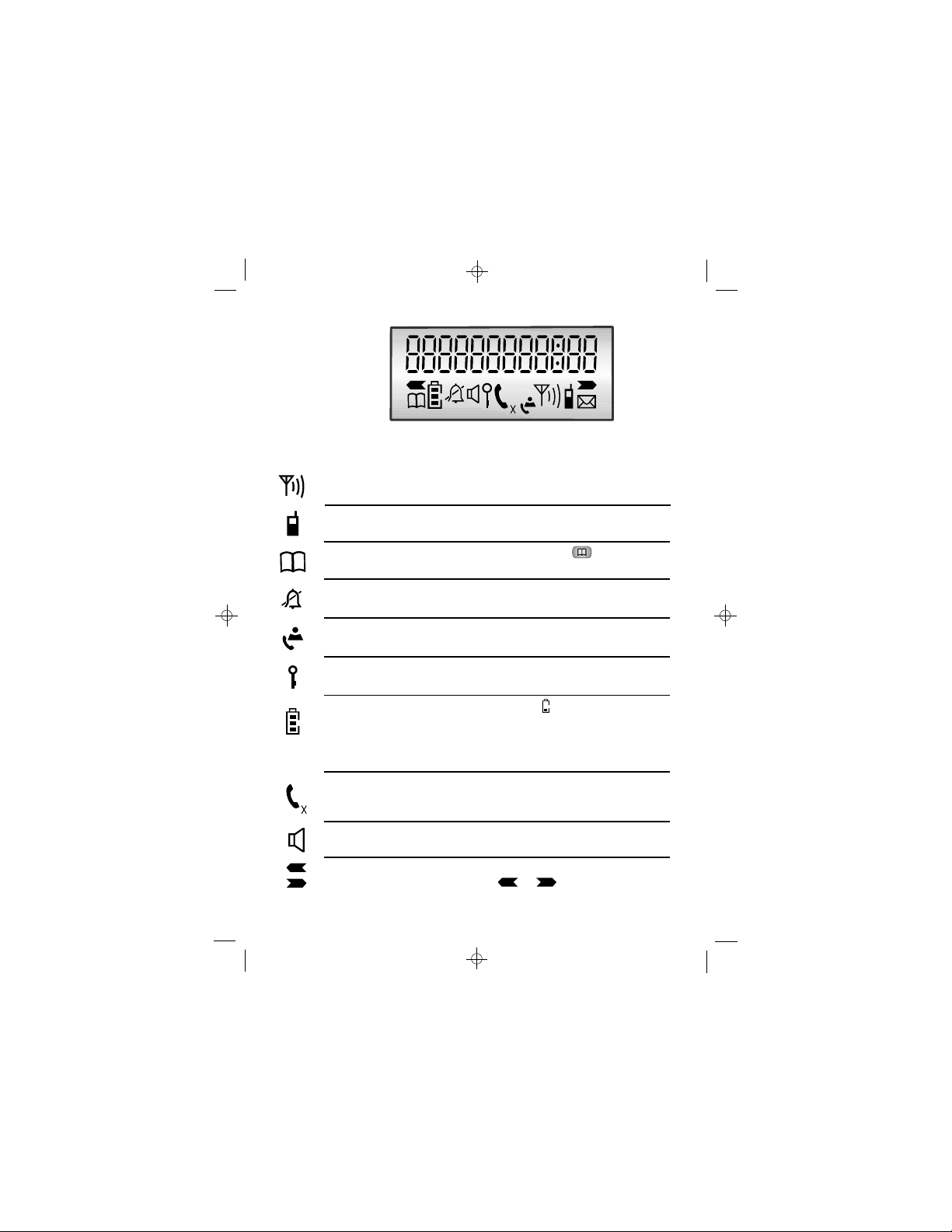
Comesonsteadilywhenyourhandsetiswithinrangeofthe
baseunit.Itflashesifyougooutofrange.
Signal
level
Whatthesymbolsmean
Appearswhenyoumakeanintercomcalltoanother
handset.
Intercom
call
AppearswhenyoupresstheMEMORYbuttontostore
anumberinmemoryortomakeacalltoastorednumber.
Memory
Indicatesthehandsetringeristurnedoff.
Flasheswhenyouhavereceivednewcall/s. Onsteadywhen
thereareonlyoldcallsinthecallslist.
CallerID
(CLIP)
Appearswhenthekeypadislocked.
Keypad
lock
Whenthisshowsnearlyempty(),putthehandseton
thechargerpodtochargethebatteries.
Whilethehandsetisonthechargerpod,thebarsonthis
symbolmovecontinuously,evenwhenthebatteriesarefully
charged.
Battery
charge
Onsteadywhenthehandsetisonanoutsidecall.Flashes
whenthereisincomingringing.
The appearswhenthemicrophoneismuted.X
Phone
AppearswhentheHandsfreefunctionisturnedon.
Speakerphone
RingerOff
Left/Right
arrow
Whenanumberistoolongforthedisplay,theseshow
thatyoucanpresstheorbuttonstoscroll.
6
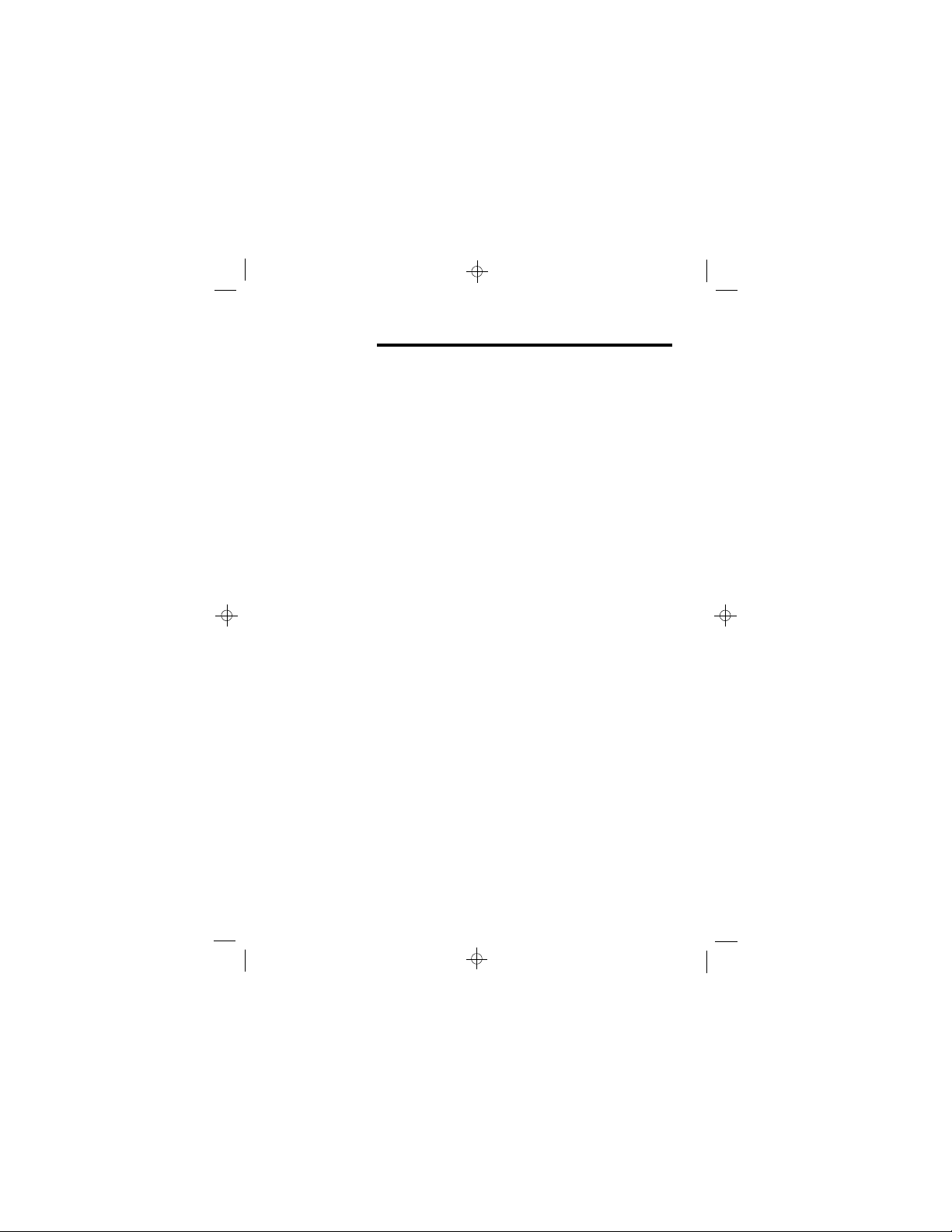
Read these notes first
Connection and conditions for use:
You can connect this phone to a direct exchange line
(DEL) or to an approved compatible private exchange
(PBX). Do not connect the Big Button Combo as an
extension to a payphone.
The ringer equivalence number (REN) of all instruments
(phones, fax machines, modems, etc.) connected to an
exchange line must not add up to more than 4, otherwise
one or more of them may not ring and/or answer calls
correctly. The Big Button Combo REN=1, and most other
telephones have a REN=1 unless otherwise marked.
Choosing a site
for the base
unit and
charger pod
If you have a Broadband line
If you connect your telephone to a line with a broadband
connection, you will need to insert a microfilter between
the telephone and the telephone line, otherwise you may
get interference between the telephone and the
broadband, which could cause problems.
In a home with broadband, every telephone must have a
microfilter connected, not just the one at the telephone
point that your modem is connected to. If you need more
broadband microfilters, contact your broadband supplier.
The base telephone and charger pod(s) should be placed
on a level surface, in a position where:
n the mains adapter plug will reach an easily accessible
230-V AC switched mains supply socket - never try
to lengthen the mains power cable
n the base unit’s telephone line cable will reach your
telephone line socket or extension socket (the charger
pod does not have a telephone line connection)
n it is not close to another telephone — this can cause
radio interference
n it is not close to a sink, bath or shower, or anywhere
else where it might get wet.
if the base comes into contact with liquids,
disconnect from the mains power and the telephone
line and use a soft cloth to dry it;
if you believe that the liquid has seeped into the unit,
7
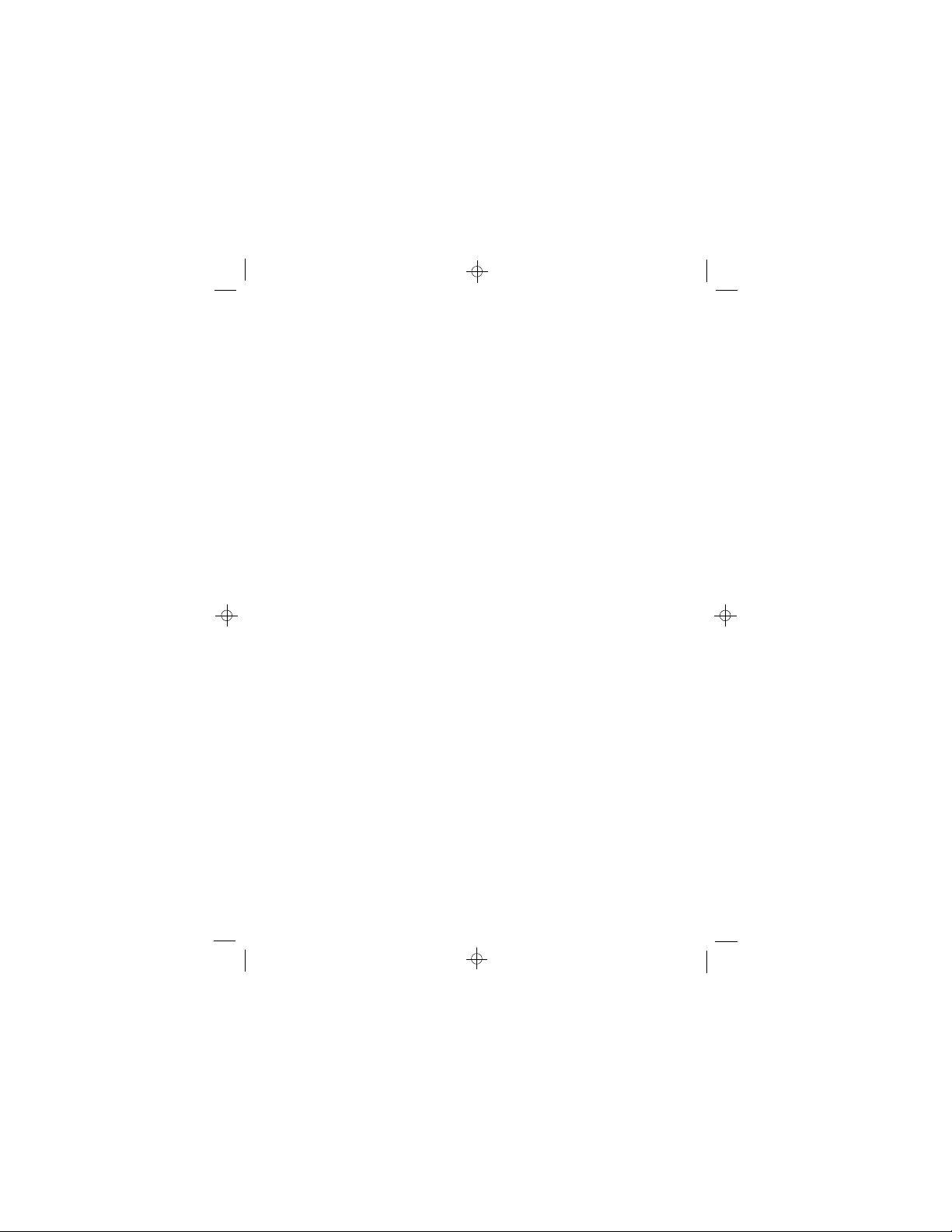
do not reconnect the base station. Follow the same
procedure for your handset after removing the internal
batteries.
n it is not close to other electrical equipment — fridges,
washing machines, microwave ovens, fluorescent
lights, televisions etc.
n it is away from hot, humid conditions and strong
sunlight.
The base telephone can be wall mounted if you prefer,
using the template supplied.
Radio signals
between
handset and
base unit
Interference
“Out of range”
warning
Mains power
connection
To use your cordless handset and base unit (part of the
base telephone) together, you must be able to establish a
radio link between them. Be aware that:
n any large metal objects, like a refrigerator, a mirror,
filing cabinet etc, between the handset and the base
unit may block the radio signal.
n other solid structures, like walls, may reduce the
signal strength.
If the sound quality gets worse as you move around
while on a call, this is probably caused by interference
between the cordless handset and the base unit, perhaps
because you are too near to another phone or other
electrical equipment.
Move to a different position to clear the interference. If
you do not move, it might cause a short break or your
call may be cut off.
If you hear a warning tone during a call on your cordless
handset, and the sound in the earpiece becomes faint or
distorted, you may be going out of range of the base unit.
Move nearer to the base unit within 20 seconds, until the
warning tone stops. Otherwise, your call may be cut off.
IMPORTANT - the Big Button Combo base telephone
and charger pod must be used with the mains adapters
supplied with them. Using any other adapter will result
in non-compliance with EN60950, and will invalidate
any approval given to this.
8
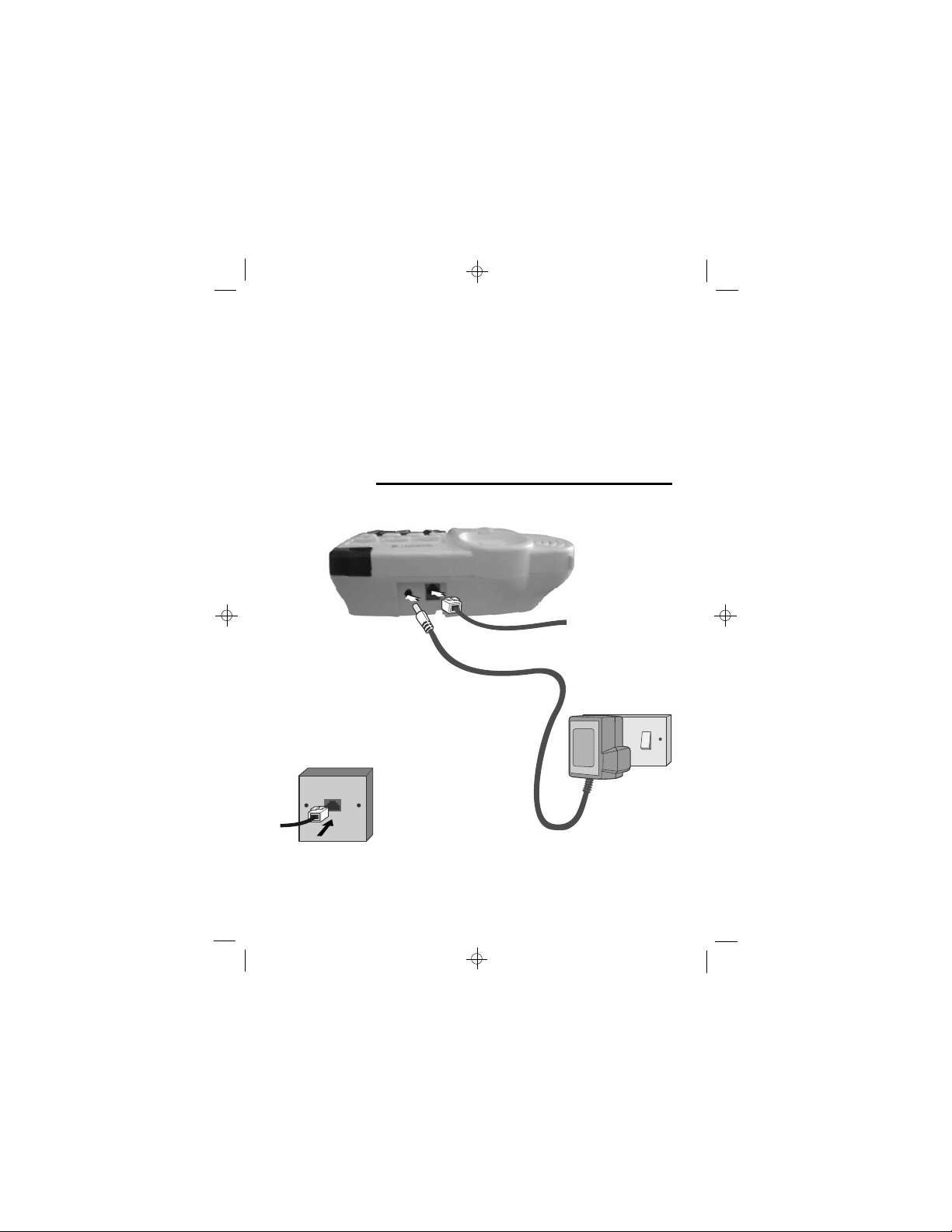
Battery Safety
- Cordless
handset
ONLY use the rechargeable battery pack supplied with
the cordless handset.
DO NOT use non-rechargeable batteries - they may burst
and cause damage to your telephone.
CAUTION: Risk of explosion if replaced by an incorrect
battery type. Dispose of used batteries according to the
instructions.
Use only with Ni-MH AAA size 2.4V 500mAh
rechargeable battery pack.
Installation and set-up
Choose a suitable location for the base telephone
1
See page 7
Connect the mains
2
power lead and the
telephone line cord
into the base unit
Plug the mains power adapter into a
3
2 0 V AC, 50 Hz mains socket, with the3
switch on the socket set to OFF
Connect the base
4
telephone to the
telephone line
Insert the telephone
line plug into the socket
as shown.
Use only the
telephone line cord
supplied with your
Big Button Combo
- do not use any
other telephone
line cord.
NOTE: the charger pod does not have a connection to the telephone
line.
9
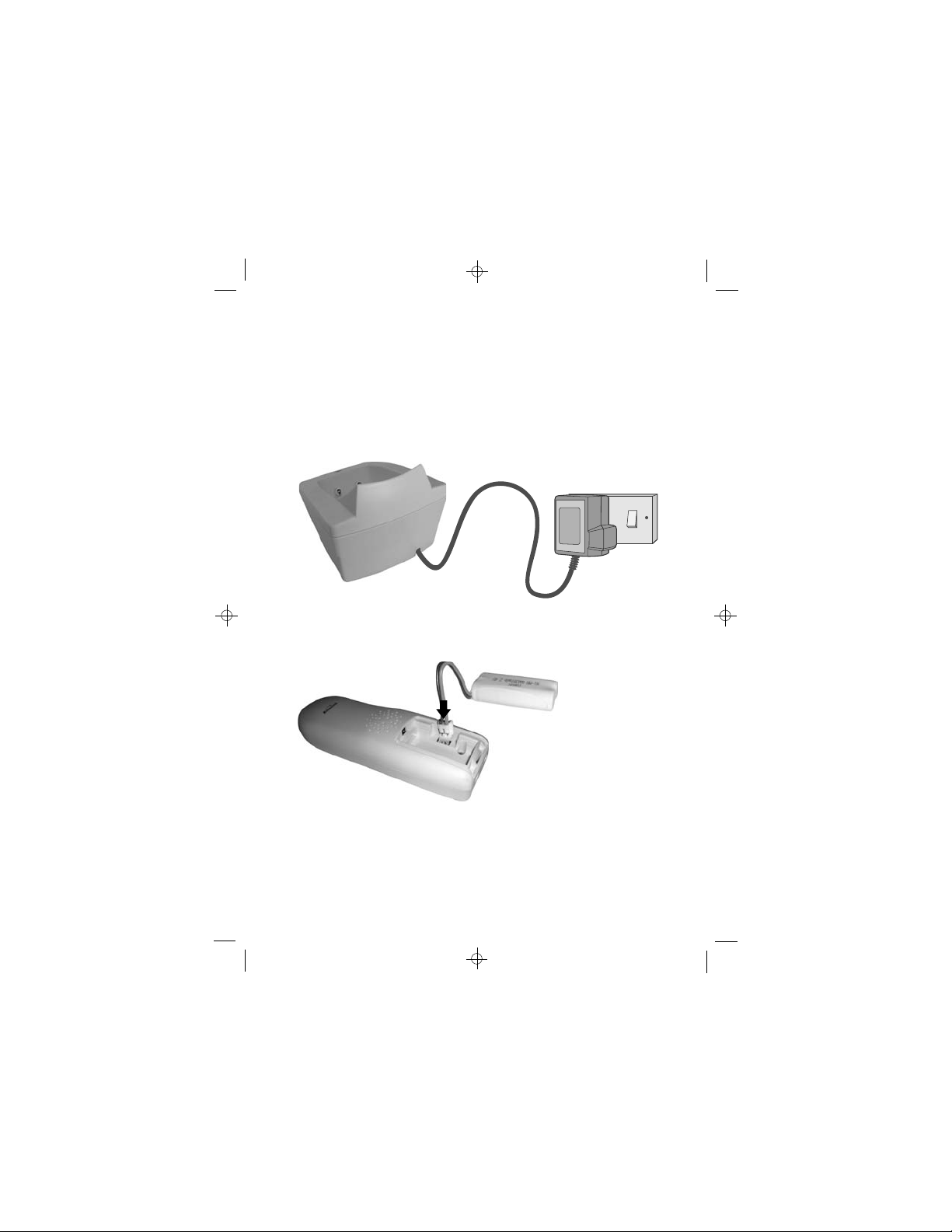
Installation and set-up
Switch on power at the mains socket
5
Make sure the mains socket is switched on if you want to use the
cordless handset or the speakerphone - they will not work without
electrical power
Plug the charger pod’s mains adapter into a 100-240 V AC,
6
50/60 Hz mains socket, with the switch on the socket set to OFF
Switch on power at the mains socket
7
Fit the battery pack in
8
each handset
A. Remove the battery
compartment cover
B. Insert the battery pack as
shown, and tuck in the wires
Binatone Help Line: 0845 345 9677
C. Slide the battery
compartment cover into place,
pressing firmly to make sure it
is secure
10
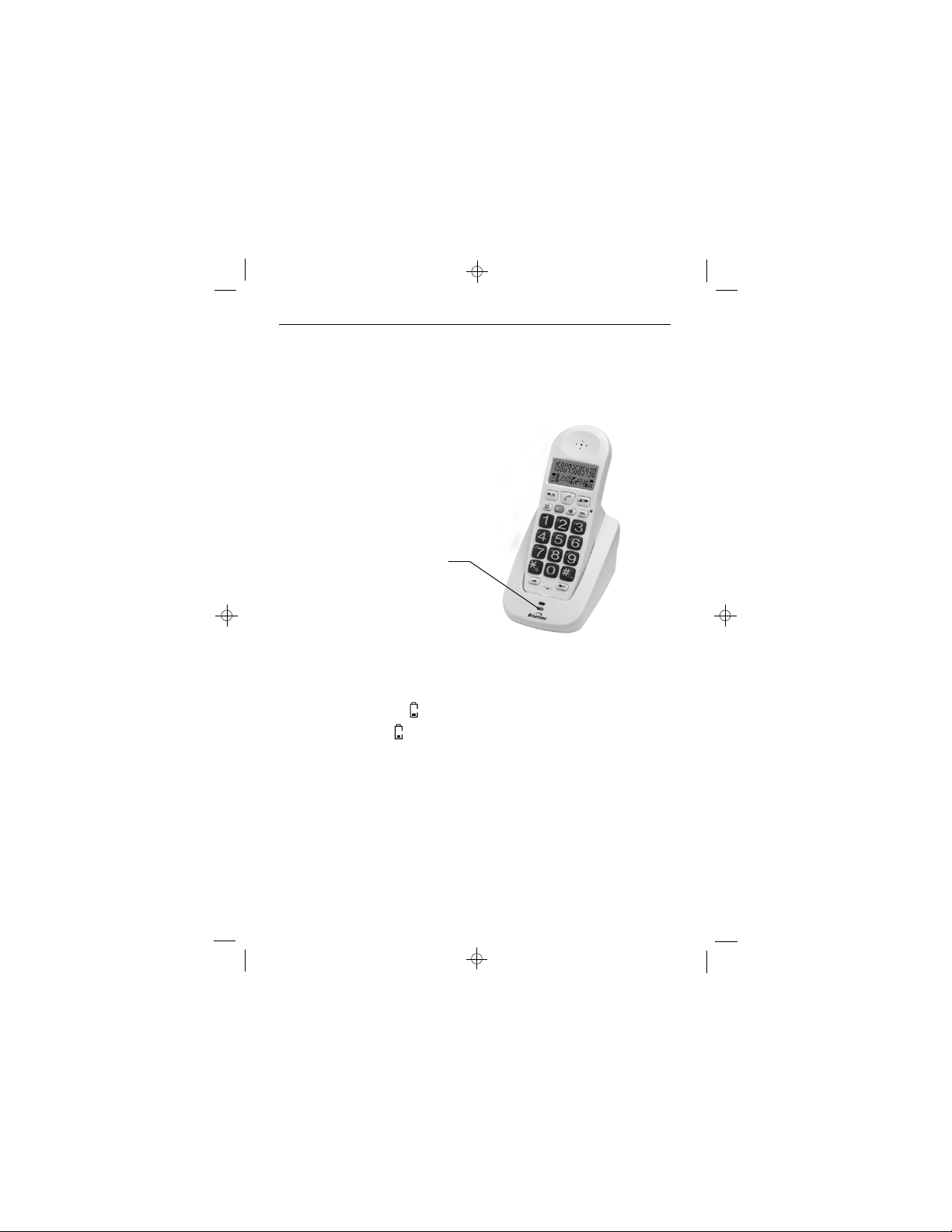
Installation and set-up
Charge the battery pack for 15 hours before you use the cordless
55
5
55
handset
Before you use the handset for the first time, it is important that you
charge the batteries fully. You will hear a ‘beep’ when the handset is
correctly positioned on the charging cradle.
Leave the handset on the charger pod for
15 hours. To keep the batteries charged,
whenever you don’t need to use the
cordless handset (such as overnight, or
when you go out), leave it on the charger
pod.
The CHARGE
light comes on
Note:
Battery life depends on device usage. Therefore, it is recommended that
you read the following.
l When the batteries are low, the cordless handset will display the
corresponding icon
the battery icon
l Use only original batteries and charge them only on the charger pod.
l Insert the battery pack properly as previously described.
l Do not dispose of the batteries in fire: this may cause an explosion.
l Do not expose the batteries to temperatures lower than -20 °C or
higher than 60 °C; charge and use the batteries only in locations
where the temperature is between 0 °C and 40 °C.
l Remove the battery pack from the compartment if the cordless
handset is not used for a long period of time.
. Place the handset back on the charger pod:
will start scrolling.
Binatone Help Line: 0845 345 9677
11
