Binatone Defence 6025 Instruction manual
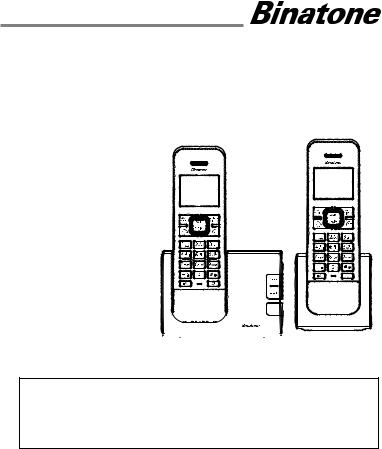
USER GUIDE
Defence 6025 Call Blocker Single Defence 6025 Call Blocker Twin Defence 6025 Call Blocker Triple Defence 6025 Call Blocker Quad
DECT Telephone With answering machine
Binatone Helpline (for UK only)
Mon - Fri - 8.00am to 8.00pm 






 Sat - 8.30am to 2.00pm
Sat - 8.30am to 2.00pm 
















 Tel: 0844 557 9677 **
Tel: 0844 557 9677 ** 




 ** Calls cost 7ppm + your phone company's access charge.
** Calls cost 7ppm + your phone company's access charge.
Or visit our website: www.binatoneglobal.com
THIS EQUIPMENT IS NOT DESIGNED FOR MAKING
EMERGENCY TELEPHONE CALLS WITHOUT MAINS
POWER. ALTERNATIVE ARRANGEMENTS SHOULD BE
MADE FOR ACCESS TO EMERGENCY SERVICES.
Before operating this set, please read these instructions carefully.

TECHNICAL DETAILS
STANDARD |
DIGITAL ENHANCED CORDLESS TELECOMMUNICATION (DECT) |
FREQUENCY RANGE |
1.88 TO 1.9 GHZ (BANDWIDTH = 20 MHZ) |
CHANNEL BANDWIDTH |
1.728 MHZ |
OPERATING RANGE |
UP TO 300M OUTDOORS; UP TO 50M INDOORS |
OPERATING TIME |
STANDBY: 100 HOURS, TALKING: 10 HOURS |
TEMPERATURE RANGE |
BATTERY CHARGE TIME:15 HOURS |
OPERATING 00C TO 400C, STORAGE -200C TO 600C |
|
ELECTRICAL POWER |
BASE & CHARGER POWER ADAPTER UNITS: |
|
INPUT 100-240VAC 50/60Hz 150mA, OUTPUT 6VDC 450mA |
|
VTECH - VT04EUK06045 / VT04EEU06045 |
|
RUIJING - RJ-AS060450B001 / RJ-AS060450E002 |
|
BATTERY INFORMATION (each handset) |
|
TYPE NiMH (RECHARGEABLE BATTERY) 2X1.2V AAA SIZE, 400mAH |
|
CORUN - Ni-MH AAAJ400 |
|
GPI - VT40AAAHC |
|
CORUN - Ni-MH AAAJ300 |
|
GPI - VT30AAAHC |
|
COSLIGHT - LH040-3AH45 |
CAUTION
USE ONLY ADAPTORS AND BATTERIES LISTED ABOVE.
Risk of explosion if the battery is replaced by an incorrect type. Dispose of used batteries according to your local authority regulations.
Port specification
The  port (connected to the mains power supply) is a SELV port with respect to EN41003. The
port (connected to the mains power supply) is a SELV port with respect to EN41003. The


 port (connected to the telephone line) is a TNV port with respect to EN41003.
port (connected to the telephone line) is a TNV port with respect to EN41003.
CLEANING AND CARE
Do not clean any part of your phone system with benzene, thinners or other solvent chemicals as this may cause permanent damage, which is not covered by the Guarantee.
When necessary, clean it with a damp cloth.
Keep your phone system away from hot,humidconditionsorstrongsunlight,anddon’tletitgetwet. Every effort has been made to ensure high standards of reliability for your phone system. However, if something does go wrong, please do not try to repair it yourself, but consult your supplier or call the Helpline.
2
|
|
TABLE OF CONTENTS |
|
1 |
IMPORTANT SAFETY INSTRUCTIONS...................................... |
5 |
|
2 |
INSTALLING YOUR PHONE..................................................... |
8 |
|
|
2.1 |
Connecting the Base Station........................................................................ |
8 |
|
2.2 |
Installing and Charging the Handset Rechargeable Batteries...................... |
9 |
3 GET TO KNOW YOUR PHONE................................................ |
10 |
||
|
3.1 |
Handset Overview...................................................................................... |
10 |
|
3.2 |
Base Station Overview............................................................................... |
13 |
|
3.3 |
Handset LCD Display Icons and Symbols ................................................... |
14 |
|
3.4 |
Menu Structure.......................................................................................... |
15 |
|
3.5 |
Text and Digit Entry Table........................................................................... |
16 |
4 |
USE YOUR PHONE................................................................ |
18 |
|
|
4.1 |
Make a Call................................................................................................. |
18 |
|
4.2 |
Answer a Call.............................................................................................. |
20 |
|
4.3 |
Adjust Earpiece and Speakerphone Volume.............................................. |
20 |
|
4.4 |
Mute a Call................................................................................................. |
20 |
|
4.5 |
End a Call.................................................................................................... |
20 |
|
4.6 |
Call Timer................................................................................................... |
21 |
|
4.7 |
Turn the Handset Ringer ON/OFF .............................................................. |
21 |
|
4.8 |
Turn the Keypad Lock ON/OFF................................................................... |
21 |
|
4.9 |
Redial the Last number.............................................................................. |
21 |
|
4.10 |
Find the Handset (PAGING)........................................................................ |
23 |
|
4.11 |
Make an Internal Call................................................................................. |
23 |
5 |
PRIVATE PHONEBOOK.......................................................... |
25 |
|
|
5.1 |
Store a Number Entry in the Phonebook................................................... |
25 |
|
5.2 |
Review an Entry......................................................................................... |
26 |
|
5.3 |
Dial an Entry............................................................................................... |
27 |
|
5.4 |
Edit a Phonebook Entry.............................................................................. |
27 |
|
5.5 |
Delete a Phonebook Entry......................................................................... |
27 |
|
5.6 |
Delete All Phonebook Entries.................................................................... |
28 |
|
5.7 |
Check Phonebook Status........................................................................... |
28 |
|
5.8 |
Add a Phonebook Entry to VIP list............................................................. |
28 |
|
5.9 |
View a VIP Phonebook Entry...................................................................... |
29 |
|
5.10 |
Remove an Entry from the VIP list............................................................. |
29 |
|
5.11 |
Delete all VIP Phonebook entries............................................................... |
30 |
3
6 |
PHONE SETTINGS................................................................. |
31 |
|
|
6.1 |
Date and Time Settings.............................................................................. |
31 |
|
6.2 |
Handset Settings........................................................................................ |
32 |
|
6.3 |
Base Settings.............................................................................................. |
37 |
|
6.4 |
Reset Your Phone....................................................................................... |
38 |
|
6.5 |
Register a Handset..................................................................................... |
39 |
|
6.6 |
Deregister a Handset................................................................................. |
40 |
7 CALLER DISPLAY (NETWORK DEPENDENT)............................ |
41 |
||
|
7.1 |
Call List....................................................................................................... |
41 |
|
7.2 |
View the Call List........................................................................................ |
42 |
|
7.3 |
Store a Call List Number into the Phonebook............................................ |
42 |
|
7.4 |
Store a Call List Number into the Blacklist................................................. |
43 |
|
7.5 |
Delete an Entry in the Call List................................................................... |
43 |
|
7.6 |
Delete all Call List Entries........................................................................... |
43 |
|
7.7 |
View the Details of a Call Entry.................................................................. |
44 |
|
7.8 |
Call list Category......................................................................................... |
44 |
8 |
CALL BLOCKER...................................................................... |
45 |
|
|
8.1 |
Choose the Block Mode............................................................................. |
45 |
|
8.2 |
Add a Number to the Black List.................................................................. |
46 |
|
8.3 |
View a Black List Entry............................................................................... |
46 |
|
8.4 |
Edit a Black List Entry................................................................................. |
47 |
|
8.5 |
Delete a Black List Entry............................................................................. |
47 |
|
8.6 |
Delete All Black List Entries........................................................................ |
47 |
|
8.7 |
Block Calls by Call Type.............................................................................. |
48 |
9 |
ANSWERING MACHINE (TAM) ............................................. |
49 |
|
|
9.1 |
Switching TAM On/Off............................................................................... |
49 |
|
9.2 |
Play messages on TAM............................................................................... |
50 |
|
9.3 |
Delete all Messages in the Answering Machine......................................... |
51 |
|
9.4 |
Record Memo on the Answering Machine................................................ |
52 |
|
9.5 |
Answering Machine Settings ..................................................................... |
52 |
10 TROUBLESHOOTING............................................................. |
61 |
||
11 DECLARATION OF CONFORMITY........................................... |
63 |
||
12 GUARANTEE AND SERVICE................................................... |
65 |
||
4
1 IMPORTANT SAFETY INSTRUCTIONS
Please follow these safety instructions when using your telephone equipment to reduce the risk of fire, electric shock or injury:
1)Read and understand all the instructions.
2)Follow all warnings and instructions marked on the product.
3)Unplug this product from the wall outlet before cleaning. Do not use liquid cleaners or aerosol cleaners. Use a damp cloth for cleaning.
4)Keep this product away from hot, humid conditions or strong sunlight, and don’t let it get wet or use it near water (for example, near a bath tub, kitchen sink, or swimming pool).
5)Do not overload wall outlets and extension cords as this can result in the risk of fire or electric shock.
6)Unplug this product from the wall outlet and obtain the service of our Repair Centre under the following conditions:
•When the power supply cord or plug is damaged or frayed.
•If the product fails to operate normally despite following the operating instructions.
•Iftheproducthasbeendroppedandthecabinethasbeendamaged.
•If the product exhibits a distinct change in performance.
7)• NEVERuseyourphoneoutdoorsduringathunderstorm.Unplug thebasefrom the telephone line and the mains socket when there are storms in yourarea.Damagecausedbylightningisnot coveredbytheguarantee.
•For pluggable equipment, the socket-outlet (power adaptor) shall be installed near the equipment and shall be easily accessible.
8)Donotusethetelephonetoreportagasleakinthevicinityoftheleak.
9)Use only the supplied NiMH (Nickel Metal Hydride) batteries that came with your phone or an authorised replacement recommended by the manufacturer. There is a risk of explosion if you replace the battery with an incorrect battery type. The use of other battery types or non-rechargeable batteries/primary cells can be dangerous. They may cause interference and/or damage to the unit or surroundings. The manufacturer will not be held liable for damage arising from such non-compliance.
10)Do not use third party charging pods. Damage may be caused to the batteries.
11)Please ensure that the batteries are inserted in the correct polarity.
12)Dispose of batteries safely. Do not burn, immerse them in water, disassemble, or puncture the batteries.
5
Package contents
The package contains the following items:
•1 Handset
•1 Base station
•1 Mains power adapter
•1 Telephone line cord
•2 AAA NiMH rechargeable batteries
•User’s manual
NOTE: If you have purchased a Twin, Triple or Quad system, you will also have the corresponding extra handset(s), batteries and charging pod(s) with attached power adapter.
Connection and Conditions for Use
You can connect your phone to a direct exchange line (DEL) on a local exchange with its own phone number; to an extension socket connected to a DEL; or to an extension on an approved compatible private exchange
(PBX). Do not connect as an extension to a pay phone.
The ringer equivalence numbers (REN) of all equipment (phones, fax machines, modems, etc.) connected to an exchange line must not add up to more than 4, otherwise one or more of them may not ring and/ or answer calls correctly. The phone has a REN of 1, and most other telephones have a REN of 1 unless marked otherwise.
Call Blocker Function
The Defence 6025 Call Blocker system can be programmed to block certain call types or calling numbers. (See section 8.)
For most of the Call Blocking functions you must subscribe to and receive the Caller Display service from your telephone line provider.
Whenablockedcallisreceived,thebaseandhandsetswillnotring,andthe handsetbacklightswillnotturnon.Iftheansweringmachineisenabled,itwill answerablockedcallafteritsnormalsetnumberofringsanditwillrecord anymessageleftbythecaller,butwithnocallscreening from the base.
NOTE: Other telephones connected in parallel to the Defence 6025 Call Blocker may affect its operation.
6
Handset & Base Connection
1)When purchased, all handsets are already registered to the base unit and should link to it when they are all powered up.
2)To use your cordless handset and base unit together, you must be able to establish a radio link between them. The signal between the handset and the base unit is in accordance with the normal standards for a DECT phone: Maximum range up to 300 metres outdoors or
50 metres indoors. Be aware that:
>Large metal objects, such as refrigerators, mirrors or filing cabinets, between the handset and the base unit may block the radio signal.
>Solid structures, such as walls, may reduce the signal strength.
>Electrical equipment may cause interference and/or affect the range.
3)Do not place the base unit close to another telephone, TV or audio equipment - it may cause interference.
4)Putting the base unit as high as possible ensures the best signal.
5)If the sound in the earpiece becomes faint or distorted during a call, you may be going out of range of the base unit. Move nearer to the base unit within 20 seconds; otherwise the call may be cut off.
7

2 INSTALLING YOUR PHONE
2.1Connecting the Base Station
1) Plug the mains power cable and telephone line cord into their corresponding sockets in the
underside of the base station. 2) Plug the power adapter into a 100 - 240VAC,
50 - 60Hz mains power socket, and the telephone line cord into a telephone line socket.
Warning:
Always use the cables provided in the box.
Use only the supplied adaptor, as others may damage the unit.
Note:
Place the base unit within easy reach of the mains power socket.
Never try to lengthen the mains power cable.
The base station needs mains power for normal operation, and the cordless handsets will not work without it.
8

2.2InstallingandChargingtheHandsetRechargeableBatteries
1)Slide the cover down off the battery compartment in the front of the handset.
Caution: Disconnect telephone line before replacing batteries.
2) Insert the 2 supplied batteries into the battery compartment, observing the correct polarity.
Warning:
Use only the supplied NiMH rechargeable batteries.
3) Slide the battery cover back over the battery compartment until it clicks into place.
4) Place the handset on the base and charge for 15 hours before using the handset for the first time.
•The handset will give a double beep when it is properly placed on the base to indicate charging.
Note: The handset may become warm when the batteries are being charged or during prolonged periods of use. This is normal and does not indicate a fault.
If you have a broadband line
If you connect your telephone to a line with a broadband connection, you will need to insert a micro-filter between the telephone and the telephone line; otherwise you may get interference between the telephone and the broadband, which could cause problems.
In a home with broadband, every telephone must have a micro-filter connected, not just the one at the telephone point that your modem is connected to.
Ifyouneedmorebroadbandmicro-filterscontactyourbroadbandsupplier.
9

3 GET TO KNOW YOUR PHONE
3.1Handset Overview















































10

In idle mode: Press to access the call list.
+In menus and lists: Press to move up the options.
During a call: Press to increase the volume.
|
During ringing: Press to increase the handset ringer |
|
|
volume. |
|
|
In idle mode: Press to access the main menu. |
|
|
M In sub-menu mode: Press to confirm the selection. |
|
|
During a call: Press to access Intercom/Phonebook/ |
|
|
Redial List/ Call List. |
|
|
In idle mode / predialling mode / Redial list / Call List / |
|
|
Phonebook List: Press to make a call . |
|
|
During ringing: Press to answer a call. |
|
During a call: Press to send a Recall signal (also called |
||
|
||
|
Flash) for network services. |
|
|
In idle mode: Press and hold to open the Redial List. |
|
|
|
|
|
During a call: Press to turn on / off the speakerphone. |
HInIdlemode/prediallingmode/Rediallist/CallList/
Phonebook List: Press to make a call with speakerphone.
Duringringing:Presstoansweracallwithspeakerphone.
EARPIECE
In idle mode: Press to initiate an intercom call.
Inmainmenumode:Presstogobacktotheidlescreen.
In sub-menu mode: Press to go back to the previous
moption, or press and hold to go back to the idle screen.
In editing / pre-dial mode: Press to delete a character / digit, or press and hold to delete all the characters / digits.
During a call: Press to mute / unmute the microphone.
11
|
|
During a call: Press to end a call and go back to the idle |
|
|
screen. |
|
O |
In menu / editing mode: Press to go back to the |
|
previous menu, or press and hold to go back to the |
|
|
|
idle screen. |
|
|
In idle mode: Press and hold to power on/off the |
|
|
handset. |
|
|
In idle mode: Press to access the redial list. |
|
- |
In menus and lists: Press to move down the options. |
|
During a call: Press to decrease the volume. |
|
|
During ringing: Press to decrease the handset ringer |
|
|
|
|
|
|
volume. |
|
|
Press to insert a digit / character / */ # |
|
|
*key in idle mode: Press and hold to enable or |
|
ALPHA- |
disable the keypad lock. |
|
#key in idle mode: Press and hold to turn on / off |
|
|
NUMERIC |
|
KEYPAD, |
the handset ringer. |
|
|
*, # |
# key in predialling / number editing mode: |
|
|
Press and hold to insert a pause. |
|
|
* key in Call List mode: Press to view more digits |
|
|
of the caller’s number if applicable. |
|
P |
In idle mode: Press to access the phonebook list. |
|
MICRO- |
|
PHONE |
|
12

3.2Base Station Overview
|
|
|
|
|
|
|
|
|
PLAY/STOP - Press to start or stop message |
|
|
|
playback. |
|
|
|
|
|
|
|
|
|
|
|
|
TAM indicator |
- On when theansweringmachine(TAM) is ON |
||
|
-FlashesifnewTAMmessagesarerecorded,whenthe |
|||
|
light |
TAMisbeingused, or when there is incoming ringing. |
||
|
|
|
|
|
|
|
|
|
|
|
|
|
|
DELETE - Press to delete the playing message. |
|
|
|
When the phone is not in use, press and hold to |
|
|
|
|
|
delete all previously reviewed messages. |
PAGE - Press to page your handset(s).
Press and hold to enter registration mode
|
|
|
|
|
CHARGING |
Handset cradle for battery charging. (either facing |
|
CRADLE |
forward or back) |
||
|
13

3.3Handset LCD Display Icons and Symbols
TheLCDdisplaygivesyouinformationonthecurrentstatusofthetelephone.
(INT)
(BACK)
Displays when the handset is registered and within range of the base station, with more blocks indicating a stronger signal.
Indicates the handset is on a call.
Flashes when there is an incoming call.
Indicates the handset ringer is switched off.
Indicates an alarm is set. Flashes when the alarm is sounding.
Indicates the keypad is locked.
Indicates the battery is fully charged.
Battery segments cycle during charging.
Indicates the battery needs charging.
Flashes when low battery power level is detected. (Note: the handset backlight will not turn on when the battery is low.)
Indicates a new TAM message is playing or a new call is being viewed in the calls list.
Indicates the speakerphone is turned on.
Indicates you have a new voicemail message. (This is a caller display service and is not usually available from UK network providers.)
Indicates the answering machine (TAM) is turned on. Flashes if there is a new TAM message.
Indicates when any block mode is turned on.
Press mto start an intercom call.
Press mtogobacktothepreviousmenuorcancelthecurrentaction.
Press mto mute / unmute the microphone during a call, delete
characters during predialling / editing or stop an alarm.
14

3.4Menu Structure
In idle mode, press Mto show CALL LIST, the first option in the Main
Menu list.
Press .to go to other options in the menu list. Press Mto enter a sub-menu or function.
Press mto go back to the previous level.
Press and hold mto cancel the current operation and return to the idle screen.
Note: If you do not press any key on the handset for 30 seconds, the display will automatically return to the idle screen.
Refer to the following for the menu structure.
CALLS
REDIAL
Main |
CALL LIST |
PHONEBOOK |
CALL |
BS |
HS |
REGISTRA- |
DEFAULT |
ANS. MACHINE |
Menu |
|
|
BLOCKER |
SETTINGS |
SETTINGS |
TION |
|
|
|
|
|
|
|
|
|||
|
|
|
|
|
|
|
|
|
Sub |
Shows EMPTY |
ALL |
BLACK LIST |
BS RINGER |
ALARM |
PIN? |
PIN? |
MSG PLAYBACK |
menu |
or the first Call |
CONTACTS |
SETTINGS |
RING |
RING SETUP |
|
|
DEL ALL OLD |
|
List entry. |
VIP |
BLOCK MODE |
VOLUME |
TONE SETUP |
|
|
MEMO |
|
Then <OK> |
Shows EMPTY |
CALL TYPE |
DELETE HS |
LANGUAGE |
|
|
TAM ON/OFF |
|
for: |
or the first |
|
FLASH TIME |
RENAME HS |
|
|
TAM SETTINGS |
|
DETAILS |
phonebook |
|
CHANGE |
AUTO |
|
|
ANSWER MODE |
|
ADD TO PB |
entry. |
|
PIN |
ANSWER |
|
|
TAM LANGUAGE |
|
ADD TO BLIST |
Then <OK> for: |
|
|
DATE & TIME |
|
|
OGM SETTINGS |
|
DELETE |
ADD |
|
|
|
|
|
ANSWER DELAY |
|
DELETE ALL |
ADD / DEL |
|
|
|
|
|
RECORD TIME |
|
CATEGORY |
FROM VIP |
|
|
|
|
|
BS SCREENING |
|
|
VIEW |
|
|
|
|
|
REMOTE ACC. |
|
|
EDIT |
|
|
|
|
|
COMPRESSION |
|
|
DELETE |
|
|
|
|
|
CHANGE PIN |
|
|
DELETE ALL |
|
|
|
|
|
|
|
|
PB STATUS |
|
|
|
|
|
|
15
3.5Text and Digit Entry Table
The table below shows you where each letter and punctuation character can be found, by using repeated presses of the alphanumeric keypad. This will be helpful when storing a name in the phonebook or renaming your handset.
In editing mode, a cursor is displayed to indicate the current text entry position. It is positioned at the right of the last character entered.
Writing Tips:
Once a character is selected, the cursor will move to the next position after a short pause.
You can move the cursor within the text using ..
Press mto delete the last character.
Press and hold mto delete the entire text string.
3.5.1.Character Set
|
|
|
|
Alphanumeric Editing |
|
|
|
Number Editing |
|||
Key |
|
(For phonebook name editing and renaming handset) |
|
(For phone number editing, |
|||||||
|
|
|
|
|
|
|
|
|
|
|
date/time editing) |
|
|
|
|
|
|
|
|
|
|
|
|
Key press |
1st |
2nd |
3rd |
4th |
5th |
6th |
7th |
8th |
9th |
10th |
|
|
|
|
|
|
|
|
|
|
|
|
|
1 |
space |
1 |
@ |
_ |
# |
= |
< |
> |
( |
) |
1 |
2 |
A |
B |
C |
2 |
Ä |
À |
Á |
 |
à |
Å |
2 |
3 |
D |
E |
F |
3 |
Ď |
Đ |
È |
É |
Ë |
Ê |
3 |
4 |
G |
H |
I |
4 |
Ğ |
Ì |
Í |
Î |
Ï |
İ |
4 |
5 |
J |
K |
L |
5 |
Ł |
Ĺ |
Λ |
|
|
|
5 |
6 |
M |
N |
O |
6 |
Ñ |
Ń |
Ň |
Ö |
Ò |
Ó |
6 |
|
|
|
|
|
|
|
|
|
|
|
|
7 |
P |
Q |
R |
S |
7 |
Ŕ |
Ř |
Ś |
Ş |
Š |
7 |
8 |
T |
U |
V |
8 |
Ť |
Ţ |
Ü |
Ù |
Ú |
Û |
8 |
9 |
W |
X |
Y |
Z |
9 |
Ý |
Ÿ |
Ź |
Ž |
Ż |
9 |
0 |
0 |
. |
, |
/ |
: |
; |
" |
' |
! |
¡ |
0, P (Pause) |
* |
* |
|
|
|
|
|
|
|
|
|
* |
|
|
|
|
|
|
|
|
|
|
|
|
# |
|
|
|
|
|
|
|
|
|
|
# |
|
|
|
|
|
|
|
|
|
|
|
|
16
|
|
|
|
Alphanumeric Editing |
|
|
|
Number Editing |
|||
Key |
|
(For phonebook name editing and renaming handset) |
|
(For phone number editing, |
|||||||
|
|
|
|
|
|
|
|
|
|
|
date/time editing) |
|
|
|
|
|
|
|
|
|
|
|
|
Key press |
11th |
12th |
13th |
14th |
15th |
16th |
17th |
18th |
19th |
20th |
|
|
|
|
|
|
|
|
|
|
|
|
|
1 |
& |
£ |
$ |
¥ |
€ |
[ |
] |
{ |
} |
¤ |
1 |
2 |
Ą |
Ă |
Æ |
Ç |
Ć |
Č |
|
|
|
|
2 |
|
|
|
|
|
|
|
|
|
|
|
|
3 |
Ę |
Ě |
|
Φ |
|
|
|
|
|
|
3 |
|
|
|
|
|
|
|
|
|
|
|
|
4 |
Γ |
|
|
|
|
|
|
|
|
|
4 |
|
|
|
|
|
|
|
|
|
|
|
|
5 |
|
|
|
|
|
|
|
|
|
|
5 |
|
|
|
|
|
|
|
|
|
|
|
|
6 |
Ô |
Õ |
Ø |
|
|
|
|
|
|
|
6 |
|
|
|
|
|
|
|
|
|
|
|
|
7 |
β |
П |
Ө |
Σ |
|
|
|
|
|
|
7 |
|
|
|
|
|
|
|
|
|
|
|
|
8 |
|
|
|
|
|
|
|
|
|
|
8 |
|
|
|
|
|
|
|
|
|
|
|
|
9 |
Ω |
Ξ |
Ψ |
|
|
|
|
|
|
|
9 |
|
|
|
|
|
|
|
|
|
|
|
|
0 |
? |
¿ |
* |
+ |
- |
% |
\ |
^ |
~ |
| |
0, P (Pause) |
* |
|
|
|
|
|
|
|
|
|
|
* |
|
|
|
|
|
|
|
|
|
|
|
|
# |
|
|
|
|
|
|
|
|
|
|
# |
|
|
|
|
|
|
|
|
|
|
|
|
17

4 USE YOUR PHONE
Switch ON/OFF the Handset.
When the handset is in idle mode, press and hold Oto switch the handset off.Toswitchthehandseton,pressandholdO.
4.1Make a Call
4.1.1. |
Preparatory Dialling |
|
1. |
Enter the phone number, maximum 24 digits. If you make a mistake, |
|
|
press mto delete the last digit. |
|
2. |
Press |
to dial the number. |
4.1.2. |
Direct Dialling |
|
1.Press  and listen for dial tone.
and listen for dial tone.
2.Enter the phone number to dial.
Note: If you make a mistake, you cannot correct it with m, but need to press Oto stop the dialling and return to idle mode.
4.1.3.Call from the Phonebook
1.In idle mode, press Pto access the phonebook list. OR Press Mthen .to show PHONEBOOK, then Mto select.
2.Press . for ALL CONTACTS or VIP, then Mto open that list.
Note: The first phonebook entry will be displayed. If there is no entry in the phonebook, it will show EMPTY.
3. Press .to select the desired phonebook entry.
Note: For a quick search, you can also press the numeric key containing the first letter of the name you want. For example, pressing 2will
show the first entry starting with A. Pressing 2twice will show the first entry starting with B, etc., then press .to find the name you want.
4. Press 

4.1.4.Call from the Call List
1. In idle mode, press +to access the call list.
ORPress Mto show CALL LIST, then press Mto access the call list.
Note:
The first entry in the call list will be displayed. If there is no entry in the call list, it will show EMPTY.
2.Press .to select the desired call list entry.
3.Press 
 / Hto dial the number.
/ Hto dial the number.
Note:
You must subscribe to your network’s Caller Display service to be able to see the caller’s number or name in the call list.
4.1.5. |
Call from the Redial List |
|
1. |
Press -to access the redial list and press .to select the |
|
|
desired redial number. |
|
2. |
Press |
/ Hto dial the number. |
4.1.6. |
Out of Range Warning |
|
When the handset goes out of range of the base, the screen will display
OUT OF RANGE, and the call will be disconnected if you are on a
call. When you move back within range, the handset will automatically reconnect to the base, and will be in idle mode, so if you want to continue your call you will have to redial the number.
4.1.7.Handset Speakerphone
During a call, you can press Hto alternate between hands-free speakerphone and handset earpiece.
19
4.2Answer a Call
If the handset is not on the base charger or a charger pod, or if AUTO ANSWER is set to OFF:
Whenthephonerings,press  / Hto answer the call.
/ Hto answer the call.
If the handset is on the base or a charger pod and if AUTO ANSWER is set to ON:
When the phone rings, pick up the handset to answer the call.
If you wish to change the AUTO ANSWER setting, see “6.2.8. Set the Auto Answer”. The default setting is OFF.
4.3Adjust Earpiece and Speakerphone Volume
There are 5 levels (VOLUME 1 to VOLUME 5) to choose from for each of the earpiece and speakerphone volumes.
During a call:
Press .to select from VOLUME 1 to VOLUME 5.Thecurrentsettingis shown.Whenyouendthecall,thesettingwillremainatthelastselectedlevel.
4.4Mute a Call
You can mute the microphone so that you can talk to someone nearby without letting the caller hear you during a call.
During a call:
1.Press mto mute the microphone and SECRECY ON will display on the LCD. Your caller cannot hear you.
2.Press magain to unmute the microphone.
4.5End a Call
During a call press Oto end the call.
OR
Put the handset on the base or a charger pod to end the call.
20
