Binatone G350 Manual

User Guide G350
1st edition
www.binatonegps.com
Binatone Navigation software

IMPORTANT
IMPORTANT
Satellite signals are required for this product to function in Navigation Mode. There may be occasions within your home or surrounding area when the signal strength is limited and Navigation Mode may not be possible.
This is quite normal for a product of this type.
You can check the number of satellite signals that the unit is receiving and the strength of those signals by viewing the GPS Receiver.
If you need help....
The Help line is available from 9:00am to 5:00pm, Monday to Friday, on 0845 345 9677 Calls are charged al Local Call rate (for UK only)
Unpacking your Binatone Navigation System
G350
In the box you will find ·GPS navigation device
·Car mounting kit ·In-car charger ·USB cable ·Stylus
·DC Adaptor ·Carrying Case ·User guide
Keep the packaging materials in a safe place in case you later need to transport the unit. Keep your sales (till) receipt, which is your guarantee. Before you can use the unit, you’ll need to fully charge the battery as described on page 6, please also read the notes on the page 2.
WARNING:
Your GPS device operates under open sky conditions in order to receive a satellite signal.
Please ensure that you are not using the device indoors or in areas where the satellite signal is weak.
For the first time of use or after a few days of no use, it may take up to 10 minutes to acquire a satellite signal. It is recommended to be stationary during the start up process.
*USB cable can be either used to charge your device with you computer or update your system (latest map and software, latest safety camera information) via your computer and the internet (updates are payable). Charging via USB cable will be faster when the unit is powered off.
1 |
Binatone Help Line: 0845 345 9677 (for UK only. Local Call rate) |

SAFETY
Safety
The Global Positioning System
The Global Positioning System (GPS) is a satellite based system that provides location and timing information around the globe. GPS is operated and controlled under the sole responsibility of the Government of the United States of America, who are responsible for its availability and accuracy. Any changes in GPS availability and accuracy, or in environmental conditions, may impact the operation of you Binatone Carrera Personal Navigation Device (PND).
Using Your PND in the Car
When using your PND while driving it is essential that you drive with due care and attention. Never modify the settings or program your PND while driving. Only look at he PND map when it is safe to do so. When mounting the PND in your car make sure that it does not obscure your view or impede the operation of any driving controls.
Prohibited Areas
Do not operate your PND in hospitals or near any electrical medical equipment.
Do not operate your PND in aircraft.
Do not operate while sat in a petrol station forecourt.
Battery
Your PND uses a Li-polymer battery. Do not use it in humid, wet or corrosive environments. Do not operate or store your PND in high temperatures (>60 ) or in direct sun light. Do not pierce or break the battery casing.
Failure to follow these cautions will invalidate the warranty and may cause the battery to leak acid, become hot, explode or ignite and cause injury or damage.
If you come into contact with leaked battery acid wash the contact area thoroughly and seek medical attention.
The Li-polymer battery contained in this unit must be recycled or disposed of properly.
Do not dispose of in household waste or burn.
2 |
Binatone Help Line: 0845 345 9677 (for UK only. Local Call rate) |

CONTENTS
CONTENTS
Important………………………………………………………………………. 01
In the Box ……….………………………………………………………... 01
Safety …………………………………………………………………………… 02
The Global Positioning System ……………………………………………02 Using Your PND in the Car .…………………………………………….. 02
Prohibited Areas .…………………………………………………….…… 02 Battery..…………………………………………………………………….. 02
Contents .………………………………………………………………………. 03
Quick Start Guide …………………………………………………………… |
05 |
Position of the Controls ………………………………………………… |
05 |
Charging the Battery ……………………………………………………. 06 |
|
MicroSD Memory Card ………………………………………………… |
06 |
Car Adaptor ……………………………………………………………… |
06 |
Turning the Sat Nav Unit On/Off ……………………………………….. 07 |
|
Turning the Sat Nav Unit Off (Sleep Mode) .………………………….. 07 |
|
System Reset ……………………………………………………………. |
07 |
Windscreen Holder Installation ………………………………………… |
08 |
Getting Started …….…………………………………………………………. 09 Starting Up ... ……………………………………………………………… 09 Settings ……………………………………………………………………. 10
Multi-Media ………………………………………………………………… 11
Picture Viewer..……………………………………………………... 11 Document Viewer …………………………………………………... 12 GPS Receiver ……………………………………………………………… 12 Additional maps and upgrades …………………………………………… 13
INTRODUCTION……………………………………………………………….. 14
Navigate to .…………………………………………………………………… 17
Entering your Waypoints/destination ………………………………….. 18 Address ……………………………………………………………... 18 POI (Points of Interest).……………………………………………. 20 POI Near You ………………………………………………………. 20 POI in City …………………………………………………………... 21 Favourites …………………………………………………………… 22
Recent Destinations………………………………………………... 22 Map …………………………………………………………………... 23
Browse Map Options …………………………………………… 23 Zoom to Address ……………………………………………….. 23 View POI ………………………………………………………… 23
Zoom to Current Pos ………………………………………….. 23 Night/Day ………………………………………………………. 23 3D/2D Map View ………………………………………………. 24 Show Trace Record …………………………………………… 24 Coordinates…………………………………………………………. 25
Navi/Simulate …………………………………………………………….. 26
3 |
Binatone Help Line: 0845 345 9677 (for UK only. Local Call rate) |

CONTENTS
Navigation Screen…………………………………………………... 27
Navigation Options…………………………………………………. 28 View Route ……………………………………………………… 28
Navi Settings…………………………………………….……... 28 Save Map View………………………………………………… 29 Night/Day ……………………………………………………….. 30
3D/2D …………………………………………………………… 30 Brightness….…………………………………………………… 30
Volume …………………………………………………………. 30 Road Block……………………………………………………... 30 Trace Record…………………………………………………… 30
GPS Status ……………………………………………………. 30 Main Menu.……………………………………………………… 30
Simulation Screen…………………………………………………... 31 View Route ……………………………………………………... 31 Simulate.………………………………………………………… 31
Back …………………………………………………………….. 31 GO .……………………………………………………………… 31 Route Options………………………………………………….. 32 Driving Method………………………………………….. 32 Routing Style .…………………………………………. 32
Routing Parameters……………………………………. 32
Go Home……………………………………………………………………….. 33
Edit Favourites ………………………………………………………………. 33
Add………………………………………………………………………... 33 Edit………………………………………………………………………… 34 On Map.…………………………………………………………………… 34
Recent Destinations ……………………………………………………… 34
View Map …………………………………………………………………….. 35
Settings ……………………………………………………………………….. 36 Language…………………………………………………………………. 36 Set Home Address………………………………………………………. 36 Units ………………………………………………………………………. 36 Brightness………………………………………………………………… 36 Volume ……………………………………………………………………. 37
About ……………………………………………………………………… 37
GPS Status …………………………………………………………………… 37
Time Zone Setting ………………………………………………… 38
Safety Cameras …………………………………………………………… 38
Frequently asked questions ………………………………………… 39
Technical Specifications ………………………………………………. 40
EC Declaration of Conformity ………………………………………………… 41
4 |
Binatone Help Line: 0845 345 9677 (for UK only. Local Call rate) |

QUICK START GUIDE
Quick Start Guide
Please make sure that your read all of the information contained within this user guide before operating this unit.
If you experience any problems, please go through the user guide before contacting the customer helpline.
Position of the controls
1 |
3 |
2 |
6 |
|
|
|
|
|
7 |
5 |
|
8 |
|
|
4 |
|
1.Touch Screen
2.Charge Indicator – Displays the battery charging status.
Red; charging, Green; fully charged.
3.On/Off button – Turn On the unit when it is Off or in Sleep mode.
Turn the unit to Off or put into Sleep mode during operation.
4.Reset – System reset switch.
5.Speaker – For voice guidance instructions.
6.Memory Card Slot – For use with MicroSD card. Do not remove memory card while in use.
7.Power Connection USB Port – For charging and data transfer.
8.Headphone Jack– Allows connection to external headphones.
5 |
Binatone Help Line: 0845 345 9677 (for UK only. Local Call rate) |

QUICK START GUIDE
Charging the Battery
Before using your PND for the first time, we recommend you charge the unit for 5 hours via the DC adaptor, or until the charge light turns green.
Plug the USB cable or DC adaptor, or the car charger into the  USB socket
USB socket
The charging indicator on the front of the unit will light up red or orange. When the unit is fully charged the red light will turn green.
When you use the PND in you car, we recommend that you always use the car charger in order to maintain the battery level.
If you have a MicroSD memory Card, you may install it refer to the picture
(below)
Switch the unit off first before installing or removing the MicroSD card.
When installing it can only be fitted one way – the contacts should be facing away from you and the cut-off corner at the top (as shown above). Slide the card in and push it in so that it clicks into place.
Once the card is installed it does not need to be removed.
If you need to remove the card, push the card in and it will eject from the slot.
Car Adapter
When using your PND in the car we recommend that you always use the in-car charger to power the unit, especially on long journeys.
Plug the in-car charger into the USB socket of the unit. Plug the other end of the adapter into the car’s cigarette-lighter / 12V DC socket.
The adaptor is also compatible with 24V DC sources, as found in many heavy goods vehicles.
6 |
Binatone Help Line: 0845 345 9677 (for UK only. Local Call rate) |

QUICK START GUIDE
Turning the Sat Nav Unit On/Off
Press the On/Off button on the top of the unit briefly, the unit will power up and display the warning screen.
Press and hold the On/Off button for a few seconds during operation, the unit will show up the following display,
Turning the Sat Nav Unit Off or Sleep Mode
Press the sleep icon  to put the unit into sleep mode. Press and hold the On/Off button again, to bring the unit out of sleep mode. When brought out of sleep mode the unit will show the same screen as when the unit entered sleep mode.
to put the unit into sleep mode. Press and hold the On/Off button again, to bring the unit out of sleep mode. When brought out of sleep mode the unit will show the same screen as when the unit entered sleep mode.
Press the Off icon  to turn the unit Off.
to turn the unit Off.
There is a 10 second timer which starts to count down, if there is no selection within 10 seconds, the unit will turn off automatically.
Note: If the unit is not to be used for a long period of time it is advised that you switch the unit Off.
The unit will automatically switch On when power is applied to the unit. When connected to power the unit will always switch to sleep mode regardless, until power is removed from the unit.
System Reset
Under extreme circumstances it may be necessary to reboot the system. Reset the system if the following situation occurs:
•Long delay experienced with screen refresh rate or operation, resulting in an inoperable unit.
•The system will not turn Off with the power button.
•No response with selection made on the screen.
The reset button can be found on the back of the unit. Insert the tip of the stylus pen into the reset switch in order to press. The system will be immediately reset.
7 |
Binatone Help Line: 0845 345 9677 (for UK only. Local Call rate) |

QUICK START GUIDE
Windscreen Holder Installation
The car mount has a suction pad that fits to the windscreen or a flat area on the dashboard.
A. Fitting to windscreen
Pull the lever away from the suction pad. Place the pad on the widescreen and push the lever towards the pad until it clicks into place.
B. Fitting the holding bracket
It is best to fit this to the unit before it is attached to the windscreen.
Slide the bracket onto the securing lug on the end of the ball mount at the end of the car mount and then push down firmly, until it clicks in to place. The bracket can only be fitted one way.
C. Fitting the Unit
Slide the unit into the bottom of the bracket and carefully push the unit up and back until it clicks into place at the top.
To remove the unit from the car mount; Press and lift the tab at the top of the bracket then pull the unit forward and out of the bottom of the bracket.
To remove the Car mount from the windscreen; Lift the lever away from the windscreen, then gentle pull the tab on the suction cup to release the suction as you pull the mount away from the windscreen.
8 |
Binatone Help Line: 0845 345 9677 (for UK only. Local Call rate) |

GETTING STARTED
Starting Up
Press the On/Off button on the top until the following screens are displayed,
On the warning screen press OK to accept and continue.
When you press MENU, the following screens will be displayed:
9 |
Binatone Help Line: 0845 345 9677 (for UK only. Local Call rate) |

GETTING STARTED
Settings
NOTE: You do not need to enter the SETTINGS menu before you start to navigate. If you press on the SETTINGS icon the following screen is displayed.
To exit this page or exit any subsequent page, press the cross at the top of the screen.
Volume
Press ’volume’ you can modify the volume level of the voice prompts. You can increase or decrease the level by clicking “  ” or “
” or “  ”. This can also be done via the navigation software later.
”. This can also be done via the navigation software later.
Backlight
Press ‘Backlight’ to change the brightness of the screen. You can make it darker or brighter by clicking “ ” or “ ”. This can also be done via the navigation software later.
Time & Date
This device can auto-set the current date and time by receiving three GPS signals.
However you can also change it by yourself by
1.) |
Click |
|
|
2.) |
Clicking on |
and |
to scroll to the right year, month, date, time and time |
format. |
|
|
|
Note: the date time format here is MM/DD/YY.
Power
The power page contains the information of your battery level.
Language
Press ”Language” to change the language by clicking  and
and 
About
The About page contains information about your operating system software version.
It also allows you to default the unit or to calibrate the screen to your touches.
10 |
Binatone Help Line: 0845 345 9677 (for UK only. Local Call rate) |
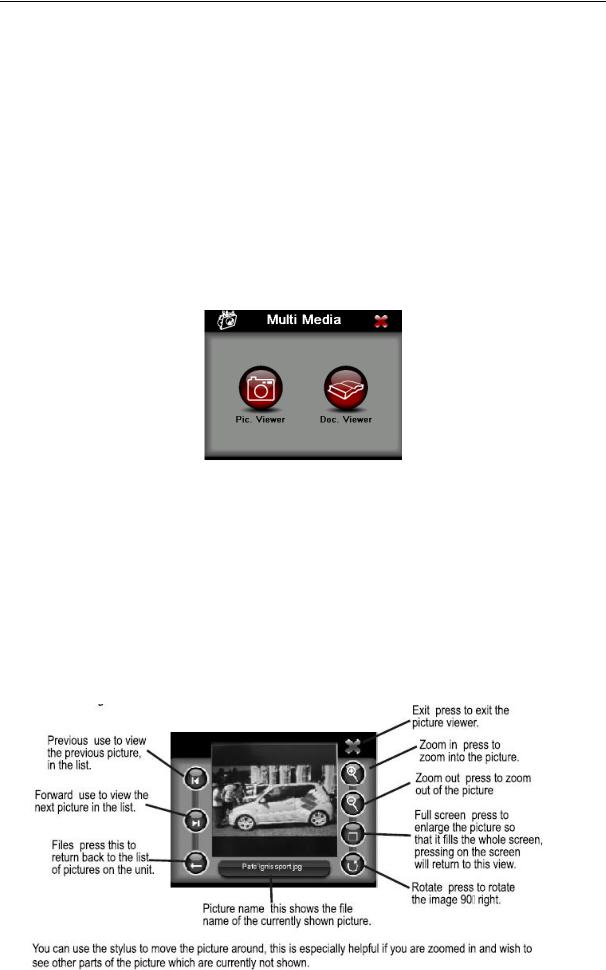
GETTING STARTED
Default
Reset to factory default settings.
The unit will be returned to how it was when it left the factory. After selecting this option you will be asked to confirm.
Calibrate
This function calibrates the unit to respond to your screen taps. You will need to use this function only if the unit begins to respond inconsistently to your screen taps. After selecting follow the on screen directions. Once the calibration has been completed, press anywhere on the screen to return to the previous menu.
Multi Media
NOTE: if you press on the MULTI MEDIA icon the following screen is displayed.
Picture Viewer
This device supports, .bmp, .jpg and .gif file formats only (recommended picture size for optimum usage: 500kb – it is not recommended to view pictures over 2mb). Press the “Picture viewer” to show a list of names for all the picture files then click on the file you want to view.
To view pictures (bmp and jpeg formats only):
1)Copy all the pictures you want to view onto a MicroSD card.
2)Insert your MicroSD card into the PND.
3)Select Multi Media and then Picture viewer a list of pictures or folders containing pictures will be shown.
4)Click on folder to open it and then click on a picture to load it into the viewer. The following screen will be shown:
11 |
Binatone Help Line: 0845 345 9677 (for UK only. Local Call rate) |

GETTING STARTED
Document Viewer
This device supports, txt file format viewing only. Press the “Doc Viewer” to show the list of files available for viewing. The procedure for viewing documents is the same for viewing pictures. But once loaded the following screen will be shown.
GPS Receiver
NOTE: This page is for information only. You can view the number of satellite signals the unit is receiving also the strength of these signals.
This page gives your current position in degrees longitude and latitude, your current speed and the status of your position, i.e. Fixed 3D or Fixed Invalid etc.
The compass circle shows the satellites that the unit is receiving and the bar chart shows the signal strength for these satellites
12 |
Binatone Help Line: 0845 345 9677 (for UK only. Local Call rate) |
