Binatone CONCEPT COMBO 2310 Manual

USER GUIDE
Concept Combo 2310
CORDED AND
DIGITAL CORDLESS
TELEPHONE WITH
ANSWERING MACHINE
UK BTP Ver 4, Nov 07 |
Before operating this set, |
|
please read these instructions carefully. |
|
Note: This guide is for the corded part only. For instructions on how to use |
|
the cordless part see the "Combo 2310 Cordless Handset" user guide. |

Important note — emergency calls
The CC2310 cordless handset is not designed for making emergency calls when the mains power fails.
But, if there’s a power failure, you can use the base unit telephone to make an Emergency Call, by lifting
up the corded handset instead of using the speakerphone.
Note: After lifting the handset you will need to wait for several seconds to get dial tone, before keying in the telephone number to make the call.
Also you cannot dial numbers from memories when the mains power is off.
*** Before operating this set, please read these instructions carefully.
If you need help …..
Binatone Helpline (for UK only)
Monday to Friday from 9:00am to 5:00pm
Tel: 0845 345 9677
**Please note that all calls are charged at local rate
Or visit our website: http://www.binatoneonline.com
Unpacking your CC2310 system
In the box, you will find: the base unit telephone
a telephone line cable for the base unit a mains power adapter for the base unit
the cordless handset (up to five, depending on which CC2310 system you’ve bought)
two 1.2V 550mA rechargeable batteries and a battery compartment cover for each handset
up to five charger pods, each with amains power
supply for multi handset systems
two user guides, one for the corded phone and one for the cordless handset.
Keep the packaging materials in a safe place in case you later need to transport the unit.
Keep your sales (till) receipt, which is your guarantee.

Where to find it
Delete (DEL) |
|
|
Up-Down(CDS) |
|
||
Press to delete |
|
|
Press to access the |
|||
messages, memos, |
|
LCD Display |
Caller display records |
|||
stored numbers or |
|
and scroll through them |
||||
|
|
|||||
Caller Display records. |
|
|
Press to change earpiece |
|||
|
|
speakerphone volume |
||||
|
|
|
||||
|
|
|
Press to scroll through the lists |
|||
Intercom |
|
|
the lists and menu options |
|||
Press to make an intercom |
|
|
Message Light |
|||
call or to transfer a call |
|
|
|
Turns ON when the TAM |
||
|
|
|
|
is ON. |
||
|
|
|
|
Flashes when you have |
||
Phonebook/Back |
/C |
|
|
new TAM messages. |
||
|
|
RD/P |
||||
Press to access phonebook |
|
|
||||
records |
|
|
|
|
|
|
|
|
|
Press to redial the |
|||
Press to exit present menu |
|
|
||||
|
|
last number |
||||
|
|
|
|
|||
|
|
|
|
Press while dialing a |
||
|
|
|
|
number to insert a pause |
||
Menu/Ok/Mute  /OK
/OK
Press to access menu Press as “OK” key to
confirm your operation
Press to mute/un-mute microphone during a call
R(Recall)
 You may need this function if your phone is connected to a PBX, or if you use BT Calling Features.
You may need this function if your phone is connected to a PBX, or if you use BT Calling Features.
SOS Call 
Press and hold for 5 seconds to activate the SOS call
OGM/Rewind 
Press and hold to record OGM
Press to playback OGM Press to go back to previous message/s.
Memo/Skip 
Press and hold to record a memo
Press during message playback to go forward to next message
Play/Pause 
Press to playback messages memos Press to pause playing of a memo or message
Microphone
For speakerphone and answering machine recording.
Speakerphone 

Press to call or answer a call by using the speakerphone.
Stop/Answer on/off
Press to stop recording or playback.
Press & hold to switch the answering machine
ON or OFF.
With TAM ON in standby mode, press to select
OGM1 & OGM2
Important:
When the instruction simply say ‘press’ a button, this means you should press it briefly then release it.
When the instruction say ‘press and hold’ a button, this means you should keep it pressed until the display changes or you hear a tone.
Binatone Help Line : 0845 345 9677 |
1 |

What's on the display?
The display of your telephone contains one line with the Time/Date and Icons, one line of numbers and one line of text.
|
|
|
|
Number field: shows the telephone |
||
|
|
|
|
|||
|
|
|
|
numbers |
||
|
|
|
|
Character field: shows the Menu, |
||
|
|
|
|
|||
|
|
|
|
name and status of a call |
||
What do the symbols mean? |
|
|
|
|
|
|
|
|
|
|
|
|
|
|
Talk |
x This will display when the user picks up the |
||||
|
|
|
handset |
|||
|
|
|
|
|||
|
Ring Off |
x This will display when the ringer is set to |
|
|
||
|
|
|
OFF |
|||
|
|
|
|
|||
|
Phonebook |
x This will display when you are in the |
||||
|
|
|
phonebook menu |
|||
|
Voicemail |
x This will display when you have a new Voice |
|
|
||
|
|
|
Mail message. (This is a caller id service and |
|||
|
|
|
is not usually available from UK network |
|||
|
|
|
providers.) |
|||
|
Repeat CID |
x This will display when the same caller has |
|
|
||
|
|
|
called more than once |
|||
|
New CID |
x This will display when there is a new CID |
|
|||
|
|
|
entry or if one is being viewed |
|||
|
Sequence |
x Indicates the sequence number of the CID |
|
|||
|
|
|
record |
|||
|
Hands free/speakerphone |
x This will display when the speakerphone is |
||||
|
|
|
in use |
|||
|
A.M. |
x This will display if it is A.M., in the 12 hour |
||||
|
|
|
clock mode |
|||
|
P.M. |
x This is display if it is P.M., in the 12 hour |
||||
|
|
|
clock mode |
|||
Binatone Help Line : 0845 345 9677 |
2 |

Contents
|
|
Page |
||
Where to find it |
1 |
|
|
|
What’s on the display? |
2 |
|
|
|
x What the symbols mean? |
2 |
|
|
|
Read First before Use |
5 |
|
|
|
x |
Choosing a site for base unit and |
|
|
|
x |
charger pod |
5 |
|
|
Mains power connection |
5 |
|
|
|
x If you have a broadband line |
5 |
|
|
|
Installation and Set-up |
6 |
|
|
|
x Choose a suitable site for the base unit |
|
|
||
|
|
6 |
|
|
x Connect the mains power lead and the |
||||
|
telephone line cord into the base unit 6 |
|||
x Plug the mains adaptor into your wall |
||||
|
socket |
6 |
|
|
x Connect the base unit to the telephone |
||||
|
line |
6 |
|
|
Desk/Wall mount installation |
7 |
|
|
|
x |
Desk Mount |
7 |
|
|
x |
Wall Mount |
7 |
|
|
Basic settings |
9 |
|
|
|
x To set Date and Time |
9 |
|
|
|
Making and answering calls |
10 |
|||
x |
To make call |
10 |
||
x To make a call from redial list |
10 |
|||
x To make a call from caller display (CID)
x |
list |
10 |
To answer a call |
10 |
|
x |
To Mute or un-mute the microphone |
11 |
x |
To change the earpiece or speakerphone |
|
|
volume during a call |
11 |
x |
Emergency call without mains power |
11 |
Memory/Phonebook management |
12 |
|
x To create a contact in your phonebook13
Binatone Help Line : 0845 345 9677
Page
x To delete a contact in the phonebook 13
x To delete all contacts in your phonebook
14
x To edit a contact in your phonebook |
14 |
|
x |
To store a last number redial in your |
15 |
|
phonebook |
|
x |
Making calls from the phonebook |
16 |
x Reviewing phonebook memory status16
Caller Display (CDS)/Caller ID (CID) |
17 |
x New CID log |
17 |
x To review the CID list |
17 |
x To delete a Caller ID record |
18 |
x To delete all Caller ID records |
18 |
x To Store a Caller ID contact in |
18 |
phonebook |
|
Ringer volume, and melody |
19 |
x To change ringer volume |
19 |
x To change ringer melody |
19 |
Using multi-handset |
21 |
x To make intercom calls |
21 |
x To Transfer intercom call |
21 |
x To set up a three-way conference |
22 |
Page / locate a handest |
23 |
Handset registration |
23 |
Telephone Answering Machine (TAM) Setup
25
x Switching TAM on/off |
25 |
x To Record your Outgoing Message |
27 |
(OGM) |
|
x To playback the OGM |
28 |
x To delete the OGM (SET OGM to |
29 |
DEFAULT) |
|
x Switch between OGMs |
29 |
x To setting ring number |
30 |
x To Set TAM alarm |
30 |
3 |
|

x Incoming Call Messages (ICM) |
31 |
|
x To record a memo on TAM |
31 |
|
x To play/pause messages on TAM |
31 |
|
x |
To delete a message in TAM |
32 |
x |
To delete all messages on TAM |
32 |
x To Change Security Code (TAM PIN) 32
x Remote Operation |
33 |
x To Reset TAM to default settings |
34 |
SOS call function |
35 |
x How SOS call function works |
35 |
x How to terminate SOS call function |
35 |
x To Set SOS numbers |
35 |
x To Record SOS voice prompt |
36 |
x To Playback the SOS voice prompt |
36 |
Connection and conditions for use.
Advanced use of your Phone |
37 |
x To Turn key tones on/off |
37 |
x To Set flash (Recall) time |
37 |
x To Set Dialling Mode (Tone/Pulse) |
38 |
x To Set Base to default settings |
38 |
x To Change the PIN code |
39 |
Troubleshooting |
40 |
Cleaning and Care |
42 |
Declaration of Conformity |
42 |
Guarantee and Service |
43 |
Technical Details |
44 |
You can connect your Concept Combo 2310 to a direct exchange line (DEL) - a line connected to a local exchange, with its own phone number; to an extension on an approved compatible PBX. Do not connect the Concept Combo 2310 as an extension to a payphone.
The ringer equivalence numbers (RENs) of all instruments (phones, fax machines, etc.) connected to an exchange line must not add up to more than 4 - otherwise, one or more of them may not ring and/or answer calls correctly. The Concept Combo 2310 has a REN of 1, and most other telephones have a REN of 1 unless marked otherwise.
Binatone Help Line : 0845 345 9677 |
4 |

Read First Before Use
Choosing a site for the base unit and charger pod
The base unit and charger pod(s) should be placed on a level surface, in a position where: x the mains adapter plug will reach an easily accessible 230-VAC switched mains
supply socket - never try to lengthen the mains power cable
x the base unit's telephone line cable will reach your telephone line socket or extension socket
x it is not close to a sink, bath or shower, or anywhere else where it might get wet x it is not close to other electrical equipment - fridges, washing machines,
microwave ovens, fluorescent lights, televisions etc.
x if the base comes into contact with liquids, disconnect it promptly and use a soft cloth to dry it; if you believe that the liquid has seeped into the unit, do not reconnect the base station. Contact the Binatone helpline.
x it is away from hot, humid conditions and strong sunlight
Mains power connection
IMPORTANT - The CC2310 base unit must be used with the mains adapter supplied with the unit.
Using any other adapter will result in non-compliance with EN60950, and will invalidate any approval given to this apparatus.
If you have a Broadband line
If you connect your telephone to a line with a broadband connection, you will need to insert a micro-filter between the telephone and the telephone line; otherwise you may get interference between the telephone and the broadband, which could cause problems.
In a home with broadband, every telephone must have a micro-filter connected, not just the one at the telephone point that your modem is connected to. If you need more broadband micro-filters, contact your broadband supplier.
Binatone Help Line : 0845 345 9677 |
5 |

Installation and Set-up
1/ Choose a suitable site for the base unit (see page 5)
2/ Connect the mains power lead and the telephone line cord into the base unit
Plug one end of the telephone line
cord into the jack on the back of the
base (the other end will plug into the telephone wall socket later)
See the note on page 5
3/ Plug the mains adaptor into your wall socket. If you have one or more charger pods, plug the mains adaptors accordingly
Make sure that the 230VAC, 50hz mains socket is switched OFF when you plug the mains adapter into the socket.
See the note on page 5
4/ Connect the base unit to the telephone line
Insert the telephone line plug into the socket then switch mains power back ON.
Make sure the mains socket is switched on — the phone won’t work without electrical power
Binatone Help Line : 0845 345 9677 |
6 |
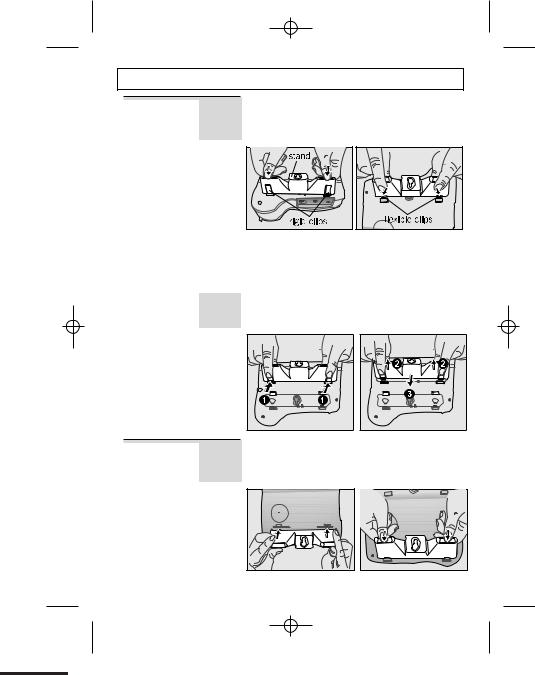
Desk/Wall mount installation
Desk Mount
Wall Mount
To place the CC2310 on a desk, connect the stand to the bottom of the phone in the
slots near the rear of the base as shown below.
Insert the rigid clips of the stand into the slots on the bottom of the phone (nearer the centre of the base ). Press down firmly until the flexible clips clicks into place.
To remove the stand, (1) pinch the flexible clips, (2) pull back the stand, and then (3) slide up and forward as shown below.
To place the CC2310 on a wall, connect the stand to the bottom of the phone in the slots near the front of the base as shown below.
Binatone Help Line : 0845 345 9677 |
7 |

Desk/Wall mounting continued...
Insert the rigid clips of the stand into the slots on the bottom of the phone (nearer the centre of the base). Press down firmly until the flexible clips clicks into place.
To remove the stand, (1) pinch the flexible clips, (2) pull back the stand, and then (3) slide up and forward as shown below.
Mark two points on the wall that are 77 mm apart to lay the fixing centers as shown below.
77 mm
BE CAREFULto check that there are no electrical wires hidden in the wall. Fix two screws at the marked locations, leaving approximately 7mm between the wall and the the screw head. Hang the telephone on the screws using the wall mount slots. You may need to remove the
telephone from the wall and tighten the screws so that the telephone is securely fixed and does not wobble. Place the Handset on the cradle with the parking hook on the cradle arranged to fit in the parking recess under the earpiece on the Handset.
Binatone Help Line : 0845 345 9677 |
8 |

Basic settings
To set Date and Time
Note:If you subscribe to Caller Display (see page 17) your CC2310 time and date settings will be automatically updated by the network when you receive an incoming call.
The Caller Display service only sends the month and date, not the year, so you may
still need to set the year, as this is used to calculate the day for the answering machine time stamp.
If the time and date are set on the cordless handset, it will automatically be set on the base unit, and vice-versa.
The format for the date is YYYY-MM-DD, and the time is HH:MM in 12 hour format
|
Press the MENU/OK/MUTE button |
|
or |
Then press the UP or DOWN button until "SETTINGS" is displayed. |
|
|
Then press the MENU/OK/MUTE to confirm. |
|
or |
The display will show “DELETE HS”, |
|
Press the UP or DOWN button until "DATE & TIME" is displayed. |
||
|
Then press the MENU/OK/MUTE to confirm. |
|
or |
The 'year' will be flashing. |
|
Press the UP or DOWN button to set the year. |
||
|
Press the MENU/OK/MUTE to confirm. |
|
|
The 'month' will be flashing. |
|
or |
Press the UP or DOWN button to set the month |
|
|
Press the MENU/OK/MUTE to confirm. |
|
|
The 'date' will be flashing. |
|
or |
Press the UP or DOWN button to set the date |
|
|
Press the MENU/OK/MUTE to confirm. |
|
|
The 'hour' will be flashing. |
|
or |
Press the UP or DOWN button to set the hour, including the AM/PM setting |
|
|
Press the MENU/OK/MUTE to confirm. |
|
|
The 'minutes' will be flashing. |
|
or |
Press the UP or DOWN button to set the minutes. |
|
|
Press the MENU/OK/MUTE to confirm. |
|
|
Press the "PHONEBOOK" button to return to the previous menu. |
|
|
You will hear a beep and the display will show “DATE & TIME”. |
|
|
Press the “PHONEBOOK” button to return to the previous menu. |
|
Binatone Help Line : 0845 345 9677 |
9 |
|

Making and answering calls
To make a call
Pick up the handset and the TALK |
icon will appear, OR press the |
|
a call |
|
will appear. |
SPEAKERPHONE button and the SPEAKERPHONE icon |
||
Also the display will show “LINE IN USE”.
Use the keypad to enter the number you wish to dial.
When you have finished the call place the handset back on the base.
You can also make a call by using the Pre-Dialling function:
Dial the required telephone number first, and if you make a mistake you can correct it by using the DEL button to delete digits and then add the right ones. Pick up the handset or press the Speakerphone button.
The number will be dialled out automatically using the handset or speakerphone mode selected.
* To insert a pause in the dialling sequence, press the RD/P button, which will then show a P in the number.
To make a call from the redial list
The phone remembers the last 10 dialled numbers. The list is in order, with the most recent message at the top.
e a call from the redial list
Press the REDIAL/PAUSE Button to view the redial list.
 or
or  Press the UP or DOWN button until you see the number of the person you want to call.
Press the UP or DOWN button until you see the number of the person you want to call.
Press the SPEAKERPHONE button or pick up the handset to make the call.
To make a call from Caller Display (CID) list
Press the UP or DOWN button to show the first entry in the CID list.
or |
Press the UP or DOWN button until you see the number of the person you |
|
want to call. |
Press the SPEAKERPHONE button or pick up the handset to make the call.
To answer a call
When the phone rings:
Pick up the handset or press the SPEAKERPHONE button to answer the call.
Binatone Help Line : 0845 345 9677 |
10 |

To Mute or Un-mute the microphone
During a call press the MENU/OK/MUTE button and the display will show
“CALL MUTED”.
To un-mute, press the MENU/OK/MUTE button and the display will show
“LINE IN USE”.
To change the earpiece or speakerphone volume during a call
During a call press the UP button to increase or DOWN button to decrease the
or 
Volume.
EMERGENCY CALL WITHOUT MAINS POWER
The CC2310 corded base unit can make an emergency call with the corded handset when the mains AC power is disconnected.
x Pick up the corded handset.
After lifting the handset you will need to wait for several seconds to get dial tone, before keying in the telephone number to make the call.
It is not possible to dial numbers from memories when the mains power is off.
x When the mains power is off, you can also answer an incoming call with the corded handset.
When the phone rings, pick up the corded handset. After lifting the handset you
will need to wait for several seconds before you can hear the calling person's voice or before they can hear you.
Binatone Help Line : 0845 345 9677 |
11 |

Memory/Phonebook management
How to enter characters?
To enter the characters, press the button where you see the character e.g. if you want to
insert the letter ‘A’ you press ‘2’  if you want to insert the letter ‘B’ you press twice and for ‘C’, three times etc. If you want to insert ‘AA’ then you will have to wait for the first ‘A’ to stop flashing then insert the second ‘A’. Press
if you want to insert the letter ‘B’ you press twice and for ‘C’, three times etc. If you want to insert ‘AA’ then you will have to wait for the first ‘A’ to stop flashing then insert the second ‘A’. Press 
twice for space, DEL
DEL to delete single characters and press and hold
to delete single characters and press and hold DEL
DEL to delete the whole text.
to delete the whole text.
Telephone Keypad characters
1st 2nd 3rd 4th 5th
1 |
_ |
, |
? |
? |
|
A |
B |
C |
2 |
|
|
D |
E |
F |
3 |
|
|
G |
H |
I |
4 |
|
|
J |
K |
L |
5 |
~ |
|
M |
N |
O |
6 |
||
N |
|||||
P |
Q |
R |
S |
7 |
|
T |
U |
V |
8 |
|
|
W |
X |
Y |
Z |
9 |
|
space |
0 |
+ |
- |
@ |
|
* |
|
|
|
|
|
# |
|
|
|
|
6th 7th 8th 9th 10th 11th 12th 13th 14th
! |
! |
’ |
” |
( |
) |
: |
; |
. |
á |
|
|
|
|
Æ |
Ç |
|
|
í |
|
|
|
|
|
|
|
|
|
|
|
~ |
|
|
|
|
|
ú |
|
|
|
|
|
|
|
|
= |
/ |
\ |
[ |
] |
|
|
|
|
Binatone Help Line : 0845 345 9677 |
12 |
