Bang & Olufsen BeoVision 3-28 User Manual
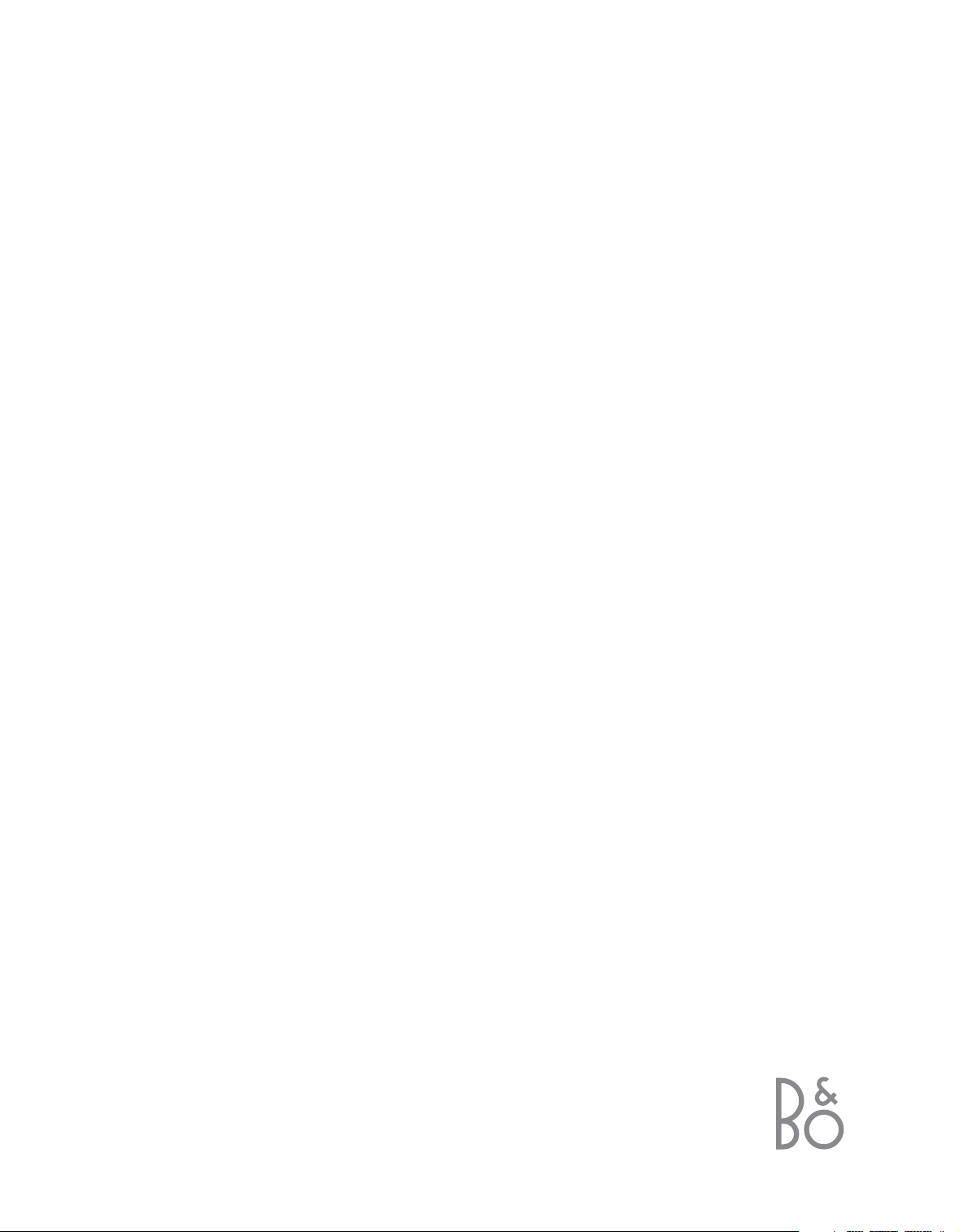
BeoVision 3 – 28
Guide
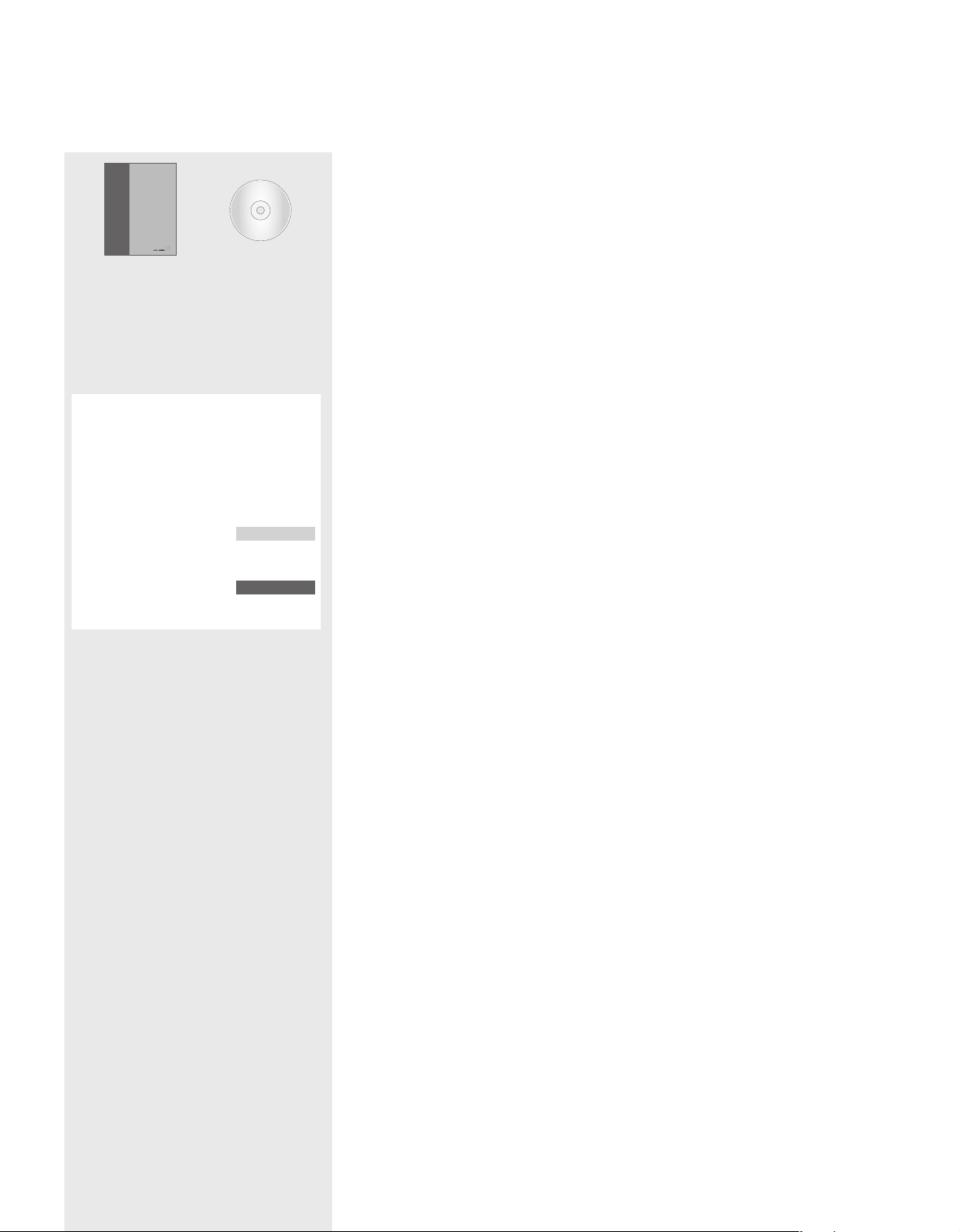
The User’s guides
This Guide contains all the information you need to know about your Bang &
Olufsen product.
We expect your Bang & Olufsen retailer to deliver, install and set up your
product. However, the information required to install and set up the product is
included in the Guide and on the CD-rom. This might be useful if you move
your product or expand your system at a later date.
The Guide and the CD-rom both contain an index which can help you find the
specific subject you want to know more about.
The enclosed CD-rom contains a file in PDF-format.
To read this file, the Acrobat Reader program must
be installed on your computer. If you do not have
the program, it can be installed from the CD-rom.
Then select the file with the language you want,
and the Reference book opens.
Guide
BeoVision Avant
The information on the CD-rom can also be
found on the Bang & Olufsen web-site;
www.bang-olufsen.com
or via your retailer.
An explanation of symbols in the Guides
Buttons on the Beo4 remote
control
Display on the Beo4 remote
control
Display on the television
TV
LIST
▲
▼
STORE
TV 12
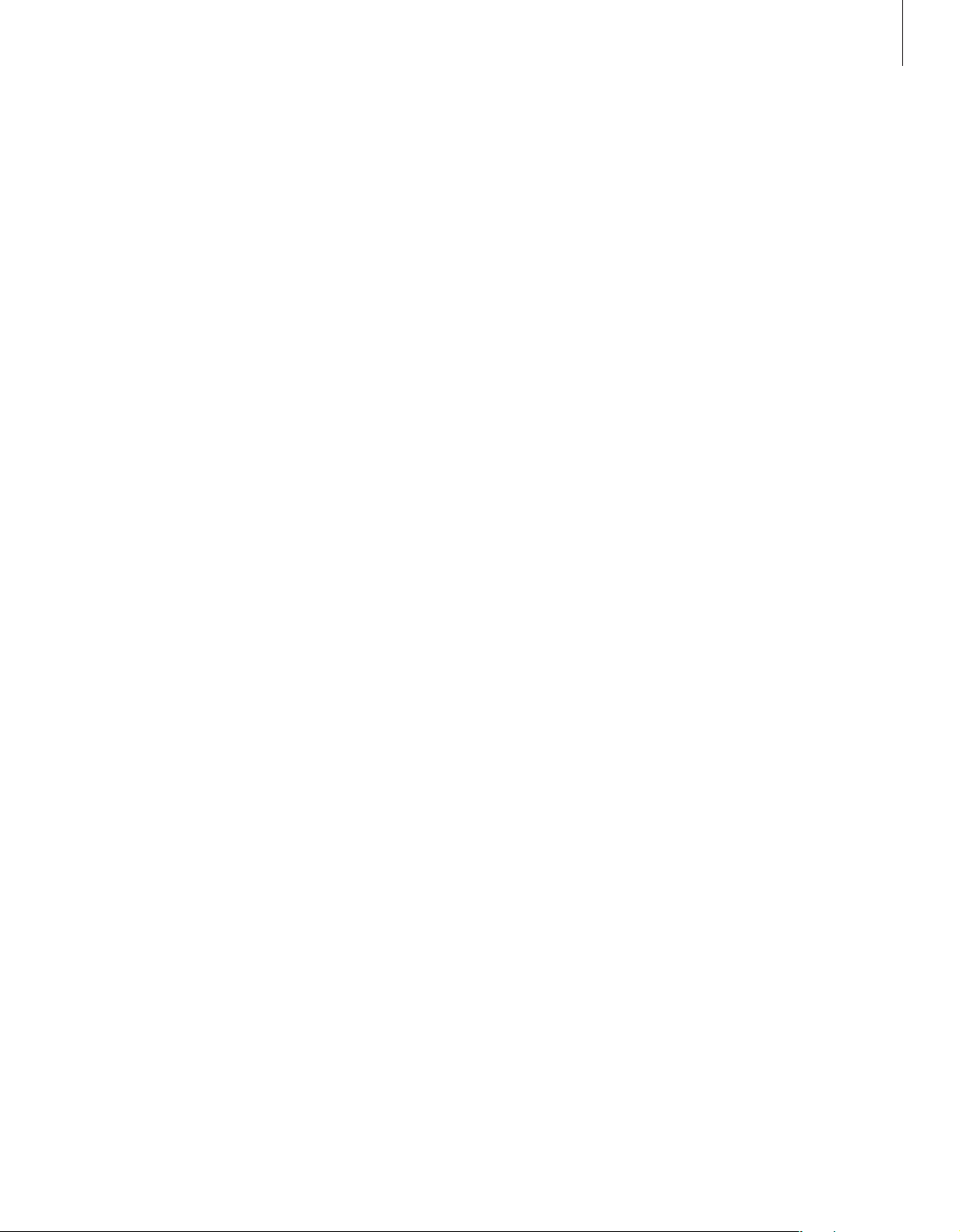
3
Contents
Introducing your Bang & Olufsen television, 4
Find out how to use the Beo4 remote control and bring up the menus on the
television screen.
Daily use, 7
Find out all there is to know about the daily use of your television, including how
to create and use Groups and how to use teletext functions.
Advanced operations, 17
All you need to know about using your television beyond daily use, such as how
to operate timed play and timed standby functions, the pincode system, and a
connected BeoCord V 8000 video tape recorder.
Tuning and preference settings, 27
Find out how to tune in programs. This chapter also contains information about
settings for time, date, stand positions, picture and sound.
Placement, connections, and maintenance, 41
Find out how to handle and place your television, connect additional video
equipment and find out where the sockets and the close-up socket panel are
placed.
Index, 48
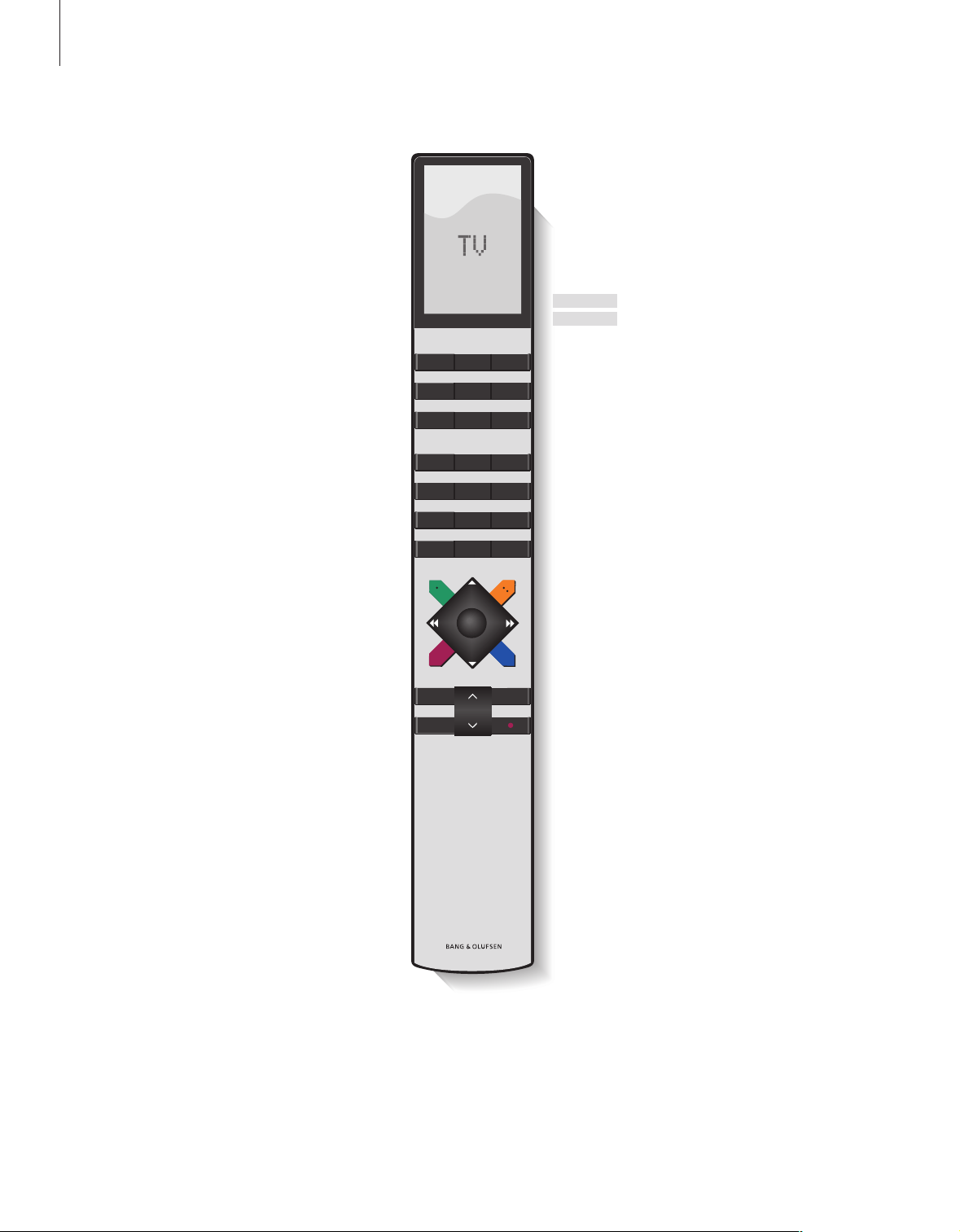
4
Introducing BeoVision 3 and Beo4
The Beo4 remote control gives you
access to all functions. When a
function is in use, you are informed
via displays on Beo4 or on the
television screen.
TV LIGHT RADIO
SAT DVD CD
V TAPE RECORD A TAPE
789
456
TEXT
0
MENU
123
LIST EXIT
STOP
GO
Switch on the television
Switch on a connected set-top box
Select programs or teletext pages or enter
data in on-screen menus
Enter information in on-screen menus. Press
ssortt
while TV is on to select a program
Group you have created
Accept and store instructions or settings
Step up or down through programs or menu
items
Reveal additional functions in the Beo4
display, such as FORMAT
TV
SAT
0 – 9
ss tt
GO
▲
▼
LIST
TV
FORMAT
MENU
TEXT
∧
∨
EXIT
•
The Beo4 display shows the source you have
selected, or extra functions available when
you press the LIST button
Bring up the main menu
Switch on teletext
Adjust sound volume; press in the middle to
mute the sound
Exit all on-screen menus
Switch the television to standby
For information about how to add extra functions
to those shown in the Beo4 display, refer to the
chapter ‘Customise Beo4’ on the CD-rom.
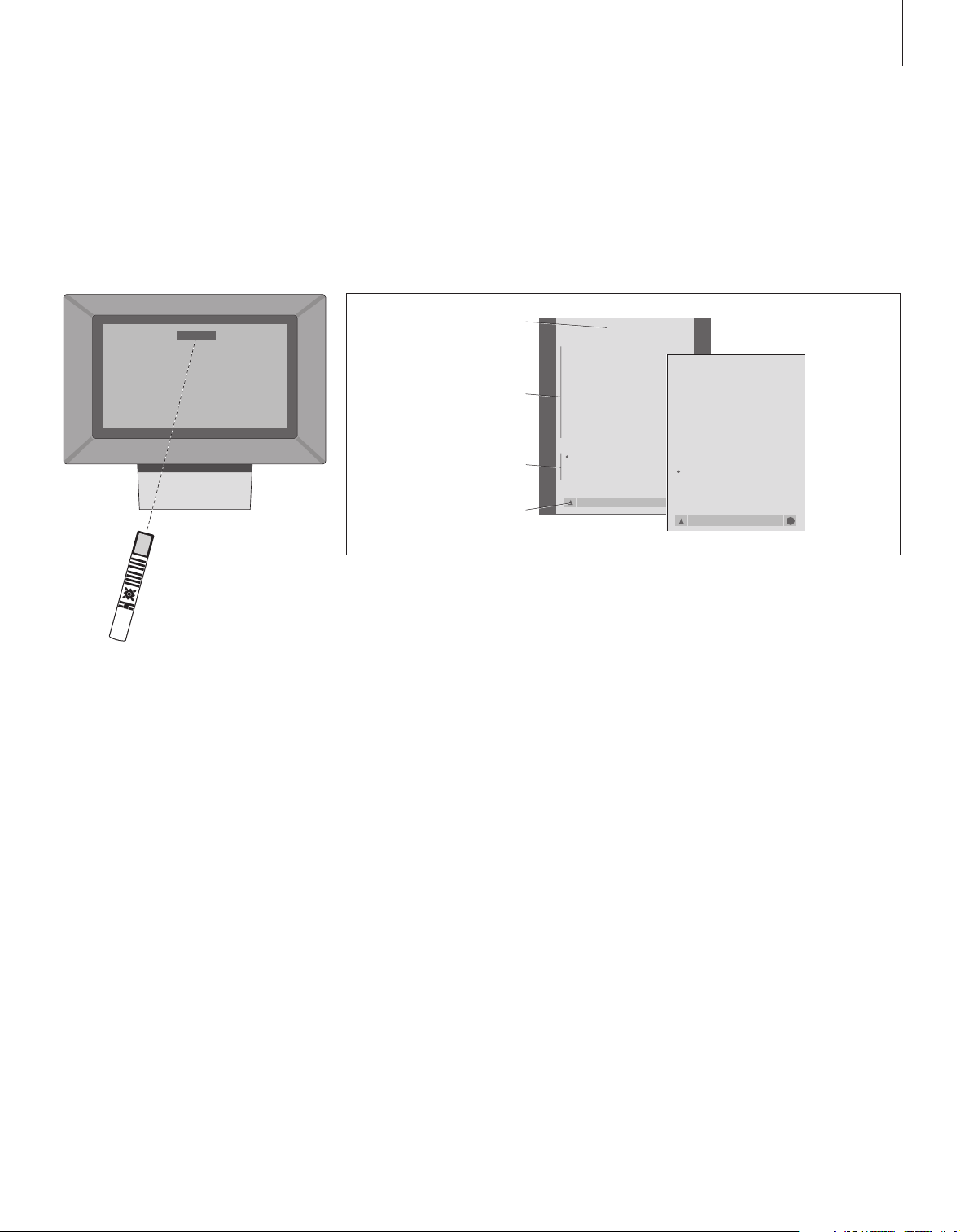
5
Displayed information and menus
Information about the selected source is
shown at the top of the screen. On-screen
menus allow you to adjust settings.
How to use option menus…
Press to switch on the television
Press to bring up the TV SETUP
menu
Press to move between the
different menu options.
Pressing
▲
while the first menu
option is highlighted brings you
back one level in the menu
hierarchy
Press to reveal different settings
Press to bring up a menu or
store a setting you have made
Press to exit all menus
TV
PROGRAM GROUPS
TUNING
TIMER RECORDING
PLAY TIMER
OPTIONS
STAND POSITIONS
EDIT PROGRAM
ADD PROGRAM
AUTO TUNING
TV SETUP
back select
GO
EDIT PROGRAMS
ADD PROGRAM
AUTO TUNING
MANUAL TUNING
LINK FREQUENCY
1 DR1
2 TV2
3 . . . . . . . .
TV TUNING
back select
GO
Menu name
Menu options
Option
contents
Information
field
TV
MENU
▲
▼
ss tt
GO
EXIT
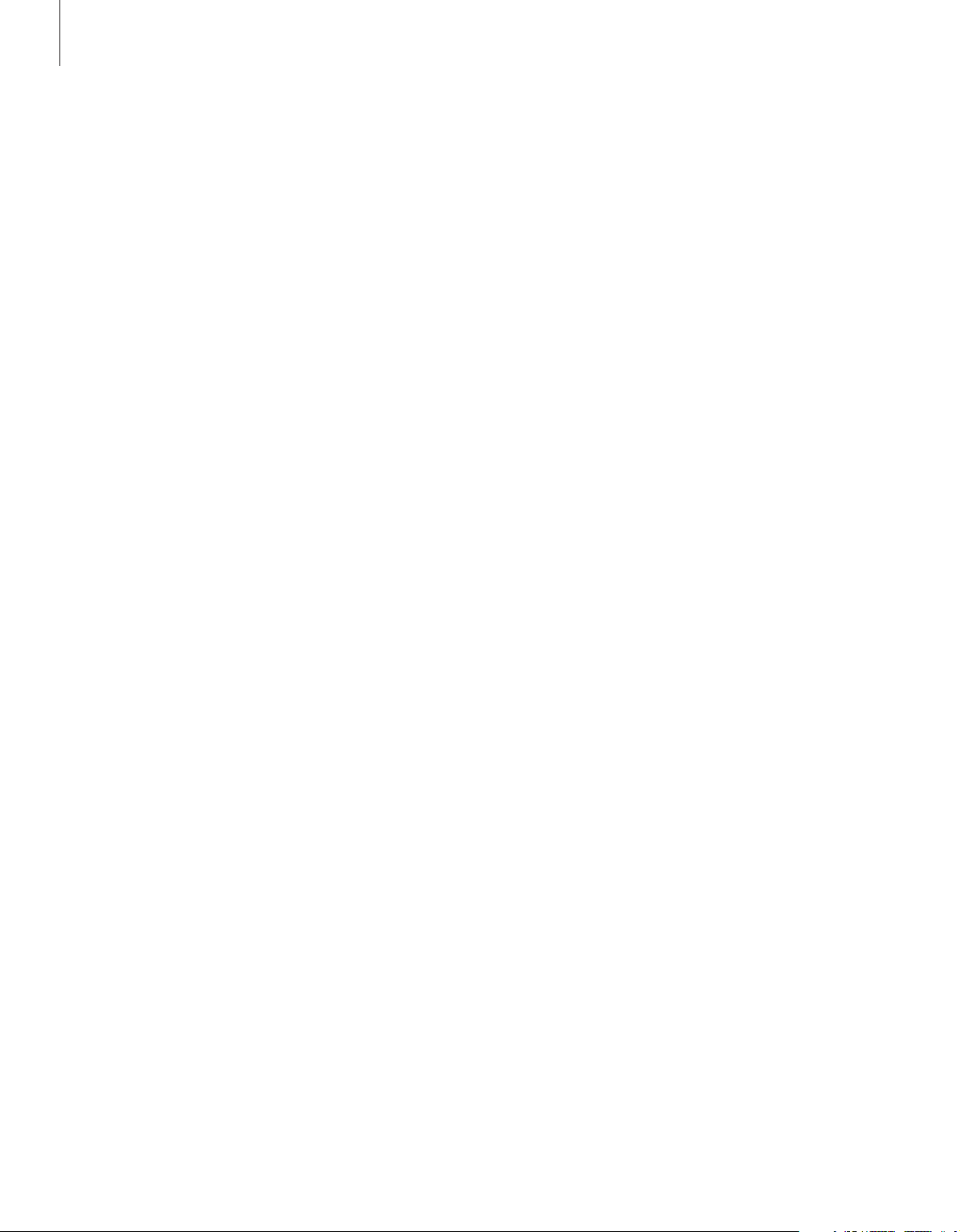
6
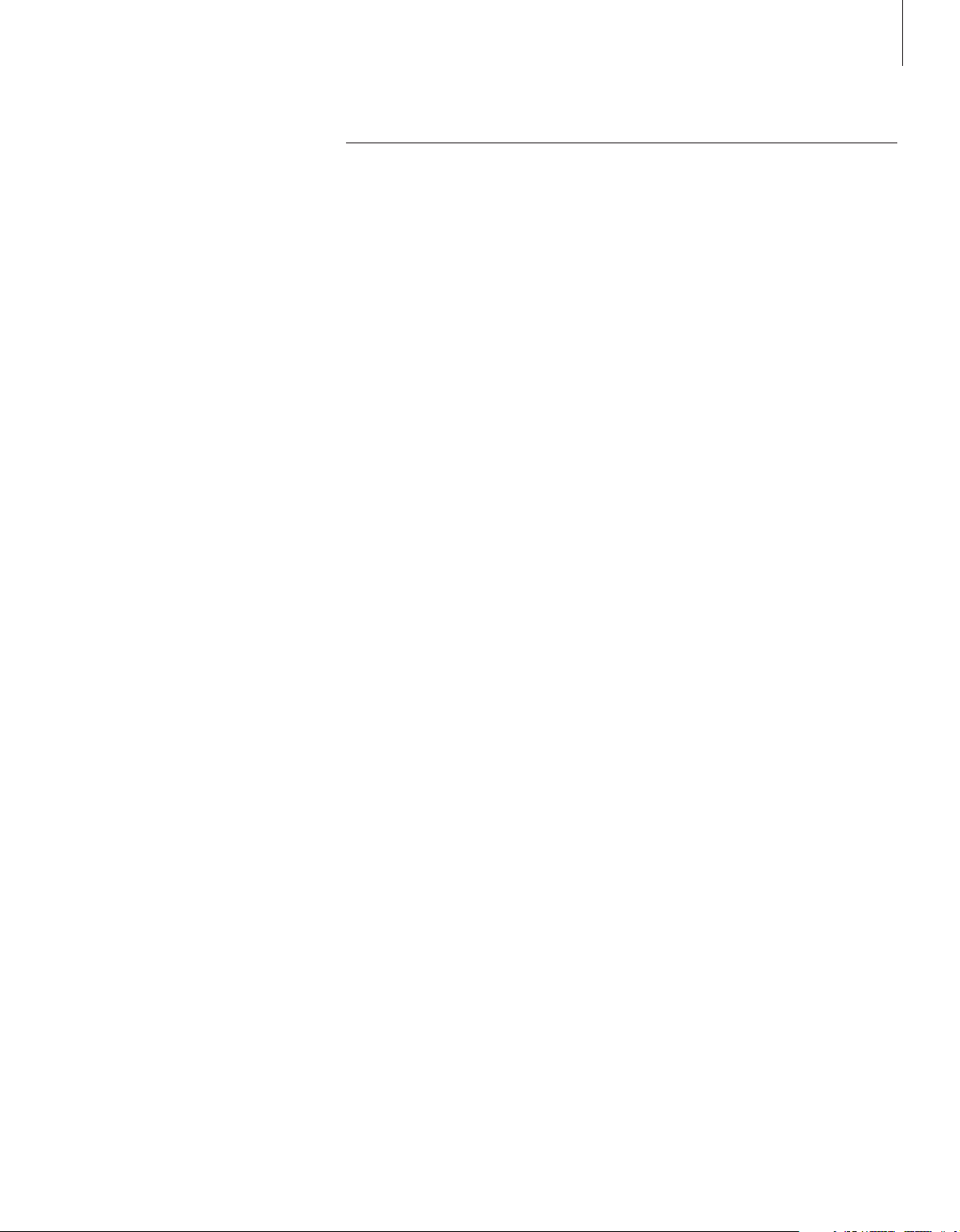
7
This chapter contains information
about the basic functions of your
television.
For information about more
advanced operation, such as timed
playback, timed standby, and the use
of the pincode system, refer to the
chapter ‘Advanced operations’ on
page 17.
Watch TV, 8
• Select a TV program
• Bring up a TV list
• Turn the television
Adjust sound and picture format, 10
• Adjust or mute the sound
• Change sound type or language
• Change speaker balance or combination
• Change the picture format
Teletext, 12
• Basic teletext functions
• Store favourite teletext pages
• Day-to-day use of MEMO pages
Use Groups, 14
• Select programs in a Group
• Create Groups
• Move programs within a Group
Daily use
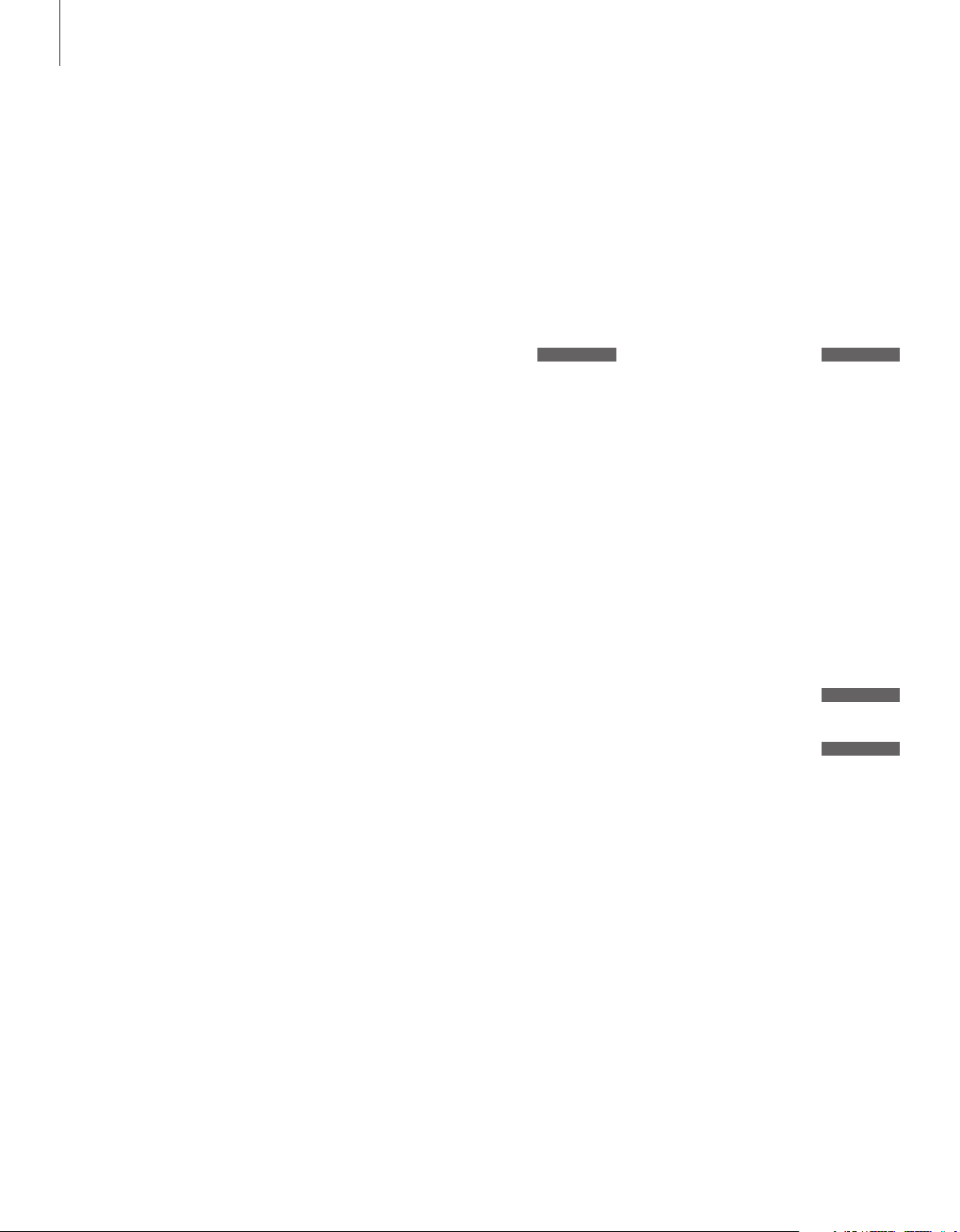
8
The functions shown on these pages
are used on a daily basis.
Choose a TV program by its number
and switch to another program or
source. You can also bring up a list
of TV programs on the screen.
If your television is equipped with the
optional motorised stand or base,
you can adjust the position of the
television.
You can also select a program from a
Group of programs you have
created. For further information
about Groups, refer to the chapter
‘Use Groups’ on page 14.
Watch TV
Select a TV program
When you switch the television on, the last
program viewed appears on the screen.
Press to switch on the television
Press a program number to go
directly to that program
Press to change programs one by
one
Press to switch the television to
standby
Pressing 0 swaps between the
current and previous TV
programs.
TV
TV 2
0 – 9
▲
▼
•
Bring up a TV list
All your TV programs appear on a list, which
you can bring up on the screen. The list
contains program numbers and names, and
can contain up to 99 TV programs. You can
also bring up a program list for Groups of
programs.
Press to switch on the television
Press and hold to bring up a TV
list on the screen
To select a program, enter the
program number, or…
…press until the desired program
is highlighted
Press to switch on the chosen
program, or…
…press to leave the menu
Bring up the program list for
a specific Group…
Press to switch on the television
Press
ss
or ttrepeatedly to step
through your Groups
Press to bring up the chosen
Group
Press and hold to bring up the
program list for this Group
Press ssor ttto see the program
lists for the other Groups
TV
BBC
GO
0 – 9
▲
▼
GO
EXIT
TV
BBC
ss tt
MY GROUP
GO
GO
ss tt
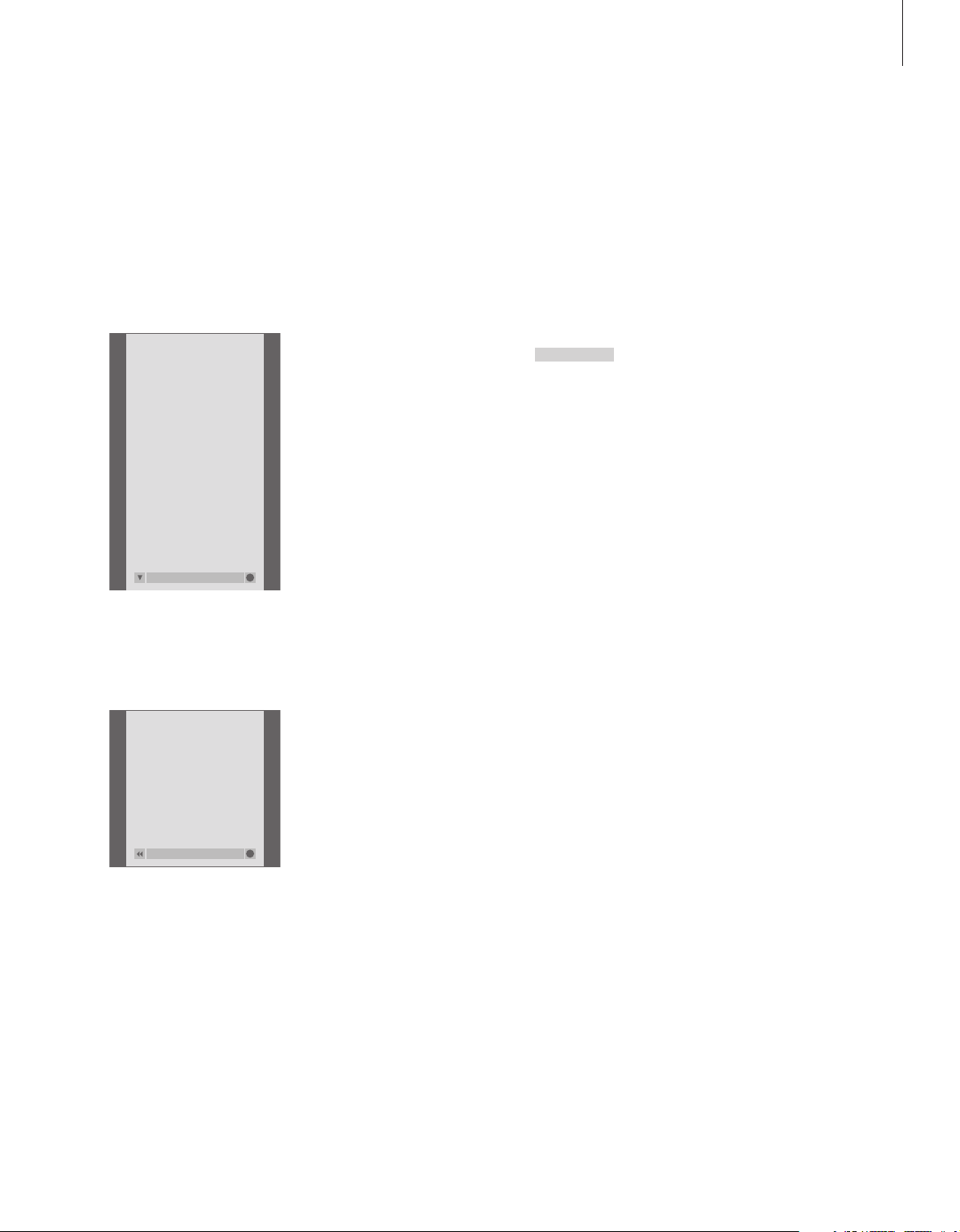
9
Turn the television
If you have a motorised stand or base, you can
turn the television using your Beo4 remote
control.
Press repeatedly to display
STAND on Beo4
Press
ss
or ttto turn the
television to the left or the right,
or…
…press the number buttons to
choose a pre-defined position;
1 represents the far left position,
9 represents the far right
position
For further information about
how to preset positions for TV
viewing, refer to the chapter ‘Set
positions for the television to
turn to’ on page 36.
LIST
STAND
ss tt
1 – 9
TV PROGRAM LIST
1 DR2
2 TV2
3 . . . . . . . .
4 EUROSPRT
5 ZDF
6 RTL7
7 . . . . . . . .
8 BBC
9 . . . . . . . .
10 . . . . . . . .
11 . . . . . . . .
12 CNN
13 N3
14 . . . . . . . .
15 SAT 1
16 SVT 2
17 NRK
18 TV4
more select
GO
NEWS
DR2
TV2
EUROSPRT
ZDF
RTL7
BBC
CNN
group select
GO
The program list for TV is now called up. It
provides you with an overview of all your available
TV programs.
Group list… TV programs selected for a Group
also appear in the program lists for all tuned TV
programs.
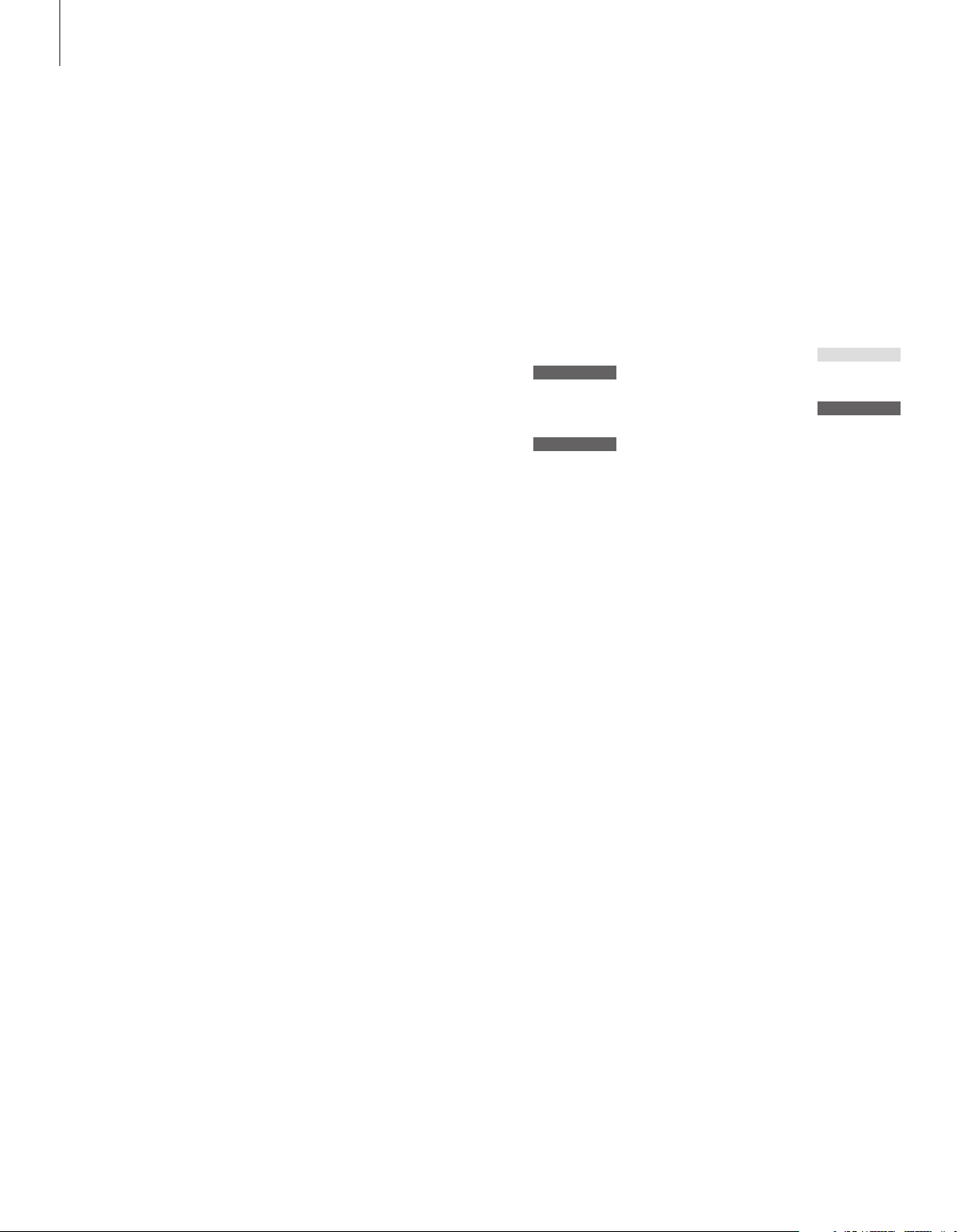
10
Adjust sound and picture format
Adjust or mute the sound
You can adjust or mute the sound at any time.
Several sound adjustment possibilities
are available in your television.
You can adjust the volume or mute
the sound completely at any time.
If programs are broadcasted with
different sound types or languages,
you can choose between the sound
types or languages.
If speakers are connected to your
television, you can adjust the speaker
balance.
You can change the picture format,
or listen to sound from the TV
speakers without a picture on the
screen.
Press either end of the button to
adjust the volume up or down
Press in the middle of the button
to mute the sound
Press either end of the button to
bring the sound back
Prolonged listening at high
volume level can cause hearing
damage!
∧
∨
VOL 26
∧
∨
MUTE
∧
∨
Change sound type or language
The names of the various types of sound
available are shown in the display as you
proceed.
Press repeatedly to display
SOUND on Beo4
Press to bring up the current
sound type on the screen
Press repeatedly to switch to
another sound type or language
in a multi-language programme
Press to exit the SOUND function
In order to display SOUND on
Beo4, you must first add it to the
Beo4 list of functions. For further
information, refer to the chapter
‘Customise Beo4’ on the
CD-rom.
You can store your favourite
sound type when tuning in your
TV programs. For further
information, refer to the chapter
‘Edit programs’ on page 30.
LIST
SOUND
GO
STEREO
GO
GO
EXIT
NOTE! For more information about how to
connect speakers, refer to the chapter ‘Socket
panels’ on page 44. For more information about
surround sound, refer to the chapter ‘Loudspeaker
connections – surround sound’ on the CD-rom.
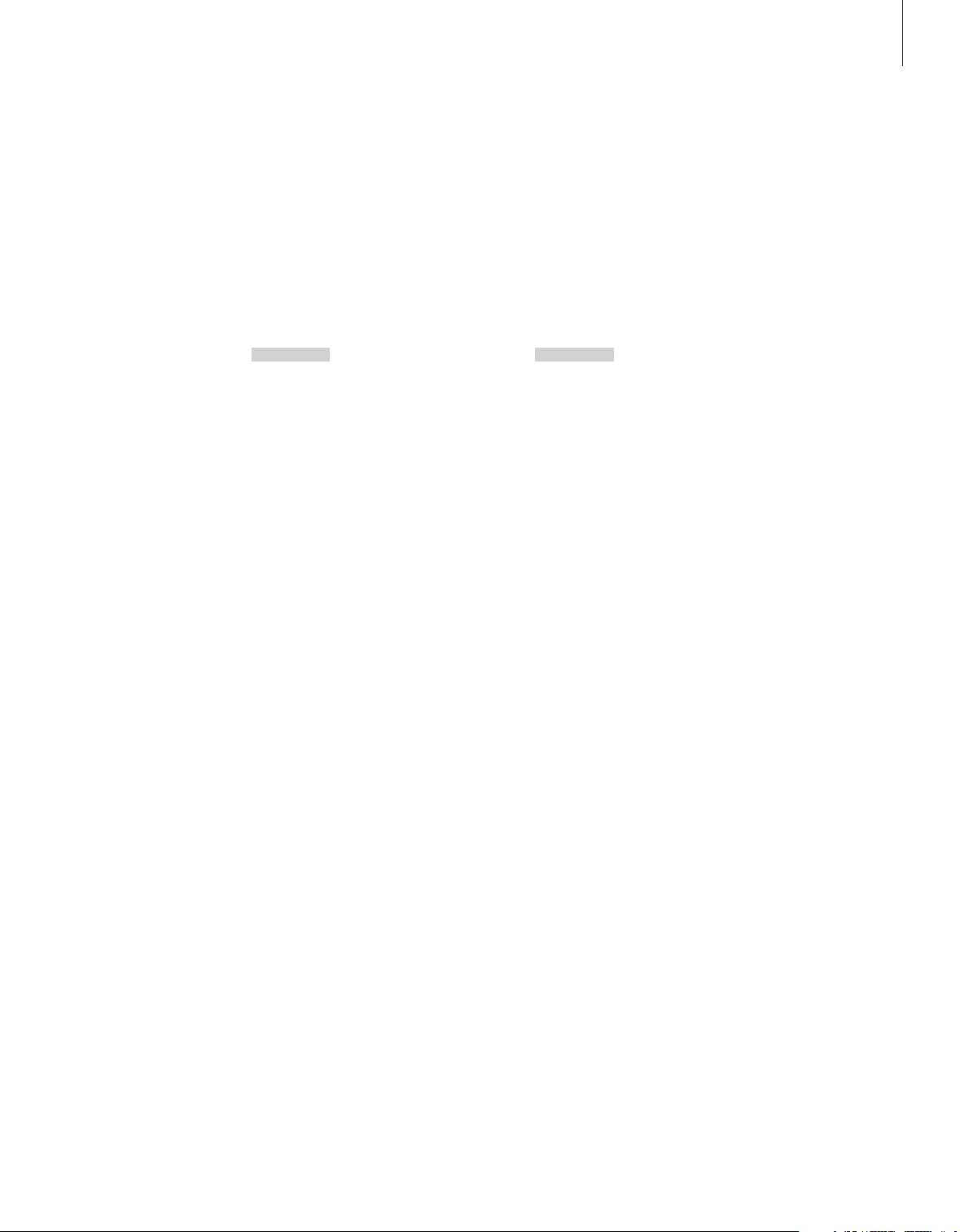
Change speaker balance or combination
If you connect loudspeakers to your television,
you can adjust speaker balance and change
the speaker combination at any time.
Change the picture format
The television always ensures you the best
possible picture. It automatically adapts the
picture so that it fills out as much of the
screen as possible. However, you can still
choose a preferred format.
Press repeatedly to display
SPEAKER on Beo4
Press to adjust the balance
between the left and right
speakers
Press to select a speaker
combination
Press to remove SPEAKER from
the Beo4 display and return to
the source you were using
Speaker combinations
SPEAKER 1
Sound in the television speakers only.
SPEAKER 2
Stereo sound in the two external front speakers.
SPEAKER 3
The television speakers and the external front
speakers are active.
For information about how to preset a speaker
combination, refer to the chapter ‘Choose a
speaker combination’ on the CD-rom.
LIST
SPEAKER
ss tt
1 – 3
EXIT
Press repeatedly to display
FORMAT on Beo4
Press the number of the desired
picture format
If you have chosen
FORMAT 1…
Press
ss
or ttto select variations
of this format
If you have chosen FORMAT 1
or FORMAT 2…
Press
▲
or ▼to move the
picture up and down
Press to leave the FORMAT
function
In FORMAT 1 the television
automatically chooses the largest
picture – panoramic view.
LIST
FORMAT
0 – 3
ss tt
▲
▼
EXIT
Picture formats to choose from
FORMAT 0
Removes the picture from the screen. This is
useful if, for example, you are playing an audio
CD on a connected DVD 1 and do not want to
see the audio CD menu on the screen. Press a
source button, such as TV, to restore the
picture.
FORMAT 1
For standard TV pictures. Two variations are
available: 15:9 and Panoramic view (for the
largest picture).
FORMAT 2
For letter-box pictures. When you select
FORMAT 2, the picture is automatically adjusted
vertically. This ensures that channel names or
subtitles – if these appear in the broadcasted
picture – can be seen.
FORMAT 3
For 16:9 widescreen pictures. FORMAT 3 is
usually selected automatically. If this is not the
case, you can select it yourself.
11
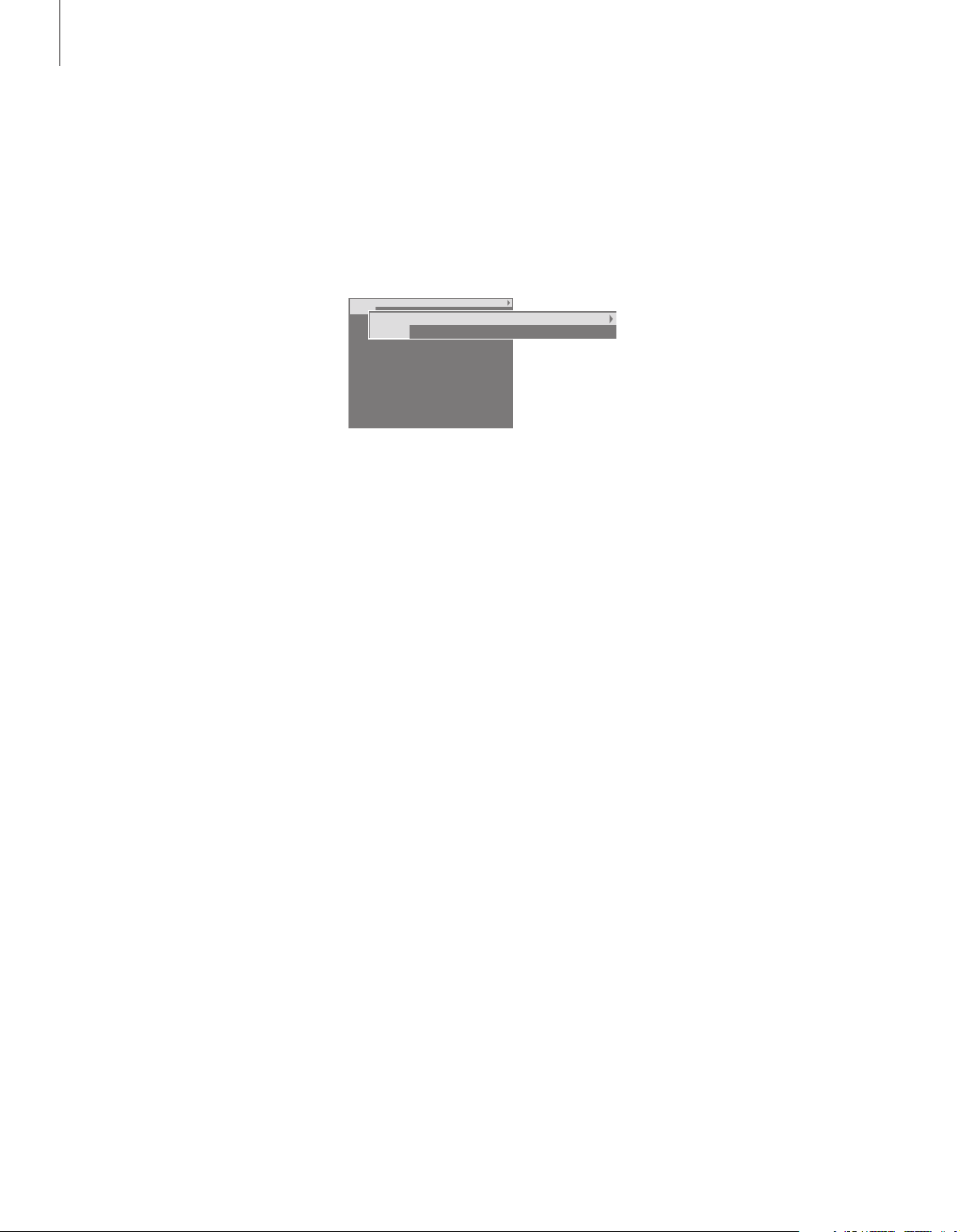
12
If you select a program and the
broadcaster offers a teletext service,
the television gives you access to
teletext pages and any subpages
linked to the pages.
The arrow buttons on Beo4, the
menu bar at the top of the screen
and the highlighted cursor help you
move to the page you want in a
single step. When you get there, you
can pause the turning of subpages
to read them at your own pace.
The television can remember your
favourite pages, bring you back to
the previous page, reveal hidden
messages or help you switch to
another program’s teletext service.
To make your favourite teletext
pages appear first when you bring
up teletext, store them as MEMO
pages.
When you store a teletext subtitles
page as MEMO page number nine,
you can activate subtitles
automatically.
Teletext
Basic teletext functions
Navigate through teletext pages by using the
menu bar at the top of the teletext page.
> Press TEXT to gain access to teletext and EXIT
to leave teletext.
> If you press EXIT and leave teletext before the
page you want is found, the display TEXT
advises you when the page is found.
> Press GO to see the page.
If you change to another program or leave teletext
by selecting a new source, you are not advised
when the page is found.
To move to a new page…
> Enter the number of the page you wish to see,
or…
> …press
ss
to move the highlighted cursor to
PAGE.
> Press
▲
or ▼to step between pages, and hold
to step faster.
> Pressing GO steps to index pages (100, 200,
300…).
To move using links on a page…
> Press
tt
to move the cursor on the bar to POINT.
> Press GO or
▼
to place the cursor on the page.
> Move the cursor via the arrow buttons to a page
reference and press GO.
To return to a previous page…
> When you use POINT to step to another page,
POINT on the menu bar changes to RETURN.
> Press GO to go back to the previous page.
RETURN only brings you one step back. Return to
other previously viewed pages by using the PAGE
or MEMO functions.
To move to another teletext service…
> Press
tt
to move the highlighted cursor to
PROGRAM.
If MEMO pages have been created, MEMO is
highlighted when you switch on teletext. Press
▲
or ▼while MEMO is highlighted to find
PROGRAM.
> Press GO to bring up a program list.
> Press
▲
or ▼to find a desired program.
> Press GO to switch to another teletext service.
To stop subpages from turning…
> Press STOP to stop subpages from turning, or…
> …move the cursor to HALT and press GO. HALT
is replaced by a set of four digits.
> Use
▼
and ▲to step to the subpage you wish
to see, or…
> …enter its number using the number keys on
Beo4.
> Press GO to restart page turning.
To reveal hidden messages and the like…
> Move the cursor on the bar to
t
.
> Press GO to change SETUP to REVEAL.
> Press GO again to reveal hidden text on the
current page.
NOTE! If your television is linked via a BeoLink
cable to another television, stored memory pages
will not be shared among linked televisions.
Memory pages must be stored manually on all
linked televisions.
PAGE PROGRAM POINT HALT REC SETUP
P100 BBC S100 Ons 13 Oct 12:39:34
PAGE PROGRAM POINT HALT REC SETUP
P100 BBC S100 Ons 13 Oct 12:39:34
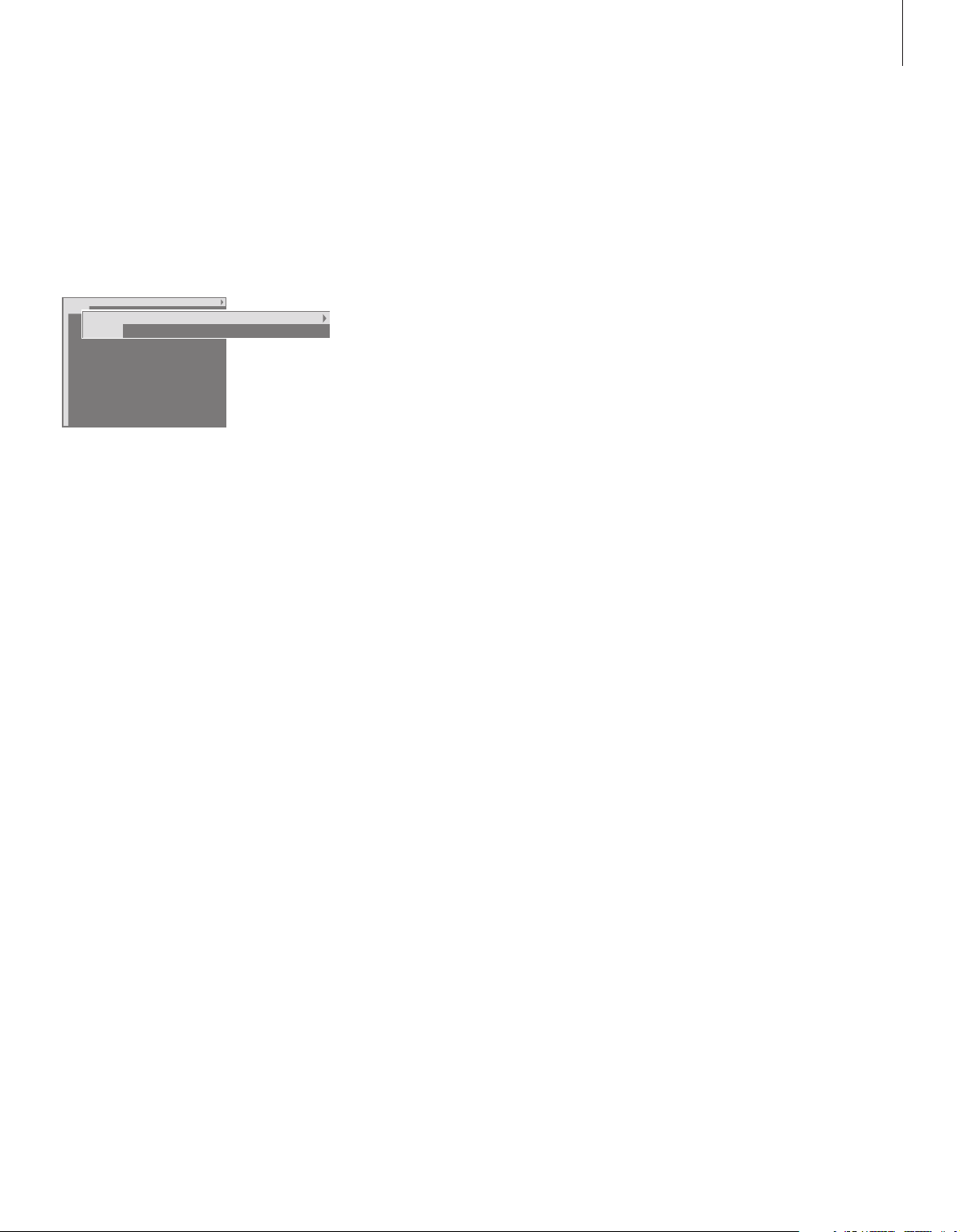
13
Store favourite teletext pages
Nine MEMO pages are available for each
program’s teletext service.
To create a MEMO page…
> Bring up a page you view often.
> Press
ss
or ttto move the cursor along the menu
bar to SETUP and press GO. The 9 available
MEMO slots are shown by number. The first is
highlighted.
> Press GO to store the current page. The cursor
moves to the next available MEMO slot.
> Use the number buttons on Beo4 to select the
next teletext page you wish to store.
> Repeat the procedure for each page you wish to
store.
> To leave the MEMO setup, press
ss
or ttto move
the cursor to BACK and press GO.
> Press EXIT to leave teletext.
If you would like available teletext subtitles to
appear automatically for a particular program,
store the teletext subtitles page as MEMO page 9.
To delete a MEMO page…
> Press
ss
or ttto move the cursor to SETUP and
press GO.
> Move the cursor to the MEMO page you wish to
delete and press the yellow button.
> Press the yellow button again to confirm.
To view MEMO pages…
> Press TEXT to bring up teletext.
> Press
▲
or ▼to move between MEMO pages.
> Press EXIT to leave teletext.
Day-to-day use of MEMO pages
You may wish to refer to your teletext MEMO
pages quickly, for example, if you are leaving
for work and wish to check traffic information
on a teletext service.
PAGE MEMO1 POINT HALT REC SETUP
P100 BBC S100 Ons 13 Oct 12:39:34
PAGE MEMO2 POINT HALT REC SETUP
P100 BBC S100 Ons 13 Oct 12:39:34
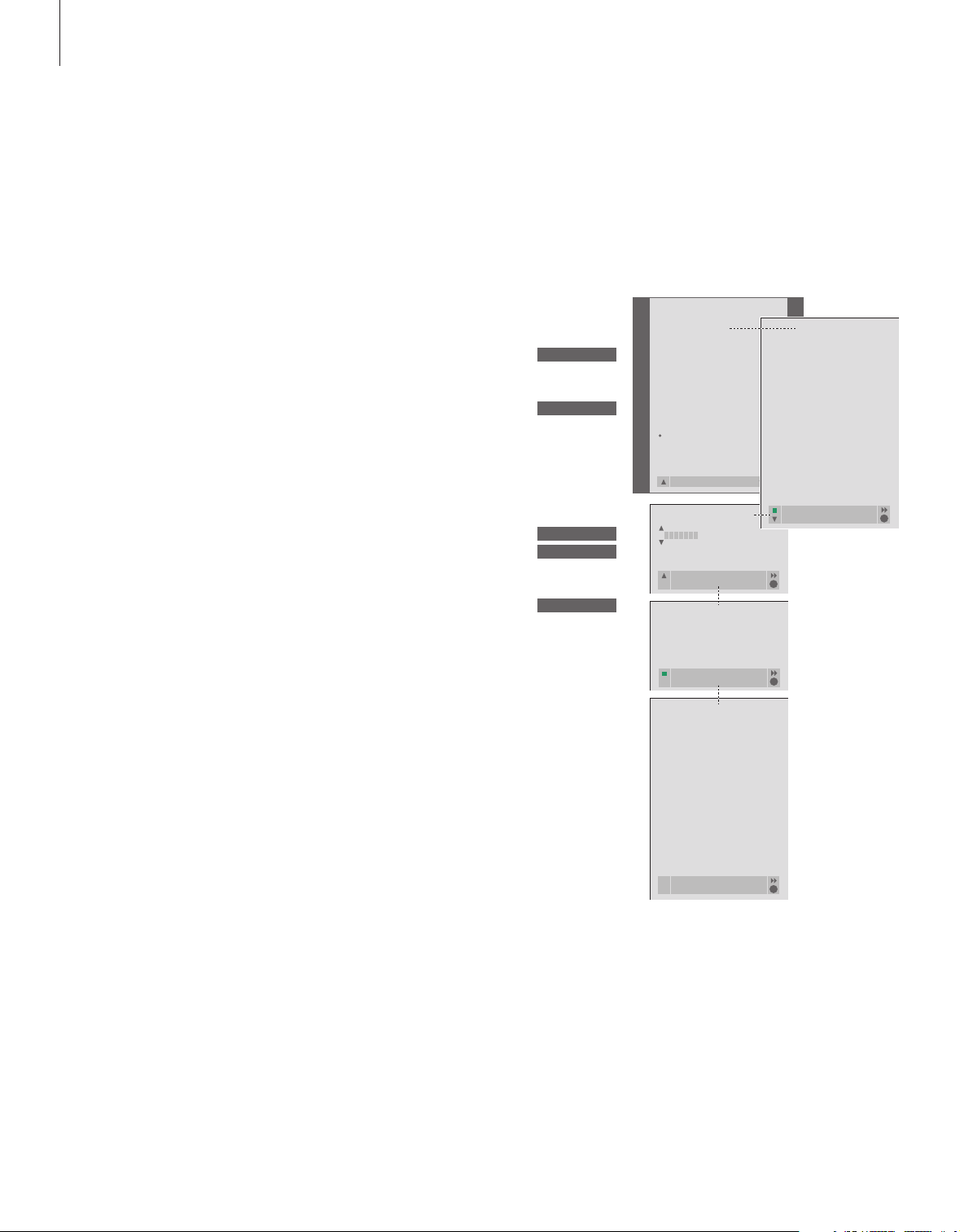
14
If you have stored a lot of programs
and want to get to your favourites
quickly without going through the
list each time, place them in a
Group. You no longer need to step
through programs you do not use.
Name the Groups after the people
who watch them – ‘Dad’ or ‘Mary’ –
or according to the types of programs included, like ‘News’ or
‘Sports’.
When you have created and selected
a particular Group, you only step
through the TV programs belonging
to this particular Group. Switch to a
different Group to watch a different
set of programs or switch from
GROUPS to TV to see all the tuned
TV programs.
Use Groups
Press to switch on the television
Move left or right until your
groups are displayed
When you find the Group you
want, press GO to select your
Group
Step up or down through the
programs in that particular Group
Use the number buttons to enter
the number of the program you
want to see
Move left or right to switch to
another Group – and press GO to
bring it up
To bring up a program list for the
current Group, press and hold GO
in Groups mode. To select all
available TV programs, press TV.
TV
ss tt
MY GROUP
GO
NEWS
▲
▼
1 – 9
TV 2
BBC
ss tt
SPORT
GO
Select programs in a Group
Gain access to your Groups by activating
Groups mode. Press the arrow buttons to
select the Group you are looking for, then
step through the programs in this Group.
Create Groups
You can create up to eight different Groups.
Each Group can contain up to 18 programs.
The same program can be stored in more than
one Group.
PROGRAM GROUPS
TUNING
TIMER RECORDING
PLAY TIMER
OPTIONS
STAND POSITIONS
GROUP1
. . .
. . .
TV SETUP
back select
GO
A
PROGRAM GROUPS
character next
accept
GO
1 DR2 DR2
2 TV2 SKY NEWS
3 . . . . . . . . ZDF
4 EUROSPORT RADIO 2
5 ZDF BBC
6 ARD
7 . . . . . . . .
. .
. .
15 SAT 1
16 SVT 2
17 NRK
18 TV4
COPY TV TO MY GROUP
copy
accept
GO
GROUP1
. . .
. . .
. . .
. . .
. . .
. . .
. . .
PROGRAM GROUPS
name move
new group create group
GO
MY GROUP
. . .
PROGRAM GROUPS
name move
create
GO
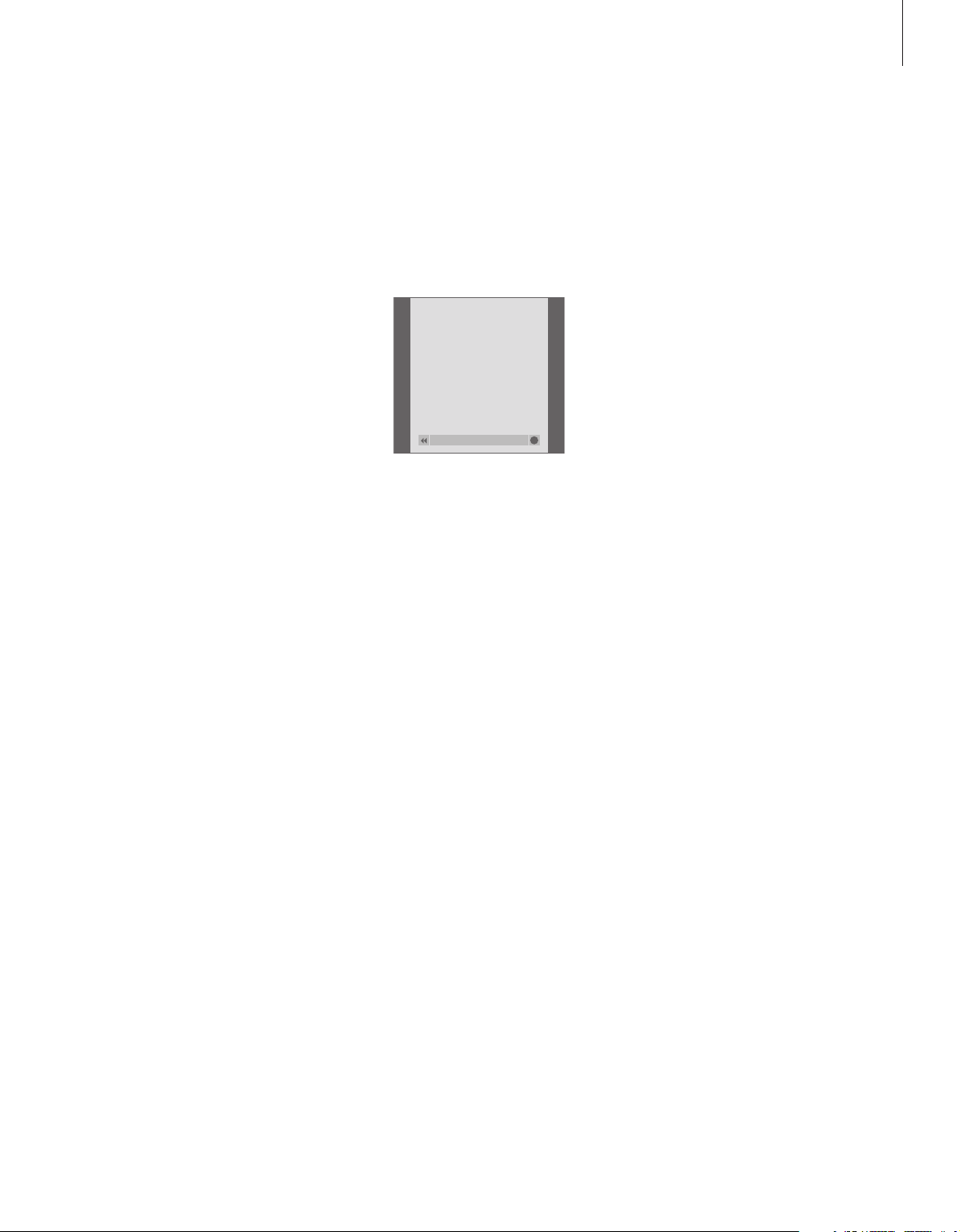
15
> Press TV to switch on the television.
> Press MENU to bring up the TV SETUP menu,
PROGRAM GROUPS is already highlighted.
> Press GO to bring up the PROGRAM GROUPS
menu.
> Press
▼
to move the cursor to an empty Group
and press the green button to be able to name
a new Group.
> Press
▲
or ▼to select characters.
> Press
ss
or ttto move to the previous or next
character space.
> Press GO to store the name, and press GO again
to be able to copy programs into the new
Group.
> Press
▲
or ▼to find a program you wish to
copy to the new Group.
> Press
tt
to copy a TV program to your Group.
> Press GO to store your Group when you are
done copying programs.
> Press
▲
to back up through previous menus or
press EXIT to exit all menus.
Set-top box programs cannot be combined with
TV programs in a Group.
> Press TV to switch on the television.
> Press MENU to bring up the TV SETUP menu,
PROGRAM GROUPS is already highlighted.
> Press GO to bring up the PROGRAM GROUPS
menu.
> Press
▼
to highlight a Group and press GO to
select it.
> Press
▼
to highlight the program you wish to
move or delete.
> Press
tt
to move the program out of the list and
press
▲
or ▼to move it to the new position.
> Press
ss
to move the program back into the list,
or press the yellow button to delete it. When
you delete a program in the list, the remaining
programs contract.
> If the program changed places with another
program, then move this program to a new
position.
> When you finish moving or deleting programs in
a Group, press GO to store the Group.
> Press
▲
to back up through previous menus or
press EXIT to exit all menus.
Move programs within a Group
You can rearrange the order in which your
programs appear within a Group and delete
programs in a Group.
NEWS
DR2
TV2
EUROSPRT
ZDF
RTL7
BBC
CNN
group select
GO
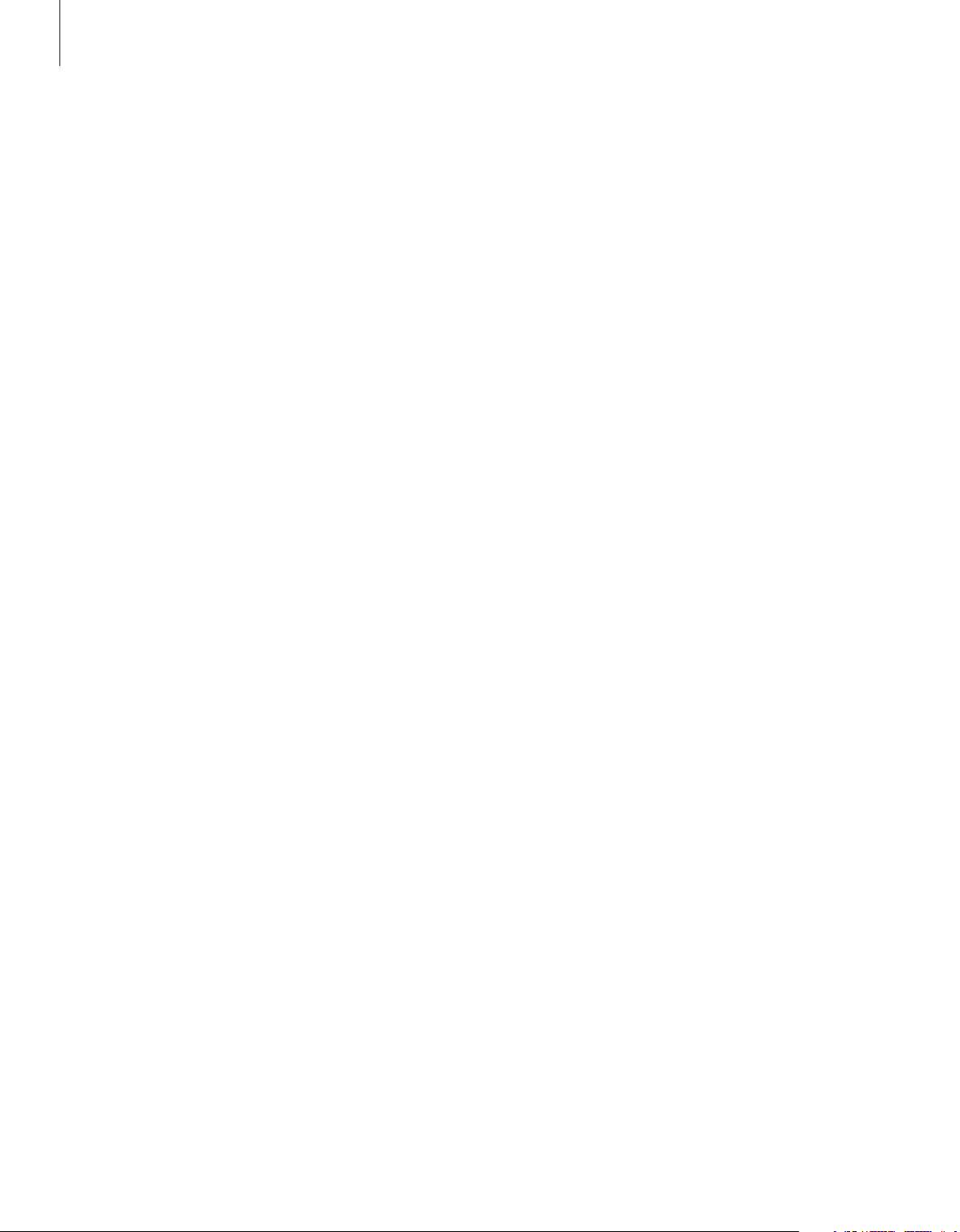
16
