Avision AM3000, AM3200, AM3230, AM3100L User Manual

AM3000 series User's Manual
AM3200 / AM3100L
AM3230 (only for all other content except fax functions)
(D/N: 250-0477-E V2.0)
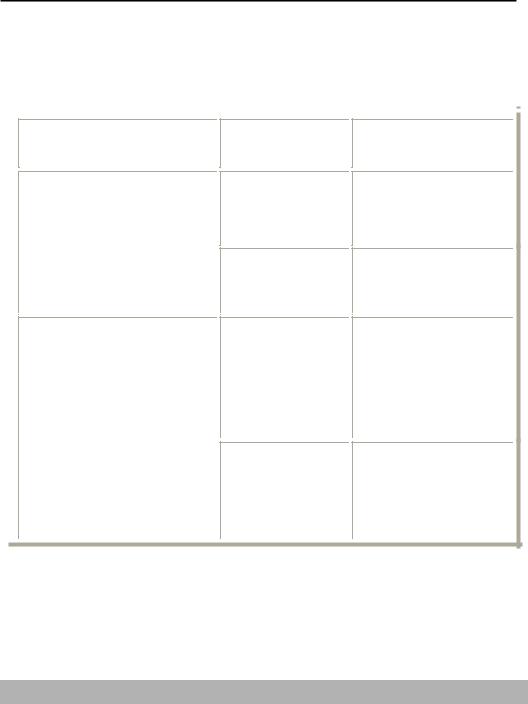
Documents for the AM3000 series of products
The documents for these series of products are divided as follows. Please refer to them for detailed information.
Model
AM3200 & AM3100L (Scanner-Printer-Copier)
AM3230 (Scanner-Printer-Copier-Fax)
Documents
included
AM3000 series user’s manual
AM3000 series quick guide
AM3000 series user’s manual (only for all other content except fax functions )
AM3230 Fax user’s Guide (only for fax content)
Format
PDF files included on the accompanying CD-ROM
Printed book
PDF files included on the accompanying CD-ROM
Printed book
ii
Trademarks
The brands and product names herein are trademarks or registered trademarks of their respective holders.
Copyright
© 2001 Avision Inc. All rights reserved. No part of this publication may be reproduced, transmitted, transcribed, stored in a retrieval system, or translated into any language or computer language, in any form or by any means, electronic, mechanical, magnetic, optical, chemical, manual, or otherwise, without the prior written permission of the manufacturer.
Warranty
The information contained in this document(s) is subject to change without notice.
The manufacturer makes no warranty of any kind with regard to this material, including, but not limited to, the implied warranties of fitness for a particular purpose.
The manufacturer shall not be liable for errors contained herein or for incidental or consequential damages in connection with the furnishing, performance, or use of this material.
AM3000 series User’s Manual |
iii |
|
|

The Federal Communications Commission Statement
NOTE: This equipment has been tested and found to comply with the limits for a Class B digital device, pursuant to part 15 of the FCC Rules. These limits are designed to provide reasonable protection against harmful interference in a residential installation. This equipment generate, uses and can radiate radio frequency energy and, if not installed and used in accordance with the instructions, may cause harmful interference to radio communications. However, there is no guarantee that interference will not occur in a particular installation. If this equipment does cause harmful interference to radio or television reception, which can be determined by turning the equipment off and on, the user is encouraged to try to correct the interference by one or more of the following measures:
Reorient or relocate the receiving antenna.
Increase the separation between the equipment and receiver.
Connect the equipment into an outlet on a circuit different from that to which the receiver is connected.
Consult the dealer or an experienced radio/TV technician for help.
CE Warning!
This is a class B product. In a domestic environment this product may cause radio interference in which case the user may be required to take adequate measures.
iv
EC Declaration of Conformity
Update with final regulations |
|
According to EN55022 and EN55024 |
|
Manufacturer’s Name: |
Avision Inc. |
Manufacturer’s Address: |
No. 20, Creation Road I, |
|
Science Park, Hsinchu |
|
Taiwan, ROC |
Declare that the product |
|
Model Name |
AM/MF3000 series |
Conforms to the following Product Specification |
|
Emission: |
EN 50081-1 |
|
EN 55022 |
|
EN 61000-3-2 |
|
EN 61000-3-3 |
Immunity: |
EN 55024 |
|
EN 60950 |
|
IEC 61000-4-2 |
IEC 61000-4-3
IEC 61000-4-4
IEC 61000-4-5
IEC 61000-4-6
IEC 61000-4-8
IEC 61000-4-11
AM3000 series User’s Manual |
v |
|
|

 As an ENNERGY STAR Partner, Avision Inc. has determined that this product meets the ENNERGY STAR guidelines for energy efficiency.
As an ENNERGY STAR Partner, Avision Inc. has determined that this product meets the ENNERGY STAR guidelines for energy efficiency.
LASER SAFETY INSTRUCTION
This printer is a page printer which is operated by means of a laser. There is no possibility of danger from the laser, provided the printer is operated according to the instructions in this manual. Since radiation emitted by the laser is completely confined within protective housings and external covers, the laser beams cannot escape from the machine during any phase of user operation.
•Do not place a coffee cup, vase, or other liquid-filled container on the machine. Spillage can damage the machine’s electrical parts and insulation.
•Take care not to drop paper clips, staples, or any other metal objects into the machine.
•Avoid watching the lamp during operation with the Document cover in the open position. Should you need to copy for a long period with the Document cover open, it is advisable to arrange a shield for your eyes or to wear sunglasses.
•When clearing paper jams, refer to the instructions in this manual.
•Before disconnecting the plug, turn the machine off. Make sure your hands are dry. Hold the plug itself, not its cord, when disconnecting it from the receptacle.
•Never attempt to open any fixed cover.
•Do not attempt to alter the machine or its parts.
•Under normal conditions the small quantities of ozone gas produced by the machine are harmless. However, if the machine is used for an extended period or within a small room, you should make sure that the area is adequately ventilated. Also ventilate the room if you notice the machine smalls after a period of frequent or extended use.
•Do not modify this product, as a fire, electrical shock, or breakdown could result. If the product employs a laser, the laser beam source could cause blindness.
•Do not attempt to remove the covers and panels which have been fixed to the product. Some products have a high-voltage part or a laser beam source inside that could cause an electrical shock or blindness.
vi
•If this product becomes inordinately hot or emits smoke, or unusual odor or noise, immediately turn OFF the power switch, unplug the power cord from the power outlet, and then call your authorized service representative. If you keep on using it as is, a fire or electrical shock could result.
•If this product has been dropped or its cover damaged, immediately turn OFF the power switch, unplug the power cord from the power outlet, and then call your authorized service representative. If you keep on using it as is, a fire or electrical shock could result.
•The inside of this product has areas subject to high temperature, which may cause burns. When checking the inside of the unit for malfunctions such as paper mis-feed, do not touch the locations (around the fusing unit, etc.) which are indicated by a “Caution! Hot Surface” caution label.
•Do not store the machine’s consumables in any of these locations:
−Where the temperature or humidity may be excessively high. −Where flammable items or liquids are stored.
−In direct sunlight. −In dusty conditions.
CAUTION
Use of the controls, adjustments, or performance of procedures other than those specified in this manual may result in hazardous radiation exposure.
This machine is certified as a Class 1 laser product. This means that the machine does not produce hazardous laser radiation.
AM3000 series User’s Manual |
vii |
|
|
Table of Contents
1 GETTING TO KNOW YOUR PRODUCT...................................................................... |
1-1 |
IDENTIFYING YOUR PRODUCT’S HARDWARE COMPONENTS ........................................................ |
1-1 |
IDENTIFYING PRODUCT PACKAGE CONTENTS ............................................................................. |
1-3 |
CONTROL PANEL FUNCTIONS .................................................................................................... |
1-4 |
2 HARDWARE INSTALLATION....................................................................................... |
2-1 |
REMOVE THE PLASTIC BAG AND THE TAPES ............................................................................... |
2-1 |
REMOVING THE SHIPPING LOCK ................................................................................................. |
2-3 |
INSTALLING A TONER CARTRIDGE.............................................................................................. |
2-3 |
INSTALLING AND LOADING THE MEDIA INPUT TRAYS................................................................. |
2-5 |
INSTALLING THE ADF INPUT TRAY ............................................................................................ |
2-7 |
INSTALL PAPER STOPPER ........................................................................................................... |
2-8 |
INSTALL PRINTER OUTPUT TRAY ................................................................................................ |
2-8 |
CONNECTING THE ADF CABLE TO YOUR PRODUCT .................................................................... |
2-9 |
CONNECTING THE POWER CABLE............................................................................................... |
2-9 |
TURNING THE MACHINE ON .................................................................................................... |
2-10 |
3 |
ON-SCREEN PROGRAMMING...................................................................................... |
3-1 |
|
MENU TABLE ............................................................................................................................. |
3-1 |
|
MEMORY STORAGE.................................................................................................................... |
3-4 |
|
NAVIGATION KEYS..................................................................................................................... |
3-4 |
|
SETTING THE PAPER SIZE........................................................................................................... |
3-6 |
|
SLEEP MODE.............................................................................................................................. |
3-7 |
|
PRINTING REPORTS .................................................................................................................... |
3-8 |
|
RESETTING THE PHOTOCONDUCTOR COUNTER.......................................................................... |
3-9 |
|
REMOVING ORIGINAL BACKGROUND ...................................................................................... |
3-10 |
4 |
COPYING............................................................................................................................ |
4-1 |
|
|
|
|
vi |
|
ii |
|
|
|
ENTER COPY MODE.................................................................................................................... |
4-1 |
|
LOADING ORIGINALS TO COPY ................................................................................................... |
4-1 |
|
SETTING COPYING OPTIONS....................................................................................................... |
4-3 |
|
TONER SAVE............................................................................................................................ |
4-13 |
|
CHANGING THE DEFAULT SETTINGS ........................................................................................ |
4-14 |
5 |
SOFTWARE INSTALLATION ........................................................................................ |
5-1 |
|
INSTALLING SOFTWARE ............................................................................................................. |
5-1 |
|
UNINSTALLING SOFTWARE ...................................................................................................... |
5-14 |
6 |
PRINTER DRIVER SETTINGS ....................................................................................... |
6-1 |
|
HOW TO ACCESS THE PRINTER DRIVER SETTINGS ....................................................................... |
6-1 |
7 |
USING QLINK.................................................................................................................... |
7-1 |
|
TO START THE QLINK............................................................................................................... |
7-3 |
|
MFP BUTTON SETTING SECTION................................................................................................. |
7-4 |
|
COPY FUNCTION SECTION .......................................................................................................... |
7-8 |
|
SCAN FUNCTION SECTION ........................................................................................................ |
7-13 |
8 |
SCANNER OPERATION .................................................................................................. |
8-1 |
|
USER INTERFACE OPERATION..................................................................................................... |
8-1 |
9 |
MAINTENANCE................................................................................................................ |
9-1 |
|
CLEARING THE ADF PAPER JAM................................................................................................ |
9-1 |
|
CLEANING THE ADF.................................................................................................................. |
9-2 |
|
CLEANING THE GLASS ............................................................................................................... |
9-3 |
|
REPLACING THE SNAP-IN PAD MODULE .................................................................................... |
9-4 |
|
REPLACING TONER CARTRIDGE ................................................................................................. |
9-6 |
|
CLEARING THE PRINTER PAPER JAM.......................................................................................... |
9-7 |
10 |
TECHNICAL SUPPORT............................................................................................. |
10-1 |
|
SPECIFICATIONS....................................................................................................................... |
10-2 |
|
|
|
AM3000 series User’s Manual |
ix |
|
|
|
|

1 Getting to know your product
Identifying your product’s hardware components
AM3200
Paper stopper
ADF input tray
(not for AM 3100L)
ADF lid
Control panel
Printer output tray
Print cartridge door
Priority input tray |
|
|
|
Media input tray |
|
|
USB port |
|
|
|
ADF port |
|
|
Power jack
AM 3000 series User’s Manual |
1-1 |
|
|

AM3100L/MF3100L:
Priority input tray
USB port
1-2
Document cover
Control panel
Printer output tray
Print cartridge
Media input tray
ADF port
Power jack

Identifying product package contents
drum & toner |
printer paper tray |
printer output tray |
paper stop |
ADF input tray |
|
(not for AM 3100L) |
|||
|
(not for AM 3100L) |
||
|
|
Quick Guide & CD |
USB cable Power cable |
AM 3000 series User’s Manual |
1-3 |
|
|

Control Panel Functions
Y X
[ Z
Function Keys
X
Starts a copying or scanning job.
Stops an operation at any time.
In Standby Mode, clears the copy options
Allows you to save on toner by using less toner to print a document.
1-4

Y
Selects the document concentration mode for the current copy job.
Sets the product to automatically collate multiple copies into sets.
Prints 1,2, or 4 original images reduced to fit onto one sheet of paper.
Prints 1~4 pages reduced to fit onto one sheet of paper.
Prints 1~2 pages reduced to fit onto one sheet of paper.
Selects the number of copies.
(Pressing the button one time increases one page.)
Adjusts the brightness of the documents for the current copy job.
Makes a copy smaller or larger than the original.
AM 3000 series User’s Manual |
1-5 |
|
|

Z
[
1-6
Lets you access Scan mode.
Lets you access Copy mode.
Turns on when paper jam happens.
The toner cartridge warning LED
When flashing, the toner cartridge will be empty or the drum will be out of use.
When steadily turning on , the toner has been completely consumed, a wrong toner cartridge is used, or the drum has been out of use.
Displays messages on the screen to help you set up and use this product.
Enters Menu Mode and scrolls through the menus available.
Scrolls through the options available for the selected menu item.
Confirms the selection on the display.
Scans your original to a designated software. (Refer to Page 7-7.)
Deletes entered data or lets you exit the menu by pressing repeatedly.
Enter the number of copies by these number keys.

2 Hardware Installation
Remove the plastic bag and the tapes
AM/MF 3200
Remove the plastic bag, as shown below:
plastic bag
Remove the tapes, as shown below:
tape
AM 3000 series User’s Manual |
2-1 |
|
|

AM/MF 3100L
Remove the plastic bag, as shown below:
plastic bag
Remove the tapes, as shown below:
tape
2-2

Removing the shipping lock
Unlock the product by moving the lock switch to the “Unlock” position.
Lock position
Unlock position
Warning: "Always slide shipping lock to 'Lock' position before transporting this product from
one location to another. And slide to 'Unlock' position before using it."
Installing a toner cartridge
To install a toner cartridge, use the following steps:
CAUTION
To prevent damage to the toner cartridge, do not expose it to light for more than a few minutes.
1 Make sure the toner cartridge door is open.
2 Insert the cartridge as shown.
3 Close the toner cartridge door.
AM 3000 series User’s Manual |
2-3 |
|
|

Note
If toner gets on your clothing or other fabric, wipe off the toner with a dry cloth. Wash the items in cold water and air dry.
2-4

Installing and loading the media input trays
To install and load the media input tray and the priority input tray, use the following steps:
1. Slide in the media input tray until it fits.
2. While pressing the paper guide release lever, slide the adjusters to fit the paper size.
AM 3000 series User’s Manual |
2-5 |
|
|
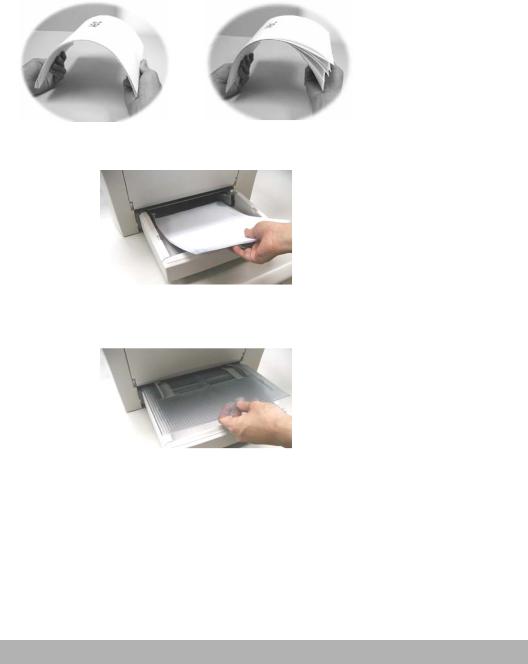
3. Roll the paper and place it in the tray.
4. Install the priority input tray over the media input tray.
2-6

Installing the ADF input tray
Use the following instructions to install the ADF input tray:
Attach the Paper Guide Extension to the Paper Guide.
Paper Guide
Extension
AM 3000 series User’s Manual |
2-7 |
|
|
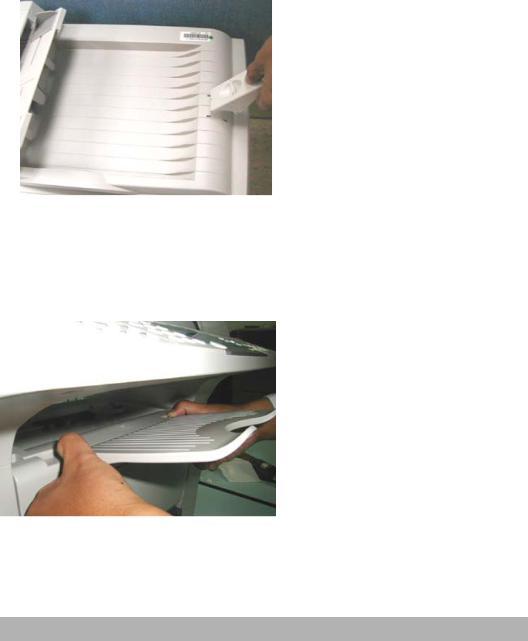
Install Paper stopper
Install the paper stopper, as shown below
Install printer output tray
Install the printer output tray, as shown below
2-8

Connecting the ADF cable to your product
Connect the ADF cable, which attaches to the ADF document cover, to the ADF port at the rear of your product.
Connecting the Power cable
1.Make sure the power switch is at the “0” position to turn off the product’s power.
2.Connect the small end of the power cable to the power jack of your product.
3.Connect the other end to an appropriate power outlet.
AM 3000 series User’s Manual |
2-9 |
|
|

Connecting the telephone line cord (only for AM3230)
If you have AM3230:
Plug the supplied telephone line cord into the LINE jack and the other end into the wall jack.
Turning the Machine On
1.The power is controlled by a toggle switch on the side of the product. To turn on the product, press the switch toward "1".
2-10

3 On-screen programming
Your product is designed to be easy to use with LCD on-screen programming using the navigation keys. User-friendly programming helps you take full advantage of all the menu selections your product has to offer. Since your programming is done on the LCD, we have created step-by-step on-screen instructions to help you program your product. All you need to do is follow the instructions as they guide you through the menu selections and programming options.
Menu table
You can probably program your product without the User’s Manual. But to help you understand the menu selections and options that are found in the product programs, use the Menu table, depicted as below:
AM 3000 series User’s Manual |
3-1 |
|
|

1. Common Setup |
11. Language |
English |
|
|
|
|
|
|
12. |
Paper Size |
A4 |
|
|
|
Letter |
|
|
|
Legal |
|
|
|
A5 |
|
|
|
B5 |
|
|
|
|
|
13. |
Sleep Mode |
Off |
|
|
|
5 min |
|
|
|
15 min |
|
|
|
30 min |
|
|
|
1 hr |
|
|
|
2 hr |
|
|
|
|
|
14. |
Reset OPC. |
|
|
|
|
|
3-2
2. Copy Setup |
21. Def Copy Mode |
Text |
||
|
|
|
Photo |
|
|
|
|
Mixed |
|
|
|
|
|
|
|
22. |
Def Density |
1-7 Levels |
|
|
23. |
Def Zoom |
Original(100%) |
|
|
|
|
Custom(100%) |
|
|
|
|
Fit to Page |
|
|
|
|
A4 to Letter |
|
|
|
|
Letter to A4 |
|
|
|
|
Legal to Letter |
|
|
|
|
Legal to A4 |
|
|
|
|
|
|
|
24. |
Def Collation |
Collation On |
|
|
|
|
Collation Off |
|
|
|
|
|
|
|
25. |
Def TonerSave |
TonerSave On |
|
|
|
|
TonerSave Off |
|
|
|
|
|
|
|
26. |
Def Bg Remove |
Text mode (On, Off) |
|
|
|
|
Photo mode (On, Off) |
|
|
|
|
Mixed mode (On, Off) |
|
|
|
|
|
|
3. Report |
31. Configuration |
|
System information |
|
|
|
|
|
|
|
32. |
Menu Map |
|
|
|
33. |
Usage report |
|
|
|
|
|
|
|
AM 3000 series User’s Manual |
3-3 |
|
|

Memory Storage
If there is a power failure, you will not lose your menu settings because they are stored permanently. Temporary settings (paper saver and copy count) will be lost.
Navigation keys
The navigation keys for the LCD on-screen programming is depicted as below:
 cancel the setting or return to previous menu level
cancel the setting or return to previous menu level
Access the menu
Go to the next menu level
Accept an option
3-4

Exit the menu by pressing repeatedly
Go back to the previous menu level
Scroll through the current menu level
Exit the menu |
|
|
You can access the menu mode by pressing Menu |
. When you enter the |
|
menu, the LCD scrolls. |
|
|
Press the arrow |
or a number key(1~3) for Common Setup menu, Copy |
|
Setup menu, or Report menu. |
|
|
OR
You can scroll more quickly through each menu level by pressing the arrow for the direction you want.
Then set an option by pressing Set  when that option appears on the LCD. The LCD will then show the next menu level.
when that option appears on the LCD. The LCD will then show the next menu level.
Press the arrow  to scroll to your next menu selection. Press Set.
to scroll to your next menu selection. Press Set.
When you finish setting an option, the LCD shows “Setting OK” on the bottom line. The current setting is always the option with a check mark, “v”.
AM 3000 series User’s Manual |
3-5 |
|
|
