Avermedia Hybrid+FM Volar Quick Installation Manual

AAVVeerrTTVV HHyybbrriidd++FFMM VVoollaarr
Quick Installation Guide
English
Lietuvių
Eesti keel
Türkçe
Română
Ελληνική
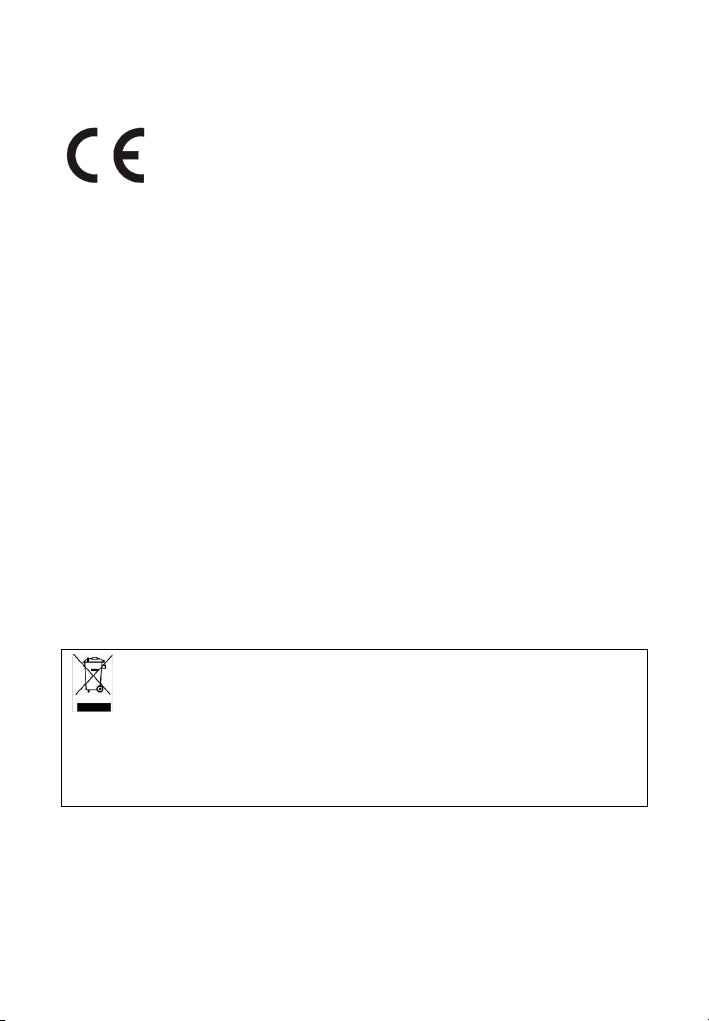
European Community Compliance Statement
Class B
This product is conformity with the protection requirements of EU Council
Directives 89/336/EEC amended by 92/31/EEC on the laws of the Member
States relating to electromagnetic compatibility.
DISCLAIMER
No warranty or representation, either expressed or implied, is made with respect to the
contents of this documentation, its quality, performance, merchantability, or fitness for a
particular purpose. Information presented in this documentation has been carefully
checked for reliability; however, no responsibility is assumed for inaccuracies. The
information contained in this documentation is subject to change without notice.
In no event will AVerMedia be liable for direct, indirect, special, incidental, or
consequential damages arising out of the use or inability to use this product or
documentation, even if advised of the possibility of such damages.
TRADEMARKS
AVerMedia is registered trademarks of AVerMedia TECHNOLOGIES, Inc. IBM PC is a
registered trademark of International Business Machines Corporation. Macintosh is a
registered trademark of Apple Computer, Inc. Microsoft is a registered trademark and
Windows is a trademark of Microsoft Corporation. All other products or corporate names
mentioned in this documentation are for identification and explanation purposes only, and
may be trademarks or registered trademarks of their respective owners.
COPYRIGHT
© 2006 by AVerMedia TECHNOLOGIES, Inc. All rights reserved. No part of this
publication may be reproduced, transmitted, transcribed, stored in a retrieval system, or
translated into any language in any form by any means without the written permission of
AVerMedia TECHNOLOGIES, Inc.
THE MARK OF CROSSED-OUT WHEELED BIN INDICATES THAT
THIS PRODUCT MUST NOT BE DISPOSED OF WITH YOUR OTHER
HOUSEHOLD WASTE. INSTEAD, YOU NEED TO DISPOSE OF THE
WASTE EQUIPMENT BY HANDING IT OVER TO A DESIGNATED
COLLECTION POINT FOR THE RECYCLING OF WASTE ELECTRICAL AND
ELECTRONIC EQUIPMENT. FOR MORE INFORMATION ABOUT WHERE TO
DROP OFF YOUR WASTE EQUIPMENT FOR RECYCLING, PLEASE CONTACT
YOUR HOUSEHOLD WASTE DISPOSAL SERVICE OR THE SHOP WHERE YOU
PURCHASED THE PRODUCT.

Quick Installation Guide
Package Contents
AVerTV Hybrid+FM Volar Quick Installation Guide Installation CD
English Lietuvių Eesti keel Türkçe Română Ελληνική
RF Connector
(for NTSC only)
S-Video/ Composite 2-in-1 Cable
USB Cable MMCX-to-RF Cable
Remote Control
(batteries included)
FM Radio Antenna
Note: Using the AVerTV Hybrid+FM Volar under Windows® XP MCE 2005 environment
can only support the DVB-T TV system.
Making the Connection
The figure below displays the cable connections.
Note: All other cables or devices that are displayed in the figure are for explanation
purposes only, and are NOT included in AVerMedia’s product package.
ENG-1
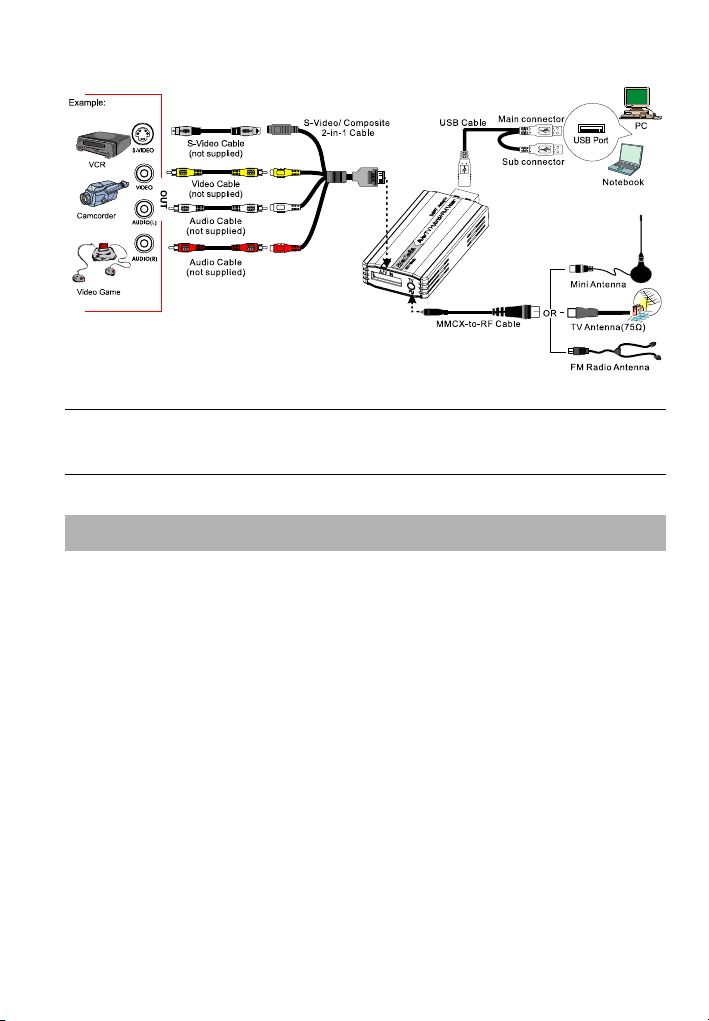
AVerTV Hybrid+FM Volar
Note: Please plug in your Main USB Connector to the notebook or PC first, if your
notebook or PC still cannot detect the new device or there is no video, you may need to
connect the Sub USB Connector for additional power.
Installing Drivers and the Application
Before installing drivers and the application, make sure you have connected AVerTV
Hybrid+FM Volar.
áInstalling Drivers and the Application in Windows® XP
1. The “Found New Hardware Wizard” dialog box will appear. Just click Cancel to
skip the Wizard installation procedure.
2. Place the installation CD into the CD-ROM drive.
3. When the main installation screen appears, choose TV Utility Software.
4. When the license agreement dialog box appears, click Yes to accept the
agreement.
5. Choose Complete to install all the software, including AVerTV 6.0, Drivers and
DirectX 9.0c and then click Next. For advanced users, it is recommended to
choose Custom to select the software you want to install.
6. If the “Found New Hardware Wizard” dialog box appears again, please ignore it.
7. In the “InstallShield Wizard” dialog box, if you are instructed to restart your
computer, select Yes, I want to restart my computer now. Then click Finish to
complete the installation.
ENG-2
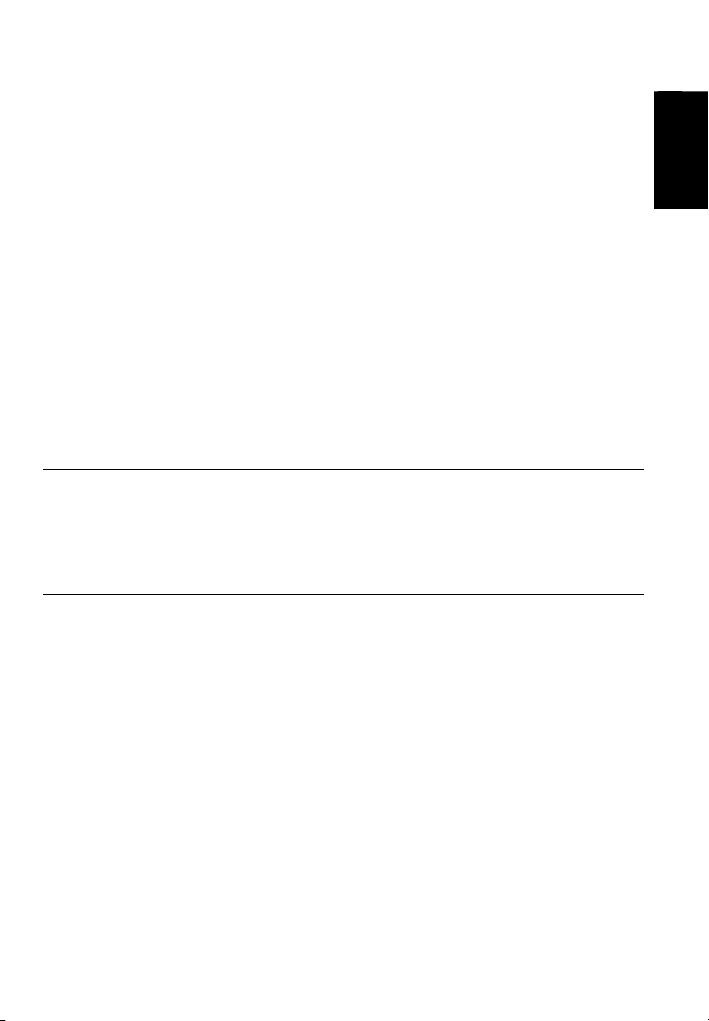
Quick Installation Guide
áInstalling Drivers and the Application in Windows® 2000
1. The “Found New Hardware Wizard” dialog box will appear. Just click Cancel to
skip the Wizard installation procedures.
2. Place the installation CD into the CD-ROM drive.
3. When the main installation screen appears, choose TV Utility Software.
4. When the license agreement dialog box appears, click Yes to accept the
agreement.
5. Choose Complete to install all the software, including AVerTV 6.0, Drivers and
DirectX 9.0c and then click Next. For advanced users, it is recommended to
choose Custom to select the software you want to install.
6. If the “Found New Hardware Wizard” dialog box appears again, please ignore it.
7. In the “InstallShield Wizard” dialog box, select “Yes, I want to restart my
computer now” and click Finish.
8. After restarting, you can start to use the AVerTV Hybrid+FM Volar. However if
you install DirectX9.0c in step 5, you need to follow the instructions below to
complete the installation.
9. You may be asked to restart the computer again, simply click YES.
NOTE:
1. If DirectX 9.0c or above is not installed in your system, usually the installation CD will
automatically install it during the process of installation. Make sure your system has
DirectX 9.0c or above installed so that the TV software utility can function properly.
2. If you want to install Acrobat Reader, go to My Computer, click CD-ROM and choose
Acrobat Reader.
á Installing the AVerTV Hybrid+FM Volar Driver in Windows
®
XP MCE
2005
1. The “Found New Hardware Wizard” dialog box will appear. Just click
Cancel to skip the Wizard installation procedures.
2. If you are in Media Center Edition mode, you must exit the application.
3. Place the installation CD into the CD-ROM drive.
4. When the main installation screen appears click Browse CD.
5. Double-click on the Drivers folder.
6. Double-click on the A828 folder.
7. Double-click on Setup.exe.
8. After the driver installation is complete, you must restart your computer.*
9. If you did not install a Windows
Decoder, please install one.**
10. Start Windows
®
XP Media Center Edition, go to Settings, then select TV
and then Setup TV signal and follow instruction on Setup Wizard
®
XP Media Center Edition certified DVD
ENG-3
English Lietuvių Eesti keel Türkçe Română Ελληνική

AVerTV Hybrid+FM Volar
*Please note when installing AVerTV Hybrid+FM Volar on Windows® XP Media Center
Edition it is not necessary to install AVerTV Application. AVerTV Hybrid+FM Volar is
compatible with Windows® XP Media Center Edition in DVB-T TV system.
**The AVerTV Hybrid+FM Volar does not come with a software DVD decoder. If users can
playback DVD or MPEG-2 video files on the computer, there is no need to install a DVD
decoder. However, if the Decoder Error message appears on the screen, please install a
compatible DVD decoder via the Windows® XP Media Center Edition Partners site.
Activating the AVerTV Hybrid+FM Volar Application
To run the AVerTV Hybrid+FM Volar application from the Programs menu, click Start,
point to Programs, choose AVerTV 6.0, and then click AVerTV 6.0.
Uninstalling the Application and Drivers
á Uninstalling the Application and Drivers in Windows® XP and
Windows
To remove the software and drivers, simply choose Start Æ Programs Æ AVe rTV
6.0 Æ Uninstaller Æ Remove the software and driver Æ Next Æ OK Æ
Finish.
®
2000
á Uninstalling Drivers in Windows® XP MCE 2005
1. Click Start, point to Settings, and then click Control Panel.
2. Double-click Add or Remove Programs icon.
3. In the add or remove programs list, select AVerMedia AVerTV Hybrid+FM
Volar (A828) and then click on the Change/Remove button.
Remote Control
After installing drivers and the application, you can use the remote control to turn
on/off the programs, select channels, adjust volume and so on.
NOTE:
1. The remote control can only be used on AVerMedia AVerTV application and does not
support the Windows® XP Media Center Edition Application.
ENG-4
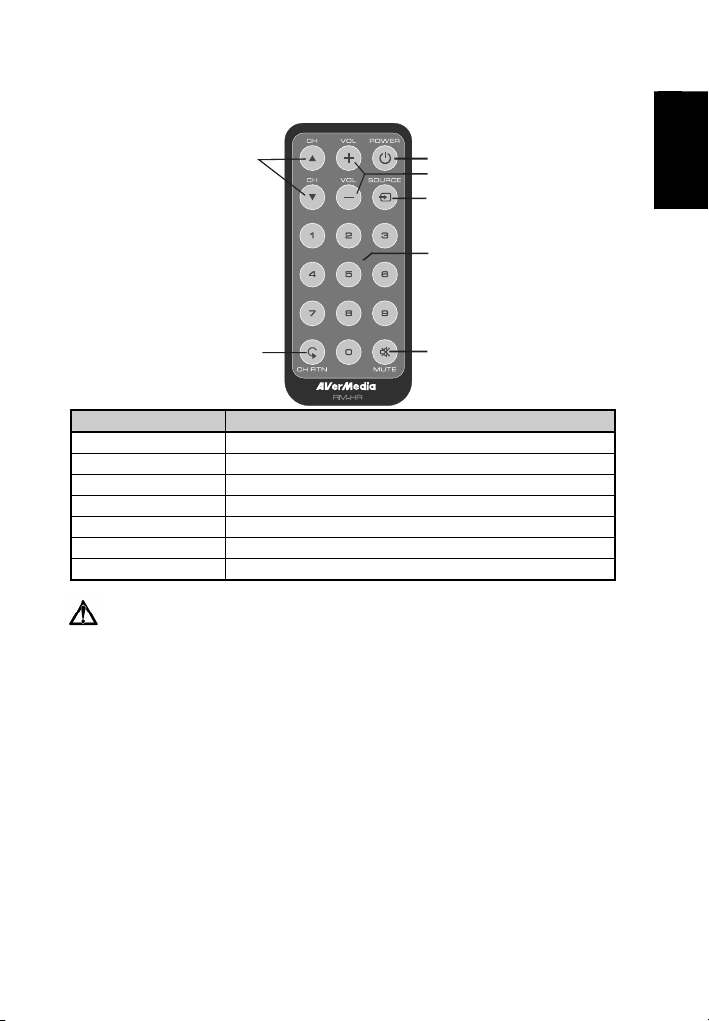
Remote Control Buttons
Quick Installation Guide
6
7
1
2
3
4
5
Button Description
1. Power Turn on/off the application
2. VOL +/- Volume up/down.
3. Source Switch between available signal sources.
4. Numeric Buttons Select a TV channel.
5. MUTE Turn on/off the sound.
6. CH ▲/▼ Go up or down to the next active channel.
7. CH RTN Go to the previously selected channel.
Battery Safety Information:
- Store the batteries in a cool dry place.
- Do not dispose of used batteries in domestic waste. Dispose of batteries at
special collection points or return to point of sale if applicable.
- Remove the batteries during long periods of non-use. Always remove exhausted
batteries from the remote control. Battery leakage and corrosion can damage this
remote control, dispose of batteries safely.
- Do not mix old and new batteries.
- Do not mix different types of batteries: alkaline, standard (carbon-zinc) or
rechargeable (nickel-cadmium).
- Do not dispose of batteries in a fire. The batteries may explode or leak.
- Never short circuit the battery terminals.
English Lietuvių Eesti keel Türkçe Română Ελληνική
ENG-5
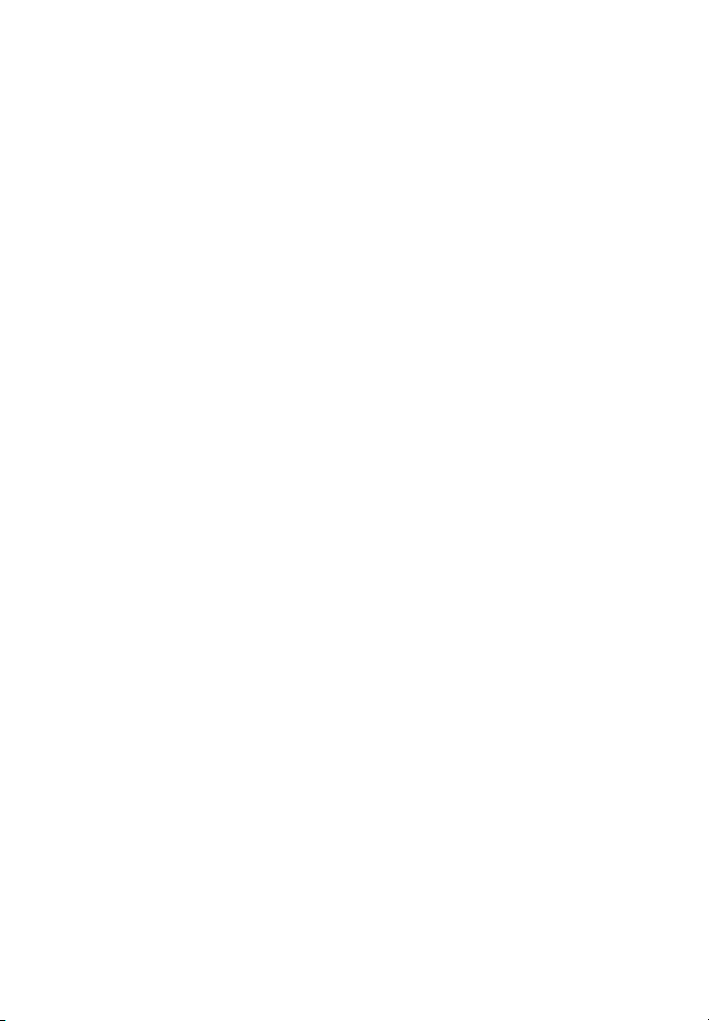
AVerTV Hybrid+FM Volar
ENG-6
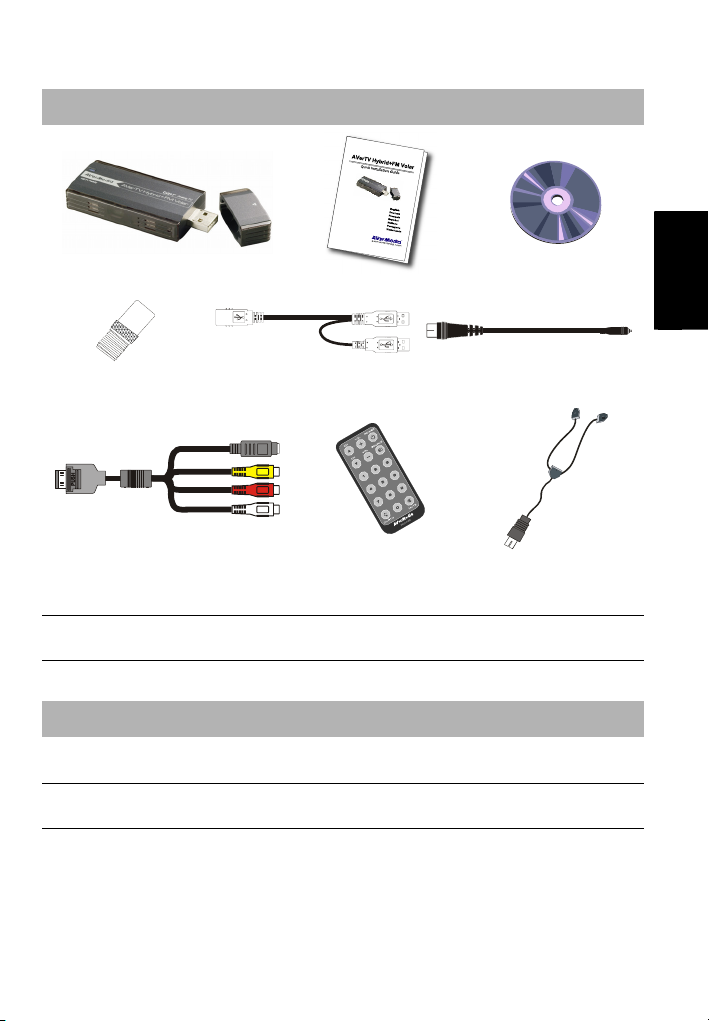
Greito įdiegimo instrukcija
Pakuotės turinys
AVerTV Hybrid+FM Volar Greito įdiegimo instrukcija Įdiegimo CD
English Lietuvių Eesti keel Türkçe Română Ελληνική
RF jungtis
(tik NTSC)
S-Video / Composite du viename
kabelis
USB kabelis Iš MMCX į RF kabelis
Nuotolinio valdymo pultas
(kartu su baterijomis)
FM radijo imtuvo
antena
Pastaba:
palaikoma tik DVB-T TV.
Naudojant AVerTV Hybrid+FM Volar Windows
®
XP MCE 2005 aplinkoje - bus
Sujungimai
Žemiau pateiktame pav. parodytas jungčių išsidėstymas.
Pastaba: Visi kabeliai ar įrenginiai parodyti pav. yra tik aiškinamaisiais tikslais,
AVerMedia’s produktų pakuotėse jų nėra.
LTH-1

AVerTV Hybrid+FM Volar
Pastaba: Prijunkite pagrindinę USB jungtį prie nešiojamo arba stacionaraus kompiuterio,
jei jūsų kompiuteris neatpažįsta naujo įrenginio ar nepasileidžia video formtas, jums gali
prireikti prijungti Sub USB jungtį prie papildoma maitinimo šaltinio.
Tvarkyklių įdiegimas
Prieš įdiegiant patikrinkite ar tikrai prijungėte AVerTV Hybrid+FM Volar.
áTvarkyklių ir programos įdiegimas sistemoje „Windows XP“
1. Parodomas „Found New Hardware Wizard“ dialogo langas. Spragtelėkite
„Cancel“ ir praleiskite visas vedlio procedūras.
2. Į kompiuterio optinių diskų kaupiklį įdėkite įdiegimo CD diską.
3. Kai parodomas pagrindinis įdiegimo meniu langas, pasirinkite „TV Utility
Software“.
4. Parodžius „Licence Agreement“ dialogo langą patvirtinkite, jog sutinkate su
sutarties sąlygomis – spragtelėkite „Yes“
5. Įdiegiant programinę įrangą paspauskite Complete, įskaitant AVerTV 6.0,
Drivers ir DirectX 9.0c, ir tada pasirinkite Next. Rekomenduojama pasirinkti
Customs ir išsirinkti programinę įrangą, kurią norite įdiegti.
6. Jei pasirodo dialogo langas “Found New Hardware Wizard”, ignoruokite.
7. Jei dialogo lange “InstallShield Wizard Complete” prašoma perkrauti jūsų
kompiuterį, perkraukite. Tada paspauskite Finish, kad pabaigtumėte įdiegimo
darbus.
LTH-2

Greito įdiegimo instrukcija
áTvarkyklių ir programos įdiegimas sistemoje „Windows 2000“
1. Parodomas „Found New Hardware Wizard“ dialogo langas. Spragtelėkite
„Cancel“ ir praleiskite visas vedlio procedūras.
2. Į kompiuterio optinių diskų kaupiklį įdėkite įdiegimo CD diską.
3. Kai parodomas pagrindinis įdiegimo meniu langas, pasirinkite „TV Utility
Software“.
4. Parodžius „Licence Agreement“ dialogo langą patvirtinkite, jog sutinkate su
sutarties sąlygomis – spragtelėkite „Yes“
5. Įdiegiant programinę įrangą paspauskite Complete, įskaitant AVerTV 6.0,
Drivers ir DirectX 9.0c, ir tada pasirinkite Next. Rekomenduojama pasirinkti
Customs ir išsirinkti programinę įrangą, kurią norite įdiegti.
6. Jei pasirodo dialogo langas “Found New Hardware Wizard”, ignoruokite.
7. “InstallShield Wizard” dialogo lange pasirinkite “Yes, I want to restart my
computer now” ir paspauskite Finish
8. Perkrovus kompiuterį, jūs galite pradėti naudotis AVerTV Hybrid+FM Volar. Jei
jūs įdiegiate DirectX9.0c in step 5, darykite taip kaip nurodyta žemiau.
9. Jei prašoma perkrauti kompiuterį, spauskite Yes.
PASTABA:
1. Jei jūsų sistemoje neįdiegta „DirectX 9.0“ arba naujesnė sąsaja, įdėjus įdiegimo CD ši
sąsaja paprastai yra įdiegiama automatiškai. Patikrinkite, ar jūsų sistemoje įdiegta
„DirectX 9.0“ sąsaja, nes priešingu atveju TV pagalbinė programa gali neveikti.
2. Jei norite įdiegti „Acrobat Reader“ programą, atidarykite „My Computer“ langą,
spragtelėkite CD-ROM kaupiklio piktogramą ir pasirinkite „Acrobat Reader“.
á AVerTV Hybrid+FM Volar tvarkyklių įdiegimas Windows® XP MCE
2005 operacinėje sistemoje.
1. Parodomas „Found New Hardware Wizard“ dialogo langas. Spragtelėkite
„Cancel“ ir praleiskite visas vedlio procedūras.
2. Jei esate Media Center Edition rėžime, uždarykite programą.
3. Į kompiuterio optinių diskų kaupiklį įdėkite įdiegimo CD diską.
4. Pasirodžius pagrindiniam įdiegimo langui spauskite Browse
5. Dvigubas paspaudimas -Drivers katalogo
6. Dvigubas paspaudimas- A828 katalogo
7. Dvigubas paspaudimas -Setup.exe.
8. Įdiegus tvarkykles, perkraukite kompiuterį.*
9. Jei neesate įdiegęs Windows
dekoderio, būtina jį įdiegti. **
10. Įsijungus Windows
®
XP Media Center Edition operacinei sistemai, eikite į
Settings, tada pasirinkite TV, po to Setup TV signal ir sekite tolesnes
®
XP Media Center Edition sertifikuoto DVD
English Lietuvių Eesti keel Türkçe Română Ελληνική
LTH-3

AVerTV Hybrid+FM Volar
instrukcijas Setup Wizard lange.
*Įdiegiant AVerTV USB MCE Windows® XP Media Center Edition operacinėje sistemoje
nebūtina įdiegti AVerTV programinę įrangą. AVerTV Hybrid+FM Volar tinkamas naudoti
Windows® XP Media Center Edition aplinkoje tik DVB-T TV sistemai.
** AVerTV USB MCE neturi DVD dekodavimo programinės įrangos Jei vartotojas gali
žiūrėti DVD ar MPEG-2 video failus, nėra būtinybės diegti DVD dekoderius. Bet jei
pasirodė Decoded Error pranešimas jūsų monitoriuje, suinstaliuokite tinkamus DVD
dekoderius iš Windows® XP Media Center Edition Partners puslapio.
„ AVerTV Hybrid+FM Volar “ programos įjungimas
Kad paleistumėte „ AVerTV Hybrid+FM Volar “ programinę įrangą, spragtelėkite
„Start“, pasirinkite „Programs“, „AVerTV 6.0“ ir spragtelėkite „AVerTV 6.0“.
Programinės įrangos ir tvarkyklių šalinimas.
á Programinės įrangos ir tvarkyklių pašalinimas iš Windows® XP ar
Windows
Norėdami pašalinti programinę įranga ir tvarkyklės, pasirinkite Start Æ Programs Æ
AVerTV 6.0 Æ Uninstaller Æ Remove Application and Driver Æ Next Æ OK Æ
Finish.
®
2000 operacinės sistemos
á Tvarkyklių pašalinimas iš Windows® XP MCE 2005 operacinės
sistemos
1. Paspauskite „Start(Pradėti)“, parinkite „Settings(Parametrai)“ ir paspauskite „
Control Panel (Valdymo skydas) “.
2. Du kartus paspauskite „Add/Remove Programs (Pridėti arba šalinti
programas)“ ženkliuką.
3. „Add/remove programs (Pridėti arba šalinti programas)“ sąraše parinkite
„AVerMedia AVerTV Hybrid+FM Volar (A828) “ ir paspauskite mygtuką
„Change/Remove (Keisti/Šalinti)“.
Nuotolinio valdymo pultas
Įdiegus tvarkykles ir taikomąsias programas nuotolinio valdymo pultu galima
programas įjungti bei išjungti, pasirinkti kanalus, reguliuoti garso stiprumą ir pan.
PASTABA:
1. Nuotolinio valdymo pultas tinkamas naudoti tik su AVerMedia AVerTV aplikacijomis, ir
jis nepalaiko Windows® XP Media Center Edition aplikacijų.
LTH-4
